Page 1

Field Monitor
User Manual
Page 2
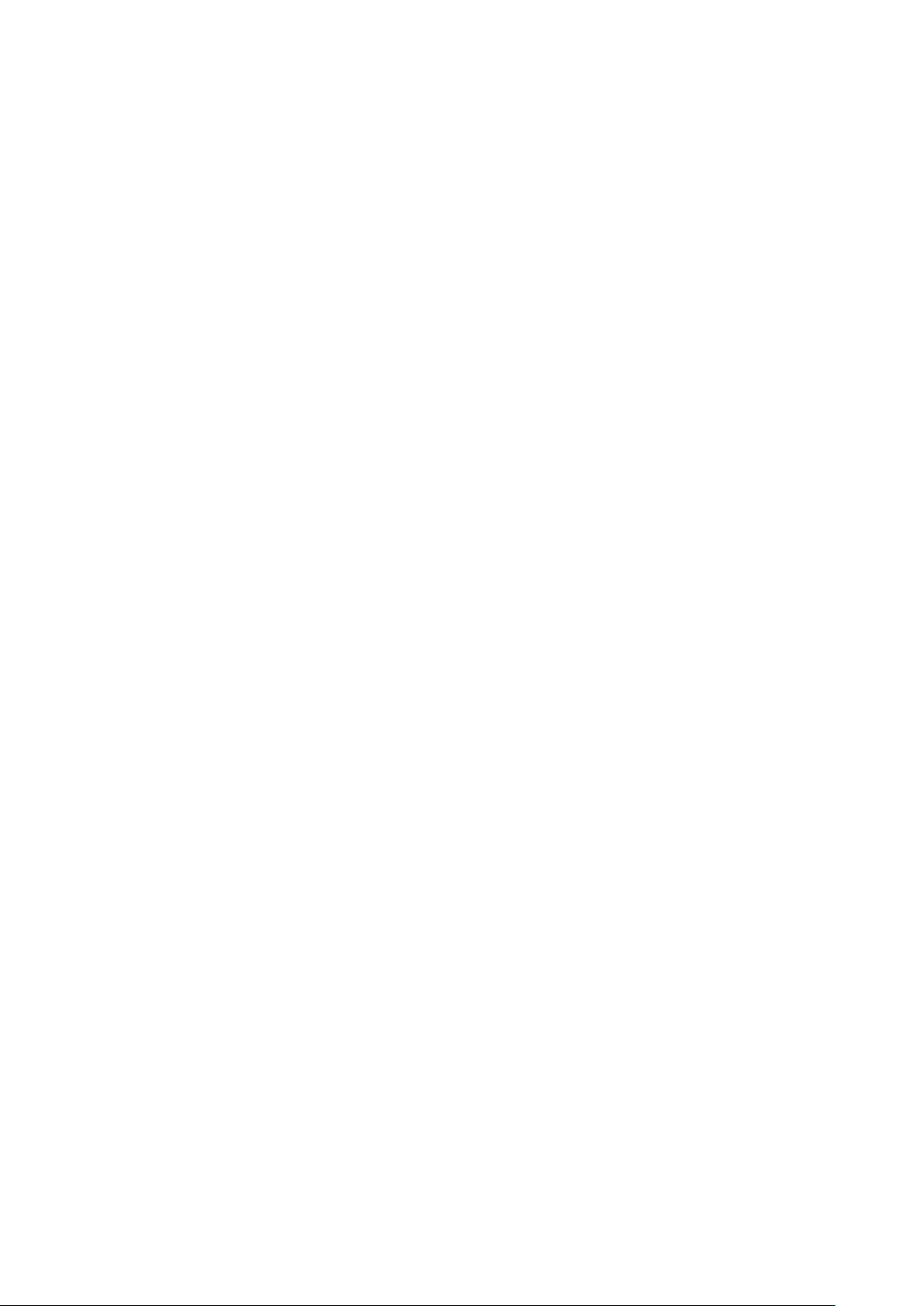
1
IMPORTANT SAFETY INSTRUCTIONS:
Please read manual before using this product.
Please keep manual for future reference.
Please read the cautions to prevent possible danger and loss of property
Please enjoy the benefits of convenience, safety, and space-saving from this
TFT LCD monitor in different ways.
FEATURES:
This product employs integrate circuits, lower power consumption, and lower
radiation emission. It has fashion designed appearance and good portability;
LED backlight display makes the device much thinner, more power saving;
Video (or SDI)、YPbPr、Dual audio and HDMI inputs, to connect with HD
camera;
High brightness & contrast with flexible folding sun shade cover, makes
picture detail much clearer, more vivid outline, stronger sense of hierarchy;
178°/ 178°(H/V) wide viewing angles, to provide better viewing effect;
1024×768 high resolution
DC 7-24V wide range voltage.
CAUTIONS:
1. Please do not place the display screen toward the ground.
2. Please avoid heavy impact or drop onto the ground.
3. The LCD screen is very easy to shave a wound, avoid crashing please.
Be sure not to use other sharp article to bump against touch screen.
4. Please do not block any vent hole.
5. Please follow the instructions and trouble-shootings to adjust the product.
Other improper adjustment may result in damage. Any further adjustment
must be performed or conducted by a qualified technician.
6. Please unplug the power or remove the battery if long-term no-use, or
thunder weather.
Contents
1. PRODUCT DESCRIPTION ................................................................................ 2
2. INSTALLATION OF SUNSHADE COVER ...................................................... 4
3. DV BATTERY MOUNT PLATE ......................................................................... 5
4. SETTING MENU .................................................................................................. 7
5. ACCESSORIES: ................................................................................................... 9
6. PARAMETERS ................................................................................................... 10
7. TROUBLE SHOOTING .................................................................................... 10
Page 3
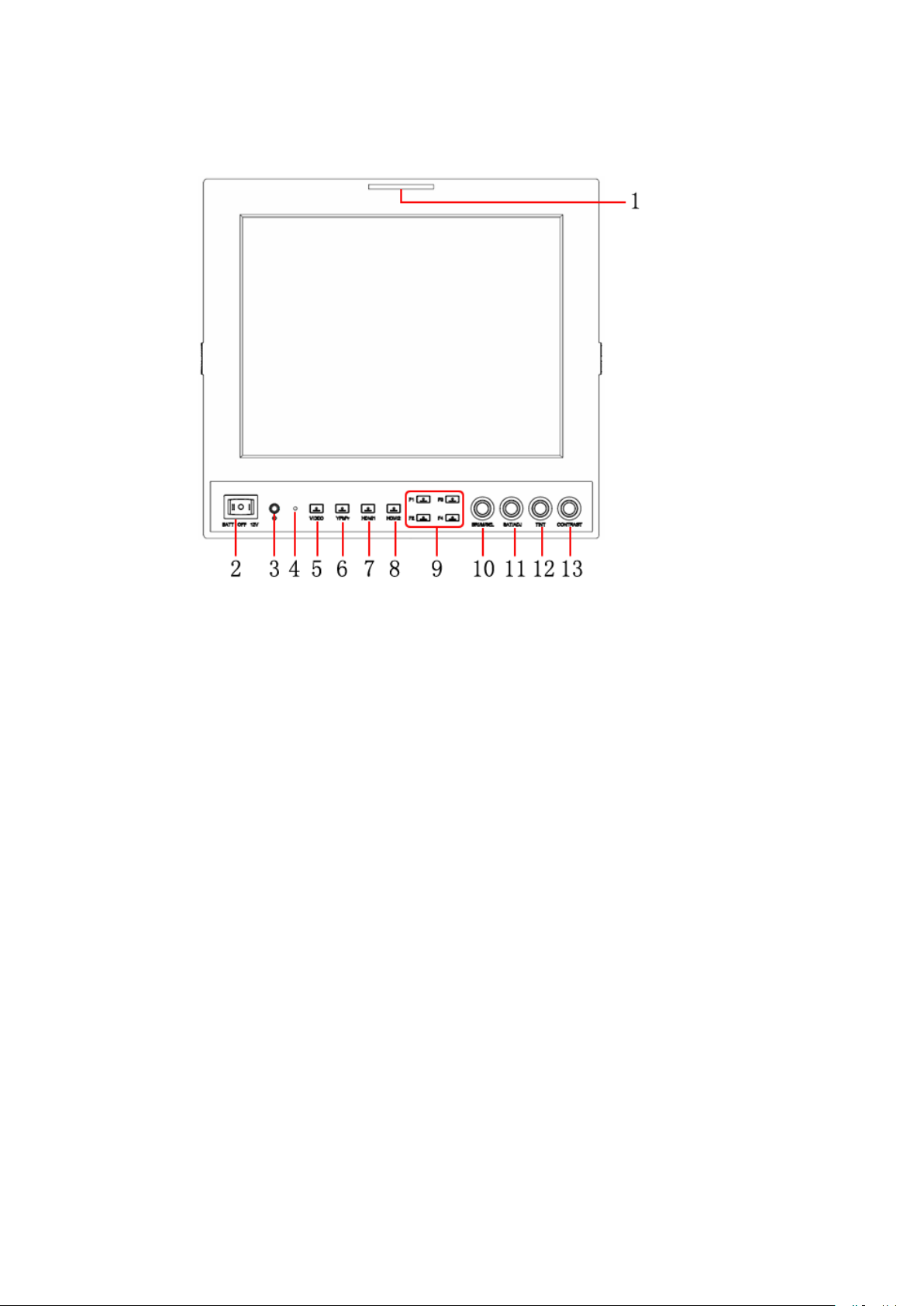
2
1. PRODUCT DESCRIPTION
1. TALLY (indicator light);
2. Battery power on/off switch: “‖” is battery power; “O” is power off; “|” is
DC power;
3. Earphone jack;
4. Power indicator light;
5. VIDEO: Indicator lights up when signal switch to video state;
(No use under the SDI mode);
6. YPbPr: Indicator lights up when signal switch to YPbPr state;
7. HDMI1: Indicator lights up when signal switch to HDMI 1 state;
8. HDMI2: Indicator lights up when signal switch to HDMI 2 state;
(Signal switch to SDI state under the SDI mode);
9. F1-F4:4 user-definable buttons:
Default functions: F1:Peaking
F2:False Color
F3:Exposure
F4:Histogram
10. Knob BRI/M/SEL: Press the knob to access the menu function, pressing
the knob in the menu to return to the previous page or exit the menu.
Rotate knob to select an option;
Default as Brightness function.
11. Knob SAT/ADJ: Press the knob to select main MENU options; rotate knob
to confirm the selection and adjust parameter values;
Default as Saturation function.
12. Knob TINT: Default as Tint function;
13. Knob CONTRAST: Default as Contrast function.
Page 4
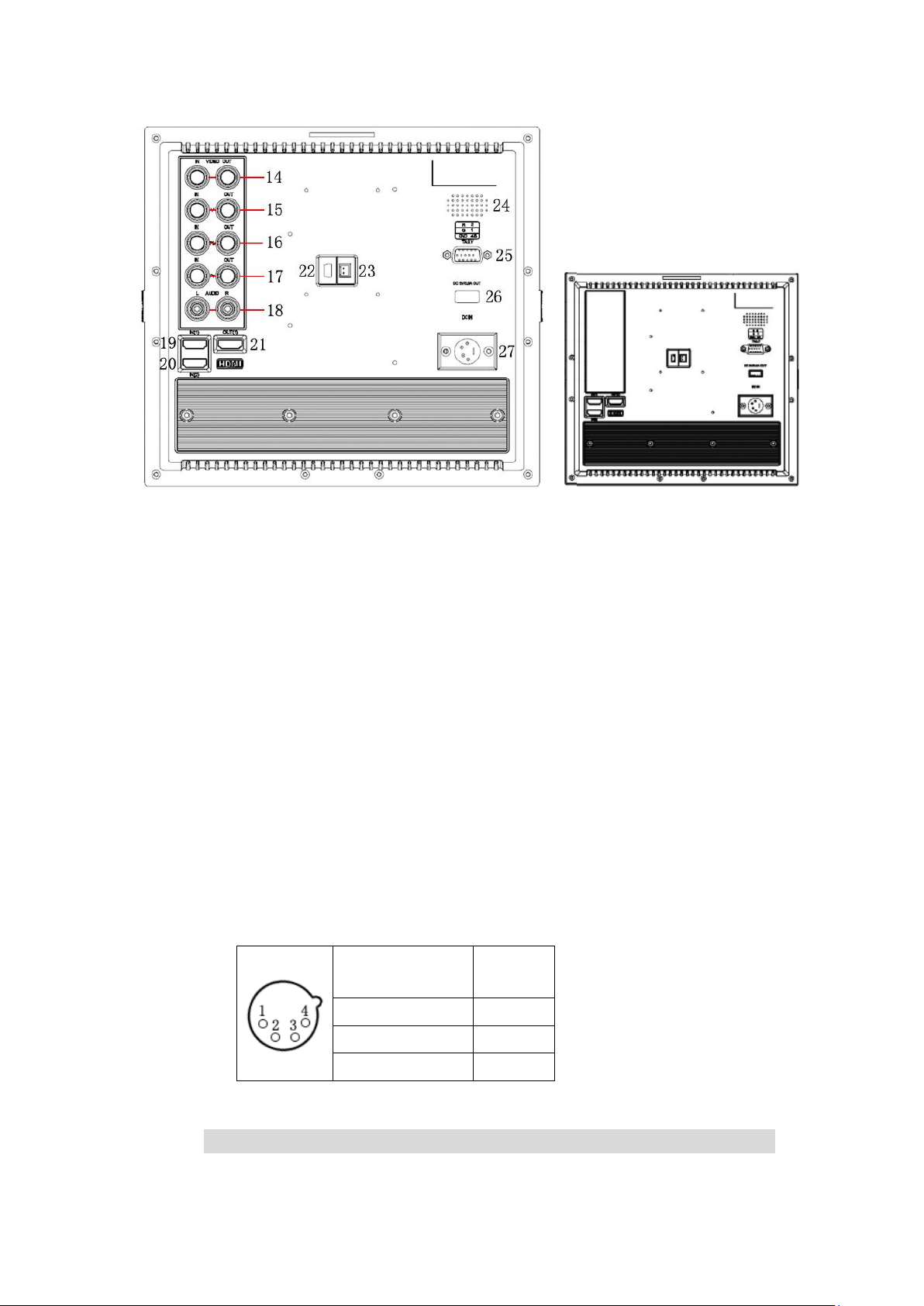
3
Pin number
Signal
①
GND
②③
……...
④
+12V
※ Optional: Without BNC interfaces
14. Video signal output / input (Optional: SDI signal input/ output);
15. Y signal input / output;
16. Pb signal input / output;
17. Pr signal input / output;
18. Audio (L/R) input;
19. HDMI 1 signal input;
20. HDMI 2 signal input (no use under SDI mode );
21. HDMI signal loop output (optional);
22. Mini USB input (Only for program upgrades, do NOT use if
non-professionals)
23. Power cable interface (connecting to the battery plate);
24. Speaker;
25. TALLY signal input;
26. USB output port (DC 5V/0.5A)
27. 4-pin XLR DC power input.
Ps: Unavailable under SDI mode 26 (USB 5V/0.5A output power).
Page 5

4
2. INSTALLATION OF SUNSHADE
Push to close
Push to open
COVER
Pushing to close / open sunshade from assigned round area when assembly /
disassembly. ( i.e. assembly instruction ② / disassembly instruction ①);
otherwise assembly / disassembly failed, and even damaged.
Assembly instructions
Disassembly instructions
Page 6

5
3. DV BATTERY MOUNT PLATE
Standard mounts process
Following three types of battery plates are suitable for this device, model F970,
QM91D, DU21 & LP-E6 (choose 2 out of 4).
MODEL: F-970 MODEL: QM91D MODEL: DU21 MODEL: LP-E6
DV Battery Mount Plate:
DV Battery Mount Plate Specification:
Model DU21 for battery of Panasonic DV:
NV-GS/PV-GS/DZ-MV/GS/H28/H258/H288GK series, comply with
Panasonic battery DU06/VBD140/SANYO DZhs301sw/Hitachi
DZ-HS303SW/BZ-BP14S/DZ3200/BP07W.
Model QM91D for battery of SONY DV:
DSCR1/F/S/MVCCD/E/HC15E/HC1E/AE1u/DCRTRV828/E/CCD-TRV11
6/DCR-DVD/PS105K/300K/10P/1E series.
Page 7

6
Model F970 for battery of SONY DV:
DCR-TRV series, DCR-TRV E series, VX2100E PD P series, GV-A700,
GV-D800 FD/CCD-SC/TR3/FX1E/HVR-AIC, HDR-FX1000E,
HVR-Z1C, HVR-V1C, FX7E F330.
Model LP-E6 for battery of Canon DSLR:
5D Mark II/EOS7D/EOS60D;
V-mount battery plate (optional): Please refer to GP-L130AB type
battery specifications.
Anton Bauer mount battery plate (optional): Please refer to
GP-L130B type battery specifications.
Page 8

7
4. SETTING MENU
ITEMS
OPTIONS
Color Temp
6500ºK/7300 ºK/9300 ºK/User
Red
Note: Only available
under “User” mode to
meet the color value you
need.
Green
Blue
Check Field
OFF,MONO,Red, Green and
Blue
Aspect Ratio
Full Screen and 16:9
Pixel-to-Pixel
ON/OFF
Camera
480P (5DII Mode) / 1080I (5DIII Mode)
H/V delay
OFF,H&V Delay, V Delay and H
Delay
Underscan
ON/OFF
ITEMS
OPTIONS
Center Marker
ON/OFF
Screen Markers
OFF,95%,93%,90%,88%,85%
and80%
Before setting the functions, please make sure the device is connected correctly.
When power on, press BRI/M/SEL knob on the device, function menus will
pop-up on the screen. After confirm the option value, then press BRI/M/SEL
knob to return to the previous, and press the BRI/M/SEL knob again to exit the
menu settings.
BRI / M / SEL knob to select an option.
SAT / ADJ knob to select the main menu, adjusting option values and
confirm the selection.
Function of buttons and knobs
Page 9

8
ITEMS
OPTIONS
Language
English /Chinese
PIP
Small, Medium, Large, PBP,
POP
In small, medium and large
interface can adjust the source,
position, and swap;
In PBP and POP interface can
adjust the source and swap.
Input Format
OSD
5s、10s、15s
LOGO
ON/ OFF
Freeze Input
ON/ OFF
Peaking
Mono/ Color
Assistant Func.
Manual/ Auto
Manufacturer
Default
OK/Cancel(Reverse the SAT / A
DJ knob to select "OK")
ISP
For program upgrades (Please
reboot your computer if press
accidentally!)
Function of buttons and knobs can be customized by users’ needs.
Functions of F1-F4 buttons can also be customized:
·Aspect Ratio·Check Field ·Freeze Input ·Center Marker
·Underscan ·H/V delay ·Color Bar ·Screen Marker
·Zoom ·Camera ·Pixel-to-Pixel ·PIP
·Peaking ·False Color ·Exposure ·Histogram.
Functions of R1-R4 buttons can also be customized:
·Contrast ·Brightness ·Saturation
·Tint ·Volume ·Sharpness
Note: Off, camera, X2, X4 and X8 options can be set when zoom function customized as shortcut key.
Page 10

9
5. ACCESSORIES:
Standard accessories:
1. Flexible folding sun shade cover 1 piece
2. Battery plate bracket 1 piece
3. Battery plate (F-970/QM91D/DU21/LP-E6) 2 pieces (choose 2 out of 4)
4. HDMI type A –A 1 piece
5. DC 12V power adapter (XLR connector) 1 piece
6. TALLY connector 1 piece
7. Manual 1 copy
Optional accessories:
1. Gimbals bracket 1 piece
2. Anton Bauer mount battery plate 1 piece
3. V-mount battery plate 1 piece
4. Suitcase 1 piece
Page 11

10
6. PARAMETERS
Panel
9.7”
Physical Resolution
1024×768
Brightness
400cd/㎡
Contrast
600:1
Viewing Angle
178°/ 178°(H/V)
Input Voltage
DC 12V (XLR Connector)
Power Consumption
≤18W
Operating Temperature
-20℃~60℃
Storage Temperature
-30℃~70℃
Dimension(LWD)
246×224×31mm / 167.5mm (with cover open)
Weight
1068g / 1388g (with cover)
7. TROUBLE SHOOTING
1. Only black-and-white display:
- Check whether the color saturation is properly setup.
2. Power on but no pictures:
- Check whether the cables of Video (or SDI), HDMI and YPbPr are correctly
connected or not. Please use the standard power adapter coming with the
product package. Improper power input may cause damage.
3. Wrong or abnormal colors:
- Check whether the cables are correctly and properly connected. Broken or
loose pins of the cables may cause a bad connection.
- Adjust the color temperature or saturation values to make it displayed as
normal proportion.
4. When on the picture shows size error:
- press“MENU→ →Underscan” to zoom in/out pictures automatically
when receiving HDMI (High-Definition Multimedia Interface) signals.
- Set shortcut key to zoom function, and then adjust it.
- Check whether the aspect ratio switch into 16:9 or not.
5. Other problems:
- Please press “MENU” button and choose “ → Manufacturer Default
→OK”
6. According to the ISP, the machine can not function properly:
- ISP for program upgrades, non-professionals do not use. If accidentally press
this key, restart the system.
Page 12

11
* It is normal to see some bright lines appear on the screen when turn off the
device.
Note: due to constant effort to improve products and product features,
specifications may change without notice.
Page 13

12
