Page 1

Blood
Glucose
Monitoring
System
Link the Effects of Food to Glucose Results
Owner’s Booklet
Page 2
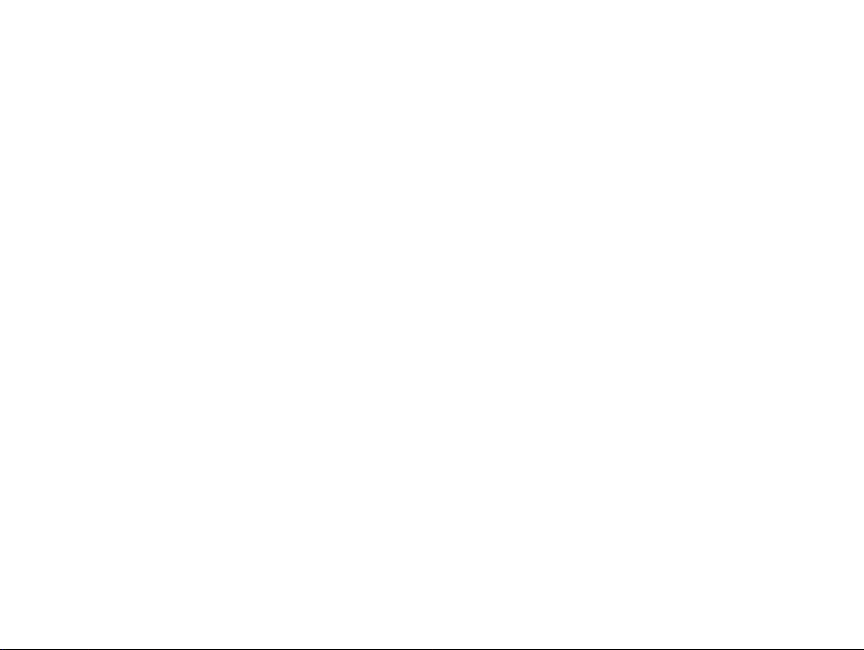
Welcome to the OneTouch® family!
We know diabetes can be difficult to understand and manage. The right
products and services can help make life with diabetes just a little bit
easier. We hope the OneTouch®Ultra® 2 System works well for you.
We designed this product to make testing easy and to help you manage
your diabetes. You can use the meter for fast and simple tests. You can
also use it to record information to go with your results.
This owner’s booklet is designed to provide the information that you
are looking for, when you need it. We hope you keep it handy.
Of course, you may still have questions. If you do, our Customer Service
representatives would be happy to answer your call. You can reach
them at 1 800 227-8862, anytime—24 hours a day. You can also
obtain information at www.LifeScan.com.
i
Page 3
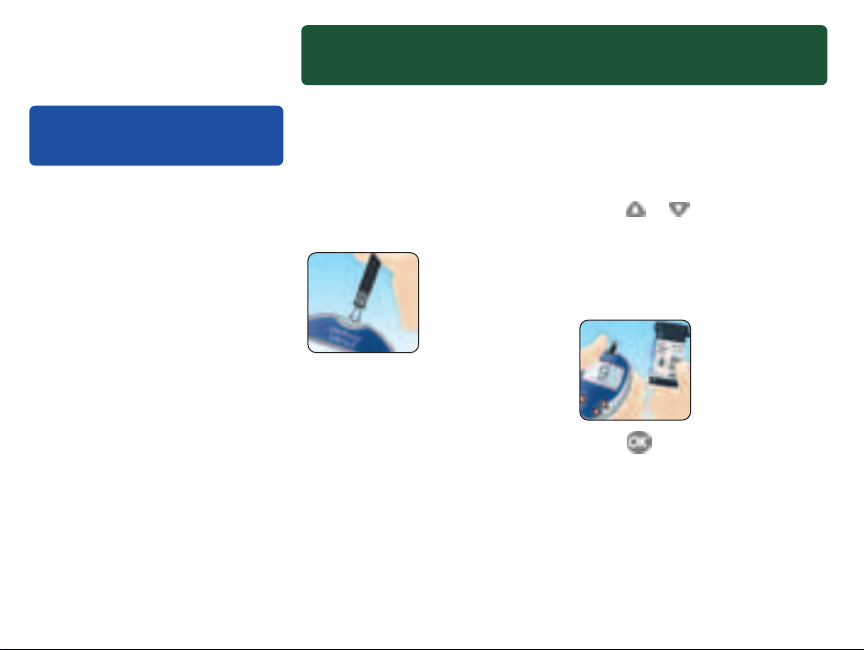
Table of contents
Starting the test process pg. 10
Setting up pg. 2
your system
• Getting to know your
OneTouch
Glucose Meter and Test Strips
• Turning your meter on and off
• Using the meter display
backlight
• Setting up your meter
NOTE: Before testing, read
this owner’s booklet carefully.
ii
®
Ultra® 2 Blood
Insert a test strip
Check the code on the test strip
vial before inserting the strip.
Make sure the three contact
bars are facing you. Push the
strip in as far as it will go. Do
not bend the strip.
The meter will turn on, show a
black start-up screen and then a
code number. The first time you
use the meter, the CAL CODE
screen will display “––” instead
of a number.
Match the code displayed on
the meter with the code on the
test strip vial
If the code on the meter does
not match the code on the vial,
press or to change the
code. If the display changes to
the
APPLY BLOOD screen before
you are ready, remove the strip
and re-start the test process.
Press when the numbers
match.
The meter is ready for testing
when the
appears.
APPLY BLOOD screen
Page 4
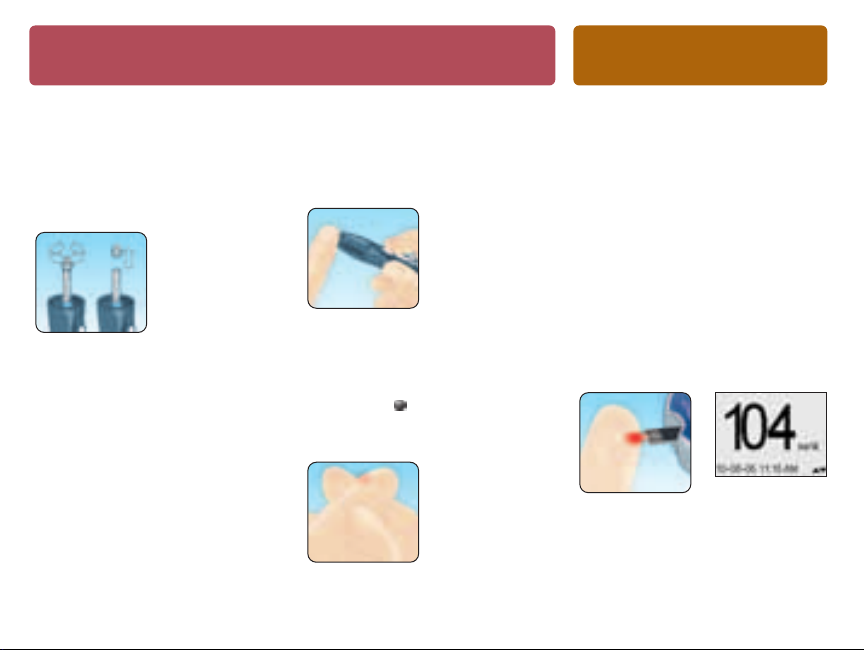
Getting a blood sample pg. 14
Prepare the OneTouch
®
UltraSoft®Blood Sampler
Remove the blue cap and put a
new lancet in the sampler. Twist
off the protective disk. Replace
the cap and cock the sampler.
iii
Get a drop of blood
Hold the OneTouch
®
UltraSoft
®
Blood Sampler firmly against
your finger. Press the release
button.
Gently squeeze and/or massage
your fingertip until a round
drop of blood of at least one
microliter ( actual size) forms
on your fingertip.
Applying blood pg. 25
and reading results
Touch and hold the drop of blood
to the narrow channel in the top
edge of the test strip
Blood will be drawn into the
strip. Keep holding the drop
of blood to the top edge of the
strip until the confirmation
window is full. The meter will
begin to count down from 5 to 1.
Then, your blood glucose level
appears on the display along
with the unit of measure, and the
date and time of the test.
If the test results are lower than,
higher than, or not what you
expect, see pages 28–29.
Page 5
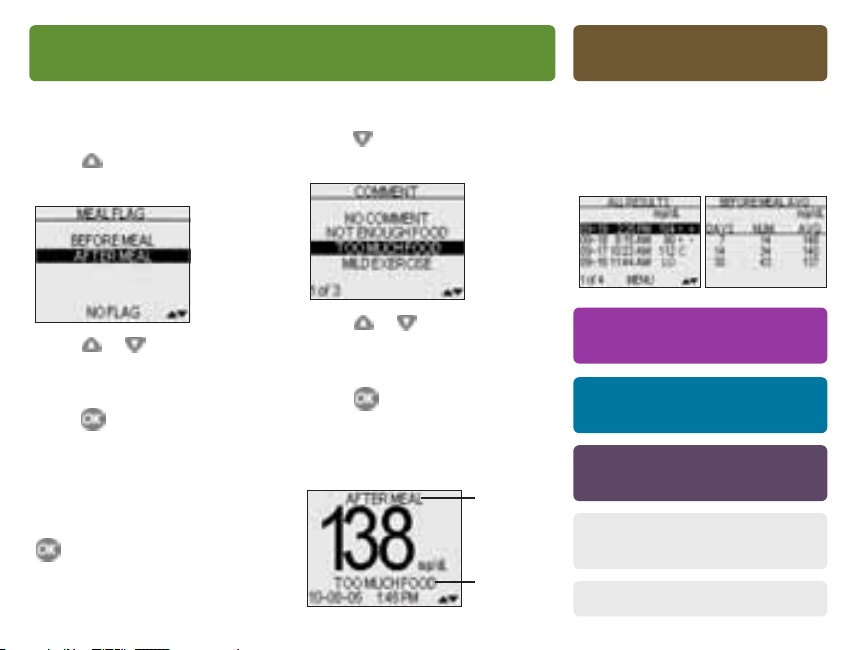
Attaching flags or comments to your results pg. 32
Add a meal flag to track
different types of averages
While viewing your test result,
press to get the
screen.
MEAL FLAG
Add a comment
While viewing a test result,
press to get the
screen.
COMMENT
Reviewing past pg. 36
results and averages
• Last result
• All results
• Result averages
• Downloading results
Press or to highlight
BEFORE MEAL or AFTER MEAL.
To confirm your selection,
press .
The meal flag you chose will
appear above the result.
If you do not wish to add a meal
flag, select NO FLAG and press
. This will return you to the
glucose result screen.
iv
Press or to highlight an
appropriate comment.
To confirm your selection,
press .
The comment you chose appears
below the result.
Meal flag
Comment
Control solution pg. 42
testing
Caring for your pg. 47
system
Understanding error pg. 53
and other messages
Detailed information pg. 60
about your system
Index pg. 65
Page 6
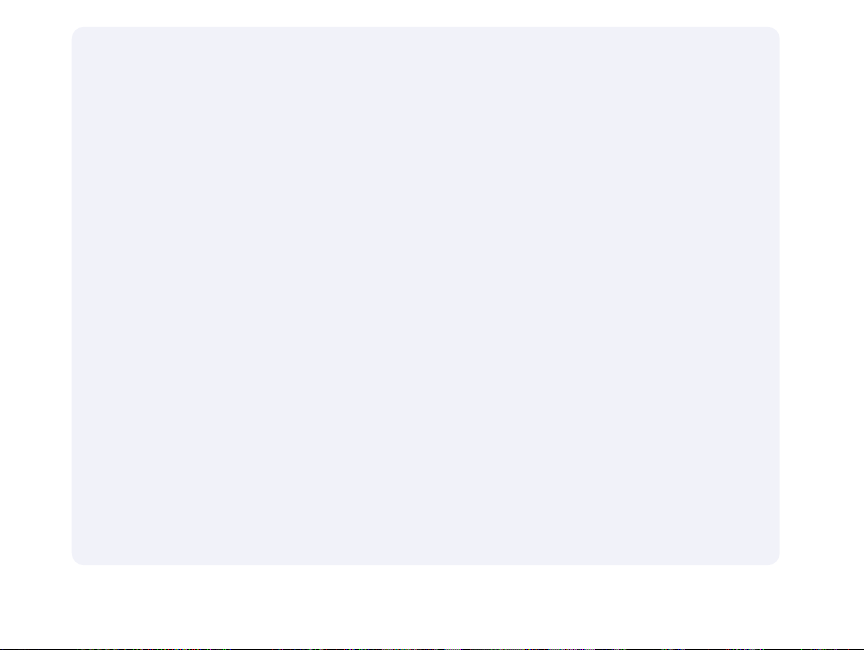
Before you begin
Before using this product to test your blood glucose, carefully read this booklet
and the inserts that come with the OneTouch® Ultra®Test Strips and OneTouch
Ultra® Control Solution. Take note of warnings and cautions throughout this
booklet, which are identified with . Many people find it helpful to practice the
test with control solution before testing with blood for the first time. See page
42 in the Control solution testing section.
Intended use
The OneTouch® Ultra® 2 Blood Glucose Monitoring System is intended to be used
for the quantitative measurement of glucose (sugar) in fresh capillary whole
blood. The OneTouch® Ultra® 2 System is intended for use outside the body
(in vitro diagnostic use) by people with diabetes at home and by healthcare
professionals in a clinical setting as an aid to monitor the effectiveness of
diabetes control. It should not be used for the diagnosis of diabetes or for
testing newborns.
Test principle
Glucose in the blood sample mixes with special chemicals in the test strip and
a small electric current is produced. The strength of this current changes with
the amount of glucose in the blood sample. Your meter measures the current,
calculates your blood glucose level, displays the result, and stores it in
its memory.
v Customer Service 1 800 227-8862
®
Page 7
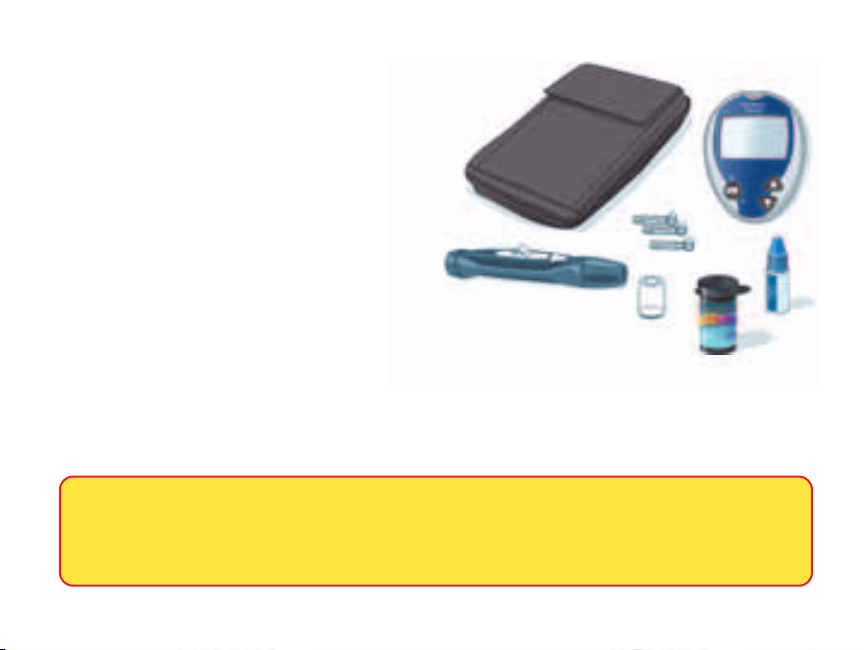
The OneTouch® Ultra® 2 Blood Glucose Monitoring System
Your new OneTouch® Ultra® 2 System Kit includes:
a OneTouch® Ultra® 2 Meter (batteries included)
b OneTouch® Ultra® Control Solution
c OneTouch® UltraSoft®Blood Sampler
If another type of lancing device was included,
see the separate instructions that came with
that lancing device.
d OneTouch® UltraClear® Cap
e OneTouch® UltraSoft®Sterile Lancets
f Carrying Case
g You will also need OneTouch® Ultra® Test Strips.
Some kits do not include strips. Strips are sold separately.
Documents in your kit include this owner’s booklet, a quick reference guide,
a control solution insert and a warranty registration card.
If any items are missing from your kit, call Customer Service.
f
e
c
d
WARNING: Keep the meter and testing supplies away from young children.
Small items such as the battery door, batteries, test strips, lancets, protective disks
on the lancets, and control solution vial cap are choking hazards.
Customer Service 1 800 227-8862 1
a
b
g
Page 8
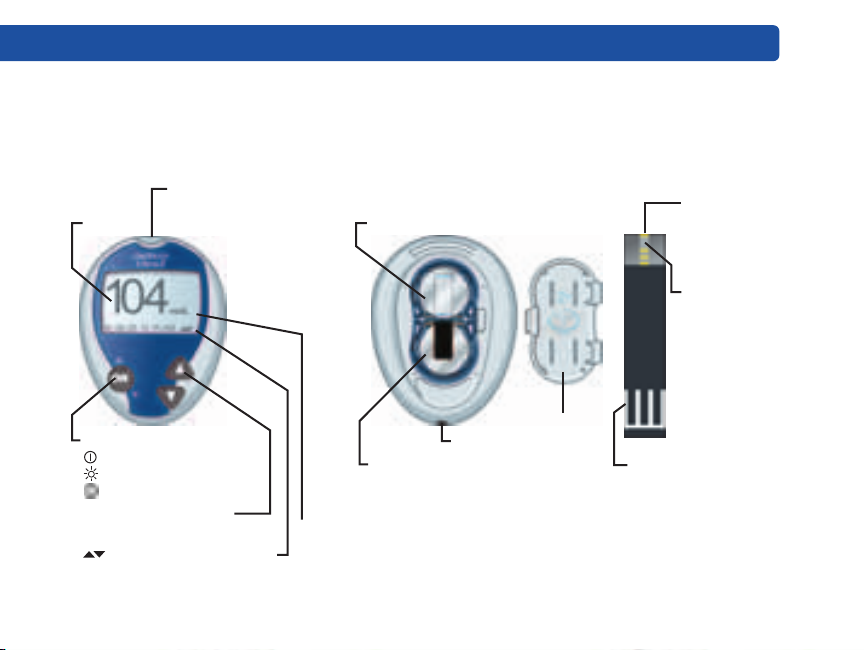
Setting up your system
Getting to know your OneTouch® Ultra® 2 Blood Glucose
Meter and test strips
Front
Test port
Insert test strip here to
Display
OK button
Up and down buttons
Select or change information
turn meter on for testing
Turns the meter on/off
Turns the backlight on/off
Confirms menu selections
Indicates selection available
using up or down button
mg/dL is the pre-set unit of measure
Back
with battery door open
Meter battery
Backlight
battery
2 Customer Service 1 800 227-8862
Data port
Battery
door
Test strip
Edge to
apply sample
Confirmation
window
Contact bars
Insert into
test port
Page 9
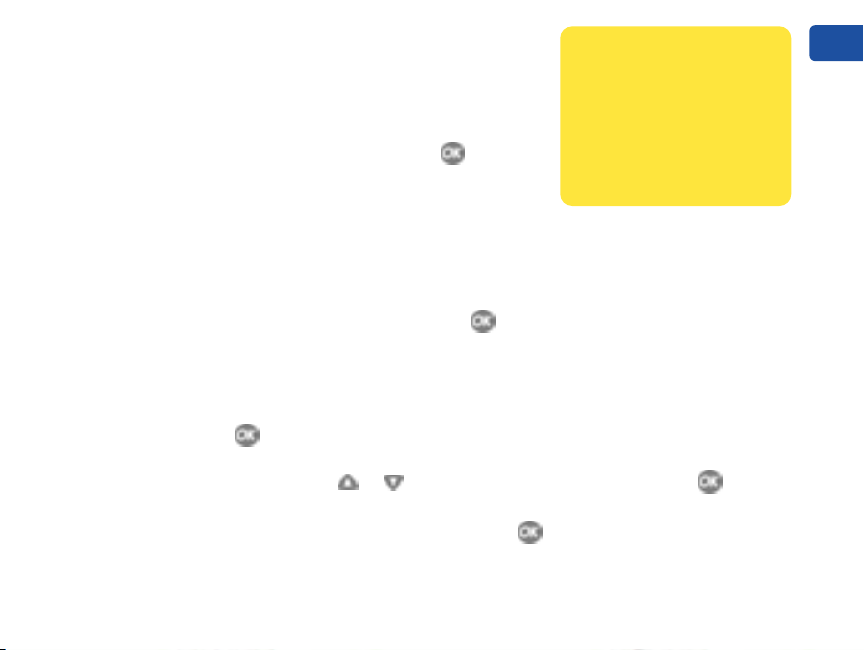
Turning your meter on
To perform a test, insert a test strip as far as it will go.
The meter will briefly perform system checks, then the
display will turn on.
or,
With the meter turned off, press and hold for two
seconds to access MAIN MENU.
Check that the screen shows solid black for two
seconds. If it does, the display is working properly.
If the meter does not power on, try changing the meter battery. See page 51.
Using the meter display backlight
When the meter is already on, press and hold for two seconds to turn the
backlight on or off.
Turning your meter off
There are several ways to turn your meter off:
• Press and hold for five seconds.
• Your meter will turn off by itself if left alone for two minutes.
• Go to MAIN MENU and press or to highlight METER OFF, then press .
• Before or after completing a test, remove the test strip. If you advance from the
test result screen to the MAIN MENU by pressing , removing the strip will not
turn the meter off. Use one of the three methods above.
CAUTION: If you see
any light areas within
the black start-up screen,
there may be a problem
with the meter. Call
Customer Service.
Setting up your system
Customer Service 1 800 227-8862 3
Page 10
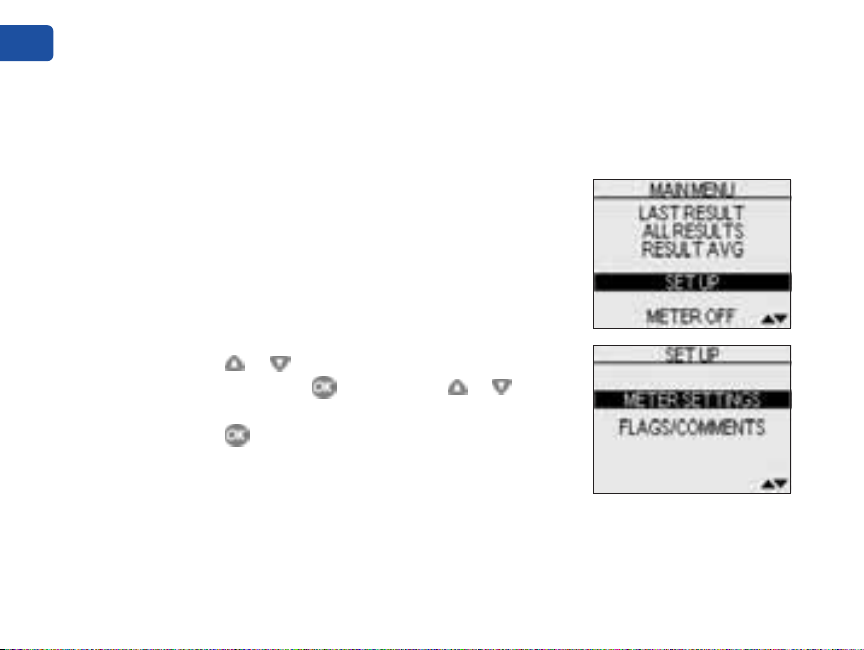
Setting up your system
Setting the meter language, date and time
You can change many of the settings that came pre-set with your meter.
Before using your meter for the first time or if you change the meter
battery, you should check and update these settings. Make sure you
complete steps 1 through 9 below to ensure your desired settings are
saved.
1. Turn the meter on, see page 3
2. Get to the LANGUAGE screen
When using the meter for the first time, or
after changing the meter battery, you will
automatically start in the LANGUAGE screen.
In other cases, from the MAIN MENU,
press or to select SET UP. To confirm your
selection, press . Then, press or to select
METER SETTINGS. To confirm your selection,
press .
The display now shows the LANGUAGE screen.
4 Customer Service 1 800 227-8862
Page 11
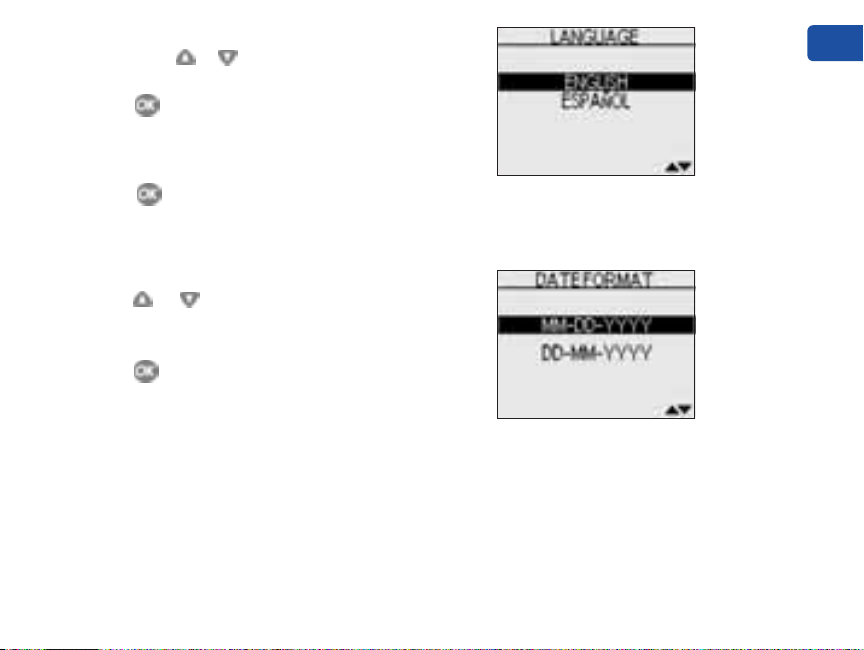
3. Choose a language
Now press or to highlight the language
of your choice. To confirm your selection,
press .
The display now shows the DATE FORMAT screen.
NOTE: If you select the wrong language,
press and hold for five seconds to turn the
meter off. Then, turn the meter back on and
re-start from step 1.
4. Set the date format
Press or to highlight the date format—
choose month first (MM-DD-YYYY) or day first
(DD-MM-YYYY). To confirm your selection,
press .
The display now shows the DATE SET UP screen.
Setting up your system
Customer Service 1 800 227-8862 5
Page 12
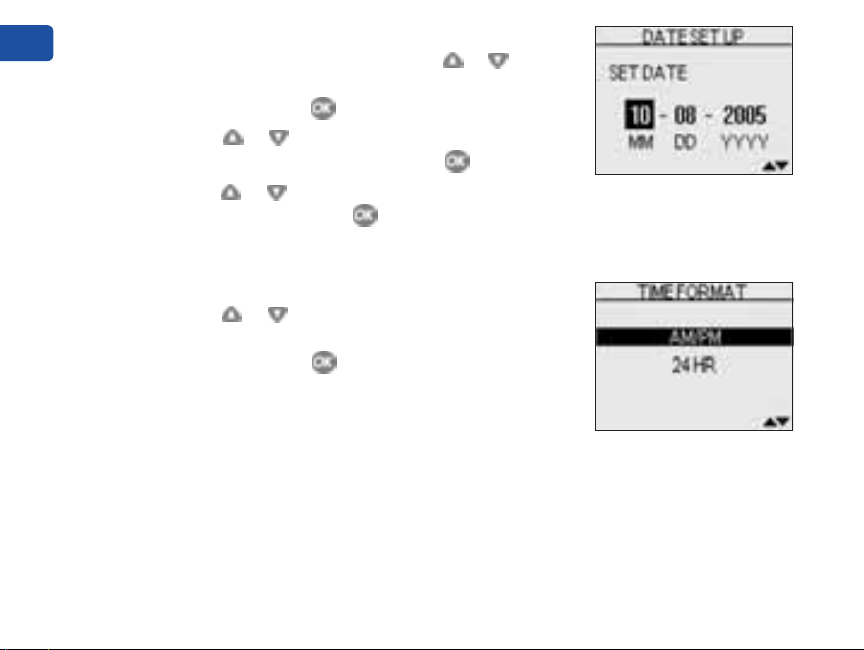
5. Set the date
In the DATE SET UP screen, press or to
change the first value. To confirm your
selection, press .
Press or to change the second value.
To confirm your selection, press .
Press or to change the year. To confirm
your selection, press .
The display now shows the TIME FORMAT screen.
Setting up your system
6. Set the time format
Press or to select the time format you
prefer—AM/PM or 24 HR. To confirm your
selection, press .
The display now shows the TIME SET UP screen.
6 Customer Service 1 800 227-8862
Page 13
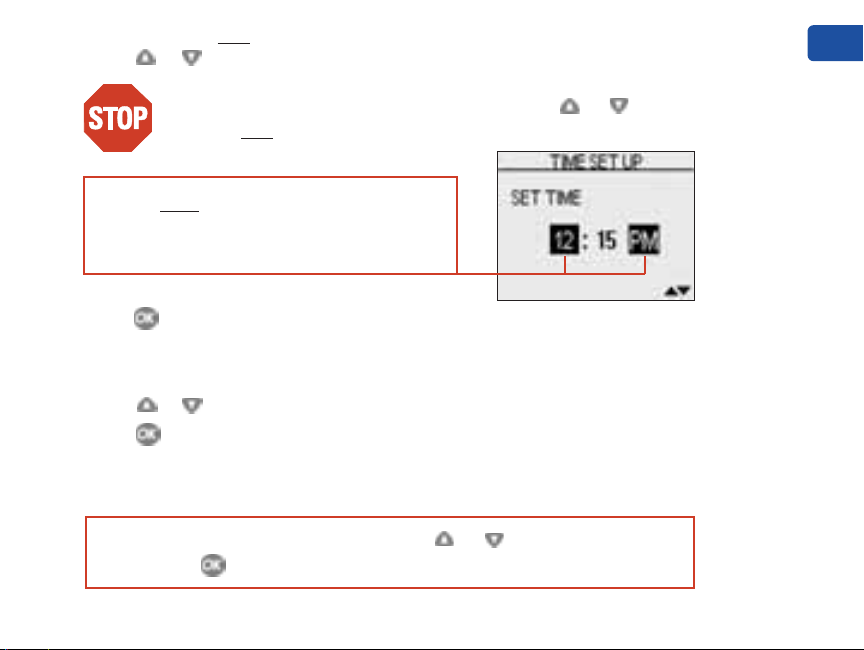
7. Set the hour and “AM” or “PM”
Press or to set the hour.
Check AM/PM. If not correct, continue to press or until
the hour and
You can ONLY change “AM” and “PM” when
you pass 12:00. Make sure “AM” or “PM” is
correct while you are setting the hour.
“AM” or “PM” are correct.
Press to confirm your selection.
8. Set the minutes
Press or to set the minutes.
Press to confirm your selection.
The display now shows the SETTINGS screen.
If “AM” or “PM” is not correct, press or to highlight “NO”
and press to start over (Step 3 on page 5).
Setting up your system
Customer Service 1 800 227-8862 7
Page 14
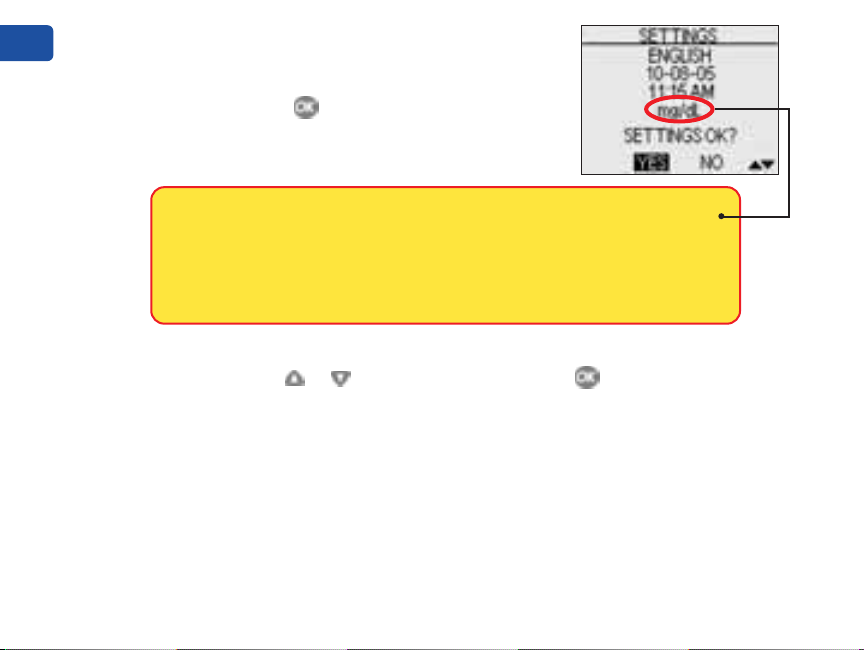
9. Confirm your settings
The choice YES will be highlighted at the
bottom of the screen. If your settings are
correct, press to confirm and save the
settings and return to the MAIN MENU.
WARNING: The unit of measure mg/dL must be displayed
here. If your display shows mmol/L rather than mg/dL, contact
Setting up your system
8 Customer Service 1 800 227-8862
Customer Service. You cannot change the unit of measure. Use
of the wrong unit of measure may cause you to misinterpret your
blood glucose level, and may lead to incorrect treatment.
If you want to cancel your settings and start the settings process over
again, press or to highlight NO and press . You will be returned
to the LANGUAGE screen. Note that none of the settings you entered will
be saved.
Turning the flags/comments feature off or on
Your OneTouch® Ultra® 2 Meter allows you to attach optional notes to any
blood glucose test result. See pages 32–35 for the types of meal flags
and comments you can attach to a result, and the reasons for using
this feature. We suggest you talk to your healthcare professional to see
how meal flags and comments may help you manage your diabetes.
Page 15
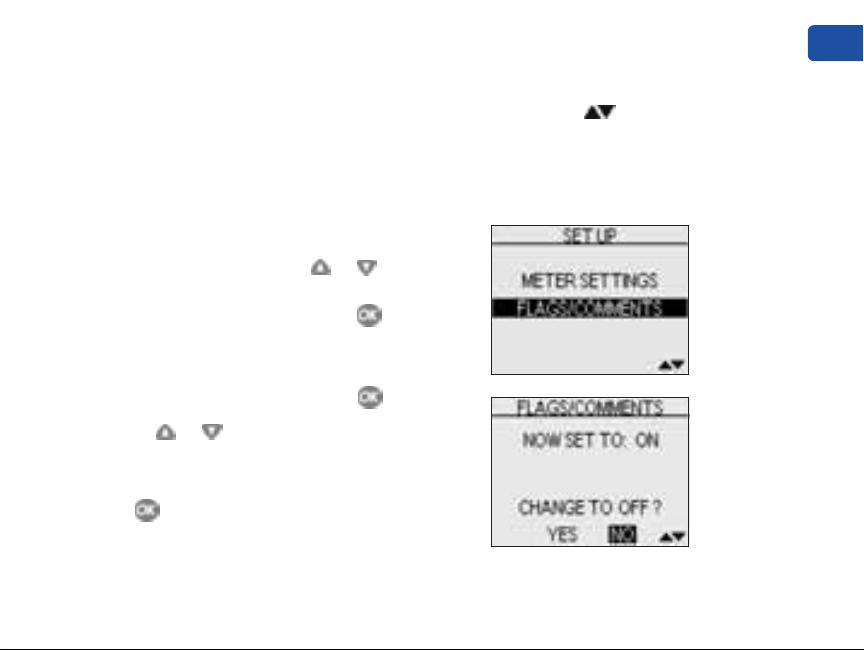
If you do not wish to track separate result averages for before and
after meals, nor attach comments to any test result, you may turn this
feature off.
If you turn off the flags/comments feature, you will not see on the
test result screen after you complete a blood glucose test. You will be
able to review the ALL RESULTS AVG screen, but not before- or after-meal
averages. See page 38 for more information about result averages.
To turn the flags/comments feature off or on:
1. From MAIN MENU, press or to select
SET UP
To confirm your selection, press .
2. From the SET UP screen, select
FLAGS/COMMENTS
To confirm your selection, press .
3. Press or to highlight your response
Select YES if you wish to change the setting,
or NO if you wish to leave it as it is.
Press to confirm your selection and return
to MAIN MENU.
Setting up your system
Customer Service 1 800 227-8862 9
Page 16
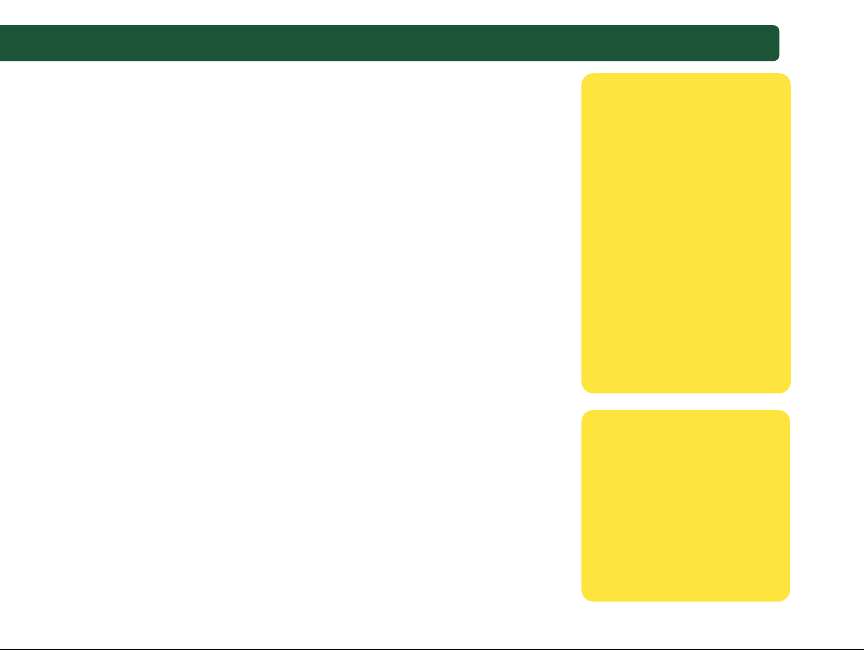
Starting the test process
Have these things ready when you test your
blood glucose level:
• OneTouch® Ultra® 2 Meter
• OneTouch® Ultra® Test Strips
• Lancing device
• Sterile lancets with protective disks
• OneTouch® Ultra® Control Solution
NOTE:
• Use only OneTouch® Ultra® Test Strips with
your OneTouch® Ultra® 2 Meter.
• Make sure your meter and test strips are
about the same temperature before you test.
• Testing must be done within the operating
temperature range (43–111°F). For the most
accurate results, try to test as close to room
temperature (68–77°F) as you can.
• OneTouch® Ultra® Test Strips are for single
use only. Never re-use a test strip that had
either blood or control solution applied to it.
10 Customer Service 1 800 227-8862
CAUTION: If you
cannot test due to
a problem with your
testing supplies,
contact your healthcare professional or
Customer Service.
Failure to test could
delay treatment
decisions and lead to
a serious medical
condition.
CAUTION: The
test strip vial contains
drying agents that
are harmful if inhaled
or swallowed and
may cause skin or
eye irritation.
Page 17
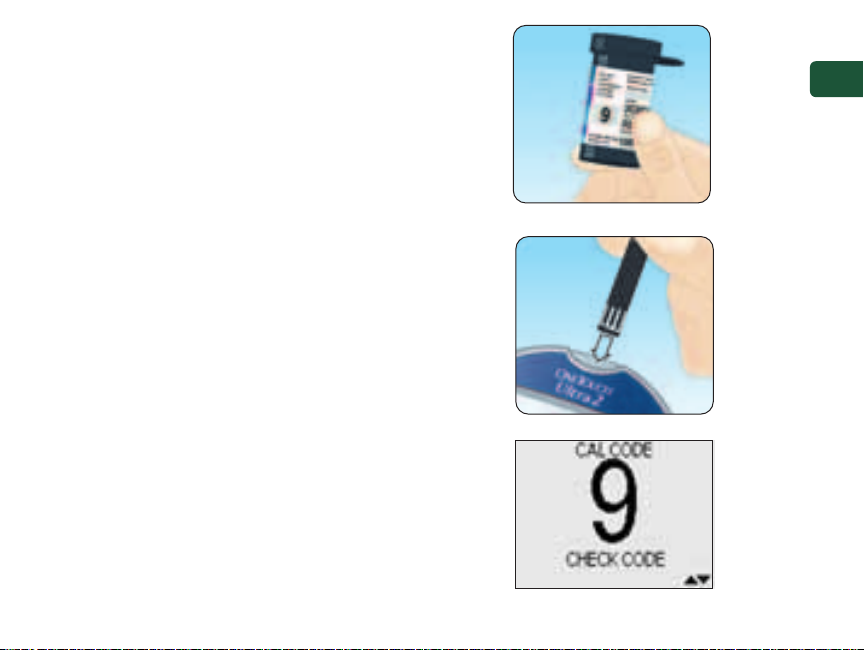
1. Check the code on the test strip vial before
inserting the strip
Code numbers are used to calibrate your meter
with the test strips you are using.
2. Insert a test strip to turn on the meter
Start with the meter off. If you have turned the
meter on to change settings or review past
results, turn it off. Remove a test strip from its vial.
With clean, dry hands, you may touch the test
strip anywhere on its surface. Do not bend, cut
or modify the test strips in any way. Use each test
strip immediately after removing it from the vial.
Insert the test strip into the test port as shown.
Make sure the three contact bars are facing you.
Push the strip in as far as it will go. Do not bend
the strip.
After the black start-up screen appears, the
meter will display the code from your last test. If
a flashing “––” appears instead of a code number,
such as when you are first using the meter, follow
the instructions on the next page to change to a
numerical code.
Customer Service 1 800 227-8862 11
Starting the test process
Page 18
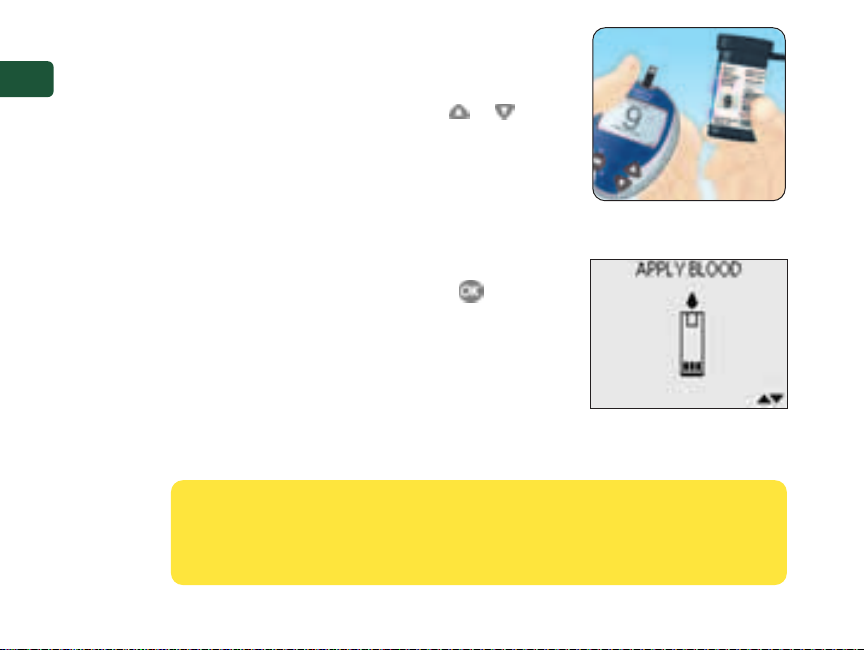
3. Match the code on the meter with the code
on the test strip vial
If the code on the meter does not match the
code on the test strip vial, press or to
match the code number on the test strip vial.
The new code number will flash on the display
for three seconds, then briefly stop flashing,
after which the display will advance to the
APPLY BLOOD screen.
If the codes already match, press to go to
Starting the test process
the APPLY BLOOD screen. When you do not
make a change after five seconds, the display
will advance to the APPLY BLOOD screen.
The meter is now ready to perform a blood
glucose test.
CAUTION: Matching the code on the meter and the code on the
test strip vial is essential to obtaining accurate results. Each time
you test, check to make sure the code numbers match.
12 Customer Service 1 800 227-8862
Page 19
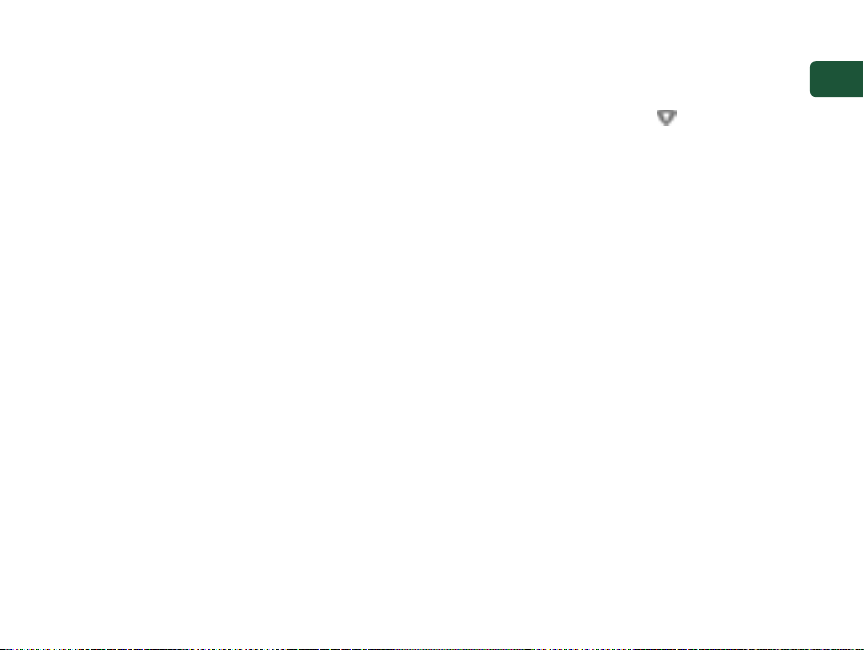
NOTE:
• If the APPLY BLOOD screen appears before you are sure the codes
match, remove the test strip, and re-start from step 1, see page 11.
• If you change APPLY BLOOD to APPLY CONTROL by mistake, press to
change it back to APPLY BLOOD.
Starting the test process
Customer Service 1 800 227-8862 13
Page 20
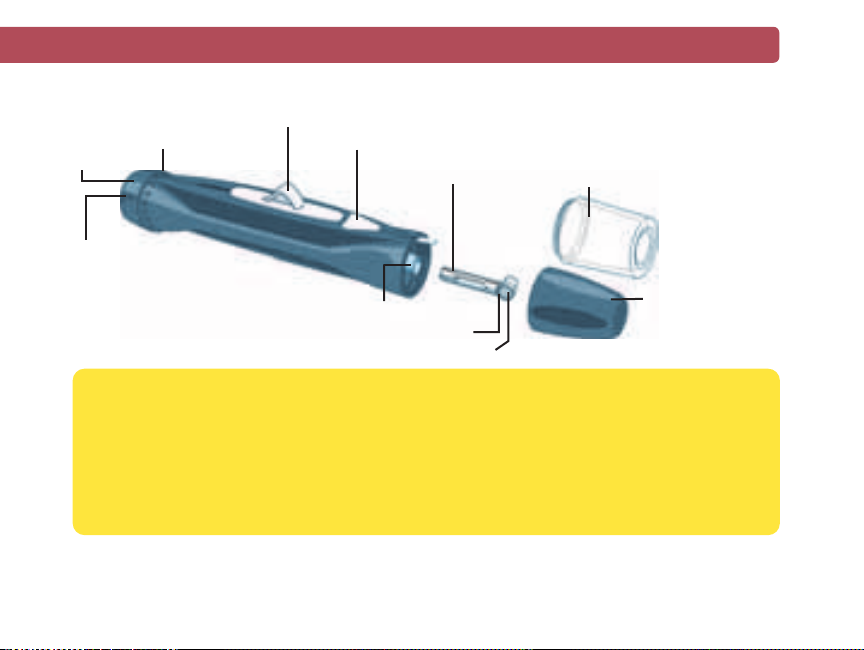
Getting a blood sample
Overview of the OneTouch® UltraSoft®Blood Sampler
Depth
adjustment
knob
Depth indicator
Puncture settings
Ejection/Cocking control
Release button
OneTouch®UltraSoft
Sterile Lancet
OneTouch
UltraClear®Cap
®
(for alternate site
sampling)
®
Lancet holder
Lancet point
Protective disk
CAUTION: To reduce the chance of infection:
Blue cap
(for fingertip sampling)
• Make sure to wash the puncture site with soap and water before sampling.
• Never share a lancet or a lancing device with anyone.
• Always use a new, sterile lancet—lancets are for single use only.
• Keep your meter and lancing device clean. See pages 48–49.
®
NOTE: If you do not have a OneTouch
UltraSoft®Blood Sampler, please refer to the
instructions that came with your lancing device.
14 Customer Service 1 800 227-8862
Page 21
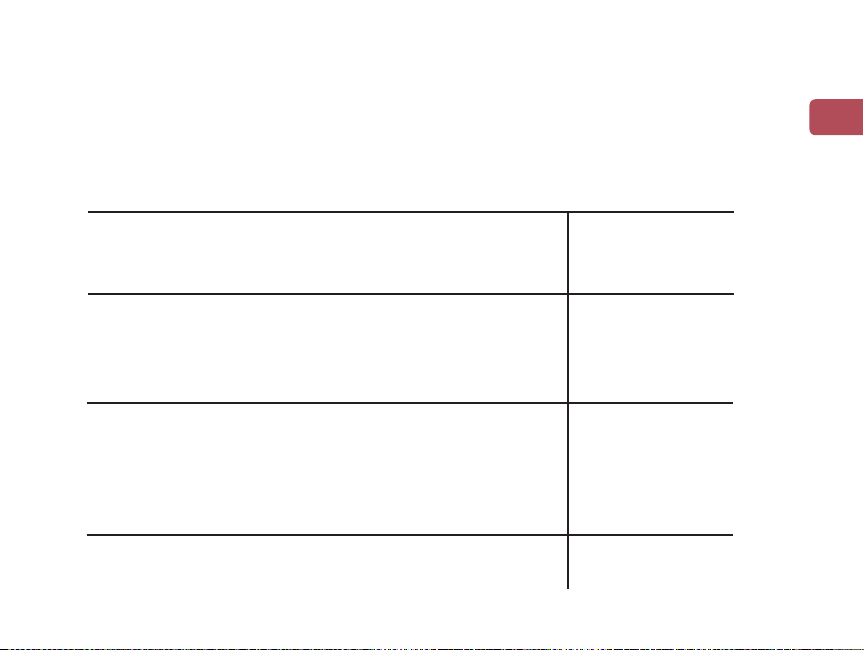
Choosing the right sampling site at the right time
The OneTouch® Ultra® 2 Meter allows you to sample blood from your
fingertip, forearm or palm. At times, results obtained at the forearm or
palm may be different from a fingertip measurement. Talk to your healthcare
professional before you begin using your forearm or palm for sampling.
Use blood
If you are testing: sample from your:
Routinely before meals
Fingertip,
forearm, or
palm
Getting a blood sample
Prior to or more than two hours after:
• a meal
• a rapid-acting insulin injection or insulin pump bolus
• exercise
When your blood glucose is changing rapidly, such as:
• within two hours after a meal
• within two hours after a rapid-acting
insulin injection or insulin pump bolus, or
• during or within two hours after exercise
When you are concerned about the possibility of
hypoglycemia (low blood sugar)
Customer Service 1 800 227-8862 15
Fingertip,
forearm, or
palm
Fingertip
Fingertip
Page 22
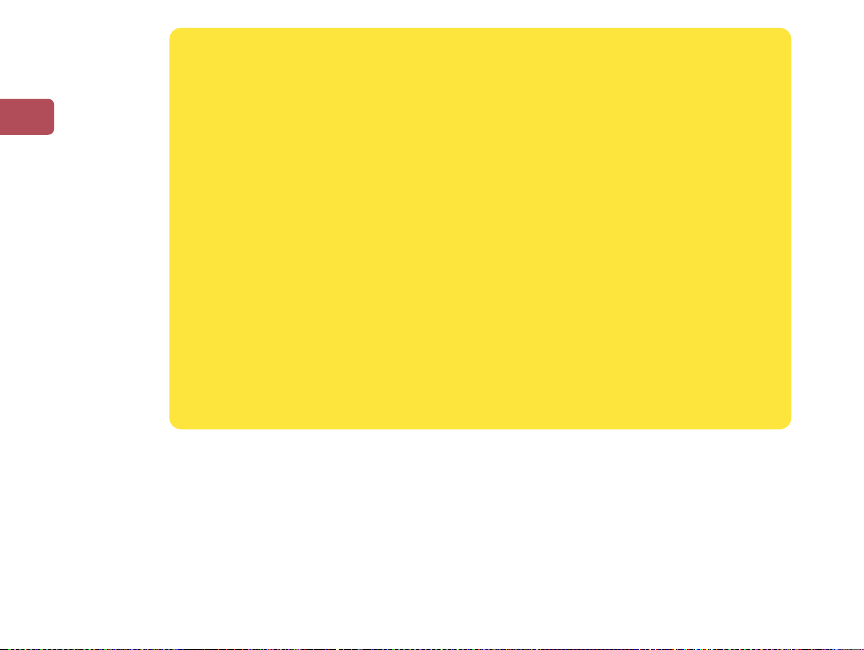
æ CAUTION: Do not test on your forearm or palm when:
• You think your blood glucose is rapidly falling, such as within two
hours of exercise or a rapid-acting insulin injection or insulin pump
bolus. Testing with a fingertip sample may identify hypoglycemia
or an insulin reaction sooner than testing with a forearm or palm
sample.
• It has been less than two hours after a meal, a rapid-acting insulin
injection or insulin pump bolus, physical exercise, or you think
your glucose level is changing rapidly.
• You are concerned about the possibility of hypoglycemia or an
Getting a blood sample
insulin reaction, such as when driving a car. This is especially
important if you suffer from hypoglycemia unawareness (lack of
symptoms to indicate an insulin reaction).
Remember: Consult with your healthcare professional before using
your forearm or palm for testing.
16 Customer Service 1 800 227-886216 Customer Service 1 800 227-8862
Page 23
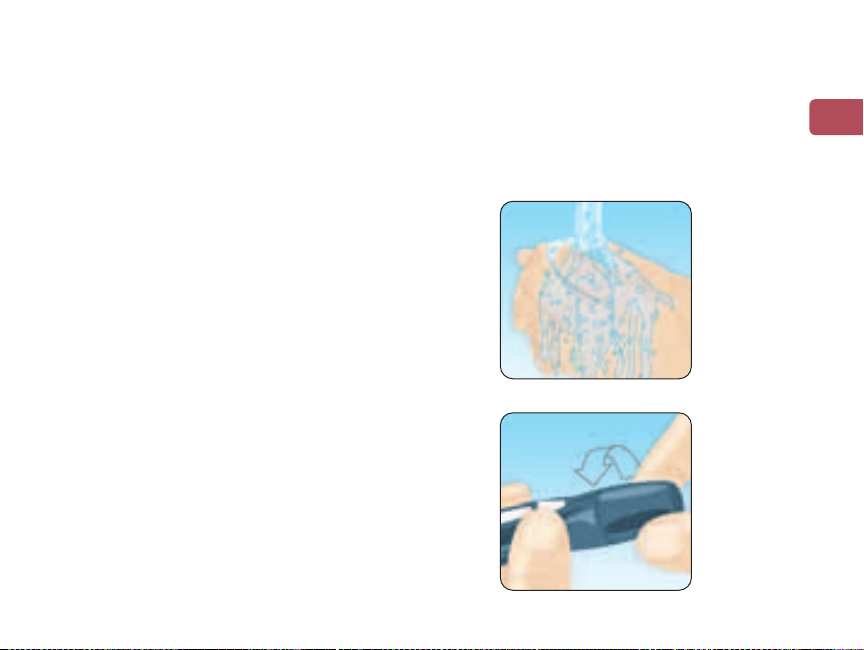
Choose a different puncture site each time you test. Repeated
punctures in the same spot may cause soreness and calluses.
If bruising occurs at an alternate site or you have difficulty getting a
sample, consider sampling from a fingertip instead. You may want to
review the choice of sites with your healthcare professional.
Preparing your sample site
Before you test your blood glucose, wash your
hands and forearm (if applicable) thoroughly
with warm, soapy water. Rinse and dry.
Lancing and sampling from your fingertip
1. Remove the blue cap by twisting it off
Customer Service 1 800 227-8862 17
Getting a blood sample
Page 24

2. Insert a sterile lancet into the OneTouch® UltraSoft®Blood Sampler
Insert the lancet into the holder and push in firmly. Twist the protective
disk until it separates from the lancet and save the disk for later use.
Do not twist the lancet.
Getting a blood sample
3. Replace the blue cap by twisting it back on until it is snug
4. Adjust the depth setting
If necessary, twist the depth adjustment knob
toward the smaller dots on the OneTouch
UltraSoft®Blood Sampler for a shallow
puncture or toward the larger dots for a
deeper puncture.
18 Customer Service 1 800 227-8862
®
Page 25

5. Cock the OneTouch® UltraSoft®Blood Sampler
Slide the ejection/cocking control back
until it clicks. If it does not click, it may
have been cocked when you inserted the
lancet.
6. Puncture your finger
Hold the OneTouch® UltraSoft® Blood Sampler
firmly against the side of your finger. Press the
release button. Remove the OneTouch
®
UltraSoft® Blood Sampler from your finger.
Customer Service 1 800 227-8862 19
Getting a blood sample
Page 26

7. Get a round drop of blood
Gently squeeze and/or massage your fingertip until
a round drop of blood of at least one microliter
( actual size) forms on your fingertip.
If the blood smears or runs, do not use that
sample. Dry the area and gently squeeze
another drop of blood or puncture a new site.
Getting a blood sample
20 Customer Service 1 800 227-8862
Page 27

Lancing and sampling from an alternate site
Sampling from your palm or forearm allows you to use your fingertips
less often. You may find that obtaining a blood sample from an
alternate site is less painful than using a fingertip. Getting a blood
sample from your forearm or palm is different than getting a sample
from your fingertips.
Forearm sampling
Choose a fleshy area of the forearm away from
bone, visible veins and hair. Sometimes there
is less blood flow to the forearm than to the
fingertips. To help you get a large enough drop of
blood, you may gently massage or apply warmth
to the site to increase blood flow.
Forearm
Palm sampling
Choose a fleshy area on the palm below your
thumb or pinky finger. Select a spot with no
visible veins and away from deep lines which
may cause your blood sample to smear.
Palm
Customer Service 1 800 227-8862 21
Getting a blood sample
Page 28

OneTouch® UltraClear® Cap is used
for forearm and palm sampling only.
Replace the blue OneTouch
®
UltraSoft® Blood Sampler cap with
the OneTouch® UltraClear® Cap.
Blue cap for fingertipsampling only
1. Remove the blue cap by twisting it off
Getting a blood sample
2. Insert a sterile lancet into the OneTouch
UltraSoft®Blood Sampler
Insert the lancet into the holder and push in
firmly. Twist the protective disk until it
separates from the lancet and save the disk
for later use. Do not twist the lancet.
22 Customer Service 1 800 227-8862
®
Page 29

3. Twist on the OneTouch® UltraClear® Cap
until it is snug
Getting a blood sample
4. Adjust the depth setting
You may have to adjust the OneTouch
®
UltraSoft®Blood Sampler to a deeper
setting to get a large enough drop of blood
from your forearm or palm. Twist the depth
adjustment knob toward the larger dots to
increase the depth.
5. Cock the OneTouch® UltraSoft®Blood
Sampler
Slide the ejection/cocking control back
until it clicks. If it does not click, it may
have been cocked when you inserted the
lancet.
Customer Service 1 800 227-8862 23
Page 30

6. Puncture your forearm or palm
Press and hold the OneTouch® UltraSoft®Blood
Sampler against your forearm or palm for a few
seconds, then press the release button.
Keep holding the sampler and cap against your
skin until a round drop of blood forms under the
cap. Maintain pressure until the drop of blood is
of at least one microliter ( actual size).
7. Remove the OneTouch® UltraSoft®Blood
Sampler
Carefully lift the sampler away from your skin.
Getting a blood sample
Do not smear the blood sample.
NOTE:
• You may need to wait a little longer to get a
large enough drop of blood from the forearm
or palm. Do not squeeze the site excessively.
• If the sample drop of blood runs or spreads due to contact with
hair or with a line in your palm, do not use that sample.
Try puncturing again in a smoother area.
• Remember: You may have to adjust the sampler to a deeper
setting to get a large enough drop of blood ( actual size).
24 Customer Service 1 800 227-8862
Forearm
Palm
Page 31

Applying blood and reading results
Once you have a blood sample and your meter shows the APPLY BLOOD
screen, you are ready to obtain a blood glucose result. If your meter
does not show the APPLY BLOOD screen, remove the unused test strip
and re-start the test process. See page 10.
1. Prepare to apply the sample
The drop of blood should be next to the top edge of the test strip.
Blood should not be applied to the flat face of the test strip.
When applying a drop of blood from your forearm or palm, keep your
palm or forearm steady and bring the top edge of the test strip to the
drop of blood with your other hand.
Fingertip
Forearm
Palm
Customer Service 1 800 227-8862 25
Page 32

Applying blood and reading results
2. Apply the sample
Touch and hold the drop of blood to the narrow channel in the top edge
of the test strip. Blood will be drawn into the strip. Keep holding the
drop of blood to the top edge of the test strip until the confirmation
window is full.
NOTE:
• Do not smear or scrape the drop of blood with the test strip.
• Do not press the test strip too firmly against your puncture site.
• Do not apply more blood to the test strip after you have moved
the drop of blood away.
• Do not move the test strip in the meter during a test.
CAUTION: You may get an ERROR 5 message or an inaccurate result
if the blood sample does not fill the confirmation window completely.
See page 58. Discard the strip and re-start the test process.
26 Customer Service 1 800 227-8862
Page 33

3. Read your result
When the meter detects blood in the test strip,
it begins to count down from 5 to 1. Then, your
blood glucose level appears on the display, along
with the unit of measure, and the date and time of
the test. Blood glucose results are automatically
stored in the meter’s memory.
WARNING: If mg/dL does not appear with the test result, call Customer
Service. Use of the wrong unit of measure may cause you to misinterpret
your blood glucose level, and may lead to incorrect treatment.
CAUTION: If you test at the low end of the operating range (43°F) and
your glucose is high (over 180 mg/dL), the reading on your meter may
be lower than your actual glucose. In this situation, repeat the test in a
warmer environment with a new test strip as soon as possible.
Error messages
If you get an
pages 53–59.
ERROR message on your screen rather than a result, see
Applying blood and reading results
Customer Service 1 800 227-8862 27
Page 34

Unexpected test results
Refer to these cautions whenever your test results are lower than,
higher than, or not what you expect.
CAUTION: Dehydration and low glucose results
You may get false low glucose results if you are severely dehydrated.
If you think you are severely dehydrated, contact your healthcare
professional immediately.
CAUTION: Low glucose results
If your test result is lower than 70 mg/dL or is shown as
GLUCOSE
may require immediate treatment according to your healthcare
professional’s recommendations. Although this result could be
due to a test error, it is safer to treat first, then do another test.
Applying blood and reading results
28 Customer Service 1 800 227-8862
, it may mean hypoglycemia (low blood glucose). This
LOW
Page 35

CAUTION: High glucose results
If your test result is higher than 180 mg/dL, it may mean hyperglycemia
(high blood glucose). If you are uncertain about this test result, consider re-testing.
Your healthcare professional can work with you to decide what actions, if any, you
should take if your results are higher than 180 mg/dL.
If your meter displays
level (severe hyperglycemia) exceeding 600 mg/dL. Re-check your glucose level.
If the result is
blood glucose control and it is important you obtain and follow instructions from
your healthcare professional without delay.
CAUTION: Repeated unexpected glucose results
If you continue to get unexpected results, check your system with control solution.
See Control solution testing, pages 42–46.
If you are experiencing symptoms that are not consistent with your blood glucose
results and you have followed all instructions in this booklet, call your healthcare
professional. Never ignore symptoms or make significant changes to your diabetes
control program without speaking to your healthcare professional.
CAUTION: Unusual red blood cell count
A hematocrit (percentage of your blood that is red blood cells) that is either very
high (above 55%) or very low (below 30%) can cause false results.
HIGH GLUCOSE
HIGH GLUCOSE,
again, this may indicate a severe problem with your
you may have a very high blood glucose
Customer Service 1 800 227-8862 29
Applying blood and reading results
Page 36

After getting a result
Once you have read your result, you may:
• Attach notes to this result if the flags/comments feature is on, see
page 32, or
• Review your meter memory by pressing to go to MAIN MENU, see
page 36, or
• Turn the meter off by removing the test strip.
Removing the used lancet
If you would like to cover the exposed lancet tip,
remove the sampler cap by twisting it off. Then,
place the lancet protective disk on a hard
surface. Push the lancet tip into the disk.
To eject the lancet, point the OneTouch
UltraSoft® Blood Sampler down and away from
you. Push the release button to ensure that the
Applying blood and reading results
sampler is not cocked. Push forward on the ejection/cocking control
and the lancet will come out. Pull the ejection/cocking control to the
middle position. Replace the cap.
30 Customer Service 1 800 227-8862
®
Page 37

Disposing of the used lancet and test strip
It is important to discard the used lancet carefully after each use to avoid
unintended lancet stick injuries. Used test strips and lancets may be
considered biohazardous waste in your area. Be sure to follow your local
regulations for proper disposal.
Customer Service 1 800 227-8862 31
Applying blood and reading results
Page 38

Attaching flags or comments to your results
Your meter allows you to attach optional notes to your blood glucose
result. There are two kinds of notes and different reasons to apply them.
Note type Recommendation Benefit
Meal flag Add a meal flag to Allows you to link the effects
every blood glucose of food to your blood glucose
result. results.
Comment Select an appropriate Helps track possible reasons
comment whenever you for test results.
test under conditions
that you or your healthcare professional feel
are worth noting.
32 Customer Service 1 800 227-8862
Provides you with separate
averages for before-meal
and after-meal tests.
Page 39

You can attach these notes just after a blood glucose test before
you remove your used test strip from your meter. You can also
modify notes when reviewing a past result.
You will not be able to add a meal flag or comment to a result
marked as a control solution test.
You can choose not to attach a meal flag or comment after a blood
glucose test. If you do not want to use this feature at all, you can
turn it off so the meter will not prompt you to add notes or to select
a type of result average to review. See page 9 for instructions.
Customer Service 1 800 227-8862 33
Attaching flags or comments to your results
Page 40

Add or change a meal flag
If the flags/comments feature is turned on, the up arrow at the bottom
right corner of the result screen will flash when a result is first displayed
to remind you to enter a meal flag. To add or change a meal flag:
1. While viewing a result, press to display
the MEAL FLAG screen
2. Press or to highlight BEFORE MEAL or
AFTER MEAL
If you decide not to assign a flag to this result,
select NO FLAG.
3. To confirm your selection, press
The meal flag you chose will appear above the
result on the result screen.
NOTE: Testing after a meal can show how the food you ate affects your
blood glucose. These results can be flagged as AFTER MEAL and are
usually obtained two hours after the start of the meal. Your healthcare
professional may suggest another time period or other use for this
feature.
Attaching flags or comments to your results
34 Customer Service 1 800 227-8862
Page 41

Add or change a comment
The down arrow at the bottom right corner of the result screen will flash after
you enter a meal flag for a new result to remind you to consider entering a
comment. To add or change a comment:
1. While viewing a result, press to display the
COMMENT screen
2. Press or to highlight an appropriate comment
The available choices are:
NO COMMENT STRESS
NOT ENOUGH FOOD ILLNESS
TOO MUCH FOOD FEEL HYPO
MILD EXERCISE MENSES
HARD EXERCISE VACATION
MEDICATION OTHER
(period)
Highlight NO COMMENT if you decide not to add a
comment, or if you want to erase a previously entered
comment from the result.
Use OTHER when the available choices do not apply. You may want to write
down what OTHER means to you so you can discuss it with your healthcare
professional.
3. To confirm your selection, press
The comment you chose will appear below the result.
Customer Service 1 800 227-8862 35
Attaching flags or comments to your results
Page 42

Reviewing past results and averages
If you have just completed a test, press to
get to the MAIN MENU screen. If your meter is off,
press and hold to turn it on. From the MAIN
MENU
screen you can choose:
• LAST RESULT to view your most recent result,
• ALL RESULTS to review up to 500 of your most
recent results four at a time, or
• RESULT AVG to select one of three types of result averages.
Press or to highlight LAST RESULT, ALL RESULTS, or RESULT AVG.
To confirm your selection, press .
La
st result
The meter will display your most recent result. This result will include
the unit of measure and the date and time of the test. If the result was
marked as CONTROL SOLUTION or with either a meal flag or comment,
these notes will be shown as well. Press to return to MAIN MENU. If
you wish to add or change a meal flag or comment for this result, see
pages 34–35.
36 Customer Service 1 800 227-8862
Page 43

All results
The meter will display four results at a time, in the order the tests were done,
starting with the most recent. For each test result, the meter will display the
date and time of the test. Results may also contain the following symbols:
HI if the result was above 600 mg/dL,
LO if the result was below 20 mg/dL,
if a comment has been chosen for the result,
C if the result is from a control solution test,
– if the result is flagged BEFORE MEAL, and
+ if the result is flagged AFTER MEAL.
The meter stores a maximum of 500 blood glucose or control solution test
results. When the memory is full, the oldest result is dropped as the newest
is added.
To view details of an individual result, press or to highlight the result
you want, then press . If you wish to add or change a meal flag or
comment for this result, see pages 34–35. To return to the list of all results
from an individual result, press .
To view more recent results, continue to press after the top result on
the display is highlighted. If you press when the most recent result is
highlighted, you will see the oldest stored results.
Customer Service 1 800 227-8862 37
Reviewing past results and averages
Page 44

To view older results, press after MENU is highlighted. Pressing and
holding or allows you to move more quickly through the results.
To return to the main menu, highlight MENU, then press .
Result averages
If the flags/comments feature is on, the meter will display the three
types of averages you can access:
• the average of all test results,
• the average of before-meal results, and
• the average of after-meal results.
To select the type of result average you want to
see, press or to highlight your choice, then
press .
If you have turned the flags/comments feature off, selecting RESULT
AVG
from the MAIN MENU will lead directly to the ALL RESULTS AVG
screen.
The meter will display each of your 7-, 14-, and 30-day averages. The
top of the display shows which type of average you are looking at.
For each of the 7-, 14-, and 30-day periods leading up to the current
date, the meter will display the number of results obtained (NUM) and
the average of those results (AVG).
Reviewing past results and averages
38 Customer Service 1 800 227-8862
Page 45

In result averages, a HIGH GLUCOSE result is counted as
600 mg/dL, and a LOW GLUCOSE result as 20 mg/dL.
Control solution results are not part of your averages.
From any screen showing averages, press to go
back to the previous screen.
To return to the main menu from the RESULT AVG screen,
press until MENU is highlighted, then press to confirm your selection.
NOTE:
• Result averages provide information from past results. Do not use result
averages to make immediate treatment decisions.
• If you change your date setting, your averages may change too. The meter
calculates averages based on the 7-, 14-, and
30-day periods ending on the current date setting.
• If you do not have results in the past 7-, 14-, and
30-day periods, the NUM and AVG columns will
show 0. Also, if you do not use the meal flag feature,
then the NUM and AVG columns will show 0 on the
BEFORE MEAL and AFTER MEAL average screens.
To see averages for different parts of the day or over a different number of
days, you can use OneTouch™Diabetes Management Software and your
home computer. See the next section, on page 40.
Customer Service 1 800 227-8862 39
Reviewing past results and averages
Page 46

Downloading results to a computer
You can use your meter with OneTouch™Diabetes Management
Software (DMS) for storing your records and to help you spot patterns
for planning meals, exercise, and medication. OneTouch™DMS puts
information downloaded from the meter into charts and graphs.
1. Obtain the required software and cable
For order information and to learn more about OneTouch™Diabetes
Management Software, visit www.OneTouchDiabetesSoftware.com
2. Install the software on a computer
Follow the installation instructions provided with the Software. If using a
OneTouch™Interface Cable (USB format), install the software driver.
WARNING: To avoid a possible shock, do not insert a test
strip when the meter is connected to a computer with the
Reviewing past results and averages
OneTouch™Interface Cable.
40 Customer Service 1 800 227-8862
Page 47

3. Get ready to transfer readings
Connect the OneTouch™Interface Cable to the COM or USB port on
your computer.
Make sure the meter is turned off. If you insert the cable while the meter is
already on, the meter will not respond to computer commands. Then connect
the other end of the OneTouch™Interface Cable to the meter data port.
Interface
cable
4. Transfer data
Follow the instructions provided with the OneTouch™ DMS to download the
results from the meter.
Once the command to start the download is sent from the computer to
the meter, the meter display will show “PC” indicating that the meter is in
communication mode. You will not be able to perform a test when the
meter is in communication mode.
Reviewing past results and averages
Customer Service 1 800 227-8862 41
Page 48

Control solution testing
OneTouch® Ultra® Control Solution contains
a known amount of glucose and is used to
check that the meter and the test strips are
working properly.
Do a control solution test:
• to practice the test process instead of
using blood,
• once a week,
• whenever you open a new vial of test strips,
• if you suspect the meter or test strips are not working properly,
• if you have had repeated unexpected blood glucose results (as described
on pages 28 and 29), or
• if you drop or damage the meter.
NOTE:
• Use only OneTouch®Ultra®Control Solution with your
OneTouch®Ultra® 2 Meter.
• Control solution tests must be done at room temperature (68–77°F).
Make sure your meter, test strips, and control solution are at room
temperature before testing.
42 Customer Service 1 800 227-8862
CAUTION: Do not swallow
control solution; it is not for
human consumption.
Do not apply control solution
to the skin or eyes as it may
cause irritation.
Page 49

Performing a control solution test
Start with the meter off. If you have turned the
meter on to change settings or review past
results, turn it off.
1. Check the code on the test strip vial before
inserting the strip
2. Insert a test strip to turn on the meter
Make sure the three contact bars are facing you.
Push the strip in as far as it will go. Do not
bend the strip.
Control solution testing
Customer Service 1 800 227-8862 43
Page 50

3. Match the code on the meter with the code on
the test strip vial
If the code on the meter does not match the
code on the test strip vial, press or to
match the code number on the test strip vial.
The new code number will flash on the display
for three seconds, then briefly stop flashing,
after which the display will advance to the APPLY
BLOOD
screen.
If the codes already match, press to go to the
APPLY BLOOD screen. When you do not make a
change after five seconds, the display will
advance to the APPLY BLOOD screen.
4. Mark the test as a control solution test
Press to change APPLY BLOOD to APPLY
CONTROL
. You must mark the test before you
apply control solution. Once you have completed
the test, you cannot change the marking.
Control solution testing
The meter is now ready to perform a control
solution test.
44 Customer Service 1 800 227-886244 Customer Service 1 800 227-8862
Page 51

5. Prepare and apply control solution
Shake the control solution vial before each
test. Remove the cap and squeeze the vial to
discard the first drop. Then wipe the tip with a
clean tissue or cloth. Hold the vial upside
down and gently squeeze a hanging drop.
Touch and hold the hanging drop of control
solution to the narrow channel in the top edge
of the test strip. Make sure the confirmation
window fills completely. Control solution
should not be applied to the flat face of the
test strip.
6. Read your result
When the meter detects control solution in
the test strip, it begins to count down from
5 to 1.
Your result will then appear on the display,
along with the date, time, unit of measure,
and the words CONTROL SOLUTION.
The control solution results can be viewed in
the list of past results, but are not counted in
your result averages.
Control solution testing
Customer Service 1 800 227-8862 45
Page 52

7. Check if the result is in range
Compare the result displayed on the meter to the control solution
range printed on the test strip vial. Each vial of test strips may have a
different control solution range. If the results you get are not within this
range, the meter and strips may not be working properly. Repeat the
control solution test.
Out-of-range results may be due to:
• not following the instructions detailed on
pages 42–45,
• expired or contaminated control solution,
• expired or damaged test strip,
100–135 mg/dL
(Example)
• use of a test strip or control solution past
its discard date, or
• a problem with the meter.
CAUTION: The control solution range printed on the test strip vial is
for OneTouch® Ultra® Control Solution only. It is not a recommended
range for your blood glucose level.
Control solution testing
CAUTION: If you continue to get control solution test results that fall
outside the range printed on the test strip vial, do not use the meter,
the test strips, or the control solution. Call Customer Service.
46 Customer Service 1 800 227-8862
Page 53

Caring for your system
Your OneTouch®Ultra®2 Blood Glucose Monitoring System does not
need any special maintenance.
Storing your system
Store your meter, strips, control solution and other items in your
carrying case after each use. Store each item in a cool, dry place below
86°F, but do not refrigerate. Keep all items away from direct sunlight
and heat.
Tightly close the cap on the test strip vial and/or control solution vial
immediately after use to avoid contamination or damage. Store test
strips only in their original vial.
Customer Service 1 800 227-8862 47
Page 54

Caring for your system
Checking for expiration or damage to strips and control solution
Test strips and control solution have expiration dates printed on their
vials. When you first open a test strip or control solution vial, you must
record the discard date (date opened plus three months) in the space
provided on the label.
CAUTION: Do not use the strips or control solution after the
expiration date printed on the vial or the discard date, whichever
comes first, or your results may be inaccurate.
CAUTION: Do not use your test strips if your vial is damaged or
left open to air. This could lead to error messages or tests that read
higher than the actual value. Call Customer Service immediately if
the test strip vial is damaged.
Cleaning your meter
To clean your meter, wipe the outside with a soft cloth dampened with
water and mild detergent. Do not use alcohol or another solvent to
clean your meter.
48 Customer Service 1 800 227-8862
Page 55

Do not get any liquids, dirt, dust, blood, or control solution inside the
meter through the test port or the data port. Never spray cleaning
solution on the meter or immerse it in any liquid.
Cleaning your OneTouch®UltraSoft®Blood Sampler and OneTouch
®
UltraClear®Cap
To clean these items, wipe them with a soft cloth dampened with water
and mild detergent. Do not immerse the OneTouch®UltraSoft®Blood
Sampler in any liquid.
To disinfect these items, prepare a solution of one part household
bleach to ten parts water. Wipe the OneTouch®UltraSoft®Blood
Sampler with a soft cloth dampened with this solution. Immerse the
caps only in this solution for 30 minutes. After disinfecting, rinse
briefly with water and allow both to air dry.
Customer Service 1 800 227-8862 49
Caring for your system
Page 56

Caring for your system
Batteries
Your OneTouch® Ultra® 2 Meter uses
two 3.0 Volt CR 2032 lithium batteries
(or equivalent). Replacement batteries
can be found in most stores where
Meter
battery
Backlight
battery
batteries are sold. Your meter comes
with two batteries already installed
—one that powers the meter only and
one that powers the backlight.
Low meter battery
The meter shows a battery icon ( ) in the
upper right corner of the display or a low
battery message to indicate the condition of
the meter battery only. When the battery icon
first appears, there is enough power for a
minimum of 100 more tests. You should
replace the meter battery as soon as possible.
When your meter displays the LOW BATTERY
screen message, there is not enough battery
power remaining to perform a test. You must
install a new battery before using your meter.
50 Customer Service 1 800 227-8862
Page 57

Low backlight battery
Replace the backlight battery when you can no longer see the backlight
coming on. There will not be any icon on the meter display to indicate
a low backlight battery. Note that the meter will provide accurate blood
glucose results even when the backlight battery needs to be replaced.
Replacing batteries
1. Remove the old battery
Start with the meter off. Open the battery
door and pull up on the battery ribbon. The
white ribbon is for the meter battery, and the
black ribbon is for the backlight battery.
WARNING: To avoid a possible shock,
do not change either battery while the
meter is connected to a computer with the
OneTouch
™
Interface Cable.
Meter
battery
Backlight
battery
Caring for your system
Customer Service 1 800 227-8862 51
Page 58

2. Insert the new battery
With the “+” side facing up toward you, place
the battery in the compartment within the
fold of the ribbon. Push the battery until it
snaps into the battery clasp. Insert the two
battery door tabs into the matching holes on
the meter, and push down until you hear the
door click into place.
If the meter does not power on after you have replaced the meter
battery, check that the battery is correctly installed with the “+” side
up. If the meter still does not power on, call Customer Service.
3. Check your meter settings
Removing the meter battery will not affect your stored results. However,
you may need to re-set your meter settings. See pages 4–8.
4. Dispose of batteries according to your local environmental
regulations
Caring for your system
52 Customer Service 1 800 227-886252 Customer Service 1 800 227-886252 Customer Service 1 800 227-886252 Customer Service 1 800 227-8862
Page 59

Understanding error and other messages
The OneTouch® Ultra® 2 Meter displays messages when there are problems with the
test strip, with the meter, or when your blood glucose levels are higher than 600
mg/dL or lower than 20 mg/dL. Messages do not appear in all cases when a
problem has occurred. Improper use may cause an inaccurate result without
producing an error message.
Message What it means What to do
You may have a very
low blood glucose level
(severe hypoglycemia),
lower than 20 mg/dL.
Customer Service 1 800 227-8862 53
This may require immediate
treatment according to your
healthcare professional’s
recommendations.
Although this message could
be due to a test error, it is
safer to treat first and then
do another test.
Page 60

Message What it means What to do
You may have a very
high blood glucose
level (severe
hyperglycemia), over
600 mg/dL.
Meter is too hot (above
111°F) or too cold
(below 43°F) to work
correctly.
Understanding error
and other messages
54 Customer Service 1 800 227-8862
Re-check your glucose level.
If the result is HIGH GLUCOSE
again, obtain and follow
instructions from your healthcare
professional without delay.
Wait a few minutes and insert
a new test strip. If you do not
get another TEMPERATURE ERROR
message, the meter is now
within the operating range.
Page 61

Message What it means What to do
There is a problem
with the meter.
Error message could
be caused either by
a used test strip or a
problem with the
meter.
Do not use the meter.
Contact Customer Service.
Repeat the test with a new test
strip; see pages 25–27. If this
message continues to appear,
contact Customer Service.
Customer Service 1 800 227-8862 55
and other messages
Understanding error
Page 62

Message
What it means What to do
The sample was
applied before the
meter was ready.
One of the following
may apply:
You may have high
glucose and have
tested in an
environment near
the low end of the
system’s operating
temperature range
(43–111°F).
Understanding error
and other messages
56 Customer Service 1 800 227-8862
or,
Repeat the test with a new test
strip. Apply a blood or control
solution sample only after
APPLY BLOOD or APPLY CONTROL
appears on the display. If this
message continues to appear,
contact Customer Service.
If you tested in a cool
environment, repeat the test in a
warmer environment with a new
test strip; see pages 25–27.
If the error message appears
again, contact Customer Service.
Error 4 information continues on next page
Page 63

Message What it means What to do
There may be a
problem with the test
strip. For example, it
may have been
damaged or moved
during testing.
or,
The sample was
improperly applied.
or,
There may be a
problem with the meter.
Error 4 information begins on previous page
If you tested in a normal or warm
environment, repeat the test
with a new test strip; see pages
25–27. If the error message
appears again, contact Customer
Service.
If you applied the blood incorrectly,
review pages 25–27 on blood
application and repeat the test
with a new test strip. If the error
message appears again, contact
Customer Service.
If the error message appears again,
contact Customer Service.
Customer Service 1 800 227-8862 57
and other messages
Understanding error
Page 64

Message What it means What to do
The meter has detected
a problem with the test
strip. Possible causes
are test strip damage or
an incompletely filled
confirmation window.
Meter battery is low
but still has enough
power to perform
a test.
Meter battery does
not have enough
power to perform
a test.
Understanding error
and other messages
58 Customer Service 1 800 227-8862
Repeat the test with a new test
strip. Refer to pages 25–27 for
information on sample application.
When the battery icon first
appears, there is enough power
for a minimum of 100 more tests.
Test results will still be accurate,
but replace the battery as soon
as possible.
Replace meter battery.
Page 65

Message What it means What to do
No result in memory,
such as the first time
use of the meter or
after a download of all
data to a computer.
or,
Your meter was unable
to recall this result.
This result will not be
included in result
averages.
Your meter was unable
to recall this result.
This result will not be
included in result
averages.
You can still perform a blood
glucose test and get an accurate
result. Contact Customer Service
to report this occurrence if this
is not:
1. Your first time use of the
meter, or
2. After you just downloaded
results from your meter.
You can still perform a blood
glucose test and get an accurate
result, but contact Customer
Service to report this occurrence.
Customer Service 1 800 227-8862 59
and other messages
Understanding error
Page 66

Detailed information about your system
Comparing meter and laboratory results
Test results with the OneTouch® Ultra® 2 Meter are plasma-calibrated.
This helps you and your healthcare professional to compare your meter
results with laboratory tests. If you have been using another type of
meter—one that provides whole-blood-calibrated results—you may
notice that your test results with the OneTouch® Ultra® 2 Meter are
approximately 12% higher.
OneTouch® Ultra® 2 Meter test results and laboratory test results both
are expressed in plasma-equivalent units. However, your meter result
may differ from your laboratory result due to normal variation. Meter
results can be affected by factors and conditions that do not affect
laboratory results in the same way.
Your OneTouch® Ultra® 2 Meter glucose value is considered accurate
when it is within ±20% of the laboratory measurement. There are some
specific situations that could cause a difference of more than ±20%:
• You have eaten recently. The blood glucose level from blood
obtained from a fingertip can be up to 70 mg/dL higher than blood
drawn from a vein (venous sample) used for a lab test.
1
Sacks, D.B.: "Carbohydrates." Burtis, C.A., and Ashwood, E.R. (ed.), Tietz Textbook of
Clinical Chemistry. Philadelphia: W.B. Saunders Company (1994), 959.
60 Customer Service 1 800 227-886260 Customer Service 1 800 227-8862
1
Page 67

Your hematocrit (percentage of your blood that is red blood cells)
•
is high (above 55%) or low (below 30%).
• You are severely dehydrated.
• You tested at a temperature near the low end of the operating
range (43°F ) and you get a high glucose result (i.e., greater than
180 mg/dL). In this situation, repeat the test in a warmer
environment with a new test strip as soon as possible.
For accuracy and precision data and for important information on
limitations, see the insert that comes with your test strips.
To maximize your chances of an accurate comparison between meter
and laboratory results, follow a few basic guidelines:
Before going to the lab
• Perform a control solution test to make sure the meter is
working properly.
• Do not eat for at least eight hours before you test your blood.
• Take your meter with you to the lab.
While at the lab
• Conduct your meter test within 15 minutes of the lab test.
• Use only fresh, capillary blood obtained from the fingertip.
• Follow all instructions in this owner’s booklet for performing a blood
glucose test with your meter.
Detailed information
about your system
Customer Service 1 800 227-8862 61
Page 68

Technical specifications
Reported result range 20–600 mg/dL
Calibration Plasma-equivalent
Sample Fresh capillary whole blood
Sample size Minimum 1 microliter
Test time 5 seconds
Assay method Glucose oxidase biosensor
Meter power source One replaceable 3.0 Volt CR 2032 lithium
Backlight power One replaceable 3.0 Volt CR 2032 lithium
source battery (or equivalent)
Unit of measure mg/dL
Memory
Automatic shutoff 2 minutes after last action
Size 3.12 x 2.25 x 0.90 inches
Weight Approximately 1.5 ounces, with batteries
about your system
Detailed information
62 Customer Service 1 800 227-8862
battery (or equivalent)
500 blood glucose or control solution test results
Page 69

Operating ranges Temperature: 43–111°F
Relative humidity: 10–90%
Altitude: up to 10,000 feet
Hematocrit: 30–55%
Battery ratings 2 x 3.0 V d.c., 60 mA
(2 x CR 2032 batteries)
direct current
Symbols
Cautions and Warnings. Refer to safety-related notes in the owner’s
booklet and inserts that came with your meter and testing supplies.
Low battery
Direct current
Guarantee
LifeScan guarantees that the OneTouch® Ultra® 2 Meter will be free of
defects in material and workmanship for three years, valid from the
date of purchase. The guarantee extends only to the original purchaser
and is not transferable.
Customer Service 1 800 227-8862 63
Detailed information
about your system
Page 70

Electrical and safety standards
This meter complies with CISPR 11: 2003, Class B (Radiated Only).
Emissions of the energy used are low and not likely to cause interference
in nearby electronic equipment.
The meter has been tested for immunity to Level 3 electrostatic
discharge as specified in IEC 61000-4-2.
This meter has been tested for immunity to radio frequency interference
over the frequency range 80MHz to 2.5GHz at 3V/m as specified in IEC
61000-4-3.
Degree of protection rating: IP32
CAN/CSA C22.2 61010-1:04, UL 61010-1:04, IEC 61010-1 and
C US
IEC 61010-2-101.
64 Customer Service 1 800 227-8862
Page 71

Index
AFTER MEAL AVG. . . . . . . . . . . . . . . . . . 38
AFTER MEAL flag . . . . . . . . . . . . . . . . . . iv, 34
ALL RESULTS AVG . . . . . . . . . . . . . . . . . . . 38
Alternate site testing procedure . . . . . . . 21
Backlight, display
Batteries
. . . . . . . . . . . . . . . . . . . . . . . . . 2, 50
Battery, icon on display
BEFORE MEAL AVG . . . . . . . . . . . . . . . . 38
BEFORE MEAL flag . . . . . . . . . . . . . . . . iv, 34
Black start-up screen
Buttons on meter
Cable, OneTouch
Cleaning your meter and sampler
. . . . . . . . . . . . . . . . . . . . . . . . . ii, 11, 44
Code
Comment, adding or changing
Comment, reason for adding
. . . . . . . . . . . . . . . . . . . . 3
. . . . . . . . . 50, 58
. . . . . . . . . . . ii, 3, 11
. . . . . . . . . . . . . . . . . . . . 2
™
Interface. . . . . . 40, 41
. 48, 49
. . . . iv, 35
. . . . . . . . 32
Comments feature,
turning off or on . . . . . . . . . . . . . . . . . 9
Confirmation window
. . . . . . iii, 2, 26, 45
Connecting to a computer . . . . . . 40, 41
Control solution
Control solution, result range
Control solution, storing
Control solution, testing
Data port
. . . . . . . . . . . . . . . . . . 1, 42
. . . . . . . . 46
. . . . . . . . . . . . . 47
. . . . . . . . . . . . . 42
. . . . . . . . . . . . . . . . . . . . . . . . 2, 41
Date format
Date setting
Dehydration
Discard date, control solution
Discard date, test strips
Display check
Downloading results to a computer
Drop of blood, proper size
Error messages
Expiration date, control solution
Expiration date, test strips
Fingertip testing procedure
Flags feature, turning off or on
Forearm
. . . . . . . . . . . . . . . . . . . . . . . . . . 5
. . . . . . . . . . . . . . . . . . . . . . . . . 6
. . . . . . . . . . . . . . . . . . . . . . . . 28
. . . . . . . 48
. . . . . . . . . . . . . 48
. . . . . . . . . . . . . . . . . . ii, 3, 11
. . 40
. . . . iii, 20, 24
. . . . . . . . . . . . . . . . . 27, 53
. . . . . 48
. . . . . . . . . . 48
. . . . . . . iii, 17
. . . . . . . . 9
. . . . . . . . . . . . . . . . . . . . 15, 21, 25
Forearm or palm sampling,
important information . . . . . 15, 16, 24
Guarantee
HIGH GLUCOSE message. . . . . . 29, 37, 54
. . . . . . . . . . . . . . . . . . . . . . . . . . 63
Hyperglycemia . . . . . . . . . . . . . . . . . . . 29
Hypoglycemia . . . . . . . . . . . . . 15, 16, 28
Infection, reduce the risk . . . . . . . . . . 14
Intended use
Kit components
. . . . . . . . . . . . . . . . . . . . . . . . v
. . . . . . . . . . . . . . . . . . . . . . 1
Lab results, comparing with
meter results
. . . . . . . . . . . . . . . . . . . . . 60
Customer Service 1 800 227-8862 65
Page 72

Lancet, disposal . . . . . . . . . . . . . . . . . . . . 31
Lancet, inserting in sampler
. . iii, 18, 22
Lancet,
protective disk
Lancing
Language, choosing in set up
LOW BATTERY message. . . . . . . . . . . 50, 58
LOW GLUCOSE message . . . . . . 28, 37, 53
MAIN MENU screen . . . . . . . . . . . . . . . 3, 36
Meal flag, adding or changing
Meal flag, reason for adding
. . . . . . . . . . . . . . . . . . . . . . . 8, 27, 62
mg/dL
mmol/L
. . . . . . iii, 14, 18, 22, 30
. . . . . . . . . . . . . . . . . . . . . iii, 17, 21
. . . . . . . . . 5
. . . . iv, 34
. . . . . . . . . 32
. . . . . . . . . . . . . . . . . . . . . . . . . . . . . 8
Palm . . . . . . . . . . . . . . . . . . . . 15, 21, 25
PC communication mode
Plasma calibration
. . . . . . . . . . . . 41
. . . . . . . . . . . . . . 60, 62
Repeated unexpected
glucose results . . . . . . . . . . . . . . . . . 29
Result averages, before
or after meal
. . . . . . . . . . . . . . . . . . . . . . 38
Result averages, 7-, 14-, and 30-day
Result, last
Index
Result screen
Results, all
Results, reviewing past
Sampler and cap
Sampler, depth setting
. . . . . . . . . . . . . . . . . . . . . . . . . 36
. . . . . . . . . . . . . . . 27, 34, 36
. . . . . . . . . . . . . . . . . . . . . . . . . 37
. . . . . . . . . . . . . 36
. . . . . . . . . iii, 14, 17, 49
. . . . . . 14, 18, 23
Sampler, UltraClear
. . . . . . . . . . . . . . . . . . . . . . . . . . . . . . . 4
Set up
Software, OneTouch
Management
Start-up screen . . . . . . . . . . . . . . ii, 3, 11
Storing your control solution
Storing your meter
Storing your test strips
Symbols
. . . . . . . . . . . . . . . . . . . . . . 2, 37, 63
Technical specifications
Temperature . . . . 10, 42, 47, 54, 61, 63
TEMPERATURE ERROR message. . . . . . . 54
Testing procedure
Test strip, applying
drop of blood
Test strip, confirmation
window . . . . . . . . . . . . . . . iii, 2, 26, 45
Test strip, contact bars
Test strip, disposal
Time format
. . 38
Time setting
Turning meter off
Turning meter on for
reviewing results
Turning meter on for testing
Unexpected test results
Unit of measure . . . . . . . . . . . . 8, 27, 62
®
Cap . . 1, 14, 22, 49
™
Diabetes
. . . . . . . . . . . . . . . . . . . . . 40
. . . . . . . . 47
. . . . . . . . . . . . . . . . . . 47
. . . . . . . . . . . . . . 47
. . . . . . . . . . . . . 62
. . . . . . . . . . . . . . . . . . . 11
. . . . . . . . . . . . . . . . . . iii, 25
. . . . . . ii, 2, 11, 43
. . . . . . . . . . . . . . . . . . 31
. . . . . . . . . . . . . . . . . . . . . . . . . 6
. . . . . . . . . . . . . . . . . . . . . . . . . 7
. . . . . . . . . . . . . . . . . . . . . 3
. . . . . . . . . . . . . . . 3, 36
. . . . ii, 3, 11
. . . . . . . . . . . . . 28
66 Customer Service 1 800 227-8862
Page 73

Reminders
Your target ranges
Time of day from your healthcare professional
Before breakfast
Before lunch or dinner
1 hour after meals
2 hours after meals
Between 2 a.m. and 4 a.m.
Patent information
The system described herein is covered by one or more of the following U.S. patents:
5,708,247, 5,951,836, 6,045,567, 6,156,051, 6,197,040, 6,241,862, 6,284,125, and
D 428,150. Use of the monitoring device described herein is protected under one or
more of the following U.S. patents: 6,413,410, 6,733,655. Purchase of the monitoring
device described herein does not act to grant a use license under these patents. Such
a license is granted only when the device is used with OneTouch®Ultra®Test Strips.
No test strip supplier other than LifeScan, Inc. is authorized to grant such a license.
The accuracy of results generated with LifeScan meters using test strips manufactured
by anyone other than LifeScan has not been evaluated by LifeScan.
Page 74

Call Customer Service toll-free,
24 hours a day, 7 days a week
AW06344501B
English
Español
1 800 227-8862
1 800 381-7226
Or
Visit us at www.LifeScan.com
© 2005 LifeScan, Inc., Milpitas, CA 95035
Rev. date: 12/2005
