Page 1
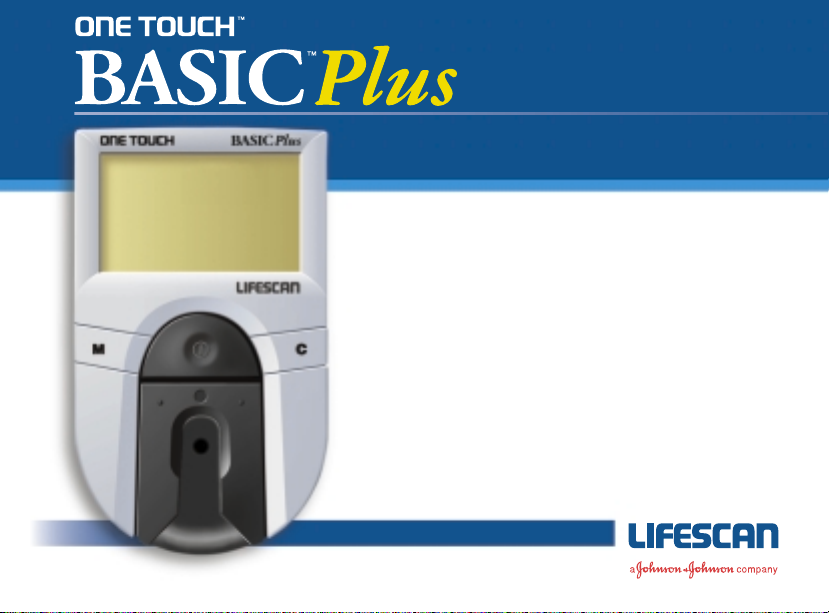
Owner’s Booklet
Complete Diabetes Monitoring System
For diabetes and life.
Page 2
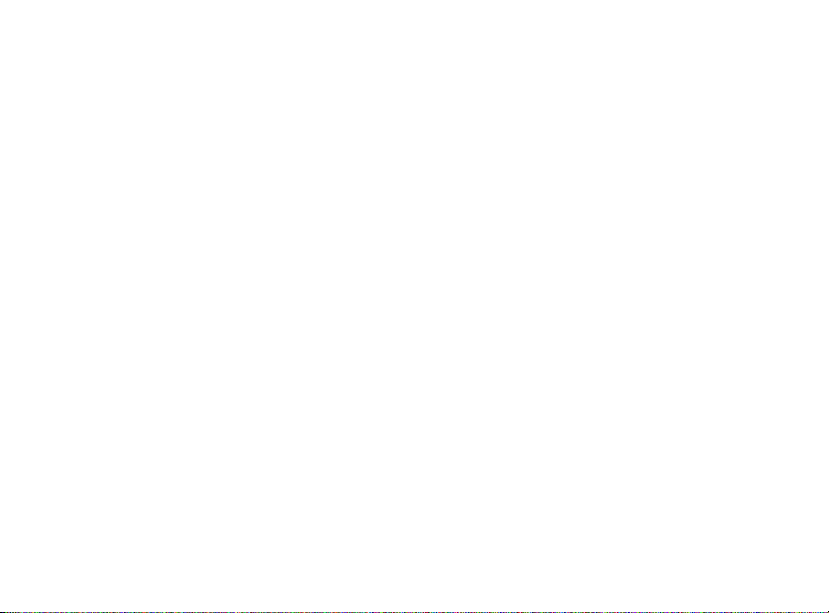
DEAR ONE TOUCHTMBASICTMPLUS OWNER:
Congratulations! You’ve chosen a very easy-to-use blood glucose (sugar) monitoring
system for home testing. When used properly, your ONE TOUCH™BASIC™Plus
System will give you the accurate test results you need, in just a few simple steps.
Everything you need to know about using the ONE TOUCH BASIC Plus System is
included in this booklet.
Blood glucose monitoring plays an important role in controlling your diabetes.
The results you get with the ONE TOUCH BASIC Plus System can help you and
your healthcare professional monitor and adjust your treatment plan (diet, exercise,
and medication) to help you gain better control of your diabetes.
If you have any questions, please feel free to call your authorized LifeScan
representative.
Thank you for choosing the ONE TOUCH™BASIC™Plus Diabetes Monitoring System.
P.S. Don’t forget to complete and mail the warranty service card. See your warranty
card for details.
Page 3
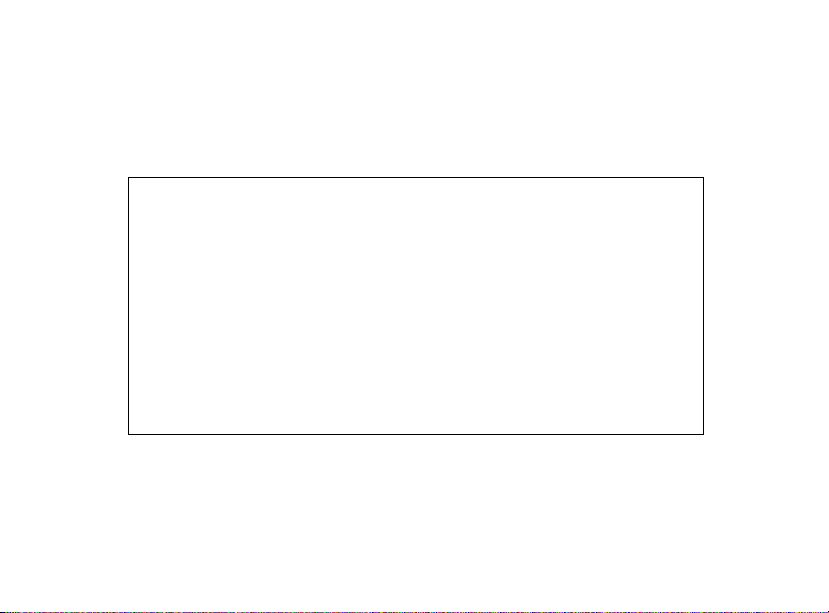
The ONE TOUCH
™
BASIC™Plus Diabetes Monitoring
System is intended for in vitro diagnostic use for
quantitative determination of glucose in whole blood
as an aid in monitoring effectiveness of diabetes
management in the home and in clinical settings. It
is not intended for use in the diagnosis of diabetes
or for neonatal testing (newborns 0– 4 weeks old).
Page 4
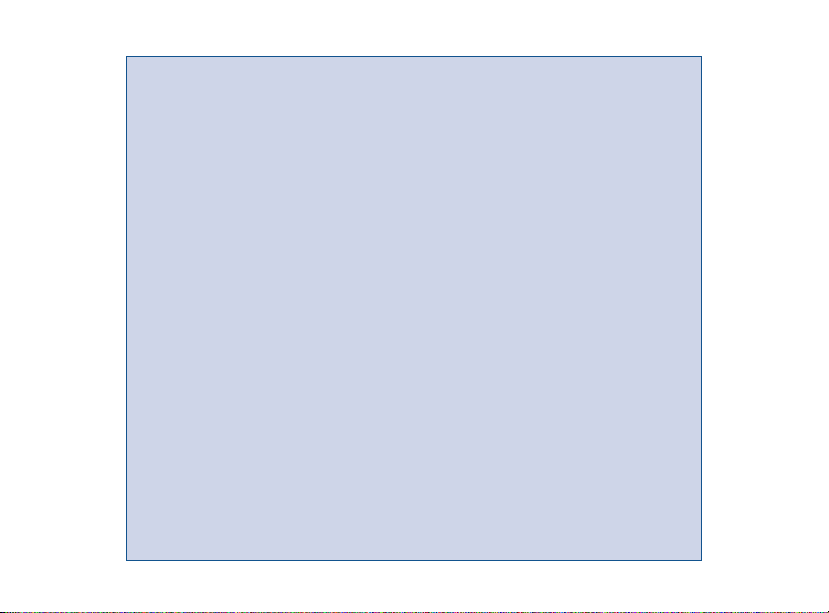
CAUTION: Before using any product to test your
blood glucose, read all instructions and practice
the test. Do all quality control checks as directed
and consult with a diabetes healthcare professional.
These recommendations apply to all blood glucose
monitoring systems and are supported by the
American Association of Diabetes Educators, the
American Diabetes Association, the U.S. Food and
Drug Administration, and the Health Industry
Manufacturers Association.
IMPORTANT: The ONE TOUCH
™
BASIC™Plus
System contains many small parts: test strip holder,
battery door, batteries, lancets, control solution
vial, test strips, test strip vial cap, etc. Keep the
system out of the reach of small children because
these parts may be dangerous if swallowed.
Page 5
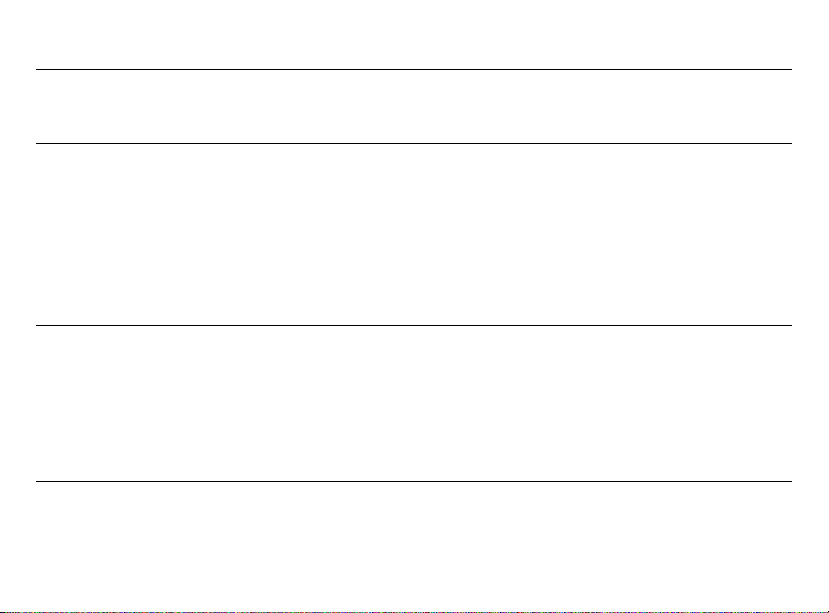
TABLE OF CONTENTS
PRECAUTIONS AND LIMITATIONS 1
Infection Control 2
GETTING STARTED 3
The Complete
ONE TOUCH™BASIC™Plus
Diabetes Monitoring System 3
ONE TOUCH™BASIC™Plus
Blood Glucose Meter 5
ONE TOUCH™Test Strips 7
BEFORE TESTING 9
Setting Meter Code 9
Checking the System 11
— Checking with the Check Strip 12
— Checking with Control Solution 15
TESTING YOUR BLOOD 21
Detailed Test Procedure 21
— Getting a Drop of Blood 22
Page 6
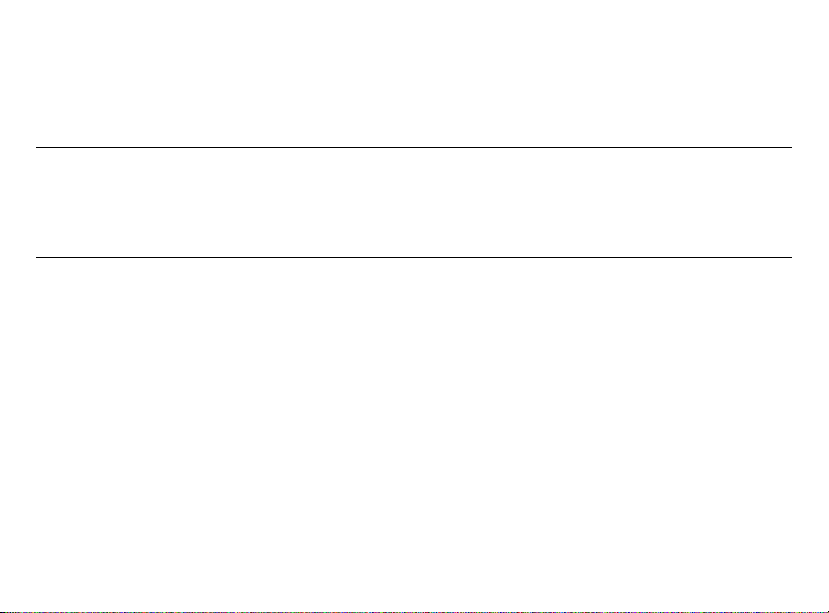
— How to Test Your Blood 27
Special Messages 31
Checking the Amount of Blood
on the Test Strip 32
USING THE METER MEMORY 34
Entering the Memory Mode 35
Recalling Test Results 36
SETTING METER OPTIONS 37
Entering and Using the Set-Up Mode 37
Clock (Time and Date) 39
— Setting the Time 40
— Setting the Date 40
Beep Prompts 41
Language 42
Time Format 43
Date Format 43
Unit of Measure 44
Decimal Separator 44
Exiting the Set-Up Mode 45
Page 7
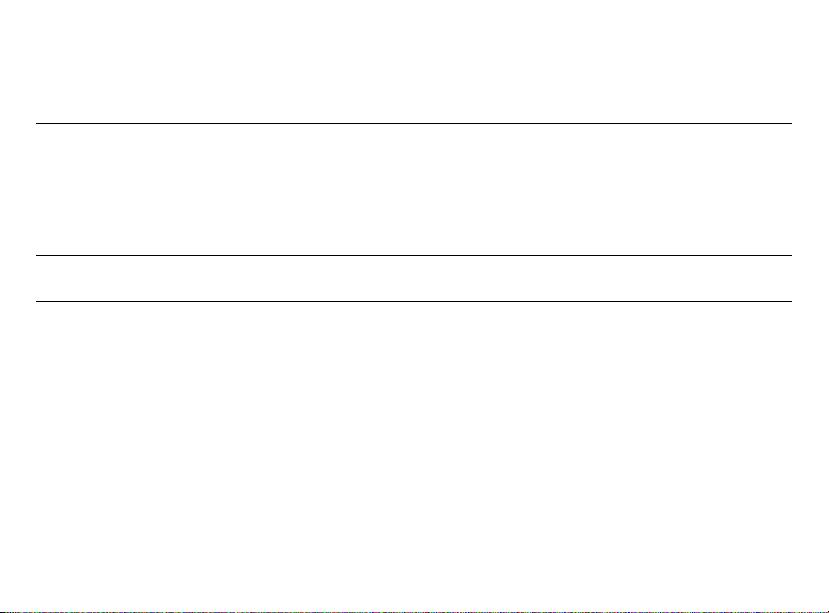
SOLVING PROBLEMS 46
Test Procedure Messages 46
Error Messages 50
TAKING CARE OF YOUR METER 59
Doing a Daily Check 60
Cleaning the Meter 60
Replacing the Batteries 64
SPECIFICATIONS 67
WARRANTY 68
Three-Year Warranty 68
Page 8
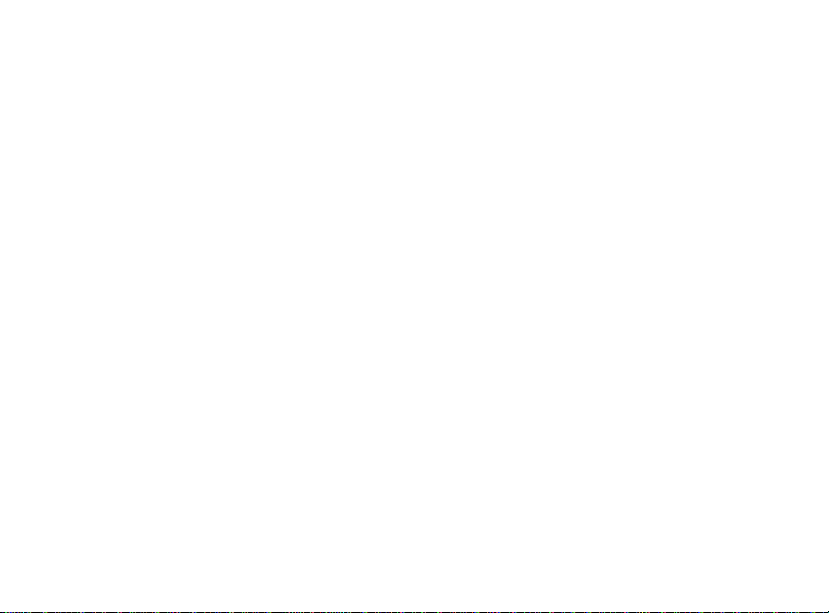
1
PRECAUTIONS AND
LIMITATIONS
The following information will be
useful to you and your healthcare
professional when using the
ONE TOUCH
™
BASIC™Plus System
to monitor your blood glucose level.
If you experience symptoms that
are not consistent with your blood
glucose test results AND you
believe you have followed all
instructions described in the owner’s
booklet, contact your healthcare
professional immediately.
Never make significant changes to your
medication program or ignore physical
symptoms without con
sulting your
healthcare professional.
If your test result is 60 mg/dL
(3.3 mmol/L) or lower, this indicates
low blood glucose (hypoglycemia).
The meter will display the test result
along with the message danger
call.dr. You should immediately
treat hypoglycemia as recommended by your healthcare professional.
If the message hi danger call.dr.
appears on the meter display, this
indicates severe high blood glucose
(hyperglycemia). Contact your
doctor immediately.
Page 9
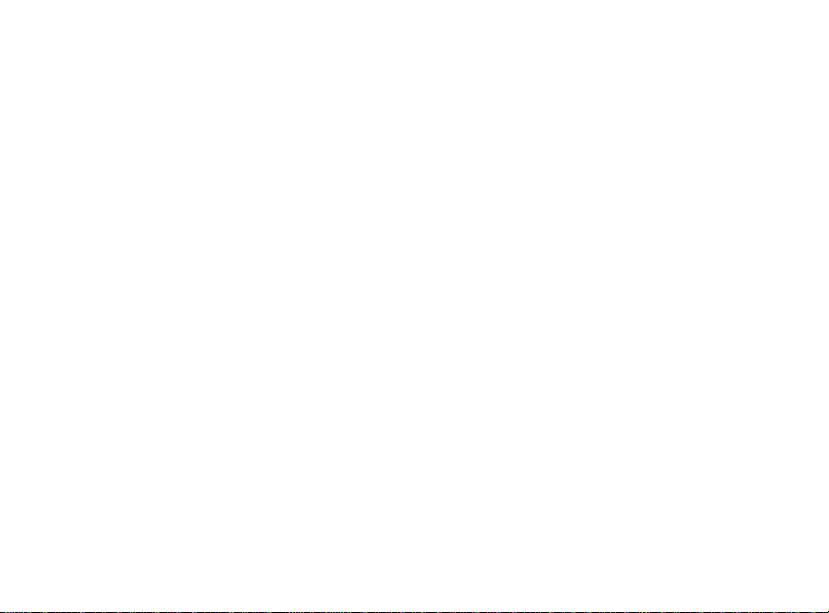
2
Extremes in hematocrit (the amount
of red blood cells in the blood) can
affect test results. Very high hematocrits (above 60%) and very low
hematocrits (below 25%) can cause
false results.
1
Abnormally high levels of Vitamin C
or other reducing substances will
cause false low blood glucose
results.
2
Normal levels of reducing
substances have little effect on
blood glucose results.
Do not use blood samples with
preservatives that contain fluoride
(gray-top test tubes). You will get
false low results.
When testing, removal of the test
str i p prior to display of the blood
glucose result may give you a false
result.
Infection Control
Use universal blood precautions.
All patient samples and materials
with which they come in contact
are considered biohazards and
should be handled as if capable
of transmitting infection.
Page 10
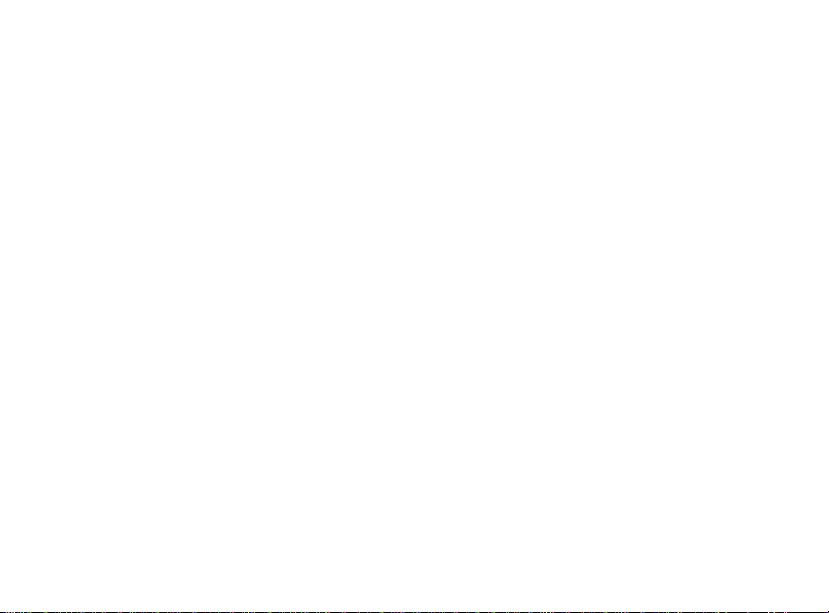
3
GETTING STARTED
The ONE TOUCH™BASIC™Plus
Diabetes Monitoring System
consists of three main products: the
ONE TOUCH
™
BASIC™Plus Blood
Glucose Meter, ONE TOUCH
™
Test
Strips, and ONE TOUCH
™
Normal
Control Solution. These products
have been designed, tested, and
proven to work together as a
system to produce accurate blood
glucose test results. Only LifeScan
manufactures ONE TOUCH
™
BASIC™Plus System products.
Att e m pt i ng t o substitute other
products may affect the accuracy of
your test results and limit the ability
of LifeScan to help you solve
problems that may arise.
Your ONE TOUCH BASIC Plus
System includes everything you
need to start testing:
■
ONE TOUCH™BASIC™Plus
Meter with Two AAA Batteries
(Installed)
■
ONE TOUCH Test Strips
■
ONE TOUCH Normal Control
Solution
■
Owner’s Booklet and Quick
Reference Guide
■
Check Strip
■
Penlet™Plus Adjustable Blood
Sampler
■
Lancets
■
Carrying Case
■
Logbook
Page 11
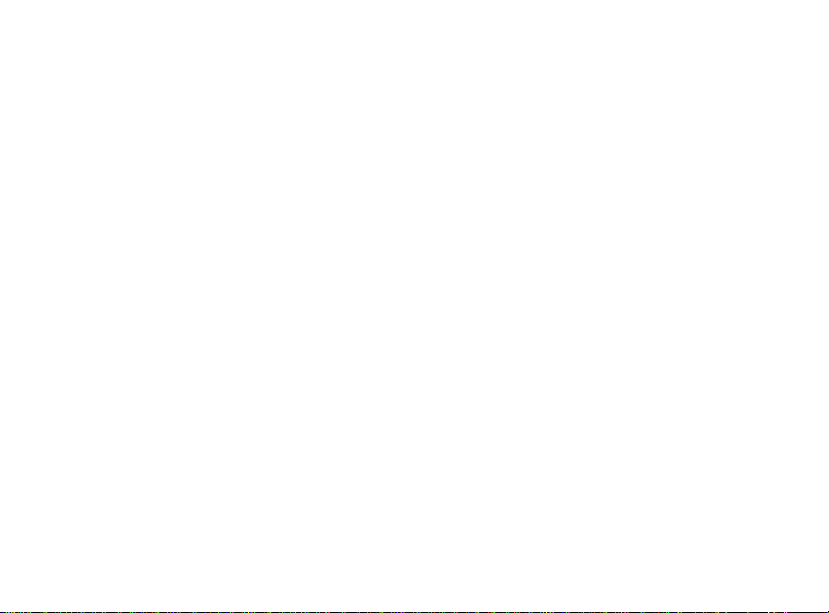
4
ONE TOUCH™BASIC™Plus Meter
has a number of settings you can
change, including the language, time
and date, display formats, and the
unit of measure. For a description
of these options and how to set
them, see pages 37-45.
Page 12
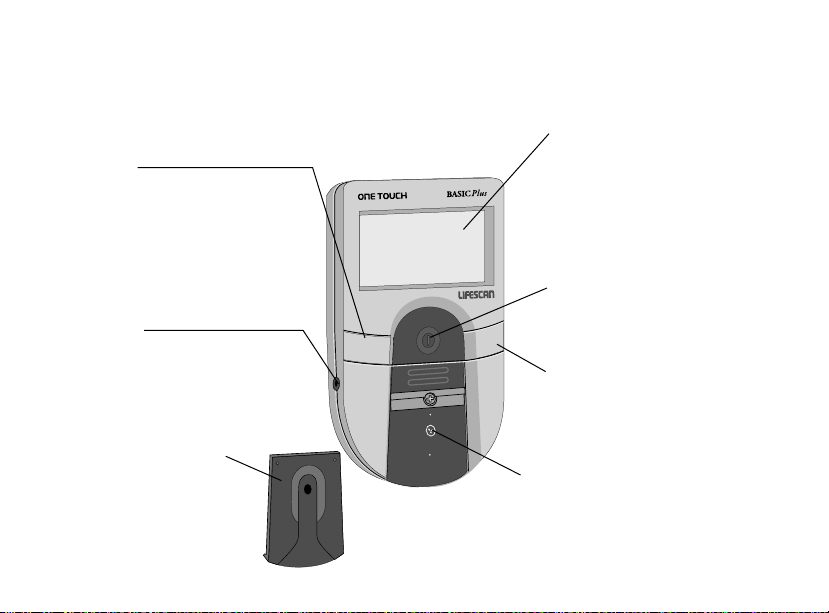
ONE TOUCH™BASIC™Plus
Blood Glucose Meter
Study this diagram and become
familiar with all the parts of your
ONE TOUCH
™
BASIC™Plus Meter.
5
C
M
ON/OFF BUTTON
This button turns the meter on
and off.
DISPLAY
The large, easy-to-read display
is where you read the simple
messages that guide you
through testing. Your test
results are displayed here.
M BUTTON
The ONE TOUCH BASIC Plus
Meter automatically stores your test
results. Use the M button to recall
the information stored in your
meter’s memory and to review
your meter’s option settings.
TEST STRIP HOLDER
The test strip holder holds a
ONE TOUCH™Test Strip in
place when you perform a
blood glucose or control
solution test. It must be
removed to clean the meter.
TEST AREA
The test area is located under the
test strip holder. There is a clear,
protective coating over the test area
that must be kept clean and
undamaged for accurate results.
C BUTTON
Use the C button to change
the option settings on the
ONE TOUCH BASIC Plus Meter .
BATTERY COMPARTMENT
(on back)
Holds two AAA batteries. The batteries
are already installed in your meter.
DATA PORT
Allows you to transfer the
information stored in the meter’s
memory to a computer to view,
analyze, and print.
M
C
Page 13

6
1
✔
Page 14
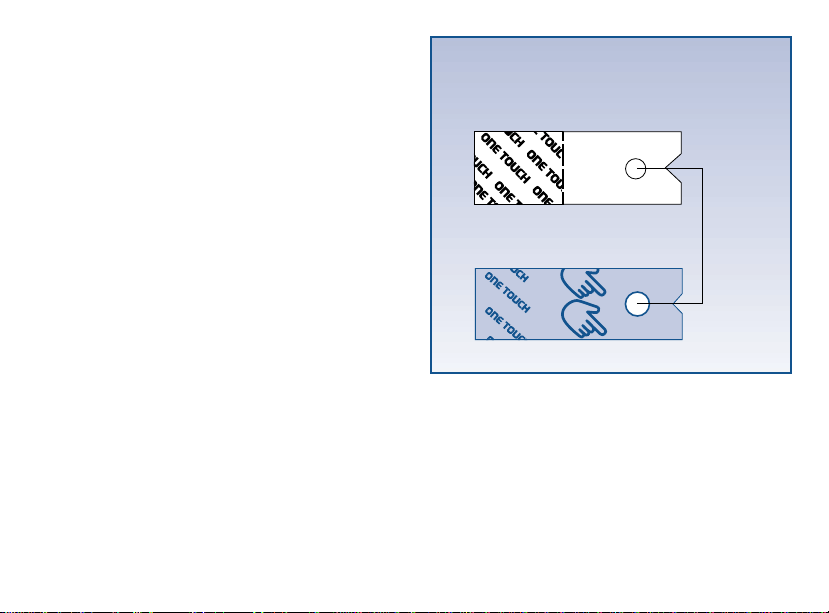
7
TEST
SPOT
OR THIS
NOTE: Your test strip may look like
THIS
ONE TOUCH™Test Strips
The ONE TOUCH™BASIC™Plus
Diabetes Monitoring System
measures the amount of blood
glucose in whole blood. When blood
is applied to a ONE TOUCH Test
Strip, certain compounds on the test
strip react with the blood to form a
blue color. The ONE TOUCH
™
BASIC™Plus Meter reads the color
to determine the blood glucose level.
Page 15
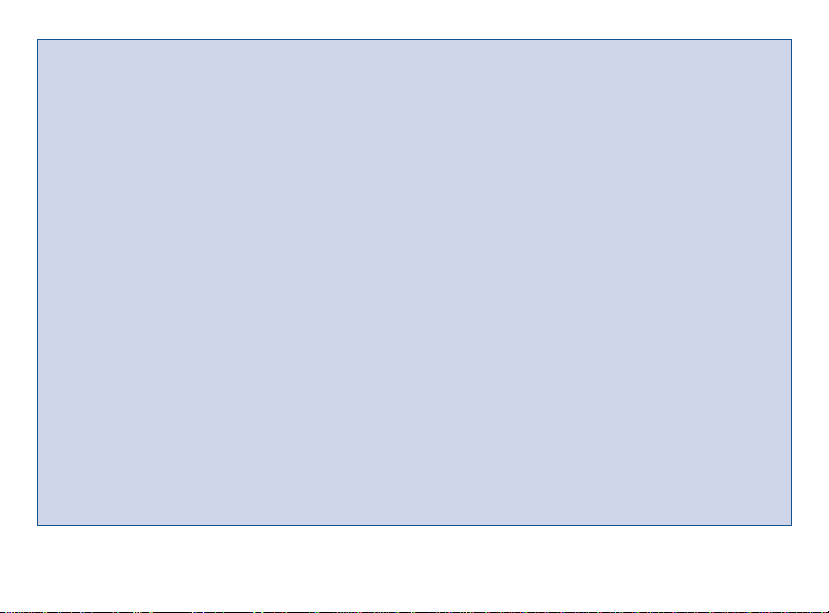
8
IMPORTANT TEST STRIP INFORMATION
■
ONE TOUCH™Test Strips can be damaged by heat and light. Keep them
sealed in the original vial. Store the vial in a cool, dry place below 30°C
(86°F). Do not refrigerate. Do not place in direct heat or sunlight.
■
ONE TOUCH Test Strips are intended for use with fresh whole blood or
ONE TOUCH™Normal Control Solution. Do not use them with plasma or
serum samples. Results will not be accurate.
■
Do not use test strips beyond the expiration date on the vial.
■
When you open a new vial of test strips, record the discard date on the vial.
The discard date for test strips is four months after first opening the vial.
■
Do not use test strips that are bent, torn, cut, or changed in any way.
■
Use each test strip immediately after removing it from the vial; replace the
vial cap and close it tightly.
■
Never transfer test strips to a new vial or any other container. Always carry
test strips in their original container. Do not carry loose test strips in your
meter case.
■
Do not use bleach (or products containing bleach) near the test strips.
■
For reliable results, use only ONE TOUCH Test Strips made by LifeScan.
*For detailed information on ONE TOUCH Test Strips, refer to the ONE TOUCH™Test Strip insert.
Page 16
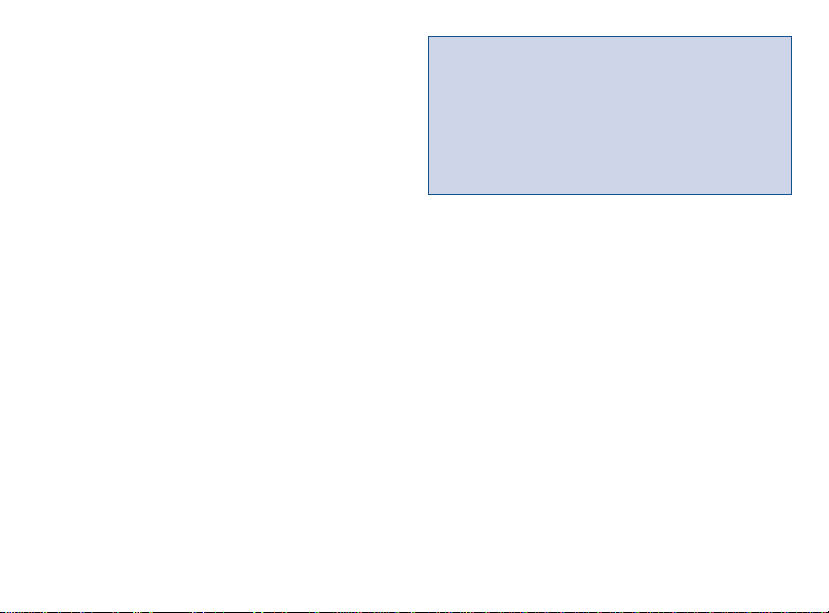
9
CAUTION: If the code number on
the meter display does not match
the code number on the vial of
ONE TOUCH Test Strips, test
results may be false.
BEFORE TESTING
Setting Meter Code
Code numbers are used to enable
your meter to provide consistent
measurements. For this reason, it
is important that the code is set
correctly. You must code the meter
before using it for the first time
and then every time you change
to another vial of ONE TOUCH
™
Test Strips.
Code the ONE TOUCH™BASIC™Plus
Meter in these three easy steps:
Page 17
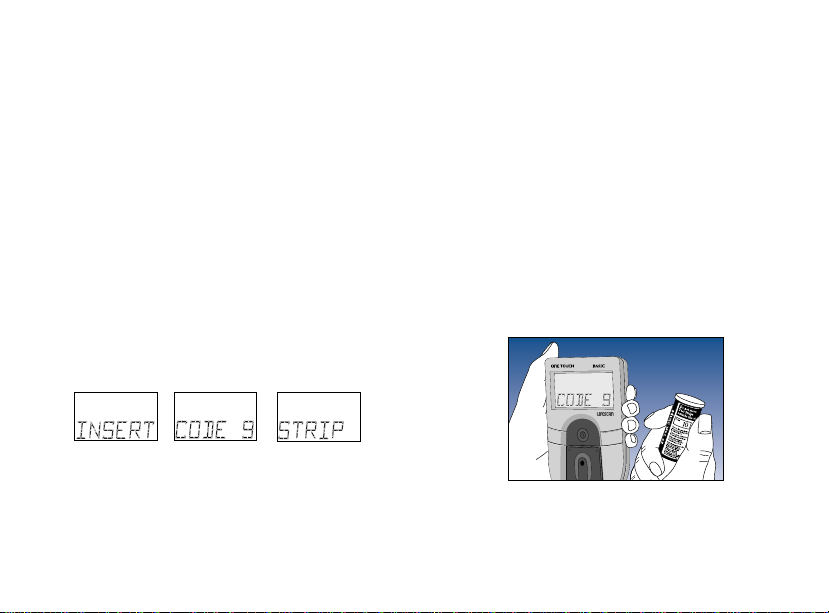
10
Step 1: Press the On/Off Button.
When turning meter on, all display
symbols will appear. The last test
result will then appear on the
display for a moment. (If using the
meter for the first time, the message
code-- will appear on the display.)
If you have already coded the meter,
your current test strip code followed
by the message check code will
momentarily appear on the display.
The following will then appear:
(Example)
Step 2: Match the Code Numbers.
The code number on the test strip
vial ranges from 1 to 16. If the code
number on the meter display matches
the code number on the test strip
vial, you can begin testing. If the two
code numbers do not match, follow
Step 3. (When you first use the meter,
code-- will appear, showing that
there is no code stored in the memory.)
M
C
Plus
Page 18
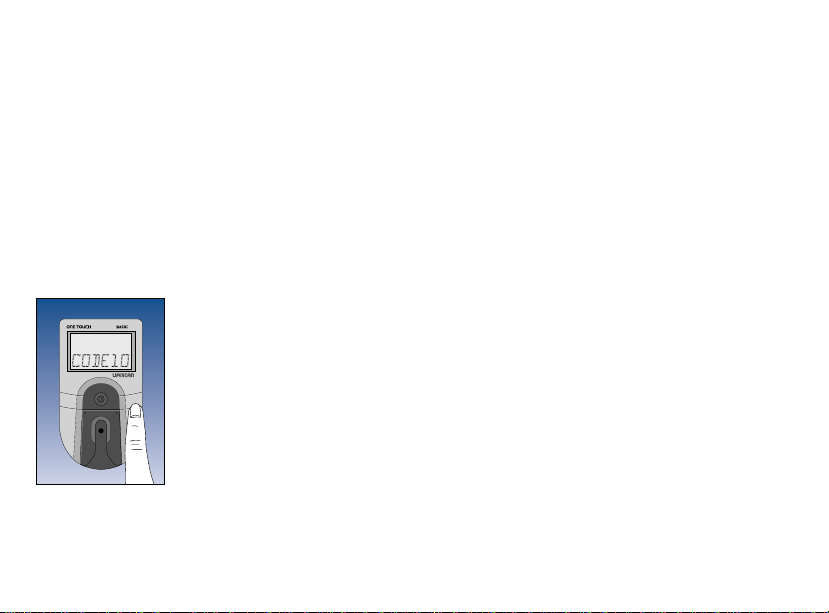
11
Step 3: Code the Meter.
While the meter displays code--,
or after the word insert is displayed,
press and release the C button; the
code number will appear. Continue
pressing the C button until the
number on the display matches the
code number on the test strip vial.
The code number is now set for the
test strips you are
using. The meter will
remember this code
number until you
change it. You are now
ready to do a test.
Checking the System
There are two ways to check that your
ONE TOUCH
™
BASIC™Plus System is
working properly. The check strip is
used to check that the meter is
operating properly. ONE TOUCH
™
Normal Control Solution is used to
check that both the meter and the test
strips are working together as a
system, and that you are doing the
test correctly. It is very important that
you do these simple checks routinely
for accurate results.
MM
C
Plus
Page 19
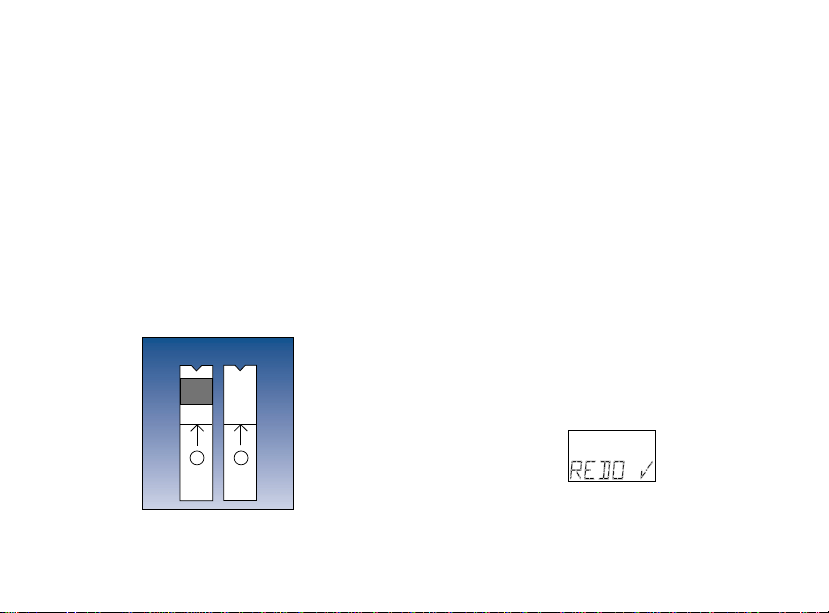
12
(Example)
Checking with the Check Strip
A purple and white check strip is
included in the carrying case of
your ONE TOUCH
™
BASIC™Plus
System. Before doing a check strip
test, make sure the test strip holder,
test area, and check strip are clean,
dry, and lint-free. Do the check strip
test at room temperature (between
18° and 26°C [64°–79°F]).
Do a check strip test:
■
At least once each day you test
your blood
■
After cleaning the meter
■
Whenever your blood glucose test
results are not consistent with
how you feel, or when you think
your results are not accurate
■
If you drop the meter
■
If you get the meter wet
■
Whenever the following message
appears:
1
✔2✔
80403U
Front
Back
Page 20
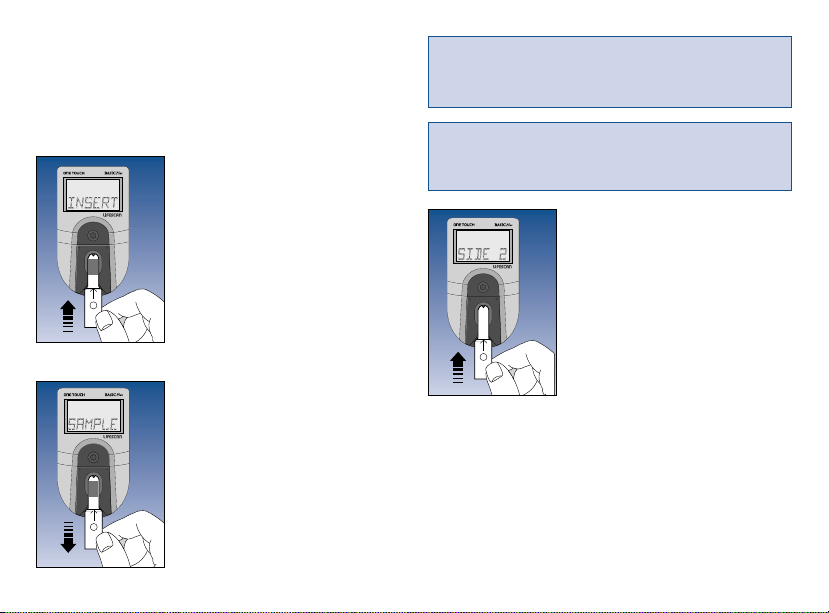
How to do a check strip test:
Step 1: Press the On/Off Button.
Insert Side 1 of the Check Strip.
When insert code 10 (Example)
strip appears, slide
the notched end of the
check strip into the
test strip holder with
Side 1 (purple side)
facing up. wait
appears for a moment.
Step 2: When
apply sample
Appears, Remove the
Check Strip from the
Test Strip Holder.
M
C
1
✔
Step 3:
When insert side 2
Appears, Turn the
Check Strip Over
and Slide It Back
into the Test Strip
Holder.
It should go in notched end first,
Side 2 (white side) facing up. The
meter counts down from four to zero
and then gives you a check strip
result.
Note: This is the only time you
should remove a strip during a test.
Note: Do not apply control
solution to the check strip.
MM C
1
✔
2
✔
MM C
13
Page 21
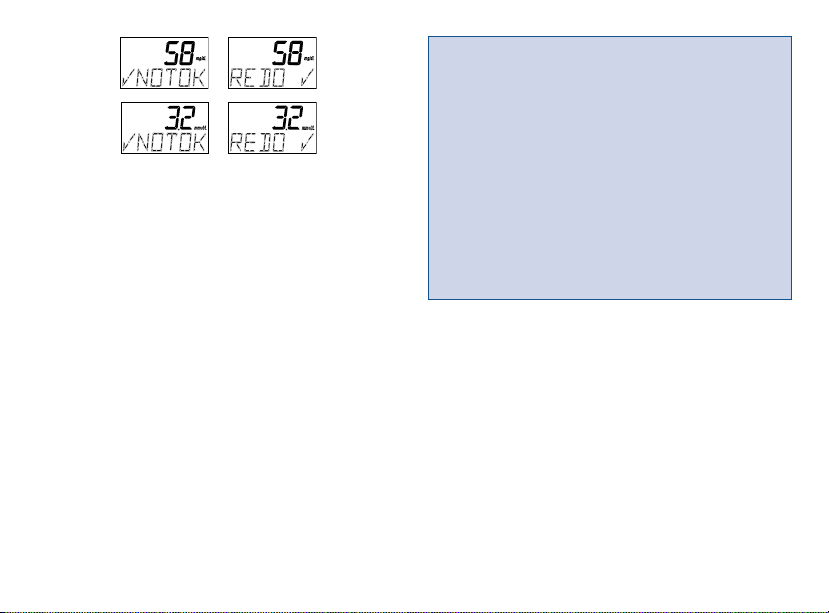
14
If these messages appear, repeat the
check strip test. If these messages
appear again, clean your meter and
repeat the test. If you do not obtain
an acceptable (A ok) check strip
reading, redo A will appear each
time you turn on your meter, indicating that your last check strip test
was outside of the check strip range
printed on the back of the meter.
This message will continue to
appear until you perform a check
strip test and get a reading that falls
within the correct check strip range.
To clean and maintain the check strip:
■
Make sure both sides of the check
strip are clean. If necessary, wipe
the check strip with a soft cloth or
tissue dampened with water. Dry it
completely .
■
Do not
get blood, alcohol, control
solution, or any other fluid (except
water) on the check strip.
CAUTION: If your check strip
test result is out of range, your
meter may not be working properly. Do not use the meter to test
your blood until you get a check
strip reading that is within the
correct range printed on the back
of the meter. For assistance, call
your authorized LifeScan
representative.
(Example)
Page 22
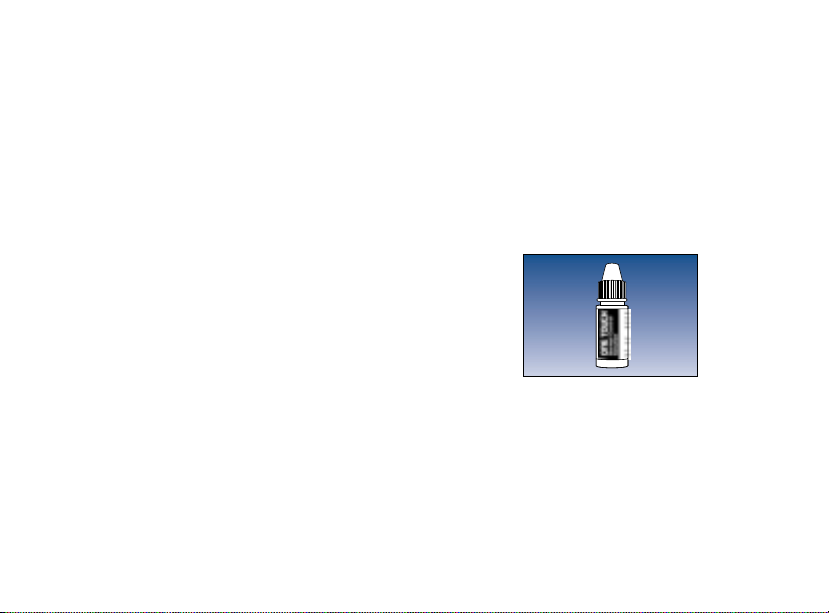
15
■
Do not scratch the check strip.
■
Do not leave the check strip in
sunlight.
■
If you lose or damage the check
strip, call your authorized LifeScan
representative.
Checking with Control Solution
ONE TOUCH™Normal Control
Solution contains a known amount
of glucose that reacts with
ONE TOUCH
™
Test Strips. Control
solution should be used to practice
the test procedure and to make sure
your meter and test strips are working together properly as a system.
Before you use the ONE TOUCH
™
BASIC™Plus Meter to test your blood
glucose for the first time, practice the
procedure using control solution.
When you can do three tests in a row
that are within the expected range,
you are ready to test your blood.
Page 23
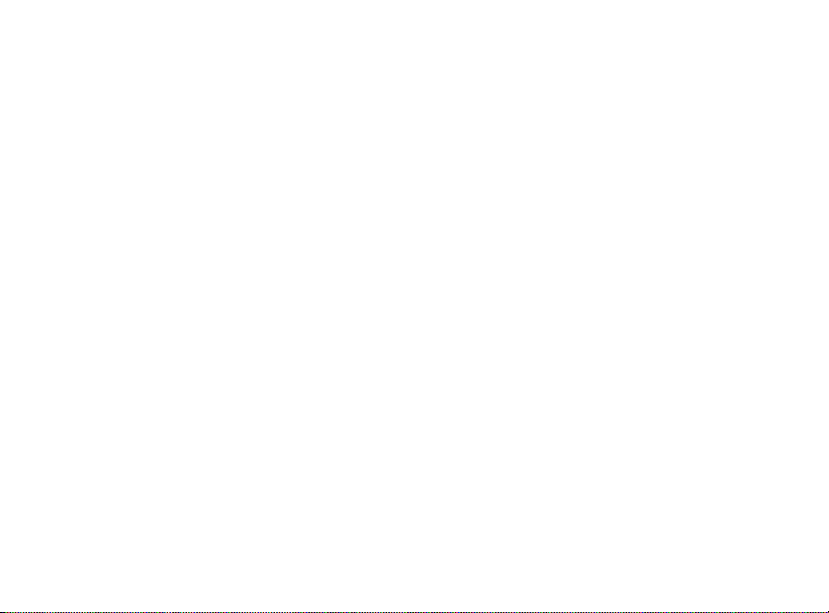
16
Do a control solution test:
■
For practice, before testing your
blood with the
ONE TOUCH
™
BASIC™Plus
Meter for the first
time
■
When you begin using a new vial
of test strips
■
At least once a week
■
Whenever you suspect that the
meter or test strips are not
working properly
■
When your blood glucose test
results are not consistent with
how you feel, or when you think
your results are not accurate
■
If you drop the meter
■
If you get the meter wet
The control solution test procedure is
just like blood glucose testing, except
that you use ONE TOUCH
™
Normal
Control Solution instead of blood.
Page 24
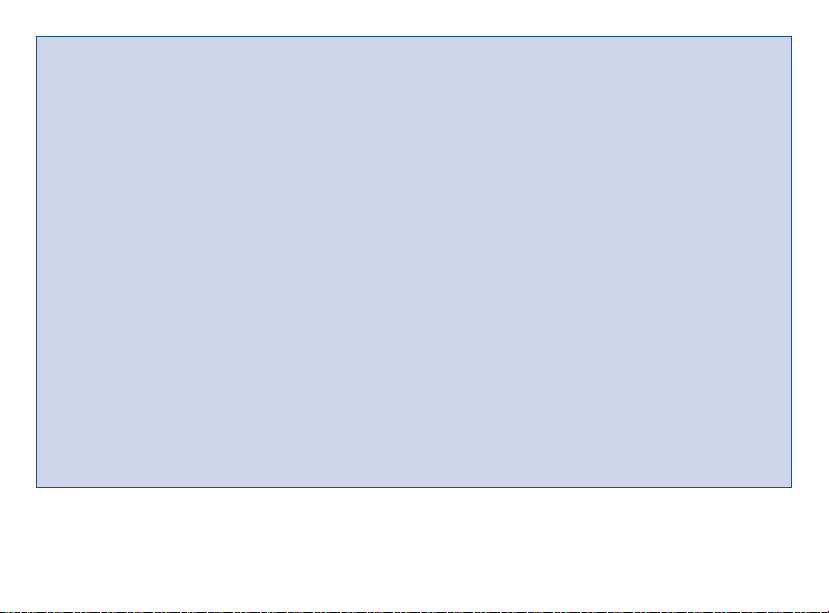
17
*For detailed information on ONE TOUCH™Control Solution, refer to the ONE TOUCH
™
Control Solution insert.
IMPORTANT CONTROL SOLUTION TEST INFORMATION
■
Use only ONE TOUCH™Normal Control Solution.
■
Check the expiration date of the control solution. Do not use if expired.
■
Record the discard date on the control solution vial. Discard the vial
three months after first opening.
■
The ONE TOUCH™Normal Control Range printed on the test strip vial
is for ONE TOUCH Normal Control Solution only. It is not a recommended range for your blood glucose level.
■
Store the control solution at room temperature below 30°C (86°F).
Do not refrigerate.
■
Control solution should not be used as a cleaning solution for
the meter.
Warning
■
For external use only. Do not swallow or inject control solution or put
control solution drops into your eyes.
Page 25

18
How to do a control solution test:
Step 1: Press On/Off Button. Insert
Test Strip.
The code number that
appears on the meter
display should match
the code number on
the test strip vial.
When insert code10
(Example) strip
appears, slide a
ONE TOUCH
™
Test Strip into the
test strip holder, notched end first,
with the test spot
facing up. Make sure
you push the test strip
in all the way until it
stops. wait appears
for a moment, then
apply sample
appears for five minutes or until you
apply a drop of control solution to
the test spot on the test strip.
MM
C
MM
C
(Example)
Page 26

Step 2: Apply Control Solution.
Shake the control
solution vial well
before using.
If there
are any bubbles on
the top of the vial,
wipe them off with a
clean tissue.
Remove
the cap and apply a
drop of control solution to the
middle of the test spot, covering it
completely.
Do not dab, wipe, or
smear control solution on the test
spot. Avoid contaminating the
control solution. Do not touch the
test spot with the tip of the vial.
Step 3: Control Solution Result
Appears in 45 Seconds.
Compare the control
solution test result
with the ONE TOUCH
™
Normal Control Range
printed on the test
strip vial. When you
get a control solution
test result within the
control range, you are
ready to test your blood.
MM
C
(Example)
MM
Plus
(Example)
19
Note: The control solution range is
shown in two different units of
measure—mg/dL and mmol/L.
ONE TOUCH™ Normal Control Range
Page 27

20
Control solution test results are
automatically stored with the word
contrl. (If you use a logbook,
indicate control solution tests
by writing “C” after the result.)
Control solution results
If test results fall outside the range
printed on the test strip vial, repeat
the test. Results that fall outside the
expected range may indicate:
■
Procedural error
■
Control solution that has not been
shaken enough
■
Expired or contaminated control
solution
■
Improper coding of the meter
■
Dirt on test strip holder or on test
area beneath the test strip holder
■
Test strip deterioration
■
Expired or contaminated test strip
■
Meter malfunction
■
Extremes in testing temperatures
CAUTION: If your control solution test result falls outside the expected range,
the system may not be working properly. Do not use the system to test your blood
until you get a test result that falls within the expected range. If you are unable
to resolve the problem, call your authorized LifeScan representative.
Page 28

C
M
21
Detailed Test Procedure
Choose a clean, dry work surface.
Make sure you have all the items
needed to test:
■
ONE TOUCH™BASIC™Plus
Meter
■
ONE TOUCH™Test Strips
■
Penlet™Plus Adjustable Blood
Sampler
■
Sterile lancet
Release Button
Ejection/Cocking Control
Depth
Adjustment
Knob
Penlet Plus
Adjustable
Blood Sampler
Cap
Deep-Puncture Setting (Largest Bump)
Shallow-Puncture Setting (Smallest Bump)
Depth Indicator
(7 different settings)
Page 29

22
Getting a Drop of Blood
CAUTION: To reduce the chance
of infection:
■
Never share a lancet with
another person.
■
Always use a new, sterile
LifeScan Lancet. Lancets are
for single use only.
■
The Penlet™Plus Sampler should
be used by only one person.
■
Avoid getting hand lotion,
oils, dirt, or debris in or on
the lancets and the Penlet Plus
Sampler.
Step 1: Insert a Lancet into the
Penlet
™
Plus Adjustable Blood
Sampler.
Remove the Penlet™Plus Cap by
twisting it counterclockwise. Insert a
lancet into the lancet holder. Push
down firmly until the lancet is fully
seated in the holder. Do not twist the
lancet. To avoid contamination and
to prevent the cap from rolling away,
set the cap
down on a flat
surface with
its small hole
pointing up.
Page 30

While the lancet is in the
Penlet
™
Plus Sampler, twist off the
protective disk. Make two full turns
to ensure that the lancet separates
from the protective disk.
Replace the Penlet
™
Plus Cap. Turn
the cap clockwise until it is snug
but not overly tight.
Adjust the puncture depth setting
if necessary. Twist the knob counterclockwise toward the smaller bumps
for a shallower puncture. Twist the
knob clockwise toward the larger
bumps for a deeper puncture.
23
Page 31

24
Step 2: Cock the Penlet™Plus
Sampler.
Slide the ejection/cocking control
backward until it clicks. If it does not
click, the Penlet Plus Sampler may
have been cocked when the lancet
was inserted.
Step 3: Wash Your Hands.
Use warm, soapy water. Rinse and
dry hands thoroughly. To increase
blood flow to your fingertips,
massage the hand from the wrist
to the fingertip two or three times
without touching the puncture site.
Page 32

25
Step 4: Lance Your Finger.
Choose a spot on the side of a
different finger each time you test.
Repeated punctures in the same
spot may cause soreness and
calluses. Hold the Penlet
™
Plus
Sampler firmly against the side
of your finger. Press the release
button. (Greater pressure of the
device against the finger will also
cause a deeper puncture.)
Gently massage your finger to obtain
the required blood volume. Proceed
with your blood glucose test.
Step 5: Remove the Lancet.
Remove the cap. Twist it counterclockwise.
Page 33

26
Optional: To replace the protective
disk on the lancet, place the disk on
a hard surface and push the exposed
tip into the protective disk.
Always use caution when removing
the lancet. Point the lancet down
and away from you. Push forward
on the ejection/cocking control
and eject the lancet directly into
a container for sharp objects.
Return the ejection/cocking control
to the middle position. Replace
the cap.
Page 34

How to Test Your Blood
Step 1: Press On/Off Button. Make
Sure Code Number Displayed on
Meter Matches Code Number on
Test Strip Vial. Insert Test Strip.
Make sure the test strip holder is
properly in place. (See page 63.)
Turn your meter on. All display
symbols will appear. The last test
result (or, when you first use the
meter, the message nodata) will
then automatically appear on the
display for several
seconds. Your current
test strip code appears
next, followed by
check code and then
Make sure the code number on the
meter display matches the code
number on the vial of ONE TOUCH
™
Test Strips you are using. (When
you first use the meter, code-- will
appear, indicating that there is no
code stored in the memory.) If the
code numbers do not match, code
the meter. (See page 9.)
CC
M
(Example)
(Example)
27
Page 35

28
Remove a test strip
from the vial. Replace
the vial cap immediately. Do not touch the
test spot on the test
strip. The test spot
should be white or
ivory-colored, with no tears or
wrinkles.
With the meter display showing
slide the test strip into
the test strip holder,
notched end first, test
spot facing up. Make
sure you push the test
strip in all the way
until it stops.
(Example)
CC
M
Test
Spot
appears for a moment. Then
appears for five minutes or until you
apply blood to the test spot.
Obtain a drop of blood from your
finger using the Penlet™Plus Adjustable Blood Sampler. (See page 22.)
Page 36

29
Step 2: Apply Blood Sample.
With the test strip in the meter and
on the display, apply a drop of blood
to the test spot.
Be sure that you:
■
Touch only the tip
of the drop of
blood to the test
spot.
■
Apply enough
blood to form a
round, shiny drop
that covers
the test spot com
pletely
and stays wet during the entire test.
■
Do not smear blood on the test
spot or apply a second drop after
the test begins.
■
Do not move the test strip as you
are applying blood. If the test
strip moves, push it back into its
original position.
■
Do not remove the test strip from
the meter to apply blood.
■
Do not touch or move the test
strip once the count has begun.
If the Beep option is set to , the
meter will beep when the blood is
applied to the test spot. See page 32,
“Checking the Amount of Blood on
the Test Strip.”
M
C
Page 37

30
Step 3: Accurate Results in
45 Seconds.
The meter then counts
down from 45 to 0
seconds, beeps (if the
Beep option is set to
), and displays your
result. Remove the test
strip only after the
result is displayed.
Blood glucose test results are automatically stored in your meter’s
memory with the time and date
they were performed. If you have
chosen to turn the Clock option to
, your test results will appear
without time and date. (See page 39.)
C
M
Note: The meter records the time
and date of each test even when
the Clock option is set to .
They can once again be seen
by turning the Clock option
to .
(Example)
Page 38

31
Special Messages
The meter displays results from 0 to
600 mg/dL (33.3 mmol/L). If your
blood glucose test result is 60 mg/dL
(3.3 mmol/L) or below, your meter
will beep in a low tone (if the Beep
option is set to ) and display a
special message:
(Example)
The message is warning you of low
blood glucose (hypoglycemia). You
may need food or some source of
glucose. Retest your blood glucose.
If your blood glucose level is still
60 mg/dL (3.3 mmol/L) or below,
call your doctor immediately.
Blood glucose results greater than
600 mg/dL (33.3 mmol/L) are
displayed as hi and your meter will
beep in a high tone (if the Beep
option is set to ).
(Example)
This message indicates very high
blood glucose (severe hyperglycemia). You should call your
doctor immediately.
Page 39

32
Checking the Amount of
Blood on the Test Strip
Although the ONE TOUCH
™
BASIC™Plus System requires only
a small drop of blood, it is very
important that the drop be large
enough to cover the test spot
completely.
In many cases, the meter can detect
if the drop of blood was too small to
give an accurate reading. However,
it is important that you also look at
the test strip to make sure that you
applied enough blood.
Test results below 60 mg/dL
3
(3.3 mmol/L) mean low blood
glucose (hypoglycemia). Test
results greater than 240 mg/dL
4
(13.3 mmol/L) mean high blood
glucose (hyperglycemia). If you
get results below 60 mg/dL
(3.3 mmol/L) or above 240 mg/dL
(13.3 mmol/L), and do not have
symptoms, first repeat the test.
If you have symptoms and
continue to get results that fall
below 60 mg/dL (3.3 mmol/L) or
above 240 mg/dL (13.3 mmol/L),
follow the treatment advice of
your healthcare professional.
Page 40

33
If the following message
appears on the display, your drop of
blood was too small, or smeared, or
the test strip was not pushed all the
way into the test strip holder. Repeat
the test with a new test strip and
enough blood to cover the entire
test spot.
■
Remove the test
strip from the meter
and look at the test
spot. It should still
have a wet, shiny
drop that completely
covers the test spot.
If the blood sample
has a dull, dry appearance, you
may not have applied enough
blood, or you may have smeared
it.
Front
Side
(Correct)
Page 41

■
Look at the back of the test strip.
You should see a full, dark circle.
If there are any white patches or
streaks, you may have smeared
the blood or the drop was too
small. In either case, you may
have a false low result. Repeat
the test with a new test strip.
USING THE METER
MEMORY
Your ONE TOUCH™BASIC™Plus
Meter automatically stores up to 75
test records. It stores blood glucose,
check strip, and control solution test
results with time and date. When you
have stored more than 75 records,
the oldest record is dropped from the
memory as a new record is added.
Back
(Correct)
(Incorrect)
34
Page 42

35
Entering the Memory Mode
Turn the meter on by pressing the
on/off button. You can access the
meter’s memory and recall test
results at any time before or after
performing a test by pressing the
M button.
The word memory with the memory
symbol will appear briefly.
If you are using the meter for the
very first time and have not used it
for testing, or if you have used a
software program to clear the meter’s
memory, the following message will
appear, indicating that there are no
results stored in the memory:
CC
M
CC
M
Page 43

36
Recalling Test Results
Pressing the M button allows you to
see each blood glucose, check strip,
and control solution test stored in
memory. The records will appear
in order from the most recent to
the oldest, up to the full 75-record
capacity of the memory. Test results
will appear on the meter display
as follows:
(Examples)
When the memory returns to the most
recent result, the meter will beep (if
the Beep option is set to ). You
can exit the memory mode at any
time by pressing the on/off button.
Page 44

37
SETTING METER
OPTIONS
Y ou do not have to enter the set-up
mode to test. However, you can
customize the various option settings
of your ONE TOUCH
™
BASIC™Plus
Meter to best meet your needs. This is
done in the set-up mode. Option
settings (for example) that you
can customize include:
■
Clock (Time and Date):
■
Beep Prompts:
■
Language:
■
Time Format:
■
Date Format:
■
Unit of Measure:
■
Decimal Separator:
To change the default settings, enter
the set-up mode.
Entering and Using the
Set-Up Mode
To enter the set-up mode, start with
your meter turned off. Press and
hold the on/off button for about
three seconds until all display
symbols appear and begin to
flash. Release the on/off button.
The set-up screen will then
appear briefly.
The meter will then automatically
present the first option screen. The
options map will help guide you
through the option screens.
Page 45

38
■
Use the M button to scroll through
the options or move within an
option.
■
If you want to change an option
setting, use the C button.
* Time and Date options appear only if the
Clock option is on.
† The Decimal Separator option appears only
if the unit of measure chosen is mmol/L.
Note: You can exit the set-up
mode at any time by pressing the
on/off button. If after two minutes
you have not made a selection,
the meter will turn itself off
automatically. All option settings
are saved as they are made.
†
Page 46

39
Clock (Time and Date)
The ONE TOUCH™BASIC™Plus
Meter has an internal clock that will
record the time and date of each
test you perform. Your meter has
been set to automatically record tests
both when the Clock option is set to
and when it is set to .
You may need to change the time
setting in your meter to have the
correct time and date appear with
your test result. You will also need
to reset the time whenever there is a
change to or from daylight saving
time.
Once the Clock option is set to ,
you are ready to set the time.
Note: The accuracy of your test
results will not be affected if you
do not set the Clock option to the
correct time and date or if you
choose not to display the time
and date.
Note: The first time you enter the
set-up mode, the Clock option
will be preset to . To set the
Clock option to , see page 37,
“Entering and Using the Set-Up
Mode.”
Page 47

40
Use the C button to change the minutes. Press the M button to see the
new time setting (the colon will
flash).
Press the M button again to move to
the date setting.
Setting the Date
Enter the set-up mode and set the
Clock option to (see page 37).
Use the M button to set the date.
The current date will show. Press
the C button to change the date
setting; the year will flash. Press the
C button again to change the year
to the correct setting. Press the M
button and the month will flash. Use
the C button to change the month.
If you do not want to display the
time and date, press the C button
to turn the Clock option to .
Setting the Time
Enter the set-up mode and set the
Clock option to (see page 37).
Use the M button to display the
current time setting. Press the C
button to change the time; the hour
and am or pm will flash. Press the C
button again to advance the hour to
the correct setting. Press the M
button and the minutes will flash.
Note: The meter records the time
and date of each test even when
the Clock option is set to .
They can once again be seen by
turning the Clock option to .
Page 48

41
Press the M button and the day will
flash. Press the C button to change the
day. Pressing the M button again will
display the new date setting.
You may now turn the meter off or
press the M button to move to the
next option.
Beep Prompts
The meter is set to provide you with
audio prompts, or “beeps,” during
the test procedure to tell you that the
meter has performed some function
or to alert you to a special message.
To change the Beep option setting,
enter the set-up mode (see page 37).
Use the M button to choose the Beep
option. The current setting will
appear on the display.
With the setting, the meter will
continue to provide beep prompts
during the test procedure.
To change the Beep option setting
so that the meter operates silently,
press the C button.
will appear on the display. You
may now turn the meter off or press
the M button to move to the next
option.
Page 49

42
Language
The ONE TOUCH™BASIC™Plus
Meter can display messages in
17 languages:
English [engl.], Spanish [espan.],
French [franc.], Italian [italia],
Hungarian [magyar], Dutch [neder.],
Norwegian [norsk], Polish [polski],
Portuguese [port.], Russian [pycck.],
Finnish [suomi], Swedish [svens.],
Turkish [turkce], Czech [cesky],
Danish [dansk], German [deuts.],
and Greek [e /ka].
The meter is set to give prompts
in English. To change the display
language, enter the set-up mode
(see page 37). Use the M button to
choose the Language option. Press
the C button until the language you
want appears on the display. You
may now turn the meter off or press
the M button to move to the next
option. Once a language is selected,
all messages will be displayed in
that language.
Page 50

43
Time Format
The meter can be set to display the
time in either a 12-hour (AM/PM)
format or a 24-hour format.
To change the time format, enter
the set-up mode (see page 37). Use
the M button to choose the Time
Format option. Press the C button
to change the time format. You may
now turn the meter off or press the M
button to move to the next option.
Date Format
The meter is set to display the date
as month-day-year (for example:
June 1, 2000 reads as 6-01-00).
You can set the meter to display
day-month-year.
To change the date format, enter
the set-up mode (see page 37). Use
the M button to choose the Date
Format option. Press the C button
to change the date format. You may
now turn the meter off or press the
M button to move to the next option.
Note: To change the time and date,
the Clock option must be set to .
Page 51

44
Unit of Measure
The meter is set to display test
results in milligrams per deciliter
(mg/dL). You have the option to
change to millimoles per liter
(mmol/L).
To change the unit of measure, enter
the set-up mode (see page 37). Use
the M button to choose the Unit of
Measure option. Press the C button
to change the unit of measure. You
may now press the M button to
review or change any of the options
you have chosen or press the on/off
button to turn the meter off.
Decimal Separator
The meter is set to display millimoles per liter (mmol/L) using a
decimal point. This option allows
you to select a comma instead of a
decimal point as a decimal separator.
Note: The Decimal Separator
option appears only if you have
selected mmol/L as your unit
of measure.
Page 52

45
To change the decimal separator,
enter the set-up mode (see page 37)
and select mmol/L as the unit of
measure. Use the M button to choose
the Decimal Separator option. Make
your selection using the C button.
You may now press the M button to
review or change any of the options
you have chosen or press the on/off
button to turn the meter off.
Exiting the Set-Up Mode
All options are automatically saved
as they are made. After you have
completed viewing or changing your
option settings, simply turn the
meter off. The meter will automati-
cally turn itself off after two minutes
of no activity.
Page 53

46
SOLVING PROBLEMS
The messages that appear on your ONE TOUCH™BASIC™Plus Meter
dis p lay guide you through the testing procedure, alert you to problems as
they occur, and give you information about test results stored in the meter’s
memory. This section provides you with a complete listing of the display
messages, what they mean, and what to do if there is a problem.
Test Procedure Messages
These messages appear during routine testing. Follow them carefully and they
will guide you through the test.
MESSAGE APPEARS WHEN
Appears briefly when the meter is turned on. You
can
see that all of the display segments are working
properly.
The meter is turned on and you have not previous-
ly coded the meter. This is a reminder that you
should verify that the code displayed on the meter
matches the code on the test strip vial before testing. If it does not, reset by pressing the C button.
code--
Page 54

47
The meter is turned on. This is a reminder that
prior to testing you should verify that the code
displayed on the meter matches the code on the
test strip vial. If it does not, reset by pressing the
C button.
The meter is ready to perform a blood, check strip,
or control solution test.
The meter is performing internal checks.
The meter is ready to receive a blood or control
solution sample. If performing a check strip test,
this is your signal to remove the check strip from
the meter.
The meter is counting down from 45 seconds to 0.
MESSAGE APPEARS WHEN
check
code
insert
code10
(Example)
strip
wait
apply
sample
45 . . . . . 0
Page 55

48
A blood test has been completed. This indicates a
blood glucose result when the meter is set for mg/dL.
A blood test has been completed. This indicates a
blood glucose result when the meter is set for
mmol/L.
A control solution test has been completed. (If you
have just performed a blood glucose test, this means
that the blood sample was too small and the meter
read it as control solution. Repeat the test with a new
test strip and a larger drop of blood.)
You are performing a check strip test. Turn the check
strip over and insert Side 2.
(Example)
MESSAGE APPEARS WHEN
(Example)
(Example)
insert
side 2
Page 56

The check strip test result falls into the acceptable
range. The check strip range is printed on the back of
your meter.
Your blood glucose test result is low, 60 mg/dL
(3.3 mmol/L) or below, possibly indicating hypoglycemia. You may need food or some source of
glucose. Retest. If the test result is still 60 mg/dL
(3.3 mmol/L) or below, call your doctor.
Your blood glucose test result is above 600 mg/dL
(33.3 mmol/L). This level is severe hyperglycemia.
Contact your doctor immediately.
(Example)
(Example)
MESSAGE APPEARS WHEN
(Example)
49
alternating with
alternating with
Page 57

50
MESSAGE PROBLEM WHAT TO DO
Some parts of the display are not working.
The messages will be
incomplete.
Call your authorized
LifeScan representative.
Error Messages
When any of these messages appear, there is a problem with the ONE TOUCH
™
BASIC™Plus Meter or the way in which you are performing a test. These
messages help to identify certain problems but do not appear in all cases
when a problem has occurred. If you think your meter may not be operating
properly, refer to page 11, “Checking the System.” If you are experiencing
symptoms that are not consistent with your blood glucose test results AND
you believe you have followed all of the instructions in the owner’s booklet,
contact your healthcare professional.
In most cases, problems are easy to fix. If you have trouble, call your
authorized LifeScan representative.
Page 58

51
MESSAGE PROBLEM WHAT TO DO
When this symbol
appears and stays on the
screen, it means the
batteries are getting low.
This symbol will remain
on the display while the
meter is o n until the
batteries are replaced.
When this symbol is
flashing, the batteries are
too low.
You will still be able to test,
but replace the batteries
as soon as possible. If
batteries get too low, the
meter will not operate.*
Replace the batteries
immediately. The meter
will not operate.*
battry
*Neither dead batteries nor battery removal have an effect on information
stored in the memory.
Page 59

MESSAGE PROBLEM WHAT TO DO
clean
test
area
1. There is dirt, blood, or
lint on the test area.
2. Your hand or an object
covered the test area
while the meter was
turned on.
3. The meter was used in
very bright light.
The test strip was
inserted before the
word insert appeared
on the display.
1. Clean the test area and
test strip holder according
to instructions.
2. Repeat the test. Keep the
meter’s test area clear.
3. Move the meter away
from the light source.
Repeat the test with a
new test strip.
Repeat the test with a new
test strip. Wait for the word
insert before inserting a
test strip.
remove
strip
52
Page 60

53
MESSAGE PROBLEM WHAT TO DO
If the word contrl
appears after a blood
test, your blood sample
was too small, smeared, or
another drop was added
after the test began.
The sample was applied
before the words apply
sample appeared.
1. The test strip moved
during the test.
2. The test strip was not
inserted correctly.
3. The test strip was
removed before the
test was completed.
Repeat the test with a new
test strip and a larger drop
of blood.
Repeat the test with a new
test strip.
1. Repeat the test with a
new test strip.
2. Repeat the test with a
new test strip.
3. Repeat the test with a
new test strip.
(Example)
error 1
retest
error 2
retest
Page 61

54
MESSAGE PROBLEM WHAT TO DO
4. There was not enough
blood on the test strip.
5. The meter was used in
very bright light.
6. The check strip
procedure was
incorrect.
7. The meter may not be
operating correctly.
4. Repeat the test with a
new test strip.
5. Move the meter away
from the light source.
Repeat the test with a
new test strip.
6. Repeat the check strip
test.
7. Call your authorized
LifeScan representative.
Page 62

MESSAGE PROBLEM WHAT TO DO
error3
retest
not
enough
blood
retest
The test strip was
removed during a test or
the test strip was inserted
with blood or control
solution already applied.
1. The blood or control
solution sample was
too small or smeared.
2. The test strip was not
inserted far enough
into the test strip
holder.
Repeat the test with a
new test strip. Insert the
test strip into the meter
and wait for the words
apply sampleto appear.
Apply blood or control
solution with test strip
inserted in meter.
1. Repeat the test with
a new test strip and
a large, shiny drop
of blood or control
solution.
2. Repeat the test with a
new test strip, pushing
the test strip all the way
into the test strip
holder.
55
Page 63

56
MESSAGE PROBLEM WHAT TO DO
3. Your hand or an object
covered the test area
while the meter was
turned on.
1. If appearing when you
turn your meter on,
your meter may have
an electronic problem.
2. If appearing at the end
of a test, your meter
may have been moved
while applying blood
or during the test
process.
3. If appearing during the
test, the strip has been
removed while the word
wait is on the display.
3. Repeat the test. Keep
the meter test area clear.
1. Call your authorized
LifeScan representative.
2. Repeat the test with a
new test strip; try not to
move the meter.
3. Repeat the test with a
new test strip.
not ok
Page 64

57
MESSAGE PROBLEM WHAT TO DO
(Example)
The check strip test
result is outside the
acceptable range (printed
on the back of the meter.)
The last check strip
test was outside the
acceptable range and
an acceptable repeat
test was not performed.
The last test failed after
the countdown started.
Clean the meter and
check strip if necessary.
Repeat the check strip
test.
Repeat the check strip
test.
Repeat the test with a
new test strip.
retest
redo
A
Page 65

58
MESSAGE PROBLEM WHAT TO DO
code--
The meter requires a
test strip code (found
on the test strip vial) to
operate. (Note: This is
not an error message
when the meter has
not yet been coded.)
Use the C button to reset
the meter code to match
the test strip vial code.
You should also check all
of your meter option
settings to be sure they are
correct. (If this continues
to happen, there may be a
problem with your meter.
Call your authorized
LifeScan representative.
Page 66

59
TAKING CARE OF
YOUR METER
Your ONE TOUCH™BASIC™Plus
Meter is easy to maintain. These tips
will help you keep it in good
operating condition:
■
Keep the test strip holder and test
area clean (see page 60).
■
Keep your meter dry and avoid
exposing it to extremes in temperature or humidity. For example, do
not leave it in your car.
■
Do not drop the meter or get it wet,
as this could damage the electronics. If you drop the meter or get it
wet accidentally, make sure the test
strip holder is still securely in
place. If you drop the meter or get
it wet, check the meter by doing
check strip tests (see page 12) and
control solution tests (see page 15)
to be sure it is operating properly.
■
Do not take the meter apart. Sensitive parts could be damaged, causing inaccurate results. Taking the
meter apart will void the warranty.
■
Do not clean the meter with
alcohol. Alcohol will damage the
meter.
CAUTION:
■
Do not get water or other
liquids inside the meter.
■
Never immerse the meter or
hold it under running water
or other liquids.
Page 67

Doing a Daily Check
Look through the small hole in the
test strip holder to make sure there is
no lint, dirt, or blood blocking it.
If there is anything blocking the hole,
or if the test area has dirt, lint, or
blood on it, remove the test strip
holder and clean the test area by
following the instructions in the next
section. Then do a check strip test
(see page 12).
Cleaning the Meter
Clean the meter and test strip holder:
■
At least once each week
■
Whenever the test area looks dirty
■
Whenever
clean
test
area
appears on the display
60
Page 68

Step 1: Remove the Test Strip
Holder from the Meter.
Hold the meter and place your
thumbs on the two raised dots on the
test strip holder. Press down on the
raised dots and slide the test strip
holder toward you.
Remove the test strip holder to
expose the test area.
Step 2: Clean the Test Strip
Holder.
Wash only the test strip holder with
soap and water.
Clean the underside of the test strip
holder. Using a damp cotton swab,
clean the small hole from both sides to
remove any dirt, blood, or lint. Rinse
well.
Dry completely with a soft cloth
or tissue.
CC
M
CC
M
61
Page 69

CAUTION: Do not get water
inside the meter. Do not
immerse meter in water.
62
Step 3: Clean the Test Area.
The following cleaning agents will
damage the meter.
DO NOT USE:
■
Alcohol
■
Cleansers with ammonia or phenol
■
Glass cleaners
■
Abrasive cleansers
Check the clear, protective coating
over the test area to make sure it is
not scratched or damaged.
Rub the test area with a cotton swab
or soft cloth dampened with water
to remove all blood, dirt, or lint from
the test area. If necessary, a mild
liquid dishwashing detergent mixed
with water may also be used. Do not
apply full-strength detergent to the
test area. Be careful not to scratch the
test area. Dry the test area with a soft,
dry tissue or cloth. Remove any lint.
CC
M
CC
M
Page 70

63
Step 4: Replace the Test Strip
Holder.
Hook the bottom of the test strip
holder onto the square notch on
the meter.
Press down on the raised dots of the
test strip holder until it snaps firmly
into place. Press forward on the base
of the test strip holder to be sure it is
properly in place. You are now ready
to do a check strip test. If the check
strip will not slide into the test strip
holder, repeat this step.
C
M
CC
M
Page 71

64
When
appears flashing on the display, the
meter will no longer give results and
you must replace the batteries before
you can perform another test.
The meter’s current time and date
settings are saved for a minimum of
30 minutes after the batteries have
been removed. After that you may
need to reset the time and date.
Dead batteries and/or battery
removal will not erase or change test
results, default settings, or codes
stored in the meter.
battry
Replacing the Batteries
The ONE TOUCH™BASIC™Plus
Meter comes with batteries already
installed. When the batteries need to
be replaced, use two AAA, 1.5-volt
alkaline batteries.
The batteries should last about 18
months when testing up to two (2)
times a day. When the battery symbol
appears on the meter display, the
batteries are getting low.
You will still be able to test with low
batteries, but you should replace
them as soon as possible.
Page 72

65
To replace the batteries:
1. Make sure the meter is turned off
before you remove the batteries.
2. Turn the meter over so that the
front of the meter is resting in the
palm of your hand.
4. Remove the battery compartment
door.
(Back of Meter)
3. With your thumb, press upward
on the opening tab of the battery
compartment door and lift upward until it releases from the
clasp.
5. Remove the old batteries by gently
slapping the meter against the
palm of your hand. Never tap the
meter against a hard surface.
Page 73

66
6. Insert the new AAA batteries into
the battery compartment, being
sure to align the plus (+) and
minus (-) signs correctly.
To replace the battery compartment
door, insert the tab on the top of the
door into the slot in the top of the
battery compartment. Press the
opening tab upward toward the top
of the meter. Lower the battery compartment door until it snaps shut.
Check to see that your meter is
working. If the meter fails to turn on,
the batteries may have been inserted
incorrectly. Remove the batteries and
reinsert them as illustrated.
References
1. LifeScan data on file.
2. LifeScan data on file.
3. Kahn, R., and Weir, G.: Joslin’s Diabetes Mellitus, 13th ed.
Philadelphia: Lea and Febiger (1994), 489.
4. Krall, L.P., and Beaser, R.S.: Joslin Diabetes Manual.
Philadelphia: Lea and Febiger (1989), 261–263.
5. Clarke, W.L., et al.: Diabetes Care, Vol. 10, No. 5 (1987),
622–628.
6. Surwit, R.S., and Feinglos, M.N.: Diabetes Forecast (1988),
April, 49–51.
7. Sacks, D.B.: “Carbohydrates.” Burtis, C.A., and Ashwood, E.R.
(ed.), Tietz Textbook of Clinical Chemistry. Philadelphia: W.B.
Saunders Company (1994), 959.
Page 74

67
SPECIFICATIONS
Power Supply: Two AAA alkaline
batteries.
Battery Life: About 18 months when
testing up to two (2) times a day.
Result Range: 0–600 mg/dL
(0–33.3 mmol/L). Higher values are
displayed as hi.
Display Type: Liquid crystal.
Blood Source: Whole blood (capillary
or venous). Do not use samples that
contain fluoride (gray-top tubes).
Hematocrit Range: 25–60%.
Dimensions: 10.9cm x 6.6cm x 3cm
(4.3"
✕ 2.6" ✕ 1.2").
Weight: 116.2 grams (4.1 ounces)
with batteries.
Operating Temperatures: 15–35°C
(59–95°F).
Operating Humidity Range: 0–90%
relative humidity (noncondensing).
Memory: Up to 75 results with time
and date.
Data Port: RS-232 serial communic a-
tions with special LifeScan cable for
interface with a personal computer.
Page 75

68
WARRANTY
Three-Year Warranty.
If, at any time during the first three
years after purchase, the meter does
not work for any reason (except for
obvious abuse), your authorized
LifeScan representative will replace
it with a new meter or equivalent
product free of charge.
The Warranty Policy applies only to
the original purchaser of this meter
and does not include the batteries
supplied with the meter.
Please complete the Warranty
Registration Card and mail it.
The ONE TOUCH
™
BASIC™Plus
Meter has a full three-year warranty
from the original date of purchase.
Write your date of purchase here:
The Warranty Policy does not apply
to the performance of the ONE TOUCH
BASIC Plus Meter when used with
any test strip other than ONE TOUCH
™
Test Strips from LifeScan, or when
the ONE TOUCH BASIC Plus Meter
or ONE TOUCH Test Strips are
modified in any way.
Page 76

69
Before you return your meter, or any
product, first call your authorized
LifeScan representative.
This warranty is in lieu of all other
warranties, express or implied,
including any implied warranty of
merchantability or fitness for a
particular purpose.
Page 77

The enclosed LifeScan Blood Glucose Meter, as an electromedical
device, has been thoroughly tested and found to comply with the
essential requirements of the ElectroMagnetic Compatibility
Directive (EMC, 89/336/EEC), 2000.
2000
Page 78

For further information on LifeScan products,
please call your authorized LifeScan representative.
© LifeScan, Inc. 2000
Milpitas, California 95035, U.S.A.
U.S. and foreign patents;
other patents pending.
060-196-01
IFD/OB/OTBP
Rev.: 01/2000
