Page 1
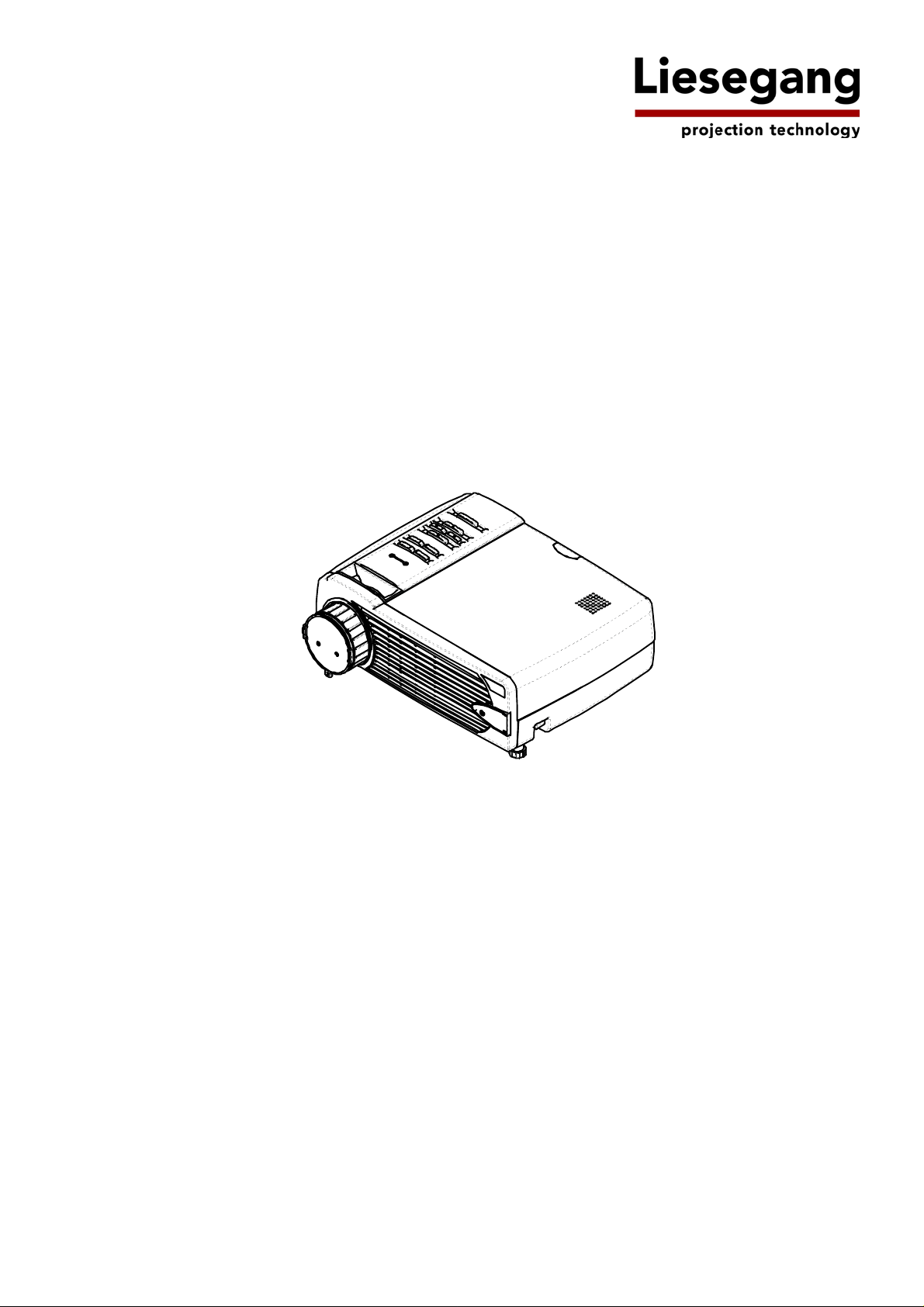
ddv 2500
Bedienungsanleitung
User Manual
Page 2
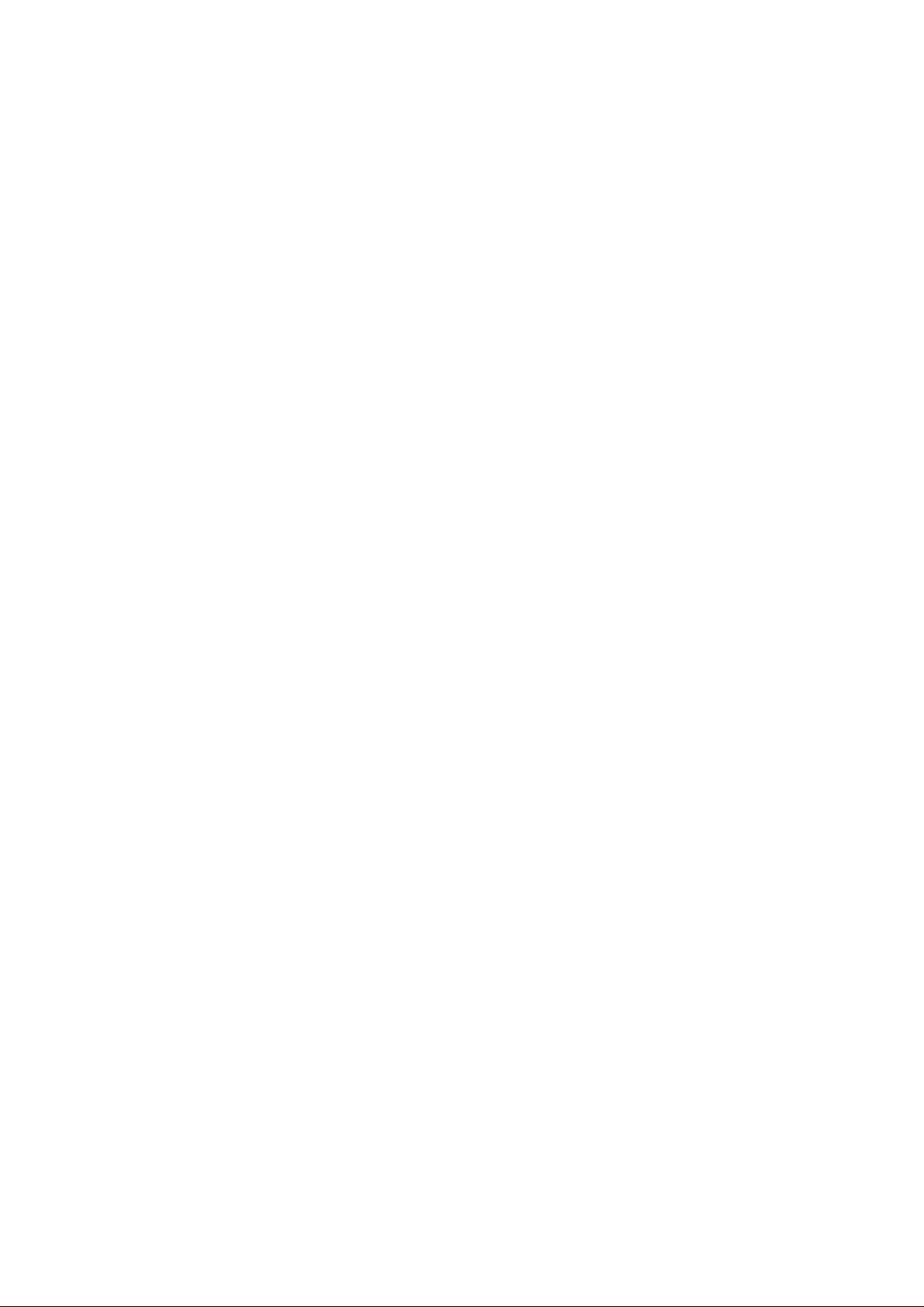
Copyright
This publication, including all photographs, illustrations and software, is protected under international copyright laws, with all rights reserved. Neither this manual, nor any of the material contained herein, may be
reproduced without written consent of the author.
© Copyright July, 2004
Disclaimer
The information in this document is subject to change without notice. The manufacturer makes no representations or warranties with respect to the contents hereof and specifically disclaims any implied
warranties of merchantability or fitness for any particular purpose. The manufacturer reserves the right to
revise this publication and to make changes from time to time in the content hereof without obligation of
the manufacturer to notify any person of such revision or changes.
Trademark Recognition
All product names used in this manual are the properties of their respective owners and are acknowledged.
Page 3
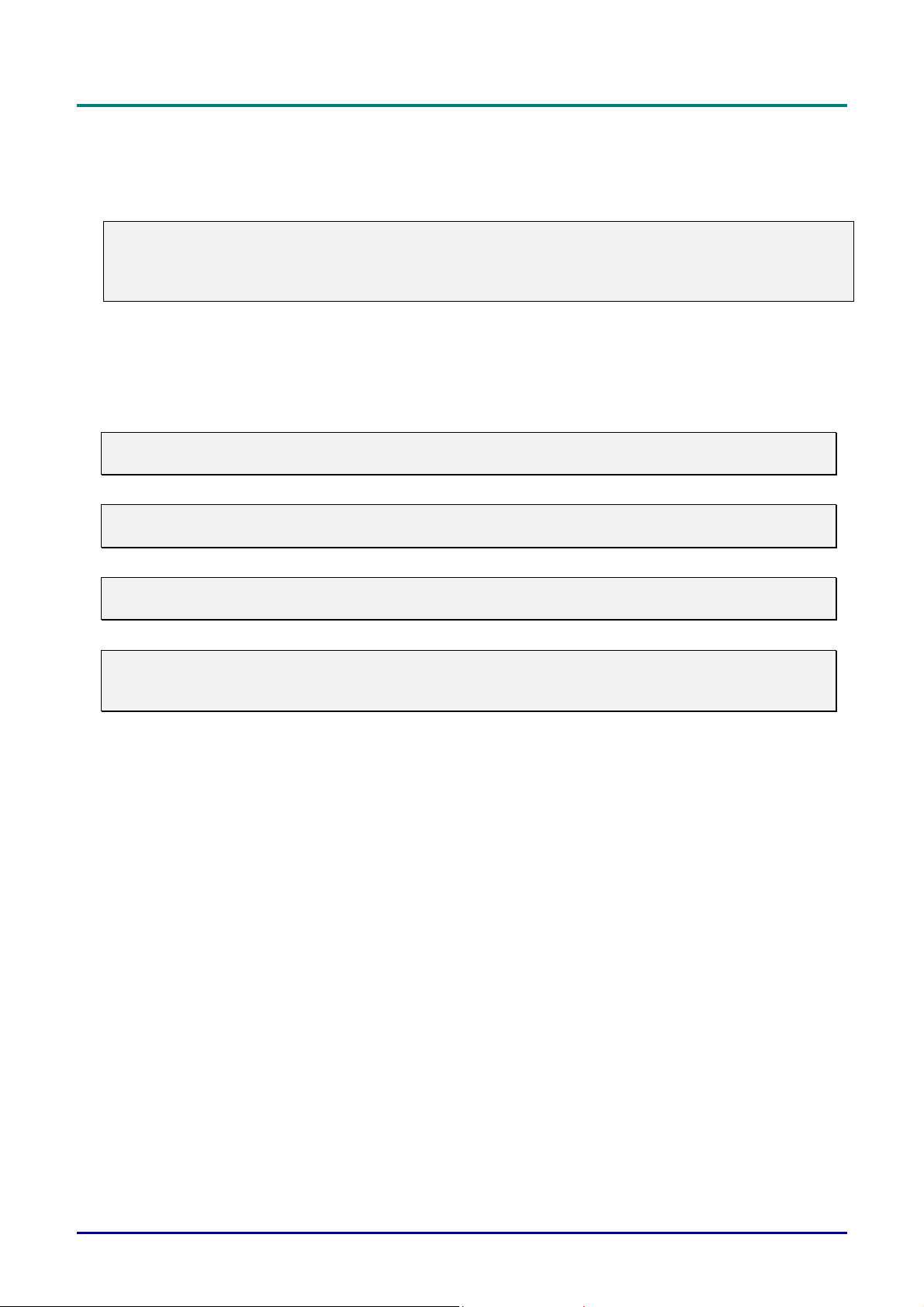
D
L
P
P
r
o
j
e
c
t
o
r
—
U
s
e
r
M
a
n
u
a
l
D
D
L
P
P
r
o
j
e
c
t
o
r
—
U
s
e
r
L
P
P
r
o
j
e
c
t
o
r
—
U
M
s
e
r
M
a
n
u
a
l
a
n
u
a
l
Important Safety Information
Congratulations on purchasing the DLP projector!
Important:
It is strongly recommended that you read this section carefully before using the projector. These
safety and usage instructions will ensure that you enjoy many years safe use of the projector. Keep
this manual for future reference.
Symbols Used
Warning symbols are used on the unit and in this manual to alert you of hazardous situations.
The following boxes are used in this manual to alert you to important information.
Note:
Provides additional information on the topic at hand.
Important:
Provides additional information that should not be overlooked.
Caution:
Alerts you to situations that may damage the unit.
Warning:
Alerts you to situations that may damage the unit, create a hazardous environment, or cause personal injury.
Throughout this manual, component parts and items in the OSD menus are denoted in bold font as in this
example:
“Push the Menu button on the remote control to open the Main menu.”
Main Features
• Lightweight unit, easy to pack away and transport
• Compatible with all major video standards including NTSC, PAL, and SECAM
• A high brightness rating allows for presentations in daylight or in lit rooms
• Supports resolutions up to XGA at 16.7 million colors to deliver crisp, clear images
• Flexible setup allows for front rear and ceiling projection
• Line-of-vision projections remain square, with advanced keystone correction for angled
projections
• Input source automatically detected
— ii —
Page 4
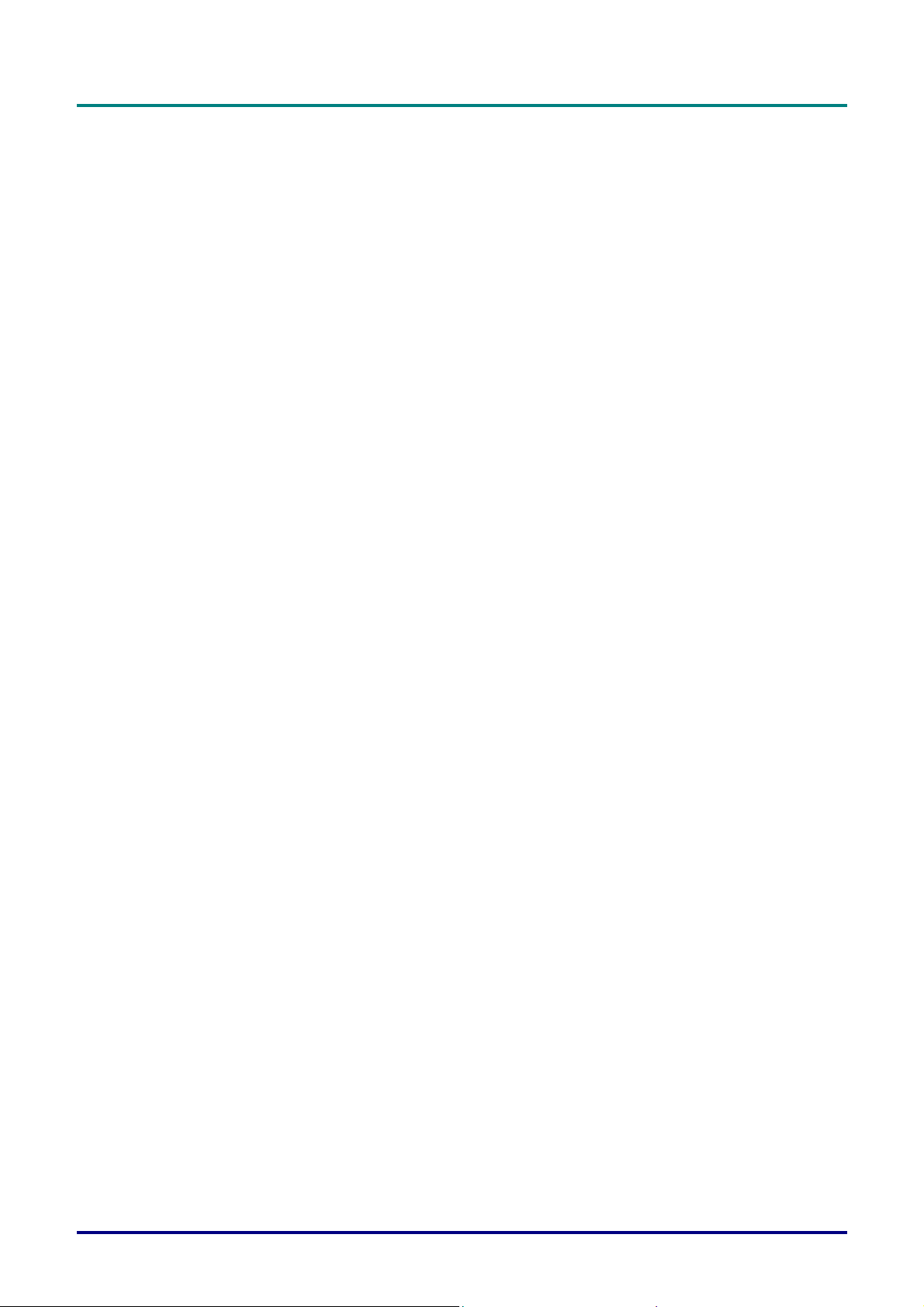
Remote Control
The remote control has a laser for pointing out items on a screen.
DANGER: Do not point the laser in the eyes. Doing so can damage the eyes permanently.
General Safety Information
Do not open the unit case. Aside from the projection lamp, there are no user-serviceable parts in
the unit. For servicing, contact qualified service personnel.
Follow all warnings and cautions in this manual and on the unit case.
The projection lamp is extremely bright by design. To avoid damage to eyes, do not look into the
lens when the lamp is on.
Do not place the unit on an unstable surface, cart, or stand.
Avoid using the system near water, in direct sunlight, or near a heating device.
Do not place heavy objects such as books or bags on the unit.
Power Safety
Only use the supplied power cord.
Do not place anything on the power cord. Place the power cord where it will not be in the way of
foot traffic.
P
r
e
f
a
c
e
P
r
P
r
e
f
a
c
e
e
f
a
c
e
Remove the batteries from the remote control when storing or not in use for a prolonged period.
Replacing the Lamp
Replacing the lamp can be hazardous if done incorrectly. Refer to “Replacing the Projection Lamp”
on page 25 for clear and safe instructions for this procedure.
Unplug the power cord.
Allow the lamp sufficient time to cool.
Cleaning the Projector
Unplug the power cord before cleaning. Refer to “Cleaning the Projector” on page 28.
Allow the lamp sufficient time to cool.
Regulatory Warnings
Before installing and using the projector, read the regulatory notices in the “Regulatory Compli-
ance” section on page i.
About this manual
This manual is intended for end users and describes how to install and operate the DLP projector. Wherever possible, relevant information—such as an illustration and its description—has been kept on one
page. This printer-friendly format is both for your convenience and to help save paper and thereby protect
the environment. It is suggested that you only print sections that are relevant to your needs.
– iii –
Page 5
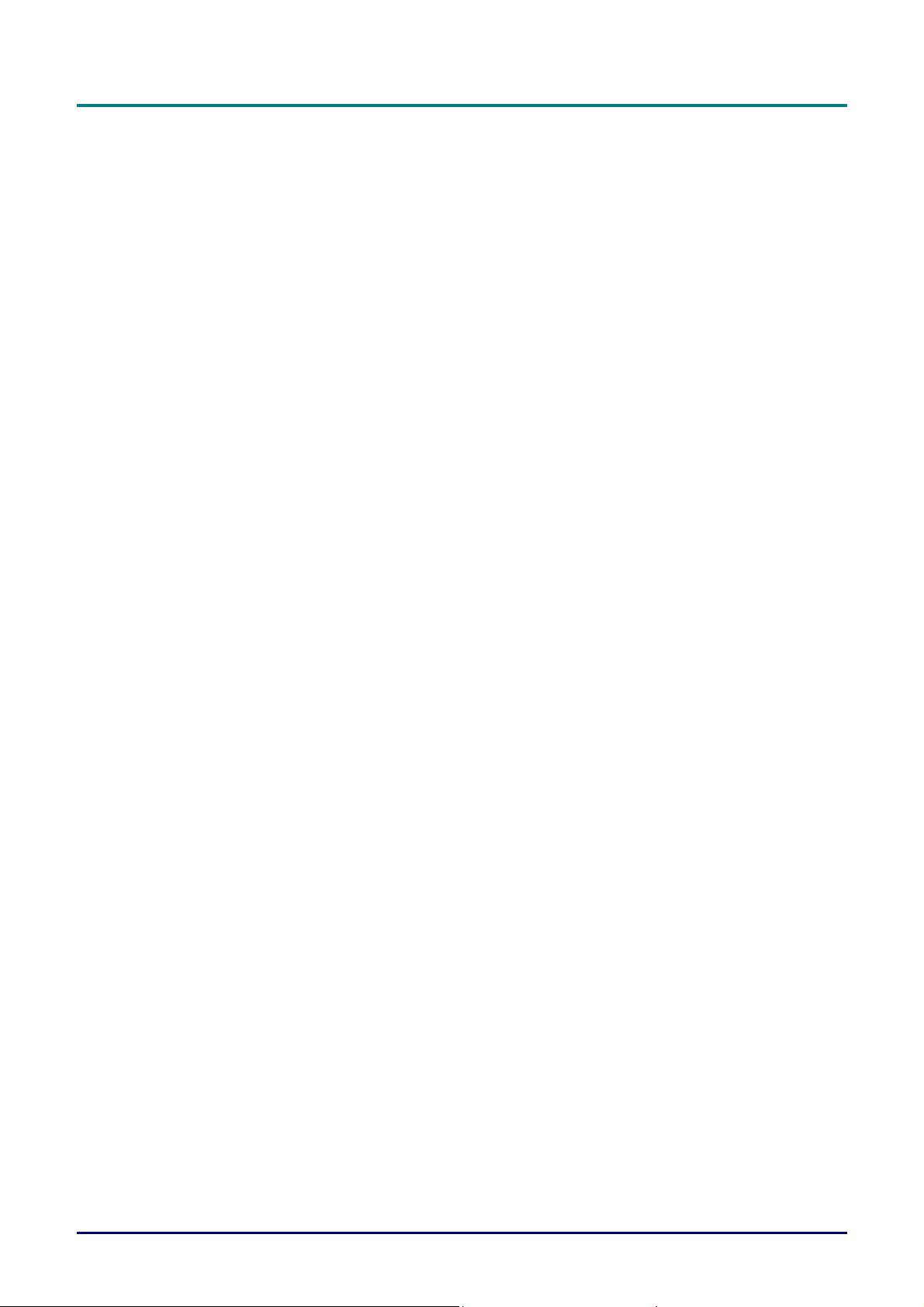
D
L
P
P
r
o
j
e
c
t
o
r
—
U
s
e
r
M
a
n
u
a
l
D
D
L
P
P
r
o
j
e
c
t
o
r
—
U
s
e
r
L
P
P
r
o
j
e
c
t
o
r
—
U
M
s
e
r
M
a
n
u
a
l
a
n
u
a
l
Table of contents
GETTING STARTED.......................................................................................................................................................... 1
PACKING CHECKLIST........................................................................................................................................................... 1
VIEWS OF PROJECTOR PARTS............................................................................................................................................... 2
Front-right view.............................................................................................................................................................. 2
Left view.......................................................................................................................................................................... 3
Top view—OSD buttons and LEDs................................................................................................................................. 4
Rear view—connectors ................................................................................................................................................... 5
Bottom view..................................................................................................................................................................... 6
REMOTE CONTROL PARTS ................................................................................................................................................... 7
REMOTE CONTROL OPERATING RANGE............................................................................................................................... 8
PROJECTOR AND REMOTE CONTROL BUTTONS.................................................................................................................... 9
SETUP AND OPERATION...............................................................................................................................................10
INSERTING THE REMOTE CONTROL BATTERY.................................................................................................................... 10
CONNECTING INPUT DEVICES ............................................................................................................................................ 11
STARTING AND SHUTTING DOWN THE PROJECTOR............................................................................................................. 12
ADJUSTING THE PROJECTOR LEVEL................................................................................................................................... 13
ADJUST THE ZOOM, FOCUS AND KEYSTONE...................................................................................................................... 14
ADJUSTING THE VOLUME .................................................................................................................................................. 15
ON-SCREEN DISPLAY MENU SETTINGS................................................................................................................... 16
ON-SCREEN DISPLAY MENU CONTROLS ........................................................................................................................... 16
Navigating the OSD ...................................................................................................................................................... 16
Setting the OSD Language............................................................................................................................................ 17
Main Menu.................................................................................................................................................................... 18
Setup Menu ................................................................................................................................................................... 19
ColorMgr Menu............................................................................................................................................................ 20
Language Menu ............................................................................................................................................................ 22
Utility Menu.................................................................................................................................................................. 23
Status Menu................................................................................................................................................................... 24
MAINTENANCE AND SECURITY................................................................................................................................. 25
REPLACING THE PROJECTION LAMP................................................................................................................................... 25
SPENT LAMP MANAGEMENT............................................................................................................................................... 26
Resetting the Lamp........................................................................................................................................................27
CLEANING THE PROJECTOR................................................................................................................................................28
Cleaning the Lens ......................................................................................................................................................... 28
Cleaning the Case......................................................................................................................................................... 29
USING THE KENSINGTON LOCK .........................................................................................................................................29
TROUBLESHOOTING..................................................................................................................................................... 30
COMMON PROBLEMS AND SOLUTIONS ............................................................................................................................... 30
TIPS FOR TROUBLESHOOTING............................................................................................................................................ 30
LED ERROR MESSAGES .................................................................................................................................................... 31
IMAGE PROBLEMS.............................................................................................................................................................. 31
LAMP PROBLEMS............................................................................................................................................................... 32
REMOTE CONTROL PROBLEMS .......................................................................................................................................... 32
AUDIO PROBLEMS ............................................................................................................................................................. 32
HAVING THE PROJECTOR SERVICED .................................................................................................................................. 33
SPECIFICATIONS.............................................................................................................................................................34
SPECIFICATIONS................................................................................................................................................................. 34
Input/output connectors................................................................................................................................................ 35
PROJECTION DISTANCE V. S. PROJECTION SIZE ................................................................................................................ 36
DIMENSIONS ...................................................................................................................................................................... 38
REGULATORY COMPLIANCE........................................................................................................................................I
FCC WARNING..................................................................................................................................................................... I
CANADA ............................................................................................................................................................................... I
SAFETY CERTIFICATIONS......................................................................................................................................................I
EN 55022 WARNING ............................................................................................................................................................ I
— iv —
Page 6
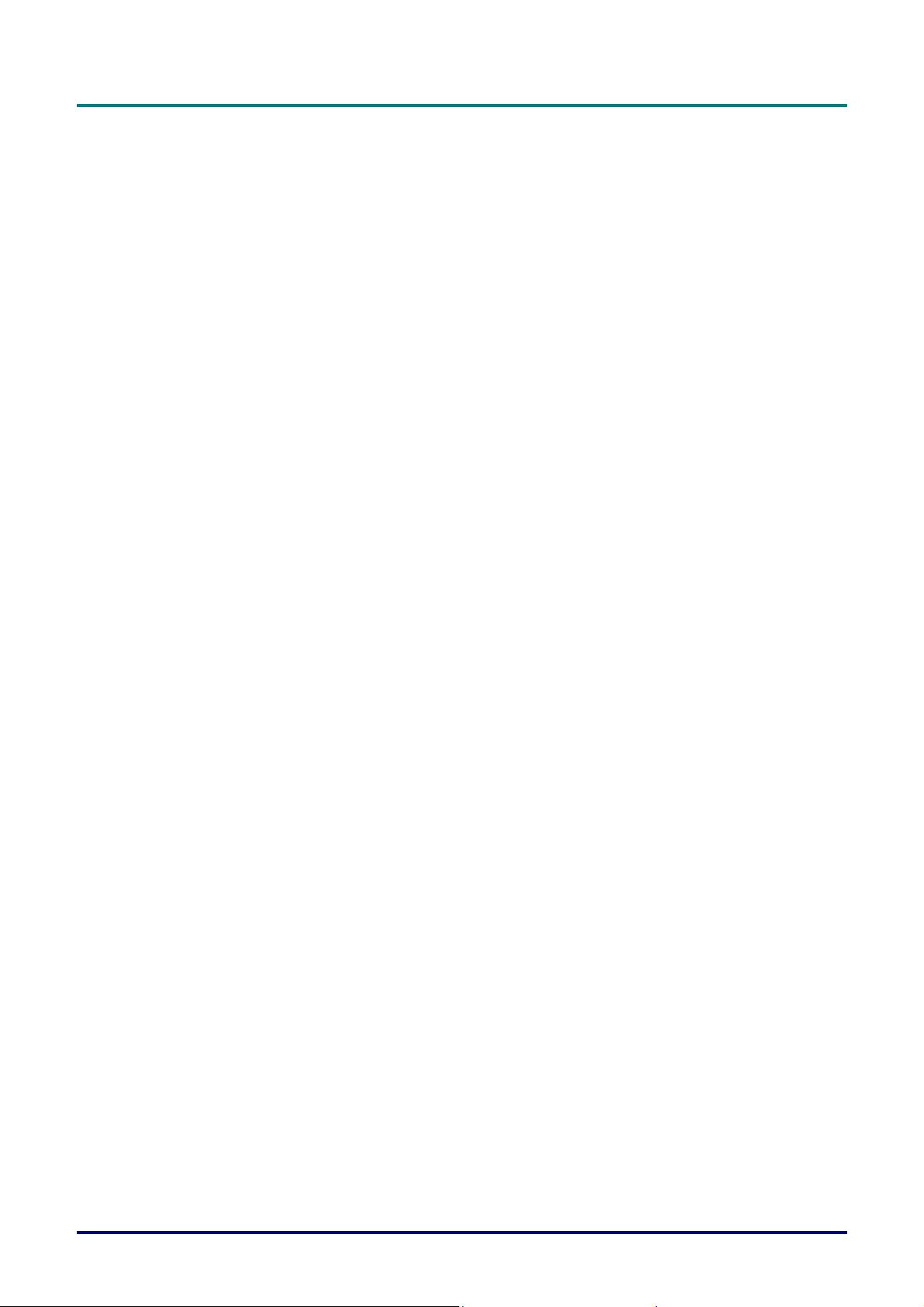
ADDENDUM FOR THE DLP PROJECTOR...................................................................................................................II
REMOTE NETWORK OPERATION .......................................................................................................................................... 4
Using a Static IP Address............................................................................................................................................... 4
THE REMOTE INTERFACE OVERVIEW .................................................................................................................................. 6
Remote ............................................................................................................................................................................ 6
Remote-2......................................................................................................................................................................... 6
Administrator Settings .................................................................................................................................................... 6
IP Settings....................................................................................................................................................................... 7
E-mail Settings................................................................................................................................................................ 7
SETTING UP REMOTE OPERATION........................................................................................................................................ 8
Using the DHCP Address Settings.................................................................................................................................. 8
Enabling and Disabling Passwords.............................................................................................................................. 10
Setting the Maximum Connections................................................................................................................................11
Retrieving a Forgotten Password................................................................................................................................. 12
P
r
e
f
a
c
P
P
e
r
e
f
a
c
r
e
f
a
c
e
e
– v –
Page 7
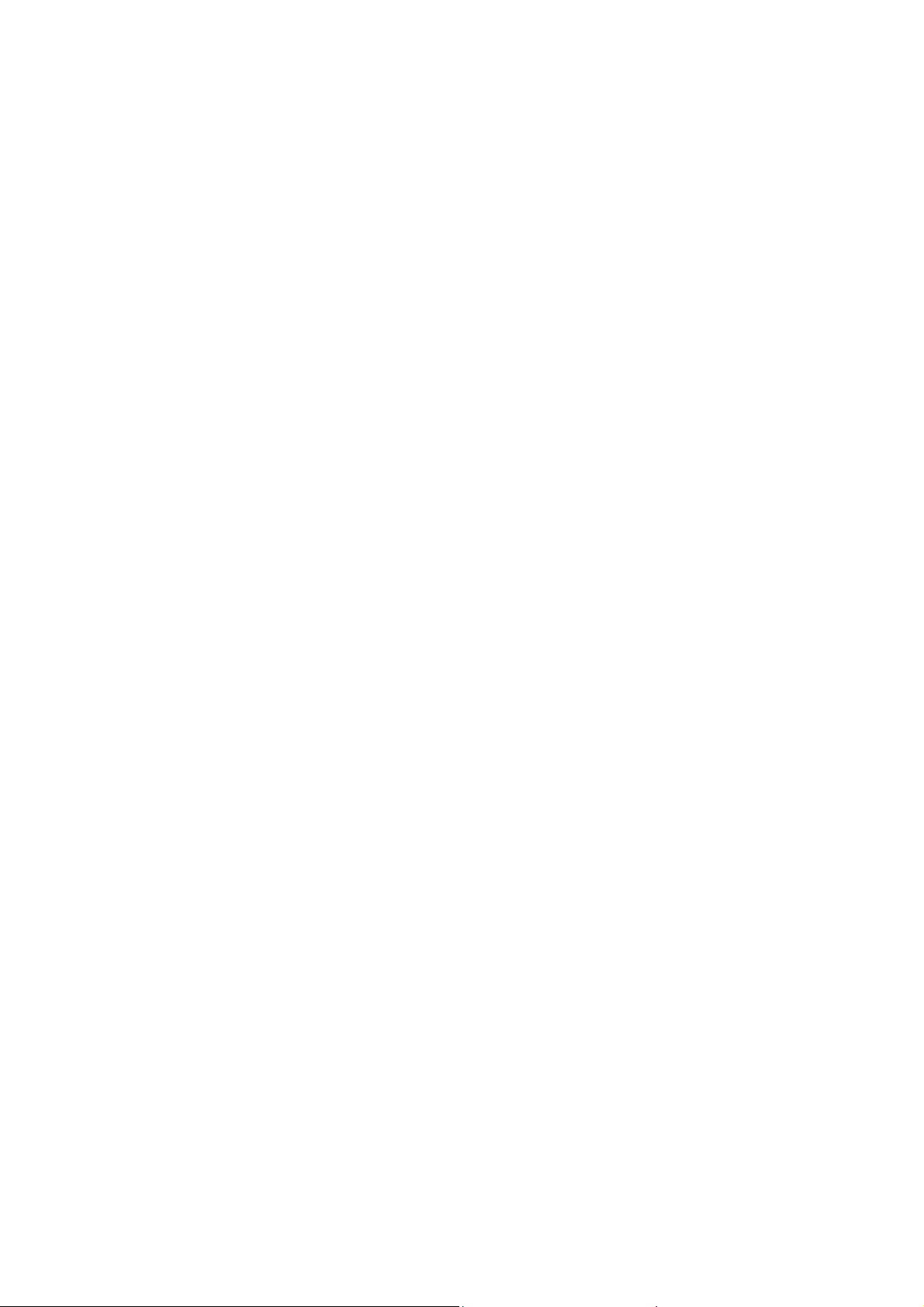
Page 8
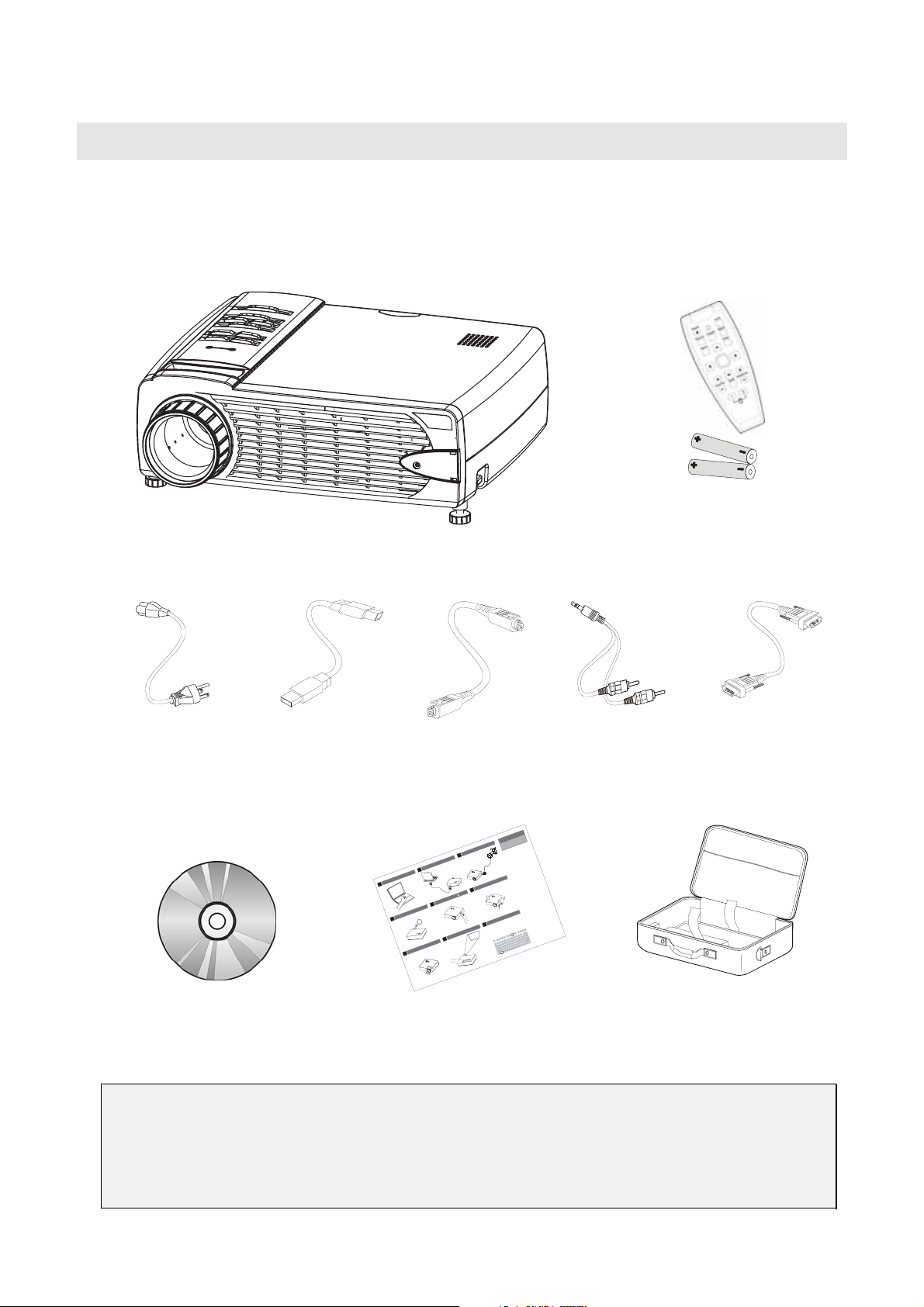
G
Packing Checklist
Carefully unpack the projector and check that the following items are included:
ETTING STARTED
DLP PROJECTOR WITH LENS CAP REMOTE CONTROL
(WITH TWO AAA BATTERIES)
OWER CORD USB CABLE S-VIDEO CABLE AUDIO CABLE
P
(
MINI JACK-TO-RCA X
OMPUTER CABLE
C
(DVI-DB15)
2)
Connect
up
Boot
1
c
ens
l
Remove
4
Adjust
7
3
able
c
omputer
c
Connect
2
6
warm-up
n
o
rojector
p
Power
5
ap
keystone
Adjust
8
ocus
f
and
zoom
Zoom
Focus
or
f
uide
G
Shutdown
rocedures.
ser's
p
U
to
Refer
shutdown
proper
cable
power
height
Adjust
mage
i
n
a
omputers,
c
here
t
Is
ther
o
ThinkPad
9
For
IBM
computers,
For
N+F7.
F
press
ocumentation
computer
d
he
our
Manufacturer's
t
y
ith
w
consult
came
that
CD-ROM (THIS USER’S MANUAL) MULTI-LANGUAGE QUICK START GUIDE CARRYING CASE
Contact your dealer immediately if any items are missing, appear damaged, or if the unit does not work.
Caution:
1. Avoid using the projector in dusty environments.
2. Leave the power cable plugged in (for 5-10 minutes) until the projector returns to room temperature before
placing the projector inside the soft case. Placing the projector into the case soon after switching off the power
could cause the projector to break down. Be sure to attach the lens cap and place the projector into the soft
case with the lens facing upward.
Page 9
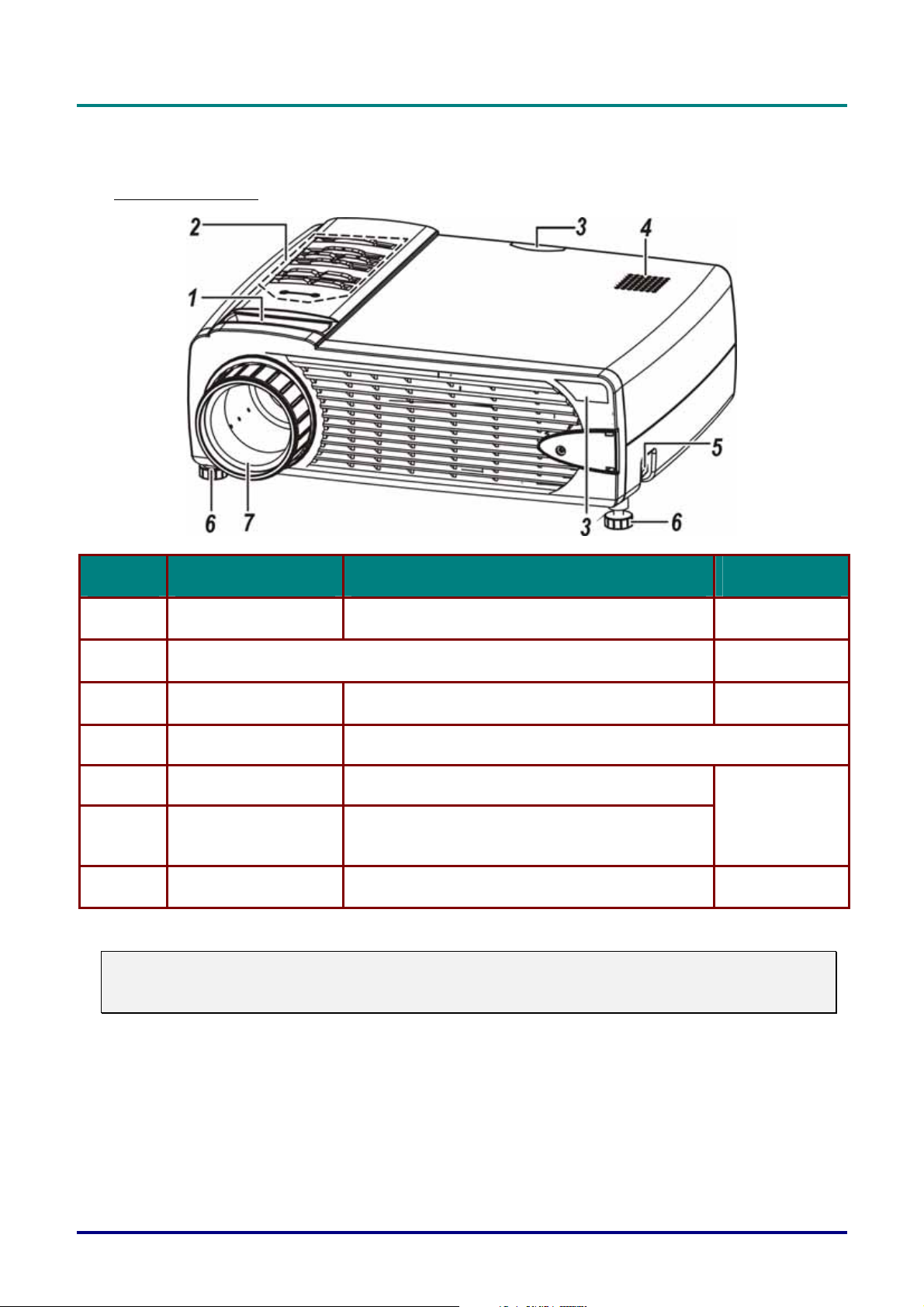
D
L
P
P
r
o
j
e
c
t
o
r
—
U
s
e
r
M
a
n
u
D
D
L
P
P
r
o
j
e
c
t
o
r
—
U
s
e
r
L
P
P
r
o
j
e
c
t
o
r
—
U
M
s
e
r
M
a
a
n
u
a
a
n
u
Views of Projector Parts
Front-right view
l
l
a
l
ITEM LABEL DESCRIPTION SEE PAGE:
1.
2.
3.
4.
5.
Zoom Enlarges the projected image
See OSD buttons and LEDs below
IR receiver Receiver for IR signal from remote control
Speaker Built-in mono speaker
Height adjuster button Push to release height adjuster
14
3
8
13
6.
7.
Important:
Grill openings on the projector allow for good air circulation, which keeps the projector lamp cool.
Do not obstruct any of the grill openings.
Height adjuster Adjusters drop down when adjuster button is
pushed
Lens/focus Remove cover, turn the lens to focus
14
– 2 –
Page 10
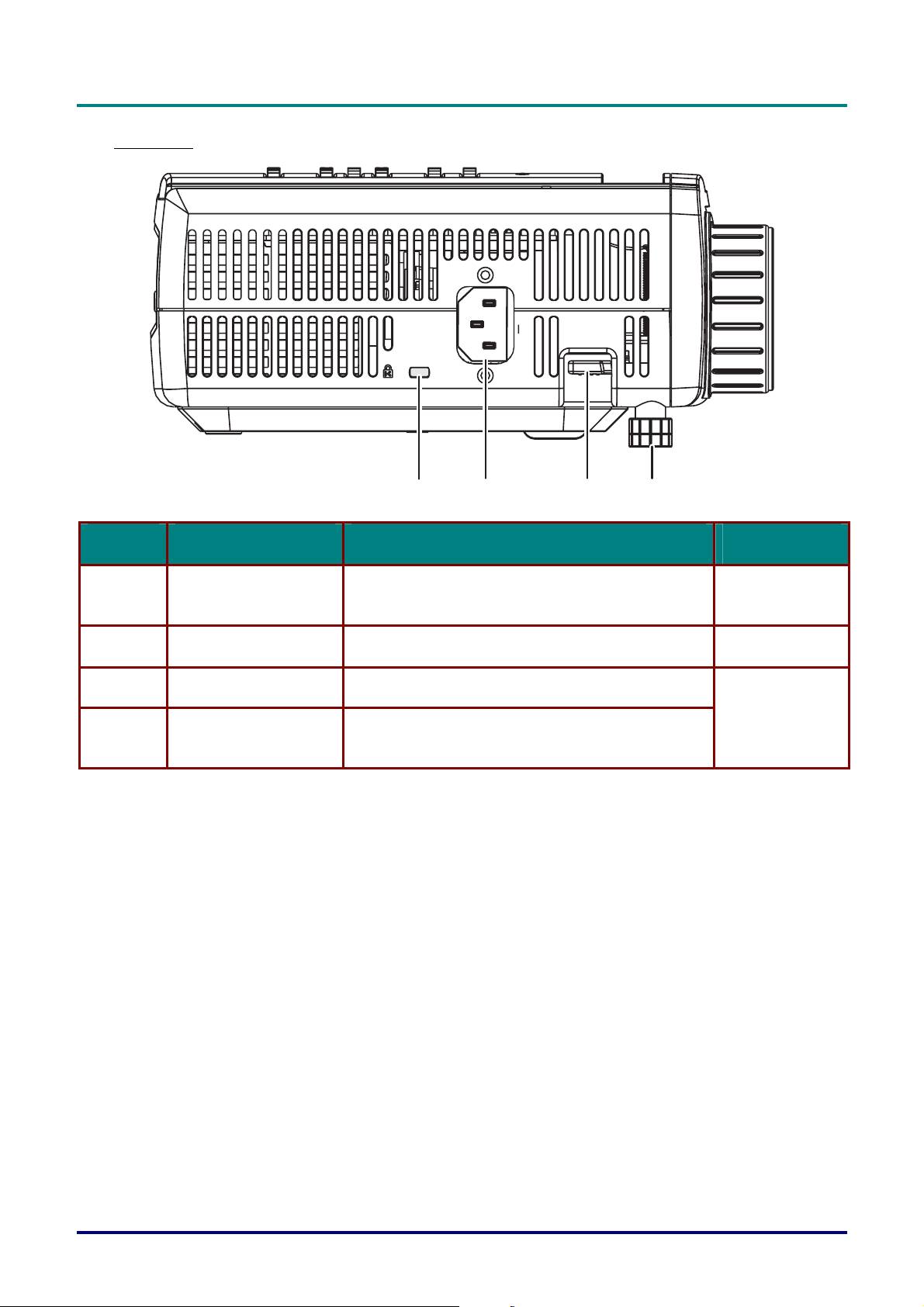
Left view
P
r
e
f
a
c
e
-
V
i
e
w
o
f
p
r
o
j
e
c
t
o
r
P
a
r
t
s
P
r
e
f
a
c
e
-
V
i
e
w
o
f
p
r
o
j
e
c
t
o
r
P
r
e
f
a
c
e
-
V
i
e
w
o
f
p
r
o
j
e
c
t
o
r
P
a
r
t
s
P
a
r
t
s
1
ITEM LABEL DESCRIPTION SEE PAGE:
1.
2.
3.
4.
Kensington Lock Secure to permanent object with a Kensington
Lock system
Power Connect the supplied power cord
Height adjuster button Push to release height adjuster
Height adjuster Adjusters drop down when adjuster button is
pushed
23
4
29
12
13
– 3 –
Page 11
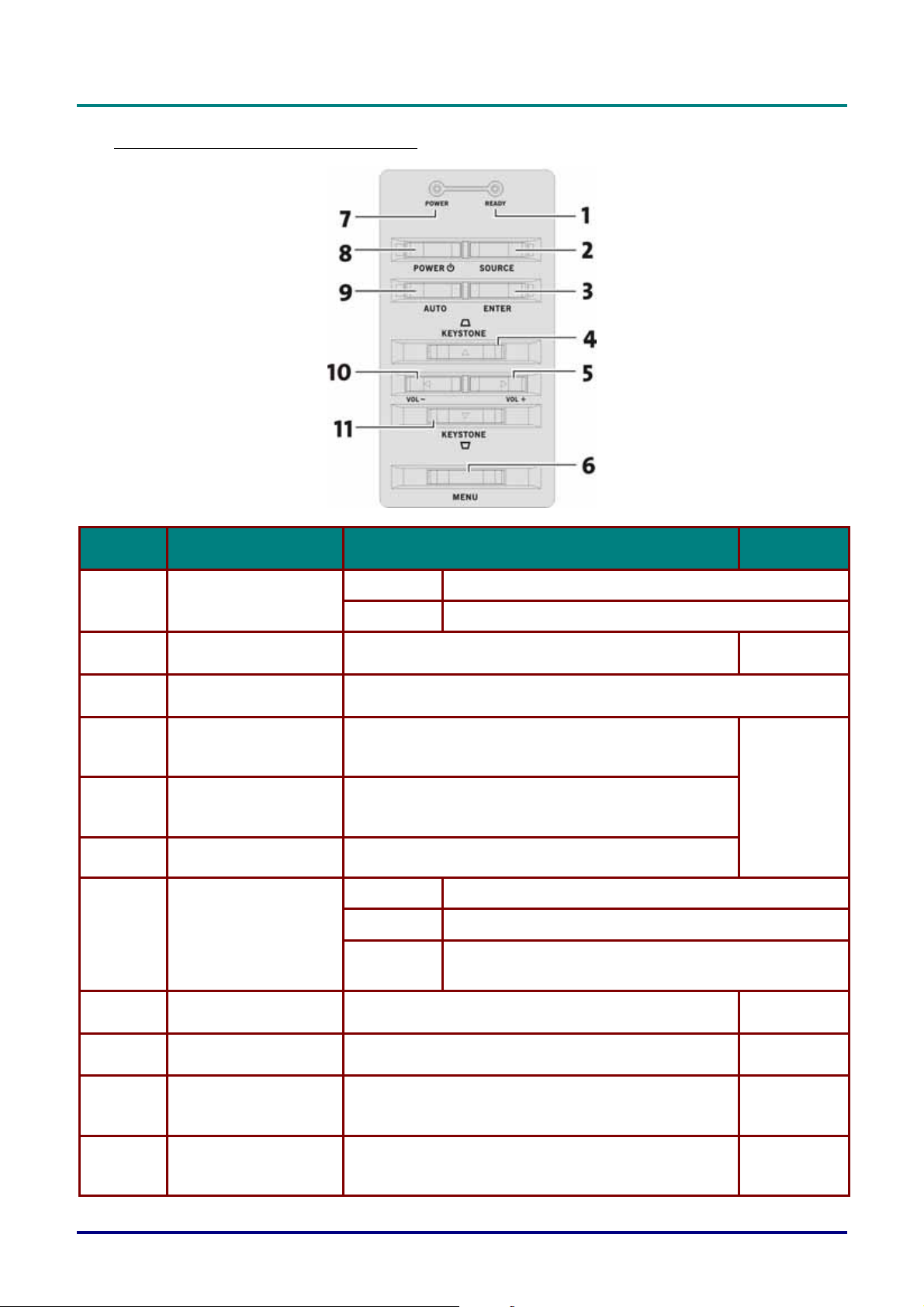
D
L
P
P
r
o
j
e
c
t
o
r
—
U
s
e
r
M
a
n
u
a
l
D
D
L
P
P
r
o
j
e
c
t
o
r
—
U
s
e
r
L
P
P
r
o
j
e
c
t
o
r
—
U
M
s
e
r
M
a
n
u
a
l
a
n
u
a
l
Top view—OSD buttons and LEDs
ITEM LABEL DESCRIPTION SEE PAGE:
1.
2.
3.
4.
5.
6.
7.
Ready (LED)
Source Detects the input device
Enter
Keystone/
Up cursor
Volume/
right cursor
Menu Opens/exits the On-Screen Display (OSD)
Power (LED)
Orange Lamp ready—you can safely turn on or off the projector
Flashing Lamp not ready—do not press the power button
12
Changes settings in the OSD
Corrects image-trapezoid (narrower top) effect
Navigates and changes settings in the OSD
Increases volume
Navigates and changes settings in the OSD
Green Unit is powered on and working correctly
Off Unit is powered off
Flashing Operational error code
(refer to “LED Error Messages” on page 31)
16
8.
9.
10.
11.
Power Turns the projector on or off
Auto Optimizes image size, position, and resolution
Volume/
left cursor
Keystone/
Down cursor
Decreases volume
Navigates and changes settings in the OSD
Corrects image-trapezoid (narrower bottom) effect
Navigates and changes settings in the OSD
– 4 –
12
16
16
16
Page 12
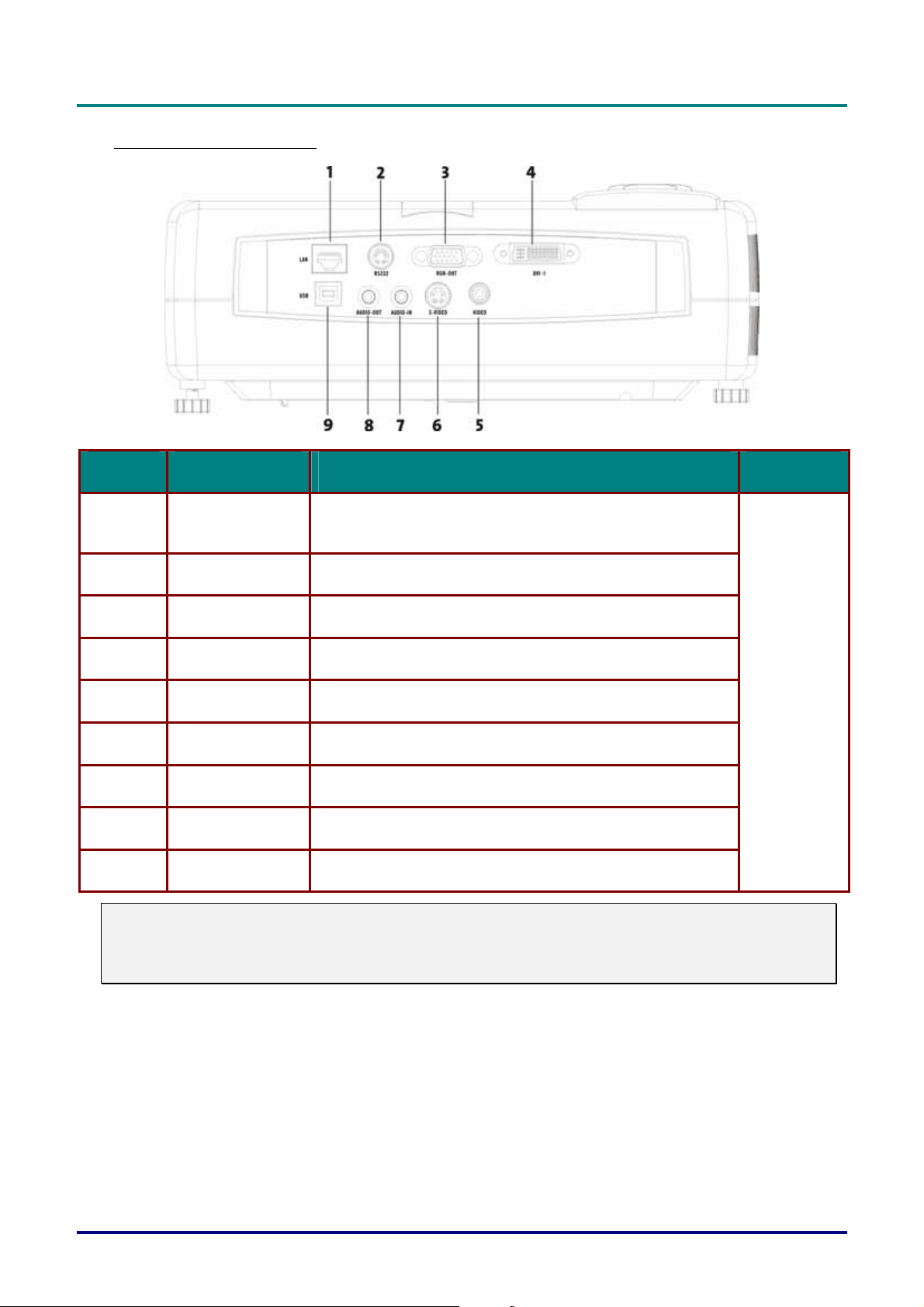
P
r
e
f
a
c
e
-
V
i
e
w
o
f
p
r
o
j
e
c
t
o
r
P
P
r
e
f
a
c
e
-
V
i
e
w
o
f
p
r
o
j
e
P
r
e
f
a
c
e
-
V
i
e
w
o
f
c
p
r
o
j
e
a
t
o
r
P
c
a
t
o
r
P
a
Rear view—connectors
ITEM LABEL DESCRIPTION SEE PAGE:
r
t
s
r
t
s
r
t
s
1.
LAN Connect an RJ-45 cable to a hub to control the projector
remotely
2.
RS-232 Installation control and firmware upgrades
3.
RGB-OUT Connect a VGA cable (not supplied) from a computer
4.
DVI-I Connect the DVI cable (supplied) from a computer
11
5.
6.
7.
8.
9.
Note:
If your video equipment has both S-video and RCA jacks (composite video) connect to the S-video
connector.
S-video provides a better quality signal.
Video Connect a composite video cable from a video device
S-video Connect the supplied S-video cable from a video device
Audio-in Connect the audio cable (supplied) from the input device
Audio-out Audio loop-thru
USB Connect the USB cable (supplied) from a computer
– 5 –
Page 13
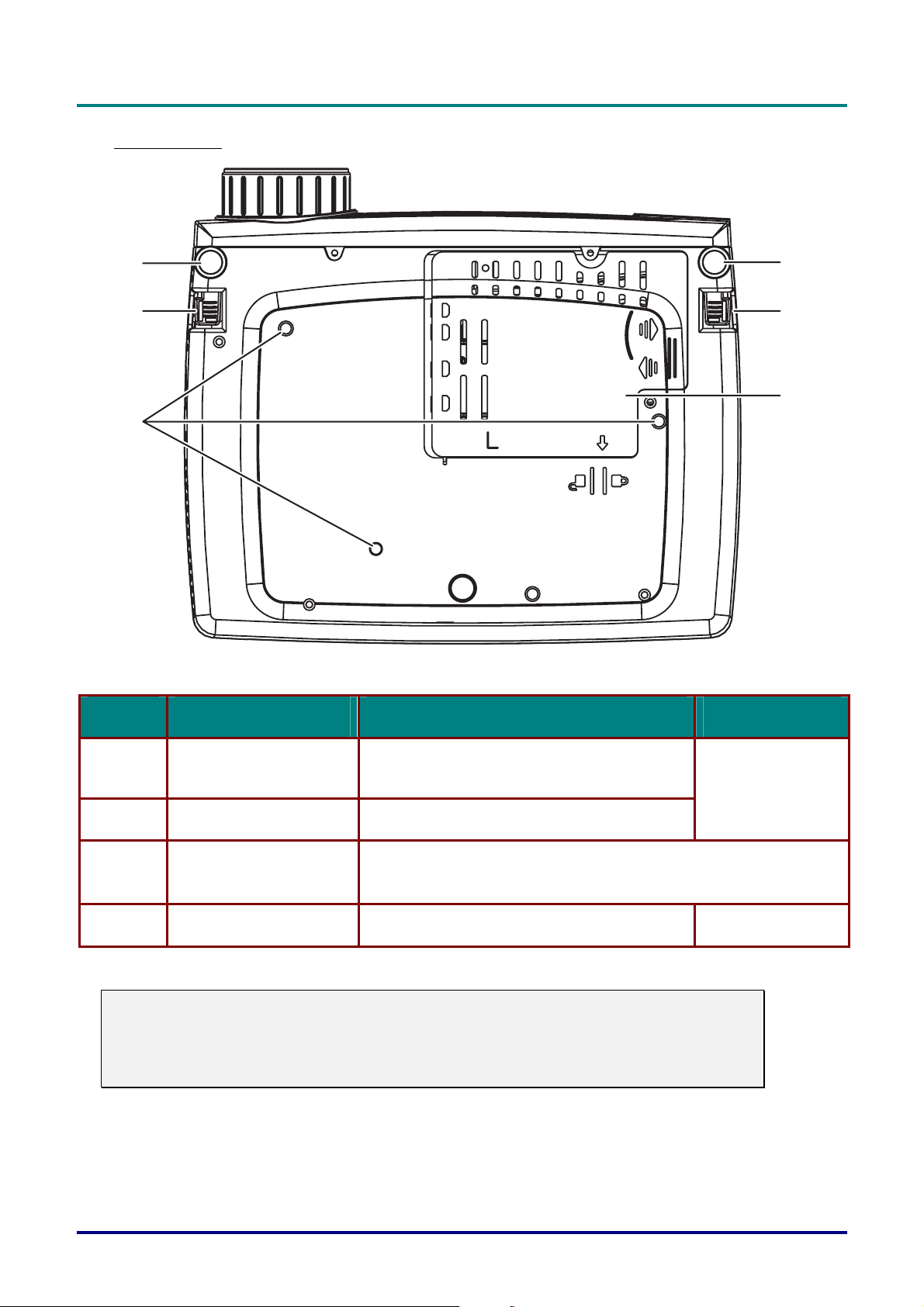
D
L
P
P
r
D
D
L
o
P
P
r
L
o
P
P
r
o
Bottom view
j
e
c
t
o
r
—
U
s
e
r
M
a
n
u
a
l
j
e
c
t
o
r
—
U
s
e
r
j
e
c
t
o
r
—
U
M
s
e
r
M
a
n
u
a
l
a
n
u
a
l
1
2
1
2
4
3
ITEM LABEL DESCRIPTION SEE PAGE:
1.
2.
3.
4.
CAUTION:
With ceiling installation, use approved mounting hardware & M4 screw. Maximum depth of screw: 6mm
Min. distance from ceiling/ wall: 50/50 cm, 20/20 inch for proper ventilation. For permanent installations,
follow local codes.
Height adjuster Adjusters drop down when adjuster button is
pushed
Height adjuster button Push to release height adjuster
Ceiling support holes
Projection lamp cover
Contact your dealer for information on mounting the projector
on a ceiling
Remove when changing lamp
13
25
– 6 –
Page 14
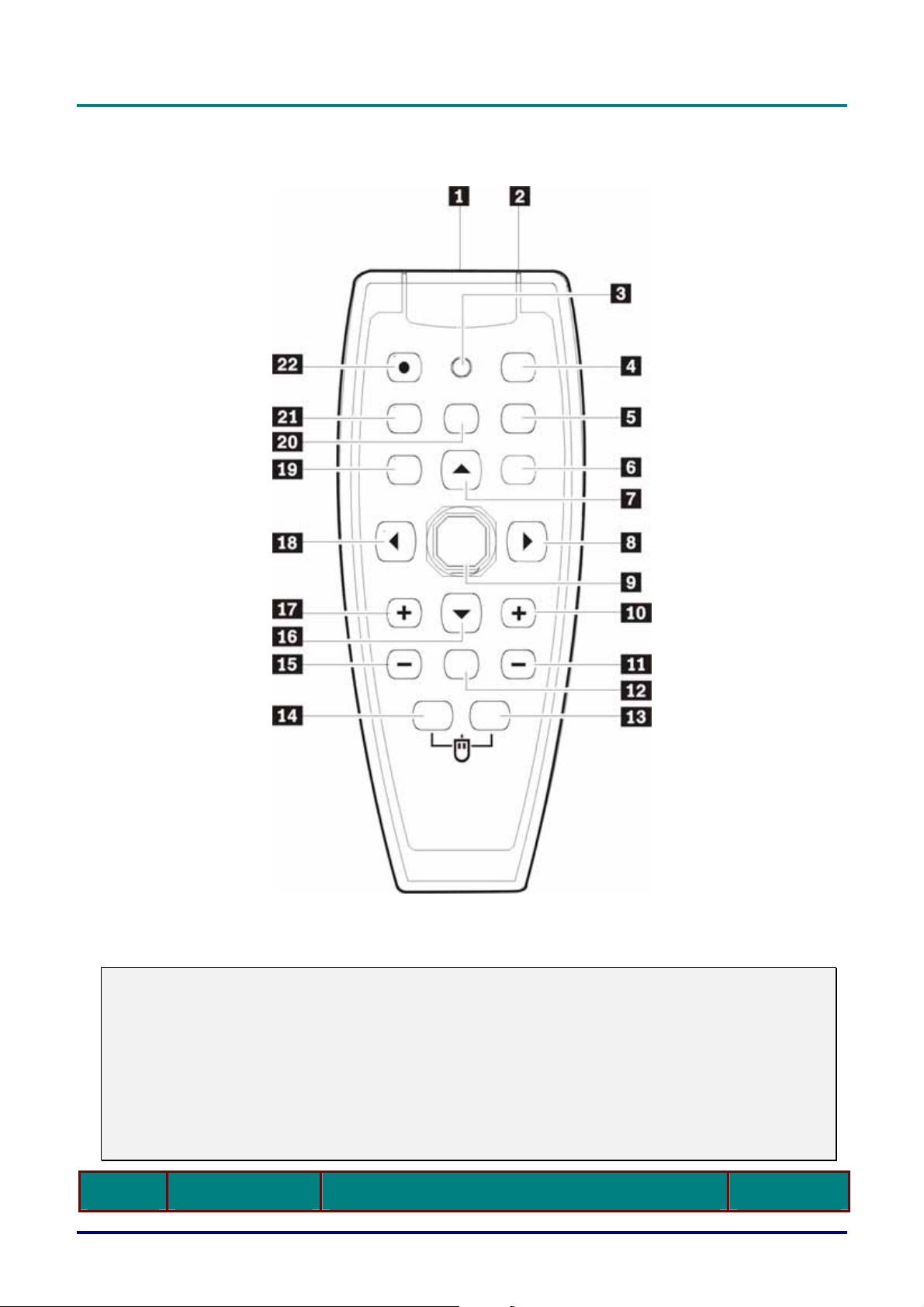
Remote Control Parts
P
r
e
f
a
c
e
-
V
i
e
w
o
f
p
r
o
j
e
c
t
o
r
P
a
r
t
s
P
r
e
f
a
c
e
-
V
i
e
w
o
f
p
r
o
j
e
c
t
o
r
P
r
e
f
a
c
e
-
V
i
e
w
o
f
p
r
o
j
e
c
t
o
r
P
a
r
t
s
P
a
r
t
s
Important:
1. Avoid using the projector with bright fluorescent lighting turned on. Certain high-frequency fluo-
rescent lights can disrupt remote control operation.
2. Be sure nothing obstructs the path between the remote control and the projector. If the path be-
tween remote and projector is obstructed, you can bounce the remote signal off certain reflective
surfaces such as projector screens.
3. The buttons and keys on the projector have the same functions as the corresponding buttons on
the remote control. This user’s manual describes the functions based on the remote control.
ITEM LABEL DESCRIPTION SEE PAGE:
– 7 –
Page 15
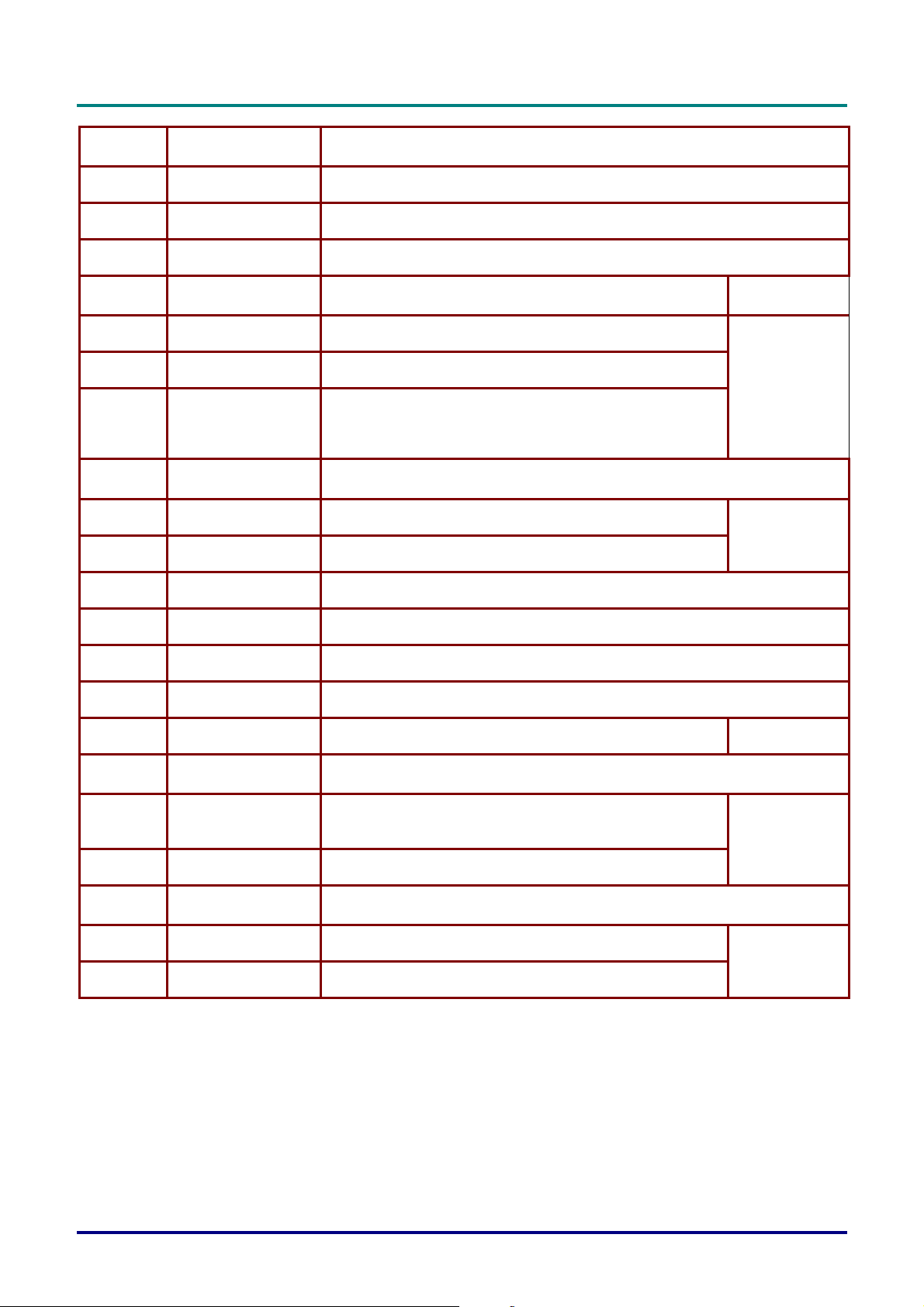
D
D
D
L
P
P
r
o
j
e
c
t
o
r
—
U
s
e
r
M
a
n
u
a
l
L
P
P
r
o
j
e
c
t
o
r
—
U
s
e
r
L
P
P
r
o
j
e
c
t
o
r
—
U
M
s
e
r
M
a
n
u
a
l
a
n
u
a
l
1. Laser
Use as on-screen pointer. DO NOT POINT IN EYES.
2. IR transmitter Transmits signals to projector
3. Status LED Lights when the remote is used
4. Auto Optimizes image size, position, and resolution
5. Blank Makes the screen blank
6. Enter Changes settings in the OSD
7. Up cursor Navigates and changes settings in the OSD
8. Right cursor Navigates and changes settings in the OSD
USB PageUp key when OSD off
9. Cursor pad Moves the on-screen cursor when connected to a PC
10. Keystone top Corrects image-trapezoid (narrower top) effect
11. Keystone bottom Corrects image-trapezoid (narrower bottom) effect
12. Mute Mutes the built-in speaker
16
16
14
13. Right mouse Functions as right mouse button when connected to a PC
14. Left mouse Functions as left mouse button when connected to a PC
15. Volume down Adjusts volume
16. Down cursor Navigates and changes settings in the OSD 16
17. Volume up
Adjusts volume
18. Left cursor Navigates and changes settings in the OSD USB
PageDn key when OSD off
19. Menu Opens the On-Screen Display (OSD)
20. Freeze
Freeze/unfreezes the on-screen picture
21. Source Detects the input device
22. Power Turns the projector on or off
Remote Control Operating Range
The remote control uses infrared transmission to control the projector. It is not necessary to point the
remote directly at the projector. Provided you are not holding the remote perpendicular to the sides or
the rear of the projector, the remote will function well within a radius of about (10) meters (33 feet)
and 30 degrees above or below the projector level. If the projector does not respond to the remote
control, move a little closer.
16
12
– 8 –
Page 16
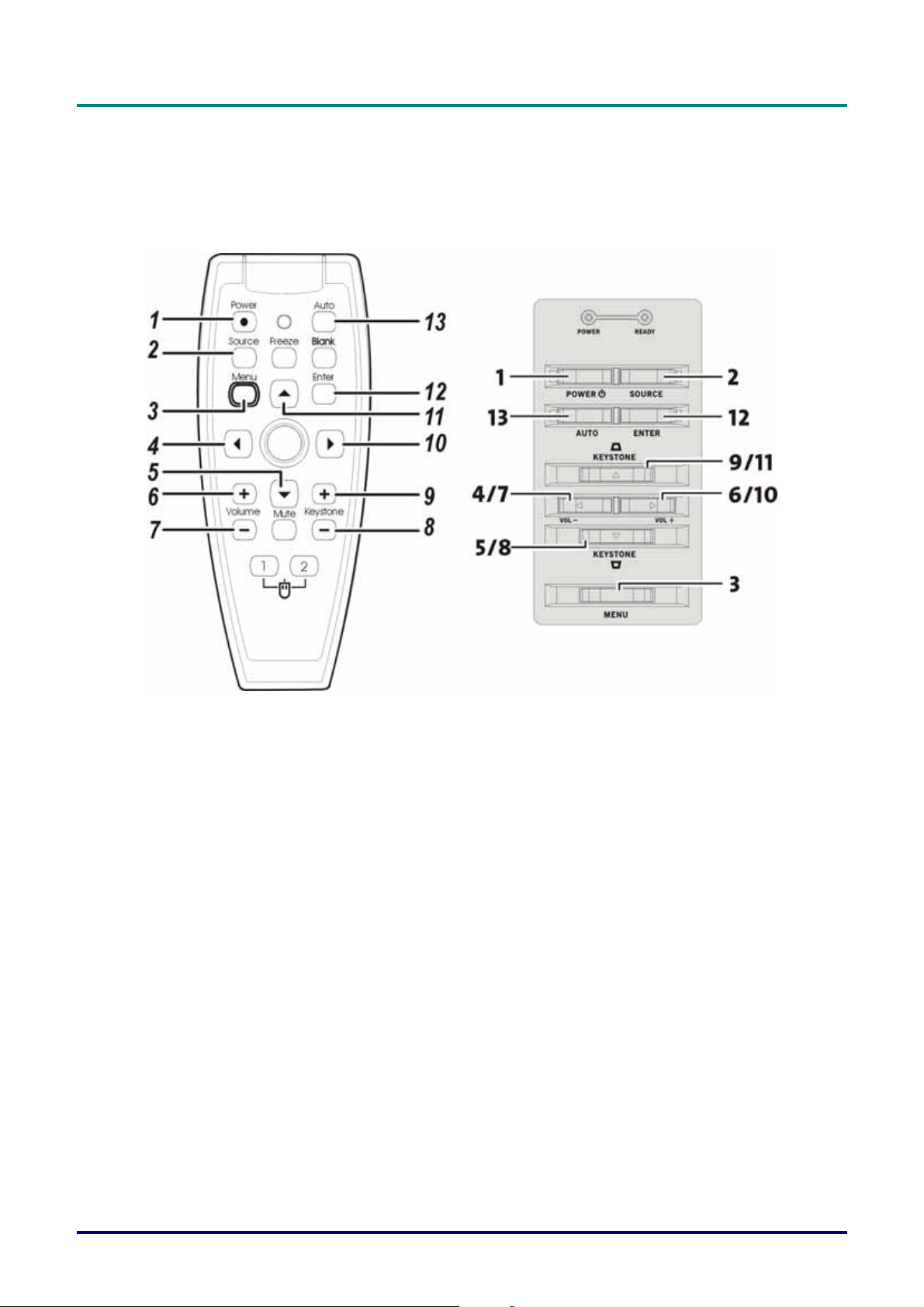
P
r
e
f
a
c
e
-
V
i
e
w
o
f
p
r
o
P
r
e
f
a
c
e
-
V
i
e
w
P
r
e
f
a
c
e
-
V
o
i
e
w
j
f
p
r
o
o
j
f
p
r
o
j
Projector and Remote Control Buttons
The projector can be operated using the remote control or the buttons on the top of the projector. All
operations can be carried out with the remote control; however the buttons on the projector are limited in use. The following illustration shows the corresponding buttons on the remote control and on
the projector.
e
c
t
o
r
P
a
r
t
s
e
c
t
o
r
e
c
t
o
r
P
a
r
t
s
P
a
r
t
s
Some buttons on the projector have two functions. For example, item 4/7 on the projector functions
both as the volume down button and also as the left cursor key in OSD menus.
– 9 –
Page 17
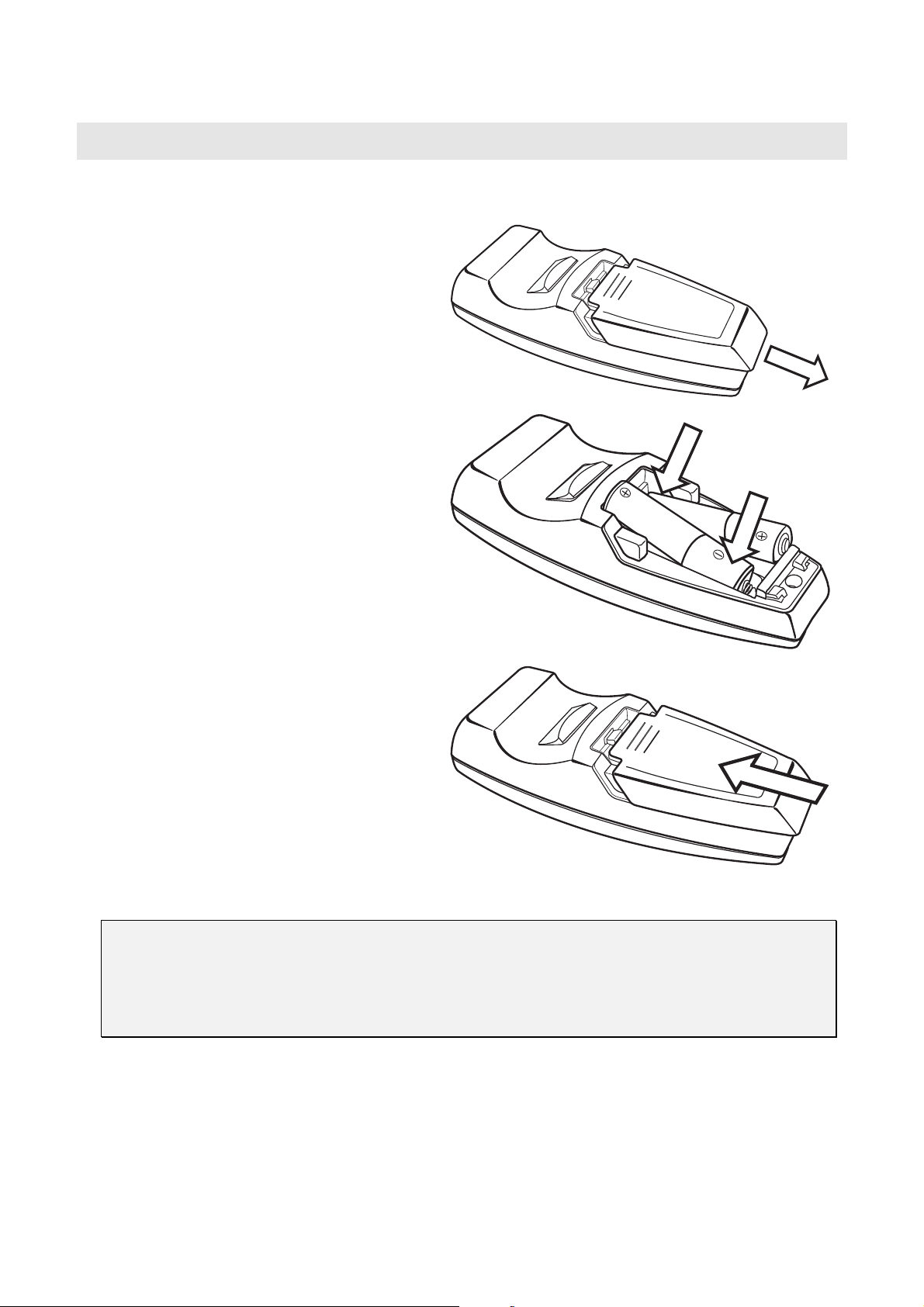
Inserting the Remote Control Battery
Remove the battery compartment cover
1.
by sliding the cover in the direction of
the arrow.
Insert the supplied batteries taking note
2.
of the polarity (+/-) as shown here.
S
ETUP AND OPERATION
Replace the cover.
3.
Caution:
1. Only use AAA alkaline batteries
2. Dispose of used batteries according to local ordinance regulations.
3. Remove the batteries when not using the projector for prolonged periods.
Page 18
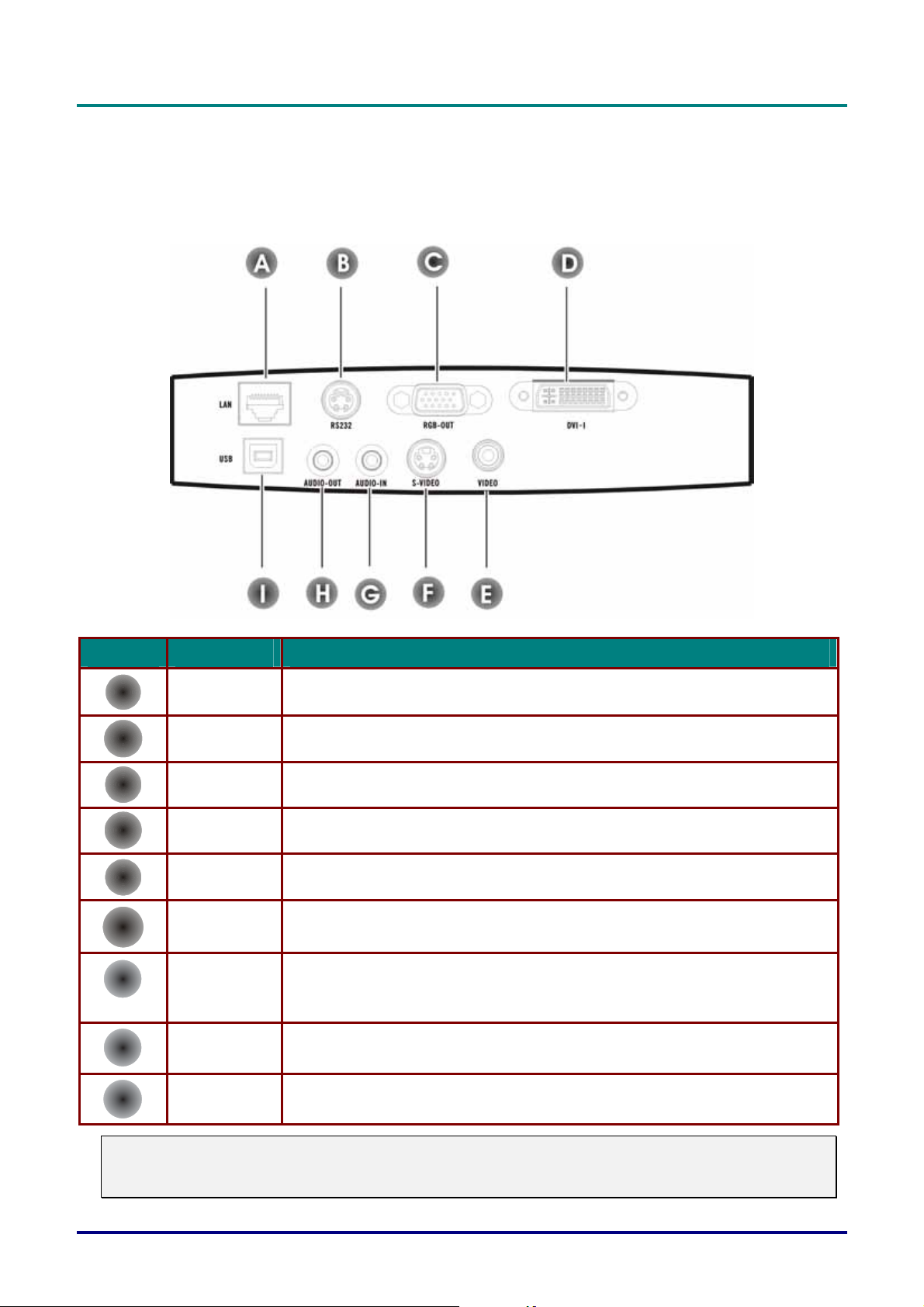
S
e
t
u
p
a
n
d
S
e
t
u
p
S
e
t
u
p
O
a
n
d
O
a
n
d
O
Connecting Input Devices
A PC or notebook computer as well as video devices can be connected to the projector at the same time.
Video devices include DVD, VCD, and VHS players, as well as movie camcorders and digital still camera s.
Check the user manual of the connecting device to confirm it has the appropriate output connector.
p
e
r
a
t
i
o
n
p
e
r
p
e
r
a
t
i
o
n
a
t
i
o
n
ITEM LABEL DESCRIPTION
A
B
C
D
E
F
G
H
RJ-45 LAN Connect an RJ-45 cable to a hub to control the projector remotely
RS-232 Installation control and firmware upgrades
RGB-OUT Connect a VGA cable (not supplied) from a computer.
DVI-I Connect the supplied DVI cable from a computer.
Video Connect a composite video cable from a video device.
S-video Connect the supplied S-video cable from a video device.
Audio-in Connect an audio cable (not supplied) from the com puter’s audio-out connector.
Audio-out Audio loop-thru
Connect the supplied audio cable (mini jack-to-RCA x 2) from a video device.
I
Warning:
As a safety precaution, disconnect all power to the projector and connecting devices before making
connections.
USB Connect the supplied USB cable from a computer.
– 11 –
Page 19

D
L
P
P
r
o
j
e
c
t
o
r
—
U
s
e
r
M
a
n
u
a
l
D
D
L
P
P
r
o
j
e
c
t
o
r
—
U
s
e
r
L
P
P
r
o
j
e
c
t
o
r
—
U
M
s
e
r
M
a
n
u
a
l
a
n
u
a
l
Starting and Shutting down the Projector
Connect the power cord to the projec-
1.
tor. Connect the other end to a wall
outlet.
The Power LED and Lamp-ready LED
turn on.
Remove the lens cover.
2.
Turn on the connected devices.
3.
Ensure the Lamp-ready LED is on a
4.
steady (not flashing) orange and then
press the Power button to turn on the
projector.
The projector splash screen displays
and connected devices are detected.
If the connected device is an IBM PC,
press [Fn] + [F7] on the computer keyboard to switch the display output to
the projector. (Check the user manual
of non-IBM PCs to determine the
appropriate Fn hot keys to change
display output.)
If more than one input device is con-
5.
nected, press the Source button
repeatedly to switch among devices.
(DVD and HDTV are supported
through the DVI-I connector.)
To turn off the projector, press the
6.
Power button. The projector prepares
for shutdown and a “Wait a moment
please…” message appears.
When the “Power Off?/Press Power
7.
again” message appears, press the
Power button. The projector turns off.
– 12 –
Page 20

Adjusting the Projector Level
Take note of the following when setting up the projector:
• The projector table or stand should be level and sturdy.
• Position the projector so that it is perpendicular to the screen.
• Be sure cables are not in the way or can cause the projector to be knocked over.
B
A
S
e
t
u
p
a
n
d
O
p
e
r
a
t
i
o
n
S
e
t
u
p
a
n
d
O
p
e
S
e
t
u
p
a
n
r
d
O
p
e
r
a
t
i
o
n
a
t
i
o
n
B
C
C
1.
2.
To raise the level of the projector, lift the projector [A] and press the height-adjuster
button [B].
The height-adjuster drops down [C].
To lower the level of the projector, press the height-adjuster button and push down
on the top of the projector.
– 13 –
Page 21

D
A
B
L
P
P
r
o
j
e
c
t
o
r
—
U
s
e
r
M
a
n
u
a
l
D
D
L
P
P
r
o
j
e
c
t
o
r
—
U
s
e
r
L
P
P
r
o
j
e
c
t
o
r
—
U
M
s
e
r
M
a
n
u
a
l
a
n
u
a
l
Adjust the Zoom, Focus and Keystone
Use the Image-focus con-
1.
trol (on the projector only)
to sharpen the projected
image
Use the Image-zoom con-
2.
trol (on the projector only)
to resize the projected im-
age and screen size
Use the Keystone buttons
3.
(on the projector or the
remote control) to correct
image-trapezoid (wider
top or bottom) effect.
A
.
B
.
The keystone control appears on the display.
– 14 –
Page 22

Adjusting the Volume
Press the Volume +/- but-
1.
tons on the projector or
the remote control.
The volume control appears on the display.
S
e
t
u
p
a
n
d
O
p
e
r
a
t
i
o
n
S
e
t
u
p
a
n
d
O
p
e
S
e
t
u
p
a
n
r
d
O
p
e
r
a
t
i
o
n
a
t
i
o
n
Use the Volume +/- but-
2.
tons to adjust the level.
Press the Mute button (on
3.
the remote control only)
to turn off the volume.
Press any Volume +/-
4.
buttons on the projector or
the remote control to turn
off mute.
– 15 –
Page 23

ON-S
CREEN DISPLAY MENU SETTINGS
On-Screen Display Menu Controls
The projector has an On-Screen Display (OSD) that lets you make image adjustments and change
various settings.
Navigating the OSD
You can use the remote control or the buttons on the top of the projector to navigate and make
changes to the OSD. The following illustration shows the corresponding buttons on the remote control
and on the projector.
Note:
Depending on the video source not all items in the OSD are available. For example, the Horizontal/Vertical Position items can only be modified when connected to a PC. Items that cannot be
changed are grayed out.
Page 24

O
n
-
S
c
r
e
e
n
D
i
s
p
l
a
y
M
e
n
u
S
e
t
O
O
n
-
S
c
r
e
e
n
D
i
s
p
l
a
y
M
e
n
-
S
c
r
e
e
n
D
i
s
p
l
a
n
y
M
e
n
t
u
S
e
t
t
u
S
e
t
Setting the OSD Language
You may want to reference the OSD on your projector while reading this section. Set the OSD language to your preference before continuing. (The default language is English.)
1. Press the Menu button. The Main menu appears.
i
n
g
s
i
n
g
s
t
i
n
g
s
Note:
If you are in video mode, only Contrast and Brightness will be shown in the Main screen.
2. Press the cursor
button until Language is highlighted.
3. Press the cursor button until the language you want is highlighted.
4. Press the cursor
5. Press the Menu button twice to close the OSD.
or button to select the language.
– 17 –
Page 25

D
L
P
P
r
o
j
e
c
t
o
r
—
U
s
e
r
M
a
n
u
a
l
D
D
L
P
P
r
o
j
e
c
t
o
r
—
U
s
e
r
L
P
P
r
o
j
e
c
t
o
r
—
U
M
s
e
r
M
a
n
u
a
l
a
n
u
a
l
Main Menu
Press the Menu button to open the Main menu. Press the cursor button to move up and down in
the Main menu.
Note:
HPosition and VPosition are not shown when connected to a video source. These items are set
automatically by the projector.
ITEM DESCRIPTION DEFAULT
Contrast Press the cursor
Brightness Press the cursor
HPosition Press the cursor
VPosition Press the cursor
Reset Press the cursor
button to adjust the contrast. (Range: 0—100) 50
button to adjust the brightness. (Range: 0—100) 50
button to move the image left or right. (Range: 0—100) 50
button to move the image up or down. (Range: 0—100) 50
or button to return settings to the factory defaults. —
– 18 –
Page 26

Setup Menu
O
O
O
n
-
S
c
r
e
e
n
D
i
s
p
l
a
y
M
e
n
u
S
e
t
t
i
n
g
s
n
-
S
c
r
e
e
n
D
i
s
p
l
a
y
M
e
n
u
S
n
-
S
c
r
e
e
n
D
i
s
p
l
a
y
M
e
e
n
u
S
e
t
t
i
n
g
s
t
t
i
n
g
s
Press the Menu button to open the OSD menu. Press
move up and down in the Setup menu.
to move to the Setup menu. Press to
ITEM DESCRIPTION DEFAULT
Frequency This item eliminates flickering on the screen by adjusting the sampling clock.
Press the cursor
Tracking Press the cursor
Video AGC Press the cursor
Aspect Ratio Press the cursor
16.9 High Definition TV (HDTV) format.
Projection
Volume Press the cursor
Press the cursor
Desktop mount, front of screen
Desktop mount, rear of screen
Ceiling mount, front of screen
Ceiling mount, rear of screen
button to adjust. (Range: 0—100)
button to adjust the sampling number. (Range: 0—100) Auto
button to enable/disable video automatic gain control. Enabled
button to toggle between the 4:3 standard format and
button to choose from four projection methods:
button to adjust the volume. (Range: 0—8) 4
Auto
4:3
Desktop
front
Keystone Press the cursor
(Range: 0—100)
Reset Press the cursor
button to correct distortion of the projected image.
or button to return settings to the factory defaults. —
– 19 –
50
Page 27

D
L
P
P
r
o
j
e
c
t
D
D
L
P
P
L
P
P
o
r
o
j
e
c
t
o
r
o
j
e
c
t
o
ColorMgr Menu
r
—
U
s
e
r
M
a
n
u
a
l
r
—
U
s
e
r
U
M
s
e
r
M
r
—
a
n
u
a
l
a
n
u
a
l
Press the Menu button to open the OSD menu. Press
to move up and down in the ColorMgr menu.
to move to the ColorMgr menu. Press
ITEM DESCRIPTION DEFAULT
Color
Saturation
Color Tint Press the cursor
Press the cursor
button to adjust the video saturation. (Range: 0—100) 50
button to adjust the video tint/hue. (Range: 0—100) 50
Video Type
Sharpness Press the cursor
Color Temp.
OSD
Translucent
Gamma
Press the cursor
RGB PC
YPbPr High Definition TV (HDTV)
YCbCr Some DVD component video output
Press the cursor
(Range: Cool/Normal/Warm)
Press the cursor
the OSD will be partially visible.
Press the cursor
(Range: PC—B&W)
best for PC connections
best for MAC connections
best for displaying color charts
best for video connections
button to select from three video types.
button to adjust the display sharpness. (Range: 1—5) 3
button to adjust the video tint/hue.
button to turn On or Off. When On the image behind
button to adjust the gamma correction of the display.
YPbPr
(HDTV)
Normal
Off
PC/Video
autodetect
Reset
best for displaying black and white
Press the cursor
faults.
or button to return settings to the factory de-
—
– 20 –
Page 28

O
O
O
n
-
S
c
r
e
e
n
D
i
s
p
l
a
y
M
e
n
u
S
e
t
t
i
n
g
s
n
-
S
c
r
e
e
n
D
i
s
p
l
a
y
M
e
n
u
S
n
-
S
c
r
e
e
n
D
i
s
p
l
a
y
M
e
e
n
u
S
e
t
t
i
n
g
s
t
t
i
n
g
s
– 21 –
Page 29

D
L
P
P
r
o
j
e
c
t
D
D
L
P
P
L
P
P
o
r
o
j
e
c
t
o
r
o
j
e
c
t
o
Language Menu
r
—
U
s
e
r
M
a
n
u
a
l
r
—
U
s
e
r
U
M
s
e
r
M
r
—
a
n
u
a
l
a
n
u
a
l
Press the Menu button to open the OSD menu. Press
to move up and down in the Language menu.
ITEM DESCRIPTION DEFAULT
to move to the Language menu. Press
English
French
German
Italian
Spanish
Swedish
Chinese Simplified
Chinese Traditional
Japanese
Korean
Press the cursor
menu.
Press the cursor
guage.
button to move up and down in the
English
or button to select the lan-
– 22 –
Page 30

Utility Menu
O
O
O
n
-
S
c
r
e
e
n
D
i
s
p
l
a
y
M
e
n
u
S
e
t
t
i
n
g
s
n
-
S
c
r
e
e
n
D
i
s
p
l
a
y
M
e
n
u
S
n
-
S
c
r
e
e
n
D
i
s
p
l
a
y
M
e
e
n
u
S
e
t
t
i
n
g
s
t
t
i
n
g
s
Press the Menu button to open the OSD menu. Press
move up and down in the Utility menu.
to move to the Utility menu. Press to
ITEM DESCRIPTION DEFAUL
T
PIP Size Press the cursor
(Range: Off; Small; Medium; Large)
PIP Position Press the cursor
(Range: From upper-left to bottom-right)
PIP Input Press the cursor
(Range: Auto; S-video; Comp. (composite))
Blank Color Press the cursor
(Range: Black; Red; Green; Blue)
OSD
Position
OSD Display
Time
Network DHCP Shows Network DHCP status.
Network IP
Address
Press the cursor
(Range: From upper-left to bottom-right)
Press the cursor
pears. (Range: 10—30 seconds)
Displays IP address.
button to select the picture in picture size.
button to choose where the PIP window appears.
button to select the PIP (see Note below) source.
button to change the blanking color.
button to choose where the OSD window appears.
button to choose how long the OSD window ap-
Off
Upper
left
Auto
Blue
Center
15
These
items are
display
only.
Lamp Mode Toggles between Normal and ECO lamp modes. ECO mode uses less power
but decreases the lamp brightness.
Reset Press the cursor
faults.
or button to return settings to the factory de-
– 23 –
Normal
—
Page 31

D
L
P
P
r
D
D
L
o
P
P
r
L
o
P
P
r
o
Status Menu
j
e
c
t
o
r
—
U
s
e
r
M
a
n
u
a
l
j
e
c
t
o
r
—
U
s
e
r
j
e
c
t
o
r
—
U
M
s
e
r
M
a
n
u
a
l
a
n
u
a
l
Press the Menu button to open the OSD menu. Press
move up and down in the Status menu.
to move to the Status menu. Press to
ITEM DESCRIPTION DEFAULT
Digital Zoom Digital zoom operation. (for how to operate the digital zoom feature.) —
Auto Source When enabled, the system will automatically check all ports for connected de-
vices. Press the cursor
Auto Power
Off
Video
Information
Software Rev. Information about software revisions.
Lamp Hours Amount of hours lamp is in use.
Lamp Hour
Reset
When enabled, the system will automatically turn off the lamp when no activity
is detected for ten minutes. Press the cursor
On/Off.
Displays the resolution and refresh rate of the connected video device.
After replacing the lamp, this item should be reset. Refer to “Replacing the Projection Lamp” on page 25.
button to toggle between On/Off.
button to toggle between
On
Off
These
items are
display
only.
– 24 –
Page 32

C
C
D
M
AINTENANCE AND SECURITY
Replacing the Projection Lamp
The projection lamp should be replaced when it burns out. It should only be replaced with a certified
replacement part, which you can order from your local dealer.
Important:
1. The lamp contains a certain amount of mercury and should be disposed of according to local or-
dinance regulations.
2. Avoid touching the glass surface of the new lamp: Doing so may shorten its operation life.
Warning:
Be sure to turn off and unplug the projector at least an hour before replacing the lamp. Failure to do
so could result in a severe burn.
Remove the screw on
1.
the lamp compartment
cover (A).
Slide the lamp com-
2.
partment cover to the
unlock position as
shown (B) and remove
it.
Remove the two
3.
screws from the lamp
module (C).
Lift the module handle
4.
up and pull up firmly
to remove the lamp
module (D).
A
B
Page 33

D
L
P
P
r
o
j
e
c
t
o
r
—
U
s
e
r
M
a
n
u
a
D
D
L
L
P
P
r
o
j
e
c
t
o
r
P
P
r
o
Reverse steps 1 to 4 to
5.
install the new lamp
module.
Note: The lamp module should be oriented
as shown here when
replacing.
—
j
e
c
t
o
r
—
U
U
s
e
r
M
s
e
r
M
l
a
n
u
a
l
a
n
u
a
l
Spent lamp management
This product contains a Metal Halide Lamp, which contains Mercury. Dispose of it a required by
local ordinances and regulations.
The USA restrict or prohibit the disposal of some or all mercury containing lamps in the munici-
pal waste stream. Please visit
disposal requirements and recycling facilities.
www.lamprecycle.org for more information on specific state
The following states have laws that deal with information that wholesalers must provide to con-
tractors for lamp disposal. Connecticut
Maine
Minnesota
Rhode Island
For users in Connecticut, please call our toll free number1-888-657-5267 to place an order for the de-
livery of kit.
• The kit includes box for the lamp, tape and return shipping label.
• Place the lamp in the box, complete the enclosed form, seal the box with provided tape
• Affix return shipping label to the box, call 1.800.463.3339 FedEx Ground Service for box pickup .
– 26 –
Page 34

M
a
i
n
t
e
n
a
n
c
e
a
n
d
M
M
a
i
n
t
e
n
a
n
c
a
i
n
t
e
e
n
a
n
c
S
a
n
d
e
S
a
n
d
Resetting the Lamp
After replacing the lamp, you should reset the lamp hour counter to zero. Refer to the following:
Press the Menu button to open the
1.
Main menu.
e
c
u
r
i
t
y
e
S
e
c
u
r
i
t
y
c
u
r
i
t
y
Press the cursor
2.
to the Status menu.
Press the cursor button to move
3.
down to Lamp Hour Reset.
Press the button.
4.
A message screen appears.
Press the cursor buttons in this order:
5.
; ; ; .
The Status menu appears again
showing the Lamp Hours reset to
zero.
button to move
– 27 –
Page 35

D
L
P
P
r
o
j
e
c
t
o
r
—
U
s
e
r
M
a
n
u
a
l
D
D
L
P
P
r
o
j
e
c
t
o
r
—
U
s
e
r
L
P
P
r
o
j
e
c
t
o
r
—
U
M
s
e
r
M
a
n
u
a
l
a
n
u
a
l
Cleaning the Projector
Cleaning the projector to remove dust and grime will help ensure trouble-free operation.
Warning:
1. Be sure to turn off and unplug the projector at least an hour before cleaning. Failure to do so
could result in a severe burn.
2. Use only a dampened cloth when cleaning. Do not allow water to enter the ventilation openings
on the projector.
3. If a little water gets into the projector interior while cleaning, leave unplugged in a well-ventilated
room for several hours before using.
4. If a lot of water gets into the projector interior when cleaning, have the projector serviced.
Cleaning the Lens
You can purchase optic lens cleaner from most camera stores. Refer to the following to clean the projector lens.
1. Apply a little optic lens cleaner to a clean soft cloth. (Do not apply the cleaner directly to the lens.)
2. Lightly wipe the lens in a circular motion.
Caution:
1. Do not use abrasive cleaners or solvents.
2. To prevent discoloration or fading, avoid getting cleaner on the projector case.
– 28 –
Page 36

M
a
i
n
t
e
n
a
n
c
e
M
M
a
i
n
t
e
n
a
i
n
t
e
n
a
a
n
c
e
a
a
n
c
e
a
Cleaning the Case
Refer to the following to clean the projector case.
1. Wipe off dust with a clean dampened cloth.
2. Moisten the cloth with warm water and mild detergent (such as used to wash dishes), and wipe the
case.
3. Rinse all detergent from the cloth and wipe the projector again.
Caution:
To prevent discoloration or fading of the case, do not use abrasive alcohol-based cleaners.
Using the Kensington Lock
If you are concerned about security, attach the projector to a permanent object with the Kensington
slot and a security cable.
n
d
S
e
c
u
r
i
t
y
n
d
S
e
n
d
S
e
c
u
r
i
t
y
c
u
r
i
t
y
Note:
Contact your vendor for details on purchasing a suitable Kensington security cable.
Contact your vendor for details on purchasing a suitable Kensington security cable. The security
lock corresponds to Kensingtion’s MicroSaver Security System. If you have any comment, contact:Kensington, 2853 Campus Drive, San Mateo, CA94403, U.S.A. Tel :800-535-4242,
http:www.Kensington.com.
– 29 –
Page 37

T
ROUBLESHOOTING
Common problems and solutions
These guidelines provide tips to deal with problems you may encounter while using the projector. If
the problem remains unsolved, contact your dealer for assistance.
Often after time spent troubleshooting, the problem is traced to something as simple as a loose
connection. Check the following before proceeding to the problem-specific solutions.
• Use some other electrical device to confirm that the electrical outlet is working.
• Ensure the projector is turned on.
• Ensure all connections are securely attached.
• Ensure the attached device is turned on.
• Ensure a connected PC is not in suspend mode.
• Ensure a connected notebook computer is configured for an external display. (This is usu-
ally done by pressing an Fn-key combination on the notebook.)
Tips for Troubleshooting
In each problem-specific section, try the steps in the order suggested. This may help you to solve the
problem more quickly.
Try to pin point the problem and thus avoid replacing non-defective parts.
For example, if you replace batteries and the problem remains, put the original batteries back and go
to the next step.
Keep a record of the steps you take when troubleshooting: The information may be useful when calling for technical support or for passing on to service personnel.
Page 38

LED Error Messages
T
r
o
u
b
l
e
s
h
o
o
t
i
n
g
T
r
o
u
b
l
e
s
h
T
r
o
u
o
b
l
e
s
h
o
o
t
i
n
g
o
t
i
n
g
LED STATUS/
NUMBER OF FLASHES
Lamp-ready
Power
Flashing Lamp not ready—do not press the power button
DESCRIPTION
1 Front cover fan error
2 Lamp fan error
3 Power board fan error
4 Blower fan error
5 Ballast fan error
3 System overheating
4 System interface error
5 Lamp error
6 Fan error (refer to Lamp ready status to determine which fan)
Image Problems
Problem: No image appears on the screen
1. Verify the settings on your notebook or desktop PC.
2. Turn off all equipment and power up again in the correct order.
Problem: The image is blurred
1. Adjust the Focus on the projector.
2. Press the Auto button on the remote control or projector.
3. Ensure the projector-to-screen distance is within the 10-meter (33-feet) specified range.
4. Check that the projector lens is clean.
5. Make sure the output resolution from the PC is 1024 x 768, the native resolution of the
projector.
Problem: The image is wider at the top or bottom (trapezoid effect)
1. Position the projector so it is as perpendicular to the screen as possible.
2. Use the Keystone button on the remote control or projector to correct the problem.
Problem: The image is reversed or upside down
1. Check the Projection setting on the Setup menu of the OSD.
7 DLP driver error
Problem: The image is streaked
1. Set the Frequency and Tracking settings on the Setup menu of the OSD to the default
settings.
2. To ensure the problem is not caused by a connected PC’s video card, connect to another
computer.
– 31 –
Page 39

D
L
P
P
r
o
j
e
c
t
o
r
—
D
D
L
P
P
r
o
j
e
L
P
c
P
r
o
j
e
c
Problem: The image is flat with no contrast
1. Adjust the Contrast setting on the Main menu of the OSD.
Problem: The color of the projected image does not match the source image.
1. Adjust the Color Temp. and Gamma settings on the Quality menu of the OSD.
U
t
o
r
—
U
t
o
r
—
U
Lamp Problems
Problem: There is no light from the projector
1. Check that the power cable is securely connected.
2. Ensure the power source is good by testing with another electrical device.
3. Restart the projector in the correct order and check that the Power LED is green.
4. If you have replaced the lamp recently, try resetting the lamp connections.
5. Replace the lamp module.
6. Put the old lamp back in the projector and have the projector serviced.
Problem: The lamp goes off
1. Power surges can cause the lamp to turn off. Press the power button twice to turn off the
projector. When the Lamp Ready LED is on, press the power button.
2. Replace the lamp module.
3. Put the old lamp back in the projector and have the projector serviced.
s
e
r
M
a
n
u
a
l
s
e
r
M
s
e
r
M
a
n
u
a
l
a
n
u
a
l
Remote Control Problems
Problem: The projector does not respond to the remote control
1. Direct the remote control towards remote sensor on the projector.
2. Ensure the path between remote and sensor is not obstructed.
3. Turn off any fluorescent lights in the room.
4. Check the battery polarity.
5. Replace the batteries.
6. Turn off other Infrared-enabled devices in the vicinity.
7. Have the remote control serviced.
Audio Problems
Problem: There is no sound
1. Adjust the volume on the remote control.
2. Adjust the volume of the audio source.
3. Check the audio cable connection.
4. Test the source audio output with other speakers.
5. Have the projector serviced.
Problem: The sound is distorted
1. Check the audio cable connection.
2. Test the source audio output with other speakers.
3. Have the projector serviced.
– 32 –
Page 40

T
r
o
u
b
l
T
T
e
r
o
u
b
l
e
r
o
u
b
l
e
Having the Projector Serviced
If you are unable to solve the problem, you should have the projector serviced. Pack the projector in
the original carton. Include a description of the problem and a checklist of the steps you took when
trying to fix the problem. The information may be useful to the service personnel. Return the projector
to the place you purchased it.
s
h
o
o
t
i
n
g
s
h
o
s
h
o
o
t
i
n
g
o
t
i
n
g
– 33 –
Page 41

Specifications
Display type TI DMD 0.7-inch x 1, 12 degrees, DDR DLP
Resolution XGA 1024 x 768 Native
Color 16.7 Million (24-bits/Pixel)
Bandwidth Up to SXGA 1280x1024 @60 Hz
Weight 3.08 kg (6.8 lbs.)
Projection distance 1.5 to 10 meters (4.9 to 33 feet)
Projection screen size .89 to 7.21 meters (35 inches to 284 inches)
Brightness uniformity 80%
S
PECIFICATIONS
Projection lens Manual zoom and focus
Zoom ratio 1.20:1
Vertical keystone
correction
Projection methods Desktop front/rear; ceiling front/rear
Data compatibility IBM PC or compatibles (VGA, SVGA), Mac
HDTV Video
Video compatibility NTSC/NTSC 4.43, PAL (B/G/H/I/M/N 60), SECAM
H-Sync 15,30 - 90 kHz
V-Sync 50 - 85 Hz
Safety certification FCC-B, UL, C-UL, TUV.CB, CE, CCC,NOM, IRAM, VCCI, C-TICK,
Operation temperature 5° ~ 35°
+/- 15
CCC, GOST, MIC, JQA LASER
Dimensions 28.0 x 20.5 x 9.7 cm (11.0 x 8.0 x 3.8 inches)
Power consumption < 340 watts
Stand By < 15 watts
Noise 35 dB
Lamp 250W
Page 42

Audio speaker 3W mono speaker
Remote keys Power, Auto, Menu, Source, Keystone, Volume
Input/output connectors
S
p
e
c
i
f
i
c
a
t
i
o
n
s
S
p
e
c
i
f
i
c
S
p
a
e
c
i
f
i
c
a
t
i
o
n
s
t
i
o
n
s
PC
Service/upgrades RS-232
Security Kensington slot
DVI-I
VGA
USB
Composite video (RCAx1) Video
S-Video (Mini-DIN)
Mini-jack in Audio
Mini-jack out
– 35 –
Page 43

D
L
P
P
r
o
j
e
c
t
o
r
—
U
s
e
r
M
a
n
u
a
l
D
D
L
P
P
r
o
j
e
c
t
o
r
—
U
s
e
r
L
P
P
r
o
j
e
c
t
o
r
—
U
M
s
e
r
M
a
n
u
a
l
a
n
u
a
l
Projection Distance V. S. Projection Size
Screen Width
Screen
Height
Projection
Distance
L A C B D
1.5m 1.1m 0.9m 0.7m 0.9m 0.7m 0.5m
4.92' 42.5" 33.8" 25.6" 35.4" 28.3" 21.2"
2.0m 1.4m 1.2m 0.9m 1.2m 1.0m 0.7m
6.56' 56.7" 45.3" 34.0" 47.2" 37.8" 28.3
2.4m 1.7m 1.4m 1.0m 1.4m 1.2m 0.9m
7.87' 67.7" 53.9" 40.5" 56.7" 45.3" 34"
2.8m 2.0m 1.6m 1.2m 1.7m 1.3m 1.0m
9.18' 79.1" 62.9" 47.4" 66.1" 52.7" 39.7"
3.2.m 2.3m 1.8m 1.4m 1.9m 1.5m 1.2m
10.5' 90.5" 72.4" 54.3" 75.6" 60.6" 45.3"
3.6m 2.6m 2.1m 1.6m 2.2m 1.7m 1.3m
11.81' 101.9" 81.5" 61.0" 85.0" 68.1" 51.2"
4.0m 2.9m 2.3m 1.7m 2.4m 1.9m 1.4m
13.12' 113.4" 90.6" 68.1" 94.5" 75.6" 56.7"
Diagonal Width Height Diagonal Width Height
Max. Screen Size Min. Screen Size
4.4m 3.2m 2.5m 1.9m 2.6m 2.1m 1.6m
14.43' 124.8" 99.6" 74.8" 103.9" 83.1" 62.2"
4.8m 3.5m 2.8m 2.1m 2.9m 2.3m 1.7m
15.74' 135.8" 108.7" 81.6" 113.4" 90.6" 67.7"
5.2m 3.7m 3.0m 2.2m 3.1m 2.5m 1.9m
17.06' 147.2" 117.7" 88.2" 122.8" 98.4" 73.6"
5.6m 4.0m 3.2m 2.4m 3.4m 2.7m 2.0m
18.37' 158.7" 126.8" 95.3" 132.3" 105.9" 79.1"
6.0m 4.3m 3.5m 2.6m 3.6m 2.9m 2.2m
– 36 –
Page 44

S
p
e
c
i
f
i
c
a
t
i
o
n
s
S
p
e
c
i
f
i
c
S
p
a
e
c
i
f
i
c
a
t
i
o
n
s
t
i
o
n
s
Projection
Distance
L A C B D
19.68' 170.1" 135.8" 101.9" 141.7" 113.4" 85.0"
10.0m 7.2m 5.8m 4.3m 6.0m 4.8m 3.6m
32.8' 283.5" 226.8" 170.1" 236.2" 188.9" 141.7"
Diagonal Width Height Diagonal Width Height
Max. Screen Size Min. Screen Size
– 37 –
Page 45

D
L
P
P
r
o
j
e
c
t
o
D
D
L
P
P
r
L
o
P
P
r
r
j
e
c
t
o
o
r
j
e
c
t
o
Dimensions
r
—
—
—
U
U
U
s
e
r
M
a
n
u
a
l
s
e
r
M
s
e
r
M
a
n
u
a
l
a
n
u
a
l
28.0 cm (11.02 in.)
9.7 cm (3.81 in.)
20.5 cm (8.07 in.)
– 38 –
Page 46

R
EGULATORY COMPLIANCE
FCC Warning
This equipment has been tested and found to comply with the limits for a Class B digital device pursuant to Part 15 of the FCC Rules. These limits are designed to provide reasonable protection
against harmful interference when the equipment is operated in a commercial environment.
This equipment generates, uses, and can radiate radio frequency energy and, if not installed and
used in accordance with the instruction manual, may cause harmful interference to radio communications. Operation of this equipment in a residential area is likely to cause harmful interference in which
case the user will be required to correct the interference at his own expense.
Changes or modifications not expressly approved by the parties responsible for compliance could
void the user’s authority to operate the equipment.
Canada
This class B digital apparatus complies with Canadian ICES-003.
Safety Certifications
UL, CUL, CB, TUV-GS, CCC
EN 55022 Warning
This is a Class B product. In a domestic environment, it may cause radio interference, in which case
the user may be required to take adequate measures. The typical use is in a conference room, meeting room, or auditorium.
Page 47

D
L
P
P
r
o
j
e
c
t
o
r
—
A
d
d
e
n
d
u
m
D
L
P
P
r
o
j
e
c
t
o
r
—
A
d
d
D
L
P
P
r
o
j
e
c
t
o
r
—
About this Document
This document is intended for network administrators.
Copyright
This publication, including all photographs, illustrations and software, is protected under international copyright laws, with all rights reserved. Neither this document, nor any of the material contained herein, may be
reproduced without written consent of the author.
© Copyright July, 2004
Disclaimer
The information in this document is subject to change without notice. The manufacturer makes no representations or warranties with respect to the contents hereof and specifically disclaims any implied
warranties of merchantability or fitness for any particular purpose. The manufacturer reserves the right to
revise this publication and to make changes from time to time in the content hereof without obligation of
the manufacturer to notify any person of such revision or changes.
e
A
d
d
e
A
DDENDUM FOR THE
n
d
u
m
n
d
u
m
DLP
PROJECTOR
Trademark Recognition
All product names used in this document are the properties of their respective owners and are acknowledged.
— ii —
Page 48

R
R
R
S
e
J
-
J
-
J
t
4
4
-
t
i
5
5
4
n
g
u
S
e
t
t
S
e
t
5
p
i
n
g
u
p
t
i
n
g
u
Table of contents
REMOTE NETWORK OPERATION .......................................................................................................................................... 4
Using a Static IP Address............................................................................................................................................... 4
THE REMOTE INTERFACE OVERVIEW .................................................................................................................................. 6
Remote ............................................................................................................................................................................ 6
Remote-2......................................................................................................................................................................... 6
Administrator Settings .................................................................................................................................................... 6
IP Settings....................................................................................................................................................................... 7
E-mail Settings................................................................................................................................................................ 7
SETTING UP REMOTE OPERATION........................................................................................................................................ 8
Using the DHCP Address Settings.................................................................................................................................. 8
Enabling and Disabling Passwords.............................................................................................................................. 10
Setting the Maximum Connections................................................................................................................................11
Retrieving a Forgotten Password................................................................................................................................. 12
p
– iii –
Page 49

Remote Network Operation
When connected to a Local Area Network (LAN) by means of the RJ-45 connector, the projector can
be controlled remotely through a Web browser by any of the clients (PCs connected to the LAN) on
the LAN. The projector can also be accessed outside the LAN, provided a firewall is configured accordingly.
Using a Static IP Address
Set the IP Setting to Static IP Address if you want the projector to have a permanent IP address.
The following screens may vary depending on the operating system you are using.
From the Local Area Connection
1.
Properties window, open the Internet
Protocol (TCP/IP) Properties
window.
Set the IP address:
2.
10.0.50.99
Set the Subnet mask:
3.
255.0.0.0
Click OK.
4.
Page 50

To prevent messages being filtered be-
5.
tween the remote PC and the projector,
disable the proxy server in your Web
browser.
From the Internet Options window,
click LAN Settings…
In the Local Area Network (LAN)
6.
Settings window, make sure the Proxy
server check box is not checked. Click
OK.
R
R
R
S
e
J
-
J
-
J
t
4
4
-
t
i
5
5
4
n
g
u
p
S
e
t
t
i
S
e
t
t
i
5
n
g
u
p
n
g
u
p
Enter the address of the projector in the
7.
address bar of your browser:
http://10.0.50.100
The Remote page opens.
– 5 –
Page 51

D
L
P
P
r
o
j
e
c
t
o
r
—
A
d
d
e
n
d
u
m
D
D
L
P
P
r
o
j
e
c
t
o
r
—
A
d
d
L
P
P
r
o
j
e
c
t
o
r
—
A
e
d
d
e
n
d
u
m
n
d
u
m
The Remote Interface Overview
The following shows the remote interface main screens.
Remote
This screen shows the current status of the
projector.
Remote-2
This screen is used to control the projector.
Administrator Settings
This screen allows the administrator to set a
password and limit connections to the projector.
— 6 —
Page 52

IP Settings
This screen allows the IP address to be set
for static or DHCP.
E-mail Settings
Status messages for the projector can be
emailed to the administrator or any other
address.
Some servers require a sender address,
otherwise the email is blocked. So in most
cases the Sender and Receiver addresses
will be the same.
R
R
R
S
e
J
-
J
-
J
t
4
4
-
t
i
5
5
4
n
g
u
p
S
e
t
t
i
S
e
t
t
i
5
n
g
u
p
n
g
u
p
The projector automatically emails status
messages such as IP address, and Power
state as shown below to the Receiver address. The projector cannot receive e-mails.
– 7 –
Page 53

D
L
P
P
r
o
j
e
c
t
o
r
—
A
d
d
e
n
d
u
m
D
D
L
P
P
r
o
j
e
c
t
o
r
—
A
d
d
L
P
P
r
o
j
e
c
t
o
r
—
A
e
d
d
e
n
d
u
m
n
d
u
m
Setting up Remote Operation
You should know some or all of the following address settings:
- IP Address
- Subnet Mask
- Default Gateway
- DNS Server
- E-mail address for remote PC
- Password (if required) for remote PC
- Outgoing server (SMTP) for remote PC
Important:
Using a proxy server for your LAN may filter messages from the projector. Disable the proxy server to
prevent this.
The factory default IP address for the
projector is DHCP on. If this address has
been changed, you can find the current
IP address in the OSD Status of the projector.
Using the DHCP Address Settings
Set the IP Setting to DHCP if you are using a DHCP server that will assign an IP address to the projector.
Enter the address of the projector
1.
in the address bar of your
browser:
http://10.0.50.100
The Remote page opens.
Click IP Settings.
2.
Check the DHCP Address radio
3.
button and click Set.
— 8 —
Page 54

R
R
R
S
e
J
-
J
-
J
t
4
4
-
t
i
5
5
4
n
g
u
p
S
e
t
t
i
S
e
t
t
i
5
n
g
u
p
n
g
u
p
– 9 –
Page 55

D
L
P
P
r
o
j
e
c
t
o
r
—
A
d
d
e
n
d
u
m
D
D
L
P
P
r
o
j
e
c
t
o
r
—
A
d
d
L
P
P
r
o
j
e
c
t
o
r
—
A
e
d
d
e
n
d
u
m
n
d
u
m
Enabling and Disabling Passwords
The default setting is Disable and no password has been set.
Click Administrator Settings.
1.
The Administrator Settings
page opens.
Check the Enable radio button
2.
and then click Set.
or
Check the Disable radio button
and then click Set.
Click your browser back button
3.
to go to the Input
PASSWORD box.
Enter the password and click
4.
Login.
— 10 —
Page 56

Setting the Maximum Connections
Refer to the following to limit the amount of users that can log on to the projector.
Click Administrator Settings.
1.
The Administrate Settings
page opens.
R
R
R
S
e
J
-
J
-
J
t
4
4
-
t
i
5
5
4
n
g
u
p
S
e
t
t
i
S
e
t
t
i
5
n
g
u
p
n
g
u
p
Enter the amount and click Set.
2.
– 11 –
Page 57

D
L
P
P
r
o
j
e
c
t
o
r
—
A
d
d
e
n
d
u
m
D
D
L
P
P
r
o
j
e
c
t
o
r
—
A
d
d
L
P
P
r
o
j
e
c
t
o
r
—
A
e
d
d
e
n
d
u
m
n
d
u
m
Retrieving a Forgotten Password
Refer to the following to retrieve a forgotten password.
Make sure the Enable radio but-
1.
ton (next to Security Status) is
selected and click Set.
In the Input Password screen,
2.
click Forgot your Password?
Enter your e-mail address and
3.
clikc Send.
The current projector password
4.
is mailed to you in a format
similar to this.
— 12 —
Page 58

gang
Liesegang Optoelectronics GmbH Liesegang Corp.
Kaistraße 5 1001 W. Cypress Creek Rd. 103
D-40221 Duesseldorf Ft. Lauderda le, FL 33309
Germany USA
Telefon +49 (0) 211/ 3901-1 phone (954) 4 89 23 01
Telefax +49 (0) 211/ 3901-227 fax (954) 489 23 18
info@liesegang.de info@liesegangcorp.com
www.liese
.de www.liesegangcorp.com
Technische Änderungen vorbehalten, Subject to modification
