Page 1

STS2/PDU™
POWER DISTRIBUTION
INSTALLATION, OPERATION & MAINTENANCE MANUAL
250A - 800A
Three Phase
60 Hz
Page 2
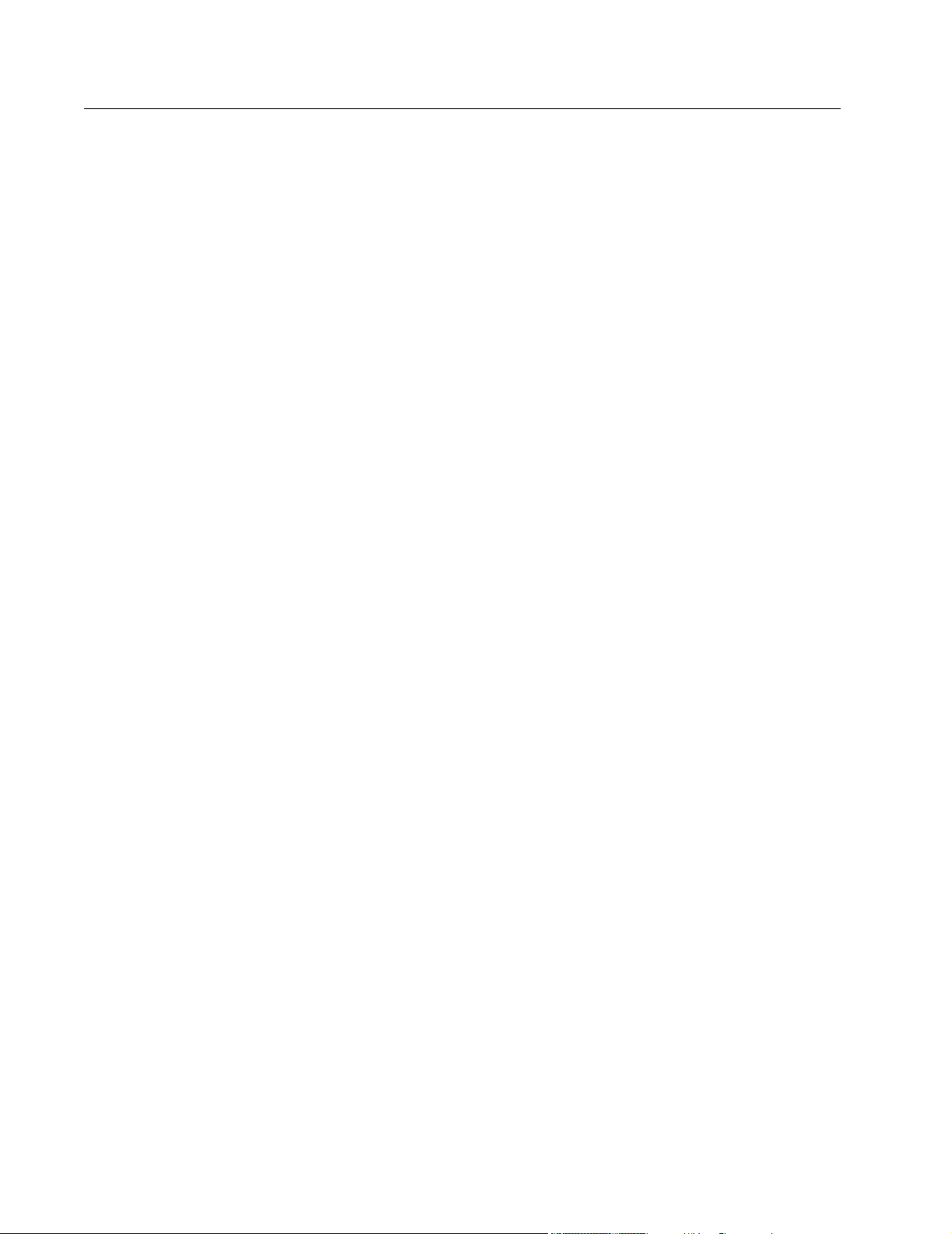
CONTACTING LIEBERT FOR SUPPORT
To contact Liebert Global Services for information or repair service in the United States, call
1-800-LIEBERT (1-800-543-2378). Liebert Global Services offers a complete range of start-up
services, repair services, preventive maintenance plans and service contracts.
For repair or maintenance service outside the 48 contiguous United States, contact Liebert Global
Services, if available in your area. For areas not covered by Liebert Global Services, the
authorized distributor is responsible for providing qualified, factory-authorized service.
For Liebert Global Services to assist you promptly, please have the following information
available:
Part numbers: _________________________________________________________________
Serial numbers:________________________________________________________________
Rating: _______________________________________________________________________
Date purchased: _______________________________________________________________
Date installed:_________________________________________________________________
Location: ______________________________________________________________________
Input voltage/frequency:________________________________________________________
Output voltage/frequency: ______________________________________________________
Page 3
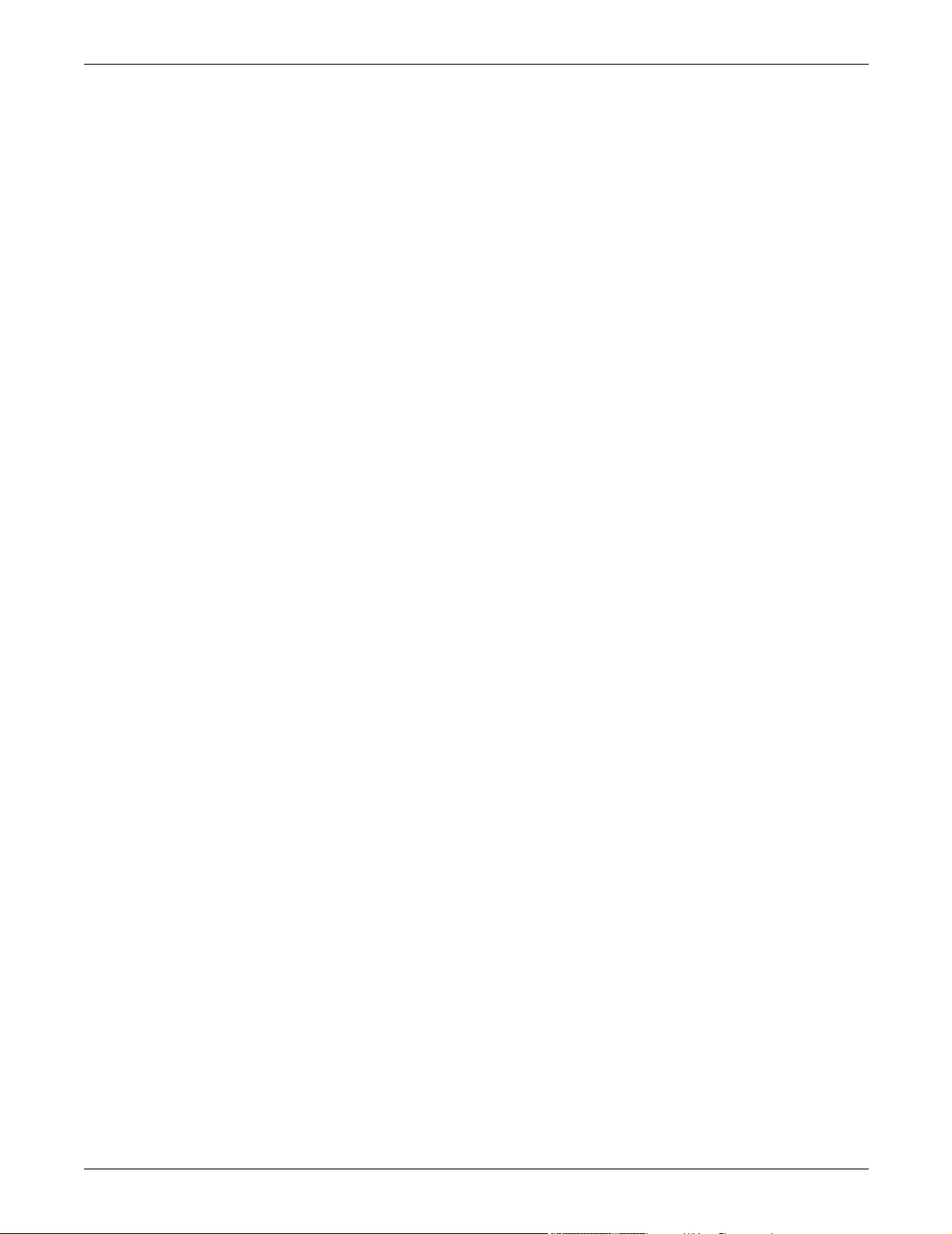
TABLE OF CONTENTS
CONTACTING LIEBERT FOR SUPPORT . . . . . . . . . . . . . . . . . . . . . . . . . . . . . . INSIDE FRONT COVER
IMPORTANT SAFETY INSTRUCTIONS . . . . . . . . . . . . . . . . . . . . . . . . . . . . . . . . . . . . . . . . . . . . . . . . 1
1.0 UNPACKING AND INSPECTIONS . . . . . . . . . . . . . . . . . . . . . . . . . . . . . . . . . . . . . . . . . . . . . .3
1.1 External Inspections . . . . . . . . . . . . . . . . . . . . . . . . . . . . . . . . . . . . . . . . . . . . . . . . . . . . . . . . . 3
1.2 Unloading and Handling . . . . . . . . . . . . . . . . . . . . . . . . . . . . . . . . . . . . . . . . . . . . . . . . . . . . . . 3
1.2.1 Handling Considerations . . . . . . . . . . . . . . . . . . . . . . . . . . . . . . . . . . . . . . . . . . . . . . . . . . . . . . 4
1.2.2 Unit Preparation . . . . . . . . . . . . . . . . . . . . . . . . . . . . . . . . . . . . . . . . . . . . . . . . . . . . . . . . . . . . 4
1.3 Internal Inspections . . . . . . . . . . . . . . . . . . . . . . . . . . . . . . . . . . . . . . . . . . . . . . . . . . . . . . . . . . 4
2.0 LOCATION CONSIDERATIONS . . . . . . . . . . . . . . . . . . . . . . . . . . . . . . . . . . . . . . . . . . . . . . .5
2.1 Recommended Minimum Service Clearances . . . . . . . . . . . . . . . . . . . . . . . . . . . . . . . . . . . . . . 5
2.2 Heat Output . . . . . . . . . . . . . . . . . . . . . . . . . . . . . . . . . . . . . . . . . . . . . . . . . . . . . . . . . . . . . . . . 5
2.3 Operating Environment . . . . . . . . . . . . . . . . . . . . . . . . . . . . . . . . . . . . . . . . . . . . . . . . . . . . . . . 5
2.4 Altitude . . . . . . . . . . . . . . . . . . . . . . . . . . . . . . . . . . . . . . . . . . . . . . . . . . . . . . . . . . . . . . . . . . . . 6
3.0 LOCATING THE STS2/PDU . . . . . . . . . . . . . . . . . . . . . . . . . . . . . . . . . . . . . . . . . . . . . . . .7
3.1 Anchoring the Unit to the Floor . . . . . . . . . . . . . . . . . . . . . . . . . . . . . . . . . . . . . . . . . . . . . . . . 7
3.2 Leveling of the 250A Only STS2/PDU Without Anchoring . . . . . . . . . . . . . . . . . . . . . . . . . . . 7
4.0 POWER AND CONTROL WIRING. . . . . . . . . . . . . . . . . . . . . . . . . . . . . . . . . . . . . . . . . . . . . .8
4.1 Input and Output Power Connections. . . . . . . . . . . . . . . . . . . . . . . . . . . . . . . . . . . . . . . . . . . . 8
4.2 System Grounding . . . . . . . . . . . . . . . . . . . . . . . . . . . . . . . . . . . . . . . . . . . . . . . . . . . . . . . . . . 11
4.3 Control Wiring Connections. . . . . . . . . . . . . . . . . . . . . . . . . . . . . . . . . . . . . . . . . . . . . . . . . . . 11
4.4 Remote Source Selection Wiring . . . . . . . . . . . . . . . . . . . . . . . . . . . . . . . . . . . . . . . . . . . . . . . 11
4.5 Power Supply . . . . . . . . . . . . . . . . . . . . . . . . . . . . . . . . . . . . . . . . . . . . . . . . . . . . . . . . . . . . . . 12
5.0 OUTPUT POWER WIRING . . . . . . . . . . . . . . . . . . . . . . . . . . . . . . . . . . . . . . . . . . . . . . . . .13
5.1 Customer Connections . . . . . . . . . . . . . . . . . . . . . . . . . . . . . . . . . . . . . . . . . . . . . . . . . . . . . . . 13
6.0 OPTIONS . . . . . . . . . . . . . . . . . . . . . . . . . . . . . . . . . . . . . . . . . . . . . . . . . . . . . . . . . . . . .14
6.1 Programmable Relay Board. . . . . . . . . . . . . . . . . . . . . . . . . . . . . . . . . . . . . . . . . . . . . . . . . . . 14
6.2 Input Contact Isolator Board. . . . . . . . . . . . . . . . . . . . . . . . . . . . . . . . . . . . . . . . . . . . . . . . . . 14
6.3 Comms Board . . . . . . . . . . . . . . . . . . . . . . . . . . . . . . . . . . . . . . . . . . . . . . . . . . . . . . . . . . . . . . 15
6.4 Internal Modem . . . . . . . . . . . . . . . . . . . . . . . . . . . . . . . . . . . . . . . . . . . . . . . . . . . . . . . . . . . . 15
6.5 Network Interface Card (NIC). . . . . . . . . . . . . . . . . . . . . . . . . . . . . . . . . . . . . . . . . . . . . . . . . 15
6.6 Remote Source Selection . . . . . . . . . . . . . . . . . . . . . . . . . . . . . . . . . . . . . . . . . . . . . . . . . . . . . 16
6.7 Key Lockout Switch . . . . . . . . . . . . . . . . . . . . . . . . . . . . . . . . . . . . . . . . . . . . . . . . . . . . . . . . . 16
6.8 Static Switch Redundant Output Breaker . . . . . . . . . . . . . . . . . . . . . . . . . . . . . . . . . . . . . . . 16
6.9 Inline Panelboards . . . . . . . . . . . . . . . . . . . . . . . . . . . . . . . . . . . . . . . . . . . . . . . . . . . . . . . . . . 16
6.10 I-Line Panelboards . . . . . . . . . . . . . . . . . . . . . . . . . . . . . . . . . . . . . . . . . . . . . . . . . . . . . . . . . . 16
6.11 Subfeed Breakers . . . . . . . . . . . . . . . . . . . . . . . . . . . . . . . . . . . . . . . . . . . . . . . . . . . . . . . . . . . 16
6.12 K-Factor Transformers. . . . . . . . . . . . . . . . . . . . . . . . . . . . . . . . . . . . . . . . . . . . . . . . . . . . . . . 16
6.13 Surge Suppression System. . . . . . . . . . . . . . . . . . . . . . . . . . . . . . . . . . . . . . . . . . . . . . . . . . . . 16
7.0 INSTALLATION DRAWINGS. . . . . . . . . . . . . . . . . . . . . . . . . . . . . . . . . . . . . . . . . . . . . . . . . 17
i
Page 4
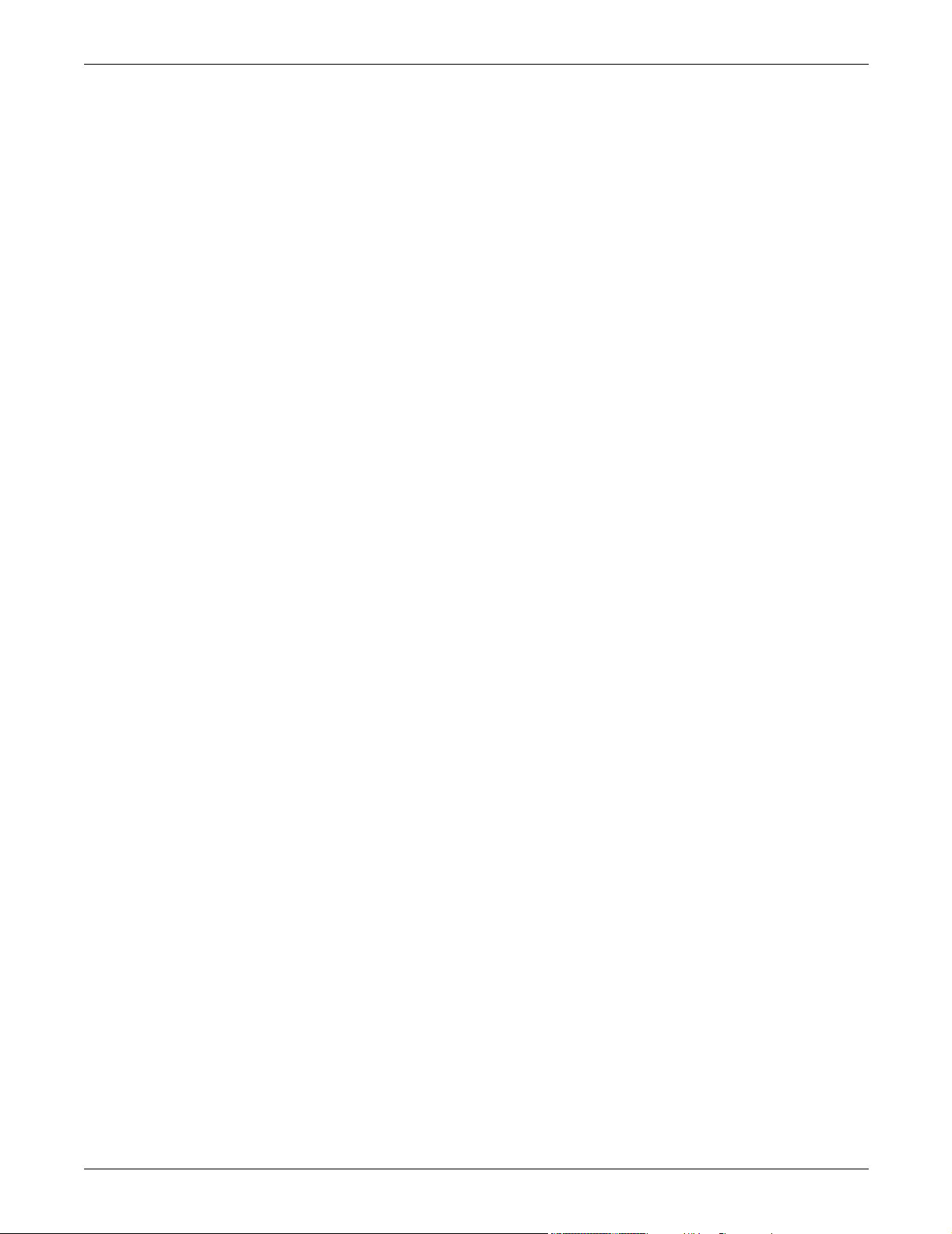
8.0 INTRODUCTION TO STS2/PDU OPERATIONS . . . . . . . . . . . . . . . . . . . . . . . . . . . . . . . . . . .69
8.1 System Description. . . . . . . . . . . . . . . . . . . . . . . . . . . . . . . . . . . . . . . . . . . . . . . . . . . . . . . . . . 69
8.1.1 Redundancy . . . . . . . . . . . . . . . . . . . . . . . . . . . . . . . . . . . . . . . . . . . . . . . . . . . . . . . . . . . . . . . 69
8.1.2 Reliability and Agency Requirements . . . . . . . . . . . . . . . . . . . . . . . . . . . . . . . . . . . . . . . . . . 70
8.1.3 Factory Backup and Service Assistance . . . . . . . . . . . . . . . . . . . . . . . . . . . . . . . . . . . . . . . . . 70
8.2 Modes of Operation. . . . . . . . . . . . . . . . . . . . . . . . . . . . . . . . . . . . . . . . . . . . . . . . . . . . . . . . . . 70
8.2.1 Normal (Preferred Source) . . . . . . . . . . . . . . . . . . . . . . . . . . . . . . . . . . . . . . . . . . . . . . . . . . . 70
8.2.2 Transfer . . . . . . . . . . . . . . . . . . . . . . . . . . . . . . . . . . . . . . . . . . . . . . . . . . . . . . . . . . . . . . . . . . 71
8.2.3 Transfer Inhibit . . . . . . . . . . . . . . . . . . . . . . . . . . . . . . . . . . . . . . . . . . . . . . . . . . . . . . . . . . . . 71
8.2.4 Bypass. . . . . . . . . . . . . . . . . . . . . . . . . . . . . . . . . . . . . . . . . . . . . . . . . . . . . . . . . . . . . . . . . . . . 71
8.3 Operator Controls. . . . . . . . . . . . . . . . . . . . . . . . . . . . . . . . . . . . . . . . . . . . . . . . . . . . . . . . . . . 71
9.0 THEORY OF OPERATION . . . . . . . . . . . . . . . . . . . . . . . . . . . . . . . . . . . . . . . . . . . . . . . . . .72
9.1 General Description . . . . . . . . . . . . . . . . . . . . . . . . . . . . . . . . . . . . . . . . . . . . . . . . . . . . . . . . . 72
9.1.1 Static Transfer Switch 2 Power Distribution Unit . . . . . . . . . . . . . . . . . . . . . . . . . . . . . . . . 72
9.1.2 Source Transfer . . . . . . . . . . . . . . . . . . . . . . . . . . . . . . . . . . . . . . . . . . . . . . . . . . . . . . . . . . . . 72
9.1.3 Automatic Transfer/Retransfer . . . . . . . . . . . . . . . . . . . . . . . . . . . . . . . . . . . . . . . . . . . . . . . . 72
9.1.4 Emergency Transfer . . . . . . . . . . . . . . . . . . . . . . . . . . . . . . . . . . . . . . . . . . . . . . . . . . . . . . . . 73
9.1.5 Load Current Transfer Inhibit . . . . . . . . . . . . . . . . . . . . . . . . . . . . . . . . . . . . . . . . . . . . . . . . 73
9.1.6 SCR Failure . . . . . . . . . . . . . . . . . . . . . . . . . . . . . . . . . . . . . . . . . . . . . . . . . . . . . . . . . . . . . . . 73
9.1.7 On/Off Sequence. . . . . . . . . . . . . . . . . . . . . . . . . . . . . . . . . . . . . . . . . . . . . . . . . . . . . . . . . . . . 73
9.2 Detailed Component Description. . . . . . . . . . . . . . . . . . . . . . . . . . . . . . . . . . . . . . . . . . . . . . . 73
9.2.1 Controls . . . . . . . . . . . . . . . . . . . . . . . . . . . . . . . . . . . . . . . . . . . . . . . . . . . . . . . . . . . . . . . . . . 73
9.2.2 Circuit Breakers and Non-Automatic Circuit Breakers . . . . . . . . . . . . . . . . . . . . . . . . . . . . 74
9.2.3 SCRs . . . . . . . . . . . . . . . . . . . . . . . . . . . . . . . . . . . . . . . . . . . . . . . . . . . . . . . . . . . . . . . . . . . . . 74
9.2.4 Logic Modules. . . . . . . . . . . . . . . . . . . . . . . . . . . . . . . . . . . . . . . . . . . . . . . . . . . . . . . . . . . . . . 74
9.2.5 Audible Alarm . . . . . . . . . . . . . . . . . . . . . . . . . . . . . . . . . . . . . . . . . . . . . . . . . . . . . . . . . . . . . 74
9.2.6 RS-232 Port . . . . . . . . . . . . . . . . . . . . . . . . . . . . . . . . . . . . . . . . . . . . . . . . . . . . . . . . . . . . . . . 74
10.0 OPERATING INSTRUCTIONS . . . . . . . . . . . . . . . . . . . . . . . . . . . . . . . . . . . . . . . . . . . . . . . .75
10.1 Normal System Turn-On . . . . . . . . . . . . . . . . . . . . . . . . . . . . . . . . . . . . . . . . . . . . . . . . . . . . . 75
10.2 Manual Transfer / Preferred Source Selection . . . . . . . . . . . . . . . . . . . . . . . . . . . . . . . . . . . . 76
10.3 Enabling Remote Source Selection . . . . . . . . . . . . . . . . . . . . . . . . . . . . . . . . . . . . . . . . . . . . . 77
10.4 Maintenance Bypass . . . . . . . . . . . . . . . . . . . . . . . . . . . . . . . . . . . . . . . . . . . . . . . . . . . . . . . . 78
10.4.1 Bypass Procedures for Source 1 . . . . . . . . . . . . . . . . . . . . . . . . . . . . . . . . . . . . . . . . . . . . . . . 79
10.4.2 Bypass Procedures for Source 2 . . . . . . . . . . . . . . . . . . . . . . . . . . . . . . . . . . . . . . . . . . . . . . . 80
10.5 Normal System Shutdown . . . . . . . . . . . . . . . . . . . . . . . . . . . . . . . . . . . . . . . . . . . . . . . . . . . . 80
10.5.1 Shutdown in Static Transfer Switch Mode. . . . . . . . . . . . . . . . . . . . . . . . . . . . . . . . . . . . . . . 80
10.5.2 Shutdown in Maintenance Bypass Mode . . . . . . . . . . . . . . . . . . . . . . . . . . . . . . . . . . . . . . . . 81
11.0 ALARMS AND FAULTS. . . . . . . . . . . . . . . . . . . . . . . . . . . . . . . . . . . . . . . . . . . . . . . . . . . . 82
11.1 Event Mask . . . . . . . . . . . . . . . . . . . . . . . . . . . . . . . . . . . . . . . . . . . . . . . . . . . . . . . . . . . . . . . . 82
11.2 Event and History Logs . . . . . . . . . . . . . . . . . . . . . . . . . . . . . . . . . . . . . . . . . . . . . . . . . . . . . . 83
11.2.1 Event Log . . . . . . . . . . . . . . . . . . . . . . . . . . . . . . . . . . . . . . . . . . . . . . . . . . . . . . . . . . . . . . . . . 83
11.2.2 History Log . . . . . . . . . . . . . . . . . . . . . . . . . . . . . . . . . . . . . . . . . . . . . . . . . . . . . . . . . . . . . . . . 84
11.3 Alarm Notes . . . . . . . . . . . . . . . . . . . . . . . . . . . . . . . . . . . . . . . . . . . . . . . . . . . . . . . . . . . . . . . 84
11.4 List of Messages . . . . . . . . . . . . . . . . . . . . . . . . . . . . . . . . . . . . . . . . . . . . . . . . . . . . . . . . . . . . 84
ii
Page 5
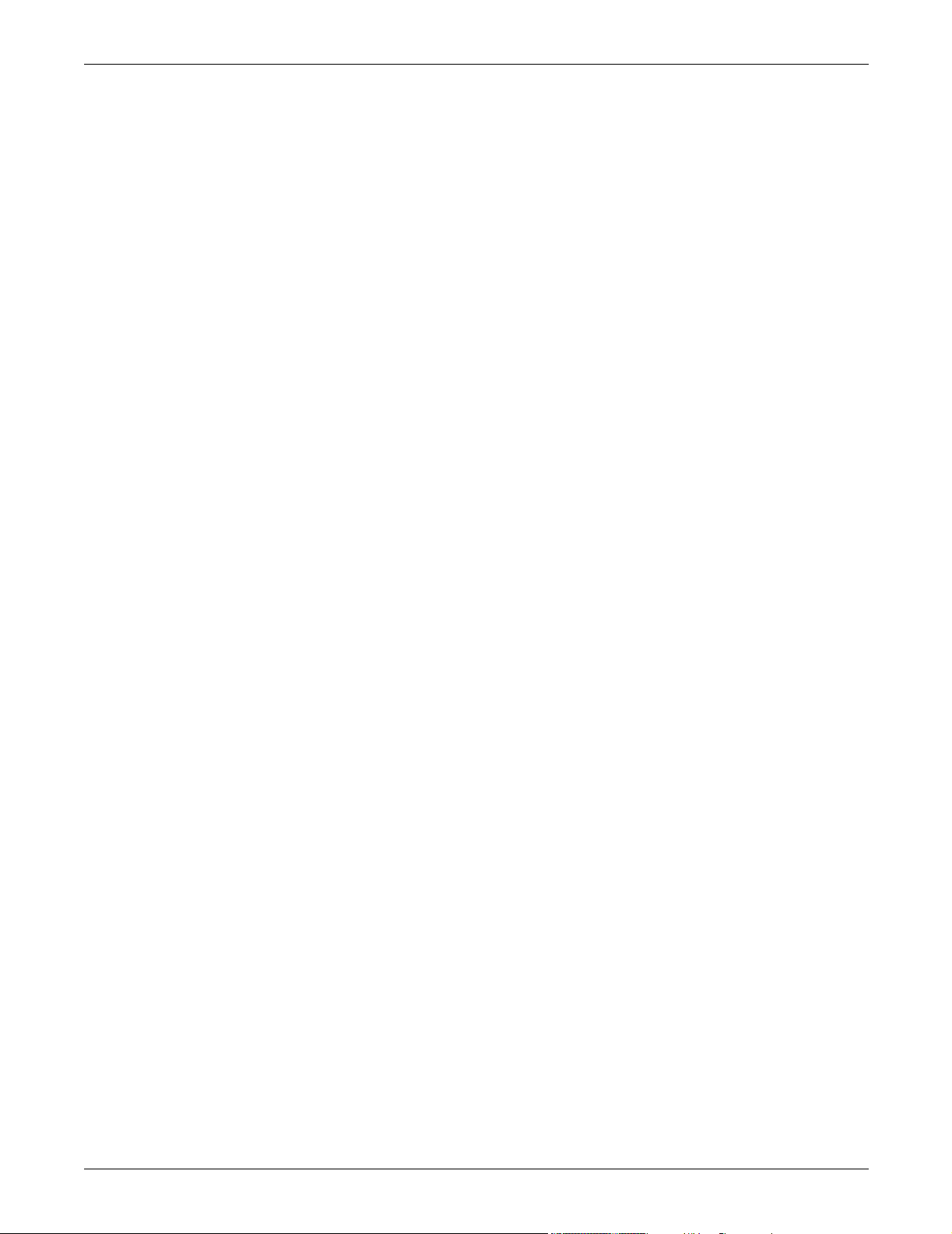
12.0 COMMUNICATION INTERFACES . . . . . . . . . . . . . . . . . . . . . . . . . . . . . . . . . . . . . . . . . . . . .87
12.1 Using the RS-232 Port . . . . . . . . . . . . . . . . . . . . . . . . . . . . . . . . . . . . . . . . . . . . . . . . . . . . . . . 88
12.1.1 Connecting and Using a Terminal . . . . . . . . . . . . . . . . . . . . . . . . . . . . . . . . . . . . . . . . . . . . . 88
12.1.2 Configuring the STS2/PDU via the Terminal . . . . . . . . . . . . . . . . . . . . . . . . . . . . . . . . . . . . 89
12.1.3 Setting Bitpacked Options With the Terminal . . . . . . . . . . . . . . . . . . . . . . . . . . . . . . . . . . . 92
12.1.4 Setting Event Masks with the Terminal . . . . . . . . . . . . . . . . . . . . . . . . . . . . . . . . . . . . . . . . 94
13.0 TOUCH SCREEN DISPLAY . . . . . . . . . . . . . . . . . . . . . . . . . . . . . . . . . . . . . . . . . . . . . . . . .96
13.1 Display Overview . . . . . . . . . . . . . . . . . . . . . . . . . . . . . . . . . . . . . . . . . . . . . . . . . . . . . . . . . . . 96
13.2 Menu Overview. . . . . . . . . . . . . . . . . . . . . . . . . . . . . . . . . . . . . . . . . . . . . . . . . . . . . . . . . . . . . 97
13.2.1 Security. . . . . . . . . . . . . . . . . . . . . . . . . . . . . . . . . . . . . . . . . . . . . . . . . . . . . . . . . . . . . . . . . . . 98
13.3 Mimic Display. . . . . . . . . . . . . . . . . . . . . . . . . . . . . . . . . . . . . . . . . . . . . . . . . . . . . . . . . . . . . . 99
13.4 Event Controls . . . . . . . . . . . . . . . . . . . . . . . . . . . . . . . . . . . . . . . . . . . . . . . . . . . . . . . . . . . . . 99
13.5 Event Display . . . . . . . . . . . . . . . . . . . . . . . . . . . . . . . . . . . . . . . . . . . . . . . . . . . . . . . . . . . . . . 99
13.6 Menu Bar . . . . . . . . . . . . . . . . . . . . . . . . . . . . . . . . . . . . . . . . . . . . . . . . . . . . . . . . . . . . . . . . . 99
13.7 Configuration Menu . . . . . . . . . . . . . . . . . . . . . . . . . . . . . . . . . . . . . . . . . . . . . . . . . . . . . . . . . 99
13.7.1 Logs. . . . . . . . . . . . . . . . . . . . . . . . . . . . . . . . . . . . . . . . . . . . . . . . . . . . . . . . . . . . . . . . . . . . . 113
13.7.2 Source Transfers . . . . . . . . . . . . . . . . . . . . . . . . . . . . . . . . . . . . . . . . . . . . . . . . . . . . . . . . . . 114
13.7.3 Startup Procedure . . . . . . . . . . . . . . . . . . . . . . . . . . . . . . . . . . . . . . . . . . . . . . . . . . . . . . . . . 114
13.7.4 Bypass Procedure. . . . . . . . . . . . . . . . . . . . . . . . . . . . . . . . . . . . . . . . . . . . . . . . . . . . . . . . . . 114
13.7.5 Help. . . . . . . . . . . . . . . . . . . . . . . . . . . . . . . . . . . . . . . . . . . . . . . . . . . . . . . . . . . . . . . . . . . . . 114
13.7.6 Logo. . . . . . . . . . . . . . . . . . . . . . . . . . . . . . . . . . . . . . . . . . . . . . . . . . . . . . . . . . . . . . . . . . . . . 114
13.8 Cleaning the LCD Touch Screen . . . . . . . . . . . . . . . . . . . . . . . . . . . . . . . . . . . . . . . . . . . . . . 114
14.0 SPECIFICATIONS. . . . . . . . . . . . . . . . . . . . . . . . . . . . . . . . . . . . . . . . . . . . . . . . . . . . . . . 115
14.1 System Configuration. . . . . . . . . . . . . . . . . . . . . . . . . . . . . . . . . . . . . . . . . . . . . . . . . . . . . . . 115
14.1.1 Frequency . . . . . . . . . . . . . . . . . . . . . . . . . . . . . . . . . . . . . . . . . . . . . . . . . . . . . . . . . . . . . . . . 115
14.1.2 Input Voltage . . . . . . . . . . . . . . . . . . . . . . . . . . . . . . . . . . . . . . . . . . . . . . . . . . . . . . . . . . . . . 115
14.1.3 Output Voltage. . . . . . . . . . . . . . . . . . . . . . . . . . . . . . . . . . . . . . . . . . . . . . . . . . . . . . . . . . . . 115
14.1.4 System Current Ratings . . . . . . . . . . . . . . . . . . . . . . . . . . . . . . . . . . . . . . . . . . . . . . . . . . . . 115
14.1.5 Grounding. . . . . . . . . . . . . . . . . . . . . . . . . . . . . . . . . . . . . . . . . . . . . . . . . . . . . . . . . . . . . . . . 115
14.1.6 Electrical Requirements . . . . . . . . . . . . . . . . . . . . . . . . . . . . . . . . . . . . . . . . . . . . . . . . . . . . 116
14.1.7 Surge Suppression . . . . . . . . . . . . . . . . . . . . . . . . . . . . . . . . . . . . . . . . . . . . . . . . . . . . . . . . . 116
14.1.8 Response Time . . . . . . . . . . . . . . . . . . . . . . . . . . . . . . . . . . . . . . . . . . . . . . . . . . . . . . . . . . . . 116
14.1.9 Environmental Requirements . . . . . . . . . . . . . . . . . . . . . . . . . . . . . . . . . . . . . . . . . . . . . . . . 116
14.2 System Components . . . . . . . . . . . . . . . . . . . . . . . . . . . . . . . . . . . . . . . . . . . . . . . . . . . . . . . . 116
14.2.1 Frame and Enclosure. . . . . . . . . . . . . . . . . . . . . . . . . . . . . . . . . . . . . . . . . . . . . . . . . . . . . . . 117
14.2.2 Caster and Leveling - 250A only . . . . . . . . . . . . . . . . . . . . . . . . . . . . . . . . . . . . . . . . . . . . . . 117
14.2.3 Cooling . . . . . . . . . . . . . . . . . . . . . . . . . . . . . . . . . . . . . . . . . . . . . . . . . . . . . . . . . . . . . . . . . . 117
14.2.4 Access . . . . . . . . . . . . . . . . . . . . . . . . . . . . . . . . . . . . . . . . . . . . . . . . . . . . . . . . . . . . . . . . . . . 118
14.2.5 Circuit Breakers. . . . . . . . . . . . . . . . . . . . . . . . . . . . . . . . . . . . . . . . . . . . . . . . . . . . . . . . . . . 118
14.2.6 Cable Entrance. . . . . . . . . . . . . . . . . . . . . . . . . . . . . . . . . . . . . . . . . . . . . . . . . . . . . . . . . . . . 118
14.2.7 Doors . . . . . . . . . . . . . . . . . . . . . . . . . . . . . . . . . . . . . . . . . . . . . . . . . . . . . . . . . . . . . . . . . . . . 118
14.2.8 Color Graphical Display . . . . . . . . . . . . . . . . . . . . . . . . . . . . . . . . . . . . . . . . . . . . . . . . . . . . 118
14.2.9 RS-232 Port . . . . . . . . . . . . . . . . . . . . . . . . . . . . . . . . . . . . . . . . . . . . . . . . . . . . . . . . . . . . . . 119
14.2.10 Terminal Port Connections . . . . . . . . . . . . . . . . . . . . . . . . . . . . . . . . . . . . . . . . . . . . . . . . . . 119
14.2.11 RS-232 Interface Parameters . . . . . . . . . . . . . . . . . . . . . . . . . . . . . . . . . . . . . . . . . . . . . . . . 120
14.2.12 Maintenance Bypass . . . . . . . . . . . . . . . . . . . . . . . . . . . . . . . . . . . . . . . . . . . . . . . . . . . . . . . 120
14.2.13 Fuseless Design . . . . . . . . . . . . . . . . . . . . . . . . . . . . . . . . . . . . . . . . . . . . . . . . . . . . . . . . . . . 120
14.2.14 Options . . . . . . . . . . . . . . . . . . . . . . . . . . . . . . . . . . . . . . . . . . . . . . . . . . . . . . . . . . . . . . . . . . 120
iii
Page 6
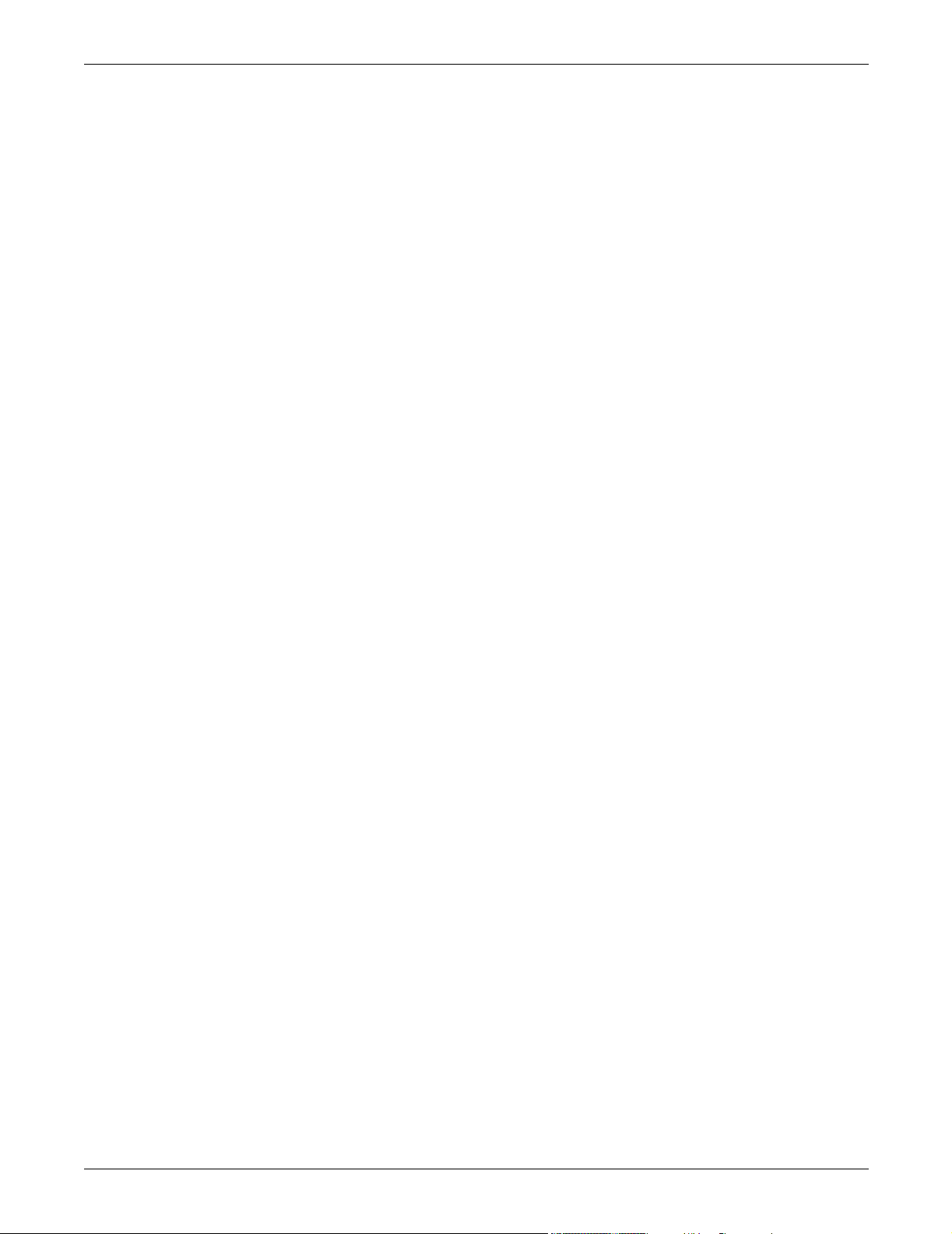
15.0 EVENT MESSAGE HELP TEXT . . . . . . . . . . . . . . . . . . . . . . . . . . . . . . . . . . . . . . . . . . . . .121
16.0 MAINTENANCE . . . . . . . . . . . . . . . . . . . . . . . . . . . . . . . . . . . . . . . . . . . . . . . . . . . . . . . .144
16.1 Proper Tightening of Nuts and Bolts . . . . . . . . . . . . . . . . . . . . . . . . . . . . . . . . . . . . . . . . . . 144
16.2 Testing the STS2/PDU . . . . . . . . . . . . . . . . . . . . . . . . . . . . . . . . . . . . . . . . . . . . . . . . . . . . . . 144
16.3 Changing the Air Filter . . . . . . . . . . . . . . . . . . . . . . . . . . . . . . . . . . . . . . . . . . . . . . . . . . . . . 144
17.0 CUSTOMER SETTINGS. . . . . . . . . . . . . . . . . . . . . . . . . . . . . . . . . . . . . . . . . . . . . . . . . . . 145
17.1 Programmable Relay Board Settings . . . . . . . . . . . . . . . . . . . . . . . . . . . . . . . . . . . . . . . . . . 145
17.2 Input Contact Isolator Settings . . . . . . . . . . . . . . . . . . . . . . . . . . . . . . . . . . . . . . . . . . . . . . . 146
FIGURES
Figure 1 Recommended derating for high altitude operation . . . . . . . . . . . . . . . . . . . . . . . . . . . . . . . . . . . . . 6
Figure 2 Maximum ambient temperature for full load operation at higher altitudes . . . . . . . . . . . . . . . . . . 6
Figure 3 Typical STS2/PDU, one-line diagram . . . . . . . . . . . . . . . . . . . . . . . . . . . . . . . . . . . . . . . . . . . . . . . . 9
Figure 4 Typical STS2/PDU, one-line diagram, with dual static switch output circuit breakers
(not available on 250A units) . . . . . . . . . . . . . . . . . . . . . . . . . . . . . . . . . . . . . . . . . . . . . . . . . . . . . . . 9
Figure 5 Typical STS2/PDU, one-line diagram, with inline distribution, dual static switch output
circuit breakers10
Figure 6 Typical STS2/PDU, one-line diagram, with I-Line distribution, dual static switch output circuit
breakers . . . . . . . . . . . . . . . . . . . . . . . . . . . . . . . . . . . . . . . . . . . . . . . . . . . . . . . . . . . . . . . . . . . . . . . 10
Figure 7 Outline drawing, 250A STS2/PDU. . . . . . . . . . . . . . . . . . . . . . . . . . . . . . . . . . . . . . . . . . . . . . . . . . 17
Figure 8 Outline drawing, 250A STS2/PDU with right side I-Line distribution . . . . . . . . . . . . . . . . . . . . . 18
Figure 9 Outline drawing, 250A STS2/PDU with right side inline distribution . . . . . . . . . . . . . . . . . . . . . 19
Figure 10 Outline drawing, 250A STS2/PDU with left side I-Line distribution . . . . . . . . . . . . . . . . . . . . . . 20
Figure 11 Outline drawing, 250A STS2/PDU with left side Inline distribution . . . . . . . . . . . . . . . . . . . . . . 21
Figure 12 Outline drawing,400-600A STS2/PDU with right side inline distribution . . . . . . . . . . . . . . . . . . 22
Figure 13 Outline drawing, 400-600A STS2/PDU with right side output breaker or I-Line distribution . . 23
Figure 14 Outline drawing, 400-600A STS2/PDU with left side inline distribution . . . . . . . . . . . . . . . . . . . 24
Figure 15 Outline drawing, 400-600A STS2/PDU with left side output breaker or I-Line distribution . . . 25
Figure 16 Outline drawing, 800A STS2/PDU with right side output breaker or I-Line distribution. . . . . . 26
Figure 17 Outline drawing, 800A STS2/PDU with right side inline distribution . . . . . . . . . . . . . . . . . . . . . 27
Figure 18 Outline drawing, 800A STS2/PDU with left side output breaker or I-Line distribution . . . . . . . 28
Figure 19 Outline drawing, 800A STS2/PDU with left side inline distribution. . . . . . . . . . . . . . . . . . . . . . . 29
Figure 20 Outline drawing, 250A STS2/PDU with key lockout switch option . . . . . . . . . . . . . . . . . . . . . . . . 30
Figure 21 Outline drawing, 400-600A STS2/PDU, inline distribution, right side with key lockout
switch option . . . . . . . . . . . . . . . . . . . . . . . . . . . . . . . . . . . . . . . . . . . . . . . . . . . . . . . . . . . . . . . . . . . 31
Figure 22 Outline drawing, 800A STS2/PDU, inline distribution, right side with key lockout switch
option . . . . . . . . . . . . . . . . . . . . . . . . . . . . . . . . . . . . . . . . . . . . . . . . . . . . . . . . . . . . . . . . . . . . . . . . . 32
Figure 23 Electrical field connections, 250A STS2/PDU input/output with CB8. . . . . . . . . . . . . . . . . . . . . . 33
Figure 24 Electrical field connections, 250A STS2/PDU input with CB3. . . . . . . . . . . . . . . . . . . . . . . . . . . . 34
Figure 25 Electrical field connections, 250A STS2/PDU input with CB3 & CB3A . . . . . . . . . . . . . . . . . . . . 35
Figure 26 Electrical field connections, 400-600A STS2/PDU input with CB3 . . . . . . . . . . . . . . . . . . . . . . . . 36
Figure 27 Electrical field connections, 400-600A STS2/PDU input with CB3 and CB3A . . . . . . . . . . . . . . . 37
Figure 28 Electrical field connections, 800A STS2/PDU input with CB3. . . . . . . . . . . . . . . . . . . . . . . . . . . . 38
Figure 29 Electrical field connections, 800A STS2/PDU input with CB3 and CB3A. . . . . . . . . . . . . . . . . . . 39
Figure 30 Electrical field connections, 250A STS2/PDU output with inline panelboards. . . . . . . . . . . . . . . 40
Figure 31 Electrical field connections, 400-800A STS2/PDU output with inline panelboards . . . . . . . . . . . 41
Figure 32 Electrical field connections, STS2/PDU output with I-Line panelboard . . . . . . . . . . . . . . . . . . . . 42
Figure 33 Electrical field connections, 400-600A STS2/PDU with right side output breaker. . . . . . . . . . . . 43
Figure 34 Electrical field connections, 400-600A STS2/PDU with left side output breaker . . . . . . . . . . . . . 44
Figure 35 Electrical field connections, 800A STS2/PDU with right side output breaker . . . . . . . . . . . . . . . 45
iv
Page 7
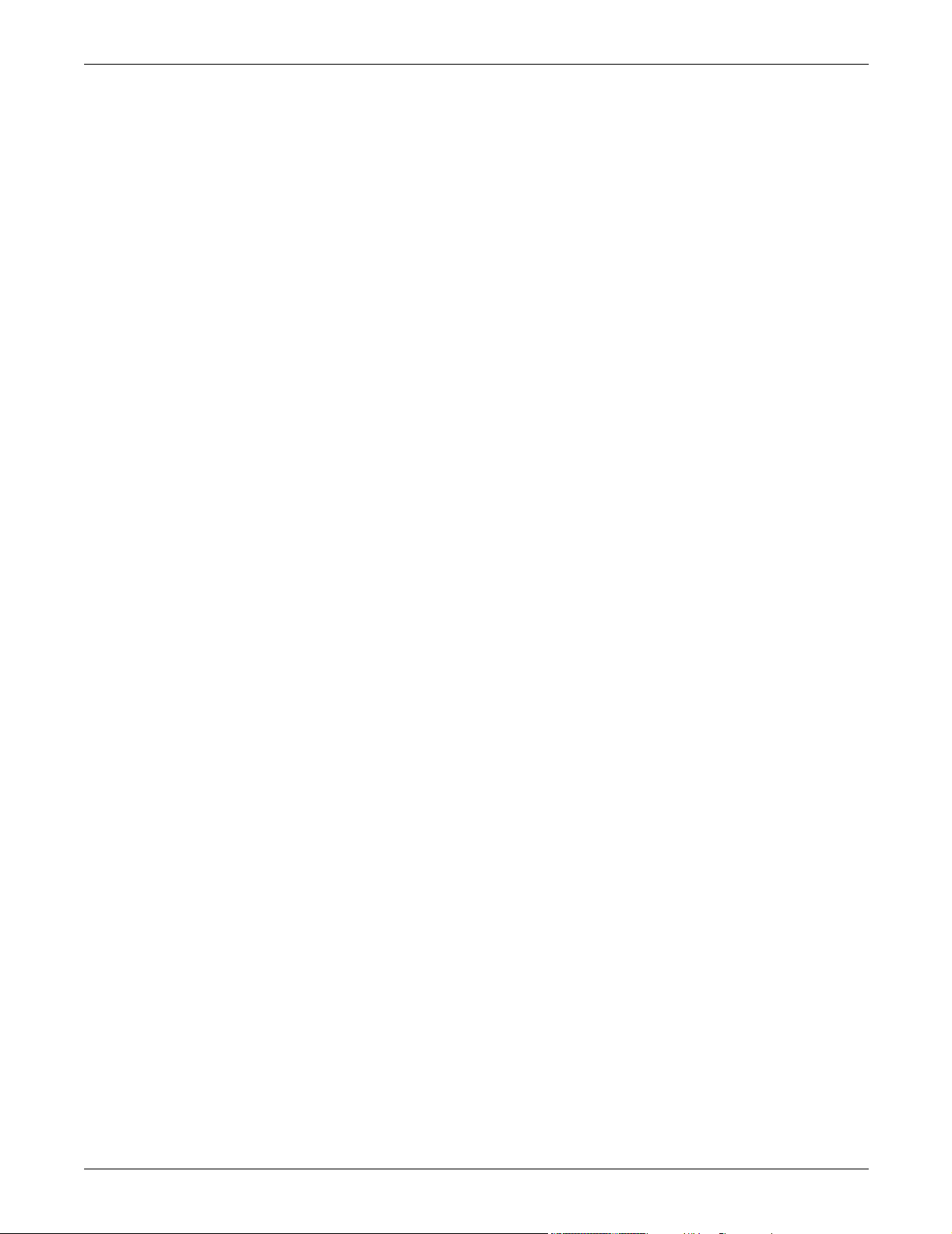
Figure 36 Electrical field connections, 8600A STS2/PDU with left side output breaker. . . . . . . . . . . . . . . . 46
Figure 37 Electrical field connections, 800A STS2/PDU interconnect wiring . . . . . . . . . . . . . . . . . . . . . . . . 47
Figure 38 Electrical field connections, 800A STS2/PDU interconnect wiring, breaker section . . . . . . . . . . 48
Figure 39 Electrical field connections, 800A STS2/PDU interconnect wiring, STS section . . . . . . . . . . . . . 49
Figure 40 Electrical field connections, 800A STS2/PDU interconnect wiring, left side distribution
cabinet . . . . . . . . . . . . . . . . . . . . . . . . . . . . . . . . . . . . . . . . . . . . . . . . . . . . . . . . . . . . . . . . . . . . . . . . 50
Figure 41 Electrical field connections, 800A STS2/PDU interconnect wiring, left side one-line . . . . . . . . . 51
Figure 42 Electrical field connections, 800A STS2/PDU interconnect wiring, left side one line
with CB3A . . . . . . . . . . . . . . . . . . . . . . . . . . . . . . . . . . . . . . . . . . . . . . . . . . . . . . . . . . . . . . . . . . . . . 52
Figure 43 Electrical field connections, 800A STS2/PDU interconnect wiring, right side one line . . . . . . . . 53
Figure 44 Electrical field connections, 800A STS2/PDU interconnect wiring, right side one line
with CB3A . . . . . . . . . . . . . . . . . . . . . . . . . . . . . . . . . . . . . . . . . . . . . . . . . . . . . . . . . . . . . . . . . . . . . 54
Figure 45 Control wiring, 800A STS2/PDU, left side distribution . . . . . . . . . . . . . . . . . . . . . . . . . . . . . . . . . 55
Figure 46 Control wiring, 800A STS2/PDU, right side distribution . . . . . . . . . . . . . . . . . . . . . . . . . . . . . . . . 56
Figure 47 Control connection location, 250A STS2/PDU. . . . . . . . . . . . . . . . . . . . . . . . . . . . . . . . . . . . . . . . . 57
Figure 48 Control connection location, 400-800A STS2/PDU . . . . . . . . . . . . . . . . . . . . . . . . . . . . . . . . . . . . . 58
Figure 49 Control location drawing conduit box, top entry, 400-600A STS2/PDU . . . . . . . . . . . . . . . . . . . . 59
Figure 50 Control wiring for the programmable relay board option. . . . . . . . . . . . . . . . . . . . . . . . . . . . . . . . 60
Figure 51 Control wiring for the input contact isolator board option. . . . . . . . . . . . . . . . . . . . . . . . . . . . . . . 61
Figure 52 Control wiring for comms board. . . . . . . . . . . . . . . . . . . . . . . . . . . . . . . . . . . . . . . . . . . . . . . . . . . . 62
Figure 53 Control wiring for the internal modem option . . . . . . . . . . . . . . . . . . . . . . . . . . . . . . . . . . . . . . . . 63
Figure 54 Control wiring for the Network Interface Card (NIC) option. . . . . . . . . . . . . . . . . . . . . . . . . . . . . 64
Figure 55 Control wiring for the RS-232 Port . . . . . . . . . . . . . . . . . . . . . . . . . . . . . . . . . . . . . . . . . . . . . . . . . 65
Figure 56 Control wiring for remote source selection option. . . . . . . . . . . . . . . . . . . . . . . . . . . . . . . . . . . . . . 66
Figure 57 Color LCD touch screen display . . . . . . . . . . . . . . . . . . . . . . . . . . . . . . . . . . . . . . . . . . . . . . . . . . . . 67
Figure 58 STS2/PDU touch screen display. . . . . . . . . . . . . . . . . . . . . . . . . . . . . . . . . . . . . . . . . . . . . . . . . . . . 71
Figure 59 STS2/PDU touch screen display. . . . . . . . . . . . . . . . . . . . . . . . . . . . . . . . . . . . . . . . . . . . . . . . . . . . 75
Figure 60 Source Transfer screen . . . . . . . . . . . . . . . . . . . . . . . . . . . . . . . . . . . . . . . . . . . . . . . . . . . . . . . . . . . 77
Figure 61 Gate board viewing slot locations. . . . . . . . . . . . . . . . . . . . . . . . . . . . . . . . . . . . . . . . . . . . . . . . . . . 78
Figure 62 STS2/PDU Touch Screen Display . . . . . . . . . . . . . . . . . . . . . . . . . . . . . . . . . . . . . . . . . . . . . . . . . . 96
Figure 63 Menus . . . . . . . . . . . . . . . . . . . . . . . . . . . . . . . . . . . . . . . . . . . . . . . . . . . . . . . . . . . . . . . . . . . . . . . . 97
Figure 64 Keyboard and keypad displays. . . . . . . . . . . . . . . . . . . . . . . . . . . . . . . . . . . . . . . . . . . . . . . . . . . . . 97
Figure 65 Key lockout switch . . . . . . . . . . . . . . . . . . . . . . . . . . . . . . . . . . . . . . . . . . . . . . . . . . . . . . . . . . . . . . 98
Figure 66 Event Mask dialog box . . . . . . . . . . . . . . . . . . . . . . . . . . . . . . . . . . . . . . . . . . . . . . . . . . . . . . . . . . 100
Figure 67 User settings dialog box . . . . . . . . . . . . . . . . . . . . . . . . . . . . . . . . . . . . . . . . . . . . . . . . . . . . . . . . . 101
Figure 68 Source setpoints . . . . . . . . . . . . . . . . . . . . . . . . . . . . . . . . . . . . . . . . . . . . . . . . . . . . . . . . . . . . . . . 102
Figure 69 PDU setpoints . . . . . . . . . . . . . . . . . . . . . . . . . . . . . . . . . . . . . . . . . . . . . . . . . . . . . . . . . . . . . . . . . 104
Figure 70 Comm options dialog box . . . . . . . . . . . . . . . . . . . . . . . . . . . . . . . . . . . . . . . . . . . . . . . . . . . . . . . . 105
Figure 71 Modem dialog box . . . . . . . . . . . . . . . . . . . . . . . . . . . . . . . . . . . . . . . . . . . . . . . . . . . . . . . . . . . . . . 106
Figure 72 Input Contact Isolator dialog box. . . . . . . . . . . . . . . . . . . . . . . . . . . . . . . . . . . . . . . . . . . . . . . . . . 108
Figure 73 Programmable relay board dialog box . . . . . . . . . . . . . . . . . . . . . . . . . . . . . . . . . . . . . . . . . . . . . . 110
Figure 74 System options . . . . . . . . . . . . . . . . . . . . . . . . . . . . . . . . . . . . . . . . . . . . . . . . . . . . . . . . . . . . . . . . 111
Figure 75 PDU options button . . . . . . . . . . . . . . . . . . . . . . . . . . . . . . . . . . . . . . . . . . . . . . . . . . . . . . . . . . . . 112
Figure 76 Event log . . . . . . . . . . . . . . . . . . . . . . . . . . . . . . . . . . . . . . . . . . . . . . . . . . . . . . . . . . . . . . . . . . . . . 113
Figure 77 History log . . . . . . . . . . . . . . . . . . . . . . . . . . . . . . . . . . . . . . . . . . . . . . . . . . . . . . . . . . . . . . . . . . . . 113
v
Page 8
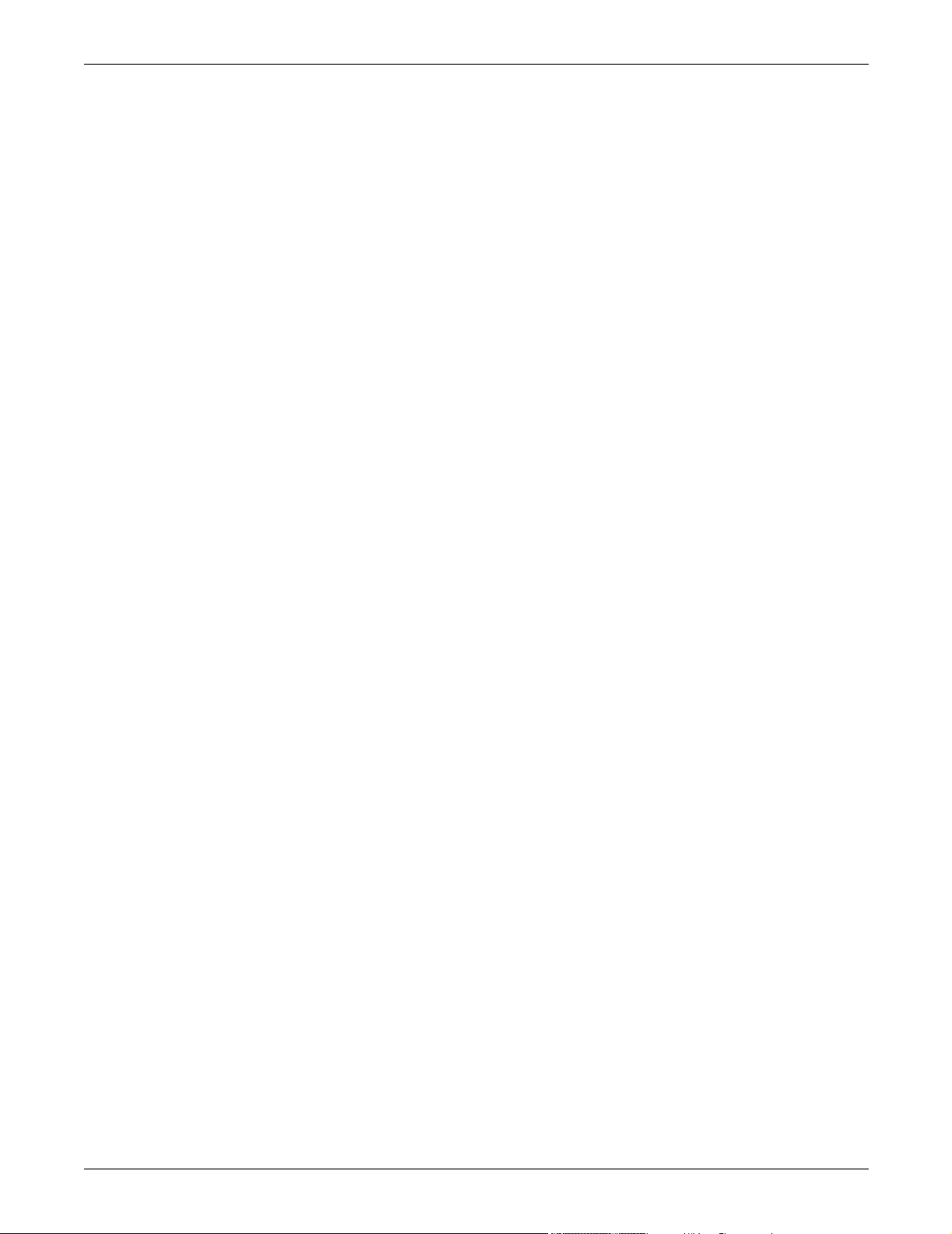
TABLES
Table 1 Shipping weights (typical) . . . . . . . . . . . . . . . . . . . . . . . . . . . . . . . . . . . . . . . . . . . . . . . . . . . . . . . . . 4
Table 2 Heat output . . . . . . . . . . . . . . . . . . . . . . . . . . . . . . . . . . . . . . . . . . . . . . . . . . . . . . . . . . . . . . . . . . . . . 5
Table 3 Altitude conversion—feet to meters. . . . . . . . . . . . . . . . . . . . . . . . . . . . . . . . . . . . . . . . . . . . . . . . . . 6
Table 4 Input/output conduit plate specifications . . . . . . . . . . . . . . . . . . . . . . . . . . . . . . . . . . . . . . . . . . . . 10
Table 5 Remote source selection terminal block. . . . . . . . . . . . . . . . . . . . . . . . . . . . . . . . . . . . . . . . . . . . . . 11
Table 6 Terminal block 1 and terminal block 2 wire connections . . . . . . . . . . . . . . . . . . . . . . . . . . . . . . . . 12
Table 7 Distribution configurations . . . . . . . . . . . . . . . . . . . . . . . . . . . . . . . . . . . . . . . . . . . . . . . . . . . . . . . 13
Table 8 Programmable relay board pinout . . . . . . . . . . . . . . . . . . . . . . . . . . . . . . . . . . . . . . . . . . . . . . . . . . 14
Table 9 Input circuit breaker schedule, 250-800A . . . . . . . . . . . . . . . . . . . . . . . . . . . . . . . . . . . . . . . . . . . . 68
Table 10 Output circuit breaker schedule, 250-800A. . . . . . . . . . . . . . . . . . . . . . . . . . . . . . . . . . . . . . . . . . . 68
Table 11 Non-automatic breaker schedule, 250-800A . . . . . . . . . . . . . . . . . . . . . . . . . . . . . . . . . . . . . . . . . . 68
Table 12 Event messages. . . . . . . . . . . . . . . . . . . . . . . . . . . . . . . . . . . . . . . . . . . . . . . . . . . . . . . . . . . . . . . . . 85
Table 13 Terminal commands . . . . . . . . . . . . . . . . . . . . . . . . . . . . . . . . . . . . . . . . . . . . . . . . . . . . . . . . . . . . . 88
Table 14 Value types . . . . . . . . . . . . . . . . . . . . . . . . . . . . . . . . . . . . . . . . . . . . . . . . . . . . . . . . . . . . . . . . . . . . 90
Table 15 Group settings and values . . . . . . . . . . . . . . . . . . . . . . . . . . . . . . . . . . . . . . . . . . . . . . . . . . . . . . . . 91
Table 16 Binary-hexadecimal conversions . . . . . . . . . . . . . . . . . . . . . . . . . . . . . . . . . . . . . . . . . . . . . . . . . . . 93
Table 17 Setpoint parameters . . . . . . . . . . . . . . . . . . . . . . . . . . . . . . . . . . . . . . . . . . . . . . . . . . . . . . . . . . . . 102
Table 18 PDU setpoints . . . . . . . . . . . . . . . . . . . . . . . . . . . . . . . . . . . . . . . . . . . . . . . . . . . . . . . . . . . . . . . . . 104
Table 19 Standard settings for programmable relays . . . . . . . . . . . . . . . . . . . . . . . . . . . . . . . . . . . . . . . . . 109
Table 20 Input voltage . . . . . . . . . . . . . . . . . . . . . . . . . . . . . . . . . . . . . . . . . . . . . . . . . . . . . . . . . . . . . . . . . . 115
Table 21 Output voltage. . . . . . . . . . . . . . . . . . . . . . . . . . . . . . . . . . . . . . . . . . . . . . . . . . . . . . . . . . . . . . . . . 115
Table 22 System current ratings . . . . . . . . . . . . . . . . . . . . . . . . . . . . . . . . . . . . . . . . . . . . . . . . . . . . . . . . . . 115
Table 23 Electrical requirements . . . . . . . . . . . . . . . . . . . . . . . . . . . . . . . . . . . . . . . . . . . . . . . . . . . . . . . . . 116
Table 24 Unit short circuit withstand capability . . . . . . . . . . . . . . . . . . . . . . . . . . . . . . . . . . . . . . . . . . . . . 116
Table 25 Frame sizes . . . . . . . . . . . . . . . . . . . . . . . . . . . . . . . . . . . . . . . . . . . . . . . . . . . . . . . . . . . . . . . . . . . 117
Table 26 MTA plug pinout . . . . . . . . . . . . . . . . . . . . . . . . . . . . . . . . . . . . . . . . . . . . . . . . . . . . . . . . . . . . . . . 119
Table 27 DB9 pinout . . . . . . . . . . . . . . . . . . . . . . . . . . . . . . . . . . . . . . . . . . . . . . . . . . . . . . . . . . . . . . . . . . . 119
Table 28 RS-232 settings . . . . . . . . . . . . . . . . . . . . . . . . . . . . . . . . . . . . . . . . . . . . . . . . . . . . . . . . . . . . . . . . 120
Table 29 Torque tightening . . . . . . . . . . . . . . . . . . . . . . . . . . . . . . . . . . . . . . . . . . . . . . . . . . . . . . . . . . . . . . 144
Table 30 Branch circuit breakers . . . . . . . . . . . . . . . . . . . . . . . . . . . . . . . . . . . . . . . . . . . . . . . . . . . . . . . . . 144
Table 31 Programmable relay board settings record . . . . . . . . . . . . . . . . . . . . . . . . . . . . . . . . . . . . . . . . . . 145
Table 32 Input contact isolator settings record . . . . . . . . . . . . . . . . . . . . . . . . . . . . . . . . . . . . . . . . . . . . . . 146
vi
Page 9
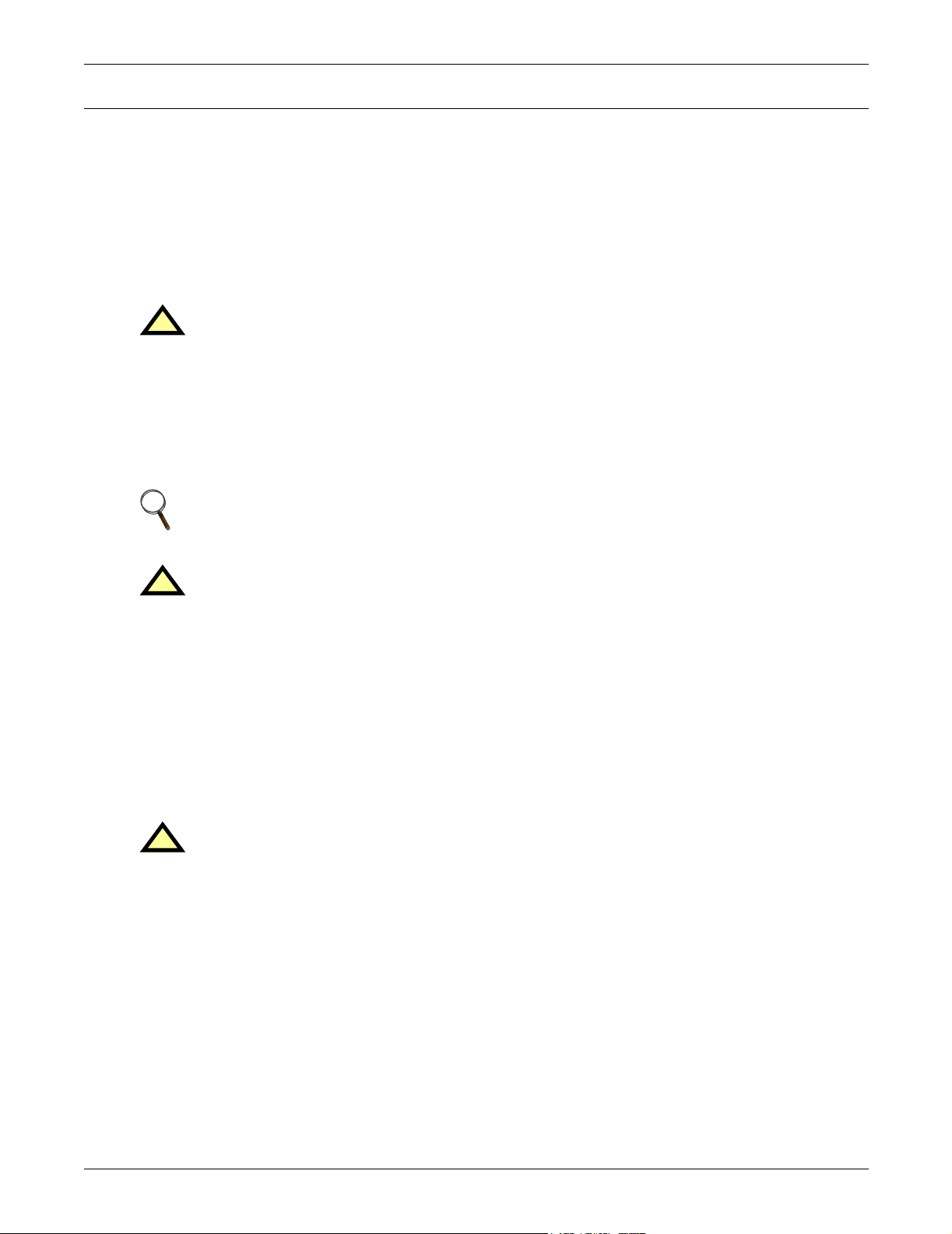
IMPORTANT SAFETY INSTRUCTIONS
SAVE THESE INSTRUCTIONS
This manual contains important instructions that should be followed during the installation and
maintenance of the Liebert Static Transfer Switch 2 Power Distribution Unit (STS2/PDU).
Read this manual thoroughly, paying special attention to the sections that apply to your installation,
before working with the Static Transfer Switch 2 Power Distribution Unit. Retain this manual for use
by installing personnel.
Refer to 1.2.1 - Handling Considerations before attempting to move the unit.
WARNING
!
The unit is supplied by more than one power source. The unit contains hazardous voltages if
any of the input sources are on, even when the unit is in bypass. To isolate the unit, turn off
and lock out all input power sources.
Verify that all input power sources are de-energized and locked out before making connections
inside unit.
Lethal voltages exist inside the unit during normal operation. Only qualified service
personnel should perform maintenance on the STS2/PDU.
NOTE
Read the entire manual before installing or operating the system. Adhere to all operating
instructions and warnings on the unit and in this manual.
WARNING
!
Under typical operation and with all STS2/PDU doors closed, only normal safety precautions
are necessary. The area around the STS2/PDU should be kept free of puddles of water, excess
moisture and debris.
ONLY qualified service personnel should perform maintenance on the Static Transfer
Switch 2 Power Distribution Unit. When performing maintenance on any part of the
equipment under power, service personnel and test equipment should be located on rubber
mats. The service personnel should wear insulating shoes for isolation from direct contact
with the floor.
One person should never work alone, even if all power is removed from the equipment. A
second person should be standing by to assist and summon help in case an accident should
occur.
WARNING
!
The input sources to the STS2/PDU must be grounded-wye sources. Input sources other than
solidly grounded-wye sources may cause damage to the switch.
Liebert Corporation neither recommends nor knowingly sells this product for use with life support or
other FDA-designated “critical” devices.
The Static Transfer Switch 2 Power Distribution Unit is suitable for indoor use only. Protect the unit
from excessive moisture and install the unit in an area free from flammable liquids, gases and corrosive substances.
The unit is designed to operate from solidly grounded AC power sources only. Provide input over-current protection in accordance with the unit ratings. Wire and ground the unit according to national
and local electrical safety codes. All wiring should be installed by a qualified electrician.
1
Page 10
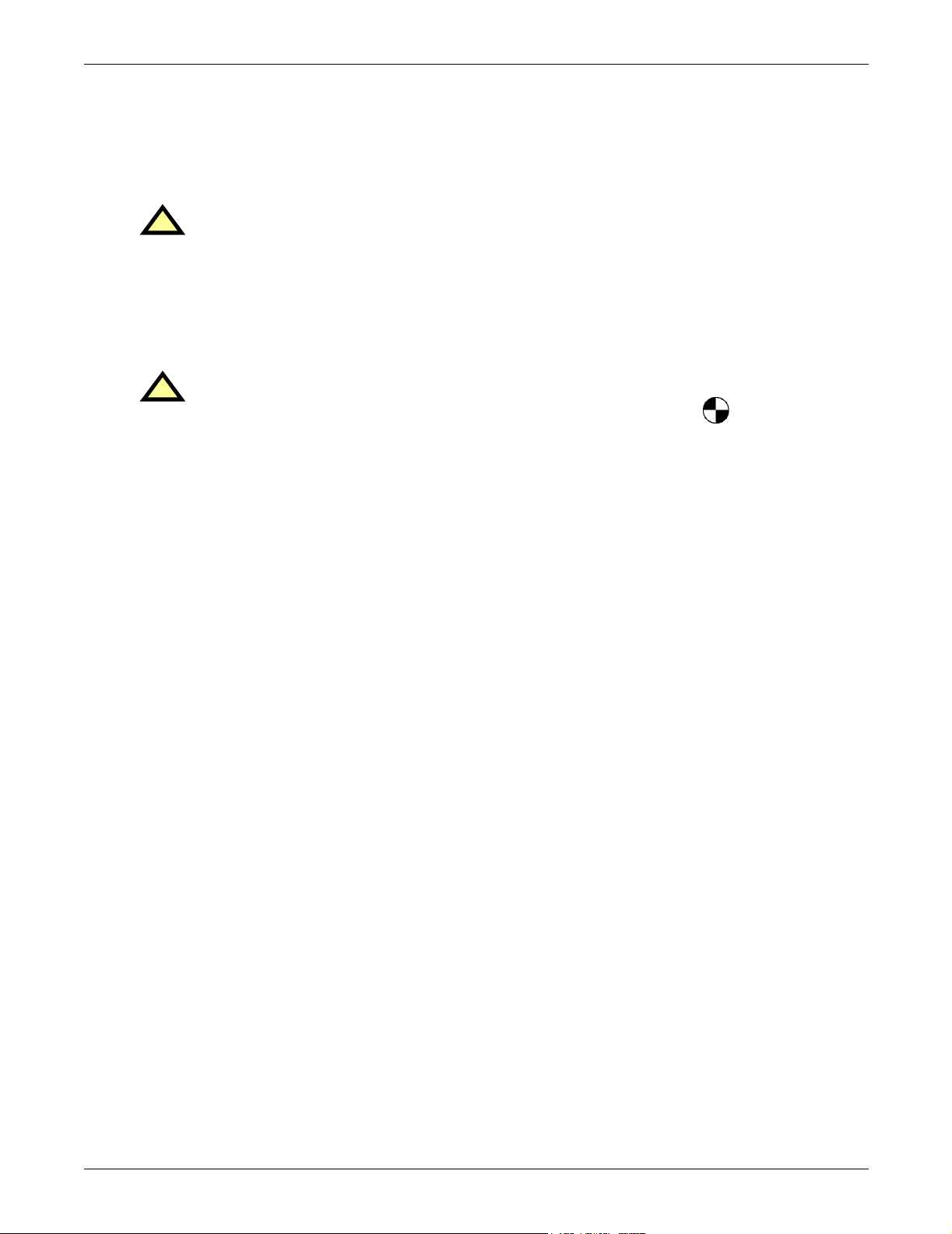
A thorough equipment inspection and supervised start-up by qualified service personnel are strongly
recommended at these times:
1. Before unit is placed into service for the first time
2. After equipment relocation, and
3. After the unit has been de-energized for an extended period of time
CAUTION
!
This unit complies with the limits for a Class A digital device, pursuant to Part 15 Subpart J
of the FCC rules and EN550022. These limits provide reasonable protection against harmful
interference in a commercial environment. This unit generates, uses and radiates radio
frequency energy and, if not installed and used in accordance with this instruction manual,
may cause harmful interference to radio communications. Operation of this unit in a
residential area may cause harmful interference that the user must correct at his own
expense.
WARNING
!
Locate the center of gravity symbols and determine the unit’s weight
before handling the cabinet.
2
Page 11
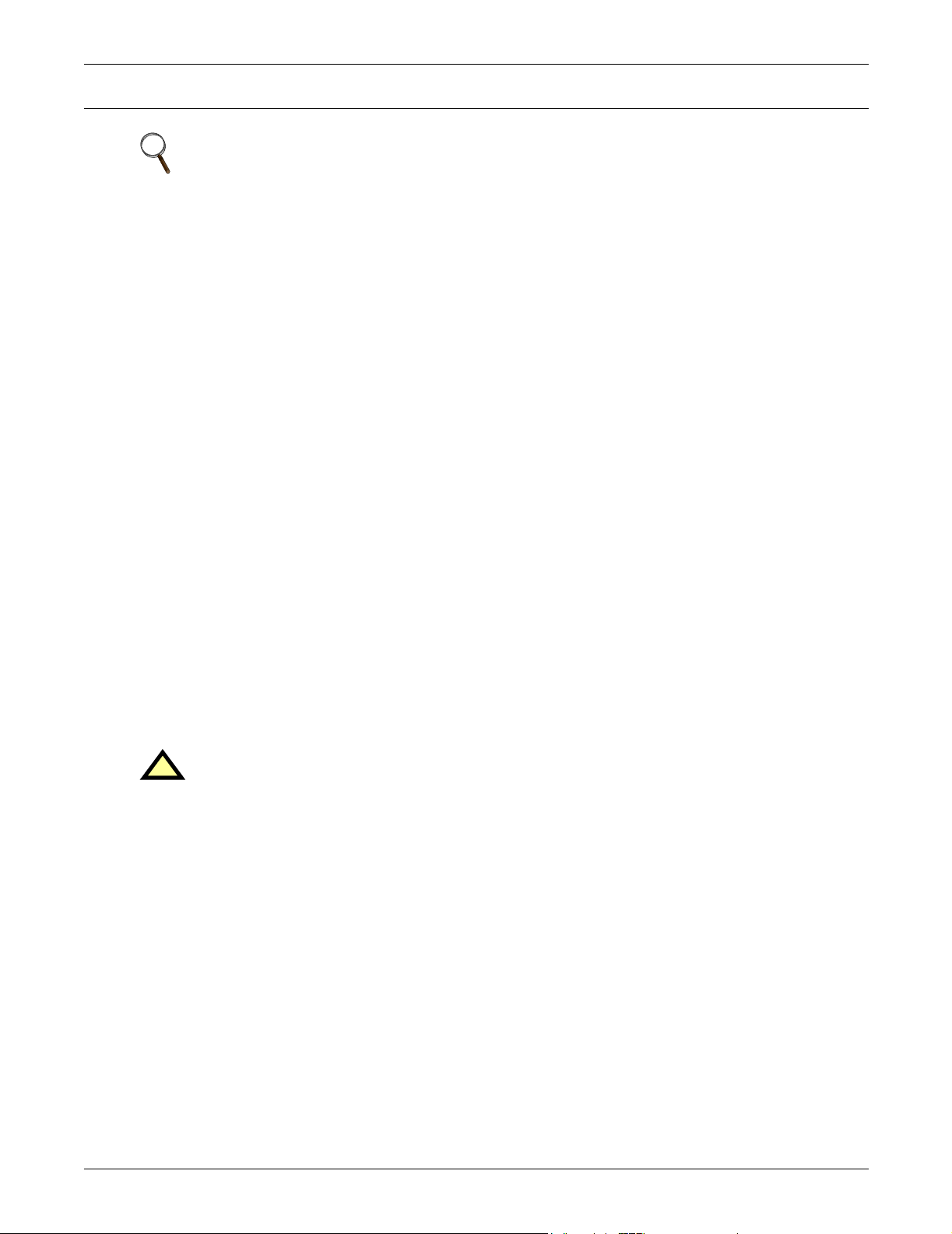
1.0 UNPACKING AND INSPECTIONS
NOTE
Read the entire manual before beginning to install the STS2/PDU. Upon delivery of the
STS2/PDU, the installer should perform the following steps to ensure a high-quality
installation.
A high-quality installation begins on the receiving dock. The STS2/PDU and its packaging should be
inspected when the unit is delivered. If the packaging is not damaged, unpack the unit and conducting internal inspection before beginning the installation process. This section discusses inspecting
and unpacking the STS2/PDU.
1.1 External Inspections
1. While the STS2/PDU is still on the truck, inspect the equipment and shipping container(s) for any
signs of damage or mishandling. Do not attempt to install the system if damage is apparent.
2. Upon receipt and before unpacking, inspect the shipping crate for damage or mishandling.
Check the Shock-Watch™ indicator.
• If the indicator is red, note on shipper’s receipt and check for concealed damage.
• If any damage as a result of shipping is observed, file a damage claim with the shipper within 24 hours
and contact your local Liebert representative or Liebert Global Services at 1-800-543-2378 to
inform them of the damage claim and the condition of the equipment.
3. Locate the bag containing the keys for the front access door. The bag is attached to the cabinet.
4. Compare the contents of the shipment with the bill of lading. Report any missing items to the
carrier and to Liebert Global Services immediately.
5. Check the nameplate on the cabinets to verify that the model numbers correspond with the one
specified. Record the model numbers and serial numbers in the front of this installation manual.
A record of this information is necessary should servicing be required.
6. If unit is to be stored before installation, it is recommended to store the unit in a dry environment
with temperatures in the range of -40 to 176°F (-40 to 80°C). Use original packing materials or
other suitable means to keep the unit clean. When opening the shipping crate, use care not to
puncture the container with sharp objects.
Unpacking and Inspections
1.2 Unloading and Handling
CAUTION
!
When moving the unit by forklift, lift the unit from the rear so as to protect the front panel.
Do not exceed a 15 degree tilt with the forklift.
Also, if you are moving the unit by forklift or pallet jack after it has been removed from the
pallet, be aware of the location of the casters and leveling feet (if unit is so equipped) so as not
to damage them.
Most STS2/PDU models are contained in one cabinet. The 800 amp units are contained in two cabinets that shipped on two pallets and connected together in the field.
The unit can be moved by forklift or pallet jack. However, because the weight distribution in the cabinet is uneven, use extreme care during handling and transporting.
See 1.2.2 - Unit Preparation for instructions on removing the STS2/PDU from the pallet.
3
Page 12
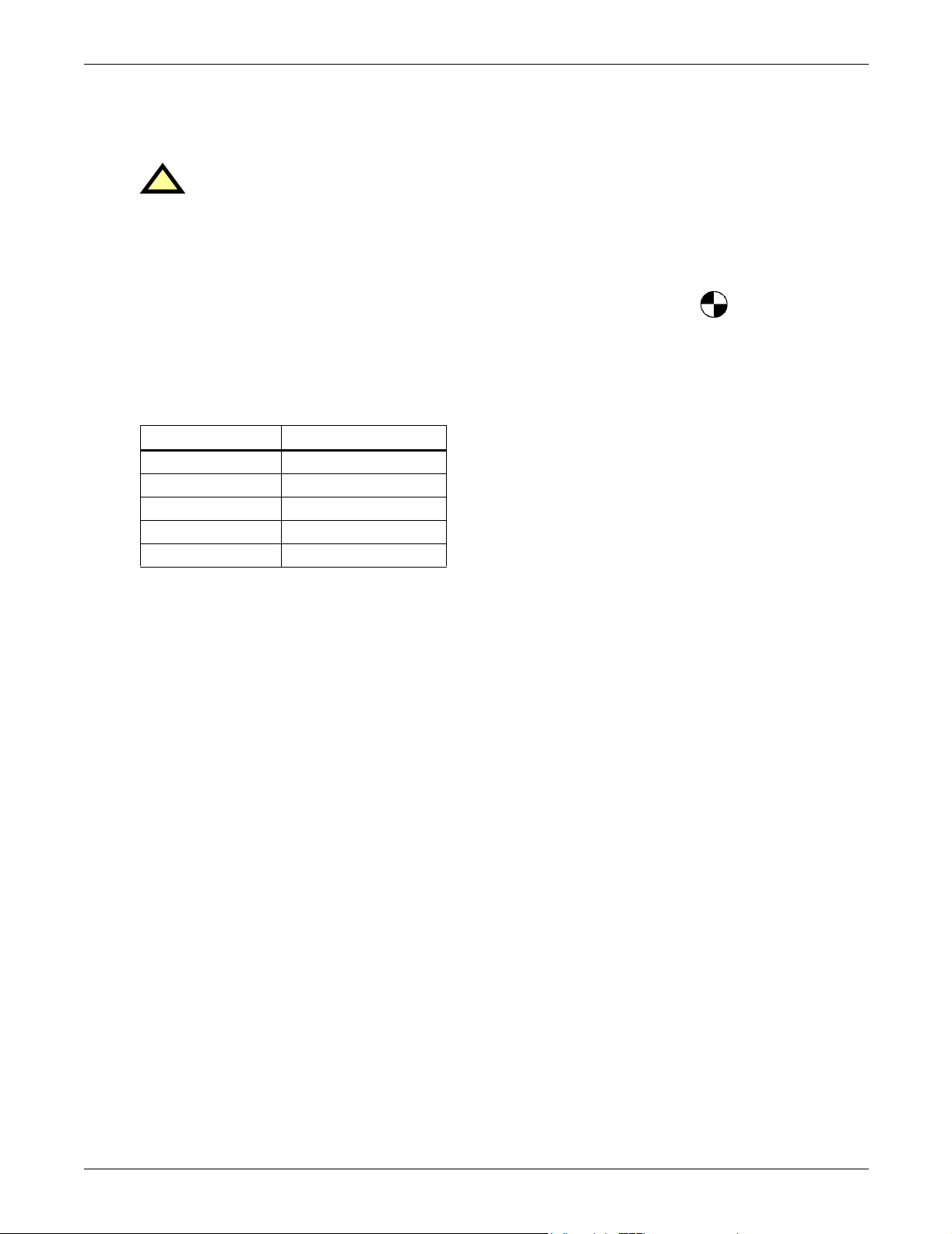
1.2.1 Handling Considerations
The STS2/PDU is bolted to a wood shipping pallet to allow handling by forklift equipment or a pallet
jack.
WARNING
!
Exercise extreme care when handling STS2/PDU cabinets to avoid equipment damage or
injury to personnel.
The cabinet can be safely tilted 15 degrees in any direction by forklift.
If moving the unit up a ramp on its casters (if the unit is so equipped) or a pallet jack, ensure
that the incline does not exceed 15 degrees.
Locate the center of gravity symbols and determine the unit’s weight before handling
the cabinet.
Check the unit size and weight. Refer to the cabinet drawings furnished with the unit for size and
weight. Typical cabinet dimensions are shown in Figures 7 through 22. Typical unit crated weights
are:
Table 1 Shipping weights (typical)
Model Weight - lbs. (kg)
250A 3730 lbs. (1692 kg)
400A 4900 lbs. (2132 kg)
600A 5580 lbs. (2531 kg)
800A Module A* 4052 lbs. (1838 kg)
800A Module B* 4595 lbs. (2084 kg)
*800A ships on two separate pallets
Unpacking and Inspections
Plan the route. Review the route over which the unit will be transported to its installation location to
ensure that all passages are large enough to accommodate the unit and support the weight.
Check for any non-negotiable corners or offsets in hallways. Before moving the unit to the intended
location, review 2.0 - Location Considerations.
1.2.2 Unit Preparation
The unit can be removed from the pallet before it is moved to its location.
Complete the following steps to properly remove the STS2/PDU from the shipping pallet:
1. Set the pallet in a level area with enough room to maneuver and remove the unit.
2. Remove the bolts holding the unit to the shipping pallet (located in the base of the unit).
3. Remove the shipping blocks from under the frame of the unit.
4. Use a forklift to raise the unit off the pallet and onto the floor. On the 250A unit ensure that the
forklift is clear of the unit's casters and leveling feet. Lift the unit from the rear.
5. Conduct an internal inspection of the unit. See the list in 1.3 - Internal Inspections.
1.3 Internal Inspections
After the STS2/PDU has been unpacked, conduct an internal inspection:
1. Verify that all items have been received.
2. If spare parts were ordered, verify their arrival.
3. After the Static Transfer Switch 2 Power Distribution Unit has been removed from the pallet,
open the door and remove cabinet panels to check for shipping damage to internal components.
4. Check for loose connections or unsecured components in the cabinet(s).
5. Check for any unsafe condition that may be a potential safety hazard.
After the STS2/PDU has been inspected and no problems are found, the unit can be moved to its
installation location. If using a forklift, remember to lift the unit from the rear.
4
Page 13
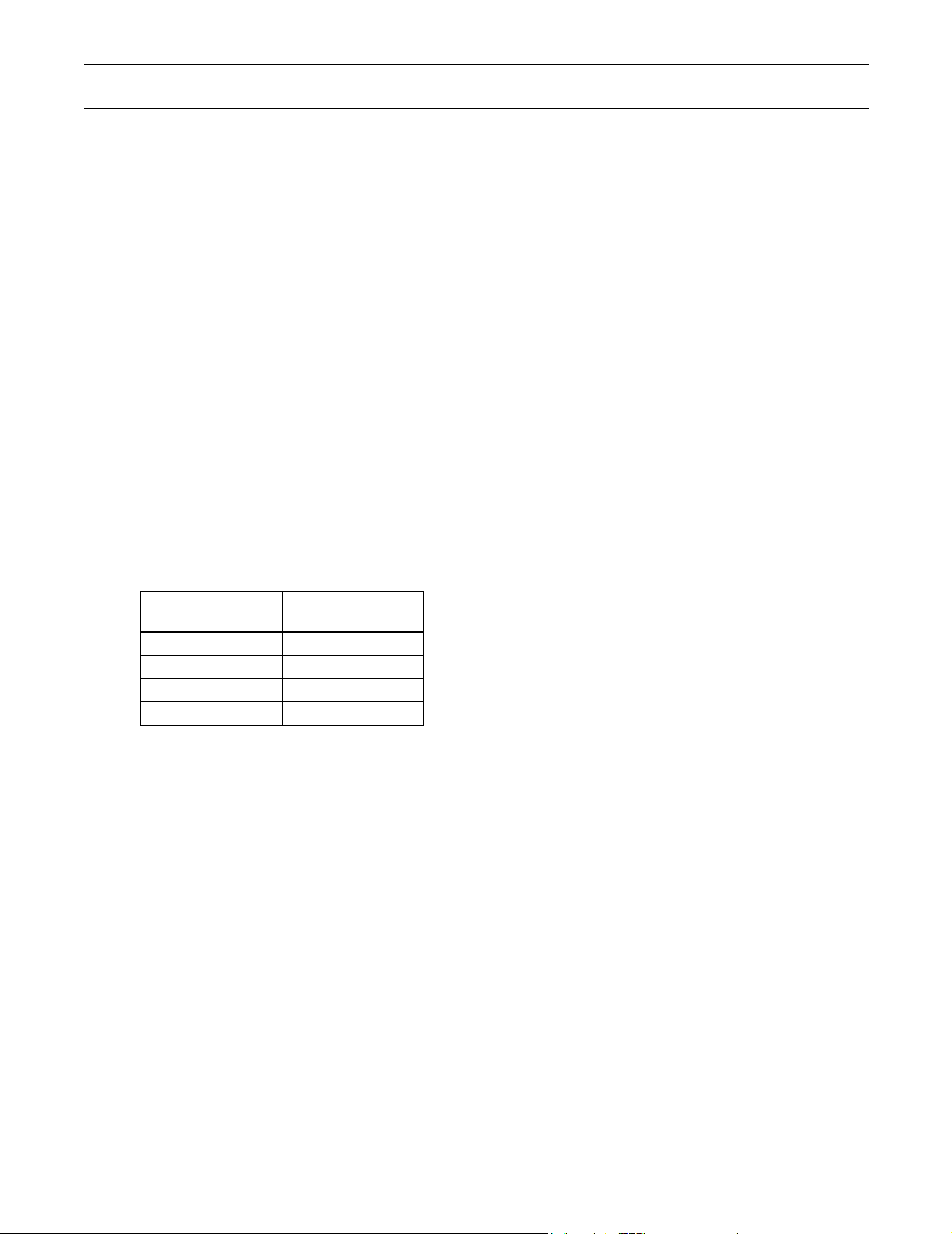
2.0 LOCATION CONSIDERATIONS
The STS2/PDU should be placed in a clean, cool and dry location. The 250A unit without an output
cabinet requires only front access for installation and maintenance. Both front and side access are
required for installation and maintenance of 400-800A units and 250A units with output cabinet. The
output cabinet comes factory installed or either the right or left side depending on how it was ordered.
It cannot be moved from one side to the other in the field.
Adequate space is required above the unit for conduit (if configured as such) and cooling air flow. This
section provides specific information for these considerations.
The unit is designed with top and bottom cable terminations to allow maximum flexibility in its
installation. Units with output inline panelboards are bottom exit only. If bottom cable entry and exit
is used, sufficient cable bending space must be provided by a raised floor or a floor stand.
For dimensions of each unit, see Figures 7 through 22. If your unit is equipped with an optional key
lockout switch, see Figures 13 through 21 for the location of that switch.
2.1 Recommended Minimum Service Clearances
The recommended service clearances are at the front and side, if equipped with output cabinet. The
minimum service clearance required by the National Electrical Code (NEC) Article 110-26 is
36 in. (91cm) for units with voltages up to 150V to ground and 42 in. (107cm) for units with voltages
over 150V to ground. Clearance of at least 18 in. (46cm) is required above the unit for cooling air flow.
Location Considerations
2.2 Heat Output
The unit produces minimal heat during normal operation.
Table 2 Heat output
Heat Output
Switch Size
250A 12,590 (3.69)
400A 20,140 (5.90)
600A 30,200 (8.85)
800A 40,270 (11.80)
BTU/Hr (kW)
2.3 Operating Environment
The unit is designed to be installed indoors where the ambient air temperature is in the range of
32° to 104°F (0°C - 40°C) with a relative humidity of 0% to 95% non-condensing, up to an altitude of
4000 feet (1200 meters).
5
Page 14
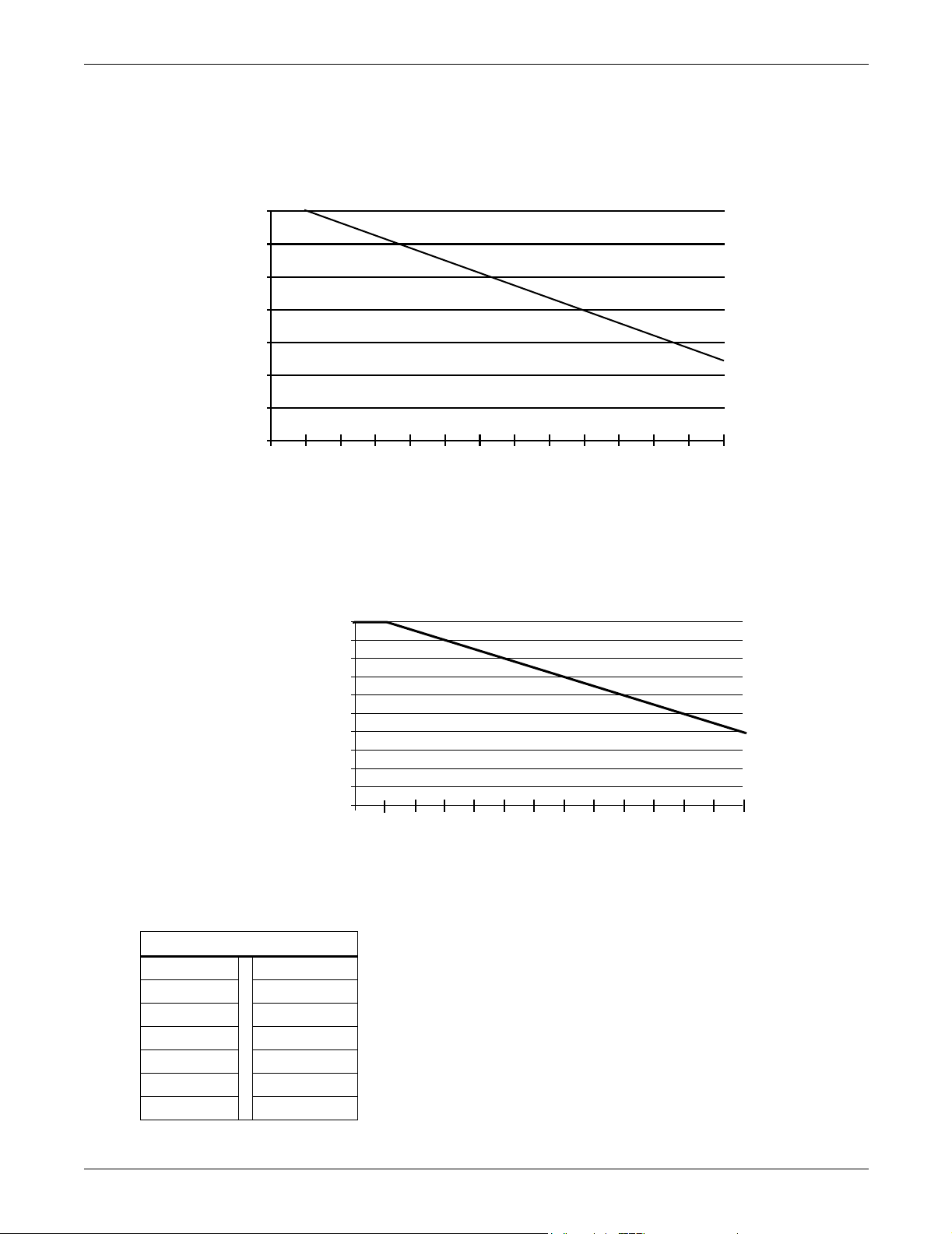
2.4 Altitude
The standard units are designed for full load operation up to 4000 feet (1200m) above sea level. See
Figure 1 for recommended deratings for altitudes greater than 4000 feet (1200m).
Figure 1 Recommended derating for high altitude operation
100
98
96
94
92
Rating (%)
90
88
86
0
7000
6500
6000
5500
5000
4500
4000
7500
8000
8500
9000
Location Considerations
9500
10000
Operation at full load at a higher altitude can be accommodated in ambient temperatures less than
104°F (40°C) ambient. Figure 2 shows the maximum allowable ambient temperature for full load
operation at altitudes above 4000 feet (1200m).
Figure 2 Maximum ambient temperature for full load operation at higher altitudes
104.0 (40)
102.2 (39)
100.4 (38)
98.6 (37)
96.8 (36)
95.0 (35)
93.2 (34)
94.1 (33)
°F (°C)
89.6 (32)
87.8 (31)
86.0 (30)
0
4000
4500
5000
5500
6000
6500
7000
7500
8000
Max. Ambient Temperature
8500
Altitude—Feet
Table 3 Altitude conversion—feet to meters
Feet = Meters
4000 = 1200 7500 = 2286
4500 = 1372 8000 = 2438
5000 = 1524 8500 = 2591
5500 = 1676 9000 = 2743
6000 = 1829 9500 = 2896
6500 = 1981 10000 = 3048
7000 = 2134
9000
9500
10000
6
Page 15
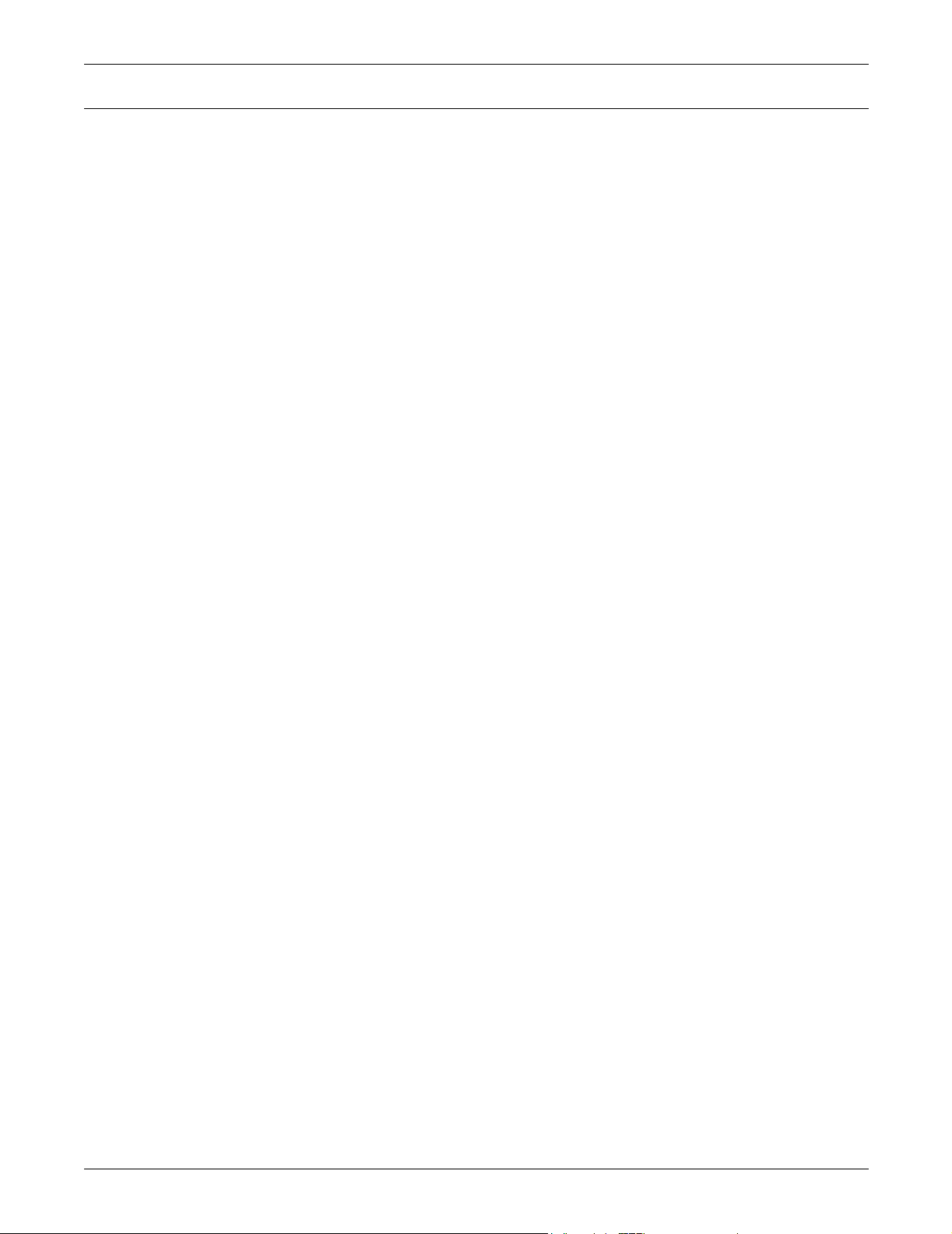
3.0 LOCATING THE STS2/PDU
This section provides instructions for leveling the STS2/PDU and anchoring the unit to the floor,
should that be required.
3.1 Anchoring the Unit to the Floor
The STS2/PDU can be anchored to the concrete floor to ensure stability for the unit in the event of
seismic activity.
3.2 Leveling of the 250A Only STS2/PDU Without Anchoring
The 250A Static Transfer Switch 2 Power Distribution Unit is furnished with casters and leveling
feet. After final positioning of the unit, adjust the leveling feet located in each corner of the frame base
to level and stabilize the unit.
For leveling feet details, see Figures 7 through 11.
Locating The STS2/PDU
7
Page 16
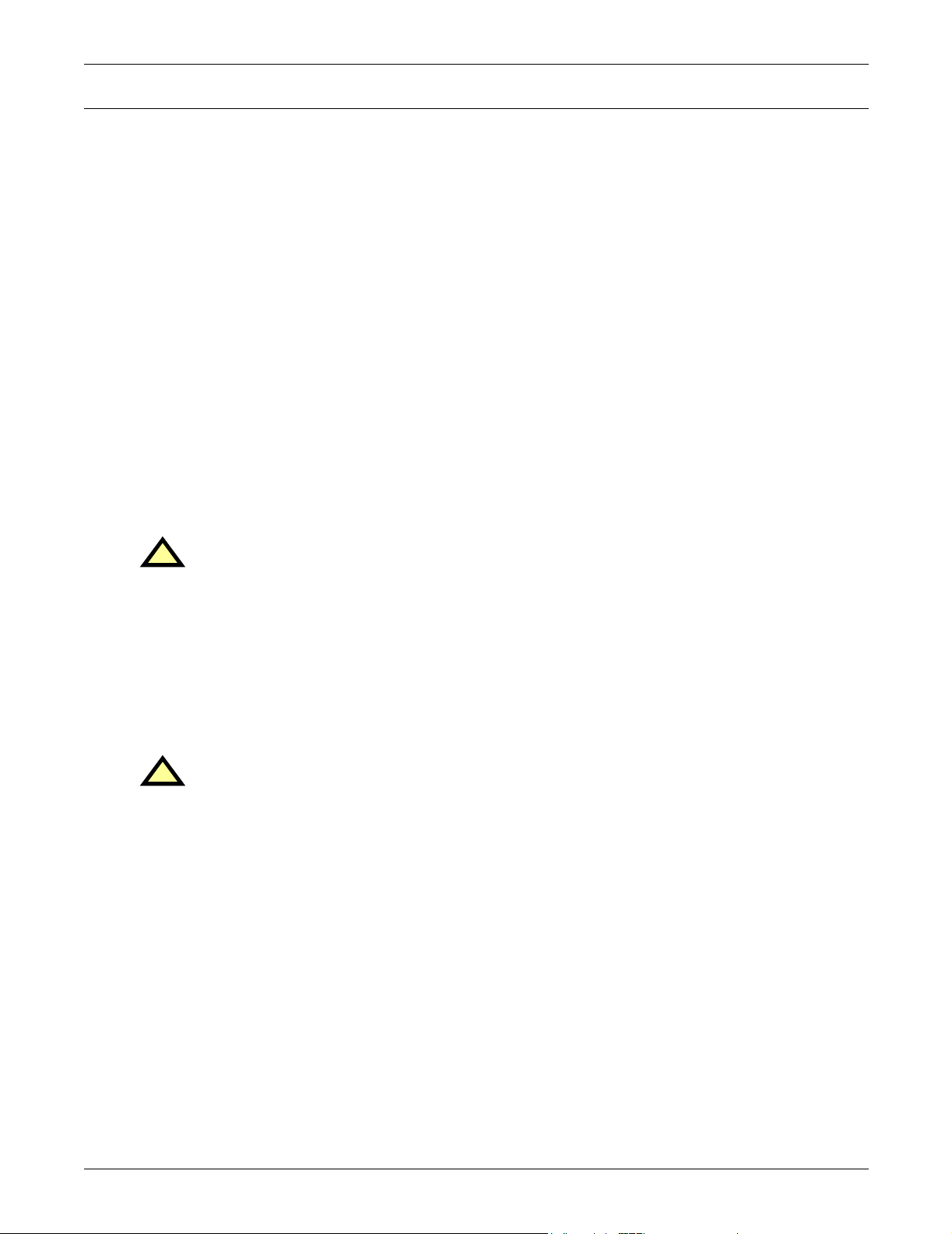
4.0 POWER AND CONTROL WIRING
All power and control wiring must be installed by a licensed, qualified electrician. All power and control wiring must comply with the National Electrical Code and all applicable local codes. Unless otherwise labeled, use the recommended tightening torque shown in Table 29.
The input power busbars are accessible through the front of the unit. Liebert’s 250A units have PEM
nut inserts designed to allow one-handed tightening. Busbars in the 400-800A units are supplied with
holes to accommodate two-hole lugs.
Cables can be installed through the top or bottom of the unit through removable conduits plates.
Units with output inline panelboards are bottom exit only for output cables.
See Figures 12 through 21 for wiring entrance locations.
4.1 Input and Output Power Connections
The input power connections are made to the busbars provided inside the unit (see Figures 26
through 31). These busbars are accessible through the front of the unit.
Output power connections are handled two different ways, depending on the type of distribution used.
Power connections on standard units with an output breaker are made to the busbars inside the unit.
These busbars are accessible through the front on 250A units and on the side on 400-800A units. See
Figures 26 through 31 for details on the busbars. Power connections on units with panelboard distribution are made directly to the panelboard breakers. Busbars are provided in the output cabinet for
ground and neutral connections.
Power and Control Wiring
WARNING
!
Verify that all input power and control circuits are de-energized and locked out before making
connections inside unit.
The two input power feeds (sources) to the STS2/PDU should be from two independent sources to
avoid a common source failure.
To ensure proper operation of the STS2/PDU, the two input sources must be the same nominal voltage level and phase rotation.
For uninterrupted automatic transfer, the two input sources should be synchronized within
15 degrees.
CAUTION
!
The input sources to the STS2/PDU must be grounded-wye sources. Input sources other than
solidly grounded-wye sources may cause damage to the switch.
The STS2/PDU is designed for operation with 3-wire, solidly grounded sources only.
See Figures 3 through 6 for typical one-line diagrams. Refer to Figures 26 through 31 for electrical
field connections on all units.
8
Page 17
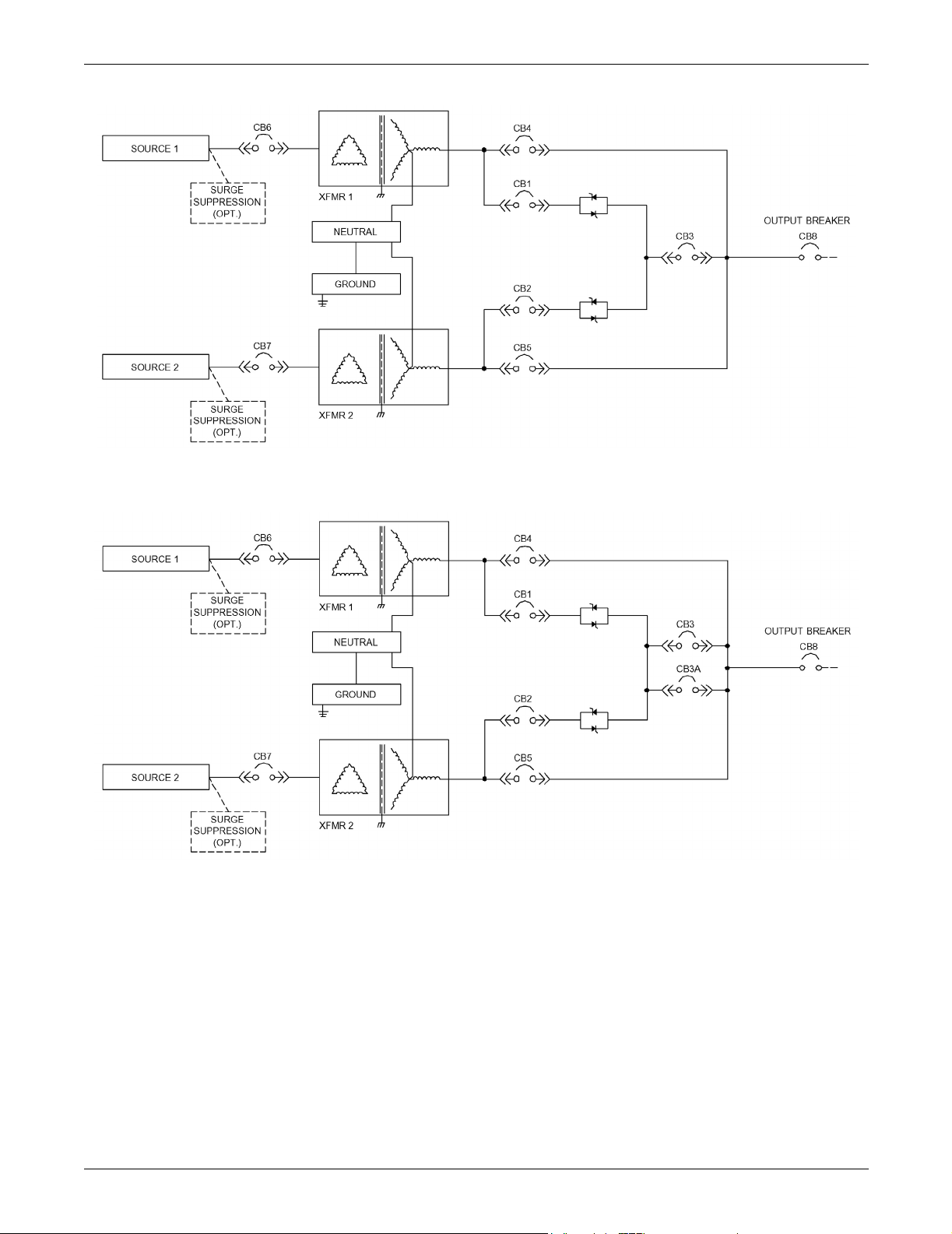
Power and Control Wiring
Figure 3 Typical STS2/PDU, one-line diagram
Figure 4 Typical STS2/PDU, one-line diagram, with dual static switch output circuit breakers
(not available on 250A units)
9
Page 18
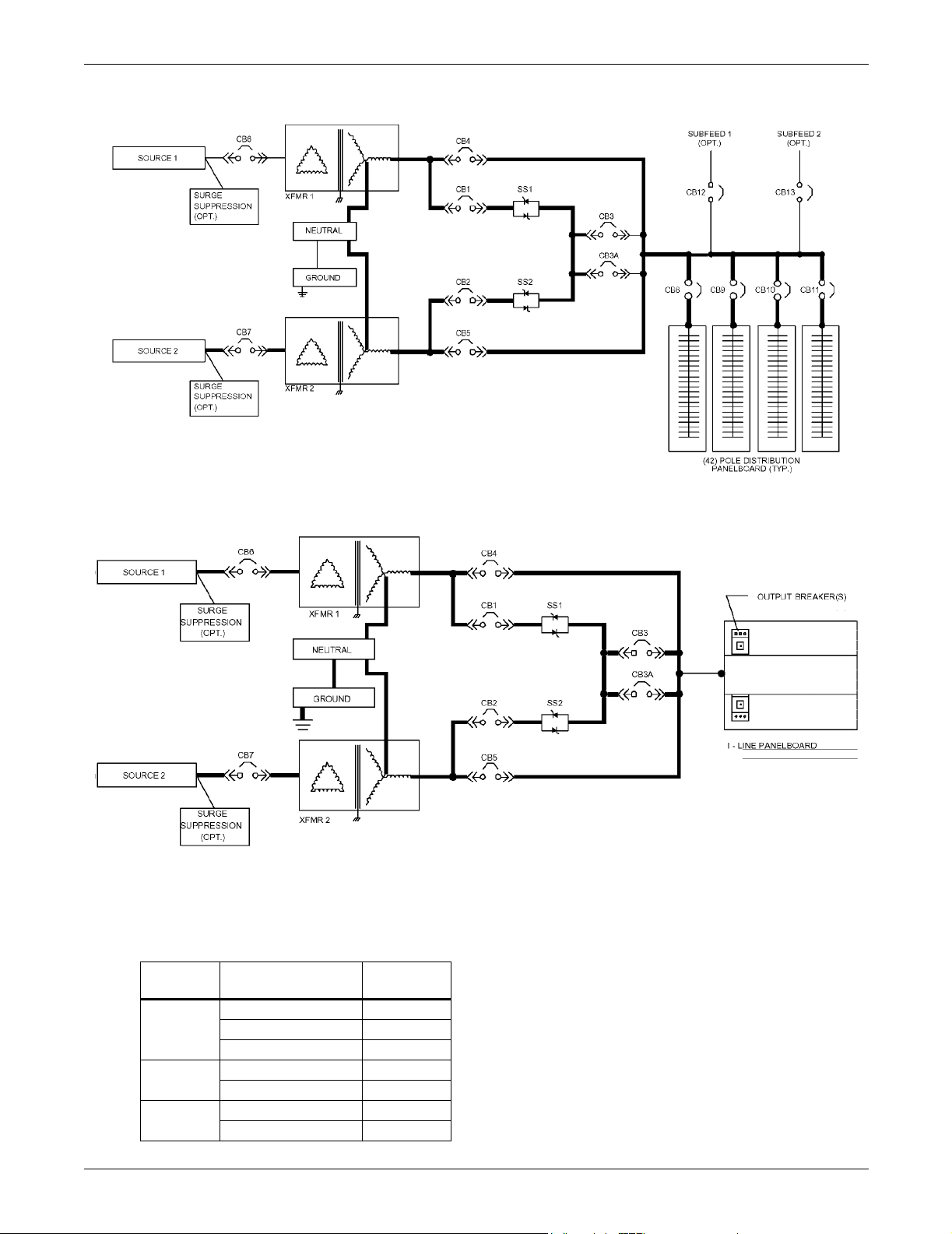
Power and Control Wiring
Figure 5 Typical STS2/PDU, one-line diagram, with inline distribution, dual static switch output circuit
breakers
Figure 6 Typical STS2/PDU, one-line diagram, with I-Line distribution, dual static switch output circuit
breakers
The input and output power wire size should be based on the overcurrent protection device, observing
the NEC and local codes.
The STS2/PDU output power, ground and neutral busbars accommodate a wide range of wire sizes.
The STS2/PDU busbars accommodate standard two-hole lugs.
Table 4 Input/output conduit plate specifications
Rating
250A
400-600A
800A
Maximum Number
of Conduits Size, in.
12 2"
82-1/2"
6 3" or 3-1/2"
6 2"
4 2-1/2" or 3"
62-1/2"
5 3" or 3-1/2"
10
Page 19
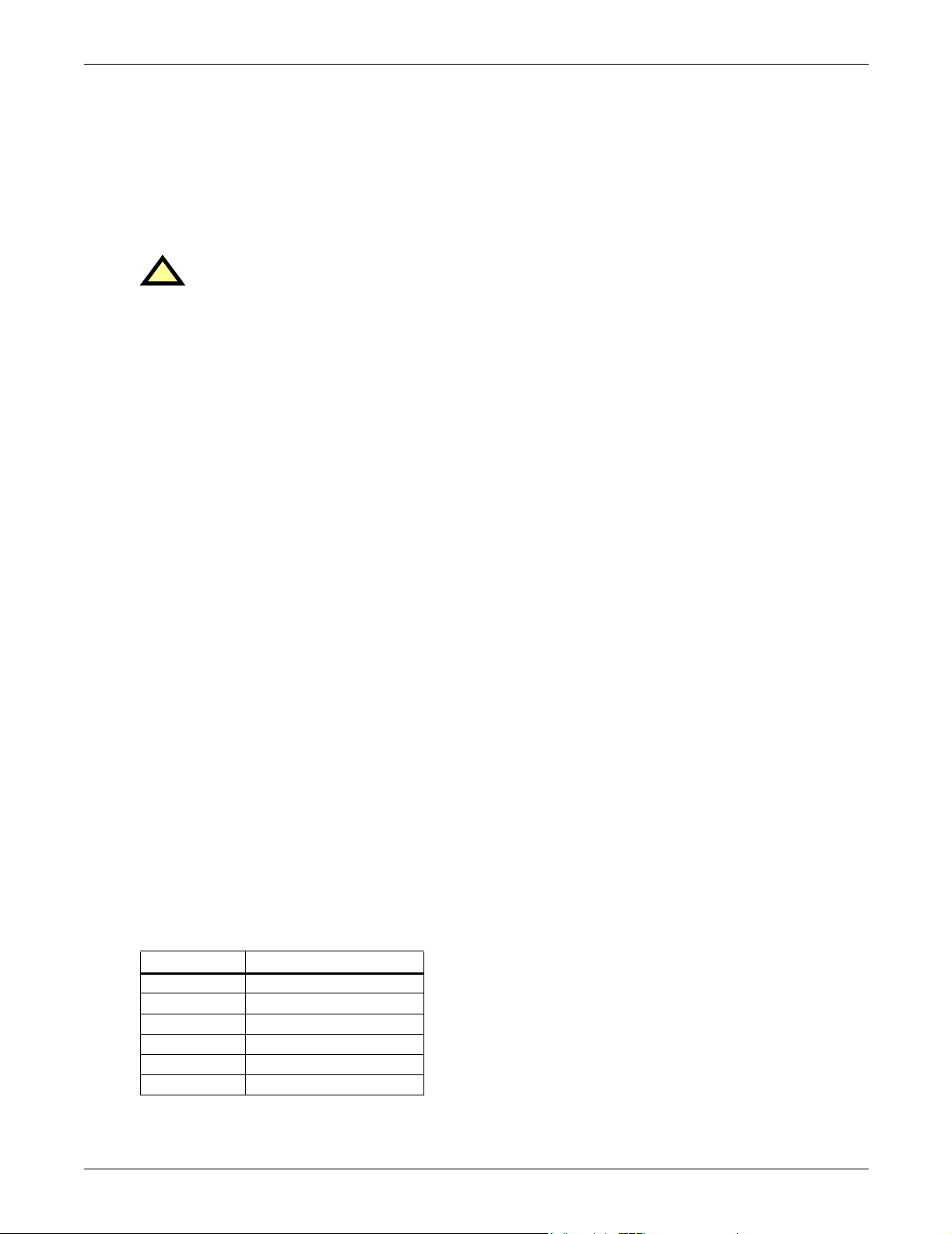
4.2 System Grounding
Equipment grounding—Grounding is primarily for equipment and personnel safety, although proper
grounding also enhances equipment performance.
All input and output power feeds must include an equipment grounding means as required by the
NEC and local codes.
An insulated equipment ground conductor is recommended to run with each input and output power
feed. The equipment ground conductors should be at least the minimum size conductor per the NEC
based on the upstream overcurrent protection device.
WARNING
!
If conduit is used as a grounding means, adequate electrical continuity must be maintained at
all conduit connections. The use of isolating bushings with a metal conduit can be a safety
hazard and is not recommended.
4.3 Control Wiring Connections
No control wiring is needed on the standard STS2/PDU. Certain options and remote monitoring configurations require external control wiring. See 6.0 - Options for details.
The customer must supply control wiring to the STS2/PDU for connection to any monitoring or communication options. Top and bottom removable conduit plates are provided for control wiring conduit.
Control cables can be installed through the top or bottom of the unit through removable control conduit plates. A top hat is provided on the 400-600A units for connecting the top entry control wiring
conduits (see Figures 13 through 21). The top hat is turned upside down and ships inside the unit. It
must be removed from the unit and flipped 180 degrees before being reinstalled (see Figure 49). The
control wiring top hat does NOT contain any knockouts for conduit. The installer must drill the
appropriate-sized holes for the conduit before attaching to the top of the STS2/PDU.
See Figures 47 and 48 for arrangement of optional cards.
Power and Control Wiring
4.4 Remote Source Selection Wiring
An optional Remote Source Selection board may be installed in your STS2/PDU. This board is installed
in the same bay as the communications options. See Figures 47 and 48 for the location of these
options. See Figure 56 for information on the control wiring for the Remote Source Selection option.
The Remote Source Selection allows you choose the preferred input source from a remote location.
Terminal connections allow the customer to remotely select a source to be the preferred source in the
same process as the local source transfer selection.
If both the input contacts are closed, the current selected preferred source shall be retained. If the
unit’s preferred source selection and Remote Source Selection are active at the same time,
the STS2/PDU follows the last request for a preferred source change, regardless of whether it was
from the local or Remote Source Selection controls.
A six pin terminal block provides the Remote Source Selection connections. Two pairs of wires are
used from the switch to trigger the source selection. You can select the type of switch used for this
remote control. Connections are made to four of the connections, using Form A dry contacts. The contacts are numbered left to right:
Table 5 Remote source selection terminal block
Contact Connection
1 Source 1
2 Isolated ground
3 Source 2
4 Isolated Ground
5 DO NOT USE
6 DO NOT USE
See 10.3 - Enabling Remote Source Selection for instructions on enabling the Remote Source
Selection option.
11
Page 20
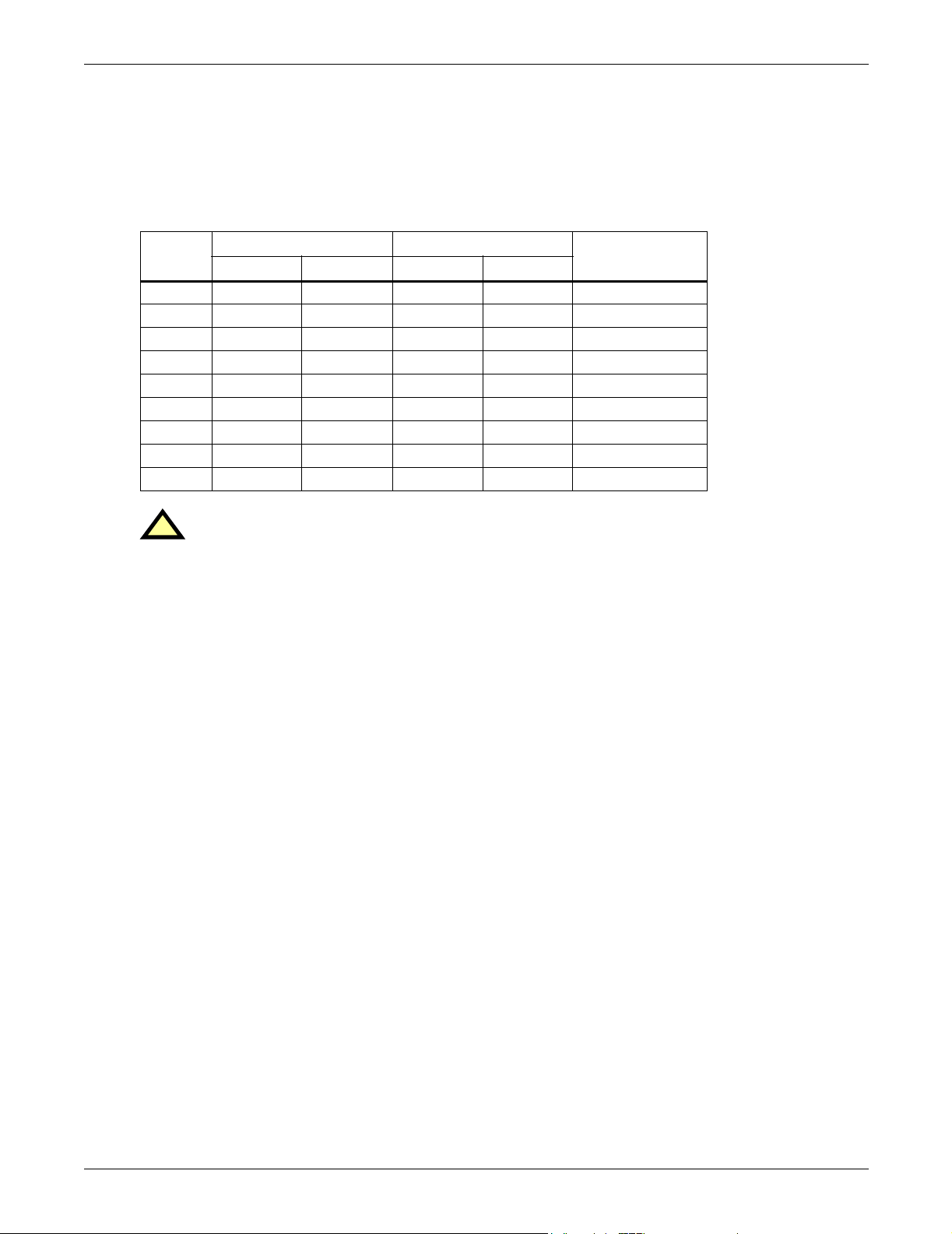
4.5 Power Supply
The STS2/PDU is supplied with redundant power supplies that are designed to operate from a voltage
range of 200V to 600V. The unit is set at the factory to match the nameplate voltage. Field adjustments are not necessary. If the unit needs to operate at a voltage other than what is listed on the
nameplate, contact Liebert Global Services or your local Liebert representative. Table 6 provides
transformer tap information.
Table 6 Terminal block 1 and terminal block 2 wire connections
Voltage
200 1 9 1 9 1-7
220 2 12 2 12 6-8
3801818 2-7
415 1 10 1 10 4-7
600 1 12 1 12 6-7
208 1 10 1 10 1-7
240 1 11 1 11 1-7
400 1 9 1 9 3-7
480 1 11 1 11 5-7
Power and Control Wiring
Connect Connect
Jumper BetweenF1 TB1-XX F2 TB1-YY F3 TB2-XX F4 TB2-YY
CAUTION
!
Using Table 6, ensure that the wiring for the control transformers matches the input voltage
for the unit.
Improper wiring could result in blown fuses.
12
Page 21
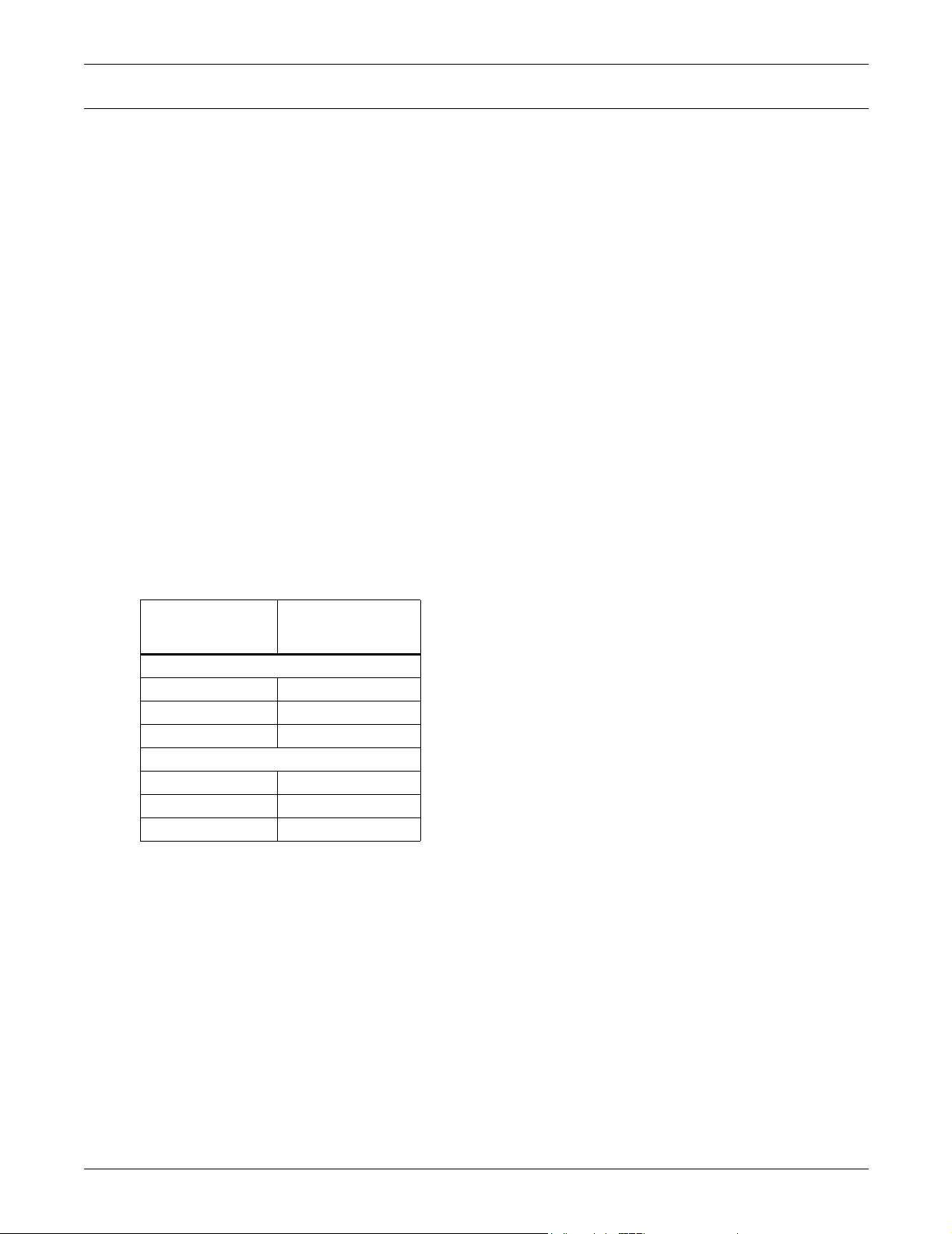
5.0 OUTPUT POWER WIRING
The STS2/PDU standard model is provided with a circuit breaker for connecting to the load or a
remote distribution cabinet. Other distribution configurations are available.
The three main types of distributions available for the STS2/PDU are:
• Output Breaker
• Inline Panelboards—two panelboards (84 poles) on 250A units and four panelboards (168 poles)
on 400-800A units. Square D
bolt-in or plug-in breakers.
• Square D I-Line
to 250A. Additionally, 300A to 400A breakers are available on 800A units.
For other optional distribution methods, contact your local Liebert representative or call
1-800-LIEBERT.
The STS2/PDU distribution may be mounted on either the right or left side at the customer’s option.
Location of output conduit connections is affected by the location of the output cabinet. See
Figures 8, 9, 12, 13, 16 and 17 for wiring a right-side distribution configuration and
Figures 10, 11, 14, 15, 18 and 19 for wiring a left-side distribution configuration. See Figures 23
through 44 for wiring.
See Table 7 for wiring the various output options.
®
Panelboard—designed to accommodate up to 10 plug-in breakers from 100A
Output Power Wiring
®
and General Electric panelboards are available to accommodate
5.1 Customer Connections
The customer is responsible for connections from the STS2/PDU distribution to the connected load,
either directly or through remote distribution cabinets.
Table 7 Distribution configurations
For Details See
Distribution Type
Output Breaker
250A Figure 23
400-600A Figure 33
800A Figure 35
Inline Panelboards
250A Figure 30
400-800A Figure 31
I-Line (Square D) Figure 32
Electrical Output
Field Connections
13
Page 22
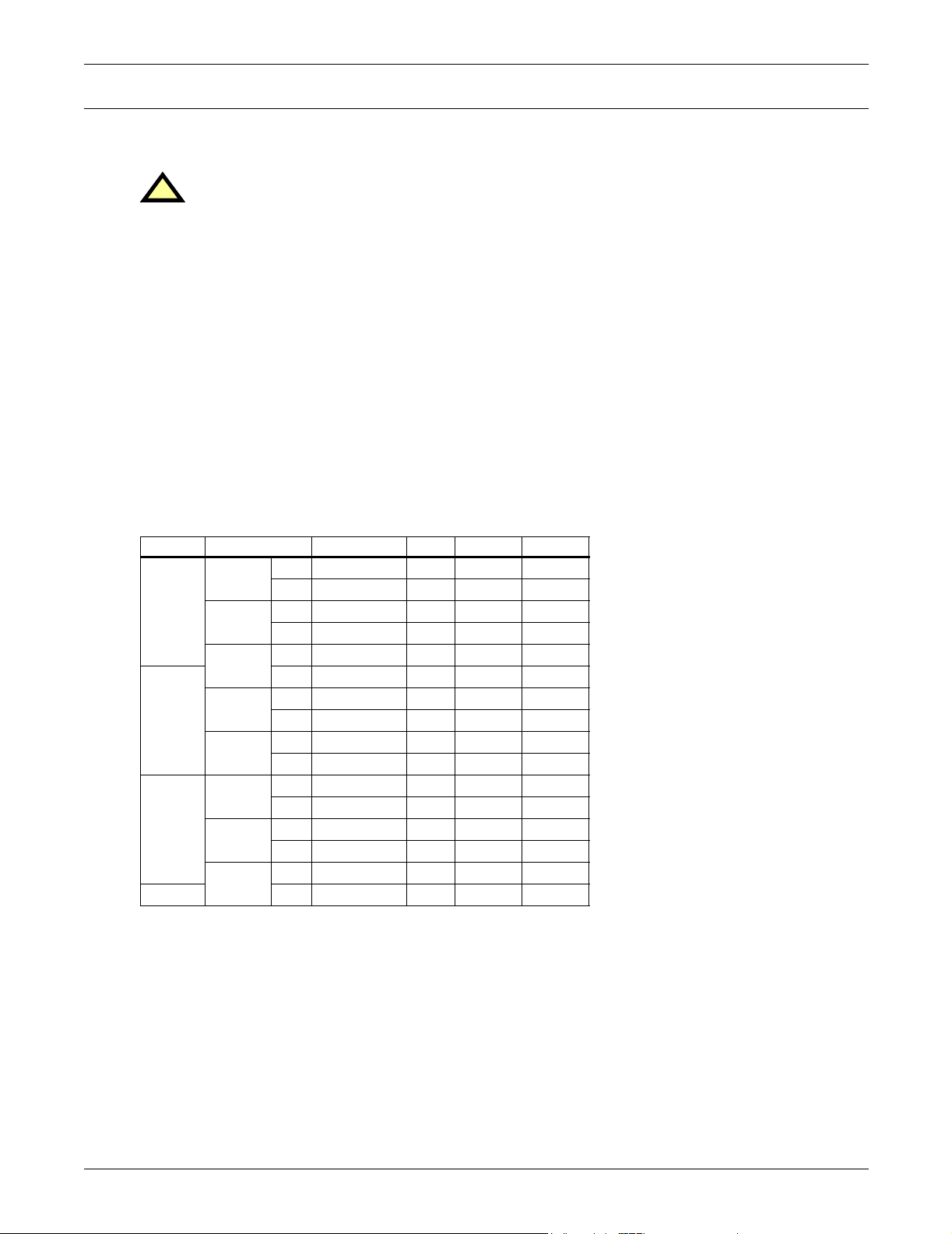
6.0 OPTIONS
This section discusses the options available for the STS2/PDU. The communications options are also
discussed in 12.0 - Communication Interfaces.
WARNING
!
All options must be installed by Liebert Global Services or Liebert factory-authorized service
provided by a Liebert distributor. The option area and customer control cable area contain
hazardous voltages if any of the input sources are on, even when the unit is in bypass. Turn
OFF all power sources before installing customer control cables to any option.
6.1 Programmable Relay Board
The programmable relay board (PRB) provides a means to trigger an external device when an event
occurs in the STS2/PDU. Each PRB has 8 channels. Each channel has two sets of Form-C dry contacts, rated 1A @ 30VDC or 250mA @ 125VAC.
Any alarm or event may be programmed to any channel or channels. Up to ten (10) events may be
programmed to a relay. If multiple events are grouped to one relay, group the events logically to simplify troubleshooting when an event is triggered. The same alarm or event may be programmed to
more than one channel. Up to two programmable relay boards can be installed in the STS2/PDU for a
total of 16 channels. Programming is performed through the touch screen display.
See Configuring the Programmable Relay Board Settings on page 109 for default settings and
instructions for reconfiguring the relays. See Figures 47 and 48 for the location of the PRB. See
Figure 50 for wiring details. Table 8 provides the PRB pinout.
Table 8 Programmable relay board pinout
Channel Pin No. C N.C. N.O.
CH1
TB1
TB2
TB3
TB4
Key: N.O. = Normally Open; N/C. = Normally Closed; C = Common
Note: Pin 16 not used on TB1, TB2 and TB3.
CH2
CH3
CH4
CH5
CH6
CH7
CH8
A1-3 12 3
B4-6 45 6
A7-9 78 9
B 10-12 10 11 12
A 13-15 13 14 15
B1-3 12 3
A4-6 45 6
B7-9 78 9
A 10-12 10 11 12
B 13-15 13 14 15
A1-3 12 3
B4-6 45 6
A7-9 78 9
B 10-12 10 11 12
A 13-15 13 14 15
B1-3 12 3
Options
6.2 Input Contact Isolator Board
The Input Contact Isolator Board (ICI) provides an STS2/PDU module interface for up to eight external user alarm or message inputs to be routed through the Static Transfer Switch 2 Power Distribution Unit’s alarm network. The eight contacts are normally open dry contacts. When a contact closes,
an event is triggered.
The Input Contact Isolator options are configured through the Input Contact Isolator dialog box,
which is accessed from the Comm Option dialog box on the touch screen display. You also can program the alarm messages through this dialog box. See Configuring the Input Contact Isolator
Settings on page 108 for instructions on configuring the connections.
See Figures 47 and 48 for the location of the ICI. See Figure 51 for wiring details.
14
Page 23
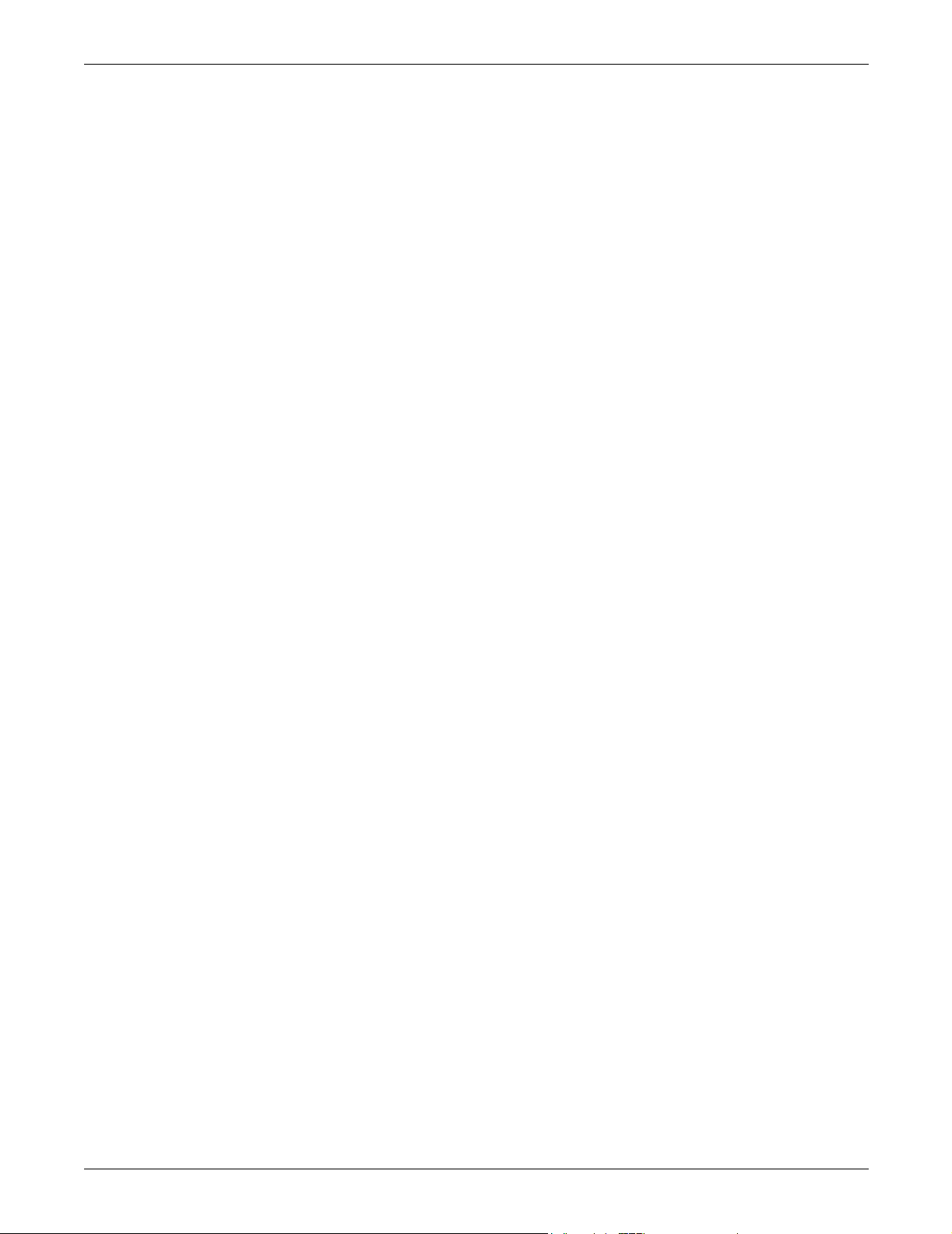
6.3 Comms Board
The Comms Board provides a communication interface to Liebert SiteScan, site monitoring product
and/or an external or internal modem. SiteLink-12 or SiteLink-4 is required for SiteScan to communicate with the STS2/PDU.
The Comms Board is equipped with an RS-422 communication port for communication to a Liebert
SiteScan monitoring system using a 2-wire twisted pair for reliable communication up to 1000 meters
(3281 feet). Information available from the RS-422 port includes the present switch status information, all monitoring parameters and all active alarms.
The Comms Board is equipped with a modem interface for remote reporting of the present switch status information, alarm history information and the history of status screens that are triggered upon a
major alarm event. The monitoring system software also supports an auto-dial feature that allows the
system to automatically dial programmed phone numbers by way of the modem to report designated
alarm conditions.
Programming the Comms Board is performed through the touch screen display. See Comm
Options on page 105 for details.
See Figures 47 and 48 for the location of the Comms Board. See Figure 52 for information on the
control wiring.
6.4 Internal Modem
The Internal Modem is an option that must be ordered separately. An external modem is available
from third party sources. The Internal Modem is capable of dialing out from the STS2/PDU or accepting incoming calls and connecting to a remote terminal or computer. Using an ASCII Query and
Answer format the modem connection can be used to view system status and alarms. The modem provides all information normally available on the LCD of the STS2/PDU. No control functions are available via the modem, such as making transfers, selecting a preferred source or changing
configurations.
Options
The modem can also be configured to dial out two different telephone numbers (any combination of
modem or pager numbers).
The connection to this modem is through a standard RJ-11 port.
See Figures 47 and 48 for the location of the internal modem. See Figure 53 for more information on
the internal modem.
Programming the modem is performed through the touch screen display, see Configuring the
Modem on page 105 for details.
The modem commands are shown in Table 13.
6.5 Network Interface Card (NIC)
An OpenComms Network Interface Card (NIC) enables the STS2/PDU to communicate to a network
management system (NMS). The NIC provides the internal hardware and software to communicate,
via SNMP, to any I.P.-based Ethernet network through an RJ-45 connector using Category 5 cabling.
The NIC provides redundant paths for communications that make it possible to connect to a Building
Management System (BMS) using Modbus, while simultaneously communicating to a NMS through
SNMP. A terminal block provides the connection to Modbus.
See Figures 47 and 48 for the location of the NIC. See Figure 54 for control wiring information.
If you have questions about the NIC, refer to the OpenComms Network Interface Card Installation
and Users Guide.
15
Page 24
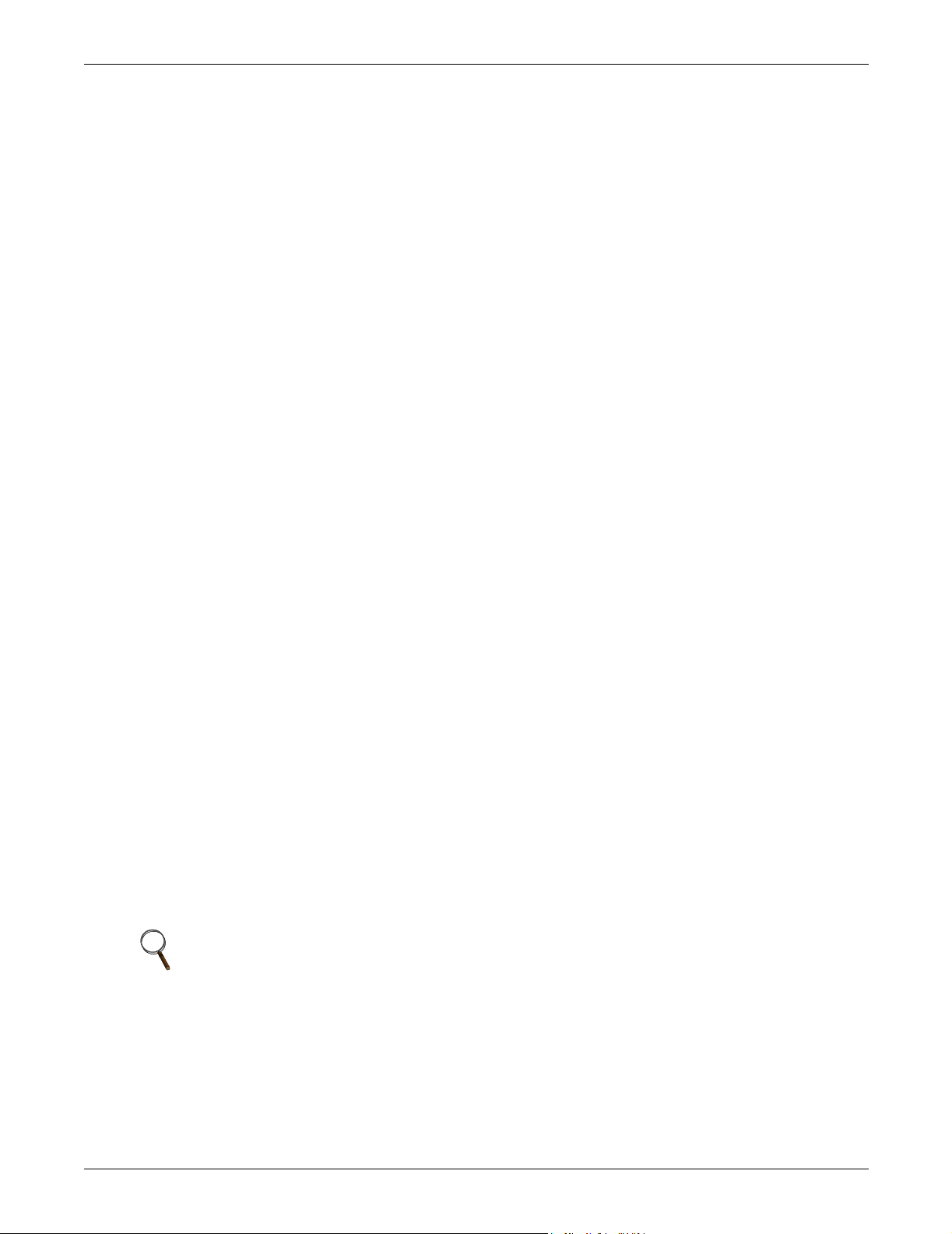
6.6 Remote Source Selection
The Remote Source Selection allows the preferred input source to be chosen from a remote location. A
user supplied normally open dry contact allows the user to remotely select a source to be the preferred
source in the same process as the local source transfer selection.
If both the input contacts are closed, the current selected preferred source shall be retained. If the
unit’s preferred source selection and Remote Source Selection are active at the same time,
the STS2/PDU follows the last request for a preferred source change, regardless of whether it was
from the local or Remote Source Selection controls.
See 10.3 - Enabling Remote Source Selection for instructions on enabling the Remote Source
Selection.
See Figures 47 and 48 for the location of the Remote Source Selection option.
See 4.4 - Remote Source Selection Wiring and Figure 56 for information on the control wiring.
6.7 Key Lockout Switch
The key lockout switch activates a software lockout of the touch screen display to prevent manual
transfers and configuration changes. When locked out, the touch screen becomes a read-only display.
A key is needed to do manual transfers or change settings.
The alarm silence button is not disabled when in the lockout position.
The switch is located on the front of the unit next to the display; it is behind the front door but can be
operated without opening the front door. See Figures 20 through 22 for the key lockout switch location on each unit.
See 13.2.1 - Security and Figure 65 for instructions on using the key lockout switch.
Options
6.8 Static Switch Redundant Output Breaker
A plug-in, non-automatic circuit breaker is provided which allows redundancy in the static switch output power path. The breaker is connected in parallel with the static switch output plug-in non-automatic circuit breaker.
6.9 Inline Panelboards
An output distribution cabinet with either Square D or General Electric inline panelboards with copper bus to accept bolt-in or plug-in circuit breakers. Each panelboard is individually protected by a
225A, 240V, 3-pole panelboard main circuit breaker.
Each panelboard includes a separate isolated neutral bus bar and a safety-ground bus bar for the neutral and safety-ground connections for at least 42 output circuits.
6.10 I-Line Panelboards
An output distribution cabinet with one vertically mounted Square D I-Line panelboard with copper
bus to accept Square D three phase plug-in circuit breakers. The panelboard shall be totally enclosed
with an accent cover.
6.11 Subfeed Breakers
Breakers for feeding remote panelboard(s) or other loads. Available in ratings of 225A or 400A.
NOTE
Only available on units with inline panelboards. 400A breaker not available on 250A units.
6.12 K-Factor Transformers
K20-rated double-shielded copper isolation transformer specially designed to accommodate highly
nonlinear leads in accordance with UL 1561 (in place of standard isolation transformer).
6.13 Surge Suppression System
A fused and monitored high-energy, 80 kAmp/phase surge suppression system by Control Concepts
connected to each input of the unit for superior surge suppression.
16
Page 25

7.0 INSTALLATION DRAWINGS
Figure 7 Outline drawing, 250A STS2/PDU
Installation Drawings
17
Page 26
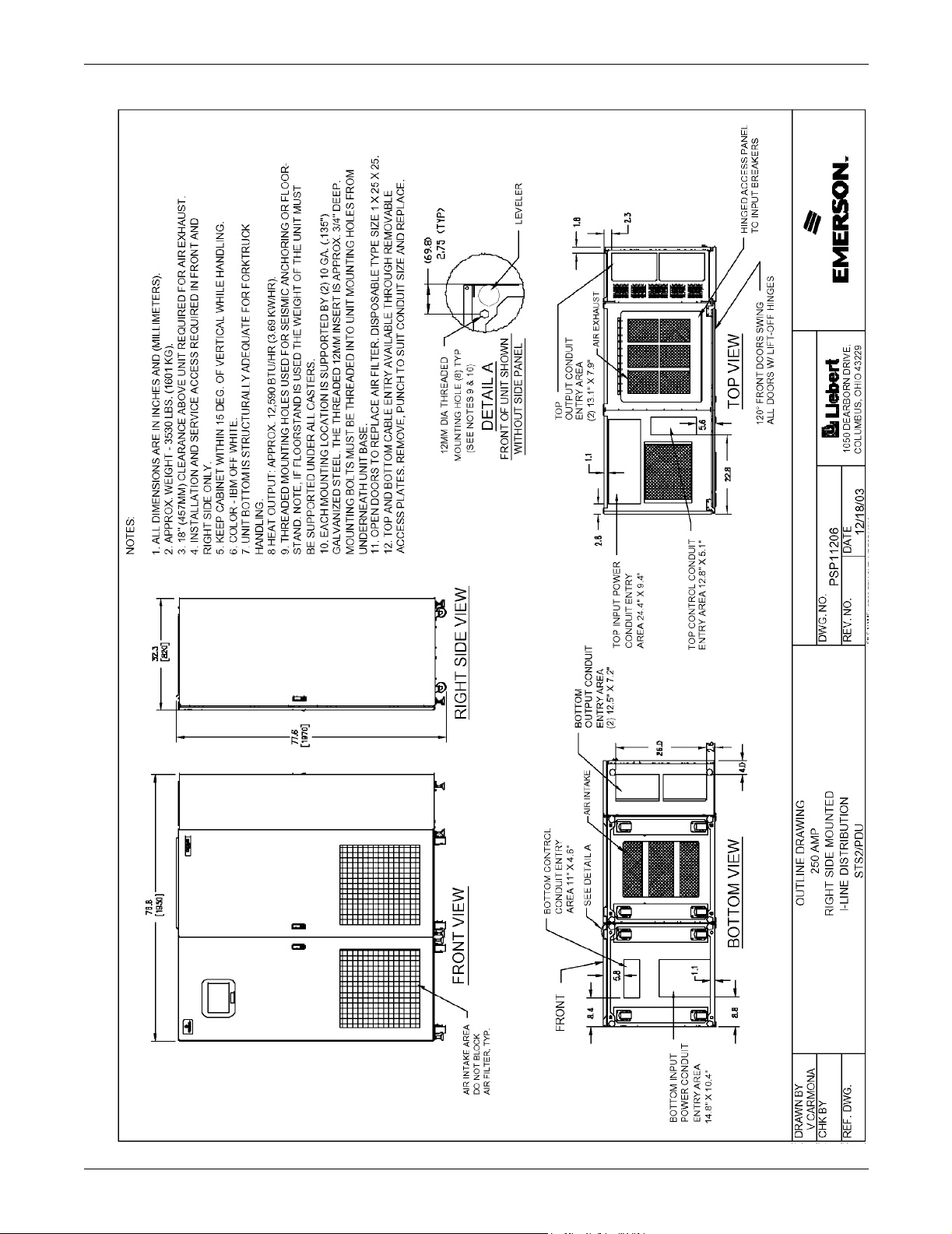
Figure 8 Outline drawing, 250A STS2/PDU with right side I-Line distribution
Installation Drawings
18
Page 27
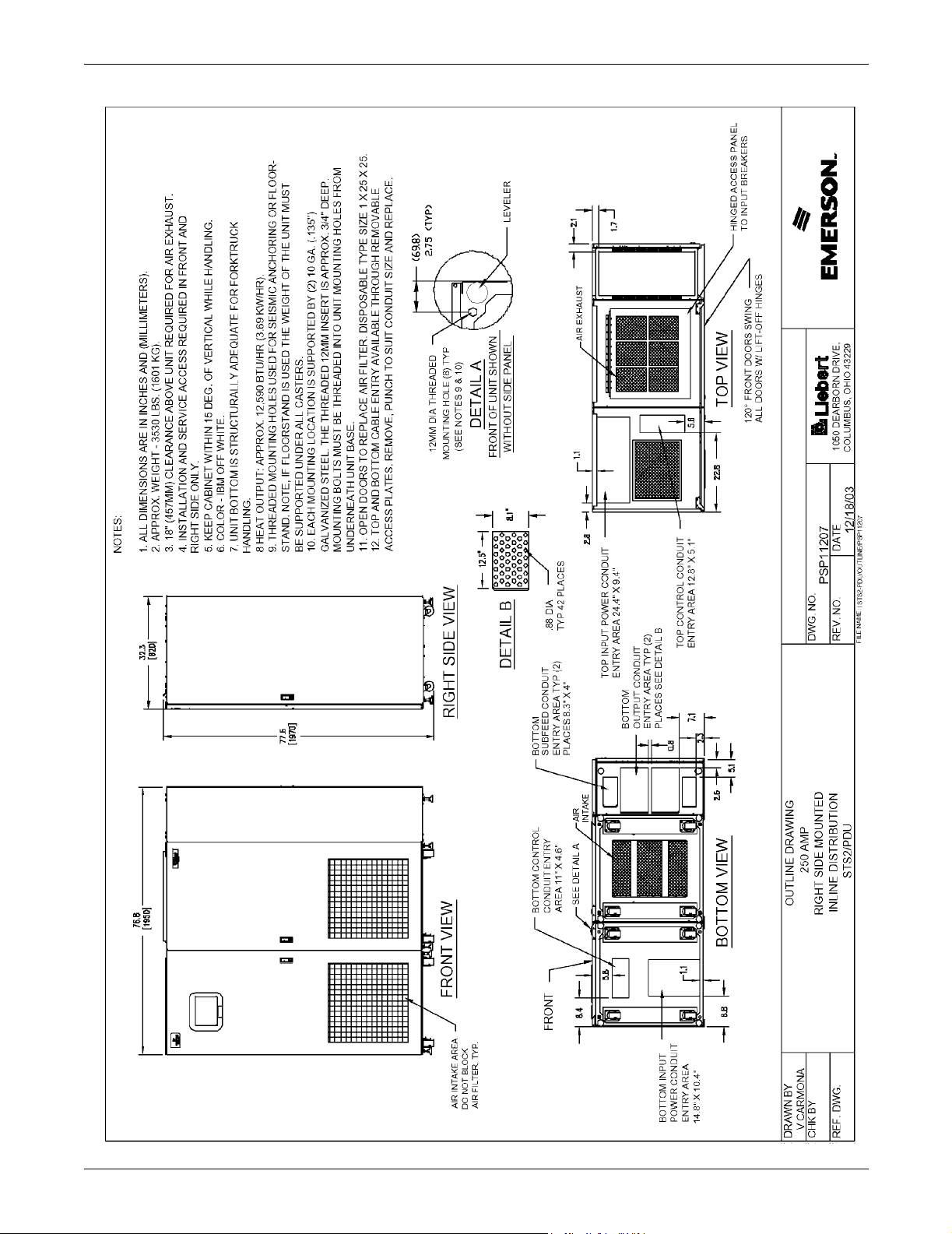
Figure 9 Outline drawing, 250A STS2/PDU with right side inline distribution
Installation Drawings
19
Page 28
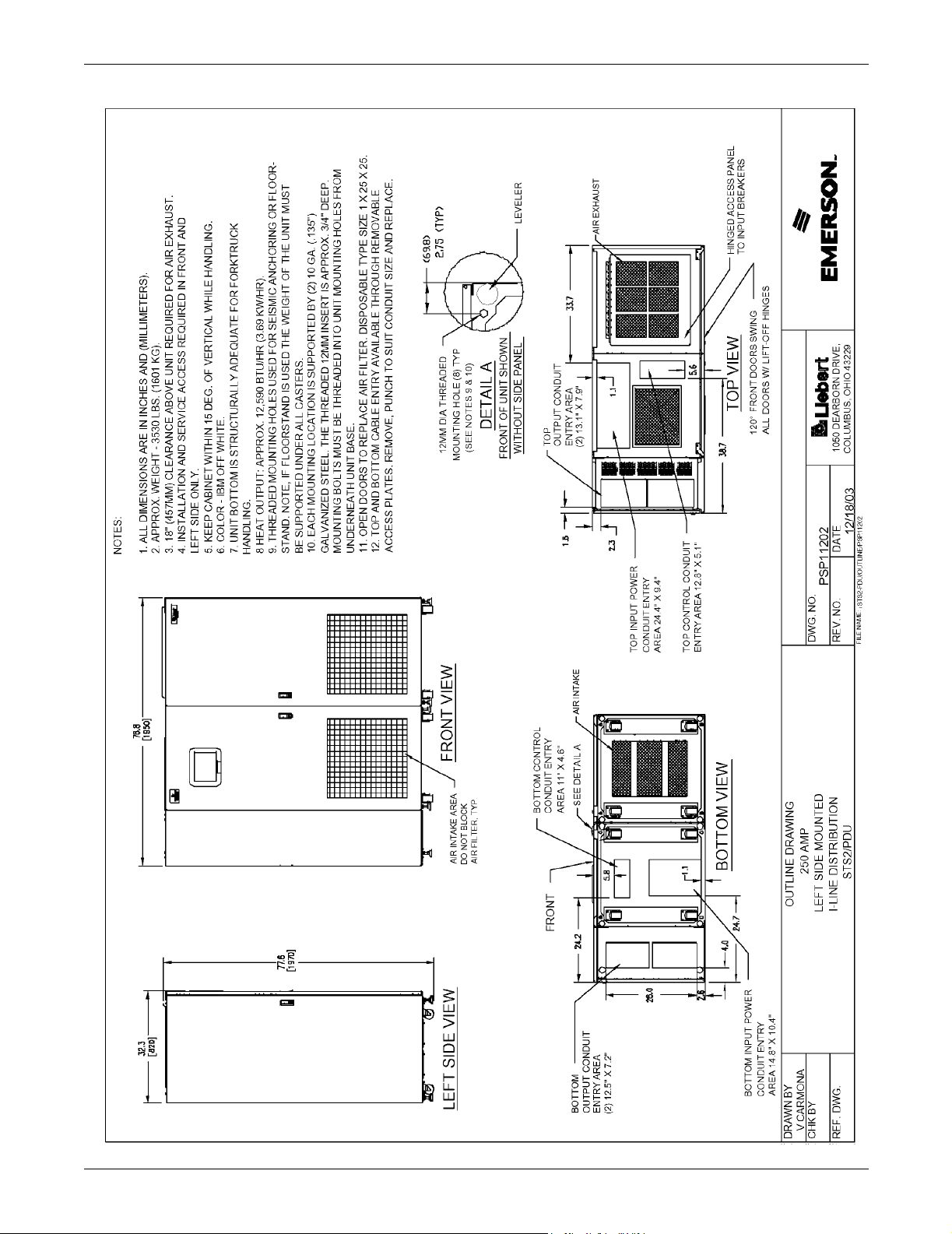
Figure 10 Outline drawing, 250A STS2/PDU with left side I-Line distribution
Installation Drawings
20
Page 29
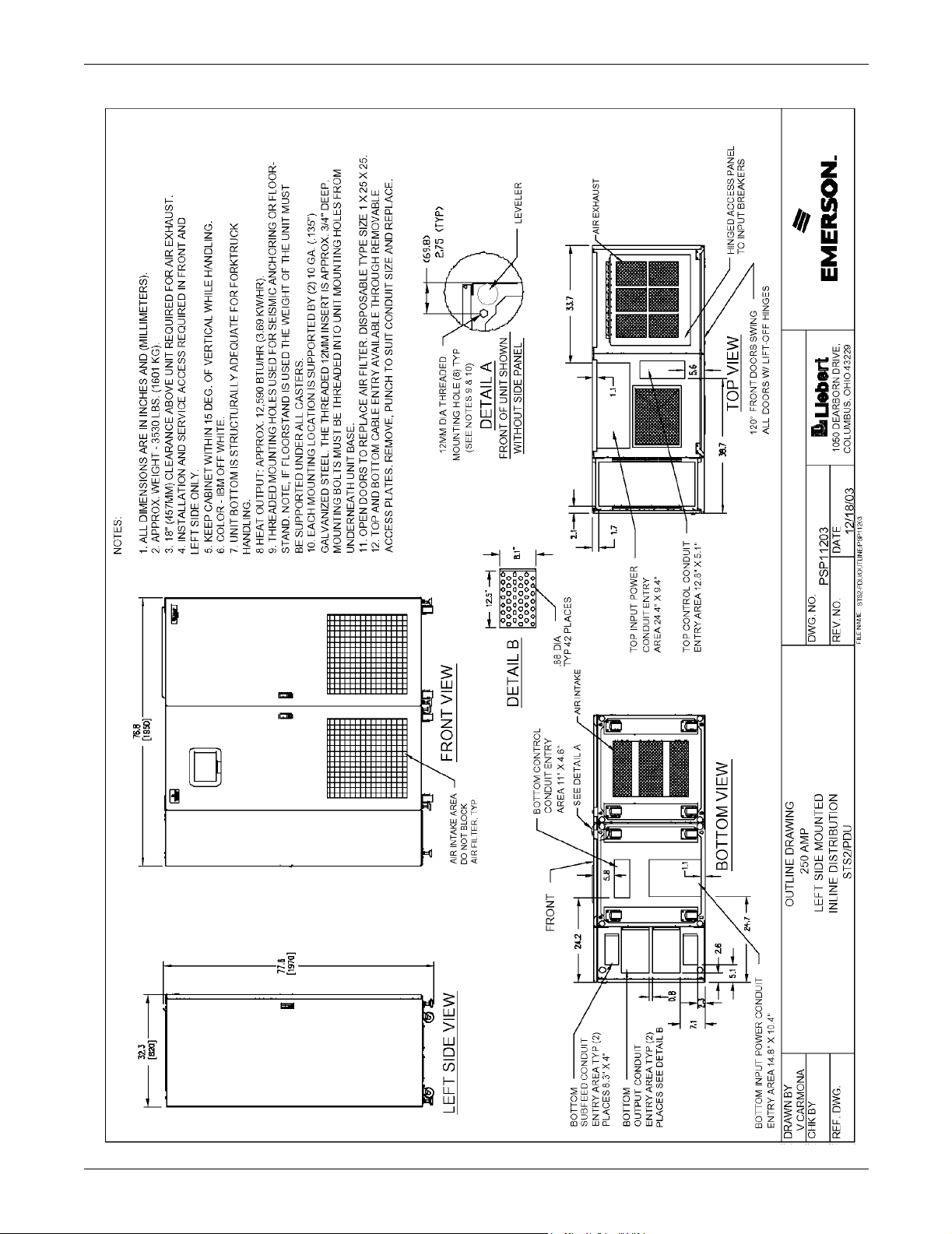
Figure 11 Outline drawing, 250A STS2/PDU with left side Inline distribution
Installation Drawings
21
Page 30
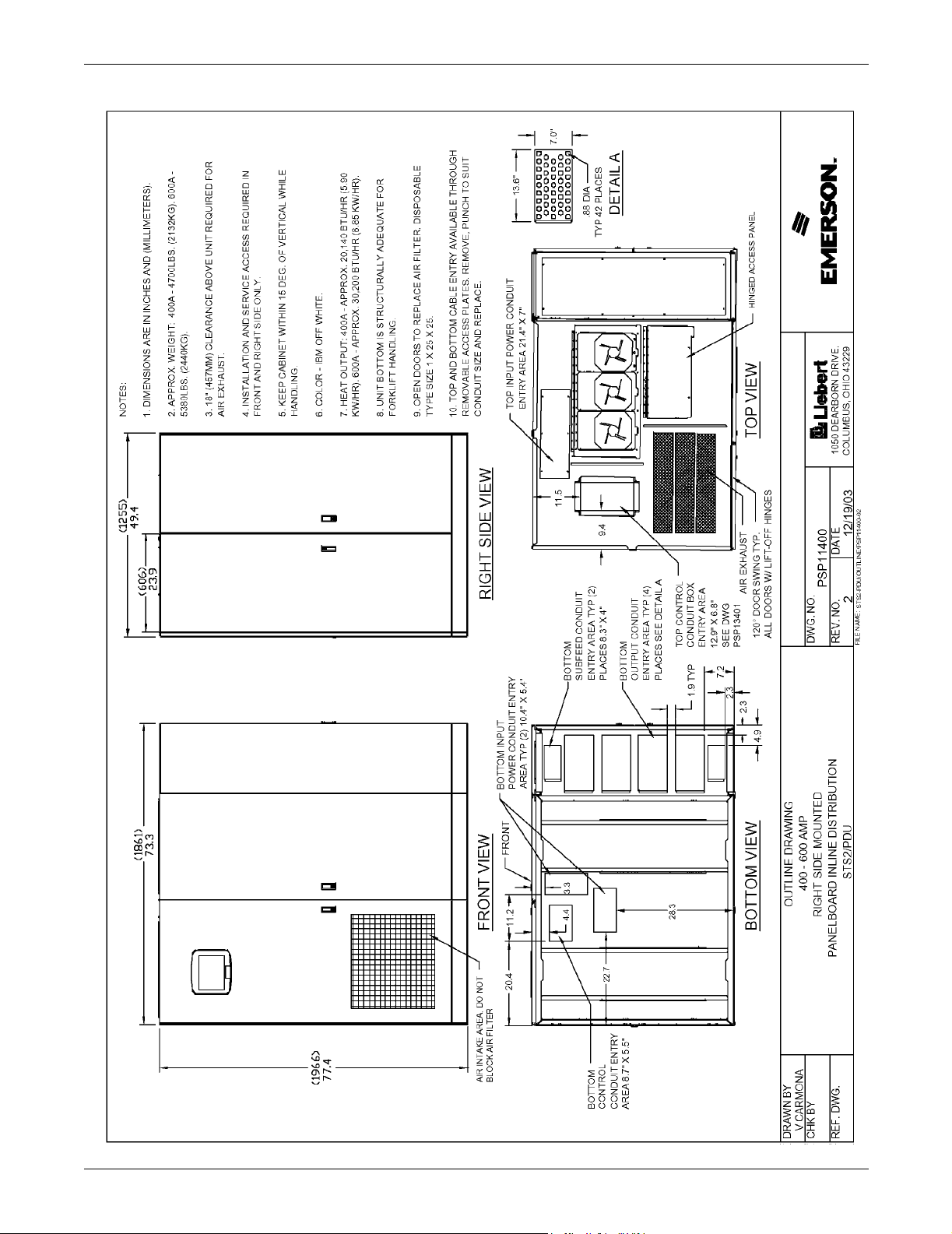
Figure 12 Outline drawing,400-600A STS2/PDU with right side inline distribution
Installation Drawings
22
Page 31

Installation Drawings
Figure 13 Outline drawing, 400-600A STS2/PDU with right side output breaker or I-Line distribution
23
Page 32

Figure 14 Outline drawing, 400-600A STS2/PDU with left side inline distribution
Installation Drawings
24
Page 33

Installation Drawings
Figure 15 Outline drawing, 400-600A STS2/PDU with left side output breaker or I-Line distribution
25
Page 34

Installation Drawings
Figure 16 Outline drawing, 800A STS2/PDU with right side output breaker or I-Line distribution
26
Page 35

Figure 17 Outline drawing, 800A STS2/PDU with right side inline distribution
Installation Drawings
27
Page 36

Installation Drawings
Figure 18 Outline drawing, 800A STS2/PDU with left side output breaker or I-Line distribution
28
Page 37

Figure 19 Outline drawing, 800A STS2/PDU with left side inline distribution
Installation Drawings
29
Page 38

Figure 20 Outline drawing, 250A STS2/PDU with key lockout switch option
Installation Drawings
30
Page 39

Installation Drawings
Figure 21 Outline drawing, 400-600A STS2/PDU, inline distribution, right side with key lockout switch option
31
Page 40

Installation Drawings
Figure 22 Outline drawing, 800A STS2/PDU, inline distribution, right side with key lockout switch option
32
Page 41

Figure 23 Electrical field connections, 250A STS2/PDU input/output with CB8
Installation Drawings
33
Page 42
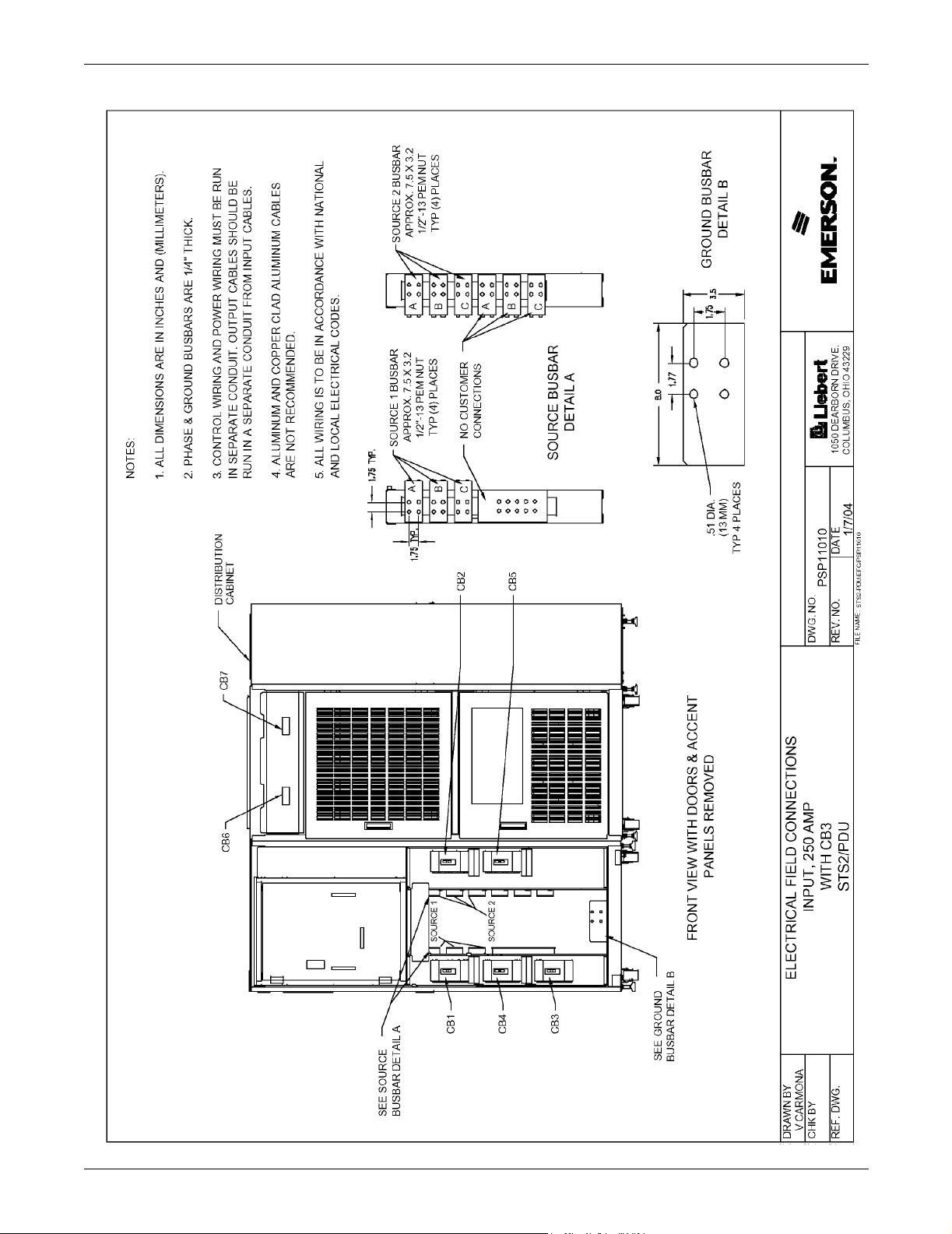
Figure 24 Electrical field connections, 250A STS2/PDU input with CB3
Installation Drawings
34
Page 43
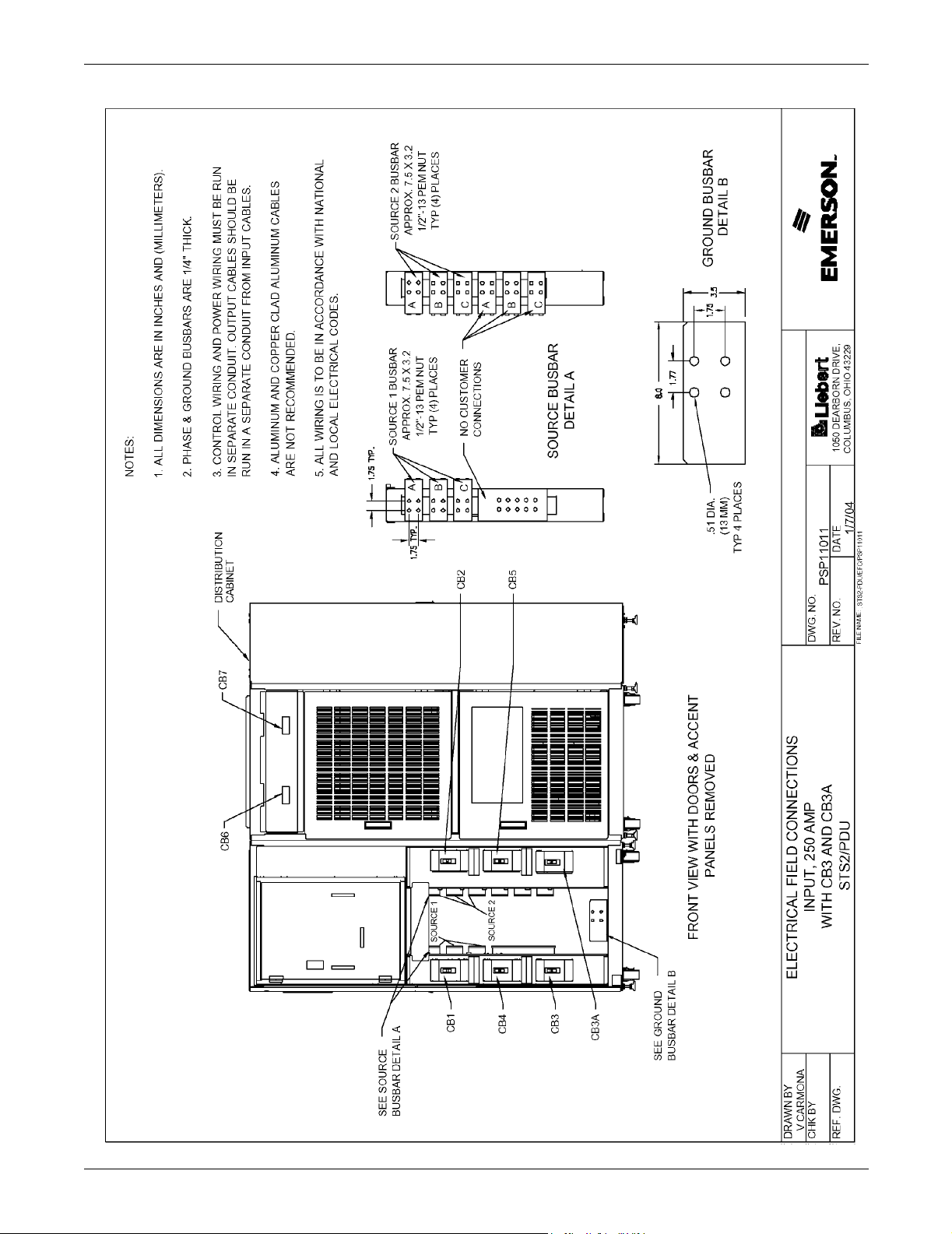
Figure 25 Electrical field connections, 250A STS2/PDU input with CB3 & CB3A
Installation Drawings
35
Page 44

Figure 26 Electrical field connections, 400-600A STS2/PDU input with CB3
Installation Drawings
36
Page 45

Figure 27 Electrical field connections, 400-600A STS2/PDU input with CB3 and CB3A
Installation Drawings
37
Page 46

Figure 28 Electrical field connections, 800A STS2/PDU input with CB3
Installation Drawings
38
Page 47

Figure 29 Electrical field connections, 800A STS2/PDU input with CB3 and CB3A
Installation Drawings
39
Page 48

Figure 30 Electrical field connections, 250A STS2/PDU output with inline panelboards
Installation Drawings
40
Page 49

Installation Drawings
Figure 31 Electrical field connections, 400-800A STS2/PDU output with inline panelboards
41
Page 50

Figure 32 Electrical field connections, STS2/PDU output with I-Line panelboard
Installation Drawings
42
Page 51

Installation Drawings
Figure 33 Electrical field connections, 400-600A STS2/PDU with right side output breaker
43
Page 52

Figure 34 Electrical field connections, 400-600A STS2/PDU with left side output breaker
Installation Drawings
44
Page 53

Figure 35 Electrical field connections, 800A STS2/PDU with right side output breaker
Installation Drawings
45
Page 54

Figure 36 Electrical field connections, 8600A STS2/PDU with left side output breaker
Installation Drawings
46
Page 55

Figure 37 Electrical field connections, 800A STS2/PDU interconnect wiring
Installation Drawings
47
Page 56

Installation Drawings
Figure 38 Electrical field connections, 800A STS2/PDU interconnect wiring, breaker section
48
Page 57

Figure 39 Electrical field connections, 800A STS2/PDU interconnect wiring, STS section
Installation Drawings
49
Page 58

Installation Drawings
Figure 40 Electrical field connections, 800A STS2/PDU interconnect wiring, left side distribution cabinet
50
Page 59

Installation Drawings
Figure 41 Electrical field connections, 800A STS2/PDU interconnect wiring, left side one-line
51
Page 60

Installation Drawings
Figure 42 Electrical field connections, 800A STS2/PDU interconnect wiring, left side one line with CB3A
52
Page 61

Installation Drawings
Figure 43 Electrical field connections, 800A STS2/PDU interconnect wiring, right side one line
53
Page 62

Installation Drawings
Figure 44 Electrical field connections, 800A STS2/PDU interconnect wiring, right side one line with CB3A
54
Page 63

Figure 45 Control wiring, 800A STS2/PDU, left side distribution
Installation Drawings
55
Page 64

Figure 46 Control wiring, 800A STS2/PDU, right side distribution
Installation Drawings
56
Page 65

Figure 47 Control connection location, 250A STS2/PDU
Installation Drawings
57
Page 66

Figure 48 Control connection location, 400-800A STS2/PDU
Installation Drawings
58
Page 67

Figure 49 Control location drawing conduit box, top entry, 400-600A STS2/PDU
Installation Drawings
59
Page 68

Figure 50 Control wiring for the programmable relay board option
Installation Drawings
60
Page 69

Figure 51 Control wiring for the input contact isolator board option
Installation Drawings
61
Page 70

Figure 52 Control wiring for comms board
Installation Drawings
62
Page 71

Figure 53 Control wiring for the internal modem option
Installation Drawings
63
Page 72

Figure 54 Control wiring for the Network Interface Card (NIC) option
Installation Drawings
64
Page 73

Figure 55 Control wiring for the RS-232 Port
Installation Drawings
65
Page 74

Figure 56 Control wiring for remote source selection option
Installation Drawings
66
Page 75

Figure 57 Color LCD touch screen display
Installation Drawings
67
Page 76

Table 9 Input circuit breaker schedule, 250-800A
Circuit Breakers
STS2/PDU
Rating
250A
400A
600A
800A
STS2/PDU
Input Volts
208V
480V NFNN 150A 380-480V 35K
600V NFNN 125A 600V 18K
480V
600V NJHN 200A 600V 25K
480V
600V NJHN 300A 600V 25K
480V
600V NJHN 400A 600V 25K
(See One-Line
Diagrams) Vendor Type Ampacity Voltage
CB6 & CB7
CB6 & CB7
CB6 & CB7
CB6 & CB7
MERLIN
GERIN
MERLIN
GERIN
MERLIN
GERIN
MERLIN
GERIN
Table 10 Output circuit breaker schedule, 250-800A
Circuit Breakers
STS2/PDU
Rating
250A 208V CB8
400A 208V CB8
600A 208V CB8
800A 208V CB8
STS2/PDU
Input Volts
(See One-Line
Diagrams) Vendor Type Ampacity Voltage
MERLIN
GERIN
MERLIN
GERIN
MERLIN
GERIN
MERLIN
GERIN
Installation Drawings
Interrupting
Rating (Amps)
NJHN 400A 208-240V 100K
NJHN 250A 380-480V 65K
NJHN 400A 380-480V 65K
NJHN 500A 380-480V 65K
Interrupting
Rating (Amps)
NJHN 250A 208-240V 100K
NJHN 400A 208-240V 100K
PJD 600A 208-240V 100K
PJD 800A 208-240V 100K
Table 11 Non-automatic breaker schedule, 250-800A
STS2/PDU
Rating
250A
400A
600A
800A
Circuit Breakers
(See One-Line
Diagrams) Vendor Type Ampacity Voltage
CB1, CB2, CB3
CB3A, CB4, CB5
CB1, CB2, CB3
CB3A, CB4, CB5
CB1, CB2, CB3
CB3A, CB4, CB5
CB1, CB2, CB3
CB3A, CB4, CB5
MERLIN
GERIN
MERLIN
GERIN
MERLIN
GERIN
MERLIN
GERIN
Withstand
Current
NFHN 250A
NJHN 400A
NJHN 600A 208-240V 100K
PJD 1000A 208-240V 100K
208-240V 100K
380-480V 65K
208-240V 100K
380-480V 100K
68
Page 77

8.0 INTRODUCTION TO STS2/PDU OPERATIONS
8.1 System Description
A STS2/PDU provides an automatic, seamless transfer between input power sources to an output
load. The STS2/PDU monitors the input sources, to ensure each source is operating within set parameters, as well as ensure that each source is within acceptable tolerances for a transfer between
sources to be completed.
The STS2/PDU contains two static transfer switches in one enclosure to allow the unit to transfer its
load between the two input sources without disruption to the output for longer than 1/4 of a cycle.
If a problem is detected with a primary (Preferred) input source and defined trigger points are
reached, the STS2/PDU automatically switches the input to the other (Alternate) input source. The
STS2/PDU continues to monitor both sources and can automatically transfer the load back to the preferred source, if so configured, when that source returns to acceptable operating parameters.
The system control logic automatically monitors the input sources and power output to ensure that
they are operating within acceptable tolerances. The system logic manages the transfer between
sources.
The STS2/PDU front panel contains a Color Graphical Display on an LCD touch screen display. The
Color Graphical Display provides a menu-driven operator interface and a display of system information, status information, a one-line diagram (Mimic) of the STS2/PDU, active alarms and alarm history information.
Introduction to STS2/PDU Operations
The menu selections provide control of the preferred source, manual transfer initiation. Buttons provide for audible alarm silence and reset.
Through the touch screen, specific voltage, current and environmental parameters can be configured
to trigger events that can sound an alarm, write to a history log and either transfer sources or inhibit
a transfer.
Preferred input source selection, alarm reset and alarm silencing are done through buttons on the
touch screen display.
Communication options provide external communication with the STS2/PDU through a modem, a
network card, a programmable relay board, a contact isolator or an RS-422 port to Liebert’s SiteScan.
8.1.1 Redundancy
Redundancy within the STS2/PDU prevents one component from being a single point of failure,
should a problem occur. Redundant circuits and components are used to eliminate single points of
failure.
Since the STS2/PDU has two input sources, no single component failure can cause a loss of power to
the load. Redundant power supplies are provided which feed a DC dual-bus used throughout the unit
to prevent any single-point power supply failure modes.
Three separate redundant control logic modules are built into the system. Each contains the logic necessary to run the STS2/PDU and control all transfers.
Redundant fans are provided if a primary fan fails. The redundant fans turn on to prevent overheating inside of the unit.
Should the front panel interface fail, the control logic continues to operate and the unit would transfer
should a problem be detected on the preferred source. Information on the monitoring parameters
would be available through the remote communication options, if available, or the DB9 (RS-232) connector located next to the LCD behind the front door. See Figure 55 for details.
69
Page 78

8.1.2 Reliability and Agency Requirements
The STS2/PDU is designed for high reliability and high availability with a critical bus Mean Time
Between Failure (MTBF) exceeding 1,000,000 hours.
The STS2/PDU and all its options are designed, tested and certified, where applicable, to meet agency
requirements as follows:
• UL 891: Standard for Switchboard, for UL and ULc listing
• UL 1008: Standard for Automatic Transfer Switches
• UL 67: Standard for Panelboard
• UL 1561: Standard for Dry Transformers
• UL 1459: Telephone equipment (Modem)
•NEC
• FCC Part 15 EMI emission limits for Class A computing devices.
The STS2/PDU uses conservatively rated components, minimizing the need to go to maintenance
bypass. All normal maintenance and repair work can be done through the front panel of the unit. This
access makes repairs and maintenance easier.
Gating and control logic are partitioned so that failure of one source’s gating or sensing logic does not
prevent the switch from transferring to the other source.
All control and logic components are mounted separate from the power components. The STS2/PDU is
designed to minimize the exposure of hazardous voltages to allow safe servicing of the unit while the
load is energized.
Introduction to STS2/PDU Operations
All electrical components requiring normal maintenance are replaceable without de-energizing the
load, as long as one source is available. Solid-state switching devices are packaged to allow safe repair
of those devices without having to de-energize the load. All non-automatic switches or circuit breakers
are the plug-in or draw-out type to allow replacement without de-energizing the load. All other components, including transformers, power cables and connections, circuit breaker bases, etc., are
replaceable from the front, rear or top of the unit—however, this requires all power to be removed
from the unit for safety. All solid-state power switching devices are rated to prevent hazardous device
failure in power systems with available fault currents up to the defined limits, as listed in 14.1.6 -
Electrical Requirements.
8.1.3 Factory Backup and Service Assistance
Because improper installation can cause a system to fail, a Liebert Global Services or a factory
trained service technician should thoroughly inspect the unit to ensure it is properly installed and its
operating parameters are properly configured.
Once the STS2/PDU is properly installed, you, as the on-site operator, can easily monitor the unit’s
operation utilizing the touch screen.
In the United States, if you need assistance or have questions, call 1-800-LIEBERT (1-800-543-2378).
Outside the 48 contiguous United States, contact Liebert Global Services, if available in your area.
For international areas not covered by Liebert Global Services, the Liebert authorized distributor can
provide technical support.
8.2 Modes of Operation
8.2.1 Normal (Preferred Source)
Under normal operating conditions, the STS2/PDU routes power from the preferred input source to
the output load. The unit monitors the voltage current and phase of each source to ensure that both
are operating within set tolerances and that the alternate source is available, should a transfer be
required.
70
Page 79

8.2.2 Transfer
Should the preferred source fail or be outside acceptable voltage limits, the STS2/PDU transfers the
input to the alternate source until the problem is rectified in the preferred source. The unit can be set
to automatically transfer the input back to the preferred source or allow the transfer to be done only
manually.
8.2.3 Transfer Inhibit
For a transfer to be completed between input sources, the sources must meet certain parameters or
the transfer cannot take place. Uninterrupted transfer between sources is inhibited due to input
source failure, sources out of sync, switch failure or the unit is in bypass mode.
8.2.4 Bypass
The Static Transfer Switch 2 Power Distribution Unit can be manually bypassed to allow the power
from a source to directly flow to the output load. This bypass allows the unit’s electronics to be serviced without dangerous voltages being present.
The STS2/PDU includes key-interlocked maintenance bypass breakers that allow either input
source’s electronics to be bypassed for maintenance without interruption of power to the load. The
maintenance bypass allows all electronics to be isolated from the input, output and bypass connections. Bypass instructions are available from the touch screen and are discussed later in this manual.
8.3 Operator Controls
Introduction to STS2/PDU Operations
The STS2/PDU is equipped with an interface to configure and monitor the unit either locally or
remotely. The Color Graphical Display is a touch screen LCD that provides a color diagram (Mimic)
that displays the current status of the unit. System parameters are displayed and help is available to
define events. See Figure 58 below and Figure 57 in 7.0 - Installation Drawings. The touch
screen menus allow the operator to initiate source transfers, view event and history logs and view
bypass and other operational instructions.
Figure 58 STS2/PDU touch screen display
Mimic
Event controls
Event display
Display panel
and help
screen
Menu options
Touch screen control buttons allow you to reset alarms, silence the audible alarm, review configurations, event and history logs, preferred source, startup and bypass procedures and the help menu.
Qualified personnel, with a password, can use these menus to configure parameters, select a preferred source and do manual source transfers.
Units can be accessed from a terminal or a PC running terminal emulation software attached to the
unit. Through the RS-232 access, you can monitor and configure the unit, plus remotely select a preferred source. See 12.1 - Using the RS-232 Port for instructions on using the RS-232 interface.
71
Page 80

9.0 THEORY OF OPERATION
9.1 General Description
The STS2/PDU contains all the equipment necessary to prevent an interruption in power flow to the
AC load, should your primary source fail.
9.1.1 Static Transfer Switch 2 Power Distribution Unit
The STS2/PDU is a combination automatic static transfer switch and power distribution unit. The
STS2/PDU shall include two isolation transformers connected to a solid-state, three-pole, dual-position static transfer switch designed to automatically and manually switch between two synchronized
three-phase AC power sources without an interruption of power to the load longer than 4 milliseconds
(1/4 cycle). Input, output, bypass circuit breakers and a distribution section shall be included to form
an integrated system in a single freestanding enclosure.
The preferred source is the input source that normally carries the load when both sources are available. The preferred source is selectable by the user from the LCD panel or an optional Remote Source
Selection. The unselected source is referred to as the alternate source and carries the load if the preferred source should fail or if a manual transfer is initiated.
The unit uses Silicon Controlled Rectifiers (SCRs) connected in paralleled, opposing pairs to function
as an AC switch configuration. Three pairs of SCRs connect the AC load to the selected preferred
input source as long as the preferred source is available. A second set of SCRs stands ready to transfer the AC load to the alternate input source should the preferred source fail. The switching action is
a very fast, break-before-make with less than a 1/4 cycle break in the AC waveform.
During static switch transfers and retransfers, the conduction state of the SCRs is carefully monitored and controlled to prevent a current path from one source to the other. This technique prevents a
faulted source from feeding into the other good source.
Theory of Operation
9.1.2 Source Transfer
The STS2/PDU allows manually initiated transfers between the two sources, providing the alternate
source is within acceptable voltage limits and phase tolerances with the preferred source. You begin a
manual transfer by selecting the inactive source as the preferred source. On a manual transfer, the
STS2/PDU transfers between the two sources with less than one (1) millisecond interruption of power
to the load. The transfer can only be completed when both sources are available and synchronized
within the user-adjustable phase synchronization window. For sources where the two frequencies are
not exactly in phase, manually-initiated transfers are delayed by the STS2/PDU until the two sources
are within the defined phase synchronization window.
Source selection can also be done remotely using the Remote Source Selection option, if installed.
9.1.3 Automatic Transfer/Retransfer
If the preferred source is out of voltage and/or frequency limits, the load is automatically transferred
to the alternate source. The default transfer voltage limits comply with the limits of the
IEEE Std. 446-1995 computer voltage tolerance envelope.
If the unit is so configured, the load is retransferred automatically to the preferred source after the
preferred source returns to within the acceptable voltage and frequency limits for at least the defined
retransfer time delay and is in phase with the alternate source. You can enable and disable automatic
retransfer to the preferred source through a user configuration setting.
Automatic Retransfer Inhibited
If the system makes five transfers from the preferred source to the alternate source in a five minute
period, automatic retransfers back to the preferred source is disabled.
To clear this alarm condition, you must assign the alternate source as the preferred source. Also, the
UV detection thresholds may need adjustment. See Source Setpoints on page 101 for instructions
on setting the UV detection.
This alarm also is cleared if the unit transfers to the preferred source due to an alternate source AC
volt failure (i.e., an emergency transfer.)
72
Page 81

9.1.4 Emergency Transfer
To ensure that power remains connected to the load, the STS2/PDU automatically performs an emergency transfer from one input source to the other when an outage occurs on the existing source.
The automatic transfer takes place if the other source’s voltage is within acceptable limits and regardless of the phase difference between the two sources.
Emergency transfers occur with a loss of power on the output of less than 4 ms.
Emergency transfers from the alternate source to the preferred source are not affected by the Auto
Retransfer Enabled/Disabled or Retransfer Delay user settings.
9.1.5 Load Current Transfer Inhibit
The STS2/PDU senses the load current. If the load current exceeds the preset level deemed to represent a load inrush or fault condition, the unit’s logic disables manual and automatic transfers, even if
the selected source’s input voltage is outside the acceptable limits. This event triggers an I-Peak
alarm. If so configured, the Load Current Transfer Inhibit is automatically reset after the current and
voltage return to within normal parameters. This reset provides continued protection against a
source failure. The Load Current Transfer Inhibit also can be programmed to require a manual reset.
See Step 14 in Source Setpoints on page 101 for details.
9.1.6 SCR Failure
The STS2/PDU continuously monitors the status of the SCR switching devices for proper operation.
In the event of a shorted SCR on the input source powering the load, the STS2/PDU automatically
triggers an alarm and trips open the other source isolation breaker. In the event of a shorted SCR on
the other input source, the STS2/PDU automatically triggers an alarm and trips open the other
source isolation breaker.
Theory of Operation
In the event of an open SCR, the switch automatically triggers an alarm and transfers the load to the
other source. All open and shorted SCR alarm conditions are latched and require the system to be
repaired and reset to restore normal operation.
9.1.7 On/Off Sequence
The STS2/PDU contains no master On/Off push button control. When connected to the input sources,
the unit’s logic power comes on automatically. The touch screen display is active as long as at least
one input source is energized and the Control Power Disconnect (located inside the static switch) is
closed.
9.2 Detailed Component Description
9.2.1 Controls
Operator Interface
The STS2/PDU Color Graphical Display unit contains a touch screen color LCD to provide the operator interface to control and configure the operation of the unit and quickly diagnose problems. A password and an optional keylock, if installed, are provided for security.
Hardware
• The STS2/PDU operator interface in the Color Graphical Display unit is designed to provide all of
the information required to configure and monitor the unit’s operation.
• The control logic performs automatic operations with minimal operator interface.
• Each STS2/PDU unit is equipped with a color LCD touch screen.
• The STS2/PDU can have optional communication ports installed. See 6.0 - Options and 12.0 -
Communication Interfaces for more information on communication options.
• The RS-232 interface is used for configuration and status and event log monitoring.
73
Page 82

Theory of Operation
Firmware
The operator interface enables you to monitor the STS2/PDU, to configure setpoints for transfers,
monitor system parameters and access event and history logs. The firmware is accessible through the
LCD touch screen or the RS-232 interface. The firmware includes:
• View and set the preferred source.
• View and configure setpoints.
• View alarms, faults and status.
• The mimic graphical representation of the systems operation.
• Menu driven monitoring and configuration.
• Step-by-step instructions to assist you in the start-up, shut-down and bypass operations.
• Help on event messages.
• Touch screen alarm reset and silence buttons.
Events in the system, both faults and alarms, are detected and displayed on the LCD. See 11.0 -
Alarms and Faults for more information on events.
• A set of event masks can be configured through the LCD to trigger a system response to an event.
See 11.1 - Event Mask.
• Report event conditions from other components of the system.
• Monitor and report changes in event condition states. If the event condition’s state changes from
inactive to active, a new event is detected. If the transition is from active to inactive, the event
condition has cleared.
• Process new faults and alarms and clear inactive alarms.
• Provide the alarm reset and silence options.
9.2.2 Circuit Breakers and Non-Automatic Circuit Breakers
Input circuit breaker for each source provides over current protection for the STS2/PDU. Three nonautomatic circuit breakers provide total isolation of the solid-state switching devices with an input
non-automatic breaker for each source and a load isolation non-automatic breaker. Two non-automatic
breakers provide for maintenance bypassing of the solid-state switching devices to either input source.
All breakers in the STS2/PDU are plug-in types, which allows any breaker to be replaced without deenergizing the output bus. The breakers have an interlock in the plug-in base, which prevents the
switch from being withdrawn in the CLOSED position. The switch trips OPEN before it disconnects
from the plug-in base.
See 14.2.5 - Circuit Breakers for specifications and more information pertaining to the circuit
breakers. See Figures 23 through 36 for circuit breaker locations.
The circuit breaker schedule is provided in Tables 9 through 11.
9.2.3 SCRs
Brick-type SCRs are used rated to carry the full 100% rated load. The unit is a fuseless design with
input circuit breakers providing overcurrent protection.
9.2.4 Logic Modules
The logic contains three separate redundant logic modules. The modules contain the logic necessary
to run the STS2/PDU and control transfers and shunt trips under all circumstances, without any outside assistance once set-up and started properly.
9.2.5 Audible Alarm
An audible alarm is installed on the control board. This alarm is triggered by an alarm condition
detected on the unit. The alarm can be turned off from the touch screen. Turning off the audible alarm
does not clear or reset the condition that triggered the alarm.
9.2.6 RS-232 Port
An RS-232 serial port is provided to allow an external terminal to be connected as another user interface. See 12.1 - Using the RS-232 Port for more information.
74
Page 83

10.0 OPERATING INSTRUCTIONS
CAUTION
!
Before unit is placed into service for the first time, after equipment relocation or after the
equipment has been de-energized for an extended period, a thorough equipment inspection
and supervised start-up by qualified personnel are strongly recommended. Contact your local
Liebert representative or Liebert Global Services at 1-800-543-2378 to arrange for equipment
inspection and start-up.
After the initial equipment start-up, the following operating guidelines can be used for standard equipment operation. These guidelines should be reviewed for any special equipment modifications, special
site conditions or company policies that may require changes to the standard equipment operation.
All programmable functions are preset at the factory to enable the unit to be brought up without the
need to enter all selectable parameters.
The LCD touch screen is discussed in more detail in 13.0 - Touch Screen Display.
See Figures 23 through 36 for circuit breaker locations.
10.1 Normal System Turn-On
1. Depending on the type of distribution used:
• If equipped with output breaker CB8, open CB8.
• If equipped with output inline panelboards, open panelboard main breakers CB8 and CB9
and, if supplied, CB10 and CB11.
• If optional subfeed breakers are supplied, open subfeed breakers CB12 and CB13.
See Figures 3 through 6 for location of breakers.
a. Retract the bolts on the key interlocks for CB1 and CB2.
b. Extend the bolts on the key interlocks for CB4 and CB5, thus preventing CB4 or CB5 from
being turned ON.
2. Apply source/input power to both STS2/PDU inputs by closing CB6 and CB7.
The touch screen control panel should become active and operate properly when at least one of the
inputs is energized.
3. Verify that nominal input voltages are applied to both inputs (Source 1 and Source 2).
The input voltages, selected preferred source, breaker and switch status and alarms are indicated
on the Mimic screen.
Figure 59 STS2/PDU touch screen display
Mimic
Operating Instructions
Sources
Event controls
Event display
Static
Transfer
Switch
75
Page 84

Operating Instructions
4. Close CB1.
5. Verify that Source 1 voltages are nominal and that CB1 breaker status is correctly indicated on
the Monitor/Mimic screen.
6. Close CB2.
7. Verify that Source 2 voltages are nominal and that CB2 breaker status is correctly indicated on
the Mimic screen.
8. Verify that boxes for the preferred source and corresponding Static Transfer Switch 2 Power
Distribution Unit are highlighted on the Mimic screen, indicating which side of the Static
Transfer Switch 2 Power Distribution Unit is on.
9. Close Output Breaker CB3 (for redundant output configurations, also close CB3A).
10. Verify that CB3, the Output box and the Load box are highlighted, indicating that CB3 is closed
and the STS output is energized. On units with I-line panelboard, the panelboard is also
energized.
NOTE
For redundant output configurations, CB3 descriptions apply to CB3 and CB3A.
11. Press the RESET button on the touch screen to reset any previous alarms.
12. Check the Event Display and the Mimic to verify there are no active alarms. If any active alarms
are displayed, refer to 11.0 - Alarms and Faults for a description of the alarms and possible
causes. Correct all active alarm conditions before proceeding.
13. If unit is equipped with output breaker CB8, close CB8. The output and load are energized.
14. If unit is equipped with output inline panelboards, close panelboard main breakers CB8 and CB9
and, if supplied, CB10 and CB11. Turn on panelboard breakers. If optional subfeed breakers are
supplied, close subfeed breakers CB12 and CB13.
15. Turn on the load equipment as directed in the load equipment manufacturer’s recommendations.
10.2 Manual Transfer / Preferred Source Selection
The Source Transfer option (Source Xfers) in the touch screen menu allows you to select a preferred
source. Transfers are only permitted when the voltage and current are within their proper operating
range and the sources are synchronized. The Source Transfer screen indicates the synchronization
between the two sources, while the voltage and frequency are displayed on the Mimic. See Figure 60.
Transfer is inhibited if the deviation exceeds the parameter set in Source Setpoints. See User
Settings on page 101.
NOTE
If one source will be de-energized for an extended period (hours or days), set the STS2/PDU to
bypass mode for the remaining source. Without using bypass, if a failure occurs in the switch
components for the remaining source, the STS2/PDU does not have a second source to switch
to and the load would not receive power. See 14.2.12 - Maintenance Bypass for bypass
instructions.
76
Page 85

Figure 60 Source Transfer screen
Operating Instructions
To manually select the preferred source:
1. Close the input breakers CB6, CB7, CB1 and CB2.
2. Select SOURCE XFERS from the menu bar.
The Select Preferred Source screen is displayed in the Event Display.
3. Check the Mimic to verify that Source 1 and Source 2 input voltages are correct.
4. Select SOURCE 1 or SOURCE 2 as your preferred source.
This source is now monitored as the preferred source throughout the various configurations set up
through the touch screen.
5. Verify that the correct source is designated as the preferred source and that the input source
changes to the desired source.
The Mimic is updated to indicate the new preferred source. The source is now highlighted with blue
and that source is labeled as the preferred source.
If the Transfer Inhibit message is displayed, check for alarm messages on the Active Status window.
Correct alarm conditions before attempting a source transfer.
NOTE
The preferred source may also be changed via the optional Remote Source Selection option,
thereby initiating a transfer remotely
10.3 Enabling Remote Source Selection
If your system is equipped with the optional Remote Source Selection option, it must be enabled.
From the Color Graphical Display:
1. Select CONFIG from the menu bar.
2. Select SYSTEM SETTINGS from the Configuration menu.
3. Select SYSTEM OPTIONS from the System Settings menu.
4. Select YES for the REMOTE SOURCE SELECT choice.
77
Page 86

10.4 Maintenance Bypass
The STS2/PDU is equipped with two key-interlocked, bypass breakers, CB4 and CB5, to allow manual bypass of the switch electronics for either input source in the event of switch failure or for maintenance of the switch. Refer to Figure 3. While operating on maintenance bypass, all voltages are
removed from the static transfer switch electronics to facilitate safe repair, without de-energizing the
load using a make-before-break switching sequence.
However, the unit can be bypassed using a make-before-break switching sequence only to the same
source to which that the switch is connected, as indicated by the highlighted static transfer switch box
on the Mimic screen.
In the event of source or switch failure, the unit should be bypassed only to the current input source.
For convenience, instructions for the bypass procedure can be displayed on the touch screen by selecting the BYP. PROC option from the menu bar.
The Mimic is used to verify the status of the unit during the bypass procedures. In the unlikely event
that the Color Graphical Display is not available, open the front door and look through the slots in the
control door. If you can see green LEDs on the gate driver board through that slot, then the unit is
connected to the source referenced on the label below that slot. See Figure 61.
Figure 61 Gate board viewing slot locations
Operating Instructions
Touch Screen
Viewing Slot
for the Source 2
Gate Drive Board
GREEN LEDS ON
THE GATE DRIVER
BOARD ARE VIEWABLE THROUGH
THIS SLOT INDICATE THAT THE STS
IS ON SOURCE 2
Green LEDS on the
Gate Driver Board
are viewable through
this slot indicate that
the STS is on
Source 1
Viewing Slot
for the Source 1
Gate Drive Board
GREEN LEDS ON
THE GATE DRIVER
BOARD ARE VIEWABLE THROUGH
THIS SLOT INDICATE
THAT THE STS IS ON
SOURCE 1
78
Page 87

10.4.1 Bypass Procedures for Source 1
To bypass the switch for Source 1:
NOTE
If you wish to bypass the Source 1 static transfer switch but Source 2 is presently active, you must first
transfer to Source 1. See 10.2 - Manual Transfer / Preferred Source Selection.
1. Verify Source 1 is supplying power via the Mimic.
• If the Color Graphical Display is not available, check the gate driver board LEDs through the
slots in the control panel. See Figure 61.
2. Remove interlock key from CB5 and place it in the CB4 interlock.
3. Open the alternate source input breaker CB2.
4. Rotate and remove the interlock key.
5. Insert the key in the CB4 bypass breaker interlock.
6. Rotate interlock keys in CB4 bypass breaker interlock to retract interlock.
7. Close bypass breaker CB4.
8. Verify the breaker status on the Mimic screen.
9. Open source input breaker CB1.
10. Rotate the interlock key and remove it to lockout the breaker.
11. Secure the key, per your site’s lockout/tagout procedure.
12. Open output breakers CB3 and CB3A (if supplied) to remove power from static switch.
Operating Instructions
To return to the normal mode:
1. Remove the key from CB5 and insert it in the CB1 breaker interlock.
2. Rotate key to retract interlock.
3. Close source input breaker CB1.
4. Verify the Source 1 and CB1 breaker status on the Mimic screen.
5. Close output breakers CB3 and CB3A (if supplied).
6. Verify CB3 and CB3A breaker status and STS SOURCE 1 and OUTPUT boxes are highlighted on
the Mimic screen.
7. Open bypass breaker CB4.
8. Rotate the keys in CB4 interlock to extend the interlock.
9. Remove the proper key from CB4 interlock and insert it into CB2 breaker interlock.
10. Rotate the key to retract the CB2 breaker interlock.
11. Close source input breaker CB2.
12. Verify the STS SOURCE 2 box and CB2 breaker status on the Mimic screen.
• If the Color Graphical Display is not available, check the gate driver board LEDs through the
slots in the control panel. See Figure 61.
79
Page 88

10.4.2 Bypass Procedures for Source 2
To bypass the switch for Source 2:
NOTE
If you wish to bypass the Source 2 static transfer switch but Source 1 is presently active, you must first
transfer to Source 2. See 10.2 - Manual Transfer / Preferred Source Selection.
1. Verify Source 2 is supplying power via the Mimic.
• If the Color Graphical Display is not available, check the gate driver board LEDs through the
slots in the control panel. See Figure 61.
2. Remove the interlock key from CB4 and place it in CB5 interlock.
3. Open the alternate source input breaker CB1.
4. Rotate and remove the interlock key.
5. Insert the key in the CB5 bypass breaker interlock.
6. Rotate interlock keys in the CB5 bypass breaker interlock to retract the interlock.
7. Close bypass breaker CB5.
8. Verify the breaker status on the Mimic screen.
9. Open source input breaker CB2.
10. Rotate the interlock key and remove it to lockout the breaker.
11. Secure the key, per your site’s lockout/tagout procedure.
12. Open output breakers CB3 and CB3A (if supplied) to remove power from static switch.
Operating Instructions
To return to normal mode:
1. Insert the key in the CB2 breaker interlock.
2. Rotate the key to retract the interlock.
3. Close source input breaker CB2.
4. Verify Source 2 and CB2 breaker status on the Mimic screen.
5. Close output breakers CB3 and CB3A (if supplied).
6. Verify CB3 and CB3A breaker status and STS SOURCE 2 and OUTPUT boxes are highlighted on
the Mimic screen.
7. Open bypass breaker CB5.
8. Rotate the keys in CB5 interlock to extend the interlock.
9. Remove the proper key from CB5 interlock and insert it into CB1 breaker interlock.
10. Rotate the key to retract the CB1 breaker interlock.
11. Close source input breaker CB1.
12. Verify the STS SOURCE 1 box and CB1 breaker status on the Mimic screen.
• If the Color Graphical Display is not available, check the gate driver board LEDs through the
slots in the control panel. See Figure 61.
10.5 Normal System Shutdown
The STS2/PDU can be shut down from either the static switch mode or the bypass mode.
10.5.1 Shutdown in Static Transfer Switch Mode
When the STS2/PDU is operating on static transfer switch mode (not maintenance bypass mode):
1. Turn off the load equipment per manufacturer’s recommendations.
2. Open CB8 or panelboard breakers and mains if supplied
3. Open CB3 to turn off the static switch output.
• Open CB3A if the Static Transfer Switch 2 Power Distribution Unit has a redundant output
configuration.
4. Open the input switches CB1 and CB2.
5. To completely de-energize the unit, open CB6 and CB7.
80
Page 89

10.5.2 Shutdown in Maintenance Bypass Mode
When the Static Transfer Switch 2 Power Distribution Unit is operating on bypass:
1. Turn off the load equipment per manufacturer’s recommendations.
2. Open CB8 or panelboard breakers and main if supplied
3. Open the bypass switch (CB4 or CB5) to turn off the static transfer switch output.
4. To completely de-energize the unit, turn open CB6 and CB7.
Operating Instructions
81
Page 90

11.0 ALARMS AND FAULTS
Alarms and faults are events that are triggered when the operation of the Static Transfer Switch 2
Power Distribution Unit falls outside of the defined parameters. These events can also be triggered
by: user actions, such as changing configurations, clearing logs, etc.; failed components such as a fan
failure, an SCR that is open or shorted, etc.; and system status, such as open circuit breakers, load on
alternate source, etc. These events can provide a warning or trigger the system to make a change,
such as switch sources or the recording of a history log.
The STS2/PDU monitoring system detects and annunciates a comprehensive set of fault and alarm
conditions. Faults and alarm messages are can be viewed on the LCD touch screen or via the RS-232
port.
On the LCD touch screen, the events are shown in the Status Display panel in the lower left corner of
the touch screen and written to the Event log. You can touch a message to view a definition of an
event and a tip for troubleshooting. See 13.0 - Touch Screen Display for more information about
the touch screen.
If you are monitoring the system through the RS-232 port, see Table 13 for the commands to view
event logs and alarm and fault lists.
Event actions can be triggered by the settings configured from the Event Masks. See 11.1 - Event
Mask for more information.
Faults — A fault indicates that a component of the STS2/PDU has failed or has been damaged. In the
Event Display, faults are indicated in red.
Alarms and Faults
Alarms — An alarm is an event caused by a significant abnormal system condition. In the Event Display, alarms are indicated in yellow. The setpoints for many of the alarms are configurable through
the User Settings. Many alarms clear themselves when the condition is resolved. If an alarm event
mask is set to latch, the alarm messages remain active until the alarm condition has been corrected
and the RESET button is pushed. See 11.1 - Event Mask for more information on latching.
When the system is furnished with an optional internal or external modem and a telephone line is
connected to the modem, the system can be programmed to automatically dial out upon occurrence of
any of certain designated alarms. The auto-dial feature can be configured for alarms using the Event
Mask option in the touch screen. See Configuring the Modem on page 105 for instructions on for
setting up your modem.
11.1 Event Mask
The STS2/PDU gathers, processes and reports faults and alarms, collectively referred to below as
events. The Event Mask dialog box allows you to set the system’s response for specific alarms and
faults that are generated.
The following mask types are available for each event:
• Latch — If a latch is enabled for the selected event, that event remains active even if the originating event condition clears. A latched event may only be cleared by pushing the RESET button.
• Dial Out — If the selected event is triggered, the system automatically calls the specified telephone numbers through the modem. For example, a page could be sent or an event could be sent
to a external terminal, via the modem. See 12.0 - Communication Interfaces for more information on configuring communications options.
• Event Log — The selected event is date/time stamped and recorded to the Event Log when the
event is triggered.
• Audible — If the selected event is triggered, an audible beeper or horn is sounded by the
STS2/PDU. The beeper continues while this event is active or latched or until the SILENCE button is pushed.
See Event Masks on page 100 for instructions on setting the mask type via the touch screen display. See the 12.1.4 - Setting Event Masks with the Terminal for instructions on configuration
using the RS-232 port.
82
Page 91
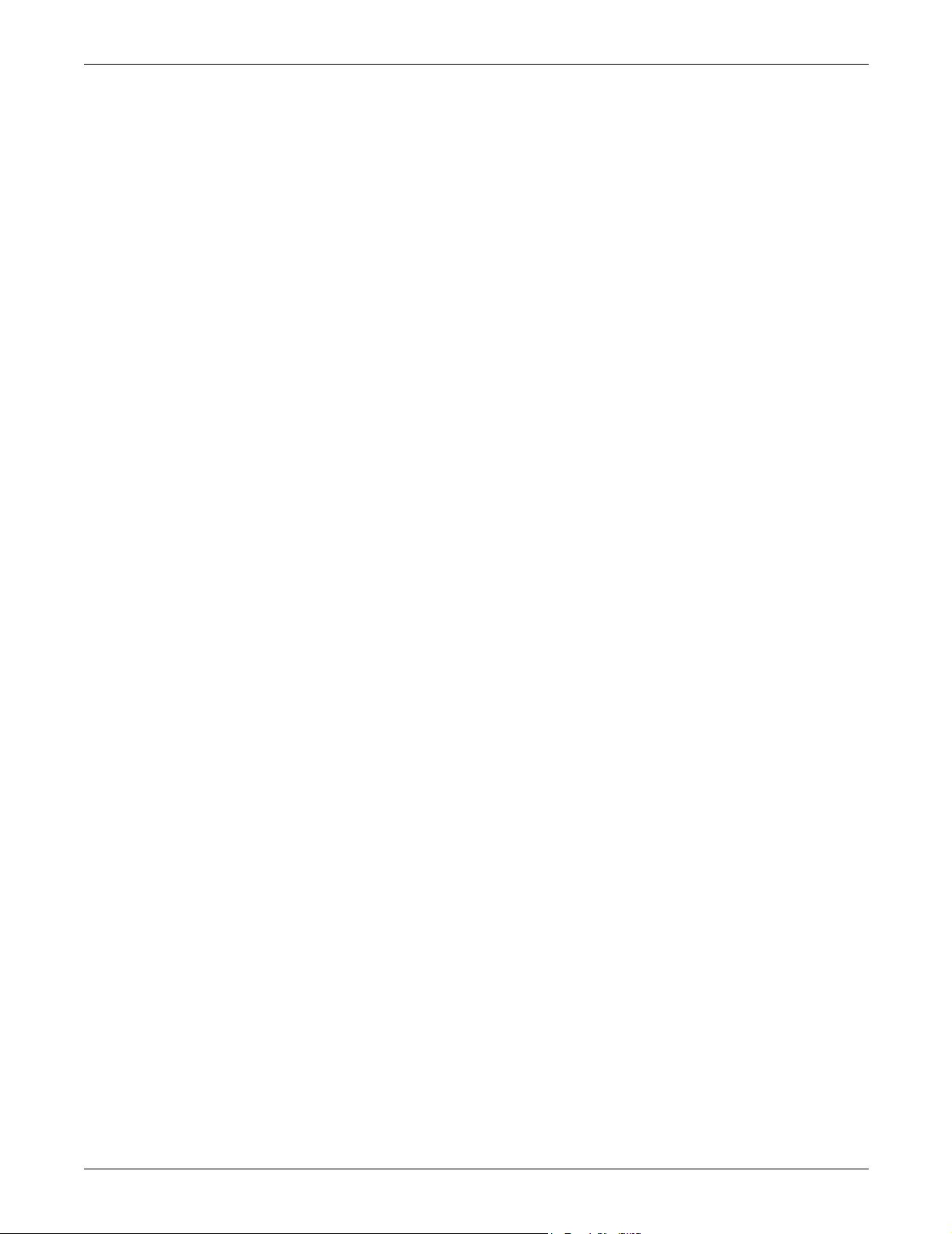
11.2 Event and History Logs
The system tracks events through the Events Log and tracks significant events through the History
Logs. These logs allow you to quickly spot trends or diagnose problems that the unit may have had.
Both logs are written in nonvolatile memory.
The logs can be accessed from the touch screen menu or the RS-232 port. See 13.7.1 - Logs for more
instructions on viewing the logs from the touch screen. See Table 13 for the RS-232 interface commands used to access the logs.
11.2.1 Event Log
The events are tracked in sequence of occurrence. The sequence of occurrence is identified by date,
time and frame number. The last 512 events are stored in a nonvolatile memory and can be viewed
from the Event Log.
Event logs wrap, meaning when the log is full, the oldest event is deleted when a new event is written
to the log.
The Event Log tracks:
• # — the sequence number in which the event occurred since the log was last cleared.
• Message — the event that occurred, such as Ambient Over temp., Source 1 Fail, etc.
• Type — either a Fault or Alarm. See 11.0 - Alarms and Faults for further details on these
events.
• ID — the event identifier.
• Date and Time — when the event occurred.
• Faults — the number of fault events logged.
• Alarms — the number of alarm events logged.
• User Alarms — the number of alarm events logged that were triggered by user-created alarms,
such as those alarms created with the Input Contact Isolator settings.
• Total — the sum of all the events currently logged.
Alarms and Faults
83
Page 92

11.2.2 History Log
When a designated major alarm occurs, the History Status buffer is frozen, capturing 64 sequential frames
before and after the alarm condition. When the History Status buffer is frozen, a History Log is created.
Two History Logs are available to track major alarms. This log includes the triggering event plus the
surrounding events and the system voltages, currents, frequency, power, source selection and breaker
positions at the time of the event. The History Log displays the 64 sequential frames, in 4-millisecond
intervals, of the Present Status screens surrounding the event.
If you are viewing the log from the touch screen, the Mimic and the Event Display show the data that
was present as the alarm was triggered. The data is displayed as frames are played.
The History Log allows you to replay the events leading up to the alarm and the events right after the
alarm to see the status of the switch at that time and diagnose the cause of the alarm. The History
Log is triggered when certain events are tripped that have the Freeze option enabled.
You can run through the frames sequentially. The sequence of the events is identified by date, time
and frame number. The History Log frames are stored in a nonvolatile memory buffer that is continuously overwritten until a designated fault condition occurs. When the fault occurs to trigger a freeze,
the History Log stores the next 23 frames, then freezes until it is reset. The History Log then keeps 40
frames before the fault, the frame where the fault occurred, plus the next 23 frames.
The History Log should not be reset until the fault condition that caused the buffer to freeze is
reviewed and investigated by a qualified service technician. After the alarm condition has been corrected, the History Log can be cleared.
The History Log has the following fields:
• Replay Rate — indicates how long it takes for the replay to play. Use the UP and DOWN buttons
to set the time.
• Status — the status of the STS2/PDU at the point of the current frame in the replay. The History
log has three statuses: Frozen, Not Frozen and Retrieving Data, please stand by.
• Critical Event — The event which triggered this log to be written. The event is indicated in red on
the bar graph.
• Frame Number — the current frame in the replay. A negative number indicates the replay is at a
point before the triggering event occurred.
Alarms and Faults
11.3 Alarm Notes
The I-PK on Source 1 and I-PK on Source 2 alarms inhibit automatic transfer due to an overload or
load fault. These alarms can be set for either auto or manual alarm reset.
In the auto reset mode, the alarm is reset as soon as the load current and source voltage return to are
inhibited until the conditions return to normal and the user manually presses the RESET button. In
either case, the cause of the Source 1 or Source 2 Ipeak overload should be investigated and resolved
(such as by reducing the overload condition or clearing the output fault) before returning the switch to
normal operation.
These events indicate a device failure. The device must be replaced and the system must be restarted
for the fault to clear. A shorted SCR automatically trips open a source input switch (CB1 or CB2) to prevent transfers in the event of an SCR failure. The SCR failure must be investigated and repaired before
returning the switch to normal operation. Both source input switches must be opened (such as when
the unit is placed in maintenance bypass for servicing) before a shorted or open SCR alarm can be reset.
11.4 List of Messages
Table 12 lists available event messages, a definition of the event and the functions that are activated
with the event by default. The functions are indicated as follows:
D — The indicated event initiates the Auto-Dial sequence through the optional modem.
A — The indicated event activates the Audible alarm.
F — The indicated event triggers a Freeze of the History Log.
L — The indicated event Latches. A latched alarm remains displayed until the alarm condition
has cleared and the RESET button has been pressed.
E — By default, all faults and alarms are written to the Event Log. See 12.1.4 - Setting Event
Masks with the Terminal.
All of these functions, except Freeze, can be reconfigured to trigger for each event, using the Event Mask
option. See 11.1 - Event Mask. The Freeze function is hard-coded and cannot be changed for a event.
84
Page 93
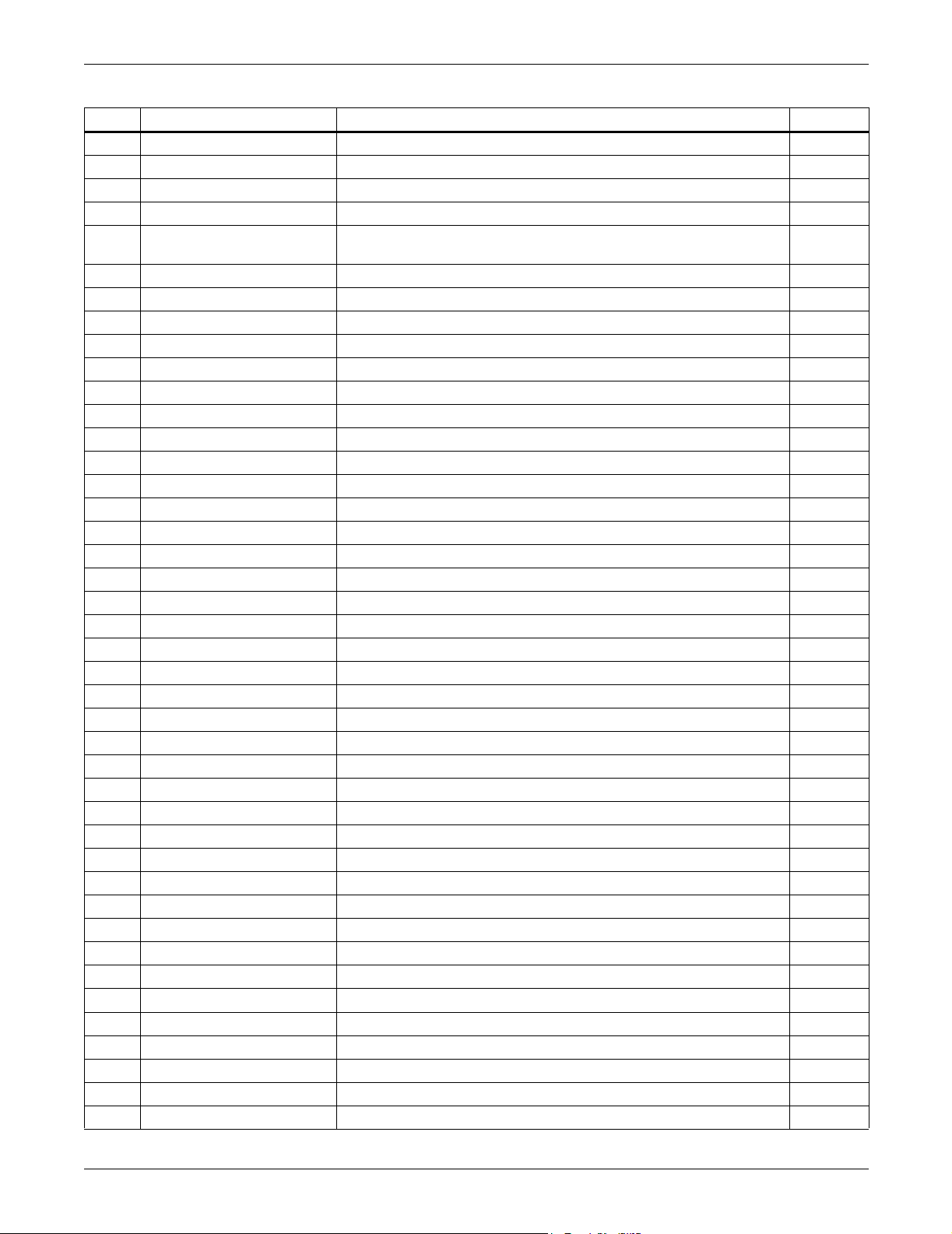
Alarms and Faults
Table 12 Event messages
ID Alarm Message Description/Cause Action
1 S1 SCR SHORT One or more of the SCRs for Source 1 have shorted and failed. D, F, A, E
2 S2 SCR SHORT One or more of the SCRs for Source 2 have shorted and failed. D, F, A, E
3 S1 SCR OPEN One or more of the SCRs for Source 1 is open. D, F, A, E
4 S2 SCR OPEN One or more of the SCRs for Source 2 is open. D, F, A, E
5 PRIMARY FAN FAIL
6 CONTROL MODULE FAIL Control logic module has failed. D, A, E
7 PWR SPLY DC A FAIL Power supply DC bus A has failed. D, A, E
8 PWR SPLY DC B FAIL Power supply DC bus B has failed. D, A, E
9 PWR SPLY S1 AC FAIL Power supply Source 1 AC has failed. D, A, E
10 PWR SPLY S2 AC FAIL Power supply Source 2 AC has failed. D, A, E
11 PWR SPLY LOGIC FAIL A power supply module has failed. D, A, E
12 OUT VOLT SENSE FAIL The output volt sense module failed D, A, E
13 S1 VOLT SENSE FAIL The Source 1 volt sense module failed. D, A, E
14 S2 VOLT SENSE FAIL The Source 2 volt sense module failed. D, A, E
15 S1 SCR SENSE FAIL The Source 1 SCR sense module failed. D, A, E
16 S2 SCR SENSE FAIL The Source 2 SCR sense module failed. D, A, E
17 S1 CURR SENSE FAIL The Source 1 SCR current module failed. D, A, E
18 S2 CURR SENSE FAIL The Source 2 SCR current module failed. D, A, E
19 S1 GATE DRIVE FAIL The Source 1 gate drive module failed. D, A, E
20 S2 GATE DRIVE FAIL The Source 2 gate drive module failed. D, A, E
21 INTERNAL COMM FAIL Internal CAN communications failed. D, A, E
23 CB1 SHUNT TRIP FAIL CB1 shunt trip failed. D, A, E
24 CB2 SHUNT TRIP FAIL CB2 shunt trip failed. D, A, E
27 EQUIPMENT FAN FAIL One of the equipment fans failed D, A, E
28 INPUT 1 SURGE FAIL Source 1 input surge suppression module failed D, A, E
29 INPUT 2 SURGE FAIL Source 2 input surge suppression module failed D, A, E
64 HEATSINK OVERTEMP Heatsink has exceeded the recommended temperature. A, E
65 EQUIPMENT OVERTEMP Cabinet has exceeded the recommended temperature A, E
67 S1 UV Source 1 under voltage, fast detection. A, E
68 S1 UV (RMS) Source 1 under voltage, slow detection. A, E
69 S1 OV Source 1 over voltage A, E
70 S1 OF/UF Source 1 over frequency/under frequency A, E
71 S1 FAIL Source 1 failure. A, E
72 S2 UV Source 2 under voltage, fast detection. A, E
73 S2 UV (RMS) Source 2 under voltage, slow detection. A, E
74 S2 OV Source 2 over voltage. A, E
75 S2 OF/UF Source 2 over frequency/under frequency. A, E
76 S2 FAIL Source 2 failure. A, E
77 S1 OVERCURRENT Source 1 over current. A, E
78 S2 OVERCURRENT Source 2 over current. A, E
79 S1 I-PEAK I-PK on Source 1. D, F, A, E
80 S2 I-PEAK I-PK on Source 2. D, F, A, E
A primary cooling fan has failed and the unit is now being cooled by a
secondary fan, which is not monitored.
D, A, E
85
Page 94

Alarms and Faults
Table 12 Event messages (continued)
ID Alarm Message Description/Cause Action
81 SOURCES OUT OF SYNC Source 1 and Source 2 are out of synchronization. A, E
82 LOAD ON ALT SOURCE The output load is running on the alternate source. A, E
83 AUTO REXFER INHIBIT Automatic retransfer is inhibited. A, E
84 CB1 (S1) OPEN Source 1, Circuit Breaker 1 is open. A, E
85 CB2 (S2) OPEN Source 2, Circuit Breaker 2 is open. A, E
86 CB4 (S1 BYP) CLOSED Source 1 on bypass, Circuit Breaker 4 is closed. A, E
87 CB5 (S2 BYP) CLOSED Source 2 on bypass, Circuit Breaker 5 is closed. A, E
88 CB3 (OUTPUT) OPEN Output circuit breaker (CB3) is open. A, E
89 CB3A (OUTPUT) OPEN Output circuit breaker (CB3A) is open. A, E
90 S1 PHASE ROT ERROR Source 1 phase rotation error. A, E
91 S2 PHASE ROT ERROR Source 2 phase rotation error. A, E
92 TRANSFER INHIBITED Transfer inhibited. A, E
93 OUTPUT UV Output is under voltage. D, F, A, E
94 HISTORY LOG FULL
96 INPUT 1 OV INPUT Source 1 over voltage A, E
97 INPUT 1 UV INPUT Source 1 under voltage A, E
98 INPUT 2 OV INPUT Source 2 over voltage A, E
99 INPUT 2 UV INPUT Source 2 under voltage A, E
100 LOAD OVERCURRENT Output over current A, E
101 GROUND OVERCURRENT Ground over current A, E
102 NEUTRAL OVERCURRENT Neutral over curremt A, E
103 LOAD VOLTAGE THD Voltage THD has exceeded the set limit A, E
104 INPUT 1 CB6 OPEN Source 1 input Circuit Breaker 6 is open A, E
105 INPUT 2 CB7 OPEN Source 2 Input Circuit Breaker 7 is open A, E
106 INPUT 1 OF/UF Source 1 over frequency/under frequency A, E
107 INPUT 2 OF/UF Source 2 over frequency/under frequency A, E
120
121
122
123
124
125
126
127
128 CONFIG MODIFIED A setpoint configuration has changed.
129 PASSWORD CHANGED The password for touch screen access has been modified and saved.
130 TIME REPROGRAMMED The system’s time has been reset and saved.
131 DATE REPROGRAMMED The system’s date has been reset and saved.
132 EVENT LOG CLEARED The event log has been erased.
133 HIST LOGS CLEARED Both History Logs have been erased.
134 XFER COUNT CLEARED Transfer counter reset to 0 E
135 KWH COUNT CLEARED KW-Hrs counter reset to 0 E
INPUT CONTACT #1
INPUT CONTACT #2
INPUT CONTACT #3
INPUT CONTACT #4
INPUT CONTACT #5
INPUT CONTACT #6
INPUT CONTACT #7
INPUT CONTACT #8
Both History Logs have been written and no more history logs can be
written without clearing one of the logs
Input Contact # x is an optional alarm input. The alarm name can be
programmed with an alarm name from the Input Contactor Isolator
settings option under the Comm Options. See Configuring the Input
Contact Isolator Settings on page 108. The alarm is sent to Monitor
DSP. The LCD logs the alarm with the programmed name. Monitor
DSP logs it with the generic name which is how it is reported to the
SVT query.
A, E
A, E
E
E
E
E
E
E
86
Page 95

12.0 COMMUNICATION INTERFACES
The STS2/PDU monitoring system offers several choices for communications.
The RS-232 terminal port is standard on all units. The port is inside the front door, to the left of the
touch screen front panel mounting as shown in Figure 55. This port is primarily used as an alternate
user interface to configure, control and diagnose the system. Commands for the RS-232 port are
shown in Table 13.
Several other communications options are also available. Those options are located a Communications compartment. See Figures 47 and 48 for the location of the communications options.
Connections to the communication ports are made by wiring to terminal boards located in the Communications compartment. The communications options listed below reference the control wiring
drawing for each option.
• Internal modem (optional) — the connection to this modem is through a standard RJ-11 port. This
port automatically dials the programmed telephone number when a designated alarm occurs.
Automatic dial attempts are made to the first phone number at periodic intervals for 30 minutes.
After that time, auto dial attempts are made to the second phone number at periodic intervals for
the next 30 minutes. The process is repeated until a successful connection is made.
Upon successful connection, the system transmits the status information and then hangs up. System status and history information can be requested and date and time can be changed through
the modem. The modem commands are shown in Table 13. See Figure 53 for more information
on the internal modem.
• Network Interface Card (NIC) (optional) — the NIC provides connectivity to any TCP/IP-based
Ethernet network to allow the device to communicate with network management systems (NMS)
via SNMP. Events can be transmitted to the NMS to provide remote status monitoring, plus fault
and alarm detection. The NIC includes an RJ-45 port for an Ethernet connection, via Category 5
cable.
The NIC can also integrate the system with an existing Building Management System (BMS) or
out-of-band monitoring, using Modbus, a standard multi-drop protocol. The NIC has redundant
communication paths that make it possible to connect to a BMS using Modbus while simultaneously communicate to a NMS through SNMP
See Figure 54 for more information on the NIC. If you have questions about the NIC, refer to the
OpenComms Network Interface Card installation and user guide.
• Input Contact Isolator (ICI) Board (optional) — provides an interface for up to eight user inputs.
External messages and alarms can be routed to the unit, via the ICI. See Configuring the Input
Contact Isolator Settings on page 108 for instructions on configuring the connections. See
Figure 51 for wiring details.
• Programmable relay board (PRB) (optional) — up to two PRBs can be installed in the STS2/PDU
to route STS2/PDU events to external devices. See Configuring the Programmable Relay
Board Settings on page 109 for default settings and instructions for reconfiguring the relays.
See Figure 50 for wiring details.
• Comms Board (optional) — includes a terminal block to provide a DTE connection to an external
modem. This board also provides a direct connection to a SiteScan terminal, via an RS-422.
SiteLink-12 or SiteLink-4 is required for SiteScan to communicate with the STS2/PDU. See
Figure 52 for wiring details.
Communication Interfaces
Data link requirements are Full Duplex Asynchronous RS-232 format.
Communications options are also discussed in 6.0 - Options.
87
Page 96

12.1 Using the RS-232 Port
The RS-232 port is configured with a baud rate of 9600 with 8 Data Bits, 1 Stop Bit, No Parity and no
hardware handshaking.
12.1.1 Connecting and Using a Terminal
An RS-232 connection can be used to connect the STS2/PDU to either a terminal or a PC running terminal
emulation software. If you are unsure of the cable pin out, see 14.2.10 - Terminal Port Connections.
1. Connect the terminal to the STS2/PDU by plugging the cable from the terminal into the RS-232
port. This connection can be made at any time.
2. After making the connection, verify the communications link by pressing <ENTER> on the
terminal keyboard.
The interface communications system responds as indicated below:
Repeating command -->
Illegal command!
<?> or <HELP?> displays the RS-232 command set
<?> <command> or <HELP?> <command> displays specific help for the command SVTP-Control>
The SVTP-Control > prompt indicates that RS-232 communications are established.
• If you receive no response or prompt, verify that the connector is properly plugged into the port
and the PC or terminal serial interface is working properly.
3. Enter the desired commands, as listed in Table 13.
For additional help type <?> <command> or <HELP?> <command>
Refer to the corresponding menu options in 13.0 - Touch Screen Display for more details about the
commands.
Some terminal commands require a password to function. Use the PWD command and a valid pass-
word to gain access.
Table 13 Terminal commands
Keys Function
? Displays this help menu or specific help with a command
AA? Displays active alarms
AF? Displays active faults
CEL Clears the event log
CHL Clears the history logs
DATE? Displays current system date
DATE Sets system date
EL? Displays the entire event log
HELP? Displays this help menu or specific help with a command
HLn? Displays the history log #n, if frozen
LOGOUT Logs user out of unprotected mode
PS? Displays the preferred source
PS n Sets the preferred source to #n
PWD Allows users to access protected commands
QUIT Modem only. Ends the session and hangs up the modem.
SH Silences the horn
SPT? Displays all current setpoints
SPTx Displays current setpoints for group x. See 12.1.2 - Configuring the STS2/PDU via the Terminal for
a description of groups.
SR? Displays status reports
TIME? Displays current system time
TIME Sets system time
UPMDR? Displays metering data
VER? Displays firmware versions
Communication Interfaces
88
Page 97

12.1.2 Configuring the STS2/PDU via the Terminal
The SPT command is used to configure the systems setpoints. The SVT syntax for the setpoints consists for four parameters:
SPT [group] [item] [value] where the parameters are:
• SPT — is the terminal command that is used to configure setpoints.
• group — the group under the setpoint command which contains the desired settings.
• item — the item number within the selected group.
• value — the desired value for this item.
Only the specific options words listed in this section use a hexadecimal value. Other settings, depending on what they are, use other input types. For example, System ID uses a text string; nominal voltages and currents use standard numeric integers; and modem baud rate uses an enumeration where
0 = 2400, 1 = 9600, & 2 = 19200 bps.
NOTE
Spaces are placed between each parameter, but not between characters or numbers in a parameter.
Using an underline here to represent a space, an example of a the syntax is: SPT_2_6_0081. The value
parameter is 0081.
This section provides instructions for setting these parameters, with an example of building an SPT
command for System and User settings.
Communication Interfaces
Groups Parameter
The setpoints are grouped for ease of configuration. For example, Event Masks are group 4 and System Settings are group 2. The numbers shown below are entered for the group parameter. For example, start of a System Settings command is SPT 2.
The group parameters are:
1 = System Ratings
2 = System Settings
3 = User Settings
4 = Event Mask Settings
For example, the start of a System Settings command is SPT 2, where SPT is the system setpoints
command and 2 is the group parameter for System Settings.
See 12.1.4 - Setting Event Masks with the Terminal for instructions on configuring Event Mask
parameters.
Item Parameter
Each setting within the group is indexed by an item number as shown below in Table 15. These item
numbers are also displayed on the terminal when you list the configuration setting for a particular
group.
Continuing with the example, to configure an Options_1 setting under System Settings, the command
would begin with SPT 2 6 where 6 is the value Options_1. Note the space between each parameter.
89
Page 98

Communication Interfaces
Value Parameter
Item settings, depending on what they are, use various value types.Table 14 provides a list of the
possible value types and their description.
Table 14 Value types
Type Definition
Numeric
Scaled
String
EnumerationThis type uses an indexed list to represent possible choices. One example is the Modem Baud Rate
Bit-packed
Event
Masks
An integer numeric value in the units indicated by the item name. For example, a System Voltage
Rating of 480 would indicate 480 volts.
Similar to the Numeric, this value type is an integer that has been scaled, usually to remove decimal
points that would normally appear within the value. In this case, a value of 2.5 may actually be input
as simply 25. For all Scaled types, the scaling appears in Table 15.
Certain settings are represented by alphanumeric character strings, such as setting the System
Model Number to ProductName.
which uses a value of 0 to select 2400 bps, 1 for 9600 bps and 2 for 19200 bps.
This type of value uses a hexadecimal binary word, where each of the sixteen bits in the word has
the value of 1 (True) or 0 (False). Although somewhat difficult to use, it packs a large amount of data
within a single entry. A detailed description of this type appears in section 12.1.3 - Setting
Bitpacked Options With the Terminal.
This type is a specially formatted and is used to customize the behavior of each fault and alarm in
the system. See 12.1.4 - Setting Event Masks with the Terminal for instructions on configuring
Event Mask parameters.
90
Page 99
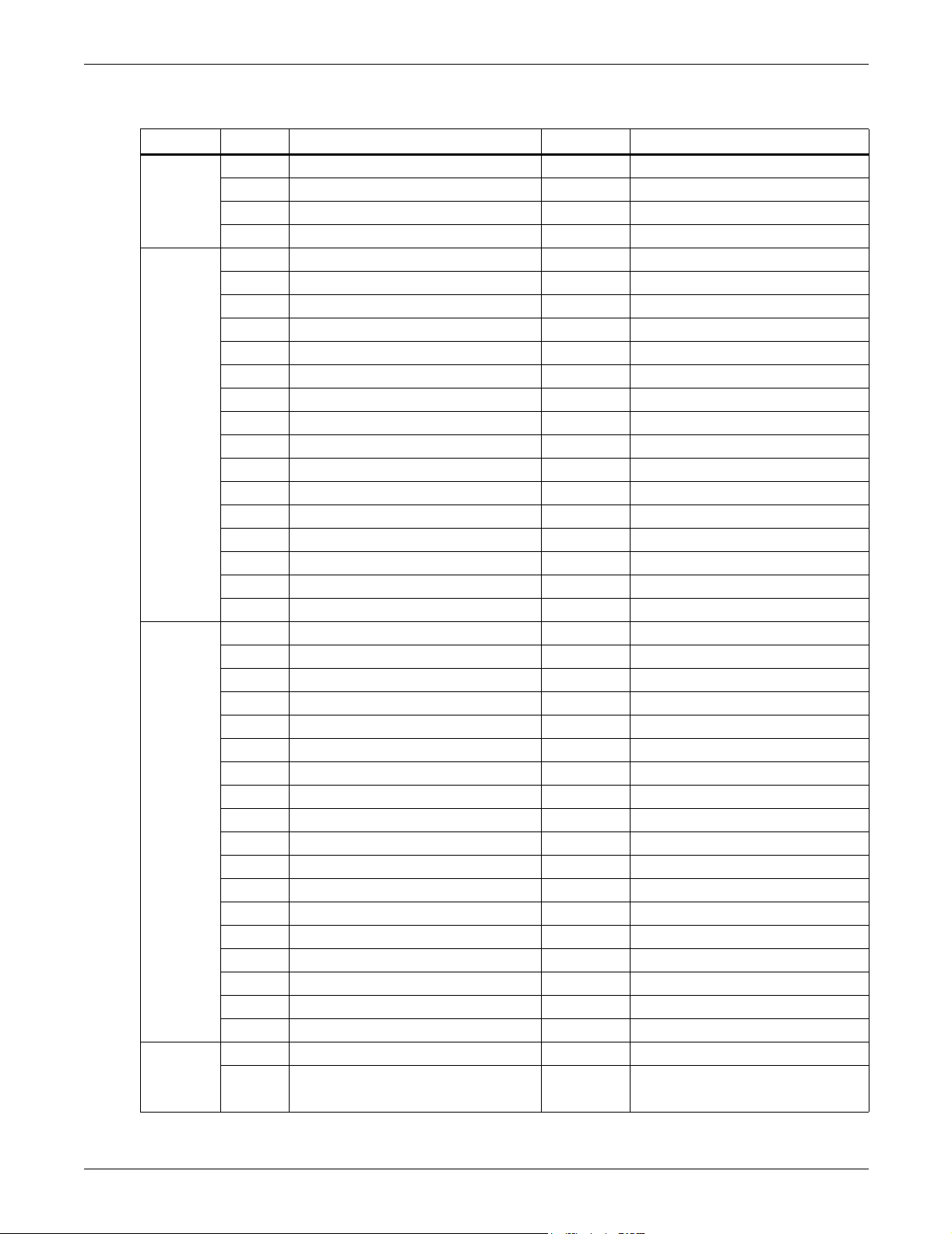
Communication Interfaces
Table 15 shows the various groups, the settings contained within and the type of value it requires.
Table 15 Group settings and values
Group Item: Description Value Type Value Notes
1 Input Volts (PDU) Integer Set per system spec.
Group 1:
System
Ratings
Group 2:
System
Settings
Group 3:
User
Settings
Group 4:
Event
Mask
Settings
2 Volts Integer Set per system spec.
3 Current Integer Set per system spec.
4 Frequency Scaled Desired freq. x 10 (600 = 60 Hz)
1 Language Enumeration [Not supported at this time]
2 System Model Number String 14 Character max.
3 System ID Number String 8 Character max.
4 System Tag Number String 8 Character max.
5 System Order Number String 8 Character max.
6 Options_1 Bitpacked 14 Character max.
7 Autodial Primary Line String 20 Character max.
8 Autodial Secondary Line String 20 Character max.
9 Autodial Pager Number String 20 Character max.
10 Autodial Pager PIN String 10 Character max.
11 Modem Init String String 20 Character max.
12 Modem Baud Rate Enumeration 0 = 2400, 1 = 9600, & 2 = 19200 bps
13 Modem LGS Check - Day Bitpacked
14 Modem LGS Check - Time Bitpacked
15 Comms Options 1 Bitpacked See section 12.1.3.
16 Comms Options 2 Bitpacked See section 12.1.3.
1 SRC1 Fast Undervoltage Setpoint Integer In % of nominal below nominal
2 SRC1 Slow Undervoltage Setpoint Integer In % of nominal below nominal
3 SRC1 Slow Undervoltage Detect Delay Integer In number of lines cycles
4 SRC1 Overvoltage Setpoint Integer In % of nominal above nominal
5 SRC1 Overvoltage Detect Delay Integer In 1/4 lines cycles
6 SRC1 I peak Transfer Setpoint Integer x 10
7 SRC2 Fast Undervoltage Setpoint Integer In % of nominal below nominal
8 SRC2 Slow Undervoltage Setpoint Integer In % of nominal below nominal
9 SRC2 Slow Undervoltage Detect Delay Integer In number of lines cycles
10 SRC2 Overvoltage Setpoint Integer In % of nominal above nominal
11 SRC2 Overvoltage Detect Delay Integer In 1/4 lines cycles
12 SRC2 I peak Transfer Setpoint Integer x 10
13 Max. Transfer Phase Angle Integer In degrees
14 Output Frequency Deviation Integer Freq. in Hz x 10
15 ReTransfer Delay Time Integer In seconds
16 Horn Volume Integer Range: 1-10
17 Critical Option Enabling Bitpacked See section 12.1.3.
18 Non-Critical Option Enabling Bitpacked See section 12.1.3.
1 to 63 Event Mask settings for faults Event Mask See section 12.1.3.
64 to 143 Event Mask settings for alarms Event Mask See section 12.1.3.
91
Page 100

12.1.3 Setting Bitpacked Options With the Terminal
Five sets of options and features settings are available through the terminal to control the system
operation.
Under System Settings for the SPT command, these items denote which options are INSTALLED:
• 6 — Options_1
• 14 — Comms Options 1
• 15 — Comms Options 2
Under User Settings, for the SPT command, these items denote which features are ENABLED:
• 17 — Critical Option Enabling
• 18 — Non-Critical Option Enabling
The value parameter settings are in the form of a bit-packed word (in hexadecimal notation). In other
words, each bit indicates a particular setting for the option or feature. The bit assignments for the
options and features are as follows:
Options_1
bit0 —HasDualOutputBreaker
bit1 — HasPDU
bit2 — Has4PoleTransferSwitch
bit3 — HasShuntTrip
bit4 — HasWyeOutputXfmr
bit5 — HasExternalPrecisionTimeSource
bit6 — HasSFA
bit7 — HasRemoteSourceSelect
bit8 through bit15 — not used (set to 0)
Communication Interfaces
Comms Options 1
bit0 — HasIntModem
bit1 — HasExtModem
bit2 — HasNIC
bit3 — not used (set to 0)
bit4 — HasSiteScan
bit5 — not used (set to 0)
bit6 — not used (set to 0)
bit7 — HasOpenCommsDigitalInputBrd
bit8 — HasOpenCommsDigitalOutputBrd_1
bit9 — HasOpenCommsDigitalOutputBrd_2
bit10 — HasRemoteStatusPanelBrd_1
bit11 — not used (set to 0)
bit12 — not used (set to 0)
bit13 — not used (set to 0)
bit14 — EnableDialIn
bit15 — EnableDialOut
Comms Options 2
bit0 — EnablePager
bit1 — EnableOCDINormallyClosed
bit2-3 — OCDO1Assignment (0=User Defined, 1=Standard Set or 2=AS400)
bit4-5 — OCDO2Assignment (0=User Defined, 1=Standard Set or 2=AS400)
bit6 through bit15 — not used (set to 0)
92
