LG Innotek TWFBR101D User Manual

Inside your life !
PoE Wi-Fi Bridge Manual
(PoE: Power over Ethernet)
[Model Name : TWFB-R101D ]
2015. 03. 06
.

1. Appearance Description for PoE Wi-Fi Bridge
1. Front Panel
- The front panel has the 2-Button and status LEDs in the following figure.
Buttons
WPS
Reset
LEDs
POWER
WLAN
DATA
 CAMERA
CAMERA
Button |
Description |
||
|
|
|
|
WPS |
• |
To connect WPS to AP(Access Point) |
|
|
|
|
|
Reset |
• |
Reboot |
|
• |
Reset to Factory Default |
||
|
|||
|
|
||
LED |
Description |
||
|
|
||
Power |
• Solid Yellow Green : Power on |
||
• |
Off : Power is not supplied to the PoE Wi-Fi Bridge |
||
|
|||
|
|
||
|
• Solid Yellow Green : Wi-Fi Activity are in process |
||
|
• Blinking Yellow Green : Wireless data is being sent or |
||
WLAN |
|
received. |
|
• |
Blinking Red : The Wireless signal is weak signal |
||
|
|||
|
• Off : Wi-Fi access fail |
||
|
|
||
|
• Blinking Yellow Green : Ethernet link is detected |
||
DATA |
|
Data Transmission on the port |
|
|
• Off : No data transmission |
||
|
|
||
|
• Blinking Yellow Green : CAMERA link is detected |
||
CAMERA |
|
Data Transmission on the port |
|
|
• Off : No data transmission |
||
|
|
|
|
Fig 1. Front View |
Table 1. Front Description |
Copyright . 2015. All Rights Reserved. |
1 / 12 |
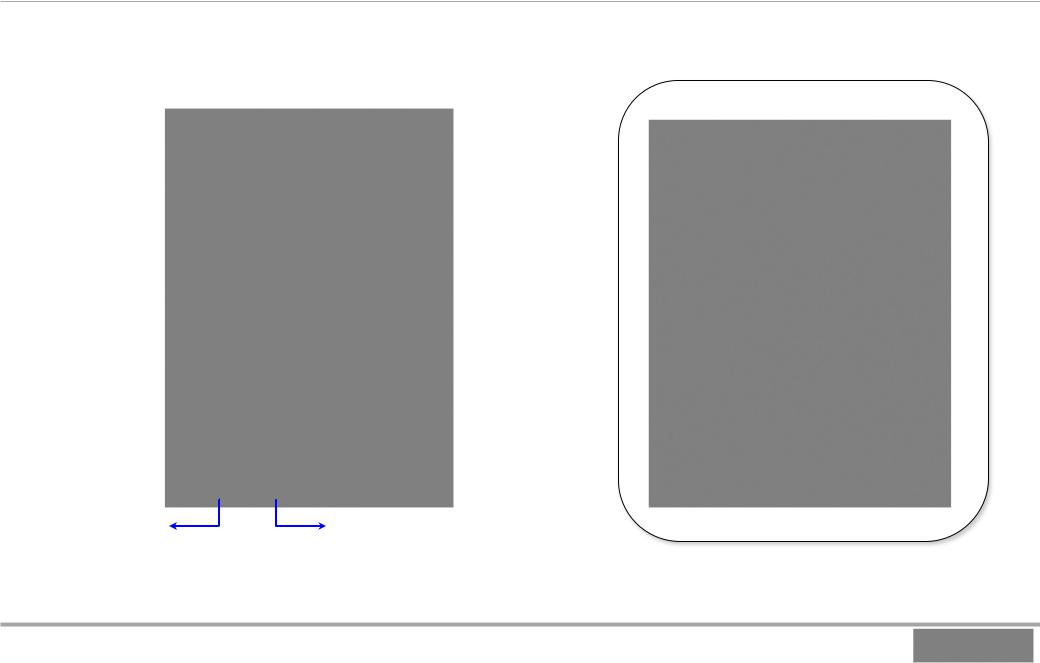
2. Back/side Panel & Label Information
-The back/side panels have the wireless antenna, power plug and 2-Lan ports.
-The label on the bottom shows the MAC address, serial Number.
 Wireless Antenna
Wireless Antenna
AC 110V Power 
Label 
CAMERA (CAMERA LED) |
DATA (DATA LED) |
|
|
Fig 2. Back/side View |
Fig 3. Label information |
Copyright . 2015. All Rights Reserved. |
2 / 12 |

2. Installation Guide
1.Log in connection Camera & Wi-Fi Bridge
1)Make sure that your camera is connected to the Wi-Fi Bridge CAMERA port with an Ethernet cable(wired)
2)Turn on the Wi-Fi Bridge and verify the following
-The power LED is On.
-The CAMERA LED is on for the LAN port that is connected to your Power device camera.
-The WLAN LED is blinking.
3)Launch internet browser and enter http://172.19.1.254 in the address field.
You are prompted to login;
WLAN |
LAN Cable(CAMERA) |
|
CAMERA
Fig 4. Login connection
Copyright . 2015. All Rights Reserved. |
3 / 12 |
