LG XV-BP1US Manual book

XV-BP1
Blu-ray Disc Player
INSTRUCTIONS
LVT2007-019A
[US]
BD310-JP_BSGPJJK_OM_ENG 4/11/09 3:16 PM Page 1
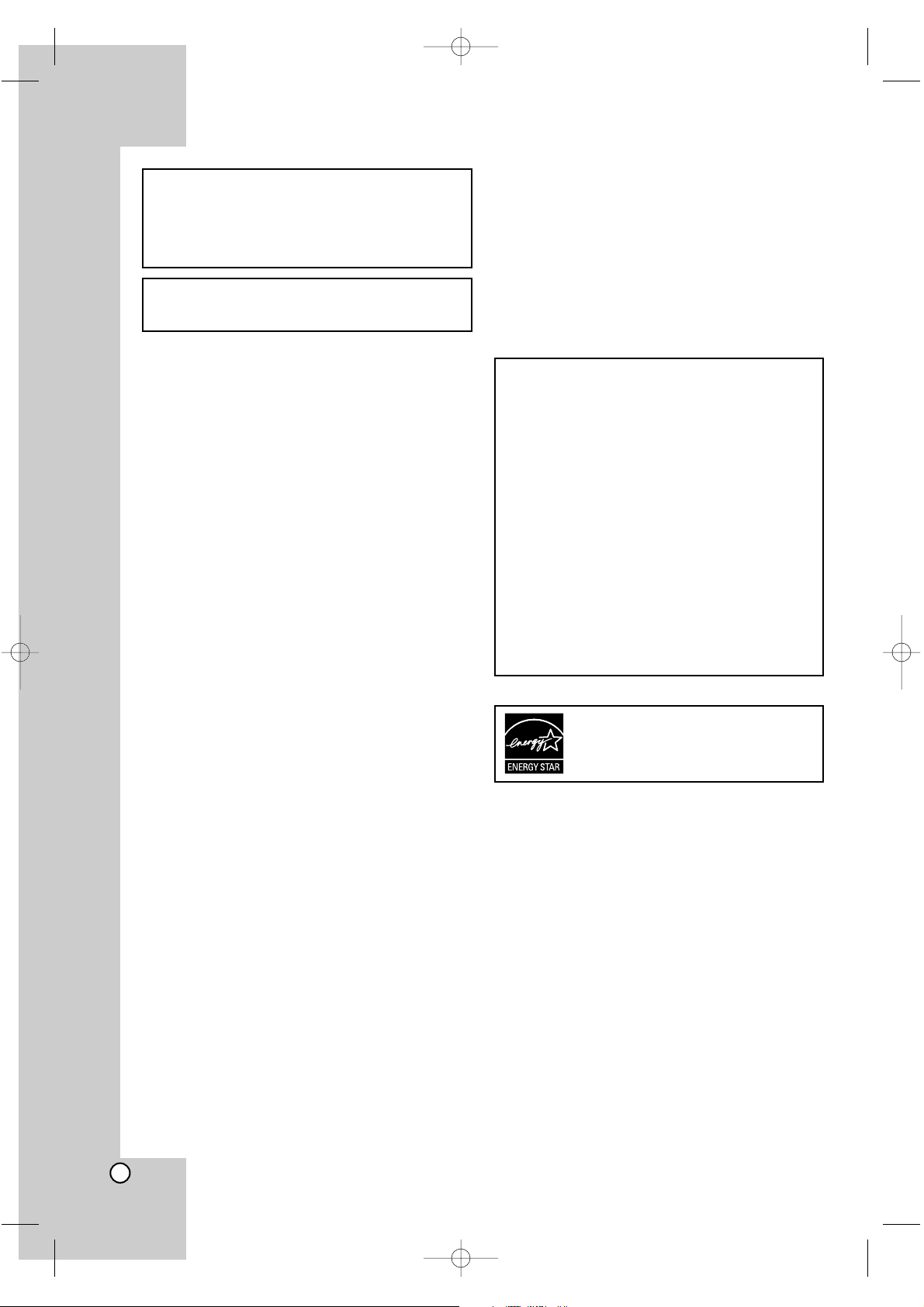
2
WARNING: Do not install this equipment in a confined
space such as a bookcase or similar unit.
CAUTION: Do not block any ventilation openings. Install in
accordance with the manufacturer's instructions.
Slots and openings in the cabinet are provided for ventilation and to ensure reliable operation of the product and to
protect it from over heating.
The openings should be never be blocked by placing the
product on a bed, sofa, rug or other similar surface. This
product should not be placed in a built-in installation such
as a bookcase or rack unless proper ventilation is provided
or the manufacturer's instruction have been adhered to.
CAUTION:
CLASS 1 LASER PRODUCT
This product employs a Laser System.
To ensure proper use of this product, please read this
owner’s manual carefully and retain it for future reference.
Should the unit require maintenance, contact an authorized
service centre.
Use of controls, adjustments or the performance of procedures other than those specified herein may result in hazardous radiation exposure.
To prevent direct exposure to laser beam, do not try to
open the enclosure. Visible laser and/or invisible radiation
when open. DO NOT STARE INTO BEAM.
CAUTION concerning the Power Cord
Most devices are recommended be placed on a dedicated circuit;
That is, a single outlet circuit which powers only that electronic device and has no additional outlets or branch circuits. Check the specification page of this owner's manual
to be certain.
Do not overload wall outlets. Overloaded wall outlets, loose
or damaged wall outlets, extension cords, frayed power
cords, or damaged or cracked wire insulation are dangerous. Any of these conditions could result in electric shock
or fire. Periodically examine the cord of your appliance,
and if its appearance indicates damage or deterioration,
unplug it, discontinue use of the appliance, and have the
cord replaced with an exact replacement part by an authorized servicer.
Protect the power cord from physical or mechanical abuse,
such as being twisted, kinked, pinched, closed in a door, or
walked upon. Pay particular attention to plugs, wall outlets,
and the point where the cord exits the appliance.
To disconnect power from the mains, pull out the mains
cord plug. When installing the product, ensure that the plug
is easily accessible.
ATT ENTION:
• The STANDBY/ON button does not completely shut off
mains power from the unit, but switches operating current on and off.
• When moving the product, press STANDBY/ON to turn
off the power, and wait at least 30 seconds before
unplugging the power cord. Then, wait at least 2 minutes before moving the product.
• When discarding batteries, environmental problems
must be considered and the local rules or laws governing the disposal of these batteries must be followed
strictly.
WARNING: TO REDUCE THE RISK OF FIRE OR
ELECTRIC SHOCK, DO NOT EXPOSE THIS
APPARATUS TO RAIN OR MOISTURE.
CAUTION: TO REDUCE THE RISK
OF ELECTRIC SHOCK
DO NOT REMOVE COVER (OR BACK)
NO USER-SERVICEABLE PARTS INSIDE
REFER SERVICING TO QUALIFIED SERVICE
PERSONNEL.
CAUTION
• Do not block the ventilation openings or holes.
(If the ventilation openings or holes are blocked
by a newspaper or cloth, etc., the heat may not
be able to get out.)
• Do not place any naked flame sources, such as
lighted candles, on the apparatus.
• When discarding batteries, environmental problems must be considered and local rules or laws
governing the disposal of these batteries must
be followed strictly.
• Do not expose this apparatus to rain, moisture,
dripping or splashing and that no objects filled
with liquids, such as vases, shall be placed on
the apparatus.
• Battery shall not be exposed to excessive heat
such as sunshine, fire or the like.
As an ENERGY
STAR
®
Partner, JVC has
determined that this product or product
models meet the ENERGY STAR®guidelines for energy efficiency.
BD310-JP_BSGPJJK_OM_ENG 4/11/09 3:16 PM Page 2
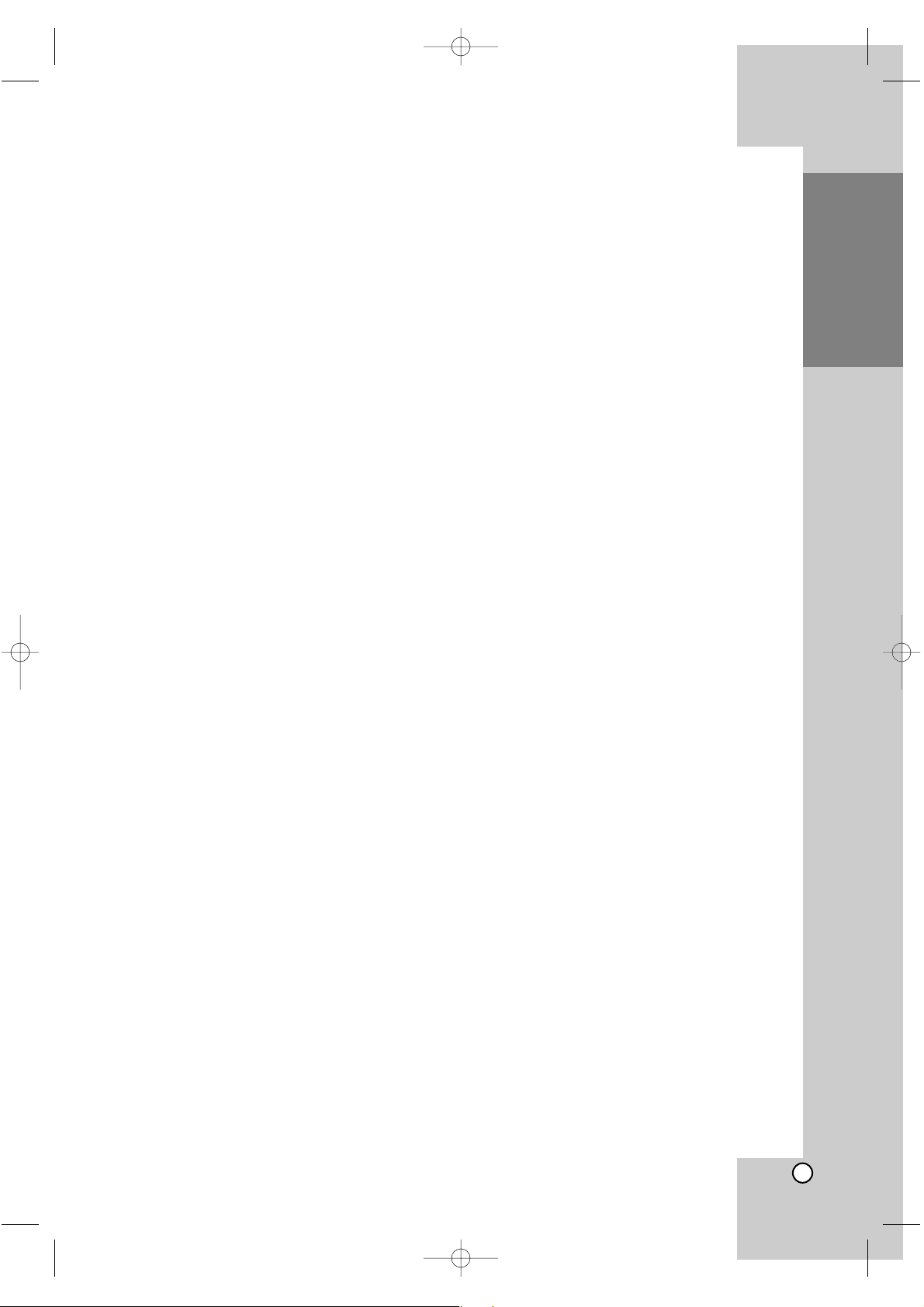
3
Introduction
Notes on Copyrights
Because AACS (Advanced Access Content
System) is approved as content protection system for BD format, similar to use of CSS (Content
Scramble System) for DVD format, certain restrictions are imposed on playback, analogue signal
output, etc., of AACS protected contents. The
operation of this product and restrictions on this
product may vary depending on your time of purchase as those restrictions may be adopted
and/or changed by AACS after the production of
this product.
Furthermore, BD-ROM Mark and BD+ are additionally used as content protection systems for
BD format, which imposes certain restrictions
including playback restrictions for BD-ROM Mark
and/or BD+ protected contents. To obtain additional information on AACS, BD-ROM Mark, BD+,
or this product, please contact an authorized
Customer Service Centre.
Many BD-ROM/DVD discs are encoded with copy
protection. Because of this, you should only connect your player directly to your TV, not to a VCR.
Connecting to a VCR results in a distorted picture
from copy-protected discs.
This product incorporates copyright protection
technology that is protected by U.S. patents and
other intellectual property rights. Use of this copyright protection technology must be authorized by
Macrovision, and is intended for home and other
limited viewing uses only unless otherwise authorized by Macrovision. Reverse engineering or disassembly is prohibited.
Under the U.S. Copyright laws and Copyright
laws of other countries, unauthorized recording,
use, display, distribution, or revision of television
programs, videotapes, BD-ROM discs, DVDs,
CDs and other materials may subject you to civil
and/or criminal liability.
Licences
Java and all Java-based trademarks and logos are
trademarks or registered trademarks of Sun
Microsystems, Inc. in the United States and other
countries.
Manufactured under license from Dolby
Laboratories. Dolby and the double-D symbol are
trademarks of Dolby Laboratories.
Manufactured under license under U.S. Patent #:
5,451,942; 5,956,674; 5,974,380; 5,978,762;
6,487,535 & other U.S. and worldwide patents
issued & pending. DTS is a registered trademark
and the DTS logos, Symbol, DTS-HD and DTS-HD
Advanced Digital Out are trademarks of DTS, Inc. ©
1996-2008 DTS, Inc. All Rights Reserved.
HDMI, the HDMI logo and High-Definition
Multimedia Interface are trademarks or registered
trademarks of HDMI licensing LLC.
“BD-LIVE” logo is a trademark of Blu-ray Disc
Association.
“DVD Logo” is a trademark of DVD Format/Logo
Licensing Corporation.
“x.v.Color” is a trademark of Sony Corporation.
“Blu-ray Disc” is a trademark.
“BONUSVIEW” is trademark of Blu-ray Disc
Association.
This product is licensed under the AVC patent portfolio license and VC-1 patent portfolio license for the
personal and non-commercial use of a consumer to
(i) encode video in compliance with the AVC
Standard and VC-1 Standard (“AVC/VC-1 Video”)
and/or (ii) decode AVC/VC-1 Video that was encoded by a consumer engaged in a personal and noncommercial activity and/or was obtained from a
video provider licensed to provide AVC/VC-1 Video.
No license is granted or shall be implied for any
other use. Additional information may be obtained
from MPEG LA, LLC. See http://www.mpegla.com.
“AVCHD” and the “AVCHD” logo are trademarks of
Panasonic Corporation and Sony Corporation.
BD310-JP_BSGPJJK_OM_ENG 4/11/09 3:16 PM Page 3
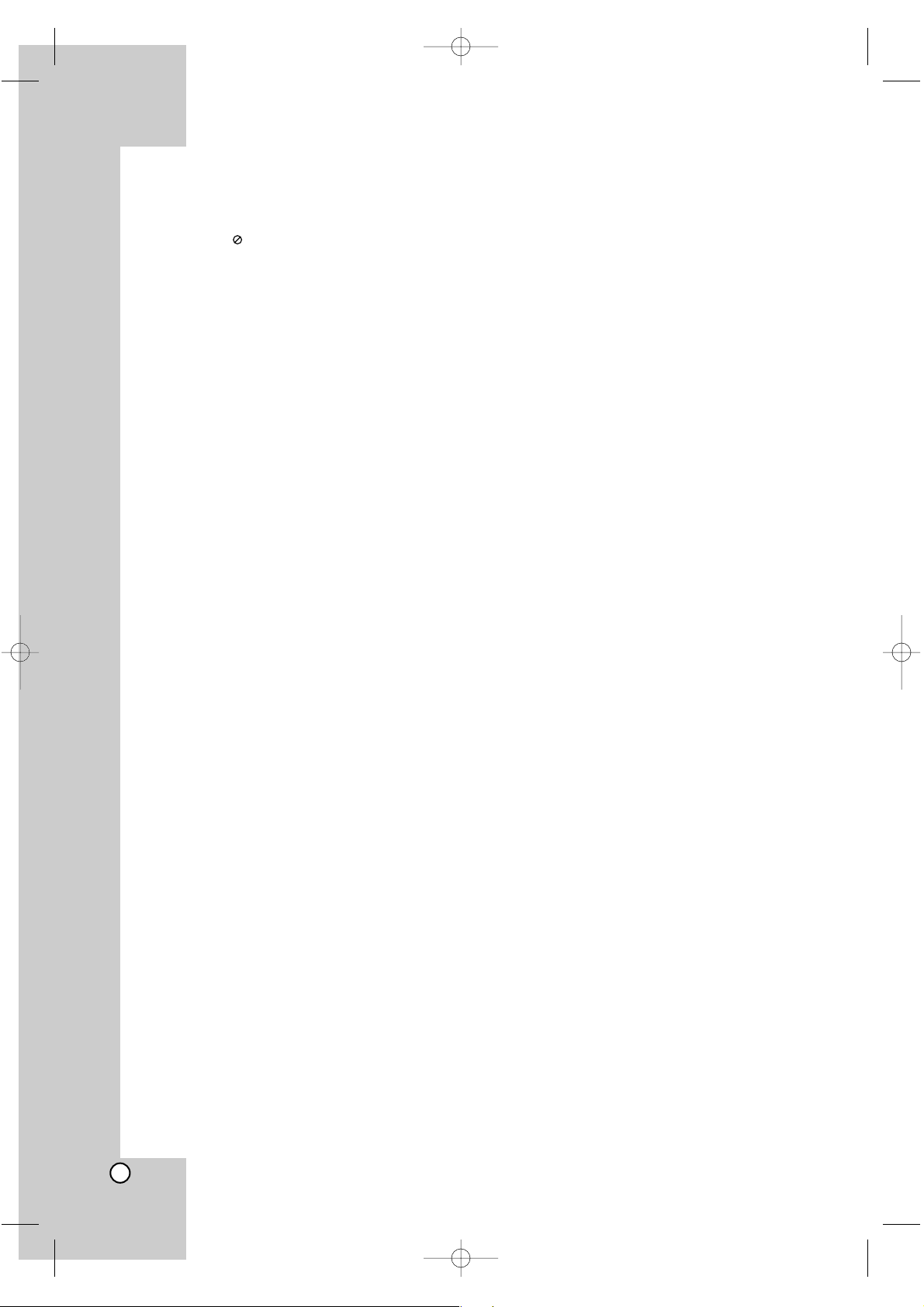
4
Contents
Introduction . . . . . . . . . . . . . . . . . .5-11
About the Symbol Display . . . . . . . . . . . . .5
Symbols Used in this Manual . . . . . . . . . . . . .5
Notes on Discs . . . . . . . . . . . . . . . . . . . . . . .5
Moisture Condensation . . . . . . . . . . . . . . . . .5
Handling the Unit . . . . . . . . . . . . . . . . . . . . . .5
Playable Discs . . . . . . . . . . . . . . . . . . . . . . . .6
Regional Code . . . . . . . . . . . . . . . . . . . . . . .6
BD-ROM Disc Features . . . . . . . . . . . . . . . . .7
Compatibility Notes . . . . . . . . . . . . . . . . . . . .8
Certain System Requirements . . . . . . . . . . . .8
Resetting the Player . . . . . . . . . . . . . . . . . . .8
Using a USB Flash Drive . . . . . . . . . . . . . . . .9
Using the Home Menu . . . . . . . . . . . . . . . . . .9
Front Panel . . . . . . . . . . . . . . . . . . . . . . . . .10
Rear Panel . . . . . . . . . . . . . . . . . . . . . . . . .10
Remote Control . . . . . . . . . . . . . . . . . . . . . .11
Remote Control Operation . . . . . . . . . . . . . .11
Installation and Setup . . . . . . . . .12-22
HDMI connection . . . . . . . . . . . . . . . . . . . .12
Connections to Your TV . . . . . . . . . . . . . . . .13
Connecting to an Amplifier . . . . . . . . . . . . . .14
Internet connection . . . . . . . . . . . . . . . . . . .15
Resolution Setting . . . . . . . . . . . . . . . . .16-17
Initial Settings . . . . . . . . . . . . . . . . . . . . . . .18
- General Operation . . . . . . . . . . . . . . . .18
- [DISPLAY] Menu . . . . . . . . . . . . . . . . .18
- [LANGUAGE] Menu . . . . . . . . . . . . . .19
- [AUDIO] Menu . . . . . . . . . . . . . . . . . .19
- [LOCK] Menu (Parental Control) . . . . . .20
- [NETWORK] Menu . . . . . . . . . . . . . . . .21
- [OTHERS] Menu . . . . . . . . . . . . . . . . .22
Operations . . . . . . . . . . . . . . . . . .23-31
General playback features . . . . . . . . . . .23-24
If a disc menu screen is displayed . . . . . . . .25
Enlarge the playback image . . . . . . . . . . . . .25
Time Search . . . . . . . . . . . . . . . . . . . . . . . .25
Skip Search . . . . . . . . . . . . . . . . . . . . . . . . .25
Marker Search . . . . . . . . . . . . . . . . . . . . . . .25
Watching from a different angle . . . . . . . . .25
Last Scene Memory . . . . . . . . . . . . . . . . . . .25
Using Colour (R, G, B, Y) Buttons . . . . . . . .25
Screen Saver . . . . . . . . . . . . . . . . . . . . . . .26
Colour System Select . . . . . . . . . . . . . . . . .26
Displaying Disc Information On-Screen . . . .26
Enjoying BD-LIVE™ or BONUS VIEW™
in BD-Video . . . . . . . . . . . . . . . . . . . . . . . .27
Playing a DVD VR Format Disc . . . . . . . . . .28
Playing a DivX movie file . . . . . . . . . . . . . . .29
Playing an Audio CD or MP3/WMA files . . . .30
Viewing a Photo file . . . . . . . . . . . . . . . . . . .31
Reference . . . . . . . . . . . . . . . . . . .32-36
Language Codes . . . . . . . . . . . . . . . . . . . . .32
Area Codes . . . . . . . . . . . . . . . . . . . . . . . . .32
Troubleshooting . . . . . . . . . . . . . . . . . . . . . .33
Specifications . . . . . . . . . . . . . . . . . . . . . . .34
This unit’s Audio Output Specifications . . . . .35
Open source software notice . . . . . . . . . . . .36
BD310-JP_BSGPJJK_OM_ENG 4/11/09 3:16 PM Page 4
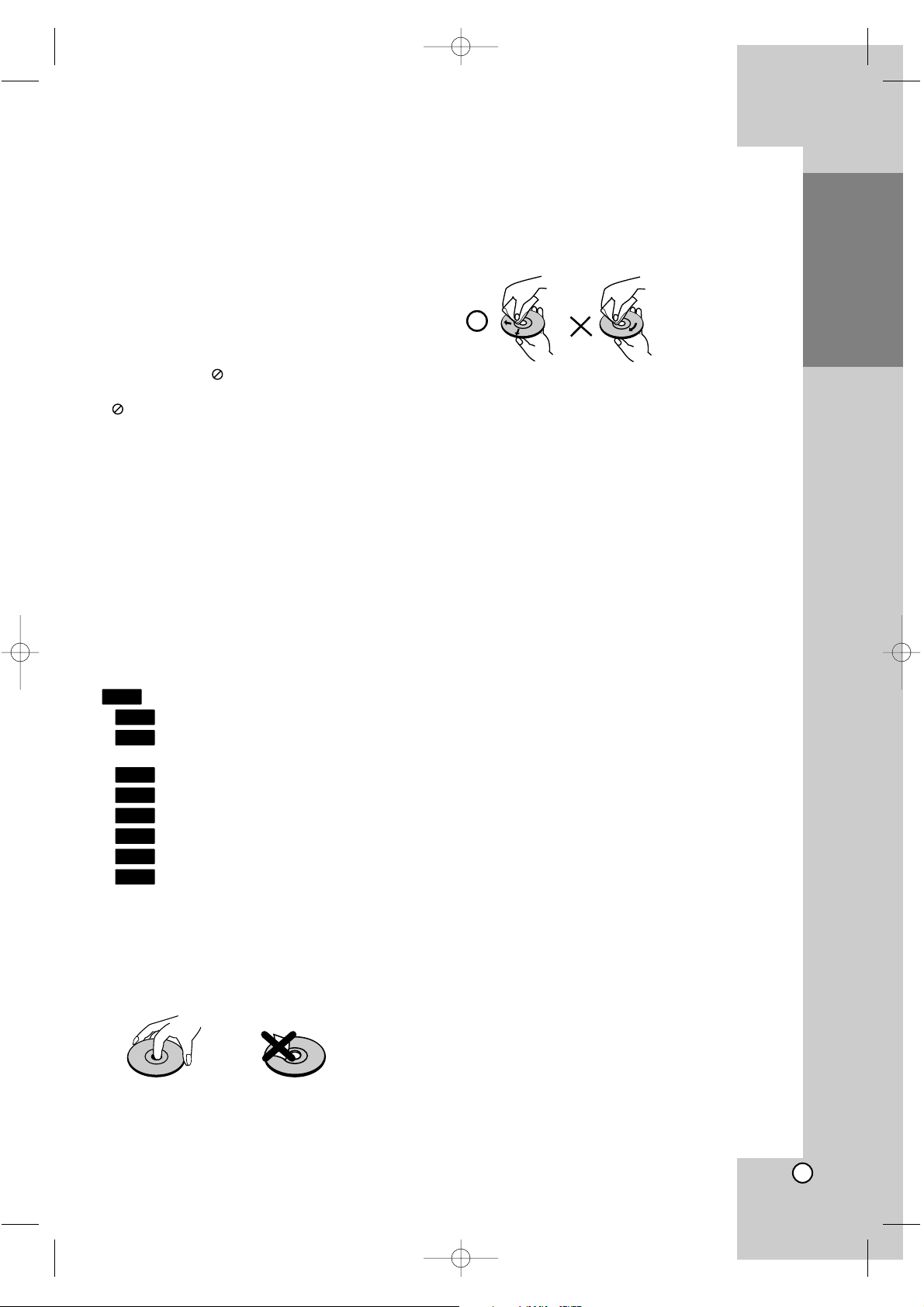
5
Introduction
Introduction
To ensure proper use of this product, please read
this owner’s manual carefully and retain for future
reference.
This manual provides information on the operation
and maintenance of your player. Should the unit
require service, contact an authorized service location.
About the Symbol Display
“ “ may appear on your TV display during operation and indicates that the function explained in this
owner’s manual is not available on that specific
media.
Symbols Used in this Manual
Note:
Indicates special notes and operating features.
Tip:
Indicates tips and hints for making the task easier.
A section whose title has one of the following symbols are applicable only to the disc represented by
the symbol.
All discs listed below
BD-ROM disc
DVD-Video, DVD±R/RW in Video mode or
VR mode and finalized
DVD±R/RW in AVCHD format
DivX files
Audio CDs
MP3 files
WMA files
Photo files
Notes on Discs
Handling Discs
Do not touch the playback side of the disc. Hold the
disc by the edges so that fingerprints do not get on
the surface. Never stick paper or tape on the disc.
Storing Discs
After playing, store the disc in its case. Do not expose
the disc to direct sunlight or sources of heat and never
leave it in a parked car exposed to direct sunlight.
Cleaning Discs
Fingerprints and dust on the disc can cause poor
picture quality and sound distortion. Before playing,
clean the disc with a clean cloth. Wipe the disc from
the centre out.
Do not use strong solvents such as alcohol, benzine, thinner, commercially available cleaners, or
anti-static spray intended for older vinyl records.
Moisture Condensation
Never operate this product immediately after moving
it from a cold location to a warm location. Leave it
for two or three hours without operating it. If you use
this product in such a situation, it may damage discs
and internal parts.
Handling the Unit
When shipping the unit
Please save the original shipping carton and packing materials. If you need to ship the unit, for maximum protection, re-pack the unit as it was originally
packed at the factory.
Keeping the exterior surfaces clean
• Do not use volatile liquids such as insecticide
spray near the unit.
• Wiping with strong pressure may damage the
surface.
• Do not leave rubber or plastic products in contact with the unit for a long period of time.
Cleaning the unit
To clean the player, use a soft, dry cloth. If the surfaces are extremely dirty, use a soft cloth lightly
moistened with a mild detergent solution.
Do not use strong solvents such as alcohol, benzine,
or thinner, as these might damage the surface of the
unit.
Maintaining the Unit
The unit is a high-tech, precision device. If the optical pick-up lens and disc drive parts are dirty or
worn, the picture quality could be diminished.
For details, please contact your nearest authorized
service centre.
PHOTO
WMA
MP3
ACD
DivX
AVCHD
DVD
BD
ALL
BD310-JP_BSGPJJK_OM_ENG 4/11/09 3:16 PM Page 5
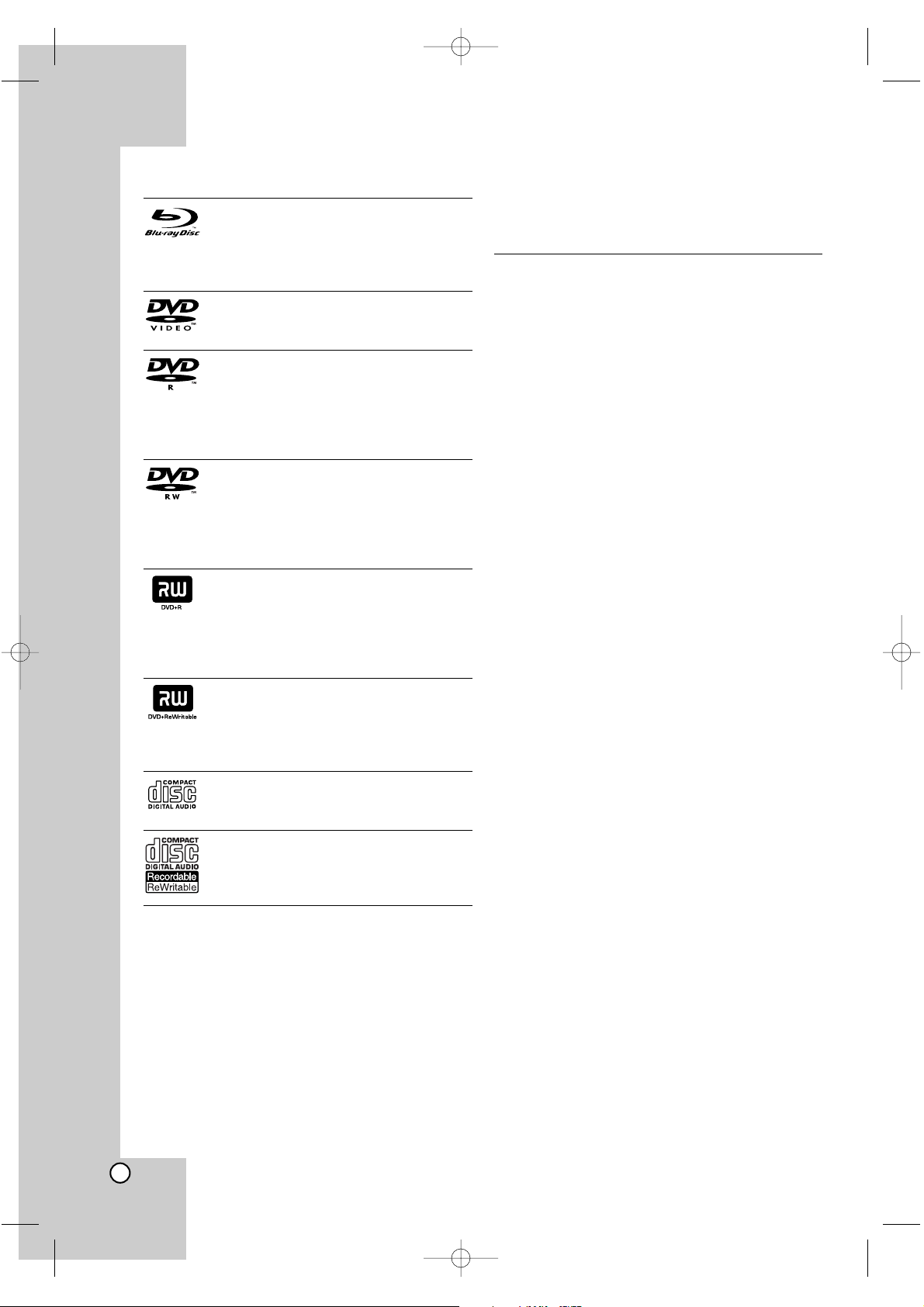
6
Playable Discs
Blu-ray Disc
- Discs such as movies that can be purchased or rented
- BD-R/RE discs that contain audio titles,
DivX, MP3, WMA, or Photo files.
DVD-VIDEO
Discs such as movies that can be purchased or rented
DVD-R
-Video mode and finalized only
- Supports the dual layer disc also
-AVCHD format
- DVD-R discs that contain audio titles,
DivX, MP3, WMA, or Photo files.
DVD-RW
- VR mode, Video mode and finalized
only
-AVCHD format
- DVD-RW discs that contain audio titles,
DivX, MP3, WMA, or Photo files.
DVD+R
- Finalized disc only
- Supports the dual layer disc also
-AVCHD format
- DVD+R discs that contain audio titles,
DivX, MP3, WMA, or Photo files.
DVD+RW
-Video mode and finalized only
-AVCHD format
- DVD+RW discs that contain audio titles,
DivX, MP3, WMA, or Photo files.
Audio CD
Audio CDs or CD-Rs/CD-RWs in audio
CD format that can be purchased
CD-R/CD-RW
CD-R/CD-RW discs that contain audio
titles, DivX, MP3, WMA, or Photo files.
AVCHD (Advanced Video Codec High Definition)
• This player can playback AVCHD format discs.
These discs are normally recorded and used in
camcorders.
• The AVCHD format is a high definition digital video
camera format.
• The MPEG-4 AVC/H.264 format is capable of
compressing images at higher efficiency than that
of the conventional image compressing format.
• Some AVCHD discs use the “x.v.Color” format.
• This player can playback AVCHD discs using
“x.v.Color” format.
• Some AVCHD format discs may not play, depending on the recording condition.
•AVCHD format discs need to be finalized.
• “x.v.Color” offers a wider colour range than normal
DVD camcorder discs.
Regional Code
This unit has a regional code printed on the rear of
the unit. This unit can play only BD-ROM or DVD
discs labelled same as the rear of the unit or “ALL”.
Notes:
Depending on the conditions of the recording
equipment or the CD-R/RW (or DVD±R/RW) disc
itself, some CD-R/RW (or DVD±R/RW) discs cannot be played on the unit.
Do not attach any seal or label to either side (the
labelled side or the recorded side) of a disc.
Do not use irregularly shaped CDs (e.g., heart-
shaped or octagonal). Doing so may result in
malfunctions.
Depending on the recording software & the final-
ization, some recorded discs (CD-R/RW or
DVD±R/RW) may not be playable.
DVD±R/RW and CD-R/RW discs recorded using
a personal computer or a DVD or CD Recorder
may not play if the disc is damaged or dirty, or if
there is dirt or condensation on the player’s lens.
If you record a disc using a personal computer,
even if it is recorded in a compatible format, there
are cases in which it may not play because of the
settings of the application software used to create
the disc. (Check with the software publisher for
more detailed information.)
This player requires discs and recordings to meet
certain technical standards in order to achieve
optimal playback quality. Pre-recorded DVDs are
automatically set to these standards. There are
many different types of recordable disc formats
(including CD-R containing MP3 or WMA files)
and these require certain pre-existing conditions
to ensure compatible playback.
Customers should note that permission is
required in order to download MP3 / WMA files
and music from the Internet. Our company has no
right to grant such permission. Permission should
always be sought from the copyright owner.
This player supports 8 cm disc except Blu-ray
Disc.
BD310-JP_BSGPJJK_OM_ENG 4/11/09 3:16 PM Page 6
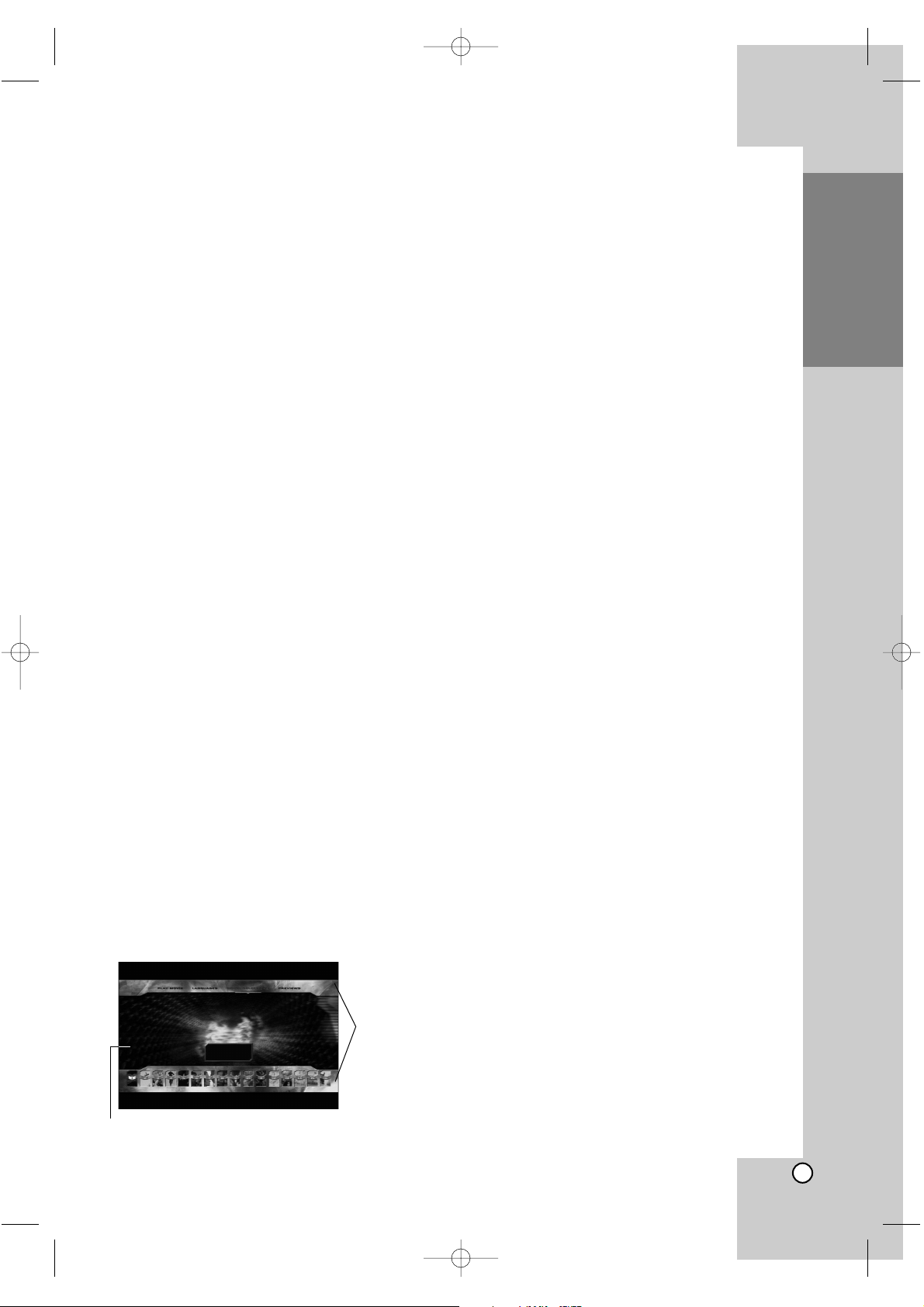
7
Introduction
BD-ROM Disc Features
BD-ROM Discs can store 25 GB (single layer) or
50 GB (dual layer) on a single sided disc - about
5 to 10 times the capacity of a DVD.
BD-ROM Discs also support the highest quality HD
video available in the industry (up to 1920 x 1080) Large capacity means no compromise on video
quality. Furthermore, a BD-ROM disc has the same
familiar size and look as DVD.
• The following BD-ROM disc features are disc
dependent and will vary.
• Appearance and navigation of features will also
vary from disc to disc.
• Not all discs will have the features described
below.
•
BD-ROM, Hybrid disc have both BD-ROM and
DVD (or CD) layers on one side. On such discs,
BD-ROM layer will be only played back in this
player.
Video highlights
The BD-ROM format for movie distribution supports
three highly advanced video codecs, including
MPEG-2, MPEG4 AVC (H.264), and SMPTE VC1.
HD video resolutions are also available:
• 1920 x 1080 HD
• 1280 x 720 HD
For High-Definition Playback
To view high-definition contents from BD-ROM discs,
an HDTV is required. Some discs may require HDMI
OUT for viewing of high-definition contents. Ability to
view high-definition contents in BD-ROM discs may
be limited depending on the resolution of your TV.
Graphic planes
Two individual, full HD resolution (1920x1080)
graphic planes (layers) are available, on top of the
HD video layer. One plane is assigned to videorelated, frame accurate graphics (like subtitles), and
the other plane is assigned to interactive graphic
elements, such as buttons or menus.
For both planes, various wipes, fades and scroll
effects may be available.
Menu sounds
When you highlight or select a menu option, sounds
can be heard such as button clicks or a voice-over
explaining the highlighted menu choice.
Multi-page/PopUp Menus
With DVD-Video, playback is interrupted each time a
new menu screen is accessed. Due to BD-ROM
disc’s ability to preload data from the disc without
interrupting playback, a menu can consist of several
pages.
You can browse through the menu pages or select
different menu paths, while the audio and video
remain playing in the background.
Interactivity
Certain BD-ROM Discs may contain animated
menus and/or trivia games.
User Browsable Slideshows
With BD-ROM Discs, you can browse through various still pictures while the audio remains playing.
Subtitles
Depending on what is contained on the BD-ROM
disc, you may be able to select different font styles,
sizes and colours for some subtitles. Subtitles may
also be animated, scrolled or faded in and out.
BD-J Interactive Capability
The BD-ROM format supports Java for interactive
functions. “BD-J” offers content providers almost
unlimited functionality when creating interactive
BD-ROM titles.
BD-ROM Disc Compatibility
This player supports BD-ROM Profile 2.
• Discs supporting BD-Live (BD-ROM version 2
Profile 2) that allows interactive functions to be
used when this unit is connected to the Internet in
addition to the BONUSVIEW function.
• Discs supporting BONUSVIEW (BD-ROM version
2 Profile 1 version 1.1/Final Standard Profile) that
allows Virtual packages or Picture-in-Picture functions to be used.
• See “Enjoying BD-LIVE™ or BONUS VIEW™ in
BD-Video” on page 27 for details.
Graphic
Plane
HD Video
BD310-JP_BSGPJJK_OM_ENG 4/11/09 3:16 PM Page 7
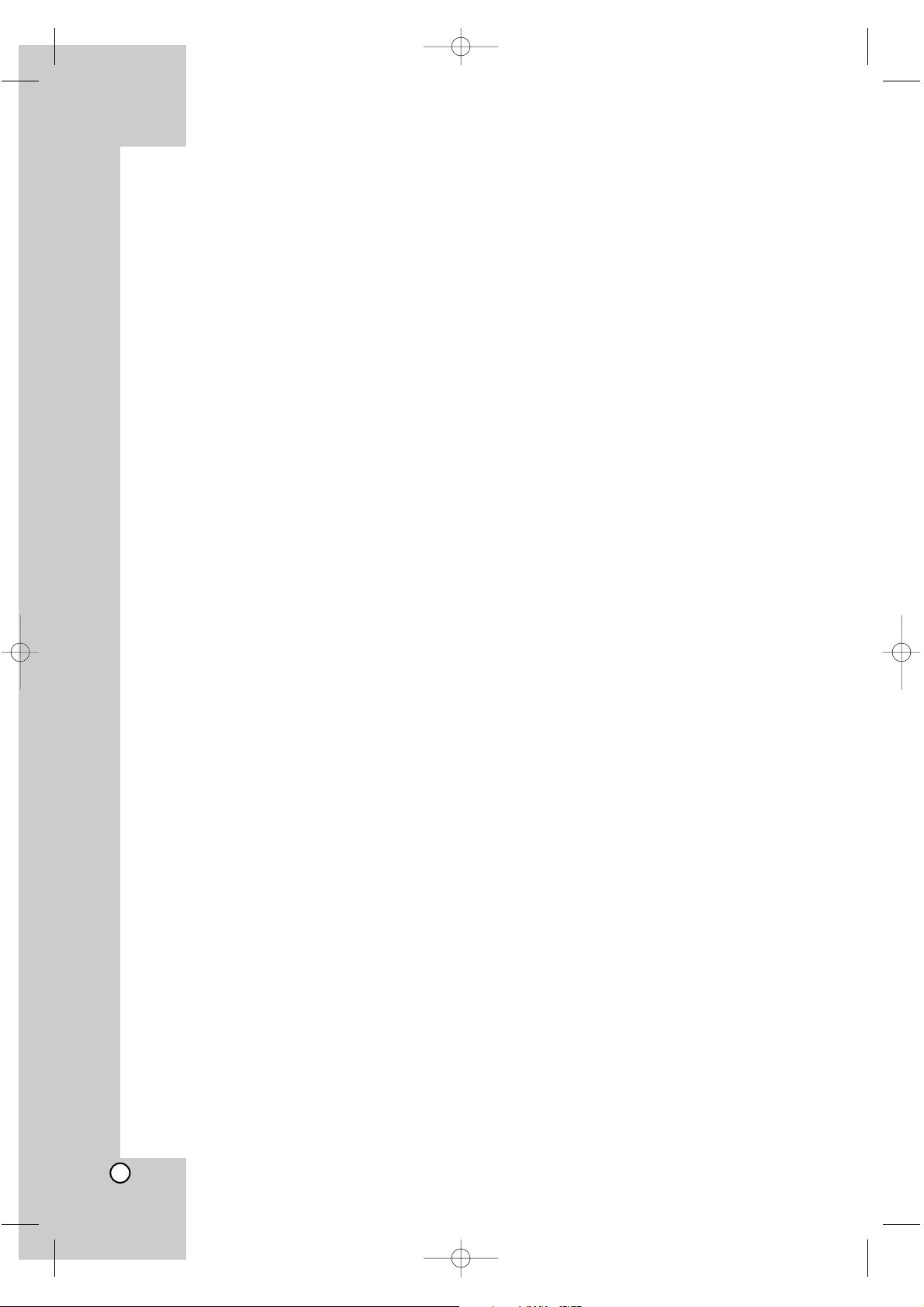
8
Compatibility Notes
Because BD-ROM are a new format, certain disc,
digital connection and other compatibility issues
are possible. If you experience compatibility problems, please contact an authorized Customer
Service Centre.
Viewing high-definition content and up-converting
standard DVD content may require an HDMIcapable input or HDCP-capable DVI input on
your display device.
Some BD-ROM and DVD discs may restrict the
use of some operation commands or features.
Dolby TrueHD, Dolby Digital Plus and DTS-HD
are supported with maximum 7.1 channels if you
use HDMI connection for the audio output of the
unit.
You can use a USB Flash Drive that is used to
store some disc related information, including
downloaded on-line content. The disc you are
using will control how long this information is
retained.
Certain System Requirements
For high definition video playback:
High definition display that has COMPONENT or
HDMI input jacks.
BD-ROM disc with high definition content.
HDMI or HDCP capable DVI input on your display
device is required for some content (as specified
by disc authors).
For up-conversion of standard definition DVD, an
HDMI or HDCP capable DVI input on your display
device is required for copy protected content.
For Dolby
®
Digital Plus, Dolby TrueHD and DTS-HD
multi-channel audio playback:
An amplifier/receiver with a built-in (Dolby Digital,
Dolby Digital Plus, Dolby TrueHD, DTS or
DTS-HD) decoder.
Main, centre, surround speakers and subwoofer
as necessary for chosen format.
Resetting the Player
If you observe any of the following symptoms...
When the Player is plugged in, but the power will
not turn on or off.
When the display window is not working.
When the Player does not operate normally.
You can reset the Player as follows:
Press and hold the STANDBY/ON button for more
than five seconds. This will force the Player to
power off. Press the STANDBY/ON button again
to turn the Player back on.
Unplug the power cord and then plug the power
cord again after more than five seconds.
BD310-JP_BSGPJJK_OM_ENG 4/11/09 3:16 PM Page 8
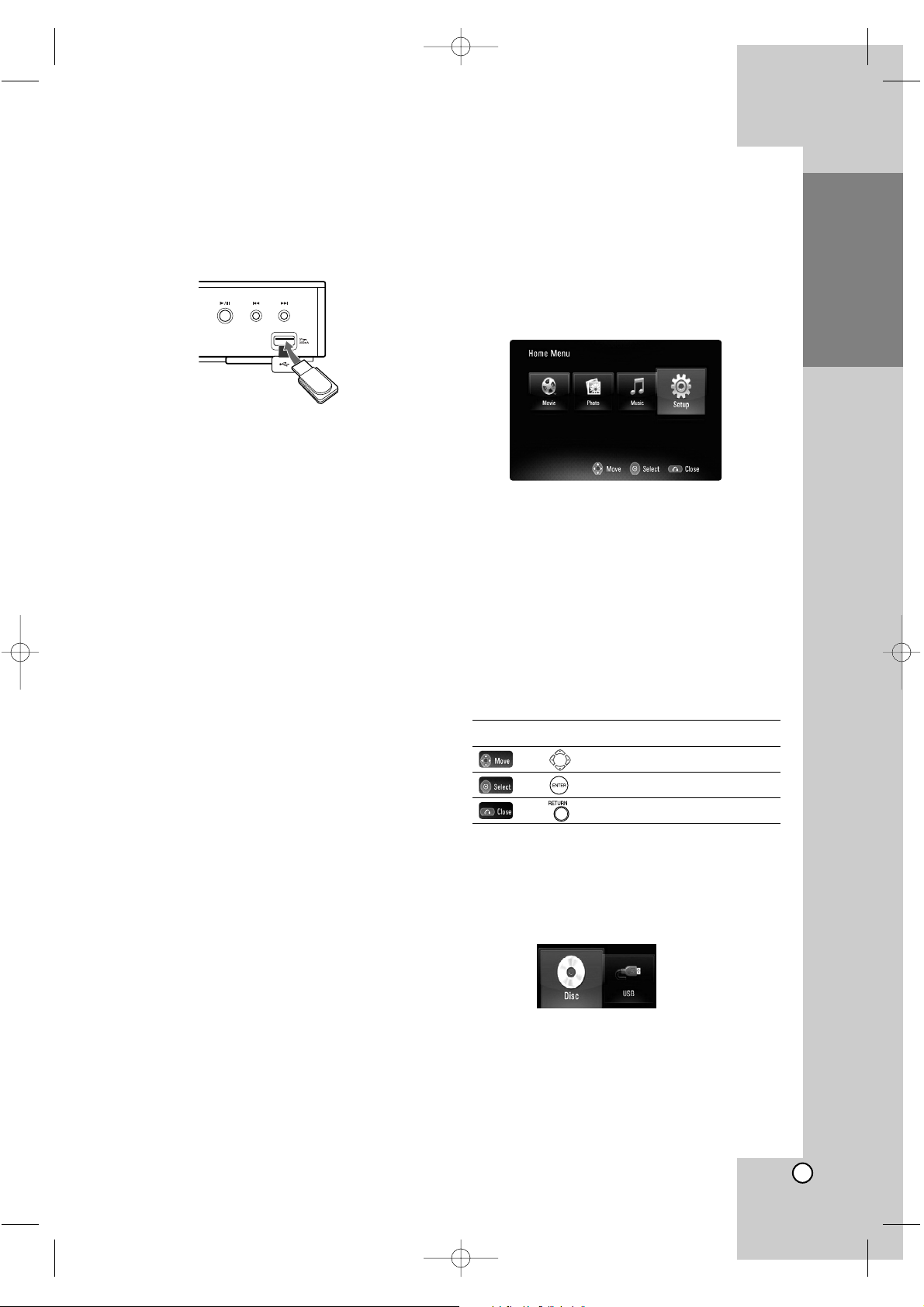
9
Introduction
Using a USB Flash Drive
This unit can play the movie, music and photo files
contained on the USB Flash Drive.
Insert/Remove a USB Flash Drive
Inserting a USB Flash Drive
Insert straight-in until it fits into place.
Removing a USB Flash Drive
Withdraw the USB Flash Drive carefully.
Notes:
This unit supports only USB Flash Drive with
FAT16 or FAT32 format.
The USB Flash Drive can be used for the local
storage for enjoying BD-Live discs with Internet
Do not extract the USB Flash Drive during operation (play, etc.).
A USB Flash Drive which requires additional programme installation when you have connected it
to a computer is not supported.
USB Flash Drive: USB Flash Drive that support
USB1.1 and USB2.0.
Movie Files (DivX), Music files (MP3/WMA) and
photo files (JPEG/PNG/GIF) can be played. For
details of operations on each file, refer to relevant
pages.
Regular back up is recommended to prevent data
loss.
If you use a Card Reader, USB extension cable
or USB HUB, the USB Flash Drive may not be
recognized.
Some USB Flash Drives may not work with this
unit.
Digital camera and mobile phone are not supported.
USB Port of the unit cannot be connected to PC.
The unit cannot be used as a storage device.
When take off an active device connecting to USB
port, please take it off after switching off the unit.
When connecting with a USB cable, use the USB
2.0 cable those length is less than 1 m.
Using the USB Flash Drive
1. Connect a USB Flash Drive.
2. Press HOME on the Remote Control.
3. Select [Music], [Photo] or [Movie] option then
press ENTER.
4. Select [USB] then press ENTER.
[MOVIE], [MUSIC] or [PHOTO] menu appears.
Details for the menu are on pages 29-31.
Using the Home Menu
From the Home Menu screen you can access all the
Media for playback and setting of the unit.
1. Press HOME and the [Home Menu] appears.
2. Use b / B to select the desired option then
press ENTER.
[Movie] – Start video media’s playback or displays the [MOVIE] menu.
[Photo] – Displays [PHOTO] menu. (page 31)
[Music] – Displays [MUSIC] menu. (page 30)
[Setup] – Displays [Setup] menu. (page 18)
Note:
When a disc and USB Flash Drive have the contents, it can choose those menus.
About Setup menu:
Menus Buttons Operations
Moves the cursor.
Activates the selected item.
Closes the menu.
Tip:
If you select the [Movie], [Photo] or [Music] option
when a USB Flash Drive is connected and a disc is
inserted simultaneously, the menu for selecting a
media will appear. Select a media then press
ENTER.
For example:
Note:
The unit will be in stop mode then the [Home Menu]
will appear if you press HOME during playback.
USB Flash Drive
BD310-JP_BSGPJJK_OM_ENG 4/11/09 3:16 PM Page 9
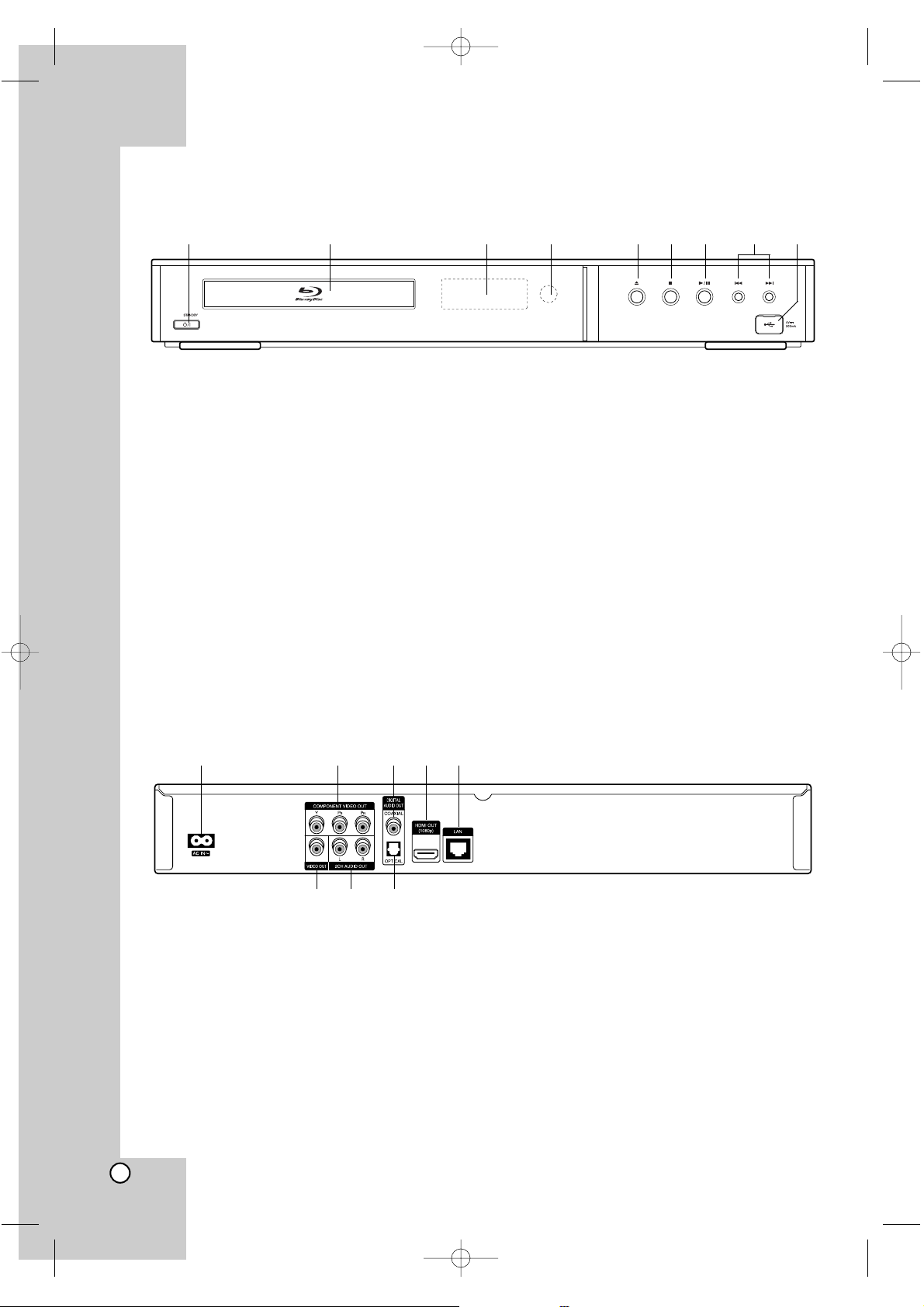
10
a 1/' (STANDBY/ON) Button
Switches the unit ON or OFF.
b Disc Tray
Insert a disc here.
c Display Window
Shows the current status of the player.
d Remote Sensor
Point the Remote Control here.
e Z (OPEN/CLOSE)
Opens or closes the disc tray.
f x (STOP)
Stops playback.
g N / X (PLAY / PAUSE)
Starts playback.
Pause playback temporarily, press again to exit
pause mode.
h . / > (SKIP)
Go to next or previous file/track/chapter.
i USB Port
Connect a USB Flash Drive.
Front Panel
ab cdefghi
Rear Panel
a AC IN connector
Connect the supplied power cord.
b COMPONENT VIDEO OUT (Y P
B PR)
Connect to a TV with Y Pb Pr inputs.
c DIGITAL AUDIO OUT (COAXIAL)
Connect to digital (coaxial) audio equipment.
d HDMI OUT (Type A)
Connect to TV with HDMI inputs. (Interface for
digital audio and video)
e LAN port
Connect a network with an always-on
broadband connection.
f VIDEO OUT
Connect to a TV with video inputs.
g 2CH AUDIO OUT (Left/Right)
Connect to a TV with 2 channel audio inputs.
h DIGITAL AUDIO OUT (OPTICAL)
Connect to digital (optical) audio equipment.
abcde
fg h
BD310-JP_BSGPJJK_OM_ENG 4/11/09 3:16 PM Page 10
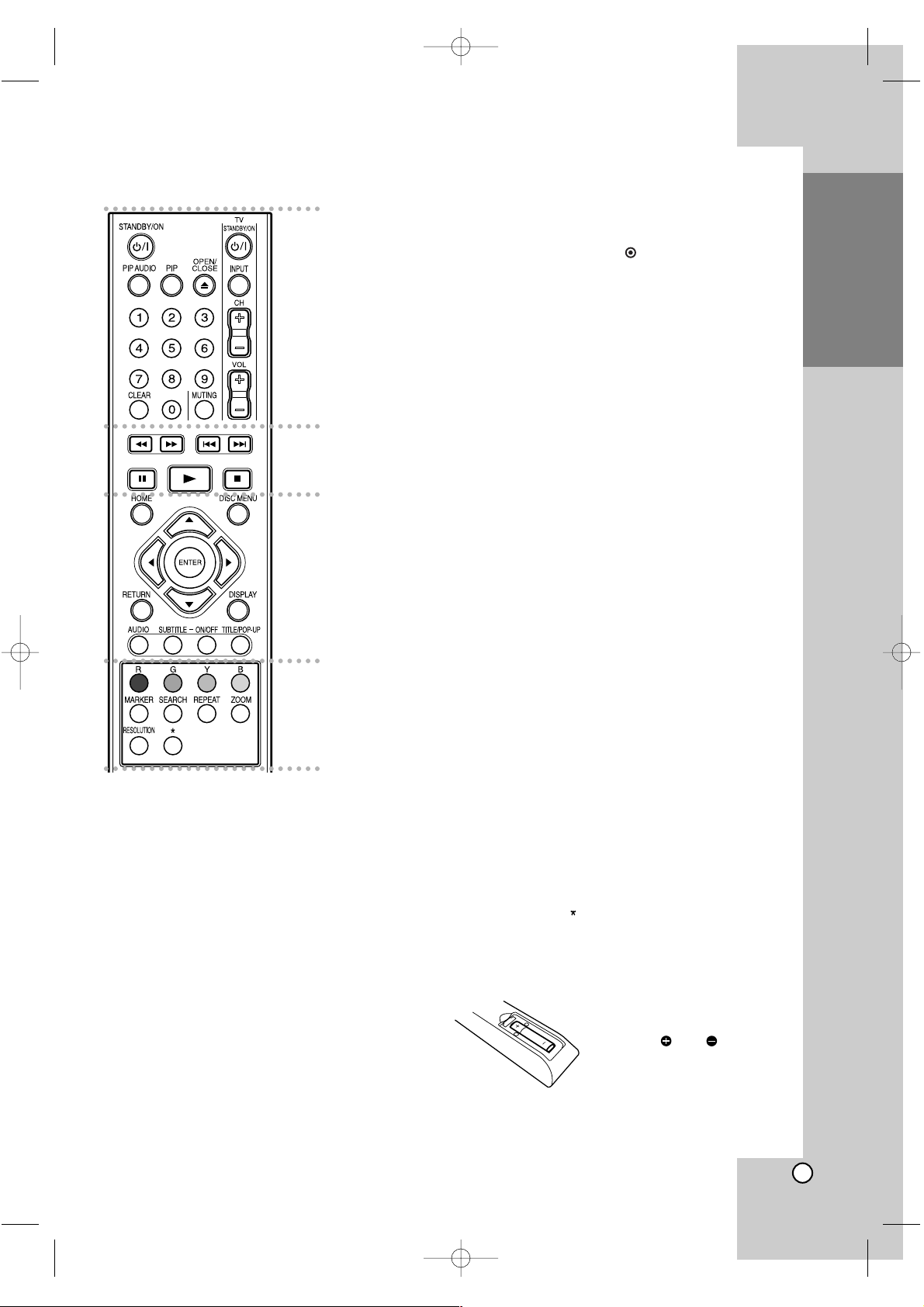
11
Introduction
a
STANDBY/ON (1/'): Switches
the player ON or OFF.
PIP AUDIO
♠♠
: Switch on/off
Secondary Audio (BD-ROM only).
PIP
♠♠
: Switches on/off Secondary
Video (Picture-in-picture)
(BD-ROM only).
♠
Depending on a disc type or
the pre-recorded contents of
the BD-ROM disc, different
functions may be executed
than other media or there are
no responses when pressing
some buttons (depending on
media used).
OPEN/CLOSE (Z): Opens and
closes the disc tray.
0-9 numerical buttons: Select
numbered options in a menu.
CLEAR: Removes a mark on the
search menu or a number when
setting the password.
JVC TV Control Buttons:
• TV STANDBY/ON (1/'): Turn
the TV on or off.
• INPUT: Switch the TV’s input
source between the TV and
other input sources.
• CH (+/-): Scan up or down
through memorized channels.
• VOL (+/-): Adjust the volume of
the TV.
• MUTING: Temporarily turns TV
sound OFF, press again to
restore.
b
m / M (SCAN): Search
backward or forward.
. / > (SKIP): Go to next or
previous chapter / track / file.
X (PAUSE/STEP): Pauses
playback.
N (PLAY): Starts playback.
x (STOP): Stops playback.
c
HOME: Displays or exits the
[Home Menu].
DISC MENU: Accesses menu on
a disc.
Direction buttons: Select an
option in the menu.
ENTER ( ): Acknowledges
menu selection.
RETURN (O): Exits or closes
the menu, or resumes playback.
The resume play function may
work depending on the BD-ROM
disc.
DISPLAY: Displays or exits OnScreen Display.
AUDIO: Selects an audio language or audio channel.
SUBTITLE: Selects a
subtitle language.
SUBTITLE ON/OFF: Switches
the subtitle on or off.
TITLE/POP-UP: Displays the
DVD title menu or BD-ROM’s
popup menu, if available.
d
Colour (R, G, Y, B) buttons: Use
to navigate BD-ROM menus.
They are also used for [MOVIE],
[PHOTO] and [MUSIC] menu.
MARKER: Marks any point during playback.
SEARCH: Displays or exits the
search menu.
REPEAT: Repeat a desired section.
ZOOM: Displays or exits the
[ZOOM] menu.
RESOLUTION: Sets the output
resolution for HDMI and
COMPONENT VIDEO OUT
jacks.
: This button is not available.
Remote Control
a
b
c
d
Remote Control Operation
Point the Remote Control at the remote sensor and
press the buttons.
Caution
• Do not mix old and new batteries and never mix different types of batteries such as standard, alkaline,
etc.
• Do not put the batteries in the place where young
children can reach.
Remote Control Battery Installation
Remove the battery cover on
the rear of the Remote Control,
and insert a R03 (size AAA)
battery with and matched
correctly.
BD310-JP_BSGPJJK_OM_ENG 4/11/09 3:16 PM Page 11
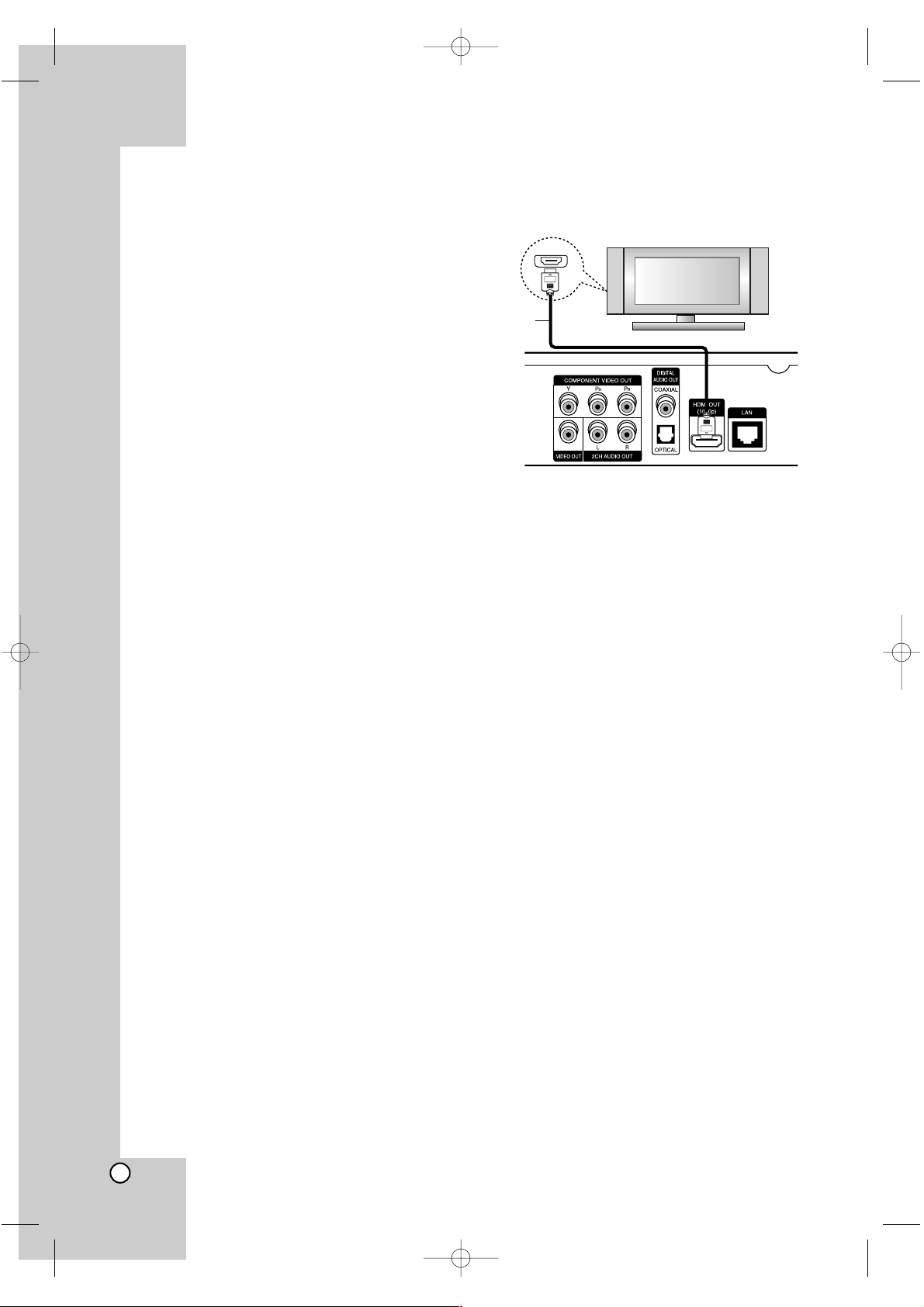
12
HDMI connection
If you have a HDMI TV or monitor, you can connect
it to this player using a HDMI cable.
1. Connect the HDMI jack on the player to the HDMI
jack on a HDMI compatible TV or monitor (H).
2. Set the TV’s source to HDMI (refer to TV’s
Owner’s manual).
Notes:
You must select a HDMI audio output and a
maximum sampling frequency that your TV
accepts using [HDMI] and [Sampling Freq.]
options on the setup menu (see page 19).
If a connected HDMI device does not accept the
audio output of the unit, the HDMI device’s audio
sound may be distorted or may not output.
Tips:
• When you use HDMI connection, you can change
the resolution for the HDMI output. (Refer to
“Resolution Setting” on page 16.)
• Select the type of video output from the HDMI
OUT jack using [HDMI Color Setting] option on the
[Setup] menu (see page 18).
Cautions
Changing the resolution when the connection has
already been established may result in malfunctions. To solve the problem, turn off the player and
then turn it on again.
When the HDMI connection with HDCP is not veri-
fied, TV screen is changed to black screen. In this
case, check the the HDMI connection, or disconnect the HDMI cable.
If there is noise or lines on the screen, please
check the HDMI cable (length is generally limited
to 4.5 m).
Additional Information for HDMI
When you connect a HDMI or DVI compatible
device make sure of the following:
-Try switching off the HDMI/DVI device and this
player. Next, switch on the HDMI/DVI device
and leave it for around 30 seconds, then switch
on this player.
- The connected device’s video input is set correctly for this unit.
- The connected device is compatible with
720x576p, 1280x720p, 1920x1080i or
1920x1080p video input.
Not all HDCP-compatible HDMI or DVI devices
will work with this player.
- The picture will not be displayed properly with
non-HDCP device.
- This player does not playback and TV screen is
changed to black screen.
Rear of the player
HDMI
HDMI compatible TV
H
Installation and Setup
BD310-JP_BSGPJJK_OM_ENG 4/11/09 3:16 PM Page 12
