LG XPS 8500 Owner's Manual
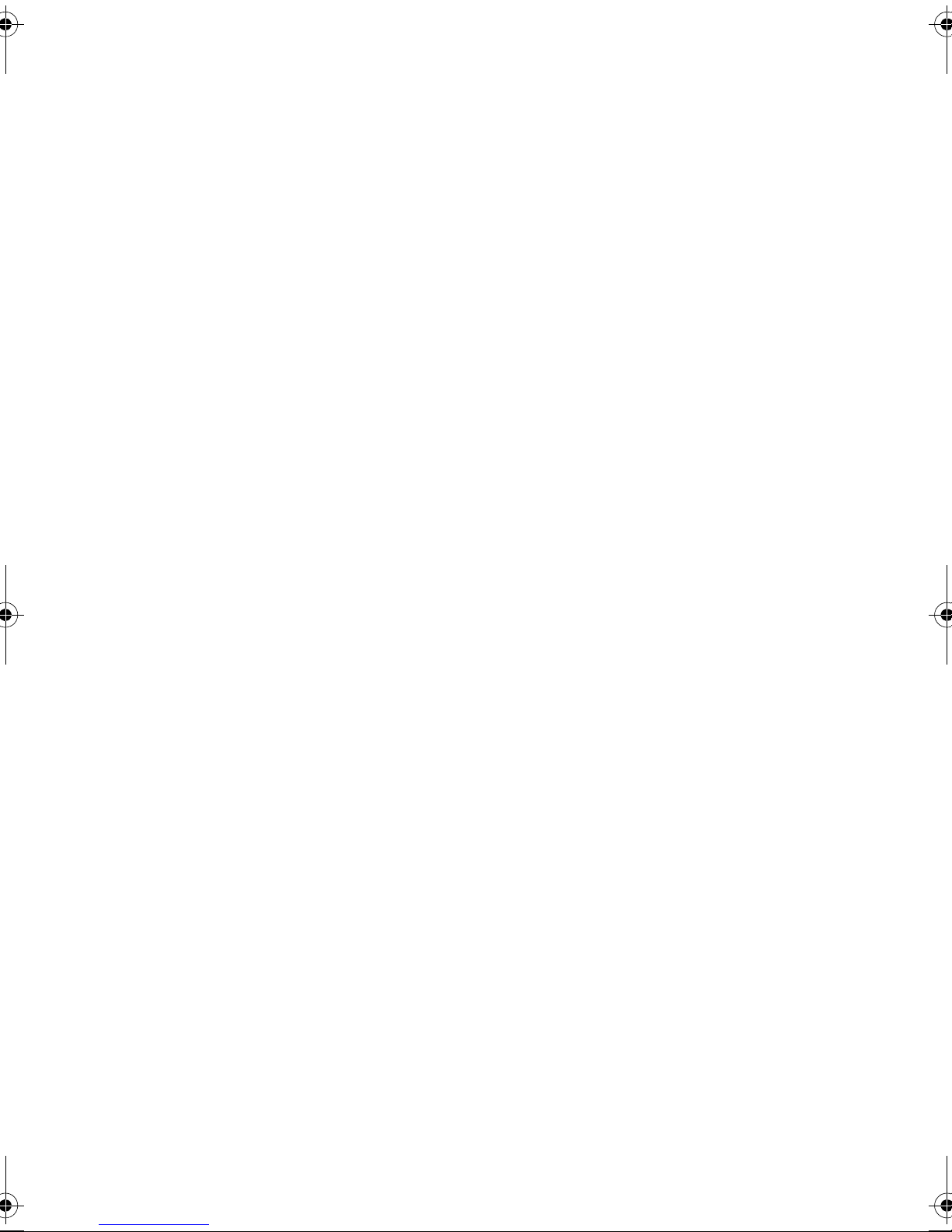
Dell™ XPS™ 8500
Owner’s Manual
Regulatory model: D03M
Regulatory type: D03M005
www.dell.com | support.dell.com/manuals
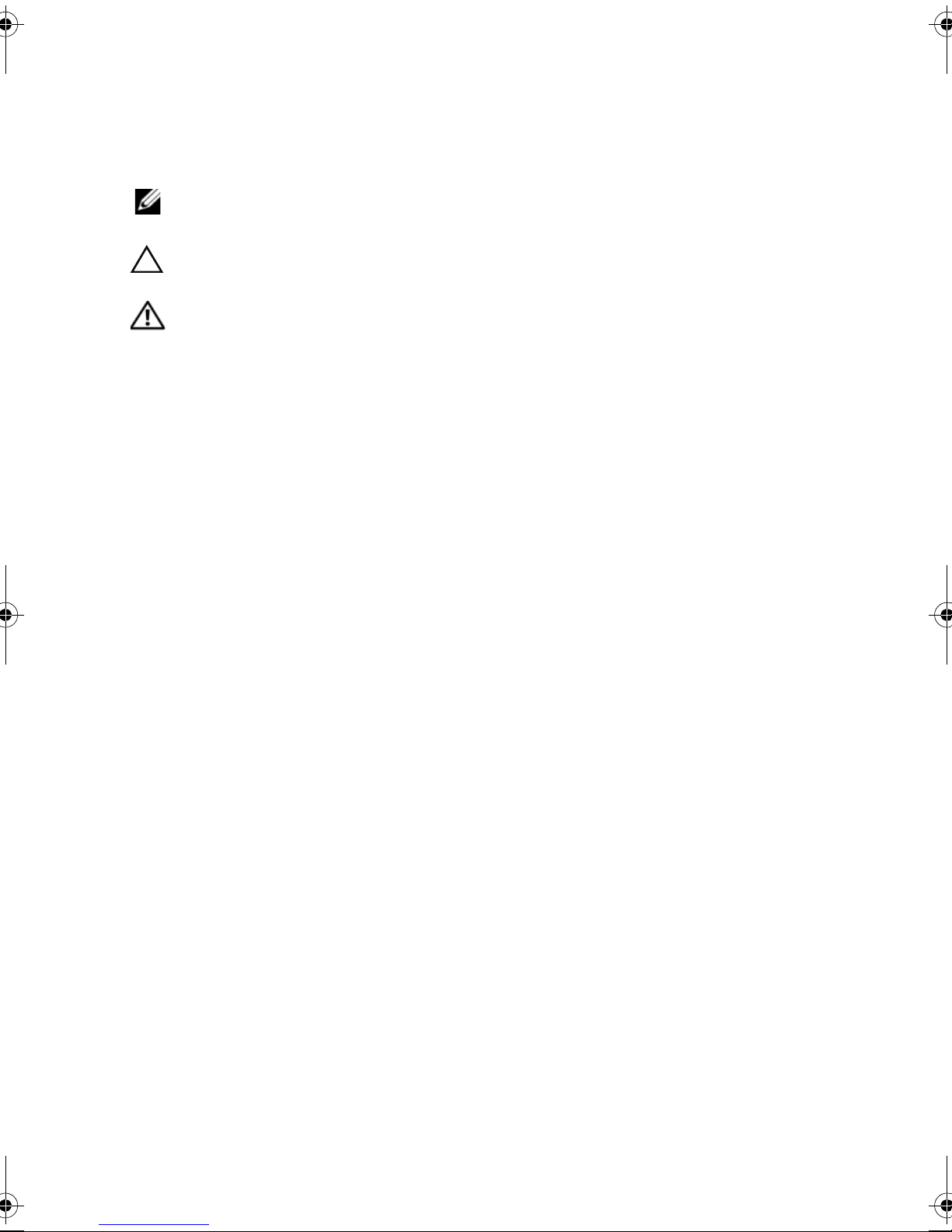
Notes, Cautions, and Warnings
NOTE: A NOTE indicates important information that helps you make better
use of your product.
CAUTION: A CAUTION indicates either potential damage to hardware or
loss of data, and tells you how to avoid the problem.
WARNING: A WARNING indicates a potential for property damage,
personal injury, or death.
____________________
© 2012 Dell Inc. All rights reserved.
Trademarks used in this text: Dell™, the DELL logo, and XPS™ are trademarks of Dell Inc.
Microsoft
trademarks of Microsoft Corporation in the United States and/or other countries. Bluetooth
registered trademark owned by Bluetooth SIG, Inc. and is used by Dell under license.
2012 - 10 Rev. A01
®
, Windows®, and the Windows start b utton logo are either trademarks or registered
®
is a
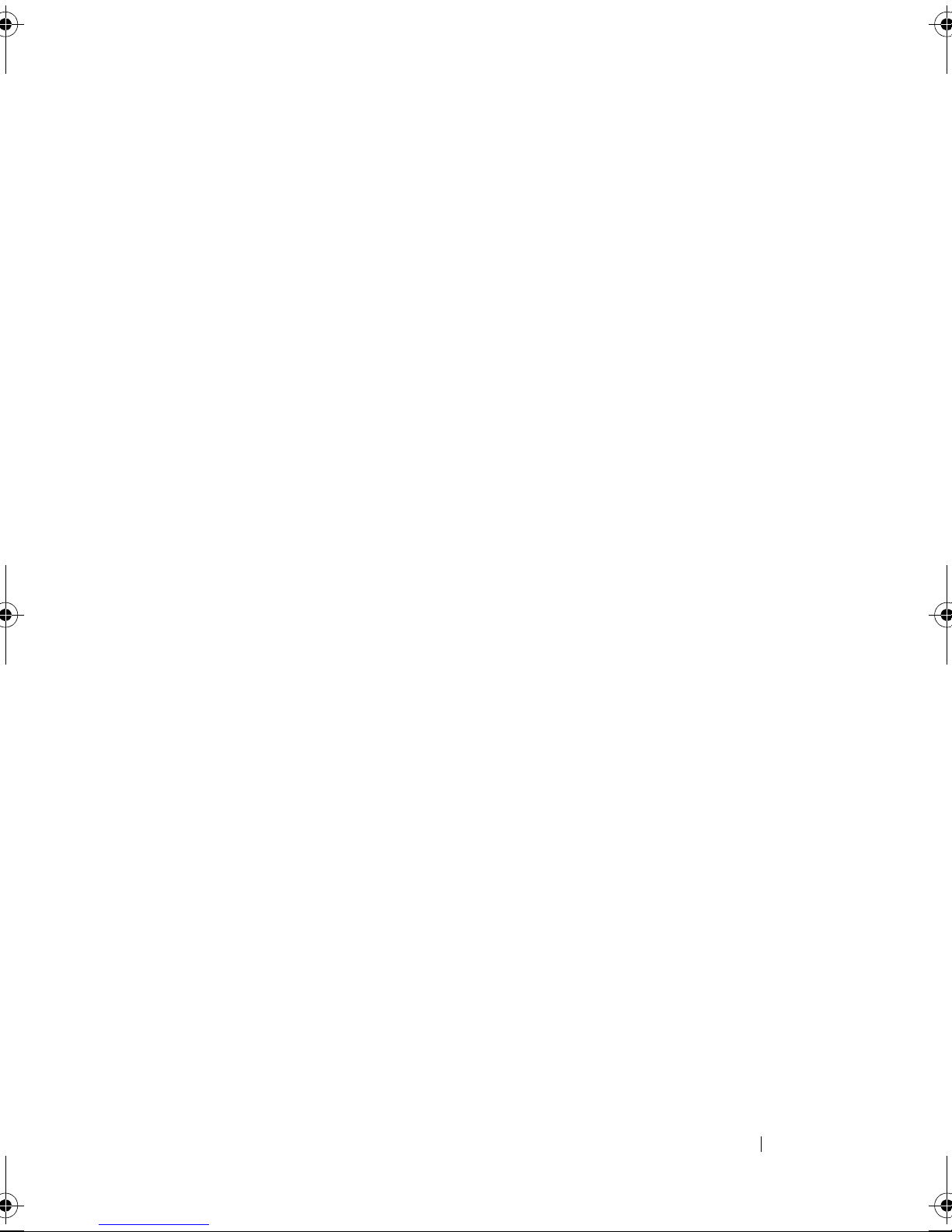
Contents
1 Before You Begin. . . . . . . . . . . . . . . . . . . 13
Turn Off Your Computer and Connected Devices . . . . 13
Safety Instructions
Recommended Tools. . . . . . . . . . . . . . . . . . . 14
. . . . . . . . . . . . . . . . . . . . 13
2 After Working Inside Your Computer. . . . 15
3 Technical Overview . . . . . . . . . . . . . . . . . 17
Front View of Your Computer . . . . . . . . . . . . . . 18
Back View of Your Computer
Inside View of Your Computer
System-Board Components . . . . . . . . . . . . . . . 21
. . . . . . . . . . . . . . 19
. . . . . . . . . . . . . . 20
4 Computer Cover . . . . . . . . . . . . . . . . . . . . 23
Removing the Computer Cover . . . . . . . . . . . . . 23
Replacing the Computer Cover
5 Memory Module(s) . . . . . . . . . . . . . . . . . 27
Prerequisites. . . . . . . . . . . . . . . . . . . . . . . 27
. . . . . . . . . . . . . 25
Contents 3
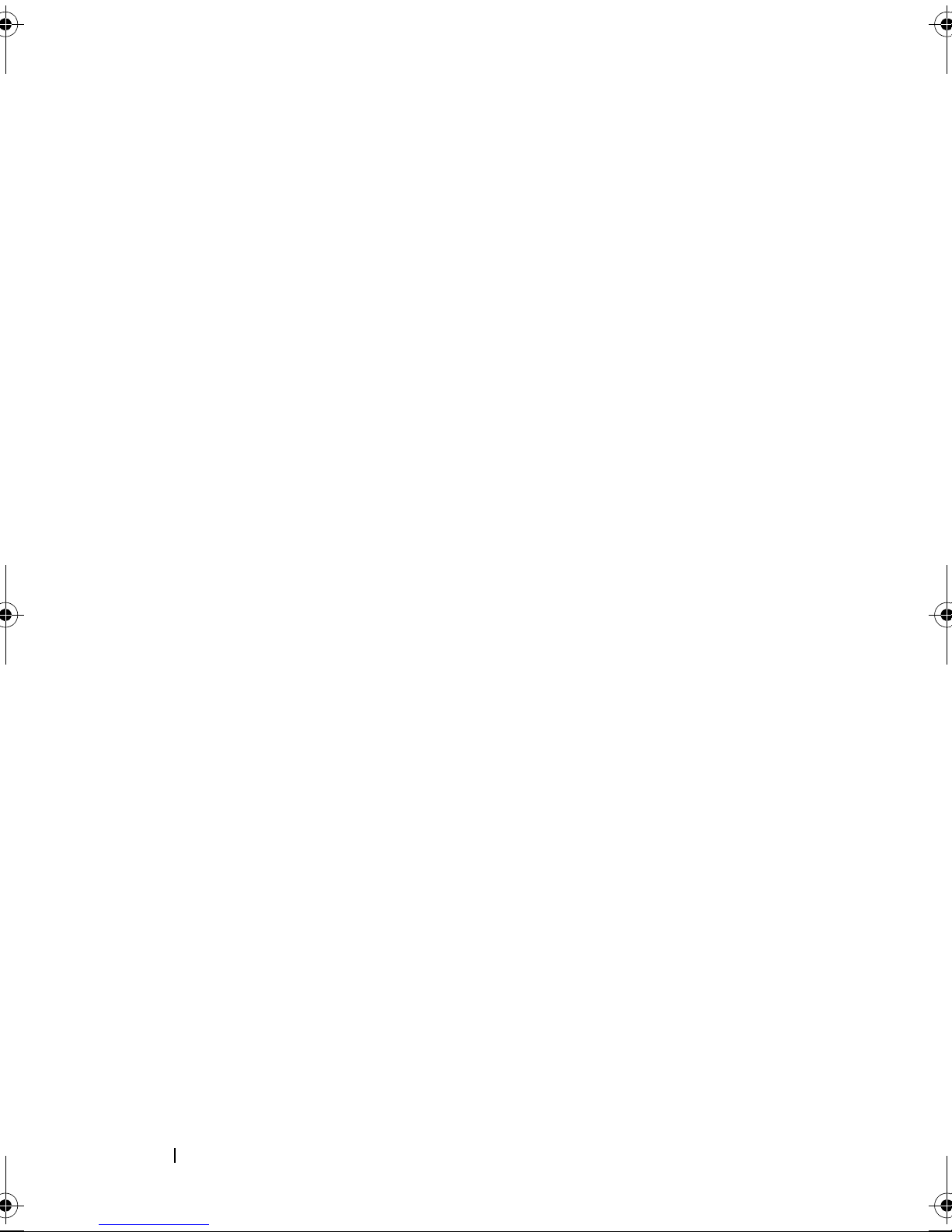
Removing Memory Module(s) . . . . . . . . . . . . . . 27
Replacing Memory Module(s)
Postrequisites
. . . . . . . . . . . . . . . . . . . . . . 30
. . . . . . . . . . . . . . 28
6 Front Bezel. . . . . . . . . . . . . . . . . . . . . . . 31
Prerequisites . . . . . . . . . . . . . . . . . . . . . . . 31
Removing the Front Bezel
Replacing the Front Bezel
. . . . . . . . . . . . . . . . 31
. . . . . . . . . . . . . . . . 33
Postrequisites . . . . . . . . . . . . . . . . . . . . . . 34
7 Graphics-Card Bracket (optional) . . . . . 35
Prerequisites . . . . . . . . . . . . . . . . . . . . . . . 35
Removing the Graphics-Card Bracket
Replacing the Graphics-Card Bracket
. . . . . . . . . . 35
. . . . . . . . . . 36
Postrequisites . . . . . . . . . . . . . . . . . . . . . . 36
8 Graphics Card . . . . . . . . . . . . . . . . . . . . 37
Prerequisites . . . . . . . . . . . . . . . . . . . . . . . 37
Removing the Graphics Card
Replacing the Graphics Card
Postrequisites
. . . . . . . . . . . . . . . . . . . . . . 41
. . . . . . . . . . . . . . . 37
. . . . . . . . . . . . . . 39
4 Contents
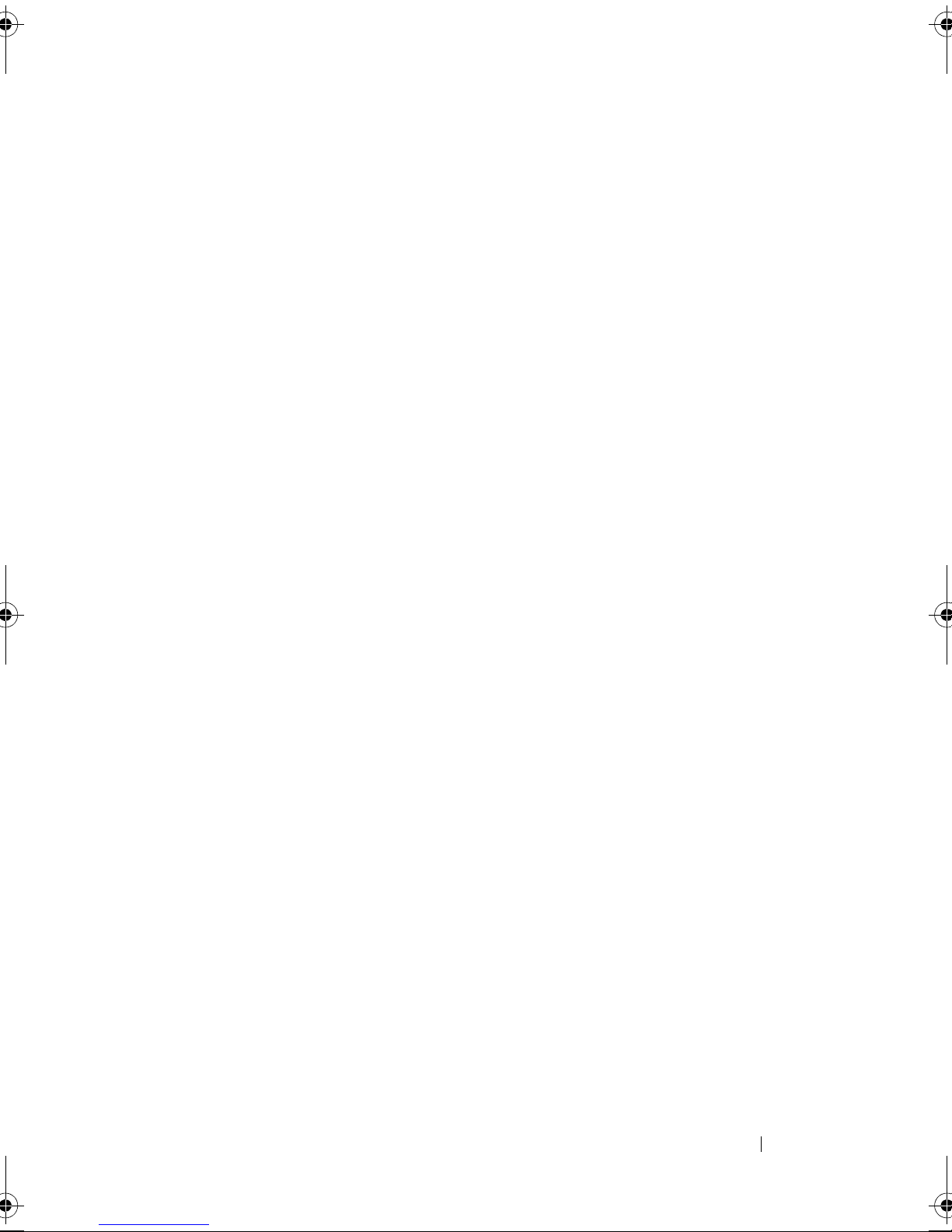
9 PCI-Express x1 Card(s) . . . . . . . . . . . . . . 43
Prerequisites. . . . . . . . . . . . . . . . . . . . . . . 43
Removing the PCI-Express x1 Card(s)
. . . . . . . . . . 44
Replacing the PCI-Express x1 Card(s). . . . . . . . . . 46
Postrequisites
. . . . . . . . . . . . . . . . . . . . . . 48
10 Wireless Mini-Card . . . . . . . . . . . . . . . . . 49
Prerequisites. . . . . . . . . . . . . . . . . . . . . . . 49
Removing the Mini-Card. . . . . . . . . . . . . . . . . 50
Replacing the Mini-Card
Postrequisites
. . . . . . . . . . . . . . . . . . . . . . 51
. . . . . . . . . . . . . . . . 51
11 Mini-Card Antennas . . . . . . . . . . . . . . . . 53
Prerequisites. . . . . . . . . . . . . . . . . . . . . . . 53
Removing the Mini-Card Antennas . . . . . . . . . . . 53
Replacing the Mini-Card Antennas
Postrequisites
. . . . . . . . . . . . . . . . . . . . . . 55
. . . . . . . . . . . 55
12 mSATA Drive . . . . . . . . . . . . . . . . . . . . . . 57
Prerequisites. . . . . . . . . . . . . . . . . . . . . . . 57
Removing the mSATA Drive
Replacing the mSATA Drive
. . . . . . . . . . . . . . . 57
. . . . . . . . . . . . . . . 58
Contents 5
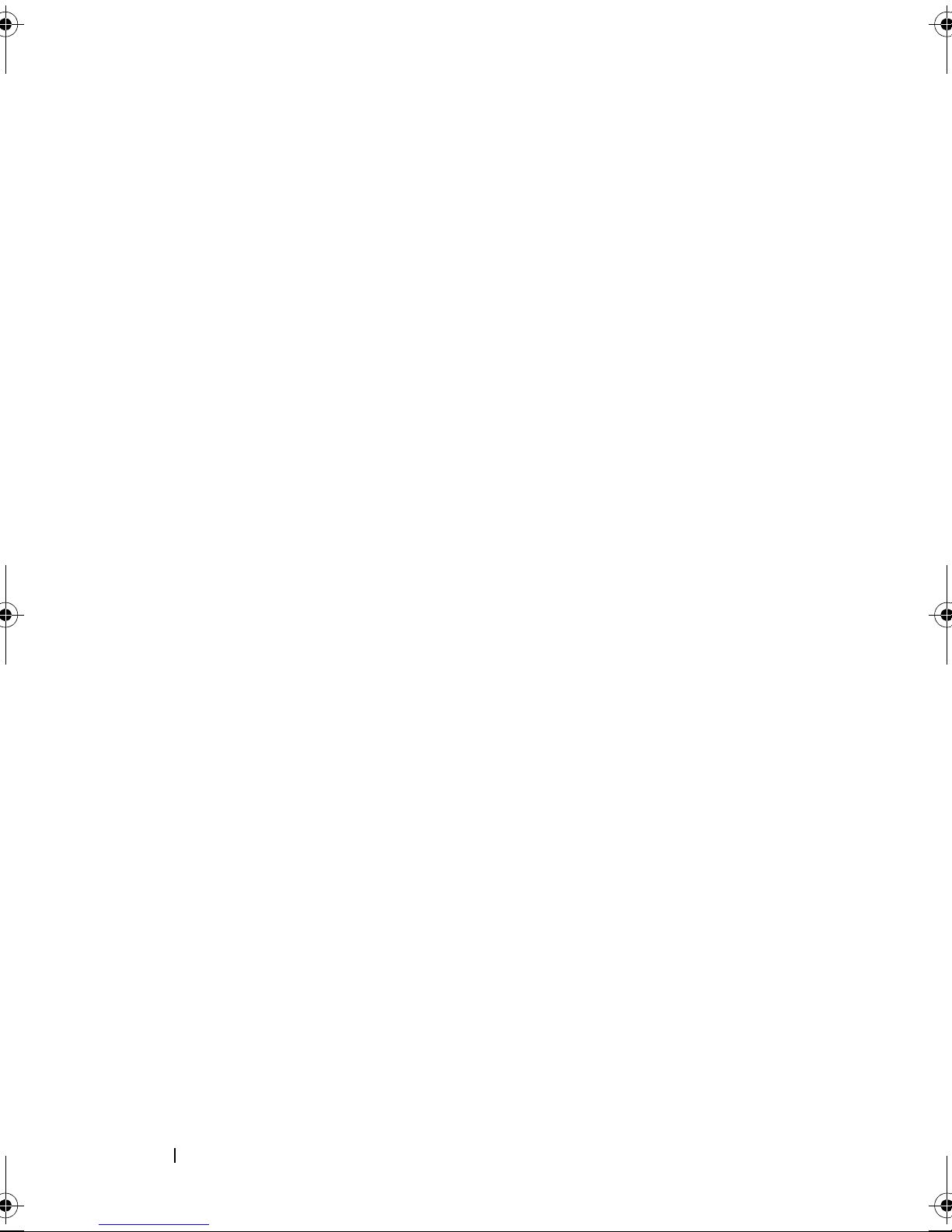
Postrequisites . . . . . . . . . . . . . . . . . . . . . . 59
13 Hard Drive(s) . . . . . . . . . . . . . . . . . . . . . 61
Prerequisites . . . . . . . . . . . . . . . . . . . . . . . 61
Removing the Primary Hard-Drive
. . . . . . . . . . . . 61
Replacing the Primary Hard-Drive. . . . . . . . . . . . 62
Postrequisites
Prerequisites
. . . . . . . . . . . . . . . . . . . . . . 62
. . . . . . . . . . . . . . . . . . . . . . . 63
Removing the Hard Drive Cage . . . . . . . . . . . . . 63
Replacing the Hard Drive Cage
Postrequisites
. . . . . . . . . . . . . . . . . . . . . . 65
. . . . . . . . . . . . . 64
Prerequisites . . . . . . . . . . . . . . . . . . . . . . . 65
Removing the Secondary Hard-Drive
Replacing the Secondary Hard-Drive
. . . . . . . . . . 65
. . . . . . . . . . 66
Postrequisites
14 Optical Drive(s) . . . . . . . . . . . . . . . . . . . 67
Prerequisites . . . . . . . . . . . . . . . . . . . . . . . 67
Removing the Optical Drive
Replacing the Optical Drive
Postrequisites
Secondary Optical-Drive
6 Contents
. . . . . . . . . . . . . . . . . . . . . . 66
. . . . . . . . . . . . . . . 67
. . . . . . . . . . . . . . . 69
. . . . . . . . . . . . . . . . . . . . . . 69
. . . . . . . . . . . . . . . . . 69
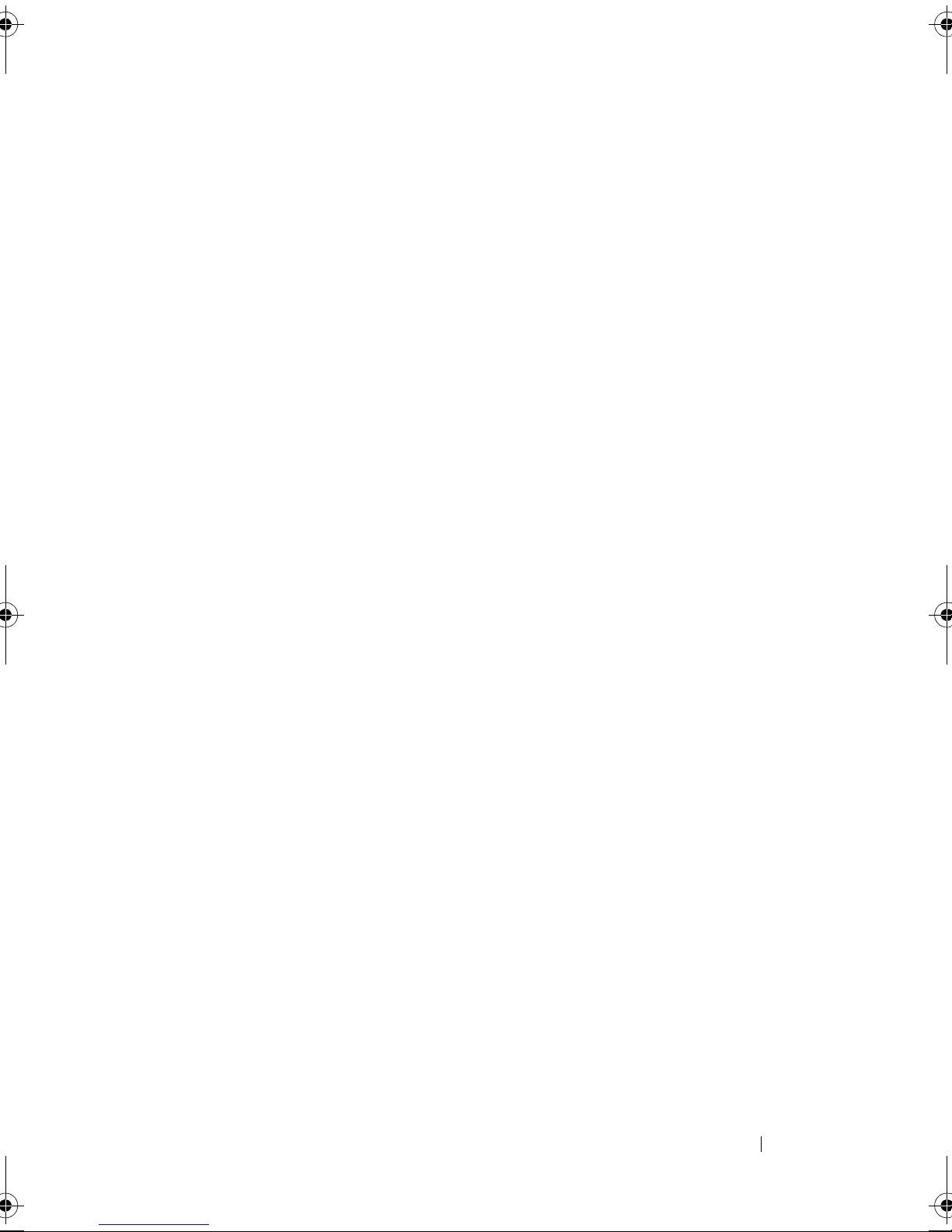
Prerequisites. . . . . . . . . . . . . . . . . . . . . . . 69
Installing a Secondary Optical-Drive
Postrequisites
. . . . . . . . . . . . . . . . . . . . . . 71
. . . . . . . . . . 70
15 Media-Card Reader . . . . . . . . . . . . . . . . . 73
Prerequisites. . . . . . . . . . . . . . . . . . . . . . . 73
Removing the Media-Card Reader
Replacing the Media-Card Reader
. . . . . . . . . . . 74
. . . . . . . . . . . 75
Postrequisites . . . . . . . . . . . . . . . . . . . . . . 75
16 Top Cover . . . . . . . . . . . . . . . . . . . . . . . . . 77
Prerequisites. . . . . . . . . . . . . . . . . . . . . . . 77
Removing the Top Cover
Replacing the Top Cover
. . . . . . . . . . . . . . . . . 77
. . . . . . . . . . . . . . . . . 78
Postrequisites . . . . . . . . . . . . . . . . . . . . . . 79
17 Top I/O Panel . . . . . . . . . . . . . . . . . . . . . . 81
Prerequisites. . . . . . . . . . . . . . . . . . . . . . . 81
Removing the Top I/O Panel
Replacing the Top I/O Panel
Postrequisites
. . . . . . . . . . . . . . . . . . . . . . 83
. . . . . . . . . . . . . . . 81
. . . . . . . . . . . . . . . 83
Contents 7
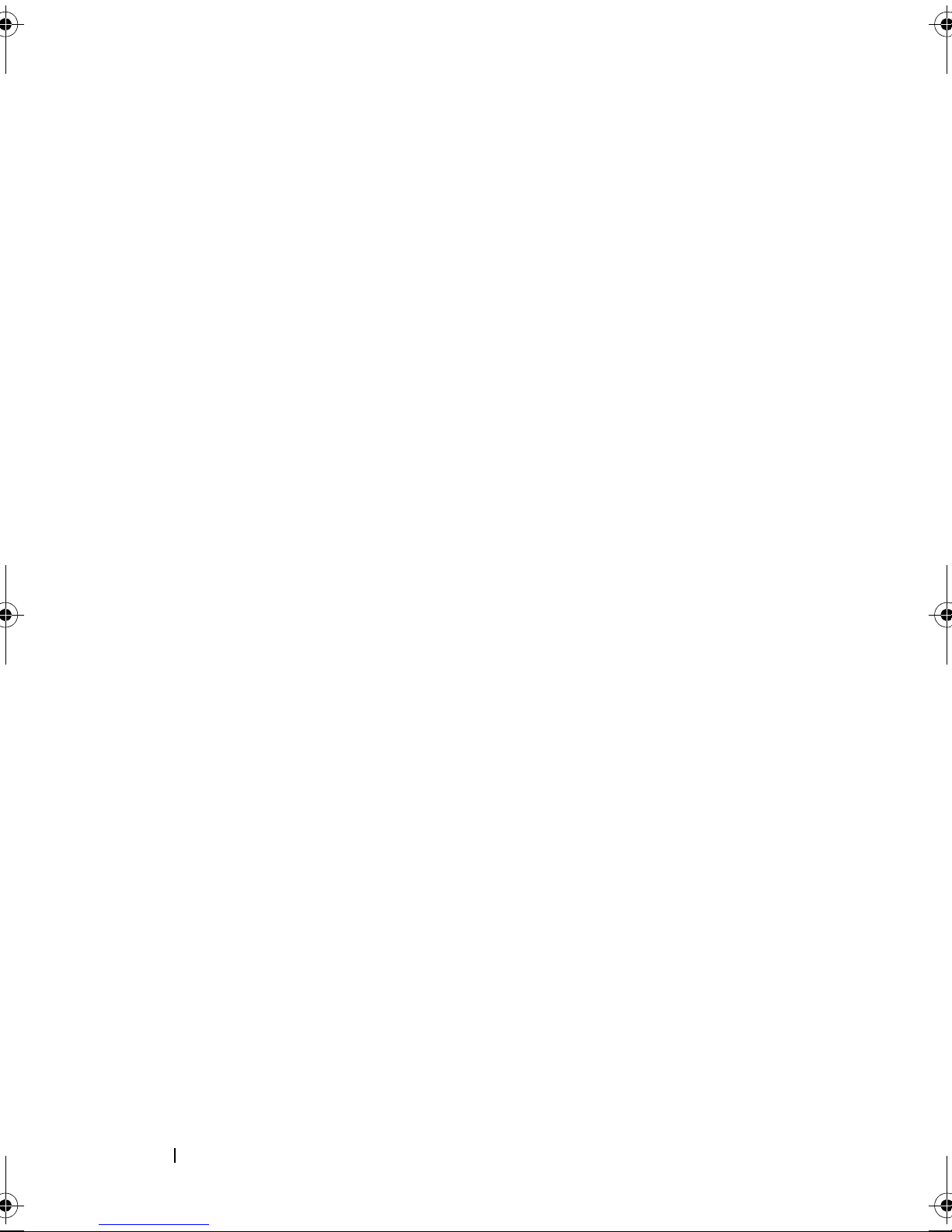
18 Front USB Panel. . . . . . . . . . . . . . . . . . . 85
Prerequisites . . . . . . . . . . . . . . . . . . . . . . . 85
Removing the Front USB Panel
. . . . . . . . . . . . . 85
Replacing the Front USB Panel . . . . . . . . . . . . . 86
Postrequisites
. . . . . . . . . . . . . . . . . . . . . . 87
19 Power Button Module . . . . . . . . . . . . . . 89
Prerequisites . . . . . . . . . . . . . . . . . . . . . . . 89
Removing the Power Button Module . . . . . . . . . . 90
Replacing the Power Button Module
Postrequisites
. . . . . . . . . . . . . . . . . . . . . . 91
. . . . . . . . . . 91
20 Chassis Fan . . . . . . . . . . . . . . . . . . . . . . 93
21 Processor Fan and Heat-Sink
Assembly
8 Contents
Prerequisites . . . . . . . . . . . . . . . . . . . . . . . 93
Removing the Chassis Fan . . . . . . . . . . . . . . . . 94
Replacing the Chassis Fan
Postrequisites
. . . . . . . . . . . . . . . . . . . . . . 95
. . . . . . . . . . . . . . . . . . . . . . . . . 97
. . . . . . . . . . . . . . . . 95
Prerequisites . . . . . . . . . . . . . . . . . . . . . . . 97
Removing the Processor Fan and Heat-Sink
Assembly
. . . . . . . . . . . . . . . . . . . . . . . . . 97
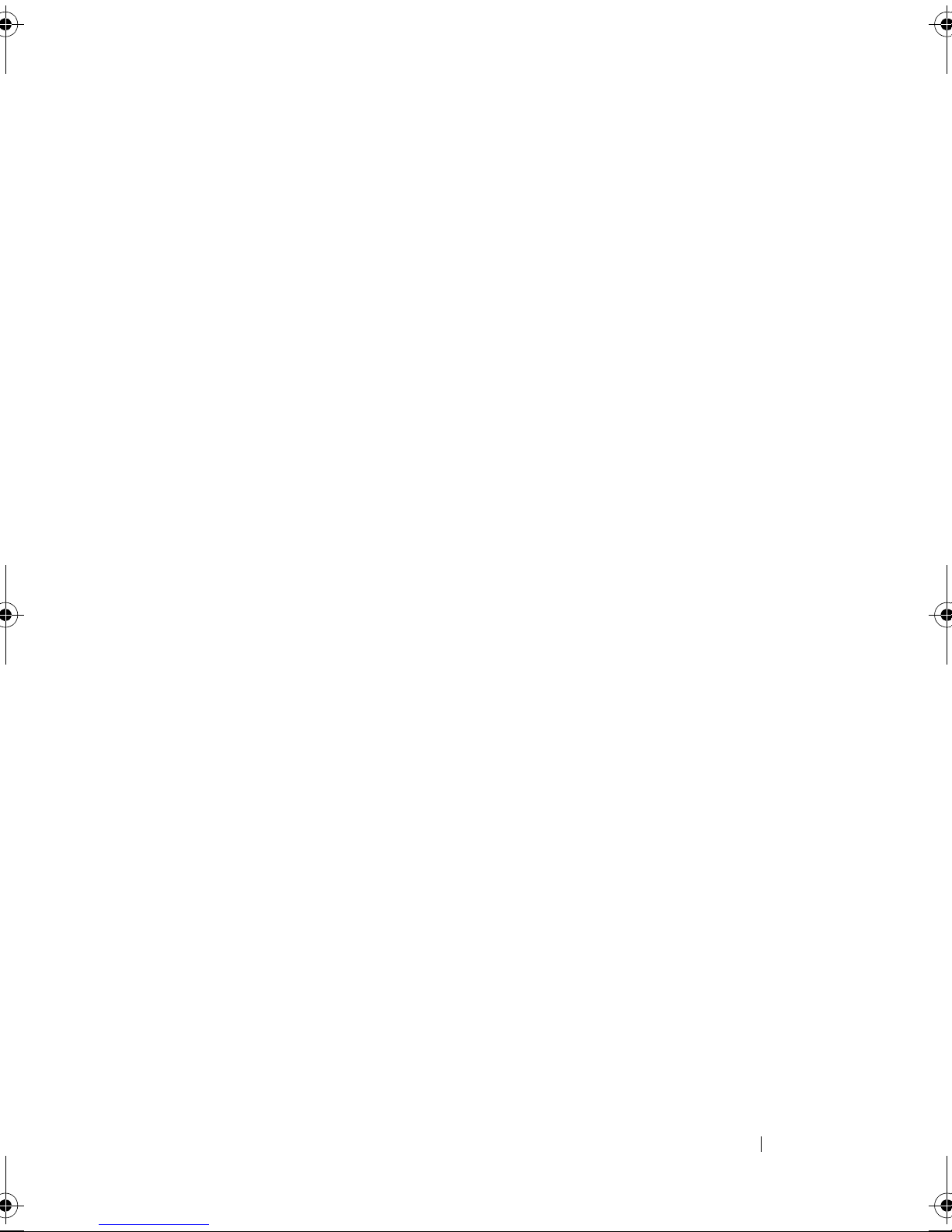
Replacing the Processor Fan and Heat-Sink
Assembly
. . . . . . . . . . . . . . . . . . . . . . . . . 99
Postrequisites . . . . . . . . . . . . . . . . . . . . . . 99
22 Processor . . . . . . . . . . . . . . . . . . . . . . . 101
Prerequisites. . . . . . . . . . . . . . . . . . . . . . . 101
Removing the Processor
. . . . . . . . . . . . . . . . . 102
Replacing the Processor . . . . . . . . . . . . . . . . 103
Postrequisites
. . . . . . . . . . . . . . . . . . . . . . 106
23 Coin-Cell Battery . . . . . . . . . . . . . . . . . . 107
Prerequisites. . . . . . . . . . . . . . . . . . . . . . . 107
Removing the Coin-Cell Battery . . . . . . . . . . . . . 107
Replacing the Coin-Cell Battery
Postrequisites
. . . . . . . . . . . . . . . . . . . . . . 109
. . . . . . . . . . . . . 108
24 Power-Supply Unit. . . . . . . . . . . . . . . . . 111
Prerequisites. . . . . . . . . . . . . . . . . . . . . . . 111
Removing the Power-Supply Unit . . . . . . . . . . . . 111
Replacing the Power-Supply Unit
Postrequisites
. . . . . . . . . . . . 112
. . . . . . . . . . . . . . . . . . . . . . 113
Contents 9
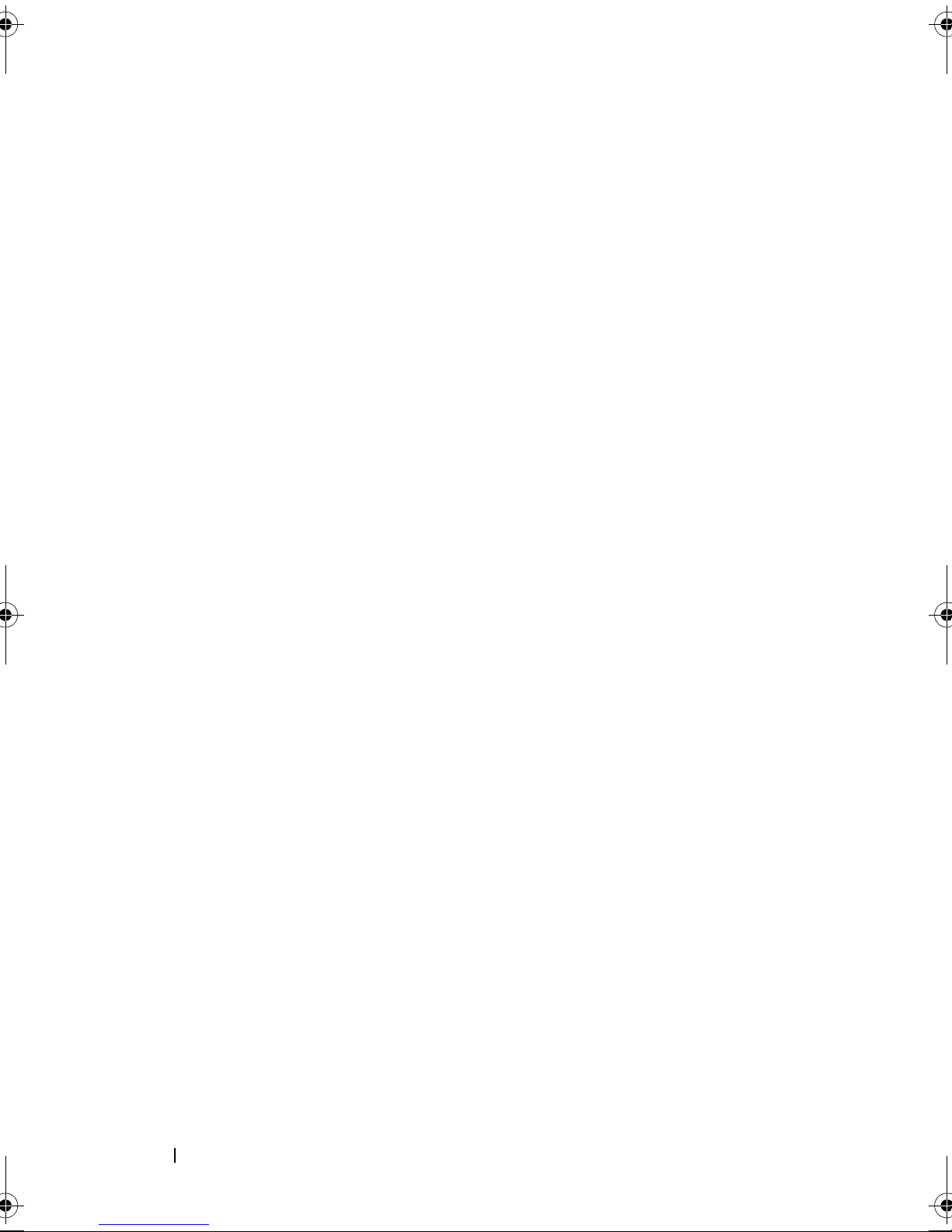
25 System Board . . . . . . . . . . . . . . . . . . . . . 115
Prerequisites . . . . . . . . . . . . . . . . . . . . . . 115
Removing the System Board
. . . . . . . . . . . . . . 115
Replacing the System Board . . . . . . . . . . . . . . 117
Postrequisites
Entering the Service Tag in BIOS
. . . . . . . . . . . . . . . . . . . . . 117
. . . . . . . . . . . 117
26 System Setup . . . . . . . . . . . . . . . . . . . . . 119
Overview . . . . . . . . . . . . . . . . . . . . . . . . 119
Entering System Setup
System Setup Screens
System Setup Options
Boot Sequence . . . . . . . . . . . . . . . . . . 125
Clearing Forgotten Passwords
. . . . . . . . . . . . . . . . . 119
. . . . . . . . . . . . . . 119
. . . . . . . . . . . . . . 120
. . . . . . . . . . . . . 127
27 Flashing the BIOS . . . . . . . . . . . . . . . . . 133
28 Specifications . . . . . . . . . . . . . . . . . . . . 135
10 Contents
Password:
. . . . . . . . . . . . . . . . . . . . . 128
Clearing CMOS Passwords . . . . . . . . . . . . . . 129
CMOS:
. . . . . . . . . . . . . . . . . . . . . . . 129
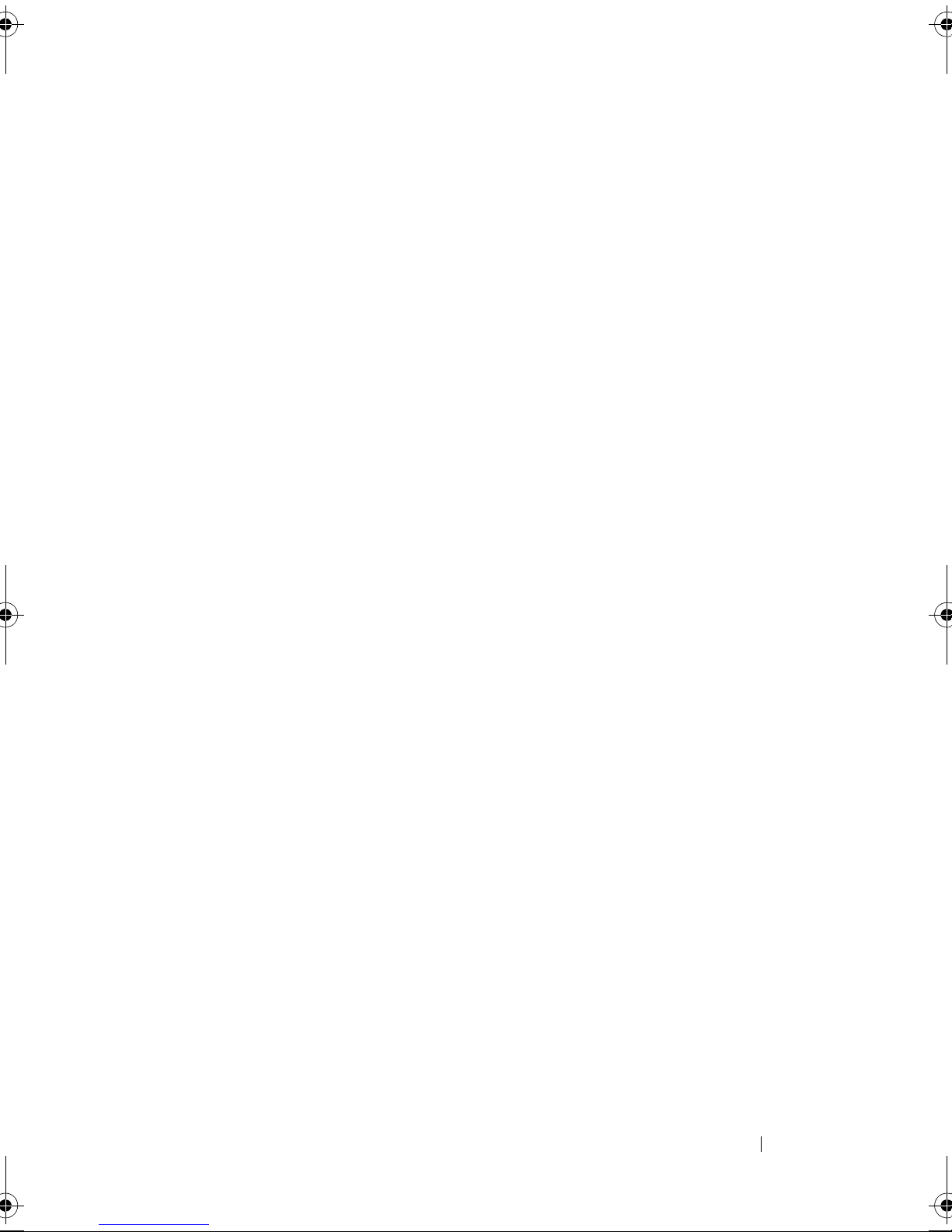
Contents 11
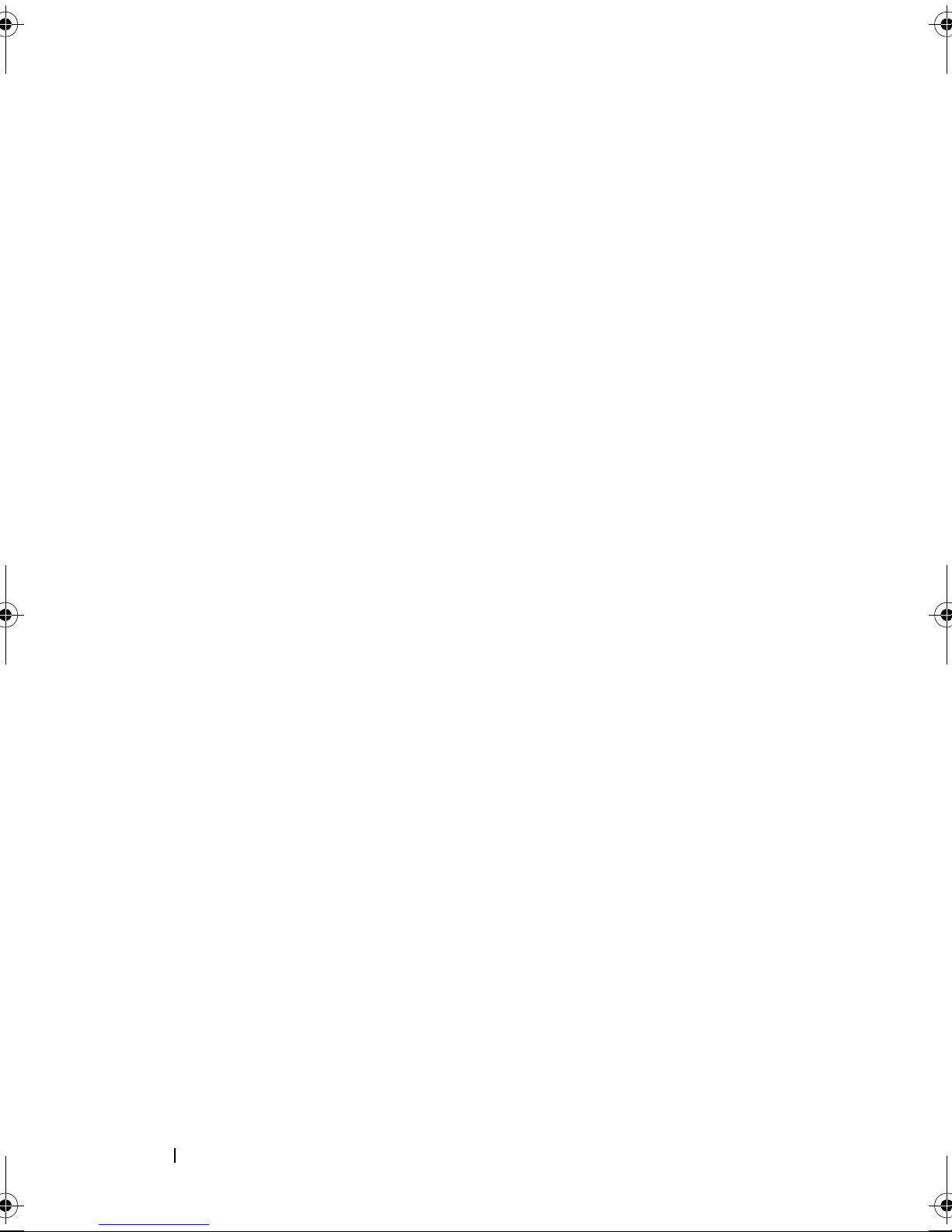
12 Contents
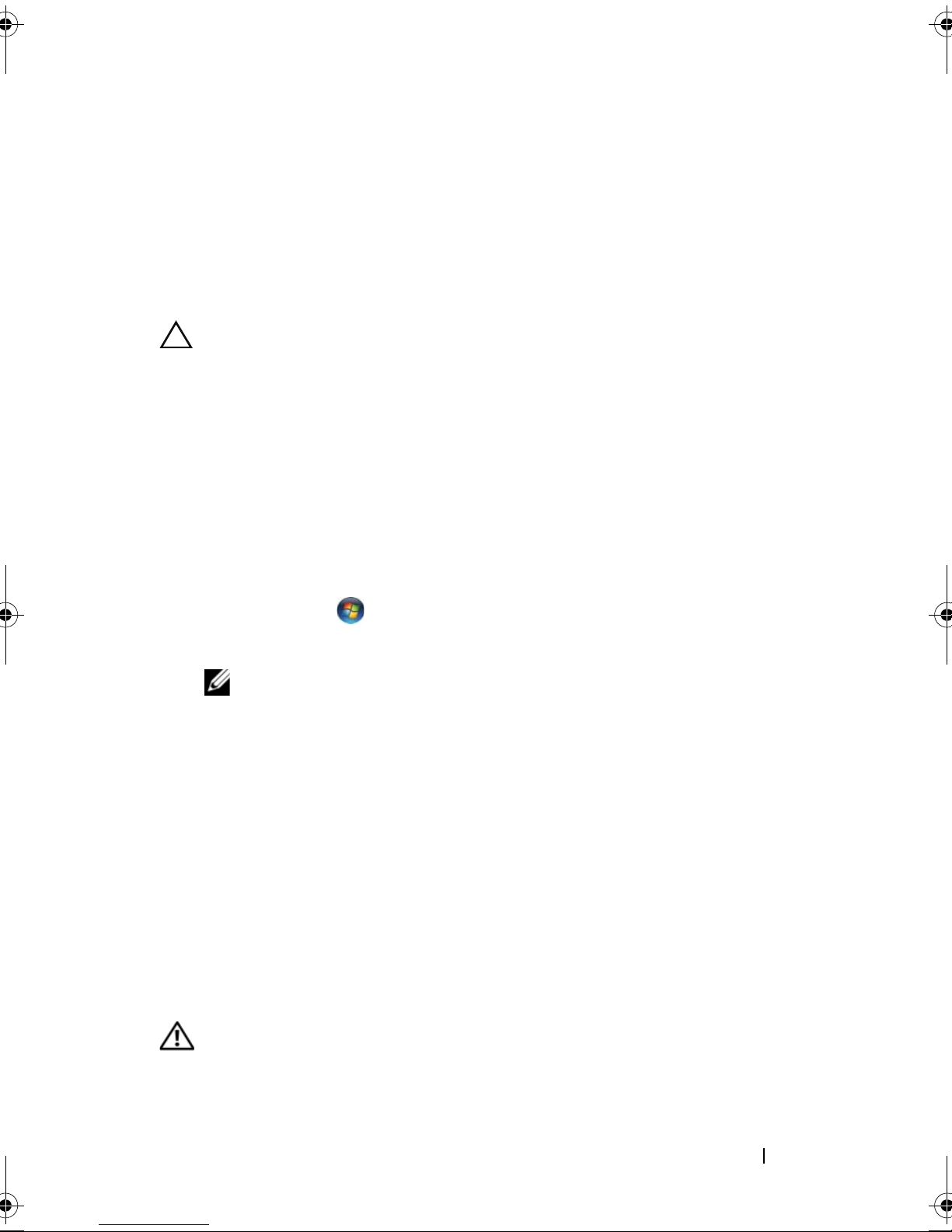
1
Before You Begin
Turn Off Your Computer and Connected Devices
CAUTION: To avoid losing data, save and close all open files and exit all open
programs before you turn off your computer.
1
Save and close all open files and exit all open programs.
2
Follow the instructions to shut down your computer based on the
operating system installed on your computer.
•Windows 8:
Move your mouse pointer to the upper-right or lower-right corner of
the screen to open the Charms sidebar, and then click
Power
•
Windows 7
Click
→
Shutdown
:
Start
and click
.
Shut Down
.
Settings→
Microsoft Windows shuts down and then the computer turns off.
NOTE: If you are using a different operating system, see the documentation of
your operating system for shut-down instructions.
3
Disconnect your computer and all attached devices from their electrical
outlets.
4
Disconnect all telephone cables, network cables, and attached devices
from your computer.
5
Press and hold the power button, while the computer is unplugged, to
ground the system board.
Safety Instructions
Use the following safety guidelines to protect your computer from potential
damage and ensure your personal safety.
WARNING: Before working inside your computer, read the safety information
that shipped with your computer. For additional safety best practices information,
see the Regulatory Compliance Homepage at dell.com/regulatory_compliance.
Before you Begin 13
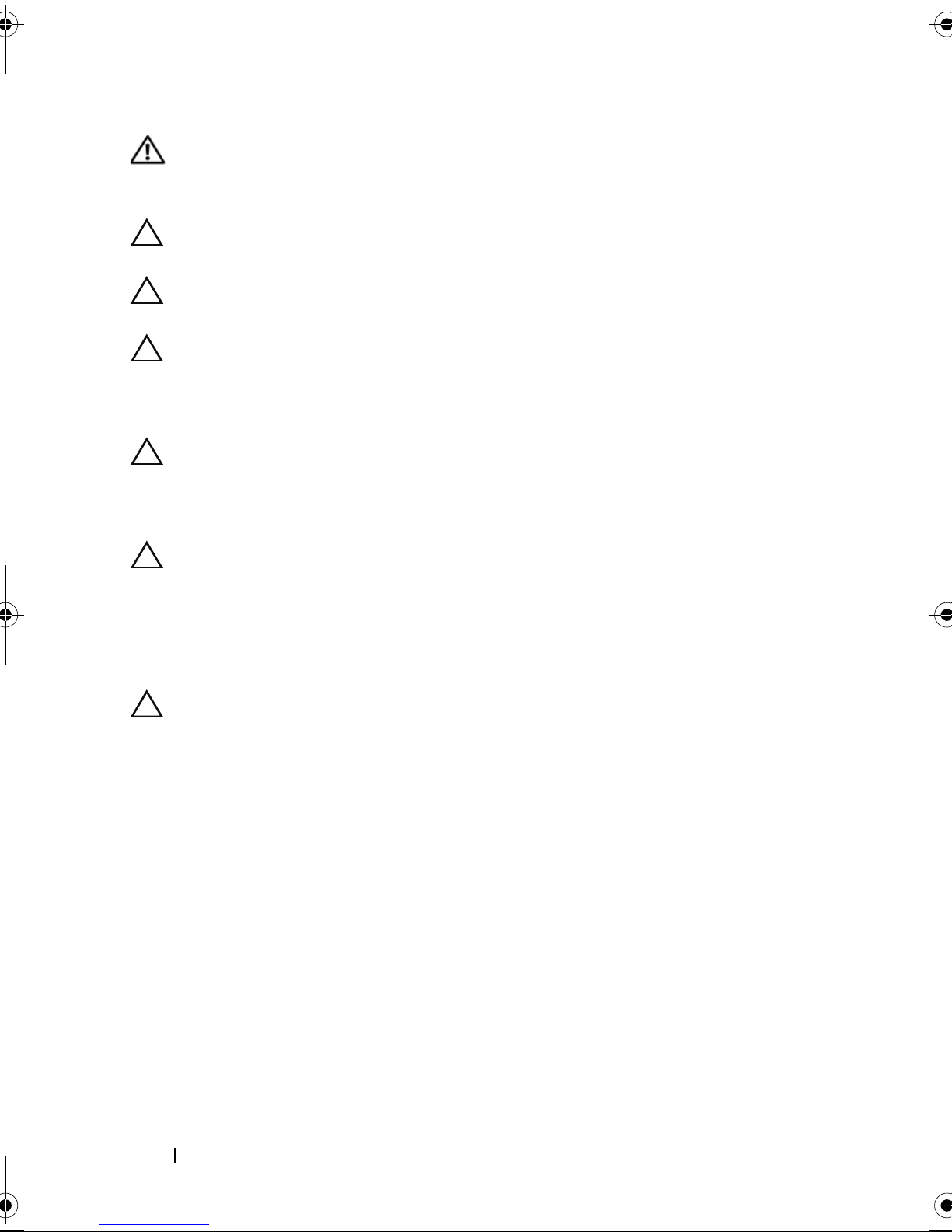
WARNING: Disconnect all power sources before opening the computer cover or
panels. After you finish working inside the computer, replace all covers, panels,
and screws before connecting to the power source.
CAUTION: To avoid damaging the computer, ensure that the work surface is flat
and clean.
CAUTION: To avoid damaging the components and cards, handle them by their
edges and avoid touching pins and contacts.
CAUTION: Only a certified service technician is authorized to remove the
computer cover and access any of the components inside the computer. See the
safety instructions for complete information about safety precautions, working
inside your computer, and protecting against electrostatic discharge.
CAUTION: Before touching anything inside your computer, ground yourself by
touching an unpainted metal surface, such as the metal at the back of the
computer. While you work, periodically touch an unpainted metal surface to
dissipate static electricity, which could harm internal components.
CAUTION: When you disconnect a cable, pull on its connector or on its pull-tab,
not on the cable itself. Some cables have connectors with locking tabs or
thumb-screws that you must disengage before disconnecting the cable. When
disconnecting cables, keep them evenly aligned to avoid bending any connector
pins. When connecting cables, ensure that the connectors and ports are correctly
oriented and aligned.
CAUTION: To disconnect a network cable, first unplug the cable from your
computer and then unplug the cable from the network device.
Recommended Tools
The procedures in this document may require the following tools:
• Small Phillips screwdriver
•Hex nut driver
• Flash BIOS executable update program available at
support.dell.com
14 Before you Begin
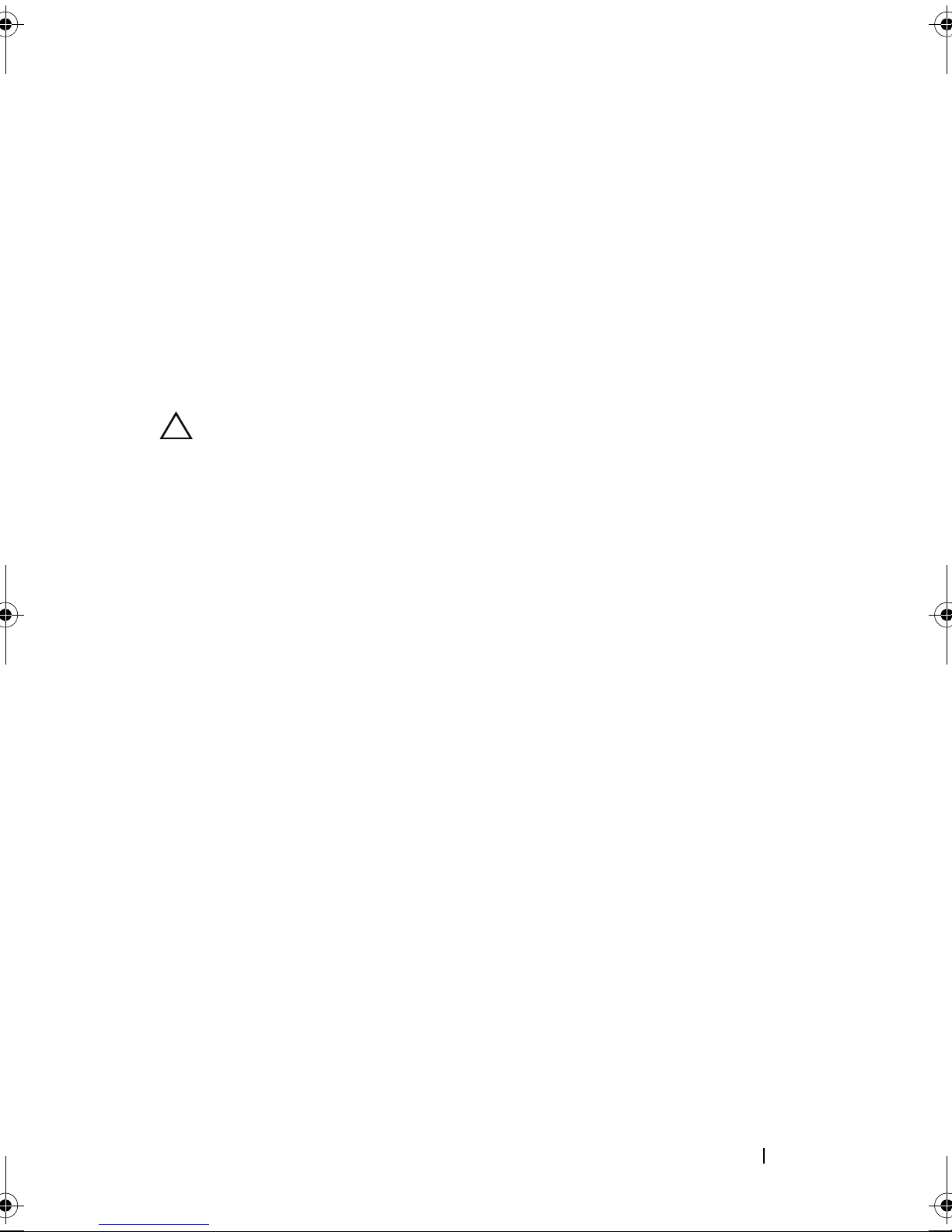
2
After Working Inside Your Computer
After you complete replacement procedures, ensure the following:
• Replace all screws and ensure no stray screws remain inside your computer
• Connect any external devices, cables, cards, and any other part you
removed before working on your computer
• Connect your computer and all attached devices to their electrical outlets
CAUTION: Before turning on your computer, replace all screws and ensure that
no stray screws remain in the computer. Failure to do so may damage your
computer.
• Turn on your computer.
After Working Inside Your Computer 15
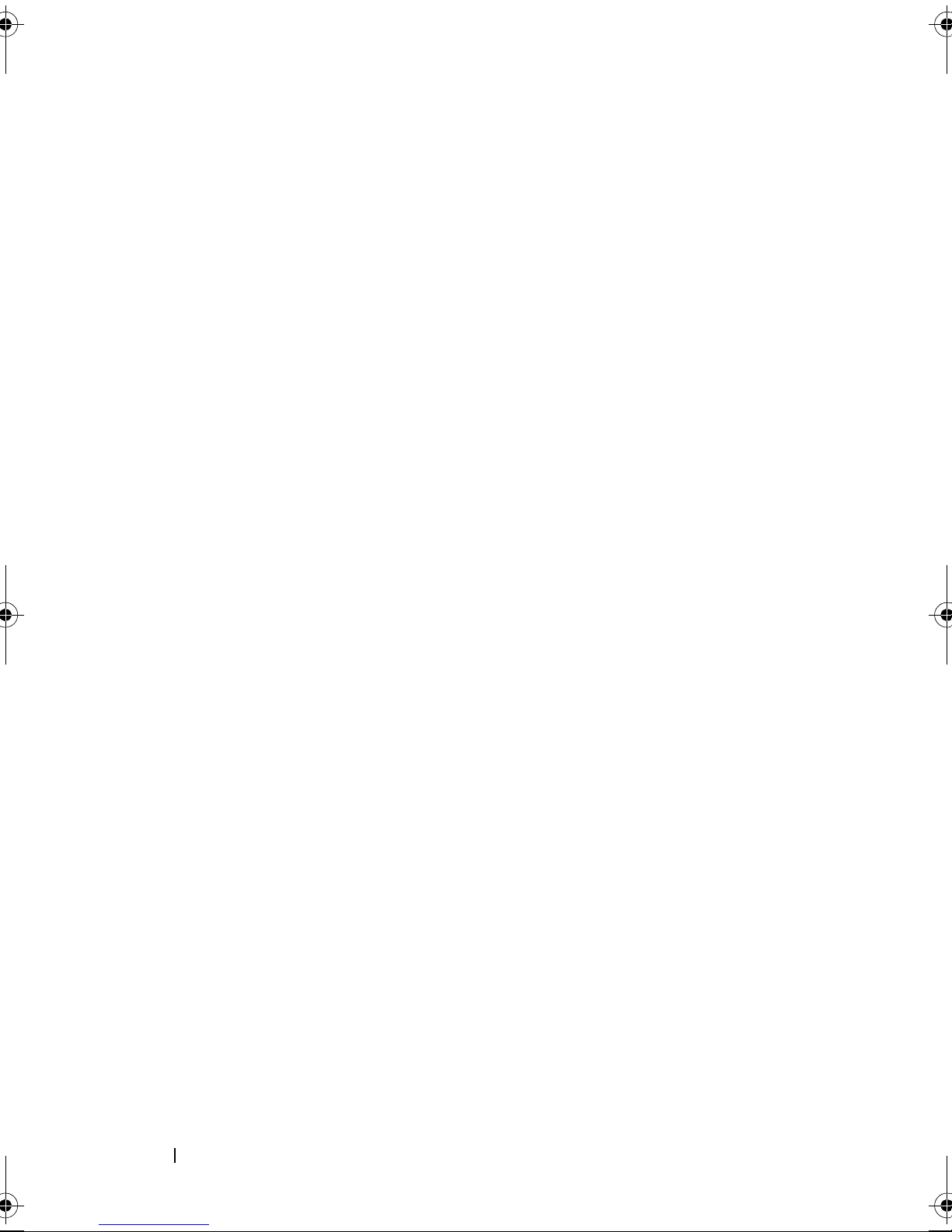
16 After Working Inside Your Computer
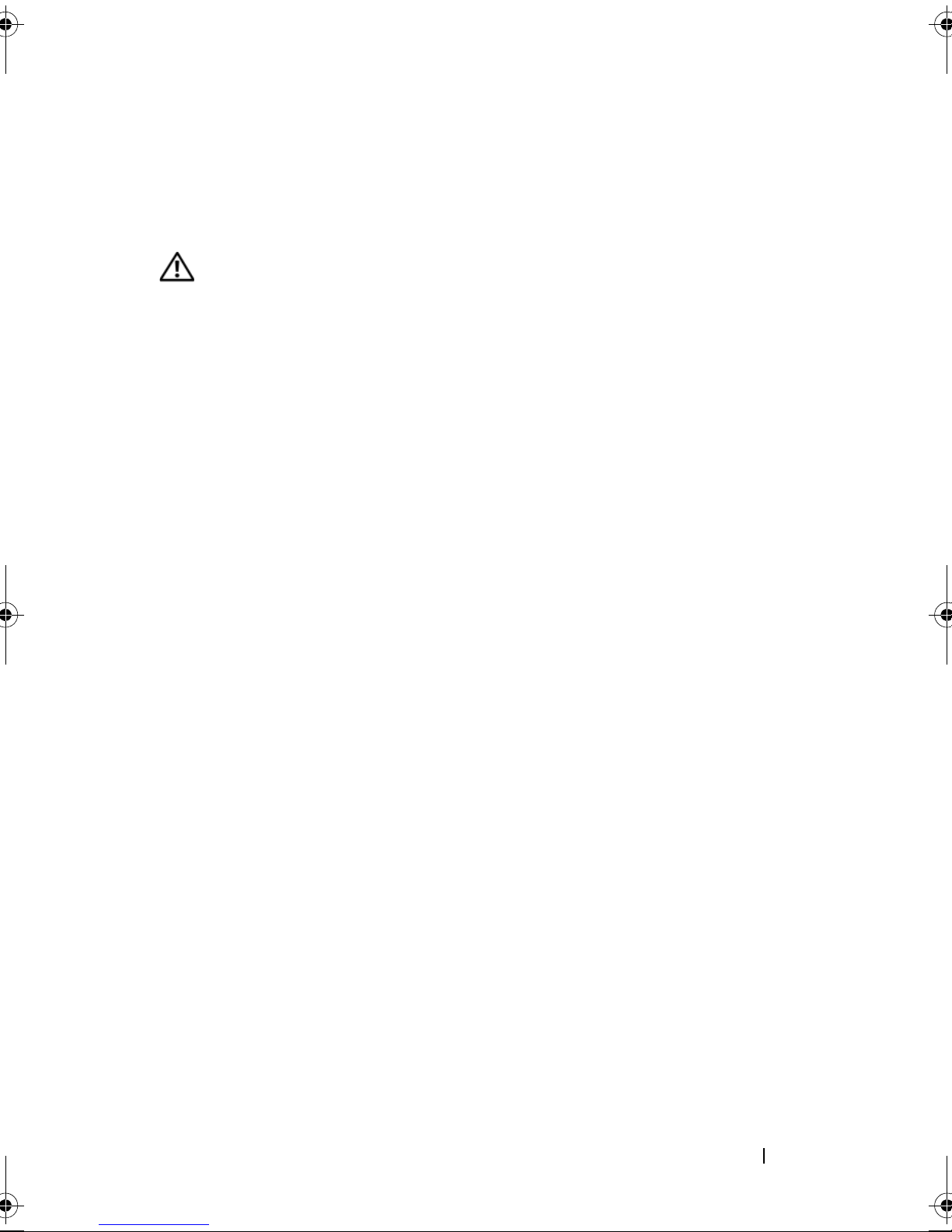
Technical Overview
WARNING: Before working inside your computer, read the safety information
that shipped with your computer and follow the steps in "Before You Begin" on
page 13. For additional safety best practices information, see the Regulatory
Compliance Homepage at dell.com/regulatory_compliance.
3
Technical Overview 17
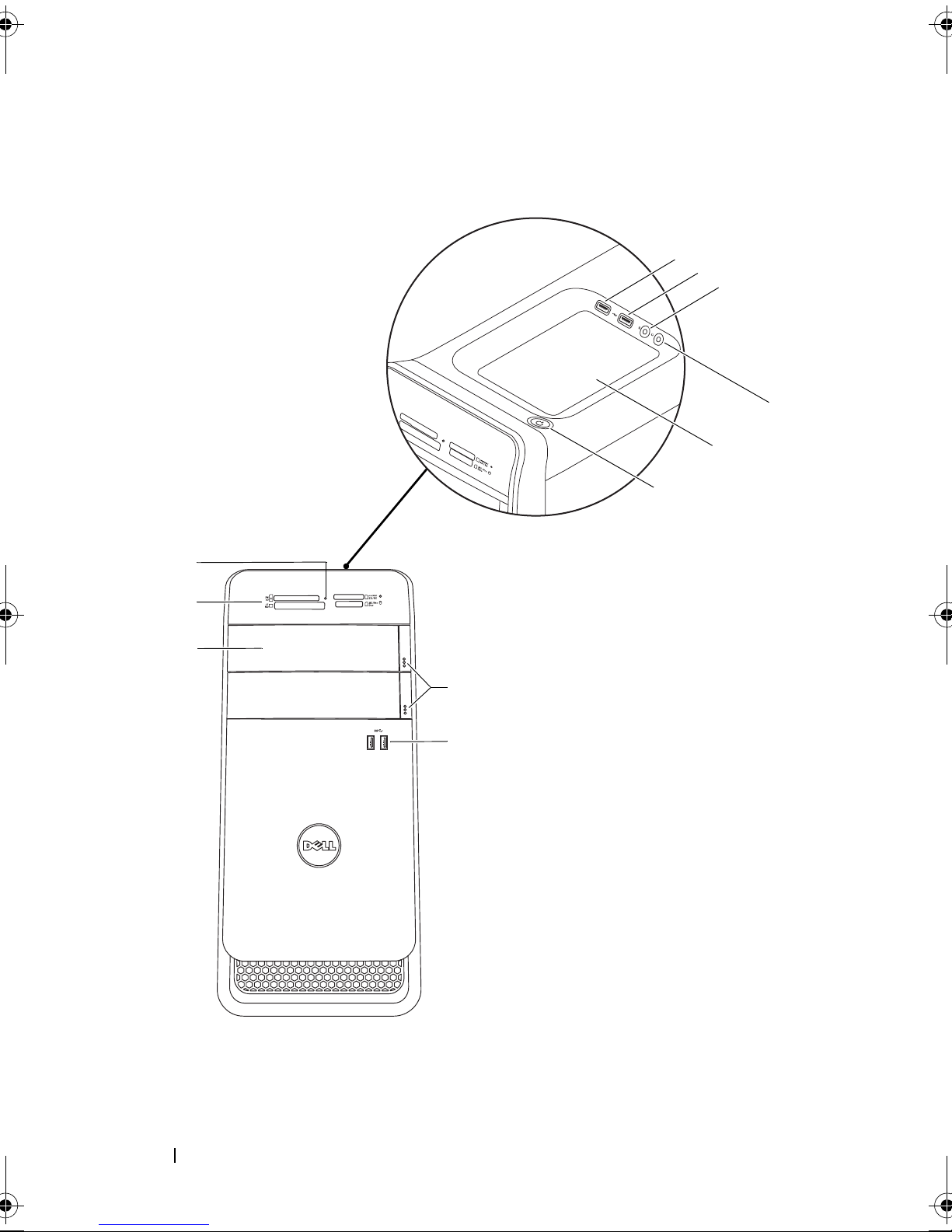
Front View of Your Computer
1
2
3
11
10
9
8
7
6
1
5
4
18 Technical Overview
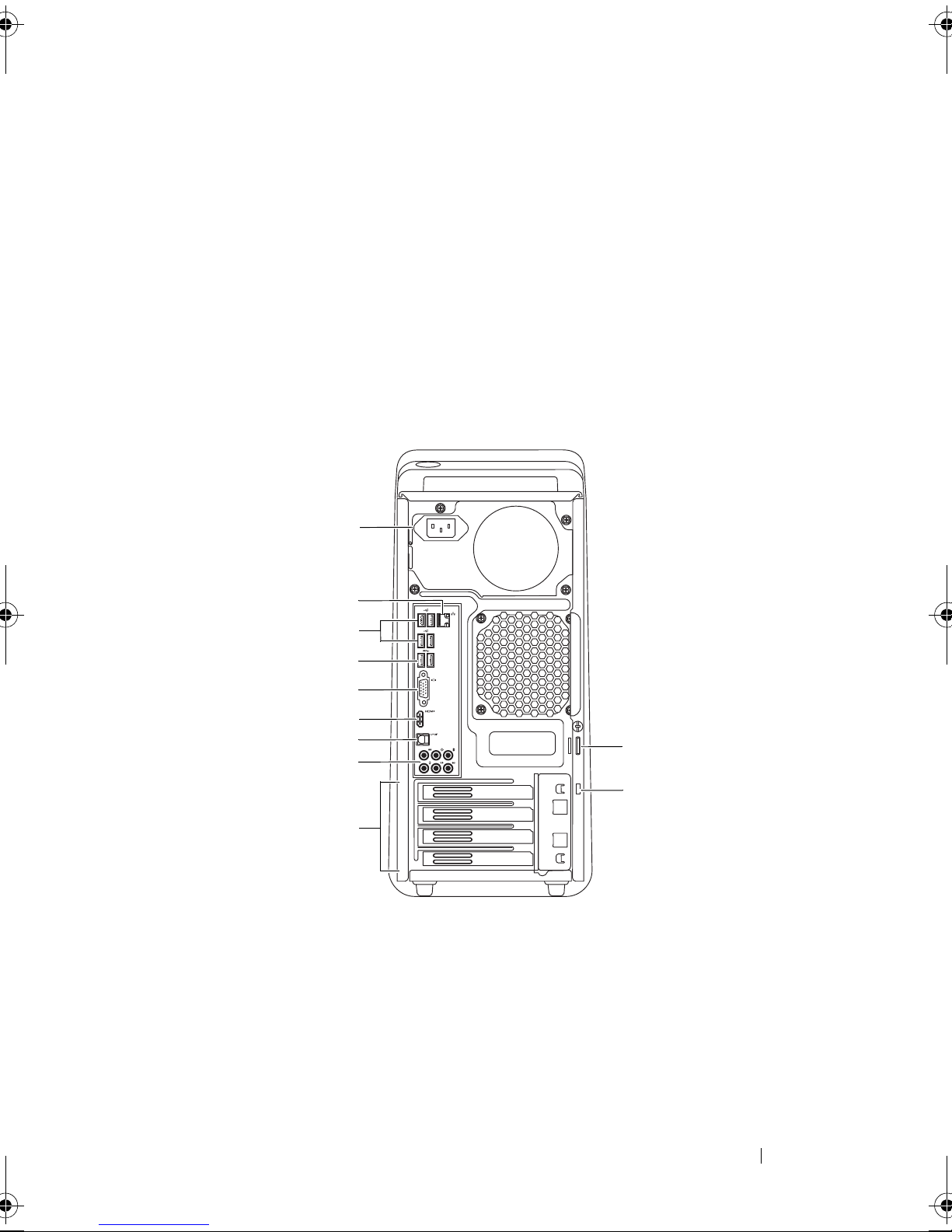
1 media-card reader light 2 media-card reader
2
1
10
3
4
5
6
7
8
9
11
3 optical-drive covers (2) 4 USB 3.0 ports (2)
5 optical-drive eject buttons (2) 6 power button
7 accessory tray 8 headphone port
9 microphone port 10 USB 2.0 port
11 USB 2.0 port with PowerShare
Back View of Your Computer
1 power port 2 network port
3 USB 2.0 ports (4) 4 USB 3.0 ports (2)
5 VGA port 6 HDMI port
7 optical S/P DIF port 8 audio ports
9 expansion-card slots 10 security-cable slot
11 padlock rings
Technical Overview 19
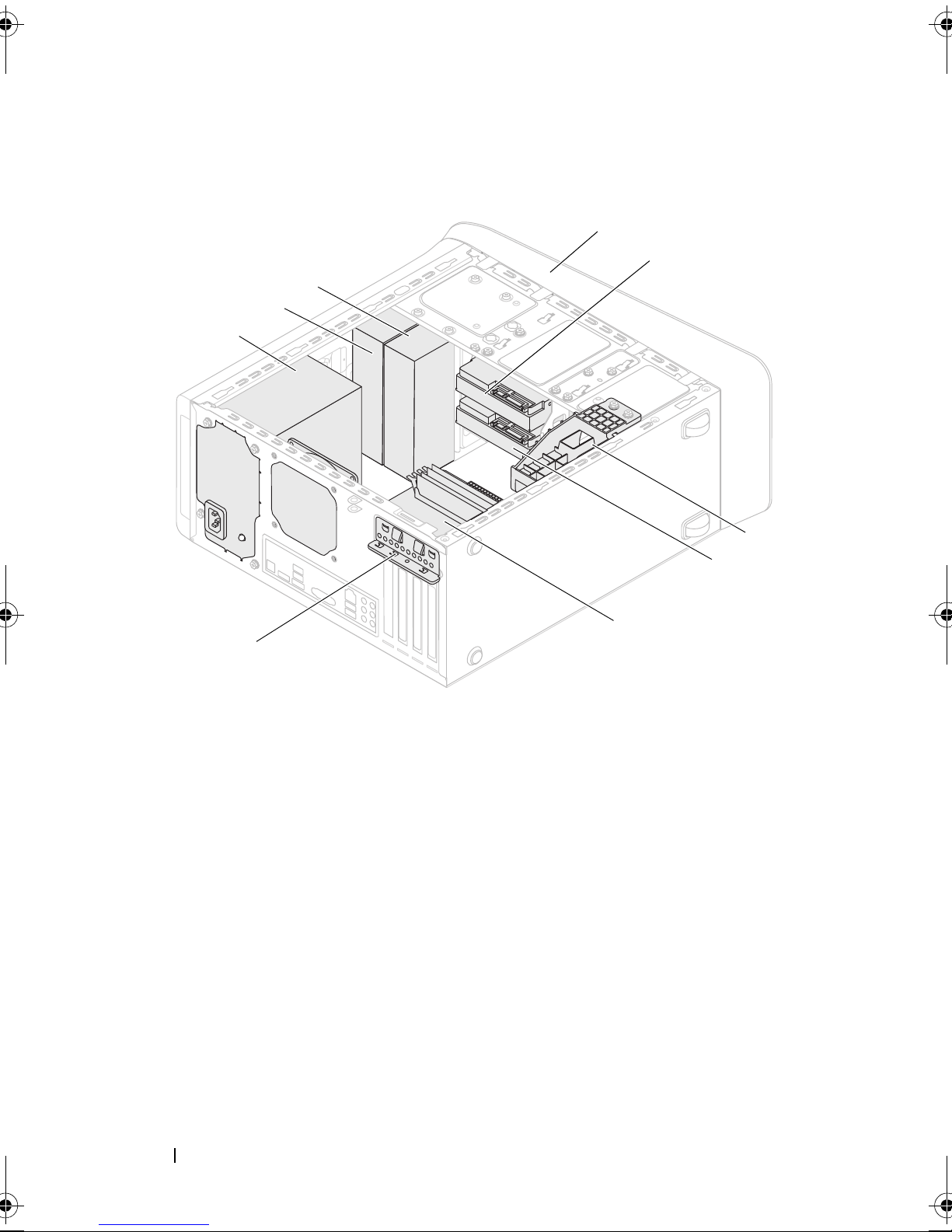
Inside View of Your Computer
7
2
1
9
5
6
4
8
3
1 front bezel 2 primary hard-drive
3 graphics-card bracket (optional) 4 secondary hard-drive
5 system board 6 card retention clamp
7 power supply 8 primary optical-drive
9 secondary optical-drive
20 Technical Overview
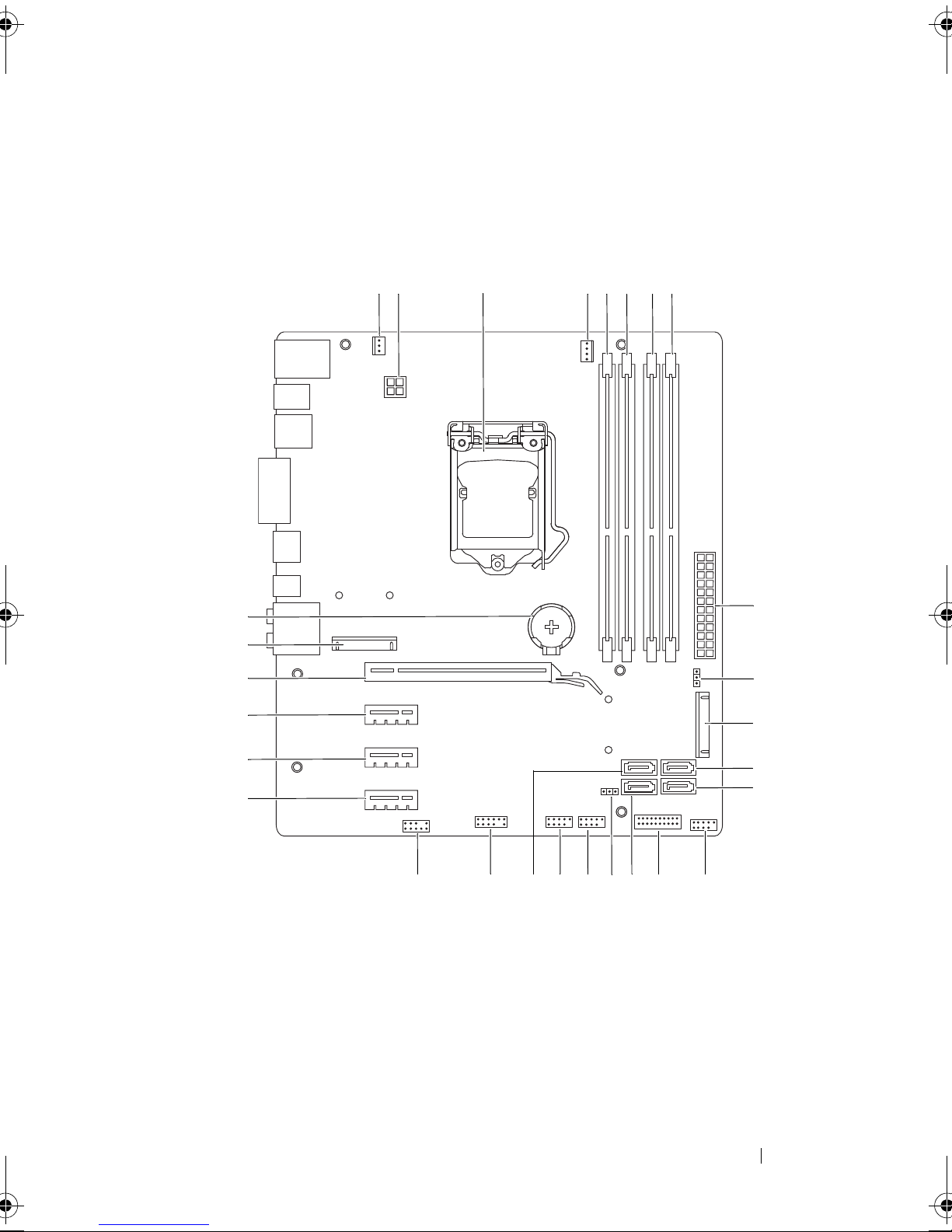
System-Board Components
1 23 45678
9
10
11
12
13
141516171819202122
23
24
25
26
27
28
Technical Overview 21
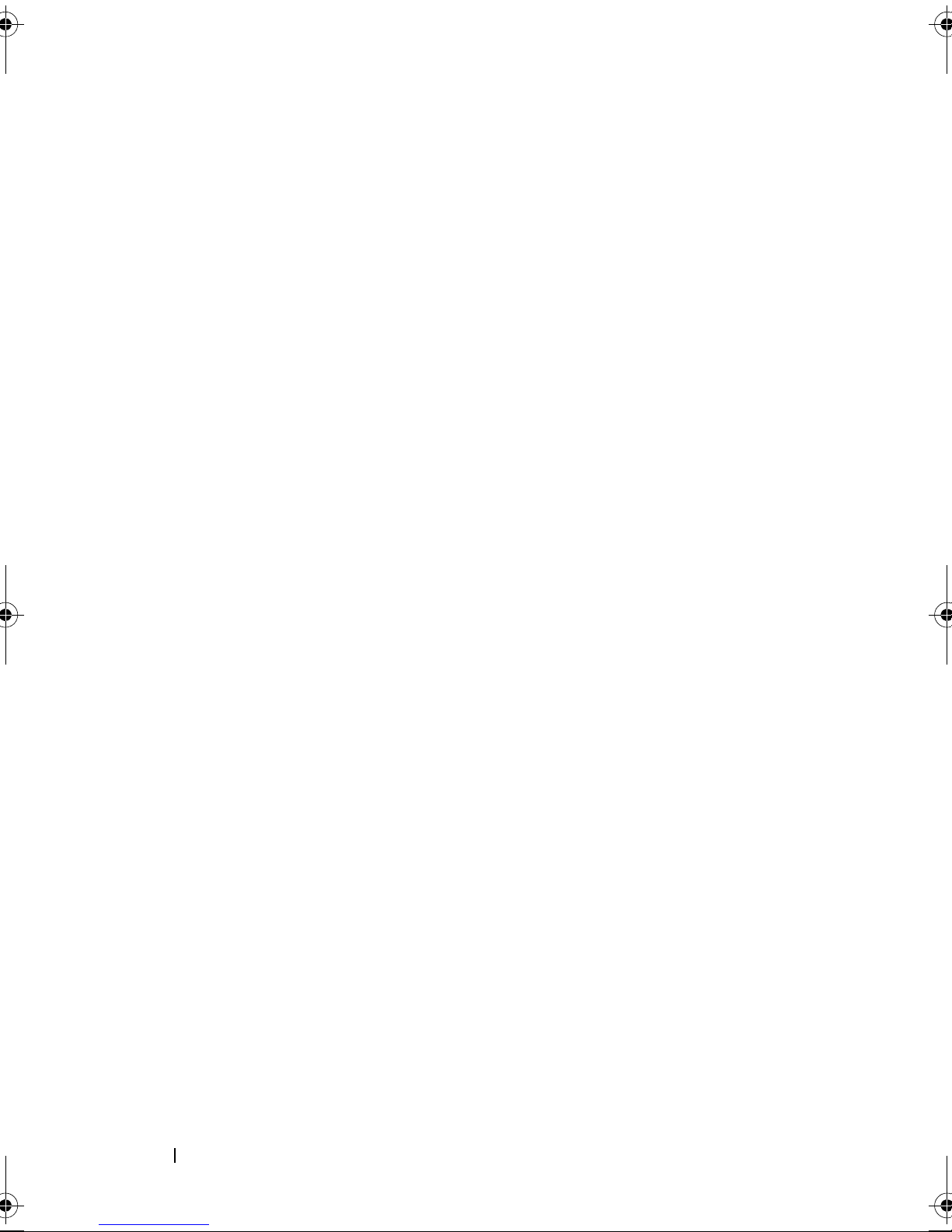
1 chassis fan connector
2 power connector (PWR2)
(SYS_FAN 1)
3 processor socket 4 processor fan connector
(CPU_FAN)
5memory module connector
(DIMM3)
7memory module connector
(DIMM4)
9 main power connector
6 memory module connector
(DIMM1)
8 memory module connector
(DIMM2)
10 password reset jumper (PSWD)
(PWR1)
mSATA slot (MSATA1)
11
SATA 2.0 (3 Gb/s) drive connector
13
(SATA 3)
15 front panel USB connector
(F_USB2)
SATA 2.0 (3 Gb/s) drive connector
12
(SATA 2)
front panel USB connector
14
(F_USB3)
16 SATA 2.0 (3 Gb/s) drive connector
(SATA 1)
17 CMOS reset jumper (RTCRST) 18 power button connector
(F_PANEL)
19 front panel USB connector
(F_USB1)
21 front panel USB connector
(F_USB4)
20 SATA 3.0 (6 Gb/s) drive connector
(SATA 0)
22 front panel audio connector
(F_AUDIO1)
23 PCI-Express x1 card slot
(PCI-EX1_3)
25 PCI-Express x1 card slot
(PCI-EX1_1)
27 Mini-Card slot
(PCIE_MINICARD)
22 Technical Overview
24 PCI-Express x1 card slot
(PCI-EX1_2)
26 PCI-Express x16 card slot
(PCI-EX16_1)
28 battery socket (BATTERY)

Computer Cover
WARNING: Before working inside your computer, read the safety information
that shipped with your computer and follow the steps in "Before You Begin" on
page 13. For additional safety best practices information, see the Regulatory
Compliance Homepage at dell.com/regulatory_compliance.
CAUTION: Ensure that sufficient space exists to support the computer with the
computer cover removed—at least 30 cm (1 ft.) of desk top space.
Removing the Computer Cover
NOTE: Ensure that you remove the security cable from the security cable slot (if
applicable).
1
Lay the computer on its side with the computer cover facing up.
2
Remove the thumbscrew that secures the computer cover to the chassis,
using a screw driver, if necessary.
4
3
Release the computer cover by sliding it away from the front of the
computer.
4
Lift the cover away from the computer and set it aside in a secure location.
Computer Cover 23
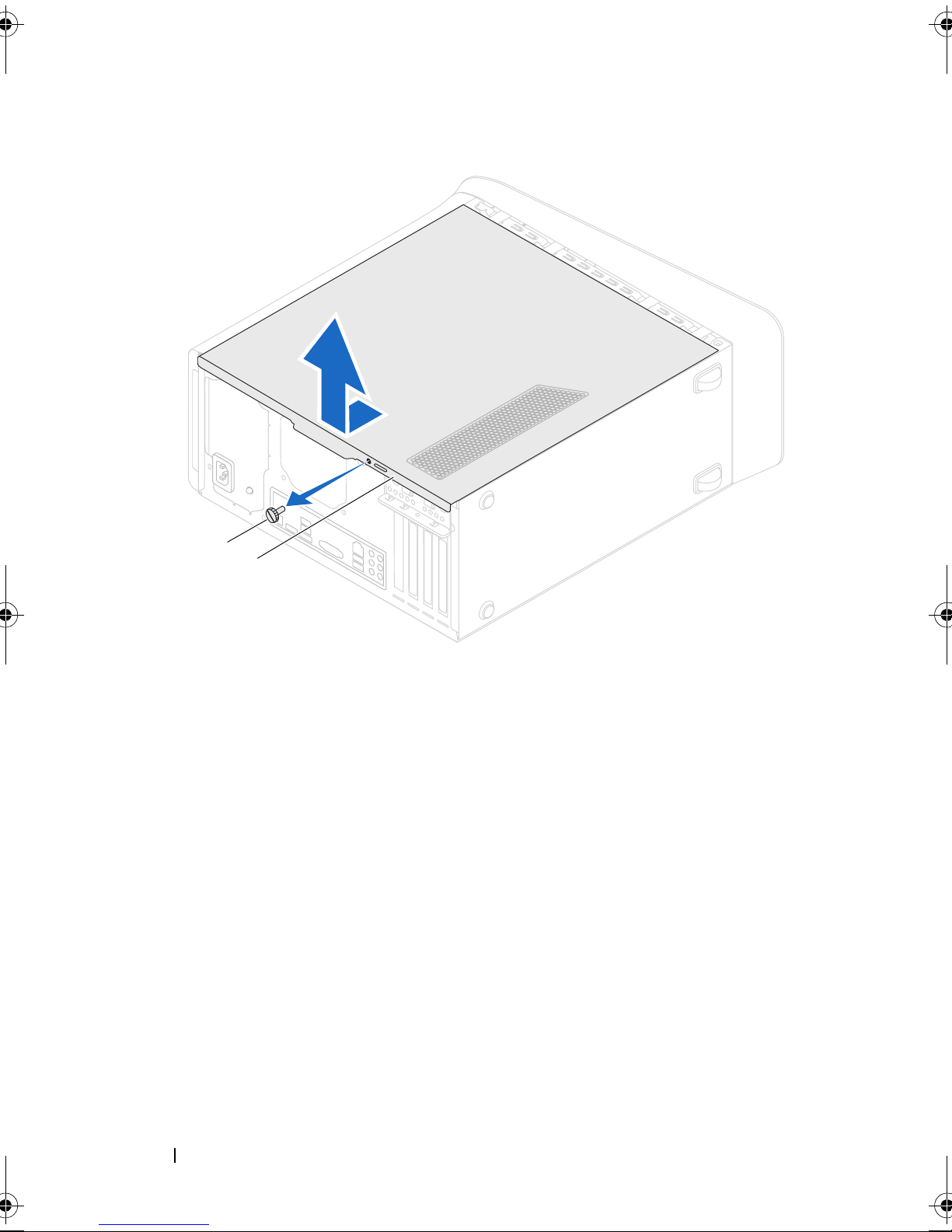
1 thumbscrew 2 computer cover
2
1
24 Computer Cover

Replacing the Computer Cover
1
2
3
1
Connect all the cables and fold the cables out of the way.
2
Ensure that no tools or extra parts are left inside the computer.
3
Align the tabs at the bottom of the computer cover with the slots located
along the edge of the chassis.
4
Press the computer cover down and slide it towards the front of the computer.
5
Replace the thumbscrew that secures the computer cover to the chassis.
1 thumbscrew 2 slots
3 computer cover
6
Place the computer in an upright position.
7
Follow the steps in "After Working Inside Your Computer" on page 15.
Computer Cover 25

26 Computer Cover
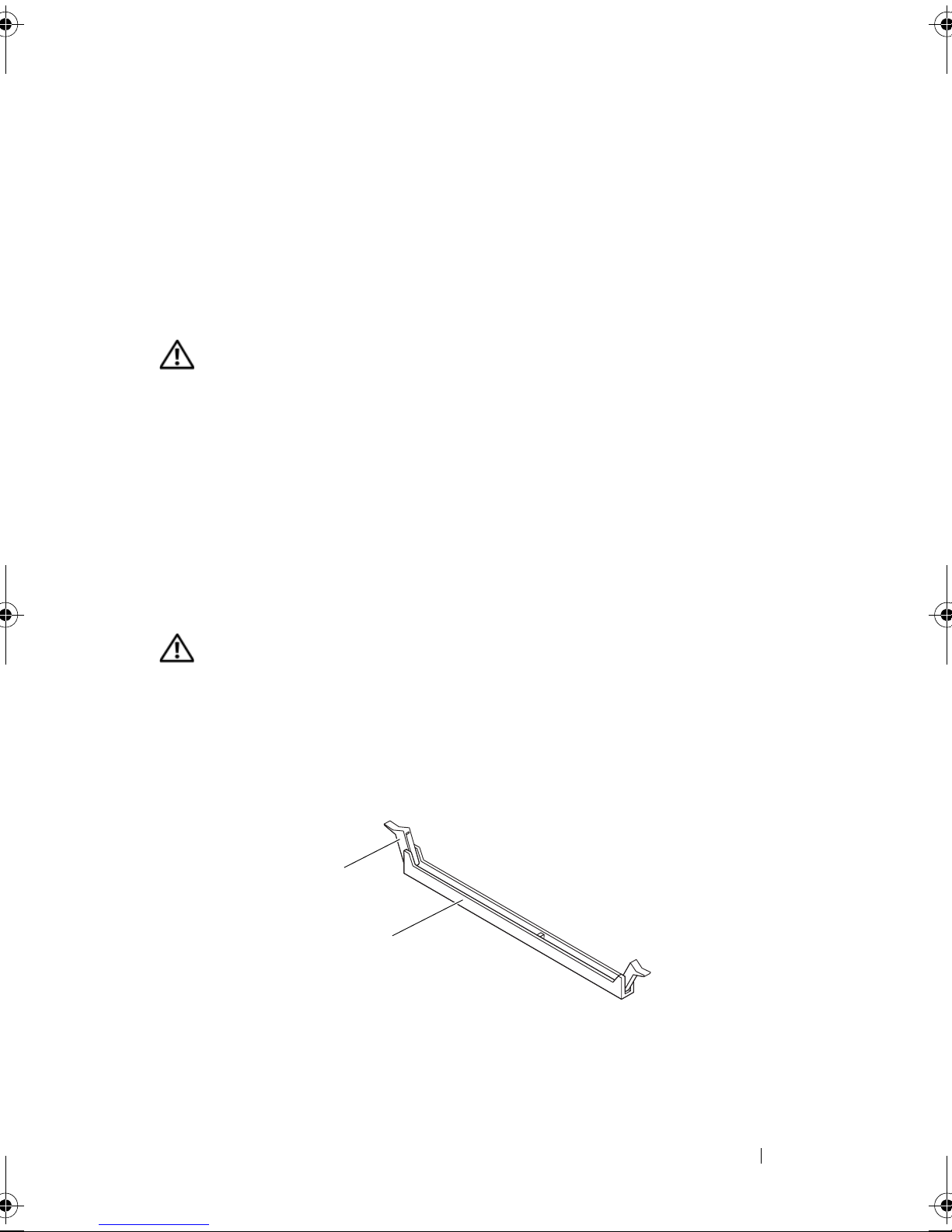
Memory Module(s)
1
2
WARNING: Before working inside your computer, read the safety information
that shipped with your computer and follow the steps in "Before You Begin" on
page 13. For additional safety best practices information, see the Regulatory
Compliance Homepage at dell.com/regulatory_compliance.
Prerequisites
1
Remove the computer cover. See "Removing the Computer Cover" on
page 23.
Removing Memory Module(s)
WARNING: The memory module(s) may become very hot during normal operation.
Allow the memory module(s) to cool before touching them.
5
1
Push the securing clips away from the memory module.
2
Grasp the memory module and then gently ease the memory module out
of the memory-module connector.
1 securing clip 2 memory-module connector
Memory Module(s) 27
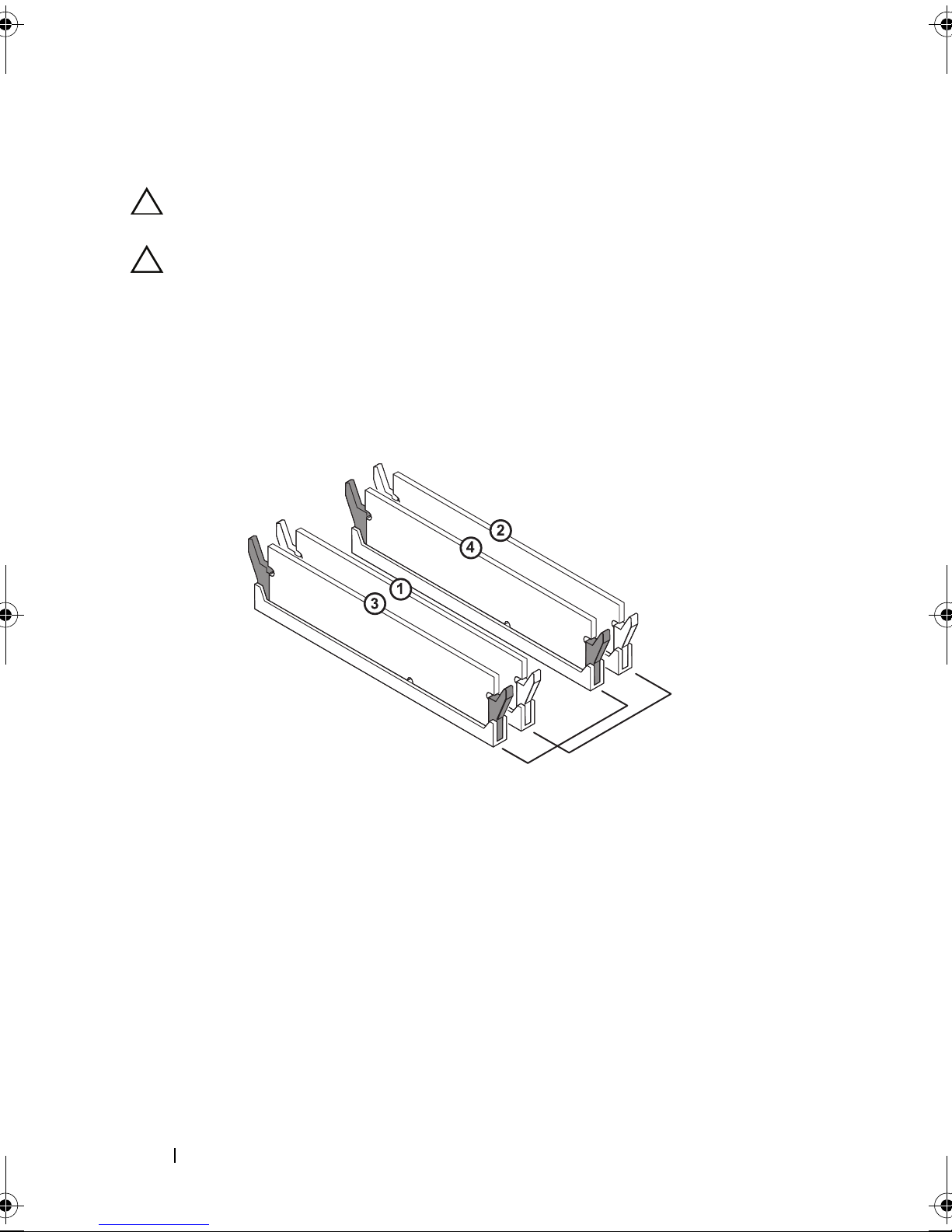
Replacing Memory Module(s)
CAUTION: If the memory module is not installed correctly, your computer may not
boot.
CAUTION: If you remove the original memory module(s) from your computer
during a memory upgrade, keep them separate from any new module(s) that you
may have, even if you purchased the new module(s) from Dell. If possible, do not
pair an original memory module with a new memory module. Otherwise, your
computer may not start properly. The recommended memory configurations are:
matched memory modules installed in DIMM connectors 1 and 2 and another
matched memory modules installed in DIMM connectors 3 and 4.
Recommended memory configuration:
Type
1600 MHz DDR3 Slots 1 and 2 or slots 1 through 4
28 Memory Module(s)
Slots
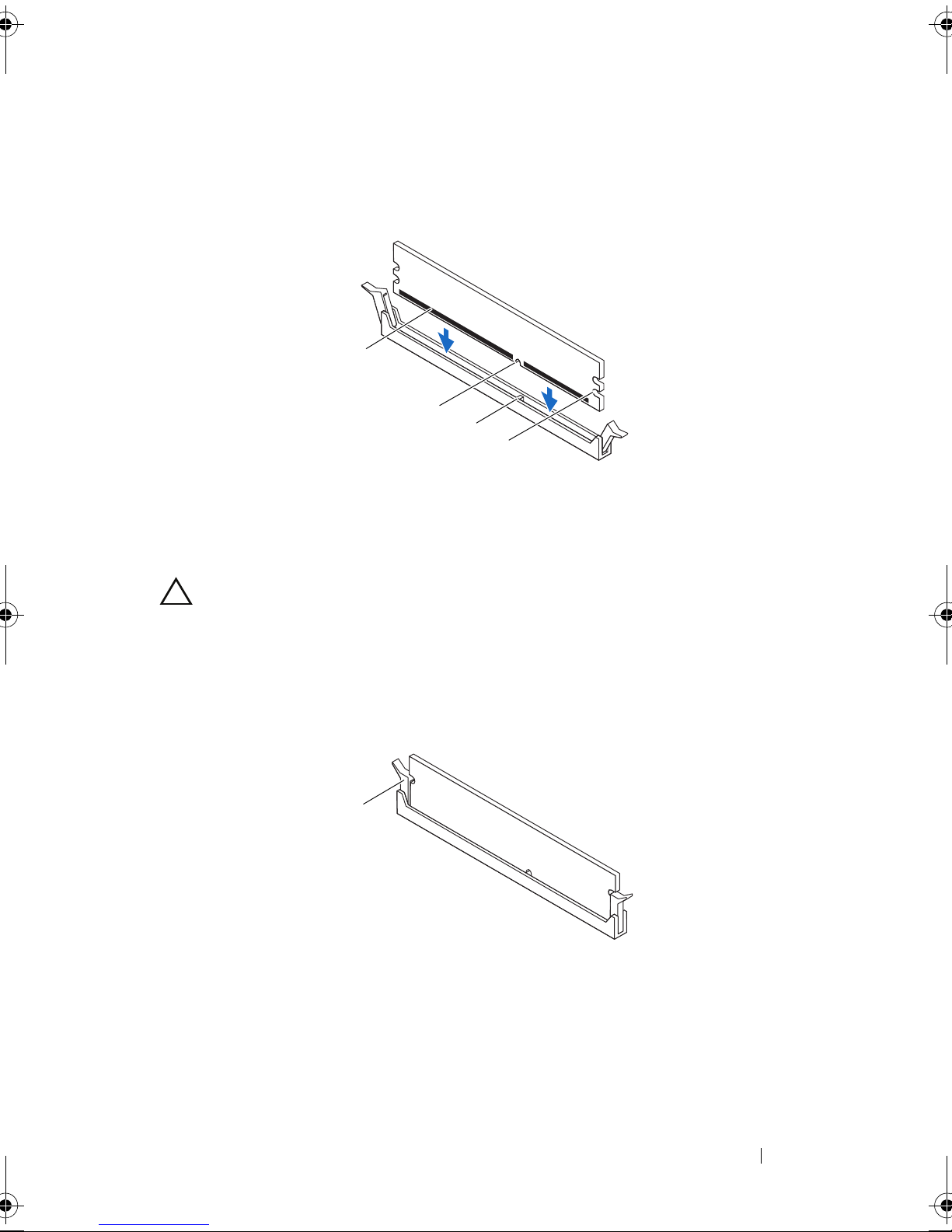
1
1
2
4
3
1
Align the notch on the bottom of the memory module with the tab on the
memory-module connector.
1 memory module 2 notch
3 tab 4 cutouts (2)
CAUTION: To avoid damage to the memory module, press the memory module
straight down into the connector while you apply equal force to each end of the
memory module.
2
Insert the memory module into the memory-module connector until the
memory module snaps into position and the securing clip locks in place.
1 securing clip (snapped in position)
Memory Module(s) 29

Postrequisites
1
Replace the computer cover. See "Replacing the Computer Cover" on
page 25.
2
Follow the steps in "After Working Inside Your Computer" on page 15.
30 Memory Module(s)
