LG Xpression Quick Start Manual
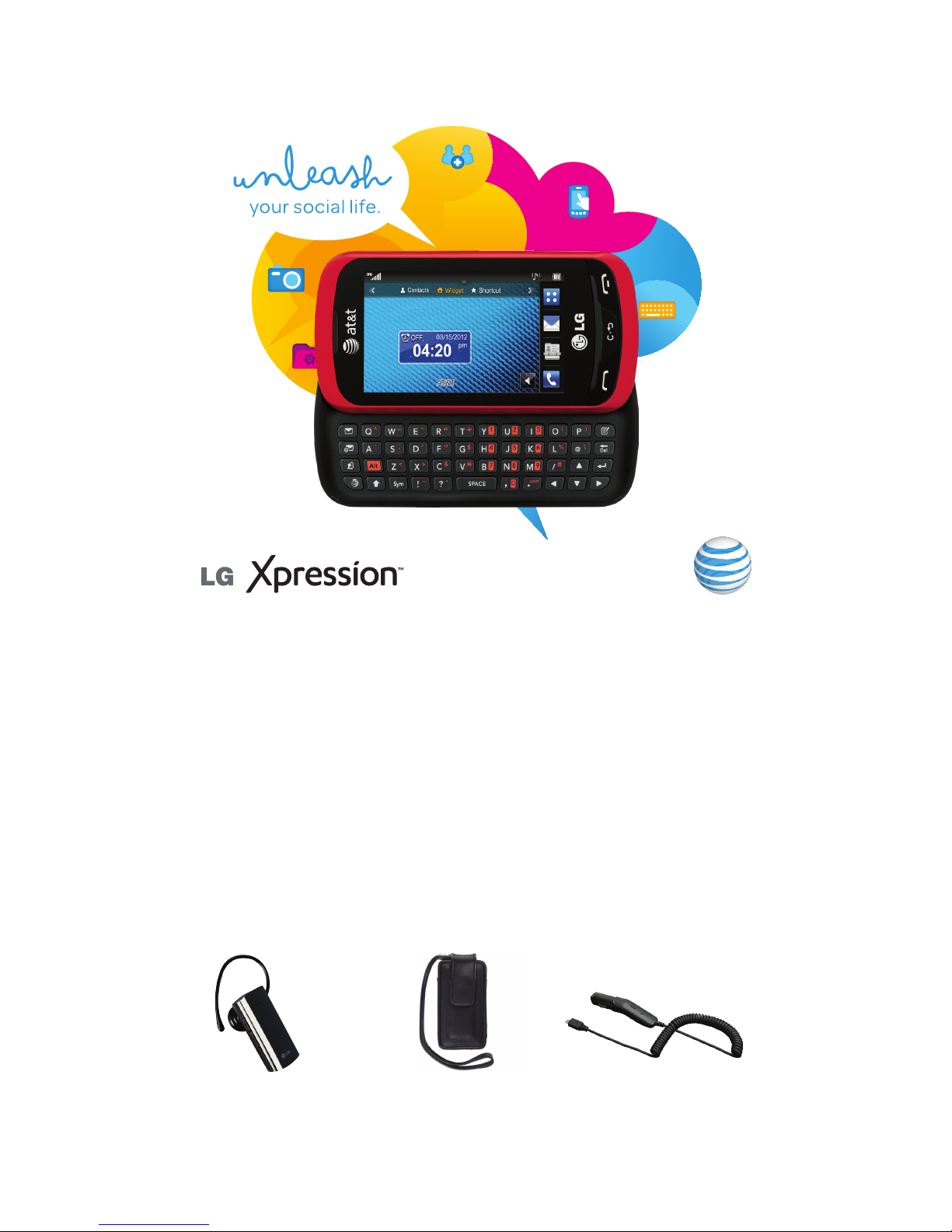
Find More Information
On The Web Interactive web tutorials are available at att.com/
Tutorials or directly from your device’s browser book-
marks. Select Manufacturer: LG and Model: Xpression
from the drop-down menus. Detailed support information
including device specifications, user manual, troubleshooting, and user forums are available at att.com/
DeviceSupport. For information about your wireless
account, service plan or network, visit att.com/Wireless.
On The Phone Call AT&T Customer Care at 1-800-331-0500 or dial 611
from any AT&T mobile phone for assistance with your
service or device.
Find Accessories
Accessories for productivity, convenience, and fashion are available at
att.com/WirelessAccessories.
LG and the LG logo are registered trademarks of LG Electronics, Inc. The Bluetooth®
word mark and logos are registered trademarks owned by Bluetooth SIG, Inc. and any
use of such marks is under license. © 2012 AT&T Intellectual Property. All rights reserved.
AT&T, the AT&T logo and all other AT&T marks contained herein are trademarks of
AT&T Intellectual Property and/or AT&T affiliated companies. All other marks contained
herein are the property of their respective owners. Some features and services involve
charges. Coverage not available in all areas.
Quick Start
AT&T Social
Net key
3.5 mm
headset jack
Message key
Bluetooth Headset Custom Cases Vehicle Power Charger
Printed in China MBM63622602 (1.0)
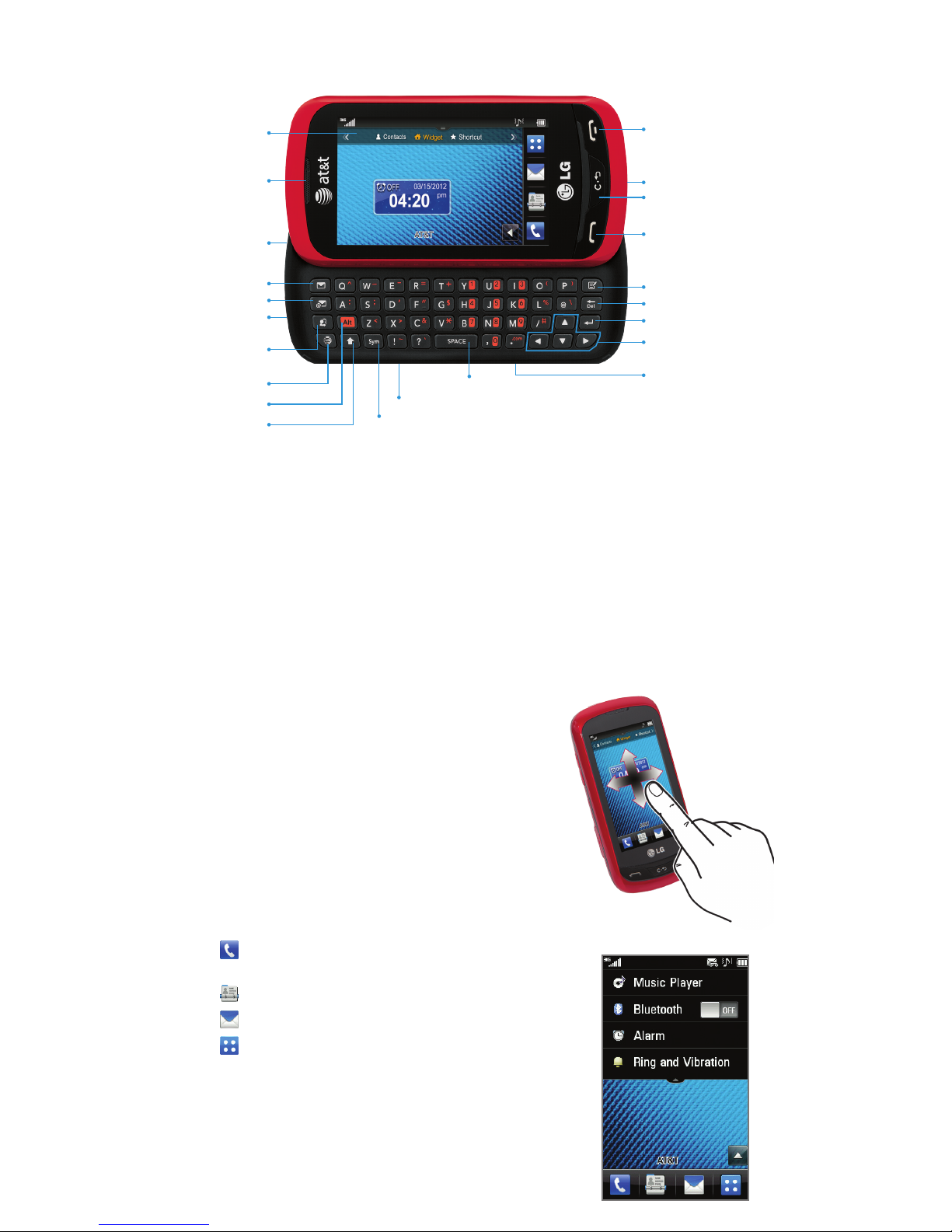
Touchscreen and Navigation
Navigation Tips
• To select an item, lightly tap it with your
fingertip.
• Use quick flicks of your finger on the
touchscreen to scroll up/down and left/right.
• The Notification Bar at the top of the screen
includes new message, email, and voicemail
notifications. You can also access the music
player, enable Bluetooth®, set alarms, and
change your ringtone preferences. Tap the bar
to see full details. Press the End Key or tap the
bar to close it.
• Phone: Access the dialer, call log, and
contact list.
• Address Book: Access your contact list.
• Messaging: Access your text message inbox.
• Menu: Open the Main Menu.
Getting to Know Your Phone
Note: For more information on your
device, visit att.com/tutorials.
Power/
lock key
Directional keys
Enter key
Delete key
Instant note key
AT&T Social
Net key
Browser key
Alt key
Shift key
Symbols key
Volume up/down keys
Space key
Micro USB
charging port
Email key
Clear & back/voice
command key
Earpiece
Send key
3.5 mm
headset jack
End key
Microphone
Touchscreen
Message key
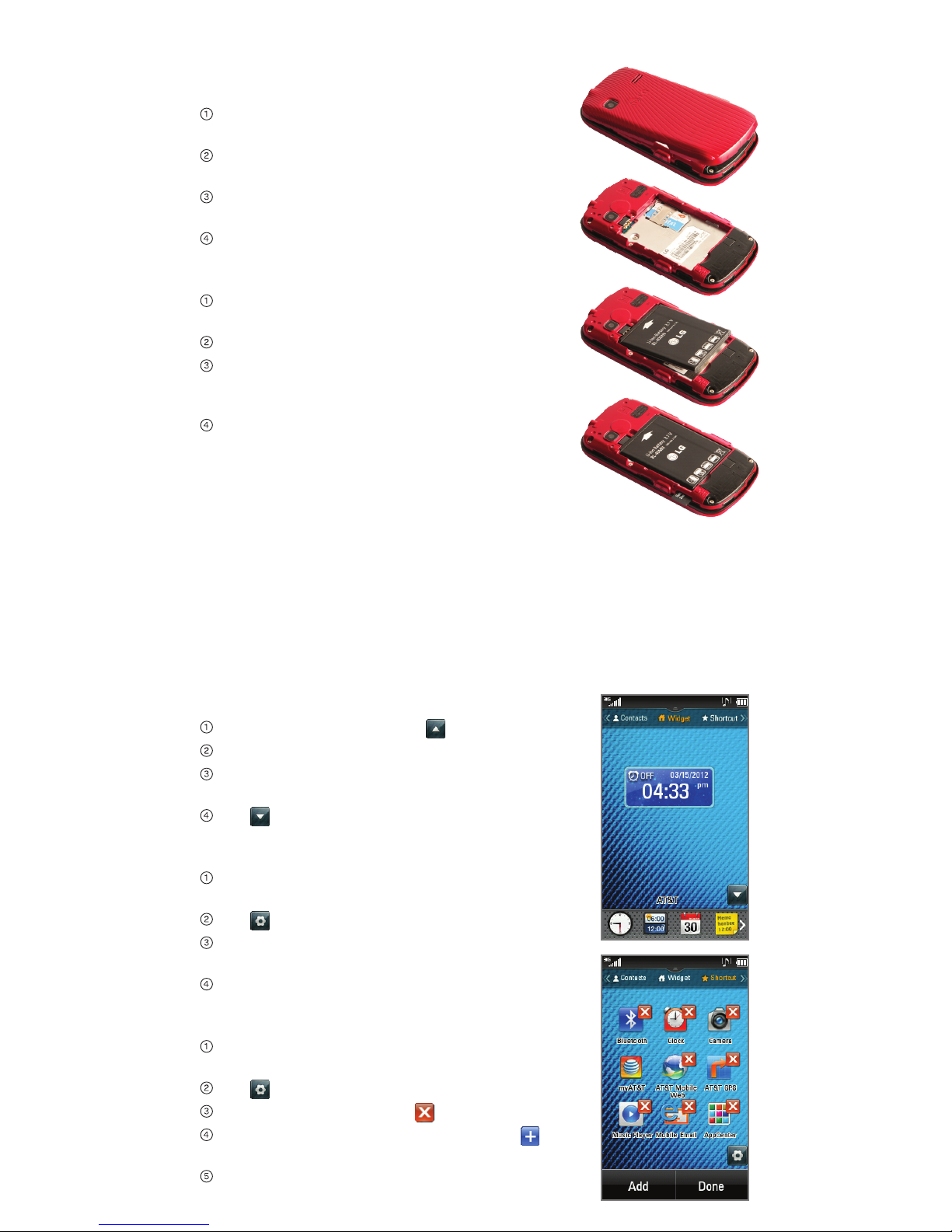
Set Up Your Phone
Customizing Your Phone
Install the SIM Card and Battery
Lift off the back cover via the notch at the
bottom of the cover.
Slide the SIM card into the SIM card holder
with the gold contacts facing downward.
Insert the battery by aligning the gold
contacts on the phone and the battery.
Replace the back cover.
Install a Memory Card
Turn off the phone before inserting or
removing a memory card.
Remove the back cover.
With the gold contacts facing downward,
slide the memory card into the slot until it
clicks into place.
Replace the back cover.
Add a Widget
From the home screen, tap .
Tap and drag a widget to the home screen.
To remove a widget, drag it back down to the
widget bar.
Tap .
Add a Favorite Contact
From the home screen, swipe right to move
left to the Contacts home screen.
Tap and then tap Add.
Tap a contact name to select the contact as
a favorite.
Tap Add and then tap Done.
Add a Shortcut
From the home screen, swipe left to move
right to the Shortcut home screen.
Tap .
To remove a shortcut, tap next to it.
To add a shortcut, tap Add and then tap
next to the desired shortcut.
Tap Done.
