LG XBR716 User Manual

RC275-M_NA1ULZS_ENG
Installation and Operating Guide | Warranty
Model Number | XBR716 | DVD Recorder/Video Cassette Recorder
Call us and we will
guide you through
your first recording,
for free.
1-800-243-0000
Copyright © 2007, LG Electronics U.S.A., Inc.

2
This lightning flash with arrowhead symbol within
an equilateral triangle is intended to alert the
user to the presence of uninsulated dangerous
voltage within the product’s enclosure that may
be of sufficient magnitude to constitute a risk of
electric shock to persons.
The exclamation point within an equilateral triangle is intended to alert the user to the presence
of important operating and maintenance (servicing) instructions in the literature accompanying
the product.
WARNING: TO PREVENT FIRE OR ELECTRIC SHOCK
HAZARD, DO NOT EXPOSE THIS PRODUCT TO RAIN OR
MOISTURE.
WARNING: Do not install this equipment in a confined
space such as a book case or similar unit.
CAUTION:
Do not block any ventilation openings. Install in accordance
with the manufacturer's instructions.
Slots and openings in the cabinet are provided for ventilation and to ensure reliable operation of the product and to
protect it from over heating.
The openings should be never be blocked by placing the
product on a bed, sofa, rug or other similar surface.This
product should not be placed in a built-in installation such as
a bookcase or rack unless proper ventilation is provided or
the manufacturer's instruction have been adhered to.
CAUTION: CLASS 3B VISIBLE AND INVISIBLE LASER
RADIATION WHEN OPEN AND INTERLOCKS DEFEATED
AVOID EXPOSURE TO THE BEAM.
CAUTION:
This product employs a Laser System.
To ensure proper use of this product, please read this
owner’s manual carefully and retain it for future reference.
Should the unit require maintenance, contact an authorized
service center.
Performing controls, adjustments, or carrying out procedures other than those specified herein may result in hazardous radiation exposure.
To prevent direct exposure to laser beam, do not try to open
the enclosure. Visible laser radiation when open. DO NOT
STARE INTO BEAM.
CAUTION: The apparatus should not be exposed to water
(dripping or splashing) and no objects filled with liquids,
such as vases, should be placed on the apparatus.
CAUTION concerning the Power Cord
Most appliances recommend they be placed upon a
dedicated circuit;
That is, a single outlet circuit which powers only that appliance and has no additional outlets or branch circuits. Check
the specification page of this owner's manual to be certain.
Do not overload wall outlets. Overloaded wall outlets, loose
or damaged wall outlets, extension cords, frayed power
cords, or damaged or cracked wire insulation are dangerous. Any of these conditions could result in electric shock or
fire. Periodically examine the cord of your appliance, and if
its appearance indicates damage or deterioration, unplug it,
discontinue use of the appliance, and have the cord
replaced with an exact replacement part by an authorized
servicer.
Protect the power cord from physical or mechanical abuse,
such as being twisted, kinked, pinched, closed in a door, or
walked upon. Pay particular attention to plugs, wall outlets,
and the point where the cord exits the appliance.
To disconnect power from the mains, pull out the mains cord
plug. When installing the product, ensure that the plug is
easily accessible.
FCC WARNING: This equipment may generate or use radio
frequency energy. Changes or modifications to this equipment
may cause harmful interference unless the modifications are
expressly approved in the instruction manual. The user could
lose the authority to operate this equipment if an unauthorized
change or modification is made.
REGULATORY INFORMATION: FCC Part 15
This equipment has been tested and found to comply with
the limits for a Class B digital device, pursuant to Part 15 of
the FCC Rules.
These limits are designed to provide reasonable protection
against harmful interference in a residential installation. This
equipment generates, uses and can radiate radio frequency
energy and, if not installed and used in accordance with the
instructions, may cause harmful interference to radio communications.
However, there is no guarantee that interference will not
occur in a particular installation. If this equipment does
cause harmful interference to radio or television reception,
which can be determined by turning the equipment off and
on, the user is encouraged to try to correct the interference
by one or more of the following measures:
• Reorient or relocate the receiving antenna.
• Increase the separation between the equipment and
receiver.
• Connect the equipment into an outlet on a circuit different
from that to which the receiver is connected.
• Consult the dealer or an experienced radio/TV technician
for help.
FCC COMPLIANCE: The responsible party for this product’s compliance is:
LG Electronics U.S.A., Inc.,1000 Sylvan Avenue,
Englewood Cliffs, NJ.
Phone: 1-201-816-2000.
CAUTION
RISK OF ELECTRIC SHOCK
DO NOT OPEN
CAUTION: TO REDUCE THE RISK
OF ELECTRIC SHOCK
DO NOT REMOVE COVER (OR BACK)
NO USER-SERVICEABLE PARTS INSIDE
REFER SERVICING TO QUALIFIED SERVICE
PERSONNEL
.

3
1. Read these instructions. - All these safety and
operating instructions should be read before the
product is operated.
2. Keep these instructions. - The safety, operating
and use instructions should be retained for future
reference.
3. Heed all warnings. - All warnings on the product
and in the operating instructions should be
adhered to.
4. Follow all instructions. - All operating and use
instructions should be followed.
5. Do not use this apparatus near water. – For
example: near a bath tub, wash bowl, kitchen sink,
laundry tub, in a wet basement; or near a swimming pool; and other areas located near water.
6. Clean only with dry cloth. – Unplug this product
from the wall outlet before cleaning. Do not use
liquid cleaners.
7.
Do not block any ventilation openings. Install in
accordance with the manufacturer's instructions.
-
Slots and openings in the cabinet are provided
for ventilation and to ensure reliable operation of
the product and to protect it from over-heating.
The openings should never be blocked by placing
the product on a bed, sofa, rug or other similar
surface. This product should not be placed in a
built-in installation such as a bookcase or rack
unless proper ventilation is provided or the manufacturer’s instructions have been adhered to.
8. Do not install near any heat sources such as
radiators, heat registers, stoves, or other apparatus (including amplifiers) that produce heat.
9. Do not defeat the safety purpose of the polarized or grounding-type plug. A polarized plug
has two blades with one wider than the other. A
grounding type plug has two blades and a third
grounding prong. The wide blade or the third
prong are provided for your safety. If the provided plug does not fit into your outlet, consult
an electrician for replacement of the obsolete
outlet.
10. Protect the power cord from being walked on
or pinched particularly at plugs, convenience
receptacles, and the point where they exit from
the apparatus.
11. Only use attachments/accessories specified
by the manufacturer.
12. Use only with the cart, stand, tripod, bracket,
or table specified by the manufacturer, or
sold with the apparatus. When a cart is used,
use caution when moving the cart/apparatus
combination to avoid injury from tip-over.
13. Unplug this apparatus during lightning
storms or when unused for long periods of
time.
14.
Refer all servicing to qualified service personnel. Servicing is required when the apparatus
has been damaged in any way, such as powersupply cord or plug is damaged, liquid has
been spilled or objects have fallen into the
apparatus, the apparatus has been exposed to
rain or moisture, does not operate normally, or
has been dropped.
IMPORTANT SAFETY INSTRUCTIONS
CAUTION:
PLEASE READ AND OBSERVE ALL WARNINGS AND INSTRUCTIONS IN THIS OWNER’S
MANUAL. AND THOSE MARKED ON THE PRODUCT. RETAIN THIS BOOKLET FOR FUTURE
REFERENCE.
This product has been designed and manufactured to assure personal safety. Improper use can result in electric shock or fire hazard. The safeguards incorporated in this product will protect you if you observe the following procedures for installation, use, and servicing.
This product does not contain any parts that can be repaired by the user.
DO NOT REMOVE THE CABINET COVER, OR YOU MAY BE EXPOSED TO DANGEROUS VOLTAGE.
REFER SERVICING TO QUALIFIED SERVICE PERSONNEL ONLY.

4
INTRODUCTION
About the Symbol Display . . . . . . . . . . . . .5
Symbol Used in this Manual . . . . . . . . . . . . . .5
Notes on Discs . . . . . . . . . . . . . . . . . . . . . . . .5
Moisture Condensation . . . . . . . . . . . . . . . . . .5
Recordable and Playable Discs . . . . . . . . . . .6
Recommended recordable DVD discs . . . . . .6
Playable Discs . . . . . . . . . . . . . . . . . . . . . . . . .7
Regional Code . . . . . . . . . . . . . . . . . . . . . . . . .7
About the Remote Control . . . . . . . . . . . . . . .7
Restrictions on video recording . . . . . . . . . . .8
What is ‘CPRM’? . . . . . . . . . . . . . . . . . . . . . . .8
Copyright . . . . . . . . . . . . . . . . . . . . . . . . . . . . .8
Notice for Progressive Scan Use . . . . . . . . . .8
Recording time and picture quality . . . . . . . .8
Front Panel . . . . . . . . . . . . . . . . . . . . . . . . . . .9
Remote Control . . . . . . . . . . . . . . . . . . . . . . .10
Rear Panel . . . . . . . . . . . . . . . . . . . . . . . . . . .11
HOOKUP AND SETTINGS
Connections to your TV . . . . . . . . . . . . . . . .12
Connection to an Amplifier . . . . . . . . . . . . . .13
Accessory Audio/Video (A/V)
Connections to Recorder . . . . . . . . . . . . . . .14
Connecting a Digital Camcorder . . . . . . . . . .14
Initial Setup Wizard . . . . . . . . . . . . . . . . . . . .15
Using the Home Menu . . . . . . . . . . . . . . . . . .15
Initial Settings . . . . . . . . . . . . . . . . . . . . . . . .16
General Settings . . . . . . . . . . . . . . . . . . . . . .16
Language Settings . . . . . . . . . . . . . . . . . . . .17
Audio Settings . . . . . . . . . . . . . . . . . . . . . . . .17
Lock (Parental Control) Settings . . . . . . . . .18
Recording Settings . . . . . . . . . . . . . . . . . . . .19
Disc Settings . . . . . . . . . . . . . . . . . . . . . .19-20
General Explanation of On-Screen Display .21
Displaying Information While Watching
AV input source . . . . . . . . . . . . . . . . . . . . . .21
Displaying Disc Information on-screen . . . . .21
PLAYBACK
Playing a Tape . . . . . . . . . . . . . . . . . . . . . . . .22
Playing a DVD . . . . . . . . . . . . . . . . . . . . . . . .22
VCR Playback Options . . . . . . . . . . . . . . . . .23
DVD Playback Features . . . . . . . . . . . . . .24-25
Special Playback Options . . . . . . . . . . . . . . .26
Playing an Audio CD or MP3/WMA files
. . . .27
Viewing a JPEG files . . . . . . . . . . . . . . . .28-29
RECORDING
About DVD recording . . . . . . . . . . . . . . . . . .30
Notes for recording . . . . . . . . . . . . . . . . . . . .30
Recording from External Components . . . . .31
Instant Timer Recording . . . . . . . . . . . . . . . .31
Simultaneous Play and Record . . . . . . . . . . .31
Timer Recording . . . . . . . . . . . . . . . . . . . . . .32
Dubbing from DVD to VCR . . . . . . . . . . . . . .33
Dubbing from VCR to DVD . . . . . . . . . . . . . .33
Recording from DV Input . . . . . . . . . . . . . . .34
EDITING
Title List and Chapter List Menu Overview .35
VR Mode: Original and Playlist Editing . . . .36
Adding Chapter Markers . . . . . . . . . . . . . . . .36
Changing Title Thumbnails . . . . . . . . . . . . . .36
Making a New Playlist . . . . . . . . . . . . . . . . . .37
Adding Additional Title/Chapters to the
Playlist . . . . . . . . . . . . . . . . . . . . . . . . . . . . . .37
Deleting an Original or Playlist Title/
Chapter . . . . . . . . . . . . . . . . . . . . . . . . . . . . .38
Deleting a Part . . . . . . . . . . . . . . . . . . . . . . . .38
Naming a Title . . . . . . . . . . . . . . . . . . . . . . . .39
Time Search . . . . . . . . . . . . . . . . . . . . . . . . . .39
Moving a Playlist Chapter . . . . . . . . . . . . . . .40
Hide a Chapter/Title . . . . . . . . . . . . . . . . . . . .40
Protect a Title . . . . . . . . . . . . . . . . . . . . . . . .40
Divide One Titles Into Two . . . . . . . . . . . . . .41
Combining Two Chapters Into One . . . . . . . .41
Overwriting Recording . . . . . . . . . . . . . . . . .42
Viewing Title List menu displayed on other
DVD Recorders or Players . . . . . . . . . . . . . .42
Playing Your Recordings on Other DVD
Players (Finalizing a Disc) . . . . . . . . . . . . . . .42
REFERENCE
Controlling Your TV with the Supplied
Multi-brand Remote Control . . . . . . . . . . . . .43
Language Code List . . . . . . . . . . . . . . . . . . .44
Area Codes List . . . . . . . . . . . . . . . . . . . . . . .44
Troubleshooting . . . . . . . . . . . . . . . . . . . .45-46
Reset the Recorder . . . . . . . . . . . . . . . . . . .46
Specifications . . . . . . . . . . . . . . . . . . . . . . . .47
Warranty . . . . . . . . . . . . . . . . . . . . .Rear Cover

5
To ensure proper use of this product, please read
this owner’s manual carefully and retain for future
reference.
About the Symbol Display
“ ” may appear on your TV display during operation
and indicates that the function is not permitted by this
unit or specific media.
Symbol Used in this Manual
Note: Indicates special notes and operating fea-
tures.
Tip: Indicates tips and hints for making the task
easier.
A section whose title has one of the following symbols are applicable only to those discs represented
by the symbol.
All DVD discs listed below.
DVD-RW with VR recording mode
DVD-RW with Video recording mode
DVD+RW disc
DVD-R disc
DVD+R disc
DVD-Video disc
Audio CDs
MP3 files
WMA files
JPEG files
Video Tape
Notes on Discs
Handling Discs
Do not touch the playback side of the disc. Hold the
disc by the edges so that fingerprints do not get on
the surface. Never stick paper or tape on the disc.
Storing Discs
After playing, store the disc in its case. Do not
expose the disc to direct sunlight or sources of heat
and never leave it in a parked car exposed to direct
sunlight.
Cleaning Discs
Fingerprints and dust on the disc can cause poor picture quality and sound distortion. Before playing,
clean the disc with a clean cloth. Wipe the disc from
the center out.
Do not use strong solvents such as alcohol, benzine,
thinner, commercially available cleaners, or anti-static
spray intended for older vinyl records.
VCR
JPEG
WMA
MP3
ACD
DVD
+R
-R
+RW
-RW
Video
-RW
VR
DVD ALL
Introduction
Moisture Condensation
Never operate this product immediately after moving it from a cold location to a warm location. Leave
it for two or three hours without operating it. If you
use this product in such a situation, it may damage
discs/tapes and internal parts.
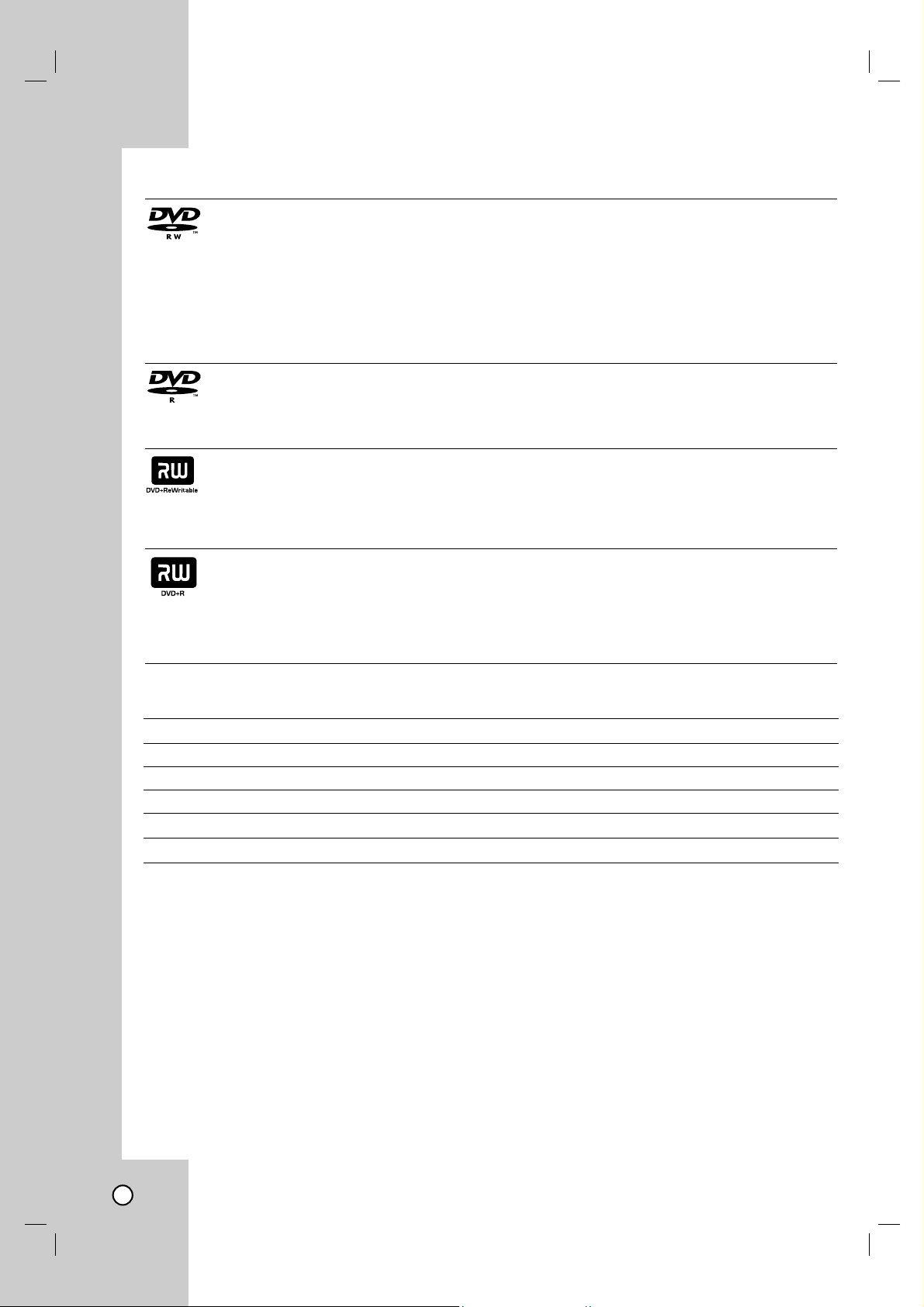
6
Recordable and Playable Discs
DVD-RW (DVD - ReWritable)
DVD-RW discs can be formatted for VR mode recording or Video mode recording.
These Discs can be recorded on repeatedly. Recordings can be erased, then you can record again on the
same Disc.
[VR mode]
Recordings can be extensively edited
Playable only on VR mode compatible players (after finalization)
[Video mode]
Playable on regular DVD players (after finalization)
Limited editing features
DVD-R (DVD - Recordable)
These Discs can be recorded only once. After you finalize a DVD-R, you cannot record on it or edit it.
DVD-R discs can be only formatted to Video mode.
Playable on regular DVD players (after finalization)
Limited editing features
DVD+RW (DVD + ReWritable)
These Discs can be recorded on repeatedly. Recordings can be erased, then you can record again on the
same Disc.
Playable on DVD+RW compatible players (automatically finalization)
The edited contents are playable on DVD+RW compatible players only after finalization.
Recordings can be edited the title/chapter
DVD+R (DVD + Recordable)
These Discs can be recorded only once. After you finalize a DVD+R, you cannot record on it or edit it any
more.
Playable on DVD+R compatible players (after finalization)
Any edited contents are not be compatible on DVD+R compatible players. (Hide, chapter combine, added
chapter mark, etc.)
Limited title/chapter editing features.
Recommended recordable DVD discs
DVD-R
Mitsubishi (8x, 16x)
That’s (8x, 16x)
SONY (16x)
-
-
DVD+R
Mitsubishi (8x, 16x)
Ricoh (8x, 16x)
SONY (16x)
-
-
DVD-RW
Mitsubishi (4x)
Verbatim (4x)
JVC (4x)
Victor (4x)
Maxell (4x)
DVD+RW
Mitsubishi (4x)
SONY (2.4x)
Ricoh (2.4x, 4x)
Verbatim (2.4x)
-
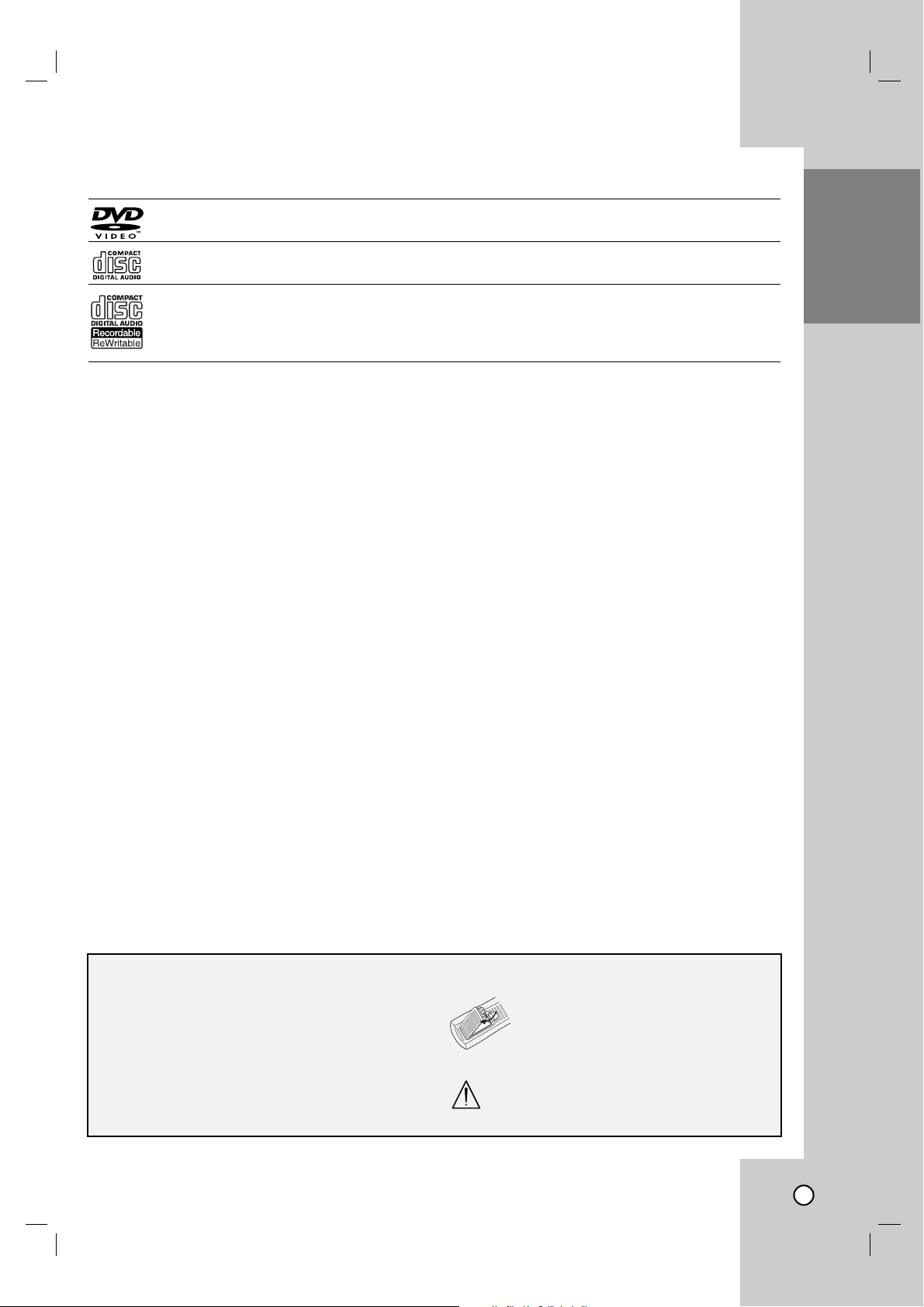
7
INTRODUCTION
Playable Discs
DVD (8 cm / 12 cm disc)
Discs such as movies that can be purchased or rented
Audio CD (8 cm / 12 cm disc)
Music CDs or CD-Rs/CD-RWs in music CD format that can be purchased
CD-R/CD-RW (8 cm / 12 cm disc)
CD-R/CD-RW discs that contain audio titles, MP3, WMA or JPEG files.
Notes:
• Depending on the conditions of the recording equipment or the CD-R/RW (or DVD±R/RW) disc itself, some
CD-R/RW (or DVD±R/RW) discs cannot be played on the unit.
• Do not attach any seal or label to either side (the labeled side or the recorded side) of a disc.
• Do not use irregularly shaped CDs (e.g., heart-shaped or octagonal). Doing so may result in malfunctions.
• Depending on the recording software & the finalization, some recorded discs (CD-R/RW or DVD±R/RW)
may not be playable.
• DVD-R/RW, DVD+R/RW and CD-R/RW discs recorded using a personal computer or a DVD or CD
Recorder may not play if the disc is damaged or dirty, or if there is dirt or condensation on the Recorder’s
lens.
• If you record a disc using a personal computer, even if it is recorded in a compatible format, there are
cases in which it may not play because of the settings of the application software used to create the disc.
(Check with the software publisher for more detailed information.)
• This recorder requires discs and recordings to meet certain technical standards in order to achieve optimal
playback quality. Pre-recorded DVDs are automatically set to these standards. There are many different
types of recordable disc formats (including CD-R containing MP3 or WMA files) and these require certain
pre-existing conditions (see above) to ensure compatible playback.
• Customers should note that permission is required in order to download MP3 / WMA files and music from
the Internet. Our company has no right to grant such permission. Permission should always be sought
from the copyright owner.
Regional Code
This unit has a regional code printed on the rear of the unit. This unit can play only DVD discs labeled same as
the rear of the unit or “ALL”.
Notes on Regional Codes
• Most DVD discs have a globe with one or more numbers in it clearly visible on the cover. This number
must match your unit’s regional code or the disc cannot play.
• If you try to play a DVD with a different regional code from the unit, the message “Incorrect region code.
Can’t play back” appears on the TV screen.
About the Remote Control
Operation Range
Point the Remote Control at the remote sensor and
press the buttons.
Distance: About 23 ft (7 m) from the front of the
remote sensor.
Angle: About 30° in each direction of the front of
the remote sensor.
Battery installation
Detach the battery cover on the rear
of the Remote Control, and insert two
(R03/AAA) size batteries with 3 and
# aligned correctly.
Do not mix old and new batteries and never
mix different types of batteries such as standard, alkaline, etc.

8
Restrictions on video recording
•You cannot record copy-protected video using this recorder. Copy-protected video includes DVD-Video
discs and some satellite broadcasts. If copy-protected material is encountered during a recording, recording
will pause or stop automatically and an error message will be displayed on-screen.
•Video that is ‘copy-once only’ can only be recorded using a DVD-RW disc in VR mode with CPRM (see
below).
What is ‘CPRM’?
CPRM is a copy protection system (with scramble system) only allowing the recording of ‘copy once’ broadcast
programs. CPRM stands for Content Protection for Recordable Media.
This Recorder is CPRM compatible, which means that you can record copy-once broadcast programs, but you
cannot then make a copy of those recordings. CPRM recordings can only be made on DVD-RW discs formatted in VR mode, and CPRM recordings can only be played on players that are specifically compatible with
CPRM.
Copyright
• Recording equipment should be used only for lawful copying and you are advised to check carefully what is
lawful copying in the area in which you are making a copy. Copying of copyright material such as films or
music is unlawful unless permitted by a legal exception or consented to by the rights owner.
• This product incorporates copyright protection technology that is protected by method claims of certain U.S.
patents and other intellectual property rights owned by Macrovision Corporation and other rights owners.
Use of this copyright protection technology must be authorized by Macrovision Corporation, and is intended
for home and other limited viewing uses only, unless otherwise authorized by Macrovision corporation.
Reverse engineering or disassembly is prohibited.
Notice for Progressive Scan Use
CONSUMERS SHOULD NOTE THAT NOT ALL HIGH DEFINITION TELEVISION SETS ARE FULLY COMPATIBLE WITH THIS PRODUCT AND MAY CAUSE ARTIFACTS TO BE DISPLAYED IN THE PICTURE. IN CASE
OF 525 PROGRESSIVE SCAN PICTURE PROBLEMS, IT IS RECOMMENDED THAT THE USER SWITCH
THE CONNECTION TO THE ‘STANDARD DEFINITION’ OUTPUT. IF THERE ARE QUESTIONS REGARDING
YOUR TV SET COMPATIBILITY WITH THIS MODEL 525p DVD+VCR RECORDER, PLEASE CONTACT OUR
CUSTOMER SERVICE CENTER.
Recording time and picture quality
There are four preset recording quality modes:
XP – Highest quality setting, gives about 1 hour of recording time on a DVD (4.7GB).
SP – Default quality, sufficient for most applications, gives about 2 hours of recording time on a DVD
(4.7GB).
LP – Slightly lower video quality, gives about 4 hour of recording time on a DVD (4.7GB).
EP – Lowest video quality, gives about 6 hour of recording time on a DVD (4.7GB).
You may see a fragmented picture during playing back the contents recorded in EP mode .
Note:
You may see a fragmented picture during playing back the contents recorded in EP mode.

9
a Disc Tray (DVD deck)
Insert a disc here.
b Z DVD
Opens or closes the disc tray.
c Cassette Compartment (VCR deck)
Insert a video cassette here.
d Z VCR
Ejects the tape in the VCR deck.
e
11
POWER
Switches the Recorder ON and OFF.
f N / X (PLAY / PAUSE)
Starts playback.
Pause playback or recording temporarily,
press again to exit pause mode.
g x (STOP)
Stops playback
h z (REC)
Starts recording.
Press repeatedly to set the recording time.
i m/M (BACKWARD / FORWARD)
-
DVD: Search backward or forward.
- VCR: Rewinds/Advances the tape during the STOP
mode, for fast reverse/ forward picture search.
j DUBBING
Press to copy DVD to VCR (or VCR to DVD).
Lights when the Recorder is dubbing.
k Display window
Shows the current status of the Recorder.
Lights when a disc is in the DVD deck.
The DVD deck is selected.
Lights when the Recorder is in playing mode
or flashes when search mode.
The VCR deck is selected.
Indicates when the recorder is in timer
recording or a timer recording is
programmed.
A Video tape is inserted in the VCR deck.
The Recorder is recording.
Indicates PM time. (AM is not displayed.)
Indicates total playing time,
elapsed time, remaining time
or current deck status
(Playback, Pause, etc).
l Remote Sensor
Point the recorder Remote Control here.
m DVD/VCR
Toggles control between the DVD deck and the
VCR deck.
n P/SCAN
When you use the COMPONENT OUTPUT
jacks, you can change the resolution 576i to
576p for the Progressive Scan output.
o DV IN
Connect the DV output of a digital camcorder.
p AV I N 2 (VIDEO /AUDIO (Left/Right))
Connect the audio/video output of an external
source (Audio system, TV/ Monitor, VCR,
Camcorder, etc.).
Front Panel
ab c d
e fgh i j k l m n o p
INTRODUCTION
VCR
REC
PM
DVD

10
a
POWER (1)
Turns Recorder ON and OFF.
DVD
Select the Recorder’s function mode to
DVD.
VCR
Select the Recorder’s function mode to
VCR.
EJECT, OPEN/CLOSE (Z)
- Opens and closes the disc tray.
- Ejects the tape in the VCR deck.
CLEAR
Removes a mark on the Marker
Search menu.
AV/INPUT
Changes the input to use for recording
(AV1, AV2, or DV IN).
0-9 numerical buttons
Selects numbered options in a menu.
TV Control Buttons
See page 43.
b
BACKWARD / FORWARD
(m/M)
-
DVD: Search backward or forward.
- VCR: Rewinds/Advances the tape
during the STOP mode, for fast
reverse/ forward picture search.
SKIP (. / >)
Go to next chapter or track. Returns to
beginning of current chapter or track or
go to previous chapter or track.
PAUSE/STEP (X)
Pause playback or recording
temporarily.
Press repeatedly for frame-by-frame
playback.
PLAY (N)
Starts playback.
STOP (x)
Stops playback or recording.
c
HOME
Accesses or removes the HOME
menu.
DISC MENU/LIST
Accesses menu on a DVD disc, Title
List or Playlist menu.
TRK (vv/VV)
Adjusts manually the tape’s picture
onscreen.
bBvV(left/right/up/down)
Selects menu options.
ENTER ()
Confirms menu selections.
DISPLAY
Accesses On-Screen Display.
Displays information of current status.
RETURN (O)
Removes the menu.
d
AUDIO
Selects an audio language or an audio
channel.
SUBTITLE
Selects a subtitle language.
ZOOM
Enlarges DVD video image.
I.SKIP (INSTANT SKIP)
Skips 30 seconds forward during playback.
z REC
Starts recording. Press repeatedly to
set the recording time.
REC MODE
Selects the recording mode:
- DVD: SP, LP, EP or XP.
- VCR: SP or SLP.
DUBBING
Press to copy DVD to VCR (or VCR to
DVD).
TITLE
Displays the disc’s Title menu, if
available.
PLAY MODE
Selects play mode.
MARKER
Marks any point during playback.
SEARCH
Displays Marker Search menu.
THUMBNAIL
Selects a thumbnail picture for the
current title for use in the Title List
menu.
CHP. ADD
Inserts a chapter marker when playing/
recording.
*
This button is not available.
Remote Control
a
b
c
d

11
a COMPONENT OUTPUT (Y PB
PR
)
Connect to a TV with Y P
B PR inputs.
b INPUT 1 (VIDEO/AUDIO (Left/Right))
Connect the audio/video output of an external
source (Audio system, TV/Monitor, VCR,
Camcorder).
c AC Power Cord
Plug into the power source.
d COAXIAL (DIGITAL AUDIO OUTPUT)
Connect to digital (coaxial) audio equipment.
e S-VIDEO OUTPUT
Connect to a S-Video Input on TV.
f
AUDIO OUTPUT (Left/Right)
Connect to a TV or other equipment with audio
inputs.
g VIDEO/AUDIO OUTPUT (Left/Right)
Connect to a TV with video and audio inputs.
ab c
de f g
Rear Panel
Caution
Do not touch the inner pins of the jacks on the rear panel.
Electrostatic discharge may cause permanent damage to the unit.
INTRODUCTION

12
Depending on your TV and other equipment
there are various ways you can connect the
recorder. Please refer to the manuals of your
TV, VCR, Stereo System or other devices as
necessary for additional connection information.
Notes:
• Make sure the Recorder is connected directly to the TV
and tune the TV to the correct video input channel.
• Do not connect the Recorder’s AUDIO OUTPUT jack to
the phono in jack (record deck) of your audio system.
• Do not connect the Recorder via another VCR. The
DVD image could be distorted by the copy protection
system.
• The picture and sound of a nearby TV, VCR, or radio
may be distorted during playback. Position the units
away from each other or turn off the unit after removing
the disc.
Connections to your TV
Connections to your TV
Make one of the following connections, depending on
the capabilities of your TV.
Video connection
Connect the VIDEO OUTPUT jack on the Recorder to
the video in jack on the TV using the video cable
supplied (V).
Note:
If you use this connection, set the TV’s source selector to
VIDEO.
S-Video connection
Connect the S-VIDEO OUTPUT jack on the Recorder
to the S-Video in jack on the TV using the optional SVideo cable (S).
Component Video connection
If your television is a high-definition or “digital ready”
television, you may take advantage of the Recorder’s
progressive scan output for the highest video resolution possible.
Connect the COMPONENT OUTPUT jacks on the
Recorder to the corresponding in jacks on the TV
using an optional Y P
B P
R cable (C).
Notes:
• Set the resolution to 480p using P/SCAN button for progressive signal.
• Progressive Scan does not work with Video or
S-Video connections.
• If your TV does not accept the Progressive Scan format,
the picture will appear scrambled.
Audio connection
Connect the Left and Right AUDIO OUTPUT jacks on
the Recorder to the audio left/right in jacks on the TV
using the supplied audio cables (A1 or A2).
Rear of Recorder
A1V
Rear of TV
Rear of TV
Y
Pb
Pr
COMPONENT/PROGRESSIVE SCAN
VIDEO INPUT
L
R
AUDIO INPUT
S-VIDEO
INPUT
S
A2C
Hookup and Settings
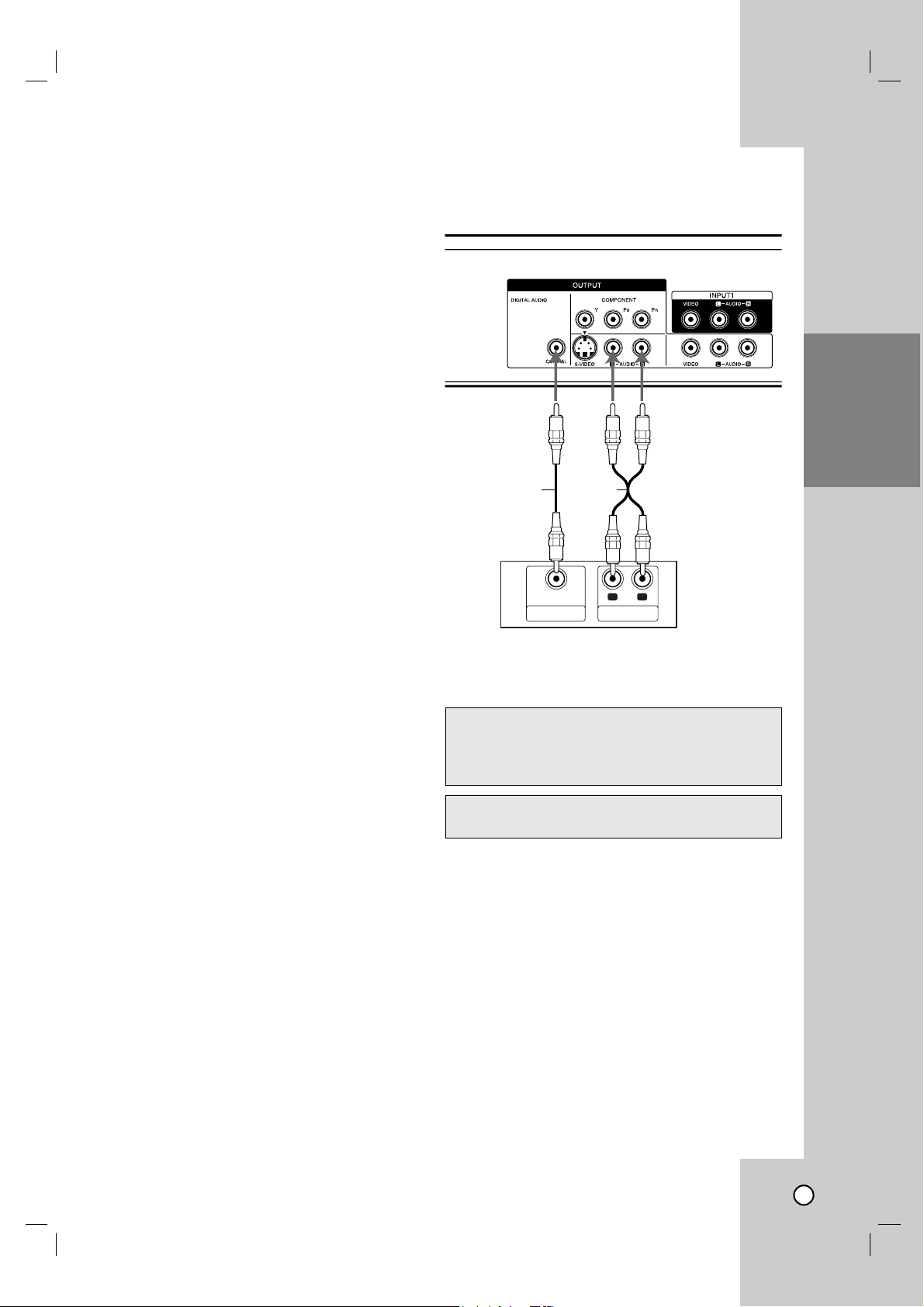
13
Connection to an
Connection to an
Amplifier
Amplifier
Connecting to an amplifier equipped with two
channel analog stereo or Dolby Pro Logic II/Pro
Logic
Connect the Left and Right AUDIO OUTPUT jacks on
the Recorder to the audio left and right in jacks on
your amplifier, receiver, or stereo system using the
audio cables (A) supplied.
Connecting to an amplifier equipped with two channel digital stereo (PCM) or to an Audio/Video receiver equipped with a multi-channel decoder (Dolby
Digital™, MPEG 2, or DTS)
1. Connect one of the Recorder’s DIGITAL AUDIO
OUTPUT jacks (COAXIAL X) to the corresponding
in jack on your amplifier. Use an optional digital
(coaxial X) audio cable.
2. You will need to activate the Recorder ’s digital
output. (See [Audio Settings] on page 17).
Digital Multi-channel sound
A digital multi-channel connection provides the best
sound quality. For this you need a multi-channel
Audio/Video receiver that supports one or more of the
audio formats supported by your Recorder (MPEG 2,
Dolby Digital and DTS). Check the receiver manual
and the logos on the front of the receiver.
Caution:
Due to the DTS Licensing agreement, the digital
output will be in DTS digital out when DTS audio
stream is selected.
Notes:
•
If the audio format of the digital output does not match the
capabilities of your receiver, the receiver will produce a
strong, distorted sound or no sound at all.
• Six Channel Digital Surround Sound via digital connection can only be obtained if your receiver is equipped
with a Digital Multi-channel decoder.
•To see the audio format of the current DVD in the onscreen display, press AUDIO.
• This Recorder does not perform internal (2 channel)
decoding of a DTS sound track. To enjoy DTS multi
channel surround, you must connect this Recorder to a
DTS compatible receiver via one of this Recorder’s digital audio outputs.
HOOKUP AND
SETTINGS
Manufactured under license from Dolby
Laboratories. “Dolby”, “Pro Logic”, and the
double-D symbol are trademarks of Dolby
Laboratories.
DTS and DTS Digital Out are trademarks of
Digital Theater Systems, Inc.
Rear of Recorder
AX
COAXIAL
DIGITAL INPUT
Amplifier (Receiver)
L
AUDIO INPUT
R

14
Accessory
Accessory
Audio/V
Audio/V
ideo (A/V)
ideo (A/V)
Connections to
Connections to
Recorder
Recorder
Connect the INPUT 1 or AV IN 2 jacks on the
Recorder to the audio/video out jacks on your accessory component, using the optional audio/video
cables. (Refer to page 31 for [Recording from
External Components].)
Connecting a Digital
Connecting a Digital
Camcorder
Camcorder
Use a DV cable (not supplied) to connect the DV
in/out jack of your DV Digital Camcorder to the front
panel DV IN jack of this Recorder.
Note:
This jack is for connection to DV equipment only. It is
not compatible with digital satellite tuners or D-TAPE
video decks.
Rear of Recorder
Front of Recorder
DV Digital Camcorder
Front of Recorder
DV
IN/OUT

15
Initial Setup W
Initial Setup W
izard
izard
After the POWER is pressed for the first time to turn
on the unit, the Initial Setup Wizard function sets the
Language and Clock step-by-step until the setup is
complete.
1. Use v / V to select a language for the Setup
menu and information display then press ENTER.
2. Enter the necessary information for year, date and
time.
b / B (left/right): Moves the cursor to the
previous or next column.
v / V (up/down): Changes the setting at the
current cursor position.
Press ENTER to confirm your setting.
3. Press ENTER to exit the menu.
Note:
You can reset the Initial Setup Wizard from the
[Factory Set] in the setup menu.(see page 16).
Using the Home Menu
Using the Home Menu
From the Home Menu screen you can access all the
Media for playback and recording of the recorder.
1. Press HOME and the Home menu appears.
2. Use b / B to select the desired main option.
3. Use v / V to select the desired Sub option then
press ENTER to confirm your selection.
4. To exit the HOME menu, press HOME.
SETUP
• Start: Displays Setup menu.
TV
• Timer Record: Displays [Timer Record List]
menu. (See page 32)
Movie
• VCR: Plays back Video tape.
• DISC:
- Displays TITLE LIST menu for recordable disc
(page 35)
- Plays back DVD-Video disc (pages 24-26).
Photo (See page 28)
• DISC: Displays [Photo List] menu for disc.
Music (See page 27)
• DISC: Displays [Music List] menu for disc.
Easy Menu
• Dubbing: Displays [Dubbing] menu.
• Disc Manager: Displays Disc Setup menu.
• Rec. Mode: Displays Record Mode setup menu.
• DV Input: Displays DV Input mode.
HOOKUP AND
SETTINGS
