LG XB16 Manual book [id]
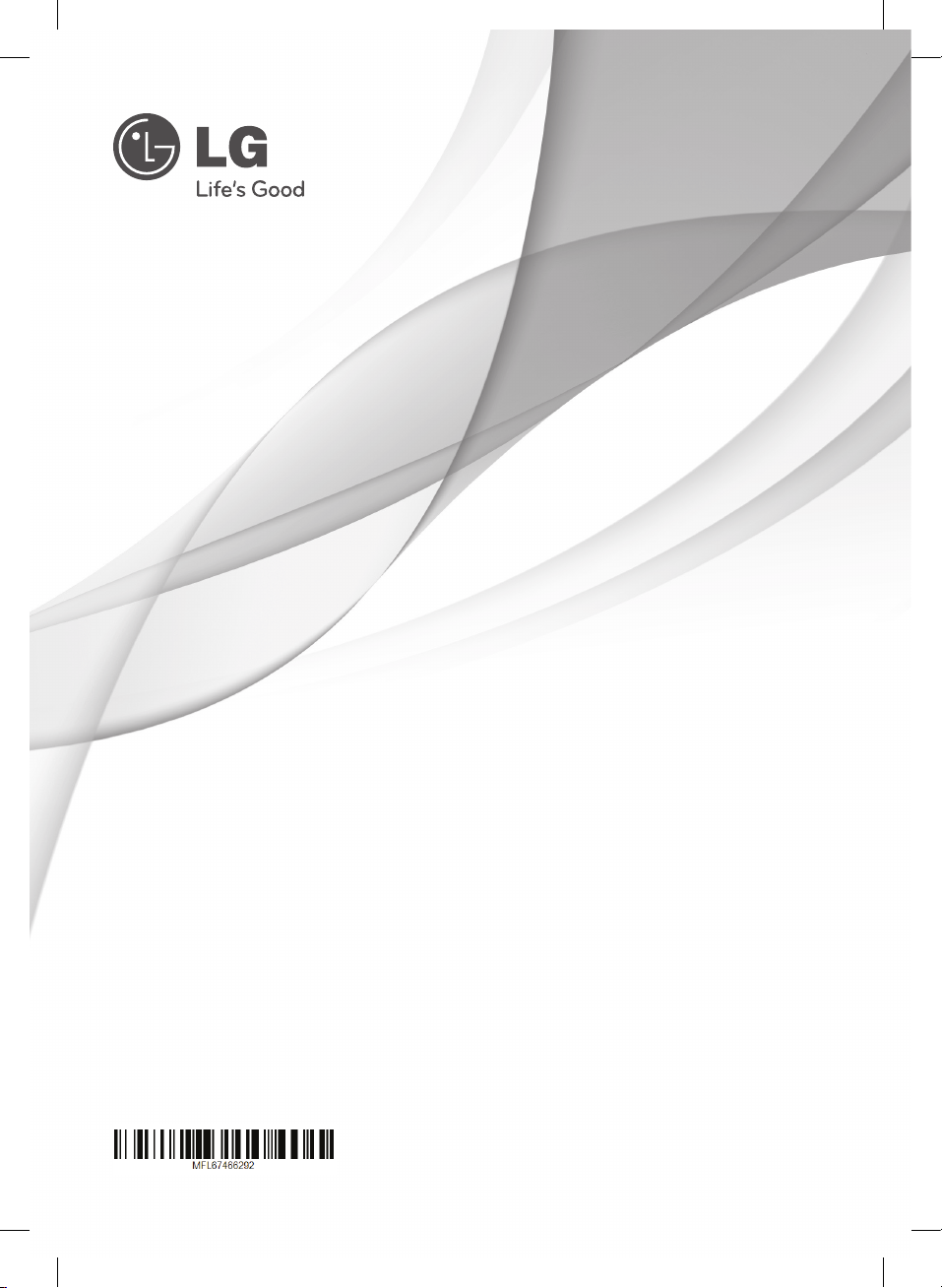
OWNER’S MANUAL
DVD Micro Hi-Fi System
Please read this manual carefully before operating
your set and retain it for future reference.
XB16 (XB16, XBS16V)
Reg. No. I.1.LG1.06909.1211
XB16-F0U.AIDNLLK_6292-ENG.indd 1 12. 03. 07 �� 9:03
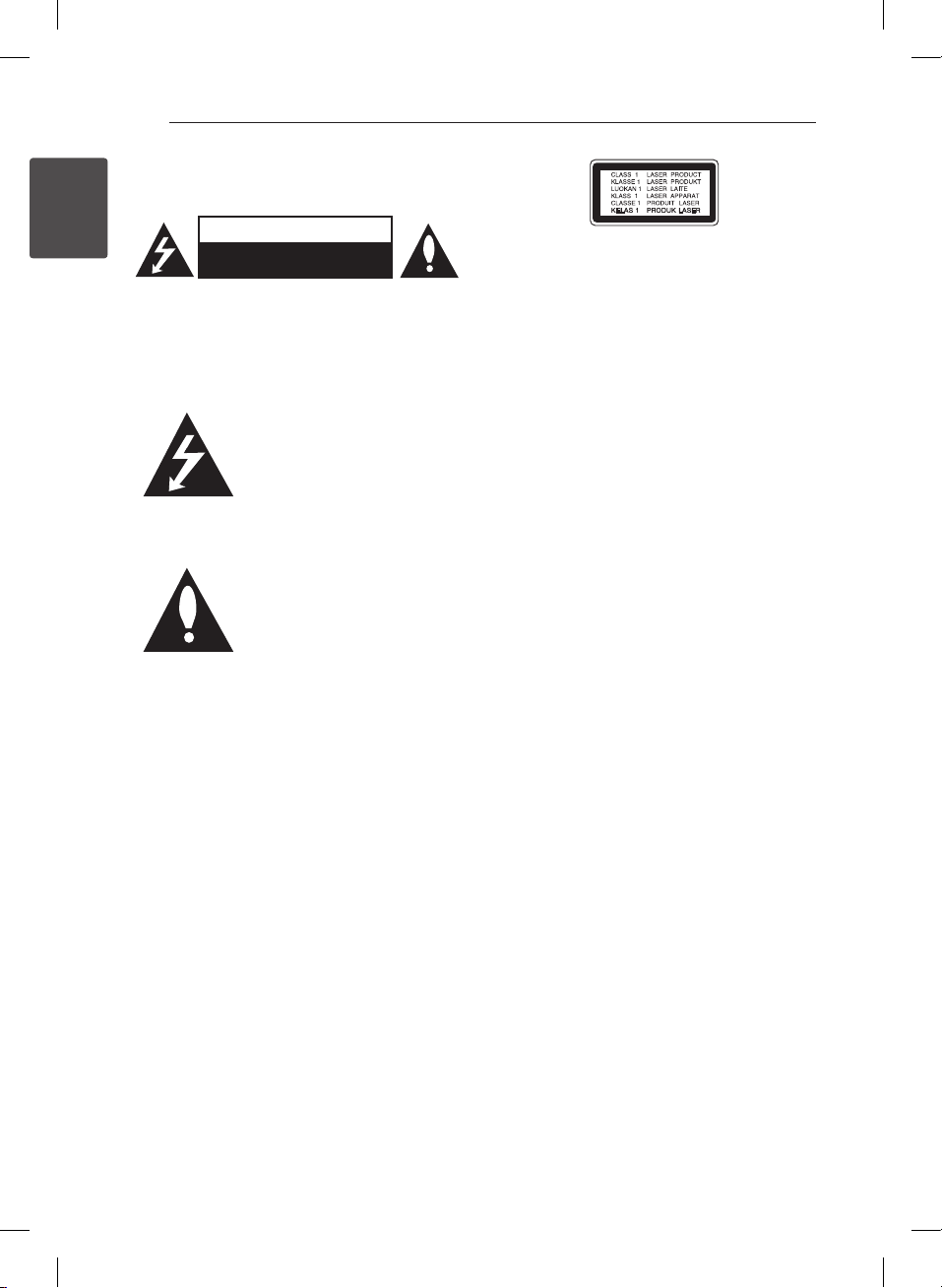
1 Getting Started
Getting Started2
Safety Information
1
Getting Started
CAUTION: TO REDUCE THE RISK OF ELECTRIC
SHOCK DO NOT REMOVE COVER (OR BACK) NO
USER-SERVICEABLE PARTS INSIDE REFER SERVICING
TO QUALIFIED SERVICE PERSONNEL.
WARNING: TO PREVENT FIRE OR ELECTRIC SHOCK
HAZARD, DO NOT EXPOSE THIS PRODUCT TO RAIN
OR MOISTURE.
WARNING: Do not install this equipment in a
conned space such as a book case or similar unit.
CAUTION: Do not block any ventilation openings.
Install in accordance with the manufacturer’s
instructions.
Slots and openings in the cabinet are provided for
ventilation and to ensure reliable operation of the
product and to protect it from over heating. The
openings shall be never be blocked by placing
the product on a bed, sofa, rug or other similar
surface. This product shall not be placed in a builtin installation such as a bookcase or rack unless
proper ventilation is provided or the manufacturer’s
instruction has been adhered to.
CAUTION
RISK OF ELECTRIC SHOCK
DO NOT OPEN
This lightning ash with arrowhead
symbol within an equilateral
triangle is intended to alert the
user to the presence of uninsulated
dangerous voltage within the
product’s enclosure that may be of
sucient magnitude to constitute
a risk of electric shock to persons.
The exclamation point within an
equilateral triangle is intended
to alert the user to the presence
of important operating and
maintenance (servicing)
instructions in the literature
accompanying the product.
CAUTION: This product employs a Laser System.
To ensure proper use of this product, please read
this owner’s manual carefully and retain it for future
reference. Shall the unit require maintenance,
contact an authorized service center.
Use of controls, adjustments or the performance of
procedures other than those specied herein may
result in hazardous radiation exposure.
To prevent direct exposure to laser beam, do not
try to open the enclosure.
CAUTION concerning the Power Cord
Most appliances recommend they be placed upon
a dedicated circuit;
That is, a single outlet circuit which powers only
that appliance and has no additional outlets or
branch circuits. Check the specication page of this
owner’s manual to be certain. Do not overload wall
outlets. Overloaded wall outlets, loose or damaged
wall outlets, extension cords, frayed power cords, or
damaged or cracked wire insulation are dangerous.
Any of these conditions could result in electric
shock or re. Periodically examine the cord of your
appliance, and if its appearance indicates damage
or deterioration, unplug it, discontinue use of the
appliance, and have the cord replaced with an
exact replacement part by an authorized service
center. Protect the power cord from physical or
mechanical abuse, such as being twisted, kinked,
pinched, closed in a door, or walked upon. Pay
particular attention to plugs, wall outlets, and
the point where the cord exits the appliance. To
disconnect power from the mains, pull out the
mains cord plug. When installing the product,
ensure that the plug is easily accessible.
XB16-F0U.AIDNLLK_6292-ENG.indd 2 12. 03. 07 �� 9:03
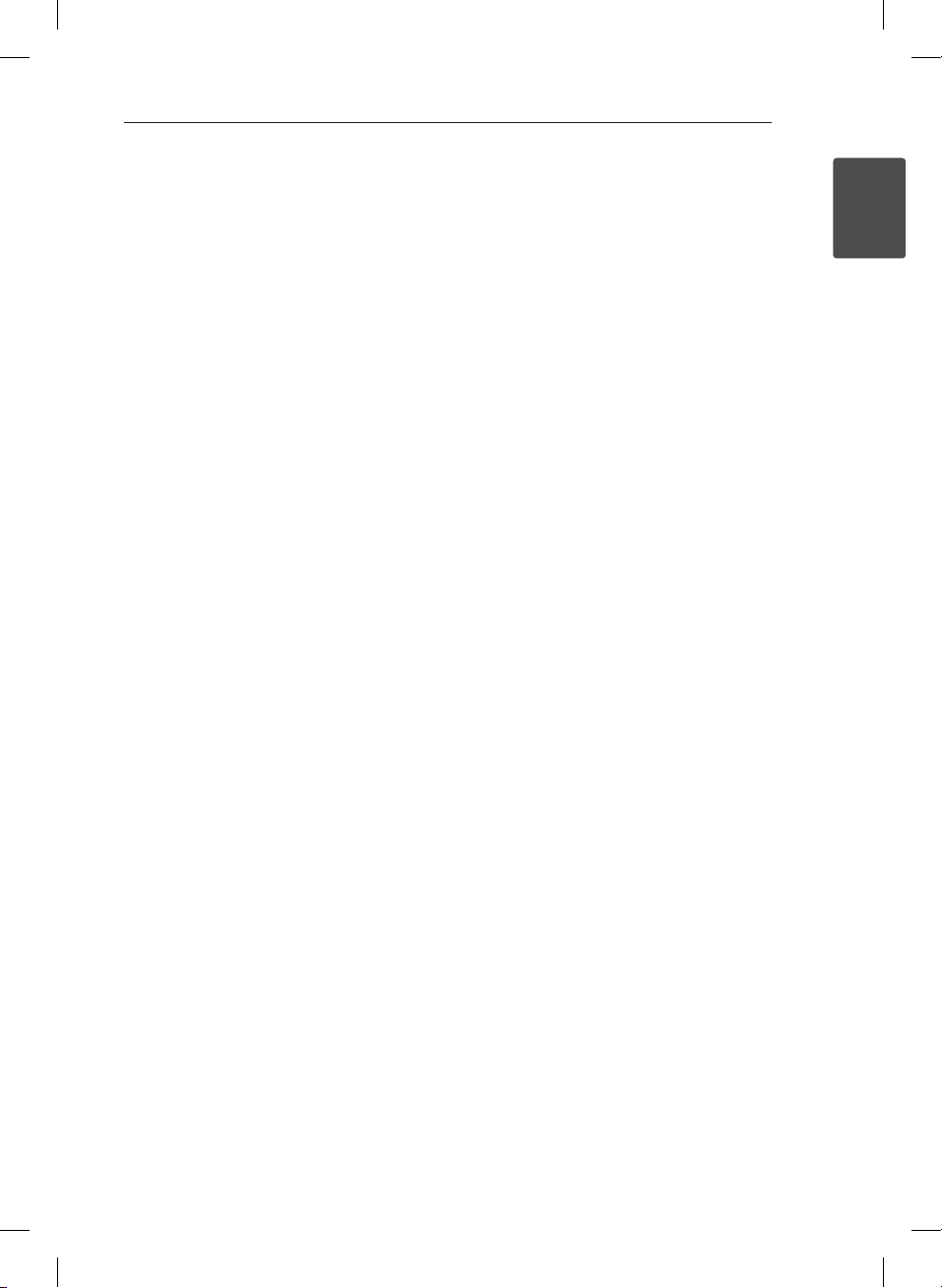
Getting Started 3
This device is equipped with a portable battery or
accumulator.
Safety way to remove the battery or the
battery from the equipment: Remove the
old battery or battery pack, follow the steps
in reverse order than the assembly. To prevent
contamination of the environment and bring on
possible threat to human and animal health, the
old battery or the battery put it in the appropriate
container at designated collection points. Do
not dispose of batteries or battery together with
other waste. It is recommended that you use
local, free reimbursement systems batteries and
accumulators. The battery shall not be exposed to
excessive heat such as sunshine, re or the like.
CAUTION: The apparatus shall not be exposed to
water (dripping or splashing) and no objects lled
with liquids, such as vases, shall be placed on the
apparatus.
Copyrights
It is forbidden by law to copy, broadcast, show,
broadcast via cable, play in public, or rent
copyrighted material without permission. This
product features the copy protection function
developed by Macrovision. Copy protection signals
are recorded on some discs. When recording and
playing the pictures of these discs picture noise
will appear. This product incorporates copyright
protection technology that is protected by U.S.
patents and other intellectual property rights. Use
of this copyright protection technology must be
authorized by Macrovision, and is intended for
home and other limited viewing uses only unless
otherwise authorized by Macrovision. Reverse
engineering or disassembly is prohibited.
CONSUMERS SHOULD NOTE THAT NOT ALL
HIGH DEFINITION TELEVISION SETS ARE FULLY
COMPATIBLE WITH THIS PRODUCT AND MAY CAUSE
ARTIFACTS TO BE DISPLAYED IN THE PICTURE. IN
CASE OF 525 OR 625 PROGRESSIVE SCAN PICTURE
PROBLEMS, IT IS RECOMMENDED THAT THE USER
SWITCH THE CONNECTION TO THE ‘STANDARD
DEFINITION’ OUTPUT. IF THERE ARE QUESTIONS
REGARDING OUR TV SET COMPATIBILITY WITH THIS
MODEL 525p AND 625p UNIT, PLEASE CONTACT
OUR CUSTOMER SERVICE CENTER.
You have to set the disc format option to [Mastered]
in order to make the discs compatible with the LG
players when formatting rewritable discs. When
setting the option to Live File System, you cannot
use it on LG players.
(Mastered/ Live File System : Disc format system for
Windows Vista)
1
Getting Started
XB16-F0U.AIDNLLK_6292-ENG.indd 3 12. 03. 07 �� 9:03
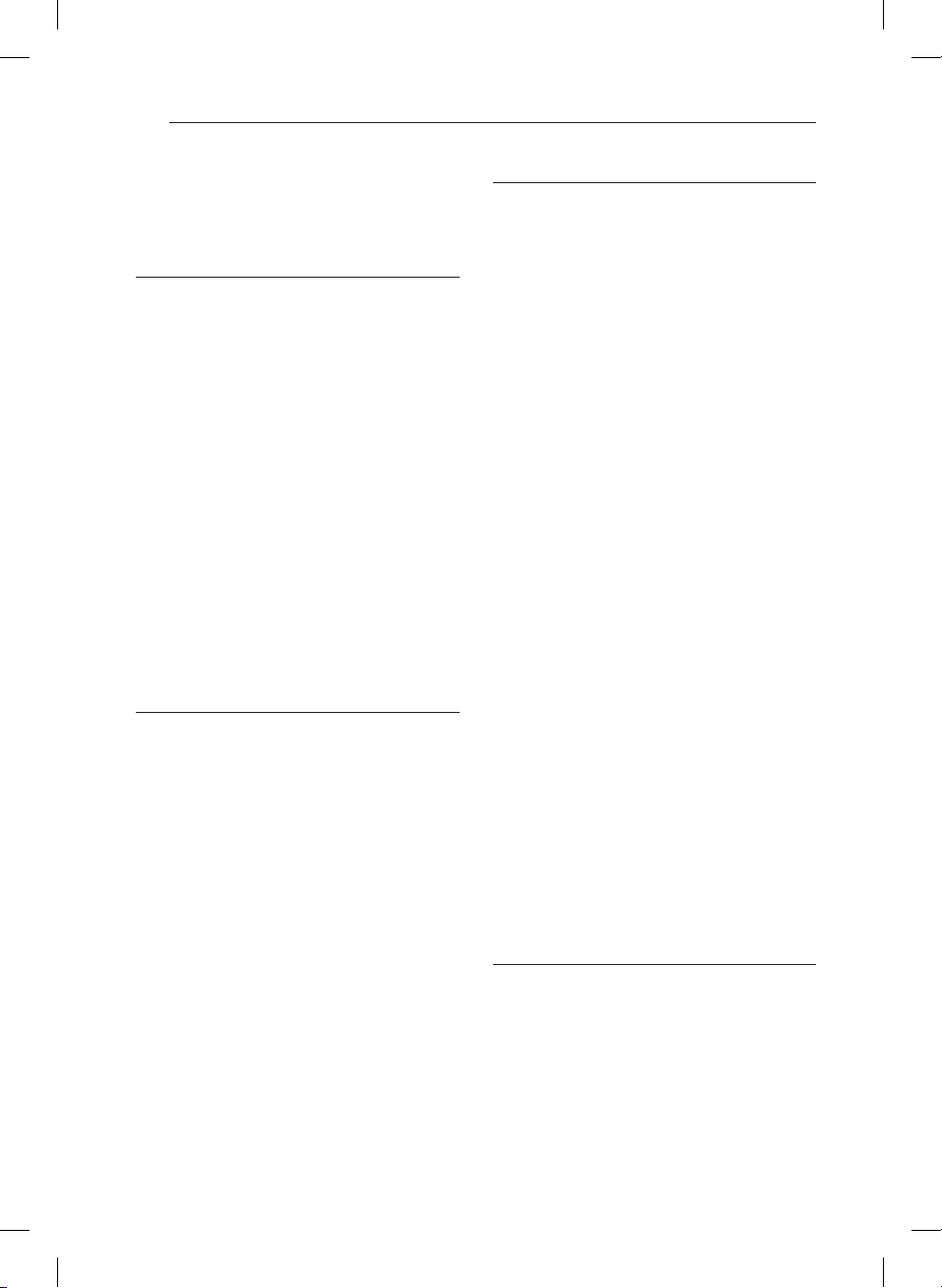
Table of Contents4
Table of Contents
1 Getting Started
2 Safety Information
6 Unique Features
6 Accessories
6 Introduction
6 – Playable Discs
6 – About the & Symbol Display
7 – Symbol Used in this Manual
7 – Regional Codes
7 Playable file Requirement
7 – Compatible USB Devices
7 – USB device requirement
8 – MP3/ WMA music file requirement
8 – Photo file requirement
8 – DivX file requirement
9 Remote control
10 Front panel
10 Rear panel
2 Connecting
11 Connecting to speakers
11 – Attaching the speakers to the unit
11 Video Connection
12 Optional Equipment Connection
12 – USB Connection
12 – PORT. IN Connection
13 Adjust the Setup settings
13 – OSD Initial language settings -
Optional
13 – To display and exit the Setup Menu
13 – LANGUAGE
14 – DISPLAY
14 – AUDIO
14 – LOCK (Parental Control)
15 – OTHERS
3 Operating
16 Basic Operations
16 – Disc/USB Operations
17 Other Operations
17 – Displaying Disc Information on-screen
17 – To display the DVD Menu
17 – To display the DVD title
17 – Selecting a subtitle language
17 – 1.5 times speed playback
18 – Starting play from selected
time
18 – Last Scene Memory
18 – Changing the character set to display
DivX® subtitle correctly - optional
18 – Creating your own program
18 – Viewing a PHOTO file
19 – Viewing a PHOTO file as a slide show
19 – Sleep Timer Setting
19 – Turning off the sound temporarily
19 – Screen Saver
19 – System Select - Optional
19 – Displaying file information
(ID3 TAG)
20 Radio Operations
20 – Listening to the radio
20 – Presetting the Radio Stations
20 – Deleting all the saved stations
20 – Improving poor FM reception
21 Sound adjustment
21 – Setting the surround mode
21 Advanced Operations
21 – Listening to music from your external
device
21 – Recording to USB
4 Troubleshooting
23 Troubleshooting
XB16-F0U.AIDNLLK_6292-ENG.indd 4 12. 03. 07 �� 9:03
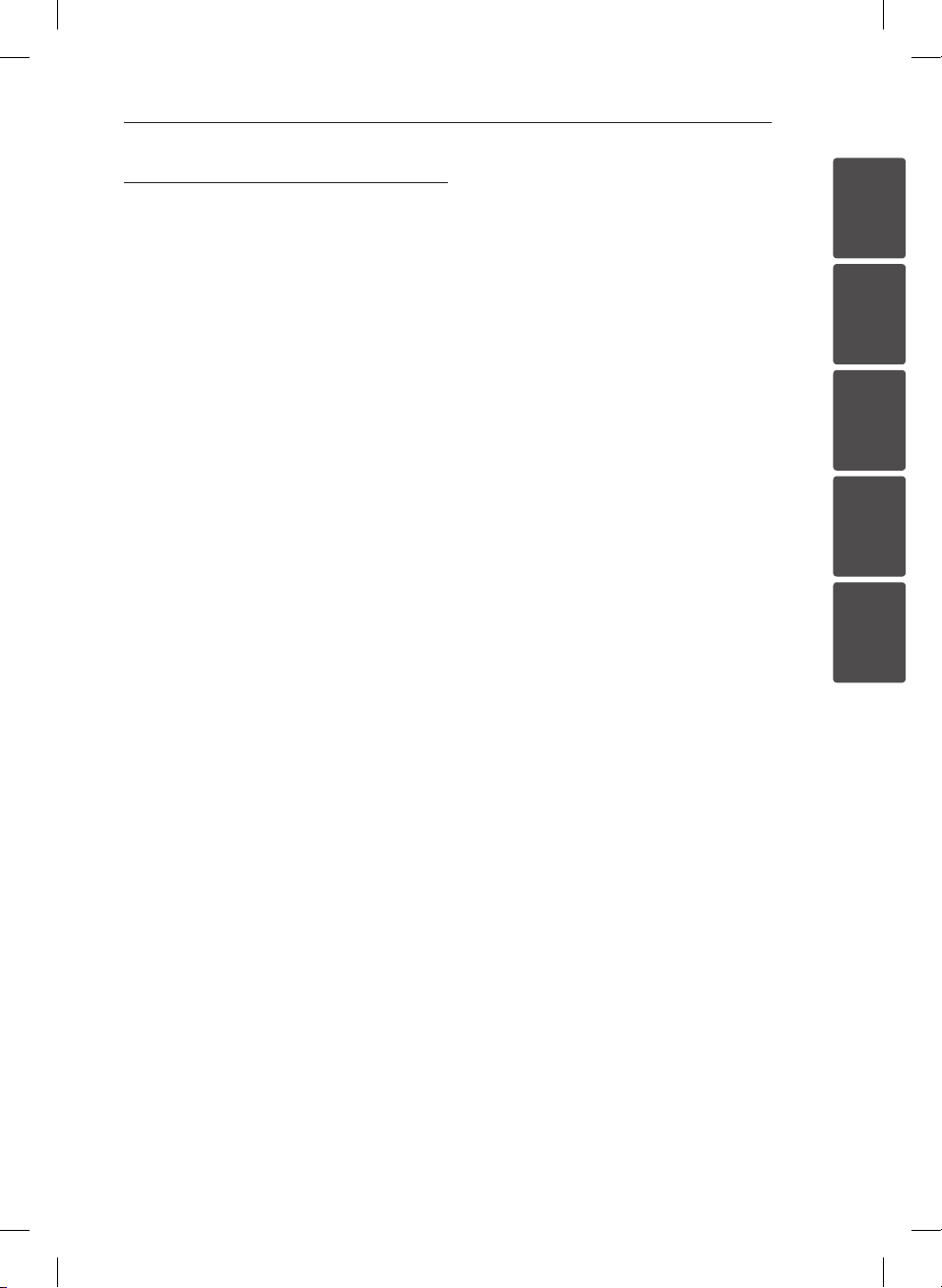
5 Appendix
24 Specifications
25 Maintenance
25 – Handling the Unit
25 – Notes on Discs
25 Trademarks and Licenses
26 Language Codes
27 Area Codes
Table of Contents 5
1
2
3
4
5
XB16-F0U.AIDNLLK_6292-ENG.indd 5 12. 03. 07 �� 9:03
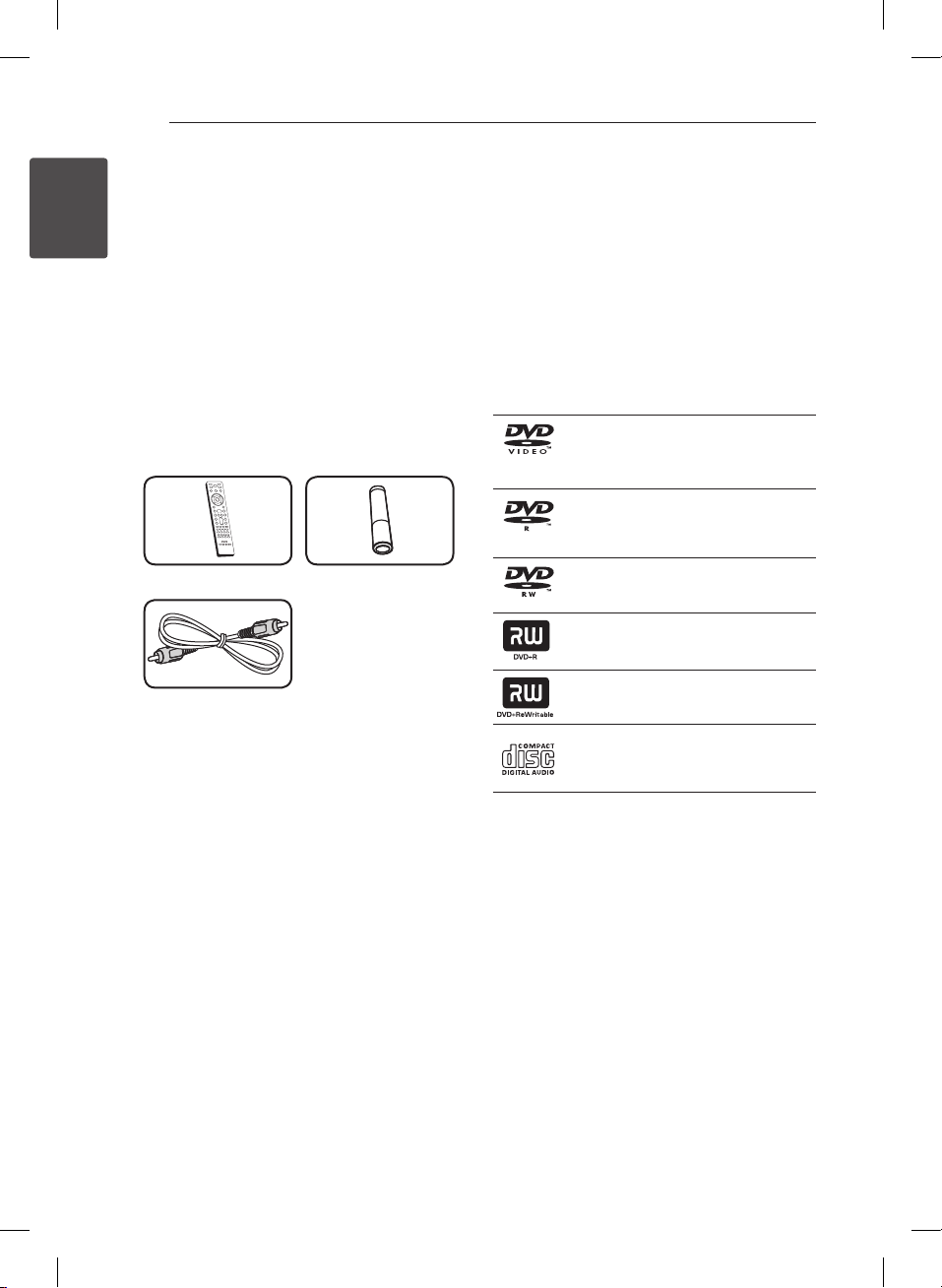
Getting Started6
Unique Features
USB Direct Recording
1
Getting Started
Records music to your USB device.
Portable In
Listens to music from your portable device.
Accessories
Please check and identify the supplied accessories.
Remote Control (1) Battery (1)
Video cable (1)
Introduction
Playable Discs
This unit plays DVD±R/RW and CD-R/RW that
contains audio titles, DivX, MP3, WMA and/or
JPEG les. Some DVD±RW/DVD±R or CD-RW/
CD-R cannot be played on this unit due to the
recording quality or physical condition of the disc,
or the characteristics of the recording device and
authoring software.
DVD-VIDEO (8 cm / 12 cm disc)
Discs such as movies that can be
purchased or rented.
DVD±R (8 cm / 12 cm disc)
Video mode and nalized only
DVD-RW (8 cm / 12 cm disc)
Video mode and nalized only
DVD+R: Video mode only
Supports the double layer disc also
DVD+RW (8 cm / 12 cm disc)
Video mode and nalized only
Audio CD: Music CDs or CD-R/CDRW in music CD format that can be
purchased.
About the & Symbol Display
“&” may appear on your TV display during
operation and indicates that the function explained
in this owner’s manual is not available on that disc.
XB16-F0U.AIDNLLK_6292-ENG.indd 6 12. 03. 07 �� 9:04
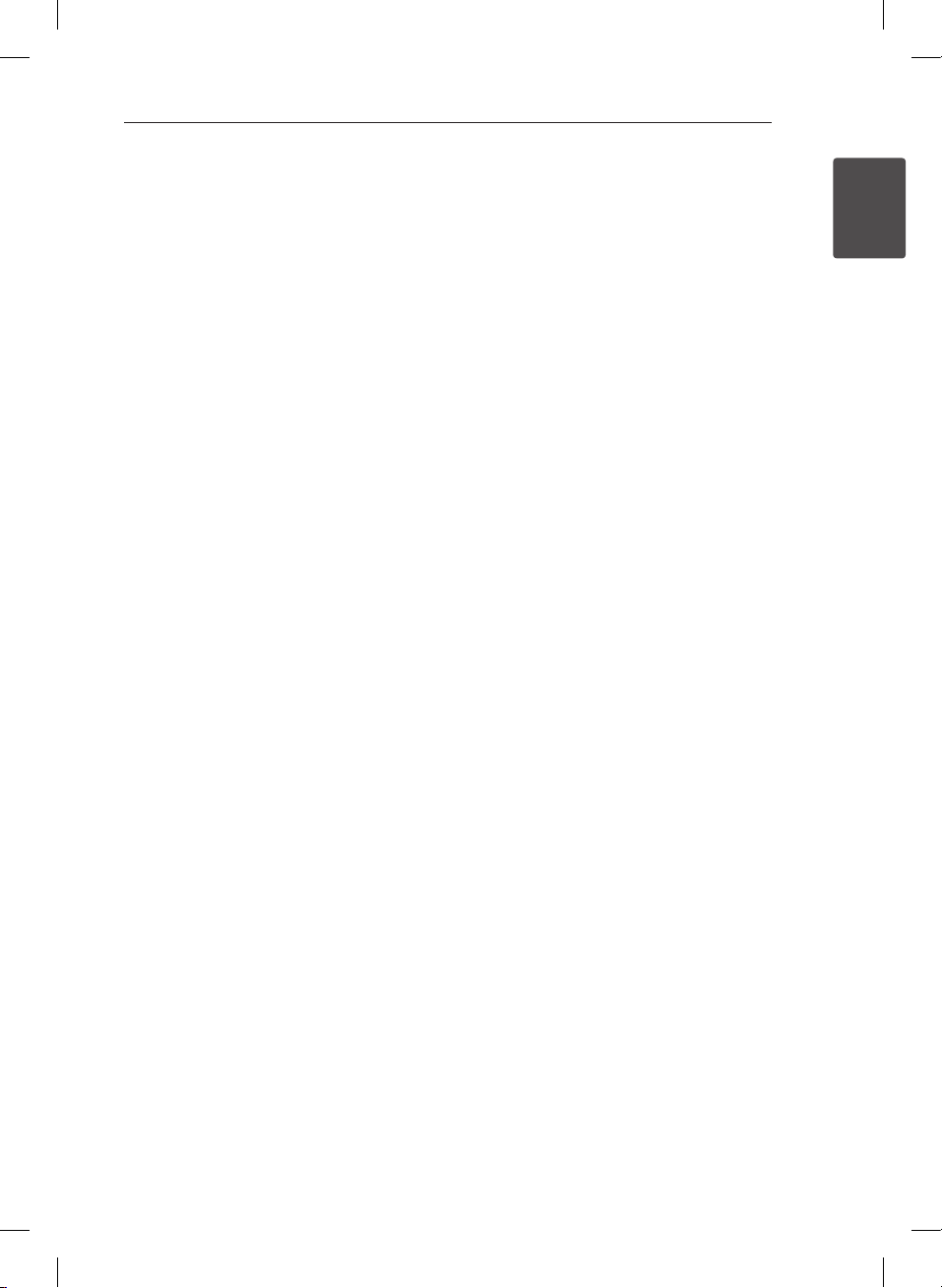
Getting Started 7
Symbol Used in this Manual
DVD and nalized DVD±R/RW
DivX les
MP3/WMA les, Audio CDs
JPG les
r
y
u
i
Regional Codes
This unit has a regional code printed on the rear of
the unit. This unit can play only DVD discs labelled
same as the rear of the unit or “ALL”.
yMost DVD discs have a globe with one or more
numbers in it clearly visible on the cover. This
number must match your unit’s regional code or
the disc cannot play.
yIf you try to play a DVD with a dierent regional
code from your unit, the message “Check
Regional Code” appears on the TV screen.
Note
,
Indicates special notes and operating features.
Caution
>
Indicates cautions for preventing possible damages
from abuse.
Playable file
Requirement
1
Getting Started
Compatible USB Devices
y MP3 Player : Flash type MP3 player.
y USB Flash Drive : Devices that support USB2.0 or
USB1.1.
y The USB function of this unit does not support
all USB devices.
USB device requirement
y Devices which require additional program
installation when you have connected it to a
computer, are not supported.
y Do not extract the USB device while in operation.
y For a large capacity USB, it may take longer than
a few minute to be searched.
y To prevent data loss, back up all data.
y If you use a USB extension cable or USB hub, the
USB device is not recognized.
y Using NTFS le system is not supported. (Only
FAT(16/ 32) le system is supported.)
y This unit is not supported when the total
number of les is 1 000 or more.
y External HDD, Card readers, Locked devices, or
hard type USB devices are not supported.
y USB port of the unit cannot be connected to PC.
The unit cannot be used as a storage device.
XB16-F0U.AIDNLLK_6292-ENG.indd 7 12. 03. 07 �� 9:04
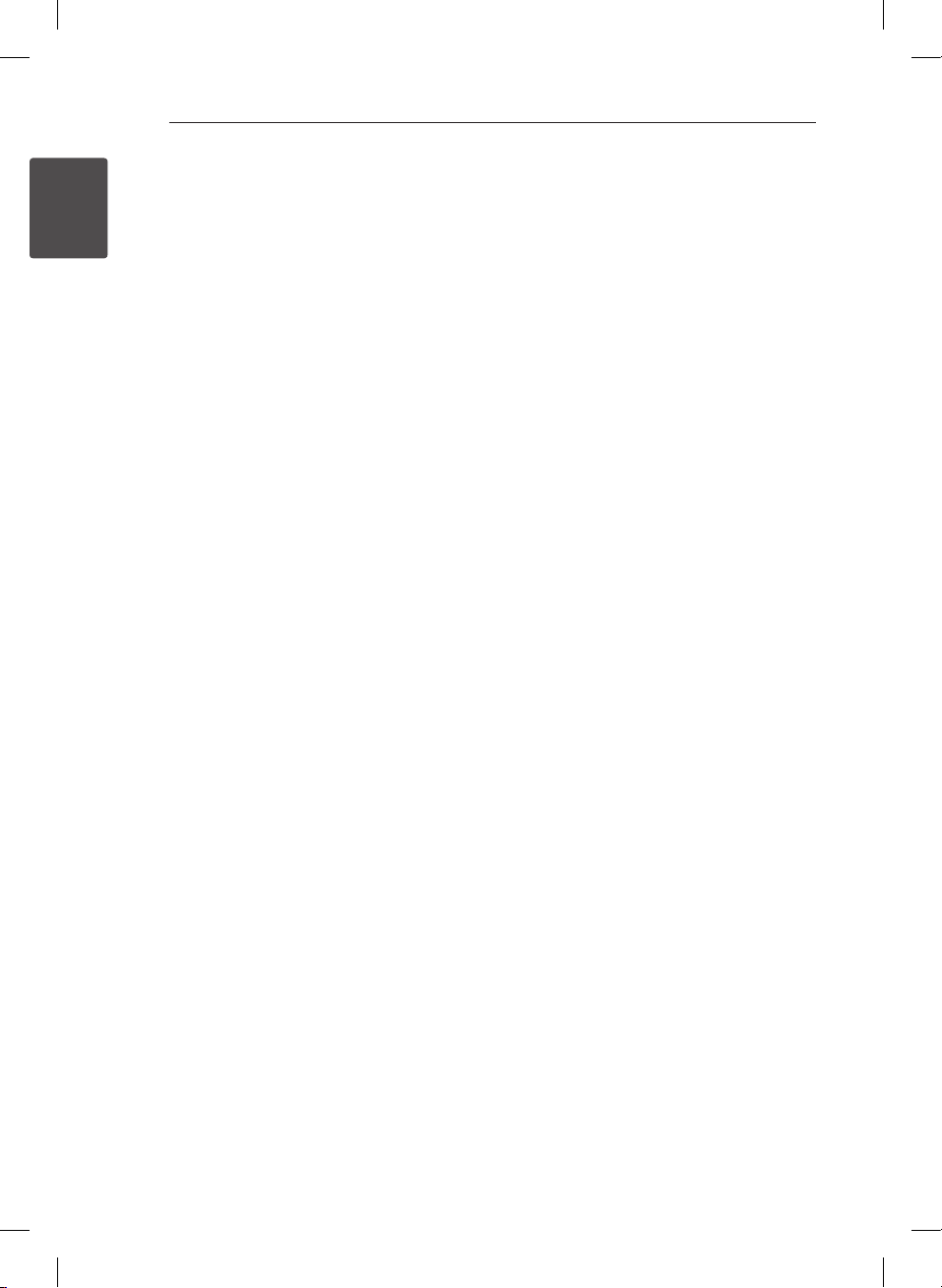
Getting Started8
MP3/ WMA music file
requirement
MP3/ WMA le compatibility with this unit is limited
1
as follows :
Getting Started
ySampling Frequency : 32 - 48 kHz (MP3), 32 - 48
kHz (WMA)
yBit rate : 32 - 320 kbps (MP3), 40 - 192 kbps
(WMA)
ymaximum les : Under 999
yFile extensions : “.mp3”/ “.wma”
yCD-ROM le format : ISO9660 LEVEL 1/ JOLIET
yWe recommend that you use “Easy-CD Creator”,
which creates an ISO 9660 le system.
Photo file requirement
Photo le compatibility with this unit is limited as
follows:
yMax pixel in width :
Normal : 5120 x 3840
Progressive JPEG : 2043 x1536
yMaximum les : Under 999
ySome discs may not operate due to a dierent
recording format or the condition of disc.
yFile extensions: “.jpg”
yCD-ROM le format : ISO9660 LEVEL 1/ JOLIET
DivX file requirement
DivX le compatibility with this unit is limited as
follows :
yAvailable resolution:
up to 800 x 600 (W x H) pixels.
yThe le name of the DivX subtitle should be
entered 45 characters or less.
yIf there is a code impossible to express in the
DivX le, it may be displayed as a “ _ “ mark on
the display.
yIf the video and audio structure of recorded
les are not interleaved, either video or audio is
output.
yPlayable DivX le : “.avi”, “.mpg”, “.mpeg”, “.divx”
yPlayable Subtitle format : SubRip (*.srt/ *.txt),
SAMI (*.smi), SubStation Alpha (*.ssa/ *.txt),
MicroDVD (*.sub/ *.txt), SubViewer 2.0 (*.sub/
*.txt)
yPlayable Codec format : “DIVX3.xx”, “DIVX4.xx”,
“DIVX5.xx”, “MP4V3”, “3IVX”.
yPlayable Audio format : “AC3”, “PCM”, “MP3”, “WMA”.
yFor Discs formatted in Live le system, you can
not use it on this unit.
yIf the name of movie le is dierent from that of
the subtitle le, during playback of a DivX le,
subtitle may not be display.
XB16-F0U.AIDNLLK_6292-ENG.indd 8 12. 03. 07 �� 9:04
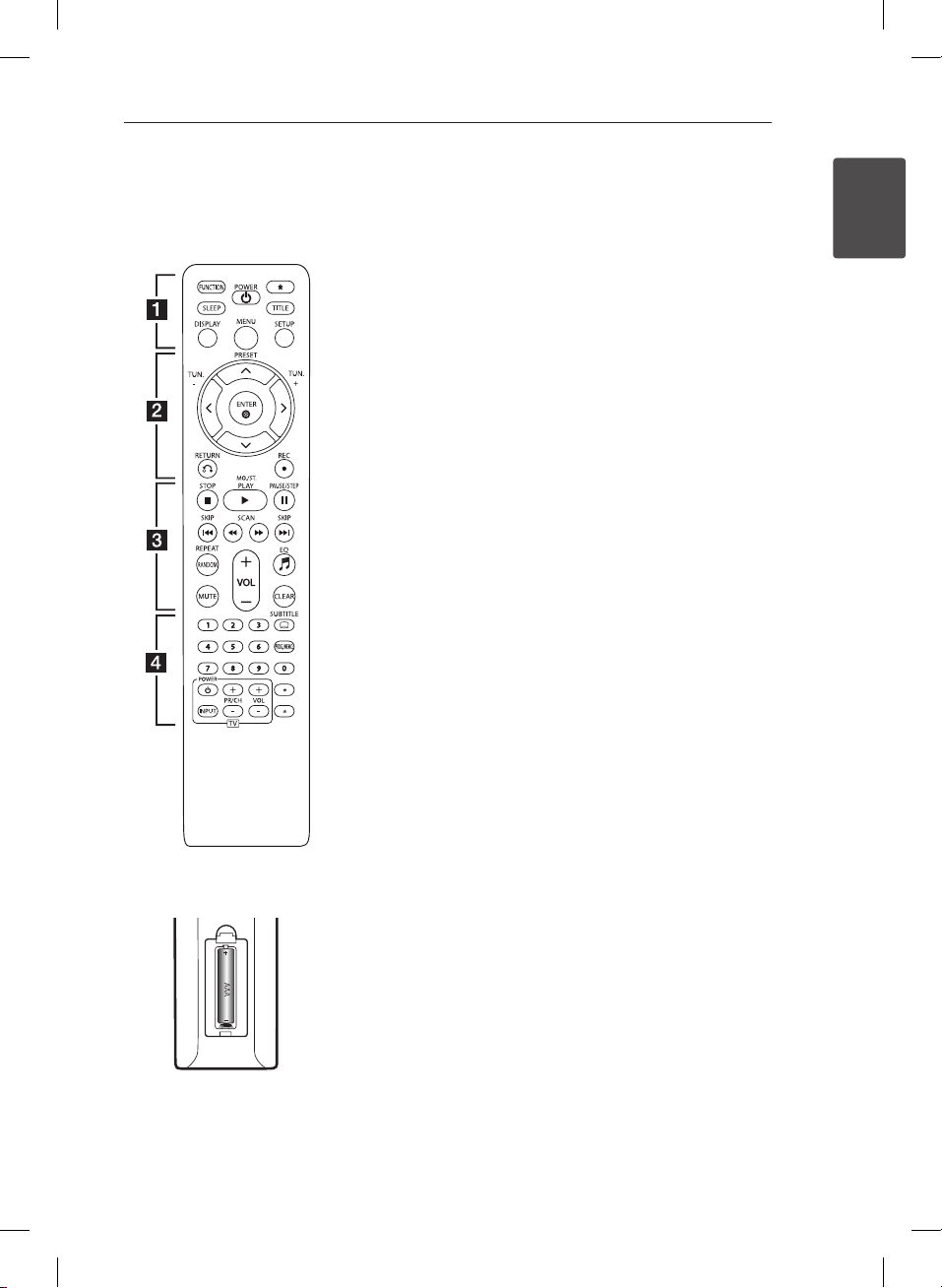
Getting Started 9
Remote
control
Battery Installation
Remove the battery cover on
the rear of the Remote Control,
and insert one (size AAA)
battery with 4 and 5 matched
correctly.
• • • • • • a • • • • •
FUNCTION : Selects the
function and input source.
SLEEP : Sets the system to turn
o automatically at a specied
time.
POWER (1) : Switches the unit
ON or OFF.
: The button is not available
?
for any function.
TITLE : If the current DVD
title has a menu, the title
menu appears on the screen.
Otherwise, the disc menu may
not appear.
DISPLAY : Accesses On-Screen
Display.
MENU : Accesses the menu on
a DVD disc.
SETUP : Accesses or removes
setup menu.
• • • • • • b • • • • •
PRESET (
programme of Radio.
TUN. -/+ : Tunes in the desired
radio station.
W/S/A/D
right) : Used to navigate onscreen displays.
ENTER (b) : Acknowledges
menu selection.
RETURN (x) : Moving back
wards in the menu.
REC (X) : Recording.
• • • • • • c • • • • •
STOP (Z) : Stops playback or
recording.
PLAY (d), MO./ST. : Starts
playback.
Selects Mono/ Stereo.
PAUSE/STEP (M) : Pauses
playback. Frame-by-Frame
playback.
SKIP (
C/V
or previous chapter/ track/ le.
) : Selects
W/S
(up/ down/ left/
) : Goes to next
SCAN (
c/v
backward or forward.
REPEAT/ RANDOM : Selects a
play mode.
MUTE : Mutes the sound.
VOL (+/-) (Volume) : Volume
control.
EQ (9) : You can choose sound
impressions.
CLEAR : Removes a track
number on the Program List.
• • • • • • d • • • • •
0 to 9 numerical buttons :
Selects numbered options in a
menu.
SUBTITLE (]) : During
playback, press SUBTITLE (])
repeatedly to select a desired
subtitle language.
PROG./MEMO. : On the CD/USB
mode, you can make your own
playlist.
On FM mode, you can save
radio stations.
TV Control buttons : Controls
the TV. (LG TV only)
Controlling the TV.
You can control the sound
level, input source, and
power switching of LG TVs as
well. Hold 1 (POWER) and
press PR/CH (+/–) button
repeatedly until the TV turns
on or o.
: Marked button is not
?
available.
) : Searches
1
Getting Started
XB16-F0U.AIDNLLK_6292-ENG.indd 9 12. 03. 07 �� 9:04
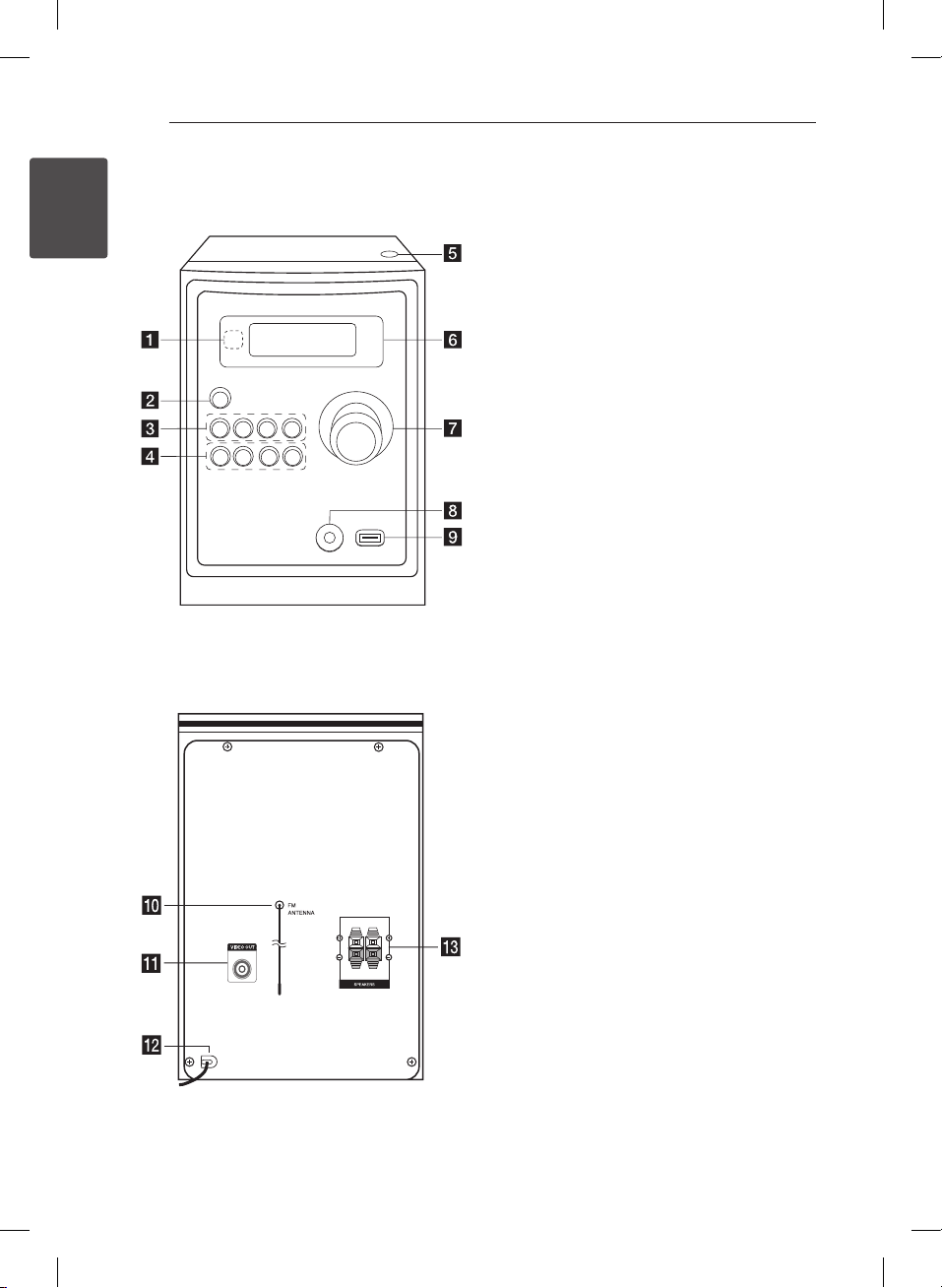
Getting Started10
Front panel
1
Getting Started
Rear panel
Remote sensor
a
b 1/!
c
EQ
d/M/
Z
d
USB REC.
C
V
e
f
g
h
i
j
k
l
m
(Power ON/OFF)
FUNC.
Selects the function or input source.
Chooses sound impressions.
PRESET -
Starts playback and pauses.
Chooses a preset number for a radio station.
STOP/PRESET +
Stops playback or recording.
Chooses a preset number for a radio station.
PRO./MEMO.
On the CD/USB mode, you can make your own
playlist.
On FM mode, you can save radio stations.
Recording to USB.
(Skip/Search)/ TUNING -
(Skip/Search)/ TUNING +
Disc tray
You can use it when inserting or removing CDs.
Display window
VOLUME
PORT. IN jack
USB Port
You can play or record sound les by
connecting the USB device.
Stretch the FM aerial
The reception will be at its best when the end
of the aerial is stretched to be in a straight line
and horizontal.
VIDEO OUT connector
Power cord
Speaker terminal
XB16-F0U.AIDNLLK_6292-ENG.indd 10 12. 03. 07 �� 9:04
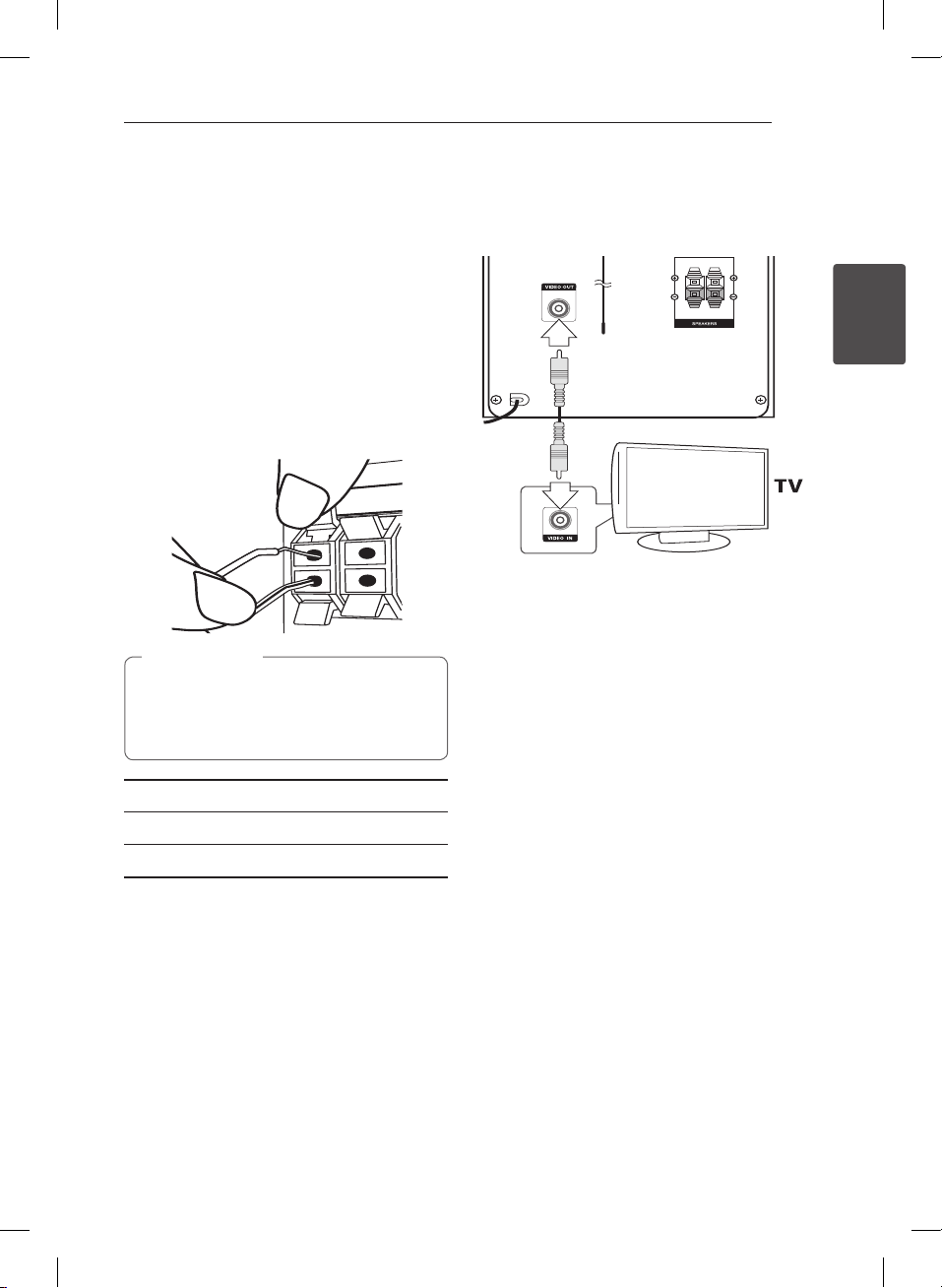
Connecting 11
Connecting to
speakers
Attaching the speakers to the
unit
To connect the cable to the unit, press each plastic
nger pad to open the connection terminals on the
unit. Insert the wire and release the nger pad.
Connect the black stripe of each wire to the
terminals marked - (minus) and the other end to
the terminals marked + (plus).
Caution
>
The speakers contain magnet parts, so color
irregularity may occur on the TV screen or PC
monitor screen. Please use the speakers far
away from either TV screen or PC monitor.
Video Connection
Connect the VIDEO OUT jack on the unit to the
video in jack on the TV using a video cable.
2
Connecting
Color Speaker Position
Red Front Front right
White Front Front left
XB16-F0U.AIDNLLK_6292-ENG.indd 11 12. 03. 07 �� 9:04
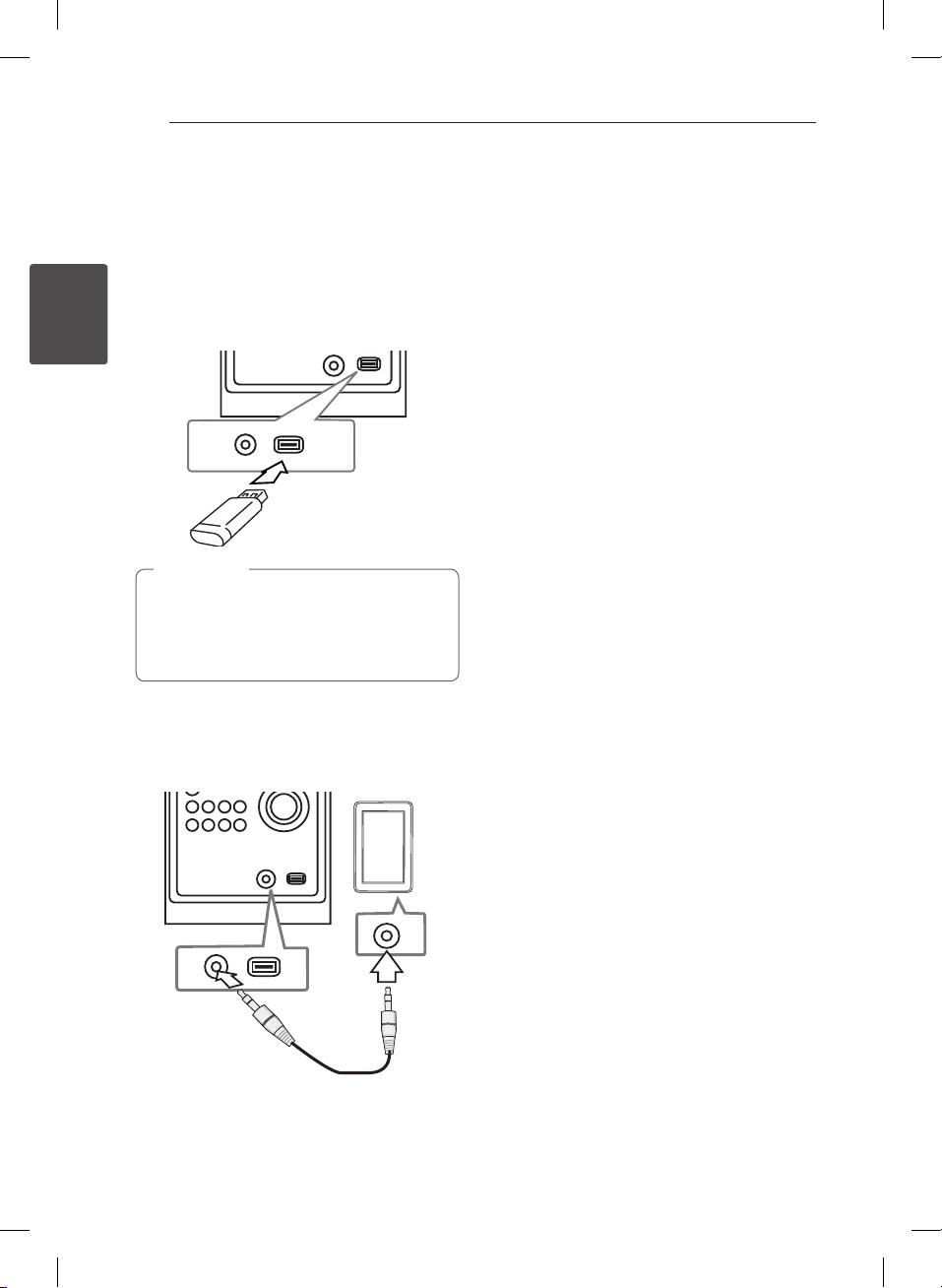
Connecting12
Optional Equipment
Connection
USB Connection
Connect the USB port of USB Memory (or MP3
player, etc.) to the USB port on the front of the unit.
2
Connecting
Note
,
Removing the USB Device from the unit
1. Choose a dierent function/mode or
press Z twice in a row.
2. Remove the USB device from the unit.
PORT. IN Connection
Connect an output of portable device (MP3 or PMP
etc) to the PORT. IN connector.
XB16-F0U.AIDNLLK_6292-ENG.indd 12 12. 03. 07 �� 9:04
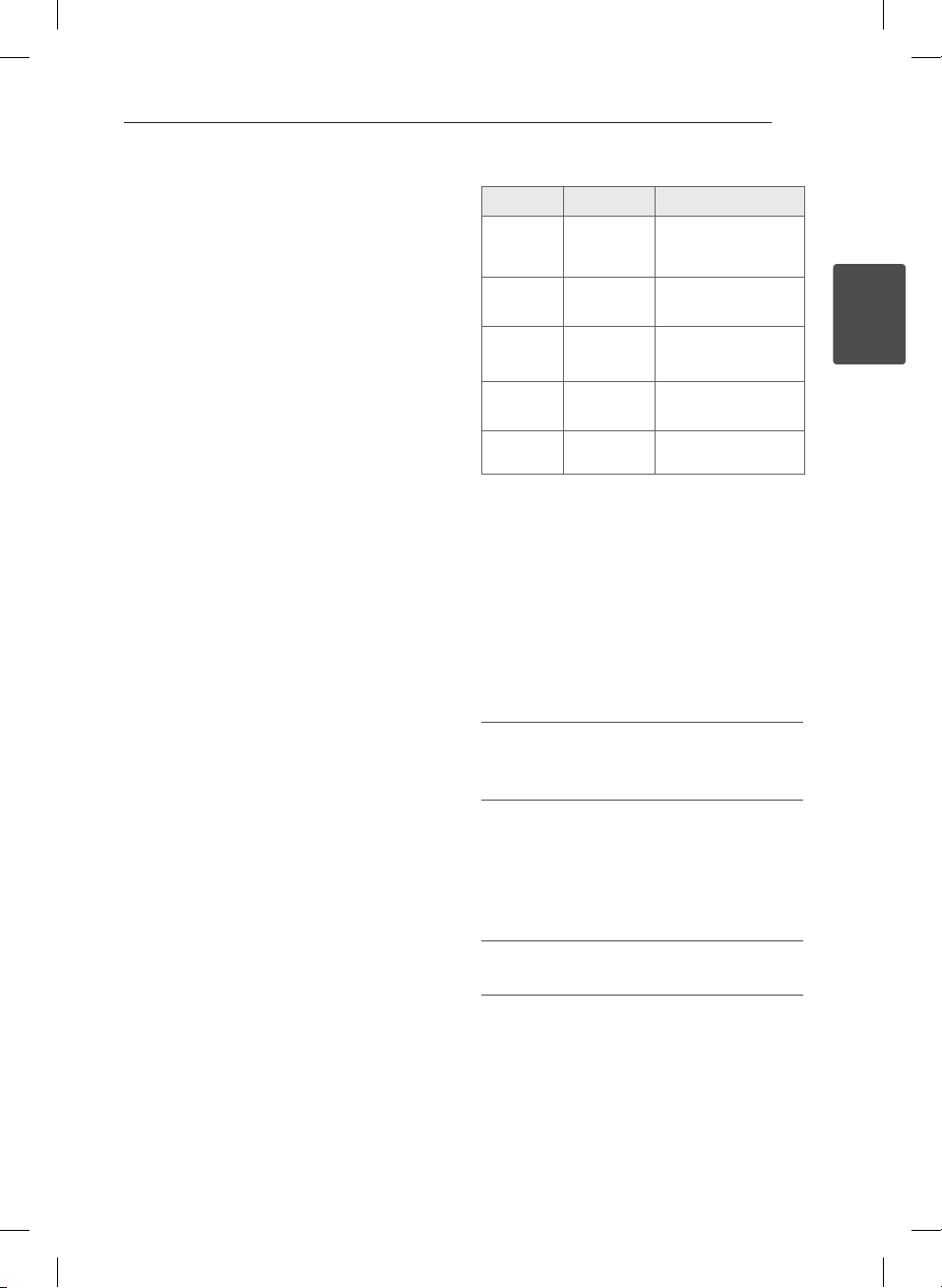
Connecting 13
Adjust the Setup
settings
By using the Setup menu, you can make various
adjustments to items such as picture and sound.
You can also set a language for the subtitles and
the Setup menu, among other things. For details on
each Setup menu item.
OSD Initial language settings
- Optional
When using this unit for the rst time, the initial
language setup menu appears on your TV screen.
You must complete initial language selection
before using the unit. English will be selected as the
initial language.
1. Press POWER (1) to turn the unit on.
The language setup menu will appear on the
screen.
2. Use
W/S/A/D
press ENTER (b).
The conrm menu will appear.
3. Use
A/D
ENTER (b) to nish the language setup.
To display and exit the Setup
Menu
1. Select the DVD/CD or USB function by pressing
FUNCTION.
2. Press SETUP.
Displays the [SETUP] Menu.
3. Press SETUP or RETURN (
[SETUP] Menu.
to select a language then
to select [Enter] then press
) to exit in the
x
About help menu for Setup
Menu Buttons Operation
w/s
Move
a
Prev.
d
Select
x
Close
b
Enter
W/S
A
D
RETURN
(x)
ENTER (b) To conrm menu.
Moving to another
menu.
Moving to previous
level.
Moving to next level
or selecting menu.
To exit the [Setup]
menu.
LANGUAGE
OSD
Select a language for the Setup menu and then on
screen display.
Disc Audio/Disc Subtitle/Disc Menu
Select the language you prefer for the audio track
(disc audio), subtitles, and the disc menu.
[Original]
Refers to the original language in which the disc
was recorded.
[Other]
To select another language, press numeric
buttons and then ENTER (b)to enter the
corresponding 4-digit number according to the
language code list on the page 26. If you enter the
wrong language code, press CLEAR.
2
Connecting
[O (for Disc Subtitle)]
Turns o Subtitle.
XB16-F0U.AIDNLLK_6292-ENG.indd 13 12. 03. 07 �� 9:04
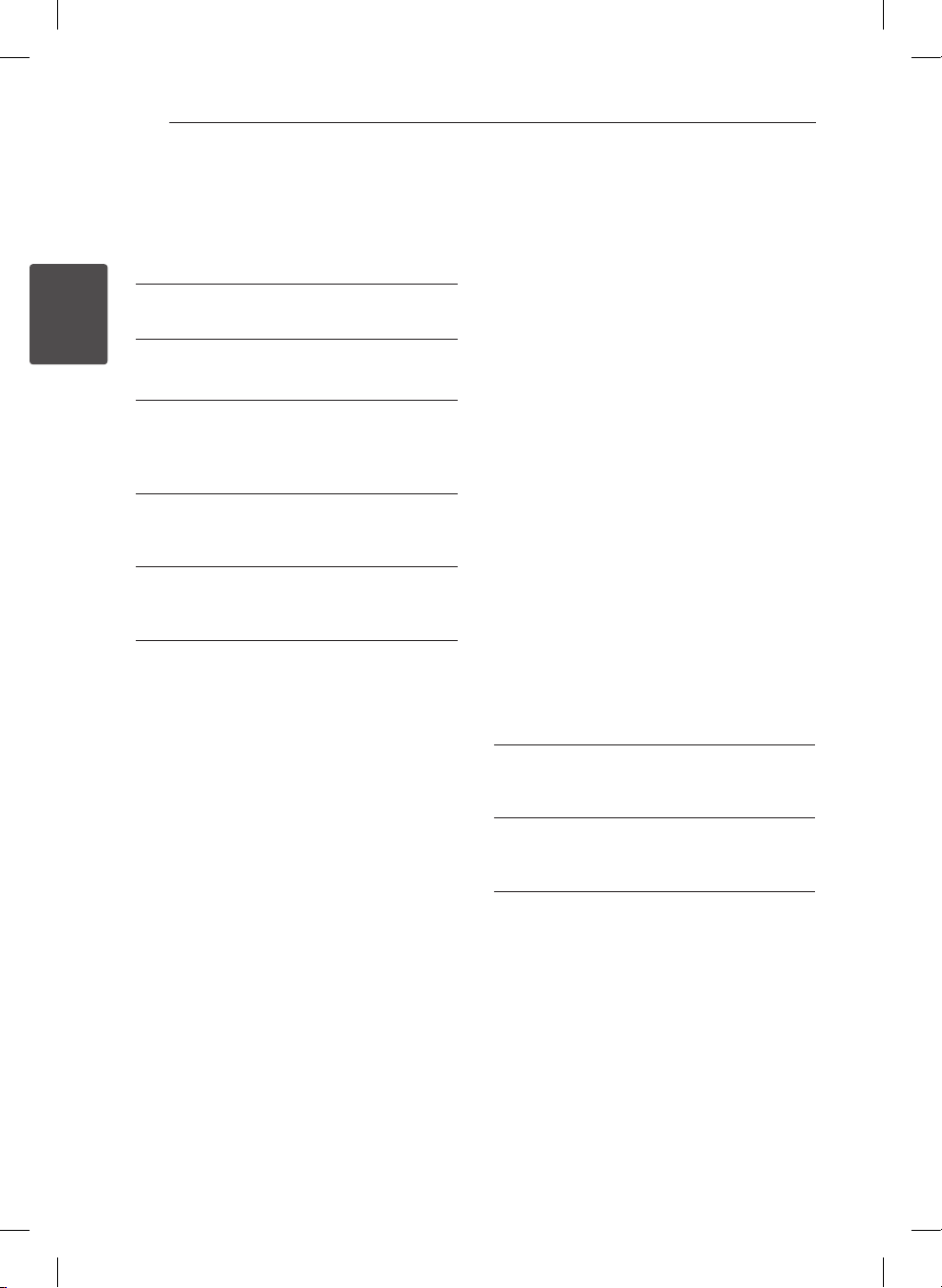
Connecting14
DISPLAY
TV Aspect
Select which screen aspect to use based on the
shape of your TV screen.
[4:3]
Select when a standard 4:3 TV is connected.
2
Connecting
[16:9]
Select when a 16:9 wide TV is connected.
Display Mode
The Display Mode setting works only when the TV
Aspect mode is set to 4:3.
[Letterbox]
This displays a wide screen picture with black
bands at the top and bottom of the screen.
[Panscan]
This lls the entire 4:3 screen, cropping the
picture as necessary.
AUDIO
DRC (Dynamic Range Control)
Make the sound clear when the volume is turned
down (Dolby Digital only). Set to [On] for this eect.
Vocal
Select [On] to mix karaoke channels into normal
stereo.
This function is eective for multi-channel karaoke
DVDs only.
LOCK (Parental Control)
Initial Setting of the Area Code
When you use this unit for the rst time, you have
to set the Area Code as shown below.
1. Select the [Lock] menu and then press D.
2. Press D.
To access the [Lock] options, you must input the
password you have created. Input a password
and press ENTER (b). Enter it again and press
ENTER (b) to verify. If you make a mistake
before pressing ENTER (b), press CLEAR.
3. Select the rst character using
4. Press D and select the second character using
5. Press ENTER (b) to conrm your Area code
buttons.
W/S
selection.
Rating
Blocks playback of rated DVDs based on their
contents. Not all discs are rated.
1. Select [Rating] on the [Lock] menu then press
.
D
2. Input a password and press ENTER (b).
3. Select a rating from 1 to 8 using the
buttons.
[Rating 1-8]
Rating one (1) has the most restrictions and
rating eight (8) is the least restrictive.
[Unlock]
If you select unlock, parental control is not active
and the disc plays in full.
4. Press ENTER (b) to conrm your rating
selection.
W/S
buttons.
W/S
XB16-F0U.AIDNLLK_6292-ENG.indd 14 12. 03. 07 �� 9:04
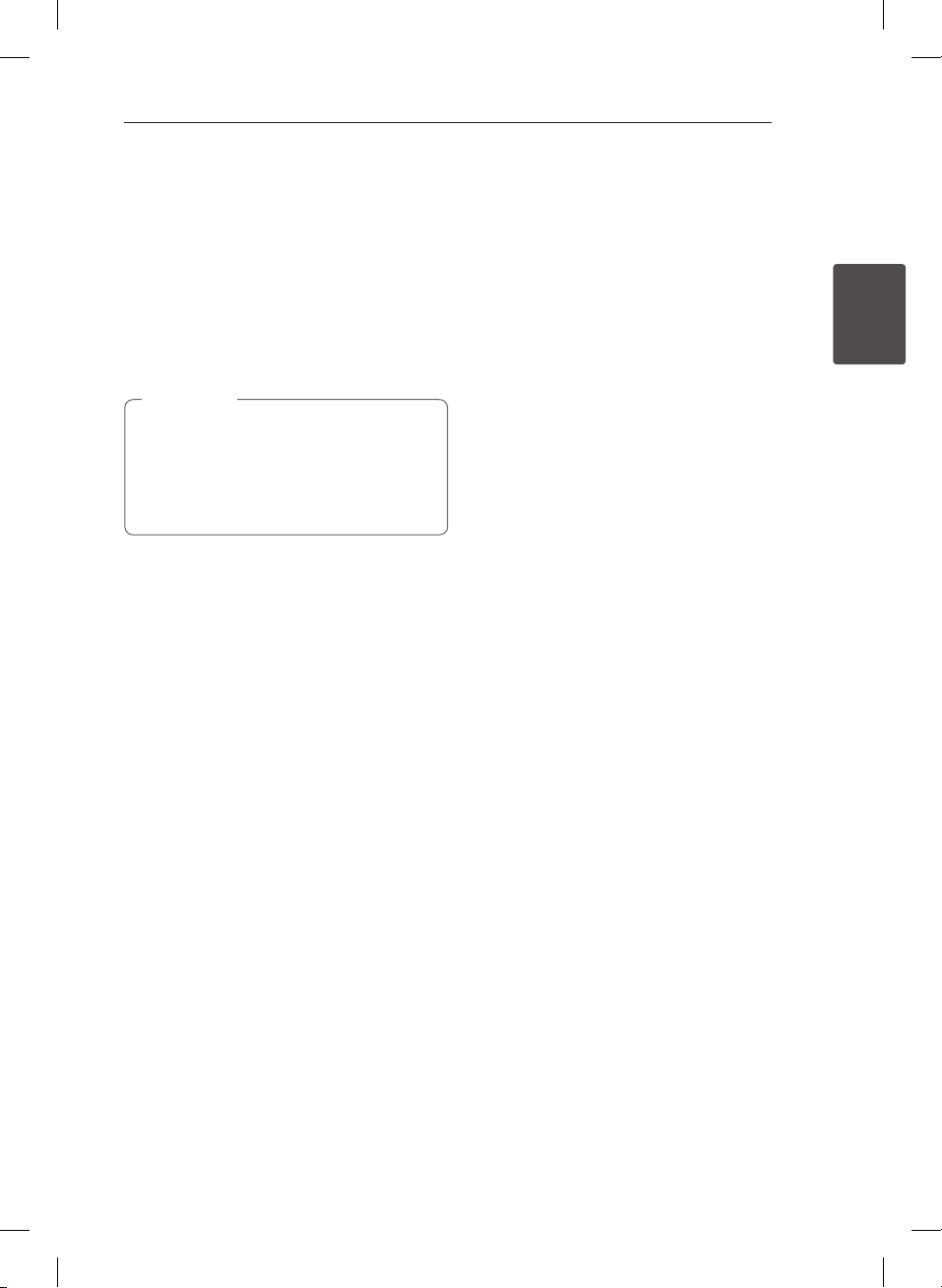
Connecting 15
Password
You can enter or change password.
1. Select [Password] on the [Lock] menu and then
press D.
2. Input a password and press ENTER (b).
To change the password, press ENTER (b)
when the [Change] option is highlighted. Input
a password and press ENTER (b). Enter it again
and press ENTER (b) to verify.
3. Press SETUP to exit the menu.
Note
,
If you forget your password, you can clear it
using the following steps:
1. Press SETUP to display the Setup menu.
2. Input the 6-digit number “210499” and press
ENTER (b). The password is cleared.
Area Code
Enter the code of the area whose standards were
used to rate the DVD video disc, based on the list
on page 27.
1. Select [Area Code] on the [Lock] menu then
press D.
2. Input a password and press ENTER (b).
3. Select the rst character using
4. Press D and select the second character using
5. Press ENTER (b) to conrm your Area code
buttons.
W/S
selection.
W/S
buttons.
OTHERS
DivX(R) Registration
We provide you with the DivX® VOD (Video On
Demand) registration code that allows you to rent
and purchase videos using the DivX® VOD service.
For more information, visit www.divx.com/vod.
Press ENTER (b) and you can view the registration
code of the unit.
2
Connecting
XB16-F0U.AIDNLLK_6292-ENG.indd 15 12. 03. 07 �� 9:04
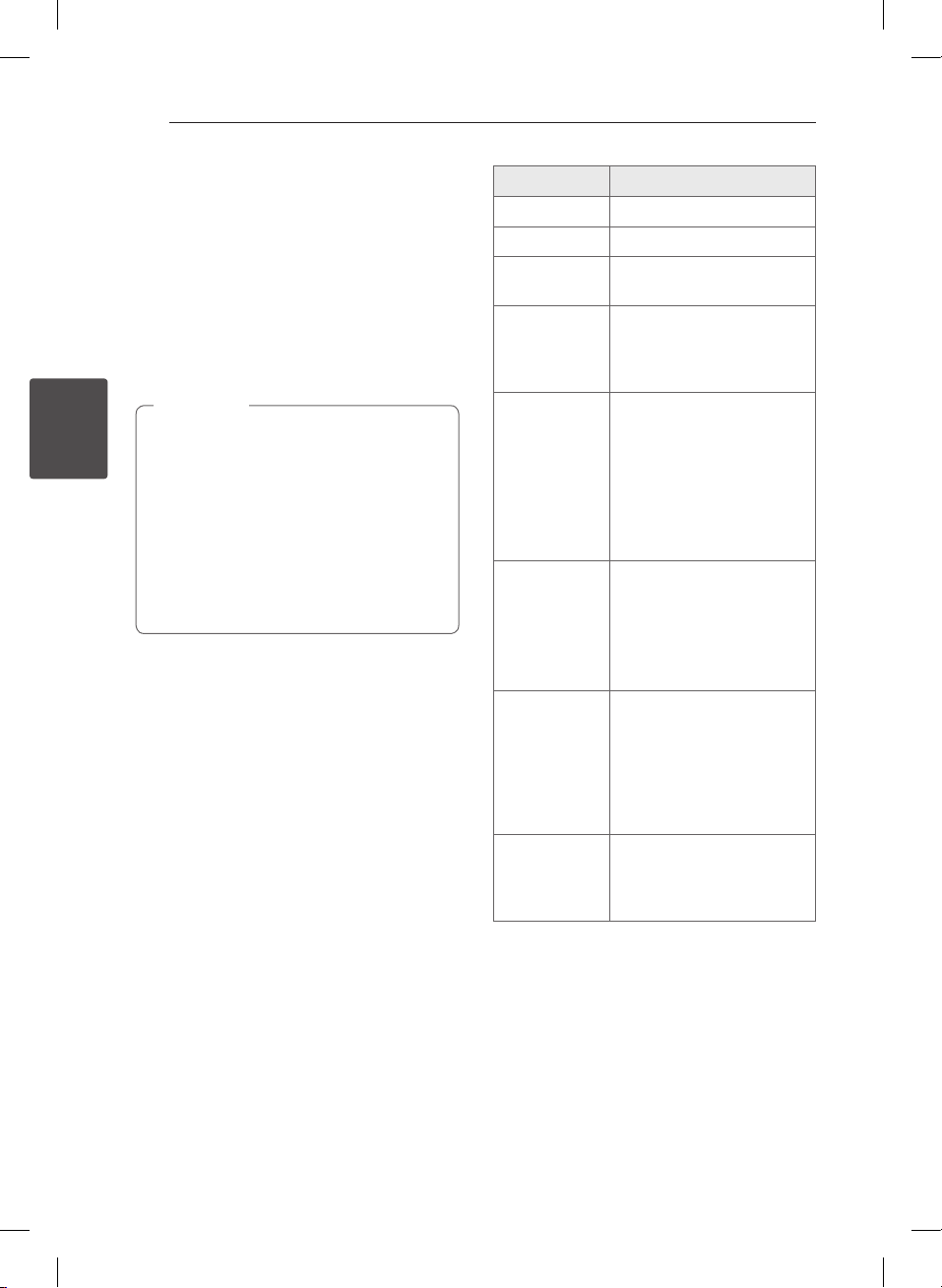
3 Operating
Operating16
Basic Operations
Disc/USB Operations
1. Insert the disc by using the Disc tray or connect
the USB device to the USB port.
2. Select the DVD/CD or USB function by pressing
FUNCTION.
3. Select a le (or track/ title) you want to play by
3
Operating
pressing
W/S/A/D
Note
,
yWhen playing a disc or USB Flash Drive
containing with DivX, MP3/ WMA and JPEG
les together, you can select menu of les
which you would like to play by pressing
MENU.
yFor the most Audio CD and DVD-ROM discs,
playback starts automatically.
yThe unit plays only music le contained in
the USB storage device or disc automatically.
(except for folder )
.
To Do this
Stop Press STOP (Z).
Playback Press PLAY (d), MO./ST.
Pause
Frame-by-Frame
playback
Skipping to the
next/ previous
chapter/ track/
le
Locating a
point quickly by
playing a le in
fast forward or
fast reverse
Playing
repeatedly or
randomly
Slowing down
the playing
speed
During playback, press
PAUSE/STEP (M).
Press PAUSE/STEP (M)
repeatedly to play title Frameby-Frame.
(DVD, DivX only)
During playback, press SKIP
(
C/V
next chapter/track/ le or to
return to the beginning of the
current chapter/ track/ le.
Press C twice briey to step
back to the previous chapter/
track/ le.
During playback, press SCAN
(
c/v
select the required scan
speed.
To return to normal speed,
press PLAY (d), MO./ST.
Press REPEAT/RANDOM
repeatedly, and the current
title, chapter or track will be
played back repeatedly or
randomly.
- Random play mode : only
music les.
In the pause mode, press
SCAN (
the required speed. (DVD
only)
) to go to the
) repeatedly to
c/v
) to select
XB16-F0U.AIDNLLK_6292-ENG.indd 16 12. 03. 07 �� 9:04
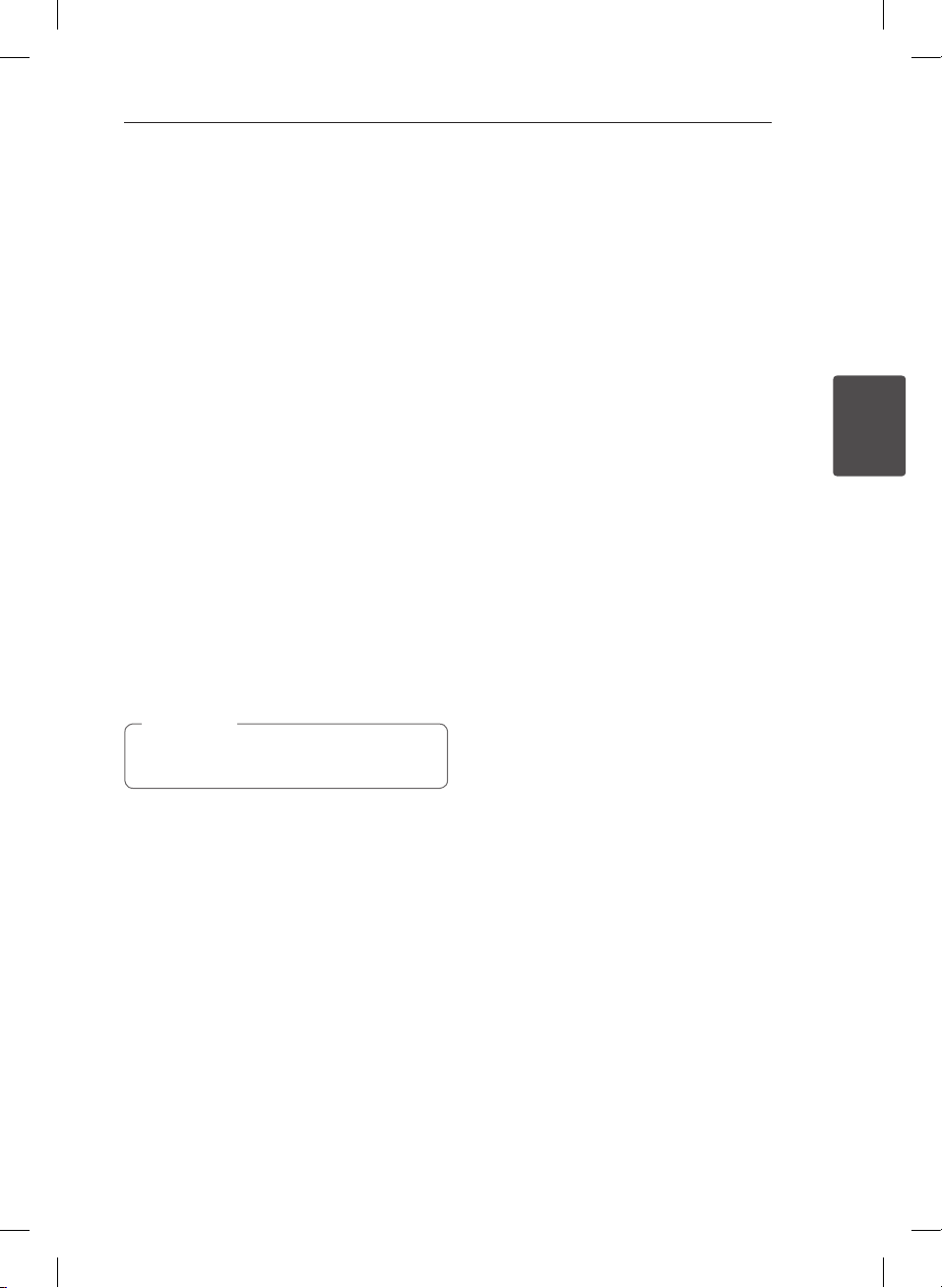
Operating 17
Other Operations
Displaying Disc Information
on-screen
You can display various information about the disc
loaded on-screen.
1. Press DISPLAY to show various playback
information.
The displayed items dier depending on the
disc type or playing status.
2. You can select an item by pressing
change or select the setting by pressing
Title – Current title number/ total number of
titles.
Chapter – Current chapter number/total
Time – Elapsed playing time.
Audio – Selected audio language or channel.
Subtitle – Selected subtitle.
Angle – Selected angle/total number of angles.
Sound – Selected sound mode
If any button is not pressed for a few seconds,
the onscreen display disappears.
number of chapters.
Selected total time of current title/le.
Note
,
W/S
and
A/D
To display the DVD Menu
r
When you play a DVD which contains several menu,
you can select the menu you want using the Menu.
1. Press MENU.
The disc’s menu appears.
2. Select the menu by using
3. Press ENTER (b) to conrm.
W/S/A/D
To display the DVD title
r
When you play a DVD which contains several title,
.
you can select the title you want using the Menu.
1. Press TITLE.
The disc’s title appears.
2. Select the menu by pressing
3. Press ENTER (b) to conrm.
W/S/A/D
Selecting a subtitle language
ry
During playback, press SUBTITLE (]) repeatedly
to select a desired subtitle language.
1.5 times speed playback
r
The 1.5 speed allows you to watch the pictures and
listen to the sound quicker than playing at a normal
speed.
1. During playback, press PLAY (d), MO./ST. to
play at 1.5 times speed. “dX1.5” appears on the
screen.
2. Press PLAY (d), MO./ST. again to exit.
.
3
Operating
.
XB16-F0U.AIDNLLK_6292-ENG.indd 17 12. 03. 07 �� 9:04
