Page 1
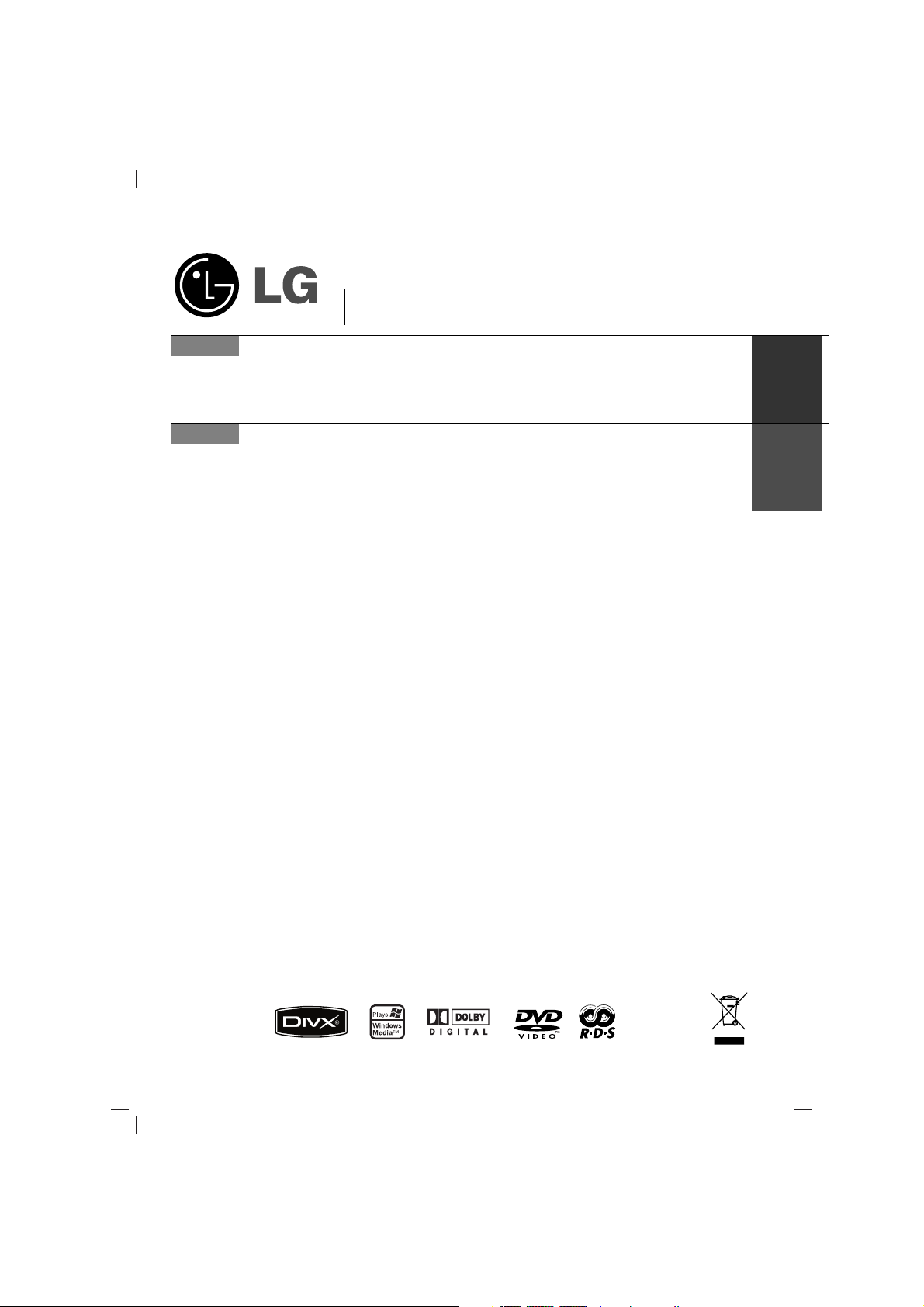
XB12_D0U_ENG_IS_MFL40246531
USB
Mini Home Theater
Read the manual carefully before using the unit.
English
P/NO: MFL40246531
XB12
XB12-A0U/D0U/X0U
XBS12V
Mini Home Theater
Leggere attentamente questo manuale prima di usare l'unità.
ITALIAN
Page 2
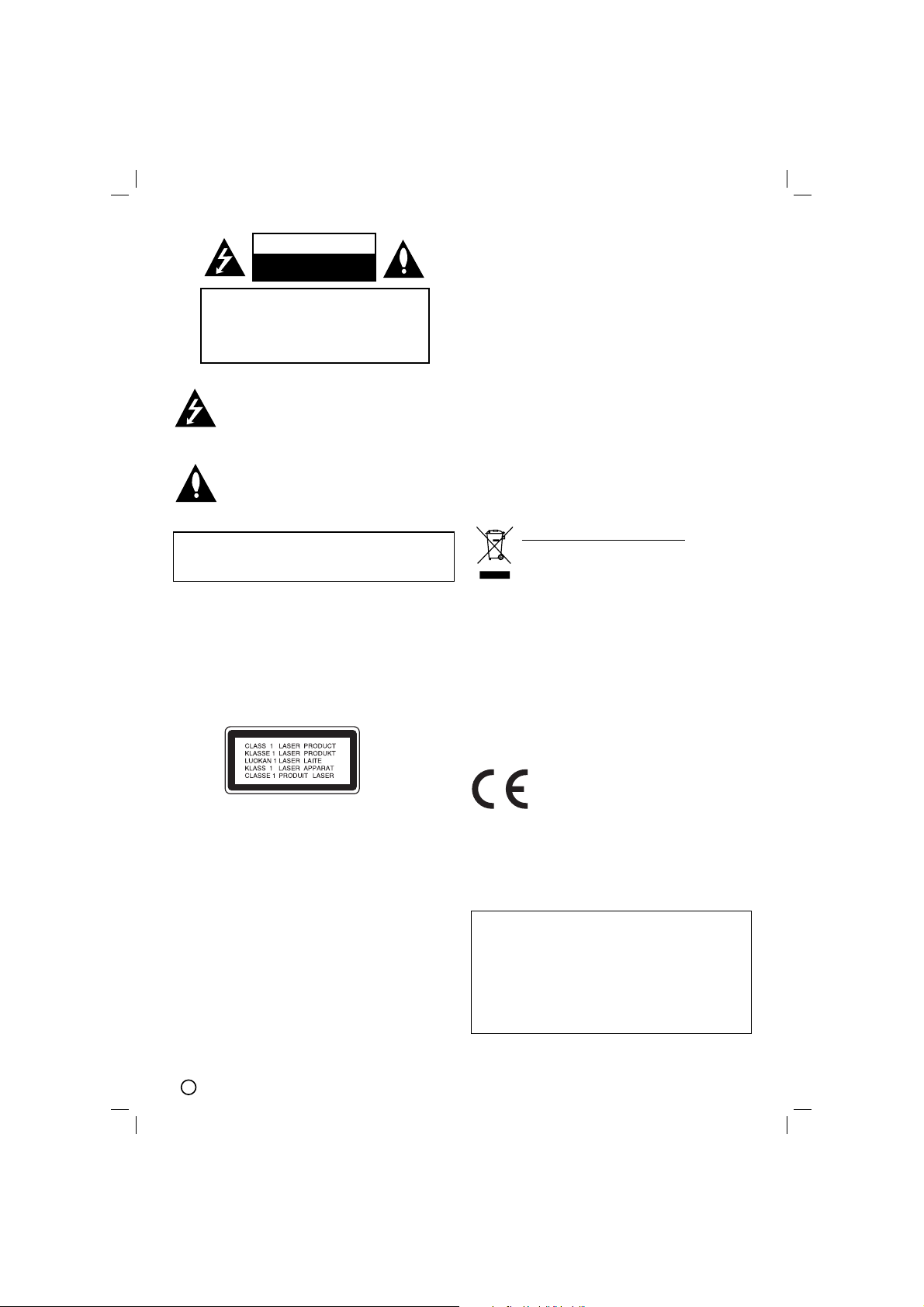
2
This lightning flash with arrowhead symbol within
an equilateral triangle is intended to alert the user
to the presence of uninsulated dangerous voltage
within the product’s enclosure that may be of
sufficient magnitude to constitute a risk of electric
shock to persons.
The exclamation point within an equilateral triangle
is intended to alert the user to the presence of
important operating and maintenance (servicing)
instructions in the literature accompanying the
appliance.
CAUTION: Do not block any ventilation openings. Install in
accordance with the manufacturer's instructions.
Slots and openings in the cabinet are provided for ventilation
and to ensure reliable operation of the product and to protect it
from over heating.
The openings should be never be blocked by placing the product on a bed, sofa, rug or other similar surface. This product
should not be placed in a built-in installation such as a bookcase or rack unless proper ventilation is provided or the manufacturer's instruction have been adhered to.
CAUTION:
This Product employs a Laser System.
To ensure proper use of this product, please read this owner’s
manual carefully and retain for future reference, should the unit
require maintenance, contact an authorized service locationsee service procedure.
Use of controls, adjustments or the performance of procedures
other than those specified herein may result in hazardous
radiation exposure.
To prevent direct exposure to laser beam, do not try to open
the enclosure. Visible laser radiation when open. DO NOT
STARE INTO BEAM.
CAUTION: The apparatus shall not be exposed to water,
dripping or splashing and that no objects filled with liquids,
such as vases, shall be placed on the apparatus.
CAUTION:
VISIBLE AND INVISIBLE LASER RADIATION WHEN OPEN
AND INTERLOCKS DEFEATED
CAUTION concerning the Power Cord
Most appliances recommend they be placed upon a dedicated circuit;
That is, a single outlet circuit which powers only that appliance
and has no additional outlets or branch circuits. Check the
specification page of this owner's manual to be certain.
Do not overload wall outlets. Overloaded wall outlets, loose or
damaged wall outlets, extension cords, frayed power cords, or
damaged or cracked wire insulation are dangerous. Any of
these conditions could result in electric shock or fire.
Periodically examine the cord of your appliance, and if its
appearance indicates damage or deterioration, unplug it, discontinue use of the appliance, and have the cord replaced with
an exact replacement part by an authorized servicer.
Protect the power cord from physical or mechanical abuse,
such as being twisted, kinked, pinched, closed in a door, or
walked upon. Pay particular attention to plugs, wall outlets, and
the point where the cord exits the appliance.
To disconnect power from the mains, pull out the mains cord
plug. When installing the product, ensure that the plug is easily
accessible.
CAUTION
RISK OF ELECTRIC SHOCK
DO NOT OPEN
WARNING: TO REDUCE THE RISK
OF ELECTRIC SHOCK
DO NOT REMOVE COVER (OR BACK)
NO USER-SERVICEABLE PARTS INSIDE
REFER SERVICING TO QUALIFIED SERVICE
PERSONNEL.
WARNING: TO REDUCE THE RISK OF FIRE OR ELECTRIC SHOCK, DO NOT EXPOSE THIS PRODUCT TO
RAIN OR MOISTURE.
POWER SAVE MODE
You can set up the unit into an economic power save
mode.
In power-on status, press and hold
1/
[
(POWER) but-
ton for about 3 seconds.
- Nothing is displayed in the display window when the
unit goes into the power save mode.
To cancel power save mode, press
1/
[
(POWER).
Disposal of your old appliance
1. When this crossed-out wheeled bin symbol is
attached to a product it means the product is
covered by the European Directive
2002/96/EC.
2. All electrical and electronic products should be
disposed of separately from the municipal
waste stream via designated collection facilities appointed by the government or the local
authorities.
3. The correct disposal of your old appliance will
help prevent potential negative consequences
for the environment and human health.
4. For more detailed information about disposal
of your old appliance, please contact your city
office, waste disposal service or the shop
where you purchased the product.
This product is manufactured to comply with the
radio interference requirements of EEC
DIRECTIVE 2004/108/EC and 2006/95/EC.
Page 3
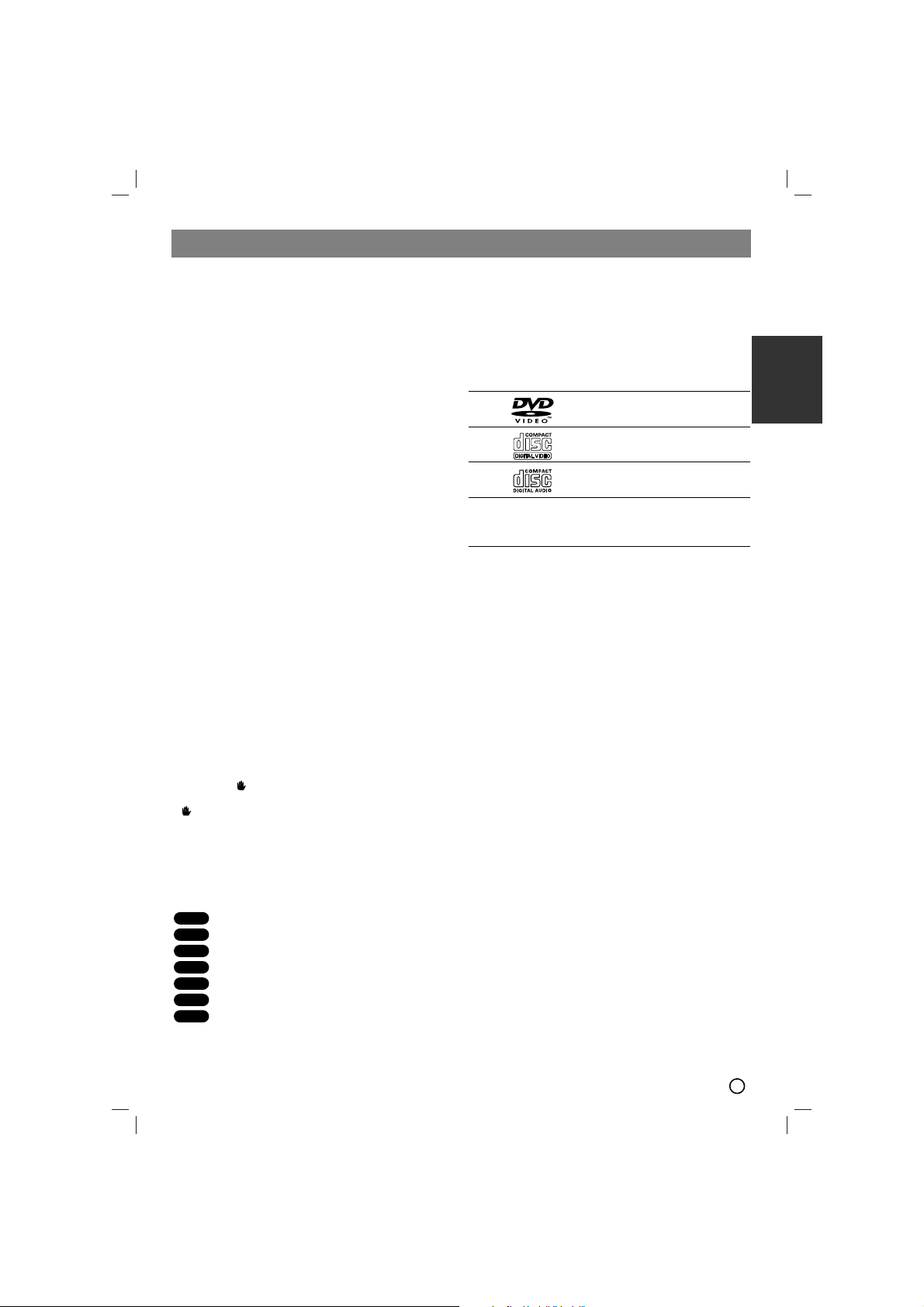
Installation
TV Connection . . . . . . . . . . . . . . . . . . . . . . . . . . . . . 4
Antenna Connection . . . . . . . . . . . . . . . . . . . . . . . . . 4
Speaker system connection. . . . . . . . . . . . . . . . . . . . 4
Operation
Operation using the front Panel . . . . . . . . . . . . . . . . . 5
Operation using the Remote Control. . . . . . . . . . . . 6-8
Additional features. . . . . . . . . . . . . . . . . . . . . . . . . . . 8
Setup
Initial Settings . . . . . . . . . . . . . . . . . . . . . . . . . . . 8-10
Playing an Audio CD or MP3/WMA/JPG/DivX
file
Playing an Audio CD or MP3/WMA file
. . . . . . . . . . . . 10
Programmed Playback . . . . . . . . . . . . . . . . . . . . . . 10
Viewing a JPEG file
. . . . . . . . . . . . . . . . . . . . . . . . . 11
Playing a DivX Movie file . . . . . . . . . . . . . . . . . . . . 11
Timer function
Setting the Clock . . . . . . . . . . . . . . . . . . . . . . . . . . 11
Timer Function . . . . . . . . . . . . . . . . . . . . . . . . . . . . 12
TUNER
Presetting radio stations . . . . . . . . . . . . . . . . . . . . . 12
Listening to the radio . . . . . . . . . . . . . . . . . . . . . . . 13
RDS Operation -Optional . . . . . . . . . . . . . . . 13
Reference
Language Codes . . . . . . . . . . . . . . . . . . . . . . . . . . . 14
Area Codes . . . . . . . . . . . . . . . . . . . . . . . . . . . . . . . 14
Troubleshooting. . . . . . . . . . . . . . . . . . . . . . . . . . . . 15
Specifications
About the symbol display
“ ” may appear on the TV screen during operation.
This icon means the function explained in this owner’s
manual is not available on that specific DVD video disc.
About the disc symbols for instructions
A section of which title has one of the following symbols
is applicable only to the disc represented by the symbol.
DVD
Video CDs
Audio CDs
MP3 file
WMA file
JPEG file
DivX file
About the symbols for instructions
Caution
Caution Indicates hazards likely to cause harm to the
unit itself or other material damage.
Note
Note Indicates special operating features of this unit.
TTip
ip Indicates tips and hints to make the task easier
Playable Discs
DVD
(8 cm / 12 cm disc)
Video CD (VCD)
(8 cm / 12 cm disc)
Audio CD
(8 cm / 12 cm disc)
In addition, this unit can play a DVD±R, DVD±RW,
SVCD, and CD-R or CD-RW that contains audio titles,
MP3, WMA, JPEG or DivX files.
Note :
Note :
• Depending on the conditions of the recording equipment or the CD-R/RW (or DVD±R/RW) disc itself,
some CD-R/RW (or DVD±R/RW) discs cannot be
played on the unit.
• Do not attach any seal or label to either side (the
labeled side or the recorded side) of a disc.
•
Do not use irregularly shaped CDs (e.g., heart-shaped
or octagonal). It may result in malfunctions.
Regional Code
This unit has a regional code printed on the rear of the
unit. This unit can play only DVD discs labeled as the
same as the rear of the unit or “ALL”.
Note on Regional Codes
• Most DVD discs have a globe with one or more numbers in it clearly visible on the cover. This number
must match your unit’s regional code or the disc cannot play.
• If you try to play a DVD with a different regional code
from your player, the message “Check Regional
Code” appears on the TV screen.
DivX
JPEG
WMA
MP3
ACD
VCD
DVD
Introduction
3
ENGLISH
Page 4
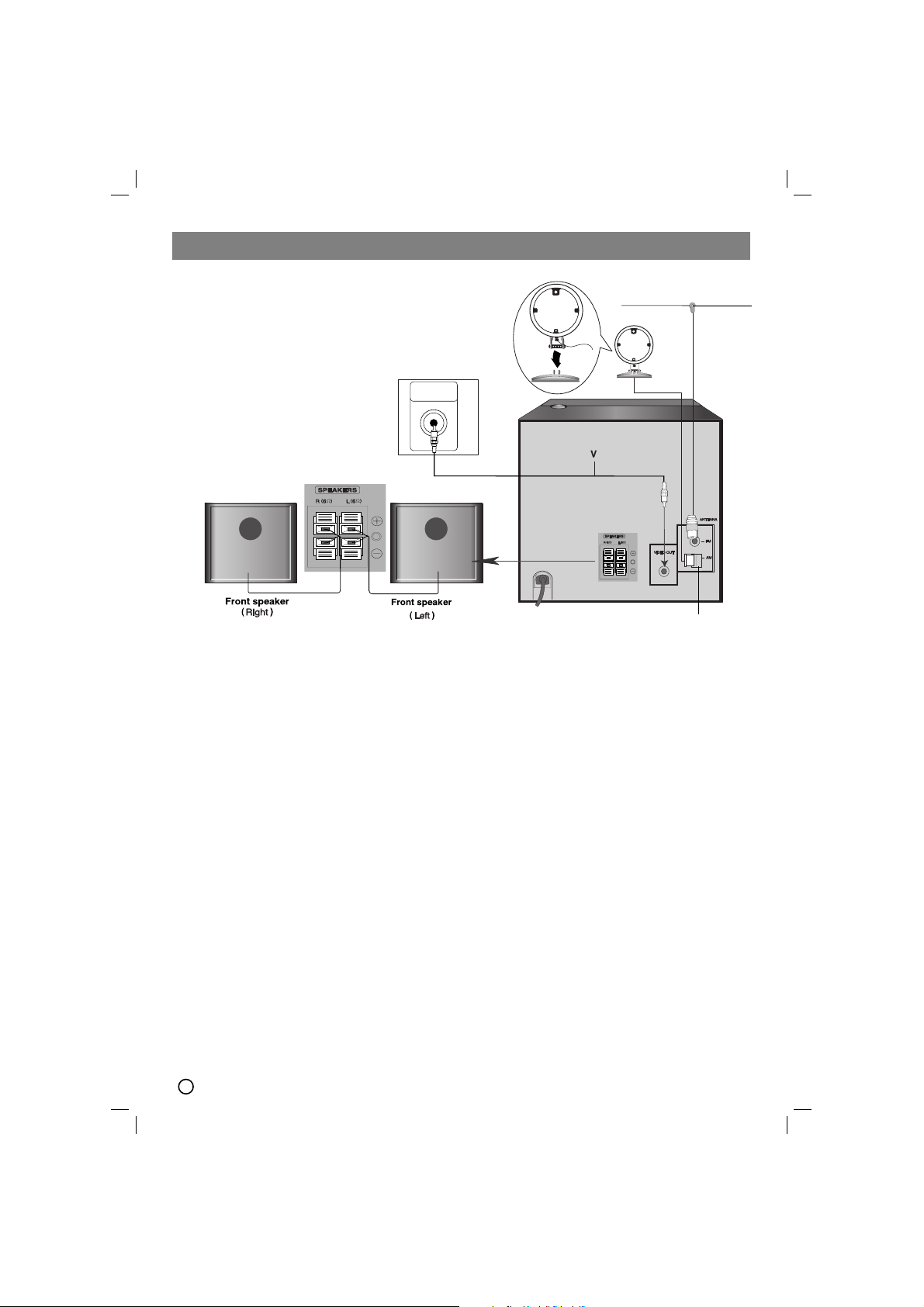
Installation
4
Rear of TV
VIDEO
INPUT
For AM(MW)
reception,connect the loop
antenna (aerial) to the terminal marked AM
(Supplied)- OPTIONAL
FM wire
antenna
(supplied
)
TV Connection
Video connection
Connect the VIDEO OUT jack from the
unit
to the
VIDEO IN jack on the TV using the video cable supplied
(V).
TTip
ip
• Please refer to the manuals of your TV, VCR, Stereo
System or other devices as necessary to make the
best connections.
Caution
Caution
•
Make sure the unit is connected directly to the TV.
Select the correct AV input on your TV.
• Do not connect your
unit
to TV via your VCR. The
DVD image could be distorted by the copy protection
system.
Antenna (Aerial) Connection
Connect the supplied FM/AM(optional) antennas to listen to the radio.
• Connect the AM loop antenna to the AM antenna connector. (optional)
• Connect the FM wire antenna to the FM antenna
connector.
Note :
Note :
• To prevent noise pickup, keep the AM loop(optional)
antenna away from the unit and other component.
• Be sure to fully extend the FM wire antenna.
• After connecting the FM wire antenna, keep it as
horizontal as possible.
Speaker System Connection
Connect the speaker wires to the speaker terminals.
Note :
Note :
• Be sure to match the speaker wires to the appropriate
terminal on the components, + to + and – to –. If the
cables are reversed, the sound will be distorted and
will lack bass.
• If you use front speakers with low maximum input rating, adjust the volume carefully to avoid excessive
output on the speakers.
OPTIONAL
Page 5
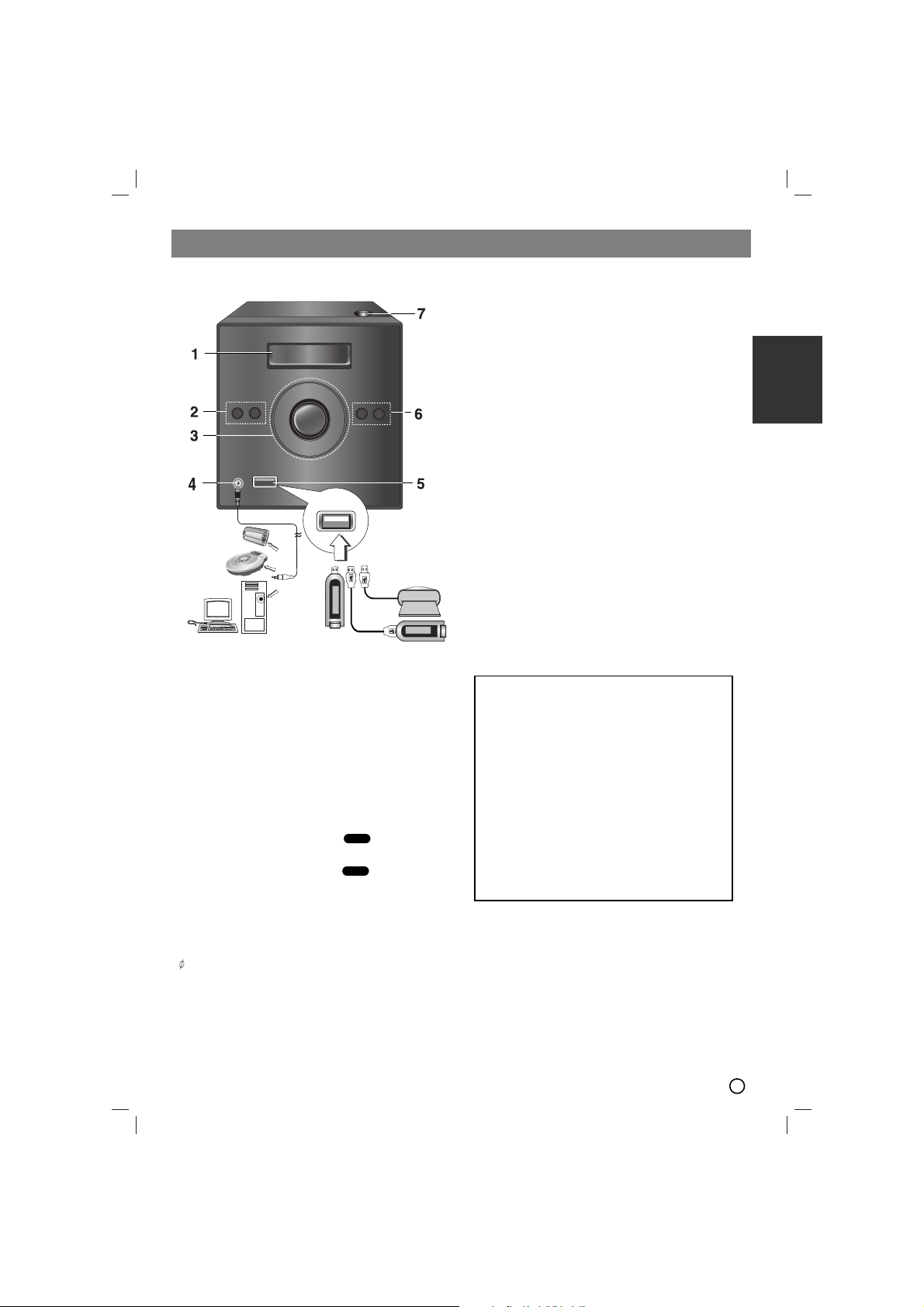
Operation
5
ENGLISH
1.Connect the PORTABLE IN jack on this device to a
headphone jack on another portable one by using a
cable.
2.Press FUNC. on the front panel repeatedly or
PORTABLE(on the remote control) button.
3.Start playing the connected portable device.
4.Adjust the volume by using VOLUME.
5. USB port
USB Function
You can enjoy the media files such as tunes
(MP3/WMA/PHOTO/VIDEO file) saved in an MP3 player or USB memory by connecting the storage device to
the USB port of this unit.
Compatible Devices
1. Devices which require additional program installa-
tion when you have connected it to a computer, are
not supported.
2. MP3 Player : Flash type MP3 player.
T
he MP3 player requiring installation of a driver is
not supported.
3. USB Flash Drive : Devices that support USB2.0 or
USB1.1.
To Remove the USB from the unit
1. Choose the other functions except USB
function in order to remove the USB.
2. Remove the USB from the unit.
6. • TIMER
• CLOCK
7. DISC door
Operation using the front Panel
1. DISPLAY WINDOW
2.
1/
[
POWER
FUNC.
(function select)button
(DVD/CD,PORTABLE,FM,
AM (optional),USB )
3. • STOP /MO./ ST. SET(xx)
• PLAY /PAUSE (
BB
//[[]]
)
• TUNING (-) - Tuner
CD SKIP/ SCAN (
..
)
• TUNING (+)- Tuner
CD SKIP/ SCAN (
>>
)
• Volume control knob
4. PORTABLE IN Jack
Using PORTABLE device
When you connect a portable music playing device to
the PORTABLE IN jack on this device by using a
( 3.5mm)mini stereo cable (not supplied), you can
here the sound being outputted from the portable
device through the speaker.
ALL
ALL
USB Memory, MP3
Player (or Memory Card
Reader, etc.)
Portable
Device
Portable
in cable
• Do not extract the USB device in operating.
• A back up demands to prevent a data damage.
• If you use a USB extension cable or USB hub,
the USB device might not be recognized.
• A device using NTFS file system is not supported. (Only FAT (16/32) file system is supported.)
• The USB function of this unit does not support
all USB devices.
• Digital camera and mobile phone are not supported.
• This unit is not supported when the total number
of files is 1000 or more.
• If the drive of USB device is two or more, a drive
folder is displayed on the screen. If you want to
move to the previous menu after you select a
folder, press RETURN.
Page 6

6
1
RDS PTY
Operation using the Remote Control
1. POWER( 1)
2. FUNCTION SELECT
(TUNER/BAND,DVD, PORTABLE, USB)
3. NUMERIC buttons (0- 9)
Selects a service, program number directly or
selects numbered options in a menu.
4. •
EQ (
EQUALIZER Effect)
You can choose 4 fixed sound impressions
Each time you press the button the setting
changes in the display window as shown below.
NORMAL → ROCK → POP → CLASSIC →
NORMAL...
•
XDSS plus
XDSS (Extreme Dynamic Sound System)
Press XDSS plus to reinforce treble, bass and the
surround effect. The “XDSS” or “NORMAL” indicator lights.
: XDSS ↔ NORMAL
: XDSS → MP3 -- OPT
→ NORMAL → XDSS
5. • SOUND MODE
You can enjoy surround sound simply by selecting
one of the pre-programmed sound fields according to the program you want to listen to
(2 ch. sound only).
Press SOUND MODE repeatedly.
BYPASS
→ STUDIO → CLUB →
HALL → THEATER 1 → CHURCH → BYPASS...
Note:
Note:
Initial sound mode is BYPASS.
• AUDIO
AUDIO language: During playback, press AUDIO
repeatedly to hear a different audio language or
audio track.
AUDIO channel: Press AUDIO repeatedly during
playback to hear a different audio channel
(Stereo., Left or Right).
• SUBTITLE
During playback, press SUBTITLE repeatedly to
select a desired subtitle language.
• RETURN ( )
Removes the setup menu.
6. SETUP
7. • b/B/v/V (left/right/up/down)
(Selects an option in the menu)
• PRESET -/+ (vv/VV)
(Selects program of radio)
Press PRESET
-/+ (vv/VV) repeatedly to select the
preset station you want.
Each time you press the button, the unit tunes in
one preset station at a time.
Preset radio stations in the unit’s memory first.
(see “Presetting radio stations”on the page 12)
• TUN. -/+ (b/B)
For manual tuning, press TUN. -/+(b/B)
repeatedly
For automatic tuning, press and hold
TUN. -/+
(b/B) for about two seconds.
• SELECT/ ENTER
Acknowledges the menu selection.
DivX
DVD
VCD
DivX
DVD
MP3/WMA
DVD/VCD/DivX/ACD
16
2
3
4
5
6
7
8
9
10
11
15
14
13
12
Page 7

7
ENGLISH
8. MENU
The disc menu appears on the screen.
9. • PROG./MEMO.
Accesses or removes Program menu.
Enter a radio station’s frequency into the tuner.
• REPEAT
During playback, press REPEAT repeatedly to
select a desired repeat mode.
DVD Video discs: Chapter/Title/Off
Video CD, Audio CD, DivX/MP3/WMA discs:
Track/All/Off
• REPEAT A-B
During playback, press REPEAT A-B to select a
point A and a point B and repeats a sequence
from point A (Starting point) to point B (End point).
Press REPEAT A-B to exit.
Note
Note
:
:
The A-B repeat function is available only in the
current title.
10.• STOP/MO./ST.(x)
For your reference
•
If an FM program is noisy;
Press MO./ST.(xx) that “STEREO ” disappears in the
display window. There will be no STEREO effect, but
the reception will be improved.
Press MO./ST.(xx) again to restore the stereo effect.
•
To improve reception;
Reposition the supplied antennas.
• PAUSE/ STEP([])
During playback, press PAUSE/ STEP([]) to
pause playback.
Press
PAUSE/ STEP ([]) repeatedly to play
Frame-by-Frame.
• PLAY (BB) - To Play disc and file
11.• CLEAR
Removes a track number on the program menu or
a mark on the MARKER SEARCH menu.
• ZOOM
During playback or in the pause mode, press
ZOOM to enlarge the video image (3 steps).
You can move through the zoomed picture using
b /B /v /V buttons.
Note :
Note :
Zoom may not work on some DVDs.
• MARKER - SEARCH
To enter a Marker
You can start playback from up to nine memorized
points. To enter a marker, press MARKER at the
desired point on the disc. The Marker icon appears
on the TV screen briefly. Repeat to enter up to
nine markers.
To Recall or Clear a Marked Scene
1.During disc playback, press SEARCH.
The marker search menu appears on the screen.
2.Within 10 seconds, press b / B to select a marker number that you want to recall or clear.
3.Press SELECT/ENTER and playback starts from
the marked scene. Or press CLEAR and the
marker number is erased from the list.
4.You can play any marker by inputting its number
on the marker search menu.
• SLEEP
You can set the unit to turn off automatically at a
specified time .
1. Press SLEEP to set the desired sleep time.
The SLEEP indicator and the sleep time
appears in the display window.
2. Each time you press SLEEP the setting
changes in the following order.
SLEEP180 →→150 →→120 →→90→→80→→70 →→60
→→
50 →→40 →→30 →→20 →→10 →→OFF (No display)
→→
SLEEP 180...
Note
Note :
You can check the remaining time before the unit
turns off. Press SLEEP. The remaining time
appears in the display window.
• RDS,PTY - OPTIONAL
Views the various displays of the RDS options.
12.VOLUME -/+
Adjusts speaker volume.
13.• SKIP (../ >>)
During playback, press SKIP (. or >) to go
to the next chapter/track or to return to the beginning of the current chapter/track.
Press SKIP . twice briefly to step back to the
previous chapter/track.
• SCAN (mm/ MM)
During playback, press SCAN (m or M) repeat-
edly to select the required scan speed.
DVD : 5 steps
(BB, BBB, BBBB, BBBBB, BBBBBB),
(
bbbb,bbbbbb,bbbbbbbb,bbbbbbbbbb,bbbbbbbbbbbb
)
Video CD :4 steps
(BB, BBB, BBBB, BBBBB)
(
bbbb,bbbbbb,bbbbbbbb,bbbbbbbbbb
)
WMA/MP3, Audio CD m (X2, X4, X8) or
BB (X2, X4, X8)
• SLOW
In the pause mode, press t or T to select
required speed.
DVD : t (1/2, 1/4, 1/8, 1/16) or
T (1/2, 1/4, 1/8, 1/16)
Video CD : T (1/2, 1/4, 1/8, 1/16)
14.TITLE
(Use the TITLE button to display the title screen
included on DVD video discs.)
DivX
VCDDVD
ALL
VCDDVD
Page 8

8
Initial Settings
By using the Setup menu, you can make various adjustments to items such as picture and sound. You can also
set a language for the subtitles and the Setup menu,
among other things. For details on each Setup menu
item, read the page 8 to 10
15.DISPLAY
You can display various information about the disc
loaded on-screen.
1.Press DISPLAY to show various information about
the disc loaded on-screen.
The displayed items differ depending on the disc
type or playing status.
2.You can select an item by pressing v / V and
change or select the setting by pressing b / B.
Title (Track) –Current title (or track) number/total
number of titles (or tracks).
Chapter –Current chapter number/ total number of
chapters.
Time – Elapsed playing time.
Audio – Selected audio language or channel.
Subtitle – Selected subtitle.
Angle – Selected angle/ total number of angles.
Sound – Selected sound mode.
Note :
Note :
If a button is not pressed for a few seconds, the onscreen display disappears.
16. MUTE( )
Press MUTE to mute your unit.
You can mute your unit in order, for example, to
answer the telephone.
Additional features
Time Search
To start playing at any chosen time on the disc:
1. Press DISPLAY during playback.
2. Press v / V to select the time clock icon and
“--:--:--” appears.
3. Input the required start time in hours, minutes, and
seconds from left to right. If you enter the wrong
numbers, press CLEAR to remove the numbers you
entered. Then input the correct numbers.
4. Press SELECT/ENTER to confirm. Playback starts
from the selected time.
Screen Saver
The screen saver appears when you leave the unit in
Stop mode for about five minutes.
Last Scene Memory
This unit memorizes the last scene from the last disc
that is viewed. The last scene remains in the
memory even if you remove the disc from the unit or
switch off the unit. If you load a disc that has the scene
memorized, the scene is automatically recalled.
Note :
Note :
This unit does not memorize the scene of a disc if you
switch off the unit before commencing to play the disc.
1.5 speed playback
You can enjoy a music and movie at a faster speed.
The 1.5 speed allows you to watch the pictures and listen to the sound quicker than playing at a normal speed
on the disc.
1. Press PLAY during the normal playback. The screen
will appear at 1.5 speed with sound .
2. To return to the normal PLAY, press PLAY.
System Select
You must select an appropriate system mode for your
TV system. If NO DISC appears in the display window,
press and hold PAUSE/STEP ([]) on remote control or
PLAY /PAUSE (
BB//[[]]
) on the front panel for more than
5 seconds to be able to select a system (PAL, NTSC or
AUTO).
- When the selected system is not compatible with the
system of your TV, normal colour picture may not be
displayed.
NTSC: Select when the unit is connected with
NTSC-TV.
PAL: Select when the unit is connected with PAL-TV.
AUTO: Select when the unit is connected with Multi
system TV.
Camera Angle
If the disc contains scenes recorded at different camera
angles, you can change to a different camera angle
during playback.
1.Press DISPLAY and then press the v / V to select a
angle.
The number of the current angle appears in the display
window.
2.Select a desired angle pressing the b / B buttons
DVD
ACD
WMA
MP3VCDDVD
DVD
DivXVCDDVD
Setup
a
b
c
d
e
Page 9

9
ENGLISH
To display and exit the Menu:
Press SETUP to display the menu. A second press of
SETUP will take you back to initial screen.
To go to the next level: Press B.
To go back to the previous level: Press b.
GENERAL OPERATION
1. Press SETUP. The Setup menu appears.
2. Use v / V to select the desired option then press B
to move to the second level. The screen shows the
current setting for the selected item, as well as alternate setting(s).
3. Use v / V to select the second desired option and
then press B to move to the third level.
4.
Use v / V to select the desired setting then press
SELECT/ENTER to confirm your selection. Some
items require additional steps.
5. Press SETUP or PLAY to exit the Setup menu.
11
LANGUAGE
OSD
Select a language for the Setup menu and the onscreen display.
Disc Audio / Subtitle / Menu
Select the language you prefer for the audio track (disc
audio), subtitles, and the disc menu.
Original – Refers to the original language in which the
disc was recorded.
Other – To select another language, press numeric but-
tons and then SELECT/ENTER to enter the
corresponding 4-digit number according to the
language code list on the page 14. If you enter
the wrong language code, press CLEAR.
22
DISPLAY
TV Aspect
4:3 – Select when a standard 4:3 TV is connected.
16:9 – Select when a 16:9 wide TV is connected.
Display Mode
The display Mode setting works only when the TV
Aspect mode is set to “4:3”.
Letterbox – Displays a wide picture with bands on the
upper and lower portions of the screen.
Panscan – Automatically displays the wide picture on
the entire screen and cuts off the portions that do not
fit.
33
AUDIO
Each DVD disc has a variety of audio output options.
Set the unit’s AUDIO options according to the type of
audio system you use.
To display and exit the Menu:
Press SETUP to display the menu. A second press of
SETUP will take you back to initial screen.
Dynamic Range Control (DRC)
With the DVD*
1
format, you can hear a program’s
soundtrack in the most accurate and realistic presentation, thanks to digital audio technology. However, you
may wish to compress the dynamic range of the audio
output (the difference between the loudest sounds and
the quietest ones). Then, you may listen to a movie at a
lower volume without losing clarity of sound. Set DRC
to On for this effect.
*1: Dolby Digital only
Vocal
Set Vocal to On only when a multi-channel karaoke
DVD is playing. The karaoke channels on the disc will
mix into normal stereo sound.
44
LOCK (Parental Control)
Rating
Blocks playback of rated DVDs based on their contents.
Not all discs are rated.
1. Select “Rating” on the LOCK menu then press B.
2. To access the LOCK options, you must input the
password you have created. If you have not yet
entered password, you are prompted to do so.
Input a password and press SELECT/ENTER. Enter
it again and press SELECT/ENTER to verify. If you
make a mistake before pressing SELECT/ENTER,
press CLEAR.
3. Select a rating from 1 to 8 using the v / V buttons.
Rating 1-8: Rating one (1) has the most restrictions
and rating eight (8) is the least restrictive.
Unlock: If you select unlock, parental control is not
active and the disc plays in full.
4. Press SELECT/ENTER to confirm your rating selec-
tion, then press SETUP to exit the menu.
Password
You can enter or change password.
1. Select Password on the LOCK menu and then press
B.
2. Follow the step 2 as shown above (Rating).
To change the password, press
SELECT/ENTER
when the “Change” option is highlighted. Input a
password and press SELECT/ENTER. Enter it again
and press SELECT/ENTER to verify.
3. Press SETUP to exit the menu.
If you forget your password
If you forget your password, you can clear it using the
following steps:
1. Press SETUP to display the Setup menu.
2. Input the 6-digit number “210499” and press
SELECT/ENTER. The password is cleared.
Page 10

10
Playing an Audio CD or MP3/WMA
file
This unit can play Audio CDs or MP3/WMA files.
MP3/ WMA/ Audio CD
Once you insert a cd with MP3/WMA files or Audio, a
menu appears on the TV screen.
Press v / V to select a track/file and then press PLAY
or
SELECT/ENTER
, and playback starts. You can use
variable playback functions. Refer to the Remote control
page .
ID3 TAG
When playing a file containing information such as track
titles, you can see the information by pressing DISPLAY.
[ Song, Artist, Album, Genre, Comment ]
TTip
ip
Press MENU to move to the next page.
On a CD with MP3/WMA and JPEG, you can switch
MP3/WMA and JPEG. Press TITLE, and MUSIC or
PHOTO top of the menu is highlighted.
Programmed Playback
The program function enables you to store your favorite
tracks from any disc in the unit memory. A program can
contain 300 tracks.
1. Insert a disc.
Audio CD and MP3/WMA Discs:
2. Select a track on the “List”, and then press
PROG./MEMO.or select “ (Add)” icon and then
press
SELECT/ENTER
to place the selected track
on the “Program” list. Repeat to place additional
tracks on the list.
Note:
Note: You can add all tracks in the disc. Select “
(
Add
All)” icon then press
SELECT/ENTER
.
3. Select the track you want to start playing on the
“Program” list. Press MENU to move to the next page.
4. Press PLAY or
SELECT/ENTER
to start. Playback
begins in the order in which you programmed the
tracks. Playback stops after all of the tracks on the
“Program” list have played once.
5. To resume normal playback from programmed playback, select a track of AUDIO CD (or MP3/WMA) list
and then press PLAY.
Repeat Programmed Tracks
1. Press REPEAT when playing a disc. The repeat icon
appears.
2. Press REPEAT to select a desired repeat mode.
• TRACK: repeats the current track
• ALL: repeats all the tracks on programmed list.
• Off(No display): does not play repeatedly.
Erasing a Track from “Program” List
1. Use vVto select the track that you wish to erase
from the Program list.
2. Press CLEAR. Alternatively, select “ (Delete)”
icon then press
SELECT/ENTER
to place the selected track on the Program list. Repeat to erase additional tracks on the list.
Erasing the Complete Program List
Use v / V to select “ (Del all)” and then press
SELECT/ENTER.
Note:
Note: The programs are also cleared when the disc is
removed
Area Code
Enter the code of the area whose standards were used
to rate the DVD video disc, based on the list on page
14.
1. Select “Area Code” on the LOCK menu then
press B.
2. Follow step 2 as shown in rating section.
3. Select the first character using v / V buttons.
4. Press B and select the second character using
v / V buttons.
5. Press SELECT/ENTER to confirm your Area code
selection.
55
OTHERS
PBC
Set Playback Control (PBC) to On or Off.
On: Video CDs with PBC are played according to
the PBC.
Off: Video CDs with PBC are played in the same way
as Audio CDs.
DivX(R) Registration
We provide you the DivX
®
VOD (Video On Demand)
registration code that allows you to rent and purchase
videos based on the DivX
®
VOD service. For more
information, visit www.divx.com/vod.
1. Select “DivX(R) Registration” option and then press
B.
2. Press
SELECT/ENTER
while “Select” is selected
and the registration code will appear.
Use the registration code to purchase or rent the
videos from DivX
®
VOD service at
www.divx.com/vod. Follow the instructions and
download the video onto a disc for playback on this
unit.
3. Press
SELECT/ENTER
to exit.
Note :
Note : All the downloaded videos from DivX
®
VOD
can only be played back on this unit.
Playing an Audio CD or MP3/WMA/JPG/DivX file
Page 11

11
ENGLISH
Viewing a JPEG file
This unit can play discs with JPEG files.
Before playing JPEG recordings, read the notes on
JPEG Recordings on the page 16.
1. Insert a disc and close the tray.
The PHOTO menu appears on the TV screen.
2. Press v / V to select a folder, and then press
SELECT/ENTER. A list of files in the folder appears.
If you are in a file list and want to return to the
previous Folder list, use the v / V buttons on the
Remote to highlight and press
SELECT/ENTER.
3. If you want to view a particular file, press v / V to
highlight a file and press SELECT/ENTER or PLAY.
While viewing a file, you can press STOP(xx) to
move to the previous menu (JPEG menu).
TTip
ip
There are four Slide Speed options :
> (Slow), >> (Normal), >>> (Fast) and II (off).
Use v /V /b /B to highlight the Speed. Then, use
b / B to select the option you want to use and then
press SELECT/ENTER
.
If you set Speed option to Off, the slide is not active.
Slide Show
Use vVbBto highlight the (Slide Show) then
press SELECT/ENTER.
Still Picture
1. Press PAUSE/STEP during the slide show.
The Unit will now go into the PAUSE mode.
2. To return to the slide show, press PLAY or press
PAUSE/STEP again.
Moving to another File
Press SKIP (. or >) once during viewing a picture
to advance to the next or previous file.
Rotating the picture
Press
v /V /b /B during showing a picture to rotate the
picture clockwise or counter-clockwise.
Zoom
Each time ZOOM is pressed the setting changes in the
following order.
Zoom on y Zoom off
Press v, B or M to enlarge the video image.
Press V, b or m to reduce the video image.
Playing a DivX Movie file
Using this DVD/CD unit you can play DivX disc.
1. Insert a disc and close the tray. The MOVIE menu
appears on the TV screen.
2. Press v / V to select a folder and then press
SELECT/ENTER
. A list of files in the folder appears.
If you are in a file list and want to return to the
Folder list, use the v / V buttons on the remote to
highlight and press
SELECT/ENTER
.
3. If you want to view a particular file, press
v / V to highlight a file and press
SELECT/ENTER
or PLAY.
4. Press STOP(xx) to exit.
TTip
ip
Press MENU to move to the next page.
On a CD with MP3/WMA, JPEG and MOVIE file, you
can switch MUSIC, PHOTO and MOVIE menu. Press
TITLE and MUSIC, PHOTO and MOVIE word on top
of the menu is highlighted.
Note :
Note :
• Be sure to select “SUBTITLE ON” mode by pressing
the subtitle file every time before playing a DivX file .
• When the subtitle has more than two languages in the
file, original subtitle is only available.
• You can not adjust sound mode while the DivX file
playing.
•
The DivX subtitle file name has to be identified with the DivX
file name to display by this unit.
Notice for displaying the Divx subtitle
If the subtitle does not display properly during playback,
press and hold
SUBTITLE
for about 3 seconds then
press
SUBTITLE
to select another language code until
the subtitle is displayed properly .
Timer function
Setting the Clock
1 Press CLOCK.
2 Select a 24 hour cycle or 12 hour cycle by
pressing
.. >>
on the front panel.
3 Press SET
(xx)
to confirm the selected hour
cycle.
4 Use
.. >>
on the front panel to set the cor-
rect hours then press SET
(xx).
5. Use
.. >>
on the front panel to set the cor-
rect minutes press SET
(xx).
6. Press CLOCK at any time to display the time for
about 5 seconds.
Note :
Note :
If you want to reset the clock , press and hold
CLOCK
for more than 2 seconds.
Page 12

12
Timer Function
With the TIMER function you can turn CD, USB play
and radio reception on or off at a desired time.
1. Press CLOCK to check the current time.
(If you don’t set clock, the timer function doesn’t
work.)
2. Press TIMER to enter the timer setting mode. If you
want to correct the previously memorized TIMER setting, press and hold TIMER for more than 2 seconds.
(If you want to check the previous memorized TIMER
setting, press TIMER button briefly.)
- The previous memorized time and “ ” indicator
appear on display window.
3. Each function (TUNER
t
DVDt USB ) flashes on
display window in turn. Press SET(xx) when the
desired function is flashing.
4.a. When you select the TUNER function, select the
previously memorized preset number by pressing
. > on the front panel and then, press
SET(xx).
b.
When you select the
DVD, USB
function,
- ‘ON TIME’ appears for about 0.5 seconds on display window and then disappears.
5. Set the hour to switch on pressing . > on the
front panel and press SET(xx).
6. Set the minute to switch on pressing . > on
the front panel and press SET(xx).
- ‘OFF TIME’ appears for about 0.5 seconds on display window and then disappears.
7. Refer to the steps 5 - 6 and set the hour/ minute to
switch off.
8. Adjust the volume level by pressing . > on the
front panel and press SET(xx).
9. Switch the system off.
The selected function is automatically switched on or
off at the time set.
To cancel or check the timer
Each time the TIMER button is pressed you can select
the timer set or cancel. You can also check the timer
setting status.
To activate or check the timer, press the TIMER
button repeatedly so that “ ” appears in the display window.
To cancel the TIMER, press the TIMER button
repeatedly so that “ ” disappears from the display
window.
Note:
Note:
• If you insert the DVD,VCD or DivX except audio
CD/MP3/WMA on the unit, the timer function will be
operated to the TUNER.
• This is not supported in the multi card reader.
Presetting radio stations
You can preset 50 stations for FM and AM (optional)
(MW). Before tuning, make sure that you have turned
down the volume.
1.
Press TUNER/BAND to select the frequency (AM or
FM) you want.
2. Select a station you want by pressing
TUN. -/+
(b/B)
.
Tuning in automatically
-
P
ress TUN. -/+ (b/B) for more than 0.5 second.
Scanning stops when the unit tunes in a stations.
Tuning in manually
-
P
ress
TUN. -/+ (b/B)
briefly and repeatedly.
3. Press PROG./MEMO..
A preset number will flash in the display window.
4. Press PRESET -/+ (
vv/VV
) to select the preset num-
ber you want.
5. Press PROG./ MEMO. again. The station is stored.
6. Repeat the steps 1 (or 2) to 5 to store other
stations.
To delete all the memorized stations
Press and hold PROG./ MEMO. for about two seconds
“CLEAR” appears in the display window and then
PROG./ MEMO. again, the stations are deleted.
For your reference
If all stations have already been entered, “FULL” message will appear in the display window for a moment
and then a preset number will flash. To change the preset number, follow the steps 4-5.
To recall presets
Press and hold PRESET-/+ (
vv/VV
) until the desired pre-
set number appears or press it repeatedly
TUNER
Page 13

13
ENGLISH
RDS Operation -Optional
This unit is equipped with RDS (Radio Data System),
which brings a wide range of information to FM radio.
RDS, now being used in many countries, is a system for
transmitting station call signs or network information, a
description of station programme type text message
about the station or specifics of musical selection and
the correct time.
RDS TUNING
When a FM station is tuned in and it contains RDS
data, the unit will automatically display the station’s call
sign and the RDS indicator will light in the Display
Window as well as indicators for the RDS services programme (PS), programme type recognition (PTY),
Radio text (RT) and Clock Time (CT) if transmitted by
the station.
RDS DISPLAY OPTIONS
The RDS system is capable of transmitting a wide variety of information in addition to the initial call sign that
appears when a station is first tuned. In normal RDS
operation the display will indicate the station name,
broadcast network or call letters. Pressing RDS on the
remote control enables you to cycle through the various
data types in the sequence:
(PS
→→
FREQUENCY→→PTY→→RT →→CT)
PS (Programme Service name)- The name of the
channel is shown in the Display Window.
PTY (Programme type recognition)- The name of
the programme type is shown in the Display Window.
RT (Radio text)- A “text” message contains special
information from the broadcast station. Note that this
message may scroll across the display to permit
message.
CT (Time controlled by the channel)- Enables the
unit to receive the actual time and show it in the
Display Window.
Note :
Note :
Some RDS stations may not choose to include some of
these additional features. If the data required for the
selected mode is not being transmitted, the Display
Window will show a PTY NONE, RT NONE, CT NONE,
or PS NONE message.
Programme Search (PTY)
A major benefit of RDS is its ability to encode broadcasts with Programme Type (PTY) codes that indicate
the type of material being broadcast. The following list
shows the abbreviations used to indicate each PTY
along with an explanation of the PTY.
You may search for a specific Programme Type (PTY)
by following these steps:
1. Press TUNER/ BAND to select the FM mode.
2. Press PTY on the remote control, the display will
show the last PTY in use.
3. Press PTY repeatedly to select a desired PTY.
4. When the PTY is selected, press TUN.(-/+).
The unit
will go into an automatic search mode.When a station is
tuned, the search will stop.
NEWS News
AFFAIRS Current Affairs
INFO Information
SPORT Sports
EDUCATE Educational
DRAMA Drama
CULTURE Culture
SCIENCE Science
VARIED Varied Speech Programme
POP M Popular Music
ROCK M Rock Music
EASY M Easy Listening Music
LIGHT M Light Music
CLASSICS Classical Music
OTHER M Other Music
WEATHER Weather Information
FINANCE Financial Programmes
CHILDREN Children’s Programmes
SOCIAL Social Affairs Programmes
RELIGION Religious Broadcasts
PHONE IN Phone-In Programmes
TRAVEL Travel and Touring
LEISURE Leisure and Hobby
JAZZ Jazz Music
COUNTRY Country Music
NATION M National Music
OLDIES Oldies Music
FOLK M Folk Music
DOCUMENT Documentary Programmes
TEST Station Alarm Test Message
ALARM ! Emergency Broadcast Information
Listening to the Radio
1.
Press TUNER/BAND to select the frequency
(AM
(optional)
or FM) you want.
The last received station is tuned in.
2. Press PRESET
-/+ (v/V) repeatedly to select the
preset station you want.
- Each time you press the button, the unit tunes in
one preset station at a time.
3. Adjust the volume by pressing VOLUME (-/+)
repeatedly.
To turn off the radio
Press (
1
)
POWER
to turn the unit off or select another function mode
(DVD/CD, USB,PORTABLE,AM(optional)/FM).
Page 14

Reference
14
Language Code
Abkhazian 6566
Afar 6565
Afrikaans 6570
Albanian 8381
Ameharic 6577
Arabic 6582
Armenian 7289
Assamese 6583
Aymara 6588
Azerbaijani 6590
Bashkir 6665
Basque 6985
Bengali; Bangla 6678
Bhutani 6890
Bihari 6672
Breton 6682
Bulgarian 6671
Burmese 7789
Byelorussian 6669
Cambodian 7577
Catalan 6765
Chinese 9072
Corsican 6779
Croatian 7282
Czech 6783
Danish 6865
Dutch 7876
English 6978
Esperanto 6979
Estonian 6984
Faroese 7079
Language Code
Fiji 7074
Finnish 7073
French 7082
Frisian 7089
Galician 7176
Georgian 7565
German 6869
Greek 6976
Greenlandic 7576
Guarani 7178
Gujarati 7185
Hausa 7265
Hebrew 7387
Hindi 7273
Hungarian 7285
Icelandic 7383
Indonesian 7378
Interlingua 7365
Irish 7165
Italian 7384
Japanese 7465
Javanese 7487
Kannada 7578
Kashmiri 7583
Kazakh 7575
Kirghiz 7589
Korean 7579
Kurdish 7585
Laothian 7679
Latin 7665
Latvian, Lettish 7686
Language Code
Lingala 7678
Lithuanian 7684
Macedonian 7775
Malagasy 7771
Malay 7783
Malayalam 7776
Maltese 7784
Maori 7773
Marathi 7782
Moldavian 7779
Mongolian 7778
Nauru 7865
Nepali 7869
Norwegian 7879
Oriya 7982
Panjabi 8065
Pashto, Pushto 8083
Persian 7065
Polish 8076
Portuguese 8084
Quechua 8185
Rhaeto-Romance 8277
Rumanian 8279
Russian 8285
Samoan 8377
Sanskrit 8365
Scots Gaelic 7168
Serbian 8382
Serbo-Croatian 8372
Shona 8378
Sindhi 8368
Language Code
Singhalese 8373
Slovak 8375
Slovenian 8376
Somali 8379
Spanish 6983
Sudanese 8385
Swahili 8387
Swedish 8386
Tagalog 8476
Tajik 8471
Tamil 8465
Tatar 8484
Telugu 8469
Thai 8472
Tibetan 6679
Tigrinya 8473
Tonga 8479
Turkish 8482
Turkmen 8475
Twi 8487
Ukrainian 8575
Urdu 8582
Uzbek 8590
Vietnamese 8673
Volapük 8679
Welsh 6789
Wolof 8779
Xhosa 8872
Yiddish 7473
Yoruba 8979
Zulu 9085
Language Codes
Use this list to input your desired language for the following initial settings:
Disc Audio, Disc Subtitle, Disc Menu.
Area Code
Afghanistan AF
Argentina AR
Australia AU
Austria AT
Belgium BE
Bhutan BT
Bolivia BO
Brazil BR
Cambodia KH
Canada CA
Chile CL
China CN
Colombia CO
Congo CG
Costa Rica CR
Croatia HR
Czech Republic CZ
Denmark DK
Ecuador EC
Egypt EG
El Salvador SV
Area Code
Ethiopia ET
Fiji FJ
Finland FI
France FR
Germany DE
Great Britain GB
Greece GR
Greenland GL
Heard and McDonald Islands
HM
Hong Kong HK
Hungary HU
India IN
Indonesia ID
Israel IL
Italy IT
Jamaica JM
Japan JP
Kenya KE
Kuwait KW
Libya LY
Luxembourg LU
Area Code
Malaysia MY
Maldives MV
Mexico MX
Monaco MC
Mongolia MN
Morocco MA
Nepal NP
Netherlands NL
Netherlands Antilles AN
New Zealand NZ
Nigeria NG
Norway NO
Oman OM
Pakistan PK
Panama PA
Paraguay PY
Philippines PH
Poland PL
Portugal PT
Romania RO
Russian Federation RU
Area Code
Saudi Arabia SA
Senegal SN
Singapore SG
Slovak Republic SK
Slovenia SI
South Africa ZA
South Korea KR
Spain ES
Sri Lanka LK
Sweden SE
Switzerland CH
Taiwan TW
Thailand TH
Turkey TR
Uganda UG
Ukraine UA
United States US
Uruguay UY
Uzbekistan UZ
Vietnam VN
Zimbabwe ZW
Area Codes
Choose a area code from this list.
Page 15

15
ENGLISH
Check the following guide for the possible cause of a problem before contacting service.
Symptom
No power.
The power is on, but the
unit does not work.
No picture.
There is no sound or only
a very low-level sound is
heard.
The playback picture is poor.
The unit does not start
playback.
Severe hum or noise is
heard.
Radio stations cannot be
tuned in.
The remote control does
not work properly.
Cause
• The power cord is disconnected.
• No disc is inserted.
• The TV is not set to receive DVD signal output.
• The video cable is not connected securely.
• The connected TV power is turned off.
• The equipment connected with the audio
cable is not set to receive DVD signal output.
• The audio cables are not connected securely
.
• The power of the equipment connected with
the audio cable is turned off.
• The audio connecting cord is damaged.
• The disc is dirty.
• No disc is inserted.
• An unplayable disc is inserted.
• The disc is placed upside down.
• The disc is not placed within the guide.
• The disc is dirty.
• A menu is on the TV screen.
• The Rating level is set.
• The plugs and jacks are dirty.
• The disc is dirty.
• The speakers and components are
connected poorly.
• The unit is located with too close to the TV.
• The antenna is positioned or connected
poorly.
• The signal strength of the stations is too
weak (when tuning in with automatic tuning).
• No stations have been preset or preset stations have been cleared (when tuning by
scanning preset stations).
• The remote control is not pointed at the
remote sensor of the unit.
• The remote control is too far from the unit.
• There is an obstacle in the path of the
remote control and the unit.
Correction
• Plug the power cord into the wall outlet
securely.
• Insert a disc. (Check that the DVD or, audio
CD indicator in the DVD display is lit.)
• Select the appropriate video input mode on
the TV so the picture from the unit appears
on the TV screen.
• Connect the video cable into the jacks
securely.
• Turn on the TV.
• Select the correct input mode of the audio so
you can listen to the sound from the unit.
• Connect the audio cable into the jacks
securely.
• Turn on the equipment connected with the
audio cable.
• Replace it with new one.
• Clean the disc.
• Insert a disc. (Check that the DVD, or audio
CD indicator in the DVD display is lit.)
• Insert a playable disc. (Check the disc type,
color system and Regional code.)
• Place the disc with the playback side down.
• Place the disc on the disc tray correctly
inside the guide.
• Clean the disc.
• Press the SETUP button to turn off the menu
screen.
• Cancel the Rating function or change the rating level.
• Wipe them with a cloth slightly moistened
with alcohol.
• Clean the disc.
• Connect the speakers and components
securely.
• Move your TV away from the audio components.
• Connect the antenna securely.
• Adjust the antennas and connect an external
antenna if necessary.
• Tune in the station manually.
• Preset the stations.
• Point the remote control at the remote sensor
of the unit.
• Operate the remote control within about 23 ft
(7 m).
• Remove the obstacle.
Troubleshooting
Page 16

Specifications
General
Power supply Refer to the main label.
Power consumption Refer to the main label.
Net Weight 1.5 kg
External dimensions (W x H x D) 150 X 150 X 205 mm
Tuner/Amplifier
FM Tuning Range 87.5 - 108.0 MHz or 65 -74 MHz, 87.5 -108.0 MHz
Intermediate Frequency 10.7 MHz
Signal to Noise Ratio 60/55 dB (Mono/Stereo)
Frequency Response 140 - 10000 Hz
AM (optional) Tuning Range 522 - 1620 kHz or 520 - 1720 kHz
Intermediate Frequency 450 kHz
Signal to Noise Ratio 30 dB
Frequency Response 140 - 1800 Hz
Output Power Front: 5 W + 5 W (6Ω, THD 10 %)
Frequency Response 30 - 20000 Hz
Signal-to-noise ratio 75 dB
Speakers
Speaker Name(L/R) XBS12V
Type Bass Reflex1Way 1Speaker
Impedance 6 Ω
Net Dimensions (W x H x D) 150 X 150 X 150 mm
Net Weight 1.05 kg
Designs and specifications are subject to change without notice for improvement.
MP3 / WMA disc compatibility with this player is
limited as follows:
• Sampling frequency: within 32 - 48 kHz (MP3),
within 24 - 48kHz (WMA)
• Bit rate: within 32 - 320kbps (MP3), 40 - 192kbps
(WMA)
• File extensions: “.mp3” / “.wma”
• CD-ROM file format: ISO9660
• We recommend that you use Easy-CD Creator,
which creates an ISO 9660 file system.
• The total number of characters for file name: maximum 8 characters (excluding file extensions like
mp3/wma)
• They should not contain special letters such as / ? *
: “ < > l etc.
• The total number of files on the disc should be less
than 999.
Customers should note that permission is required
in order to download MP3 / WMA files and music
from the Internet. Our company has no right to
grant such permission. Permission should always
be sought from the copyright owner.
JPEG disc compatibility with this player is limited
as follows:
• Image file size: less than 2M pixels
(2760 x 2048 pixels) recommended (It may take
longer to display a lager than 2M pixel size files)
• Maximum files : Under 999.
• Some discs may not operate due to a different
recording format or the condition of disc.
• File extensions: “.jpg”
DivX disc compatibility with this player is limited
as follows:
• Available resolution: within 800x600 (W x H) pixels
• The file name of the DivX subtitle is available by 45
characters.
• If there is impossible code to express in the DivX file,
it may be displayed as " _ " mark on the display.
• Frame rate : less than 30 fps
• If the video and audio structure of recorded files
is not interleaved, either video or audio is outputted.
• Playable DivX file: ".avi ", ".mpg ", ".mpeg ", ".divx"
• Playable Subtitle format: SubRip(*.srt/*.txt),
SAMI(*.smi), SubStation Alpha(*.ssa/*.txt),
MicroDVD(*.sub/*.txt), SubViewer 2.0(*.sub/*.txt),
VobSub(*.sub)
• Playable Codec format: DIVX3.xx ", "DIVX4.xx ",
"DIVX5.xx ", "MP43 ", "3IVX ".
• Playable Audio format: "AC3 ", "PCM ", "MP3 ",
"WMA ".
• Sampling frequency: within 32 - 48 kHz (MP3),
within 24 - 48kHz (WMA)
• Bit rate: within 32 - 320kbps (MP3), 40 - 192kbps
(WMA)
