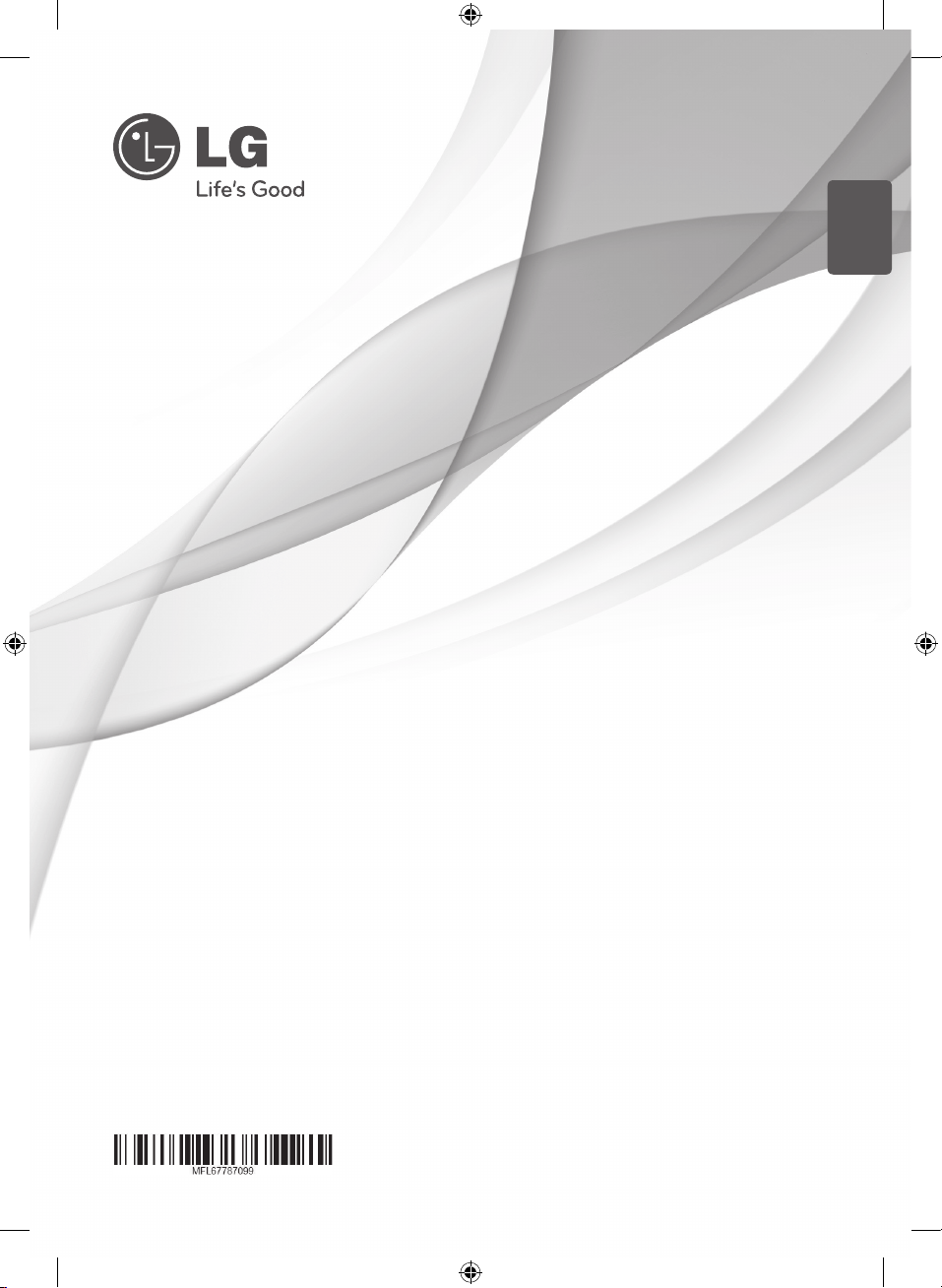
ENGLISH
OWNER’S MANUAL
Micro Hi-Fi System
Please read this manual carefully before operating
your set and retain it for future reference.
XA16 (XA16, XAS16F)
XA16-F0U_AUZBLLK_ENG.indd 1 2013-05-22 �� 11:18:49
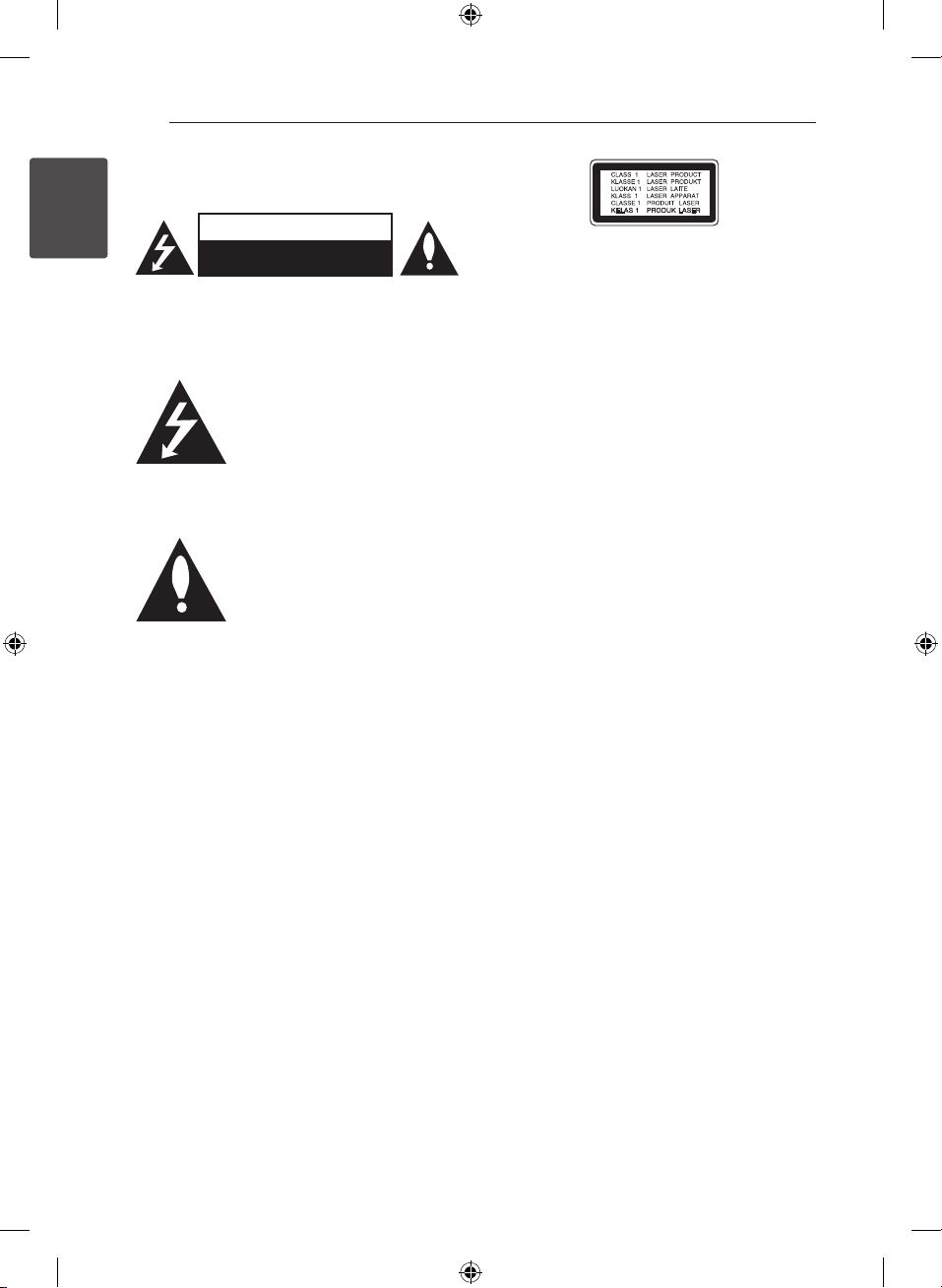
1 Getting Started
Getting Started2
Safety Information
1
Getting Started
CAUTION: TO REDUCE THE RISK OF ELECTRIC
SHOCK DO NOT REMOVE COVER (OR BACK) NO
USER-SERVICEABLE PARTS INSIDE REFER SERVICING
TO QUALIFIED SERVICE PERSONNEL.
WARNING: TO PREVENT FIRE OR ELECTRIC SHOCK
HAZARD, DO NOT EXPOSE THIS PRODUCT TO RAIN
OR MOISTURE.
WARNING: Do not install this equipment in a
conned space such as a book case or similar unit.
CAUTION: Do not block any ventilation openings.
Install in accordance with the manufacturer’s
instructions.
Slots and openings in the cabinet are provided for
ventilation and to ensure reliable operation of the
product and to protect it from over heating. The
openings shall be never be blocked by placing
the product on a bed, sofa, rug or other similar
surface. This product shall not be placed in a builtin installation such as a bookcase or rack unless
proper ventilation is provided or the manufacturer’s
instruction has been adhered to.
CAUTION
RISK OF ELECTRIC SHOCK
DO NOT OPEN
This lightning ash with arrowhead
symbol within an equilateral
triangle is intended to alert the
user to the presence of uninsulated
dangerous voltage within the
product’s enclosure that may be of
sucient magnitude to constitute a
risk of electric shock to persons.
The exclamation point within
an equilateral triangle is
intended to alert the user to the
presence of important operating
and maintenance (servicing)
instructions in the literature
accompanying the product.
CAUTION: This product employs a Laser System.
To ensure proper use of this product, please read
this owner’s manual carefully and retain it for future
reference. Shall the unit require maintenance,
contact an authorized service center.
Use of controls, adjustments or the performance of
procedures other than those specied herein may
result in hazardous radiation exposure.
To prevent direct exposure to laser beam, do not
try to open the enclosure.
CAUTION concerning the Power Cord
Most appliances recommend they be placed upon
a dedicated circuit;
That is, a single outlet circuit which powers only
that appliance and has no additional outlets or
branch circuits. Check the specication page of this
owner’s manual to be certain. Do not overload wall
outlets. Overloaded wall outlets, loose or damaged
wall outlets, extension cords, frayed power cords, or
damaged or cracked wire insulation are dangerous.
Any of these conditions could result in electric
shock or re. Periodically examine the cord of your
appliance, and if its appearance indicates damage
or deterioration, unplug it, discontinue use of the
appliance, and have the cord replaced with an
exact replacement part by an authorized service
center. Protect the power cord from physical or
mechanical abuse, such as being twisted, kinked,
pinched, closed in a door, or walked upon. Pay
particular attention to plugs, wall outlets, and
the point where the cord exits the appliance. To
disconnect power from the mains, pull out the
mains cord plug. When installing the product,
ensure that the plug is easily accessible.
XA16-F0U_AUZBLLK_ENG.indd 2 2013-05-22 �� 11:18:50
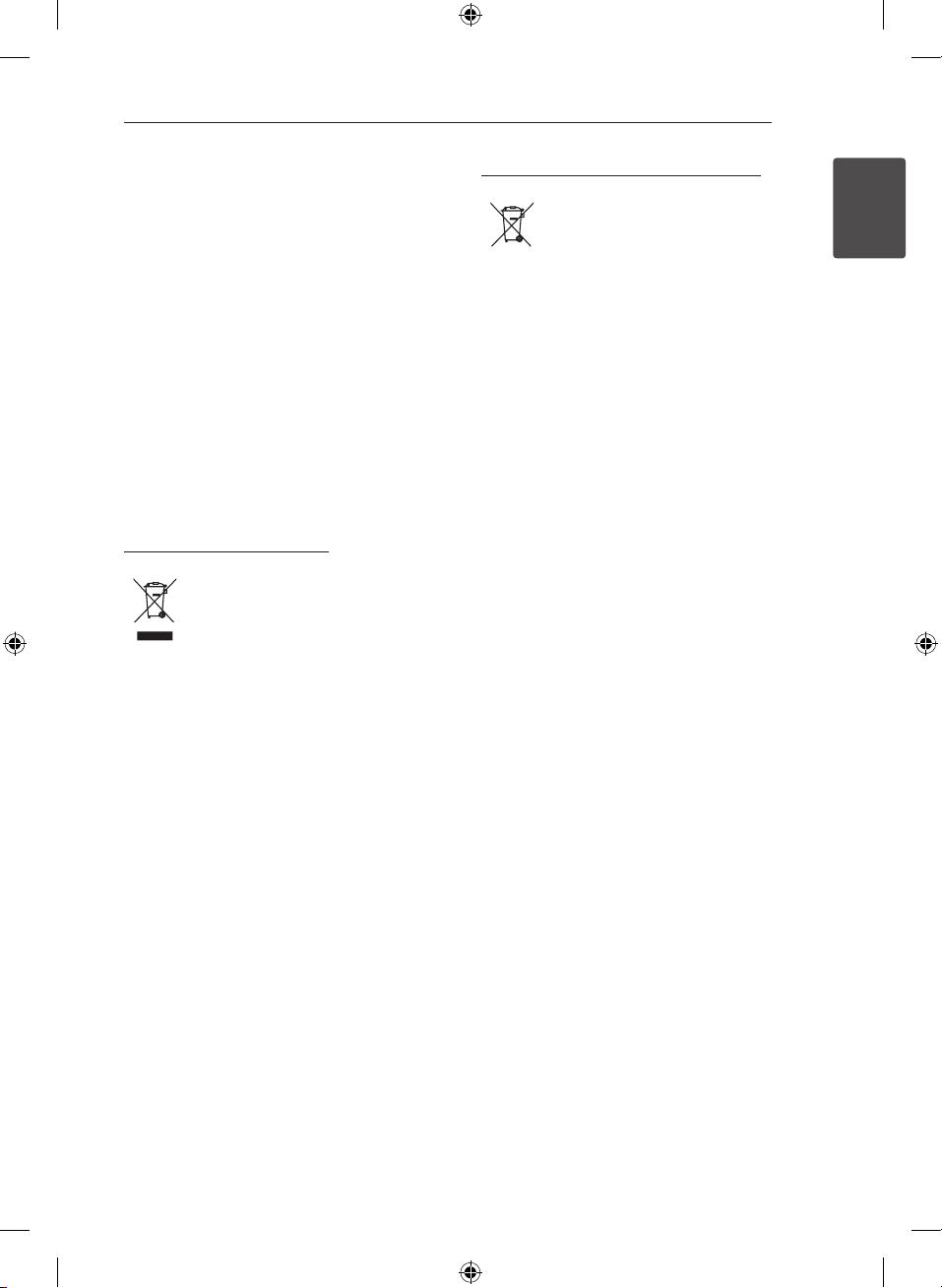
Getting Started 3
This device is equipped with a portable battery or
accumulator.
Safety way to remove the battery or the
battery from the equipment: Remove the
old battery or battery pack, follow the steps
in reverse order than the assembly. To prevent
contamination of the environment and bring on
possible threat to human and animal health, the
old battery or the battery put it in the appropriate
container at designated collection points. Do
not dispose of batteries or battery together with
other waste. It is recommended that you use
local, free reimbursement systems batteries and
accumulators. The battery shall not be exposed to
excessive heat such as sunshine, re or the like.
CAUTION: The apparatus shall not be exposed to
water (dripping or splashing) and no objects lled
with liquids, such as vases, shall be placed on the
apparatus.
Disposal of your old appliance
1. When this crossed-out wheeled bin
symbol is attached to a product it
means the product is covered by
the European Directive 2002/96/EC.
2. All electrical and electronic products
should be disposed of separately
from the municipal waste stream
via designated collection facilities
appointed by the government or
the local authorities.
3. The correct disposal of your
old appliance will help prevent
potential negative consequences
for the environment and human
health.
4. For more detailed information about
disposal of your old appliance,
please contact your city office,
waste disposal service or the shop
where you purchased the product.
Disposal of waste batteries/accumulators
1. When this crossed-out wheeled
bin symbol is attached to batteries/
accumulators of Your product
it means they are covered by
European Directive 2006/66/EC.
2. This symbol may be combined with
chemical symbols for mercury(Hg),
cadmium(Cd) or lead(Pb) if the
battery Contains more that 0.0005%
of mercury,0.002% of cadmium or
0.004% of lead.
3. All batteries/accumulators should
be disposed separately from
the municipal waste stream via
designated collection facilities
appointed by the government or
the local authorities.
4. The correct disposal of Your old
batteries/accumulators will help
to prevent potential negative
consequences for the environment,
animal and human health.
5. For more detailed information
about disposal of Your old batteries/
accumulators, please contact Your
city office, waste disposal service or
the shop where You purchased the
product.
1
Getting Started
XA16-F0U_AUZBLLK_ENG.indd 3 2013-05-22 �� 11:18:50
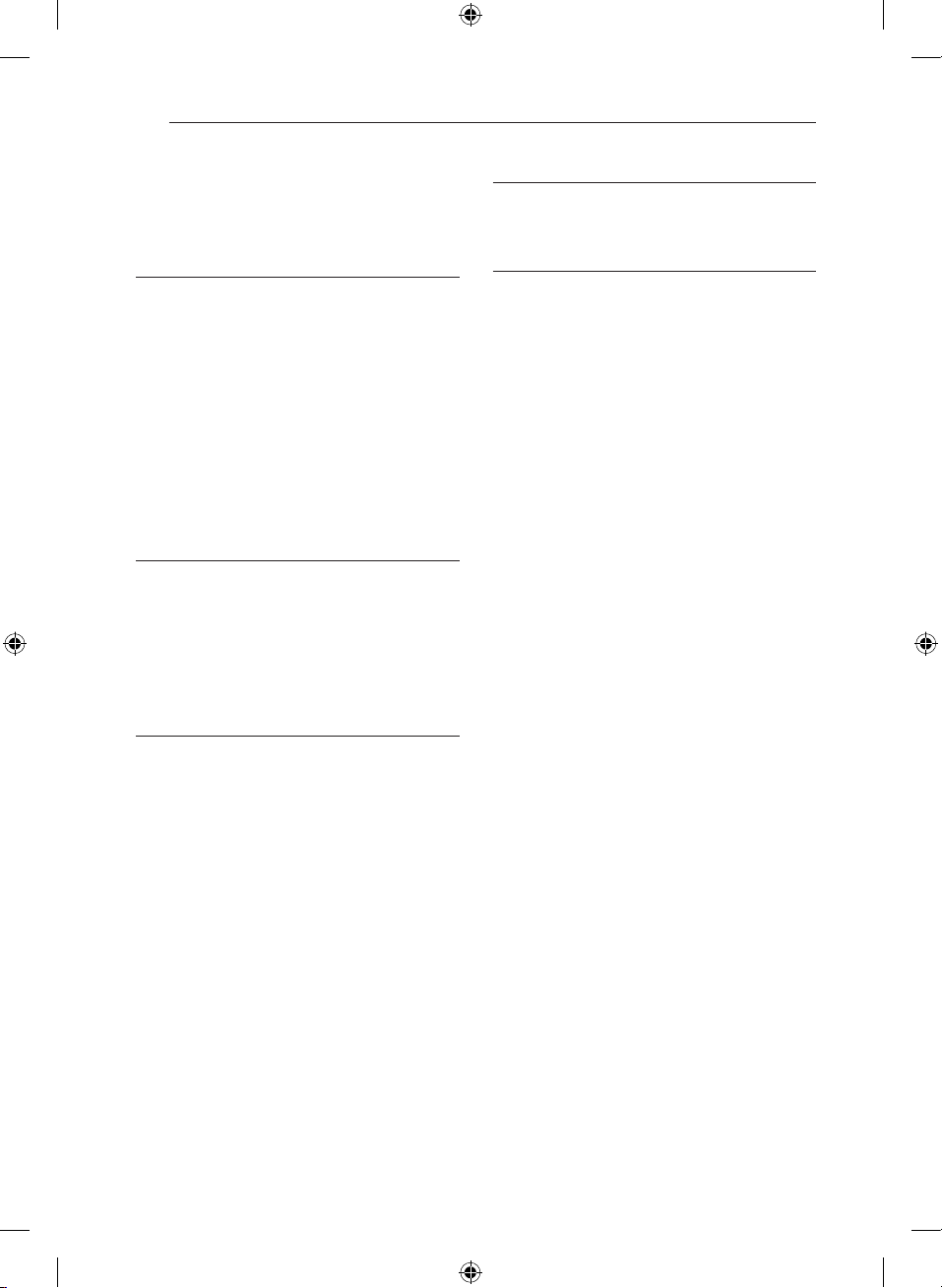
Table of Contents4
Table of Contents
1 Getting Started
2 Safety Information
5 Unique Features
5 Accessories
5 Playable file Requirement
5 – MP3/WMA music file requirement
5 – Compatible USB Devices
5 – USB device requirement
6 Remote control
7 Front panel
7 Rear panel
2 Connecting
8 Connecting to speakers
8 – Attaching the speakers to the unit
8 Optional Equipment Connection
8 – USB Connection
8 – PORT. IN Connection
3 Operating
9 Basic Operations
9 – CD/ USB Operations
9 – Selecting a folder
9 Other Operations
9 – Programmed Playback
9 – Displaying file information
(ID3 TAG)
10 Radio Operations
10 – Listening to the radio
10 – Presetting the Radio Stations
10 – Deleting all the saved stations
10 – Improving poor FM reception
11 Sound adjustment
11 – Setting the surround mode
11 Advanced Operations
11 – Listening to music from your external
device
11 – Recording to USB
12 – To select recording bit rate and speed
4 Troubleshooting
13 Troubleshooting
5 Appendix
14 Specifications
15 Maintenance
15 – Handling the Unit
15 – Notes on Discs
15 Trademarks and Licenses
XA16-F0U_AUZBLLK_ENG.indd 4 2013-05-22 �� 11:18:50
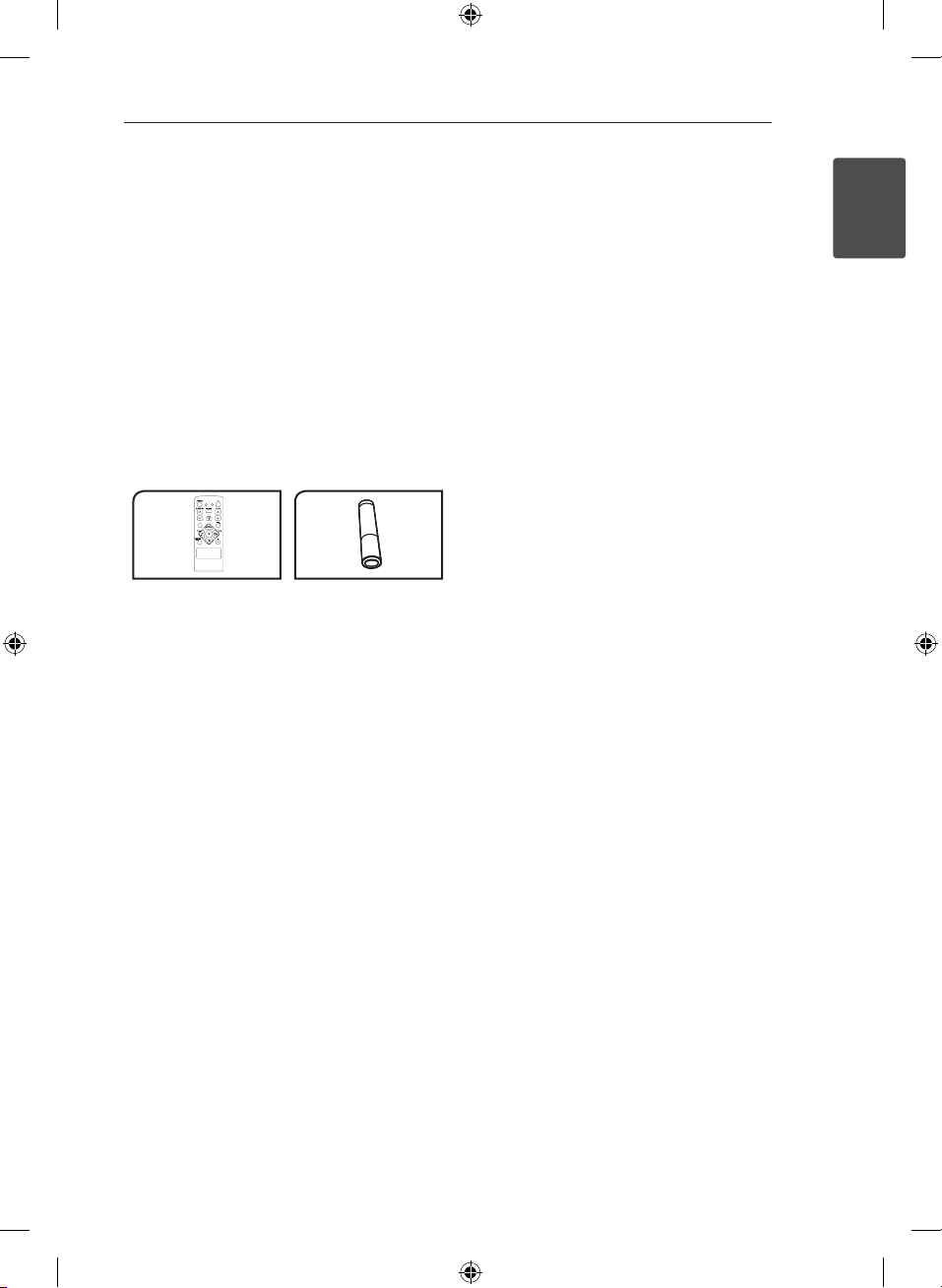
Getting Started 5
*
*
*
Unique Features
USB Direct Recording
Records music to your USB device.
Portable In
Listens to music from your portable device. (MP3,
Notebook, etc)
Accessories
Please check and identify the supplied accessories.
Remote Control (1) Battery (1)
Playable file
Requirement
Compatible USB Devices
y MP3 Player : Flash type MP3 player.
y USB Flash Drive : Devices that support USB2.0 or
USB1.1.
y The USB function of this unit does not support
all USB devices.
USB device requirement
y Devices which require additional program
installation when you have connected it to a
computer, are not supported.
y Do not extract the USB device while in operation.
y For a large capacity USB, it may take longer than
a few minute to be searched.
y To prevent data loss, back up all data.
y If you use a USB extension cable or USB hub, the
USB device is not recognized.
y Using NTFS le system is not supported. (Only
FAT(16/ 32) le system is supported.)
y This unit is not supported when the total
number of les is 1 000 or more.
y External HDD, Card readers, Locked devices, or
hard type USB devices are not supported.
y USB port of the unit cannot be connected to PC.
The unit cannot be used as a storage device.
1
Getting Started
MP3/WMA music file
requirement
MP3/ WMA le compatibility with this unit is limited
as follows :
ySampling Frequency : 32 - 48 kHz (MP3), 32 - 48
kHz (WMA)
yBit rate : 32 - 320 kbps (MP3), 40 - 320 kbps
(WMA)
yMaximum les : Under 999
yFile extensions : “.mp3”/ “.wma”
yCD-ROM le format : ISO9660/ JOLIET
yWe recommend that you use “Easy-CD Creator”,
which creates an ISO 9660 le system.
XA16-F0U_AUZBLLK_ENG.indd 5 2013-05-22 �� 11:18:51

Getting Started6
Remote
control
1
Getting Started
Battery Installation
Remove the battery cover on
the rear of the Remote Control,
and insert one (size AAA)
battery with 4 and 5 matched
correctly.
• • • • • • a • • • • •
POWER : Switches the unit ON
or OFF.
: The button is not available
?
for any function.
EQ : Chooses sound impressions.
• • • • • • b • • • • •
PRESET/FOLDER W/S :
Searches for a folder of MP3/
WMA les. When a CD/ USB
containing MP3/ WMA les in
several folders is being played,
press PRESET/FOLDER W/S
selects to the folder you want to
play. Choose a ‘preset number’
for a radio station.
FUNCTION : Selects the
function and input source.
VOLUME W/S : Adjusts
speaker volume.
MUTE : Mutes the sound.
@
• • • • • • c • • • • •
INFO : Checks information
about your music. MP3 les
often come with tags. The tag
gives the Title, Artist, Album or
Time information.
REPEAT/RANDOM : Listens
to your tracks repeatedly or
randomly. (only in CD/USB)
TUN. -/+ : Selects the radio
station.
Cc/vV
Search):
- Skips Fast backward or
Forward.
- Searches for a section within a
track.
(Skip/
: Stops playback or recording.
Z
(Play/Pause) : Starts or
d/M
pauses playback.
PROGRAM/MEMO :
- For storing radio stations if you
have saved radio stations using
PROGRAM/MEMO, you can
scroll through them and select
one.
- Listens to your tracks in any
order.
REC : USB direct recording.
X
XA16-F0U_AUZBLLK_ENG.indd 6 2013-05-22 �� 11:18:52

Front panel
Rear panel
Getting Started 7
Remote sensor
a
(Power ON/OFF))
b 1/!
FUNC.
c
Selects the function or input source.
EQ
Chooses sound impressions.
d/M/
Z
d
USB REC.
C
V
e
f
g
h
i
j
k
l
PRESET -
Starts playback and pauses.
Chooses a preset number for a radio station.
STOP/PRESET +
Stops playback or recording.
Chooses a preset number for a radio station.
PRO./MEMO.
On the CD/USB mode, you can make your own
playlist.
On FM mode, you can save radio stations.
Recording to USB.
(Skip/Search)/ TUNING -
(Skip/Search)/ TUNING +
Open
You can use it when inserting or removing CDs.
Display window
VOLUME
PORT. IN
USB Port
You can play or recording sound les by
connecting the USB device.
ANTENNA (FM)
Power cord
Speaker terminal
1
Getting Started
XA16-F0U_AUZBLLK_ENG.indd 7 2013-05-22 �� 11:18:52

Connecting8
Connecting to
speakers
Attaching the speakers to the
unit
To connect the cable to the unit, press each plastic
2
nger pad to open the connection terminals on the
Connecting
unit. Insert the wire and release the nger pad.
Connect the black stripe of each wire to the
terminals marked - (minus) and the other end to
the terminals marked + (plus).
Caution
>
The speakers contain magnet parts, so color
irregularity may occur on the TV screen or PC
monitor screen. Please use the speakers far
away from either TV screen or PC monitor.
Optional Equipment
Connection
USB Connection
Connect the USB Memory (or MP3 player, etc.) to
the USB port on the front of the unit.
Note
,
Removing the USB Device from the unit
1. Choose a different function/mode or
press Z twice in a row.
2. Remove the USB device from the unit.
PORT. IN Connection
Connect an output (earphone or line out) of
portable device (MP3 or PMP etc) to the
PORT. IN connector.
Color Speaker Position
Red Front Front right
White Front Front left
XA16-F0U_AUZBLLK_ENG.indd 8 2013-05-22 �� 11:18:53

3 Operating
Operating 9
Basic Operations
CD/ USB Operations
1. Insert the disc by pressing Open or connect the
USB device to the USB port.
2. Select the CD or USB function by pressing
FUNCTION on the remote control or FUNC. on
the unit.
3. Select a file (or track) you want to play by
pressing
Cc/vV
To Do this
Stop Press Z.
Playback Press d/M.
Pause During playback, press d/M.
During playback, press
Skipping to
the next/
previous
track/ le
Searching
for a section
within a track
Playing
repeatedly or
randomly
vV
le or to return to the beginning of
the current track/ le.
Press
Cc
back to the previous track/ le.
Press and hold
during playback and release it at
the point you want to listen to.
Press REPEAT/RANDOM on the
remote control repeatedly, the
display change in the following
order, RPT1 -> RPT DIR (only MP3/
WMA) -> RPT ALL -> RANDOM ->
OFF.
Selecting a folder
1. Press PRESET/FOLDER W/S on the remote
control repeatedly until a desired folder appears.
2. Press d/M to play it. The first file of folder will
play.
.
Cc
to go to the next track/
twice briey to step
Cc/vV
/
Other Operations
Programmed Playback
The program function enables you to store your
favorite les from any disc or USB device.
A program can contain 20 tracks.
1. Insert a CD or USB and wait for it to be order.
2. Press PROGRAM/MEMO on the remote control
in stop status.
3. Press C/V on the unit or
Cc/vV
stop status.
4. Press PROGRAM/MEMO again to save and
select a next track.
5. Press d/M to play the programmed music files.
6. To clear your selection, press Z twice.
Note
,
The programs are also cleared when the disc
or USB device is removed, the unit is powered
o or the function is switched to others.
Displaying file information
(ID3 TAG)
While playing an MP3 le containing le
information, you can display the information by
pressing INFO.
Turn off the sound temporarily
Press @ MUTE to mute your unit.
You can mute your unit, for example, to answer
the telephone, the “q” is displayed in the display
window.
on the remote control in
3
Operating
XA16-F0U_AUZBLLK_ENG.indd 9 2013-05-22 �� 11:18:53

Operating10
Radio Operations
Listening to the radio
1. Press FUNCTION until FM appears in the display
window.
The last received station is tuned in.
2. Press and hold TUN. -/+ for about 0.5 seconds
until the frequency indication starts to change,
then release. Scanning stops when the unit
tunes in a station.
Or
Press TUN. -/+ repeatedly.
3. Adjust the volume by rotating VOLUME on
3
Operating
the unit or by pressing VOLUME W/S on the
remote control repeatedly.
Presetting the Radio Stations
You can preset 50 stations for FM .
Before tuning, make sure to turn down the volume.
1. Press FUNCTION until FM appears in the display
window.
2. Select the desired frequency by pressing
TUN. -/+.
3. Press PROGRAM/MEMO a preset number will
flash in the display window.
4. Press PRESET/FOLDER W/S to select the
preset number you want.
5. Press PROGRAM/MEMO. The station is stored.
6. Repeat steps 2 to 5 to store other stations.
7. To listen a preset station, press
PRESET/FOLDER W/S.
Improving poor FM reception
Press d/M on the remote control. This will change
the tuner from stereo to mono and usually improve
the reception.
Deleting all the saved stations
1. Press and hold PROGRAM/MEMO for two
seconds. “ERASE ALL” will flash up on the unit
display.
2. Press PROGRAM/MEMO to erase all saved radio
stations.
XA16-F0U_AUZBLLK_ENG.indd 10 2013-05-22 �� 11:18:53

Operating 11
Sound adjustment
Setting the surround mode
This system has a number of pre-set surround
sound elds. You can select a desired sound mode
by using EQ.
The displayed items for the Equalizer may be
dierent depending on sound sources and eects.
On Display Description
Sets the sound equalizer on the
AUTO EQ
POP
CLASSIC
ROCK
BASS BLAST
BYPASS
Maybe you need to reset the surround mode,
after switching the input, sometimes even
after the sound track changed.
mode that is the most similar to
the genre which is included in
the MP3 ID3 tag of song les.
This program lends an
enthusiastic atmosphere to the
sound, giving you the feeling
you are at an actual pop, classic
or rock concert.
Reinforce the treble, bass and
surround sound eect.
You can enjoy the sound
without equalizer eect.
Note
,
Advanced Operations
Listening to music from your
external device
The unit can be used to play the music from many
types of external device.
(Refer to the page 8)
1. Connect the external device to the PORT. IN
connector of the unit.
2. Turn the power on by pressing POWER.
3. Select the PORTABLE function by pressing
FUNC. on the unit or FUNCTION on the remote
control.
4. Turn the external device and start it playing.
Recording to USB
1. Connect the USB device to the unit.
2. Select a function by pressing FUNC. on the unit
or FUNCTION on the remote control.
One track recording - You can record to USB
after playing a file you want.
All tracks recording - You can record to USB after
stop.
Program list recording - After showing the
programmed list, you can record it to USB.
3. Start the recording by pressing USB REC. on the
unit or X REC on the remote control.
4. To stop recording, press Z.
3
Operating
Pausing recording
During recording, press USB REC. on the unit or
REC on the remote control to pause recording.
X
Press it again to restart recording. (Only Radio,
Portable)
XA16-F0U_AUZBLLK_ENG.indd 11 2013-05-22 �� 11:18:53

Operating12
To select recording bit rate
and speed
1. Press USB REC. on the unit or X REC on the
remote control for longer than 3 seconds.
2. Use
Cc/vV(C/V
or remote control to select the bit rate.
3. Press USB REC. on the unit or X REC on the
remote control again to select the recording
speed.
4. Press
Cc/vV(C/V
unit or on the remote control to select a desired
recording speed; (Only AUDIO CD)
X1 SPEED
3
Operating
- You can listen to music while recording it.
X2 SPEED
- You can just record the music file.
5. Press USB REC. on the unit or X REC on the
remote control to finish the setting.
6. To stop recording, press Z.
) on the unit
) on the
Note
,
yYou can check the recording percentage
rate for the USB record on the display
window during the recording. (MP3/ WMA
CD Only)
yDuring recording MP3/ WMA, there is no
sound.
yWhen you stop recording during playback,
the le that has been recorded at that time
will be stored. (AUDIO CD Only)
yDo not remove the USB device or turn
o the unit during USB recording. If not,
an incomplete le may be made and not
deleted on PC.
yIf USB recording does not work, the
message lik e “NO USB”, “ERROR”, “FULL” or “NO
REC” is displayed on the display window.
yMulti card reader device or External HDD
can not be used for USB recording.
yA le is recorded by about 512 Mbyte when
you record for a long term.
yWhen you stop recording during playback,
the le will not be stored.
yYou may not store more than 999 les.
yIt’ll be stored as follows.
AUDIO CD MP3/ WMA
* : TUNER, PORTABLE and the like.
The making of unauthorized copies of copy-
protected material, including computer
programs, les, broadcasts and sound
recordings, may be an infringement of
copyrights and constitute a criminal oense.
This equipment should not be used for such
purposes.
Be responsible
Respect copyrights
XA16-F0U_AUZBLLK_ENG.indd 12 2013-05-22 �� 11:18:54
The other
source*

4 Troubleshooting
Troubleshooting
Problem Cause & Correction
yThe power cord is not plugged in. Plug in the power cord.
No Power.
No sound.
The unit does not start
playback.
yCheck whether electricity failed. Check the condition by operating other
electronic devices.
yCheck whether you select right function. Press FUNCTION and check the
selected function.
ySpeaker cables are not connect correctly. Connect the speaker cables
correctly.
yThe volume is set to minimum. Use the volume controller to adjust the
volume.
yAn unplayable disc is inserted. Insert a playable disc.
yNo disc is inserted. Insert a disc.
yThe disc is dirty. Clean the disc. (Refer to the page 15)
yThe disc is inserted upside down. Place the disc with the label or printed side
facing upwards.
Troubleshooting 13
4
Troubleshooting
Radio stations cannot be
tuned in properly.
The remote control does
not work properly.
yThe antenna is positioned poorly. Adjust its position.
yThe signal strength of the radio station is too weak. Tune to the station
manually.
yNo stations have been preset or preset stations have been cleared (when
tuning by scanning preset channels). Preset some radio stations, see page
10 for details.
yThe remote control is not pointed at the remote sensor of the unit. Point the
remote control at the remote sensor of the unit.
yThe remote control is too far from the unit. Operate the remote control within
about 16 ft (5 m).
yThere is an obstacle in the path of the remote control and the unit. Remove
the obstacle.
yThe battery in the remote control is exhausted. Replace the battery with new
one.
XA16-F0U_AUZBLLK_ENG.indd 13 2013-05-22 �� 11:18:54

5 Appendix
Appendix14
Specifications
General
Power supply Refer to main label
Power consumption Refer to main label
Net Weight 1.7 kg
External dimensions (W x H x D) 150 x 207 x 217 mm
Operating conditions Temperature
Operating humidity 5 % to 85 %
Tuner
FM Tuning Range 87.5 to 108.0 MHz or 87.50 to 108.00 MHz
Amplier
Output Power 5 W + 5 W
5 °C to 35 °C (41 °F to 95 °F)
Operation status: Horizontal
5
Appendix
CD
Frequency Response 40 Hz to 20 kHz
Signal-to-noise ratio 70 dB
Dynamic range 55 dB
USB
USB Version USB 2.0 or USB 1.1
Bus Power Supply DC 5 V
Speakers
Type 1 Way 1 Speaker
Impedance 6 Ω
Rated Input Power 5 W
Max. Input Power 10 W
Net Dimensions (WxHxD) 132 x 207 x 156 mm
Net Weight(1EA) 1.04 kg
yDesign and specications are subject to change without notice.
500 mA
XA16-F0U_AUZBLLK_ENG.indd 14 2013-05-22 �� 11:18:54

Appendix 15
Maintenance
Handling the Unit
When shipping the unit
Please save the original shipping carton and
packing materials. If you need to ship the unit, for
maximum protection, re-pack the unit as it was
originally packed at the factory.
Keeping the exterior surfaces clean
Do not use volatile liquids such as insecticide spray
near the unit.
Wiping with strong pressure may damage the
surface.
Do not leave rubber or plastic products in contact
with the unit for a long period of time.
Cleaning the unit
To clean the player, use a soft, dry cloth. If the
surfaces are extremely dirty, use a soft cloth lightly
moistened with a mild detergent solution. Do not
use strong solvents such as alcohol, benzine, or
thinner, as these might damage the surface of the
unit.
Notes on Discs
Handling Discs
Never stick paper or tape on the disc.
Storing Discs
After playing, store the disc in its case. Do not
expose the disc to direct sunlight or sources of heat
and never leave it in a parked car exposed to direct
sunlight.
Cleaning Discs
Do not use strong solvents such as alcohol,
benzine, thinner, commercially available cleaners,
or anti-static spray intended for older vinyl records.
Trademarks and
Licenses
5
Appendix
Maintaining the Unit
The unit is a high-tech, precision device. If the
optical pick-up lens and disc drive parts are dirty
or worn, the picture quality could be diminished.
For details, please contact your nearest authorized
service center.
XA16-F0U_AUZBLLK_ENG.indd 15 2013-05-22 �� 11:18:55

Україна
Name and address of importer:
ПІІ ‘ЛГ Електронікс Україна’, Україна, 01004, м. Київ, вул. Басейна, 4 (літера А),
тел.: +38 (044) 201-43-50, факс: +38 (044) 201-43-73
Российская Федерация
Импортер OOO “ЛГ Электроникс Рус”
Адрес импортера : 143160 Российская Федерация, Московская область, Рузский район, сельское
поселение Дороховское, 86 км. Минского шоссе, д.9
Адрес производителя : ГуангЧжоу ПанЮ Джуда Кар Аудио Эквипмент Ко., ЛТД., Китай, пров. Гуандонг, г.
Гуанжоу, Паню Борот, Даши таун, Шибей Индастриал Роуд, Промышленный парк
ВТРЕК Девей
Сделано в Китае
Қазақстан Республикасы
Импорттаушы АҚ “ЭЛ Джи Электроникс Алматы Қазақстан”, 050061, Алматы қ., к. Кокорай, 2А
Өндірушінің мекенжайы : Қытай, Гуандонг аймағы, Гуанжоу қаласы, Панью Боро Даши таун,
Шибей Индастриал Роуд, ВТРЕК Девей өнеркәсіптік саябағы.
Қазақстан Республикасы территориясында тұтынушылардан келіп түскен талаптар мен
ұсыныстарды қарайтын және тауарды жөндеу мен техникалық қызмет көрсететін ұжым:
АҚ «Эл Джи Электроникс Алматы Казахстан», 050061, Қазақстан Республикасы, Алматы қ.,
Кокорай, 2А. Басқа сервис орталықтары жайында мағлұматты “Тұтынушыға қызмет көрсету
орталығына” телефон шалу арқылы білуге болады.
Қытайда жасалған
XA16-F0U_AUZBLLK_ENG.indd 16 2013-05-22 �� 11:18:56
