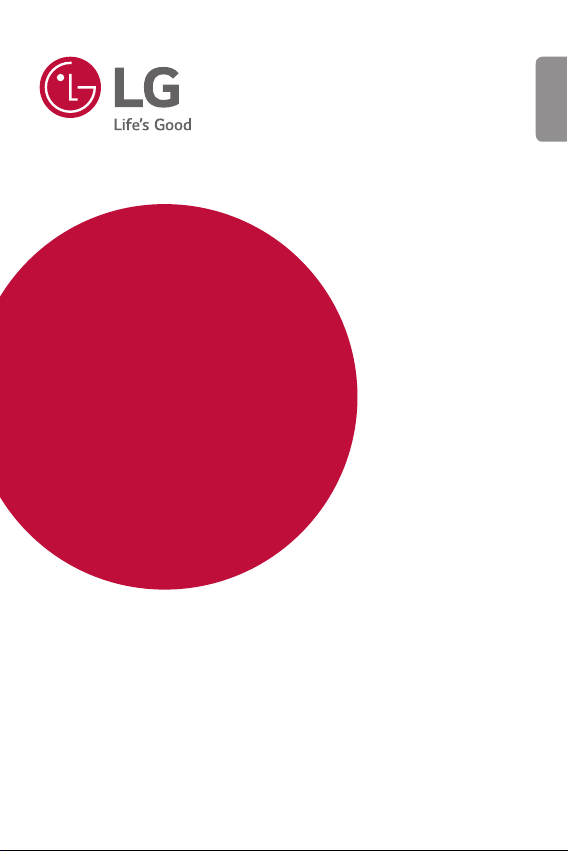
USER GUIDE
LM-X410YC
ENGLISH
Copyright ©2018 LG Electronics Inc. All rights reserved.
MFL71160401 (1.0)
www.lg.com

ENGLISH
About this user guide
Thank you for choosing this LG product. Please carefully read this user
guide before using the device for the first time to ensure safe and proper
use.
• Always use genuine LG accessories. The supplied items are designed
only for this device and may not be compatible with other devices.
• This handset is not suitable for people who have a visual impairment
due to the touch screen keyboard.
• Descriptions are based on the device default settings.
• Default apps on the device are subject to updates, and support for
these apps may be withdrawn without prior notice. If you have any
questions about an app provided with the device, please contact an
LG Service Centre. For user-installed apps, please contact the relevant
service provider.
• Modifying the device’s operating system or installing software from
unofficial sources may damage the device and lead to data corruption
or data loss. Such actions will violate your LG licence agreement and
void your warranty.
• Some content and illustrations may differ from your device, depending
on the area, service provider, software version, or OS version, and are
subject to change without prior notice.
• Software, audio, wallpaper, images, and other media supplied with
your device are licenced for limited use. If you extract and use these
materials for commercial or other purposes, you may be infringing
copyright laws. As a user, you are fully responsible for the illegal use of
media.
• Additional charges may incur for data services, such as messaging,
uploading,downloading, auto-syncing and location services. To void
additional charges, select a data plan suitable to your needs. Contact
your service provider to obtain additional details.
1
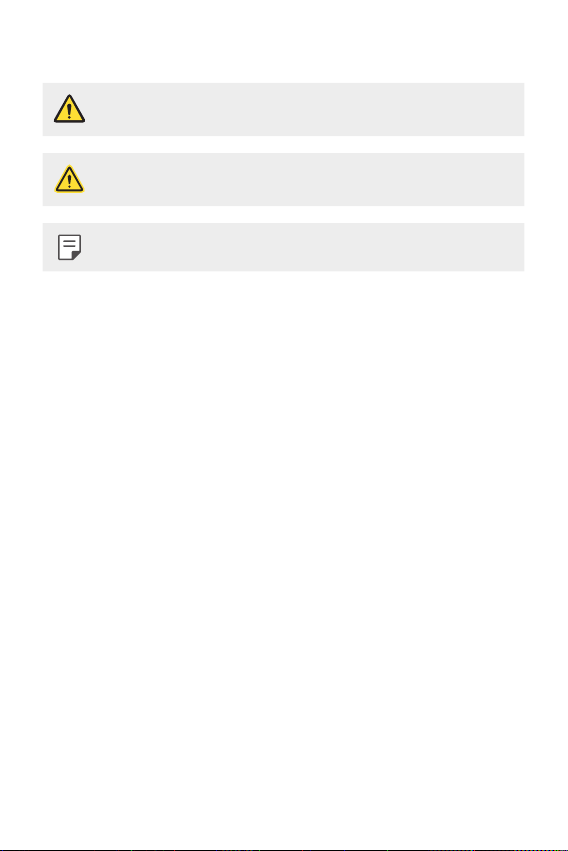
Instructional notices
WARNING: Situations that could cause injury to the user and third
CAUTION: Situations that may cause minor injury or damage to the
NOTE: Notices or additional information.
parties.
device.
2About this user guide
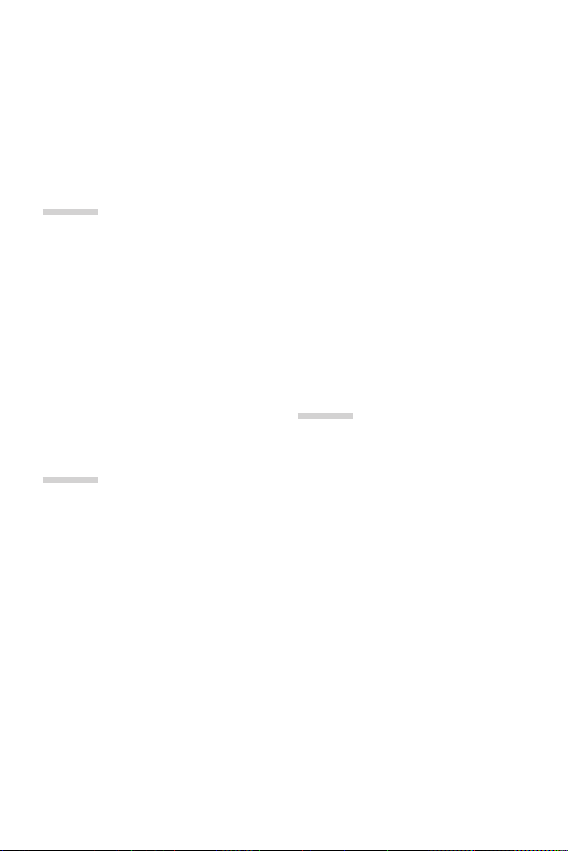
Table of contents
5 Guidelines for safe and efficient use
01
Custom-designed
Features
14 Multi-tasking feature
15 quick share
16 Gallery features
20 Fingerprint recognition
33 Touch screen
36 Home screen
45 Screen lock
49 Memory card encryption
50 Taking screenshots
51 Entering text
56 Do not disturb
03
02
Basic Functions
24 Product components and
accessories
25 Parts overview
28 Turning the power on or off
29 Installing the SIM card and
memory card
31 Removing the memory card
31 Battery
Useful Apps
58 Installing and uninstalling apps
59 App trash
60 App Shortcuts
61 Phone
64 Messaging
65 Camera
73 Gallery
77 Contacts
79 QuickMemo+
81 Clock
83 Calendar
3
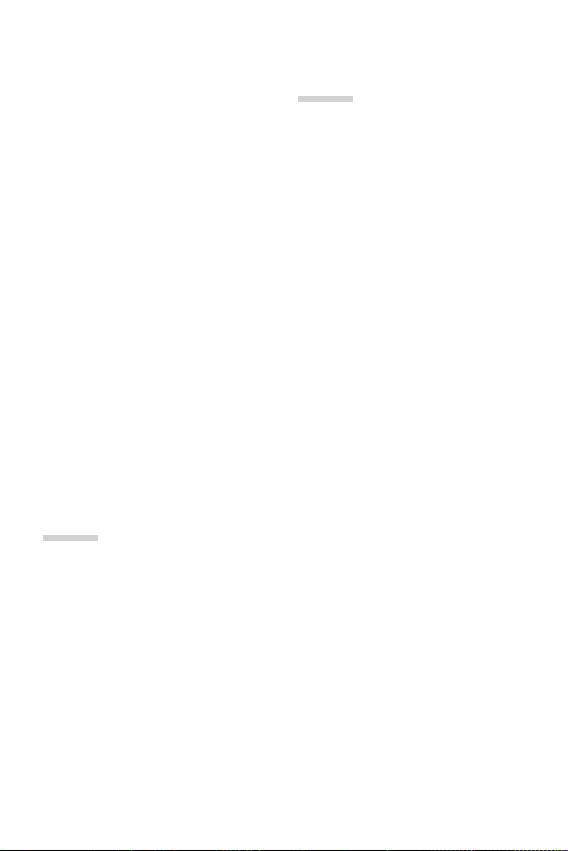
83 Tasks
84 Music
85 Calculator
85 Audio Recorder
86 E-mail
86 FM Radio
86 File Manager
87 Smart Doctor
87 LG Mobile Switch
87 Downloads
88 SmartWorld
88 RemoteCall Service
89 Cell Broadcast
89 Facebook
89 Instagram
89 Chrome
90 Google apps
04
Settings
93 Settings
93 Networks
104 Sound & notification
105 Display
106 General
05
Appendix
117 LG Language Settings
117 LG Bridge
118 Phone software update
120 Anti-Theft Guide
121 Open Source Software Notice
Information
121 Regulatory information
(Regulation ID number, E-labeling,
etc.)
121 Trademarks
122 DECLARATION OF
CONFORMITY
122 More information
124 FAQ
4Table of contents
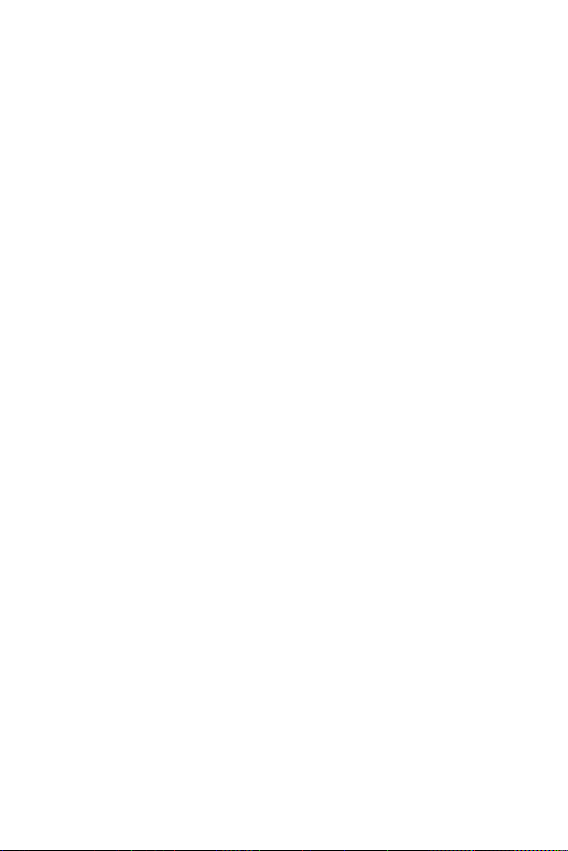
Guidelines for safe and efficient use
Please read these simple guidelines. Not following these guidelines may be
dangerous or illegal.
Should a fault occur, a software tool is built into your device that will gather a
fault log. This tool gathers only data specific to the fault, such as signal strength,
cell ID position in sudden call drop and applications loaded. The log is used only to
help determine the cause of the fault. These logs are encrypted and can only be
accessed by an authorised LG Repair centre should you need to return your device
for repair.
Exposure to radio frequency energy
Radio wave exposure and Specific Absorption Rate (SAR) information.
This device has been designed to comply with applicable safety requirements for
exposure to radio waves. These requirements are based on scientific guidelines that
include safety margins designed to assure the safety of all persons, regardless of
age and health.
• The radio wave exposure guidelines employ a unit of measurement known
as the Specific Absorption Rate, or SAR. Tests for SAR are conducted using
standardised methods with the device transmitting at its highest certified
power level in all used frequency bands.
• While there may be differences between the SAR levels of various LG device
models, they are all designed to meet the relevant guidelines for exposure to
radio waves.
• The SAR limit recommended by the International Commission on Non-Ionizing
Radiation Protection (ICNIRP) is 2 W/kg averaged over 10 g of tissue.
• ThehighestSARvalueforthismodeltestedforuseattheearis0.609W/kg
(10g)andwhenwornonthebodyis1.531W/kg(10g).
• This device meets RF exposure guidelines when used either in the normal use
position against the ear or when positioned at least 5 mm away from the body.
When a carry case, belt clip or holder is used for body-worn operation, it should
not contain metal and should position the product at least 5 mm away from
your body. In order to transmit data files or messages, this device requires a
quality connection to the network. In some cases, transmission of data files
or messages may be delayed until such a connection is available. Ensure the
above separation distance instructions are followed until the transmission is
completed.
5
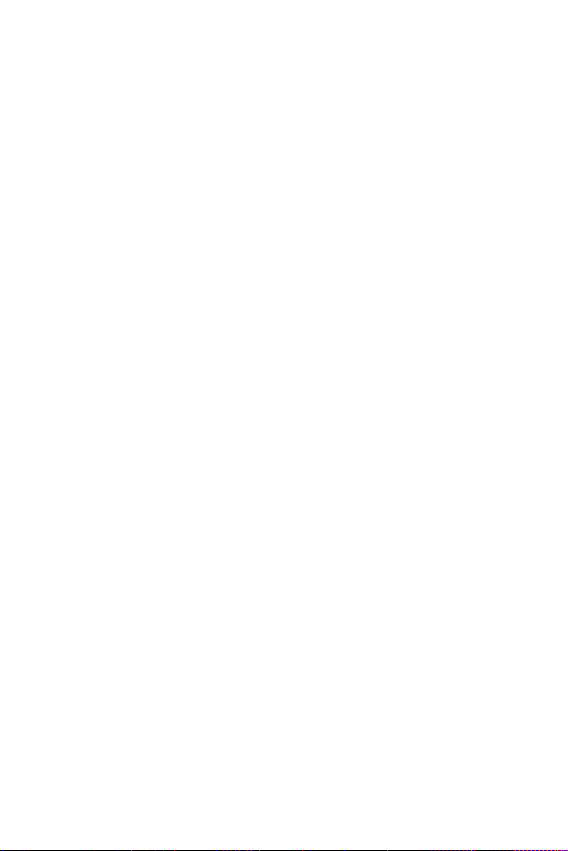
Product care and maintenance
• Use only in-box accessories which are authorised by LG. LG does not guarantee
any damage or failure which is caused by third party accessories.
• Some contents and illustrations may differ from your device without prior
notice.
• Do not disassemble this unit. Take it to a qualified service technician when repair
work is required.
• Repairs under warranty, at LG’s discretion, may include replacement parts
or boards that are either new or reconditioned, provided that they have
functionality equal to that of the parts being replaced.
• Keep away from electrical appliances such as TVs, radios and personal
computers.
• The unit should be kept away from heat sources such as radiators or cookers.
• Do not drop.
• Do not subject this unit to mechanical vibration or shock.
• Switch off the device in any area where you are required to by special
regulations. For example, do not use your device in hospitals as it may affect
sensitive medical equipment.
• Do not handle the device with wet hands while it is being charged. It may cause
an electric shock and can seriously damage your device.
• Do not charge a handset near flammable material as the handset can become
hot and create a fire hazard.
• Use a dry cloth to clean the exterior of the unit (do not use solvents such as
benzene, thinner or alcohol).
• Do not charge the device when it is on soft furnishings.
• The device should be charged in a well ventilated area.
• Do not subject this unit to excessive smoke or dust.
• Do not keep the device next to credit cards or transport tickets; it can affect the
information on the magnetic strips.
• Do not tap the screen with a sharp object as it may damage the device.
• Do not expose the device to liquid or moisture.
6Guidelines for safe and efficient use
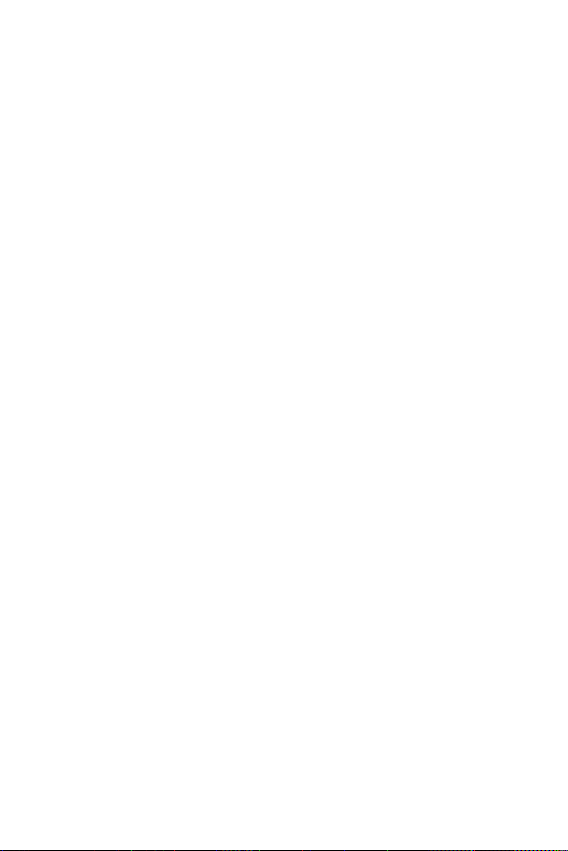
• Use accessories like earphones cautiously. Do not touch the antenna
unnecessarily.
• Do not use, touch or attempt to remove or fix broken, chipped or cracked glass.
Damage to the glass display due to abuse or misuse is not covered under the
warranty.
• Your device is an electronic device that generates heat during normal operation.
Extremely prolonged, direct skin contact in the absence of adequate ventilation
may result in discomfort or minor burns. Therefore, use care when handling your
device during or immediately after operation.
• If your device gets wet, immediately unplug it to dry off completely. Do not
attempt to accelerate the drying process with an external heating source, such
as an oven, microwave or hair dryer.
• Please ensure that the product does not get in contact with liquid. Do not
use or recharge the product if it is wet. Once the product becomes wet, the
liquid damage indicator changes color. Please note that this will limit you from
receiving any free-of-charge repair services provided under warranty.
Efficient device operation
Electronics devices
All devices may receive interference, which could affect performance.
• Do not use your device near medical equipment without requesting permission.
Please consult your doctor to determine if operation of your device may
interfere with the operation of your medical device.
• Pacemaker manufacturers recommend that you leave at least 15 cm of space
between other devices and a pacemaker to avoid potential interference with the
pacemaker.
• This device may produce a bright or flashing light.
• Some hearing aids might be disturbed by devices.
• Minor interference may affect TVs, radios, PCs etc.
• Use your device in temperatures between 0 ºC and 35 ºC, if possible. Exposing
your device to extremely low or high temperatures may result in damage,
malfunction, or even explosion.
7Guidelines for safe and efficient use
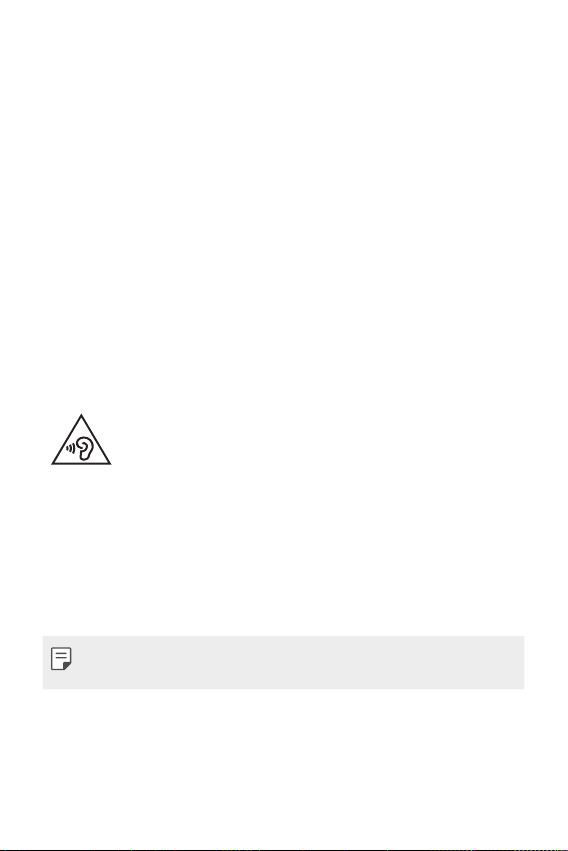
Road safety
Check the laws and regulations on the use of devices in the area when you drive.
• Do not use a hand-held device while driving.
• Give full attention to driving.
• Pull off the road and park before making or answering a call if driving conditions
so require.
• RF energy may affect some electronic systems in your vehicle such as car
stereos and safety equipment.
• When your vehicle is equipped with an air bag, do not obstruct with installed
or portable wireless equipment. It can cause the air bag to fail or cause serious
injury due to improper performance.
• If you are listening to music whilst out and about, please ensure that the volume
is at a reasonable level so that you are aware of your surroundings. This is of
particular importance when near roads.
Avoid damage to your hearing
To prevent possible hearing damage, do not listen at high volume
levels for long periods.
Damage to your hearing can occur if you are exposed to loud sound for long
periods of time. We therefore recommend that you do not turn on or off the
handset close to your ear. We also recommend that music and call volumes are set
to a reasonable level.
• When using headphones, turn the volume down if you cannot hear the people
speaking near you, or if the person sitting next to you can hear what you are
listening to.
• Excessive sound pressure from earphones and headphones can cause
hearing loss.
8Guidelines for safe and efficient use
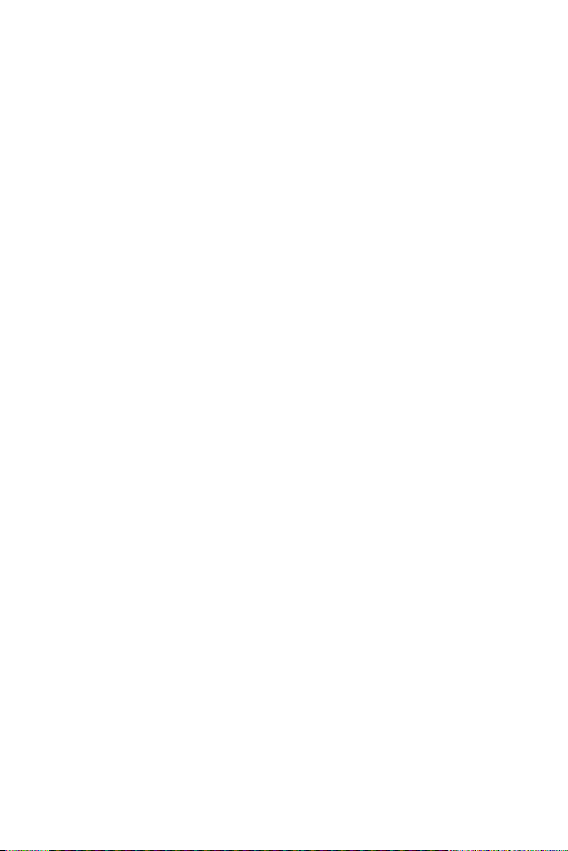
Glass Parts
Some parts of your device are made of glass. This glass could break if your device is
dropped on a hard surface or receives a substantial impact. If the glass breaks, do
not touch or attempt to remove it. Stop using your device until the glass is replaced
by an authorised service provider
Blasting area
Do not use the device where blasting is in progress. Observe restrictions and follow
any regulations or rules.
Potentially explosive atmospheres
• Do not use your device at a refueling point.
• Do not use near fuel or chemicals.
• Do not transport or store flammable gas, liquid or explosives in the same
compartment of your vehicle as your device or accessories.
In aircraft
Wireless devices can cause interference in aircraft.
• Turn your device off before boarding any aircraft.
• Do not use it on the ground without permission from the crew.
Children
Keep the device in a safe place out of the reach of small children. It includes small
parts which may cause a choking hazard if detached.
Emergency calls
Emergency calls may not be available on all mobile networks. Therefore you should
never depend solely on your device for emergency calls. Check with your local
service provider for more information.
Use your mobile phone to call emergency services for yourself or others in the case
of fire, traffic accident or medical emergencies;
9Guidelines for safe and efficient use
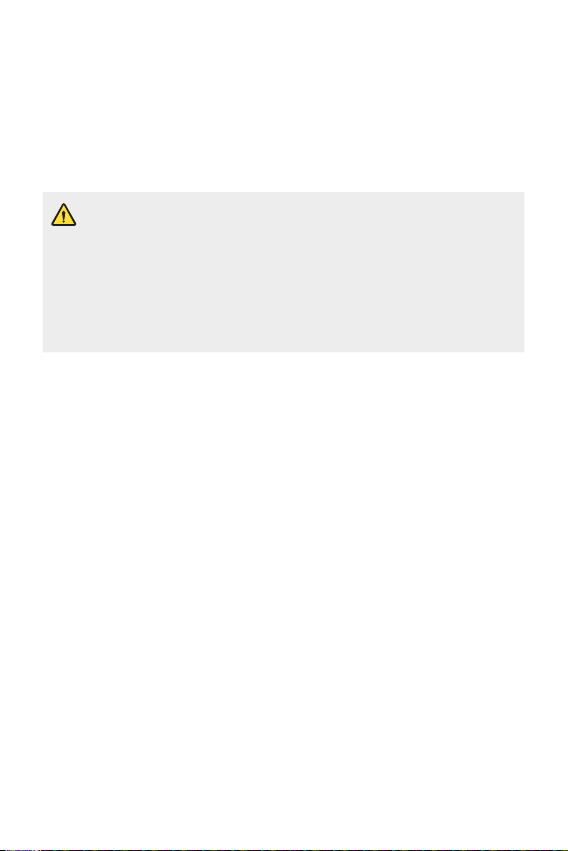
• Australia Dial (0-0-0)
• New Zealand Dial (1-1-1)
• International Dial (1-1-2)
• other local emergency number.
Remember, it is a free call when dialling emergency services from your mobile
phone in Australia.
Notice for Battery replacement
• For your safety, do not remove the battery incorporated in the product.
If you need to replace the battery, take it to the nearest authorised
LGElectronicsservicepointordealerforassistance.
• Li-Ion Battery is a hazardous component which can cause injury.
• Battery replacement by non-qualified professional can cause damage
to your device.
Battery information and care
• You do not need to completely discharge the battery before recharging. Unlike
other battery systems, there is no memory effect that could compromise the
battery’s performance.
• Use only LG batteries and chargers. LG chargers are designed to maximise the
battery life.
• Do not disassemble or short-circuit the battery.
• Keep the metal contacts of the battery clean.
• Replace the battery when it no longer provides acceptable performance. The
battery pack may be recharged hundreds of times before it needs replacing.
• Recharge the battery if it has not been used for a long time to maximise
usability.
• Do not expose the battery charger to direct sunlight or use it in high humidity,
such as in the bathroom.
• Do not leave the battery in hot or cold places, as this may deteriorate battery
performance.
• Risk of explosion if battery is replaced by an incorrect type. Dispose of used
batteries according to the instructions.
10Guidelines for safe and efficient use
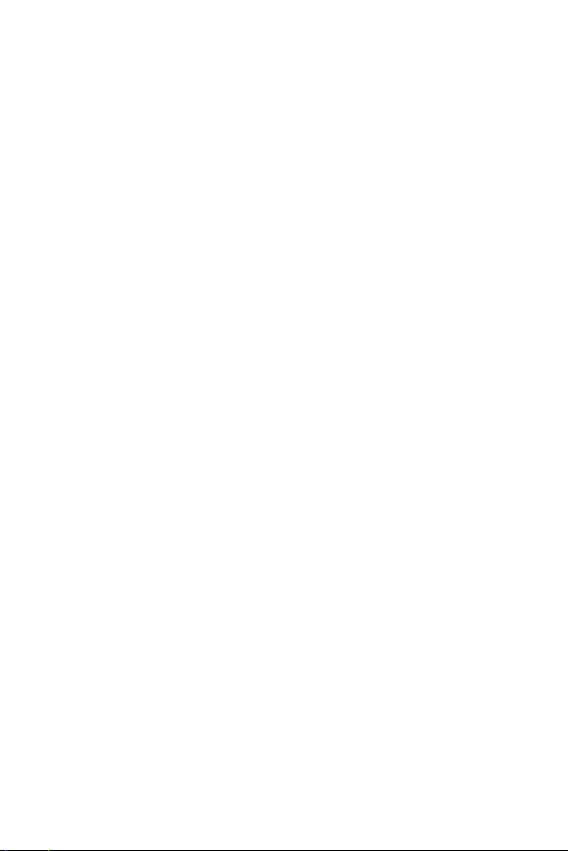
• If you need to replace the battery, take it to the nearest authorised LG
Electronics service point or dealer for assistance.
• Always unplug the charger from the wall socket after the device is fully charged
to save unnecessary power consumption of the charger.
• Actual battery life will depend on network configuration, product settings,
usage patterns, battery and environmental conditions.
• Make sure that no sharp-edged items such as animal’s teeth or claws, come
into contact with the battery. This could cause a fire.
Driver Safety Tips
Your mobile telephone gives you the powerful ability to communicate almost
anywhere, anytime, but an important responsibility accompanies the benefits of
mobile phones, one that every user must uphold.
When driving a car, driving is your first responsibility. When using your mobile
phone behind the wheel of a car, practice good common sense and remember the
following tips:
• Use a hands free device to add an additional layer of convenience and safety
to your wireless phone with one of the many hands free accessories available
today.
• Let the person you are speaking with know you are driving; if necessary,
suspend the call in heavy traffic or hazardous weather conditions. Rain, sleet,
snow, ice and even heavy traffic can be hazardous.
• Do not take notes or look up phone numbers while driving. Typing up a “to
do” list or flipping through your address book takes attention away from your
primary responsibility of driving safely.
• Place calls when you are not moving or before pulling into traffic. Try to plan
calls when you will not be driving.
• Do not engage in stressful or emotional conversations that may be distracting.
Make people you are talking with aware you are driving and suspend
conversations that have the potential to divert your attention from the road.
• Use your mobile phone to help others in emergencies. If you see an auto
accident, crime in progress or other serious emergency where lives are in danger,
call the emergency number, as you would want others to do for you.
11Guidelines for safe and efficient use
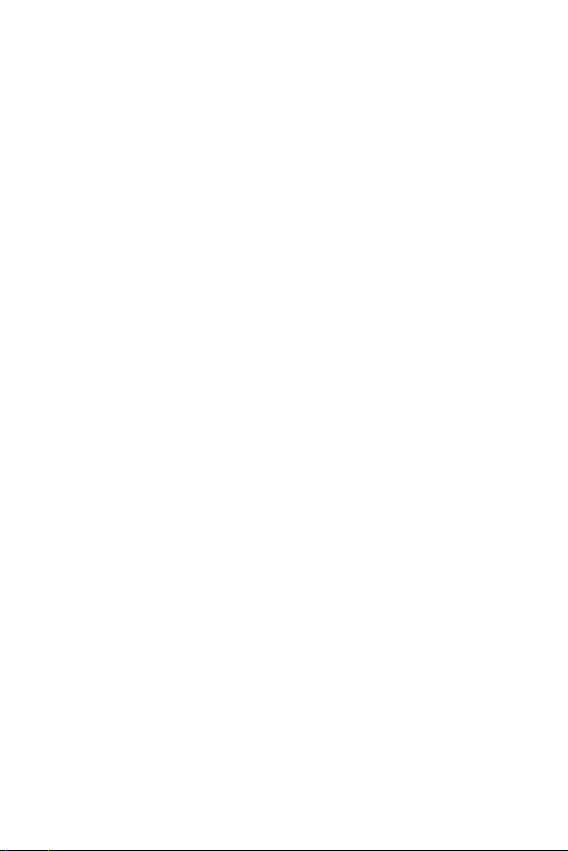
• If you see a broken down vehicle posing no serious hazard, a broken traffic
signal, a minor traffic accident where no one appears injured, or a vehicle you
know to be stolen, call roadside assistance, local traffic authority or police
station.
Securing personal information
• Make sure to protect your personal information to prevent data leakage or
misuse of sensitive information.
• Always back up important data while using the device. LG is not responsible for
any data loss.
• Make sure to back up all data and reset the device when disposing of the device
to prevent any misuse of sensitive information.
• Read the permission screen carefully while downloading applications.
• Be cautious using the applications that have access to multiple functions or to
your personal information.
• Check your personal accounts regularly. If you find any sign of misuse of your
personal information, ask your service provider to delete or change your account
information.
• If your device is lost or stolen, change the password of your account to secure
your personal information.
• Do not use applications from unknown sources.
12Guidelines for safe and efficient use
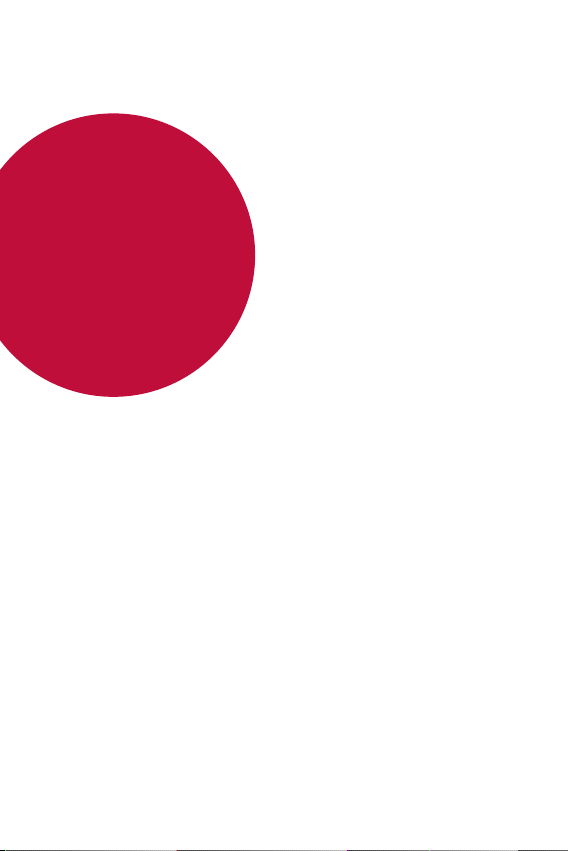
01
Custom-designed Features
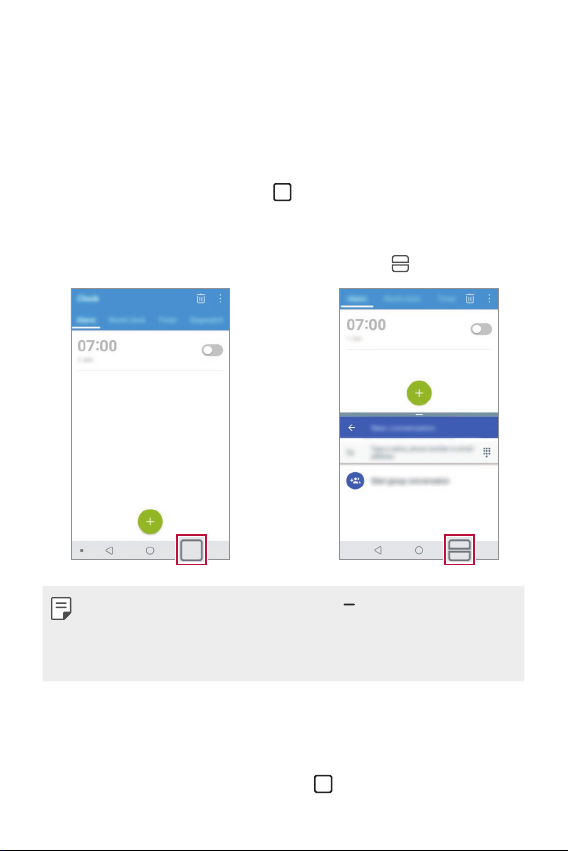
Multi-tasking feature
Multi-Window
You can use two apps at the same time by separating the screen into the
multiple windows.
While using an app, touch and hold
then select an app from the recently-used apps list.
• You can use two apps at the same time.
• To stop the Multi-Window feature, touch and hold
• To adjust the size of the split screen, drag at the center of the
screen.
• The Multi-Window feature is not supported by some apps, including
downloaded apps.
from the Home touch buttons,
.
Overview screen
The Overview screen provides a preview of your recently-used apps.
To view the list of recently-used apps, tap
Custom-designed Features 14
on the Home touch buttons.
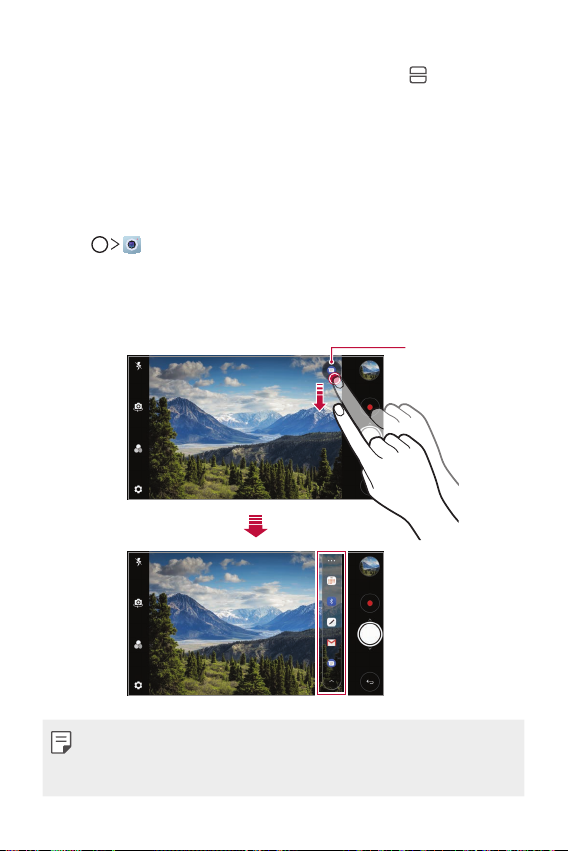
• Touch and hold an app and drag it to the top of the screen to start the
app with the Multi-Window feature. You can also tap
each app.
at the top of
quick share
You can share a photo or video to the app you want immediately after
taking it.
Tap , then take a photo or record a video.
1
Tap the app icon that appears on the screen to share it using that app.
2
You can also swipe the icon towards the opposite direction to see
what other apps you can use to share your photos and videos.
quick share icon
• The app displayed by the quick share icon may vary, depending on the
type and frequency of access to the apps installed on the device.
• This feature is available only in specific modes.
Custom-designed Features 15
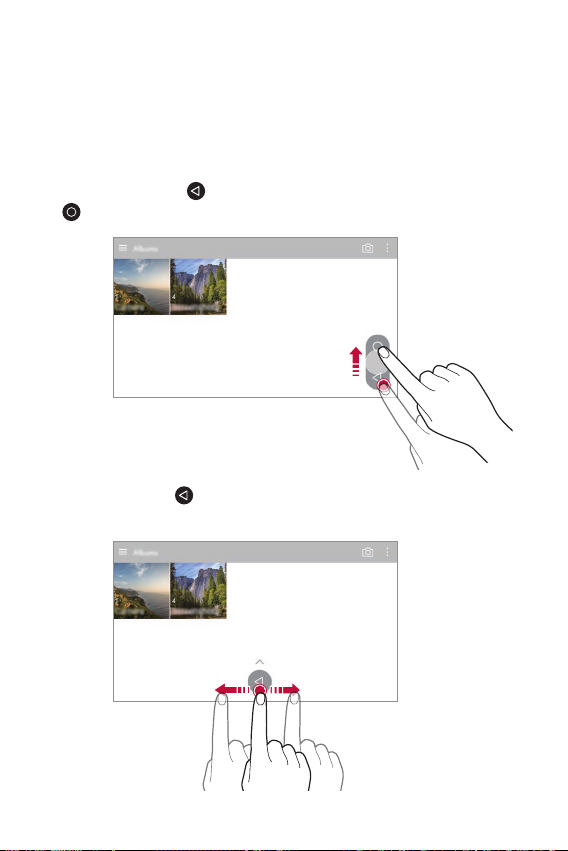
Gallery features
Floating button
You can use the floating button at the lower part of the Gallery app
screen in landscape mode.
• After dragging the
button to return to the Home screen.
• You can drag the button to the left or right to move the floating
button as desired.
button upwards, release it when you reach the
Custom-designed Features 16
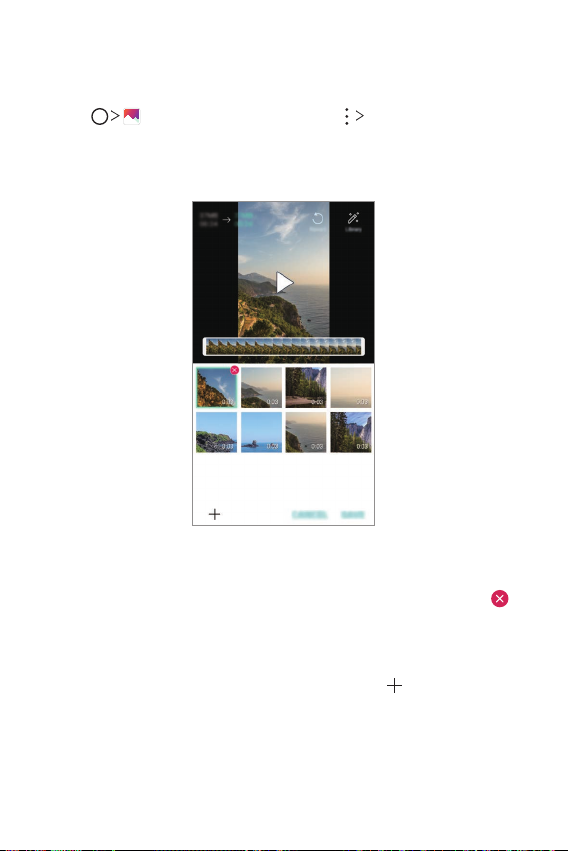
Creating a movie
You can create a new movie by putting images and videos together.
Tap , select an album, and then tap Create movie.
1
Select images or videos for your movie and tap NEXT.
2
Edit the selected images and videos and then tap SAVE.
3
Deleting files
You can select images or videos to delete from your video by tapping
at the top right corner of its thumbnail.
Adding files
You can select images or videos to add after tapping at the bottom
of the screen. You can also select the images or videos you have already
previously added.
Custom-designed Features 17
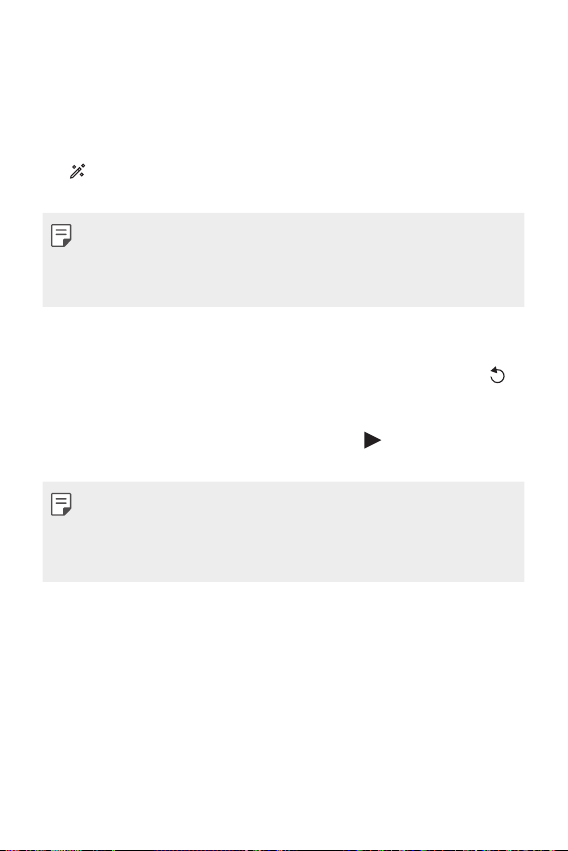
Rearranging files
To rearrange the images and videos, touch and hold the file you want to
move, then dragging it to the desired location.
Adding file effects
Tap to add a theme or background music, change the font, and add a
title and author.
• Download the VASSET app from the Play Store to add video themes,
background music or font faces.
If you use mobile data without connecting to a Wi-Fi network, you may
be charged for data usage.
Resetting the movie edits
You can reset the edits made to the movie (e.g. play time) by tapping .
Previewing a file
Check your new video before saving it by tapping . After the playback
time elapses, the next file is played automatically.
• A maximum of 50 images and videos can be used to create a video.
• The playback time for an image is 3 seconds by default and it cannot be
changed. Videos can be trimmed down to a minimum of 1 second.
• This feature may not support some image or video formats.
Custom-designed Features 18
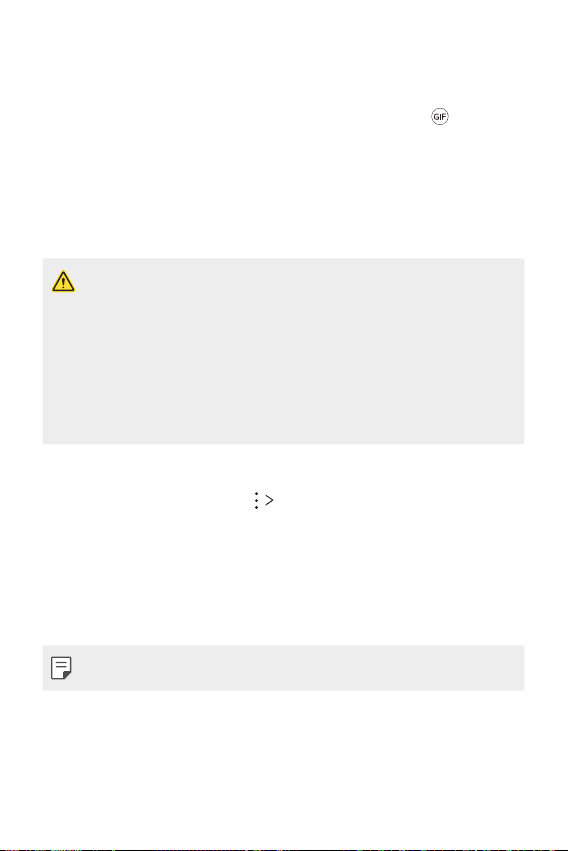
Making a GIF
You can easily make a GIF file using previously recorded video.
At the desired starting point while watching a video, tap .
1
Select the length of the GIF you want to create.
2
• The GIF file is generated for the time selected from the current
time.
• For videos less than 5 seconds, GIF images are automatically
generated for the remaining time.
• You may use this feature solely for creative purposes. The use of this
feature involving infringement of any other person’s rights, such as
copyright or defamatory or offensive statements, may be subject to civil,
criminal, or administrative liabilities and/or penalties under applicable
laws. You shall not copy, reproduce, distribute, or otherwise make illegal
use of any copyrighted materials without permission of the rightful
owner or copyright holder. To the fullest extent permitted by applicable
law, LG Electronics disclaims all expressed and implied warranties as well
as liabilities associated thereto.
You can also create a GIF file from the Gallery.
While viewing an album, tap Create GIF.
1
Select the desired photos and videos to create a GIF file and then tap
2
NEXT.
• You can add more images and adjust the GIF speed, screen ratio,
and file order.
Tap SAVE.
3
• A maximum of 100 images can be used to create a GIF file.
Custom-designed Features 19
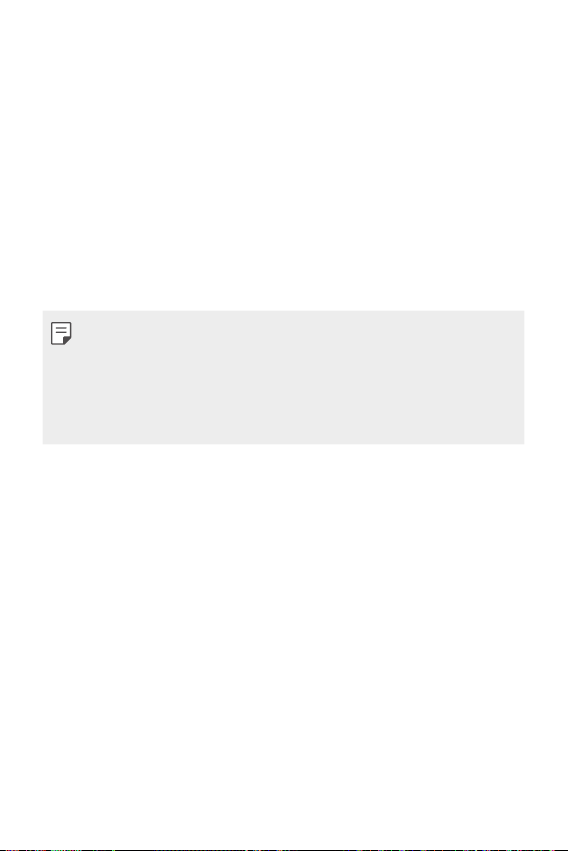
Fingerprint recognition
Fingerprint recognition overview
You must register your fingerprint on your device first before using the
fingerprint recognition function.
You can use the fingerprint recognition function in the following cases:
• To unlock the screen.
• To view the locked content in the Gallery or QuickMemo+.
• Confirm a purchase by signing in to an app or identifying yourself with
your fingerprint.
• Your fingerprint can be used by the device for user identification. Very
similar fingerprints from different users may be recognised by the
fingerprint sensor as the same fingerprint.
• If the device cannot detect your fingerprint, or you forgot the value
specified for registration, visit the nearest LG Customer Service Centre
with your device and ID card.
Precautions for fingerprint recognition
Fingerprint recognition accuracy may decrease due to a number of
reasons. To maximise the recognition accuracy, check the following before
using the device.
• The device’s Power/Lock key has a fingerprint sensor. Ensure that the
Power/Lock key is not damaged by a metallic object, such as coin or
key.
• When water, dust or other foreign substance is on the Power/Lock key
or your finger, the fingerprint registration or recognition may not work.
Clean and dry your finger before having the fingerprint recognised.
• A fingerprint may not be recognised properly if the surface of your
finger has a scar or is not smooth due to being soaked in water.
Custom-designed Features 20
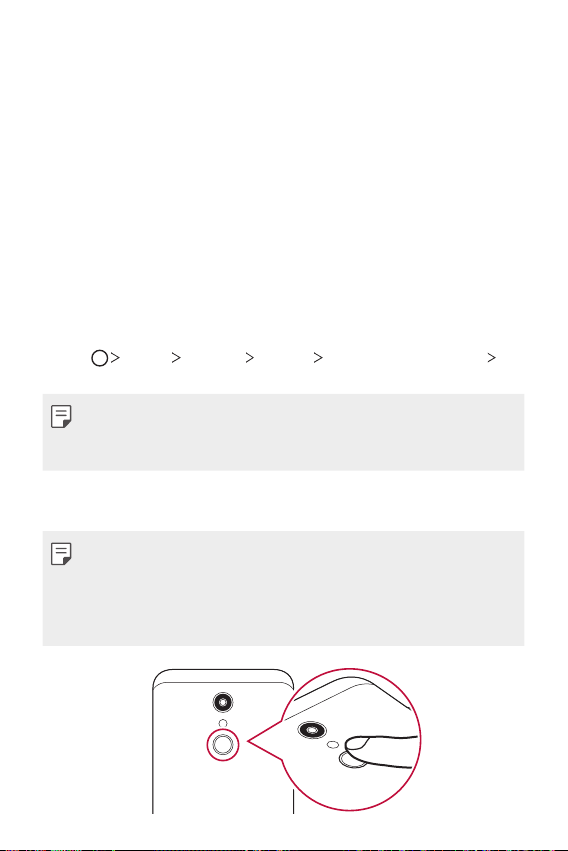
• If you bend your finger or use the fingertip only, your fingerprint may
not be recognised. Make sure that your finger covers the entire surface
of the Power/Lock key.
• Scan only one finger for each registration. Scanning more than one
finger may affect fingerprint registration and recognition.
• The device may generate static electricity if the surrounding air is
dry. If the surrounding air is dry, avoid scanning fingerprints, or touch
a metallic object such as coin or key before scanning fingerprints to
remove static electricity.
Registering fingerprints
You can register and save your fingerprint on the device to use fingerprint
identification.
Tap Device Settings General Fingerprints & security
1
Fingerprints.
• A lock screen must be set in order to be able to use this feature.
• If the screen lock is not active, configure the lock screen by following the
on-screen instructions. See
Locate the Power/Lock key on the back of the device and gently put
2
your finger on it to register the fingerprint.
• Gently press the Power/Lock key so that the sensor can recognise your
fingerprint. If you press the Power/Lock key with an excessive force, the
screen lock function may start or the screen may be turned off.
• Ensure that your fingertip covers the entire surface of the sensor of the
Power/Lock key.
Setting a screen lock
for details.
Custom-designed Features 21
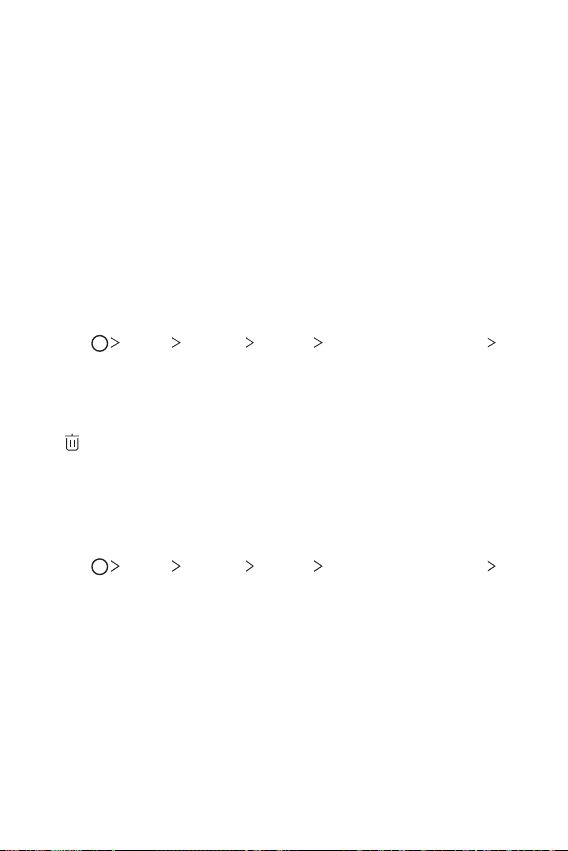
Follow the on-screen instructions.
3
• Repeat scanning the fingerprint by moving your finger little by little
until the fingerprint registers.
When the fingerprint registration is done, tap OK.
4
• Tap ADD MORE to register another fingerprint. If you register
only one fingerprint and the corresponding finger is not in a good
condition, the fingerprint recognition may not work well. As the
preventive measure against this kind of situation, register multiple
fingerprints.
Managing fingerprints
You can edit or delete registered fingerprints.
Tap Device Settings General Fingerprints & security
1
Fingerprints.
Unlock according to the specified lock method.
2
From the fingerprint list, tap a fingerprint to rename it. To delete it, tap
3
.
Unlocking the screen with a fingerprint
You can unlock the screen or view the locked content by using your
fingerprint. Activate the desired function:
Tap Device Settings General Fingerprints & security
1
Fingerprints.
Unlock according to the specified lock method.
2
On the fingerprint settings screen, activate the desired function:
3
• Screen lock: Unlock the screen with a fingerprint.
• Content lock: Unlock content with a fingerprint. To do this, make
sure that the content lock is set.
Custom-designed Features 22
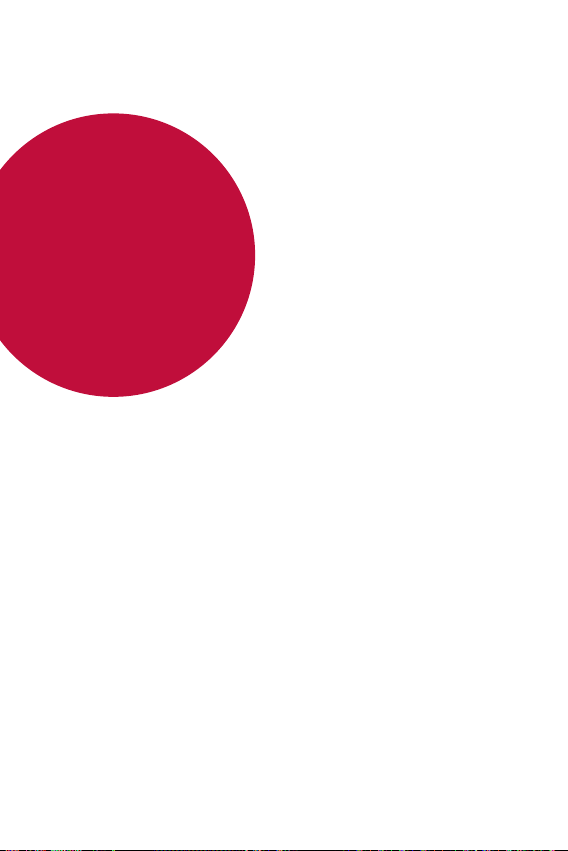
02
Basic Functions

Product components and accessories
The following items are available for use with your device.
• Device
• Stereo headset
• USB cable
• The items described above may be optional.
• The items supplied with the device and any available accessories may
vary depending on the area and service provider.
• Always use genuine LG Electronics accessories. Using accessories made
by other manufacturers may affect your device's call performance or
cause malfunctions. This may not be covered by LG's repair service.
• Some of the device parts are made of tempered glass. If you drop your
device on a hard surface or subject it to severe impact, the tempered
glass may be damaged. If this happens, stop using your device
immediately and contact an LG Customer Service Centre.
• If any of these basic items are missing, contact the dealer from which
you purchased your device.
• To purchase additional items, contact an LG Customer Service Centre.
• Some items in the product box are subject to change without notice.
• The appearance and specifications of your device are subject to change
without notice.
• Device specifications may vary depending on the area or service provider.
• Charger
• Quick Start Guide
• Ejection pin
Basic Functions 24
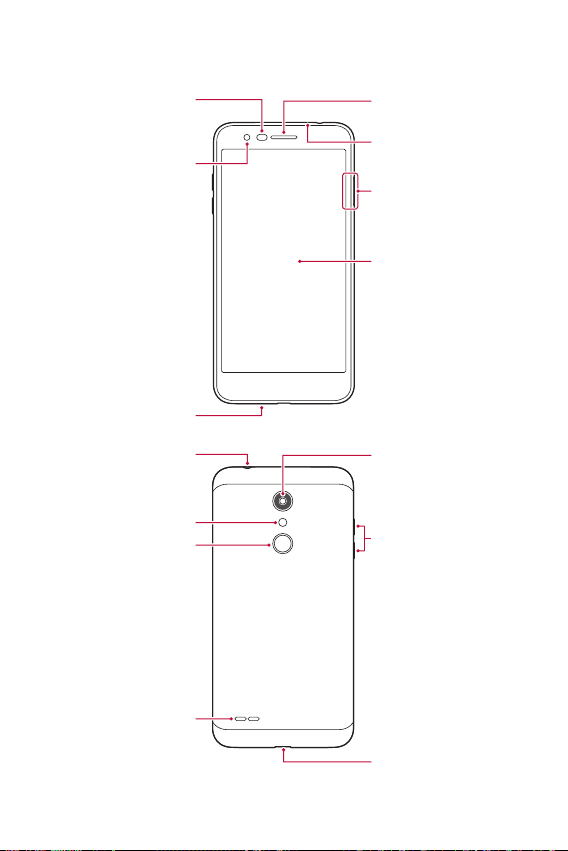
Parts overview
Proximity/Ambient light
sensor
Front camera lens
Microphone
Earpiece
Microphone
Nano-SIM/Memory card tray
Touch screen
Stereo headset jack
Flash
Power/Lock key,
Fingerprint sensor
Speak
er
Rear camera lens
Volume keys (+/-)
Charger/USB cable port
Basic Functions 25
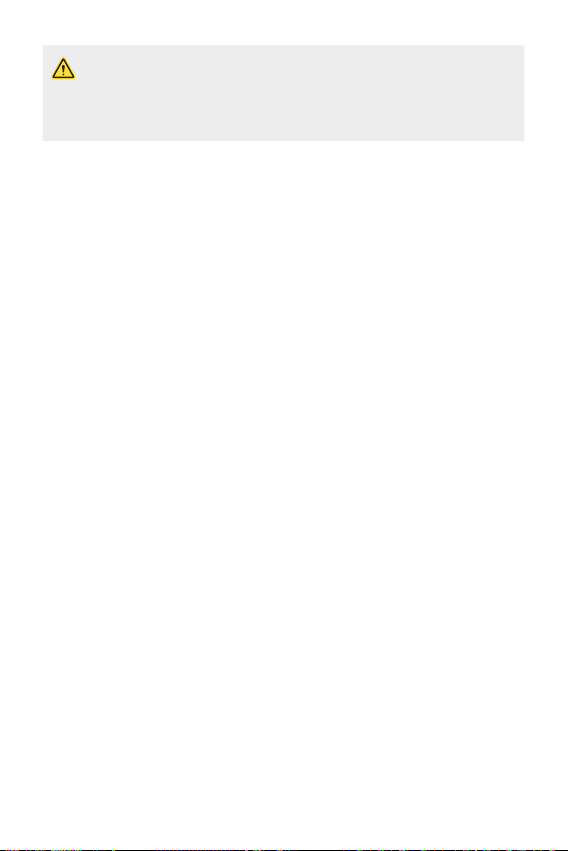
Do NOT attempt to remove the back cover.
This device has a non-removable battery. Do not attempt to remove the
back cover. Doing so may severely damage the battery and device, which
could cause overheating, fire, and injury.
• Proximity/Ambient light sensor
- Proximity sensor: During a call, the proximity sensor turns off the
screen and disables touch functionality when the device is in close
proximity to the human body. It turns the screen back on and enables
touch functionality when the device is outside a specific range.
- Ambient light sensor: The ambient light sensor analyses the ambient
light intensity when the auto-brightness control mode is turned on.
• Volume keys
- Adjust the volume for ringtones, calls or notifications.
- While using the Camera, gently press a Volume key to take a photo.
To take continuous shots of photos, press and hold the Volume key.
- Press the Volume Down (-) key twice to launch the Camera app
when the screen is locked or turned off. Press the Volume Up (+) key
twice to launch Capture+.
• Power/Lock key (Fingerprint sensor)
- Briefly press the key when you want to turn the screen on or off.
- Press and hold the key when you want to select a power control
option.
- Turn on the fingerprint recognition feature to simplify the process
of unlocking the screen. See
Fingerprint recognition overview
details.
for
Basic Functions 26
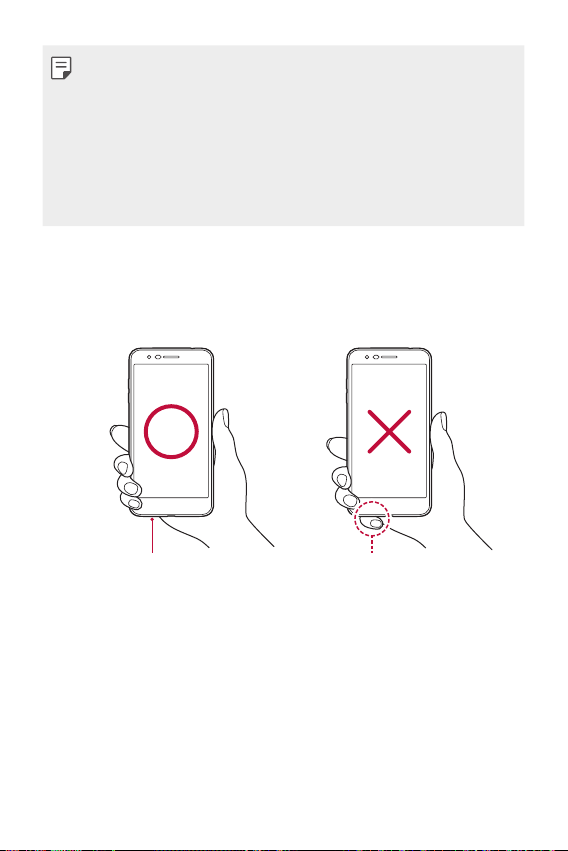
• Some functions may be restricted for access, depending on the device
specifications.
• Do not put heavy objects on the device or sit on it. Doing so may
damage the touch screen.
• Screen-protective film or accessories may interfere with the proximity
sensor.
• If your device is wet or is being used in a humid place, the touch screen
or buttons may not function properly.
Hold the device correctly as shown below. If you cover the microphone
hole with a hand, finger, or protective case while using the device, you may
sound unclear during a call.
Good example Bad example
Microphone
Basic Functions 27
Do not cover the microphone.
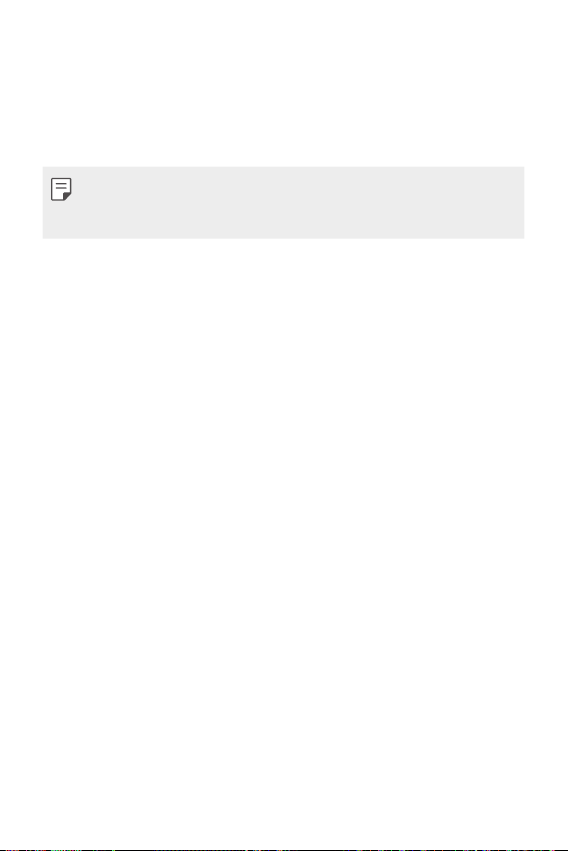
Turning the power on or off
Turning the power on
When the power is turned off, press and hold the Power/Lock key.
• When the device is turned on for the first time, initial configuration
takes place. The first booting time for the smart phone may be longer
than usual.
Turning the power off
Press and hold the Power/Lock key, then select Power off.
Restarting the device
When the device is not working properly or does not respond, restart it by
following the instructions below.
Press and hold the Power/Lock key and the Volume Down (-) key at
1
the same time until the power is turned off.
When the device is restarted, release the key.
2
Power control options
Press and hold the Power/Lock key, then select an option.
• Power off: Turn the device off.
• Power off and restart: Restart the device.
• Turn on Airplane mode: Block telecommunication-related functions,
including making phone calls, messaging and browsing the Internet.
Other functions remain available.
Basic Functions 28
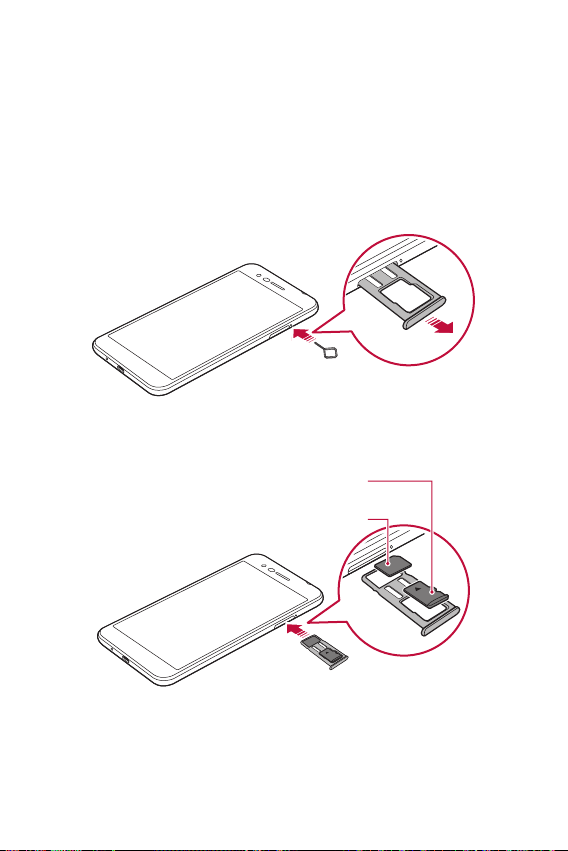
Installing the SIM card and memory card
Insert the SIM card from your mobile service provider and the separately
purchased memory card into the device.
Insert the ejection pin into the hole in the card tray and then pull out
1
the card tray from the device.
Place the SIM card or memory card on the card tray and then insert
2
the card tray into the device in the direction of the arrow.
(optional-sold separately)
Memory card
SIM c
ard
Basic Functions 29

• This device supports only Nano SIM cards.
Nano Micro Standard
• For problem-free performance, it is recommended to use the phone
with the correct type of SIM card. Always use a factory-made SIM card
supplied by the service provider.
• Do not lose your SIM card. LG is not responsible for damage and other
issues caused by loss or transfer of a SIM card.
• Be careful not to damage the SIM card when you insert or remove it.
• When you insert the SIM card or memory card, place it on the card tray
correctly.
• When you insert the card tray back into the device, insert it horizontally
in the direction of arrow as shown in the figure. Make sure that the card
placed on the card tray does not move out of its position.
• Insert the SIM card with the gold-colored contacts facing downwards.
• Be sure to insert the SIM card into the device by following the
instructions in the user manual.
• If you insert to or remove the card tray from the device, be careful not
to let water or other liquids enter into the card tray. If a wet card tray or
card is inserted into the device, your device may get damaged.
• Memory card is an optional item.
• Frequent writing and erasing of data may shorten the memory card
lifespan.
• Some memory cards may not be fully compatible with the device. If you
use an incompatible card, it may damage the device or the memory card,
or corrupt the data stored in it.
Basic Functions 30
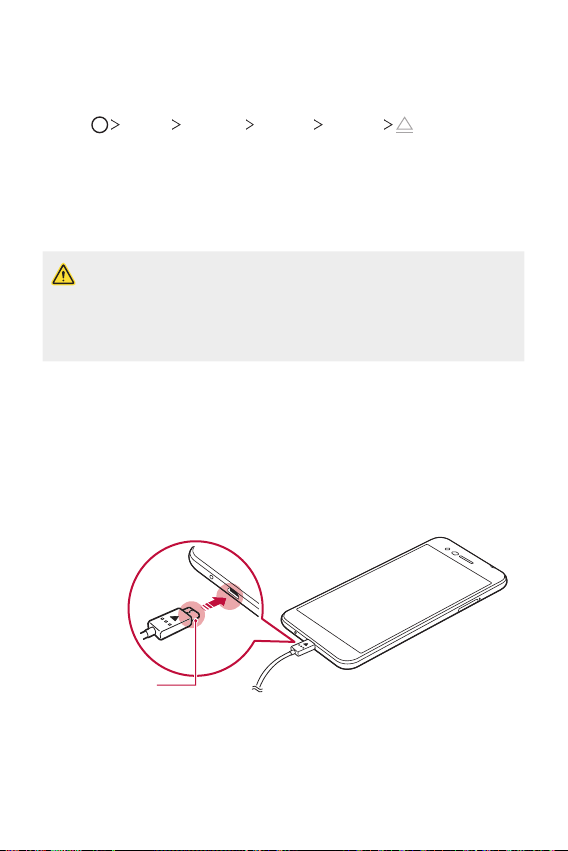
Removing the memory card
Unmount the memory card before removing it for safety.
Tap Device Settings General Storage .
1
Insert the ejection pin into the hole in the card tray and then pull out
2
the card tray from the device.
Remove the memory card from the card tray.
3
Insert the card tray back into the slot.
4
• Do not remove the memory card while the device is transferring or
accessing information. This may cause data to be lost or corrupted, or
may damage the memory card or the device. LG is not responsible for
losses that result from the abuse or improper use of memory cards,
including the loss of data.
Battery
Charging the battery
Before using the device, fully charge the battery.
Charging cable
terminal
Basic Functions 31

• Do not use the external terminal, charging cable or gender for the
device in presence of moisture. This may cause fire, electric shock,
injury, or device malfunction. If there is moisture, stop using the device
immediately and remove the moisture completely.
• Make sure to use the USB cable provided with your device.
• Make sure to use an LG-approved charger and charging cable. Charging
the battery with a third-party charger may cause the battery to explode
or may damage the device.
• This device has a non-removable battery. Do not attempt to remove the
back cover.
• Using the device when it is charging may cause electric shock. To use the
device, stop charging it.
• Remove the charger from the power socket after the device is fully
charged. This prevents unnecessary power consumption.
• Another way to charge the battery is by connecting a USB cable
between the device and a desktop or laptop computer. This may take a
longer time than plugging the adapter to a wall outlet.
• Do not charge the battery by using a USB hub that is unable to maintain
the rated voltage. Charging may fail or unintentionally stop.
Precautions when using the device
• Make sure to use the USB cable provided; do not use third party USB
cables or chargers with your device. The LG limited warranty does not
cover the use of third party accessories.
• Failure to follow the instructions in this guide and improper use may
damage the device.
Basic Functions 32
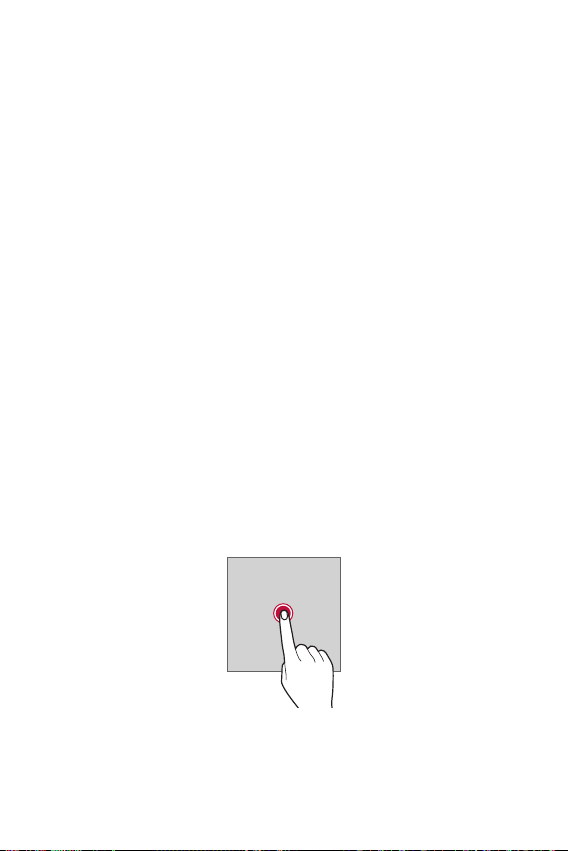
Using the battery efficiently
Battery lifespan may decrease if you keep many apps and functions
running simultaneously and continuously.
Stop apps and functions from running in the background to increase
battery life.
To minimise battery consumption, follow these tips:
• Turn off the Bluetooth
them.
• Set the screen timeout to as short a time as possible.
• Minimise the screen brightness.
• Set a screen lock when the device is not used.
• Check the battery level while using any downloaded apps that are
draining the battery.
®
or Wi-Fi network function when not using
Touch screen
You can familiarise yourself with how to control your device by using
touch screen gestures.
Tapping
Lightly tap with your fingertip to select or run an app or option.
Basic Functions 33
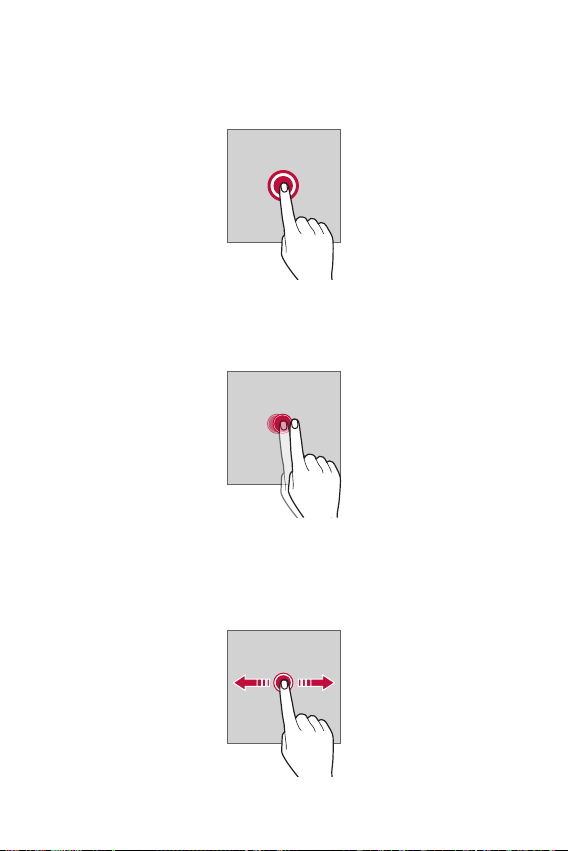
Touching and holding
Touch and hold for several seconds to display a menu with available
options.
Double-tapping
Tap twice quickly to zoom in or out on a web page or map.
Dragging
Touch an item, such as an app or widget, then move your finger to another
location in a controlled motion. You can use this gesture to move an item.
Basic Functions 34

Swiping
Touch the screen with your finger and move it quickly without pausing.
You can use this gesture to scroll through a list, a web page, photos,
screens, and more.
Pinching and spreading
Pinch two fingers to zoom out such as on a photo or map. To zoom in,
spread your fingers apart.
• Do not expose the touch screen to excessive physical shock. You might
damage the touch sensor.
Basic Functions 35

• A touch screen failure may occur if you use the device near a magnetic,
metallic or conductive material.
• If you use the device under bright lights, such as direct sunlight, the
screen may not be visible, depending on your position. Use the device
in a shady location or a location with an ambient light that is not too
bright and bright enough to read books.
• Do not press the screen with excessive force.
• Gently tap with your fingertip on the option you want.
• Touch control may not work properly if you tap while wearing a glove or
by using the tip of your fingernail.
• Touch control may not work properly if the screen is moist or wet.
• The touch screen may not function properly if a screen-protective film
or accessory purchased from a third party store is attached to the
device.
• Displaying a static image for extended periods of time may result in
after-images or screen burn-in. Turn off the screen or avoid displaying
the same image for a long time when you do not use the device.
Home screen
Home screen overview
The Home screen is the starting point for accessing various functions
and apps on your device. Tap
screen.
You can manage all apps and widgets on the Home screen. Swipe the
screen left or right to view all installed apps at a glance.
on any screen to directly go to the Home
Basic Functions 36

Home screen layout
You can view all apps and organise widgets and folders on the Home
screen.
Status bar
Weather widget
Google search widget
Folder
Page icon
Quick access area
Home touch buttons
• The Home screen may differ depending on the manufacturer policy, user
settings, software version or service provider.
• Status bar: View status icons, the time and the battery level.
• Weather widget: View the information of weather and time for a
specific area.
• Google search widget: Perform a Google search by inputting spoken
or written keywords.
• Folder: Create folders to group apps by your preferences.
• Page icon: Display the total number of Home screen canvases. You
can tap the desired page icon to go to the page you selected. The icon
reflecting the current canvas will be highlighted.
• Quick access area: Fix main apps at the bottom of the screen so that
they can be accessed from any Home screen canvas.
Basic Functions 37

• Home touch buttons
: Return to the previous screen. Close the keypad or pop-up
windows.
: Tap to go to the Home screen. To launch Google search, touch
and hold.
: Tap to view a list of recently used apps or run an app from the
list. To delete all the recently used apps, tap CLEAR ALL. To use two
apps at the same time with the Multi-Window feature, touch and
hold the button while using an app.
Editing the Home touch buttons
You can rearrange the Home touch buttons or add frequently used
functions to the Home touch buttons area.
Device Settings Display Home touch buttons Button
Tap
combination and customise the settings.
• Several functions, including QSlide, Notification and Capture+, are
provided.
Basic Functions 38
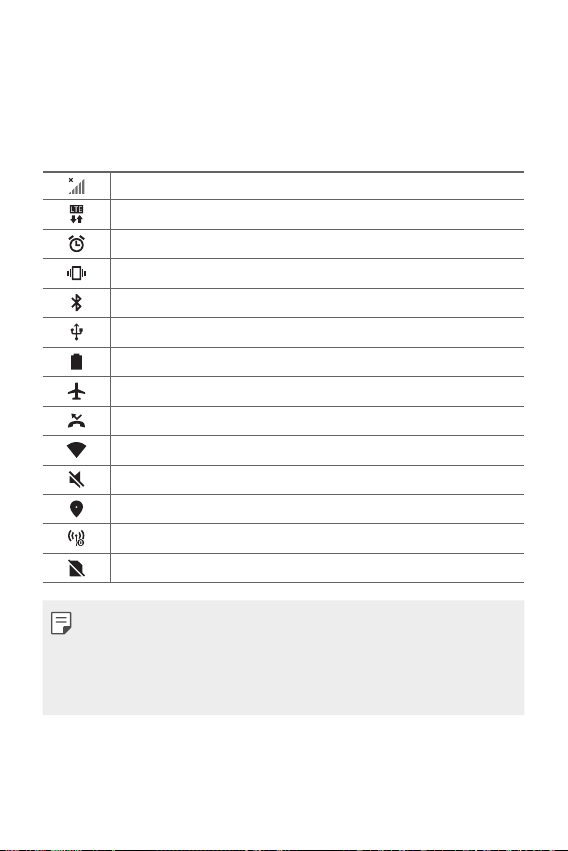
Status icons
When there is a notification for an unread message, calendar event or
alarm, the status bar displays the corresponding notification icon. Check
your device’s status by viewing notification icons displayed on the status
bar.
No signal
Data is being transmitted over the network
Alarm is set
Vibrate mode is on
Bluetooth is on
Connected to a computer via USB
Battery level
Airplane mode is on
Missed calls
Wi-Fi is connected
Mute mode is on
GPS is on
Hotspot is on
No SIM card
• Some of these icons may appear differently or may not appear at all,
depending on the device's status. Refer to the icons according to the
actual environment and area in which you are using the device and your
service provider.
• Displayed icons may vary, depending on the area or service provider.
Basic Functions 39

Notifications panel
You can open the notifications panel by dragging the status bar
downward on the main screen.
• To open the quick access icons list, drag the notifications panel
downwards or tap
• To rearrange, add, or remove icons, tap EDIT.
• If you touch and hold the icon, the settings screen for the
corresponding function appears.
• You can use the notifications panel even on the lock screen. Drag the
notifications panel while the screen is locked to quickly access the
desired features.
.
EDIT
Basic Functions 40
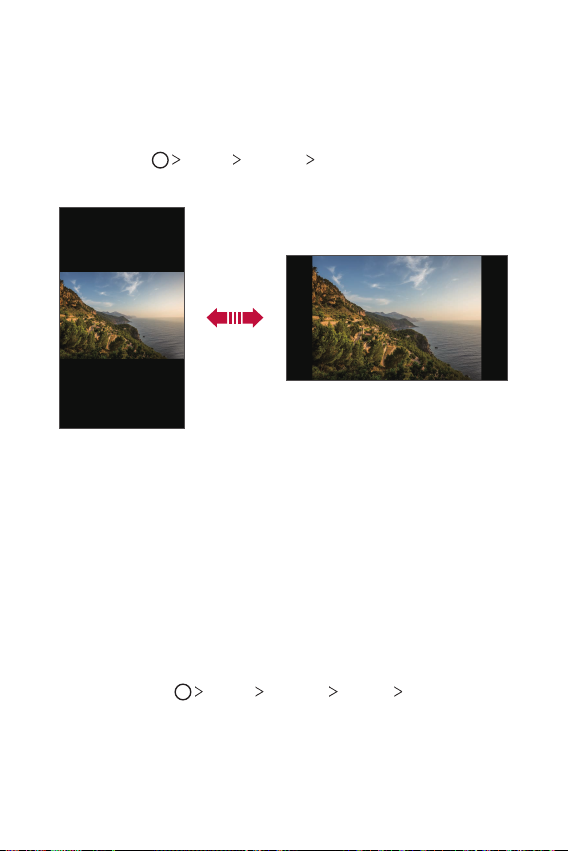
Switching the screen orientation
You can set the screen orientation to automatically switch according to
the device’s physical orientation.
On the notification panel, tap Rotation from the quick access icon list.
You can also tap
rotate screen.
Device Settings Display and activate Auto-
Editing the Home screen
On the Home screen, touch and hold on an empty space, then select the
desired action from below.
• To rearrange the Home screen canvases, touch and hold on a canvas,
then drag it to another location.
• To add a widget to the Home screen, touch and hold on a blank area of
the Home screen, then select Widgets.
• To change a theme, touch and hold on a blank area of the Home
screen, then select Theme.
You can also tap
select a theme to apply to the device.
Device Settings Display Theme, then
Basic Functions 41

• To configure the Home screen settings, touch and hold on a blank area
of the Home screen, then select Home screen settings. See
screen settings
for details.
Home
• To view or reinstall the uninstalled apps, touch and hold on a blank area
of the Home screen, then select App trash. See
App trash
for details.
• To change the default screen, touch and hold on a blank area of the
Home screen, move to desired screen, tap
, then tap the screen once
more.
Default screen
Basic Functions 42

Viewing the background theme
You can view only the background image by hiding the apps and widgets
on the Home screen.
Spread two fingers apart on the Home screen.
• To return to the original screen, which displays apps and widgets, pinch
your fingers on the Home screen or tap
.
Moving apps on the Home screen
On the Home screen, touch and hold an app, then drag it to another
location.
• To keep frequently used apps at the bottom of the Home screen, touch
and hold an app, then drag it to the quick access area at the bottom.
• To remove an icon from the quick access area, drag the icon to the
Home screen.
Basic Functions 43
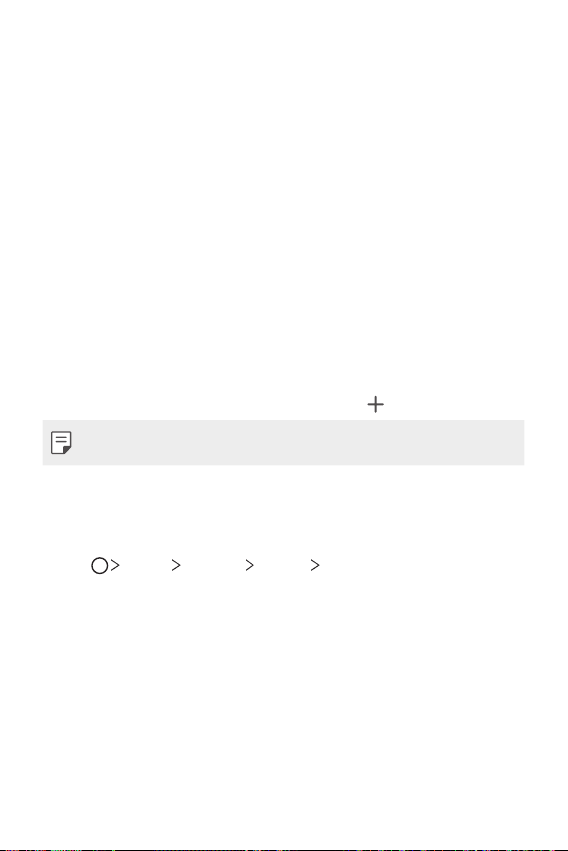
Using folders from the Home screen
Creating folders
On the Home screen, touch and hold an app, then drag it over another
app.
• A new folder is created and the apps are added to the folder.
Editing folders
On the Home screen, tap a folder and do one of the following actions.
• To edit the folder name and colour, tap the folder name.
• To add apps, touch and hold an app, then drag it over the folder and
release it.
• To remove an app from the folder, touch and hold the app and drag it
to outside the folder. If there is only one app remaining in the folder,
the folder is removed automatically.
• You can also add or remove apps after tapping
• You cannot change the folder colour while using downloaded theme.
in the folder.
Home screen settings
You can customise the Home screen settings.
Tap Device Settings Display Home screen.
1
Customise the following settings:
2
• Select Home: Select a Home screen mode.
• Wallpaper: Change the Home screen background wallpaper.
• Screen swipe effect: Select an effect to apply when the Home
screen canvas switches.
• Icon shape: Choose if you want icons to have square or rounded
corners.
• Sort apps by: Set how apps are sorted on the Home screen.
• Grid: Change the app arrangement mode for the Home screen.
Basic Functions 44
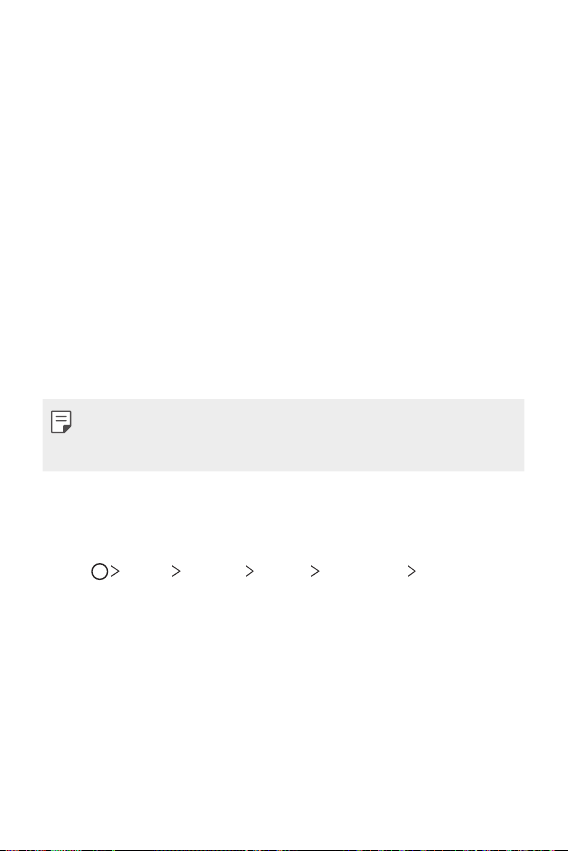
• Hide apps: Select which apps you want to hide from the Home
screen.
• Loop Home screen: Enable to allow continuous Home screen
scrolling (loop back to first screen after the last screen).
• Search: Search by swiping down on the Home screen.
Screen lock
Screen lock overview
Your device’s screen turns off and locks itself if you press the Power/Lock
key. This also happens after the device is left idle for a specified period of
time.
To ensure security and prevent unwanted access to your device, set a
screen lock.
• A screen lock prevents unnecessary touch input on the device screen
and reduces battery consumption. We recommend that you activate the
screen lock while not using the device.
Setting a screen lock
There are several options available for configuring the screen lock settings.
Tap Device Settings Display Lock screen Select screen
1
lock and then select the method you prefer.
Customise the following settings:
2
• Swipe: Swipe on the screen to unlock the screen.
• Pattern: Draw a pattern to unlock the screen.
• PIN: Enter a numeric password to unlock the screen.
• Password: Enter an alphanumeric password to unlock the screen.
• Fingerprints: Unlock the screen by using your fingerprint.
Basic Functions 45
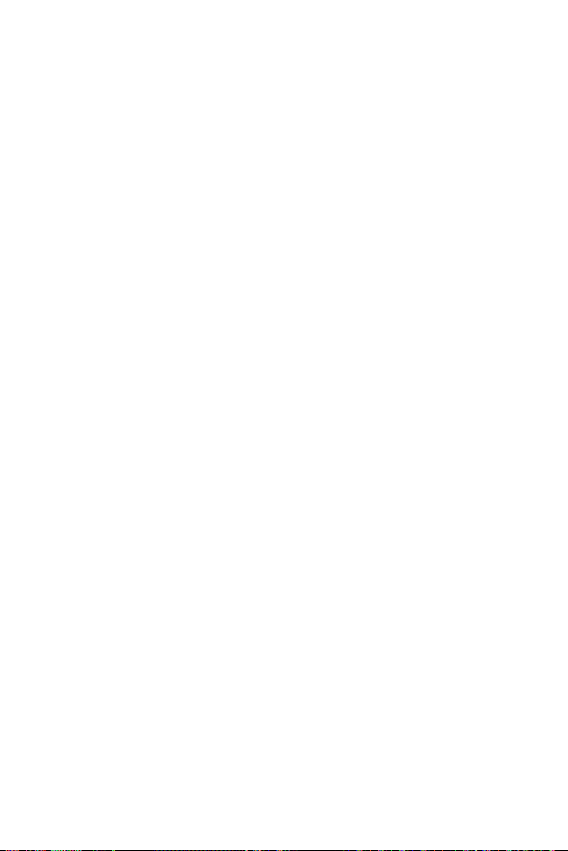
Secure start-up settings
When you select Pattern, PIN or Password as a screen lock method, you
can configure your device to be locked whenever turning on the device in
order to secure your data.
• You cannot use all functions, except for emergency calls until you
unlock the device.
• If you forget your decryption password, you cannot restore encrypted
data and personal information.
Precautions for the secure start-up feature
• If you forget your decryption password, you cannot restore encrypted
data and personal information.
• Be sure to keep your screen lock passwords separately.
• If you enter the screen lock passwords incorrectly more than the
specified times, the device automatically resets itself and the encrypted
data and your personal information are deleted automatically and they
cannot be restored.
• Be cautious not to enter incorrect screen lock passwords more than
the specified times.
• When you turn on the device right after the device reboots, encryption
also starts. If you stop the encryption arbitrarily, the data may be
damaged. Be sure to wait until the reboot is completed.
Basic Functions 46

Lock screen settings
You can customise the following lock screen settings.
Tap Device Settings Display Lock screen.
1
Customise the following settings:
2
• Select screen lock: Select a screen lock method.
• Smart Lock: Select trusted items so that if you are connected to or
near one, the device is automatically unlocked.
• Wallpaper: Change the lock screen background wallpaper.
• Clock: Select the position of the clock on the locked screen.
• Shortcuts: Add an app shortcut and directly access the app from
the lock screen by dragging the app shortcut on the screen.
• Contact info for lost phone: Display emergency contact
information on the lock screen.
• Lock timer: Set the amount of idle time after which the device
automatically locks.
• Power key instantly locks: Instantly lock the screen when the
Power/Lock key is pressed.
• Available setting items may vary, depending on the selected screen lock
method.
Basic Functions 47

KnockON
You can turn the screen on or off by double-tapping the screen.
• This option is available only on the Home screen provided by LG. It may
not function properly on a custom launcher or on the Home screen
installed by the user.
• When tapping the screen, use your fingertip. Do not use a fingernail.
• To use the KnockON feature, make sure that the proximity/light sensor
is not blocked by a sticker or any other foreign substance.
Turning the screen on
Double-tap the middle of the screen.
• Tapping the top or bottom of the screen may decrease the recognition
rate.
Turning the screen off
Double-tap on an empty space on the Home screen and Lock screen.
You can also double-tap an empty space on the status bar.
Basic Functions 48
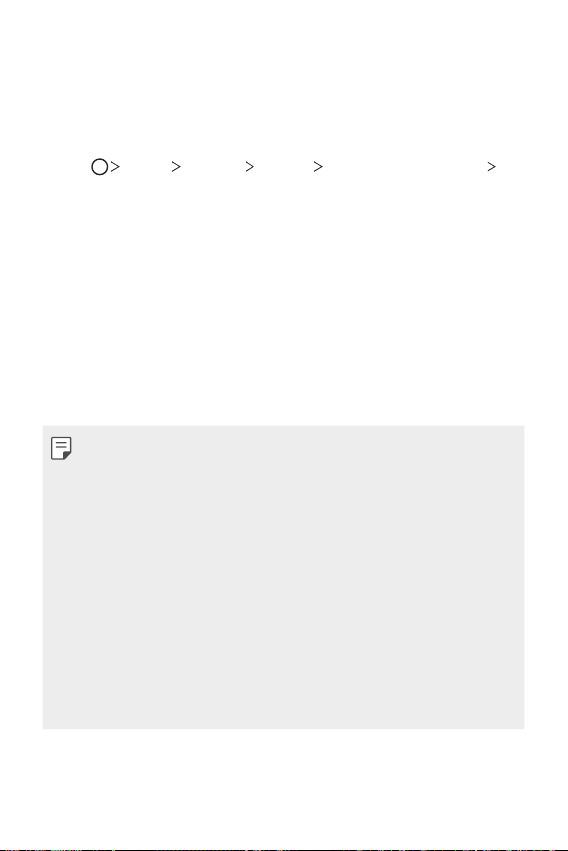
Memory card encryption
You can encrypt and protect data saved on the memory card. The
encrypted data in the memory card cannot be accessed from another
device.
Tap Device Settings General Fingerprints & security
1
Encrypt SD card.
Read the on-screen overview of memory card encryption and then tap
2
CONTINUE to continue.
Select an option and tap ENCRYPT NOW.
3
• New data encryption: Encrypt only data that is saved on the
memory card after encryption.
• Full encryption: Encrypt all the data currently saved on the memory
card.
• Exclude media files: Encrypt all files, except for media files such as
music, photos and videos.
• To encrypt the memory card, make sure that a screen lock is set using a
PIN or password.
• Once memory card encryption starts, some functions are not available.
• If the device is turned off while encryption is underway, the encryption
process will fail, and some data may be damaged. Therefore, be sure to
check if the battery level is sufficient before starting encryption.
• Encrypted files are accessible only from the device where the files were
encrypted.
• The encrypted memory card cannot be used on another LG device. To
use the encrypted memory card on another mobile device, format the
card.
• You can activate memory card encryption even when no memory card
is installed into the device. Any memory card that is installed after
encryption will automatically be encrypted.
Basic Functions 49

Taking screenshots
You can take screenshots of the current screen you are viewing.
Via a shortcut
Press and hold the Power/Lock key and the Volume Down (-) key at the
same time for at least two seconds.
Or double-tap and hold the Power/Lock key to take a screenshot.
• Tap Device Settings General Shortcut keys Take a
screenshot and then drag
• Screenshots can be viewed from the Screenshots folder in the
Gallery.
Via Capture+
On the screen where you want to take a screenshot, drag the status bar
downwards, then tap
• When the screen is turned off or locked, you can access Capture+ by
pressing the Volume Up (+) key twice. To use this feature, tap
Device
Writing notes on a screenshot
• See
.
Settings General and turn on Shortcut keys.
to activate it.
for details.
Basic Functions 50
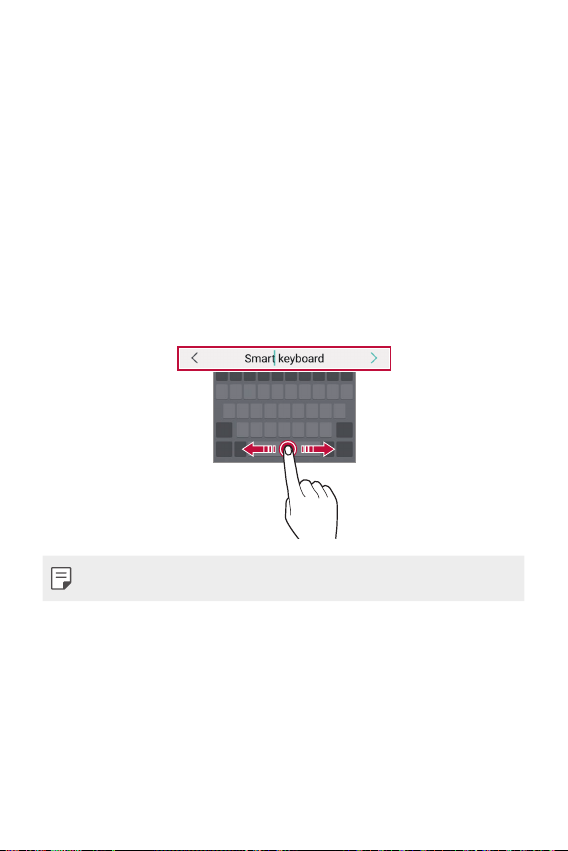
Entering text
Using the Smart keyboard
You can use the Smart keyboard to enter and edit text.
With the Smart keyboard, you can view text as you type without
bothering to alternate between the screen and a conventional keyboard.
This allows you to easily find and correct errors when typing.
Moving the cursor
With the Smart keyboard, you can move the cursor to the exact position
you want. When typing text, touch and hold on the space bar and then
drag left or right.
• This function may not be supported for some languages.
Basic Functions 51

Suggesting words
Smart keyboard automatically analyses your usage patterns to suggest
frequently used words as you type. The longer you use your device, the
more precise the suggestions are.
Enter text, then tap a suggested word.
• The selected word is automatically entered. You do not need to
manually type every letter of the word.
Changing the QWERTY keyboard layout
You can add, delete or rearrange keys on the bottom row of the keyboard.
Tap Device Settings General Language & keyboard
1
LG Keyboard
layout.
You can also tap
layout
Tap a key on the bottom row, then drag it to another position.
2
Keyboard height and layout QWERTY keyboard
on the keyboard and tap Keyboard height and
QWERTY keyboard layout.
Basic Functions 52

• This option is available on the QWERTY, QWERTZ and AZERTY
keyboards.
• This function may not be supported for some languages.
Customising the keyboard height
You can customise the keyboard height to maximise hand comfort when
typing.
Tap Device Settings General Language & keyboard LG
1
Keyboard
You can also tap
layout
Adjust the keyboard height.
2
Keyboard height and layout Keyboard height.
on the keyboard and tap Keyboard height and
Keyboard height.
Selecting a landscape keyboard mode
You can select a landscape keyboard mode from several choices.
Tap Device Settings General Language & keyboard
1
LG Keyboard
landscape.
You can also tap
layout
Select a keyboard mode.
2
Keyboard height and layout Keyboard type in
on the keyboard and tap Keyboard height and
Keyboard type in landscape.
Basic Functions 53

Splitting the keyboard
You can split the keyboard in half and place each piece on either side of
the screen when the screen is in landscape mode.
To split the keyboard, turn the device horizontally and spread it apart
on both sides with holding the keyboard with two fingers. To attach the
keyboard, close it with pressing with two fingers.
One-handed operation mode
You can move the keyboard to one side of the screen so that you can use
the keyboard with one hand.
Tap Device Settings General Language & keyboard LG
1
Keyboard
You can also tap
layout
Press the arrow displayed next to the keyboard to move the keyboard
2
in the desired direction.
Keyboard height and layout One-handed operation.
on the keyboard and tap Keyboard height and
One-handed operation.
Basic Functions 54

Adding languages to the keyboard
You can make additional languages available for keyboard input.
Tap Device Settings General Language & keyboard LG
1
Keyboard
Select the languages you want to make available.
2
Select languages.
Copy and Paste
You can cut or copy text from an app, and then paste the text into the
same app. Or you can run other apps and paste the text into them.
Touch and hold around the text you want to copy or cut.
1
Drag / to specify the area to copy or cut.
2
Select either CUT or COPY.
3
• Cut or copied text is automatically added to the clipboard.
Touch and hold the text input window, then select PASTE.
4
• If there is no item that has been copied or cut, the PASTE option will
not appear.
Entering text by using voice
On the keyboard, touch and hold and then select .
• To maximise the voice command recognition, speak clearly.
• To enter text with your voice, make sure that your device is connected
to a network.
• To select the language for voice recognition, tap
voice recognition screen.
• This function may be not supported, or the supported languages may
differ depending on the service area.
Languages on the
Basic Functions 55

Clip Tray
If you copy or cut an image or text, it is automatically saved to the clip tray
and can be pasted to any space at any time.
On the keyboard, touch and hold and select .
1
You can also touch and hold the text input window, then select Clip
Tray.
Select and paste an item from the clip tray.
2
• A maximum of 20 items can be saved to the clip tray.
to lock saved items in order not to delete them, even when
• Tap
the maximum quantity is exceeded. A maximum of ten items can be
locked. To delete locked items, unlock them first.
to delete the items saved to the clip tray.
• Tap
• The clip tray may not be supported by some downloaded apps.
Do not disturb
You can limit or mute notifications to avoid disturbances for a specific
period of time.
Tap Device Settings Sound & notification Do not disturb.
1
Tap Mode and select the desired mode.
2
• Priority only: Receive sound or vibrate notifications for the selected
apps. Even when Priority only is turned on, alarms still sound.
• Total silence: Disable both the sound and vibration.
Basic Functions 56

03
Useful Apps

Installing and uninstalling apps
Installing apps
Access an app store to search and download apps.
• You can use SmartWorld, Play Store or the app store provided by your
service provider.
• Some app stores may require you to create an account and sign in.
• Some apps may charge fees.
• If you use mobile data, you may be charged for data usage, depending
on your pricing plan.
• SmartWorld may not be supported depending on the area or service
provider.
Uninstalling apps
Uninstall apps that you no longer use from your device.
Uninstalling with the touch and hold gesture
On the Home screen, touch and hold the app to uninstall, then drag it over
Delete at the top of the screen.
• Uninstalled apps are available to be reinstalled from the App trash for
24 hours after the uninstallation. See
App trash
Uninstalling by using the settings menu
Tap Device Settings General Apps, select an app, then tap
Uninstall.
for details.
Uninstalling apps from the app store
To uninstall an app, access the app store from which you download the
app and uninstall it.
• Some apps cannot be uninstalled.
Useful Apps 58
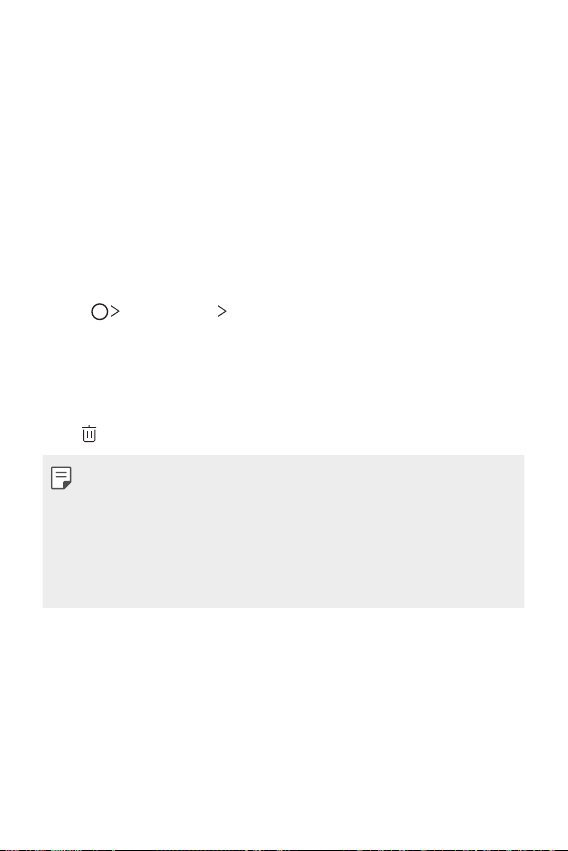
Installing and uninstalling apps during the
setup
When you turn on the device for the first time, you can download
recommended apps.
You can skip to the next step without installation.
App trash
You can view the uninstalled apps. You can also reinstall apps in the past
24 hours.
Tap Management App trash.
1
Alternatively, you can also touch and hold an empty area of the Home
screen, then tap App trash.
Activate the desired function:
2
• Restore: Reinstall the selected app.
: Remove the uninstalled apps permanently from the device.
•
• Uninstalled apps are automatically removed from the device 24 hours
after they were uninstalled. If you want to reinstall the uninstalled apps
not contained in the App trash, you must download them again from
the app store.
• This feature is activated on the default Home screen only. If you
uninstall apps while using the EasyHome screen or other launcher, they
are immediately and permanently removed from the device.
Useful Apps 59
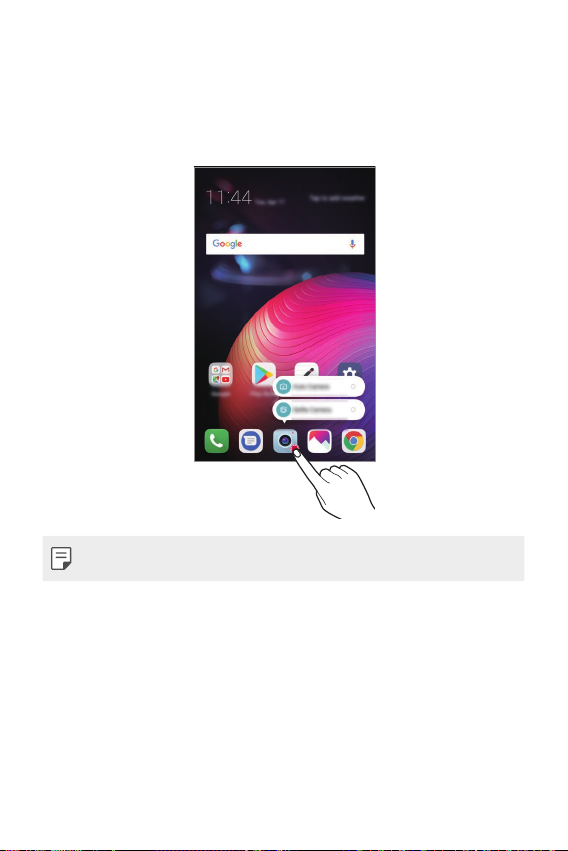
App Shortcuts
On the Home screen, touch and hold an app icon such as Phone, Message,
Camera, Gallery and Settings to display a quick access menu. Use apps
more easily through App Shortcuts.
• This feature is available only on some apps.
Useful Apps 60

Phone
Voice call
Make a phone call by using one of the available methods, such as manually
entering a phone number and making a call from the contact list or the
list of recent calls.
Making a call from the keypad
Tap Dial.
1
Make a call by using a method of your choice:
2
• Enter a phone number and tap
• Touch and hold a speed dial number.
• Search for a contact by tapping the initial letter of a contact name
in the contact list, and then tap
• To enter "+" when making an international call, touch and hold number
0.
• See
Adding contacts
speed dial list.
• Tap
to make a voice call or tap to make a video call. Video calling
may not be available for all operators. Additional charges may apply for
video calls, check with your operator.
for details on how to add phone numbers to the
Making a call from the contact list
Tap Contacts.
1
From the contact list, select a contact and tap .
2
.
.
Useful Apps 61

Answering a call
To answer a call, drag across the incoming call screen.
• When the stereo headset is connected, you can make calls by using the
call/end button on the headset.
• To end a call simply by pressing the Power/Lock key, tap
Settings
End call with the Power key.
Networks Call Answer and end calls and then activate
Device
Rejecting a call
To reject an incoming call, drag across the incoming call screen.
• To send a rejection message, drag the rejection message option
across the screen.
• To add or edit a rejection message, tap
Networks
with message.
• When a call is coming in, press the Volume Up (+), Volume Down (-) or
Power/Lock key to mute ringtone or vibration, or to hold the call.
Call Call blocking & Decline with message Decline
Device Settings
Viewing missed calls
If there is a missed call, the status bar at the top of the screen displays .
To view missed call details, drag the status bar downwards. You can also
Call logs.
tap
Functions accessible during a call
During a call, you can access a variety of functions by tapping the
on-screen buttons:
• Hold: Place the current call on hold.
• Video Call: Start a video call (if supported).
• Contacts: View the contact list during a call.
• End: End a call.
• Dialpad: Display or hide the dial pad.
Useful Apps 62

• Speaker: Turn on the speakerphone function.
• Mute: Mute your voice so that your voice cannot be heard by the other
party.
• Bluetooth: Switch the call to a Bluetooth device that is paired and
connected.
: Access additional call options.
•
• Available settings items may vary depending on the area or service
provider.
Making a three-way calling
You can make a call to another contact during a call.
During a call, tap Add call.
1
Enter a phone number and tap .
2
• The two calls are displayed on the screen at the same time, and the
first call is put on hold.
To start a conference call, tap Merge calls.
3
• You may be charged a fee for each call. Consult with your service
provider for more information.
Viewing call records
To view recent call records, tap Call logs. Then, you can use the
following functions:
• To view detailed call records, select a contact. To make a call to the
selected contact, tap
• To delete call records, tap
.
Delete.
• The displayed call duration may differ from the call charge. Consult with
your service provider for more information.
Useful Apps 63

Configuring call options
You can configure various call options.
Tap Dial or Call logs.
1
Tap Call settings and then configure the options to suit your
2
preferences.
Messaging
Sending a message
You can create and send messages to your contacts using the Messaging
app.
• Sending messages abroad may incur additional charges. Consult with
your service provider for more information.
Tap .
1
Tap .
2
Specify a recipient and create a message.
3
• To use multimedia options, tap
• To access optional menu items, tap
Tap to send the message.
4
Reading a message
You can view exchanged messages organised by contact.
Tap .
1
Select a contact from the message list.
2
.
.
Useful Apps 64

Configuring messaging settings
You can change messaging settings to suit your preferences.
Tap .
1
Tap Settings from the message list.
2
Camera
Starting the camera
You can take a photo or record a video to cherish all of your memorable
moments.
.
Tap
• Before taking a photo or recording a video, wipe the camera lens with a
soft cloth.
• Be careful not to stain the camera lens with your fingers or other
foreign substance.
• Images included in this user guide may be different from the actual
device.
• Photos and videos can be viewed or edited from the Gallery. See
overview
for details.
Turn the flash on
or off.
Swit
ch between
front and rear
c
ameras.
Apply a film filter
effect.
Change the c
options.
amera
Gallery
Star
t the Gallery.
Record videos.
Take photos.
Back to the previous
screen.
Useful Apps 65
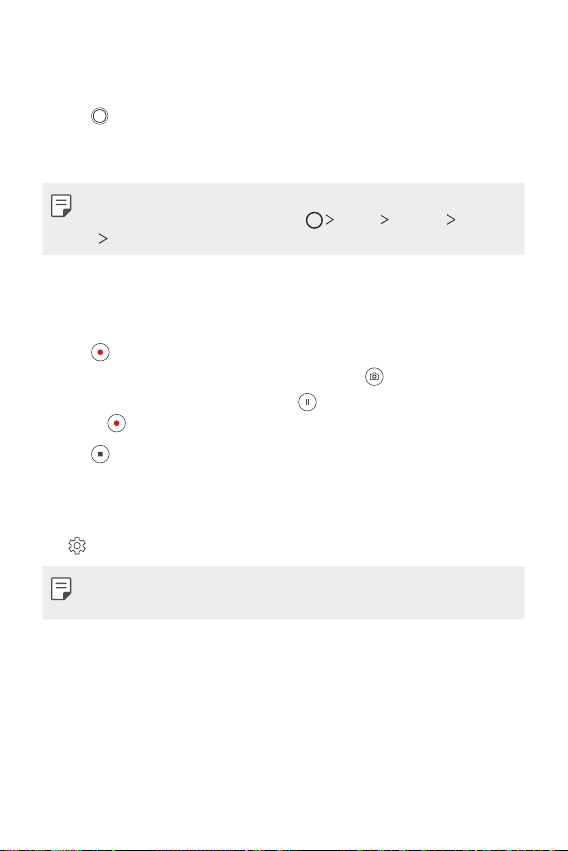
Taking a photo
Tap the subject to focus the camera on.
1
Tap to take a photo.
2
• You can also press the Volume Down (-) or Volume Up (+) key to
take a photo.
• When the screen is turned off or locked, start the camera by pressing
the Volume Down (-) key twice. Tap
Shortcut keys.
Device Settings General
Recording a video
Tap the subject to focus the camera on.
1
Tap .
2
• To take a photo while recording a video, tap
• To pause the video recording, tap
.
tap
Tap to end the video recording.
3
. To resume the video recording,
.
Customising the camera options
You can customise a variety of camera options to suit your preferences.
on the screen.
Tap
• Available options vary depending on the selected camera (front or rear
camera) and the selected camera mode.
Useful Apps 66

Photo size Select the aspect ratio and size for your photos.
Video resolution Select the resolution and size for your videos.
Obtain photos in vivid colours and get compensated
HDR
Timer
Cheese shutter Take photos with voice commands.
Tag locations Save the image with GPS location data.
Grid
Storage
Simple view Hide all menus from the camera screen.
Help Provide Help for each camera menu.
effects even when images are taken against the light.
These functions are provided by the high dynamic range
(HDR) technology equipped in the camera.
Set the timer to automatically take photos after a
specified period of time.
Display guide grids so that you can take photos or
record videos based on the horizontal and vertical
reference lines.
Select if you want to store the pictures and videos in
the Internal storage or SD card.
(Available when the memory card is inserted.)
Additional options on the front camera
Customise the selfie shot settings.
•Gesture shot: Take a photo using the Gesture shot
Selfie shot
Gesture view
Save as flipped Save as flipped images after taking selfies.
feature.
•Auto shot: Take a photo when the camera detects a
face.
Allows you to view the photo immediately after taking
a photo.
Useful Apps 67

Burst shot
You can take continuous shots of photos to create moving pictures.
Touch and hold
• Continuous shots are taken at a fast speed while
• You can take up to 30 photos.
.
is held down.
Simple view
Tap Simple view to hide menus on the camera screen. Tap to
display them.
Other useful features in the Camera app
Auto-Exposure/Auto-Focus lock
You can fix the current exposure level and focus position by touching and
holding the screen on the camera screen. To turn off the feature, tap a
blank area on the screen.
AE/AF lock
• This feature is available only in specific modes.
Useful Apps 68

Switching between cameras
You can switch between the front and rear cameras to suit your
environment.
On the camera screen, tap
switch between the front and rear cameras.
or swipe the screen in any direction to
• Use the front camera to take selfies. See
Selfie shot
for details.
Zoom in or out
You can use zoom in or out on the camera screen while taking a photo or
recording a video.
• On the camera screen, pinch or spread two fingers to zoom in or out,
then use the displayed +/- slide bar.
• You can also drag the
only in specific modes.
• The zoom feature is not available when using the front camera in selfie
mode.
Useful Apps 69
button up or down. This feature is available

Selfie shot
You can use the front camera to take selfies.
Gesture shot
You can take selfies by using gestures.
Show your palm to the front camera and then clench your fist.
You can also clench your fist and then open it towards the front camera.
• In three seconds, a photo is taken.
• To use this feature, switch to the front camera mode, then tap
Selfie shot
• Make sure that your palm and fist are within the reference line so that
the camera can detect them.
• This feature may not be available while using some of the camera
features.
Gesture shot.
Useful Apps 70

Auto shot
You can use the face detection feature to take selfies easily and
conveniently. You can set the device so that, when you look at the screen,
the front camera detects your face and takes a selfie automatically.
• The white coloured guide frame appears when the front camera
detects your face. If the subject within the guide frame stops moving,
the guide frame colour turns blue, then the camera takes a photo.
• Tap Selfie shot Auto shot to enable the Auto shot feature.
Interval shot
You can take selfies at an interval.
While using the front camera with the Gesture shot mode selected, show
your palm to the camera, then clench your fist twice quickly.
• Four photos are taken at about two second intervals.
Useful Apps 71

Gesture view
After taking a selfie with the front camera, you can preview the selfie
immediately by placing the screen close to your face.
• Tap Gesture view to enable the Gesture view feature.
• Only one preview is available each time a photo is taken.
• If you rotate the device while in preview screen, the screen switches to
camera mode.
Save as flipped
Before taking a photo with the front camera, tap Save as flipped.
The image is flipped horizontally.
• When using the front camera, you can change how selfies are taken in
the camera options. See
Customising the camera options
for details.
Useful Apps 72

Gallery
Gallery overview
You can view and manage photos and videos saved on your device.
Tap .
1
• Saved photos and videos are displayed by folder.
Tap a folder and select a file.
2
• View the selected file in full-screen mode.
• While viewing a photo, swipe left or right to view the previous or
next photo.
• While viewing a video, swipe left or right to rewind or fast-forward
the video.
• Some file formats may not be supported, depending on the installed
software.
• Some files may not be opened due to encoding.
• Files that exceed the size limit may cause an error.
Viewing photos
Back t
o the
previous screen.
Write a memo on
a photo.
Edit images.
Access additional
options.
Start the camera.
Add to or remove
from your favorites.
Back t
o the previous
screen.
Delete images.
Share images.
• To display the menu items, gently tap the screen. To hide the menu
items, tap the screen again.
Useful Apps 73

Floating button
While viewing the Gallery app in landscape mode, you can use the floating
button. See
Floating button
for details.
Writing a memo on the photo
While viewing a photo, tap .
1
Write a memo on the photo and tap SAVE.
2
• The memo is applied to the photo.
• Some photos may not support the photo memo feature.
Editing photos
While viewing a photo, tap .
1
Use a variety of effects and tools to edit the photo.
2
Tap SAVE to save changes.
3
• The changes are overwritten to the original file.
• To save the edited photo as another file, tap
Save copy.
Useful Apps 74
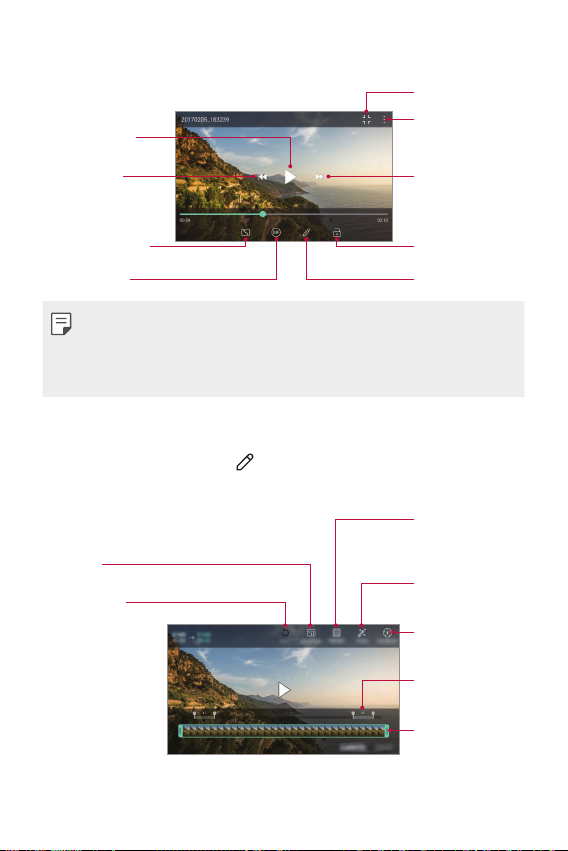
Playing a video
Pause or play the
video.
Go to previous
video. Touch and
hold t
o rewind.
Open with QSlide.
Ac
cess additional
options.
Go to next video.
Touch and hold to
fast-forward.
Choose screen ratio.
Create a GIF file.
Lock or unlock the
screen.
Edit the video.
• To adjust the sound volume, drag the right side of the video screen up
or down.
• To adjust the screen brightness, drag the left side of the screen up or
down.
Editing videos
While viewing a video, tap .
1
Use a variety of effects and edit tools to edit the video.
2
Automatically
create a 15 sec,
Adjust the
resolution.
R
evert the edit.
Tap SAVE to save changes.
3
Useful Apps 75
30 sec or 60 sec
video clip.
Create a movie
using various
effects.
Launch the
KineMaster video
editor.
Select a section to
change the play
speed.
Adjust the video
duration.

Creating a movie
You can create a new movie by putting images and videos together.
Creating a movie
See
for details.
Making a GIF
You can easily make a GIF file using recorded video.
Making a GIF
See
for details.
Deleting files
You can delete files by using one of the following options:
• Touch and hold a file from the file list, then tap Delete.
from the file list and delete the desired files.
• Tap
• Deleted files are automatically moved to Trash and they can be
restored to the Gallery within 7 days.
to completely delete the files. In this case, the files cannot be
• Tap
restored.
Sharing files
You can share files by using one of the following options:
• While viewing a photo, tap
you want.
• While viewing a video,
you want.
from the file list to select files and share them using the method
• Tap
you want.
to share the file by using the method
Share to share the file by using the method
Useful Apps 76

Contacts
Contacts overview
You can save and manage contacts.
Essentials Contacts.
Tap
Adding contacts
Adding new contacts
On the contact list screen, tap .
1
Enter contact details and tap SAVE.
2
Importing contacts
You can import contacts from another storage device.
On the contact list screen, tap Manage contacts Import.
1
Select the source and target locations of the contact you want to
2
import, and then tap OK.
Select the vCard file(s) and tap IMPORT.
3
Adding contacts to the speed dial list
On the contact list screen, tap Speed dial.
1
Tap Add contact from a speed dial number.
2
Select a contact.
3
Useful Apps 77

Searching for contacts
You can search for contacts by using one of the following options:
from the top of the contacts list and then enter the contact
• Tap
information or phone number.
• Scroll the contact list up or down.
• From the index of the contact list screen, tap the initial letter of a
contact.
• Tap from the top of the contacts list and then enter the contact
information or phone number to display all search details from call logs,
contacts and groups.
Contacts list
Editing contacts
On the contact list screen, select a contact.
1
On the contact detail screen, tap and edit details.
2
Tap SAVE to save changes.
3
Deleting contacts
You can delete contacts by using one of the following options:
• On the contact list screen, touch and hold a contact you want to
delete, then tap Delete contact.
Delete on the contact list screen.
• Tap
Adding favourites
You can register frequently used contacts as favourites.
On the contact list screen, select a contact.
1
On the contact detail screen, tap .
2
Useful Apps 78

Creating groups
On the contacts group list, tap .
1
Enter a new group name.
2
Tap Add members, select contacts, then tap ADD.
3
Tap SAVE to save the new group.
4
QuickMemo+
QuickMemo+ overview
You can make creative notes by using a variety of options on this
advanced notepad feature, such as image management and screenshots,
which are not supported by the conventional notepad.
Creating a note
Tap QuickMemo+.
1
Tap to create a note.
2
: Save a note.
•
: Undo the previous edit.
•
: Redo the recently deleted edits.
•
: Enter a note by using the keypad.
•
: Write notes by hand.
•
: Erase handwritten notes.
•
: Zoom in or out, rotate or erase the parts of a handwritten note.
•
: Access additional options.
•
Tap to save the note.
3
Useful Apps 79
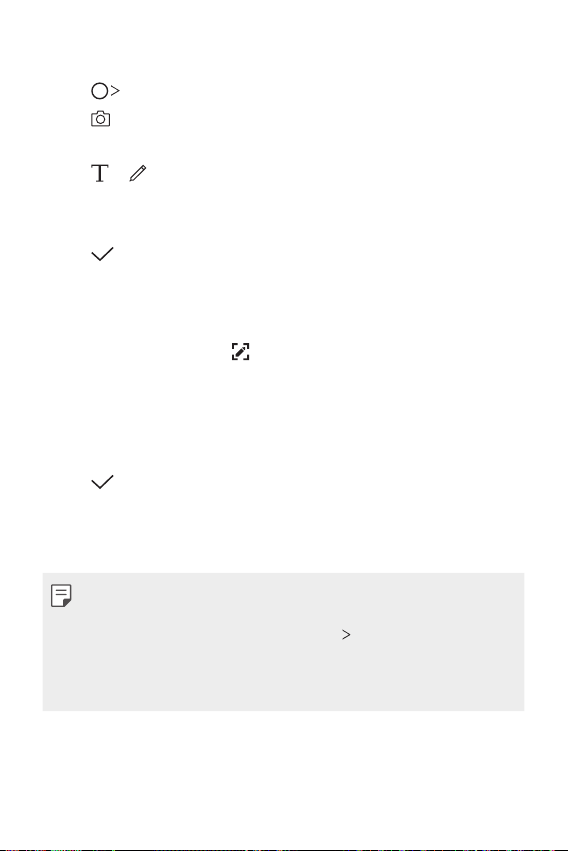
Writing notes on a photo
Tap QuickMemo+.
1
Tap to take a photo, then tap OK.
2
• The photo is automatically attached into the notepad.
Tap or to write notes on the photo.
3
• Write notes by hand on the photo.
• Enter text below the photo.
Tap to save the note.
4
Writing notes on a screenshot
While viewing the screen you want to capture, drag the status bar
1
downwards and then tap
• The screenshot appears as the notepad background theme. Memo
tools appear at the top of the screen.
Crop the image (if necessary) and take notes as desired.
2
• Write notes by hand on the photo.
Tap and save the notes to the desired location.
3
• Saved notes can be viewed in either QuickMemo+ or Gallery.
• To save notes in the same location all the time, select the Use as
default app checkbox and select an app.
• You can capture the entire screen by using the scroll capture feature.
• While using an app such as Message and Chrome, drag the notifications
panel downwards and then tap Capture+
entire screen you are currently viewing as a single file.
• This feature is available only on some apps that support the scroll
capture feature.
.
Extended to capture the
Useful Apps 80

Managing folders
You can view notes grouped by the type of the notes.
Tap QuickMemo+.
1
At the top of the screen, tap and select a menu item:
2
• All memos: View all notes saved in QuickMemo+.
• My memos: View notes created by QuickMemo+.
• Photo memos: View notes created by
• Capture+: View notes created by Capture+.
• Trash: View deleted notes.
• New category: Add categories.
: Rearrange, add or delete categories. To change the name of a
•
category, tap the category.
• Some folders do not appear when launching QuickMemo+ for the first
time. Disabled folders are enabled and appear when they contain at
least one related note.
.
Clock
Alarm
You can set an alarm to trigger it at a specified time.
Tap Essentials Clock Alarm.
1
Tap to add a new alarm.
2
Configure the alarm settings and tap SAVE.
3
• If you select a previously set alarm, you can edit the alarm.
• To delete an alarm, tap
and hold the alarm.
at the top of the screen. You can also touch
Useful Apps 81

World clock
You can view the current time in cities around the world.
Tap Essentials Clock World clock.
1
Tap and add a city.
2
Timer
You can set the timer to trigger an alarm after a specified period of time.
Tap Essentials Clock Timer.
1
Set the time and tap Start.
2
• To pause the timer, tap Pause. To resume the timer, tap Resume.
Tap Stop to stop the timer alarm.
3
Stopwatch
You can use the stopwatch to record a lap time.
Tap Essentials Clock Stopwatch.
1
Tap Start to initiate the stopwatch.
2
• To record a lap time, tap Lap.
Tap Pause to pause the stopwatch.
3
• To resume the stopwatch, tap Resume.
• To clear all the records and restart the stopwatch, tap Reset.
•
Useful Apps 82

Calendar
Calendar overview
You can use the calendar to manage events and tasks.
Adding events
Tap Calendar.
1
Select a date and then tap .
2
Enter event details and tap SAVE.
3
Music
You can play and manage songs or music albums.
Tap Essentials Music.
1
Select a category.
2
Select a music file.
3
Back t
o the previous screen.
Play in random order.
Add to or delete
from your favourites.
Adjust the sound volume.
Tap to play from the
beginning of the current
file / Double-tap to play the
pr
evious file / Touch and
hold to rewind.
Useful Apps 83
Access additional options.
Switch to the playlist.
Select a repeat mode.
Set sound effects.
Tap to play the next file
/ Touch and hold to fast
forward.
Pause or play.

• Some file formats may not be supported, depending on the installed
software.
• Files that exceed the size limit may cause an error.
• Music files may be protected by international copyright owners or
copyright laws. You may have to obtain legal permission before copying
a music file. To download or copy a music file, first check the copyright
law for the relevant country.
Calculator
You can use two types of calculators: the simple calculator and the
scientific calculator.
Tap Essentials Calculator.
1
Use the keypad to make a calculation.
2
• To use scientific calculator, drag the slide bar located in the right side
of the screen to the left.
• To restart a calculation, touch and hold the DEL button.
Audio Recorder
You can record and save your voice or others’ voices from important
events. Recorded voice files can be played back or shared.
Tap Essentials Audio Recorder.
1
• To add an event, tap
event to the desired date.
• To save the recording’s location details, tap
under Location.
Tap .
2
• To pause recording, tap
Add tags Add under Event. Then, add an
Add tags Add
.
Useful Apps 84

Tap to end the recording.
3
• The file is saved automatically and the recorded files screen appears.
Tap to play the recorded voice.
4
• Ta p to view the recorded files. You can play a recorded voice file from
the list.
E-mail
Use the Email application to send and receive emails from your webmail or
other accounts, using POP3 or IMAP, or access your Exchange account for
your corporate email needs.
Set up Email account
Your phone supports several types of email accounts and allows you to
have multiple email accounts set up at one time.
Before setting up an email account, make sure you have the username
(user ID), password, server name, etc., so you can get set up successfully.
Tap Essentials E-mail.
1
Follow the onscreen instructions to set up your email account.
2
• The email account is set up and you will begin receiving email.
Useful Apps 85

FM Radio
You can listen to FM radio.
Essentials FM Radio.
Tap
• To use this app, first connect earphones to the device. The earphones
function as the radio antenna.
• This function may not be supported depending on the area.
File Manager
You can view and manage files saved on your device.
Tap Device File Manager.
1
Tap and select the desired storage location.
2
Smart Doctor
You can use Smart Doctor to diagnose the device’s condition and optimise
it.
Device Smart Doctor.
Tap
Or on the settings screen, tap General
Smart Doctor.
Useful Apps 86

LG Mobile Switch
You can transfer data from your old LG device to a new LG device.
Tap Device LG Mobile Switch.
1
You can also tap
LGMobile Switch.
Follow the on-screen instructions to select a desired method for
2
transfer.
• Data in a Google account will not be backed up. When you synchronise
your Google account, Google apps, Google contacts, Google calendar,
Google memo app data and apps downloaded from the Play Store are
stored on the Drive app automatically.
• Fully charge the battery before transferring data to avoid unintentional
powering off during the process.
Device Settings General Backup & reset
Downloads
You can view, delete or share files downloaded via the Internet or apps.
Device Downloads.
Tap
Useful Apps 87
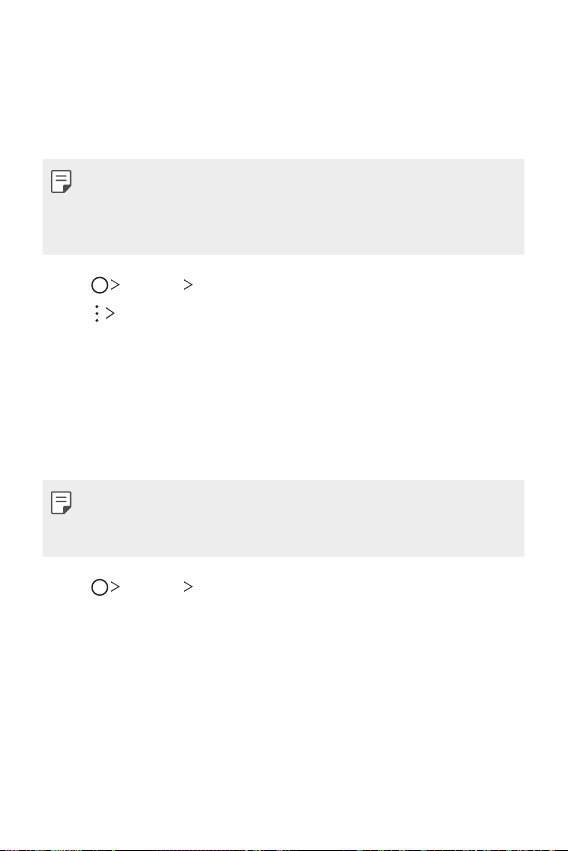
SmartWorld
You can download a variety of games, audio content, apps and fonts
provided by LG Electronics. Customise your device to suit your preferences
by using Home themes and fonts.
• If you use mobile data, you may be charged for data usage depending
on your pricing plan.
• This feature may not be supported depending on the area or service
provider.
Tap Services SmartWorld.
1
Tap LG Account, then sign in.
2
Select and download the desired content items.
3
RemoteCall Service
Your device can be remotely diagnosed for resolving issues. First, make a
phone call to an LG Customer Service Centre as follows:
• To use this function, first you must agree to usage of the function.
• If you use mobile data, you may be charged for data usage depending
on your pricing plan.
Tap Services RemoteCall Service.
1
Connect a call to an LG Customer Service Centre.
2
After the call connects, follow the service associate’s instructions to
3
enter a six-digit access number.
• Your device is remotely connected and the remote support service
starts.
Useful Apps 88

Cell Broadcast
You can view real-time text broadcasts on emergency situations, such as
typhoons, floods and earthquakes.
Services Cell Broadcast.
Tap
• This feature may not be supported depending on the area or service
provider.
You can use a social networking service to update, view and share posts,
photos and videos with your online contacts.
Recommended Facebook.
Tap
Use a social networking service to capture and share your photos and
videos. You can also apply filter effects to make your photos and videos
more creative and interesting.
Recommended Instagram.
Tap
• This app may not be supported depending on the area or service
provider.
Chrome
Sign in to Chrome and import opened tabs, bookmarks and address bar
data from a computer to your device.
.
Tap
Useful Apps 89
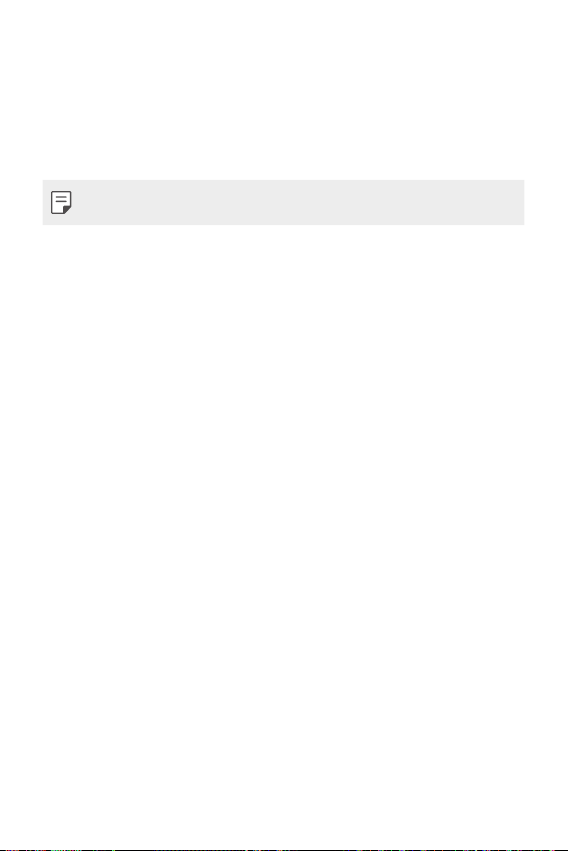
Google apps
You can use Google apps by setting a Google account. The Google account
registration window appears automatically when you use a Google app for
the first time. If you do not have a Google account, create one from your
device. For details on how to use an app, see the Help in the app.
• Some apps may not work depending on the area or service provider.
Docs
Create documents or edit documents created online or from another
device. Share and edit documents together with others.
Drive
Upload, save, open, share and organise files from your device. Files
accessible from apps can be accessed from anywhere, including online and
offline environments.
Duo
Make a video call with your family, friends and anyone else who uses the
app.
Google
Use the Google to search for web pages, images, news and more by
entering or speaking keywords.
Gmail
Register your Google email account to your device to check or send email.
Maps
Find your location or the location of a place on the map. View geographical
information.
Useful Apps 90
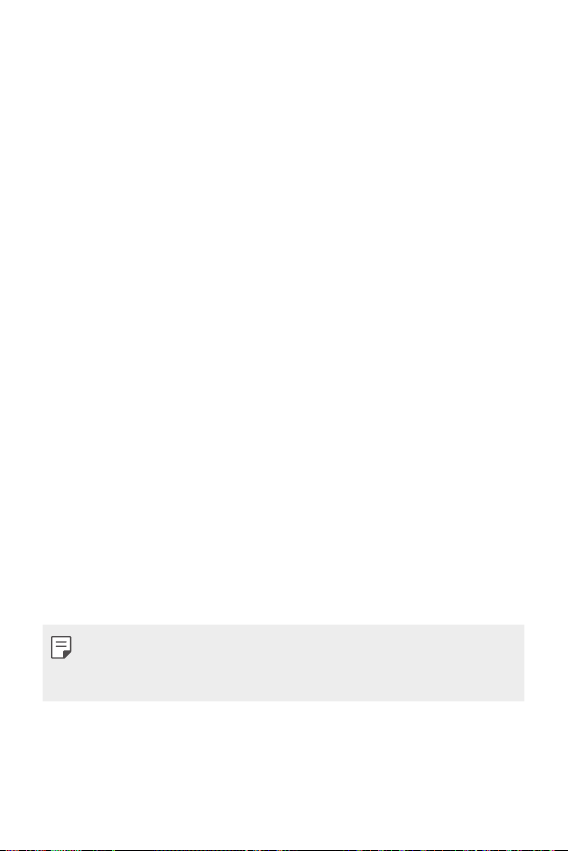
Photos
View or share photos or albums saved on your device.
Play Movies & TV
Use your Google account to rent or purchase movies. Purchase content
and play it anywhere.
Play Music
Purchase music files from the Play Store. Play music files saved on your
device.
Sheets
Create spreadsheets or edit spreadsheets created online or from another
device. Share and edit spreadsheets together with others.
Slides
Create presentation material or edit presentation material created online
or from another device. Share and edit presentation material together
with others.
YouTube
Search and play videos. Upload videos on YouTube to share them with
people around the world.
Google Assistant
You can manage tasks, plan your day, get answers, and much more.
• To use this feature, first connect to the network and sign in to your
Google account
• The Google Assistant is not available in all languages.
Useful Apps 91

04
Settings

Settings
You can customise the device settings to fit your preferences.
Device Settings.
Tap
• Tap and enter a keyword in the search box to access a setting item.
to change the view mode. This user guide assumes that you are
• Tap
using the Tab view.
Networks
Wi-Fi
You can connect to nearby devices over a Wi-Fi network.
Connecting to a Wi-Fi network
On the settings screen, tap Networks Wi-Fi.
1
Tap to activate it.
2
• Available Wi-Fi networks appear automatically.
Select a network.
3
• You may need to enter the network’s Wi-Fi password.
• The device skips this process for previously accessed Wi-Fi
networks. If you do not want to automatically connect to a certain
Wi-Fi network, tap the network and then tap Forget network.
Wi-Fi network settings
On the settings screen, tap Networks Wi-Fi.
• Switch to mobile data: If the mobile data connection function is
activated but the device cannot connect to the Internet via Wi-Fi
connection, the device automatically connects to the Internet via the
mobile data connection.
Settings 93

• This feature depends on the service provider.
• : Customise Wi-Fi network settings.
Wi-Fi Direct
You can connect your device to other devices that support Wi-Fi Direct to
share data directly with them. You do not need an access point. You can
connect with more than two devices by using Wi-Fi Direct.
On the settings screen, tap Networks Wi-Fi Advanced Wi-Fi
1
Wi-Fi Direct.
• Nearby devices that support Wi-Fi Direct automatically appear.
Select a device.
2
• Connection occurs when the device accepts the connection request.
• The battery may drain faster when using Wi-Fi Direct.
Settings 94

Bluetooth
You can connect your device to nearby devices that support Bluetooth to
exchange data with them. Connect your device to a Bluetooth headset
and a keyboard. This makes it easier to control the device.
Pairing with another device
On the settings screen, tap Networks Bluetooth.
1
Tap to activate it.
2
• Available devices appear automatically.
• To refresh the device list, tap SEARCH.
• Only devices set as visible are displayed on the list.
Select a device from the list.
3
Follow the on-screen instructions to perform authentication.
4
• This step is skipped for previously accessed devices.
Sending data via Bluetooth
Select a file.
1
• You can send multimedia files or contacts.
Tap Bluetooth.
2
Select a target device for the file.
3
• The file is sent as soon as the target device accepts it.
• File sharing processes may differ, depending on the file.
Settings 95

Mobile data
You can turn mobile data on and off. You can also manage mobile data
usage.
Turning on mobile data
On the settings screen, tap Networks Mobile data.
1
Tap to activate it.
2
Customising mobile data settings
On the settings screen, tap Networks Mobile data.
1
Customise the following settings:
2
• Mobile data: Turn mobile data on or off.
• Data roaming: Browse the web, use emails, multimedia messages
and other data services overseas.
• Mobile data: Set to use data connections on mobile networks.
• Limit mobile data usage: Set a limit for mobile data usage to block
mobile data if the limit is reached.
: Customise mobile data settings.
•
Call
You can customise call settings, such as voice call and international call
options.
• Some features may not be supported depending on the area or service
provider.
On the settings screen, tap Networks Call.
1
Customise the settings.
2
Settings 96

Share & connect
Sharing panel
You can share contents from Gallery, Music and File Manager with nearby
devices. Also you can share content with specific people in apps that work
with Google Direct Share.
On the settings screen, tap Networks Share & connect Sharing
1
panel.
Tap to deactivate each option.
2
LG AirDrive
You can use your LG account to manage files saved on the device from a
computer. You do not need a USB connection.
On the settings screen, tap Networks Share & connect LG
1
AirDrive.
Use a single LG account to sign in to LG Bridge on the computer and
2
LG AirDrive on the device.
• LG Bridge software can be downloaded from
Manage files on the device from the computer.
3
www.lg.com
.
Settings 97
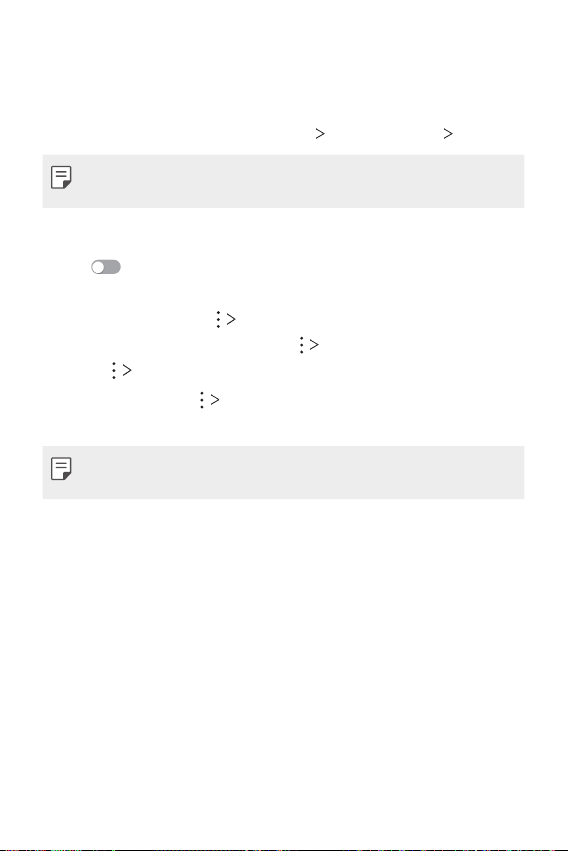
Printing
You can connect your device to a Bluetooth printer and print photos or
documents saved on the device.
On the settings screen, tap Networks Share & connect Printing.
1
• If the desired printer is not in the list, install the printer driver from the
app store.
Select print service.
2
Tap to activate it.
3
Select a printer from the printer list screen.
4
• To add a printer, tap
• To search for a printer name, tap
Settings from the printer list screen.
• Tap
Select a file and tap Print.
5
• The document prints.
• If you do not have a Google account, tap ADD ACCOUNT to create an
account.
Add printer.
Search.
Settings 98

Tethering
USB tethering
You can connect the device to another device via USB and share mobile
data.
Connect your device and other devices via USB cable.
1
On the settings screen, tap Networks Tethering USB tethering
2
and then tap
• This option uses mobile data and may incur data usage fees, depending
on your pricing plan. Consult with your service provider for more
information.
• When connecting to a computer, download the USB driver from
www.lg.com
• You cannot send or receive files between your device and a computer
while USB tethering is turned on. Turn off USB tethering to send or
receive files.
• Operating systems that support tethering are Window XP or higher, or
Linux.
to activate it.
and install it on the computer.
Settings 99
