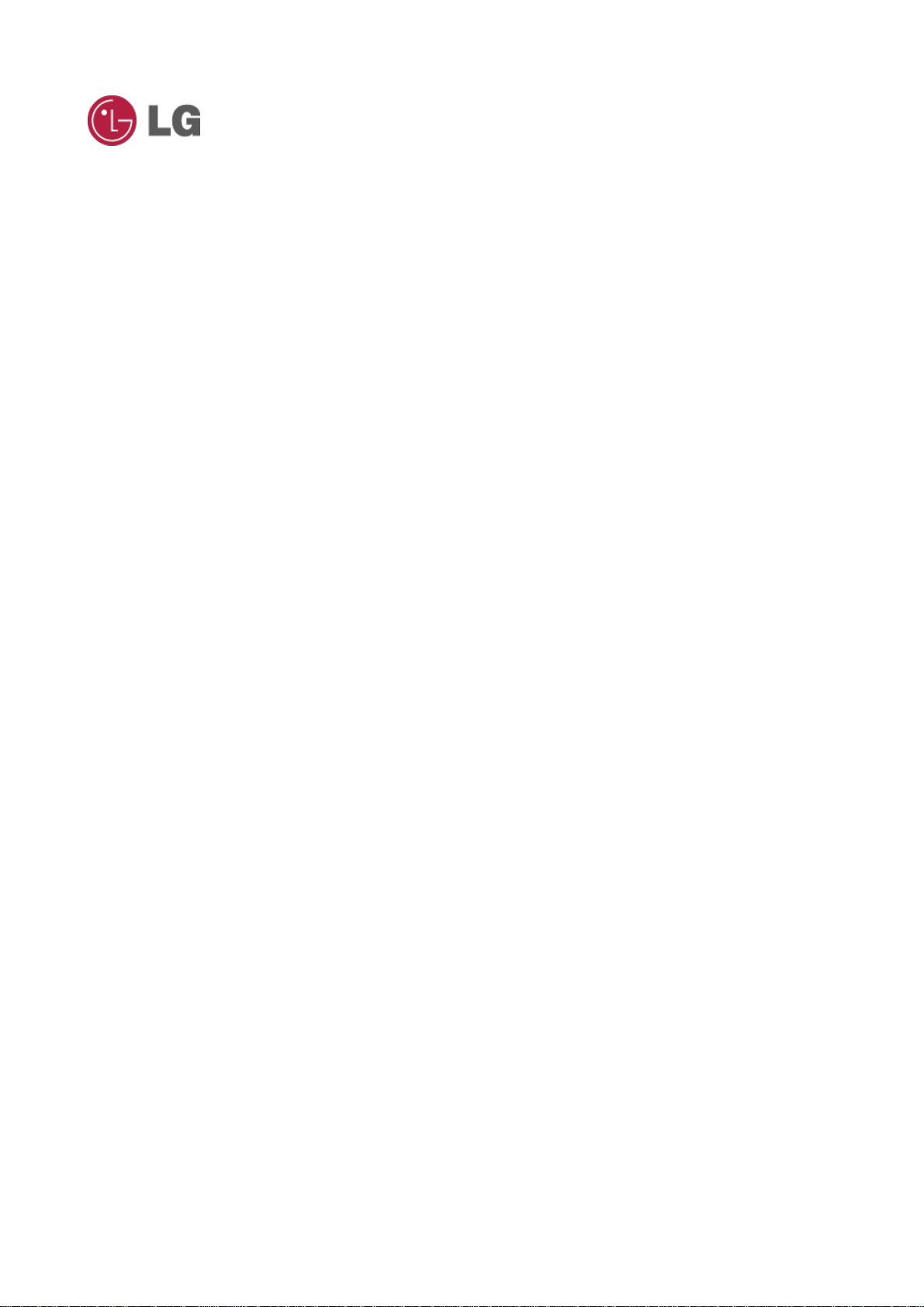
LG-X130g
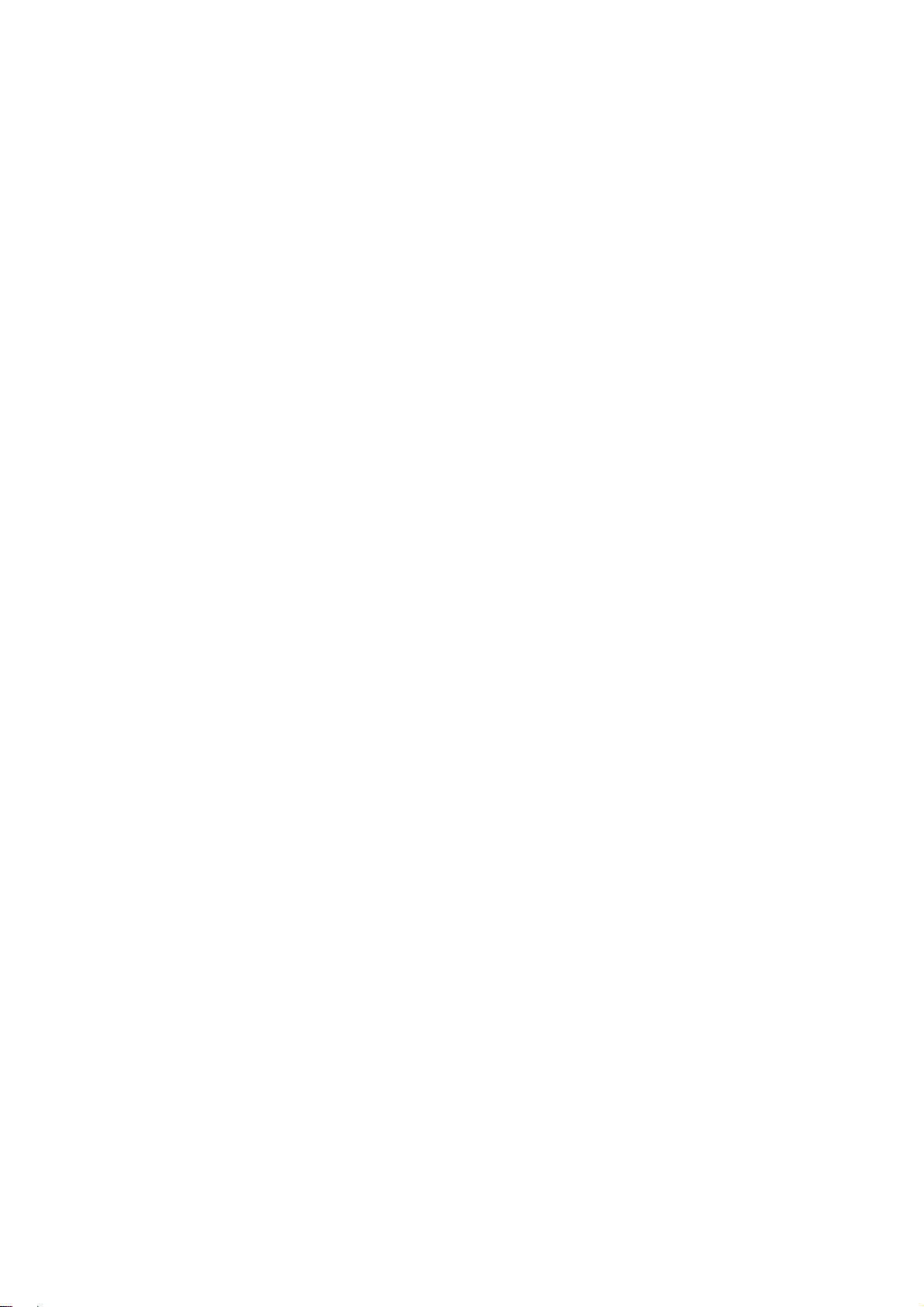
Your phone at a glance
With Chrome™ for Android and load for Google Play™ apps. LG-X130g has everything you
need in a design that fits perfectly in the palm of your hand:
Photos & Music: Take and send photos to your friends, and listen to music when you want,
where you are.
Android 4.4 (Kitkat): Get just right information, at just the right time with the latest Android
operating system and Google Now™.
Table of Contents
Your phone at a glance ......................................................................................................................................... 2
More ........................................................................................................................................................................ 3
Get started .............................................................................................................................................................. 4
Activate SIM card ................................................................................................................................................... 6
Touchscreen Tips .................................................................................................................................................. 6
Home screen & apps ............................................................................................................................................. 7
Control & customize .............................................................................................................................................. 8
Quick settings ........................................................................................................................................................ 8
Calls ........................................................................................................................................................................ 9
Chrome™ .............................................................................................................................................................. 10
Safety, Regulatory & Legal ................................................................................................................................. 11
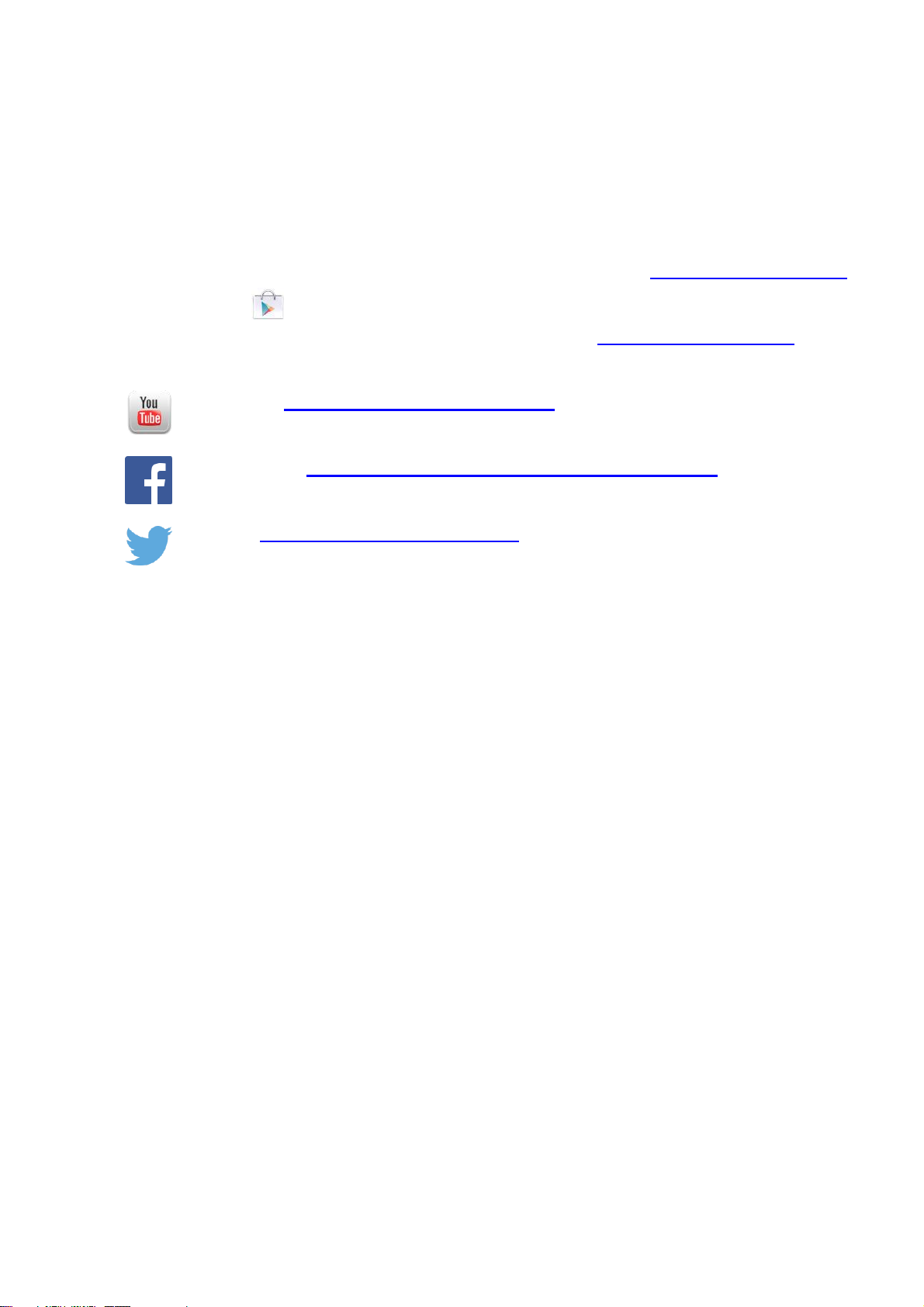
More
There has more help, updates and information right here:
SIM service: Touch Apps > Telcel SIM claro.
Updates: Get phone updates, online help, manual, and more at www.lg.com/mx/moviles.
Apps: Touch
Accessories: Find optional accessories for your phone at www.lg.com/mx/moviles.
News: Get the latest news, apps, tips & tricks, videos and so much more—join us on:
Youtube™: www.youtube.com/LGEMexico
Facebook™: www.facebook.com/lgelectronicsmexicooficial
Twitter: www.twitter.com/@LGMexcio
play store.
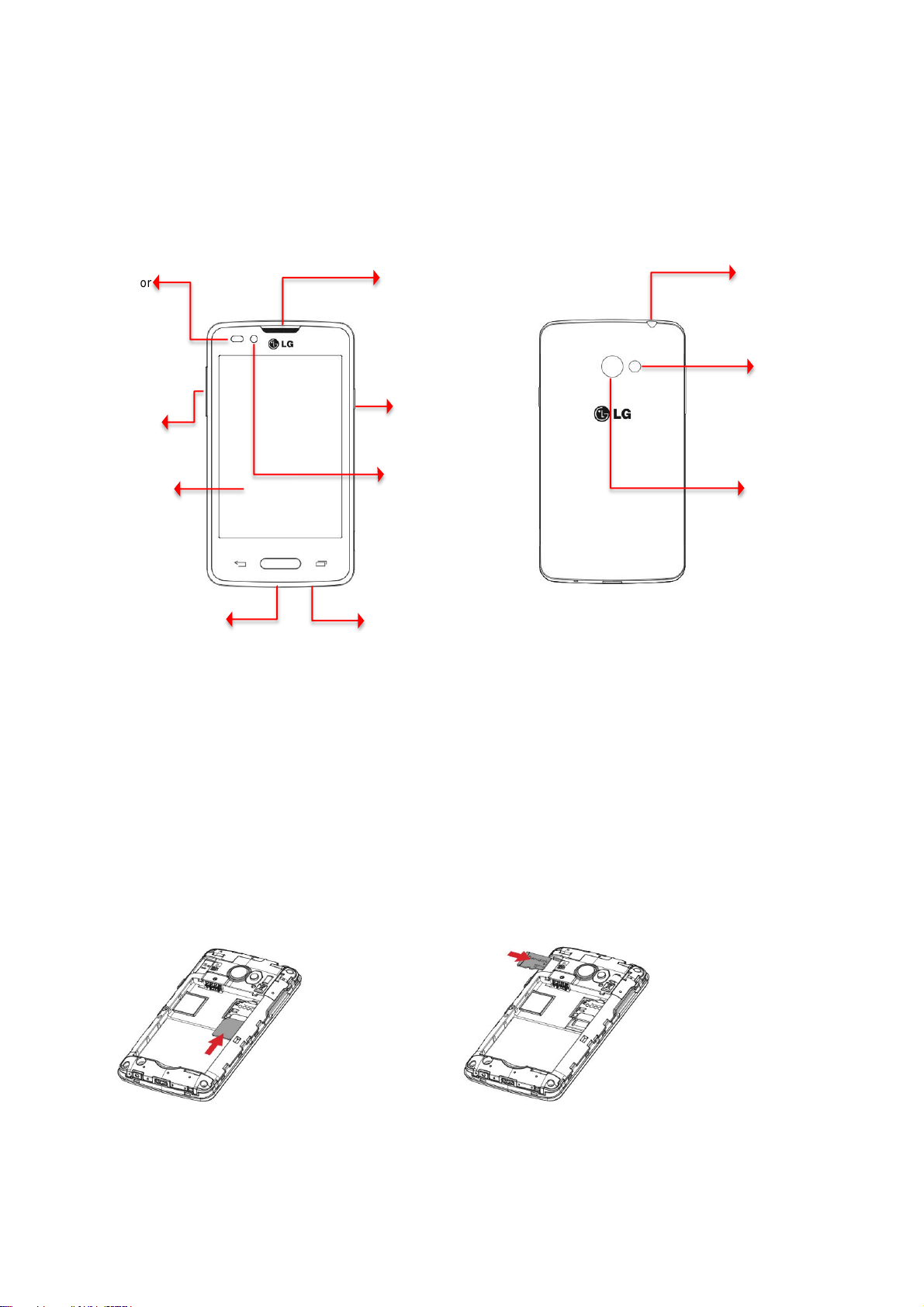
Get started
Insert SIM
Insert SD card
3.5mm Headset Jack
Flash
Back camera
Touchscreen
Power/Lock key
Volume key
Front camera
Proximity sensor
Microphone
Micro USB
Connector
Earpiece/Speaker
This section gives you all the information you need to set up your phone.
Note: Certain apps and features may not be available in all countries.
Press > Screen on/off
Hold > Phone on/off
Set up Your phone
Note: Before using your phone, please read the safety, regulatory and legal information provided with
your product.
1. Insert SIM to your phone
Please insert SIM card, memory card, then charge the phone and power up.
Note: Place the SIM card with the gold contacts facing down. Gently push until it clicks.
Note: Using a microSIM adapter is not recommended.
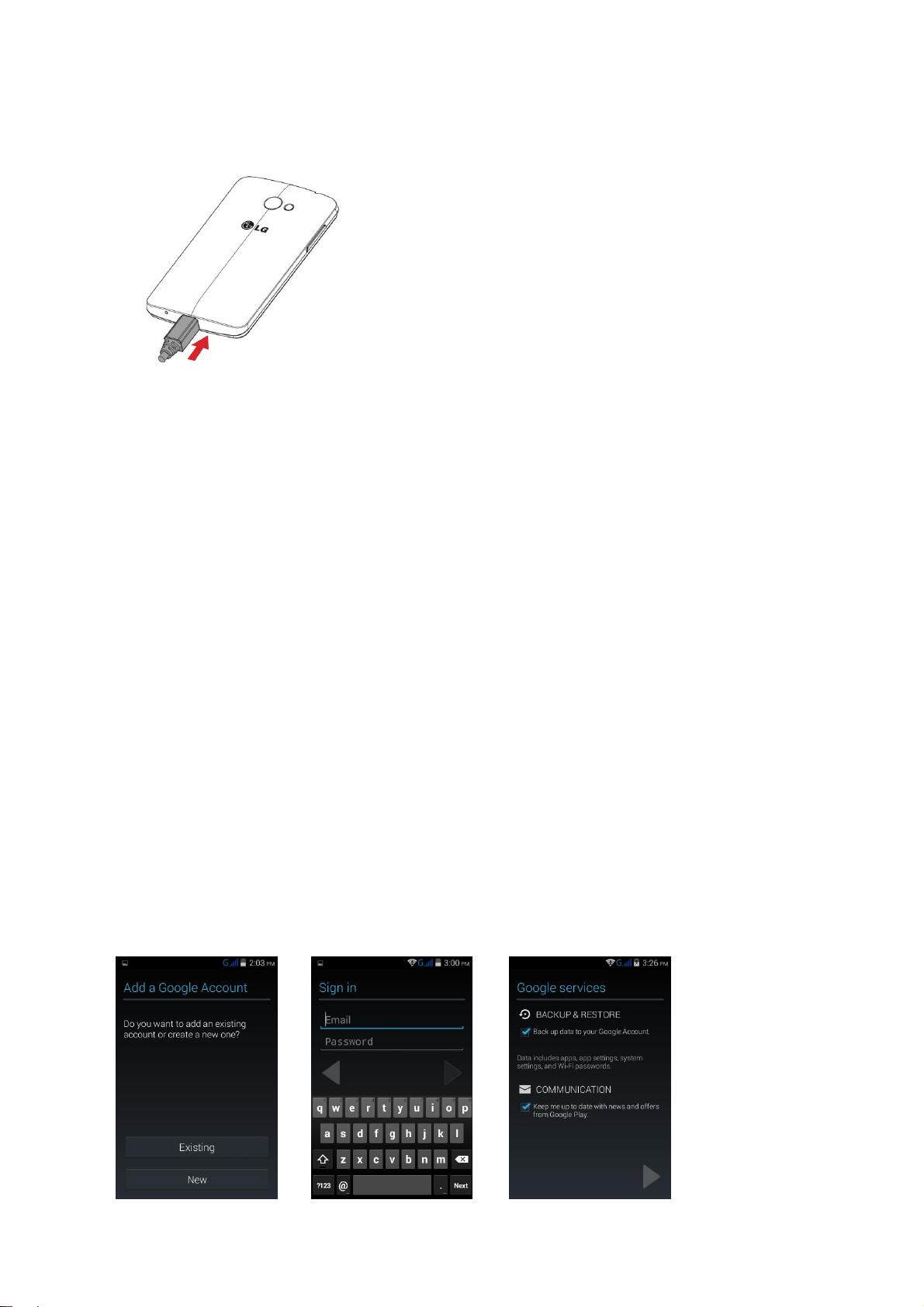
2. Charge your phone
Connect the charging adapter and Shielded USB cable as shown.
Plug one end of the Shielded USB cable into the phone's Charger / Accessory Port
and the other end into an electrical outlet. The charge time varies depending upon the
battery level.
Note: The battery should only be replaced by a LG approved service facility. Any attempt to
remove or replace your battery, unless performed by a service representative, may
damage the product and void your warranty.
Register
After you power up, create or sign into a Google™ account to access all of your Google
services. Signing into a Google™ account is also necessary to download applications from the
Google™ Play Store app to sync your data (if applicable) with the Google servers, and to take
advantage of any other available Google services on your phone.
Note: Some applications, such as Calendar, work only with the primary Google™ account (the
first Google™ account set up with your phone). If you plan to use more than one Google™
account with your phone, be sure to sign into the one you want to use with such applications
first. When you sign in, your contacts, Gmail™ messages, Calendar events, and other
information from these applications and services on the web can be synchronized with your
phone. You will be prompted to sign in or to create a Google™ account the first time you start
an application that requires one, such as Gmail™ or Play Store™.
Note: This phone supports apps and services that use a lot of data, so make sure your data
plan meets your needs. Contact your service provider for details.
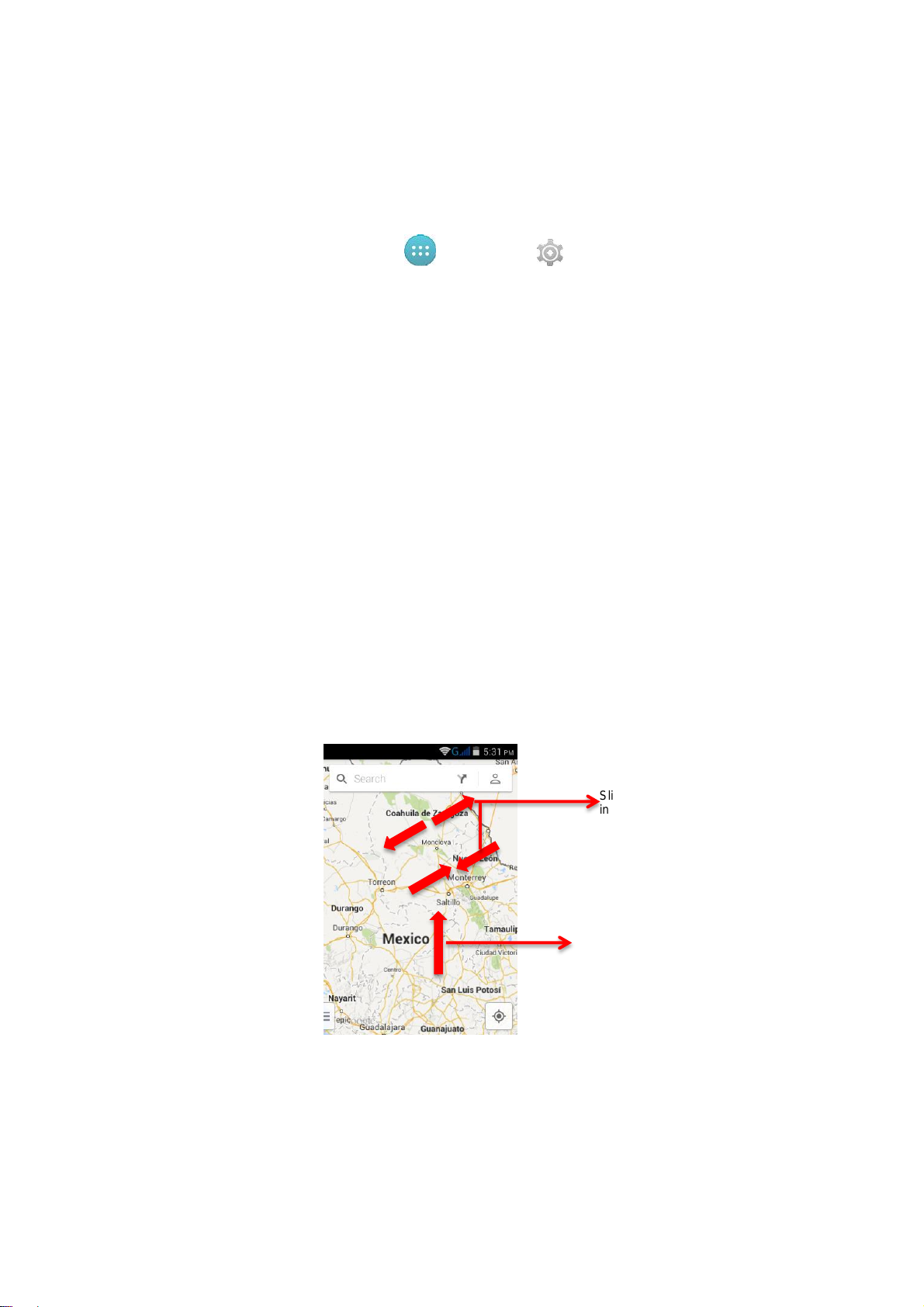
Activate SIM card
Slide two fingers apart or together to zoom
in or out.
Drag or flick to scroll.
When SIM card are installed, you can activate SIM service.
1. From the home screen, touch Apps > Settings > SIM management, touch to switch
enable/disable SIM card.
2. Set data connection to service provider or off. When SIM card installed, data connection
default setting is Off.
Touchscreen Tips
Here are some tips on how to navigate around your phone.
Touch: Choose an icon or option.
Touch & Hold: Touch & hold an item on the screen by touching it and not lifting your finger
until it responds.
Touch, Hold & drag: touch & hold an item for a moment and then, without lifting your finger,
move your finger on the screen until you reach the target position.
Flick: scroll or move slowly.
Zoom: slide fingers apart or together to zoom in or out on Google Maps™, web pages, or
photo. You can also double-touch (touch twice, quickly) on the screen to zoom in or out.
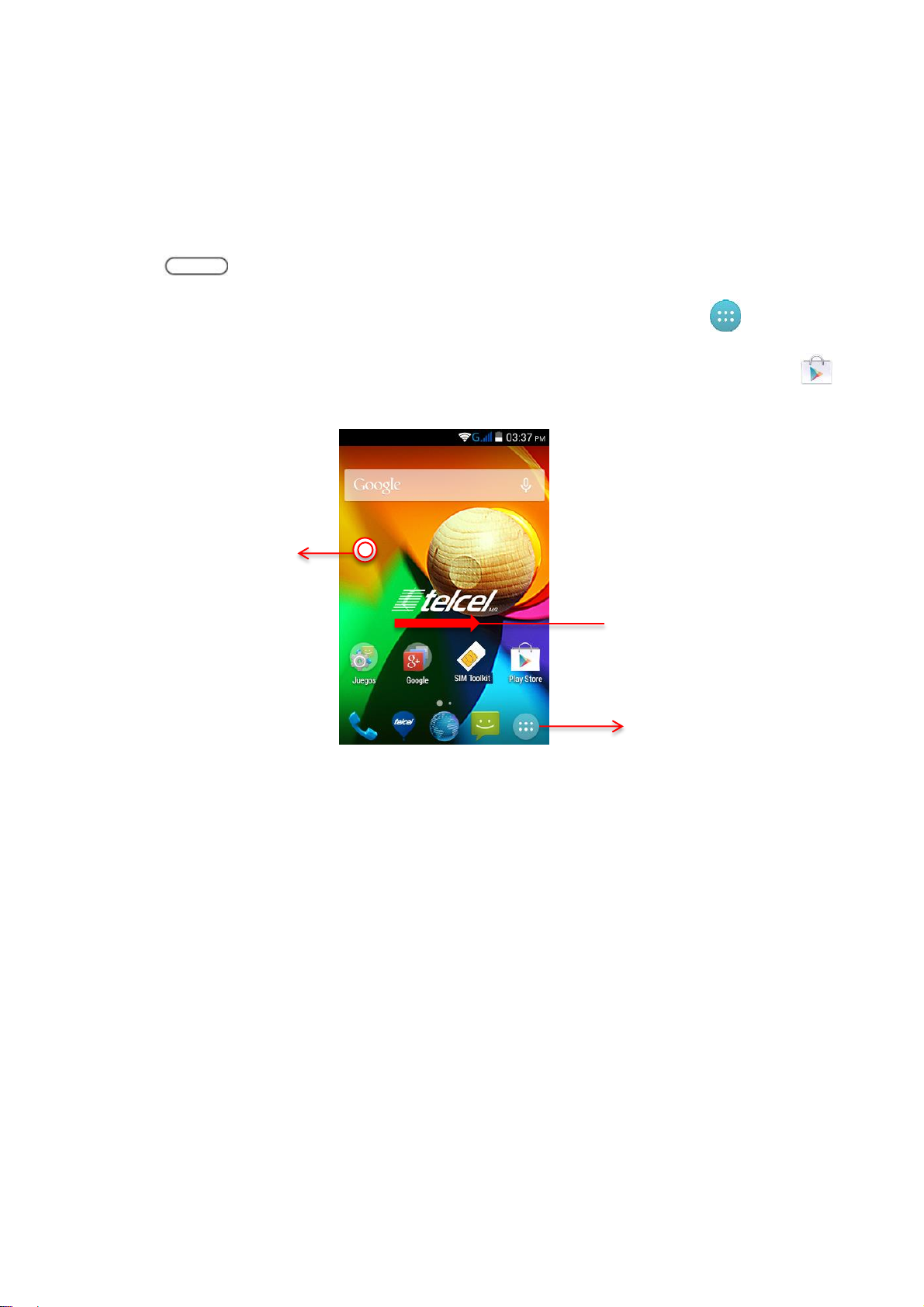
Home screen & apps
Touch & hold an empty spot
to change wallpaper
Flick right to open or create page
See your app & widgets
Start from the home screen to explore apps and more.
Home screen: You will see the home screen when you turn on your phone or touch Home
key .
App & widget list: to show all of your apps and widgets, touch Apps key .
More: to download more apps and widgets from Google Play™ store. Touch play
store.

Control & customize
Recent apps
Home key
Switch to notifications
Open all settings
Touch a specific setting to open it
Return key
Take control of your phone:
Touch: it’s all in the touch. Simple gestures and touch keys to move about.
Speak: tell your phone what you want-touch for Google Voice Actions.
Customize: change notifications or view settings-drag down the status bar and touch .
Quick settings
Use Quick Settings to easily access Wi-Fi settings, manage display brightness, open the main
Settings menu, and more.
To open Quick Settings: Hold & drag down from the top of the screen with fingers.

Calls
Delete numbers you entered
Recent call log
Contacts
There are several convenient ways to place calls from your phone, for example using dialer or
recent calls.
Call using the phone dialer
1. Tap Phone on home screen or app list. Dial numbers, recent calls, or contacts, all
from one app.
2. Enter a phone number using the on-screen dialpad and tap . If you enter a wrong
number, tap to erase digits one by one. To erase the entire number, touch and hold
.
(To make a call, enter a number then touch in the Dialer, or flick to the recent and Favorites tabs
for quick access to your calls and contacts.)

Chrome™
Open options
Show other taps or
open new one
If you don’t see the
drag the page down.
Find web browser in apps list and launch it.
Go to a webpage: touch the address bar at the top of a page and enter an address.
Add or open bookmarks: open the address bar, then touch Menu > or
Bookmarks.
URL bar at the top,

Safety, Regulatory & Legal
Battery Use & Safety
The following battery use and safety information applies to all LG mobile devices. If your
mobile device uses a non-removable main battery (as stated in your product information),
details related to handling and replacing your battery should be disregarded—the
battery should only be replaced by a LG-approved service facility, and any attempt to
remove or replace your battery, unless performed by a service representative, may
damage the product and void your warranty.
Important: Handle and store batteries properly to avoid injury or damage. Most battery
safety issues arise from improper handling of batteries, and particularly from the continued
use of damaged batteries.
DON’Ts
Don’t disassemble, crush, puncture, shred, or otherwise attempt to change the form
of your battery.
Don’t use tools, sharp objects, or excessive force to insert or remove the battery as
this can damage the battery.
Don’t let the mobile device or battery come in contact with liquids.*
Liquids can get into the mobile device’s circuits, leading to corrosion.
Don’t allow the battery to touch metal objects. If metal objects, such as jewelry, stay in
prolonged contact with the battery contact points, the battery could become very hot.
Don’t place your mobile device or battery near a heat source.* High temperatures can
cause the battery to swell, leak, or malfunction.
Don’t dry a wet or damp battery with an appliance or heat source, such as a hair dryer
or microwave oven.
DOs
• Do avoid leaving your mobile device in your car in high temperatures.*
• Do avoid dropping the mobile device or battery.* Dropping these items, especially on a
hard surface, can potentially cause damage.*
• Do contact your service provider or LG if your mobile device or battery has been
damaged in any of the ways listed here.
* Note: Always make sure that any battery, connector and compartment covers are closed
and secure to avoid direct exposure of the battery to any of these conditions, even if your
product information states that your mobile device can resist damage from these conditions.
Important: LG recommends you always use LG-branded batteries and chargers for

quality assurance and safeguards. LG’s warranty does not cover damage to the mobile
device caused by non-LG batteries and/or chargers. If you see a message on your display
such as Invalid Battery or Unable to Charge, take the following steps:
Remove the battery and inspect it to confirm that it has a “LG” logo;
If there is no LG logo image, the battery is not a LG battery;
If there is a LG logo image, replace the battery and try charging it again;
If the message remains, contact a LG authorized service center.
Warning: Use of a non-LG battery or charger may present a risk of fire, explosion, leakage, or
other hazard. Proper and safe battery disposal and recycling: Proper battery disposal is
not only important for safety, it benefits the environment. You can recycle your used batteries
in many retail or service provider locations.
Disposal: Promptly dispose of used batteries in accordance with local
regulations. Contact your local recycling center or national recycling
organizations for more information on how to dispose of batteries.
Warning: Never dispose of batteries in a fire because they may explode.
Battery Charging
Notes for charging your product’s battery:
During charging, keep your battery and charger near room temperature for efficient battery
charging.
New batteries are not fully charged.
New batteries or batteries stored for a long time may take more time to charge.
LG batteries and charging systems have circuitry that protects the battery from damage
from overcharging.
Third Party Accessories
Use of third party accessories, including but not limited to batteries, chargers, headsets,
covers, cases, screen protectors and memory cards, may impact your mobile device’s
performance. In some circumstances, third party accessories can be dangerous and may void
your mobile device’s warranty.
Driving Precaution
Responsible and safe driving is your primary responsibility when behind the wheel of a vehicle.
Using a mobile device or accessory for a call or other application while driving may cause
distraction, and may be prohibited or restricted in certain areas—always obey the laws and
regulations on the use of these products.

While driving, NEVER:
Type, read, enter or review texts, emails, or any other written data.
Surf the web.
Input navigation information.
Perform any other functions that divert your attention from driving.
While driving, ALWAYS:
• Keep your eyes on the road.
• Use a handsfree device if available or required by law in your area.
• Enter destination information into a navigation device before driving.
Use voice activated features (such as voice dial) and speaking features (such as audible
directions), if available.
• Obey all local laws and regulations for the use of mobile devices and accessories in the
vehicle.
• End your call or other task if you cannot concentrate on driving.
Seizures, Blackout & Eyestrain
To reduce eyestrain and avoid headaches, it is always a good idea to hold the screen a
comfortable distance from your eyes, use in a well-lit area, and take frequent breaks. Some
people may be susceptible to seizures or blackouts (even if they have never had one before)
when exposed to flashing lights or light patterns, such as when playing video games, or
watching videos with flashing-light effects. Discontinue use and consult a physician if any of
the following symptoms occur: seizures, blackout, convulsion, eye or muscle twitching, loss of
awareness, or disorientation.
If you or someone in your family has experienced seizures or blackouts, please consult with
your physician before using an application that produces flashing-light effects on your mobile
device.
Caution About High Volume Usage
Warning: Exposure to loud noise from any source for extended periods of time may
affect your hearing. The louder the volume sound level, the less time is required
before your hearing could be affected.
To protect your hearing:
Limit the amount of time you use headsets or headphones at high volume.
Avoid turning up the volume to block out noisy surroundings.
Turn the volume down if you can’t hear people speaking near you.
If you experience hearing discomfort, including the sensation of pressure or fullness
in your ears, ringing in your ears, or muffled speech, you should stop listening to the device
through your headset or headphones and have your hearing checked.
Repetitive Motion
When you repetitively perform actions such as pressing keys or entering finger-written
characters, you may experience occasional discomfort in your hands, arms, shoulders, neck,
or other parts of your body. If you continue to have discomfort during or after such use, stop
use and see a physician.

Children
Keep your mobile device and its accessories away from small children.
These products are not toys and may be hazardous to small children. For example:
• A choking hazard may exist for small, detachable parts.
• Improper use could result in loud sounds, possibly causing hearing injury.
• Improperly handled batteries could overheat and cause a burn.
Supervise access for older children. Similar to a computer, if an older child does use your
mobile device, you may want to monitor their access to help prevent:
• Exposure to inappropriate apps or content.
• Improper use of apps or content.
• Loss of data.
Glass Parts
Some parts of your mobile device may be made of glass. This glass could break if the product
receives a substantial impact. If glass breaks, do not touch or attempt to remove. Stop using
your mobile device until the glass is replaced by a qualified service center.
Operational Warnings
Obey all posted signs when using mobile devices in public areas.
Potentially Explosive Areas
Potentially explosive areas are often, but not always, posted and can include blasting areas,
fueling stations, fueling areas (such as below decks on boats), fuel or chemical transfer or
storage facilities, or areas where the air contains chemicals or particles, such as grain dust, or
metal powders.
When you are in such an area, turn off your mobile device, and do not remove, install, or
charge batteries, unless it is a radio product type especially qualified for use in such areas and
certified as “Intrinsically Safe” (for example, Factory Mutual, CSA, or UL approved). In such
areas, sparks can occur and cause an explosion or fire.

Symbol Key
Symbol
Definition
Important safety information follows.
Do not dispose of your battery or mobile device in a fire.
Your battery or mobile device may require recycling in accordance with local laws. Contact your local regulatory
authorities for more information.
Do not dispose of your battery or mobile device with your household waste. See “Recycling” for more information.
Do not use tools.
For indoors use only.
Listening at full volume to music or voice through a headset may damage your hearing.
Your battery, charger, or mobile device may contain symbols, defined as follows:
Radio Frequency (RF) Energy
Exposure to RF Energy
Your mobile device contains a transmitter and receiver. When it is ON, it receives and
transmits RF energy. When you communicate with your mobile device, the system handling
your call controls the power level at which your mobile device transmits.
Your mobile device is designed to comply with local regulatory requirements in your country
concerning exposure of human beings to RF energy.
RF Energy Operational Precautions
For optimal mobile device performance, and to be sure that human exposure to RF energy
does not exceed the guidelines set forth in the relevant standards, always follow these
instructions and precautions:
When placing or receiving a phone call, hold your mobile device just like you would a
landline phone.
If you wear the mobile device on your body, ensure that the device is positioned at least
2.5 cm (1 inch) away from the body, and if you use an accessory case or holder, ensure it is
free of any metal.

RF Energy Interference/Compatibility
Nearly every electronic device is subject to RF energy interference from external sources if
inadequately shielded, designed, or otherwise configured for RF energy compatibility. In some
circumstances, your mobile device may cause interference with other devices.
Follow Instructions to Avoid Interference Problems
Turn off your mobile device in any location where posted notices instruct you to do so, such as
hospitals or health care facilities. In an aircraft, turn off your mobile device whenever
instructed to do so by airline staff. If your mobile device offers an airplane mode or similar
feature, consult airline staff about using it in flight.
Medical Devices
If you have a medical device, including an implantable medical device such as a pacemaker or
defibrillator, consult your healthcare provider and the device manufacturer’s directions before
using this mobile device. Persons with implantable medical devices should observe the
following precautions:
ALWAYS keep the mobile device more than 20 centimeters (8 inches) from the implantable
medical device when the mobile device is turned ON.
DO NOT carry the mobile device in the breast pocket.
Use the ear opposite the implantable medical device to minimize the potential for
interference.
Turn OFF the mobile device immediately if you have any reason to suspect that interference
is taking place.
Specific Absorption Rate (FCC & IC)
YOUR MOBILE DEVICE MEETS FCC AND IC LIMITS FOR EXPOSURE TO RADIO WAVES.
Your mobile device is a radio transmitter and receiver. It is designed not to exceed the limits
for exposure to radio waves (radio frequency electromagnetic fields) adopted by the Federal
Communications Commission (FCC) and Industry Canada (IC). These limits include a
substantial safety margin designed to assure the safety of all persons, regardless of age and
health. The radio wave exposure guidelines use a unit of measurement known as the
Specific Absorption Rate, or SAR. The SAR limit for mobile devices is 1.6 W/kg. Tests for SAR
are conducted using standard operating positions with the device transmitting at its highest
certified power level in all tested frequency bands. All reported SAR levels evaluated are all in
compliance with the FCC RF exposure guidelines.
SAR compliance for body-worn operation is based on a separation distance of 10 mm
between the unit and the human body. Carry this device at least 10 mm away from your body
to ensure RF exposure level compliant or lower to the reported level.

During use, the actual SAR values for your device are usually well below the values stated.
This is because, for purposes of system efficiency and to minimize interference on the
network, the operating power of your mobile device is automatically decreased when full
power is not needed for the call. The lower the power output of the device, the lower its SAR
value. If you are interested in further reducing your RF exposure then you can easily do so
by limiting your usage or simply using a hands-free kit to keep the device away from the head
and body.
Specific Absorption Rate (ICNIRP) SAR (ICNIRP)
YOUR MOBILE DEVICE MEETS INTERNATIONAL GUIDELINES FOR EXPOSURE TO RADIO WAVES.
Your mobile device is a radio transmitter and receiver. It is designed not to exceed the limits
for exposure to radio waves (radio frequency electromagnetic fields) recommended by
international guidelines. The guidelines were developed by an independent scientific
organization (ICNIRP) and include a substantial safety margin designed to assure the safety
of all persons, regardless of age and health.
The radio wave exposure guidelines use a unit of measurement known as the Specific
Absorption Rate, or SAR. The SAR limit for mobile devices is 2 W/kg. Tests for SAR are
conducted using standard operating positions with the device transmitting at its highest
certified power level in all tested frequency bands.
During use, the actual SAR values for your device are usually well below the values stated.
This is because, for purposes of system efficiency and to minimize interference on the
network, the operating power of your mobile device is automatically decreased when full
power is not needed for the call. The lower the power output of the device, the lower its SAR
value.
If you are interested in further reducing your RF exposure then you can easily do so by limiting
your usage or simply using a hands-free kit to keep the device away from the head and body.
FCC Notice to Users
The following statement applies to all products that bear the FCC logo and/or FCC ID
on the product label.
This equipment has been tested and found to comply with the limits for a Class B digital
device, pursuant to part 15 of the FCC Rules. See 47 CFR Sec. 15.105(b). These limits are
designed to provide reasonable protection against harmful interference in a residential
installation. This equipment generates, uses and can radiate radio frequency energy and, if
not installed and used in accordance with the instructions, may cause harmful interference to
radio communications. However, there is no guarantee that interference will not occur in a
particular installation. If this equipment does cause harmful interference to radio or television
reception, which can be determined by turning the equipment off and on, the user is
encouraged to try to correct the interference by one or more of the following measures:
Reorient or relocate the receiving antenna.
Increase the separation between the equipment and the receiver.
Connect the equipment to an outlet on a circuit different from that to which the receiver is
connected.
• Consult the dealer or an experienced radio/TV technician for help.
This device complies with part 15 of the FCC Rules. Operation is subject to the following two
conditions: (1) This device may not cause harmful interference, and (2) this device must

accept any interference received, including interference that may cause undesired operation.
See 47 CFR Sec. 15.19(a)(3). LG has not approved any changes or modifications to this
device by the user. Any changes or modifications could void the user’s authority to operate the
equipment. See 47 CFR Sec. 15.21.
Caution: Changes or modifications not expressly approved by the party responsible for
compliance could void the user‘s authority to operate the equipment.
Software Notices
Warning against unlocking the bootloader or altering a product's operating system
software: LG strongly recommends against altering a product's operating system, which
includes unlocking the bootloader, rooting a device or running any operating software other
than the approved versions issued by LG and its partners. Such alterations may permanently
damage your product, cause your product to be unsafe and/or cause your product to
malfunction. In such cases, neither the product nor any damage resulting therefrom will be
covered by warranty.
Important FCC information: You must not make or enable any changes to the product that
will impact its FCC grant of equipment authorization. The FCC grant is based on the product's
emission, modulation, and transmission characteristics, including: power levels, operating
frequencies and bandwidths, SAR levels, duty-cycle, transmission modes (e.g., CDMA, GSM),
and intended method of using the product (e.g., how the product is held or used in proximity to
the body). A change to any of these factors will invalidate the FCC grant. It is illegal to operate
a transmitting product without a valid grant.
Location Services
The following information is applicable to LG mobile devices that provide location based
functionality. Location sources can include GPS, AGPS and Wi-Fi. Your mobile device can
use Global Positioning System (GPS) signals for location-based applications. GPS uses
satellites controlled by the U.S. government that are subject to changes implemented in
accordance with the Department of Defense policy and the Federal Radio Navigation Plan.
These changes may affect the performance of location technology on your mobile device.
Your mobile device can also use Assisted Global Positioning System (AGPS), which obtains
information from the cellular network to improve GPS performance. AGPS uses your wireless
service provider's network and therefore airtime, data charges, and/or additional charges may
apply in accordance with your service plan. Contact your wireless service provider for details.
Your mobile device can also use Wi-Fi signals to determine your approximate location, using
information from known and available Wi-Fi networks.
Your Location
Location-based information includes information that can be used to determine the
approximate location of a mobile device. Mobile devices which are connected to a wireless
network transmit location-based information. Devices enabled with location technology also
transmit location-based information. Additionally, if you use applications that require
location-based information (e.g. driving directions), such applications transmit location-based

information. This location-based information may be shared with third parties, including your
wireless service provider, applications providers, LG, and other third parties providing
services.
Emergency Calls
When you make an emergency call, the cellular network may activate the AGPS technology in
your mobile device to tell the emergency responders your approximate location.
AGPS has limitations and might not work in your area. Therefore:
Always tell the emergency responder your location to the best of your ability; and
Remain on the phone for as long as the emergency responder instructs you.
Navigation
The following information is applicable to LG mobile devices that provide navigation features.
When using navigation features, note that mapping information, directions and other
navigational data may contain inaccurate or incomplete data. In some countries, complete
information may not be available. Therefore, you should visually confirm that the navigational
instructions are consistent with what you see. All drivers should pay attention to road
conditions, closures, traffic, and all other factors that may impact driving. Always obey posted
road signs.
Privacy & Data Security
LG understands that privacy and data security are important to everyone. Because some
features of your mobile device may affect your privacy or data security, please follow these
recommendations to enhance protection of your information:
Monitor access—Keep your mobile device with you and do not leave it where others may
have unmonitored access. Use your device’s security and lock features, where available.
Keep software up to date—If LG or a software/application vendor releases a patch or
software fix for your mobile device that updates the device’s security, install it as soon as
possible.
Secure Personal Information—Your mobile device can store personal information in various
locations including your SIM card, memory card, and phone memory. Be sure to remove or
clear all personal information before you recycle, return, or give away your device. You can
also backup your personal data to transfer to a new device.
Online accounts—Go to your account for information on how to manage the account, and
how to use security features such as remote wipe and device location (where available).
Applications and updates—Choose your apps and updates carefully, and install from
trusted sources only. Some apps can impact your phone’s performance and/or have access to
private information including account details, call data, location details and network resources.
Wireless—For mobile devices with Wi-Fi features, only connect to trusted Wi-Fi networks.
Also, when using your device as a hotspot (where available) use network security. These
precautions will help prevent unauthorized access to your device.
Location-based information—Mobile devices enabled with location based technologies
such as GPS, AGPS or Wi-Fi, can transmit location-based information. See “Location
Services” for more details.

Use & Care
Liquids
Don’t expose your mobile device to water, rain, extreme humidity, sweat, or other liquids.
Drying
Don’t try to dry your mobile device using a microwave oven, conventional oven, or dryer, as this may damage the mobile
device.
Extreme heat or cold
Don’t store or use your mobile device in temperatures below -10°C (14°F) or above 60°C (140°F). Don’t recharge your
mobile device in temperatures below 0°C (32°F) or above 45°C (113°F).
Dust and dirt
Don’t expose your mobile device to dust, dirt, sand, food, or other inappropriate materials.
Cleaning
To clean your mobile device, use only a dry soft cloth. Don’t use alcohol or other cleaning solutions.
Shock and vibration
Don’t drop your mobile device.
Protection
To help protect your mobile device, always make sure that any battery, connector and compartment covers are closed and
secure.
To care for your LG mobile device, please observe the following:
Recycling
Mobile Devices & Accessories
Please do not dispose of mobile devices or electrical accessories (such as
chargers, headsets, or batteries) with your household waste, or in a fire. These
items should be disposed of in accordance with the national collection and
recycling schemes operated by your local or regional authority. Alternatively,
you may return unwanted mobile devices and electrical accessories to any LG Approved
Service Center in your region.
Packaging & Product Guides
Product packaging and product guides should only be disposed of in accordance with national
collection and recycling requirements. Please contact your regional authorities for more
details.

Trademarks
Copyright 2014 LG Electronics, Inc. All rights reserved. LG and the LG logo are registered
trademarks of LG Group and its related entities.
Bluetooth® is a registered trademark of the Bluetooth SIG, Inc. worldwide.
Wi-Fi®, the Wi-Fi CERTIFIED logo, and the Wi-Fi logo are registered trademarks of the
Wi-Fi Alliance.
All other trademarks and copyrights are the property of their respective owners.
• Wi-Fi® and Wi-Fi Protected Access® are registered trademarks of the Wi-Fi Alliance.
Caution: LG does not take responsibility for changes/modification to the transceiver.
Product ID: LG-X130g
Software Copyright
LG products may include copyrighted LG and third-party software stored in semiconductor
memories or other media. Laws in the United States and other countries preserve for LG and
third-party software providers certain exclusive rights for copyrighted software, such as the
exclusive rights to distribute or reproduce the copyrighted software. Accordingly, any
copyrighted software contained in LG products may not be modified, reverse-engineered,
distributed, or reproduced in any manner to the extent allowed by law. Furthermore, the
purchase of LG products shall not be deemed to grant either directly or by implication,
estoppel, or otherwise, any license under the copyrights, patents, or patent applications of LG
or any third-party software provider, except for the normal, non-exclusive, royalty-free license
to use that arises by operation of law in the sale of a product.
Content Copyright
The unauthorized copying of copyrighted materials is contrary to the provisions of the
Copyright Laws of the United States and other countries. This device is intended solely for
copying non-copyrighted materials, materials in which you own the copyright, or materials
which you are authorized or legally permitted to copy. If you are uncertain about your right to
copy any material, please contact your legal advisor.
Limited Warranty Statement
WHAT THIS WARRANTY COVERS:
LG offers you a limited warranty that the enclosed subscriber unit and its enclosed
accessories will be free from defects in material and workmanship, according to the following
terms and conditions: (1) The limited warranty for the product extends for TWELVE (12)
MONTHS beginning on the date of purchase of the product with valid proof of purchase, or
absent valid proof of purchase, FIFTEEN (15) MONTHS from date of manufacture as
determined by the unit’s manufacture date code. (2) The limited warranty extends only to the
original purchaser of the product and is not assignable or transferable to any subsequent

purchaser/end user. (3) This warranty is good only to the original purchaser of the product
during the warranty period as long as it is in the U.S., including Alaska, Hawaii, U.S.
Territories and Canada. (4) The external housing and cosmetic parts shall be free of defects
at the time of shipment and, therefore, shall not be covered under these limited warranty
terms. (5) Upon request from LG, the consumer must provide information to reasonably
prove the date of purchase. (6) The customer shall bear the cost of shipping the product to
the Customer Service Department of LG. LG shall bear the cost of shipping the product back
to the consumer after the completion of service under this limited warranty.
WHAT THIS WARRANTY DOES NOT COVER:
(1) Defects or damages resulting from use of the product in other than its normal and
customary manner.
(2) Defects or damages from abnormal use, abnormal conditions, improper storage, exposure
to moisture or dampness, unauthorized modifications, unauthorized connections,
unauthorized repair, misuse, neglect, abuse, accident, alteration, improper installation, or
other acts which are not the fault of LG, including damage caused by shipping, blown fuses,
spills of food or liquid.
(3) Breakage or damage to antennas unless caused directly by defects in material or
workmanship. (4) That the Customer Service Department at LG was not notified by consumer
of the alleged defect or malfunction of the product during the applicable limited warranty
period. (5) Products which have had the serial number removed or made illegible. (6) This
limited warranty is in lieu of all other warranties, express or implied either in fact or by
operations of law, statutory or otherwise, including, but not limited to any implied warranty of
market-ability or fitness for a particular use. (7) Damage resulting from use of non LG
approved accessories. (8) All plastic surfaces and all other externally exposed parts that are
scratched or damaged due to normal customer use. (9) Products operated outside published
maximum ratings. (10) Products used or obtained in a rental program. (11) Consumables
(such as fuses).
WHAT LG WILL DO:
LG will, at its sole option, either repair, replace or refund the purchase price of any unit that is
covered under this limited warranty. LG may choose at its option to use functionally equivalent
re-conditioned, refurbished or new units or parts or any units. In addition, LG will not re-install
or back-up any data, applications or software that you have added to your phone. It is
therefore recommended that you back-up any such data or information prior to sending the
unit to LG to avoid the permanent loss of such information.
STATE LAW RIGHTS:
No other express warranty is applicable to this product. THE DURATION OF ANY IMPLIED
WAR- RANTIES, INCLUDING THE IMPLIED WARRANTY OF MARKETABILITY OR
MERCHANTABILITY OR FITNESS FOR A PARTICULAR PURPOSE, IS LIMITED TO THE
DURATION OF THE EXPRESS WARRANTY HEREIN. LG SHALL NOT BE LIABLE FOR
THE LOSS OF THE USE OF THE PRODUCT, INCONVENIENCE, LOSS OR ANY OTHER
DAMAGES, DIRECT OR CONSEQUENTIAL, ARISING OUT OF THE USE OF, OR
INABILITY TO USE, THIS PRODUCT OR FOR ANY BREACH OF ANY EXPRESS OR
IMPLIED WARRANTY, INCLUDING THE IMPLIED WARRANTY OF MARKETABILITY OR
MERCHANTABILITY OR FITNESS FOR A PARTICULAR PURPOSE APPLICABLE TO THIS
PRODUCT.
Some states do not allow the exclusive limitation of incidental or consequential damages or
limitations on how long an implied warranty lasts; so these limitations or exclusions may not
apply to you. This warranty gives you specific legal rights and you may also have other rights
which vary from state to state.

HOW TO GETWARRANTY SERVICE:
To obtain warranty service, please call or fax to the following telephone numbers from
anywhere in the continental United States:
Tel. 1-800-793-8896
Or visit http://us.lgservice.com. Correspondence may also be mailed to:
LG Electronics Service- Mobile Handsets,
P.O. Box 240007, Huntsville, AL 35824
DO NOT RETURN YOUR PRODUCT TO THE ABOVE ADDRESS.
Please call or write for the location of the LG authorized service center nearest you and for
the procedures for obtaining warranty claims.
