Page 1
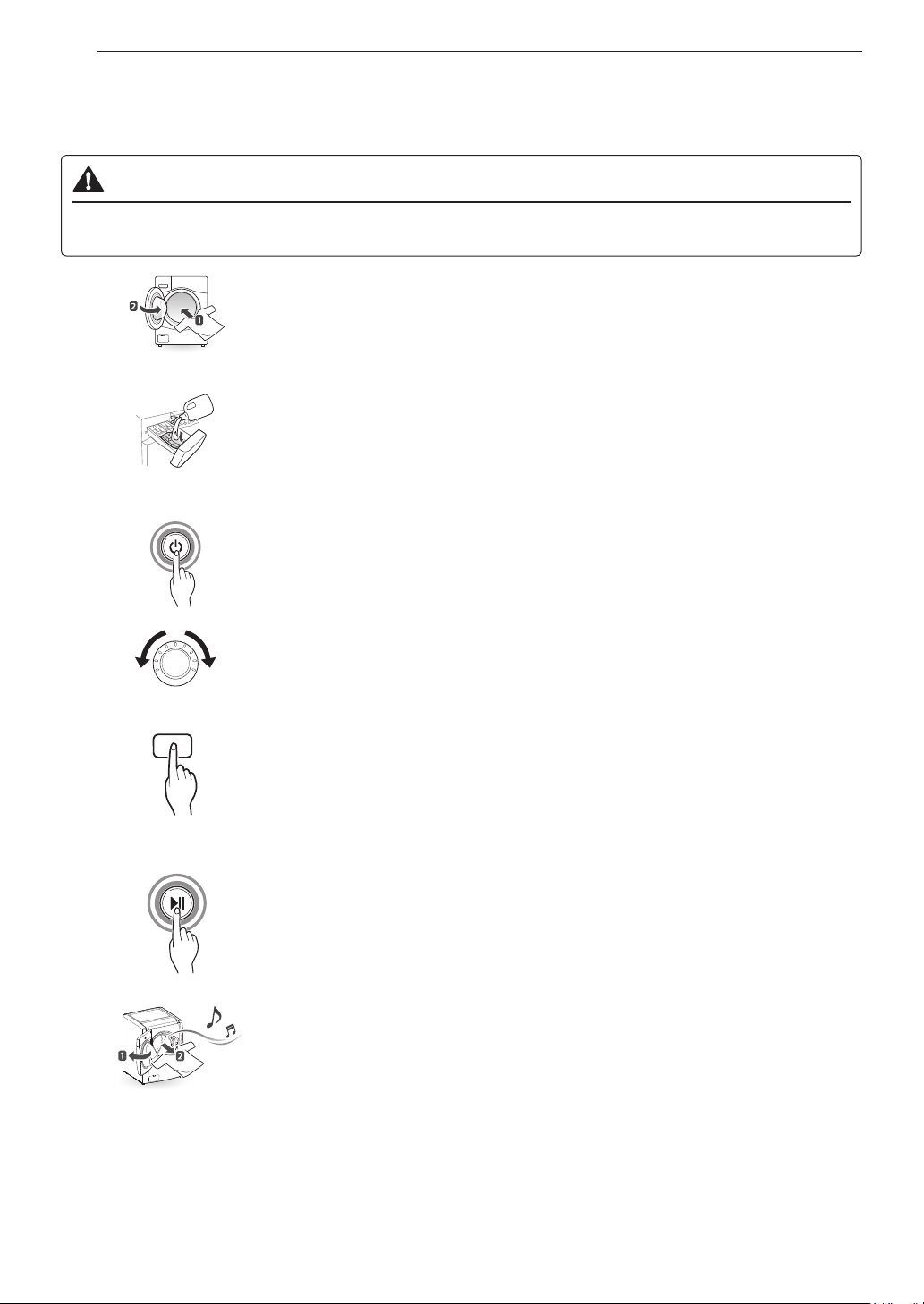
16 OPERATION
OPERATION
Using the Washer
WARNING
• To reduce the risk of re, electric shock, or injury to persons, read the SAFETY INSTRUCTIONS before
operating this appliance.
Sort Laundry and Load the Washer
1
Sort laundry by fabric type, soil level, color and load size, as needed. Open the
door and load items into the washer.
If using detergent pods, place pod in drum before loading laundry.
Add Cleaning Products.
2
Add the proper amount of HE (High-Efciency) detergent to the detergent
dispenser. If desired, add bleach or fabric softener to the appropriate areas of
the dispenser drawer. Do not place liquid or powdered detergent pods in the
dispenser.
Turn on the Washer
3
Press the Power button to turn on the washer. The lights above the cycle
buttons will illuminate and a chime will sound.
Select a Cycle
4
Turn the Cycle Selector Knob until the desired cycle is selected. The preset
Temp., Spin, Soil and option settings for that cycle will be shown. Pressing the
Start/Pause button without selecting a cycle will cause the Normal cycle to
begin immediately.
Adjust Settings
5
Default settings for the selected cycle can now be changed, if desired, using the
cycle modier and option buttons.
• Not all modiers and options are available on all cycles. A different chime will
sound and the LED will not come on if the selection is not allowed.
Begin Cycle
6
Press the Start/Pause button to begin the cycle. The washer will agitate briey
without water to measure the weight of the load. If the Start/Pause button is not
pressed within 60 minutes, the washer will shut off and all settings will be lost.
End of Cycle
7
When the cycle is nished, a melody will sound. Immediately remove your
clothing from the washer to reduce wrinkling. Check around the door seal when
removing the load for small items that may be caught in the seal.
NOTE
• The washer rotates the laundry in a way that allows it to use less water while still fully saturating your clothing.
It is normal to not be able to see water during the wash cycle.
• If the temperature or the water level inside the machine is too high, the door will not unlock when the Start/
Pause button is pressed. To open the door in these circumstances, press Add Garments. To stop a cycle and
drain the water completely, turn the power off, then on, and then press Rinse+Spin.
Page 2
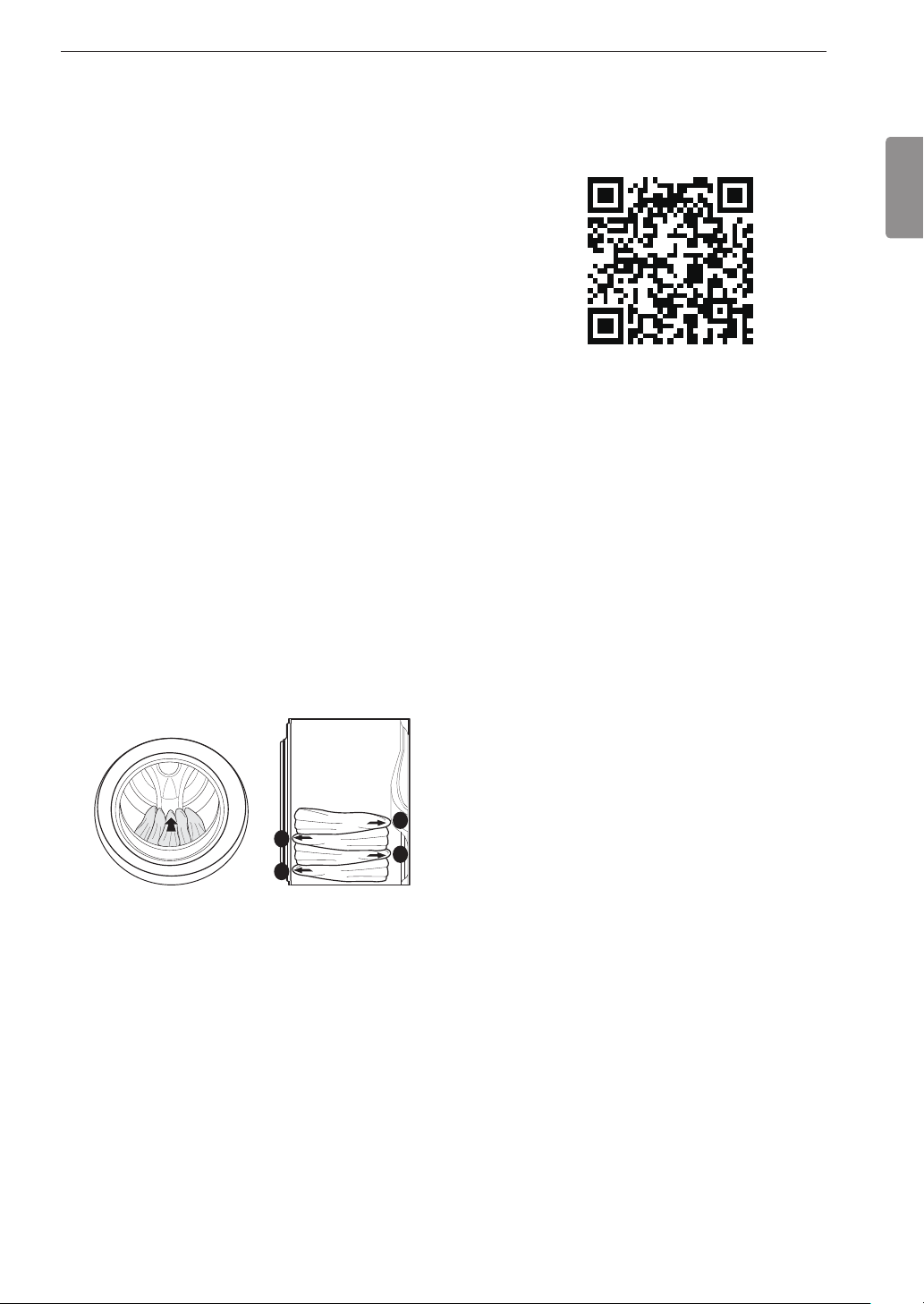
17OPERATION
Loading the Washer
• Check and empty pockets. Paper clips, coins,
matches, etc. can damage clothing and the washer.
• Close zippers and hooks, and tie drawstrings to
prevent snagging or tangling of clothes.
• Pretreat heavily stained areas for best results.
• Combine large and small items in a load. Load large
items rst. Large items should not be more than half
of total load.
• The washer can be fully loaded, but the drum
should not be tightly packed with items. The door of
the washer must close easily.
• Do not wash single small items. Add 1-2 similar
items to the load to prevent an out-of-balance load.
• Wash thick, bulky items individually. Heavy blankets,
comforters, bedspreads, or pet beds can get
tangled or cause an unbalanced load if combined
with other items.
• Do not wash/spin waterproof items. Washing
raincoats or sleeping bags may result in abnormal
vibration or may cause the load to bounce, which
could damage the drum.
• Wash small, light items in a mesh bag. Items like
underwear can get caught in the door seal, and
a brassiere hook may damage other items or the
drum.
• Brush off heavy soil, dust, and hair from items
before washing. Excess dirt or sand can abrade
other fabrics and lead to poor wash performance.
• For best performance, load clothes as shown.
This manual contains an abbreviated Operation
section. For the complete Operation section, scan
the QR code below or visit: https://us.smartthinq.
com/images/pdfmanual/VH_FL_VICTOR_799_
MFL68005567_EN.pdf
• Sorting Laundry
• Adding Cleaning Products
• Control Panel
• Wash Cycles
• Cycle Guide
• Cycle Modier Buttons
• Option Buttons
ENGLISH
4
3
1
- Load clothes loosely, and do not overll the drum.
Clothes need room to circulate in order to get
clean.
- Do not press down on items while stacking them in
the drum.
2
Page 3
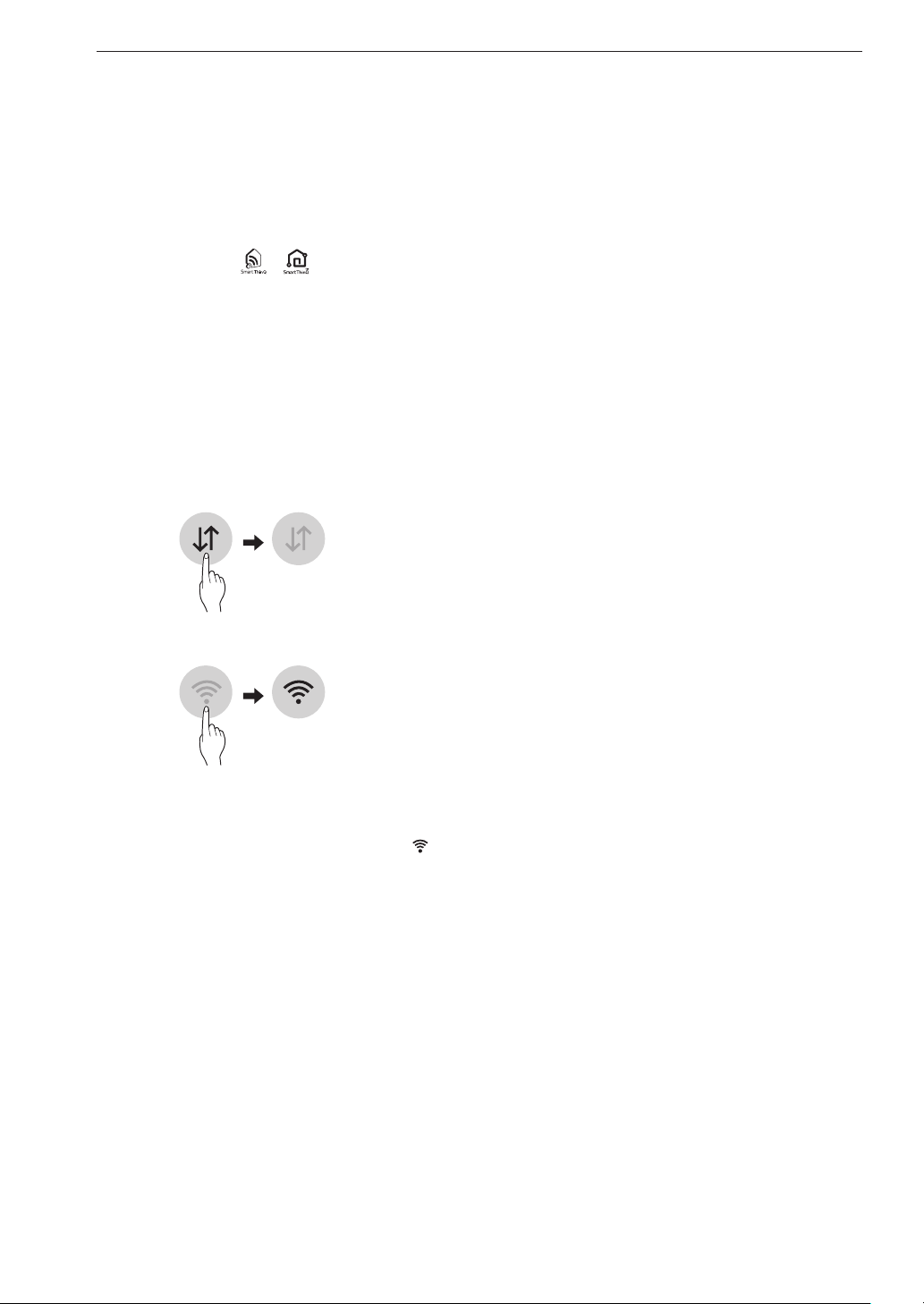
18 SMART FUNCTIONS
SMART FUNCTIONS
LG SmartThinQ Application
The LG SmartThinQ application allows you to
communicate with the appliance using a smartphone.
Before Using LG SmartThinQ
• For appliances with the or logo
Use a smartphone to check the strength of
1
the wireless router (Wi-Fi network) near the
appliance.
• If the distance between the appliance and the
wireless router is too far, the signal strength
becomes weak. It may take a long time to
register or installation may fail.
Turn off the Mobile data or Cellular Data on your
2
smartphone.
• If the appliance is having trouble connecting to the
Wi-Fi network, it may be too far from the router.
Purchase a Wi-Fi repeater (range extender) to
improve the Wi-Fi signal strength.
• The network connection may not work properly
depending on the Internet service provider.
• The Wi-Fi connection may not connect or may
be interrupted because of the home network
environment.
• If the appliance cannot be registered due to
problems with the wireless signal transmission,
unplug the appliance and wait about a minute
before trying again.
• If the rewall on your wireless router is enabled,
disable the rewall or add an exception to it.
• The wireless network name (SSID) should be a
combination of English letters and numbers. (Do not
use special characters.)
• Smartphone user interface (UI) may vary depending
on the mobile operating system (OS) and the
manufacturer.
• If the security protocol of the router is set to WEP,
network setup may fail. Change the security
protocol (WPA2 is recommended), and register the
product again.
Connect your smartphone to the wireless router.
3
NOTE
• To verify the Wi-Fi connection, check that Wi-Fi
icon on the control panel is lit.
• The appliance supports 2.4 GHz Wi-Fi networks
only. To check your network frequency, contact your
Internet service provider or refer to your wireless
router manual.
• LG SmartThinQ is not responsible for any network
connection problems or any faults, malfunctions, or
errors caused by network connection.
• The surrounding wireless environment can make
the wireless network service run slowly.
Installing the LG SmartThinQ
Application
Search for the LG SmartThinQ application from the
Google Play Store or Apple App Store on a smart
phone. Follow instructions to download and install the
application.
Page 4
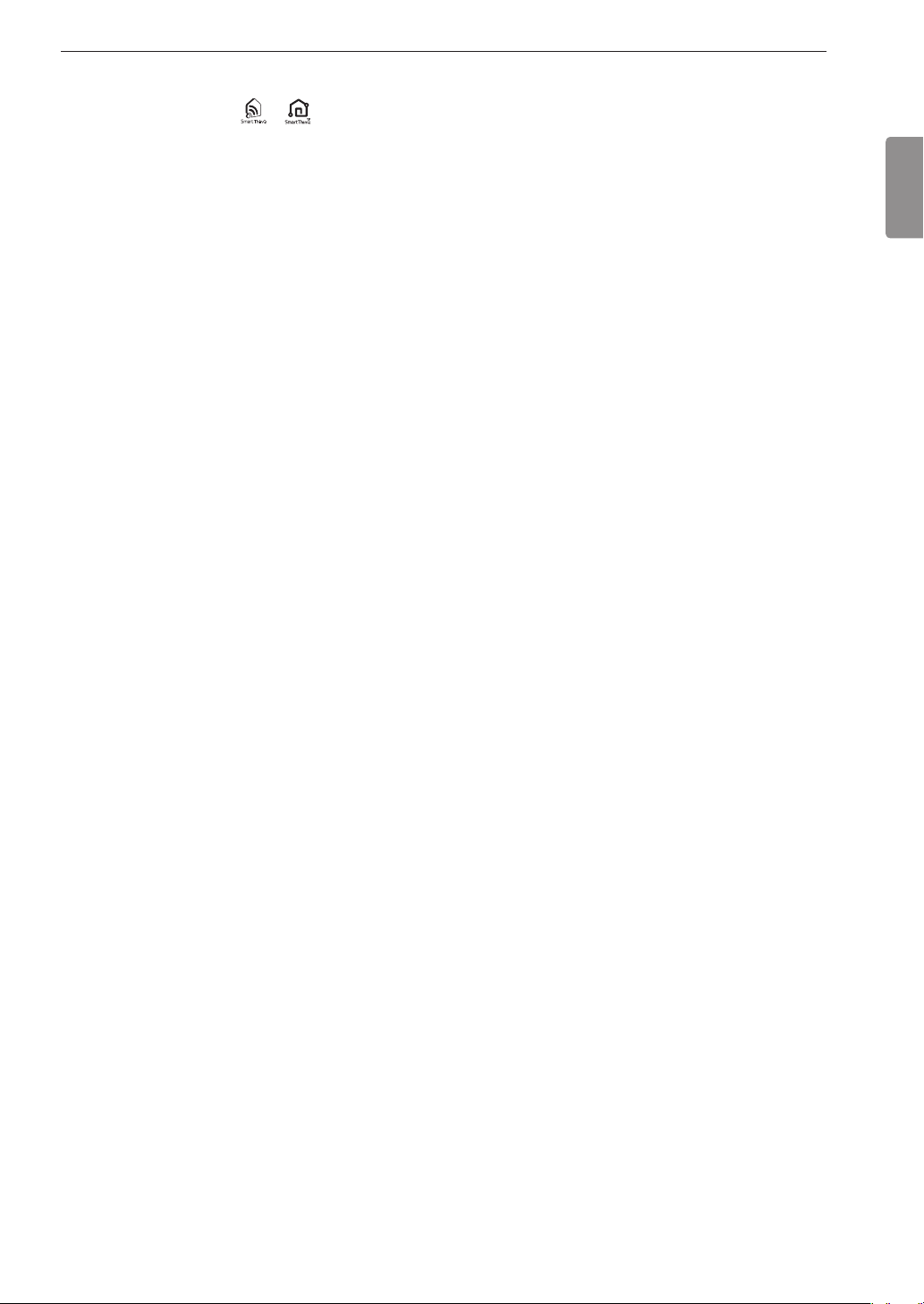
19SMART FUNCTIONS
LG SmartThinQ Application Features
• For appliances with the or logo
Washer Cycle (Remote Start, Downloaded)
Set or download any preferred cycle and operate by
remote control.
Tub Clean Coach
This function shows how many cycles remain before
it is time to run the Tub Clean cycle.
Smart Diagnosis™
This function provides useful information for
diagnosing and solving issues with the appliance
based on the pattern of use.
Energy Monitoring
The washer energy usage is affected by the cycles
and options so you may see some changes in energy
usage from one cycle to another.
Push Alerts
When the cycle is complete or the appliance has
problems, you have the option of receiving push
notications on a smart phone.
Settings
Set the product nickname and delete product.
Using Washer Cycle
Remote Start
Use a smart phone to control the appliance remotely
or check to see how much time is left in the cycle.
Using Remote Start
Press the Power button.
1
Load the laundry.
2
Press and hold Remote Start button for 3
3
seconds to enable the Remote Start function.
Start a cycle from the LG SmartThinQ application
4
on your smart phone.
NOTE
• Once the Remote Start mode is enabled, you can
start a cycle from the LG SmartThinQ smartphone
application. If the cycle is not started, the machine
will wait to start the cycle until it is turned off
remotely from the application or the Remote Start
mode is disabled.
• When Remote Start is turned on, the door is
automatically locked.
ENGLISH
NOTE
•
If you change your wireless router, Internet service
provider, or password, delete the registered
appliance from the LG SmartThinQ application and
register it again.
• This information is current at the time of publication.
The application is subject to change for product
improvement purposes without notice to users.
Disabling Remote Start
When the Remote Start is activated, press and hold
the Remote Start button for 3 seconds.
Downloaded
Download new and specialized cycles that are not
included in the standard cycles on the appliance.
Appliances that have been successfully registered
can download a variety of specialty cycles specic to
the appliance.
Only one cycle can be stored on the appliance at a
time.
Once cycle download is completed in the appliance,
the appliance keeps the downloaded cycle until a
new cycle is downloaded.
Page 5

20 SMART FUNCTIONS
Wireless LAN Module Specications
Model LCW-004
Frequency Range 2412 - 2462 MHz
IEEE 802.11 b : 22.44 dBm
Output Power
(Max)
FCC Notice (For transmitter module
contained in this product)
This equipment has been tested and found to comply
with the limits for a Class B digital device, pursuant
to Part 15 of the FCC Rules. These limits are
designed to provide reasonable protection against
harmful interference in a residential installation. This
equipment generates, uses, and can radiate radio
frequency energy and, if not installed and used in
accordance with the instructions, may cause harmful
interference to radio communications. However, there
is no guarantee that interference will not occur in a
particular installation. If this equipment does cause
harmful interference to radio or television reception,
which can be determined by turning the equipment
off and on, the user is encouraged to try to correct
the interference by one or more of the following
measures:
• Reorient or relocate the receiving antenna.
• Increase the separation between the equipment and
the receiver.
• Connect the equipment to an outlet on a circuit
different from that to which the receiver is
connected.
• Consult the dealer or an experienced radio/TV
technician for help.
This device complies with part 15 of the FCC Rules.
Operation is subject to the following two conditions:
1) This device may not cause harmful interference
and
2) This device must accept any interference received,
including interference that may cause undesired
operation of the device.
Any changes or modications in construction of this
device which are not expressly approved by the party
responsible for compliance could void the user’s
authority to operate the equipment.
IEEE 802.11 g : 24.68 dBm
IEEE 802.11 n : 24.11 dBm
FCC RF Radiation Exposure Statement
This equipment complies with FCC radiation
exposure limits set forth for an uncontrolled
environment. This transmitter must not be co-located
or operating in conjunction with any other antenna or
transmitter.
This equipment should be installed and operated with
a minimum distance of 20 cm (7.8 inches) between
the antenna and your body. Users must follow the
specic operating instructions for satisfying RF
exposure compliance.
Industry Canada Statement (For transmitter
module contained in this product)
This device complies with Industry Canada’s
applicable licence-exempt RSSs. Operation is subject
to the following two conditions:
1) This device may not cause interference; and
2) This device must accept any interference,
including interference that may cause undesired
operation of the device.
IC Radiation Exposure Statement
This equipment complies with IC radiation exposure
limits set forth for an uncontrolled environment.
This equipment should be installed and operated with
a minimum distance of 20 cm (7.8 inches) between
the antenna and your body.
NOTE
• THE MANUFACTURER IS NOT RESPONSIBLE
FOR ANY RADIO OR TV INTERFERENCE
CAUSED BY UNAUTHORIZED MODIFICATIONS
TO THIS EQUIPMENT. SUCH MODIFICATIONS
COULD VOID THE USER’S AUTHORITY TO
OPERATE THE EQUIPMENT.
Open Source Software Notice
Information
To obtain the source code under GPL, LGPL, MPL,
and other open source licenses, that is contained in
this product, please visit http://opensource.lge.com.
In addition to the source code, all referred license
terms, warranty disclaimers and copyright notices are
available for download.
LG Electronics will also provide open source code
to you on CD-ROM for a charge covering the cost
of performing such distribution (such as the cost of
media, shipping, and handling) upon email request
to opensource@lge.com. This offer is valid for a
period of three years after our last shipment of this
product. This offer is valid to anyone in receipt of this
information.
Page 6

21SMART FUNCTIONS
Smart Diagnosis™ Function
Should you experience any problems with the
appliance, it has the capability of transmitting data
via your telephone to the LG Customer Information
Center. NFC or Wi-Fi equipped models can also
transmit data to a smartphone using the LG
SmartThinQ application.
Smart Diagnosis™ through the
Customer Information Center
• For appliances with the or logo
This method allows you to speak directly to our
trained specialists. The specialist records the data
transmitted from the appliance and uses it to analyze
the issue, providing a fast and effective diagnosis.
Call the LG Electronics Customer Information
1
Center at:
(LG U.S.A.) 1-800-243-0000
(LG Canada) 1-888-542-2623
When instructed to do so by the call center, place
2
the mouthpiece of the phone close to the Smart
Diagnosis™ icon. Do not press any other buttons.
NOTE
• Smart Diagnosis™ cannot be activated unless
the appliance can be turned on using the Power
button. If the appliance cannot be turned on,
troubleshooting must be done without using Smart
Diagnosis™.
• For best results, do not move the phone while the
tones are being transmitted.
• If the call center agent is not able to get an accurate
recording of the data, you may be asked to try
again.
• The Smart Diagnosis™ function depends on the
local call quality.
• Bad call quality may result in poor data transmission
from your phone to the call center, which could
cause Smart Diagnosis™ to malfunction.
LG SmartThinQ Smart Diagnosis™
• For appliances with the or logo
Use the Smart Diagnosis feature in the LG
SmartThinQ application for help diagnosing issues
with the appliance without the assistance of the LG
Customer Information Center.
Follow the instructions in the LG SmartThinQ
application to perform a Smart Diagnosis using your
smartphone.
NOTE
• Smart Diagnosis™ cannot be activated unless
the appliance can be turned on using the Power
button. If the appliance cannot be turned on,
troubleshooting must be done without using Smart
Diagnosis™.
ENGLISH
Press and hold Temp. for three seconds.
3
Keep the phone in place until the tone
4
transmission has nished.
• For best results, do not move the phone while
the tones are being transmitted.
• If the call center agent is not able to get an
accurate recording of the data, you may be
asked to try again.
Once the countdown is over and the tones have
5
stopped, resume your conversation with the call
center agent, who will then be able to assist you
using the information transmitted for analysis.
Page 7

22 MAINTENANCE
MAINTENANCE
WARNING
To reduce the risk of re, electric shock, or injury to persons, read this entire owner's manual,
including the Important Safety Instructions, before operating this washer.
• Unplug the washer before cleaning to avoid the risk of electric shock. Failure to follow this warning can
cause serious injury, re, electric shock, or death.
• Do not use volatile substances (benzene, paint thinner, alcohol, acetone, etc.), abrasive cleaners, or
detergents with strong chemical components when cleaning the washer. Doing so may cause discoloration
or damage to the machine, or may cause a re.
• Certain internal parts are intentionally not grounded and may present a risk of electric shock only during
servicing. Service personnel - Do not contact the following parts while the appliance is energized: pump,
valve, motor, control board.
Regular Cleaning
Care After Wash
After the cycle is nished, wipe the door and the
inside of the door seal to remove any moisture.
• Leave the door open to dry the drum interior.
• Wipe the body of the washer with a dry cloth to
remove any moisture.
Cleaning the Exterior
Proper care of your washer can extend its life.
Door:
Wash with a damp cloth on the outside and inside
and then dry with a soft cloth.
Exterior:
• Immediately wipe off any spills.
• Wipe with a damp cloth.
• Do not touch the surface or the display with sharp
objects.
Care and Cleaning of the Interior
• Use a towel or soft cloth to wipe around the washer
door opening and door glass.
• Always remove items from the washer as soon as
the cycle is complete. Leaving damp items in the
washer can cause wrinkling, color transfer, and
odor.
• Run the Tub Clean cycle once a month, or more
often if needed, to remove detergent buildup and
other residue.
Cleaning the Drum
Over time, residue may build up in the drum, leading
to mildew or a musty odor. Run the Tub Clean cycle
monthly to remove residue and prevent odor. Run
the cycle more often under heavy use conditions or if
odor is already present.
Remove any clothing from the drum.
1
Add cleaning agents.
2
Cleaner Instructions
Drum cleaner Add to main detergent
Lime scale remover
Liquid chlorine
bleach
Powdered cleaner
Cleaning tablets Place directly into washer drum
• For other drum cleaning products, follow
the cleaner manufacturer’s instructions and
recommendations.
• Do not exceed the maximum ll line when
adding bleach or powdered cleaners. Powdered
detergent may remain in the drum after cleaning.
Close the door and press the Power button to
3
turn the washer on.
compartment of detergent
dispenser
Add to bleach compartment of
detergent dispenser
Pull out liquid detergent
cup before adding to main
detergent compartment
Page 8

23MAINTENANCE
Turn the cycle selector to select the Tub Clean
4
cycle.
Press the Start/Pause button to begin the cycle.
5
Selecting any other cycle after Tub Clean has
been selected will cause the Tub Clean cycle to
be cancelled.
After the cycle ends, open the door and allow the
6
drum interior to dry completely.
NOTE
• Never load laundry while using Tub Clean. The
laundry may be damaged or contaminated with
cleaning products. Make sure to run the Tub Clean
cycle only when the drum is empty.
• Leave the door open after nishing the laundry, to
keep the drum clean.
• Tub Clean should be repeated monthly.
• If mildew or musty smell already exists, run Tub
Clean once a week for three consecutive weeks.
Automatic Alert for Tub Clean
When the power is on and the message blinks
on the display, it means the washer drum needs
cleaning. Use the Tub Clean cycle to clean the
washer drum. The frequency of the automatic alert's
appearance depends on how often the washer is
used, however the message will generally appear
every one to two months.
Removing Mineral Buildup
In areas with hard water, mineral scale can form on
internal components of the washer. Periodically clean
the mineral buildup on the internal components to
extend the lifespan of the washer. Use of a water
softener is recommended in areas with hard water.
• Use a descaler, such as Washer Magic®, to remove
visible mineral buildup on the washer drum.
After descaling, always run the Tub Clean cycle
before washing clothing.
• Mineral scale and other spots may be removed from
the stainless steel drum using a soft cloth soaked in
stainless steel cleaner.
• Do not use steel wool or abrasive cleaners.
NOTE
• If you use a descaler or tub cleaner during the Tub
Clean cycle, use the Rinse+Spin cycle to rinse the
washer drum before running your next wash cycle.
Cleaning the Detergent Dispenser Drawer
Leaving detergent in the detergent dispenser drawer
for an extended period of time or using the washing
machine for a long period of time may cause the
build-up of scales in the detergent dispenser drawer.
Pull out and clean the detergent dispenser drawer
once a week.
Slide the detergent dispenser drawer out as far as
1
it will go.
ENGLISH
Press down hard on the disengage button and
2
pull out the detergent dispenser drawer.
Remove the inserts from the drawer.
3
Clean the inserts with warm water.
4
• Use a soft cloth or brush to remove any residue.
• Use water only when cleaning the drawer and
inserts.
Page 9

24 MAINTENANCE
Wipe off any moisture with a dry towel or cloth
5
after cleaning.
Replace the detergent dispenser drawer.
6
WARNING
• Do not spray water inside the cabinet. Doing so
may cause re or electric shock.
Cleaning the Door Seal
Clean the door seal once a month to prevent build-up
of dirt.
Wear rubber gloves and protective goggles.
1
Cleaning the Water Inlet
Filters
If the washer does not ll properly, an error message
will show on the display. The inlet valve lter screens
could be plugged by hard water scale, sediment in
the water supply, or other debris.
CAUTION
• The inlet screens protect the delicate parts of
the inlet valve from being damaged by particles
that could enter the valves with the water supply.
Operating the washer with these lters removed
could cause a valve to stick open resulting in
ooding and/or property damage
• If you use the washer in an area with hard water,
the inlet lter may clog due to lime buildup.
Turn off both water faucets completely.
1
Unscrew the hot and cold water hoses from
2
the back of the washer.
Carefully remove the lters from the water
3
valves.
Dilute 3/4 cup (177 ml) of liquid chlorine
2
bleach in 1 gallon (3.8 L) of water.
Wipe around the door seal.
3
Soak a sponge or a soft cloth in this diluted
solution and wipe all around the door seal.
Wipe dry.
4
After cleaning, wipe up any moisture with a dry
towel or cloth.
Leave the door open to allow the door seal to
5
dry completely.
CAUTION
• Cleaning the door seal with undiluted bleach
may cause malfunction of the door seal and
washer parts. You must add water to the bleach
before using it.
Remove foreign objects and soak the lters in
4
white vinegar or a lime scale remover.
If using a lime scale remover, follow the
manufacturer’s instructions. Be careful not to
damage the lters while cleaning them.
Rinse lters thoroughly and press them back
5
into place.
Flush then reattach the water hoses.
6
Before reattaching the hoses, ush the hoses and
water lines by running several gallons of water
into a bucket or drain, preferably with the faucets
wide open for maximum ow.
NOTE
• An message may blink on the display when the
water pressure is weak or an inlet lter is clogged
with dirt. Clean the inlet lter.
Page 10

25MAINTENANCE
Cleaning the Drain Pump
Filter
The washer fails to drain if the drain pump lter is
clogged. Periodically clean the drain lter to prevent
clogging with foreign objects.
WARNING
• Opening the drain lter will result in water
overowing if there is water in the washer drum.
Use a bucket if the drum is not completely
drained before you open the drain lter.
• Using the washer without the drain lter or with
an incorrectly assembled drain lter may cause
leaks or malfunctioning of the washer.
Turn off the machine and unplug it.
1
Open the drain pump lter cover.
2
Recap the plug onto the drain hose and attach
6
the drain hose.
Insert the drain pump lter.
7
Close the drain pump lter cover.
8
NOTE
• An message blinks on the display when the
drain pump lter is clogged with dirt. Clean the drain
pump lter.
ENGLISH
Drain any remaining water.
3
Unclip the drain hose and remove the plug from
the drain hose to drain the remaining water.
Remove the pump lter.
4
Twist the pump lter counterclockwise to remove.
Clean the pump lter and opening.
5
Page 11

26 MAINTENANCE
Care in Cold Climates
Storing the Washer
If the washer will not be used for an extended period
of time and is in an area that could be exposed to
freezing temperatures, perform the following steps to
protect the washer from damage.
Turn off the water supply.
1
Disconnect the hoses from the water supply and
2
drain any water from the hoses.
Plug the power cord into a properly grounded
3
electrical outlet.
Add 1 gallon of nontoxic recreational vehicle (RV)
4
antifreeze to the empty drum and close the door.
Never use automotive antifreeze.
When the Water Line is Frozen
Turn off the faucets connected to the water lines.
1
Pour hot water on the frozen faucets to thaw the
2
water lines and remove them.
Immerse the water lines in hot water to thaw
3
them.
Connect the water lines with the water inlets of
4
the washer and with the faucets.
See Connecting the Water Lines for details.
Turn on the faucets.
5
Press the Power button.
6
Press the Spin button.
7
Press the Start/Pause button. Verify the water
8
lls properly.
Press the Power button, then select Spin.
5
Press the Start/Pause button to start the drain
6
pump.
Allow the drain pump to run for one minute, then
7
press the Power button to shut off the washer.
This will expel some of the antifreeze, leaving
enough to protect the washer from damage.
Unplug the power cord, dry the drum interior with
8
a soft cloth, and close the door.
Remove the inserts from the dispenser. Drain any
9
water in the compartments and let them dry.
Store the washer in an upright position.
10
To remove the antifreeze from the washer after
11
storage, run a complete Speed Wash cycle using
detergent.
• Do not add laundry to this cycle.
When the Drain Line is Frozen
Pour hot water in the washer drum and close the
1
lid. Wait for 1-2 hours.
Press the Power button after thawing.
2
Press the Spin button to select draining and
3
spinning.
Press the Start/Pause button. Check to make
4
sure the water drains.
