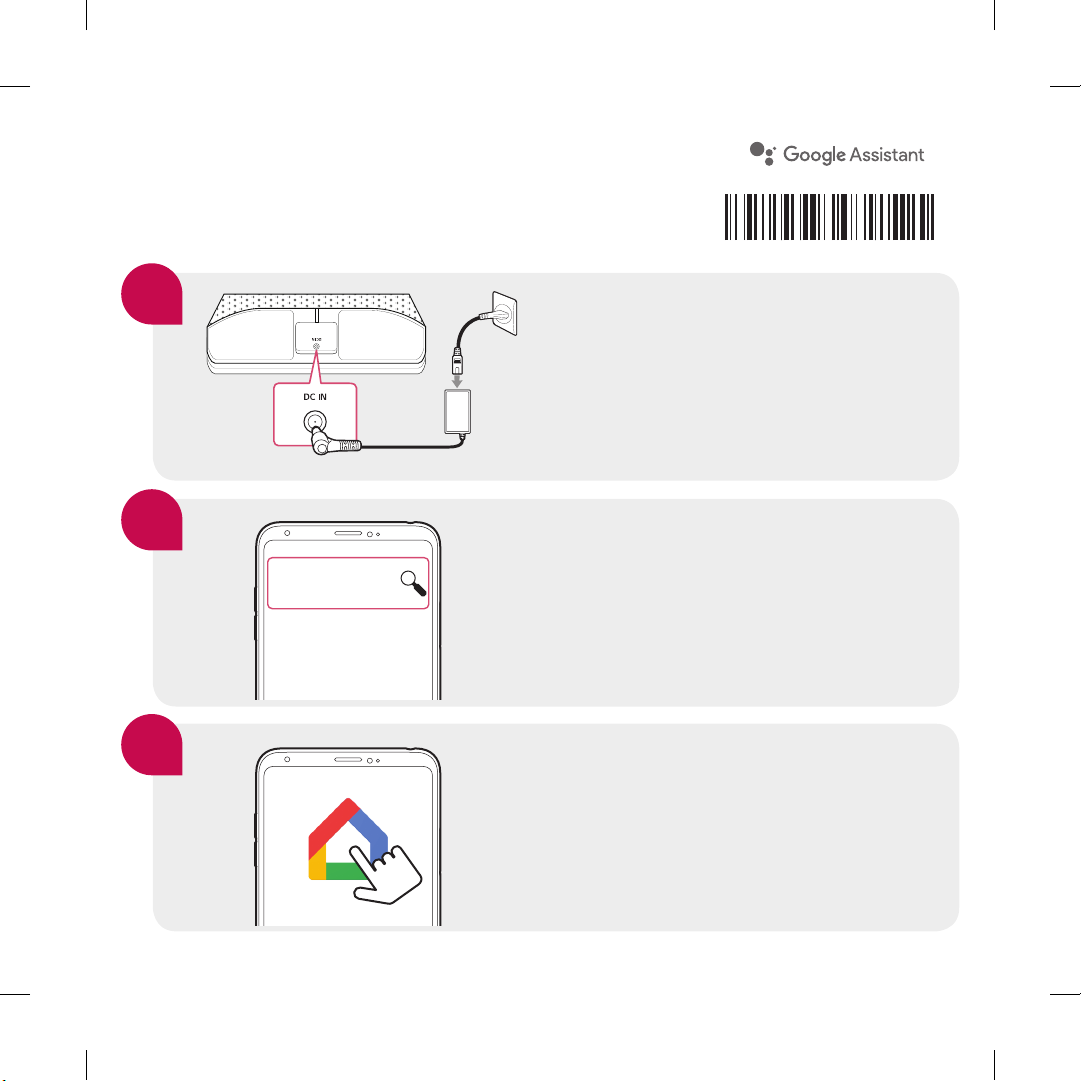
Get Started with
LG ThinQ View WK9
Step
01
Connecting the AC Adapter
After connecting the AC adapter, the Smart
Display starts booting. Screen turns on when
the Smart Display has completed booting.
Step
02
Installing the Google Home App
Google Home
Step
03
Download the Google Home App from the
Google Play or App Store.
Connecting to Wi-Fi
MBM66836807
- Tap the Google Home icon to launch the app.
- Tap “SET UP” and follow the instruction in the
app to set up your Smart Display
1904_Rev01
WK9_UK_ENG_CARD_MBM66836807.indd 1 2019-04-19 2:28:05
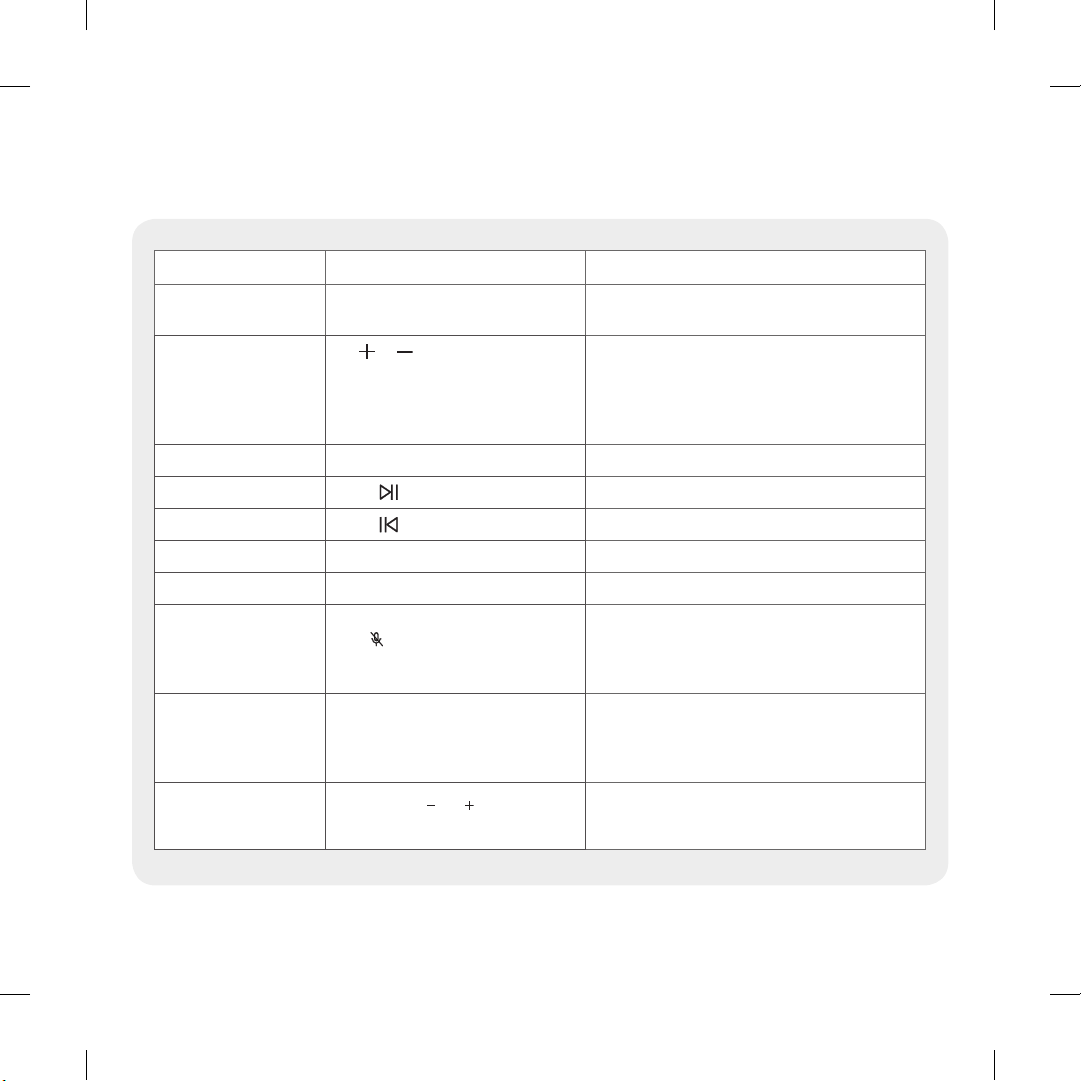
Basic Operation
Function How to Status
Bluetooth pairing
Volume control
Play / Pause Touch z on the screen. Plays or pause a media..
Forward skip
Backward skip
Playback Bar Drag to the part you want to play.
The Google Assistant Say "Hey Google" Activates the Google Assistant.
Enable/ Disable
Voice recognition
Enable/ Disable
Camera
Say "Hey Google, turn on Bluetooth”
Tap
or (0~10 level).
Scroll up on the screen to activate
volume settings and then adjust volume
by draging or touching the screen.
Touch
Touch
(Microphone off) on top of
Press
Smart Display.
Slide the Camera Switch on top of
Smart Display.
Or
on the screen.
on the screen.
When you paired device before, it will
automatically paired.
When you adjust volume, volume is displayed on the
screen.
Plays next media..
Plays previous media..
-When microphone is off, "The MIC is muted" sound
is heard.
-When microphone is on, " The MIC is back on"
sound is heard.
-When Camera is off, "Camera off" is appears on
the screen.
-When Camera is on, "Camera on" is appears on the
screen.
Reset
yGoogle, Google Home, Google Play and other related marks and logos are trademarks of Google LLC.
WK9_UK_ENG_CARD_MBM66836807.indd 2 2019-04-19 2:28:06
Press and hold
seconds at the same.
and button for 10
