LG WK9 User manual
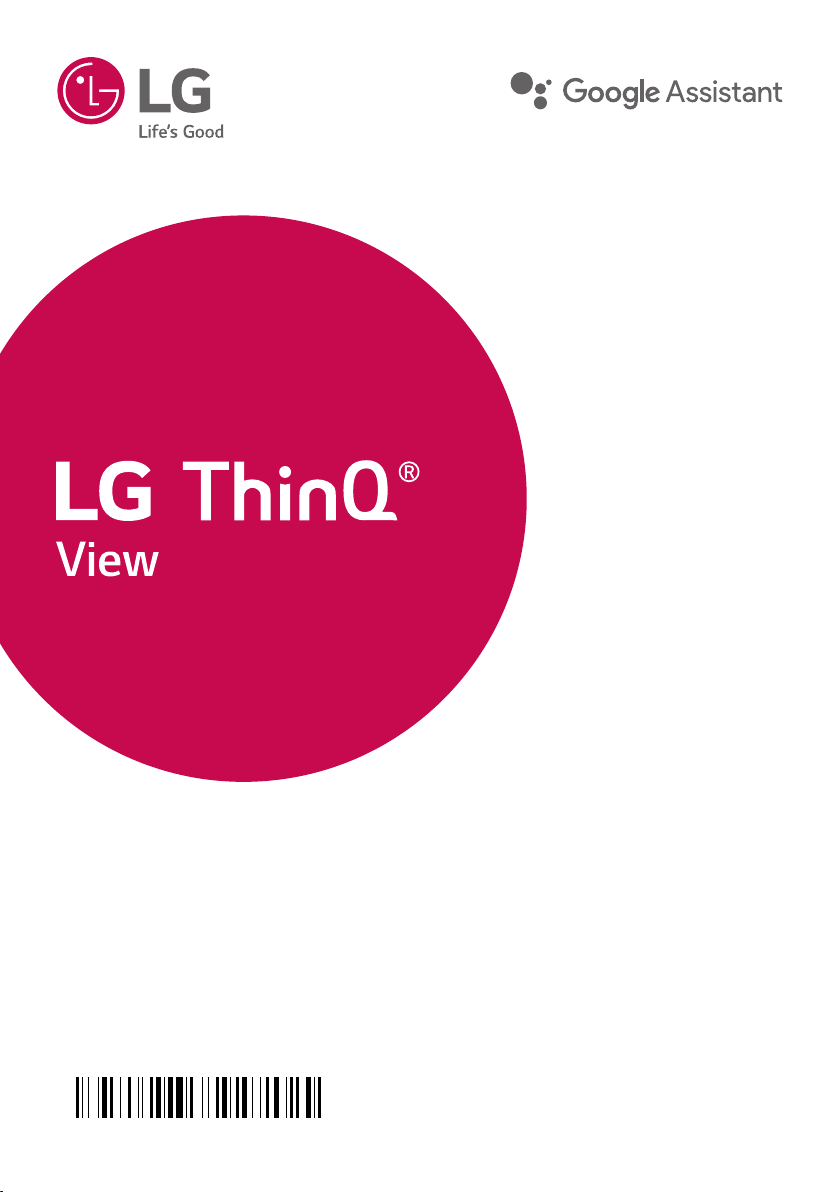
OWNER’S MANUAL
MFL70441305
Smart Display with the Google Assistant
Please read this manual carefully before operating
your set and retain it for future reference.
MODEL
WK9
www.lg.com
Copyright © 2018 LG Electronics Inc. All Rights Reserved
1811_Rev03
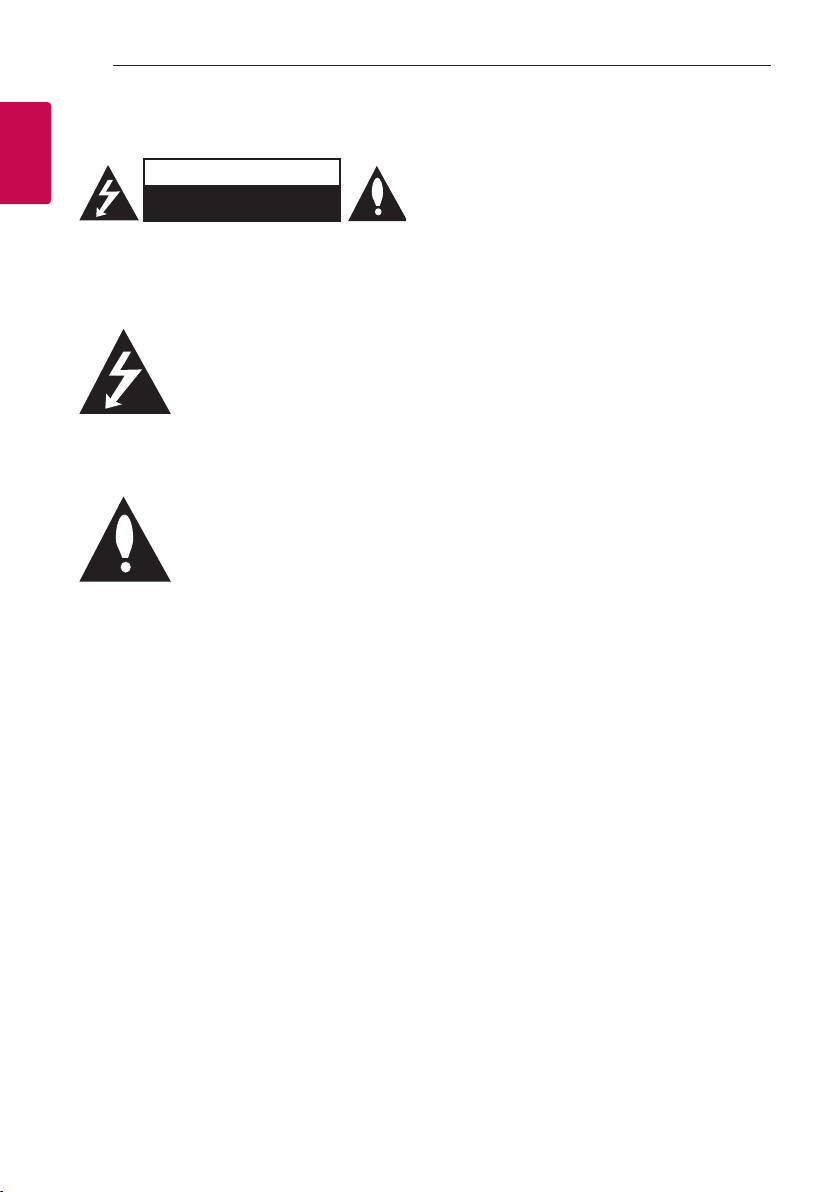
Getting Started2
Safety Information
1
Getting Started
CAUTION: TO REDUCE THE RISK OF ELECTRIC
SHOCK DO NOT REMOVE COVER (OR BACK)
NO USER-SERVICEABLE PARTS INSIDE REFER
SERVICING TO QUALIFIED SERVICE PERSONNEL.
CAUTION
RISK OF ELECTRIC SHOCK
DO NOT OPEN
This lightning ash with arrowhead
symbol within an equilateral triangle
is intended to alert the user to the
presence of uninsulated dangerous
voltage within the product’s
enclosure that may be of sufcient
magnitude to constitute a risk of
electric shock to persons.
The exclamation point within an
equilateral triangle is intended
to alert the user to the presence
of important operating and
maintenance (servicing) instructions
in the literature accompanying the
product.
WARNING: TO PREVENT FIRE OR ELECTRIC SHOCK
HAZARD, DO NOT EXPOSE THIS PRODUCT TO RAIN
OR MOISTURE.
CAUTION: The apparatus should not be exposed to
water (dripping or splashing) and no objects lled
with liquids, such as vases, should be placed on the
apparatus.
WARNING: Do not install this equipment in a
conned space such as a book case or similar unit.
CAUTION: Do not use high voltage products around
this product. (ex. Electrical swatter) This product may
malfunction due to electrical shock.
CAUTION: No naked ame sources, such as lighted
candles, should be placed on the apparatus.
CAUTION: Do not block any ventilation openings.
Install in accordance with the manufacturer’s
instructions.
Slots and openings in the cabinet are provided
for ventilation and to ensure reliable operation of
the product and to protect it from over heating.
The openings shall never be blocked by placing
the product on a bed, sofa, rug or other similar
surface. This product shall not be placed in a builtin installation such as a bookcase or rack unless
proper ventilation is provided or the manufacturer’s
instruction has been adhered to.
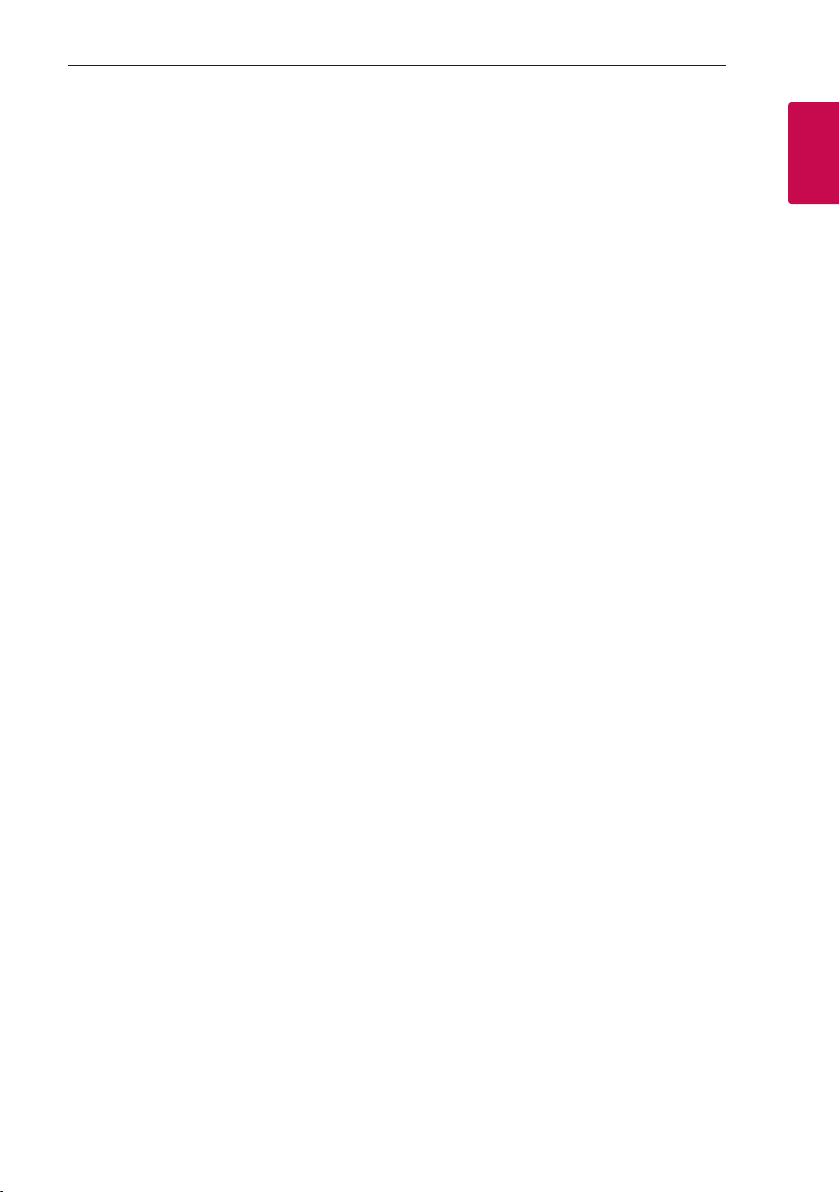
Getting Started 3
CAUTION concerning the Power Cord
The Power Plug is the disconnecting device. In case
of an emergency, the Power Plug must remain readily
accessible.
Check the specication page of this owner’s manual
to be certain of the current requirements.
Do not overload wall outlets. Overloaded wall outlets,
loose or damaged wall outlets, extension cords, frayed
power cords, or damaged or cracked wire insulation
are dangerous. Any of these conditions could result
in electric shock or re. Periodically examine the
cord of your device, and if its appearance indicates
damage or deterioration, unplug it, discontinue use of
the device, and have the cord replaced with an exact
replacement part by an authorized service center.
Protect the power cord from physical or mechanical
abuse, such as being twisted, kinked, pinched, closed
in a door, or walked upon. Pay particular attention to
plugs, wall outlets, and the point where the cord exits
the device.
NOTICE: For safety marking information including
product identication and supply ratings, please refer
to the main label on the bottom or the other surface
of the product.
CAUTION when using this product in environments
of low humidity
yIt may cause static electricity in environments of
low humidity.
yIt is recommended to use this product after
touching any metal object which conducts
electricity.
For models using an adapter
Only use the AC adapter supplied with this device.
Do not use a power supply from another device or
another manufacturer. Using any other power cable
or power supply may cause damage to the device and
void your warranty.
1
Getting Started

1
Getting Started
Getting Started4
Symbols
~
0
1
!
Refers to alternating current (AC).
Refers to direct current (DC).
Refers to class II equipment.
Refers to stand-by.
Refers to “ON” (power).
Refers to dangerous voltage.
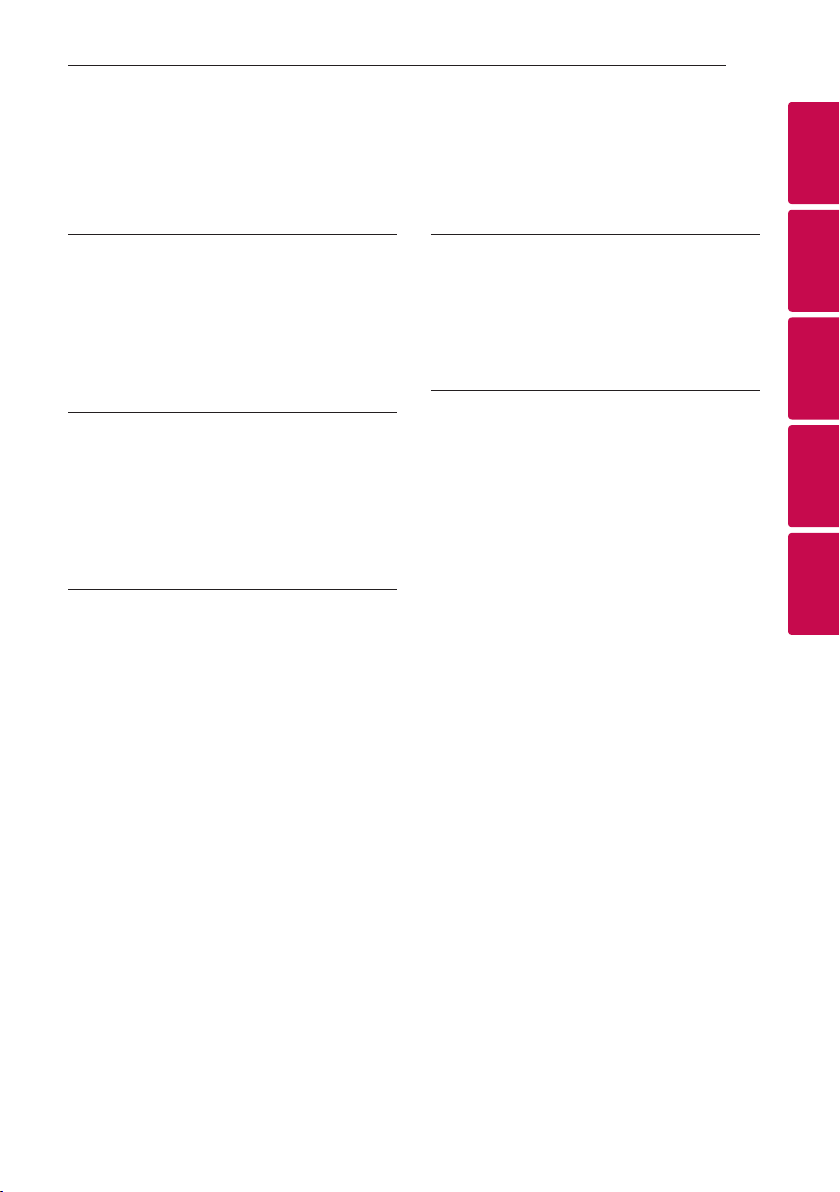
Table of Contents
1 Getting Started
2 Safety Information
6 Unique features
6 Introduction
7 Front
8 Rear / Bottom
2 Connecting
9 Setting up the Smart Display
9 – Connecting the AC Adapter
9 – Network connection
10 – Installing “Google Home” App
10 – Connecting to Wi-Fi
3 Operating
12 Basic Operations
12 – Simple Operation Guide
13 How to use
the Google Assistant
13 – Talk to the Google Assistant
13 – Smart Home Control
14 – Voice command
15 Using BLUETOOTH® technology
15 – Listening to music stored on the
BLUETOOTH devices
17 Other Operations
17 – Turn off the microphone temporarily
17 – Edit Smart Display name
17 – Make video calls
17 – Resetting
18 – Turn off the camera temporarily
18 – Getting Google Assistant help
19 Connecting Google Chromecast and
Chromecast Audio
4 Troubleshooting
20 Troubleshooting
20 – General
21 – Network
21 – Application
5 Appendix
22 Trademarks and Licenses
22 Handling the Unit
23 OPEN SOURCE
24 Specifications
Table of Contents 5
1
2
3
4
5
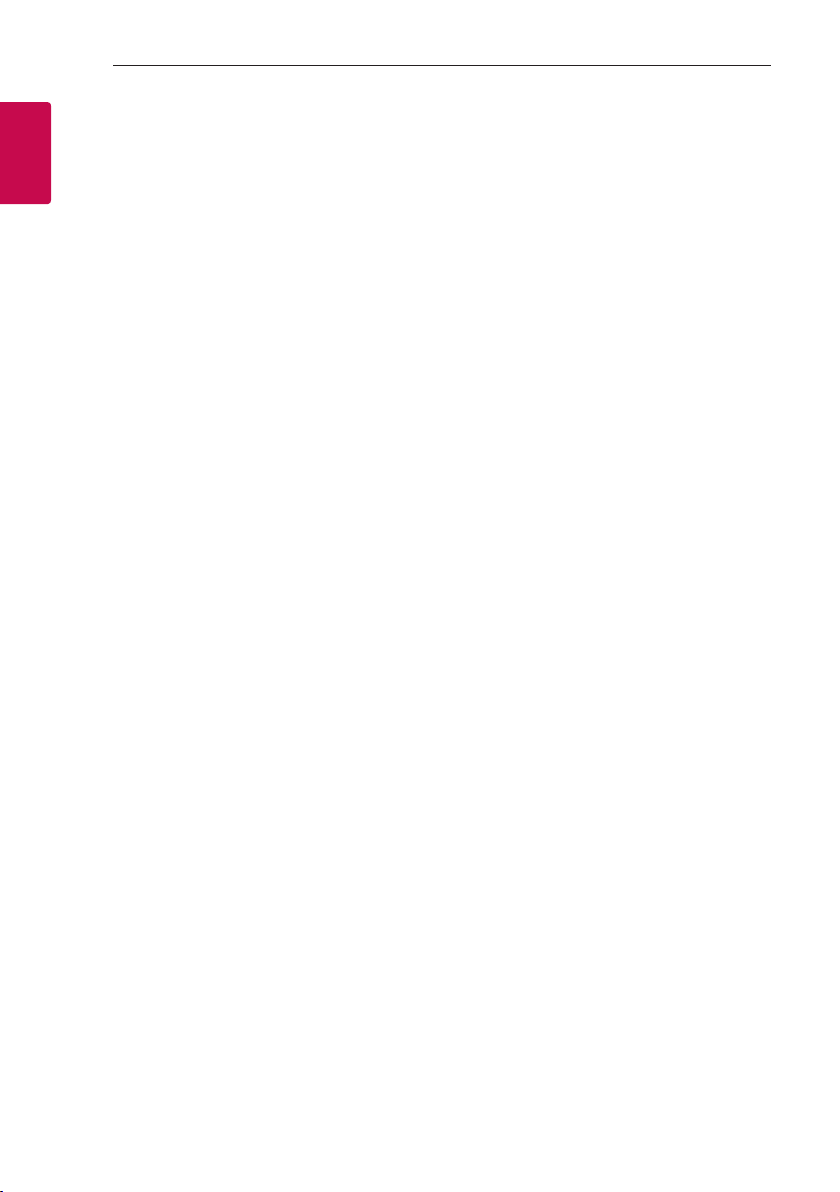
Getting Started6
Unique features
The Google Assistant
1
Getting Started
You can use a variety of voice commands to control
the Smart Display with the Google Assistant.
BLUETOOTH®
Listen to music stored on your Bluetooth device.
Control smart home devices
Your Google Assistant on your LG ThinQ View allows
you to control smart home devices that work with
the Google Assistant with just your voice.
Open the Google Home app to connect your devices.
Introduction
Symbol used in this manual
Note
,
Indicates special notes and operating features.
Caution
>
Indicates cautions for preventing possible damages
from abuse.

Front
Getting Started 7
a
c
,
a
Adjusts the volume.
(Microphone off) button
b
Enables or disables voice recognition (Page 17)
Built-in microphones
c
Camera Switch
d
Enables or disables camera (Page 18)
Camera
e
Proximity/Ambient light sensor
f
b
d
e f
Note
,
Precautions in using the touch buttons
y Use the touch buttons with clean and dry
hands.
- In a humid environment, wipe out any
moisture on the touch buttons before using.
y Do not press the touch buttons hard to make
it work.
- If you apply too much strength, it can be
damaged the sensor of the touch buttons.
y Touch the button that you want to work in
order to operate the function correctly.
y Be careful not to have any conductive
material such as metallic object on the touch
buttons. It can cause malfunctions.
1
Getting Started
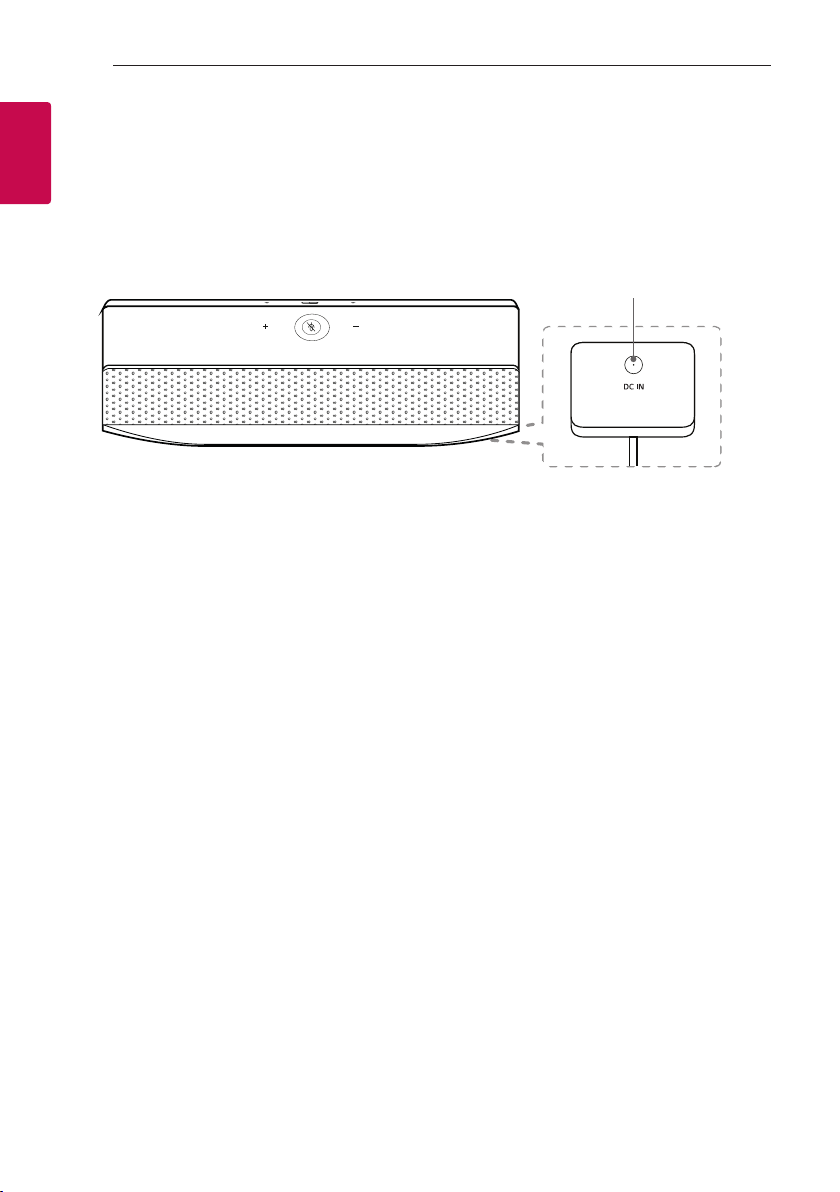
Getting Started8
Rear / Bottom
1
Getting Started
DC IN (AC adapter input)
a
a
