LG W2242TT, W2042TT Users manual
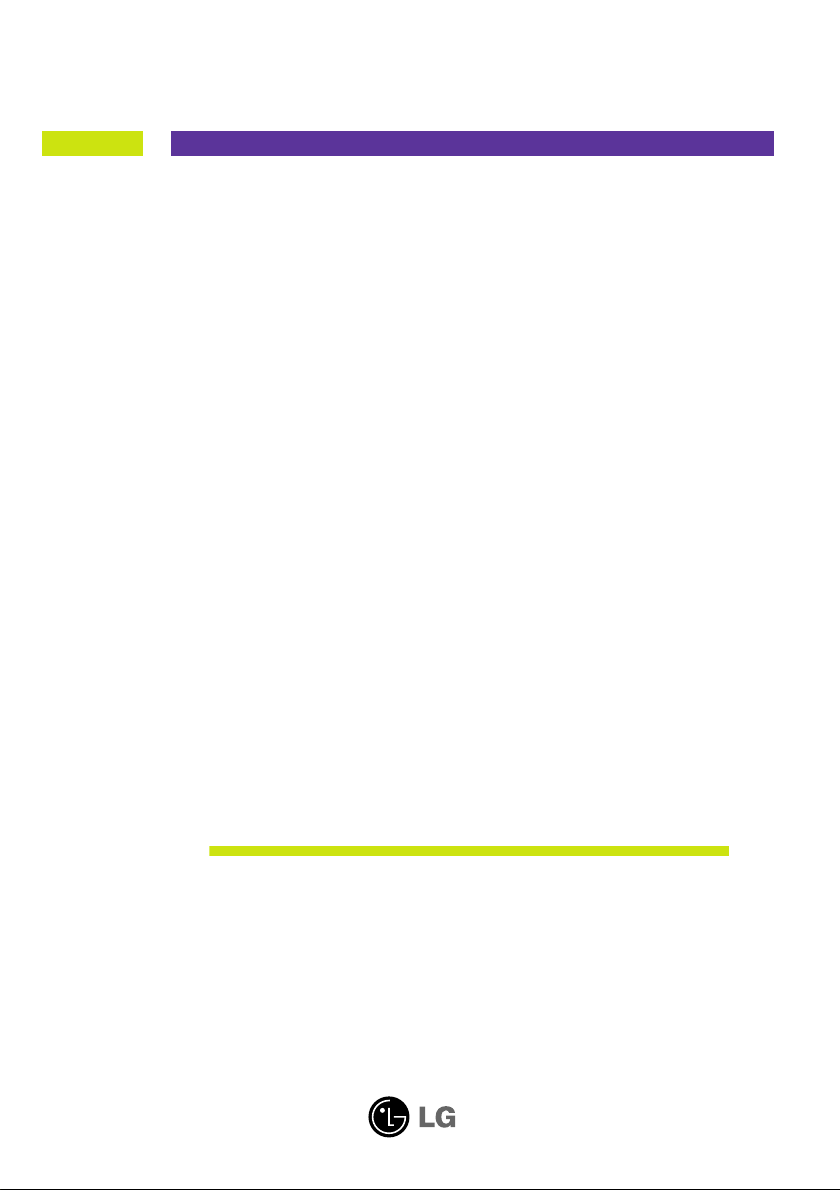
User’s Guide
W1942T
W2042T
W2242T
Make sure to read the Important Precautions before using the product.
Keep the User's Guide(CD) in an accessible place for future reference.
See the label attached on the product and give the information to your
dealer when you ask for service.
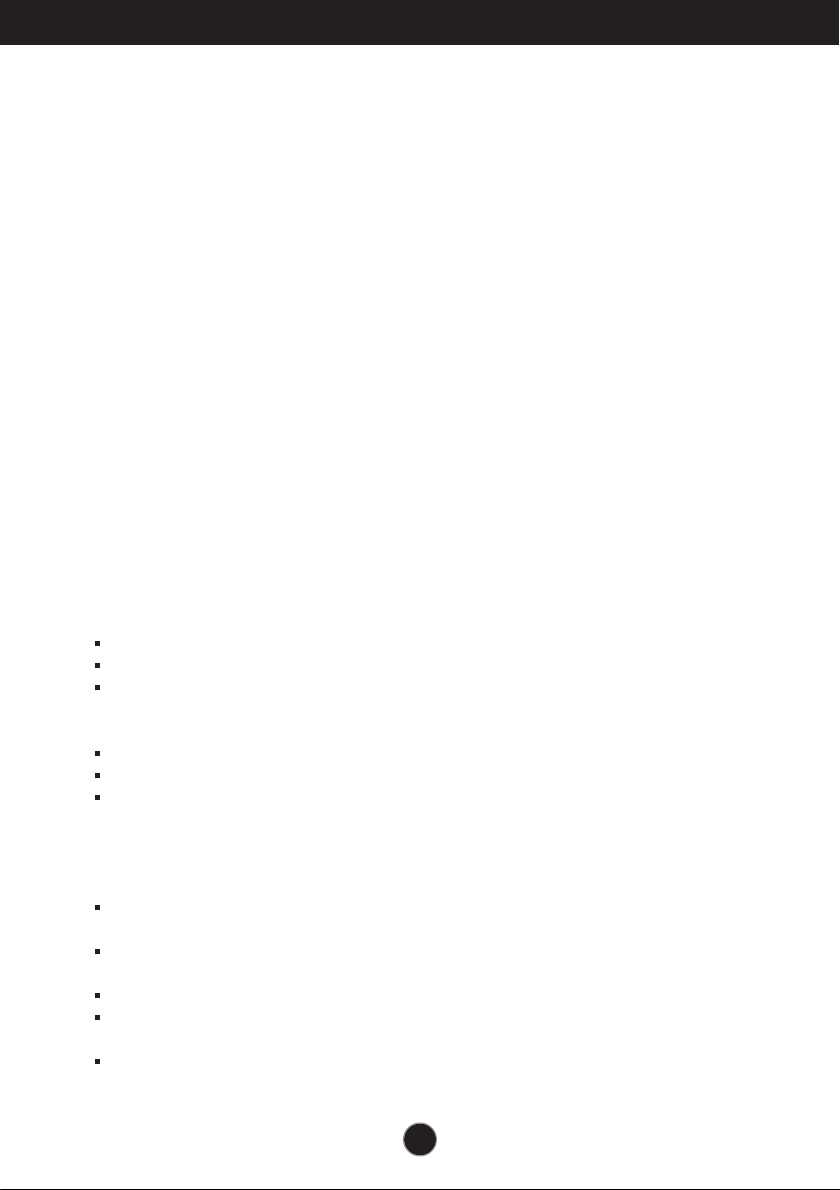
Important Precautions
This unit has been engineered and manufactured to ensure your personal
safety, however improper use may result in potential electrical shock or fire
hazards. In order to allow the proper operation of all safeguards
incorporated in this display, observe the following basic rules for its
installation, use, and servicing.
On Safety
Use only the power cord supplied with the unit. In case you use another power
cord, make sure that it is certified by the applicable national standards if not being
provided by the supplier. If the power cable is faulty in any way, please contact the
manufacturer or the nearest authorized repair service provider for a replacement.
The power supply cord is used as the main disconnection device. Ensure that the
socket-outlet is easily accessible after installation.
Operate the display only from a power source indicated in the specifications of
this manual or listed on the display. If you are not sure what type of power supply
you have in your home, consult with your dealer.
Overloaded AC outlets and extension cords are dangerous. So are frayed power
cords and broken plugs. They may result in a shock or fire hazard. Call your service
technician for replacement.
Do not Open the Display.
There are no user serviceable components inside.
There are Dangerous High Voltages inside, even when the power is OFF.
Contact your dealer if the display is not operating properly.
To Avoid Personal Injury :
Do not place the display on a sloping shelf unless properly secured.
Use only a stand recommended by the manufacturer.
Do not drop an object on or apply impact to the product. Do not throw any toys
or objects on the product screen.
It can cause injury to human, problem to product and damage the display.
To Prevent Fire or Hazards:
Always turn the display OFF if you leave the room for more than a short period
of time. Never leave the display ON when leaving the house.
Keep children from dropping or pushing objects into the display's cabinet
openings. Some internal parts carry hazardous voltages.
Do not add accessories that have not been designed for this display.
When the display is to be left unattended for an extended period of time, unplug
it from the wall outlet.
In the presence of thunder and lightning, never touch the power cord and signal
cable because it can be very dangerous. It can cause electric shock.
A1
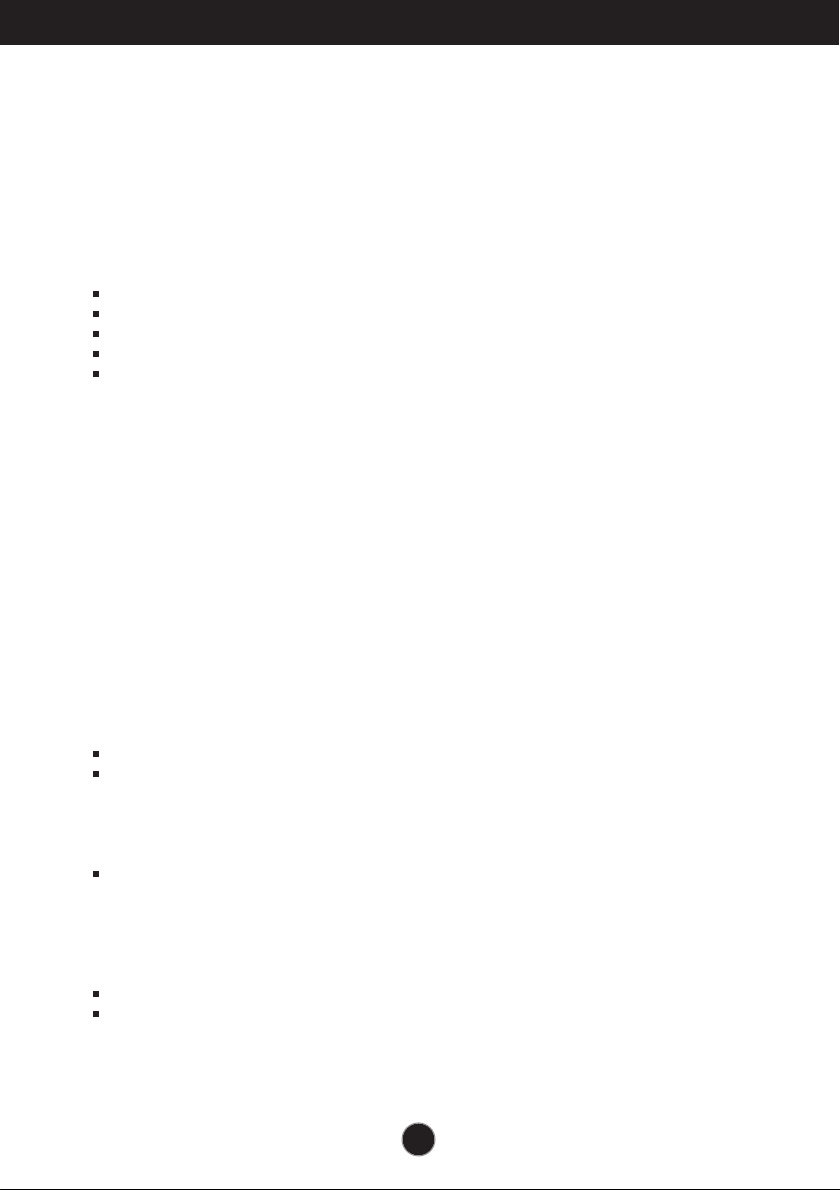
Important Precautions
On Installation
Do not allow anything to rest upon or roll over the power cord, and do not place the
display where the power cord is subject to damage.
Do not use this display near water such as near a bathtub, washbowl, kitchen sink,
laundry tub, in a wet basement, or near a swimming pool.
Displays are provided with ventilation openings in the cabinet to allow the release of
heat generated during operation. If these openings are blocked, built-up heat can
cause failures which may result in a fire hazard. Therefore, NEVER:
Block the bottom ventilation slots by placing the display on a bed, sofa, rug, etc.
Place the display in a built-in enclosure unless proper ventilation is provided.
Cover the openings with cloth or other material.
Place the display near or over a radiator or heat source.
Main power breaker is the power cord and this breaking device must be located at
a location where it is easy to operate.
Do not rub or strike the Active Matrix LCD with anything hard as this may scratch,
mar, or damage the Active Matrix LCD permanently.
Do not press the LCD screen with your finger for a long time as this may cause
some afterimages.
Some dot defects may appear as Red, Green or Blue spots on the screen.
However, this will have no impact or effect on the display performance.
If possible, use the recommended resolution to obtain the best image quality for
your LCD display. If used under any mode except the recommended resolution,
some scaled or processed images may appear on the screen. However, this is
characteristic of the fixed-resolution LCD panel.
On Cleaning
Unplug the display before cleaning the face of the display screen.
Use a slightly damp (not wet) cloth. Do not use an aerosol directly on the display
screen because over-spraying may cause electrical shock.
On Repacking
Do not throw away the carton and packing materials. They make an ideal
container in which to transport the unit. When shipping the unit to another
location, repack it in its original material.
On Disposal
The fluorescent lamp used in this product contains a small amount of mercury.
Do not dispose of this product with general household waste.
Disposal of this product must be carried out in accordance to the regulations of
your local authority.
A2
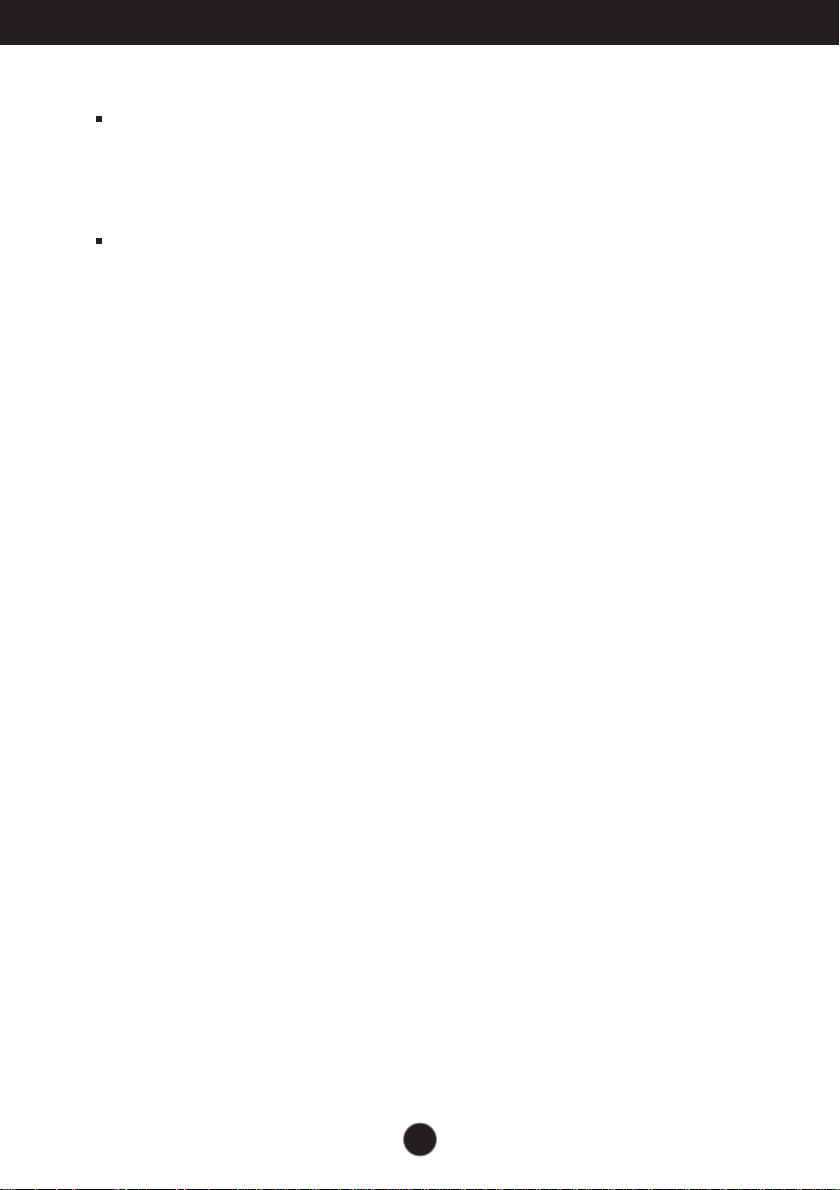
Important Precautions
NOTE
THE MANUFACTURER IS NOT RESPONSIBLE FOR ANY RADIO OR TV
INTRERFERENCE CAUSED BY UNAUTHORIZED MODIFICATIONS TO THIS
EQUIPMENT.SUCH MODIFICATIONS COULD VOID THE USER'S AUTHORITY
NOTE
This epuipment has been tested and found to comply with the limits for a class
B digital device,pursuant to part 15 of the FCC Rules.These limits are designed
to provide reasonable protection against harmful interference in a residential
installation.This equipment generates,uses and can radiate radio frequency
-Increase the separation between the equipment and the receiver.
-Connect the equipment into an outlet on a circuit different from that to which
the receiver is connected.
energy and,if not installed and used in accordance with the instructions,may
TO OPERATE THE EQUIPMENT.
-Consult the dealer or an experienced radio/TV technician for help.
cause harmful interference to radio communications.However,there is no
guarantee that interference will not occur in a particular installation.If this
equipment does cause harmful interference to radio or television reception,
which can be determined by turning the equipment off and on,the user is
encouraged to try to correct the interference by one or more of the following
measures:
-Reorient or relocate the receiving antenna.
A3
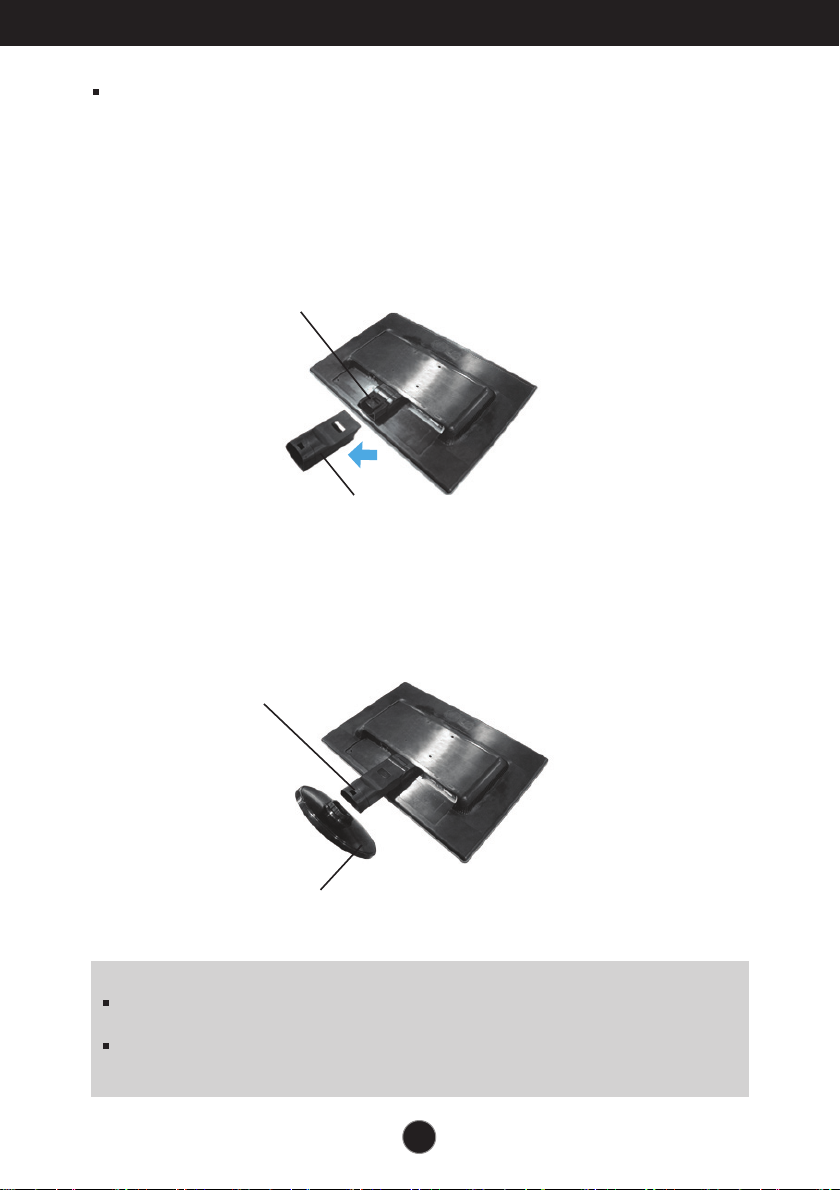
Connecting the Display
Before setting up the monitor, ensure that the power to the monitor, the computer
system, and other attached devices is turned off.
Connecting the stand
1. Place the monitor with its front facing downward on a soft cloth.
2. Assemble the Stand Body into the product in the correct direction as shown in the picture.
Make sure you push it until you hear it “click”.
Hinge Body
Stand Body
3. Assemble the Stand Base(Front, Rear) into the Stand Body in the correct direction.
4. Once assembled take the monitor up carefully and face the front side
Stand Body
Stand Base
Important
This illustration depicts the general model of connection. Your monitor may differ from
the items shown in the picture.
Do not carry the product upside down holding only the stand base. The product may
fall and get damaged or injure your foot.
A3

Connecting the Display
Disassembling the stand
1. Put a cushion or soft cloth on aflat
surface.
2. Place the monitor face Down on
the cushion or soft cloth.
3. Change your hold on the product as it follows and turn the Stand Base in the arrow direction.
4. Pull out the Stand to remove.
5. Pushing the PUSH button, Take the stand base from stand body.
A4
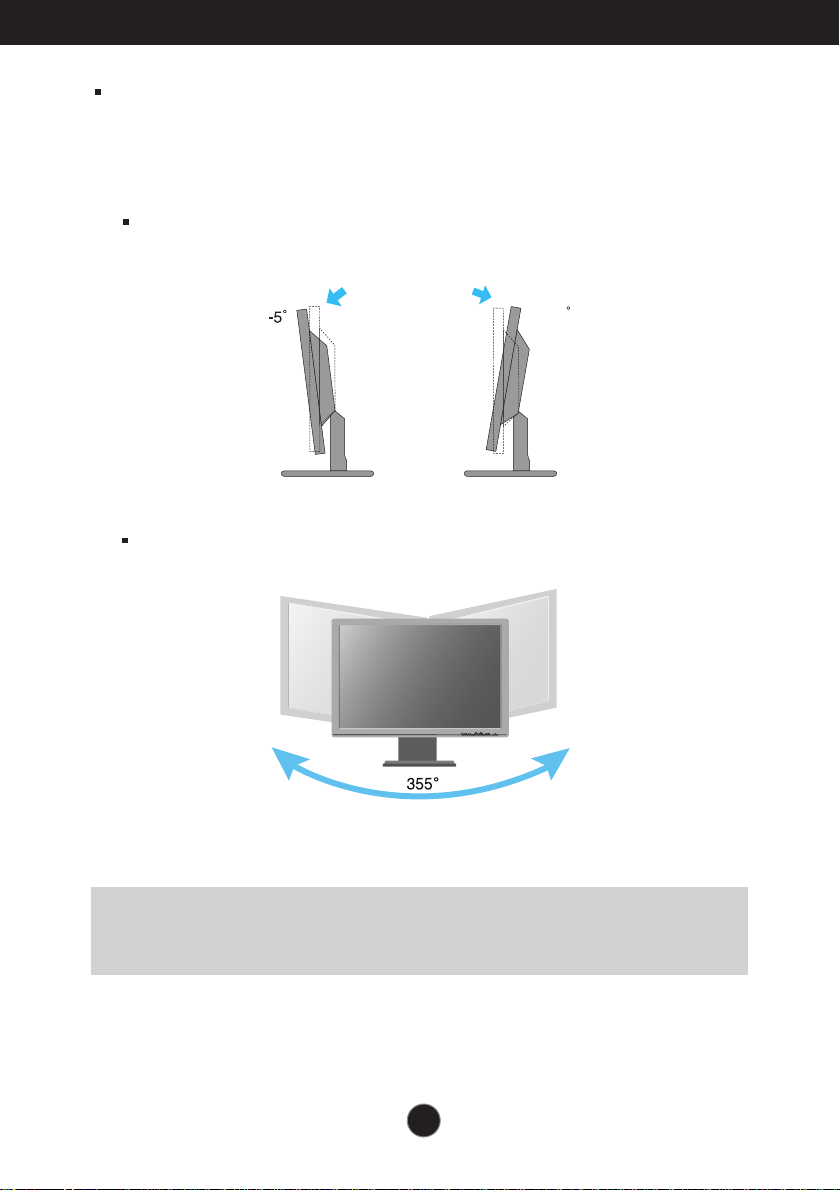
Connecting the Display
Before setting up the monitor, ensure that the power to the monitor, the computer
system, and other attached devices is turned off.
Positioning your display
1. Adjust the position of the panel in various ways for maximum comfort.
Tilt Range : -5˚~20˚
Swivel : 355˚
20
Ergonomic
It is recommended that in order to maintain an ergonomic and comfortable viewing
position, the forward tilt angle of the monitor should not exceed 5 degrees.
A5
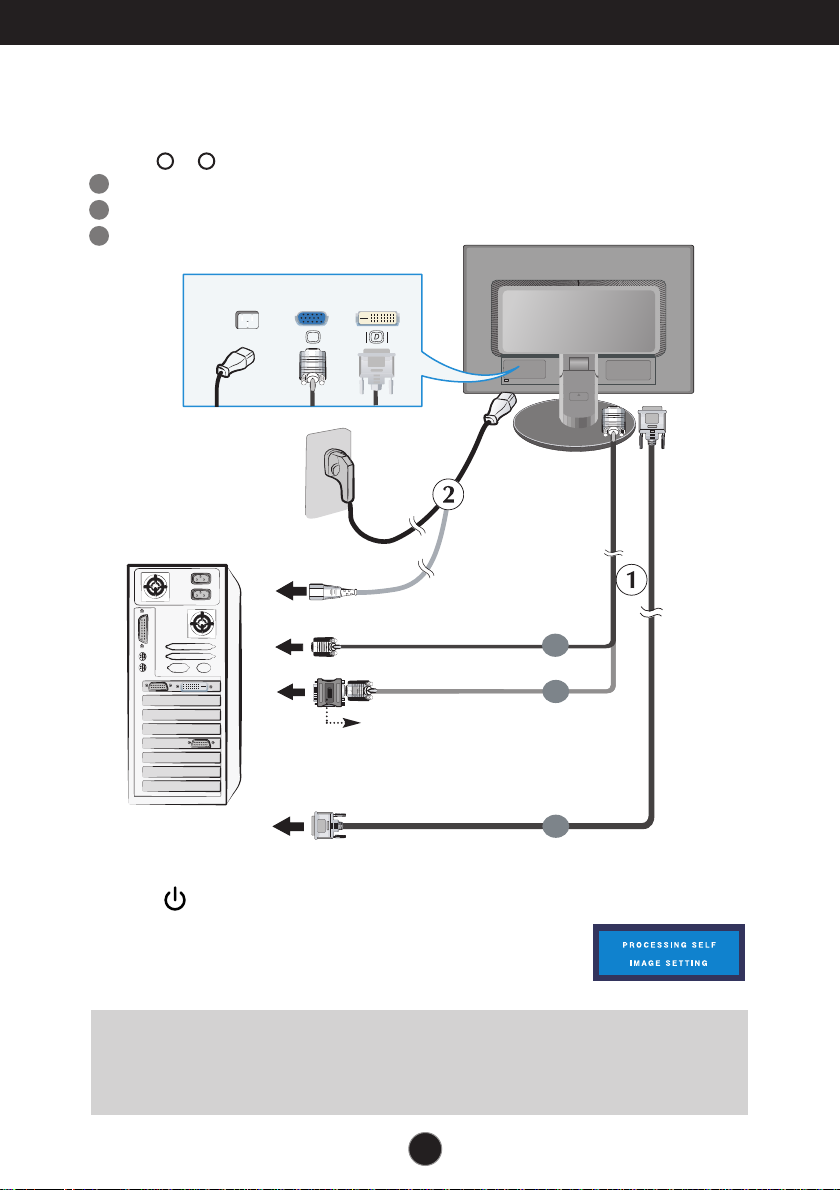
Connecting the Display
Using the Computer
1. Make sure to turn off the computer and product. Connect the cable as below sketch map
2
1
form to .
A
Connect DVI Cable
B
Connect Dsub Cable (PC
C
Connect Dsub Cable (Mac
Power Cord
Wall-outlet type
)
)
Analog signa
PC
PC
MAC
l
Digital
D-sub
PC-outlet type
DVI-D(This feature is not available in all countries.
signal
DVI
Mac adapter
For Apple Macintosh use, a separate plug adapter is
needed to change the 15 pin high density (3 row) D-sub
VGA connector on the supplied cable to a 15 pin 2 row
.
connector
PUSH
B
)
c
PC
A
2. Press button on the front switch panel to turn the power on.
When monitor power is turned on, the 'Self Image Setting
Function' is executed automatically.
(Only Analog Mode)
NOTE
‘ Self Image Setting Function’? This function provides the user with optimal display settings.When the user
connects the monitor for the first time, this function automatically adjusts the display to optimal settings for individual
input signals. If you want to adjust the monitor while in use, or wish to manually run this function once again, push the
‘AUTO/SET’ button on the front panel of the monitor. Otherwise, you may execute the ‘ Factory reset’ option on the
OSD adjustment menu. However, be aware that this option initializes all the menu items except ‘Language’.
A6
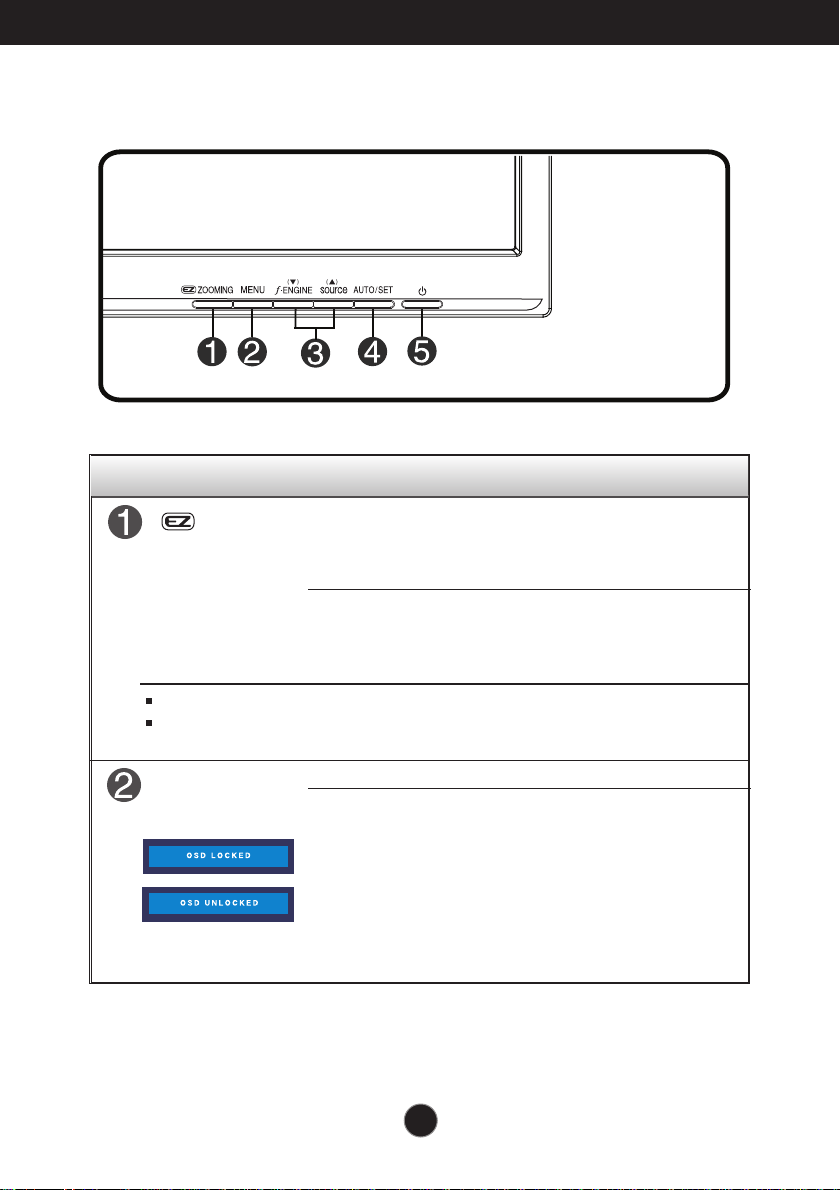
Control Panel Functions
Front Panel Controls
Control Function
ZOOMING
Recommend
The setting method can differ by O/S or video card. In this case, Please ask to the
computer or the video card manufacturer.
MENU Button
resolution are 1680 x 1050, 1440
At the current display, Use 'ez Zooming' Key, then the display
tion is transferred to the one step low resolution.
resolu
Use 'ez Zooming' Key
display.
original
*Only One touch of ez-zoom, you can fine the best resolution
want and it is possible to magnify the size of characters and
you
tures for the old not having good eye sight, housewives not
pic
with computer well and children.
dealing
Use this button to enter or exit the On Screen Display.
OSD LOCKED/UNLOCKED
This function allows you to lock the current control
settings, so that they cannot be inadvertently changed.
Press and hold the MENU button for several seconds.
The message "OSD LOCKED" should appear.
You can unlock the OSD controls at any time by pushing
the MENU button for several seconds. The message
"OSD UNLOCKED" should appear.
one more, the display is back to the
x 900, 1280 x 1024, 1024 x 768, 800 x 600.
A7
