LG VX9900 Users manual
User Manual
VX9900
Ver. 0.1 2006. 4. 10
1
LIMITED WARRANTY STATEMENT
1. WHAT THIS WARRANTY COVERS:
LG offers you a limited warranty that the enclosed subscriber unit and its enclosed accessories will be free from defects in material and workmanship, according to the following terms and conditions:
(1)The limited warranty for the product extends for ONE (1) year beginning on the data of purchase of the product.
(2)The limited warranty extends on to the original purchaser of the product and is not assignable or transferable to any subsequent purchaser/end user.
(3)This warranty is good only to the original purchaser of the product during the warranty period as long as it is in the U.S., including Alaska, Hawaii, U.S. Territories and Canada.
(4)The external housing and cosmetic parts shall not be covered under these limited warranty terms.
(5)Upon request from LG, the consumer must provide information to reasonably prove the date of purchase.
(6)The customer shall bear the cost of shipping the product to the Customer Service Department of LG. LG shall bear the cost of shipping the product back to the consumer after the completion of service under this limited warranty.
2.WHAT THIS WARRANTY DOES NOT COVER:
(1)Defects or damages resulting from use of the product in other than its normal and customary manner.
(2)Defects or damages from abnormal use, abnormal conditions, improper storage, exposure to moisture or dampness, unauthorized modifications, unauthorized connections, unauthorized repair, misuse, neglect, abuse, accident, alteration, improper installation, or other acts which are not the fault of LG, including damage caused by shipping blown fuses spills of food or liquid.
(3)Breakage or damage to antennas unless caused directly by defects in material or workmanship.
(4)That the Customer Service Department at LG was net notified by consumer of the alleged defect or malfunction of the product during the applicable limited warranty period.
(5)Products which have had the serial number removed or made illegible.
(6)The limited warranty is in lieu of all other warranties, express or implied either in fact or by operations law, statutory or otherwise, including, but limited to any implied warranty of marketability or fitness for a particular use.
(7)Damage resulting from use of non-LG approved accessories.
(8)All plastic surfaces and all other externally exposed parts that are scratched or damaged due to normal customer use.
(9)Products operated outside published maximum ratings.
2

(10)Products used or obtained in a rental program.
(11)Consumables (such as fuses).
3.STATE LAW RIGHTS:
No other express warranty is applicable to this product. THE DURATION OF ANY IMPLIED WARRANTIES, INCLUDING THE IMPLIED WARRANTY OF MARKETABILITY, IS LIMITED TO THE DURATION OF THE EXPRESS WARRANTY HEREIN. LG INFOCOMM INC. SHALL NOT BE LIABLE FOR THE LOSS OF THE USE OF THE PRODUCT, INCONVENIENCE, LOSS OR ANY OTHER DAMAGES, DIRECT OR CONSEQUENTIAL, RISING OUT OF THE USE OF, OR INABILITY TO USE, THIS PRODUCT OR FOR ANY BREACH OF ANY EXPRESS OR IMPLIED WARRANTY, INCLUDING THE IMPLIED WARRANTY OF MARKETABILITY APPLICABLE TO THIS PRODUCT. Some states do not allow the exclusive of imitation of incidental or consequential damages or limitations on how long an implied warranty lasts; so these limitations or exclusions may not apply to you. This warranty gives you specific legal rights and you may also have other rights which vary from state to state.
4.HOW TO GET WARRANTY SERVICE:
To obtain warranty service, please call the following telephone number from anywhere in the continental United States:
LG Infocomm Inc.
201 James Record Road Huntsville, AL 35824 Tel. 1-800-793-8896 Fax. 1-800-448-4026 www.lgeservice.com
DO NOT RETURN YOUR PRODUCT TO THE ABOVE ADDRESS. Please call or write for the location of the LG Electronics, Inc authorized service center nearest you and for the procedures for obtaining warranty claims.
3
SUBJECT
The phone VX9900 has been designed to operate on the latest digital mobile communication technology, Code Division Multiple Access (CDMA). The phone VX9900 support fully Multimedia - Dual color LCDs, 64poly Audio, 2.0M pixels Digital Camera, MPEG-4, Photo album, etc.
This phone is the one of tri band Tri mode - 800Mhz CDMA, 1900Mhz PCS, 1500Mhz GPS.
CDMA Standard |
Designator |
Description |
Basic air interface |
TIA/EIA-95A |
CDMA Dual-Mode Air Interface |
|
TSB-74 |
14.4kbps radio link protocol and inter-band operations |
|
ANSI J-STD-008 |
IS-95 adapted for PCS frequency band |
|
TIA/EIA-IS2000 |
CDMA2000 1xRTT Air Interface |
Network |
TIA/EIA/IS-634 |
MAS-BS |
|
TIA/EIA/IS/651 |
PCSC-RS |
|
TIA/EIA/IS-41-C |
Intersystem operations |
|
TIA/EIA/IS-124 |
Nom-signaling data comm. |
Service |
TIA/EIA/IS-96-B |
Speech CODEC |
|
TIA/EIA/IS-99 |
Assign data and fax |
|
TIA/EIA/IS-637 |
Short message service |
|
TIA/EIA/IS-657 |
Packet data |
|
IS-801 |
Position Determination Service (gpsOne) |
Performance |
TIA/EIA/IS-97 |
Cellular base station |
|
TIA/EIA/IS-98 |
Cellular mobile station |
|
ANSI J-STD-018 |
PCS personal station |
|
ANSI J-STD-019 |
PCS base station |
|
TIA/EIA/IS-125 |
Speech CODEC |
EVDO |
TIA/EIA/IS-856 |
CDMA2000 High Rate Packet Data Air Interface |
|
TIA/EIA/IS-878 |
1xEV-DO Inter-Operability Specification for |
|
|
CDMA2000 Access Network Interfaces |
|
TIA/EIA/IS-866 |
Recommended Minimum Performance Standards for |
|
|
CDMA2000 High Rate Packet Data Access Terminal |
|
TIA/EIA/IS-890 |
Test Application Specification(TAS) for High Rate |
|
|
Packet Data Air Interface |
* TSB –74: Protocol between an IS-95A system and ANSI J-STD-008
4
Table of Contents |
|
Introduction |
|
Highlights |
|
Important Information |
|
Check Accessories |
|
Before You Start |
|
Safety Instructions |
|
Getting Started.............................................................................. |
11 |
Unlocking Your Phone............................................................................. |
11 |
View of Phone........................................................................................... |
11 |
Installing and Removing the Battery ...................................................... |
12 |
Turning Your Phone On and Off ............................................................. |
12 |
Main Menu................................................................................................. |
12 |
Power Save Mode..................................................................................... |
12 |
Menu Navigation....................................................................................... |
13 |
Entering Characters Using the Keypad(T9) ........................................... |
13 |
Display Icons ............................................................................................ |
15 |
Antenna ..................................................................................................... |
16 |
Signal Strength......................................................................................... |
16 |
Battery Capacity ....................................................................................... |
16 |
Using the AC Adapter .............................................................................. |
17 |
Using Your Phone......................................................................... |
17 |
Placing a Call ............................................................................................ |
17 |
Roaming With Your Phone ...................................................................... |
17 |
Calling Experience ................................................................................... |
17 |
Correcting Dialing Mistakes .................................................................... |
18 |
In Call Options .......................................................................................... |
19 |
Incoming Call Notification ....................................................................... |
19 |
Answering Calls ....................................................................................... |
20 |
Displaying Your Phone Number(phone book – not functioning) ......... |
20 |
Setting the Ring Volume to Vibrate......................................................... |
21 |
Getting the Most From Service.................................................... |
22 |
Retrieving Page/Text Messages.............................................................. |
22 |
5
Page/Text Message Storage .................................................................... |
|
|
23 |
Roaming on to Other Service Providers................................................. |
23 |
||
(Call Historynot functioning)................................................................. |
|
|
23 |
Page/Text Messages ................................................................................ |
|
|
23 |
Sounds ...................................................................................................... |
|
|
23 |
Adjusting the Volume............................................................................... |
|
|
23 |
Selecting Ring Types for Voice Calls |
..................................................... |
24 |
|
Tone Length................................ |
! |
. |
|
Display Menu................................................................................. |
|
|
26 |
Security ..................................................................................................... |
|
|
26 |
Locking Your Phone................................................................................. |
|
|
26 |
Unlocking Your Phone............................................................................. |
|
|
26 |
Changing the Lock Code ......................................................................... |
|
|
27 |
Answering Your Phone with the Hands ............................-Free Car Kit |
27 |
||
Safety Guideline............................................................................ |
|
|
28 |
TIA Safety Information ............................................................................. |
|
|
29 |
FDA Consumer Update ............................................................................ |
|
|
33 |
Consumer Information on SAR (Specific .................Absorption Rate) |
41 |
||
6
Introduction
Highlights
Congratulations! Your new mobile phone will change your way of communicating and is a compact, lightweight personal communication system with added features for the person on the go. Our advanced digital mobile communication technology allows you to do the followings
1)Main Chipset: MSM6550, Memory (1024Mbits NAND Flash + 512Mbits LP-SDRAM)
2)Display: Main LCD (320 x 240 pixels, 2.2”, 262K colors TFT)
Sub LCD (128 X 160 Pixels,1.3”,64K colors TFT)
3)CMX 4.4.2 compliant (64 Poly)
4)Photo Album: JPEG VGA class, It’s possible to storage 30ea or more.
5)QTV 4.7.2: MPEG-4 ,Streaming (QCIF 15 fps)
6)Camera: Camera built-in(2M pixels, CCD Image sensor)
7)Large Phone Book: 500 x 5 fields
8)Power Management IC: LDO’s, Charger controller, USB Transceiver,
Comparator etc.
9)Voice Recording/Memo/Playback, Voice Activated Dialing
10)E911(gpsOne), TTY/TDD
11)Browser: UP 6.2.3.2
12)3D Graphics GUI: Menu, Animations
13)It’s possible to take a photo on the closed folder
Important Information
This user’s guide provides important information on the use and operation of the phone. Please read all the information carefully prior to using the phone for the best performance and to prevent any anticipated damage to or misuse of the phone. Any unapproved change or modification will void your warranty.
Check Accessories
Your mobile phone comes with standard accessories of a one-slot desktop charger and a rechargeable battery. Please make sure that those accessories are all included.
Before You Start
7
Safety Instructions
WARNING! To reduce the electric shock, do not expose your phone in high humidity areas, such as the bathroom, swimming pool.
IMPORTANT! Please read the SAFETY AND GENERAL INFORMATION on page 68 prior to using your phone.
FCC RF Exposure Information
WARNING! Read this information before operating the phone
In August 1996 the Federal Communications (FCC) of the United States with its action in Report and Order FCC 96-326 adopted an updated safety standard for human exposure to radio frequency (RF) electromagnetic energy emitted by FCC regulated transmitters. Those guidelines are consistent with the safety standard previously set by both U.S. and international standards bodies. The design of this phone complies with the FCC guidelines and these international standards.
CAUTION
Use only the supplied or and approved antenna. Use of unauthorized antennas, modifications could impair call quality, damage the phone or result in violation of FCC regulations. Do not use the phone with the damaged antenna. If the damaged antenna comes into contact with the skin, a minor burn may result. Please contact your local dealer for replacement of the antenna.
Body-worn Operation
This device was tested for typical body-worn operations with the back of the phone kept 0.6 inches (1.5 ) from the body. To comply with FCC RF exposure requirements, a minimum separation distance of 0.6 inches (1.5 ) must be maintained between the user’s body and the back of the phone, including the antenna, whether extended or retracted. Third-party belt-clips, holsters and similar accessories containing metallic components should not be used. Body-worn accessories that cannot maintain 0.6 inch (1.5 ) separation distance between the user’s body and the back of the phone, and have not been tested for typical body-worn operations may not comply with FCC RF exposure limits and should be avoided.
Vehicle Mounted External Antenna (optional, if available.)
A minimum separation distance of 7.9 inches (20 ) must be maintained between the user/bystander and the vehicle mounted external antenna to satisfy FCC RF exposure requirements.
For more information about RF exposure, please visit the FCC website at www.fcc.gov
8

FCC Part 15 Class B Compliance
This device and its accessories comply with part 15 of FCC rules. Operation is subject to the following two conditions: (1) This device and its accessories may not cause harmful interference, and (2) this device and its accessories must accept any interference received, including interference that cause undesired operation.
Caution For Battery Use
zDo not disassemble.
zDo not short-circuit.
zDo not exposure to high temperature : 60 (140 )
zDo not incinerate.
Caring for Battery Use
zMust be recycled or disposed of properly
Consumer Recycling Information and Logo
Wireless…The New Recyclable
Your wireless phone can be recycled. Recycling your wireless phone reduces the amount of waste disposed in landfills and allows recycled materials to be incorporated into new products.
CTIA and its members encourage consumers to recycle their phones and have taken steps to promote the collection and environmentally sound recycling of end-of-life wireless devices.
As a wireless phone user, you have an important role in ensuring that this phone is recycled properly. When it comes time to give this phone up or trade it in for a new one, please remember that the phone, the charger, and many of its accessories can be recycled. It’s easy. To learn more about CTIA’s Recycling Program for Used Wireless Devices, including information on where to recycle wireless devices near you, please visit www.recyclewirelessphones.com.
9
Caution For Adapter (Charger) Use
zUsing the wrong battery charger could cause damage to your phone and void your warranty may burst causing injury to person and damage.
zThe charger or adapter is intended for indoor use only.
zThe charger or adapter is intended for indoor use only.
Do not expose the battery charger or adapter to direct sunlight nor use it in any place of high humidity, such as the bathroom.
10

Getting Started
Unlocking Your Phone
If you received your VX9900 in the mail, you may need to unlock it before making calls.
1.Press the END/PWR Switch for 2~3 seconds.
2.Press soft key Unlock.
3.Enter your four-digit lock code. For security purposes, the code will not be visible as you type.
Note: If you can’t recall your lock code, try using the last four digits of your Social Security number, the
last four digits of your Phone Number or 0000.
View of Phone
1.END/PWR Switch: Lets you power the phone on or off.
2.Antenna: Retractable antenna provides optimum reception for 800 MHz & 1900 MHz frequencies.
3.Power On Indicator: Illuminates red when the phone powers on or when you receive incoming calls. Flashes red when you have messages of scheduled alarms.
4.Headset Jack: Provides connection for an optional headset.
5.Volume Control Keys: Adjust the Ring Volume in the Main Menu or the Voice Volume during a call. The keys also scroll through mouths in the Calendar or pages in the MiniBrowser.
6.Mouse Key: Allows quick and easy scrolling through the menus.
7.OK: Lets you place a call, receive a call, end a call or select menu options.
8.CLR: Lets you clear an entry or back-up in the menu.
11
9. Folder : Lets you answer or end calls.
Installing and Removing the Battery
To install the battery, insert the bottom of the battery into the opening on the back of the phone. Then, push the battery down until the latch clicks.
To remove the battery, press down on the latch and remove the battery from the phone.
Turning Your Phone On and Off
To turn your phone on, move the On/Off Switch (near the antenna) to the ON position. Your phone performs a short self-test before letting you know it is operational.
If your phone does not turn on, make sure the battery is installed correctly and is adequately charged or has external power (via the AC Adapter, Cigarette Lighter Adapter or Hands-Free Car Kit).
To turn your phone off, move the On/Off Switch to the OFF position.
Main Menu
When your phone acquires Service, the Greeting (a banner of text), the current time and date and the Main Menu are displayed. If you are in authorized analog cellular provider’s service area, you are ready to send and receive calls.
Power Save Mode
When the phone is in an area without service for 15 minutes, it stops searching for service and enters into the power Save Mode. When your phone activates this feature, Power Save is displayed on your screen. The phone automatically checks for service periodically or you can check manually by pressing any key.
12
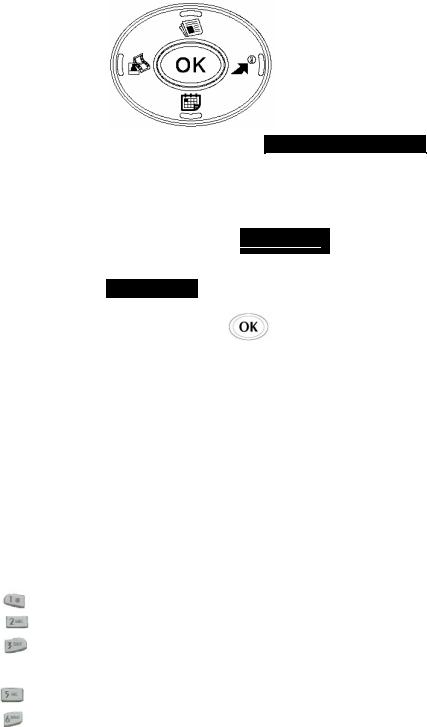
Menu Navigation
The Mouse Key lets you scroll circularly through menus quickly and easily.
As you navigate through a menu, the options are highlighted (Highlighted Test Example ) . Select an option by highlighting it and pressing
) . Select an option by highlighting it and pressing  . The scroll bar at the right of the menu keeps track of your position in the menu at all times.
. The scroll bar at the right of the menu keeps track of your position in the menu at all times.
For example, if you want to view your last incoming call: Incoming Log
1. From the Main Menu, select RECENT CALLS and press 2. (It may already be highlighted.)
2. Press the Mouse Key down to highlight and press |
. |
If you have received any calls, they are displayed on the screen.
Entering Characters Using the Keypad(T9)
To enter a letter, punctuation or number when creating Phone Book or Scheduler entries, press the corresponding key until the desired character appears. By default, the first letter of a word is capitalized and following letters are lowercase. Characters in the following order:
1 . ? , ‘ & - @ ( ) / ~
A B C 2 a b c 2
D E F 3 d e f 3
4 G H I 4 g h i 4
G H I 4 g h i 4
5 J K L 5 j k l 5
M N O 6 m n o 6
 P Q R S 7 p q r s
P Q R S 7 p q r s
 T U V 8 t u v 8
T U V 8 t u v 8
 W X Y Z 9 w x y z 9
W X Y Z 9 w x y z 9
 Next 0
Next 0
 Shift
Shift  Space
Space
13
After a character is entered, the cursor automatically advances to the next space after two seconds. You can also advance the cursor by pressing  or entering a character not on the same key.
or entering a character not on the same key.
If you make a mistake, press  to move the cursor left or [CLR] to erase a character. To clear the entire entry, press and hold [CLR] for two seconds.
to move the cursor left or [CLR] to erase a character. To clear the entire entry, press and hold [CLR] for two seconds.
14
