LG VX8575 Users manual
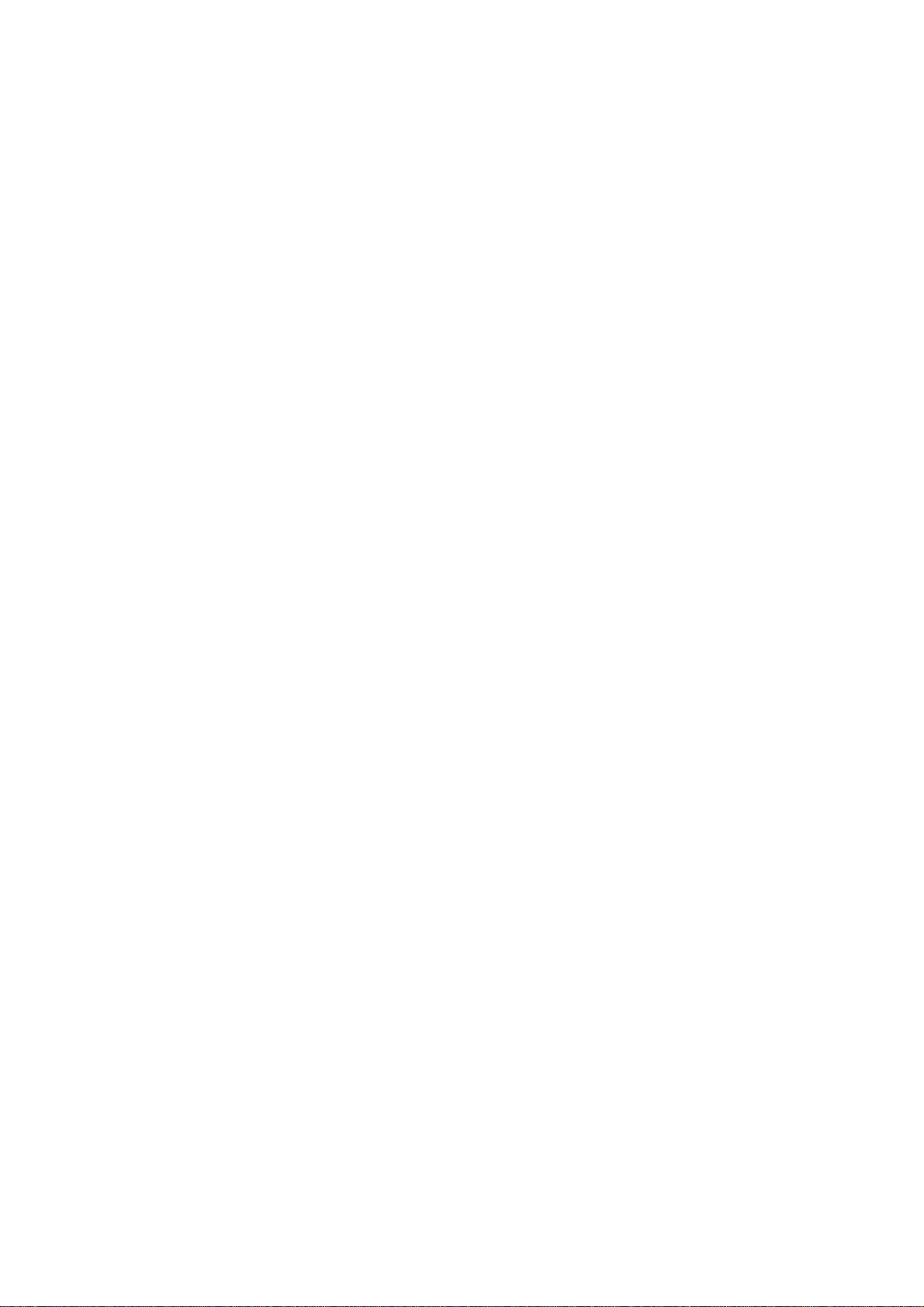
User Manual
VX8575
Ver. 1.0
2009. 4. 9
1
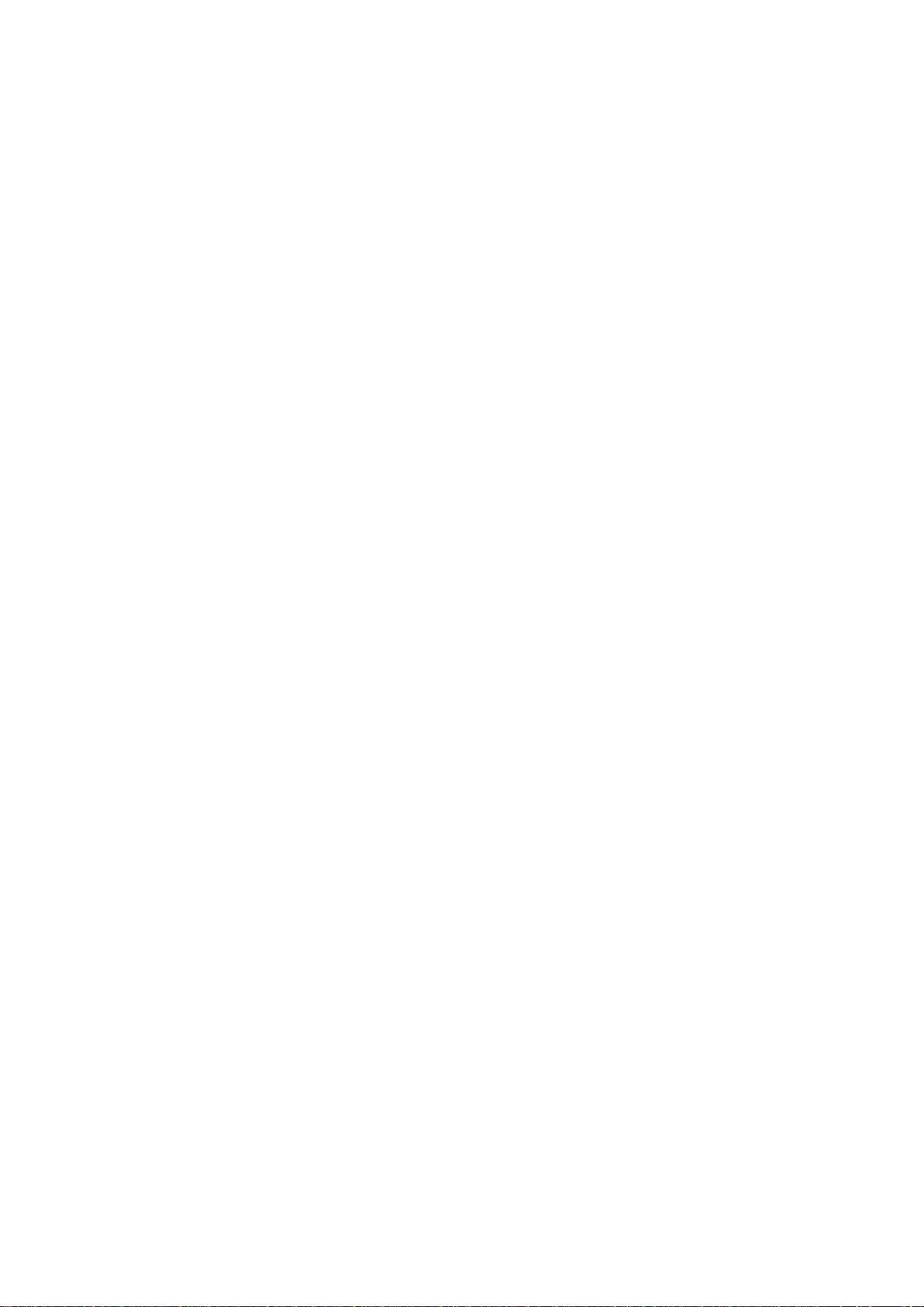
Part 15.21 statement
" Change or Modifications that are not expressly approved by the manufacturer could void
the user's authority to operate the equipment. “
Part 15.105 statement
This equipment has been tested and found to comply with the limits for a class B digital
device, pursuant to Part 15 of the FCC Rules.
These limits are designed to provide reasonable protection against harmful interference in
a residential installation. This equipment generates uses and can radiate radio frequency
energy and, if not installed and used in accordance with the instructions, may cause harmful
interference to radio communications. However, there is no guarantee that interference will
not occur in a particular installation. If this equipment does cause harmful interference or
television reception, which can be determined by turning the equipment off and on, the user
is encouraged to try to correct the interference by one or more of the following measures:
- Reorient or relocate the receiving antenna.
- Increase the separation between the equipment and receiver.
- Connect the equipment into an outlet on a circuit different from that to
which the receiver is connected.
- Consult the dealer or an experienced radio/TV technician for help.

Part 15 Class B Compliance
This device and its accessories comply with part15 of FCC rules.
Operation is subject to the following two conditions:
(1) This device & its accessories may not cause harmful interference.
(2) This device & its accessories must accept any interference received,
including interference that may cause undesired operation.
Body-worn Operation
This device has been tested for typical body-worn operations
with the distance of 0.79inches (2.0cm) from the user’s body.
To comply with FCC RF exposure requirements, a minimum separation distance
of 0.79inches(2.0cm) must be maintained from the user's body.
Additionally, Belt clips, holsters & other body-worn accessories may not contain
metallic components.
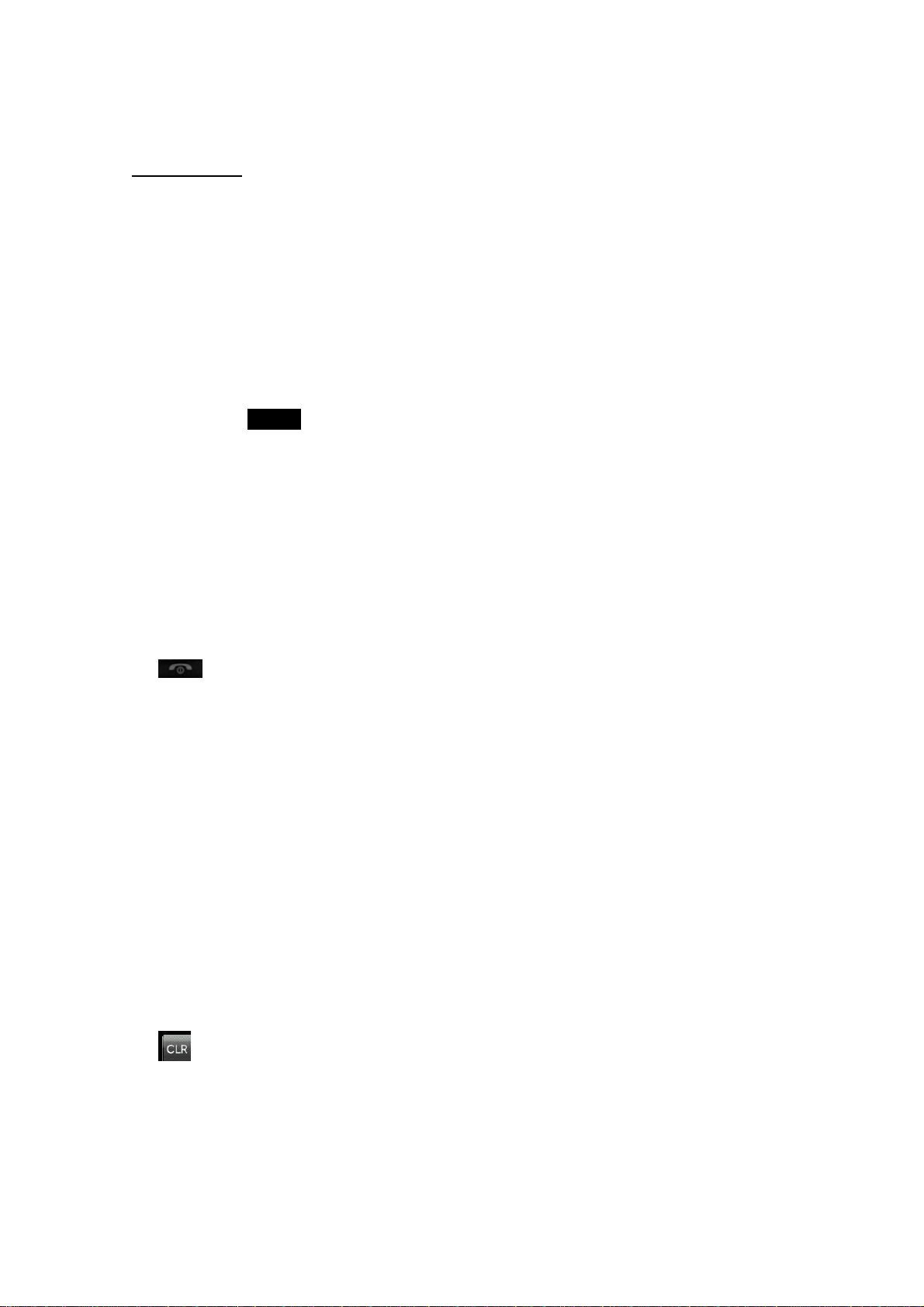
Getting Started
Unlocking Your Phone
If you received your VX8575 in the mail, you may need to unlock it before making calls.
1. Press the END/PWR Switch for 2~3 seconds.
2. Press soft key Unlock.
3. Enter your four-digit lock code. For security purposes, the code will not be visible as you type.
Note: If you can’t recall your lock code, try using the last four digits of your Social Security number, the
last four digits of your Phone Number or 0000.
View of Phone
1.
2. Antenna: Internal antenna provides optimum reception for 800 MHz & 1900 MHz frequencies.
3. Power On Indicator: Illuminates red when the phone powers on with power on sound indicator.
4. Headset Jack: Provides connection for an optional headset.
5. Volume Control Keys: Adjust the Ring Volume in the Main Menu or the Voice Volume during a call.
key : Lets you power the phone on or off.
The keys also scroll through mouths in the Calendar or pages in the Mini Browser.
6. OK: select menu options.
7.
: Lets you clear an entry or back-up in the menu.
Installing and Removing the Battery
2
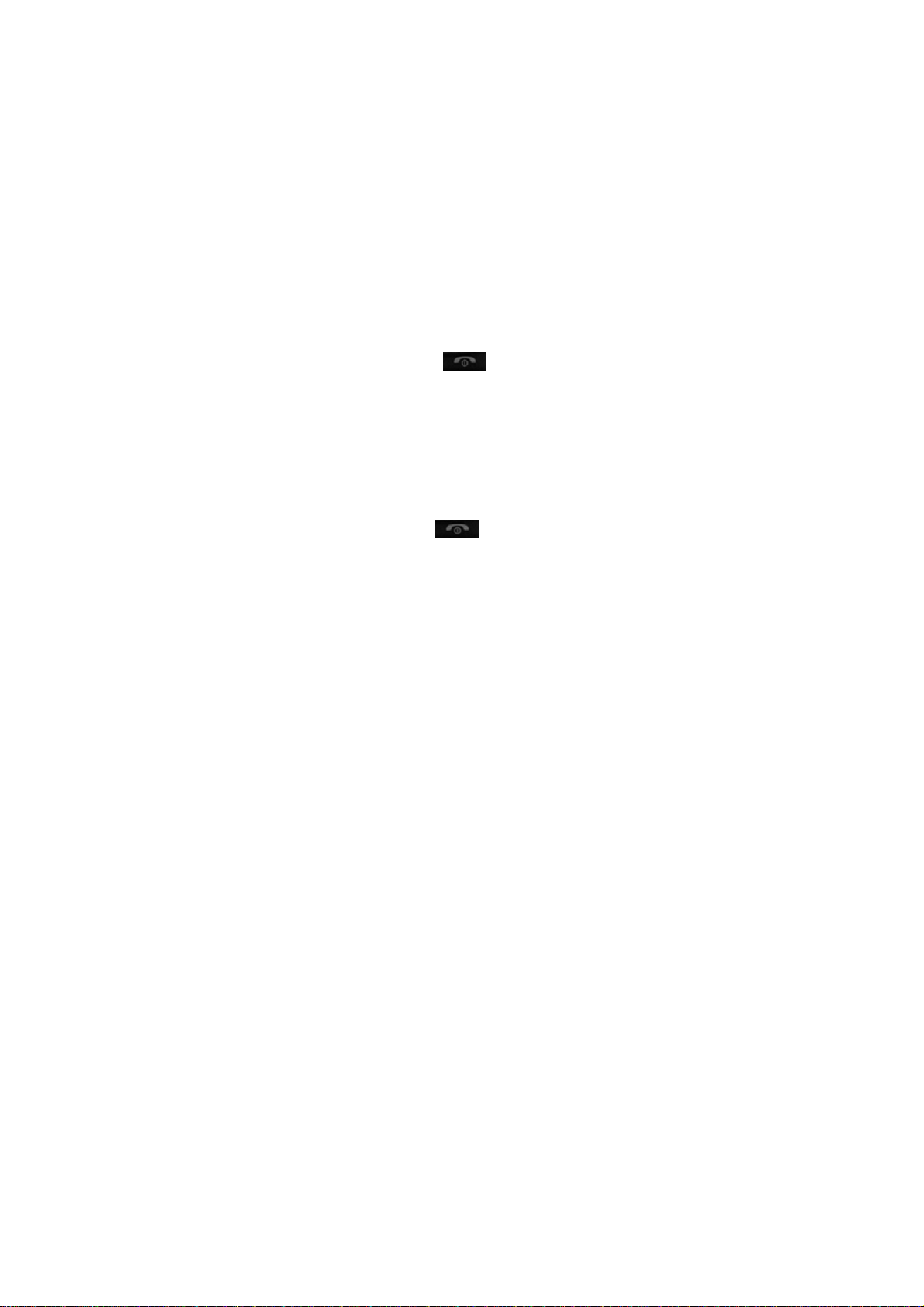
To install the battery, insert the bottom of the battery into the back of the phone. Then, push the battery
down until the latch clicks.
To remove the battery, press up on the latch and remove the battery from the phone.
Turning Your Phone On and Off
To turn your phone on, push th e On/Off Switch
self-test before letting you know it is operational.
If your phone does not turn on, make sure the battery is installed correctly and is adequately charged or
has external power (via the AC Adapter, Cigarette Lighter Adapter).
To turn your phone off, push the On/Off Switch
for 2 ~3 seconds. Your phone performs a short
for 2 ~3 seconds.
Main Menu
When your phone acquires Service, the Greeting (a banner of text), the current time and date and the
Main Menu are displayed. If you are in authorized cellular provider’s service area, you are ready to send
and receive calls.
Power Save Mode
When the phone is in an area without ser vice for 15 minutes, it stops searching for service and en ters into
the power Save Mode. When your phone activates this feature, Power Save is displayed on your screen.
The phone automatically checks for service periodically or you can check manually by pressing any key.
3
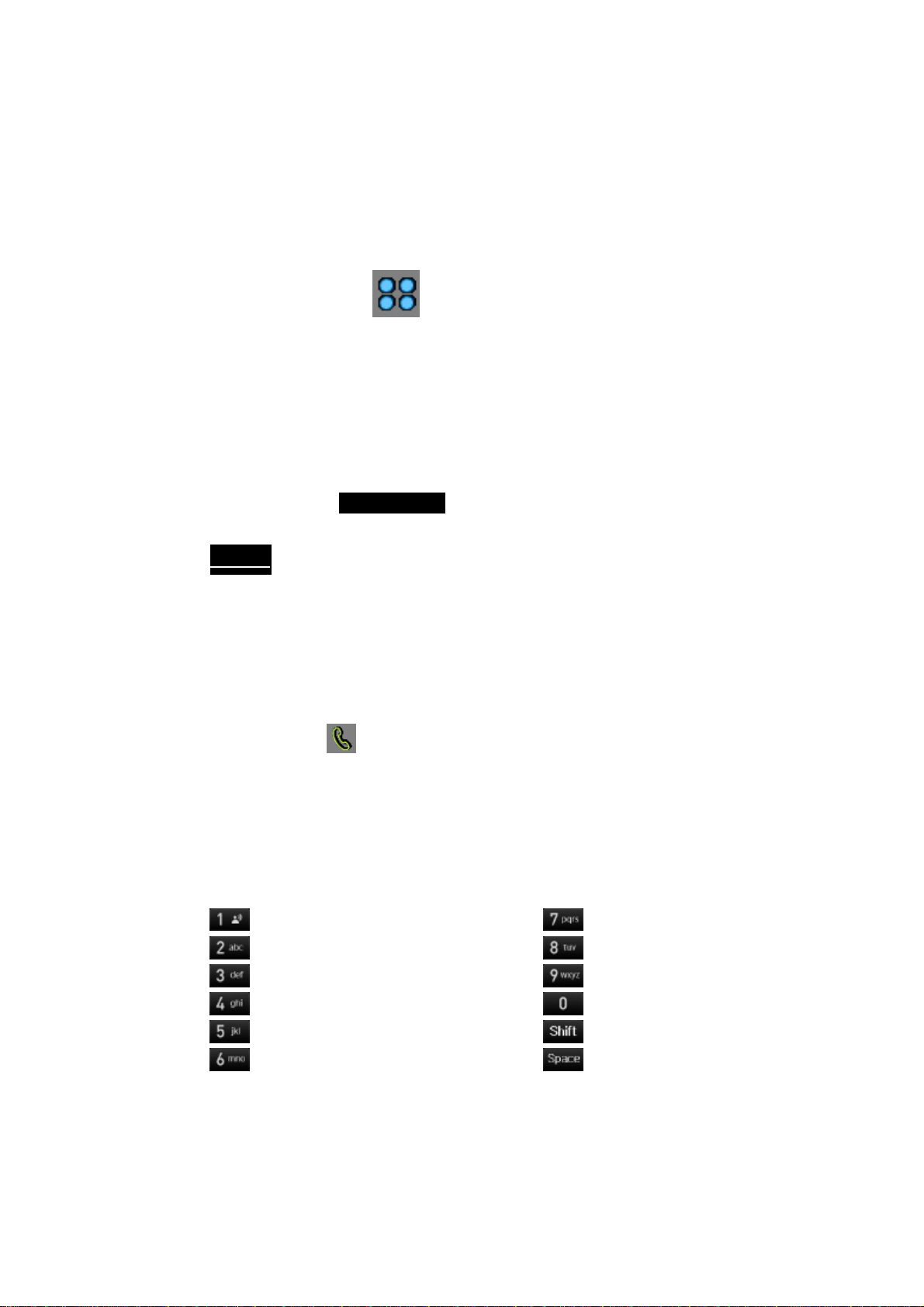
Menu Navigation
By touching LCD, you can scroll circularly through menus quickly and easily.
As you navigate through a menu, the options are not highlighted. Just touch it to select. The scroll ba r at
the right of the menu keeps track of your position in the menu at all times.
For example, if you want to view your last incoming call:
1. From the Main Menu, select RECENT CALLS and touch “2. Received”.
2. Touch .
If you have received any calls, they are displayed on the screen.
Received
Entering Characters Using the Keypad(T9)
To enter number at idle, touch
To enter a letter, punctuation or number when creating Phone Book or Scheduler entries, press the
corresponding key until the desired char acter appears. By default, the first letter of a word is capitalized
and following letters are lowercase. Characters in the following order:
1 . ? , ‘ & - @ ( ) / ~ P Q R S 7 p q r s
A B C 2 a b c 2 T U V 8 t u v 8
D E F 3 d e f 3 W X Y Z 9 w x y z 9
.
1
After a character is entered, the cursor automatically advances to the next space after two seconds. You
G H I 4 g h i 4 Next 0
J K L 5 j k l 5 Shift
M N O 6 m n o 6 Space
4
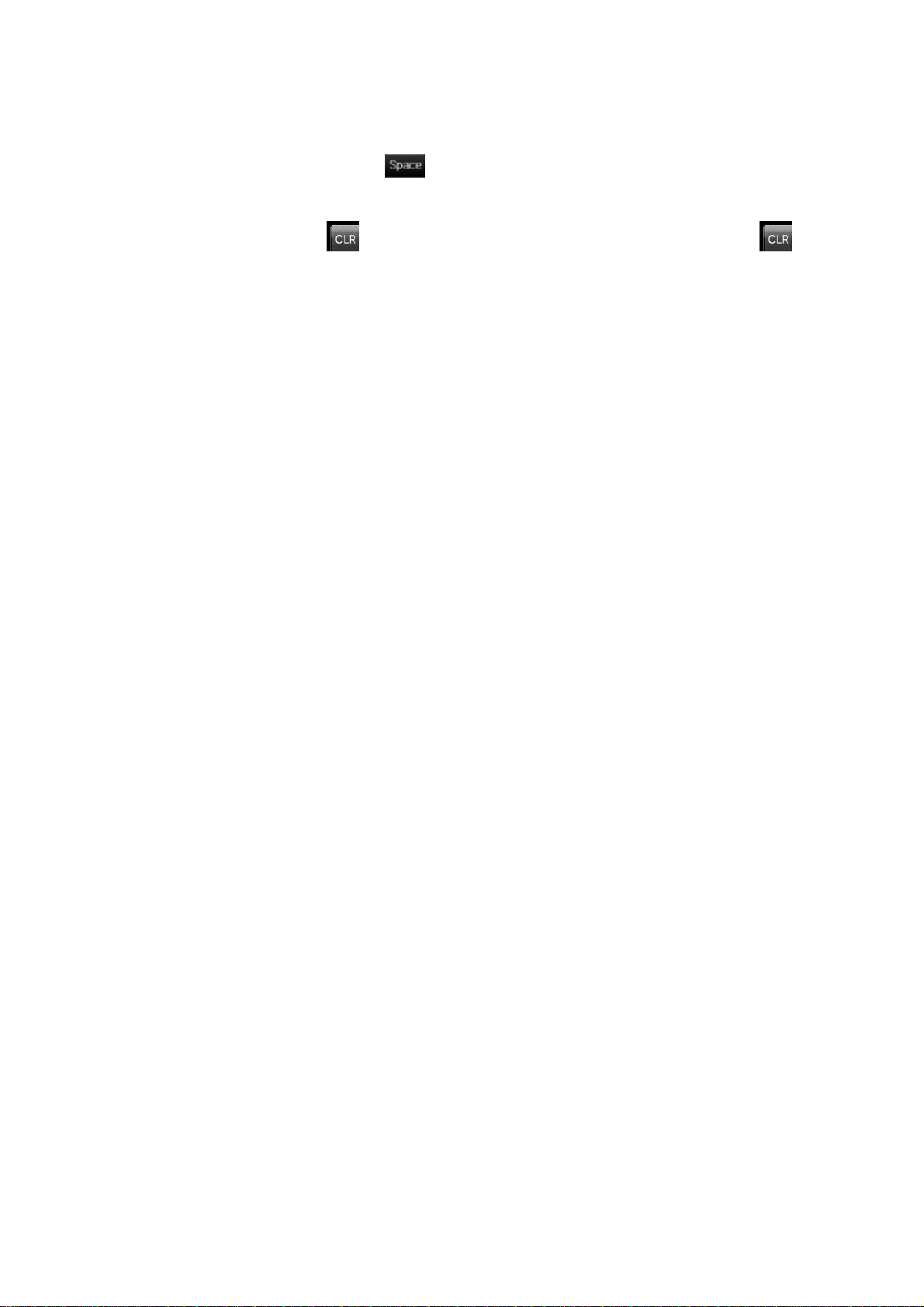
can also advance the cursor by pressing
or entering a character not on the same key.
If you make a mistake, touch
for two seconds.
to erase a character. To clear the entire entry, press and hold
5
