LG VX8560 User Guide
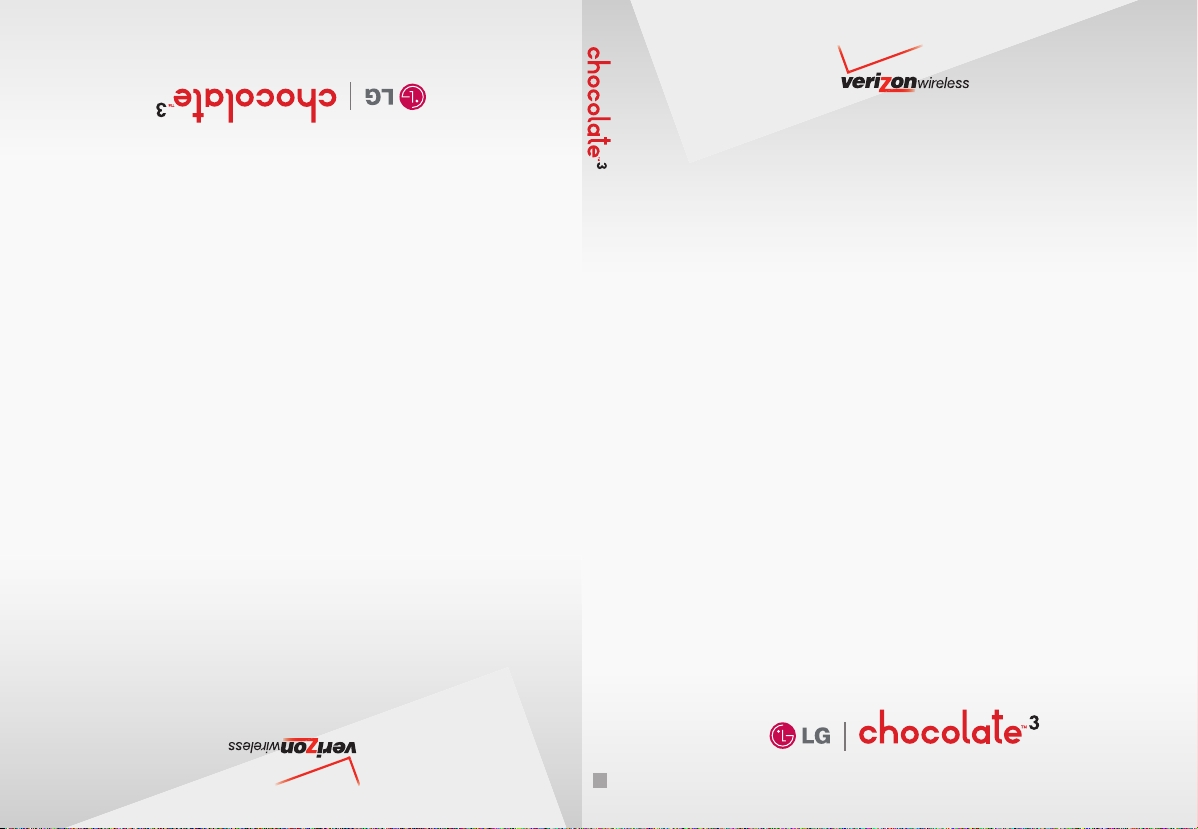
USER GUIDE
Guía del Usuario
User Guide
V CAST MUSIC PHONE
TELÉFONO V CAST
MMBB0000000(1.0)
KW
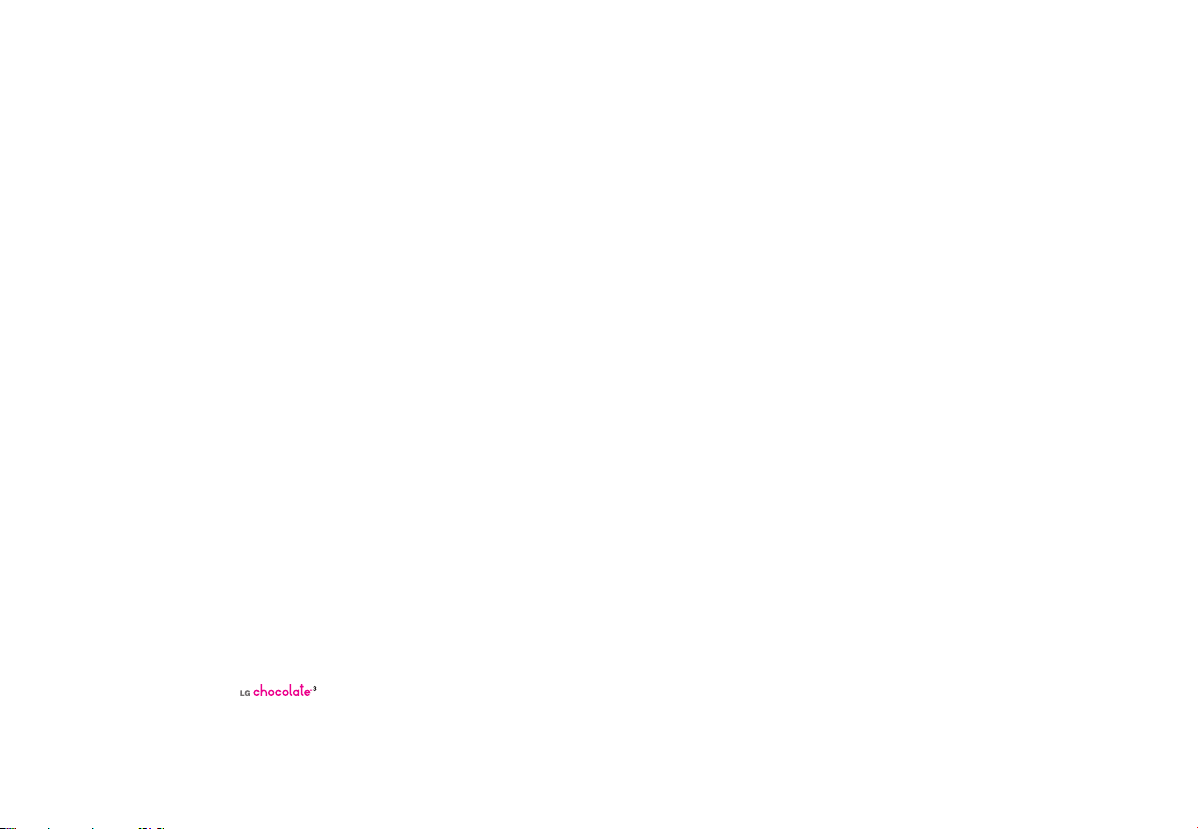
Copyright©2008 LG Electronics, Inc. All rights reserved.
LG and the LG logo are registered trademarks of LG Group
and its related entities. is a trademark of Verizon
Wireless. All other trademarks are the property of their
respective owners.
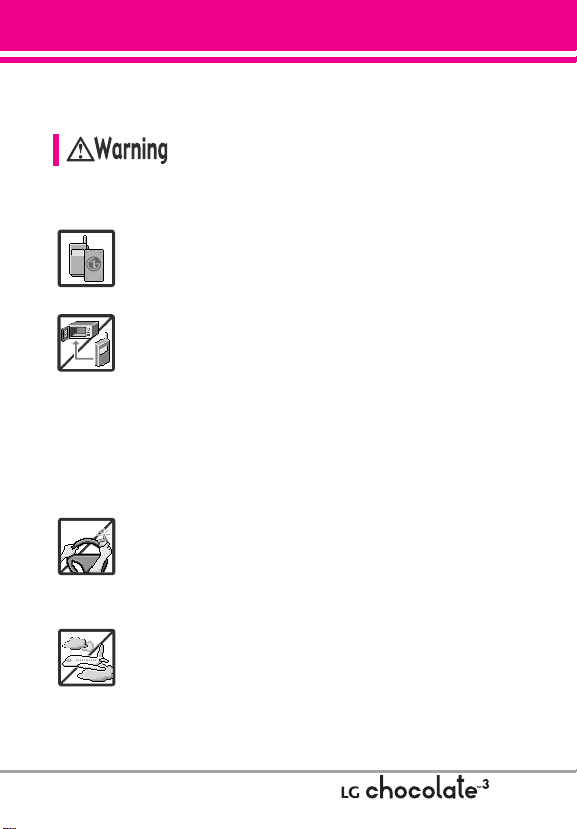
Important Safety Precautions
Read these simple guidelines. Breaking the rules may be dangerous
or illegal. Further detailed information is given in this user guide.
Violation of the instructions may cause serious injury or death.
●
Never use an unapproved battery since this could
damage the phone and/or battery and could cause
the battery to explode.
●
Never place your phone in a microwave oven as it will
cause the battery to explode.
●
Never store your phone in temperatures less than
-4°F or greater than 122°F.
●
Do not dispose of your battery near fire or with
hazardous or flammable materials.
●
When riding in a car, do not leave your phone or set
up the hands-free kit near the air bag. If wireless
equipment is improperly installed and the air bag is
deployed, you may be seriously injured.
●
Do not use a hand-held phone while driving.
●
Do not use the phone in areas where its use is
prohibited. (For example: aircraft)
1
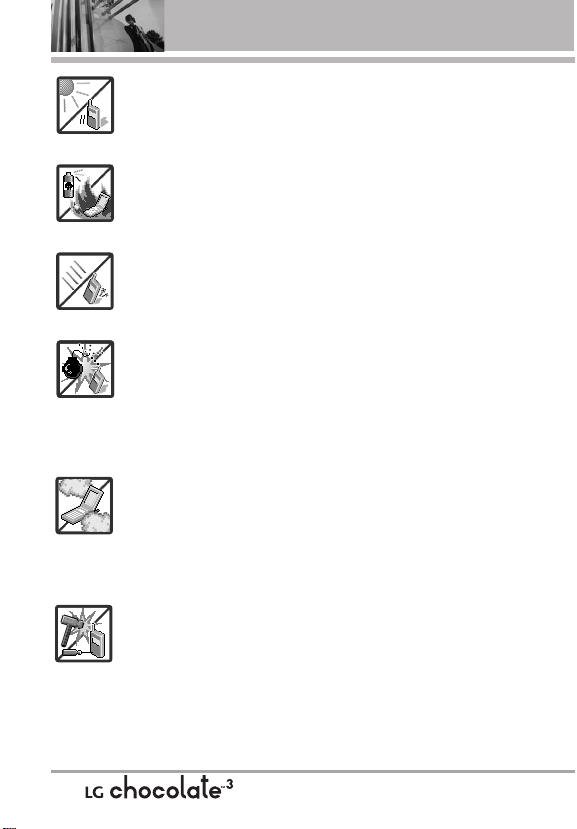
Important Safety Precautions
●
Do not expose the battery charger or adapter to direct
sunlight or use it in places with high humidity, such as
a bathroom.
●
Do not use harsh chemicals (such as alcohol,
benzene, thinners, etc.) or detergents to clean your
phone. This could cause a fire.
●
Do not drop, strike, or shake your phone severely. It
may harm the internal circuit boards of the phone.
●
Do not use your phone in high explosive areas as the
phone may generate sparks.
●
Do not damage the power cord by bending, twisting,
pulling, or heating. Do not use the plug if it is loose as
it may cause electric shock or fire.
●
Do not place any heavy items on the power cord. Do
not allow the power cord to be crimped as it may
cause electric shock or fire.
●
Do not handle the phone with wet hands while it is
being charged. It may cause an electric shock or
seriously damage your phone.
●
Do not disassemble the phone.
2
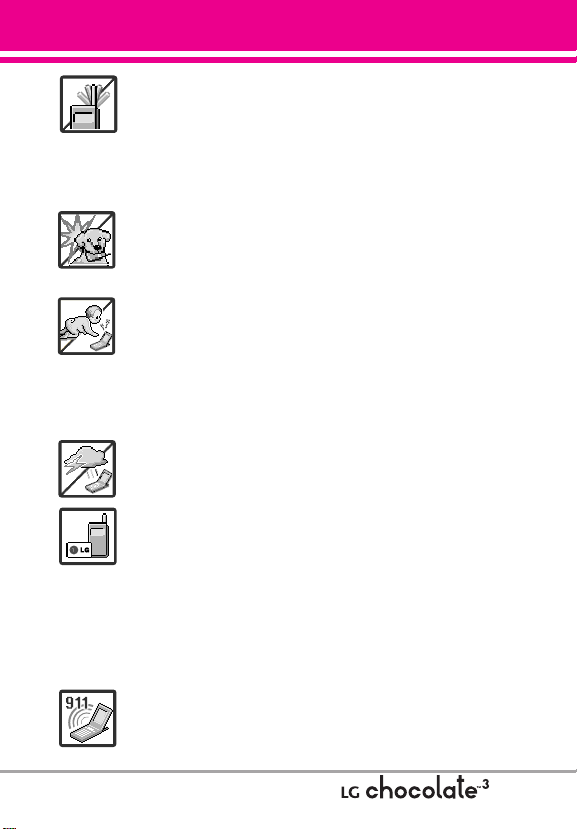
●
Do not place or answer calls while charging the
phone as it may short-circuit the phone and/or cause
electric shock or fire.
●
Do not hold or let the antenna come in contact with
your body during a call.
●
Make sure that no sharp-edged items, such as
animal’s teeth or nails, come into contact with the
battery. This could cause a fire.
●
Store the battery out of reach of children.
●
Be careful that children do not swallow any parts
(such as earphone, connection parts of the phone,
etc.) This could cause asphyxiation or suffocation
resulting in serious injury or death.
●
Unplug the power cord and charger during lightning
storms to avoid electric shock or fire.
●
Only use the batteries and chargers provided by LG.
The warranty will not be applied to products provided
by other suppliers.
●
Only authorized personnel should service the phone
and its accessories. Faulty installation or service may
result in accidents and consequently invalidate the
warranty.
●
An emergency call can be made only within a service
area. For an emergency call, make sure that you are
within a service area and that the phone is turned on.
3
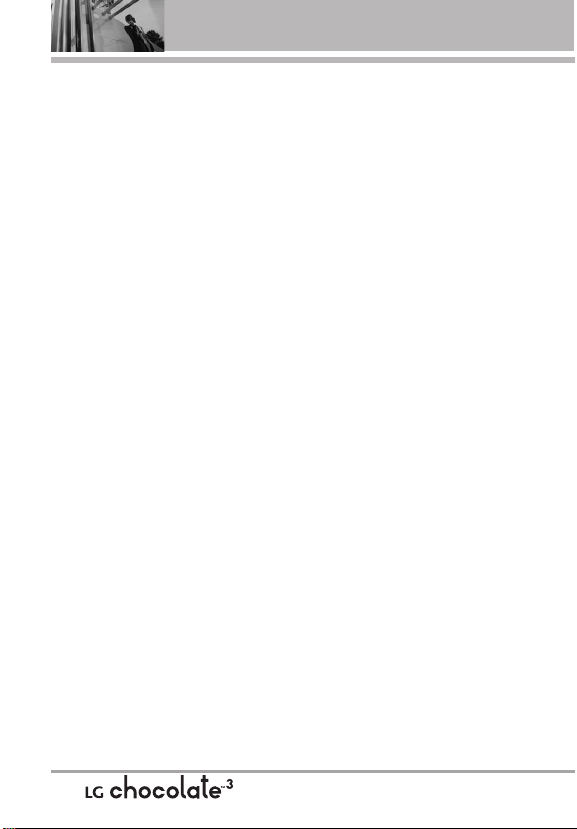
Table of Contents
Important Safety Precautions .1
Welcome . . . . . . . . . . . . . . . . . . . .8
Technical Details . . . . . . . . . . . . .9
Important Information . . . . . . . . . . . .9
Phone Overview . . . . . . . . . . . .12
Installing the Battery . . . . . . . . . . . . .14
Removing the Battery . . . . . . . . . . .14
Menus Overview . . . . . . . . . . . .15
Front LCD Screen . . . . . . . . . . . . . . . .17
Menu Access . . . . . . . . . . . . . . . . . . .17
Getting Started with Your
Phone . . . . . . . . . . . . . . . . . . . . . .18
Charging the Battery . . . . . . . . . . . .18
Charging with USB . . . . . . . . . . . . . .18
Battery Temperature Protection . . .18
How to Install Your microSD
How to Remove Your microSD
Card . . . . . . . . . . . . . . . . . . . . . . . . . .19
Battery Charge Level . . . . . . . . . . . .19
Signal Strength . . . . . . . . . . . . . . . . .19
Turning the Phone On and Off . . . .20
Turning the Phone On . . . . . . . . . .20
Turning the Phone Off . . . . . . . . . .20
Making Calls . . . . . . . . . . . . . . . . . . .20
Correcting Dialing Mistakes . . . . . .20
Redialing Calls . . . . . . . . . . . . . . . . . .20
Receiving Calls . . . . . . . . . . . . . . . . . .20
Screen Icons . . . . . . . . . . . . . . . . . . . .20
TM
Card 19
TM
Quick Access to Convenient
Features . . . . . . . . . . . . . . . . . . . .21
Vibrate Mode . . . . . . . . . . . . . . . . . . .21
Sounds Off . . . . . . . . . . . . . . . . . . . . . .21
Mute Function . . . . . . . . . . . . . . . . . . .21
Volume Quick Adjustment . . . . . . . .21
Call Waiting . . . . . . . . . . . . . . . . . . . . .21
Caller ID . . . . . . . . . . . . . . . . . . . . . . . .21
Voice Commands . . . . . . . . . . . . . . . .21
Entering and Editing
Information . . . . . . . . . . . . . . . . .22
Text Input . . . . . . . . . . . . . . . . . . . . . . .22
Contacts in Your Phone’s
Memory . . . . . . . . . . . . . . . . . . . .23
Storing Basics . . . . . . . . . . . . . . . . . .23
Customizing Individual Entries . . . .23
Speed Dial . . . . . . . . . . . . . . . . . . . . . .23
Storing a Number with Pauses . . .24
Adding Another Phone Number . .24
Changing the Default Number . . . .25
Deleting . . . . . . . . . . . . . . . . . . . . . . . .25
Speed Dialing . . . . . . . . . . . . . . . . . . .26
CONTACTS . . . . . . . . . . . . . . . . . . . .27
1. New Contact . . . . . . . . . . . . . . . . . .27
2. Contact List . . . . . . . . . . . . . . . . . . .27
3. Groups . . . . . . . . . . . . . . . . . . . . . . .28
4. Speed Dials . . . . . . . . . . . . . . . . . . .28
5. In Case of Emergency (ICE) . . . .29
6. My Name Card . . . . . . . . . . . . . . . .30
MESSAGING . . . . . . . . . . . . . . . . . .31
1. New Message . . . . . . . . . . . . . . . .31
1.1 TXT Message . . . . . . . . . . . . . . .31
1.2 Picture Message . . . . . . . . . . . .33
4
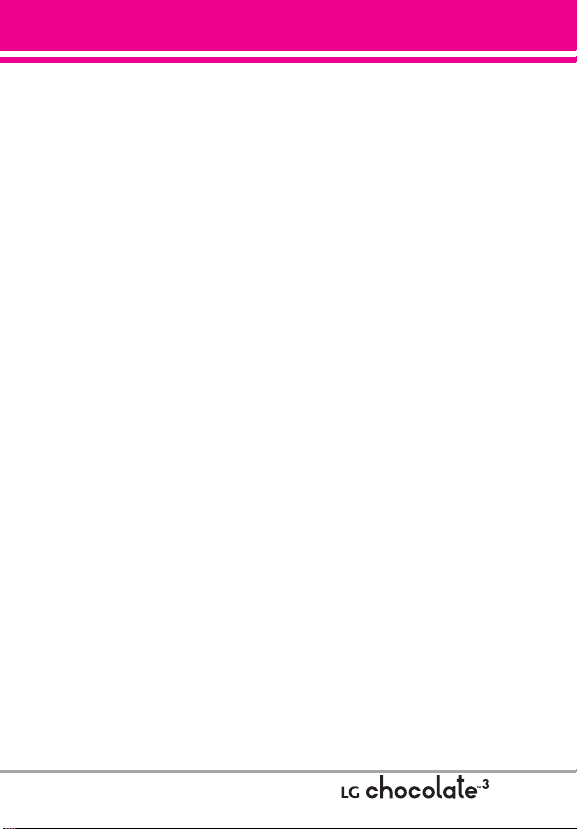
1.3 Video Message . . . . . . . . . . . . .35
1.4 Voice Message . . . . . . . . . . . . . .36
2. Inbox . . . . . . . . . . . . . . . . . . . . . . . .37
3. Sent . . . . . . . . . . . . . . . . . . . . . . . . .38
4. Drafts . . . . . . . . . . . . . . . . . . . . . . . .39
5. Voicemail . . . . . . . . . . . . . . . . . . . .40
6. Mobile IM . . . . . . . . . . . . . . . . . . . .40
7. Email . . . . . . . . . . . . . . . . . . . . . . . . .40
8. Chat . . . . . . . . . . . . . . . . . . . . . . . . .41
Messaging Settings . . . . . . . . . . . . .41
1. Entry Mode (Word/ Abc/ ABC/
123) . . . . . . . . . . . . . . . . . . . . . . . . .41
2. Auto Save (On/ Off/ Prompt) . . .41
3. Auto Erase (On/ Off) . . . . . . . . . .41
4. TXT Auto View (On/Off) . . . . . . .41
5. TXT Auto Scroll (On/Off) . . . . . .41
6. Multimedia Auto Receive
(On/Off) . . . . . . . . . . . . . . . . . . . . . .41
7. Quick Text . . . . . . . . . . . . . . . . .42
8. Voicemail # . . . . . . . . . . . . . . . . .42
9. Callback # . . . . . . . . . . . . . . . . . .42
0. Signature (None/ Custom) . . . . .42
*. Messaging Font Size . . . . . . . . .42
Erasing Messages . . . . . . . . . . . . . . .42
RECENT CALLS . . . . . . . . . . . . . . . .43
1. Missed . . . . . . . . . . . . . . . . . . . . . . .43
2. Received . . . . . . . . . . . . . . . . . . . . .43
3. Dialed . . . . . . . . . . . . . . . . . . . . . . . .44
4. All . . . . . . . . . . . . . . . . . . . . . . . . . . . .44
5. View Timers . . . . . . . . . . . . . . . . . . .45
GAMES . . . . . . . . . . . . . . . . . . . . . . . .46
MEDIA CENTER . . . . . . . . . . . . . . . .47
1. Music & Tones . . . . . . . . . . . . . . . .47
1.1 V CAST Music l Rhapsody . . . . .47
1.2 Get New Ringtones . . . . . . . . . .48
1.3 My Ringtones . . . . . . . . . . . . . . .48
1.4 My Music . . . . . . . . . . . . . . . . . .49
Playing Your Music . . . . . . . . . . . . . .49
FM Transmitter . . . . . . . . . . . . . . . . .51
Exit From the Music Player . . . . . . .52
1.5 My Sounds . . . . . . . . . . . . . . . . .53
1.6 Sync Music . . . . . . . . . . . . . . . . .53
USB AUTO RUN . . . . . . . . . . . . . . . .55
2. Picture & Video . . . . . . . . . . . . . . .59
2.1 V CAST Videos . . . . . . . . . . . . . .59
2.2 Get New Pictures . . . . . . . . . . . .61
2.3 My Pictures . . . . . . . . . . . . . . . .62
2.4 My Videos . . . . . . . . . . . . . . . . . .62
2.5 Take Picture . . . . . . . . . . . . . . . .63
2.6 Record Video . . . . . . . . . . . . . .64
2.7 Online Album . . . . . . . . . . . . . . .65
3. Games . . . . . . . . . . . . . . . . . . . . . . . .65
4. Mobile Web . . . . . . . . . . . . . . . . . .65
5. Browse & Download . . . . . . . . . .67
6. Extras . . . . . . . . . . . . . . . . . . . . . . . .68
MY MUSIC . . . . . . . . . . . . . . . . . . . .69
VZ NAVIGATOR . . . . . . . . . . . . . . . .70
V CAST VIDEOS . . . . . . . . . . . . . . . .71
SETTINGS & TOOLS . . . . . . . . . . . .72
1. My Verizon . . . . . . . . . . . . . . . . . . . .72
2. Tools . . . . . . . . . . . . . . . . . . . . . . . . .72
2.1 Voice Commands . . . . . . . . . . . .72
5
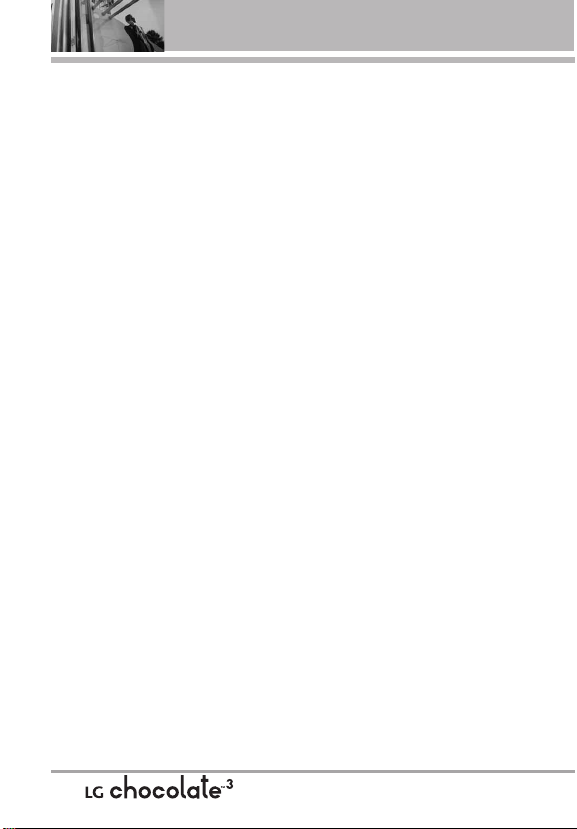
Table of Contents
2.1.1 Call <Name or Number> . . .73
2.1.2 Send Msg to <Name or
Number> . . . . . . . . . . . . . . . . . . . . .73
2.1.3 Go to <Menu> . . . . . . . . . . .73
2.1.4 Check <Item> . . . . . . . . . . . .73
2.1.5 Contacts <Name> . . . . . . . .73
2.1.6 Play . . . . . . . . . . . . . . . . . . . .74
2.1.7 My Verizon . . . . . . . . . . . . . . .74
2.1.8 Help . . . . . . . . . . . . . . . . . . . .74
2.2 Calculator . . . . . . . . . . . . . . . . . .74
2.3 Ez Tip Calculator . . . . . . . . . . . . .74
2.4 Calendar . . . . . . . . . . . . . . . . . . .75
2.5 Alarm Clock . . . . . . . . . . . . . . . .75
2.6 Stopwatch . . . . . . . . . . . . . . . . . .76
2.7 World Clock . . . . . . . . . . . . . . . .76
2.8 Notepad . . . . . . . . . . . . . . . . . . .77
2.9 USB Mass Storage . . . . . . . . . .77
3. Bluetooth®Menu . . . . . . . . . . . . .77
3.1 Add New Device . . . . . . . . . . . .79
Turn On . . . . . . . . . . . . . . . . . . . . . . .80
My Device Info . . . . . . . . . . . . . . . . .80
Discovery Mode . . . . . . . . . . . . . . . .81
Supported Profiles . . . . . . . . . . . . . .81
Auto Pair Handsfree . . . . . . . . . . . . .82
4. Sounds Settings . . . . . . . . . . . . . . .83
4.1 Master Volume . . . . . . . . . . . . .83
4.2 Call Sounds . . . . . . . . . . . . . . . .83
4.2.1 Call Ringtone . . . . . . . . . . .83
4.2.2 Call Vibrate . . . . . . . . . . . . .84
4.3 Alert Sounds . . . . . . . . . . . . . . . .84
4.4 Keypad Volume . . . . . . . . . . . . .84
4.5 Service Alerts . . . . . . . . . . . . . .84
4.6 Power On/Off . . . . . . . . . . . . . .85
5. Display Settings . . . . . . . . . . . . . . .85
5.1 Banner . . . . . . . . . . . . . . . . . . .85
5.1.1 Personal Banner . . . . . . . . .85
5.1.2 ERI Banner . . . . . . . . . . . . .86
5.2 Backlight . . . . . . . . . . . . . . . . . .86
5.3 Wallpaper . . . . . . . . . . . . . . . . . .86
5.4 Display Themes . . . . . . . . . . . . .87
5.5 Main Menu Settings . . . . . . . . .87
5.6 Font Size . . . . . . . . . . . . . . . . . . .87
5.7 Clock Format . . . . . . . . . . . . . . .88
5.8 Front Display Hint . . . . . . . . . . .88
6. Phone Settings . . . . . . . . . . . . . . .89
6.1 Airplane Mode . . . . . . . . . . . . . .89
6.2 Set Shortcuts . . . . . . . . . . . . . . .89
6.2.1 Set My Shortcuts . . . . . . . . .89
6.2.2 Set Directional Keys . . . . . . .89
6.3 Voice Commands . . . . . . . . . . . .90
6.4 Language . . . . . . . . . . . . . . . . . .90
6.5 Location . . . . . . . . . . . . . . . . . . .90
6.6 Security . . . . . . . . . . . . . . . . . . .91
6.6.1 Edit Codes . . . . . . . . . . . . .91
6.6.2 Restrictions . . . . . . . . . . . .91
6.6.3 Phone Lock . . . . . . . . . . . .92
6.6.4 Lock Phone Now . . . . . . . .
6.6.5 Reset Default . . . . . . . . . .93
6.6.6 Restore Phone . . . . . . . . . .93
6.7 System Select . . . . . . . . . . . . . .93
6.8 NAM Select . . . . . . . . . . . . . . . .94
93
7. Call Settings . . . . . . . . . . . . . . . . . .94
6
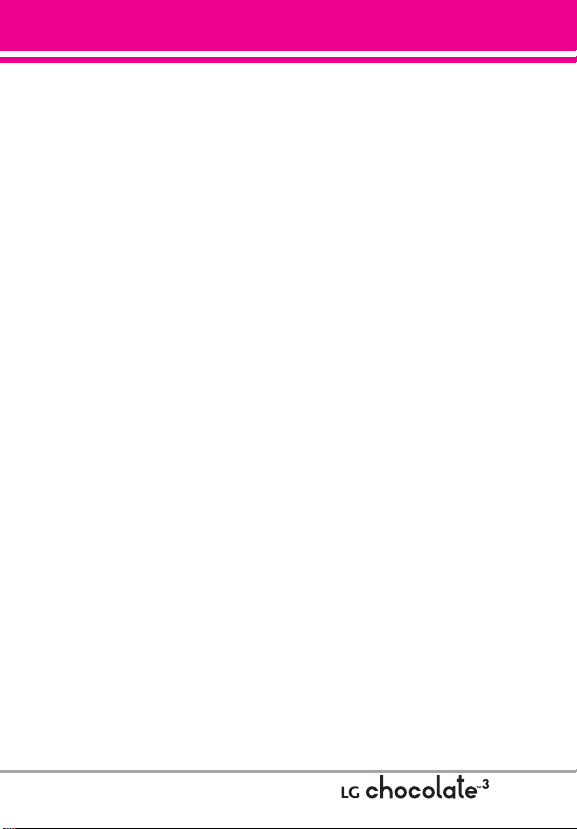
7.1 Answer Options . . . . . . . . . . . . .94
7.2 Auto Retry . . . . . . . . . . . . . . . . . .95
7.3 TTY Mode . . . . . . . . . . . . . . . . .95
7.4 One Touch Dial . . . . . . . . . . . . .97
7.5 Voice Privacy . . . . . . . . . . . . . . . .97
7.6 DTMF Tones . . . . . . . . . . . . . . . .97
8. USB Auto Sync . . . . . . . . . . . . . . . .98
9. Memory . . . . . . . . . . . . . . . . . . . . . .98
9.1 Save Options . . . . . . . . . . . . . . .99
9.2 Phone Memory . . . . . . . . . . . . .99
9.3 Card Memory . . . . . . . . . . . . . .99
0. Phone Info . . . . . . . . . . . . . . . . . . .100
0.1 My Number . . . . . . . . . . . . . . .100
0.2 SW/HW Version . . . . . . . . . . . .100
0.3 Icon Glossary . . . . . . . . . . . . . .100
0.4 Software Update . . . . . . . . . . .101
Safety . . . . . . . . . . . . . . . . . . . . .102
TIA Safety Information . . . . . . . . .102
Exposure to Radio Frequency
Signal . . . . . . . . . . . . . . . . . . . . . . .102
Antenna Care . . . . . . . . . . . . . . . .102
Phone Operation . . . . . . . . . . . . . .102
Tips on Efficient Operation . . . . . .103
Driving . . . . . . . . . . . . . . . . . . . . . .103
Electronic Devices . . . . . . . . . . . .103
Pacemakers . . . . . . . . . . . . . . . . .103
Hearing Aids . . . . . . . . . . . . . . . . .104
Other Medical Devices . . . . . . . .104
Health Care Facilities . . . . . . . . . .104
Vehicles . . . . . . . . . . . . . . . . . . . . .104
Posted Facilities . . . . . . . . . . . . . .104
Aircraft . . . . . . . . . . . . . . . . . . . . . .104
Blasting Areas . . . . . . . . . . . . . . . .104
Potentially Explosive Atmosphere104
For Vehicles Equipped with an Air
Bag . . . . . . . . . . . . . . . . . . . . . . . .105
Safety Information . . . . . . . . . . . .105
Charger and Adapter Safety . . . .106
Battery Information and Care . . .106
Explosion, Shock, and Fire
Hazards . . . . . . . . . . . . . . . . . . . . .107
General Notice . . . . . . . . . . . . . . .107
Caution: Avoid potential hearing
loss. . . . . . . . . . . . . . . . . . . . . . . . . . .109
FDA Consumer Update . . . . . . . .111
10 Driver Safety Tips . . . . . . . . . . .118
Consumer Information on SAR .121
FCC Hearing-Aid Compatibility
(HAC) Regulations for Wireless
Devices . . . . . . . . . . . . . . . . . . . . . .122
Accessories . . . . . . . . . . . . . . .125
LIMITED WARRANTY
STATEMENT . . . . . . . . . . . . . .126
Glossary . . . . . . . . . . . . . . . . . . .129
Terminology . . . . . . . . . . . . . . . . . .129
Acronyms and Abbreviations . .129
7
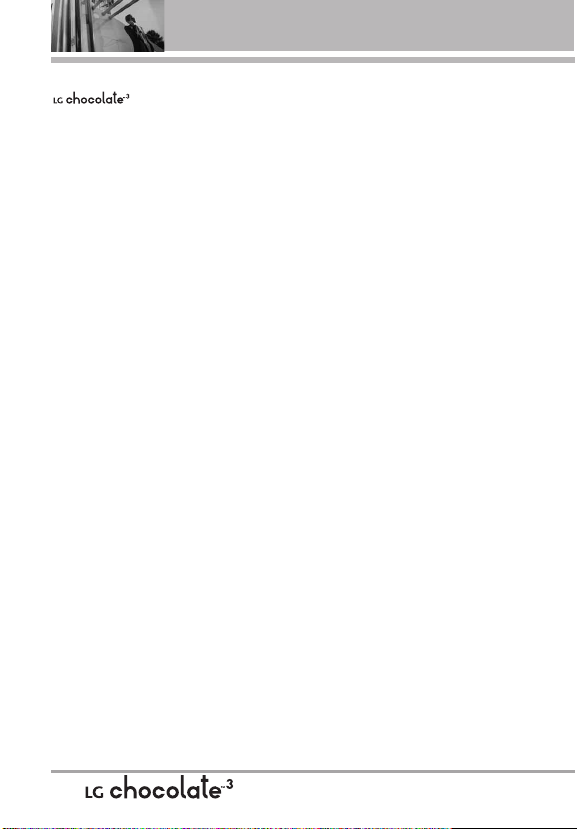
Welcome
Thank you for choosing the
cellular phone
designed to operate with the latest
digital mobile communication
technology, Code Division Multiple
Access (CDMA). Along with the
many advanced features of the
CDMA system, such as greatly
enhanced voice clarity, this
compact phone offers:
●
V CAST Music with Rhapsody
●
V CAST Videos
●
microSD™ expansion slot
●
Built-in 2.0 Megapixel digital
camera
●
Mobile Web 2.0
●
Sleek and Compact Design
●
Large, easy-to-read, 8-line
backlit LCD with status icons
●
Media Center capable for game,
wallpaper and ringtone
downloads
●
24-key keypad and Directional
Key
●
Front LCD and Directional Key for
easy access to 5 phone features
without opening the flip
●
Long battery standby and talk
time
●
Easy operation using menudriven interface with prompts
●
Paging, messaging, Voicemail,
caller ID, IM and chat
●
Advanced Voice Recognition
●
Quick calling functions including,
auto answer, auto retry, 999
speed dials, and voice
commands
●
Flash Wallpaper with fun
animations
●
Bilingual (English and Spanish)
Capability
●
Bluetooth®wireless technology
(for certain profiles)
NOTE
The Bluetooth®word mark and logos
are owned by the Bluetooth SIG, Inc.
and any use of such marks by LG
Electronics is under license. Other
trademarks and trade names are
those of their respective owners.
NOTE
Find the interactive user guide on the
web for your convenience where you
can freely surf and interactively learn
how to use your phone step-by-step.
Go to http://www
->
then choose your phone model
then select Equipment Guide.
Support
.verizonwireless.com
->
Phones & Devices
->
->
8
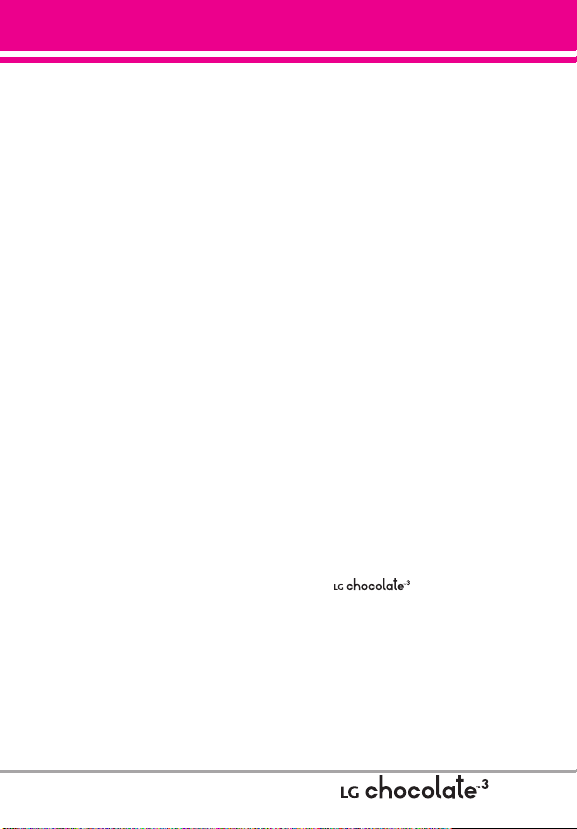
Technical Details
Important Information
This user’s guide provides important
information on the use and
operation of your phone. Please
read this guide carefully prior to
using the phone to be able to use
your phone to its greatest
advantage and to prevent any
accidental damage or misuse. Any
unapproved changes or
modifications will void your
warranty.
FCC Part 15 Class B Compliance
This device and its accessories
comply with part 15 of FCC rules.
Operation is subject to the following
two conditions: (1) This device and
its accessories may not cause
harmful interference, and (2) this
device and its accessories must
accept any interference received,
including interference that causes
undesired operation.
Information to User
This equipment has been tested
and found to comply with the limits
for a Class B digital device,
pursuant to part 15 of the FCC
Rules. These limits are designed to
provide reasonable protection
against harmful interference in a
residential installation.
This equipment generates, uses
and can radiate radio frequency
energy and, if not installed and
used in accordance with the
instructions, may cause harmful
interference to radio
communications.
However, there is no guarantee that
interference will not occur in a
particular installation. If this
equipment does cause harmful
interference to radio or television
reception, which can be
determined by turning the
equipment off and on, the user is
encouraged to try to correct the
interference by one or more of the
following measures:
- Reorient or relocate the receiving
antenna
- Increase the separation between
the equipment and receiver
- Connect the equipment into an
outlet on a circuit different from
that which the receiver is
connected.
- Consult the dealer or an
experienced radio/TV technician
for help.
Modifications not expressly
approved by the manufacturer
could void the user’s authority to
operated the equipment under FCC
rules.
Technical Details
The is an all digital
phone that operates on both Code
Division Multiple Access (CDMA)
frequencies: Cellular services at 800
MHz and Personal Communication
Services (PCS) at 1.9 GHz.
CDMA technology uses a feature
called DSSS (Direct Sequence
Spread Spectrum) that enables the
phone to keep communication from
9
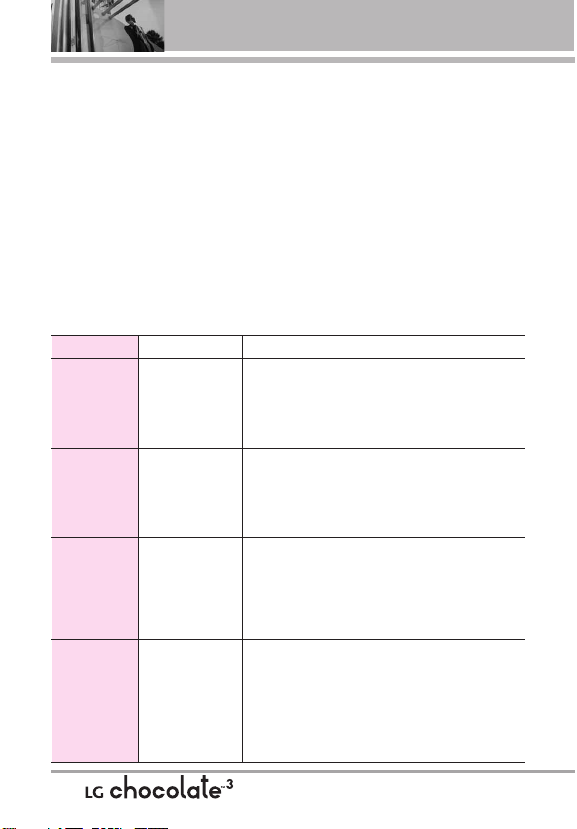
Technical Details
being crossed and to use one
frequency channel by multiple
users in the same specific area.
This results in a 10-fold capacity
increase when compared with
analog mode. In addition, features
such as soft / softer handoff, hard
handoff, and dynamic RF power
control technologies combine to
reduce call interruptions.
The Cellular and PCS CDMA
networks consist of MSO (Mobile
Switching Office), BSC (Base
Station Controller), BTS (Base
Station Transmission System), and
CDMA Standard
Basic Air
Interface
Network
Service
1x EV-DO
Related interface
Designator Description
TIA/EIA-95A
TSB-74
ANSI J-STD-008
TIA/EIA-IS2000
TIA/EIA/IS-634
TIA/EIA/IS/651
TIA/EIA/IS-41-C
TIA/EIA/IS-124
TIA/EIA/IS-96-B
TIA/EIA/IS-637
TIA/EIA/IS-6
IS-801
TIA/EIA/IS-707-A
TIA/EIA/IS-856
TIA/EIA/IS-878
TIA/EIA/IS-8
TIA/EIA/IS-890
57
66
MS (Mobile Station).
* TSB -74: Protocol between an IS-
95A system and ANSI J-STD-008
1xRTT system receives twice as
many subscribers in the wireless
section as IS-95. Its battery life is
twice as long as IS-95. High-speed
data transmission is also possible.
EV-DO system is optimized for data
service and is much faster than
1xRTT system in applicable area.
The following table lists some major
CDMA standards.
CDMA Dual-Mode Air Interface
14.4kbps radio link protocol and
er-band operations
int
IS-95 adapted for PCS frequency band CDMA2000
1xRTT Air Interface
MAS-BS
PCSC-RS
Intersystem operations
Non-signaling data comm.
Speech CODEC
Short Message Service
Packet Data
Position Determination Service (gpsOne)
High Speed Packet Data
CDMA2000 High Rate Packet Data Air Interface
1xEV-DO Inter-Operability Specification for
CDMA2000 Access Network Interfaces
Recommended Minimum Performance Standards for
CDMA2000 High Rate Packet Data Access Terminal
Test Application Specifica
Packet Data Air Interface
tion (TAS) for High R
ate
10
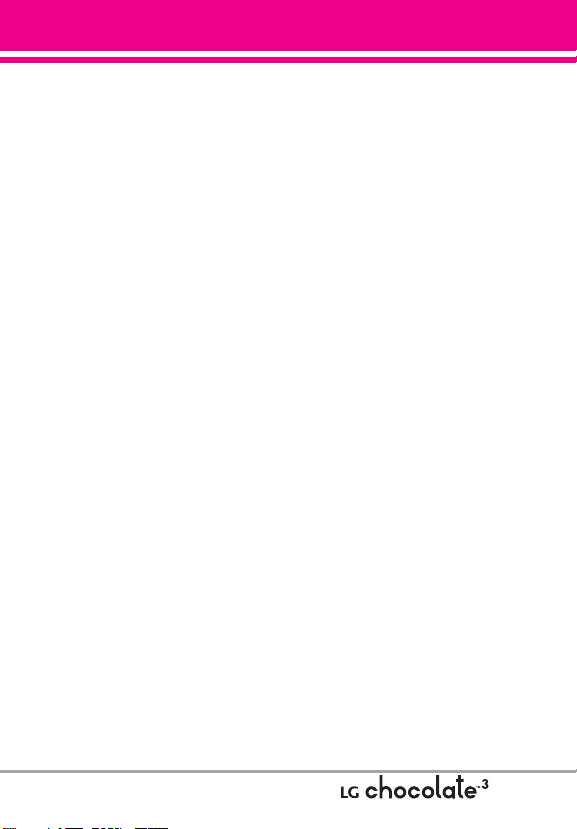
FCC RF Exposure Information
WARNING! Read this information
before operating the phone.
In August 1996, the Federal
Communications Commission (FCC)
of the United States, with its action
in Report and Order FCC 96-326,
adopted an updated safety standard
for human exposure to Radio
Frequency (RF) electromagnetic
energy emitted by FCC regulated
transmitters. Those guidelines are
consistent with the safety standard
previously set by both U.S. and
international standards bodies. The
design of this phone complies with
the FCC guidelines and these
international standards.
Bodily Contact During Operation
This device was tested for typical
use with the back of the phone kept
0.78 inches (2 cm) from the body. To
comply with FCC RF exposure
requirements, a minimum
separation distance of 0.78 inches
(2 cm) must be maintained between
the user’s body and the back of the
phone, including the antenna,
whether extended or retracted.
Third-party belt-clips, holsters, and
similar accessories containing
metallic components should not be
used. Avoid the use of accessories
that cannot maintain 0.78 inches (2
cm) distance between the user’s
body and the back of the phone and
have not been tested for
compliance with FCC RF exposure
limits.
Vehicle-Mounted External Antenna
(Optional, if available.)
To satisfy FCC RF exposure
requirements, keep 8 inches (20 cm)
between the user / bystander and
vehicle-mounted external antenna.
For more information about RF
exposure, visit the FCC website at
www.fcc.gov.
Caution
Use only the supplied antenna. Use
of unauthorized antennas (or
modifications to the antenna) could
impair call quality, damage the
phone, void your warranty and/or
violate FCC regulations.
Don't use the phone with a
damaged antenna. A damaged
antenna could cause a minor skin
burn.
Contact your local dealer for a
replacement antenna.
11

Phone Overview
1. Earpiece
2. Flip
3. Main LCD Screen
4. OK Key /
Directional Key
5. Left Soft Key
6. Speakerphone Key
7. 3.5mm Headset Jack
8. SEND Key
9. Side Keys /
Volume Keys Up/Down
10. Voice Commands Key
11. Accessory
Charger Port
12. International Call Prefix Key
1. Earpiece Lets you hear the caller and
automated prompts.
2. Flip Use to make or answer calls. Flip open to
reveal the keypad to dial a number or answer
an incoming call. Close the flip to end the call.
3. Main LCD Screen Displays messages and
indicator icons.
4. OK Key / Directional Key Use the OK Key
to select the function displayed at the bottom
of the LCD between the Left and Right Soft Key
functions. Use the Directional Key to
scroll through the menu items and highlight a
specific field or object by moving up, down, left
or right.
5. Left Soft Key Use to access Messaging menu.
6. Speakerphone Key Use to change to
speakerphone mode.
25. Microphone
13. Camera Lens
14. Front LCD
Screen
15. Front Navigation
Wheel with
Center Select
Key
16. Right Soft Key
17. Camera Key
18. Lock/Unlock Key
19. PWR/END Key
20. CLR Key
21. MUSIC Key
22. Alphanumeric Keypad
23. microSD™ Slot
24. Vibrate Mode Key
7. 3.5mm Headset Jack Allows you to plug in an
optional headset for convenient, hands-free
conversations.
8. SEND Key Use to make and answer calls.
9. Side Keys / Volume Keys Up/Down Use to
adjust the Master Volume in standby mode* and
the Earpiece Volume during a call.
10. Voice Commands Key Use for quick access to
Voice Commands.
11. Accessory Charger Port Connects the phone
to the battery charger, or other compatible
accessory.
* Standby mode is when the phone is waiting for input from you.
No menu is displayed and the phone isn’t performing any
action. It’s the starting point for all of the instruction steps.
This User Manual giv
default "Grid" Main Menu Layout in the Display Settings menu.
If other themes or menus are set, navigating the phone's menus
may be different.
es navigation instructions according to the
12
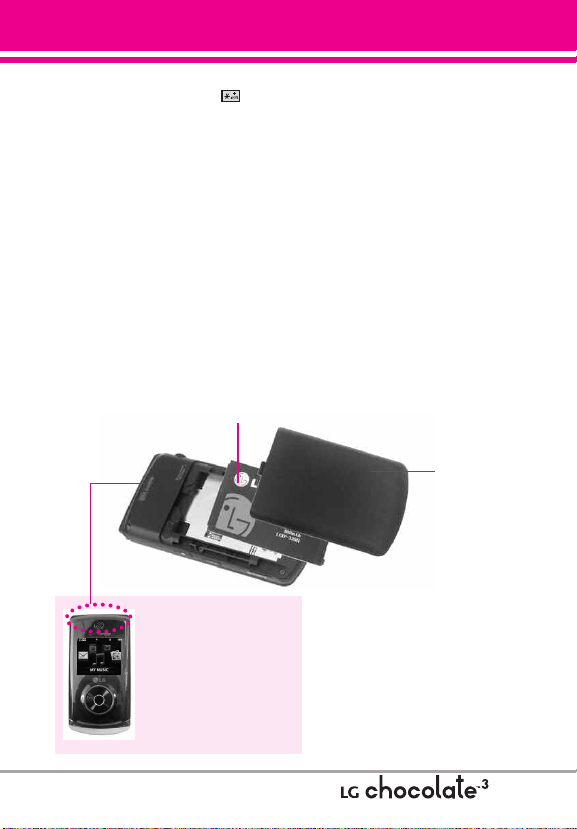
12. International Call Prefix Key To make an
international call, press and hold for
2 or 3 seconds. + is the international calling
code.
13. Camera Lens Used to take a photo. Keep it
clean for optimal photo quality.
14. Front LCD Screen Displays 5 menus for you to
easily select without opening the flip.
15. Front Navigation Wheel with Center Select
Press the center to display 5 Shortcut
Key
Menus on the Front LCD Screen.
NOTE
Press the Unlock Key on the right side
of the phone to activate the keys.
16. Right Soft Key Use to access Contact List.
17. Camera Key Use for quick access to Camera
function. Press and hold the camera key to
record Video.
18. Lock/ Unlock Key Press to unlock the Front
screen and use the Front Navigation Wheel
Rear view
Battery
and Center Select Keys.
19. PWR / END Key Use to turn the power on/off
and to end a call. Also returns to standby
mode.
20. CLR Key Deletes single spaces or characters
with a quick press, but press and hold to
delete entire words. Also backs out of menus,
one level at a time.
21. MUSIC Key Press to activate the Music
Player.
22. Alphanumeric Keypad Use to enter numbers
and characters and select menu items.
23. microSD™ Slot Accommodates optional
microSD cards up to 8GB.
24. Vibrate Mode Key Use to set Vibrate mode
(from standby mode press and hold for about
3 seconds).
25. Microphone Allows other callers to hear you
clearly when you are speaking to them.
Battery Cover
NOTE
Antenna equipped inside
your phone.
TIP
If you hold the phone
enclosing the upper edge, you
may interfere with the antenna's
ability to receive a clear signal
which affects call quality for voice
or data transfer.
NOTES •
It’s important to fully charge
the battery before using the
phone for the first time.
•
Battery life and signal strength
are significant factors (among
others) that af
ability to send/receive calls.
fect your phone’
s
13
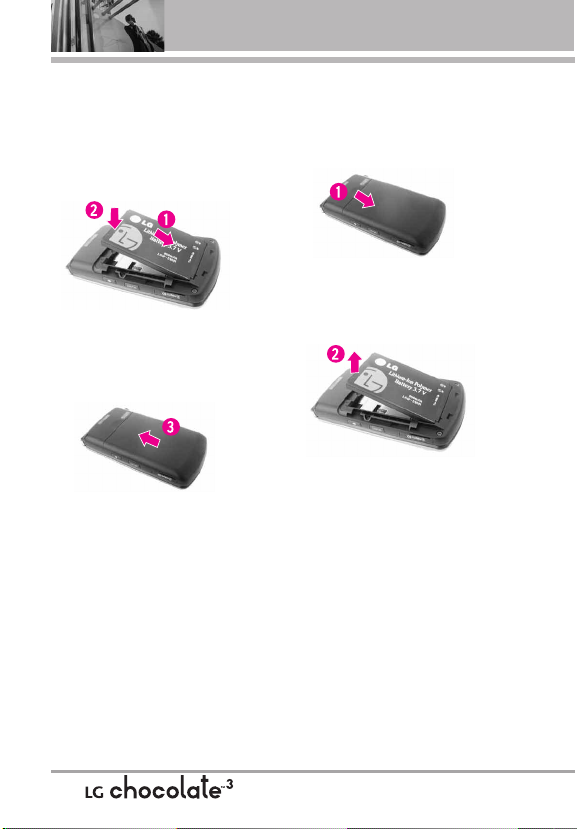
Phone Overview
Installing the Battery
1. Insert the bottom of the battery into the
opening on the back of the phone.
2. Push the battery down until it clicks
into place.
3. Place the battery cover over the
opening on the back of the phone,
then slide it upward until it clicks
into place.
Removing the Battery
1. Turn the phone off, then slide the
battery cover downward to remove
it.
2. Remove the battery from the battery
compartment by lifting the top of the
battery.
14
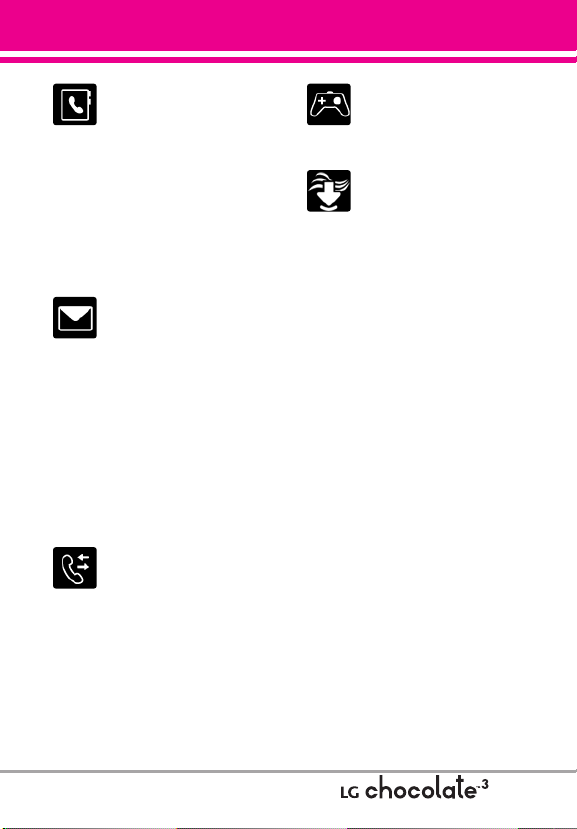
C
ONT
ACTS
C
ONT
ACTS
1. New Contact
2. Contact List
3. Groups
4. Speed Dials
5. In Case of Emergency
6. My Name Card
M
ESSAGING
M
ESSAGING
1. New Message
2. Inbox
3. Sent
4. Drafts
5. Voicemail
6. Mobile IM
7. Email
8. Chat
R
ECENT
C
ECENT
C
ALLS
ALLS
R
1. Missed
2. Received
3. Dialed
4. All
5. View Timers
Menus Overview
G
AMES
G
AMES
M
EDIA
C
EDIA
C
Rhapsody
ENTER
ENTER
M
1. Music & Tones
1. V CAST Music |
2. Get New Ringtones
3. My Ringtones
4. My Music
5. My Sounds
6. Sync Music
2. Picture & Video
1. V CAST Videos
2. Get New Pictures
3. My Pictures
4. My Videos
5. Take Picture
6. Record Video
7. Online Album
3. Games
4. Mobile Web
5. Browse & Download
6. Extras
15
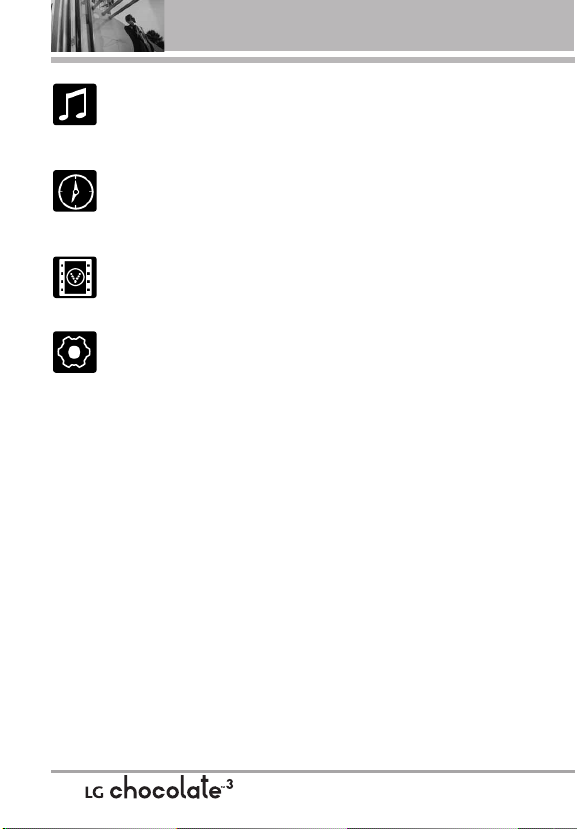
Menus Overview
M
Y
M
USIC
M
Y
M
USIC
VZ N
VIGA
AAVIGA
TOR
TOR
IDEOS
IDEOS
& T
& T
VZ N
V CAST V
V CAST V
S
ETTINGS
S
ETTINGS
1. My Verizon
2. Tools
1. Voice Commands
2. Calculator
3. Ez Tip Calculator
4. Calendar
5. Alarm Clock
1. Alarm 1
2. Alarm 2
3. Alarm 3
6. Stopwatch
7. World Clock
8. Notepad
9. USB Mass Storage
3. Bluetooth Menu
1. Add New Device
4. Sounds Settings
1. Master Volume
2. Call Sounds
1. Call Ringtone
OOLS
OOLS
2. Call Vibrate
3. Alert Sounds
1. TXT Message
2. Pic/Video/Voice
Message
3. Voicemail
4. Emergency Tone
4. Keypad Volume
5. Service Alerts
1. ERI
2. Minute Beep
3. Call Connect
4. Charge Complete
6. Power On/Off
1. Power On
2. Power Off
5. Display Settings
1. Banner
1. Personal Banner
2. ERI Banner
2. Backlight
1. Display
2. Keypad
3. Wallpaper
1. Main Wallpaper
1. My Pictures
2. My Videos
3. Fun Animations
4. Album Art
2. Front Wallpaper
1. My Pictures
2. Fun Animations
3. Visualizer
4. Display Themes
5. Main Menu Settings
6. Font Size
7. Clock Format
16
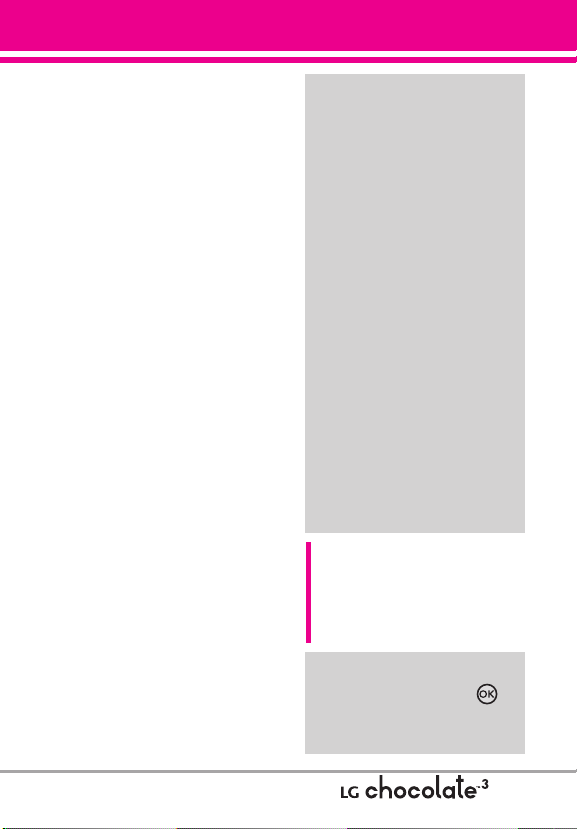
8. Front Display Hint
6. Phone Settings
1. Airplane Mode
2. Set Shortcuts
3. Voice Commands
4. Language
5. Location
6. Security
1. Edit Codes
2. Restrictions
3. Phone Lock
4. Lock Phone Now
5. Reset Default
6. Restore Phone
7. System Select
8. NAM Select
7. Call Settings
1. Answer Options
2. Auto Retry
3. TTY Mode
4. One Touch Dial
5. Voice Privacy
6. DTMF Tones
8. USB Auto Sync
Sync Music
Sync Data
Ask On Plug
9. Memory
1. Save Options
2. Phone Memory
3. Card Memory
0. Phone Info
1. My Number
2. SW/HW Version
3. Icon Glossary
4. Software Update
Front LCD Screen
Five phone features are
available from the Front LCD
Screen. To access and use
them, first unlock by pressing
the Unlock Key on the right
side of the phone, then press
the center of the Front
Navigation Wheel. To choose
a feature, slide your finger
around the outside edge of the
Front Navigation Wheel until
the one you want is brought to
the front, then press the
center of the key.
NOTE
Once a feature has been accessed
from the Front LCD Screen, you can
open the flip and continue to use the
selected feature from the Main LCD
Screen.
Some content in this user guide
may differ from your phone
depending on the phone
software. Features and
specifications are subject to
change without prior notice.
Menu Access
Open the flip and press
[MENU] to have access to 9
phone menus.
17
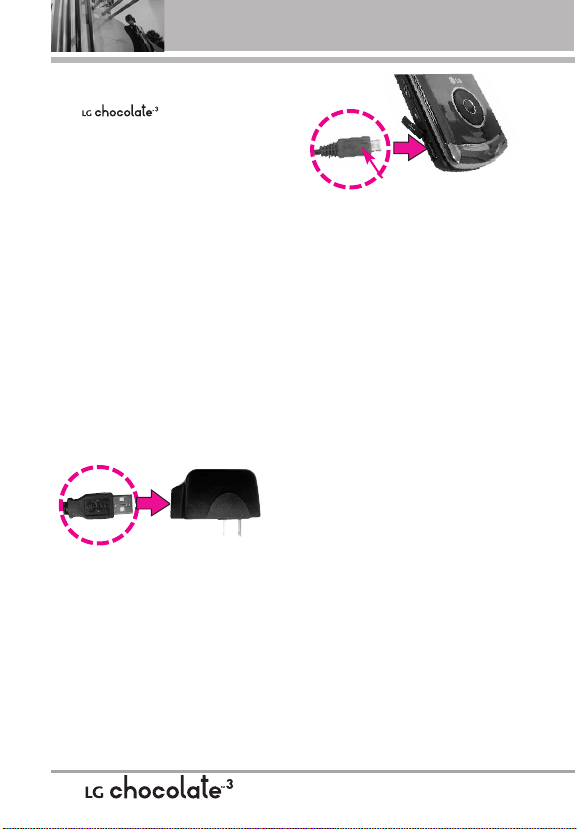
Getting Started with Your Phone
Charging the Battery
Your comes with a
cableless travel adapter and a USB
data cable which are connected
together to charge your phone. To
charge your phone:
NOTICE
Please use only an approved
charging accessory to charge your
LG phone. Improper handling of the
charging port, as well as the use of
an incompatible charger, may cause
damage to your phone and void the
warranty.
1. Connect the wall charger and USB
data cable. When connecting as
shown below, the LG logo on the
USB cable should face toward
you.
2. Plug the end of the AC adapter into
the phone's charger port and the
other end into an electrical outlet.
NOTICE
LG symbol should face down.
3. The charge time varies depending
upon the battery level.
Charging with USB
You can use your computer to
charge your phone. Connect one
end of the USB cable to the
charging accessory port on your
phone and the other end to a
highpower USB port on your PC
(commonly located on the front
panel or backside of the computer).
If you get an error syncing with
front USB port, use the port on the
back panel.
NOTE
Lower USB port is not supported,
such as the USB port on your
keyboard or bus-powered USB hub.
Battery Temperature Protection
If the battery gets overheated, the
phone will automatically turn off.
When you turn the phone back on,
a message pops up alerting you
that the phone was powered off for
your safety.
18
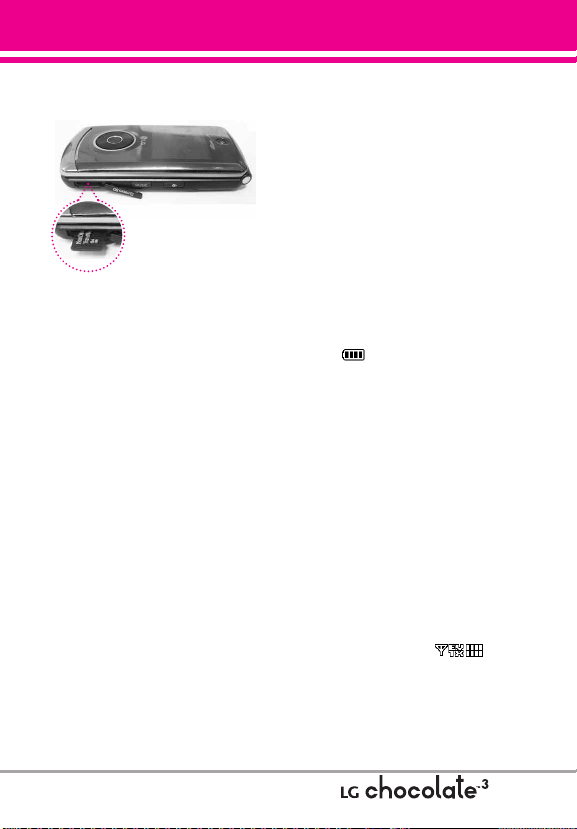
How to Install Your microSD
TM
Card
NOTE
A memory card is sold
separately.
1. Locate the microSDTMslot on the
right side of the phone and gently
uncover the slot opening.
(microSD™ slot cover stays
attached to the phone so you don't
lose it).
2. Insert the microSD
correct direction until it clicks into
the slot. If you insert the card in
the wrong direction, it may
damage your phone or your card.
How to Remove Your
TM
microSD
Gently press and release the exposed
edge of the microSDTMcard, then
remove it from the slot and replace
the cover.
NOTES
●
Do not attempt to remove the microSD
card while reading or writing to the card.
●
Users wishing to transfer or download music
onto a MicroSD™ card inserted into this
phone (through either MTP Sync or Over the
Air) should format the MicroSD™ card on
this handset before using it through(Menu ->
Card
TM
card in the
TM
Settings & Tools -> Memory -> Card
Memory -> Options -> Format). Warning:
Formatting the MicroSD™ card will erase all
contents on the card. In the event the
MicroSD™ card is used on this phone
without first formatting it,the phone will
display a “License acquisition failed” during
OTA downloading or MTP Sync. Song files
downloaded or otherwise purchased from
third party providers and stored on a
MicroSD™ card inserted into this device
may be protected or encrypted by such
provider and cannot be played on this
device.
Battery Charge Level
You can find the battery charge
level at the top right of the
LCD screen. When the charge level
becomes low, the battery sensor
sounds a warning tone, blinks the
battery icon, and displays a
warning message. As the charge
level approaches empty, the phone
automatically switches off without
saving.
Signal Strength
Call quality depends on the signal
strength in your area. You can tell
how much signal strength you have
by the number of bars next to the
signal strength icon: the
more bars, the stronger the signal.
If you’re having problems with
signal quality, move to an open area
or, when inside a building, try
moving near a window.
19
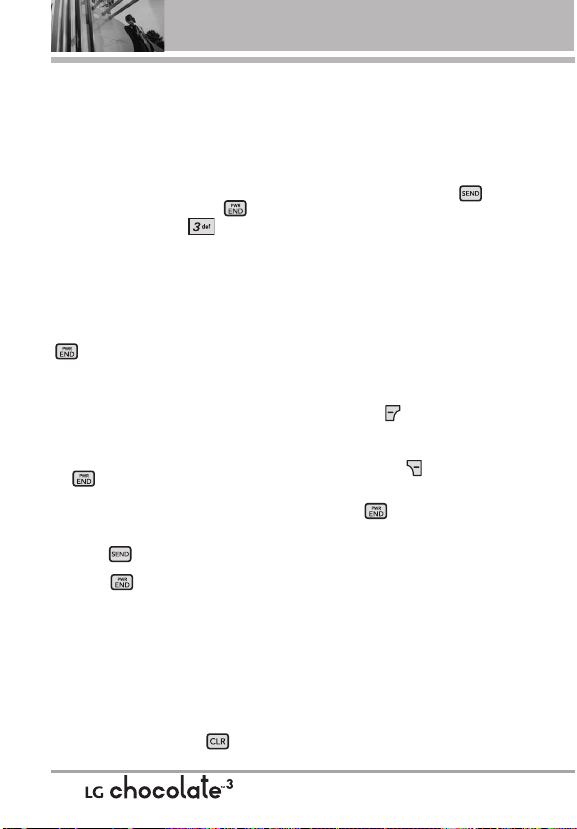
Getting Started with Your Phone
Turning the Phone On and Off
Turning the Phone On
1. Install a charged battery or
connect the phone to an external
power source.
2. With the flip open, press
(located above the key on
the keypad) until the LCD screen
lights up.
Turning the Phone Off
With the flip open, press and hold
until the display turns off.
Making Calls
1. Make sure the phone is turned
on.
If not, open the flip and press
for about three seconds.
If necessary, enter the lock code.
2. Enter the phone number.
3. Press .
4. Press to end the call.
NOTE
Your phone has a Voice Commands
feature that also lets you make calls
by saying a phone number, name, or
location.
Correcting Dialing Mistakes
With the flip open, press once
to erase the last digit entered, or
hold it down for at least two
seconds to delete all the digits.
Redialing Calls
With the flip open, press twice
to redial the last number dialed.
Receiving Calls
1. When the phone rings or
vibrates, you can answer the call
by simply opening the flip.
NOTE
If the Answer Options setting is set to
Any Key, you can:
●
Open the flip and press the Left Soft
Key [Quiet] to mute the
ringing or vibration for that call.
●
Open the flip and press the Right
Soft Key [Ignore] to end the
call or send it directly to Voicemail.
2. Press to end the call, or
simply close the flip.
Screen Icons
When the phone is on, the top line
of the LCD screen displays phone
status icons.
To see the icon glossary, with the
flip open, go to MENU -> Settings &
Tools -> Phone Info -> Icon
Glossary on your phone.
20
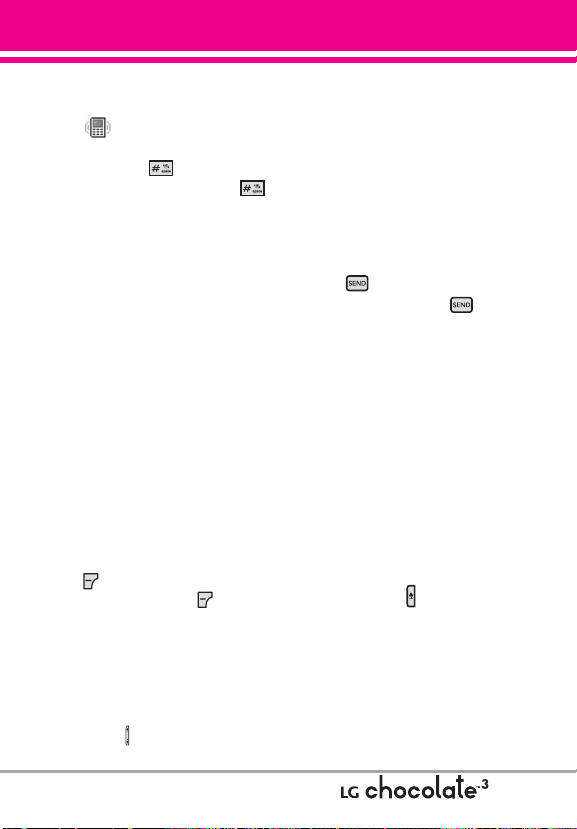
Quick Access to Convenient Features
Vibrate Mode
Sets the phone to vibrate instead of
ring ( is displayed). To set
Vibrate Mode, with the flip open,
press and hold . To return to
Normal Mode, press and hold .
Sounds Off
Quickly deactivate your phone's
sounds when you're in a place
where phone sounds would be
disruptive.
From standby mode with the flip
open, press and hold the lower side
key for 3 seconds. To return to
normal sounds mode, press and
hold the upper side key.
Mute Function
The Mute Function prevents the
transmission of your voice to the
caller. To quickly activate Mute
while in a call, press the Left Soft
Key [Mute], then to unmute
press the Left Soft Key
[Unmute].
Volume Quick Adjustment
Quickly adjust ringer and earpiece
volumes by pressing the upper side
volume key on the left side of the
phone to increase and lower
volume side key to decrease.
NOTE
The earpiece volume can only be
adjusted during a call and Key Beep
volume can only be adjusted through
the Menu.
Call Waiting
During a call, one beep indicates
another incoming call.
Press to answer it and put the
first call on hold. Press again
to return to the first call.
Caller ID
Caller ID displays the number
and/or name of the person calling
when your phone rings.
Voice Commands
Voice Commands allow you to do
things by verbal command (e.g.,
make calls, confirm Voicemail, etc.).
With the flip open, press the Voice
Commands Key (on the left side
of the phone) and follow the
prompts.
NOTE
Voice Commands can also be started
with the designated key on your
Bluetooth®device. Please check the
manual of the Bluetooth®device for
further instructions.
21
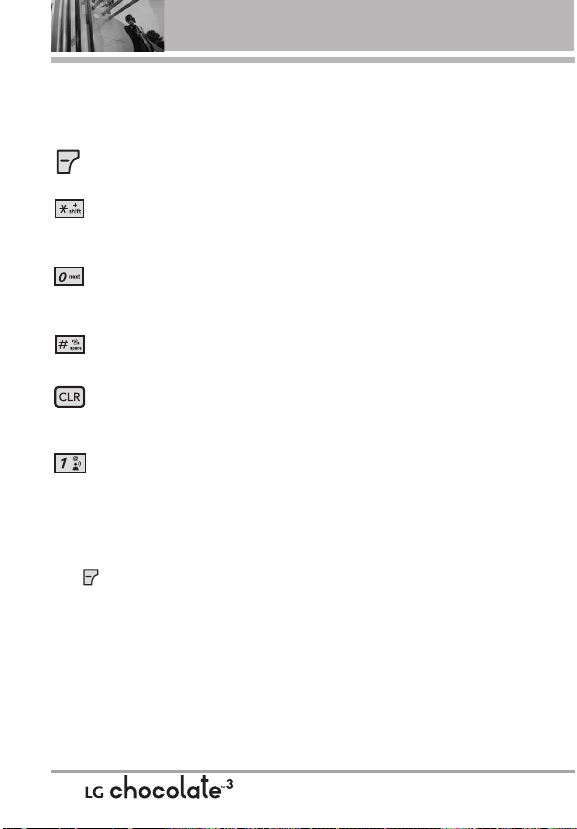
Entering and Editing Information
Text Input
The following key functions are
available to help with text entry:
Left Soft Key: Press to
change text input mode.
Shift: Press to change
capitalization (initial cap,
caps lock, lowercase).
Next: Press to display other
matching words in the
database in word mode.
Space: Press to complete a
word and insert a space.
Clear: Press to delete a
single space or character.
Hold to delete words.
Punctuation: Press to
insert punctuation.
Text Input Modes
In a text field, press the Left Soft
Key to display text modes.
Word/Abc/ABC/123/Symbols/Quick
Text
22
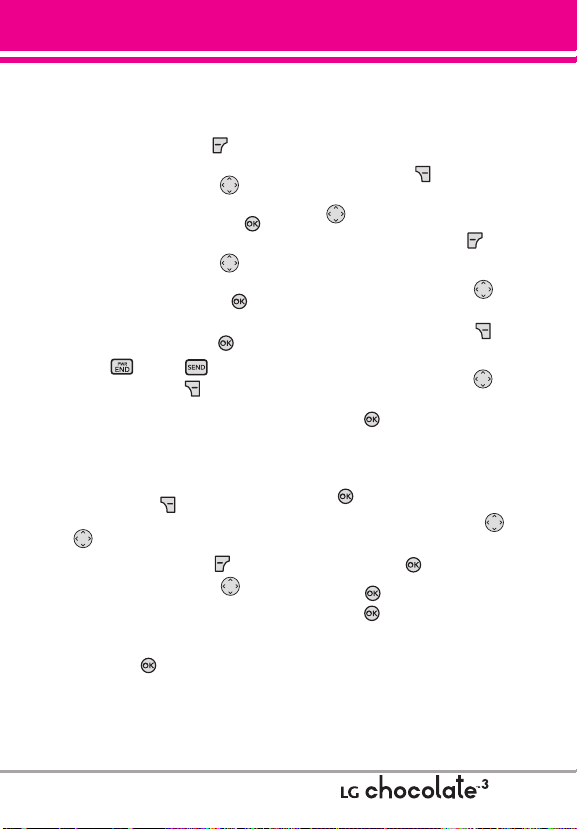
Contacts in Your Phone’s Memory
Storing Basics
1. With the flip open, enter a
number (max. 48 digits), then
press the Left Soft Key
[Save].
2. Use the Directional Key to
3. Use the Directional Key to
4. Enter a name (max. 32
5. Press to exit, to call, or
Add New Contact/
highlight
Update Existing, then press .
highlight
Mobile 1/ Home/ Work/
Mobile 2/ Fax, then press .
characters), then press .
the Right Soft Key
[Options].
Customizing Individual
Entries
1. With the flip open, press the
Right Soft Key [Contacts],
then use the Directional Key
to highlight an entry.
2. Press the Left Soft Key
3. Use the Directional Key to
highlight the information to
customize.
4. Change the entry as you want,
then press to save your
changes.
[Edit].
Speed Dial
Allows you to set up your Speed
Dials.
1. With the flip open, press the
Right Soft Key
then use the Directional Key
to highlight an entry.
2. Press the Left Soft Key
[Edit].
3. Use the Directional Key to
highlight a phone number, then
press the Right Soft Key
[Options].
4. Use the Directional Key to
highlight Set Speed Dial, then
press .
5. Enter a Speed Dial digit.
●
Use the keypad, then press
.
●
Use the Directional Key to
highlight the Speed Dial digit,
then press .
6. Press
press to save.
[Contacts],
Yes to confirm, then
23
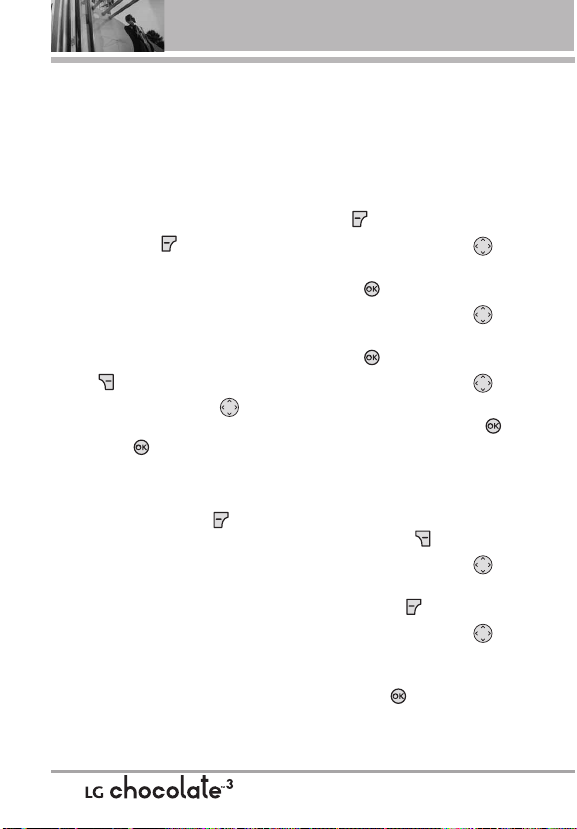
Contacts in Your Phone’s Memory
Storing a Number with
Pauses
Pauses allow you to enter
additional series of numbers to
access automated systems such as
Voicemail or credit billing numbers.
Pause types are: Wait (W) The
phone stops dialing until you press
the Left Soft Key [Release] to
advance to the next number. 2-Sec
Pause (P) The phone waits two
seconds before sending the next
string of digits.
1. With the flip open, enter the
number, then press the Right Soft
[Options].
Key
2. Use the Directional Key to
highlight 2-Sec Pause or Wait,
then press .
3. Enter additional number(s) (e.g., pin
number, credit card number, etc.).
4. Press the Left Soft Key
[Save].
5. Choose Add New
Contact/Update Existing.
6. Choose
7. Continue entering information for
Mobile
1/Home/Work/Mobile 2/Fax.
the Contact entry as necessary.
Adding Another Phone
Number
From standby mode
1. With the flip open, enter a phone
number, then press the Left Soft
Key [Save].
2. Use the Directional Key to
3. Use the Directional Key to
4. Use the Directional Key to
From the Contact List Screen
1. With the flip open, press the
2. Use the Directional Key to
3. Use the Directional Key to
Update Existing, then
highlight
press .
highlight an existing entry, then
press .
highlight Mobile 1/ Home/ Work/
Mobile 2/ Fax, then press to
save.
Right Soft Key [Contacts].
highlight an entry, then press the
Left Soft Key [Edit].
highlight the phone number field
to add, then enter the number
and press to save.
24
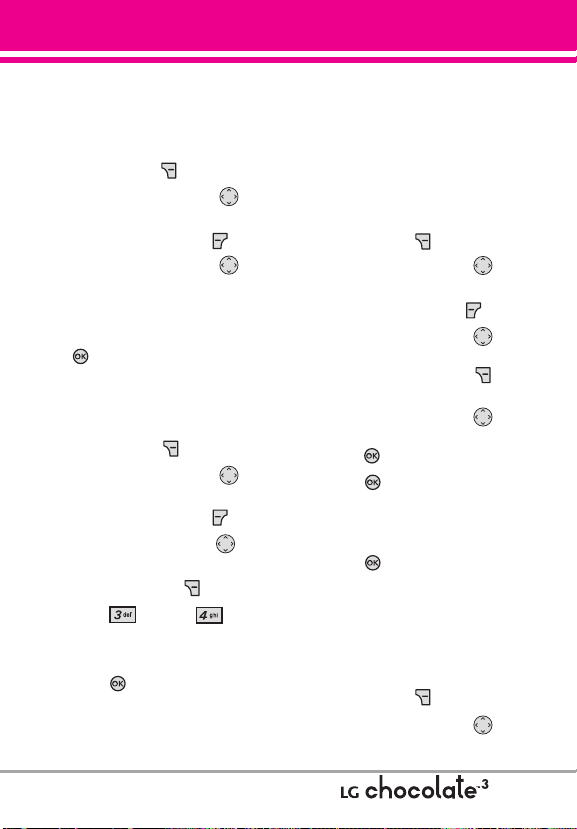
Changing Saved Information
To edit any information you stored,
access the Edit Contacts screen:
1. With the flip open, press the
Right Soft Key
2. Use the Directional Key to
highlight a Contact entry, then
press the Left Soft Key
3. Use the Directional Key to
highlight the field you want to
change.
4. Make the changes, then press
.
Adding a Pause to a Contact Entry
1. With the flip open, press the
Right Soft Key [Contacts].
2. Use the Directional Key to
highlight a Contact entry, then
press the Left Soft Key [Edit].
3. Use the Directional Key to
highlight the number, then press
the Right Soft Key
4. Press Wait or 2-Sec
Pause.
5. Enter additional number(s), then
press .
[Contacts].
[Edit].
[Options].
Changing the Default
Number
The Default Number is the phone
number you entered when you
created the Contact. Another
number can be saved as the
Default Number.
1. With the flip open, press the
Right Soft Key
2. Use the Directional Key to
highlight an entry.
Press the Left Soft Key [Edit].
3.
4. Use the Directional Key to
highlight a phone number, then
press the Right Soft Key
[Options].
5. Use the Directional Key to
highlight Set As Default, then
press .
6. Press
number as the default.
A confirmation message is
displayed.
7. Press again to save.
[Contacts].
Yes to set the new
Deleting
Deleting a Contact Entry
1. With the flip open, press the
Right Soft Key [Contacts].
2. Use the Directional Key to
highlight an entry.
25
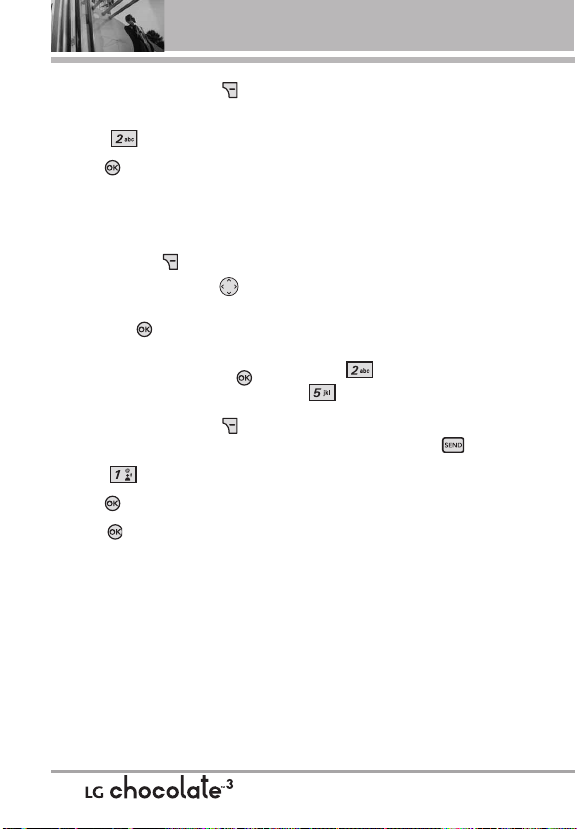
Contacts in Your Phone’s Memory
3. Press the Right Soft Key
[Options].
4. Press Erase.
5. Press
Yes to confirm.
Deleting a Speed Dial
1. With the flip open, press the
Right Soft Key [Contacts].
2. Use the Directional Key to
highlight a Contact entry to edit
and press
[VIEW].
3. Select the phone number with
the Speed Dial, then press
[EDIT].
4. Press the Right Soft Key
[Options].
5. Press
Remove Speed Dial.
6. Press Yes to confirm.
7. Press again to save.
Speed Dialing
Allows you to make phone calls
quickly and easily to numbers
stored in Contacts.
NOTE
Speed Dial 1 is for Voicemail.
Speed Dial 411 is for Directory
Assistance.
Single Digit Speed Dials
Press and hold the Speed Dial digit.
Your phone recalls the phone
number from your Contacts,
displays it, and dials it for you.
Multiple Digit Speed Dials
When you press and hold a number
key, it signals the phone to attempt
a Speed Dial transmission. To dial
Speed Dials with multiple digits,
press the first digit(s) as necessary,
then press and hold the last digit.
For example, to Speed Dial 25,
press , then press and hold
.
NOTE
You can also enter the Speed Dial
digit(s), then press .
Speed Dials 97, 98, and 99
Speed Dials 97, 98, and 99 are
preset to access certain phone
account information: 97 (#BAL), 98
(#MIN), and 99 (#PMT). Unlike
Speed Dial 1, these can be changed
if you want.
NOTE
411 is not available for
Set
or
Remove
.
26
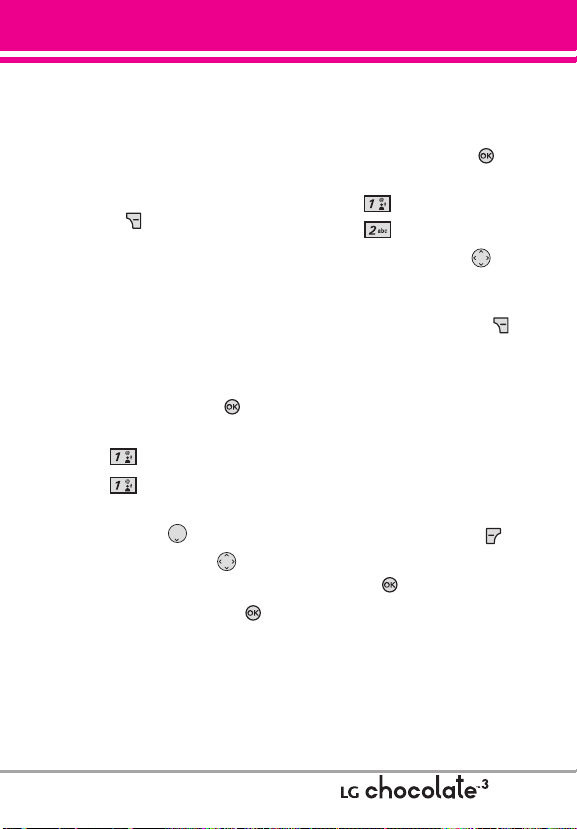
CONTACTS
CCOONNTTAACCTTS
S
The Contacts Menu allows you to
store names, phone numbers and
other information in your phone’s
memory.
SHORTCUT
Pressing the Right Soft Key
is a hot key to Contact List.
1. New Contact
Allows you to add a new number to
your Contact List.
NOTE
Using this submenu, the number is
saved as a new Contact, not into an
existing Contact.
1. With the flip open, press
[MENU].
2. Press Contacts.
3. Press New Contact.
4. Enter the name and press the
Directional Key downward.
5. Use the Directional Key to
highlight the phone number type.
6. Enter the number and press .
NOTE
For more detailed information, see
page 23.
2. Contact List
Allows you to view your Contact
List.
1. With the flip open, press
[MENU].
2. Press Contacts.
3. Press
4. Use the Directional Key to
scroll through your Contacts
alphabetically.
●
●
●
TIP
Contact List.
Press the Right Soft Key
[Options] to select one of the
following:
New Contact/ Erase/ New
TXT Message/ New Picture
Message/ New Video
Message/ New Voice
Message/ Set As ICE Contact/
Call/ Erase All/ Send Name
Card
Press the Left Soft Key
[Edit] to edit.
Press to view the entry
details.
Use the Go To field, for quick access
to an entry without scrolling. For
example, to go to "Vet", enter the
.
letter V
27
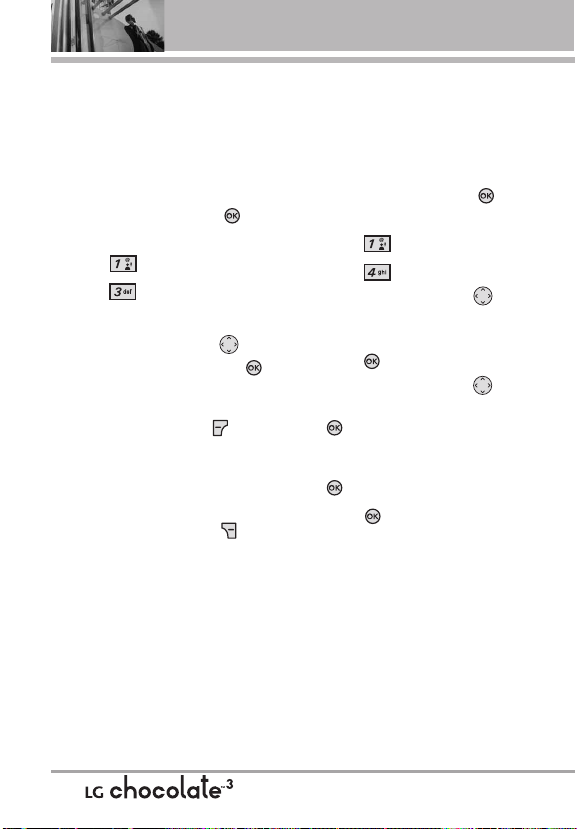
CONTACTS
3. Groups
Allows you to view your grouped
Contacts, add a new group, change
the name of a group, delete a
group, or send a message to
everyone in the selected group.
1. With the flip open, press
[MENU].
2. Press Contacts.
3. Press
4. View a Group
Use the Directional Key to
highlight a group, then press .
Add a New Group
Press the Left Soft Key
[New] to add a new group to the
list.
Options Using a Group
Press the Right Soft Key
[Options] to select one of the
following:
New TXT Message/ New
Picture Message/ New Video
Message/ New Voice Message/
Rename/ Erase/ Add/ Send
Name Card
Groups.
4. Speed Dials
Allows you to view your list of
Speed Dials or designate Speed
Dials for numbers entered in your
Contacts.
1. With the flip open, press
[MENU].
2. Press Contacts.
3. Press
4. Use the Directional Key to
highlight the Speed Dial position,
or enter the Speed Dial digit and
press [SET].
5. Use the Directional Key to
highlight the Contact then press
numbers, highlight the number
for the Speed Dial, then press
6. Press
A confirmation message is
displayed.
Speed Dials.
. (For Contacts with multiple
.)
Yes to confirm.
28
