Page 1
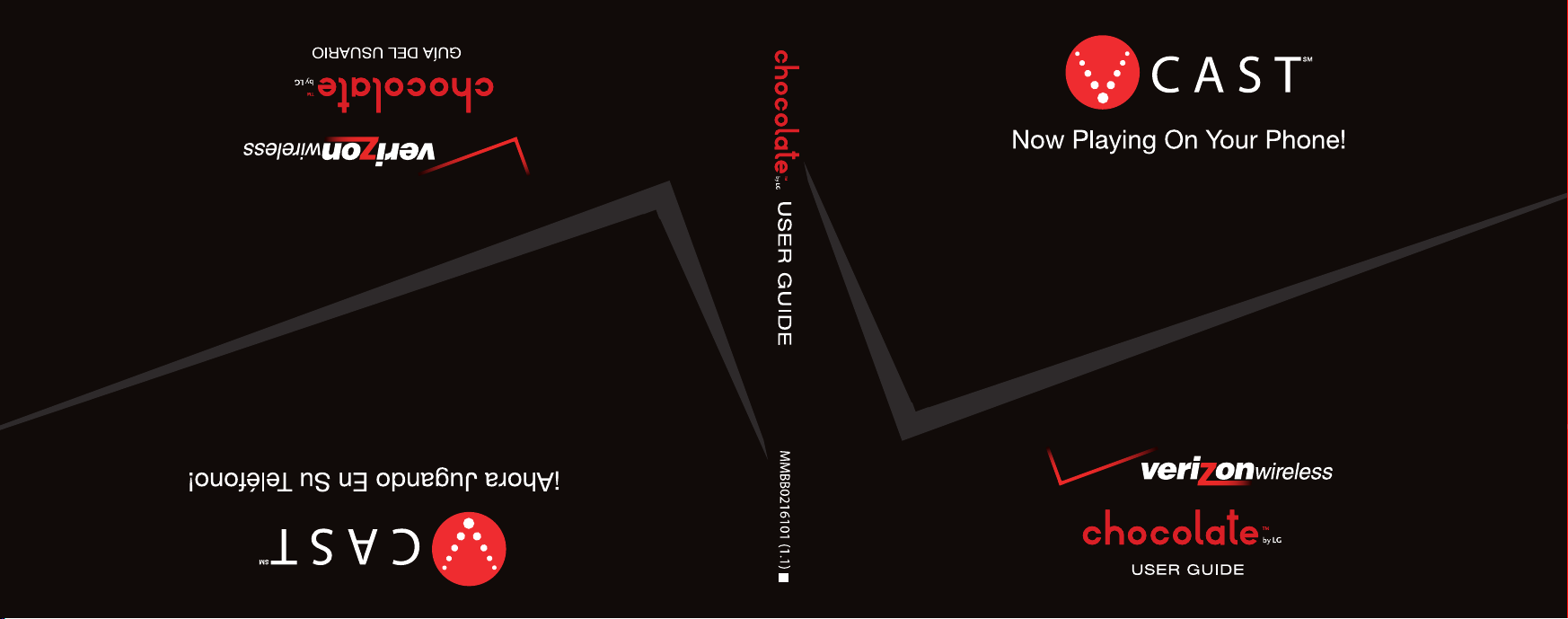
H
Page 2
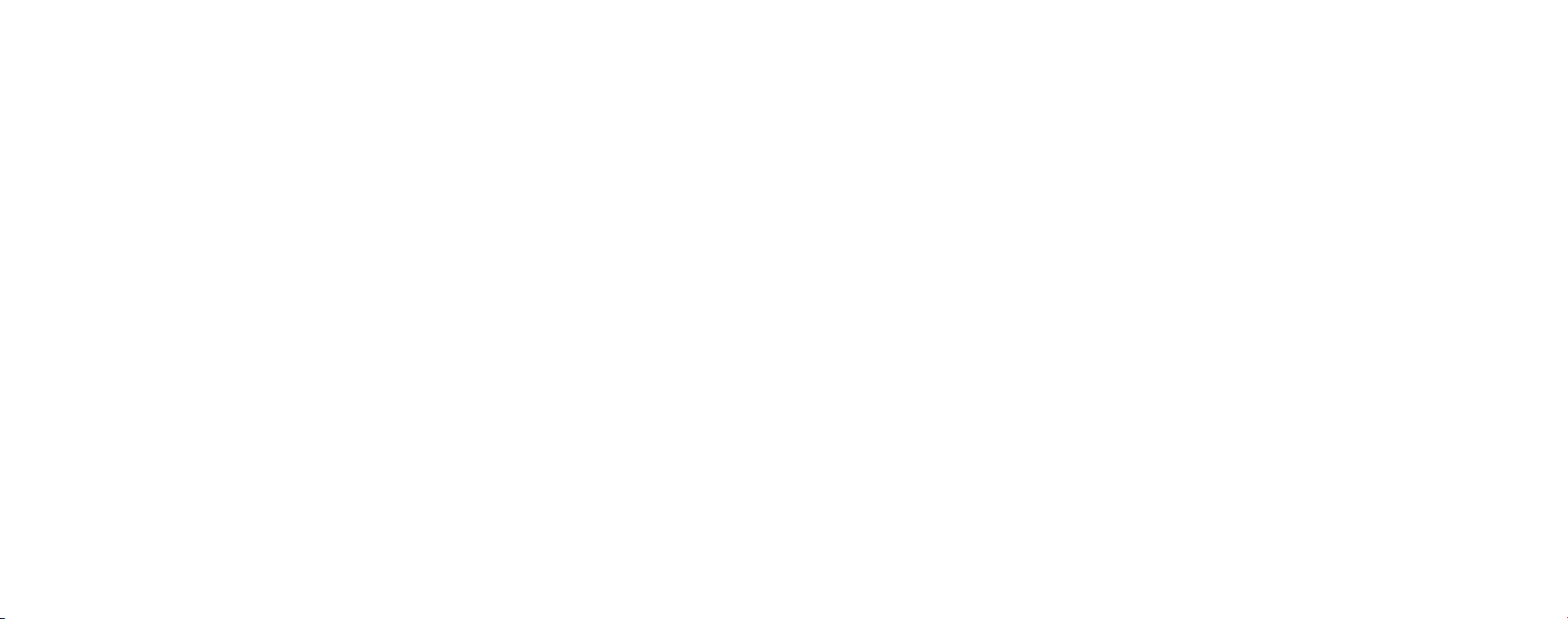
Copyright©2006 LG Electronics, Inc. All rights reserved. LG and the
LG logo are registered trademarks of LG Group and its related entities.
All other trademarks are the property of their respective owners.
Page 3
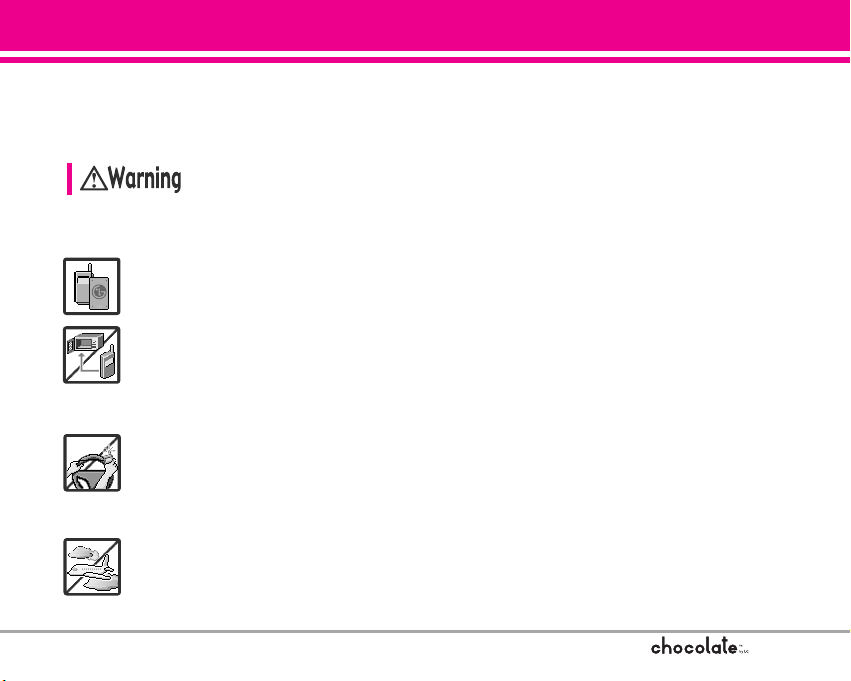
Important Safety Precautions
1
Read these simple guidelines. Breaking the rules may be dangerous or illegal.
Further detailed information is given in this user guide.
Violation of the instructions may cause serious injury or death.
Never use an unapproved battery since this could damage the phone and/or battery and
could cause the battery to explode.
Never place your phone in a microwave oven as it will cause the battery to explode.
Never store your phone in temperatures less than -4°F or greater than 122°F.
Do not dispose of your battery near fire or with hazardous or flammable materials.
When riding in a car, do not leave your phone or set up the hands-free kit near the air bag. If
wireless equipment is improperly installed and the air bag is deployed, you may be seriously
injured.
Do not use a hand-held phone while driving.
Do not use the phone in areas where its use is prohibited. (For example: aircraft)
Page 4
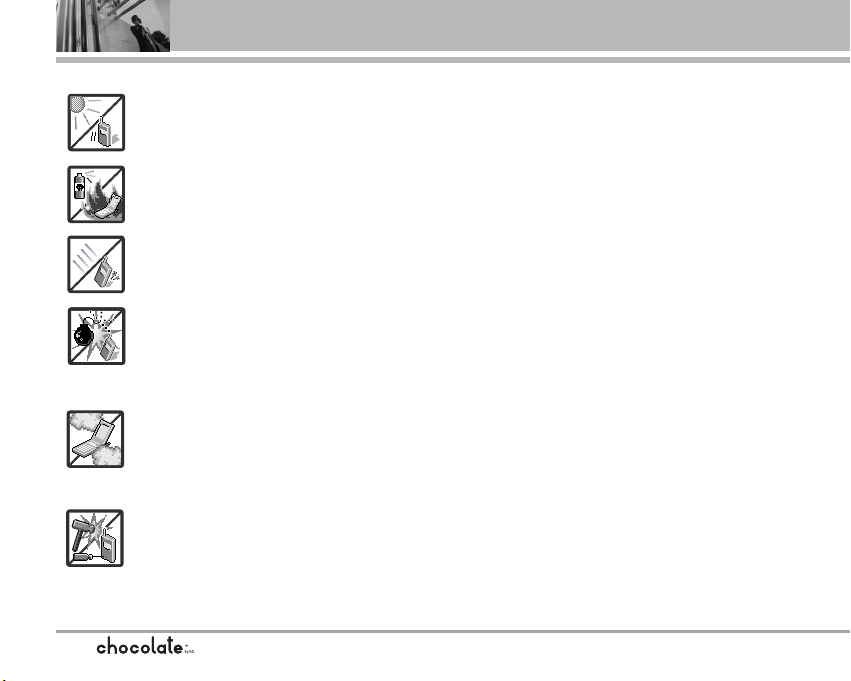
Important Safety Precautions
2
Do not expose the battery charger or adapter to direct sunlight or use it in places with high
humidity, such as a bathroom.
Do not use harsh chemicals (such as alcohol, benzene, thinners, etc.) or detergents to clean
your phone. This could cause a fire.
Do not drop, strike, or shake your phone severely. It may harm the internal circuit boards of the
phone.
Do not use your phone in high explosive areas as the phone may generate sparks.
Do not damage the power cord by bending, twisting, pulling, or heating. Do not use the plug if
it is loose as it may cause electric shock or fire.
Do not place any heavy items on the power cord. Do not allow the power cord to be crimped
as it may cause electric shock or fire.
Do not handle the phone with wet hands while it is being charged. It may cause an electric
shock or seriously damage your phone.
Do not disassemble the phone.
Page 5
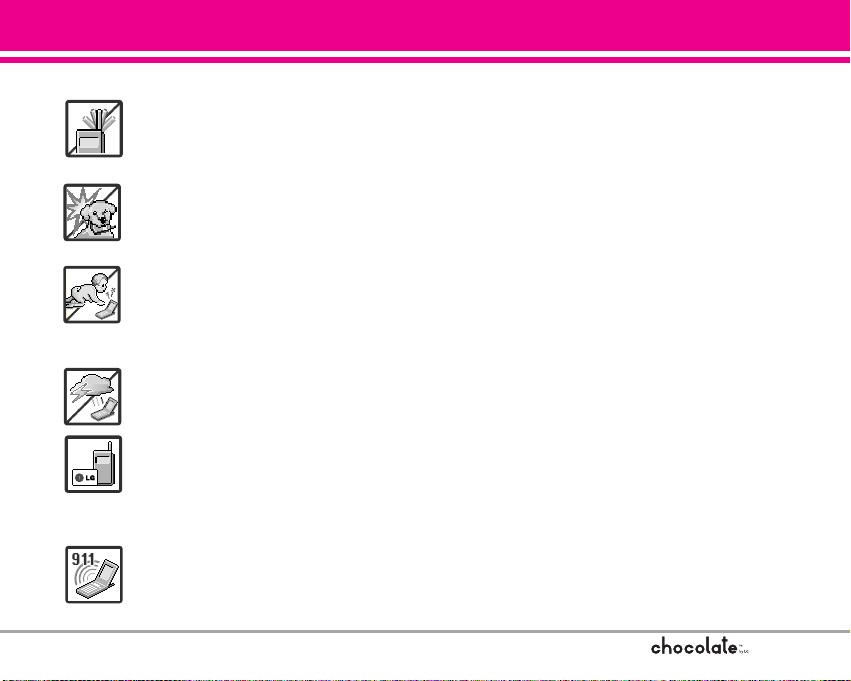
3
Do not place or answer calls while charging the phone as it may short-circuit the phone
and/or cause electric shock or fire.
Do not hold or let the antenna come in contact with your body during a call.
Make sure that no sharp-edged items, such as animal’s teeth or nails, come into contact
with the battery. This could cause a fire.
Store the battery out of reach of children.
Be careful that children do not swallow any parts (such as earphone, connection parts of
the phone, etc.) This could cause asphyxiation or suffocation resulting in serious injury or
death.
Unplug the power cord and charger during lightning storms to avoid electric shock or fire.
Only use the batteries and chargers provided by LG. The warranty will not be applied to
products provided by other suppliers.
Only authorized personnel should service the phone and its accessories. Faulty installation
or service may result in accidents and consequently invalidate the warranty.
An emergency call can be made only within a service area. For an emergency call, make
sure that you are within a service area and that the phone is turned on.
Page 6
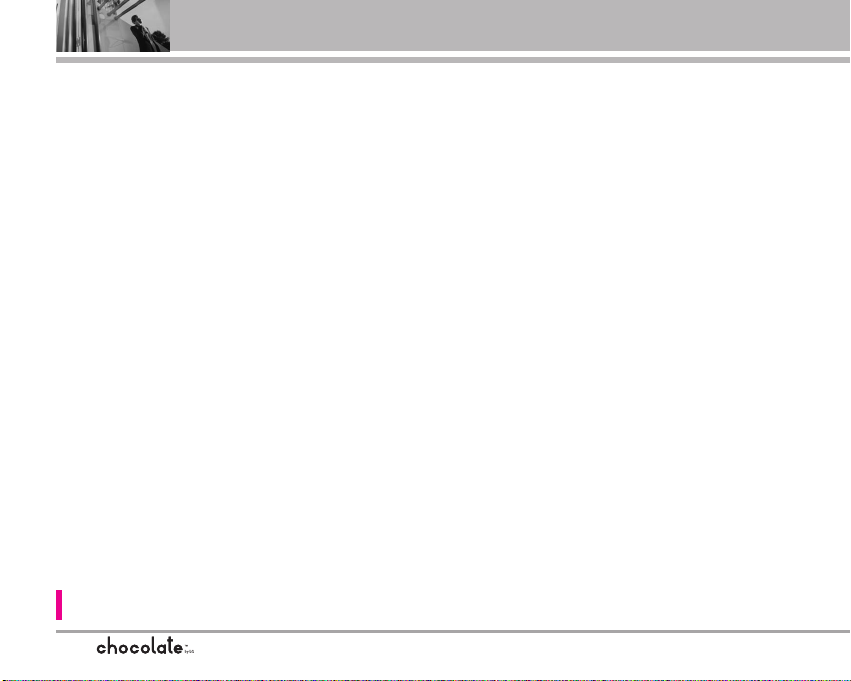
Table of Contents
4
Important Safety Precautions .1
Welcome . . . . . . . . . . . . . . . . . . . . .7
Important Information . . . . . . . . . . . . .7
Technical Details . . . . . . . . . . . . . .8
Phone Overview . . . . . . . . . . . . .11
Rear view . . . . . . . . . . . . . . . . . . . . . . . .12
Left side view . . . . . . . . . . . . . . . . . . . .12
Right side view . . . . . . . . . . . . . . . . . . .12
How to Use Touch Sensitive
Keys . . . . . . . . . . . . . . . . . . . . . . . .13
Touch Key Status When Using
the Phone . . . . . . . . . . . . . . . . . . . . . . . .14
Menus Overview . . . . . . . . . . . . .15
Getting Started with Your
Phone . . . . . . . . . . . . . . . . . . . . . . .17
Removing the Battery . . . . . . . . . . . .17
Charging the Battery . . . . . . . . . . . . .17
Battery Temperature Protection . . . .17
Battery Charge Level . . . . . . . . . . . . .17
Signal Strength . . . . . . . . . . . . . . . . . .18
Turning the Phone On and Off . . . . .18
Making Calls . . . . . . . . . . . . . . . . . . . .18
Correcting Dialing Mistakes . . . . . . . .18
Redialing Calls . . . . . . . . . . . . . . . . . . .19
Receiving Calls . . . . . . . . . . . . . . . . . .19
Screen Icons . . . . . . . . . . . . . . . . . . . .20
Quick Access to Convenient
Features . . . . . . . . . . . . . . . . . . . . .21
Vibrate Mode . . . . . . . . . . . . . . . . . . . .21
Lock Mode . . . . . . . . . . . . . . . . . . . . . . .21
Mute Function . . . . . . . . . . . . . . . . . . .21
Volume Quick Adjustment . . . . . . . . .21
Call Waiting . . . . . . . . . . . . . . . . . . . . . .21
Caller ID . . . . . . . . . . . . . . . . . . . . . . . . .22
Voice Commands . . . . . . . . . . . . . . . . .22
Speed Dialing . . . . . . . . . . . . . . . . . . . .22
Entering and Editing
Information . . . . . . . . . . . . . . . . . .23
Text Input . . . . . . . . . . . . . . . . . . . . . . . .23
Text Input Modes . . . . . . . . . . . . . . .23
Word Mode . . . . . . . . . . . . . . . . . . . .23
Using the NEXT Key . . . . . . . . . . . . .23
Abc (Multi-tap) Text Input . . . . . . . . .24
123 (Numbers) Text Input . . . . . . . .24
Symbols Mode . . . . . . . . . . . . . . . . .24
Changing Letter Case . . . . . . . . . . . .24
Adding Words to the Word
Database . . . . . . . . . . . . . . . . . . . . . .25
Contacts in Your Phone’s
Memory . . . . . . . . . . . . . . . . . . . . .26
Storing Basics . . . . . . . . . . . . . . . . . . .26
Customizing Individual Entries . . . . .26
Speed Dial . . . . . . . . . . . . . . . . . . . . . . .27
Storing a Number with Pauses . . . .27
Adding Another Phone Number . . .28
Changing Saved Information . . . . . .28
Deleting . . . . . . . . . . . . . . . . . . . . . . . . .29
Searching Your Phone’s Memory . .30
Calling From Your Phone’s Memory 30
Speed Dialing . . . . . . . . . . . . . . . . . . . .31
GET IT NOW . . . . . . . . . . . . . . . . . . . .32
Menu Access . . . . . . . . . . . . . . . . . . . .32
Access and Options . . . . . . . . . . . . . .33
1. Get Tunes & Tones . . . . . . . . . . . . .34
1.1 Get New Ringtones . . . . . . . . . .35
1.2 My Ringtones . . . . . . . . . . . . . . . .35
1.3 My Music . . . . . . . . . . . . . . . . . .35
1.4 My Sounds . . . . . . . . . . . . . . . . . .38
2. Get PIX & FLIX . . . . . . . . . . . . . . . . .38
2.1 Get V CAST Video . . . . . . . . . . .39
2.2 Get New PIX . . . . . . . . . . . . . . . .40
2.3 My PIX . . . . . . . . . . . . . . . . . . . . .41
2.4 My FLIX . . . . . . . . . . . . . . . . . . . .41
The user guide gives navigation instructions according to the default "Rock'n Roll" theme in the Display
Settings menu. If other themes are set, navigating the phone's menus may be different.
Page 7
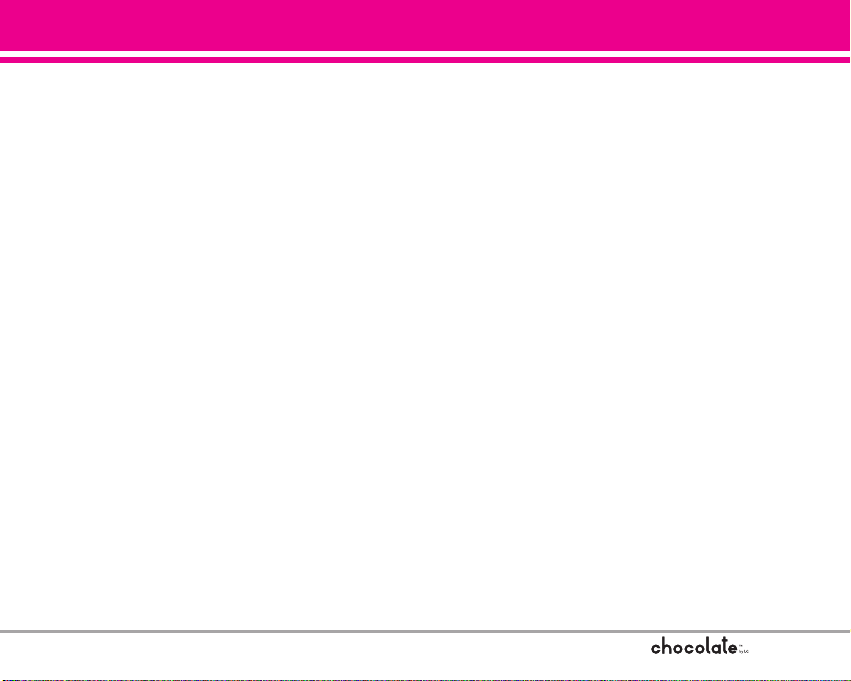
5
2.5 PIX Place . . . . . . . . . . . . . . . . . . . .42
2.6 Take PIX . . . . . . . . . . . . . . . . . . . .42
2.7 Record FLIX . . . . . . . . . . . . . . . . .44
3. Get Fun & Games . . . . . . . . . . . . .44
4. Get News & Info . . . . . . . . . . . . . . .44
5. Get Going . . . . . . . . . . . . . . . . . . . . . .47
6. Get Extras . . . . . . . . . . . . . . . . . . . . .47
MESSAGING . . . . . . . . . . . . . . . . . . .48
Access and Options . . . . . . . . . . . . . .48
1. New Msg . . . . . . . . . . . . . . . . . . . . . .49
1.1 TXT Msg . . . . . . . . . . . . . . . . . . . .49
1.2 PIX Msg . . . . . . . . . . . . . . . . . . . .51
1.3 FLIX Msg . . . . . . . . . . . . . . . . . . .53
2. Inbox . . . . . . . . . . . . . . . . . . . . . . . . .55
3. Sent . . . . . . . . . . . . . . . . . . . . . . . . . .57
4. Drafts . . . . . . . . . . . . . . . . . . . . . . . . .58
5. Voicemail . . . . . . . . . . . . . . . . . . . . .58
6. Email . . . . . . . . . . . . . . . . . . . . . . . . .59
7. Mobile IM . . . . . . . . . . . . . . . . . . . .59
8. Chat . . . . . . . . . . . . . . . . . . . . . . . . . .59
MSG Settings . . . . . . . . . . . . . . . . . . . .59
All Msg . . . . . . . . . . . . . . . . . . . . . . . .60
1. Auto Save . . . . . . . . . . . . . . . . .60
2. Auto Erase . . . . . . . . . . . . . . . . .60
3. Quick Text . . . . . . . . . . . . . . . .60
4. Voicemail # . . . . . . . . . . . . . . . .60
5. Entry Mode . . . . . . . . . . . . . . . .60
6. Callback # . . . . . . . . . . . . . . . . .60
7. Signature . . . . . . . . . . . . . . . . . .60
TXT Msg . . . . . . . . . . . . . . . . . . . . . . .61
1. Auto View . . . . . . . . . . . . . . . .61
2. Auto Play . . . . . . . . . . . . . . . . . .61
3. Name Card . . . . . . . . . . . . . . . .61
PIX-FLIX Msg . . . . . . . . . . . . . . . . . . .61
1. Auto Receive . . . . . . . . . . . . .61
MSG Erase . . . . . . . . . . . . . . . . . . . . .61
CONTACTS . . . . . . . . . . . . . . . . . . . . .62
Access and Options . . . . . . . . . . . . . .62
1. New Contact . . . . . . . . . . . . . . . . . . .62
2. Contact List . . . . . . . . . . . . . . . . . . . .63
3. Groups . . . . . . . . . . . . . . . . . . . . . . . .63
4. Speed Dials . . . . . . . . . . . . . . . . . . . .64
5. My Name Card . . . . . . . . . . . . . . . . .64
RECENT CALLS . . . . . . . . . . . . . . . . .65
Access and Options . . . . . . . . . . . . . .65
1. Missed . . . . . . . . . . . . . . . . . . . . . . . .65
2. Received . . . . . . . . . . . . . . . . . . . . . .66
3. Dialed . . . . . . . . . . . . . . . . . . . . . . . . .66
4. All . . . . . . . . . . . . . . . . . . . . . . . . . . . . .67
5. View Timers . . . . . . . . . . . . . . . . . . .67
SETTINGS & TOOLS . . . . . . . . . . . . .68
Access and Options . . . . . . . . . . . . . .68
1. My Account . . . . . . . . . . . . . . . . . . .68
2. Tools . . . . . . . . . . . . . . . . . . . . . . . . . .68
2.1 Voice Commands . . . . . . . . . . . . .69
2.1.1 Call <Name or Number> . . . .69
2.1.2 Send Msg to <Name or
Number> . . . . . . . . . . . . . . . . .69
2.1.3 Go to <Menu> . . . . . . . . . . . .70
2.1.4 Check <Item> . . . . . . . . . . . . .70
2.1.5 Lookup <Name> . . . . . . . . . . .70
2.1.6 My Account . . . . . . . . . . . . . . .70
2.1.7 Help . . . . . . . . . . . . . . . . . . . . .70
2.2 Calendar . . . . . . . . . . . . . . . . . . . .71
2.3 Alarm Clock . . . . . . . . . . . . . . . . .71
2.4 World Clock . . . . . . . . . . . . . . . . .72
2.5 Notepad . . . . . . . . . . . . . . . . . . . .72
2.6 Calculator . . . . . . . . . . . . . . . . . . .72
2.7 Ez Tip Calc . . . . . . . . . . . . . . . . .72
3. Sounds Settings . . . . . . . . . . . . . . . .73
3.1 Master Volume . . . . . . . . . . . . . .73
3.2 Call Sounds . . . . . . . . . . . . . . . . .73
3.2.1 Call Ringtone . . . . . . . . . . . . .73
3.2.2 Call Vibrate . . . . . . . . . . . . . . . .74
3.3 Alert Sounds . . . . . . . . . . . . . . . . .74
3.4 Keypad Volume . . . . . . . . . . . . . .74
3.5 Earpiece Volume . . . . . . . . . . . . .74
3.6 Service Alerts . . . . . . . . . . . . . . .74
3.7 Power On/Off Sound . . . . . . . . . .75
4. Display Settings . . . . . . . . . . . . . . . .75
4.1 Banner . . . . . . . . . . . . . . . . . . . .76
4.1.1 Personal . . . . . . . . . . . . . . . .76
4.1.2 ERI Banner . . . . . . . . . . . . . .76
4.2 Backlight . . . . . . . . . . . . . . . . . . .76
4.3 Wallpaper . . . . . . . . . . . . . . . . . . .77
Page 8
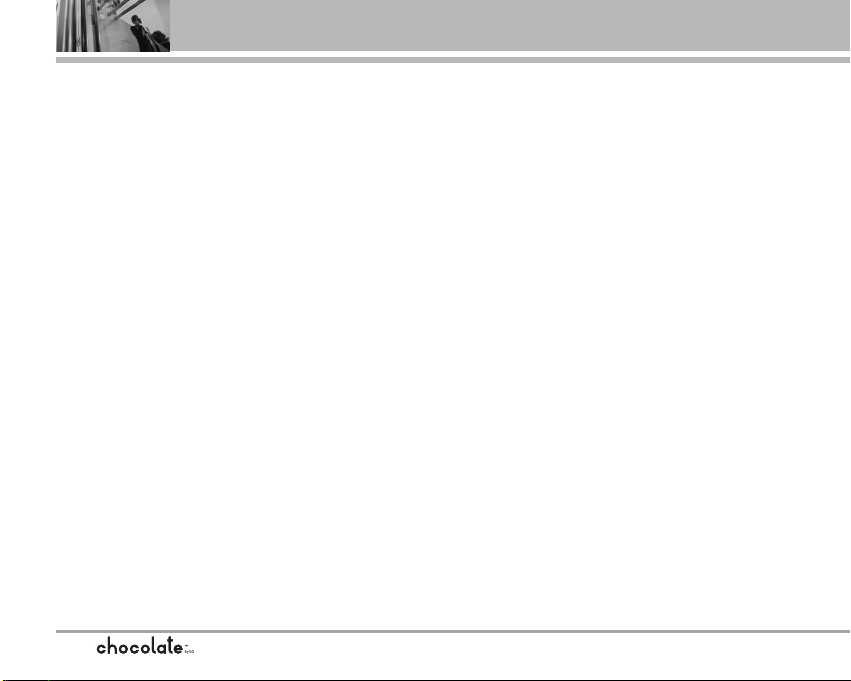
Table of Contents
6
4.4 Display Themes . . . . . . . . . . . . .77
4.5 Sidekey Guide . . . . . . . . . . . . . . .77
4.6 Dial Fonts . . . . . . . . . . . . . . . . . . .78
4.7 Clock Format . . . . . . . . . . . . . . . .78
5. Phone Settings . . . . . . . . . . . . . . . .78
5.1 Standalone Mode . . . . . . . . . . . . .79
5.2 Shortcut Key . . . . . . . . . . . . . . . .79
5.3 Language . . . . . . . . . . . . . . . . . . .79
5.4 Location . . . . . . . . . . . . . . . . . . . .79
5.5 Security . . . . . . . . . . . . . . . . . . . .80
5.5.1 Lock Mode . . . . . . . . . . . . . . .80
5.5.2 Edit Code . . . . . . . . . . . . . . . . .81
5.5.3 Reset Default . . . . . . . . . . . .81
5.6 System Select . . . . . . . . . . . . . . .81
5.7 NAM Select . . . . . . . . . . . . . . . . .81
5.8 Auto NAM . . . . . . . . . . . . . . . . . .82
6. Call Settings . . . . . . . . . . . . . . . . . . .82
6.1 Answer Options . . . . . . . . . . . . .83
6.2 End Call Options . . . . . . . . . . . . .83
6.3 Auto Retry . . . . . . . . . . . . . . . . . .83
6.4 TTY Mode . . . . . . . . . . . . . . . . . .84
6.5 One Touch Dial . . . . . . . . . . . . . .86
6.6 Voice Privacy . . . . . . . . . . . . . . . .86
6.7 PC Connections . . . . . . . . . . . . . .86
6.8 Ringer ID . . . . . . . . . . . . . . . . . .86
6.9 Picture ID . . . . . . . . . . . . . . . . . . .87
7. Touch Keypad . . . . . . . . . . . . . . . . . .87
7.1 Sensor Level . . . . . . . . . . . . . . . . .87
7.2 Unlock Options . . . . . . . . . . . . . . .87
8. Bluetooth . . . . . . . . . . . . . . . . . . . . . .87
8.1 Add New Device . . . . . . . . . . . . .88
Power . . . . . . . . . . . . . . . . . . . . . . . . .90
My Phone Name . . . . . . . . . . . . . . . .90
Discovery Mode . . . . . . . . . . . . . . . . .90
Last Searching . . . . . . . . . . . . . . . . . .91
Transferring Audio . . . . . . . . . . . . . . .91
9. Memory . . . . . . . . . . . . . . . . . . . . . . .92
9.1 Save Options . . . . . . . . . . . . . . . .92
9.2 Phone Memory . . . . . . . . . . . . . .92
9.3 Card Memory . . . . . . . . . . . . . . .92
0. Phone Info . . . . . . . . . . . . . . . . . . . .93
0.1 My Number . . . . . . . . . . . . . . . .93
0.2 SW Version . . . . . . . . . . . . . . . . .93
0.3 Icon Glossary . . . . . . . . . . . . . . . .93
Safety . . . . . . . . . . . . . . . . . . . . . . .94
TIA Safety Information . . . . . . . . . . .94
Exposure to Radio Frequency
Signal . . . . . . . . . . . . . . . . . . . . . . . . .94
Antenna Care . . . . . . . . . . . . . . . . . .94
Phone Operation . . . . . . . . . . . . . . . .94
Tips on Efficient Operation . . . . . . . .95
Driving . . . . . . . . . . . . . . . . . . . . . . . .95
Electronic Devices . . . . . . . . . . . . . .95
Pacemakers . . . . . . . . . . . . . . . . . . .95
Hearing Aids . . . . . . . . . . . . . . . . . . .96
Other Medical Devices . . . . . . . . . .96
Health Care Facilities . . . . . . . . . . . .96
Vehicles . . . . . . . . . . . . . . . . . . . . . . .96
Posted Facilities . . . . . . . . . . . . . . . .96
Aircraft . . . . . . . . . . . . . . . . . . . . . . . .96
Blasting Areas . . . . . . . . . . . . . . . . . .96
Potentially Explosive Atmosphere . .97
For Vehicles Equipped with an Air
Bag . . . . . . . . . . . . . . . . . . . . . . . . . .97
Safety Information . . . . . . . . . . . . . .98
Charger and Adapter Safety . . . . . .98
Battery Information and Care . . . . .98
Explosion, Shock, and Fire Hazards 99
General Notice . . . . . . . . . . . . . . . . .99
Avoid damage to your hearing . . . .100
FDA Consumer Update . . . . . . . . .101
10 Driver Safety Tips . . . . . . . . . . .109
Consumer Information on SAR .111
Accessories . . . . . . . . . . . . . . .113
LIMITED WARRANTY
STATEMENT . . . . . . . . . . . . . . .114
Glossary . . . . . . . . . . . . . . . . . . . .116
Terminology . . . . . . . . . . . . . . . . . . .116
Acronyms and Abbreviations . . .117
Index . . . . . . . . . . . . . . . . . . . . . .119
Page 9
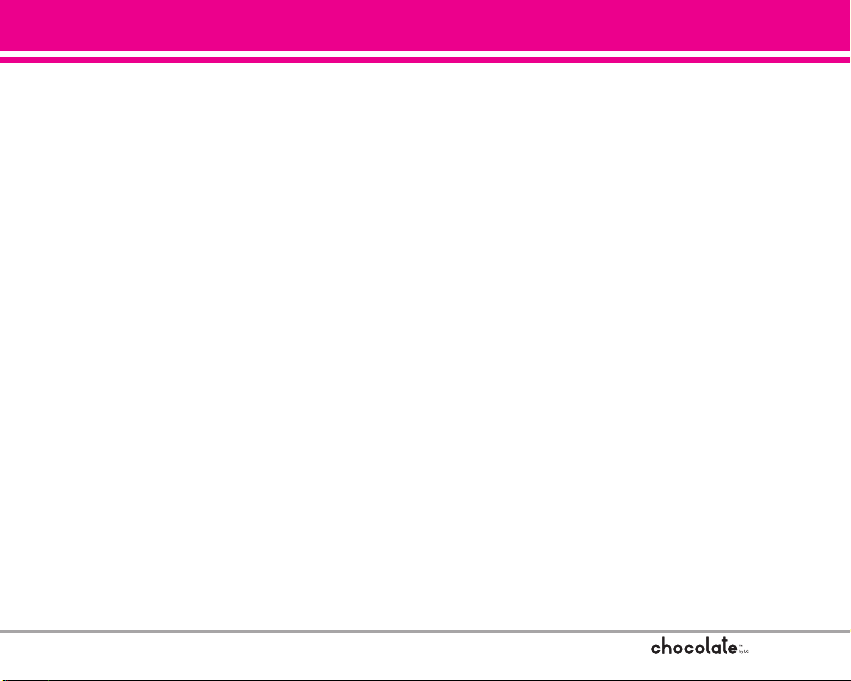
7
Welcome
Thank you for choosing the Chocolate cellular phone
designed to operate with the latest digital mobile
communication technology, Code Division Multiple
Access (CDMA). Along with the many advanced
features of the CDMA system, such as greatly
enhanced voice clarity, this compact phone offers:
V CASTSMMusic capability
MicroSDTMexpansion slot
Large, easy-to-read, 8-line backlight LCD with
status icons
21-key keypad
Long battery standby and talk time
Easy operation and configuration using menudriven interface with prompts
Paging, messaging, Voicemail, and caller ID
Advanced Voice Recognition
Touch Key Protection
Quick calling functions including auto retry,
one-touch, and 99 speed dials
Flash Wallpaper with fun animations
Bilingual (English and Spanish) capabilities
Bluetooth
®
wireless technology
NOTE The Bluetooth
®
word mark and logos are owned by
Bluetooth SIG, Inc. and any use of such marks by
LG Electronics is under license. Other trademarks
and trade names are those of their respective
owners.
Important Information
This user’s guide provides important information on
the use and operation of your phone. Please read
this guide carefully prior to using the phone to be
able to use your phone to its greatest advantage
and to prevent any accidental damage or misuse.
Any unapproved changes or modifications will void
your warranty.
FCC Part 15 Class B Compliance
This device and its accessories comply with part 15
of FCC rules. Operation is subject to the following
two conditions: (1) This device and its accessories
may not cause harmful interference, and (2) this
device and its accessories must accept any
interference received, including interference that
causes undesired operation.
Page 10
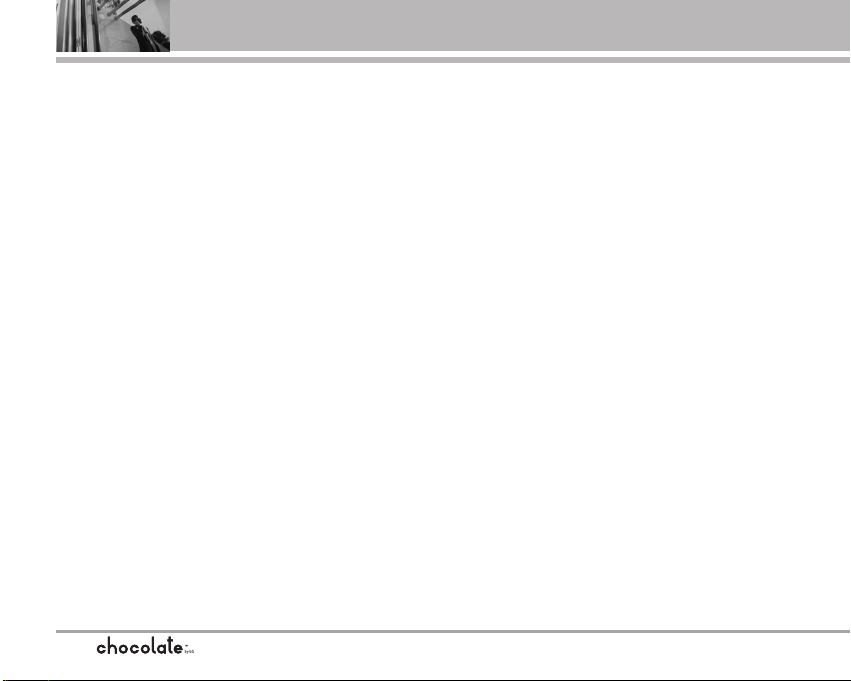
Technical Details
8
Technical Details
The Chocolate is an all digital phone that operates
on both Code Division Multiple Access (CDMA)
frequencies: Cellular services at 800 MHz and
Personal Communication Services (PCS) at 1.9
GHz.
CDMA technology uses a feature called DSSS
(Direct Sequence Spread Spectrum) that enables
the phone to keep communication from being
crossed and to use one frequency channel by
multiple users in the same specific area. This
results in a 10-fold capacity increase when
compared with analog mode. In addition, features
such as soft / softer handoff, hard handoff, and
dynamic RF power control technologies combine
to reduce call interruptions.
The Cellular and PCS CDMA networks consist of
MSO (Mobile Switching Office), BSC (Base Station
Controller), BTS (Base Station Transmission
System), and MS (Mobile Station).
1xRTT system receives twice as many subscribers
in the wireless section as IS-95. Its battery life is
twice as long as IS-95. High-speed data
transmission is also possible.
EV-DO system is optimized for data service and is
much faster than 1xRTT system in applicable area.
The following table lists some major CDMA
standards.
Page 11
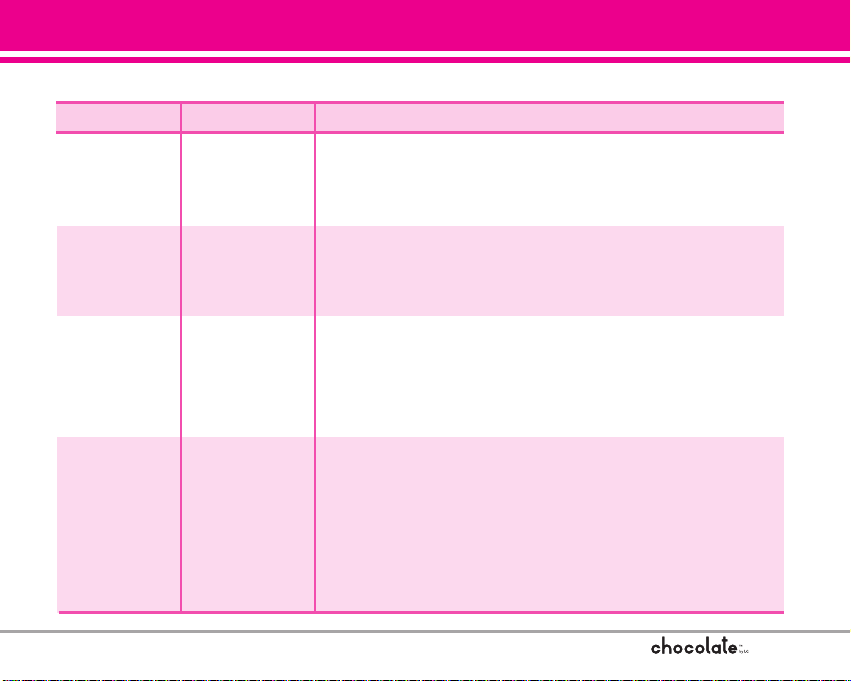
9
CDMA Standard
Basic Air
Interface
TIA/EIA-95A
TSB-74
ANSI J-STD-008
TIA/EIA-IS2000
CDMA Dual-Mode Air Interface
14.4kbps radio link protocol and inter-band operations
IS-95 adapted for PCS frequency band CDMA2000 1xRTT Air
Interface
MAS-BS
PCSC-RS
Intersystem Operations
Non-signaling Data Comm.
CDMA2000 High Rate Packet Data Air Interface
1xEV-DO Inter-Operability Specification for CDMA2000 Access
Network Interfaces
Recommended Minimum Performance Standards for CDMA2000
High Rate Packet Data Access Terminal
Test Application Specification (TAS) for High Rate Packet Data Air
Interface
TIA/EIA/IS-634
TIA/EIA/IS/651
TIA/EIA/IS-41-C
TIA/EIA/IS-124
TIA/EIA/IS-856
TIA/EIA/IS-878
TIA/EIA/IS-866
TIA/EIA/IS-890
TIA/EIA/IS-96-B
TIA/EIA/IS-637
TIA/EIA/IS-657
IS-801
TIA/EIA/IS-707-A
Speech CODEC
Short Message Service
Packet Data
Position Determination Service (gpsOne)
High Speed Packet Data
Network
Service
1x EV-DO
Related
interface
Designator
Description
Page 12
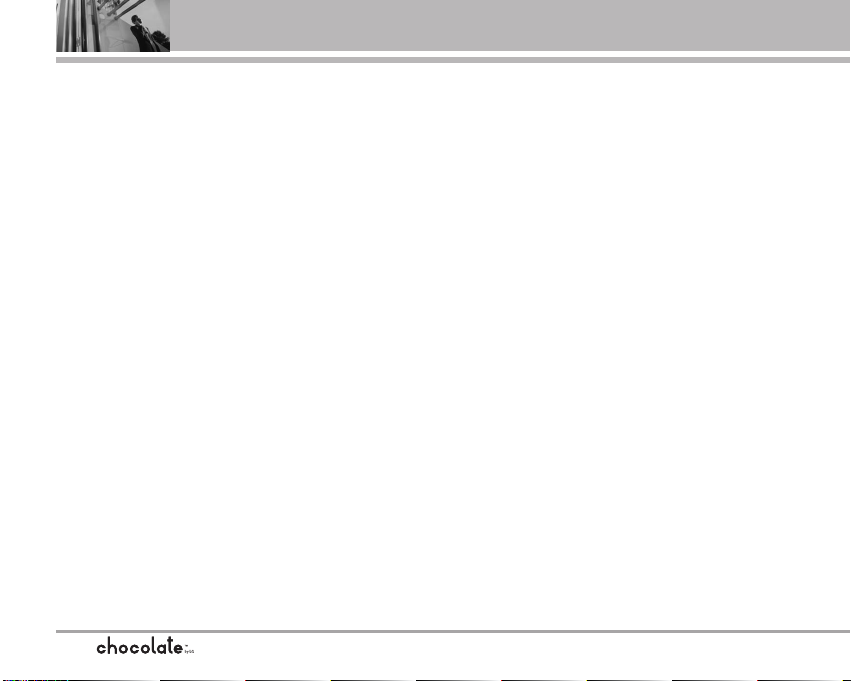
Technical Details
10
FCC RF Exposure Information
WARNING! Read this information before operating
the phone.
In August 1996, the Federal Communications
Commission (FCC) of the United States, with its
action in Report and Order FCC 96-326, adopted an
updated safety standard for human exposure to
Radio Frequency (RF) electromagnetic energy
emitted by FCC regulated transmitters. Those
guidelines are consistent with the safety standard
previously set by both U.S. and international
standards bodies. The design of this phone
complies with the FCC guidelines and these
international standards.
Bodily Contact During Operation
This device was tested for typical use with the
back of the phone kept 0.6 inches (1.5 cm) from the
body. To comply with FCC RF exposure
requirements, a minimum separation distance of
0.6 inches (1.5 cm) must be maintained between
the user’s body and the back of the phone,
including the antenna, whether extended or
retracted. Third-party belt-clips, holsters, and
similar accessories containing metallic
components should not be used. Avoid the use of
accessories that cannot maintain 0.6 inches (1.5
cm) distance between the user’s body and the
back of the phone and have not been tested for
compliance with FCC RF exposure limits.
Vehicle-Mounted External Antenna
(Optional, if available.)
To satisfy FCC RF exposure requirements, keep 8
inches (20 cm) between the user / bystander and
vehicle-mounted external antenna. For more
information about RF exposure, visit the FCC
website at www.fcc.gov.
Caution
Use only the supplied antenna. Use of unauthorized
antennas (or modifications to the antenna) could
impair call quality, damage the phone, void your
warranty and/or violate FCC regulations.
Don't use the phone with a damaged antenna. A
damaged antenna could cause a minor skin burn.
Contact your local dealer for a replacement
antenna.
Page 13
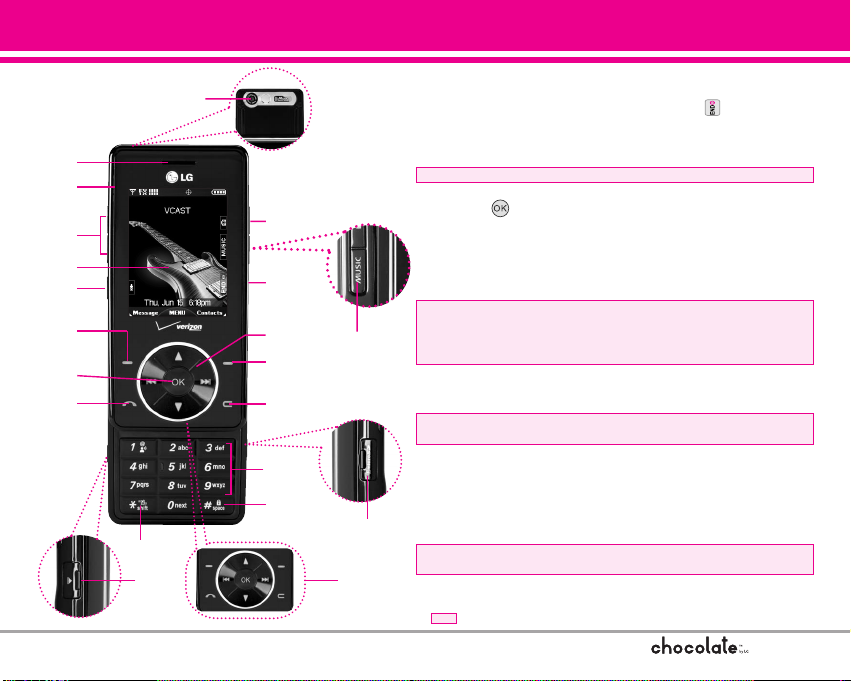
Phone Overview
1. Earpiece
2. Slide Slide up to answer an incoming call and slide it down to end the call (In
End Key Only option, you can end a call only by pressing ).
3. Side Keys Use to adjust the Master Volume in standby mode and the Earpiece
Volume during a call.
4. LCD Screen Displays messages and indicator icons.
5. Voice Commands Key Use for quick access to Voice Commands.
6. Left Soft Key Use to access to Message menu.
7. OK Key Use to select different options in the phone's menus.
8. SEND Key Use to make or answer calls.
9. Vibrate Mode Key Use to set the mode (from standby mode press and hold for
about 3 seconds).
10. Charger Port
Connects the phone to the battery charger or other available accessories.
11. Camera Lens Keep it clean for optimal photo quality.
12. Side Camera Key Use for quick access to Camera function (when the slide is
up). Press and hold the camera key to record FLIX. During a call, use to turn on
speakerphone mode (only available when a headset device or Bluetooth
®
headset is not connected).
13. PWR/END Key Use to turn the power on/off and to end a call. Also returns to
the main menu display screen.
14. Touch Sensitive Navigation Keys Use for quick access to Get PIX & FLIX,
Schedule, GET IT NOW
®
(by default).
15. Right Soft Key Use to access Contacts menu.
16. CLR Key Deletes single spaces or characters with a quick press, but press and
hold to delete entire words. Also backs out of menus, one level at a time.
17. Alphanumeric Keypad Use to enter numbers and characters and select menu
items.
18. Lock Mode Key Use to lock the phone (from standby mode press and hold for
about 3 seconds).
19. Music Shortcut Key Activates Music Player. Enjoy sweet music from your
Chocolate!
20. MicroSD™ Slot Accommodates optional microSD cards. Supports up to 2GB.
21. Touch Keypad
indicates shortcut guides easier to access chocolate menus.
1
2
3
6
5
7
4
8
9
14
15
16
20
12
19
13
18
21
17
10
11
Page 14
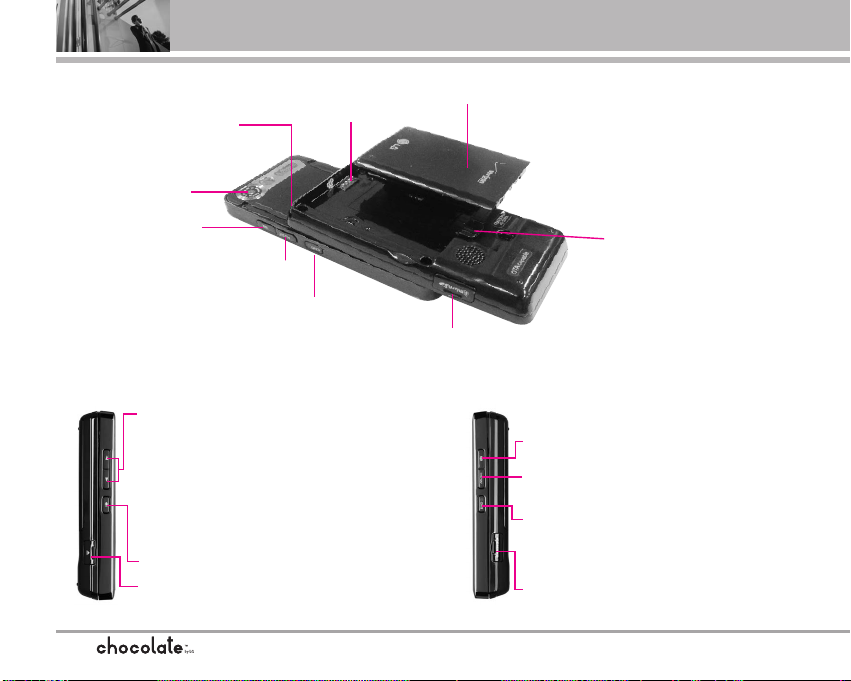
Phone Overview
12
Left side view
Side Keys
Voice Commands Key
In standby mode (opened):
Shortcut to Master Volume setting
In standby mode (closed):
Lights the main LCD.
During a call: Shortcut to earpiece
volume setting
Activates Music Player.
Switch on/off (hold down)
End or reject a call.
Battery charging connector/
Cable connector and Earjack
Right side view
Camera Key
Music Key
PWR/END Key
MicroSD™ Slot
Rear view
Camera Lens
Battery
Battery latch
Press this key to remove the
battery.
Installing the Battery
Insert the top of the battery into
the opening on the back of the
phone, then push the battery
down until the latch clicks.
Holes for a
carrying strap
MicroSD™ Slot
PWR/END Key
Camera Key
Music Key
Battery Terminals
NOTE It’s important to fully charge the battery
before using the phone for the first time.
NOTE Battery life and signal strength are
significant factors (among others) that
affect your phone’s ability to send/receive
calls.
Page 15
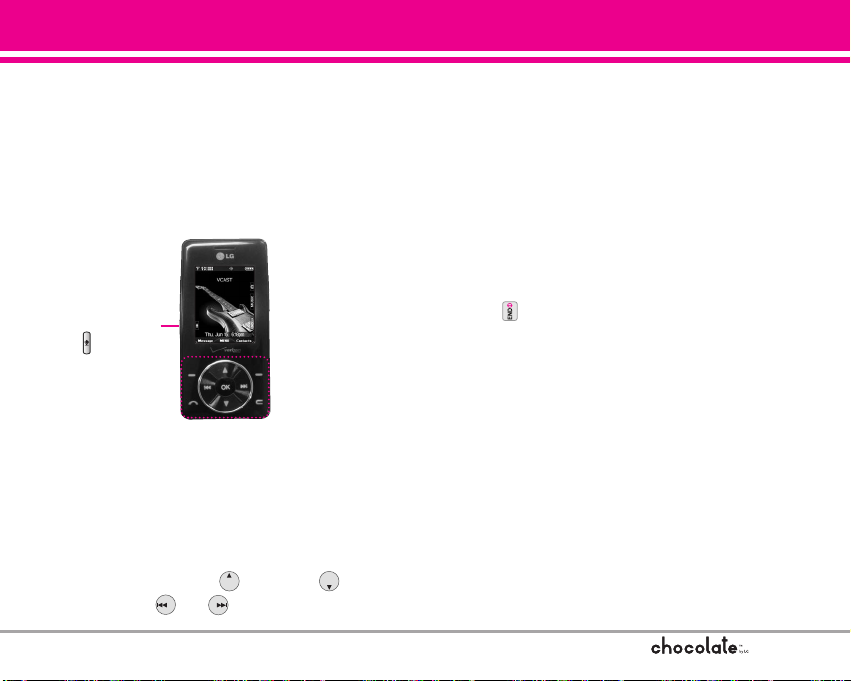
13
How to Use Touch Sensitive Keys
Touch Sensitive Keys
1. Make sure your hands are clean and dry.
Remove moisture from the surface of your
hands. Don't use the touch keys in a humid
environment.
2. Touch key sensors are sensitive to your light
touch. You don't need to press them forcefully to
use them. Protect your phone from severe
impact because touch key sensors may become
damaged from harsh use.
3. Use the tip of your finger to touch the center of a
touch key. If you touch off-center it may activate
the nearby function instead.
4. The touch sensor level can be adjusted to your
preference. See page 87 for instructions on how
to change your settings.
5. When both the home screen and touch key
lights are off, touch keys are deactivated. Press
the to turn on the home screen and touch
key lights.
6. If the slide is closed and the Touch Protection
function is on, during calls the Touch Protection
feature is automatically enabled. (For details, see
‘Touch Key Status When Using the Phone’.)
7. Since touch keys work based on the touch of a
finger, you may have trouble using them if the
phone is in a case, plastic is covering the touch
keys, or if you are wearing gloves.
8. Keep metal and other conductive material away
from the surface of touch keys because contact
may cause electronic interference.
Press the Voice
Commands Key
( ) twice to
activate the touch
keys when the
slide is closed.
Tap the keys gently!
You don't have to press
the keys hard for the
touch keys to operate.
Pressing and holding
the touch keys for too
long may damage the
normal operation of the
keys.
Attention
This product’s touch sensitive keys on the touch keypad are touch keys only.
NNOO TTEE
The touch keypad does not function like a wheel.
To navigate tap to go up, tap to go down,
tap and to go left or right.
Page 16
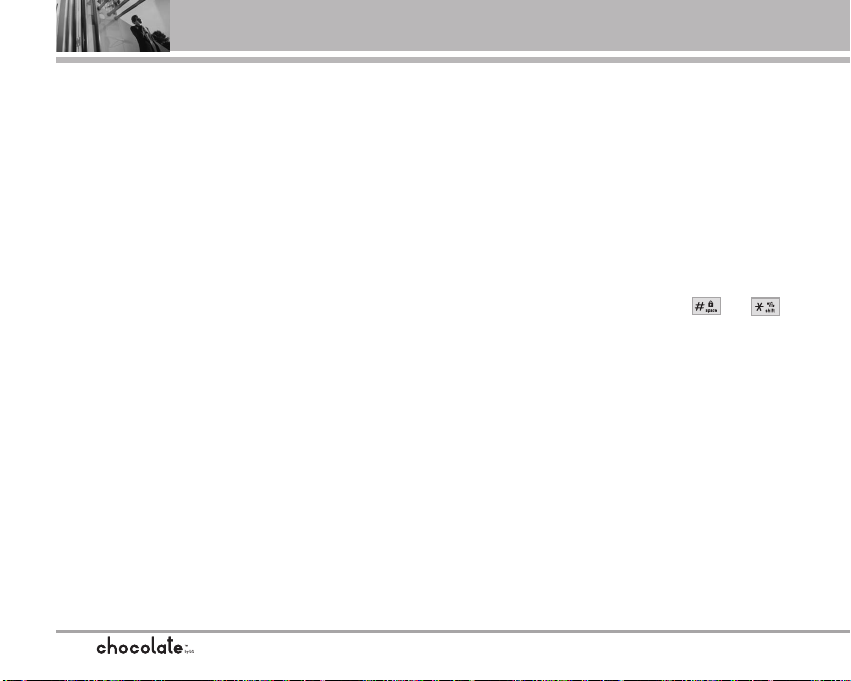
How to Use Touch Sensitive Keys
14
1. When slide is closed
When the slide is closed, Touch Protection is
automatically enabled (Opening the slide will
automatically disable Touch Protection and
light the touch keys).
To disable Touch Protection when the slide is
closed, press Side Key.
After disabling Touch Protection the phone
expects you to use the touch keys. If you
don't, the phone will automatically enable
Touch Protection again.
2. During calls
During calls, regardless of slide position,
Touch Protection is automatically enabled.
To disable Touch Protection, press the Voice
Commands Key, number key, , or .
After disabling Touch Protection the phone
expects you to use the touch keys. If you
don't, the phone will automatically enable
Touch Protection again.
Touch Key Status When Using the Phone
The Touch Protection feature shields touch keys from accidental use. Touch Protection is automatically
enabled when the slide is closed and during calls (touch keys will not work even if they are pressed).
Page 17
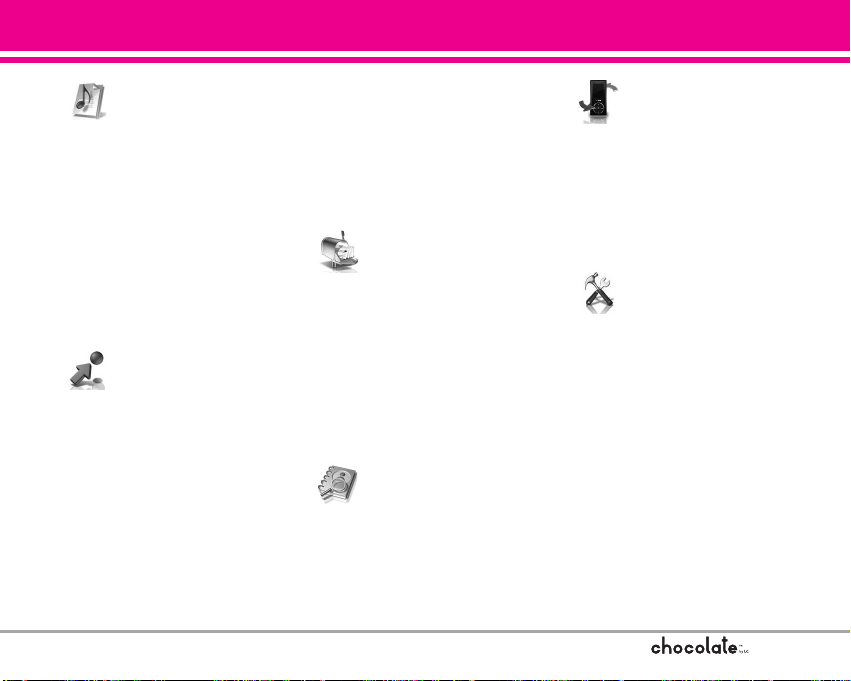
15
Menus Overview
MY MUSIC
MY MUSIC
1. All Songs
2. Playlists
3. Artists
4. Genres
5. Albums
6. Settings
7. Get V CAST Music
8. Sync Music
The same menu with Get It Now ->
Get Tunes & Tones -> My Music.
GGETETIITTNNOW
OW
1. Get Tunes & Tones
1. Get New Ringtones
2. My Ringtones
3. My Music
4. My Sounds
2. Get PIX & FLIX
1. Get V CAST Video
2. Get New PlX
3. My PIX
4. My FLIX
5. PIX Place
6. Take PIX
7. Record FLIX
3. Get Fun & Games
4. Get News & Info
5. Get Going
6. Get Extras
MMESSAGING
ESSAGING
1. New Msg
2. Inbox
3. Sent
4. Drafts
5. Voicemail
6. Email
7. Mobile IM
8. Chat
CCONT
ONT
ACTS
ACTS
1. New Contact
2. Contact List
3. Groups
4. Speed Dials
5. My Name Card
RRECENT CALLS
ECENT CALLS
1. Missed
2. Received
3. Dialed
4. All
5. View Timers
SSETTINGS & TOOLS
ETTINGS & TOOLS
1. My Account
2. Tools
1. Voice Commands
2. Calendar
3. Alarm Clock
3.1. Alarm 1
3.2. Alarm 2
3.3. Alarm 3
3.4. Music Alarm
4. World Clock
5. Notepad
6. Calculator
7. Ez Tip Calc
Page 18
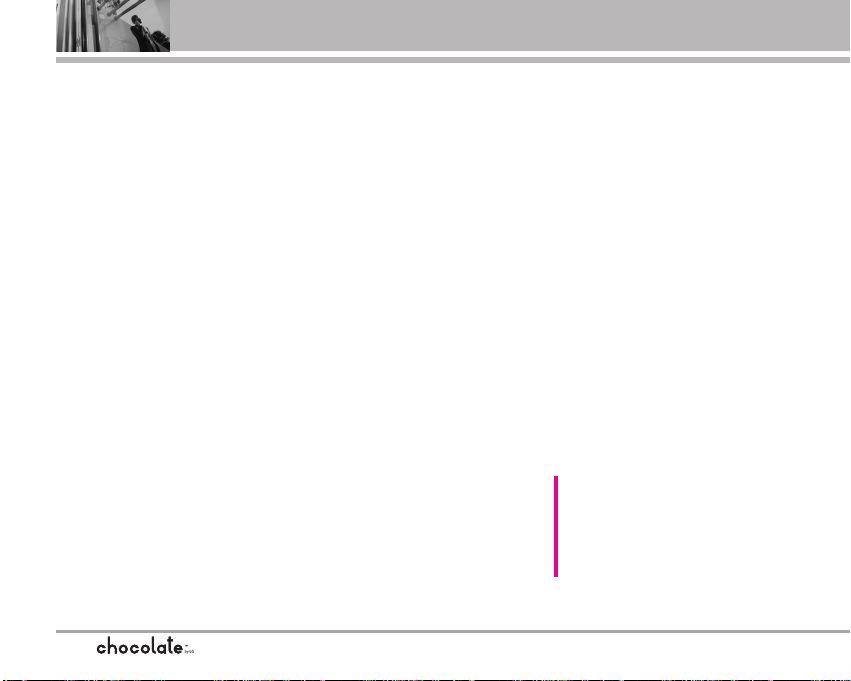
Menus Overview
16
3. Sounds Settings
1. Master Volume
2. Call Sounds
2.1. Call Ringtone
2.2. Call Vibrate
3. Alert Sounds
3.1. TXT Msg
3.2. PIX-FLIX Msg
3.3. Voicemail Msg
4. Keypad Volume
5. Earpiece Volume
6. Service Alerts
6.1. ERI
6.2. Minute Beep
6.3. Call Connect
6.4. Charge Complete
7. Power On/Off Sound
7.1. Power On
7.2. Power Off
4. Display Settings
1. Banner
1.1. Personal
1.2. ERI Banner
2. Backlight
2.1. Display
2.2. Keypad
3. Wallpaper
3.1 My PIX
3.2 My FLIX
3.3 Fun Animations
4. Display Themes
5. Sidekey Guide
6. Dial Fonts
7. Clock Format
5. Phone Settings
1. Standalone Mode
2. Shortcut Key
3. Language
4. Location
5. Security
5.1. Lock Mode
5.2. Edit Code
5.3. Reset Default
6. System Select
7. NAM Select
8. Auto NAM
6. Call Settings
1. Answer Options
2. End Call Options
3. Auto Retry
4. TTY Mode
5. One Touch Dial
6. Voice Privacy
7. PC Connections
8. Ringer ID
9. Picture ID
7. Touch Keypad
1. Sensor Level
2. Unlock Options
8. Bluetooth
1. Add New Device
9. Memory
1. Save Options
2. Phone Memory
3. Card Memory
0. Phone Info
1. My Number
2. SW Version
3. Icon Glossary
Some content in this user guide may
differ from your phone depending on
the phone software. Features and
specifications are subject to change
without prior notice.
Page 19
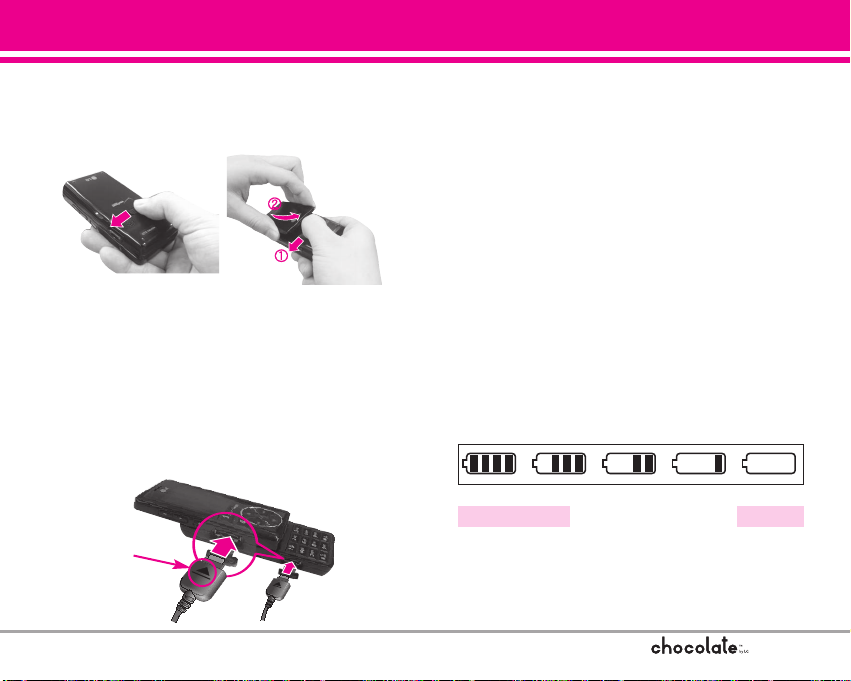
17
Getting Started with Your Phone
Removing the Battery
Move the battery latch to left side and lift the
battery from the battery compartment.
Charging the Battery
Warning! Use only the charger provided with the
Chocolate phone. Using any other charger could
damage your phone or battery.
1. Attach the charger to the phone. Make sure that
the triangle symbol faces up when inserting the
plug into the charger port.
2. Plug the charger into a wall outlet.
Battery Temperature Protection
If the battery gets overheated, the phone will
automatically turn off. When you turn the phone
back on, a message pops up alerting you that the
phone was powered off for your safety.
Battery Charge Level
You can find the battery charge level at the top
right of the LCD screen. When the charge level
becomes low, the battery sensor sounds a warning
tone, blinks the battery icon, and displays LOW
BATTERY. As the charge level approaches empty,
the phone automatically switches off without
saving.
EmptyFully Charged
NOTICE
Triangle symbol should
face up.
Page 20
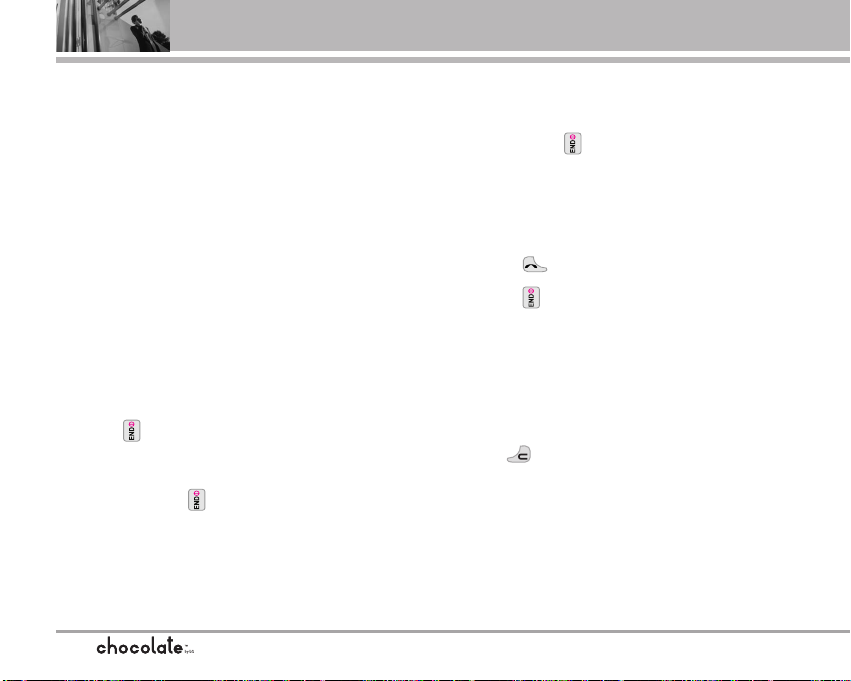
Getting Started with Your Phone
18
Signal Strength
Call quality depends on the signal strength in your
area. You can tell how much signal strength you
have by the number of bars next to the signal
strength icon: the more bars, the stronger the
signal. If you’re having problems with signal quality,
move to an open area or, when inside a building,
try moving near a window.
Turning the Phone On and Off
Turning the Phone On
1. Install a charged battery or connect the phone to
an external power source.
2. Press until the LCD screen lights up.
Turning the Phone Off
1. Press and hold until the display turns off.
Making Calls
1. Make sure the phone is turned on.
If not, press for about three seconds.
If necessary, enter the lock code.
2. Push the slide up to reveal the keypad.
3. Enter the phone number.
4. Touch .
5. Press to end the call.
NOTE Your phone has a Voice Commands feature that
also lets you make calls by phone number, name,
or location.
Correcting Dialing Mistakes
Touch once to erase the last digit entered, or
maintain contact for at least two seconds to delete
all the digits.
Page 21
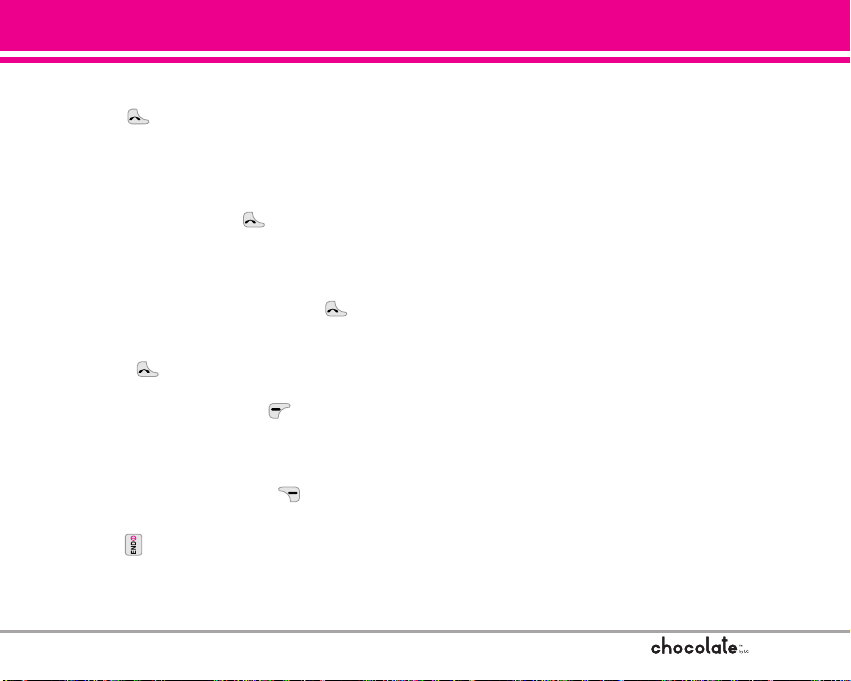
19
Redialing Calls
1. Touch twice to redial the last number
dialed.
Receiving Calls
1. To answer a call, touch or open the slide.
If the slide is closed, simply slide it up.
If the slide is closed, press the Voice
Commands key twice, then touch .
If the slide is open and the touch keys are lit,
touch .
NOTE If you touch Left Soft Key [Quiet] while the
phone is ringing, the ringing or vibration is muted
for that call.
NOTE If you touch Right Soft Key [Ignore] while the
phone is ringing, the call will end.
2. Press to end the call.
Page 22
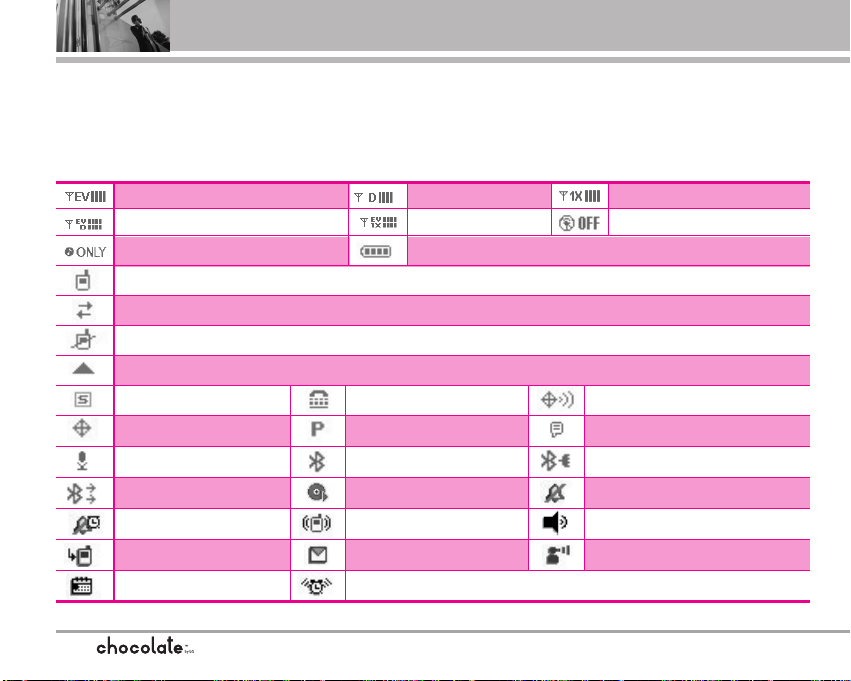
Getting Started with Your Phone
20
Location On Mode.
E911 Only Mode.
Voice Privacy.
Vibrate Mode.
Alarm On.
Alarm Only.
All Sounds Off.
Music in Background.
AVR Active.
Music Only.
Speaker Phone
New Voicemail.
AVR Listening.
TTY.
SSL.
Bluetooth On.
Shown To All.
Bluetooth Device Connected.
EVDO & Digital.
EVDO & 1X.
EVDO Only.
Digital Only.
1X Only.
Standalone Mode.
Screen Icons
When the phone is on, the top line of the LCD screen displays phone status icons.
To see the icon glossary, go to MENU -> SETTINGS & TOOLS -> Phone Info -> Icon Glossary on your phone.
Roaming indicator. The phone is outside of the home service area.
New Message.
Battery Strength. Indicates battery charge level.
Missed Call.
In Call State. *No icon indicates the phone is in standby mode.
No Service indicator. The phone is not receiving a system signal.
Data Session.
Schedule.
Page 23
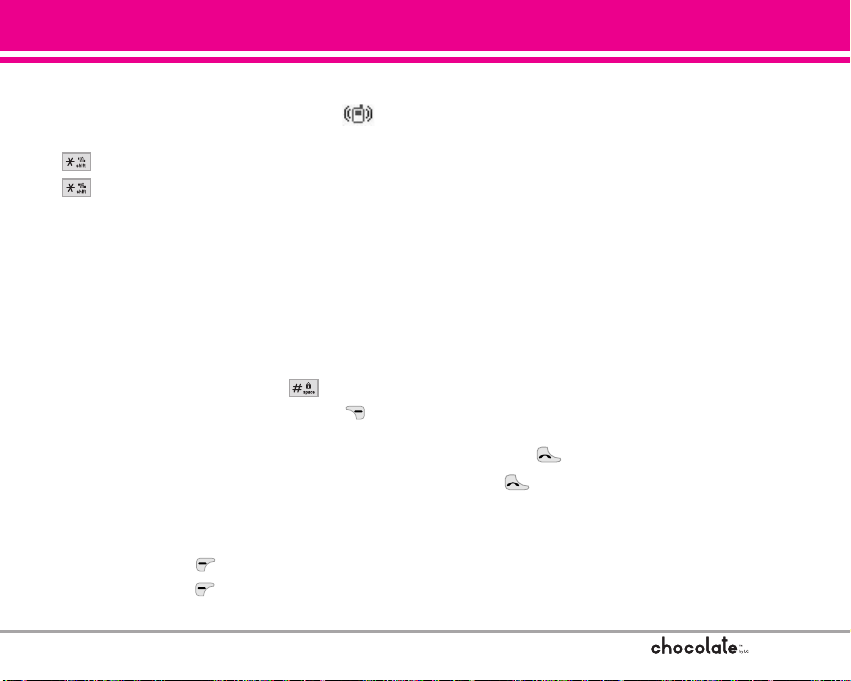
21
Quick Access to Convenient Features
Vibrate Mode
Sets the phone to vibrate instead of ring ( is
displayed). To set Vibrate Mode press and hold
. To return to Normal Mode, press and hold
.
Lock Mode
Sets your phone to require your 4-digit password in
order to use the phone.
NOTE Until you change it, the lock code/password is the
last 4 digits of your phone number.
To quickly lock your phone press for three
seconds. To cancel, touch Right Soft Key
[Unlock] and enter the password.
Mute Function
The Mute Function prevents the transmission of
your voice to the caller. To quickly activate Mute
touch Left Soft Key [Mute], then to unmute
touch Left Soft Key [Unmute].
Volume Quick Adjustment
Quickly adjust ringer and earpiece volumes by
pressing the upper side key to increase and lower
key to decrease.
NOTE The earpiece volume can only be adjusted during
a call and keypad volume can only be adjusted
through the Menu.
NOTE To turn off sounds, press and hold the lower side
key for 3 seconds when the slide is open, then
press and hold the upper side key to return to
normal sounds mode.
Call Waiting
During a call, one beep indicates another incoming
call. Touch to receive the waiting call then
Touch again to switch between calls.
Page 24
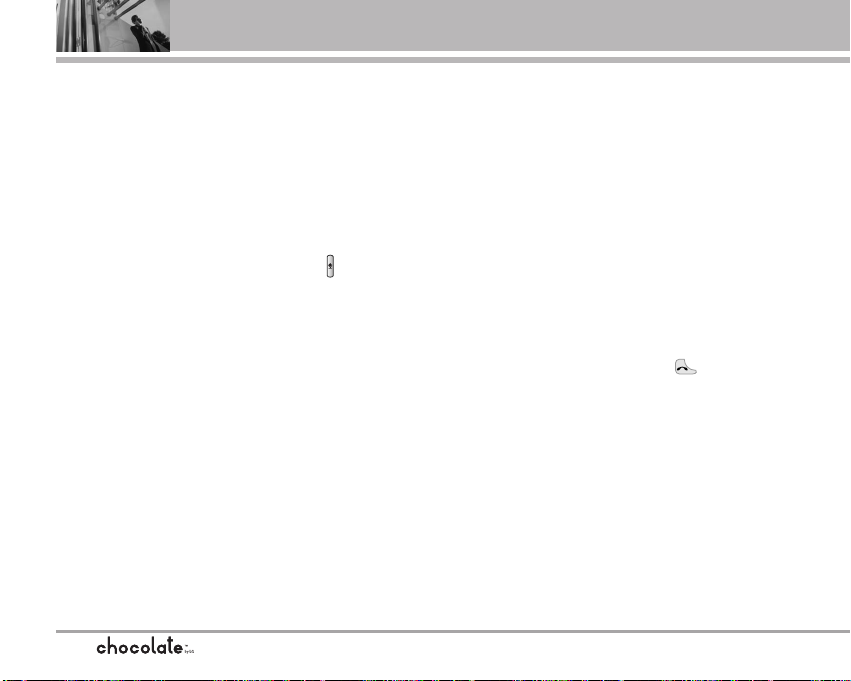
22
Quick Access to Convenient Features
Caller ID
Caller ID displays the number and/or name of the
person calling when your phone rings.
Voice Commands
Voice Commands allow you to do things by verbal
command (e.g., make calls, confirm Voicemail,
etc.). Press the Voice Commands Key [ ] and
follow the prompts to set up your voice
command(s).
NOTE Voice Commands can also be started with the
designated key on your Bluetooth
®
device. Please
check the manual of the Bluetooth
®
device for
further instructions.
Speed Dialing
Speed Dialing allows you to make phone calls
quickly and easily with a few keystrokes. Speed
Dial number 1 is set to call your Voicemail.
To dial Speed Dials
For Speed Dials 1 to 9 press and hold the Speed
Dial number.
For Speed Dials 10 to 99 press the first digit, then
press and hold the key of the last digit.
NOTE Another way to Speed Dial is to enter the speed
dial number(s), then touch .
Page 25
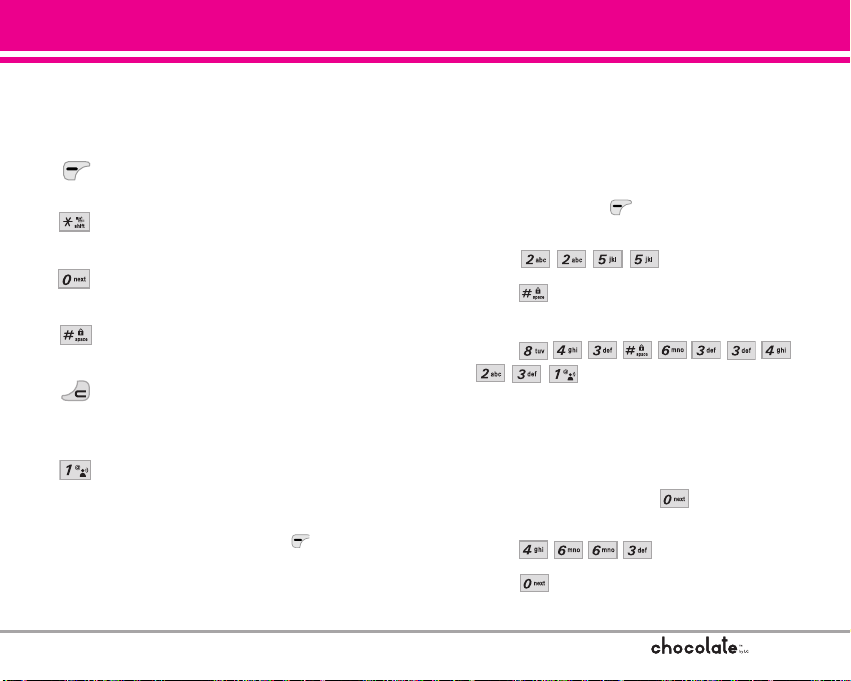
Text Input
The following key functions are available to help
with text entry:
Left Soft Key: Touch to change text input
mode.
Shift: Press to change case (initial cap,
caps lock, lowercase).
Next: Press to display other matching
words in the database.
Space: Press to complete a word and insert
a space.
Clear: Touch to delete a single space or
character. Maintain contact to delete
words.
Punctuation: Press to insert punctuation.
Text Input Modes
In a text field, touch Left Soft Key to display text
modes.
Word Mode
Type text using one keystroke per letter. Keystroke
combinations are translated into common words
using the letters on each key and a compressed
database.
1. Touch Left Soft Key to change to Word
mode.
2. Press .
3. Press to complete the word and add a
space.
4. Press
.
Call the office. is displayed.
Using the NEXT Key
After entering keystrokes, if the word displayed
isn’t the one you want, press to display
additional word choices from the database.
1. Press . Good is displayed.
2. Press . Additional choices are displayed
such as: Home, Gone, Hood, etc.
23
Entering and Editing Information
Page 26
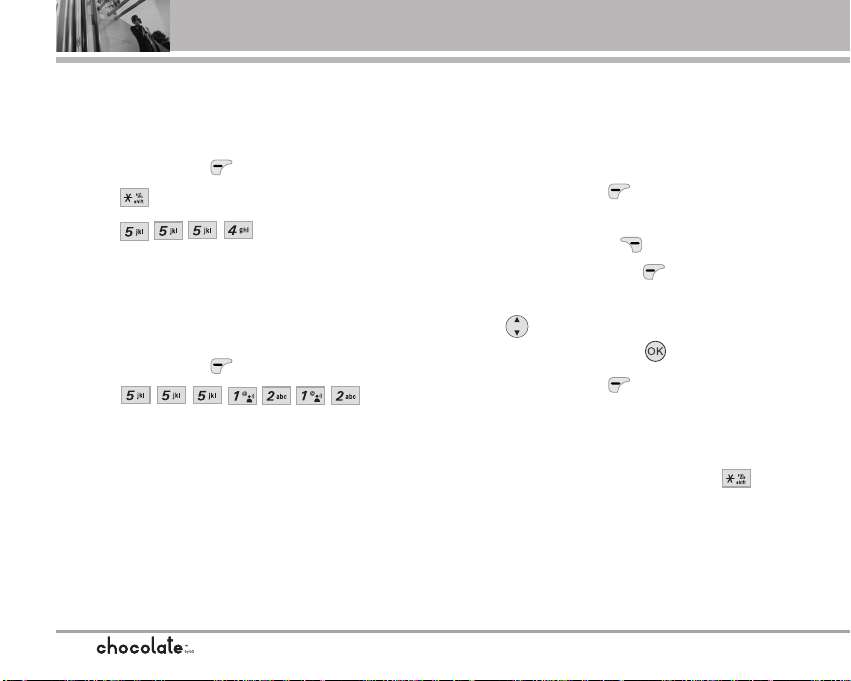
Entering and Editing Information
24
Abc (Multi-tap) Text Input
Type text pressing keys multiple times for words
not in the phone’s database.
1. Touch Left Soft Key to change to Abc mode.
2. Press to change to ABC Caps Lock.
3. Press .
LG is displayed.
123 (Numbers) Text Input
Type numbers pressing each key only once.
1. Touch Left Soft Key to change to 123 mode.
2. Press .
5551212 is displayed.
Symbols Mode
Insert special characters into your text. Choose
from 36 special characters including “SP” to insert
a space and “LF” to force text to the next line.
1. Touch Left Soft Key to change to Symbols
mode.
2. Touch Right Soft Key [Next] to view next 12
symbols or Left Soft Key [Prev] to view
previous 12.
3. Use to highlight the special character you
want to insert and press to select it.
4. Touch Left Soft Key to change to another
text mode.
Changing Letter Case
Set capitalization before typing. Press to
choose Initial Cap (Word / Abc), Caps Lock (WORD
/ ABC), and lowercase (word / abc).
Page 27
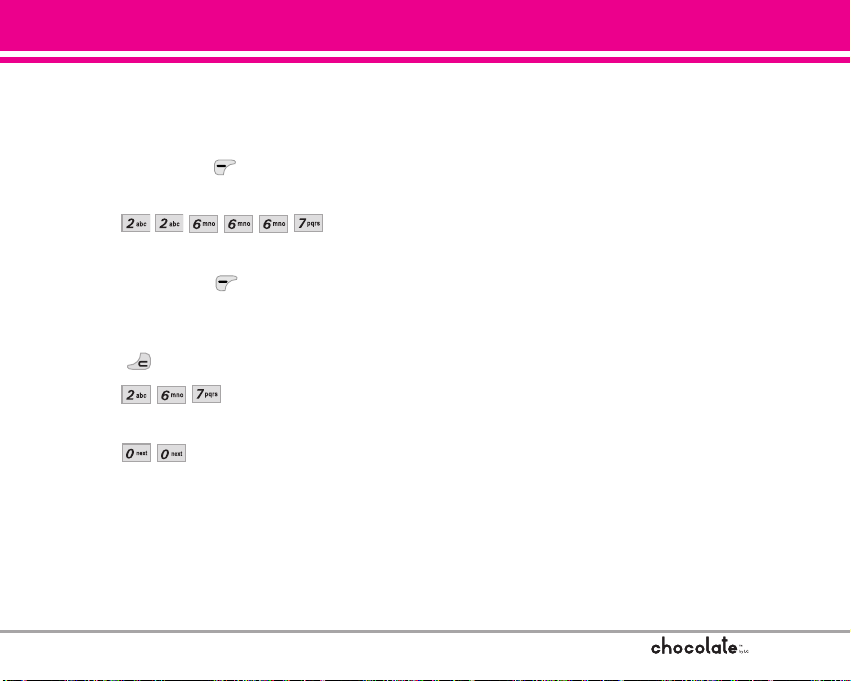
25
Adding Words to the Word Database
If a word is not in the Word database, add it using
Abc (Multi-tap) mode text entry.
1. Touch Left Soft Key to change to Abc (multitap) mode.
2. Press .
Bop is displayed.
3. Touch Left Soft Key to change to Word
mode to add the word Bop to the Word
database.
4. Touch to erase the existing Word.
5. Press .
cop is displayed.
6. Press .
Bop is displayed.
Page 28
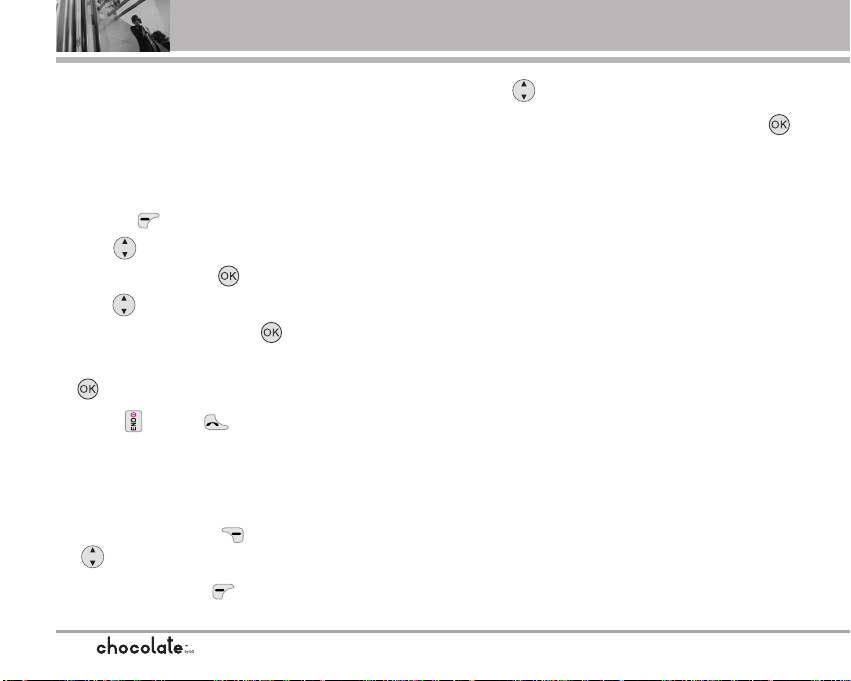
Contacts in Your Phone’s Memory
26
Store up to 500 entries with up to 5 phone numbers
each.
Storing Basics
1. Enter a number (max. 48 digits), then touch Left
Soft Key [Save].
2. Use to select Create New / Update
Existing, then touch .
3. Use to select Mobile 1 / Home / Work /
Mobile 2 / Fax, then touch .
4. Enter a name (max. 22 characters), then touch
.
5. Press to exit, to call, or Right Soft Key
[Options].
Customizing Individual Entries
1. Touch Right Soft Key [Contacts], then use
to select an entry.
2. Touch Left Soft Key [Edit].
3. Use to select the information to customize.
4. Change the entry as you want, then touch to
save your changes.
Email
Allows you to enter an email address to the
Contact entry.
Group
Allows you to organize your Contacts into groups.
Picture
Sets a picture to display to identify the caller when
they call your phone.
Ringtone
Sets the phone to play a specific ringtone when
the Contact calls your phone.
TXT Msg Alert
Sets the phone to play a specific ringtone when a
message arrives.
Page 29
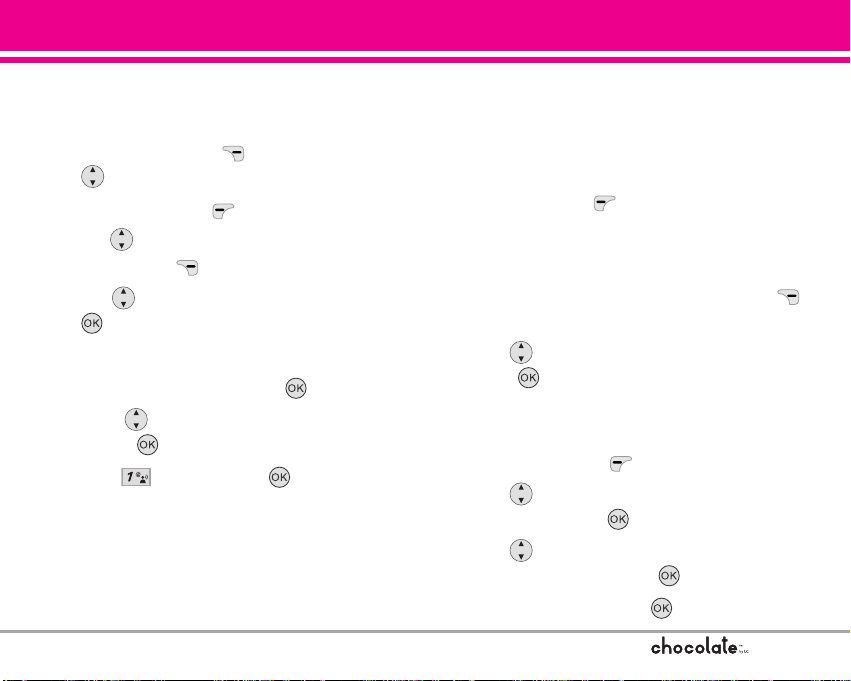
27
Speed Dial
Allows you to set up your Speed Dials.
1. Touch Right Soft Key [Contacts], then use
to select an entry.
2. Touch Left Soft Key [Edit].
3. Use to select a phone number, then touch
Right Soft Key [Options].
4. Use to select Set Speed Dial, then touch
.
5. Enter a Speed Dial digit.
Use the keypad, then touch .
Use to select the Speed Dial digit, then
touch .
6. Press Ye s, then touch to save.
Storing a Number with Pauses
Pauses allow you to enter additional series of
numbers to access automated systems such as
Voicemail or credit billing numbers. Pause types
are: Wait (W) The phone stops dialing until you
touch Left Soft Key [Release] to advance to
the next number.
2-Sec Pause (P) The phone waits 2 seconds before
sending the next string of digits.
1. Enter the number, then touch Right Soft Key
[Options].
2. Use to select 2-Sec Pause / Wait, then
touch .
3. Enter additional number(s) (e.g., pin number,
credit card number, etc.).
4. Touch Left Soft Key [Save].
5. Use to select Create New or Update
Existing and touch .
6. Use to select Mobile 1 / Home / Work /
Mobile 2 / Fax, then touch .
7. Enter a name, then touch .
Page 30
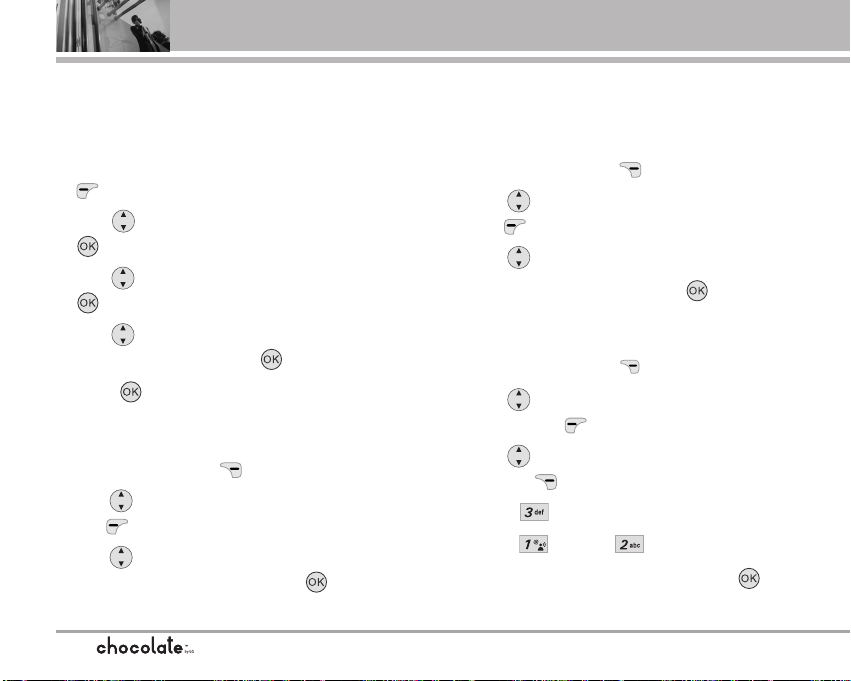
Contacts in Your Phone’s Memory
28
Adding Another Phone Number
From Standby Mode
1. Enter a phone number, then touch Left Soft Key
[Save].
2. Use to select Update Existing, then touch
.
3. Use to select an existing entry, then touch
.
4. Use to select Mobile 1 / Home / Work /
Mobile 2 / Fax, then touch .
5. Press to save.
From the Contact List Screen
1. Touch Right Soft Key [Contacts].
2. Use to select an entry, then touch Left Soft
Key [Edit].
3. Use to select the phone number field to add,
then enter the number and press to save.
Changing Saved Information
To edit any information you stored, access the Edit
Contacts screen:
1. Touch Right Soft Key [Contacts].
2. Use to select an entry, then touch Left Soft
Key [Edit].
3. Use to select the field you want to change.
4. Make the changes, then touch .
Adding a Pause to a Contact Entry
1. Touch Right Soft Key [Contacts].
2. Use to select a Contact entry, then touch
Left Soft Key [Edit].
3. Use to select the number, then touch Right
Soft Key [Options].
4. Press Add Pause.
5. Press Wait or 2-Sec Pause.
6. Enter additional number(s), then touch .
Page 31

29
Default Number
The Default Number is the phone number you
entered when you created the Contact. Another
number can be saved as the Default Number.
1. Access Contacts, select an entry, then touch Left
Soft Key [Edit].
2. Use to highlight the phone number you want
to make the Default Number, then touch Right
Soft Key [Options].
3. Use to highlight Set As Default, then touch
.
4. Touch to set the new number as the default.
A confirmation message is displayed.
5. Touch again to save.
Deleting
Deleting a Phone Number
1. Access Contacts, select an entry to edit, then
use to select a phone number.
2. Touch and maintain pressure on to delete it.
3. Press .
Deleting a Contact Entry
1. Access Contacts and highlight an entry.
2. Touch Right Soft Key [Options], then press
Erase.
3. Press Yes .
Deleting a Speed Dial
1. Edit the Contact entry, highlight the phone
number with the Speed Dial, then touch Right
Soft Key [Options].
2. Press [Remove Speed Dial].
3. Press [Yes].
Page 32

Contacts in Your Phone’s Memory
30
Searching Your Phone’s Memory
The Chocolate phone is able to perform a dynamic
search of the contents in your phone’s memory and
display them in ascending order. Search by
scrolling alphabetically or by letter.
Scrolling through Your Contacts
1. Touch Right Soft Key [Contacts].
Contacts display alphabetically.
2. Use to scroll through the list.
Searching by Letter
1. Touch Right Soft Key [Contacts].
Contacts display alphabetically.
2. Press (or press repeatedly) the key on the
keypad that corresponds with the search letter.
Calling From Your Phone’s Memory
Place calls quickly and easily to numbers stored in
your phone.
From Contacts
1. Access Contacts, select an entry, then touch
[VIEW].
2. Use to select the phone number.
3. Touch to place the call.
NOTE When you touch the Default Number is
dialed. If multiple numbers are saved in the entry,
select the one you want to call.
From Recent Calls
1. Touch [MENU].
2. Touch to select RECENT CALLS.
3. Use to select Missed / Received / Dialed /
All, then touch .
4. Use to select the phone number.
5. Touch to place the call.
Page 33

31
Speed Dialing
Allows you to make phone calls quickly and easily
to numbers stored in Contacts. You need to set
Speed Dials in your Contacts before using this
feature.
NOTE Speed Dial 1 is for Voicemail.
Speed Dials From 1 to 9
Press and hold the Speed Dial digit.
Your phone recalls the phone number from your
Contacts, displays it briefly, and then dials it.
Speed Dials From 10 to 99
Press the first Speed Dial digit, then press and hold
the key of the last Speed Dial digit.
NOTE You can also enter the Speed Dial digit(s), then
touch .
Speed Dials 97, 98, and 99
Speed Dials 97, 98, and 99 are preset to access
certain phone account information: 97 (#BAL), 98
(#MIN), and 99 (#PMT). Unlike Speed Dial 1, these
can be changed if you want.
Page 34

GET IT NOW
32
Menu Access
Touch [MENU] to have access to six phone
menus. There are two methods of accessing
menus and submenus:
Use to highlight and select, or
Press the number key that corresponds to the
submenu.
For example:
1. Touch [MENU].
Six menu items are displayed in a circle in the
center of the screen.
2. Use to scroll through the list of menus.
After you select a menu option by scrolling
and pressing , then you can highlight a sub
menu and select.
3. Use to highlight your preferred setting and
touch to select it.
NOTE
Touch
to go back one step. This will cancel
without saving.
GGEETT IITT NNOOWW
GET IT NOW®allows you to do more than just talk
on your phone. GET IT NOW is a technology and
service that allows you to download and use
applications on your phone. With GET IT NOW, it’s
quick and easy to personalize your phone to your
lifestyle and tastes. Just download the applications
that appeal to you. With a wide range of software
available, from ringtones to games to productivity
tools, you can be assured that you can find
something useful, practical, or entertaining.
NOTE If the Application name is too long, the download
is not fully successful and won't run as expected.
Downloading Applications
You can use GET IT NOW and download
applications anywhere on the Verizon Wireless
network, as long as your phone is receiving a
digital signal.
Page 35

33
GET IT NOW
Incoming Calls
While downloading an application, incoming calls
automatically go to your Voicemail, if available. If
you don’t have Voicemail, the caller will receive a
busy signal during the download.
When using applications, an incoming call will
automatically pause the application and allow you
to answer the call. When you complete your call,
you can resume using the application.
Shortcut You can access the GET IT NOW feature
directly by touching .
Access and Options
1. Touch [MENU].
2. Touch once and to select
[GET IT NOW].
3. Select a submenu.
1. Get Tunes & Tones:
Download and play various
ringtones or sounds anytime.
2. Get PIX & FLIX: View your
digital pictures and video right
on your wireless phone. Take
and trade pictures with your
friends instantly.
3. Get Fun & Games: Turn your
phone into a handheld arcade
with exciting and challenging
games like Tetris, EverQuest
®
and EA SPORTSTMTiger
Woods PGA TOUR
®
Golf.
4. Get News & Info: Get the
latest news, stock quotes, and
movie listings on the Internet.
To start, just launch your
phone’s Web Browser.
Page 36

GET IT NOW
34
5. Get Going: Find places and
things while you're on the go.
Look for a great restaurant,
nearest ATM, etc.
6. Get Extras
Anything Unclear?
Touch Right Soft Key [Info] to see your memory
status, activity log, help text, and GET IT NOW
status. Use the Help option to view information
from buying new applications to expired
applications.
1. Get Tunes & Tones
Personalize your phone with ringtones. A wide
variety of choices are available to choose from
current hits, pop, hip-hop, and more.
Access and Options
1. Touch [MENU].
2. Touch once and to select
[GET IT NOW].
3. Press Get Tunes & Tones.
4. Select a submenu.
1. Get New Ringtones
2. My Ringtones
3. My Music
4. My Sounds
Page 37

1.1 Get New Ringtones
Allows you to connect to GET IT NOW and
download various ringtones.
1. Press [MENU], , ,
,
.
2. Touch .
1.2 My Ringtones
Allows you to select a desired ringtone, download
a new ringtone.
1. Press [MENU],
, , ,.
2. Use to highlight ringtone and touch Left
Soft Key [Set As].
Ringtone: Press the corresponding number
key to set the ringtone for one of the following:
Caller ID / No Caller ID / Restricted Calls / All
Calls
Contact ID: Press the corresponding
number key to set the ringtone for one of the
following:
Ringtone / Message
Alert Sounds: Press the corresponding
number key to set the ringtone for one of the
following:
TXT Message / PIX-FLIX Msg / Voicemail Msg
3. Select Get New Ringtones on the top of the
screen if you want to download other ringtones.
1.3 My Music
Allows you to store and to listen to music right from
your Chocolate phone. Connect to V CAST to
download a variety of music, transfer music
between your phone and your PC, manage and
organize your music files, and more.
Shortcut Pressing [MENU] is a hot key to My
Music as one of the six main menus.
NOTE
Flash menus are used to access the My Music
menu.
File storage varies according to the size of each
file as well as memory allocation of other
applications.
1. Press [MENU], , , ,.
35
GET IT NOW
Page 38

2. Use to select a submenu, then touch .
All Songs: Play the songs on air, downloaded
from your PC, or stored in your microSD card.
Playlists: You can store up to 50 songs in one
playlist and register/delete playlists.
Artists: View music by artists and listen to music
by artists.
Genres: View music by genre and listen to music
by genre.
Albums: View music by albums and listen to
music by album.
Settings: Add effects to music, repeat the music,
shuffle or set Music Only mode.
Get V CAST Music: Connect to V CAST Music,
download music and listen to it.
Sync Music: Download music from your PC to
your phone using Windows Media Player 10.
You can also delete music stored in your phone.
All Songs, Playlists, Artists, Genres, and Albums
Allows you to view the music stored in your phone.
Using these submenus, it’s easy to find the music
you want to play.
1. Access My Music, then select a submenu.
All Songs / Playlists / Artists / Genres / Albums
2. Options from here:
Left Soft Key [Catalog]
[PLAY]
Right Soft Key [Options] (For All Songs,
and Playlists, Genres, and Albums with a
specific file list highlighted)
Add Songs to Playlist/ Sort/ Move/ Erase/
Song Info
Settings
Allows you to set how your phone will play the
music you select.
1. Access My Music, then press .
2. Use to select a submenu, then touch .
GET IT NOW
36
Page 39

37
GET IT NOW
Player Theme Rock’n Roll / Jazz
Repeat Repeat One / Repeat All / Off
Shuffle On / Off
Music Only On / Off
Get V CAST Music
Allows you to connect to V CAST to browse,
preview, and download the audio files you want.
1. Access My Music, then press .
2. Options from here:
Left Soft Key [Library]
Use to select a submenu, then touch .
What’s New List of songs, artists, albums
What’s Hot List of songs, artists, albums
Features List of songs, artists, albums
Browse Genres / Artists / Albums /Songs
Download Download records from server
Alerts List of alerts, if any
3. Highlight a song, then touch .
Left Soft Key [Preview]
[Buy]
Right Soft Key [Options]
Set artist alert / Other albums by this artist/
Other artists in the genre / Song Info
TTIIPP
Instead of scrolling through music lists one by one, use
the Go To text box to jump right to the name or title
you’re looking for. Simply use the keypad to enter
letters or whole words.
Sync Music
Allows you to synchronize the music on your
Chocolate and your PC.
1. Connect your phone to your PC (refer to the user
guide that came with the optional USB cable).
2. Access My Music, then press to begin
synchronization.
Page 40

GET IT NOW
1.4 My Sounds
Allows you to select a desired sound or record a
new sound.
NOTE File storage varies according to the size of each file
as well as memory allocation of other applications.
1. Press [MENU], , , ,.
2. Press Record New or scroll and select a
ringtone/sound using .
Options from here:
Touch Left Soft Key [Play]
Touch [SEND] to send a message with the
sound attached
Touch Right Soft Key [Options]
To PIX Place / Rename / Move / Lock / Erase /
Erase All / Sound Info
2. Get PIX & FLIX
View, take, and trade your digital pictures and
video right from your wireless phone.
Shortcut Touching is a hot key to
GET PIX & FLIX.
Access and Options
1. Touch [MENU].
2. Touch once and .
3. Press Get PIX & FLIX.
4. Select a submenu.
1. Get V CAST Video
2. Get New PIX
3. My PIX
4. My FLIX
5. PIX Place
6. Take PIX
7. Record FLIX
38
Page 41

39
GET IT NOW
2.1 Get V CAST Video
V CAST brings the world to your mobile phone with
full-motion video and sound. Catch up with what’s
happening with Video Clips from news,
entertainment, sports, or weather.
1. Press [MENU],
, , , .
2. Touch to view Video Clip categories
including News, Entertainment, Sports, and
Weather.
3. Select brand and Video Clip you want to view.
Browsing, Selecting, and V CAST Video
1. Press for Get V CAST Video to open Video
Clips Catalog.
2. Touch to view Video Clip categories.
3. Select content provider then touch .
4. If applicable, select sub-category then touch .
To view a Streaming Video
1. Read the description of the video clip, and
touch to view.
2. Select Ye s to accept charges, then touch .
The video clip will initiate transfer and begin
playback shortly after being selected.
To download a Video Clip
1. Read the description of the video clip and
touch Right Soft Key [Options].
2. Press for Save Video, and touch .
3. Select Yes to accept charges, touch and
the Video Clip will initiate downloading of
video.
4. Once video is downloaded a message will
appear on your phone,
“Download Complete. Play video now?”.
5. Select Yes and touch to view video.
6. The Video clip will be automatically saved in
My Clips and the My FLIX .
Page 42

GET IT NOW
NOTE Not all videos are downloadable. Only videos that
have the option to save can be downloaded.
Additional charges for each video clip viewed may
apply. Video Clips service is not available in all
areas. Check www.verizonwireless.com/getitnow
website for details.
Deleting Video Clips
1. Select My FLIX and touch .
2. Select Video to delete.
3. Touch Right Soft Key [Options].
4. Press [Erase].
5. Select Ye s and touch to erase Video.
Configure Alerts for New Video Clips
1. From Video Clips Catalog, select a category.
2. Select Content Provider.
3. Touch Right Soft Key [Options].
4. Select Alerts.
5. Select Configure Alerts and touch .
6. Select content for alerts desired and touch
to save.
2.2 Get New PIX
Allows you to connect to GET IT NOW and
download a variety of images for My PIX.
1. Press [MENU],
, , , .
2. Touch .
40
Page 43

41
GET IT NOW
2.3 My PIX
Allows you to view photos stored in the phone.
NOTE File storage varies according to the size of each file
as well as memory allocation of other applications.
1. Press [MENU], , , , .
2. Select a picture with and touch Right Soft
Key [Options].
3. Select one of the following options:
Send Sends a PIX message.
To PIX Place Accesses the Online Album (PIX
Place).
Get New Downloads various PIX.
Set As Wallpaper / Picture ID
Rename Renames selected PIX.
Lock/Unlock Locks the selected PIX. Key icon
on the image lets you know it's
locked. Select option again to
cancel.
Erase Yes / No
Erase All From Phone / From Card
Move Ye s / No
PIX Info Name / Date / Time / Resolution /
File Size / File Format
Zoom View You can zoom in or out the
selected PIX.
By touching Left Soft Key [Camera], you are
able to take a picture and create your own PIX.
To see an expanded view of a selected picture on
the My PIX list, touch [VIEW].
2.4 My FLIX
Allows you to view Videos stored in the phone.
1. Press [MENU],
, , , .
2. Select your desired Video with and touch
to play.
NOTE File storage varies according to the size of each file
as well as memory allocation of other applications.
: Adjust the volume.
Left Soft Key : Mute /
Unmute.
: Pause / Play.
: Shows the full screen.
: Stop
Page 44

GET IT NOW
: FF
: Rewind
3. Touch Right Soft Key [Options] to select one
of the following options:
Set As Wallpaper
/ FLIX Info
NOTE To play Video Messages sent to email, please
download Apple's QuickTime 6.5. Go to
www.apple.com/quicktime/download to download
the free player or upgrade your existing QuickTime
Player. During the download process, when asked
to choose an installation type (Minimum,
Recommended or Custom) select Minimum for a
quicker download.
2.5 PIX Place
Use to access the Online Album (PIX Place).
1. Press [MENU],
, , , .
2.6 Take PIX
Lets you to take digital pictures.
1. Press [MENU],
, ,
, .
Shortcut
Pressing the Camera Key
from standby mode is
a hot key to Take PIX.
2. Set the brightness with ,and touch Right Soft
Key [Options] to change other settings.
Select the option(s) to customize.
Resolution 1280X960 / 640X480 / 320X240 /
176X144 / 160X120
Self Timer 3 seconds / 5 seconds / 10
seconds
Brightness EV -9 to +9
White Balance Auto / Sunny / Cloudy /
Tungsten / Fluorescent
Shutter Sound Shutter / Silent / Say "Cheeze"
/ Ready! 123
Color Effects Normal / Sepia / Black&White
42
Page 45

43
GET IT NOW
/ Negative / Solari
Night Mode On / Off
To Video
Connects you to Take FLIX mode.
3. Take a picture by touching [TAKE] .
4. Touch Left Soft Key [Save]. The picture is
stored in My PIX.
Using the Side Camera Key
You can use the Side Camera Key ( ) to take PIX
and record FLIX.
Take PIX
1. In standby mode with the slide open, press the
Side Camera Key ( ).
2. View the scene that you want to take through
the camera lens.
3. Press the Side Camera Key ( ).
4. The picture is saved to your phone.
Take FLIX
1. In standby mode with the slide open, press the
Side Camera Key ( ) for about 3 seconds.
2. Touch [REC] to begin recording your FLIX,
then touch [STOP] when you're finished.
3. Touch Left Soft Key [Save] to save your FLIX
to your phone, or touch Right Soft Key
[Erase]. You could also touch [SEND] to send
your FLIX to someone.
NOTE Make sure that you don't eject the memory card
while storing data. Removing the memory card from
the phone while it's storing or moving data may
damage it.
Page 46

GET IT NOW
44
2.7 Record FLIX
Lets you record a video
message with sound.
1. Press [MENU],
, ,
,.
2. Set the brightness with and ,or touch Right
Soft Key [Options] to change other settings.
Select the option(s) to customize.
Brightness EV -9 to +9
White Balance Auto / Sunny / Cloudy /
Tungsten / Fluorescent
Time Limit 15' for Flix Msg /
Available Memory
To Camera
Connects you to Take PIX mode.
3. Touch to begin recording, and again to stop.
4. Touch Left Soft Key [Save]. The recorded
video is stored in My FLIX.
NOTE Make sure that you don't eject the memory card
while storing data. Removing the memory card
from the phone while it's storing or moving data
may damage it.
3. Get Fun & Games
Allows you to download games and applications
from the GET IT NOW server. Choose the software
you want from the list displayed on the screen.
1. Press [MENU],
, , .
2. Touch [Get New App.].
4. Get News & Info
The Get News & Info feature allows you to access
news, sports, weather, and email from your Verizon
Wireless device. Access and selections within this
feature are dependent upon your service provider.
For specific information on Get News & Info
access through your phone, contact your service
provider.
Quick Access to News & Info Feature
Get the latest news, stock quotes, and movie
listings.
1. Press [MENU],
, , .
Page 47

GET IT NOW
Ending a Browser Session
End a Browser session by pressing .
Navigating Through the Browser
On-screen items appear in one of the following ways:
Numbered options
You can use your numeric keypad or you can
select the items by moving the cursor and
pressing the appropriate Soft Keys.
Links embedded in content
You can act on the options or the links using the
Soft Keys just below the display screen.
Text or numbers
You can select the items by moving the cursor
and pressing the appropriate Soft Keys.
Scrolling
Use to scroll through the content. A cursor
lets you know which item is currently selected.
Fast Scrolling
Touch and hold to quickly move the cursor up
and down on the current screen.
Scrolling by Page
Press the Side Keys to move up and down a page
at a time.
Home Page
To go to the Home Page, touch and hold or
.
View Browser Menu
Press Voice Commands key ( ) to use the
Browser menu.
45
Page 48

GET IT NOW
Soft Keys
To navigate to different screens or select special
functions, use the Soft Keys. The function
associated with the Soft Keys can change for each
page and depends on each highlighted item.
Left Soft Key
Left Soft Key is used primarily for first options
or selecting an item but its function may change,
depending on the content displayed.
Right Soft Key
Right Soft Key is used primarily for secondary
options or a menu of secondary options.
Entering Text, Numbers or Symbols
When prompted to enter text, the current text entry
method appears above Right Soft Key as
Word, abc, ABC, 123 or Symbols.
To change the input mode, touch Right Soft Key .
To create an upper case character, press .
Deleting Text/Number Entered
When entering text or numbers, touch to
clear the last number, letter, or symbol. Touch and
hold to clear the input field completely.
Initiating a Phone Call From the Browser
You can make a phone call from the Browser if the
site you are using supports the feature (the phone
number may be highlighted and Left Soft Key
appears as Select). The browser connection is
terminated when you initiate the call. After you end
the call, your phone returns to the screen from
which you initiated the call.
46
Page 49

5. Get Going
Everything you need to know while you’re on the
go.
1. Press [MENU],
, , .
2. Touch [Get New App.].
6. Get Extras
1. Press [MENU], , , .
2. Touch [Get New App.].
47
Page 50

MESSAGING
48
MMEESSSSAAGGIINNGG
Shortcut Pressing Left Soft Key is a hot key to your
MESSAGING.
Access and Options
1. Touch [MENU].
2. Touch 2 times to select [MESSAGING]
and press .
3. Select a submenu.
1. New Msg: Sends a TXT
message, PIX message, and
FLIX message.
2. Inbox: Shows the list of
received messages.
3. Sent: Shows the list of sent
messages.
4. Drafts: Shows the list of draft
messages.
5. Voicemail: Shows the number
of messages in the Voicemail
box.
6. Email: Read and send emails
from your email accounts.
7. Mobile IM: Instant messages
with your friends with AOL
®
Instant Messenger™, MSN
®
Messenger and Yahoo
®
Messenger.
8. Chat: Chat with Internet
Messenger users.
Text messages, PIX messages, and the Voicemail
box become available as soon as the phone is
powered on.
Check types of messages by touching Left Soft
Key [Message].
Make a call to the callback number by touching
during a message check.
The phone can store up to 386 messages (1 voice
message, 50 inbox text messages, 100 inbox PIX
messages, 100 inbox PIX notification messages, 50
sent text messages, 50 sent PIX messages, 15 draft
text messages, 20 draft PIX messages). The
Page 51

MESSAGING
49
information stored in the message is determined by
phone mode and service capability. Other limits to
available characters per message may exist.
Please check with your service provider for system
features and capabilities.
New Message Alert
There are two ways your phone alerts you to new
messages.
1. The phone displays a message on the screen.
2. The message icon ( ) is displayed on the
display screen. In the case of a high priority
message, the icon will flash and NEW TEXT
MESSAGE is displayed.
NOTE If you receive the same message twice, your
phone deletes the older one and the new one is
stored as a DUPLICATE.
1. New Msg
Allows you to send messages (TXT, PIX, and FLIX)
and pages. Each message has a destination
(Address) and information (Message). These are
dependent upon the type of message you want to
send.
1.1 TXT Msg
The Basics of Sending a Message
1. Touch Left Soft Key , press , .
2. Enter the phone number of the recipient or the
email address for an email message. You can
enter up to 10 addresses for a single message.
3. Touch .
NOTE To send a page, touch [SEND].
4. Type your message.
5. Touch [SEND].
A sending screen is displayed.
Page 52

MESSAGING
Customizing the Message Using Options
1. Create a new message.
Editing Address
2. Touch Right Soft Key [Add].
3. Select the option(s) to customize.
From Contacts You can enter phone numbers
stored in Contacts.
Recent Calls Select from recently dialed
phone numbers.
Group You can enter phone numbers
saved as Group in Contacts.
To Contacts Stores the entered address to
Contacts.
Editing Text
2. Touch Right Soft Key [Options].
3. Select the option(s) to customize.
Save As Draft Saves the message into the
Drafts folder.
Add Allows you to add Graphic,
Animation, Sound, Quick Text,
Signature or from Contacts.
Format Text Allows you to change the look
of the text.
Alignment / Font Size / Font
Style / Text Color / Background
Priority Level Gives priority to the message.
High / Normal
Callback # Inserts a pre-programmed
callback number with your
message.
On / Off / Edit
Save Quick Text Allows you to define phrases
for Insert Quick Text.
Cancel Msg Cancels message editing and
goes to Message menu.
4. Complete and then send or save the message.
50
Editing Address Editing Text
Page 53

MESSAGING
Using Contacts to Send a Message
You can designate an entry saved in your Contacts
as the address instead of manually entering the
destination.
1. Touch Left Soft Key , press , .
2. Touch Right Soft Key [Add].
3. Use to highlight From Contacts and touch
.
4. Use to highlight the Contact entry
containing the destination and touch .
5. Touch Left Soft Key [Done].
NOTE The Address feature allows multi-sending of up to
10 total addresses.
6. Complete the message as necessary.
1.2 PIX Msg
The Basics of Sending a Message
1. Touch Left Soft Key , , .
2. Enter the cellular phone number or email
address of the recipient.
3. Touch .
4. Type your message.
5. Use to highlight PIX to attach a PIX to your
message.
Touch Left Soft Key [My PIX].
Use to select the image you want to
send, then touch .
6. Use to highlight Sound to attach a sound to
your message.
Touch Left Soft Key [Sounds].
Use to select the audio file you want to
send, then touch .
7. Use to highlight Subject and enter the
subject.
51
Page 54

MESSAGING
8. Touch [SEND].
A confirmation message is displayed.
Customizing the Message Using Options
1. Create a new message.
Editing Address
2. Touch Right Soft Key [Add].
3. Select the option(s) to customize.
From Contacts Enter phone numbers stored in
Contacts.
Groups Enter phone numbers saved as
Group in Contacts.
Recent Calls Select from recently dialed phone
numbers.
To PIX Place Message is sent to PIX Place.
To Contacts Stores address in Contacts.
Editing Text
2. Touch Right Soft Key [Options].
3. Select the option(s) to customize.
Preview Displays the PIX message as it
would be seen by the recipient.
Save As Draft Saves the message into the
Drafts folder.
Add Quick Text Inserts predefined phrases.
Add Slide Insert multiple pictures into a
picture message.
Priority Level Gives priority to the message.
High / Normal
Cancel Msg Cancels message editing and
goes to Message menu.
52
Editing Address Editing Text Adding PIX Adding Sounds
Page 55

53
MESSAGING
Adding PIX
2. Touch Right Soft Key [Options].
3. Select the option(s) to customize.
Preview / Save As Draft / Add Slide / Priority
Level / Remove PIX / Cancel Msg
Adding Sounds
2. Touch Right Soft Key [Options].
3. Select the option(s) to customize.
Preview / Save As Draft / Add Slide / Priority
Level / Remove Sound / Cancel Msg
Editing Subject
2. Touch Right Soft Key [Options].
3. Select the option(s) to customize.
Preview / Save As Draft / Add Quick Text / Add
Slide / Priority Level / Cancel Msg
4. Complete and then send or save the message.
1.3 FLIX Msg
The Basics of Sending a Message
1. Touch Left Soft Key , , .
2. Enter the cellular phone number or email
address of the recipient.
3. Touch .
4. Type your message.
5. Press to FLIX and then Left Soft Key for
My FLIX.
Touch Left Soft Key [My FLIX].
Use to select the video file you want to
send, then touch .
6. Use to highlight Subject and enter the
subject.
7. Touch [SEND].
A confirmation message is displayed.
Page 56

MESSAGING
Customizing the Message Using Options
1. Create a new message.
Editing Address
2. Touch Right Soft Key [Add].
3. Select the option(s) to customize.
From Contacts Enter phone numbers stored in
Contacts.
Groups Enter phone numbers saved as
Group in Contacts.
Recent Calls Select from recently dialed phone
numbers.
To PIX Place Message is sent to PIX Place.
To Contacts Stores address in Contacts.
Editing Text
2. Touch Right Soft Key [Options].
3. Select the option(s) to customize.
Preview Displays the PIX message as it
would be seen by the recipient.
Save As Draft Saves the message into the
Drafts folder.
Add Quick Text Inserts predefined phrases.
Priority Level Gives priority to the message.
High / Normal
Cancel Msg Cancels message editing and
goes to Message menu.
Adding FLIX
2. Touch Right Soft Key [Options].
3. Select the option(s) to customize.
Preview / Save As Draft / Remove FLIX /
Priority Level / Cancel Msg
54
Editing Address Editing Text Editing FLIX Editing Subject
Page 57

55
MESSAGING
Editing Subject
2. Touch Right Soft Key [Options].
3. Select the option(s) to customize.
Preview / Save As Draft / Add Quick Text /
Priority Level / Cancel Msg
4. Complete and then send or save the message.
2. Inbox
The phone alerts you in 3 ways when you receive a
new message:
By displaying a message notification on the
screen.
By sounding a beep or vibration, if set.
By blinking (only when you get a high priority
message).
Received text messages, picture messages, and
email lists may be searched and the contents
viewed.
Received messages are displayed from newest to
oldest.
Out of Memory Warning
If the memory is full, no more messages can be
received until enough memory space becomes
available. The message TXT/PIX/NOTI 100% FULL
is displayed and new messages are not accepted.
Page 58

MESSAGING
Viewing Your Inbox
1. Press Left Soft Key [Message], .
2. Use to highlight a message, then options
from here:
Touch Left Soft Key [Erase].
Touch Right Soft Key [Options].
Reply Replies to the sender's address
of the received message.
Forward Forwards a received message to
other destination address(es).
Lock/Unlock Locks or unlocks the selected
message. Locked messages
cannot be deleted by the Erase
Inbox and Erase All functions.
Add To Contacts Stores the callback number,
email address, and numbers
from the address of the received
message into your Contacts.
Erase Inbox Erases all read messages stored
in the Inbox.
Message Info Allows you to check the received
message information.
Message Icon Reference
New/Unread TXT Messages
Opened/Read TXT Messages
Priority High
Locked
Opened/Read PIX/FLIX Messages
New/Unread PIX/FLIX Notifications
56
Page 59

57
MESSAGING
3. Sent
List of sent messages (up to 100). Verify successful
transmission, view contents, manage the list, and
more.
1. Press Left Soft Key [Message], .
2. Use to highlight a message, then options
from here:
Touch Left Soft Key [Erase].
Touch Right Soft Key [Options].
Forward Forwards a sent message to
other destination address(es).
Resend Allows you to retransmit the
selected message.
Lock/Unlock Locks or unlocks the selected
message. Locked messages
cannot be deleted by the Erase
Sent and Erase All functions.
Add To Contacts Stores the callback number,
email address, and numbers
from the address of the
received message into your
Contacts.
Erase Sent Erase all messages stored in the
Sent messages.
Message Info Allows you to check the sent
message information.
Message Icon Reference
TXT/PIX/FLIX Messages sent
Message delivered
TXT/PIX/FLIX Messages failed
Multiple Messages sent
Multiple Messages delivered
Multiple Messages failed
Multiple Messages pending
Priority High
Locked
Page 60

MESSAGING
4. Drafts
Displays draft messages.
1. Press Left Soft Key [Message], .
2. Use to highlight a message, then options
from here:
Touch Left Soft Key [Erase].
Touch Right Soft Key [Options].
Send Sends the selected message.
Lock/Unlock Locked messages cannot be
deleted by the Erase Drafts and
Erase All functions.
Add To Contacts Stores the callback number,
email address, and numbers
from the address included in the
Draft message into your
Contacts.
Erase Drafts Erases all Draft messages.
Message Icon Reference
Draft TXT
Draft PIX/FLIX
5. Voicemail
Allows you to view new voice messages recorded
in the Voicemail box. Once you exceed the storage
limit, old messages are overwritten. When you
have a new voice message, your phone will alert
you.
Checking Your Voicemail Box
1. Press Left Soft Key [Message], .
Touch Left Soft Key [Clear] to delete
information, and then press Yes .
Touch to listen to the message(s).
58
Page 61

MESSAGING
6. Email
Allows you to send an email via Mobile Web.
1. Press Left Soft Key [Message], .
Launch Browser.
7. Mobile IM
Allows you to add new applications, to send and
receive an Instant Message at any time.
1. Press Left Soft Key [Message], .
Select from the options by touching .
8. Chat
Allows you to chat with Internet Messenger users.
1. Press Left Soft Key [Message], .
Launch Browser.
MSG Settings
Allows you to configure settings for your messages.
1. Touch Left Soft Key [Message] and Left Soft
Key [Settings].
2. Select All Msg / TXT Msg / PIX-FLIX Msg then
touch .
3. Use to highlight one of the settings and
touch to select it.
Auto Save On / Off / Prompt
Auto Erase On / Off
Quick Text Insert quick text.
Voicemail #
Entry Mode Word / Abc / ABC / 123
Callback # On / Off
Signature None / Custom
Auto View On / Off
Auto Play On / Off
Name Card On / Off
Auto Receive On / Off
59
Page 62

MESSAGING
NOTE If Entry Mode is set, it's also applied to Notepad
and Calendar Menu.
Message Settings Sub-Menu Descriptions
All Msg
1. Auto Save
With this feature on, messages are
automatically saved in Sent when transmitted.
2. Auto Erase
With this feature on, read messages are
automatically deleted when you exceed the
storage limit.
3. Quick Text
Allows you to display, edit, and add text phrases.
These text strings allow you to reduce manual
text input into messages.
4. Voicemail #
Allows you to manually enter the access number
for Voicemail Service. This number should be
only used when a VMS (Voicemail Service)
access number is not provided from the
network.
5. Entry Mode
Allows you to select the default input method
including Word, Abc, ABC, 123.
6. Callback #
With this feature on, you can input the callback
number that will automatically be included when
you send a message.
7. Signature
Allows you to make/edit a signature to
automatically send with your messages.
60
Page 63

MESSAGING
TXT Msg
1. Auto View
Allows you to directly display the content when
receiving a message.
2. Auto Play
Allows the display to automatically scroll down
while viewing messages.
3. Name Card
Allows you to insert a name card to
automatically send with your messages.
PIX-FLIX Msg
1. Auto Receive
Allows you to directly download the content
when receiving a PIX message.
MSG Erase
Allows you to erase all messages stored in your
Inbox, Sent, or Drafts folders. You can also erase
all messages at the same time.
1. Touch Left Soft Key [Message] and Right
Soft Key [Options].
Press [Erase Inbox] to erase all read
messages stored in the Inbox.
Press [Erase Sent] to erase all
messages stored in the Sent folder.
Press [Erase Drafts] to erase all
messages stored in the Drafts folder.
Press [Erase All] to erase all read
message stored in the Inbox and all messages
stored in the Sent, Drafts folder.
2. Select Ye s to erase the messages selected.
A confirmation message is displayed.
61
Page 64

CONTACTS
CCOONNTTAACCTTSS
The Contacts Menu allows you to store names,
phone numbers and other information in your
phone’s memory.
Shortcut
Touching Right Soft Key is a hot key to
Contacts List.
Access and Options
1. Press [MENU] and 3 times, .
2. Select a submenu.
1. New Contact
2. Contact List
3. Groups
4. Speed Dials
5. My Name Card
1. New Contact
Allows you to add a new entry to your Contacts
List.
NOTE This submenu creates a Contact entry. If you want
to add a number to an existing Contact, edit the
Contact entry instead.
1. Press [MENU], 3 times, , .
2. Enter the name and touch .
3. Use to select the phone number type.
4. Enter the number and touch .
NOTE For more detailed information, see page 26.
62
Page 65

CONTACTS
2. Contact List
Allows you to view your Contacts List.
1. Press [MENU], 3 times, , .
2. Touch to scroll through your Contacts
alphabetically.
Touch Right Soft Key [Options] to select
one of the following:
New Contact / Erase / Send TXT Msg / Send
PIX Msg / Send FLIX Msg / Call / Erase All
Touch Left Soft Key [Edit] to edit.
Touch [VIEW] to view the Contact
information.
Touch to make a call to the Contact entry.
3. Groups
Allows you to view your grouped Contacts, add a
new group, change the name of a group, delete a
group, or send a message to everyone in the
selected group.
1. Press [MENU], 3 times, , .
2. Use to highlight a group to view then touch
.
Touch Left Soft Key [New] to add a new
group to the list.
Use to highlight a group then touch Right
Soft Key [Options] to select one of the
following:
Send TXT Msg / Send PIX Msg / Send FLIX
Msg / Rename / Erase / Add
Touch [VIEW] to view the Contact
information.
63
Page 66

CONTACTS
4. Speed Dials
Allows you to view your list of Speed Dials or
designate Speed Dials for numbers entered in your
Contacts.
1. Press [MENU], 3 times, , .
2. Use to highlight the Speed Dial position, or
enter the Speed Dial digit and touch .
3. Use to highlight the contact then touch .
4. Use to highlight the number then touch .
5. Press Ye s.
A confirmation message is displayed.
5. My Name Card
Allows you to view all of your personal Contact
information including name, phone numbers, and
email address.
1. Press [MENU], 3 times, , .
2. Touch [EDIT].
3. Use to highlight the information you want to
enter, enter the information as necessary, then
touch .
4. Send your name card using the Right Soft Key
[Options].
Let's take an example:
64
Page 67

RECENT CALLS
65
RREECCEENNTT CCAALLLLSS
The RECENT CALLS Menu is a list of the last phone
numbers or Contact entries for calls you placed,
answered, or missed. It's continually updated as
new numbers are added to the beginning of the list
and the oldest entries are removed from the
bottom of the list.
indicates a dialed call.
indicates a received call.
indicates a missed call.
Shortcut
To view a quick list of all your recent calls,
touch from standby mode.
Access and Options
1. Press [MENU].
2. Touch 2 times and to select
[RECENT CALLS].
3. Select a submenu.
1. Missed
2. Received
3. Dialed
4. All
5. View Timers
1. Missed
Allows you to view the list of missed calls; up to 90
entries.
1. Press [MENU] and 2 times, , .
2. Use to highlight an entry, then
Touch to view the entry.
Touch to place a call to the number.
Touch Right Soft Key [Options] to select:
Save(Details) / Erase / Lock(Unlock) / Erase All /
View Timers
Touch Left Soft Key [Message] to select:
TXT Msg
/
PIX Msg /FLIX Msg
Page 68

RECENT CALLS
66
2. Received
Allows you to view the list of incoming calls; up to
90 entries.
1. Press [MENU] and 2 times, , .
2. Use to highlight an entry, then
Touch to view the entry.
Touch to place a call to the number.
Touch Right Soft Key [Options] to select:
Save(Details) / Erase / Lock(Unlock) / Erase All /
View Timers
Touch Left Soft Key [Message] to select:
TXT Msg
/
PIX Msg /FLIX Msg
3. Dialed
Allows you to view the list of outgoing calls; up to
90 entries.
1. Press [MENU] and 2 times, , .
2. Use to highlight an entry, then
Touch to view the entry.
Touch to place a call to the number.
Touch Right Soft Key [Options] to select:
Save(Details) / Erase / Lock(Unlock) / Erase All /
View Timers
Touch Left Soft Key [Message] to select:
TXT Msg
/
PIX Msg /FLIX Msg
Page 69

RECENT CALLS
67
4. All
Allows you to view the list of all calls; up to 270
entries.
1. Press [MENU] and 2 times, , .
2. Use to highlight an entry, then
Touch to view the entry.
Touch to place a call to the number.
Touch Right Soft Key [Options] to select:
Save(Details) / Erase / Lock(Unlock) / Erase All /
View Timers
Touch Left Soft Key [Message] to select:
TXT Msg
/
PIX Msg /FLIX Msg
5. View Timers
Allows you to view the duration of selected calls.
1. Press [MENU] and 2 times, , .
2. Use to highlight a call list, then touch .
Last Call
/
All Calls /Received Calls /Dialed
Calls
/
Roaming Calls /Transmit Kb /Received
Kb
/
Total Kb /Last Reset /Lifetime Calls
/
Lifetime Data Counter
3. Reset all the recorded timers by touching Right
Soft Key if you want to reset.
Page 70

SETTINGS & TOOLS
68
SSEETTTTIINNGGSS && TTOOOOLLSS
The Settings & Tools Menu has options to
customize your phone.
Access and Options
1. Touch [MENU].
2. Touch once and to select
[SETTINGS & TOOLS].
3. Select a submenu.
1. My Account
2. Tools
3. Sounds Settings
4. Display Settings
5. Phone Settings
6. Call Settings
7. Touch Keypad
8. Bluetooth
9. Memory
0. Phone Info
1. My Account
Connects to the operator's server and you can get
your account's information.
2. Tools
Your phone tools include Voice Commands,
Calendar, Alarm Clock, World Clock, Notepad,
Calculator, and Ez Tip Calc.
Access and Options
1. Touch [MENU].
2. Touch once and to select
[SETTINGS & TOOLS].
3. Press Tools.
4. Select a submenu.
Voice Commands, Calendar,
Alarm Clock, World Clock,
Notepad
, Calculator, and Ez Tip
Calc.
Page 71

SETTINGS & TOOLS
2.1 Voice Commands
This feature provides you with the following
awesome options equipped with AVR (Advanced
Voice Recognition) technology. Each option has its
detailed information on the phone and you can
check it out by touching Left Soft Key [Info].
Access and Options
1. Press [MENU], once, , , .
Settings to Optimize the Voice Commands Feature
by touching the Right Soft Key [Settings]
Choice List Always On / Always Off
Train Voice If the phone often asks you to
repeat voice command, train the
phone to recognize your voice
patterns.
Digit Dial / Answer
Sensitivity Control the sensitivity as High /
Medium / Low.
Prompts Sets how the phone will prompt
you.
Mode: Prompts / Readout / Tones
Only
Timeout: 5 seconds / 10 seconds
Sound Path: Speaker / Earpiece
Call Alert Ring Only / Name + Ring /
Name Repeat
2.1.1 Call <Name or Number>
Say "Call" and then call someone simply by saying
the phone number and name. Please speak clearly
and exactly as in your Contacts List. When the
Contact entry has multiple numbers, you can state
the name and number type (for example, 'Call John
Work').
2.1.2 Send Msg to <Name or Number>
Say "Send message" and respond to the Voice
Command prompts (including type, Contact name,
number, or group in turn). The phone will
automatically start a message based on what you
say. The process is more direct if you use complete
sentences. The only symbols you need to include
are @ and &.
69
Page 72

SETTINGS & TOOLS
70
2.1.3 Go to <Menu>
The "Go to" command quickly accesses the phone's
menus directly (for example, "Go to Bluetooth"), then
provides additional prompts of options.
2.1.4 Check <Item>
The "Check" command allows you to check out a
wide range of items from messages and Voicemail
to phone status and volume levels. For example,
"Check phone status" prompts the phone to tell you
your battery strength, signal strength, and more.
2.1.5 Lookup <Name>
You can look up names in your Contacts with
options like (for example, 'Lookup John'):
Readout / Create New / Erase / Modify
2.1.6 My Account
The "My Account" command provides you with
direct access to your Verizon Wireless account
information.
2.1.7 Help
Provides a general guideline to using Voice
Commands.
Using the Voice Commands Key
1. Open the slide.
2. Press the Voice Commands Key ( ).
3. Say the Voice Command.
Call<Name or Number>/Send Msg to <Name or
Number>/Go to <Menu>/Check <Item>/Lookup
<Name>/ My Account/Help
4. Respond to the Voice Command prompts in a
clear voice.
Page 73

SETTINGS & TOOLS
71
2.2 Calendar
Allows you to keep your agenda convenient and
easy to access. Simply store your appointments and
your phone will alert you with a reminder you set.
1. Touch to access Calendar.
2. Use to highlight the scheduled day.
3. Touch Left Soft Key [Add].
4. Enter Subject, then scroll down and press Left
Soft Key [Set].
5. Touch Left Soft Key [Set] to enter or edit
your calendar event information including:
Start Date & Time End Date & Time
Repeat
Repeat Until
Reminder Alerts
Tones
6. To enter your schedule information, use to
highlight the information field, then touch Left
Soft Key [Set] to view your choices.
7. Use to highlight a setting, then touch .
8. Touch [SAVE] after setting all of the
Calendar fields as necessary.
NOTICE Calendar doesn’t work when Music Only or
Standalone Mode is set.
2.3 Alarm Clock
Allows you to set one of four alarms. At the alarm
time, Alarm will be displayed on the LCD screen
and the alarm will sound.
1. Press [MENU], once, , , .
2. Use to highlight an Alarm (1, 2, 3, or Music
Alarm), then touch .
3. Enter the alarm information including:
Turn On/Off
Set Time
Recurrence
Ringer
4. Use to highlight the information you want to
set, then touch Left Soft Key [Set] to view
your choices.
5. Touch [SAVE] after setting all of the Alarm
fields as necessary.
When the alarm goes off, you can turn it off by
touching or pressing the side keys.
NOTICE Alarm Clock doesn’t work when Music Only or
Standalone Mode is set.
Page 74

SETTINGS & TOOLS
72
2.4 World Clock
Allows you to determine the current time in
another time zone or country by navigating with the
left or right navigation keys.
1. Press [MENU], once, , , .
NOTE With Left Soft Key [Set DST], set to daylight
saving time.
2. Touch Right Soft Key [Cities] and you can
check out a list of available cities.
2.5 Notepad
Allows you to add, read, edit, and erase notes to
yourself.
1. Press [MENU], once, , , .
2. Touch Left Soft Key [Add] to write a new
note.
3. Use Left Soft Key to change the entry mode.
4. After filling in the note, touch to save it.
2.6 Calculator
Allows you to perform simple mathematical
calculations. You can enter numbers up to the sixth
decimal place. Calculations can be made with up
to 2 lines at one time.
1. Press [MENU], once, , , .
2. Enter the numbers to get the value you want. To
cancel a number, touch Left Soft Key [Clear].
3. Use Right Soft Key [Operator] to add
paranthesis or power among numbers for
calculation.
NOTE To insert a decimal, press . To insert ±,
press .
2.7 Ez Tip Calc
Allows you to quickly and easily calculate bill
amounts using the bill total, tip %, and number of
people as variables.
1. Press [MENU], once, , , .
Page 75

SETTINGS & TOOLS
73
3. Sounds Settings
Provides options to customize the phone’s sounds.
Access and Options
1. Touch [MENU].
2. Touch once and to select
[SETTINGS & TOOLS].
3. Press Sounds Settings.
4. Select a submenu.
Master Volume, Call Sounds,
Alert Sounds, Keypad Volume,
Earpiece Volume, Service
Alerts, and Power On/Off Sound.
3.1 Master Volume
Allows you to set volume settings.
1. Press [MENU], once, , , .
2. Adjust the volume with then touch to
save the setting.
3. You can try playing each master volume with Left
Soft Key [Play].
3.2 Call Sounds
Allows you to set ringtones for types of incoming
calls.
1. Press [MENU], once, , , .
3.2.1 Call Ringtone
1. Press [MENU], once, , ,
, .
2. Select Caller ID / No Caller ID / Restricted
Calls / All Calls.
3. Use to select a ringtone then touch
to save the sound.
Page 76

SETTINGS & TOOLS
74
3.2.2 Call Vibrate
1. Press [MENU], once, , ,
, .
2. Use to select a setting, then touch .
On / Off
3.3 Alert Sounds
Allows you to select the alert type for a new
message.
1. Press [MENU], once, , , .
2. Select TXT Msg / PIX-FLIX Msg / Voicemail
Msg.
3. Each Alert Sounds menu has the following
options.
Tone / Vibrate / Reminder
3.4 Keypad Volume
Allows you to set the keypad volume.
1. Press [MENU], once, , , .
2. Adjust the volume with then touch to
save the setting.
3.5 Earpiece Volume
Allows you to set the earpiece volume.
1. Press [MENU], once, , , .
2. Adjust the volume with then touch to
save the setting.
3.6 Service Alerts
Allows you to set any of the four Alert options to
either On or Off.
1. Press [MENU], once, , , .
2. Select an alert option.
ERI Alerts you to the status of cellular
service.
Minute Beep Alerts you 10 seconds before the
end of every minute during a call.
Page 77

SETTINGS & TOOLS
75
Call Connect Alerts you when the call is
connected.
Charge Alerts you when the battery is fully
Complete charged.
3. Use to select a setting, then touch .
On / Off
3.7 Power On/Off Sound
Allows you to set the phone to sound a tone when
the phone is powered on/off.
1. Press [MENU], once, , , .
2. Select Power On / Power Off.
3. Use to select a setting, then touch .
On / Off
4. Display Settings
Provides options to customize the phone’s display
screen.
Access and Options
1. Touch [MENU].
2. Touch once and to select
[SETTINGS & TOOLS].
3. Press Display Settings.
4. Select a submenu.
Banner, Backlight, Wallpaper,
Display Themes, Sidekey Guide,
Dial Fonts, and Clock Format.
Page 78

SETTINGS & TOOLS
76
4.1 Banner
Allows you to enter a string of up to 23 characters
which displays on the LCD screen.
1. Press [MENU], once, , , .
4.1.1 Personal
1. Press [MENU], once, , ,
, .
2. Create your own banner text then touch .
4.1.2 ERI Banner
If you use ERI Service, ERI text is shown on the
sub banner.
1. Press [MENU], once, , ,
, .
2. Use to select a setting, then touch .
On / Off
4.2 Backlight
Allows you to set the duration for illuminating the
backlight. Main Screen and Keypad are set
separately.
1. Press [MENU], once, , , .
2. Choose a Backlight submenu and touch .
Display / Keypad
1. Display
1.1 Main Backlight
5 Seconds/15 Seconds/30 Seconds/
Always On/Always Off
2. Keypad
5 Seconds/15 Seconds/30 Seconds/
Always On/Always Off
Page 79

SETTINGS & TOOLS
77
4.3 Wallpaper
Allows you to choose the kind of background to be
displayed on the phone. The possibilities are
endless, but Fun Animations, in particular, provide
you with cute flash screens for your background
wallpaper.
1. Press [MENU], once, , , .
2. Choose a submenu and touch .
My PIX / My FLIX / Fun Animations
3. Select from available screens then touch .
4.4 Display Themes
Allows you to choose the color of the background
screen.
1. Press [MENU], once, , , .
2. Use to select a setting, then touch .
VZW / Rock'n Roll / Jazz / Business / Tropical /
Blue
TIPS
Rock'n Roll and Jazz are state-of-the-art
features of this phone. Enjoy the flash themes by
simply choosing Rock'n Roll and Jazz options.
The Rock’n Roll and Jazz display themes display
six top menus including My Music menu in contrast
to the five main menus in other themes.
Rock'n Roll Jazz
4.5 Sidekey Guide
Allows you to set the phone to display guides to
indicate functions accessed by pressing keys on
the sides of the phone (Camera, Music, End/PWR,
Voice Commands).
1. Press [MENU], once, , , .
2. Use to select a setting, then touch .
On / Off
Camera Key
Music Key
End/PWR Key
Voice Commands Key
Page 80

SETTINGS & TOOLS
78
4.6 Dial Fonts
Allows you to set the dial font size. This setting is
helpful for those who need the text to display a
little bit larger.
1. Press [MENU], once, , , .
2. Use to select a setting, then touch .
Normal / Large
4.7 Clock Format
Allows you to choose the kind of clock to be
displayed on the LCD screen.
1. Press [MENU], once, , , .
2. Use to select a setting, then touch .
Normal / Digital / Analog / Dual / Off
5. Phone Settings
The Phone Settings Menu allows you to designate
specific settings to customize how you use your
phone.
Access and Options
1. Touch [MENU].
2. Touch once and to select
[SETTINGS & TOOLS].
3. Press Phone Settings.
4. Select a submenu.
Standalone Mode, Shortcut Key,
Language, Location, Security,
System Select, NAM Select,
and Auto NAM.
Page 81

SETTINGS & TOOLS
79
5.1 Standalone Mode
Allows you to use the menu functions except
making calls, Bluetooth
®
feature, and web
accessing when radio transmission is restricted.
Activating Standalone Mode will disable all
wireless communications as noted in the
disclaimer on the phone.
1. Press [MENU], once, , , .
2. Use to select a setting, then touch .
On / Off
5.2 Shortcut Key
Allows you to set a shortcut to phone menus using
the down, up, left and right Navigation Keys.
1. Press [MENU], once, , , .
2. Select the shortcut, then touch .
5.3 Language
Allows you to set the bilingual feature according to
your preference. Choose either English or Spanish.
1. Press [MENU], once, , , .
2. Use to select a setting, then touch .
English / Spanish
5.4 Location
Allows you to set GPS (Global Positioning
System: Satellite assisted location information
system) mode.
1. Press [MENU], once, , , .
2. Use to select a setting, then touch .
Location On / E911 Only
NOTE GPS satellite signals are not always transmitted,
especially under bad atmospheric and
environmental conditions, indoors, etc.
Page 82

SETTINGS & TOOLS
80
5.5 Security
The Security Menu allows you to secure the phone
electronically.
1. Press [MENU], once, , , .
2. Enter the four-digit lock code.
The lock code is the last 4 digits of your mobile
phone number if it is set.
The lock code is the last 4 digits of ESN DEC if
your mobile phone number is not set.
5.5.1 Lock Mode
Keeps your phone from unauthorized use. Once
the phone is locked, it's in restricted mode until
the lock code is entered. You can receive phone
calls and still make emergency calls. You can
modify the lock code using the New Lock code
within the Security Menu.
1. Press [MENU], once, , , .
2. Enter the four-digit lock code.
3. Press Lock Mode.
4. Select the range of lock mode.
Device/ Location
5. Select an option then touch .
For Device option
Lock The phone is always locked.
When locked, you can
receive incoming calls and
only make emergency calls.
Unlock The phone is never locked
(Lock mode can be used).
On Power Up The phone is locked when it
is turned on.
For Location option
This option allows you to set a lock mode
setting. If you select Lock, you are asked to
enter lock code to enter/exit Location
menu.
Lock/ Unlock
Page 83

SETTINGS & TOOLS
81
5.5.2 Edit Code
Allows you to enter a new four-digit lock code.
1. Press [MENU], once, , , .
2. Enter the four-digit lock code.
3. Press Edit Code.
4. For confirmation, you will be prompted to
enter the new lock code again.
5.5.3 Reset Default
Allows you to reset your phone to the factory
default settings.
1. Press [MENU], once, , , .
2. Enter the four-digit lock code.
3. Press Reset Default.
4. Touch after reading the warning message.
5. Press Revert.
A confirmation message is displayed briefly
before the phone resets itself.
5.6 System Select
Allows you to set up the phone producer’s
management environment. Leave this setting as
the default unless you want to alter system
selection as instructed by your service provider.
1. Press [MENU], once, , , .
2. Use to select a setting, then touch .
Home Only / Automatic A / Automatic B
5.7 NAM Select
Allows you to select the phone’s NAM (Number
Assignment Module) if the phone is registered with
multiple service providers.
1. Press [MENU], once, , , .
2. Use to select a setting, then touch .
NAM1 / NAM2
Page 84

SETTINGS & TOOLS
82
5.8 Auto NAM
Allows the phone to automatically switch between
programmed telephone numbers corresponding to
the service provider area.
1. Press [MENU], once, , , .
2. Use to select a setting, then touch .
On / Off
6. Call Settings
The Call Settings Menu allows you to designate
how the phone handles both incoming and
outgoing calls.
Access and Options
1. Touch [MENU].
2. Touch once and to select
[SETTINGS & TOOLS].
3. Press Call Settings.
4. Select a submenu.
Answer Options, End Call
Options, Auto Retry,
TTY Mode, One Touch Dial,
Voice Privacy, PC Connections,
Ringer ID, and Picture ID.
Page 85

SETTINGS & TOOLS
83
6.1 Answer Options
Allows you to determine how the phone will
answer an incoming call.
1. Press [MENU], once, , , .
2. Use to select a setting, then touch .
Slide Up / Send Only
When Ringer is set to mute such as the settings
below, Ringer is not activated.
When All Sounds Off / Alarm Only is set or
individual Contact Ringer ID is set to No Ring /
Silence.
When Ringer is set to mute with side key or
"Quiet".
6.2 End Call Options
Allows you to to set how the phone disconnects
calls.
1. Press [MENU], once, , , .
2. Use to select a setting, then touch .
Slide Down You can hang up a call by
closing the slide or pressing .
End Key Only You can end a call only by
pressing .
6.3 Auto Retry
Allows you to set the length of time the phone
waits before automatically redialing a number
when the attempted call fails.
1. Press [MENU], once, , , .
2. Use to select a setting, then touch .
Off / Every 10 Seconds / Every 30 Seconds /
Every 60 Seconds
Page 86

SETTINGS & TOOLS
84
6.4 TTY Mode
Allows you to attach a TTY device enabling you to
communicate with parties also using a TTY device.
A phone with TTY support is able to translate typed
characters to voice. Voice can also be translated
into characters and then displayed on the TTY.
1. Press [MENU], once, , , .
An explanation message is displayed.
2. Touch to continue.
3. Use to select a setting, then touch .
TTY Full / TTY + Talk / TTY + Hear / TTY Off
TTY Full:
- Users who cannot talk and hear send and
receive a text message through TTY equipment.
TTY + Talk:
- Users who can talk but cannot hear receive a
text message and send voice through TTY
equipment.
TTY + Hear:
- Users who can hear but cannot talk send a text
message and receive voice through TTY
equipment.
TTY Off:
- Normal users send and receive without TTY
equipment.
Connecting TTY Equipment and a Terminal
1. Connect a TTY cable to TTY connection on the
terminal (TTY connection location is the same as
a hands-free ear jack).
2. Enter the phone menu and set up the desired
TTY mode (For a TTY mode, see the following).
3. After setting a TTY mode, check the LCD screen
of the phone for the TTY icon.
4. Connect the TTY equipment to the power source
and turn it on.
5. Make a phone connection to the desired number.
6. When connection is made, use the TTY
equipment to type in and send a text message or
send voice.
7. The voice or text message from the receiver end
displays on the TTY equipment display.
Page 87

SETTINGS & TOOLS
85
TTY mode (Tele Type writer)
TTY Full
For hearing-
/verballyimpaired
text message
transmission, text
message receiving
operator required
For hearing-
impaired
talkable
voice transmission, text
message receiving
operator required
For verbally-
impaired
audible
text message transmission,
voice receiving
operator required
For normal users
voice transmission, voice
receiving
Menu User Feature
Transmission/Receiving
Mode
When making
communications with a
normal terminal
TTY + Talk
TTY + Hear
TTY Off
Page 88

SETTINGS & TOOLS
86
6.5 One Touch Dial
Allows you to initiate a speed dial call by pressing
and holding the speed dial digit. If set to Off, Speed
Dial numbers designated in your Contacts will not
function.
1. Press [MENU], once, , , .
2. Use to select a setting, then touch .
On / Off
6.6 Voice Privacy
Allows you to set the voice privacy feature for
CDMA calls. CDMA offers inherent voice privacy.
Check with your service provider for availability.
1. Press [MENU], once, , , .
2. Use to select a setting, then touch .
On / Off
6.7 PC Connections
Allows you to select the data port.
1. Press [MENU], once, , , .
2. Use to select a setting, then touch .
USB / Bluetooth / No Connections
NOTE If you want to use the Bluetooth
®
function
connecting PC, the PC or PDA should be paired
with the phone. If it's not, you cannot use
Bluetooth connection, even if Bluetooth port is
selected.
NOTICE
When your Chocolate phone and USB cable are
connected, you cannot transit the connection setting
to No Connection or to Bluetooth connection.
6.8 Ringer ID
Allows you to set a designated ringer ID when the
phone rings.
1. Press [MENU], once, , , .
2. Use to select a setting, then touch .
On / Off
Page 89

SETTINGS & TOOLS
87
6.9 Picture ID
Allows you to set the phone to display the
designated picture ID when the phone rings.
1. Press [MENU], once, , , .
2. Use to select a setting, then touch .
On / Off
7. Touch Keypad
Allows you to control the sensitivity level of the
keypad keys on your phone.
1. Press [MENU], once, , .
2. Select Sensor Level or Unlock Options.
3. For Sensor Level, use to select a setting,
then touch .
Super / High / Medium / Low
4. For Unlock Options, use to select a setting,
then touch .
The setting allows you to set the way
of unlocking your phone when the slide is closed.
Press Once / Press Twice
NOTE
A higher touch sensitivity level provides a larger surface
area for your fingers to tap. In contrast, a lower touch
sensitivity level has a smaller surface area.
8. Bluetooth
The Chocolate is compatible with devices that support
the Bluetooth
®
headset (HSP), hands-free (HFP), serial
port (SPP), dial-up networking (DUN), object push (OPP)
for vCard, Advanced Audio Distribution (A2DP), and
Audio/Video Remote Control (AVRCP) Profile(s).* You
may create and store 20 pairings within the Chocolate
and connect to one device at a time. The approximate
communication range for Bluetooth
®
wireless
technology is up to 30 feet (10 meters).
NOTE Read the user guide of each Bluetooth
®
accessory
that you are trying to pair with your phone because
the instructions may be different.
NOTE Your phone is based on the Bluetooth
®
specification, but it is not guaranteed to work with
all devices enabled with Bluetooth
®
wireless
technology.
Phone does not support ALL Bluetooth
®
OBEX
Profiles.
* For vehicle/accessory compatibility go to
www.verizonwireless.com/bluetoothchart.
TIPS
The A2DP supported by Chocolate provides you
with a lot of fun to listen to WMA and MP3 music
with stereo headset when the music player
works.
Page 90

SETTINGS & TOOLS
88
The AVRCP is like a wireless remote control.
You can play, pause, stop, forward, backward,
fast-forward, rewind music using stereo headset
keys. These controls are dependent on the type
of your Bluetooth stereo headset device.
Access and Options
1. Touch [MENU].
2. Touch once and to select
[SETTINGS & TOOLS].
3. Press Bluetooth.
4. Select a submenu.
Add New Device.
8.1 Add New Device
Pairing is the process that allows the handset to
locate, establish, and register 1-to-1 connection
with the target device.
For pairing new Bluetooth
®
device
1. Follow the Bluetooth
®
accessory instructions to
set the device to pairing mode.
2. Press [MENU], once, , , or
.
Set the desired device to pairing.
3. If Bluetooth
®
power is set to off, you will be
prompted to turn power on. Select Ye s
and touch .
4. The device will appear in Add New Device
menu once it has been located. Highlight the
device and touch .
5. The handset will prompt you for the passcode.
Consult the Bluetooth
®
accessory instructions
for the appropriate passcode (typically “0000” - 4
zeroes). Enter the passcode and touch .
6. Once pairing is successful, select Ye s and
touch to connect with the device.
7. Once connected, you will see the device listed in
the Bluetooth Menu and the Bluetooth
®
device
connected icon will show up on your
Page 91

SETTINGS & TOOLS
89
enunciator when connected to the Bluetooth
®
device. You can also check out the connection
with a blue icon on the list.
Icon Reference in Adding New Device
When the Bluetooth
®
wireless connection is
built and paired devices are found, the following
icons are displayed.
Icon References When a Bluetooth®Wireless
Connection is Searched (neither connected nor
paired).
Icon References When Paired
When an audio device is searched by
your Chocolate device
When a PC is searched by your
Chocolate device
When a PDA is searched by your
Chocolate device
When another phone device is
searched by your Chocolate device
When audio devices including stereo
headsets and mono headsets are all
searched by your Chocolate device
When a PC is paired with your
Chocolate device
When a PDA is paired with your
Chocolate device
When another phone device is paired
with your Chocolate device
Page 92

SETTINGS & TOOLS
Icon References When Successfully Connected
TTIIPP
Bluetooth®wireless connection is dependent on your
Bluetooth stereo device. Even though you want to connect
with a headset that supports both HFP and A2DP, you may
only be able to connect with one. To use all connections
(Mono/ Bluetooth Stereo Headset), connect the Bluetooth
device directly from your phone.
Power
Allows you to turn the phone's Bluetooth®power
On/Off.
1. Press [MENU], once, , .
2. Touch Left Soft Key [On].
NOTE By default, your phone's Bluetooth
®
functionality is
turned off.
My Phone Name
Allows you to edit the Bluetooth®name of your
phone when Add New Device menu is highlighted.
1. Press [MENU], once, , .
2. Touch Right Soft Key [Settings].
3. Press [My Phone Name].
4. Touch to clear the existing name.
5. Use the numeric keypad to enter a new custom
name.
6. Touch to save and exit.
Discovery Mode
Allows you to set whether your device is able to be
searched by other Bluetooth devices in the area.
1. Press [MENU], once, , .
2. Touch Right Soft Key [Settings].
3. Press [Discovery Mode].
4. Use to select a setting, then touch .
Visible/ Hidden
90
When an only mono headset is
connected with your Chocolate device
When an only stereo headset is
connected with your Chocolate device
When stereo headsets and mono
headsets are all connected with your
Chocolate device
Page 93

SETTINGS & TOOLS
NOTE
If you choose Visible for Discovery Mode, your device
is able to be searched by other in-range Bluetooth
®
devices.
Last Searching
Allows you to view the information of the devices
you have at least once tried to search.
Transferring Audio
When a Bluetooth®audio device is connected,
Use Bluetooth / Use Phone is displayed in the
Options menu during calls.
Use Bluetooth Sound comes from the Bluetooth
®
audio device.
Use Phone Sound comes from the handset.
TIPS
During a call, Chocolate phone enables you to
transfer audio clips. In call screen, press
[SWITCH]. Then press again to
transfer sounds to your phone. A confirmation
screen is displayed.
While listening to music with a Bluetooth stereo
headset, you see the wallpaper only for Bluetooth
feature displayed on the screen. The wallpaper
you set in your phone settings is not displayed.
You have the following options in the paired device.
For devices that support OBEX profiles:
1. Remove Device: You can remove the device from
the pairing list.
2. Rename Device: You can rename the name of the
paired device.
3. Incoming Security: Allows you to set permission
before connecting an incoming device.
4. Service Discovery: Allows you to search for the
services that the selected device supports.
5. Device Info: Shows the device information.
6. Send Name Card: You can transfer Contacts list to
device that supports Object Push Profile.
For headset devices:
1. Remove Device: You can remove the device from
the pairing list.
2. Rename Device: You can rename the name of the
paired device.
3. Service Discovery: Allows you to search for the
services that the selected device supports.
4. Device Info: Shows the device information.
91
Page 94

SETTINGS & TOOLS
NOTE
In the pairing list, you can disconnect the
connected device with the blue arrow signal by
touching . Reversely, you can turn it on by
touching again.
When an audio device is connected, then you
select another device and touch , the
connection is transferred from the audio device
to the other one.
In case your search fails to find for any pairing
device, select found device instead.
9. Memory
Allows you to check your Chocolate internal phone
memory as well as the microSD external memory.
9.1 Save Options
Allows you to designate whether to use your
phone's memory or external memory (memory
card) when saving PIX, FLIX, and Sounds files.
1. Press [MENU], once, , , .
2. Select PIX / FLIX / Sounds then touch .
3. Select Phone Memory / Card Memory then
touch .
9.2 Phone Memory
Shows the memory information saved in your
phone.
1. Press [MENU], once, , , .
2. Select Memory Usage / My PIX / My FLIX / My
Music / My Sounds then touch .
9.3 Card Memory
Shows the memory information saved in the card.
1. Press [MENU], once, , , .
2. Select Memory Usage / My PIX / My FLIX / My
Music / My Sounds then touch .
NOTE The option Memory Usage shows the total used
memory and memory space remaining.
NOTE Do not insert or remove the microSD while
playing, deleting, or downloading
PIX/FLIX/Music/Sounds.
92
Page 95

SETTINGS & TOOLS
0. Phone Info
Allows you to view the information specific to your
phone and software.
1. Press [MENU], once, , .
0.1 My Number
Allows you to view your phone number.
1. Press [MENU], once, , , .
0.2 SW Version
Allows you to view the versions of SW, PRL, ERI,
Browser, Get It Now, AVR, MMS, Bluetooth Lib
Version and Warranty Date Code.
1. Press [MENU], once, , , .
0.3 Icon Glossary
Allows you to view all the icons and their
meanings.
1. Press [MENU], once, , , .
93
Page 96

Safety
94
TTIIAA SSaaffeettyy IInnffoorrmmaattiioonn
The following is the complete TIA Safety
Information for wireless handheld phones.
Exposure to Radio Frequency Signal
Your wireless handheld portable phone is a low
power radio transmitter and receiver. When ON, it
receives and sends out Radio Frequency (RF)
signals.
In August, 1996, the Federal Communications
Commissions (FCC) adopted RF exposure
guidelines with safety levels for handheld wireless
phones. Those guidelines are consistent with the
safety standards previously set by both U.S. and
international standards bodies:
ANSI C95.1 (1992) *
NCRP Report 86 (1986)
ICNIRP (1996)
*
American National Standards Institute; National Council
on Radiation Protection and Measurements; International
Commission on Non-Ionizing Radiation Protection
Those standards were based on comprehensive
and periodic evaluations of the relevant scientific
literature. For example, over 120 scientists,
engineers, and physicians from universities,
government health agencies, and industry
reviewed the available body of research to develop
the ANSI Standard (C95.1).
The design of your phone complies with the FCC
guidelines (and those standards).
Antenna Care
Use only the supplied or an approved replacement
antenna. Unauthorized antennas, modifications, or
attachments could damage the phone and may
violate FCC regulations.
Phone Operation
NORMAL POSITION: Hold the phone as you would
any other telephone with the antenna pointed up
and over your shoulder.
Page 97

Tips on Efficient Operation
For your phone to operate most efficiently:
Don’t touch the antenna unnecessarily when the
phone is in use. Contact with the antenna affects
call quality and may cause the phone to operate at
a higher power level than otherwise needed.
Driving
Check the laws and regulations on the use of
wireless phones in the areas where you drive and
always obey them. Also, if using your phone while
driving, please observe the following:
Give full attention to driving -- driving safely is
your first responsibility;
Use hands-free operation, if available;
Pull off the road and park before making or
answering a call if driving conditions or the law
require it.
Electronic Devices
Most modern electronic equipment is shielded
from RF signals. However, certain electronic
equipment may not be shielded against the RF
signals from your wireless phone.
Pacemakers
The Health Industry Manufacturers Association
recommends that a minimum separation of six (6)
inches be maintained between a handheld
wireless phone and a pacemaker to avoid potential
interference with the pacemaker. These
recommendations are consistent with the
independent research by and recommendations of
Wireless Technology Research.
Persons with pacemakers:
Should ALWAYS keep the phone more than six
(6) inches from their pacemaker when the phone
is turned ON;
Should not carry the phone in a breast pocket;
Should use the ear opposite the pacemaker to
minimize the potential for interference;
Should turn the phone OFF immediately if there
is any reason to suspect that interference is
taking place.
95
Page 98

Safety
Hearing Aids
Some digital wireless phones may interfere with
some hearing aids. In the event of such
interference, you may want to consult your service
provider (or call the customer service line to
discuss alternatives).
Other Medical Devices
If you use any other personal medical device,
consult the manufacturer of your device to
determine if it is adequately shielded from external
RF energy. Your physician may be able to assist
you in obtaining this information.
Health Care Facilities
Turn your phone OFF in health care facilities when
any regulations posted in these areas instruct you
to do so. Hospitals or health care facilities may use
equipment that could be sensitive to external RF
energy.
Vehicles
RF signals may affect improperly installed or
inadequately shielded electronic systems in motor
vehicles. Check with the manufacturer or its
representative regarding your vehicle. You should
also consult the manufacturer of any equipment
that has been added to your vehicle.
Posted Facilities
Turn your phone OFF in any facility where posted
notices so require.
Aircraft
FCC regulations prohibit using your phone while in
the air. Switch OFF your phone before boarding an
aircraft.
Blasting Areas
To avoid interfering with blasting operations, turn
your phone OFF when in a “blasting area” or in
areas posted: “Turn off two-way radio”. Obey all
signs and instructions.
96
Page 99

97
Potentially Explosive Atmosphere
Turn your phone OFF when in any area with a
potentially explosive atmosphere and obey all signs
and instructions. Sparks in such areas could cause
an explosion or fire resulting in bodily injury or
even death.
Areas with a potentially explosive atmosphere are
often, but not always marked clearly. Potential
areas may include: fueling areas (such as gasoline
stations); below deck on boats; fuel or chemical
transfer or storage facilities; vehicles using
liquefied petroleum gas (such as propane or
butane); areas where the air contains chemicals or
particles (such as grain, dust, or metal powders);
and any other area where you would normally be
advised to turn off your vehicle engine.
For Vehicles Equipped with an Air Bag
An air bag inflates with great force. DO NOT place
objects, including either installed or portable
wireless equipment, in the area over the air bag or
in the air bag deployment area. If in-vehicle
wireless equipment is improperly installed and the
air bag inflates, serious injury could result.
Page 100

Safety
98
SSaaffeettyy IInnffoorrmmaattiioonn
Please read and observe the following information
for safe and proper use of your phone and to
prevent damage. Also, keep the user guide in an
accessible place at all times after reading it.
Violation of the instructions may cause
minor or serious damage to the product.
Charger and Adapter Safety
The charger and adapter are intended for indoor
use only.
Insert the battery pack charger vertically into the
wall power socket.
Only use the approved battery charger.
Otherwise, you may cause serious damage to
your phone.
Use the correct adaptor for your phone when
using the battery pack charger abroad.
Battery Information and Care
Please dispose of your battery properly or take it
to your local wireless carrier for recycling.
The battery doesn’t need to be empty before
recharging.
Use only LG-approved chargers specific to your
phone model since they are designed to maximize
battery life.
Do not disassemble or short-circuit the battery.
Keep the battery’s metal contacts clean.
Replace the battery when it no longer provides
acceptable performance. The battery can be
recharged several hundred times before
replacement.
Recharge the battery after long periods of nonuse to maximize battery life.
Battery life will vary due to usage patterns and
environmental conditions.
Use of extended backlighting, Browser, and data
connectivity kits affect battery life and talk/standby
times.
Caution
