Page 1
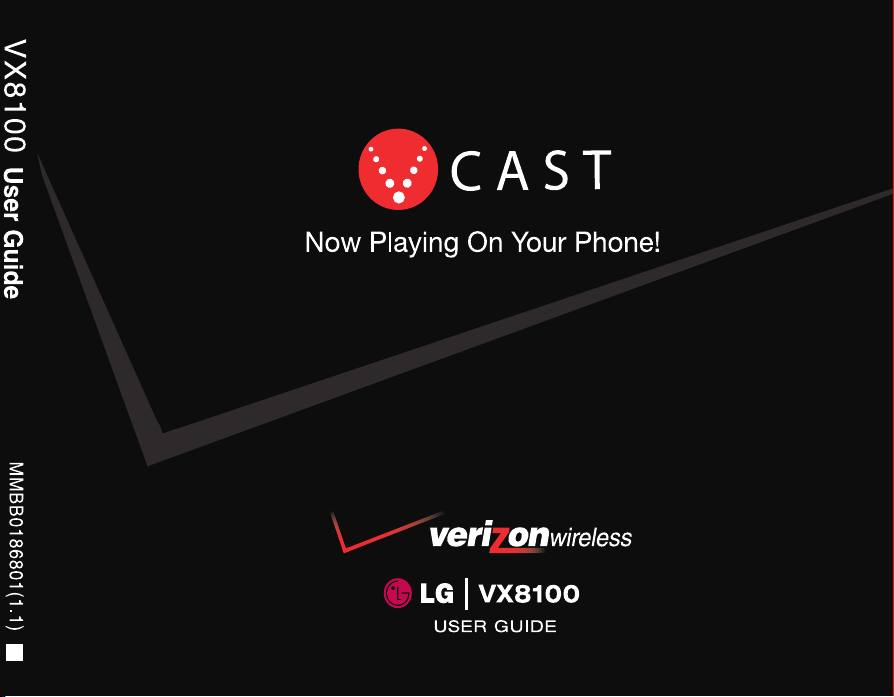
SM
H
Page 2
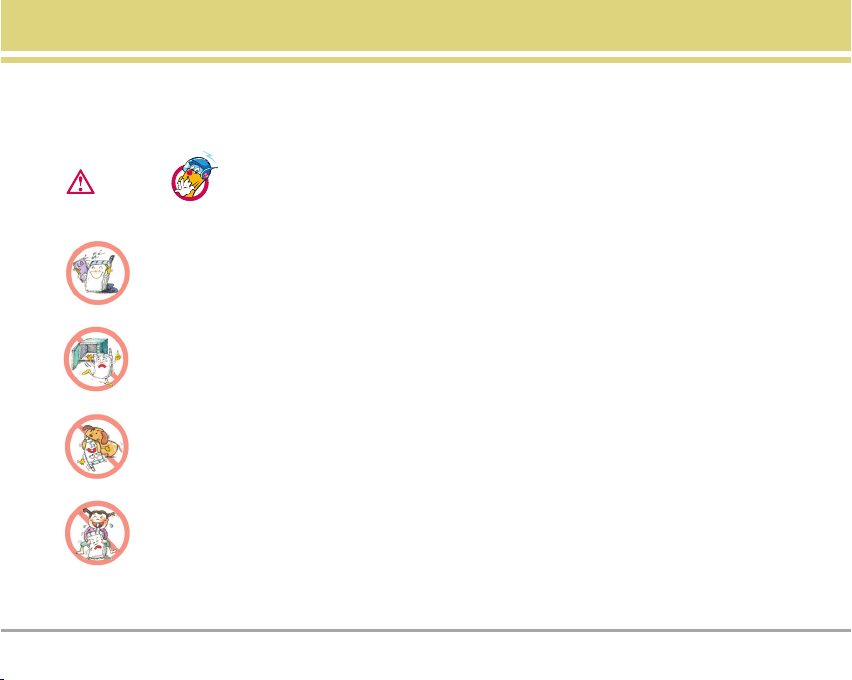
Important Safety Precautions
Warning
Read these simple guidelines. Breaking the rules may be dangerous or illegal. Further detailed information is given in this
user guide.
Violation of the instructions may cause serious injury or death.
Never use an unapproved battery since this could damage the phone and/or battery and could cause
the battery to explode.
Never place your phone in a microwave oven as it will cause the battery to explode.
Do not dispose of your battery by fire or with hazardous or flammable materials.
Make sure that no sharp-edged items such as animal’s teeth, nails, come into contact with the
battery. There is a risk of this causing a fire.
Store the battery out of reach of children.
Be careful that children do not swallow any parts such as rubber plugs (earphone, connection parts of
the phone, etc.). This could cause asphyxiation or suffocation.
VX8100 1
Page 3
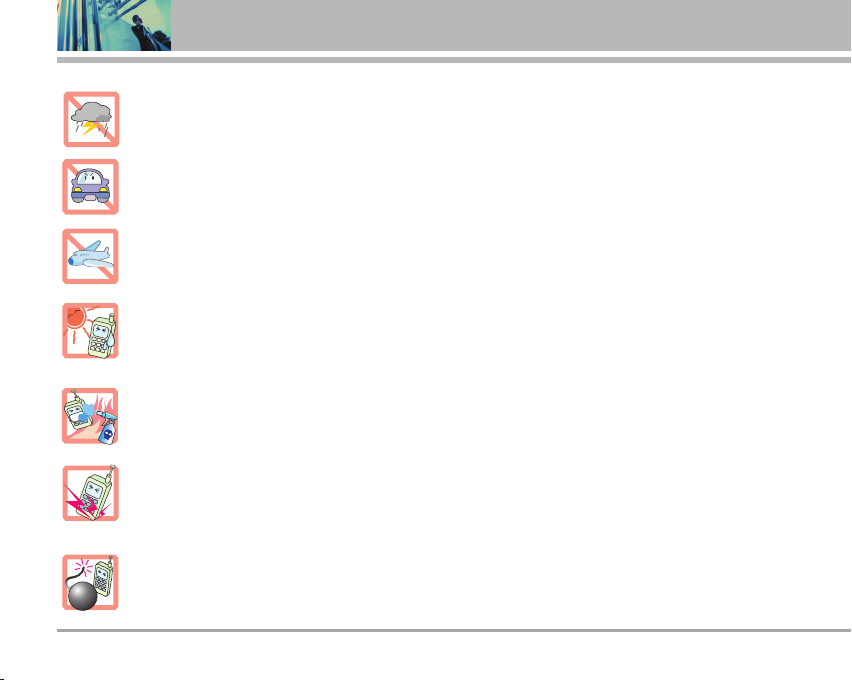
Important Safety Precautions
Unplug the power cord and charger during lightning storms to avoid electric shock or fire.
When riding in a car, do not leave your phone or set up the hands-free kit near the air bag. If
wireless equipment is improperly installed and the air bag is activated, you may be seriously injured.
Do not use a hand-held phone while driving.
Do not use the phone in areas where its use is prohibited. (For example, aircraft).
Do not expose the battery charger or adapter to direct sunlight or use it in places with high humidity,
such as a bathroom.
Never store your phone in temperatures less than -4°F or greater than 122°F.
Do not use harsh chemicals (such as alcohol, benzene, thinners, etc.) or detergents to clean your
phone. There is a risk of this causing a fire.
Do not drop, strike, or shake your phone severely. Such actions may harm the internal circuit boards
of the phone.
Do not use your phone in high explosive areas as the phone may generate sparks.
Do not damage the power cord by bending, twisting, pulling, or heating. Do not use the plug if it is loose
as it may cause electric shock or fire.
2 VX8100
Page 4
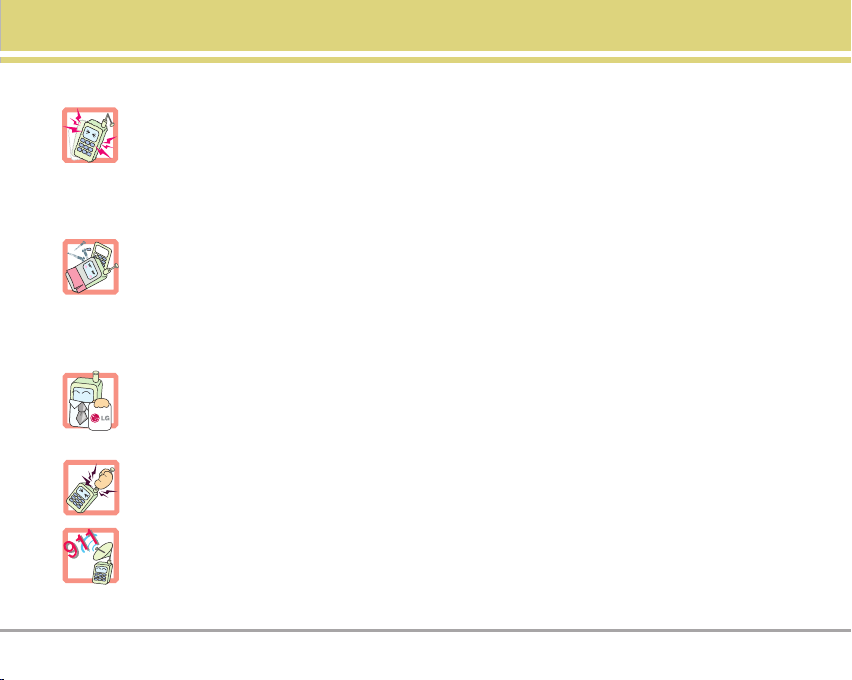
Do not place any heavy items on the power cord. Do not allow the power cord to be crimped as it may
cause electric shock or fire.
Do not handle the phone with wet hands while it is being charged. It may cause an electric shock or
seriously damage your phone.
Do not disassemble the phone.
Do not place or answer calls while charging the phone as it may short-circuit the phone and/or cause
electric shock or fire.
Only use the batteries, antennas, and chargers provided by LG. The warranty will not be applied to
products provided by other suppliers.
Only authorized personnel should service the phone and its accessories. Faulty installation or
service may result in accidents and consequently invalidate the warranty.
Do not hold or let the antenna come in contact with your body during a call.
An emergency call can be made only within a service area. For an emergency call, make sure that you
are within a service area and that the phone is turned on.
VX8100 3
Page 5
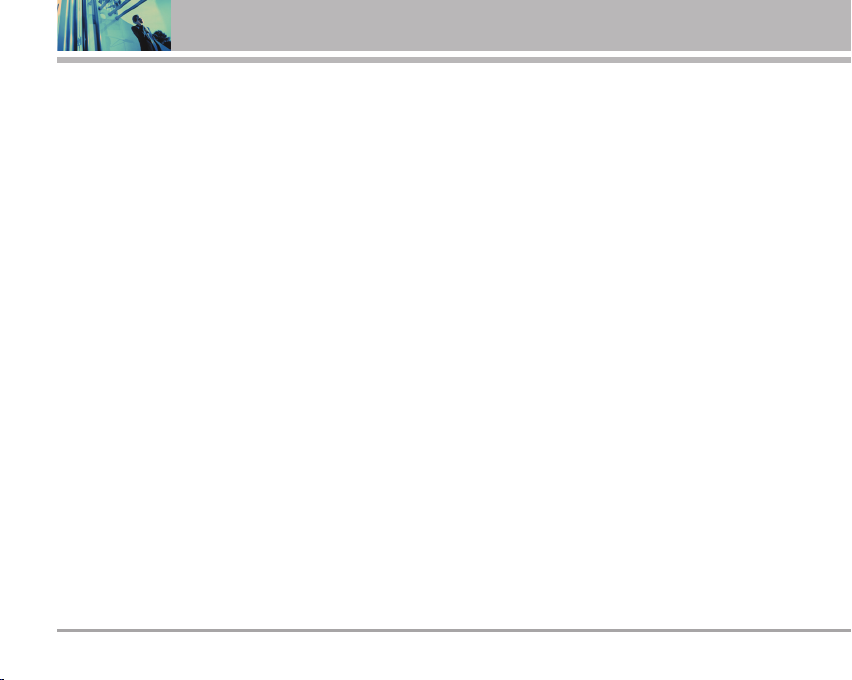
Contents
Important Safety Precautions . . . . .1
Welcome . . . . . . . . . . . . . . . . . . . . . . . . .7
Important Information . . . . . . . . . . . . .7
Phone Overview . . . . . . . . . . . . . . . . .10
Menus Overview . . . . . . . . . . . . . . . . .11
Getting Started with Your Phone . .13
The Battery . . . . . . . . . . . . . . . . . . . . .13
Installing the Battery . . . . . . . . . . . . .13
Removing the Battery . . . . . . . . . . .13
Charging the Battery . . . . . . . . . . . . .13
Battery Charge Level . . . . . . . . . . . . .13
Turning the Phone On and Off . . . . .14
Signal Strength . . . . . . . . . . . . . . . . . .14
Making Calls . . . . . . . . . . . . . . . . . . . .14
Redialing Calls . . . . . . . . . . . . . . . . . . .14
Receiving Calls . . . . . . . . . . . . . . . . . .15
Screen Icons . . . . . . . . . . . . . . . . . . . .15
Quick Access to Convenient
Features . . . . . . . . . . . . . . . . . . . . . . . . .16
Vibrate Mode . . . . . . . . . . . . . . . . . . . .16
Lock Mode . . . . . . . . . . . . . . . . . . . . . . .16
Mute Function . . . . . . . . . . . . . . . . . . .16
Volume Quick Adjustment . . . . . . . . .16
4 VX8100
Call Waiting . . . . . . . . . . . . . . . . . . . . . .16
Caller ID . . . . . . . . . . . . . . . . . . . . . . . . .17
Voice Command . . . . . . . . . . . . . . . . . .17
Speed Dialing . . . . . . . . . . . . . . . . . . . .17
Entering and Editing Information . .18
Text Input . . . . . . . . . . . . . . . . . . . . . . . .18
Text Input Examples . . . . . . . . . . . . . .19
Contacts in Your Phone’s Memory .21
Contacts Entries . . . . . . . . . . . . . . . . .21
The Basics of Storing Contacts
Entries . . . . . . . . . . . . . . . . . . . . . . . . . . .21
Options to Customize Your
Contacts . . . . . . . . . . . . . . . . . . . . . . . . .22
Editing Contacts Entries . . . . . . . . . . .24
Deleting . . . . . . . . . . . . . . . . . . . . . . . . .26
Phone Numbers With Pauses . . . . .27
Searching Your Phone’s Memory . .28
Making a Call From Your Phone’s
Memory . . . . . . . . . . . . . . . . . . . . . . . . .28
Using Phone Menus . . . . . . . . . . . . .30
Menu Access . . . . . . . . . . . . . . . . . . . .30
GET IT NOW . . . . . . . . . . . . . . . . . . .30
Access and Options . . . . . . . . . . . . . .31
1. Get Tunes & Tones . . . . . . . . . . . . .32
1.1 Get V CAST Music . . . . . . . . . . . .32
1.2 Get New Ringtones . . . . . . . . . .32
1.3 My Ringtones . . . . . . . . . . . . . . . .33
1.4 My Music . . . . . . . . . . . . . . . . . .33
1.5 My Sounds . . . . . . . . . . . . . . . . . .34
1.6 Sync Music . . . . . . . . . . . . . . . . . .34
1.7 Manage Music . . . . . . . . . . . . . . .34
2. Get PIX & FLIX . . . . . . . . . . . . . . . . .35
2.1 Get V CAST Video . . . . . . . . . . .35
2.2 Get New PIX . . . . . . . . . . . . . . . .37
2.3 My PIX . . . . . . . . . . . . . . . . . . . . .37
2.4 My FLIX . . . . . . . . . . . . . . . . . . . .38
2.5 PIX Place . . . . . . . . . . . . . . . . . . . .39
2.6 Take PIX . . . . . . . . . . . . . . . . . . . .39
2.7 Take FLIX . . . . . . . . . . . . . . . . . . .40
3. Get Fun & Games . . . . . . . . . . . . .41
4. Get News & Info . . . . . . . . . . . . . . .41
5. Get Going . . . . . . . . . . . . . . . . . . . . . .43
6. Get Extras . . . . . . . . . . . . . . . . . . . . .43
MESSAGING . . . . . . . . . . . . . . . . . . .44
Access and Options . . . . . . . . . . . . . .44
1. New TXT MSG . . . . . . . . . . . . . . . . .45
2. New PIX MSG . . . . . . . . . . . . . . . . .46
3. Inbox . . . . . . . . . . . . . . . . . . . . . . . . .47
Message Icon Reference . . . . . . . . .48
4. Sent . . . . . . . . . . . . . . . . . . . . . . . . . .48
Page 6
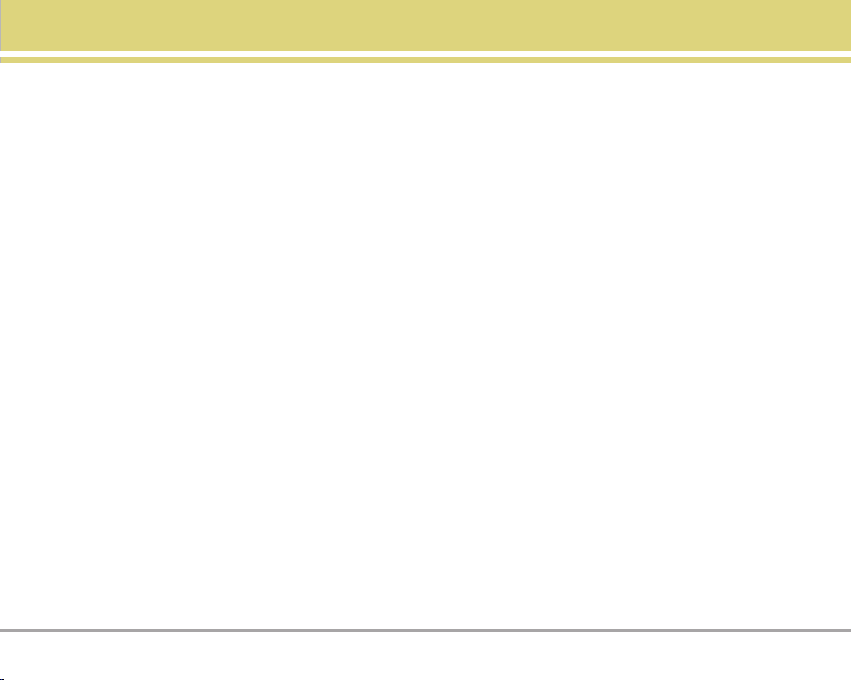
Message Icon Reference . . . . . . . . .49
5. Drafts . . . . . . . . . . . . . . . . . . . . . . . . .49
Message Icon Reference . . . . . . . . .49
6. Voicemail . . . . . . . . . . . . . . . . . . . . .50
7. Email . . . . . . . . . . . . . . . . . . . . . . . . .50
8. Mobile IM . . . . . . . . . . . . . . . . . . . .50
9. Chat . . . . . . . . . . . . . . . . . . . . . . . . . .50
MSG Settings . . . . . . . . . . . . . . . . . . . .51
Message Settings Sub-Menu
Descriptions . . . . . . . . . . . . . . . . . . . .51
1. Auto Save . . . . . . . . . . . . . . . . . . .51
2. Auto Erase . . . . . . . . . . . . . . . . . .51
3. TXT-Auto View . . . . . . . . . . . . . .51
4. PIX-Auto Receive . . . . . . . . . . . .51
5. TXT-Callback # . . . . . . . . . . . . . . .51
6. Edit Voice Mail # . . . . . . . . . . . . . .52
7. Entry Mode . . . . . . . . . . . . . . . . . .52
8. Quick Text . . . . . . . . . . . . . . . . . .52
9. TXT-Auto Play . . . . . . . . . . . . . . . .52
0. TXT-Signature . . . . . . . . . . . . . . . .52
MSG Erase . . . . . . . . . . . . . . . . . . . . .52
CONTACTS . . . . . . . . . . . . . . . . . . . . .53
Access and Options . . . . . . . . . . . . . .53
1. New Contact . . . . . . . . . . . . . . . . . . .53
2. Contact List . . . . . . . . . . . . . . . . . . . .54
3. Groups . . . . . . . . . . . . . . . . . . . . . . . .54
4. Speed Dials . . . . . . . . . . . . . . . . . . . .55
RECENT CALLS . . . . . . . . . . . . . . . . .56
Access and Options . . . . . . . . . . . . . .56
1. Missed . . . . . . . . . . . . . . . . . . . . . . . .56
2. Received . . . . . . . . . . . . . . . . . . . . . .57
3. Dialed . . . . . . . . . . . . . . . . . . . . . . . . .57
4. All . . . . . . . . . . . . . . . . . . . . . . . . . . . . .58
5. View Timer . . . . . . . . . . . . . . . . . . . .58
SETTINGS & TOOLS . . . . . . . . . . . . .59
Access and Options . . . . . . . . . . . . . .59
1. Tools . . . . . . . . . . . . . . . . . . . . . . . . . .59
1.1 Calendar . . . . . . . . . . . . . . . . . . . .59
1.2 Alarm Clock . . . . . . . . . . . . . . . . .60
1.3 Shortcut Key . . . . . . . . . . . . . . . .61
1.4 World Clock . . . . . . . . . . . . . . . . .61
1.5 Notepad . . . . . . . . . . . . . . . . . . . .61
1.6 Calculator . . . . . . . . . . . . . . . . . . .61
1.7 Ez Tip Calc . . . . . . . . . . . . . . . . .61
1.8 Voice Command . . . . . . . . . . . . . .61
1.8.1 Start Command . . . . . . . . . .61
1.8.2 Command Mode . . . . . . . .62
1.8.3 Announce Alert . . . . . . . . . .62
1.8.4 Train Words . . . . . . . . . . . . .62
1.8.5 Best Match . . . . . . . . . . . . .62
2. Sounds . . . . . . . . . . . . . . . . . . . . . . . .63
2.1 Master Volume . . . . . . . . . . . . . .63
2.2 Call Sounds . . . . . . . . . . . . . . . . .63
2.2.1 Call Ringtone . . . . . . . . . . . .63
2.2.2 Call Vibrate . . . . . . . . . . . . . .63
2.3 Alert Sounds . . . . . . . . . . . . . . . . .64
2.4 Keypad Volume . . . . . . . . . . . . . .64
2.5 Earpiece Volume . . . . . . . . . . . . .64
2.6 Service Alerts . . . . . . . . . . . . . . .64
2.7 Power On/Off Sound . . . . . . . . . .65
3. Display . . . . . . . . . . . . . . . . . . . . . . . .65
3.1 Banner . . . . . . . . . . . . . . . . . . . .66
3.1.1 Personal Banner . . . . . . . . .66
3.1.2 ERI Banner . . . . . . . . . . . . . .66
3.2 Backlight . . . . . . . . . . . . . . . . . . .66
3.3 Wallpaper . . . . . . . . . . . . . . . . . . .67
3.4 Display Themes . . . . . . . . . . . . .67
3.5 Fonts . . . . . . . . . . . . . . . . . . . . . .67
3.6 Power On/Off Anim. . . . . . . . . . .67
3.7 Status Light . . . . . . . . . . . . . . . . .67
4. System . . . . . . . . . . . . . . . . . . . . . . . .68
4.1 Standalone Mode . . . . . . . . . . . . .68
4.2 Network . . . . . . . . . . . . . . . . . . . .68
4.2.1 System Select . . . . . . . . . .68
4.2.2 Set NAM . . . . . . . . . . . . . . .69
VX8100 5
Page 7
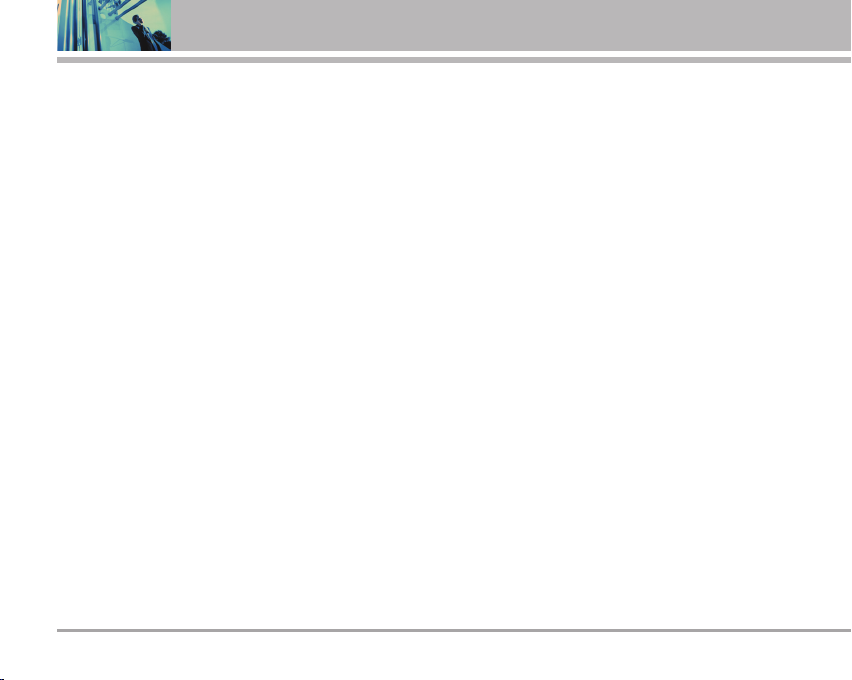
Contents
4.2.3 Auto NAM . . . . . . . . . . . . . .69
4.2.4 Serving System . . . . . . . . .69
4.3 Device Info . . . . . . . . . . . . . . . . .69
4.3.1 My Number . . . . . . . . . . . .69
4.3.2 SW Version . . . . . . . . . . . .69
4.3.3 Icon Glossary . . . . . . . . . . .69
4.4 Manage Memory . . . . . . . . . . . . .69
4.4.1 Save Options . . . . . . . . . . . .70
4.4.2 Phone Memory . . . . . . . . .70
4.4.3 C71ard Memory . . . . . . . . .70
Using the miniSD Card . . . . . . . . .71
4.5 Location . . . . . . . . . . . . . . . . . . . .72
4.6 Security . . . . . . . . . . . . . . . . . . . .72
4.6.1 Lock Phone . . . . . . . . . . . . .72
4.6.2 Emergency #s . . . . . . . . . .73
4.6.3 Change Code . . . . . . . . . . . .73
4.6.4 Erase Contacts . . . . . . . . .73
4.6.5 Reset Default . . . . . . . . . . .74
4.7 Language . . . . . . . . . . . . . . . . . . .74
5. Call Settings . . . . . . . . . . . . . . . . . . .74
5.1 Answer Options . . . . . . . . . . . . .75
5.2 Auto Retry . . . . . . . . . . . . . . . . . .75
5.3 TTY Mode . . . . . . . . . . . . . . . . . .75
5.4 One-Touch Dial . . . . . . . . . . . . . .76
5.5 Voice Privacy . . . . . . . . . . . . . . . .76
6 VX8100
5.6 Auto Volume . . . . . . . . . . . . . . .76
6. Clock Format . . . . . . . . . . . . . . . . . .76
7. Ringer ID . . . . . . . . . . . . . . . . . . . . .76
8. Picture ID . . . . . . . . . . . . . . . . . . . . .77
9. PC Connection . . . . . . . . . . . . . . . . .77
0. Bluetooth
0.1 Paired Devices . . . . . . . . . . . . . . .78
0.2 Power . . . . . . . . . . . . . . . . . . . . . .78
0.3 My Visibility . . . . . . . . . . . . . . . . .79
0.4 My Bluetooth Name . . . . . . . . . .79
0.5 My Bluetooth Info . . . . . . . . . . . .79
Transfering Audio . . . . . . . . . . . . . . . .79
TM
. . . . . . . . . . . . . . . . . . . .77
Safety . . . . . . . . . . . . . . . . . . . . . . . . . . .80
TIA Safety Information . . . . . . . . . . .80
Exposure to Radio Frequency Signal 80
Antenna Care . . . . . . . . . . . . . . . . . . .80
Phone Operation . . . . . . . . . . . . . . . .80
Tips on Efficient Operation . . . . . . . .80
Driving . . . . . . . . . . . . . . . . . . . . . . . . .81
Electronic Devices . . . . . . . . . . . . . . .81
Pacemakers . . . . . . . . . . . . . . . . . . . .81
Hearing Aids . . . . . . . . . . . . . . . . . . . .81
Other Medical Devices . . . . . . . . . . .81
Health Care Facilities . . . . . . . . . . . . .82
Vehicles . . . . . . . . . . . . . . . . . . . . . . . .82
Posted Facilities . . . . . . . . . . . . . . . . .82
Aircraft . . . . . . . . . . . . . . . . . . . . . . . . .82
Blasting Areas . . . . . . . . . . . . . . . . . . .82
Potentially Explosive Atmosphere . . .82
For Vehicles Equipped with an Air
Bag . . . . . . . . . . . . . . . . . . . . . . . . . . .82
Safety Information . . . . . . . . . . . . . .83
Charger and Adapter Safety . . . . . . .83
Battery Information and Care . . . . . .83
Explosion, Shock, and Fire Hazards .83
General Notice . . . . . . . . . . . . . . . . . .84
FDA Consumer Update . . . . . . . . . .85
10 Driver Safety Tips . . . . . . . . . . . . .91
Consumer Information on SAR . . .93
FCC Hearing-Aid Compatibility
(HAC) Regulations for Wireless
Devices . . . . . . . . . . . . . . . . . . . . . . . .95
Accessories . . . . . . . . . . . . . . . . . . . .97
Warranty Information . . . . . . . . . . . .98
Index . . . . . . . . . . . . . . . . . . . . . . . . . .100
Page 8
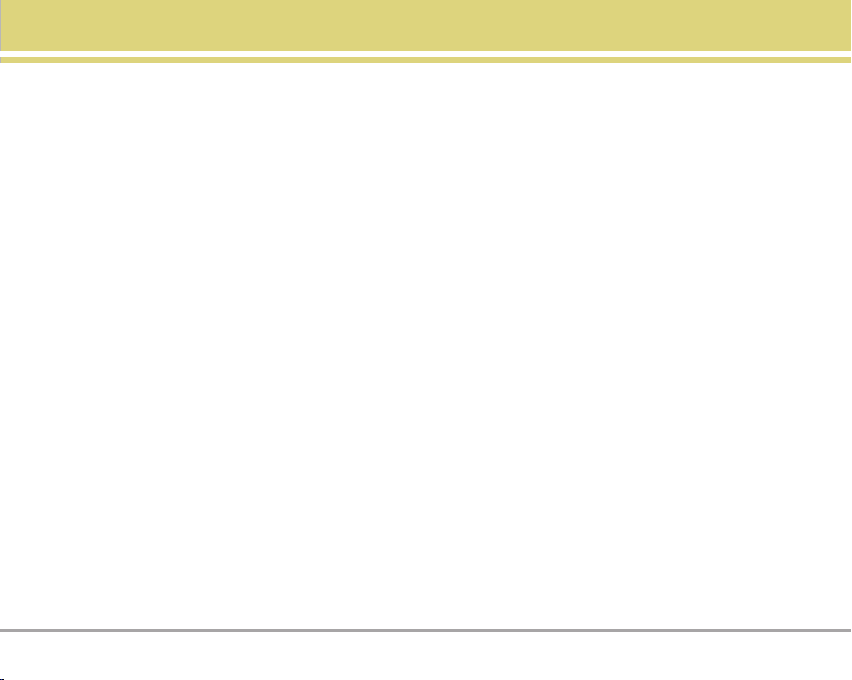
Welcome
Thank you for choosing the advanced and compact VX8100
cellular phone, designed to operate with the latest digital
mobile communication technology, Code Division Multiple
Access (CDMA). Along with the many advanced features
of the CDMA system, such as greatly enhanced voice
clarity, this phone offers:
Large, easy-to-read, 8-line backlight LCD with status
icons.
Paging, messaging, Voicemail, and caller ID.
27-key keypad.
Long battery standby and talk time.
Menu-driven interface with prompts for easy operation
and configuration.
Any key answer, auto answer, auto retry, one-touch and
speed dialing with 99 memory locations.
Bilingual (English and Spanish) capabilities.
Important Information
This user’s guide provides important information on the use
and operation of your phone. Please read all the information
carefully prior to using the phone, for the best performance
and to prevent any damage to or misuse of the phone. Any
unapproved changes or modifications will void your warranty.
FCC Part 15 Class B Compliance
This device and its accessories comply with part 15 of FCC
rules. Operation is subject to the following two conditions:
(1) This device and its accessories may not cause harmful
interference, and (2) this device and its accessories must
accept any interference received, including interference
that causes undesired operation.
Technical Details
The VX8100 is an all digital phone that operates on both
Code Division Multiple Access (CDMA) frequencies:
Cellular services at 800 MHz and Personal Communication
Services (PCS) at 1.9 GHz.
CDMA technology uses a feature called DSSS (Direct
Sequence Spread Spectrum) that enables the phone to
keep communication from being crossed and to use one
frequency channel by multiple users in the same specific
area. This results in a 10-fold capacity increase when
compared with analog mode. In addition, features such as
soft / softer handoff, hard handoff, and dynamic RF power
control technologies combine to reduce call interruptions.
The Cellular and PCS CDMA networks consist of MSO
(Mobile Switching Office), BSC (Base Station Controller),
BTS (Base Station Transmission System), and MS (Mobile
Station). The following table lists some major CDMA
standards.
VX8100 7
Page 9
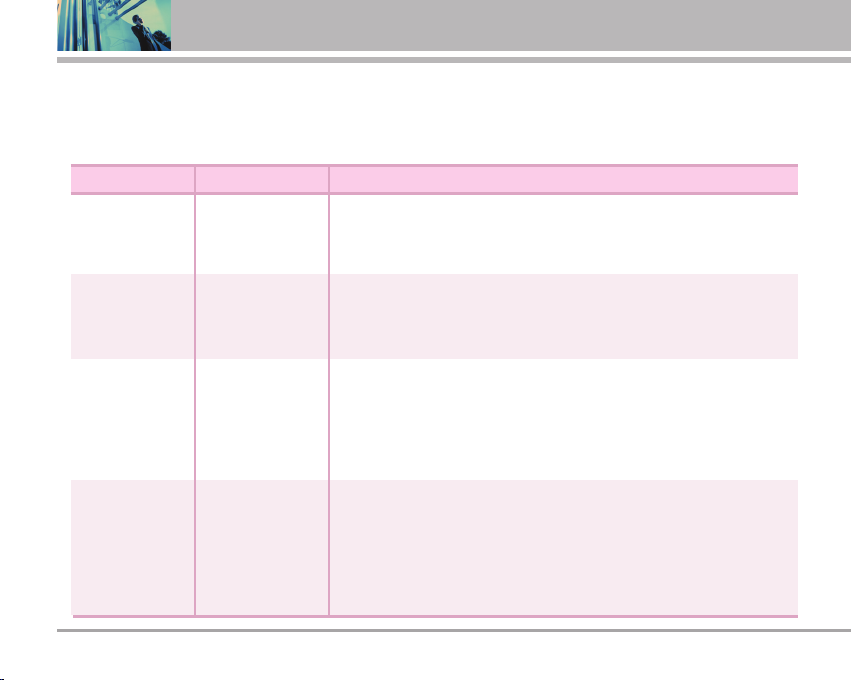
Welcome
TSB -74: Protocol between an IS-95A system and ANSI J-STD-008
*
1xRTT system receives twice as many subscribers in the wireless section as IS-95. Its battery life is twice as long as IS-95.
High-speed data transmission is also possible.
EV-DO system is optimized for data service and is much faster than 1xRTT system in applicable area.
CDMA Standard
Basic Air Interface
Network
Service
1x EV-DO
Related interface
Designator Description
TIA/EIA-95A
TSB-74
ANSI J-STD-008
TIA/EIA-IS2000
TIA/EIA/IS-634
TIA/EIA/IS/651
TIA/EIA/IS-41-C
TIA/EIA/IS-124
TIA/EIA/IS-96-B
TIA/EIA/IS-637
TIA/EIA/IS-657
IS-801
TIA/EIA/IS-707-A
TIA/EIA/IS-856
TIA/EIA/IS-878
TIA/EIA/IS-866
TIA/EIA/IS-890
CDMA Dual-Mode Air Interface
14.4kbps radio link protocol and inter-band operations
IS-95 adapted for PCS frequency band CDMA2000 1xRTT Air Interface
MAS-BS
PCSC-RS
Intersystem operations
Non-signaling data comm.
Speech CODEC
Short Message Service
Packet Data
Position Determination Service (gpsOne)
High Speed Packet Data
CDMA2000 High Rate Packet Data Air Interface
1xEV-DO Inter-Operability Specification for CDMA2000 Access Network
Interfaces
Recommended Minimum Performance Standards for CDMA2000 High Rate
Packet Data Access Terminal
Test Application Specification(TAS) for High Rate Packet Data Air Interface
8 VX8100
Page 10
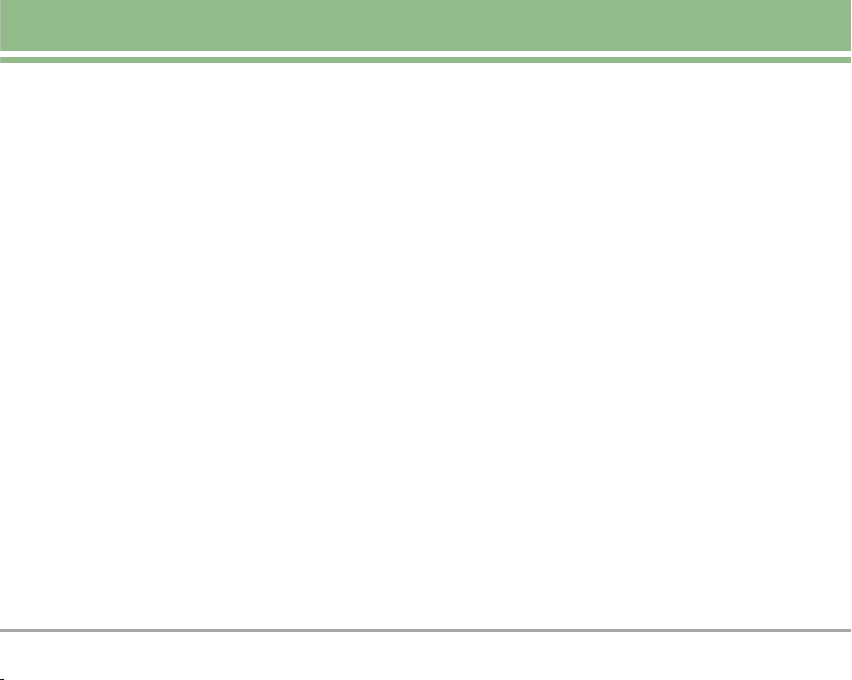
FCC RF Exposure Information
WARNING! Read this information before operating the
phone.
In August 1996, the Federal Communications Commission
(FCC) of the United States, with its action in Report and
Order FCC 96-326, adopted an updated safety standard for
human exposure to Radio Frequency (RF) electromagnetic
energy emitted by FCC regulated transmitters. Those
guidelines are consistent with the safety standard
previously set by both U.S. and international standards
bodies.
The design of this phone complies with the FCC guidelines
and these international standards.
Bodily Contact During Operation
This device was tested for typical use with the back of the
phone kept 0.6 inches (1.5 cm) from the body. To comply
with FCC RF exposure requirements, a minimum
separation distance of 0.6 inches (1.5 cm) must be
maintained between the user’s body and the back of the
phone, including the antenna, whether extended or
retracted. Third-party belt-clips, holsters, and similar
accessories containing metallic components should not
be used. Avoid the use of accessories that cannot maintain
0.6 inches (1.5 cm) distance between the user’s body and
the back of the phone and have not been tested for
compliance with FCC RF exposure limits.
Vehicle-Mounted External Antenna
(Optional, if available.)
A minimum separation distance of 8 inches (20 cm) must
be maintained between the user / bystander and the
vehicle-mounted external antenna to satisfy FCC RF
exposure requirements. For more information about RF
exposure, visit the FCC website at www.fcc.gov.
Caution
Use only the supplied and approved antenna. Use of
unauthorized antennas or modifications could impair call
quality, damage the phone, void your warranty and/or
result in violation of FCC regulations.
Do not use the phone with a damaged antenna. If a
damaged antenna comes into contact with the skin, a
minor burn may result. Contact your local dealer for a
replacement antenna.
VX8100 9
Page 11
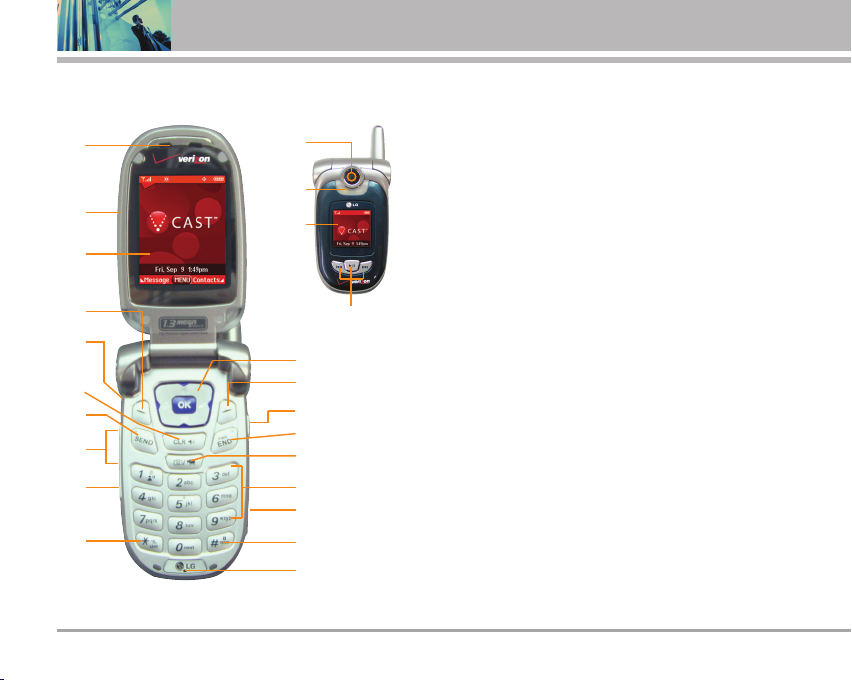
10
Phone Overview
1. Earpiece
2. Flip Open the case to answer an incoming call and close to end the call.
3. LCD Screen Displays messages and indicator icons.
1
20
21
2
22
3
4
23
5
11
6
7
12
13
14
8
9
15
16
17
18
19
4. Left Soft Key Use to display the function Message menu.
5. Headset Jack
6. Clear Key
7. SEND Key Use to place or answer calls.
8. Side Keys Use to adjust the ringer volume in standby mode and the
9. Voice Dial Key Use for quick access to Voice Dial.
10. Vibrate Mode Key Use to set the mode (from standby mode press and
11. Navigation Keys Use for quick access to Get PIX & FLIX, Schedule,
12. Right Soft Key Use to select an action within a menu.
13. Side Camera Key
14. END/PWR Key Use to turn the power on/off and to end a call. Also use to
15. Camera Key Use for quick access to Camera function.
16. Alphanumeric Keypad Use to enter numbers and characters and select
17. MiniSD Memory Card Slot
18. Lock Mode Key Use to set the lock function (from standby mode press
19. Microphone
20. Camera Lens 21. Flash 22. Outside Display
23. Multifunctional keys
Press to delete a single space or character. Press and hold to
delete entire words. Press this key once in a menu to go back one level. Use
to turn the Speaker On/Off by pressing and holding for about 3 seconds.
earpiece volume during a call.
hold for about 3 seconds).
Mobile Web, GET IT NOW.
Use for quick access to Camera function (Press and hold
for about 3 seconds to use camera function on the outside/inside display).
return to the main menu display screen.
menu items.
Accommodates optional miniSD memory cards.
and hold for about 3 seconds).
10 VX8100
Page 12
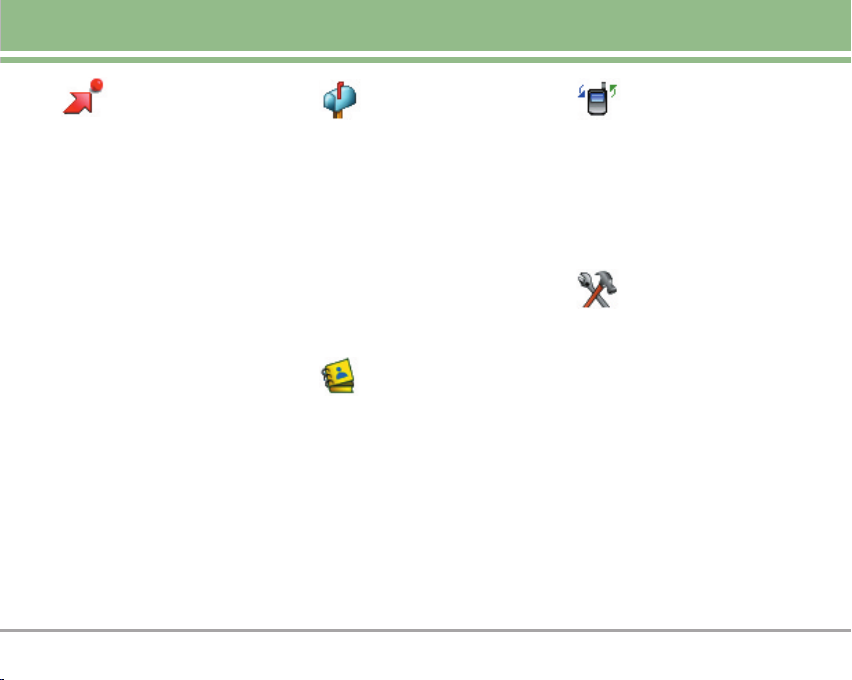
Menus Overview
GGETETIITTNNOW
1. Get Tunes & Tones
1. Get V CAST Music
2. Get New Ringtones
3. My Ringtones
4. My Music
5. My Sounds
6. Sync Music
7. Manage Music
2. Get PIX & FLIX
1. Get V CAST Video
2. Get New PlX
3. My PIX
4. My FLIX
5. PIX Place
6. Take PIX
7. Take FLIX
3. Get Fun & Games
4. Get News & Info
5. Get Going
6. Get Extras
OW
ESSAGING
MMESSAGING
1. New TXT MSG
2. New PIX MSG
3. Inbox
4. Sent
5. Drafts
6. Voicemail
7. Email
8. Mobile IM
9. Chat
ONT
ACTS
CCONT
ACTS
1. New Contact
2. Contact List
3. Groups
4. Speed Dials
ECENT CALLS
RRECENT CALLS
1. Missed
2. Received
3. Dialed
4. All
5. View Timer
ETTINGS & TOOLS
SSETTINGS & TOOLS
1. Tools
1. Calendar
2. Alarm Clock
2.1. Alarm 1
2.2. Alarm 2
2.3. Alarm 3
3. Shortcut Key
4. World Clock
5. Notepad
6. Calculator
7. Ez Tip Calc
8. Voice Command
VX8100 11
Page 13
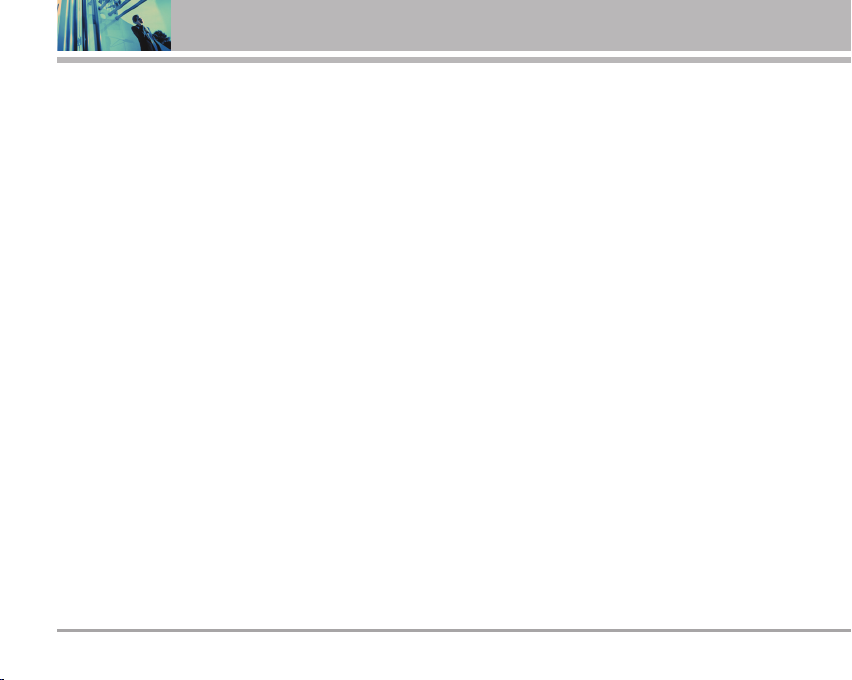
Menus Overview
2. Sounds
1. Master Volume
2. Call Sounds
2.1. Call Ringtone
2.2. Call Vibrate
3. Alert Sounds
3.1. PIX
3.2. TXT
3.3. Voice
3.4. Email
3.5. Page
4. Keypad Volume
5. Earpiece Volume
6. Service Alerts
6.1. ERI Sounds
6.2. Minute Beep
6.3. Call Connect
6.4. Back To Top
7. Power On/Off Sound
3. Display
1. Banner
1.1. Personal Banner
1.2. ERI Banner
2. Backlight
2.1. Main Screen
2.2. Front Screen
2.3. Keypad
12 VX8100
3. Wallpaper
3.1. Main Screen
3.2. Front Screen
4. Display Themes
5. Fonts
6. Power On/Off Anim.
7. Status Light
4. System
1. Standalone Mode
2. Network
2.1. System Select
2.2. Set NAM
2.3. Auto NAM
2.4. Serving System
3. Device Info
3.1. My Number
3.2. SW Version
3.3. Icon Glossary
4. Manage Memory
4.1. Save Options
4.2. Phone Memory
4.3. Card Memory
5. Location
6. Security
6.1. Lock Phone
6.2. Emergency #s
6.3. Change Code
6.4. Erase Contacts
6.5. Reset Default
7. Language
5. Call Settings
1. Answer Options
2. Auto Retry
3. TTY Mode
4. One-Touch Dial
5. Voice Privacy
6. Auto Volume
6. Clock Format
1. Main Clock
2. Front Clock
7. Ringer ID
8. Picture ID
9. PC Connection
0. Bluetooth
1. Paired Devices
2. Power
3. My Visibility
4. My Bluetooth Name
5. My Bluetooth Info
Page 14
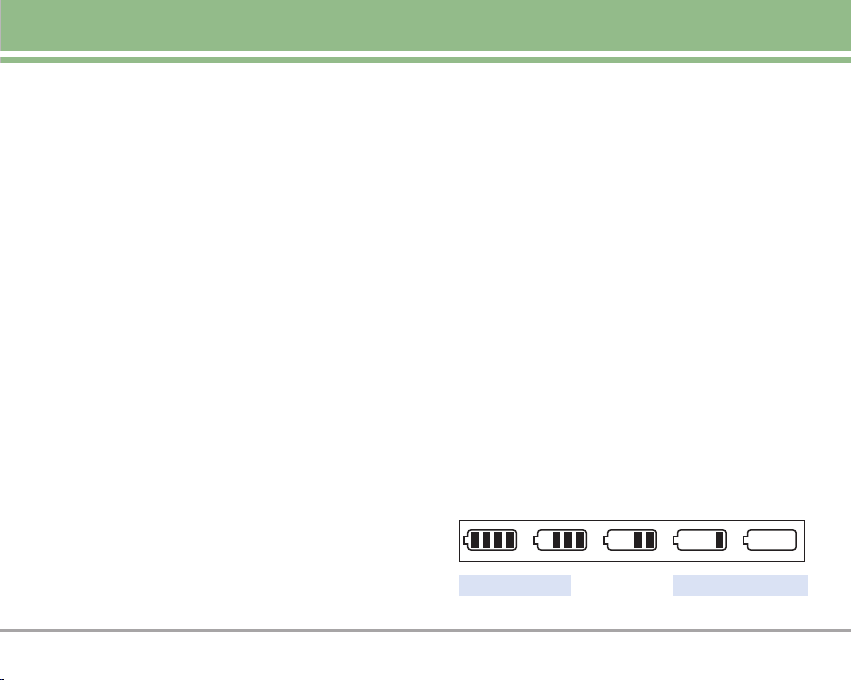
Getting Started with Your Phone
The Battery
NNOO TTEE
The phone comes with a rechargeable battery. Keep the
battery charged while not in use in order to maximize talk
and standby time. The battery charge level is shown at the
top of the LCD screen.
Installing the Battery
To install the battery, insert the bottom of the battery into
the opening on the back of the phone. Push the battery
down until the latch clicks.
Removing the Battery
Turn the power off. Pull the battery cover downward and
remove it. Then remove the battery by pressing the upper
area of it.
It is important to fully charge the battery before initial
use of the phone.
Charging the Battery
To use the charger provided with your phone:
Warning! Use only the charger provided with the phone.
Using any charger other than the one included with the
VX8100 may damage your phone or battery.
1. Plug the end of the AC adapter into the phone’s charger
port and the other end into an electrical outlet.
2. The charge time varies depending upon the battery
level. The maximum charge time for a fully discharged
standard battery is 3.5 hours.
Battery Charge Level
The battery charge level is shown at the top right of the
LCD screen. When the battery charge level becomes low,
the low battery sensor alerts you in three ways: Sounding
an audible tone, blinking the battery icon, and displaying
LOW BATTERY WARNING! If the battery charge level
becomes exceedingly low, the phone automatically
switches off and any function in progress is not saved.
Fully DischargedFully Charged
VX8100 13
Page 15

Getting Started with Your Phone
Turning the Phone On and Off
Turning the Phone On
1. Install a charged battery or connect the phone to an
external power source such as a cigarette lighter
charger or hands-free car kit.
2. Press for a few seconds until the LCD screen
lights up.
NNOO TTEE
Turning the Phone Off
1. Press and hold until the display turns off.
Like any other radio device, avoid any unnecessary
contact with the antenna while your phone is on.
Signal Strength
Call quality depends on the signal strength in your area.
The signal strength is indicated on the screen as the
number of bars next to the signal strength icon: The more
bars, the better the signal strength. If the signal quality is
poor, move to an open area. If you are in a building, the
reception may be better near a window.
14 VX8100
Making Calls
1. Make sure the phone is turned on. If not, press
for about 3 seconds.
2. Enter the phone number (include the area code if
needed).
3. Press .
lf the phone is locked, enter the lock code.
Call Failed - indicates the call did not go through.
4. Press to end the call.
Correcting Dialing Mistakes
If you make a mistake while dialing a number, press
once to erase the last digit entered, or hold down for
at least 2 seconds to delete all digits.
Redialing Calls
1. Press twice to redial the last number you dialed.
The last 90 numbers are stored in the call history list and
you can also select one of these to redial.
Page 16
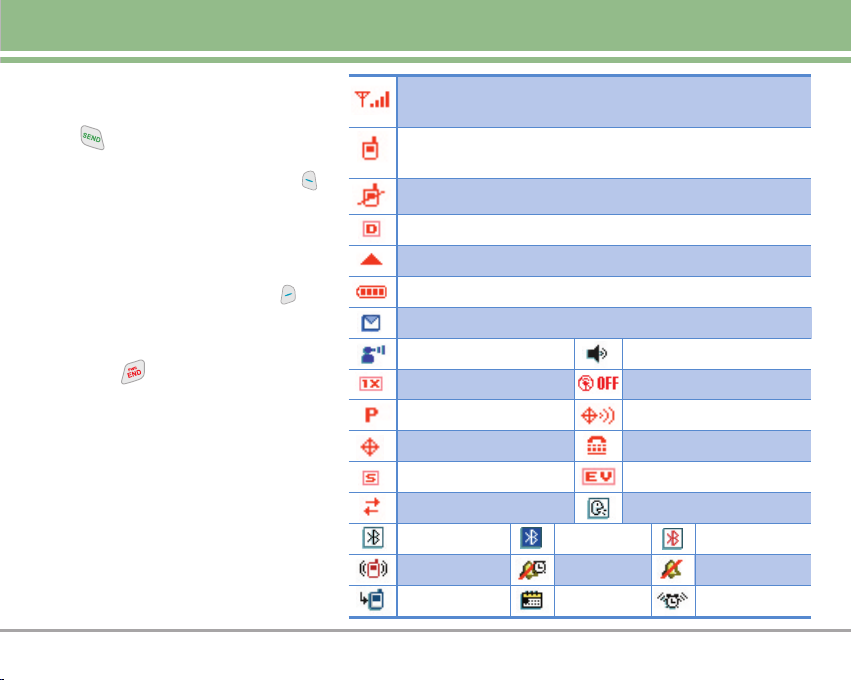
Receiving Calls
1. When the phone rings or vibrates, press
to answer.
NNOO TTEE
NNOO TTEE
If you press Left Soft Key
[Quiet] while the phone is ringing,
the ringing or vibration is muted for
that call.
If you press Right Soft Key
[Ignore] while the phone is ringing,
the call will end.
2. Press to end the call.
Screen Icons
When the phone is powered on, the top line
of the LCD screen displays icons indicating
the status of the phone.
Signal Strength indicator. The strength of the signal received by
the phone is indicated by the number of bars displayed.
In use indicator. A call is in progress.
* No icon indicates the phone is in standby mode.
No Service indicator. The phone is not receiving a system signal.
Digital indicator. Digital service is available.
Roaming indicator. The phone is outside of the home service area.
Battery indicator. Indicates battery charge level.
New TXT/PIX message indicator or Browser message.
New Voicemail indicator.
1X Service indicator.
Voice Privacy.
E911 Only Mode.
SSL.
Data Session.
Bluetooth On.
Bluetooth Audio
Device Connected.
Speaker Phone.
Standalone Mode
Location On Mode.
TTY.
EVDO.
Announce Alert.
Bluetooth
Shown To All.
Vibrate Mode. Alarm Only. Sounds Off.
Missed Calls.
Schedule.
Alarm On.
VX8100 15
Page 17
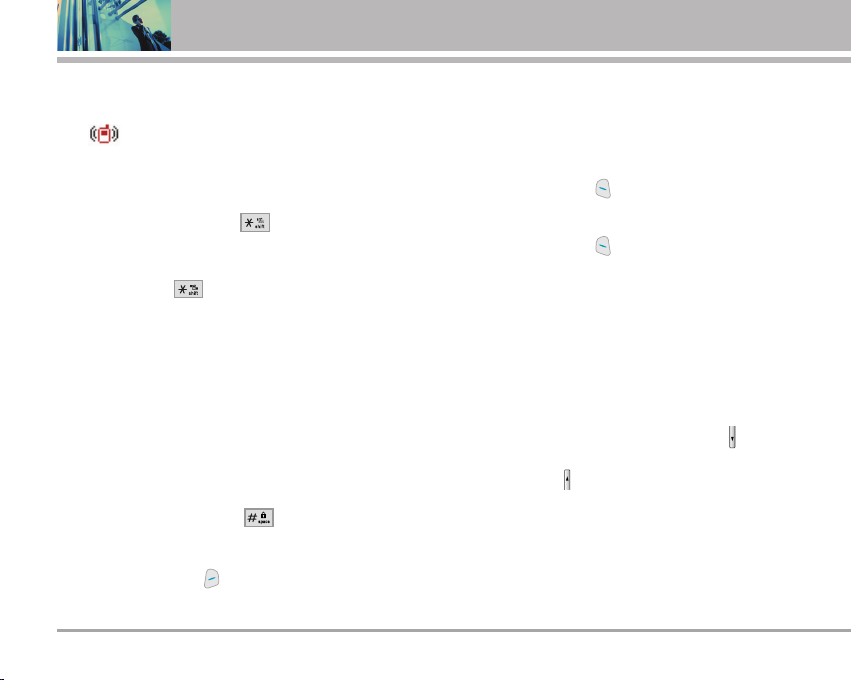
Quick Access to Convenient Features
Vibrate Mode
Use Vibrate Mode in public places. When Vibrate Mode is
set, is displayed on the screen, the key tones are
silent, and the phone is set to vibrate.
Vibrate Mode Quick Activation
1. From standby mode press for 3 seconds.
Vibrate Mode Quick Cancellation
1. Press and hold to switch to Normal Mode.
Lock Mode
Use Lock Mode to prevent others from using your phone.
When Lock Mode is set, your 4-digit password is required
to use the phone.
NNOO TTEE
Lock Mode Quick Activation
1. From standby mode, press for 3 seconds.
Lock Mode Quick Cancellation
1. Press Right Soft Key [Unlock] then enter your 4-digit
16 VX8100
The lock code/password is the last 4 digits of your
phone number.
password.
Mute Function
The Mute Function prevents the other party from hearing
your voice, but allows you to hear the other party.
Mute Quick Activation
1. Press Left Soft Key [Mute] during a call.
Mute Quick Cancellation
1. Press Left Soft Key [Unmute] again.
Volume Quick Adjustment
Use the side keys to adjust the earpiece and master
volumes. The upper key increases the volume and the
lower key decreases the volume.
The earpiece volume can only be adjusted during a call.
NNOO TTEE
NNOO TTEE
Key beep volume is adjusted through the Menu.
When the flip is open, you can press (Lower Side
Key) for 3 seconds to set Sounds Off mode.
Press (Upper Side Key) to switch to Normal Mode.
Call Waiting
Your cellular service may offer Call Waiting. While a call is in
progress, two beeps indicate another incoming call. When
Call Waiting is enabled, you may put the active call on hold
Page 18
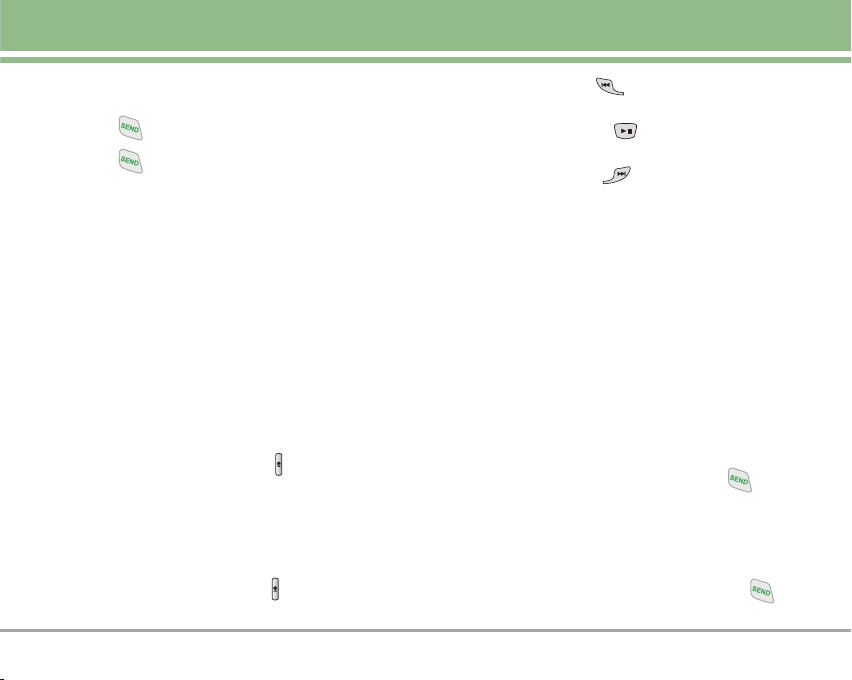
while you answer the other incoming call. Check with your
cellular service provider for information about this function.
1. Press to receive a waiting call.
2. Press again to switch between calls.
Caller ID
Caller ID displays the number of the person calling when
your phone rings. If the caller’s identity is stored in
Contacts, the name appears on the screen. Check with
your service provider to ensure they offer this feature.
Voice Command
Voice Command is a convenient feature that allows you to
activate certain features quickly and easily by verbal
command. Using this Voice Commands, you can make
phone calls and confirm Voicemail.
1. Press the Voice Command Key ( ).
2. When prompted, say "Call Someone".
When the Headset or Bluetooth Audio Device is
connected, Voice Command options are also available on
the outside display.
1. Press the Voice Command Key ( ).
2. Press the Left Key ( ) to pause/resume the
command prompts.
3. Press the Center Key ( ) to select the highlighted
option.
4. Press the Right Key ( ) to exit and return to idle
screen.
NNOO TTEE
You may also start Voice commands with the designated
button on your Bluetooth device. Please check the
manual of the Bluetooth device for further instructions.
Speed Dialing
Speed Dialing is a convenient feature that allows you to make
phone calls quickly and easily with a few keystrokes. Your
phone recalls the number from your Contacts, displays it
briefly, and then dials it. Speed Dial number 1 is for Voicemail.
Dialing Single Digit Speed Dials (from 1 to 9)
Press and hold the Speed Dial number.
OR Enter the speed dial number and press .
Dialing Double Digit Speed Dials (from 10 to 99)
Press the first digit and then press and hold the key of the
last digit.
OR Enter the first and second digits and press .
VX8100 17
Page 19
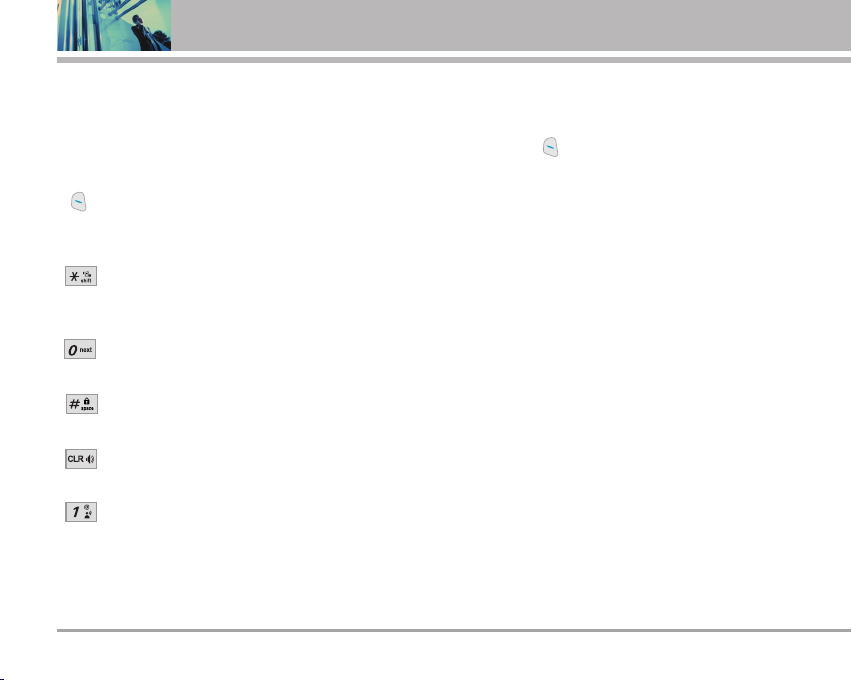
Entering and Editing Information
Text Input
You can input and edit your Banner, Schedule, Contacts,
and Messages.
Key Functions
Left Soft Key: Press to scroll access the
following text input modes:
T9Word / Abc / ABC / 123 / Symbols
Shift: Press to change case.
T9 text: T9Word -> T9WORD -> T9word
Abc text: Abc -> ABC -> abc
Next: In T9 mode, press to display other
matching words.
Space: Press to complete a word and insert a
space.
Clear: Press to delete a single space or
character. Hold to delete words.
Punctuation: In T9 mode, press to insert
punctuation in a word and complete a sentence.
18 VX8100
Text Input Modes
There are five modes for entering text, numbers, special
characters, and punctuation. In a text entry field, pressing
Left Soft Key displays a pop-up list of text modes.
T9Word (T9) Mode
Use to type text using one keystroke per letter. The phone
translates keystrokes into common words by using the
letters on each key and a compressed database.
Abc (Multi-tap) Mode
Use to add words to the T9 database.
123 (Numbers) Mode
Use to type numbers using one keystroke per number.
Symbols Mode
Use to insert special characters or punctuation. There
are 38 special characters including “SP” which inserts a
space and “LF” which forces the text to the next line.
Page 20
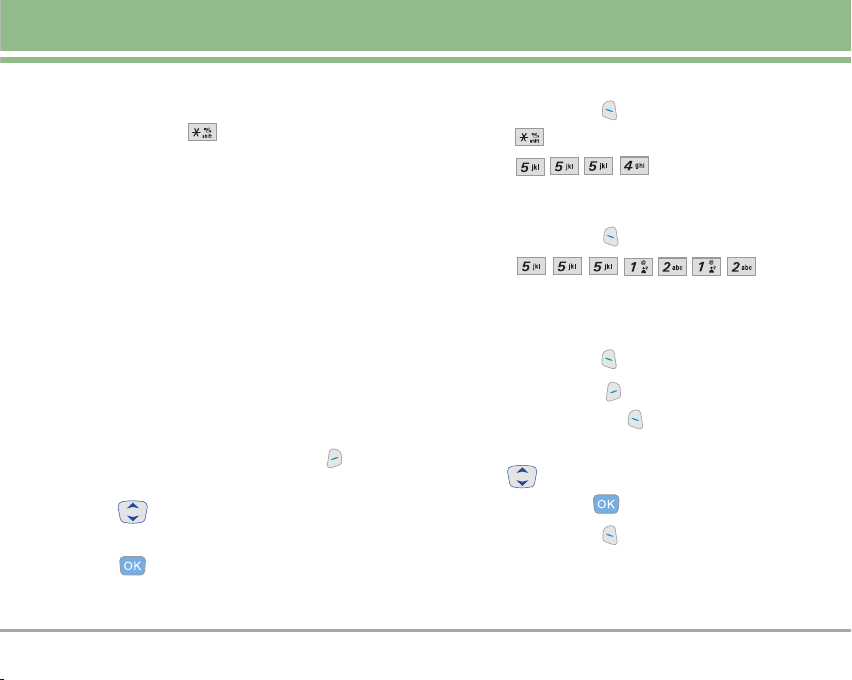
Changing Letter Case
Using T9 and Abc text input modes you can set the
capitalization. Press to reach the following:
Initial Cap (T9Word / Abc)
Only the first letter is capitalized and subsequent letters
are lower case.
Caps Lock (T9WORD / ABC)
All letters are capitalized.
Using Abc (Multi-tap) Text Input
1. Press Left Soft Key to change to Abc mode.
2. Press to change to ABC Caps Lock.
3. Press . LG is displayed.
Using 123 (Numbers) Text Input
1. Press Left Soft Key to change to 123 mode.
2. Press .
5551212 is displayed.
Lower Case (T9word / abc)
All letters are in lower case.
Text Input Examples
Display the text modes and select a text mode:
1. In a text entry field, press Right Soft Key to display
text modes.
2. Press to highlight the text input mode you want to
use.
3. Press to select the highlighted text input mode.
Using Symbol Text Input
1. Press Left Soft Key to change to Symbols mode.
2. Press Right Soft Key [Next] to view the next 12
symbols or Left Soft Key [Prev] to view the
previous 12 symbols.
3. Use to highlight the special character you want
to insert and press to select it.
4. Press Left Soft Key to change to another text
mode.
VX8100 19
Page 21
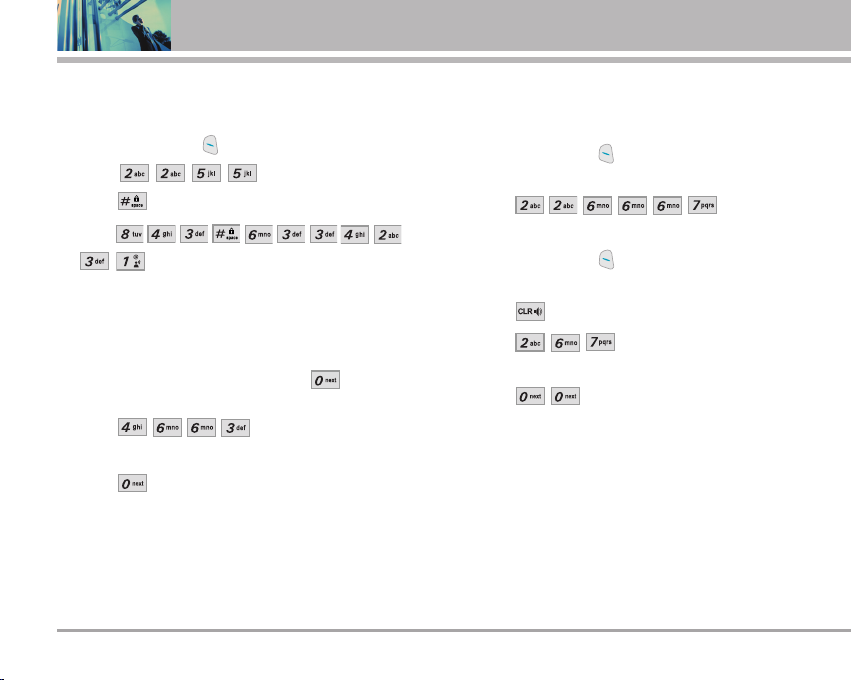
Using T9 Mode Text Input
To type the message “Call the office.” follow these steps:
1. Press Left Soft Key to change to T9Word mode.
2. Press .
3. Press to complete the word and add a space.
4. Press
.
Call the office. is displayed.
Using the NEXT Key
After you have finished entering a word, if the word
displayed is not the one you want, press to display
additional choices of words from the database.
1. Press .
Good is displayed.
2. Press .
The display gives you additional choices such as:
Home, Gone, Hood, etc.
20 VX8100
Adding Words to the T9 Database
If a word is not in the T9 database, add it using Abc (Multitap) mode text entry.
1. Press Left Soft Key to change to Abc (multi-tap)
mode.
2. Press .
Bop is displayed.
3. Press Left Soft Key to change to T9 Word mode to
add the word Bop to the T9 database.
4. Press to erase the existing word.
5. Press .
cop is displayed.
6. Press .
Bop is displayed.
Page 22
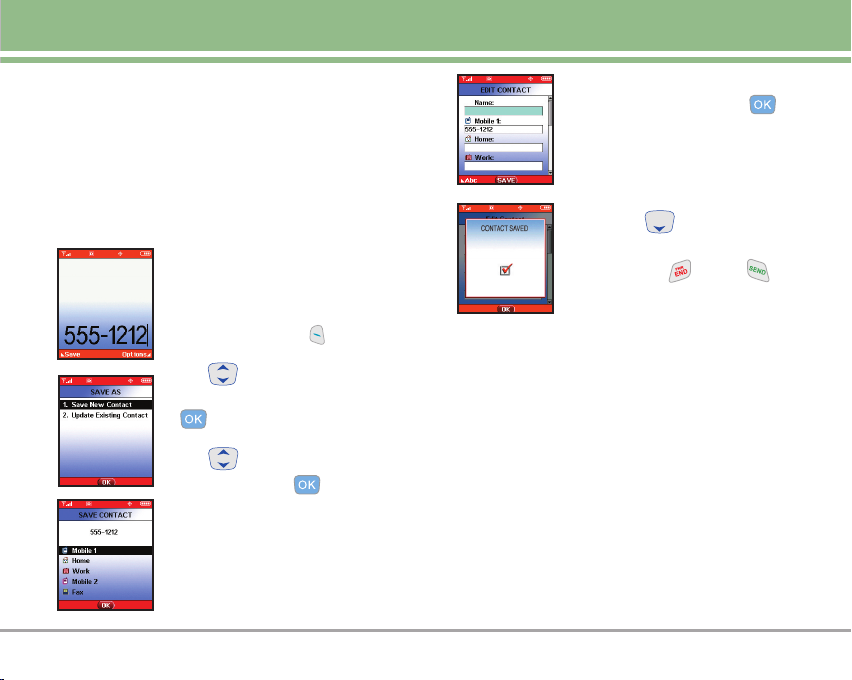
Contacts in Your Phone’s Memory
Contacts Entries
This allows you to have easy access to your most frequently
dialed phone numbers. You may store up to 500 entries with up to
5 phone numbers each. Each entry may be up to 22 characters.
Each phone number may be up to 48 digits.
The Basics of Storing Contacts Entries
1. From standby mode, enter the phone
number you want to save (up to 48
digits).
2. Press Left Soft Key [Save].
3. Use to select Save New Contact
or Update Existing Contact and press
.
4. Use to select the type of phone
number and press .
Mobile 1 / Home / Work / Mobile 2 / Fax
NNOO TTEE
Use Update Existing Contact to
add another phone number to a
contact already stored in memory.
5. Enter a name for the phone number (up
to 22 characters) and press .
A confirmation message is displayed
briefly.
NNOO TTEE
6. The phone number reappears on
screen. Press to exit, to
call the number, or Right Soft Key
[Options].
To skip name entry, press
to go to the next step.
VX8100 21
Page 23
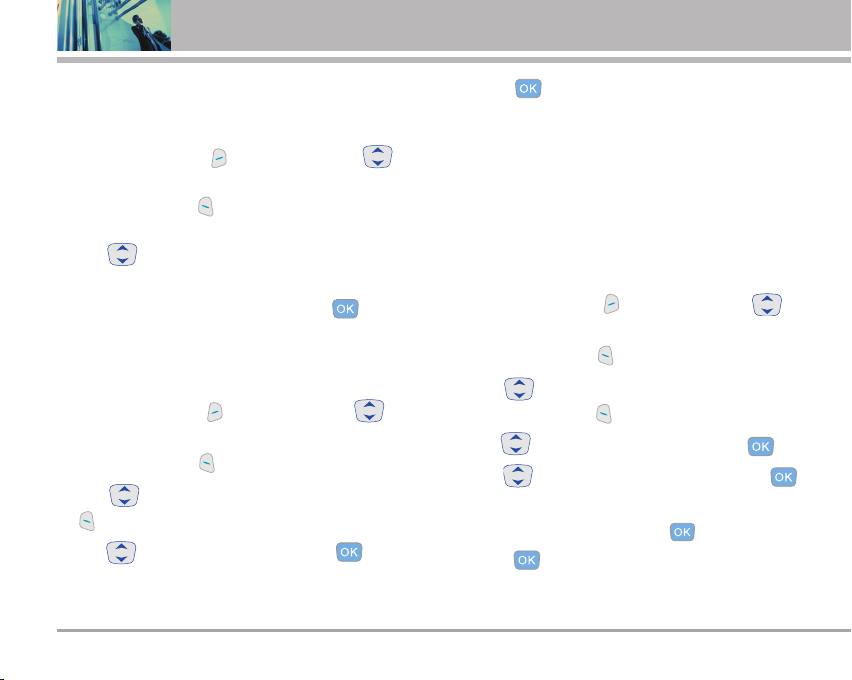
Contacts in Your Phone’s Memory
Options to Customize Your Contacts
Once the basic phone number and name information is stored
in your Contacts, you can edit and/or customize the entries.
1. Press Right Soft Key [Contacts] then use to
highlight the Contact entry you want to edit.
2. Press Left Soft Key [Edit] to access the Edit Contact
screen.
3. Use to highlight the information field you want to
customize.
4. Change the data as necessary, then press to save.
Adding or Changing the Group
Allows you to manage your Contacts entries by organizing
them into groups.
1. Press Right Soft Key [Contacts] then use to
highlight an entry.
2. Press Left Soft Key [Edit].
3. Use to highlight Group then press Left Soft Key
[Set].
4. Use to select the Group and press .
No Group / Family / Friends / Colleagues / Business /
School
22 VX8100
5. Press to save.
NNOO TTEE
Changing the Call Ringtone
Allows you to identify who is calling by setting different
ringtones for different phone numbers in your Contacts. It
is automatically set to the default ringtone when the
Contact is saved.
1. Press Right Soft Key [Contacts] then use to
2. Press Left Soft Key [Edit].
3. Use to highlight Default under Ringtone and
4. Use to select My Ringtones and press .
5. Use to select the new ringtone and press .
NNOO TTEE
6. Press to save.
You can change the name of the group, add groups,
and delete groups (see page 54).
highlight an entry.
press Left Soft Key [Set].
Press Left Soft Key [Play] to listen to a highlighted
ringtone before you press .
Page 24
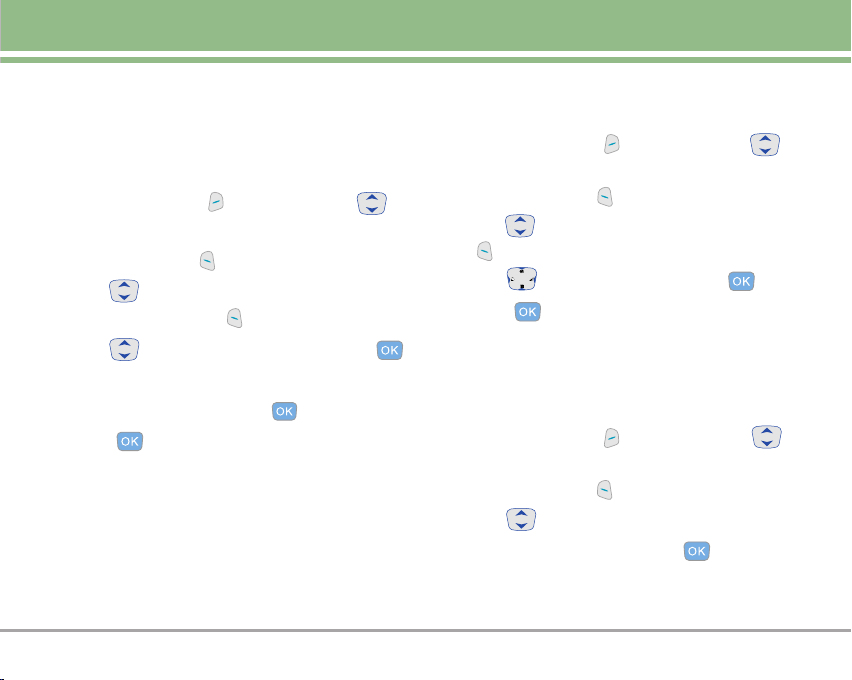
Changing the Message Ringtone
Allows you to identify who is sending you a message, by
setting different ringtones for different phone numbers in
your Contacts. It is automatically set to the default ringtone
when the Contact is saved.
1. Press Right Soft Key [Contacts] then use to
highlight an entry.
2. Press Left Soft Key [Edit].
3. Use to highlight Default under MSG Ringtone
and press Left Soft Key [Set].
4. Use to select the new ringtone and press .
NNOO TTEE
Press Left Soft Key [Play] to listen to a highlighted
ringtone before you press .
5. Press to save.
Adding or Changing the Picture ID
Allows the phone to display a picture to identify the caller.
1. Press Right Soft Key [Contacts] then use to
highlight an entry.
2. Press Left Soft Key [Edit].
3. Use to highlight Picture and press Left Soft Key
[Set].
4. Use to select a graphic and press .
5. Press to save.
Adding or Changing the Email
Allows you to enter an Email address associated with the
Contact entry.
1. Press Right Soft Key [Contacts] then use to
highlight an entry.
2. Press Left Soft Key [Edit].
3. Use to highlight Email 1 or Email 2.
4. Enter an Email address and press to save.
VX8100 23
Page 25
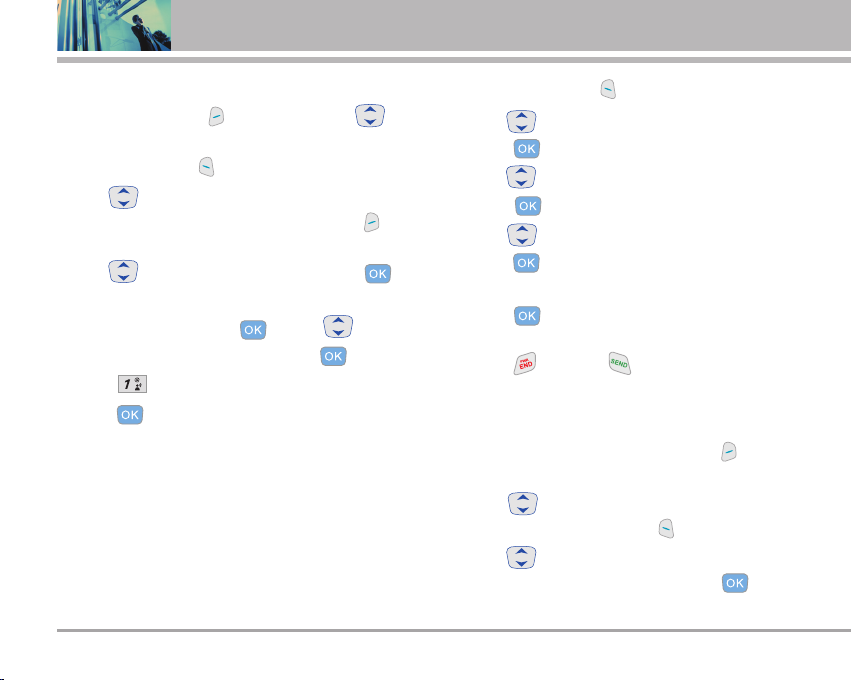
Contacts in Your Phone’s Memory
Adding Speed Dial
1. Press Right Soft Key [Contacts] then use to
highlight an entry.
2. Press Left Soft Key [Edit].
3. Use to highlight the phone number you want to
set with a Speed Dial and press Right Soft Key
[Options].
4. Use to select Set Speed Dial and press .
5. Enter a Speed Dial digit.
Use the keypad and press , or use to
highlight the Speed Dial digit and press .
6. Press Yes .
7. Press to save.
Editing Contacts Entries
Adding Another Phone Number
From the Main Menu Screen
1. From standby mode, enter the phone number you want
to save (up to 48 digits).
24 VX8100
2. Press Left Soft Key [Save].
3. Use to highlight Update Existing Contact and
press .
4. Use to highlight the existing Contact entry and
press .
5. Use to highlight the type of phone number and
press .
Mobile 1 / Home / Work / Mobile2 / Fax
6. Press to save.
A confirmation message is displayed.
7. Press to exit or to place a call to the phone
number.
From the Contact List Screen
1. From standby mode, press Right Soft Key [Contacts].
Your Contacts display alphabetically.
2. Use to highlight the Contact entry you want to
edit, then press Left Soft Key [Edit].
3. Use to highlight the phone number field you want
to add, then enter the number and press to save.
A confirmation message is displayed.
Page 26
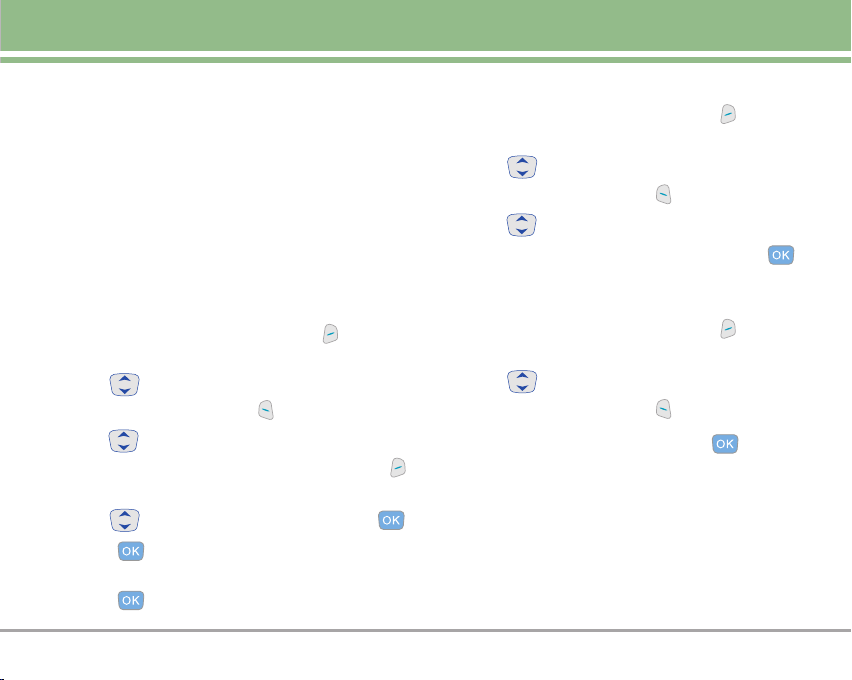
Default Numbers
The phone number saved when a Contact is created is the
Default Number. If more than one number is saved in a
Contact entry, another number can be saved as the Default
Number.
NNOO TTEE
The Default Number cannot be deleted by itself. The entire
Contact entry can be deleted or another number can be set
as the Default Number allowing you to delete the original
saved number and keep the Contact entry.
Changing the Default Number
1. From standby mode, press Right Soft Key [Contacts].
Your Contacts display alphabetically.
2. Use to highlight the Contact entry you want to
edit, then press Left Soft Key [Edit].
3. Use to highlight the phone number you want to
set as the Default Number and press Right Soft Key
[Options].
4. Use to highlight Set As Default and press .
5. Press to set the new number as the default.
A confirmation message is displayed.
6. Press again to save.
Editing Stored Phone Numbers
1. From standby mode, press Right Soft Key [Contacts].
Your Contacts display alphabetically.
2. Use to highlight the Contact entry you want to
edit, then press Left Soft Key [Edit].
3. Use to highlight the phone number.
4. Edit the phone number as necessary and press .
Editing Stored Names
1. From standby mode, press Right Soft Key [Contacts].
Your Contacts display alphabetically.
2. Use to highlight the Contact entry you want to
edit, then press Left Soft Key [Edit].
3. Edit the name as necessary and press .
VX8100 25
Page 27
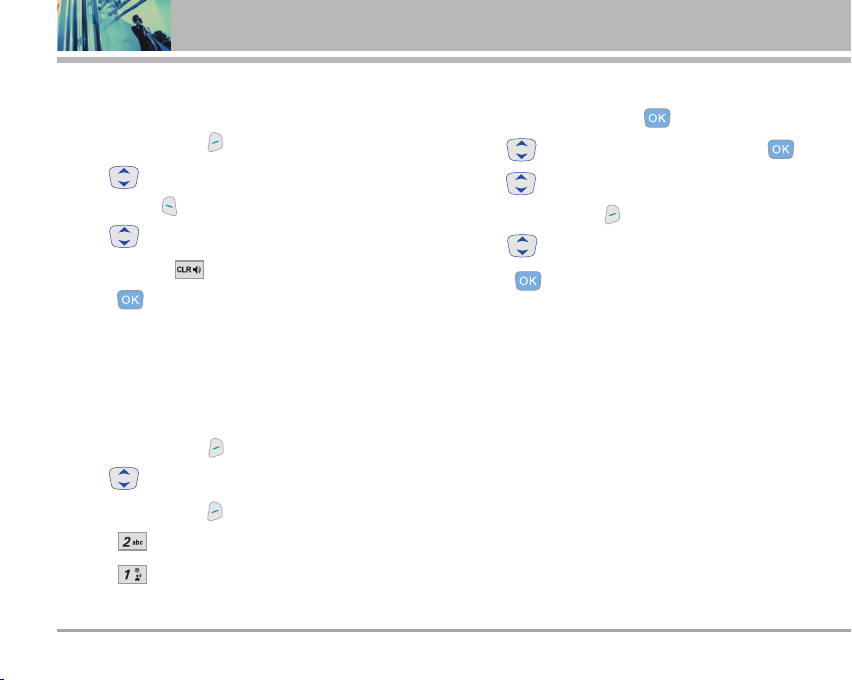
Contacts in Your Phone’s Memory
Deleting
Deleting a Phone Number from a Contact
1. Press Right Soft Key [Contacts].
2. Use to highlight the Contact entry, then press
Left Soft Key [Edit].
3. Use to highlight the phone number to be deleted.
4. Press and hold to delete the number.
5. Press .
A confirmation message is displayed.
NNOO TTEE
Deleting a Contact Entry
1. Press Right Soft Key [Contacts].
2. Use to highlight the Contact entry to be deleted.
3. Press Right Soft Key [Options].
4. Press Erase.
5. Press Yes .
26 VX8100
If you try to delete the default number, an error
message will appear.
A confirmation message is displayed.
Deleting a Speed Dial
1. From standby mode, press [MENU].
2. Use to highlight Speed Dials, then press .
3. Use to highlight the Speed Dial number.
4. Press Right Soft Key [Remove].
5. Use to select Yes .
6. Press .
A confirmation message is displayed.
Page 28
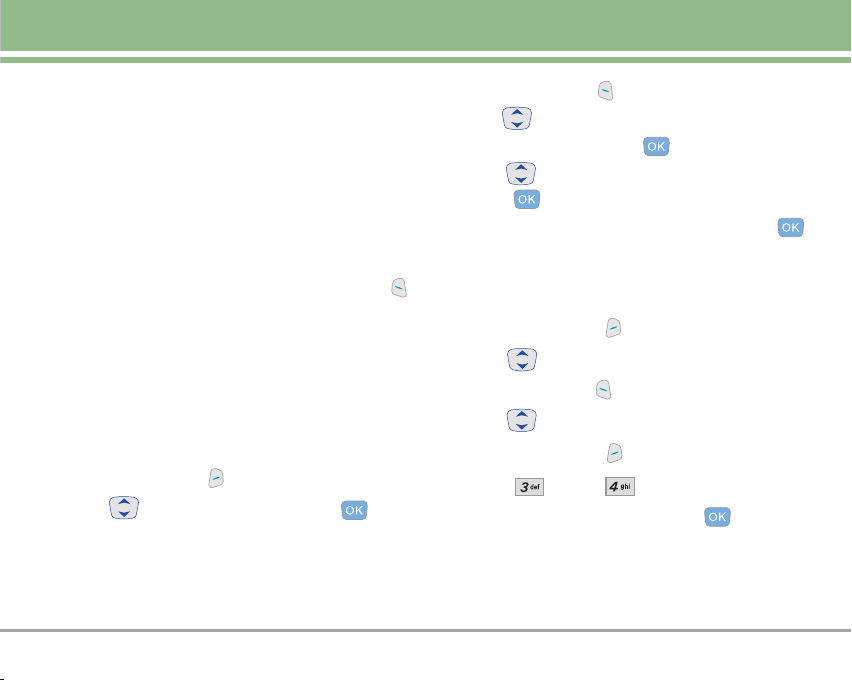
Phone Numbers With Pauses
When you call automated systems such as Voicemail or
credit billing numbers, you often have to enter a series of
numbers. Instead of entering these numbers by hand, you
can store the numbers in your Contacts separated by
special pause characters (W, P). There are two different
types of pauses you can use when storing a number:
Wait (W)
The phone stops dialing until you press Left Soft Key
[Release] to advance to the next number.
Pause (P)
The phone waits 2 seconds before sending the next string of digits.
Storing a Number with Pauses
1. From standby mode, enter the number.
2. Press Right Soft Key [Options].
3. Use to select pause type and press .
Wait / Pause
4. Enter additional number(s) (e.g., pin number or credit
card number).
5. Press Left Soft Key [Save].
6. Use to select Save New Contact or Update
Existing Contact and press .
7. Use to select the type of phone number and
press .
8. Enter a name (up to 22 characters) and press .
A confirmation message is displayed.
Adding a Pause to an Existing Number
1. Press Right Soft Key [Contacts].
2. Use to highlight the Contact entry to edit, then
press Left Soft Key [Edit].
3. Use to highlight the number.
4. Press Right Soft Key [Options].
5. Press Wait or Pause.
6. Enter additional number(s) and press .
A confirmation message is displayed.
VX8100 27
Page 29
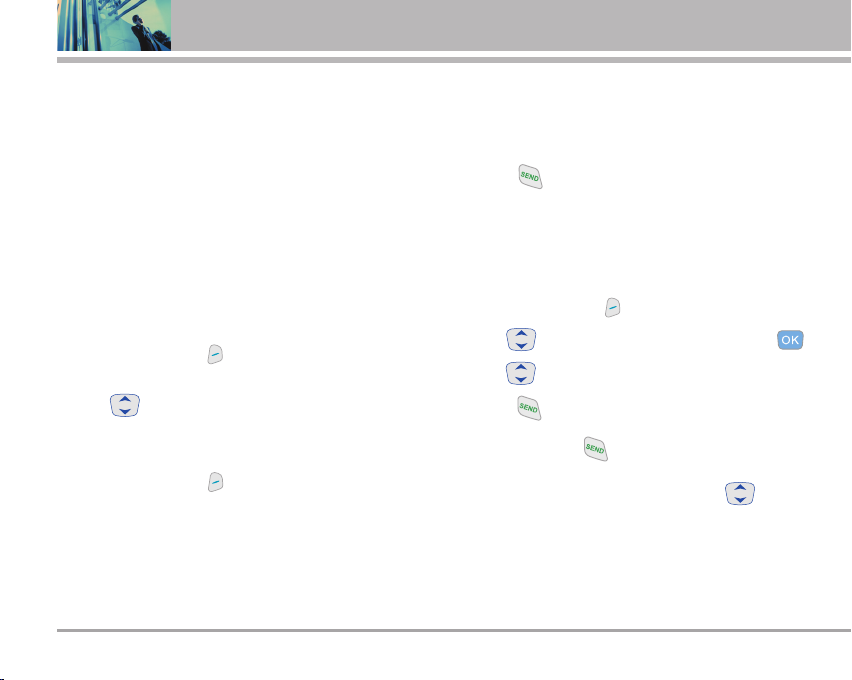
Contacts in Your Phone’s Memory
Searching Your Phone’s Memory
The VX8100 phone is able to perform a dynamic search of
the contents in your phone’s memory. A dynamic search
compares entered letters or numbers against the entries in
your Contacts. A matching list is displayed in ascending
order. You can then select a number from the list to call or
edit. There are several ways to search:
Scrolling Alphabetically
Searching by Letter
Scrolling Through Your Contacts
1. Press Right Soft Key [Contacts].
Contacts list is displayed alphabetically.
2. Use to scroll through the list.
Searching by Letter
1. Press Right Soft Key [Contacts].
Contacts list is displayed alphabetically.
2. Press (or press repeatedly) the key on the keypad that
corresponds with the search letter.
28 VX8100
Making a Call From Your Phone’s Memory
Once you have stored phone numbers into your Contacts,
you can place calls to those numbers quickly and easily.
Press after you have searched for a phone
number in Contacts or Recent Calls.
Use Speed Dialing (see page 29).
From Contacts
1. Press Right Soft Key [Contacts].
2. Use to select the Contact entry then press .
3. Use to select the phone number.
4. Press to place the call.
NNOO TTEE
Pressing will dial the Default Number of the
Contact entry. If multiple numbers are saved in the
Contact entry, you may need to use to select
the phone number that you want to call.
Page 30
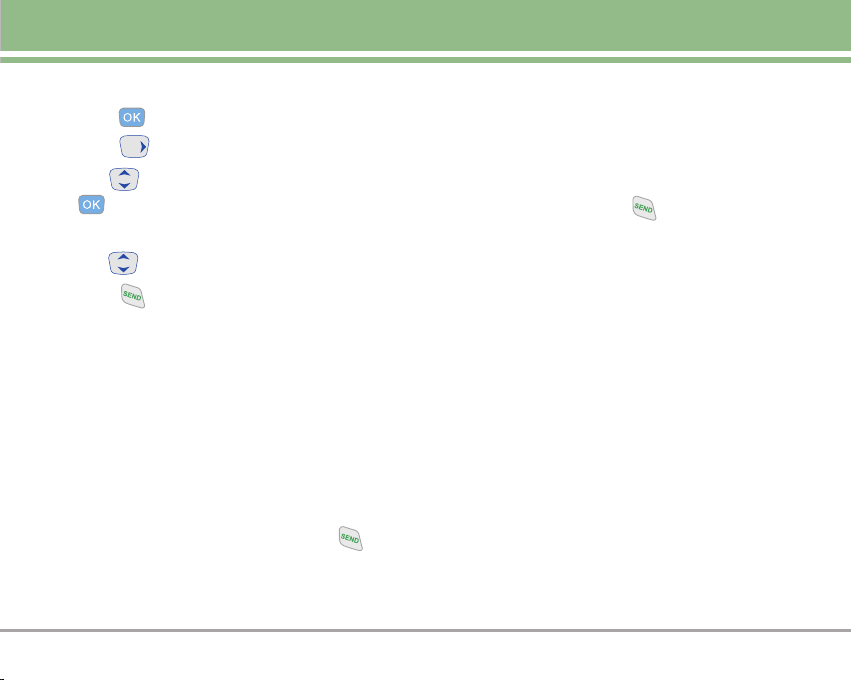
From Recent Calls
1. Press [MENU].
2. Press to select RECENT CALLS.
3. Use to select the type of recent call then press
.
Missed / Received / Dialed / All / View Timer
4. Use to highlight the phone number.
5. Press to place the call.
Speed Dialing
Speed Dialing is a convenient feature that allows you to
make phone calls quickly and easily (Speed Dial 1 is for
Voicemail). Designate Speed Dials in your Contacts to use
this calling feature.
For Speed Dials From 2 to 9
1. Press and hold the Speed Dial digit.
OR
Press the Speed Dial digit, and then press .
2. Your phone recalls the phone number from your
Contacts, displays it briefly, and then dials it.
For Speed Dials From 10 to 99
1. Press the first Speed Dial digit, then press and hold the
key of the last Speed Dial digit.
OR
Press the first Speed Dial digit, press the second Speed
Dial digit, and then press .
2. Your phone recalls the phone number from your
Contacts, displays it briefly, and then dials it.
For Speed Dials for 97, 98 and 99.
Default is 97(#BAL), 98(#MIN), and 99(#PMT).
User can change this speed dial if needed.
VX8100 29
Page 31

Using Phone Menus
Menu Access
Press [MENU] or Left Soft Key [Message] to have
access to five phone menus. There are two methods of
accessing menus and submenus:
Use to highlight and select, or
Press the number key that corresponds to the submenu.
For example
1. Press [MENU].
2. Use to highlight your preferred setting and press
NNOO TTEE
NNOO TTEE
30 VX8100
:
Five menu items are displayed horizontally across the
top of the screen.
Use to scroll through the list of menus.
to select it.
Press to go back one step while accessing
the menu or selecting a setting.
Press to cancel without saving.
GGEETT IITT NNOOWW
GET IT NOW allows you to do more than just talk on your
phone. GET IT NOW is a technology and service that
allows you to download and use applications on your
phone. With GET IT NOW, it is quick and easy to
personalize your phone to your lifestyle and tastes. Just
download the applications that appeal to you. With a wide
range of software available, from ringtones to games to
productivity tools, you can be assured that you can find
something useful, practical, or entertaining.
NNOO TTEE
Downloading Applications
You can use GET IT NOW and download applications
anywhere on the Verizon Wireless network, as long as you
have a digital signal available for your handset.
Incoming Calls
While downloading an application, incoming calls will
automatically be sent to your Voicemail, if available. If you
do not have Voicemail, downloading will not be interrupted
by an incoming call, and the caller will receive a busy signal.
When
the length of content name exceeds the limit, the
contents might not be listed or might not operate optimally.
Page 32

GET IT NOW
When using applications, an incoming call will
automatically pause the application and allow you to
answer the call. When you complete your call, you can
resume using the application.
Access and Options
1. Press [MENU].
2. Press 2 times to select [GET IT NOW].
3. Select a submenu.
1. Get Tunes & Tones: You can
download and play various
ringtones or songs at anytime.
2. Get PIX & FLIX: View your digital
pictures and video right on your
wireless phone. Take and trade
pictures with your friends instantly.
3. Get Fun & Games: Turn your phone
into a handheld arcade with
exciting and challenging games
like Tetris, EverQuest
SPORTSTMTiger Woods PGA
TOUR®Golf.
®
and EA
SShh oo rrttccuutt
NNOO TTEE
4. Get News & Info: Get the latest
news, stock quotes, and movie
listings on the Internet. To start,
just launch your phone’s Web
browser.
5. Get Going: Everything you need to
know while you are on the go.
Look for a great restaurant, the
nearest ATM, etc.
6. Get Extras
Right Soft Key [Info].
Memory / PIX Memory /
Ringtone Memory / View Log /
Help
You can access the GET IT NOW feature
directly by pressing .
You can name the file up to 36 letters. Special
characters such as + , ; = [ ] are not available.
VX8100 31
Page 33

Using Phone Menus
1. Get Tunes & Tones
Personalize your phone with ringtones. A large variety of
choices are available to choose from current hits, pop, hiphop, and more.
Access and Options
1. Press [MENU].
2. Press 2 times to select [GET IT NOW].
3. Press Get Tunes & Tones.
4. Select a submenu.
1. Get V CAST Music
2. Get New Ringtones
3. My Ringtones
4. My Music
5. My Sounds
6. Sync Music
7. Manage Music
32 VX8100
1.1 Get V CAST Music
Allows you to download a variety of music via V CAST
whenever and wherever you are.
1. Press [MENU], 2 times, , .
2. Press .
NNOO TTEE
Additional charges for each music clip viewed may
apply. Music Clips service is not available in all
areas. Check www.verizonwireless.com/getitnow
website for details.
1.2 Get New Ringtones
Allows you to connect to GET IT NOW and download
various ringtones.
1. Press [MENU], 2 times, , .
2. Press .
Page 34

GET IT NOW
1.3 My Ringtones
Allows you to select a desired ringtone, download a new
ringtone.
1. Press [MENU], 2 times, , .
2. Use to highlight ringtone and press Right Soft
Key [Options].
Set As Ringtone: Press the corresponding
number key to set the ringtone for one of the following:
All calls / Caller ID / No Caller ID / Restricted
Set As Contact ID: Press the corresponding
number key to set the ringtone for one of the following:
Ringtone / MSG
Set As Msg Tones: Press the corresponding
number key to set the ringtone for one of the following:
PIX / TXT / Voice / Email / Page
1.4 My Music
Allows you to connect to V CAST and download a variety
of music.
Volume
Control
1. Press [MENU], 2 times,
,.
2. The file Viewer Menu displays the
files you have stored on your miniSD
card, and internal memory.
3. Select the tune you want to play and
press .
Previous/
Rewind
Next/ Fast
Forward
PPllaayy//PPaauussee
VX8100 33
Page 35
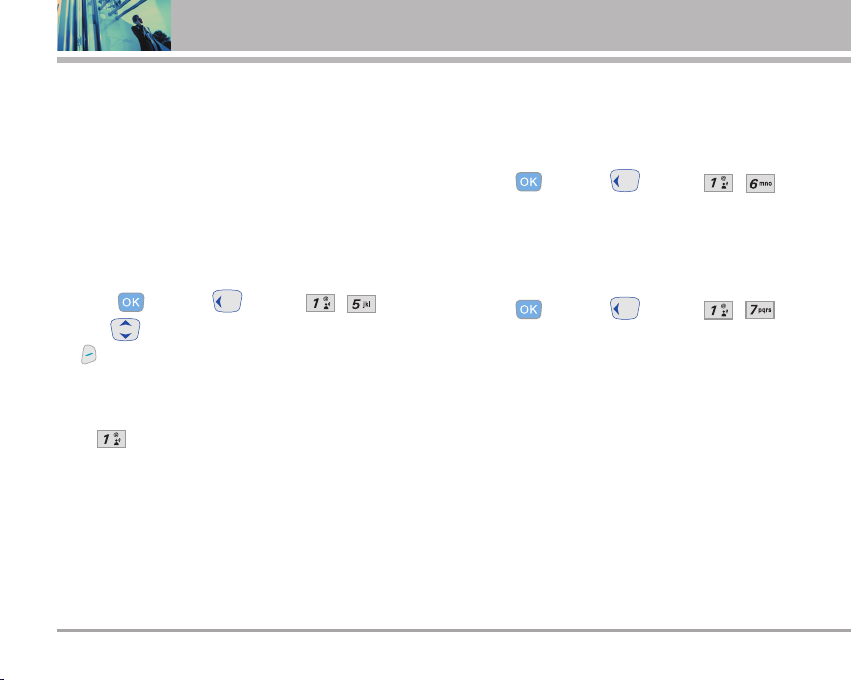
Using Phone Menus
NNOO TTEE
NNOO TTEE
To view the file list during play, press the up/down
navigation key.
This feature will only work if you have downloaded
one or more audio files. To download a music clip,
connect to V CAST Music.
1.5 My Sounds
Allows you to select a desired sound or record a new
sound.
1. Press [MENU], 2 times, , .
2. Use to highlight sound and press Right Soft Key
[Options].
Send / To PIX Place / Rename / Move / Lock / Erase
All / Sound Info
Record New: You can record and save desired
sounds.
34 VX8100
1.6 Sync Music
Allows you to synchronize the music clips from PC to
your phone. You can see the confirmation screen which
displays the successful transfer.
1. Press [MENU], 2 times, , .
1.7 Manage Music
Allows you to manage your music clips.
1. Press [MENU], 2 times, , .
Page 36

GET IT NOW
2. Get PIX & FLIX
Quick Access to Get PIX & FLIX Feature
View, take and trade your digital pictures and video right
from your wireless phone.
Access and Options
1. Press [MENU].
2. Press 2 times.
3. Press Get PIX & FLIX.
4. sub-menu.
1. Get V CAST Video
2. Get New PIX
3. My PIX
4. My FLIX
5. PIX Place
6. Take PIX
7. Take FLIX
SShh oo rrttccuutt
Pressing is a hot key to
Get PIX & FLIX.
NNOO TTEE
From Take PIX mode, you can change to Take FLIX
mode by pressing the camera key .
2.1 Get V CAST Video
V CAST brings the world to your mobile phone with fullmotion video and sound. Catch up with what’s happening
with Video Clips from news, entertainment, sports, or
weather.
SShh oorrttccuutt
1. Press [MENU], 2 times, , .
2. Press to view Video Clip categories including
News, Entertainment, Sports, and Weather.
3. Select brand and Video Clip you want to view.
Browsing, Selecting, and Playing Video Clips
1. Press for GET PIX & FLIX.
2. Press for Get V CAST Video to open Video Clips
Catalog.
3. Press to view Video Clip categories including
News, Entertainment, Sports, and Weather.
Pressing is a hot key to Get V CAST
Video.
VX8100 35
Page 37
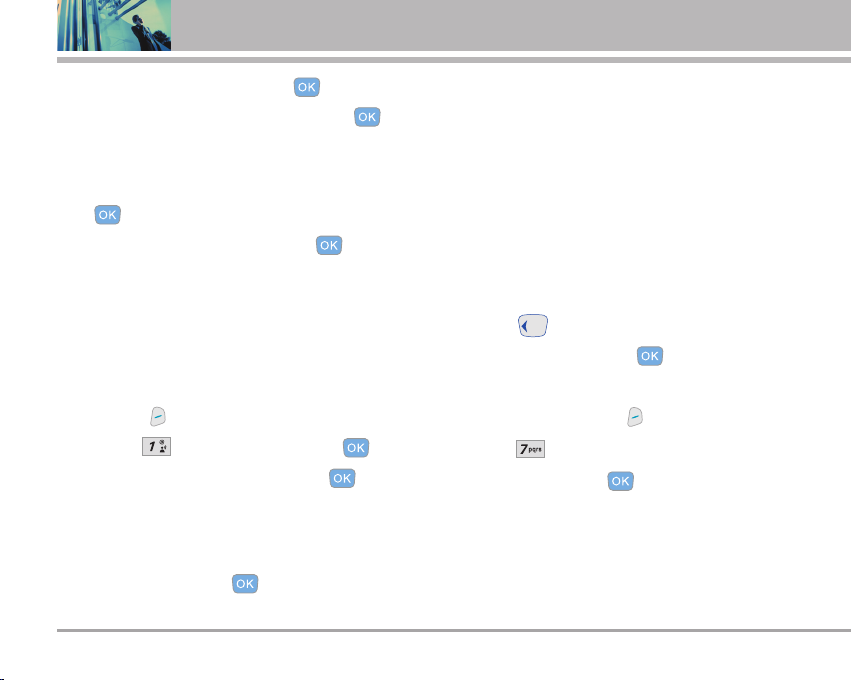
Using Phone Menus
4. Select content provider then press .
5. If applicable, select sub-category then press .
To view a Streaming Video
1. Read the description of the video clip, and press
to view.
2. Select Yes to accept charges, press and the
Video Clip will initiate transfer.
3. The video clip will begin playback shortly after being
selected.
To download a Video Clip, if applicable
1. Read the description of the video clip and press Right
Soft Key [Options].
2. Press for Save Video, and press .
3. Select Ye s to accept charges, press and the
Video Clip will initiate download of video.
4. Once video is downloaded a message will appear on
your phone, “Download Complete. Play video now?”.
5. Select Yes and press to view video.
36 VX8100
6. The Video clip will be automatically saved in my My
Clips and the FLIX Gallery.
NNOO TTEE
All videos are not downloadable. Only videos that
have the option to save can be downloaded.
Additional charges for each video clip viewed may
apply. Video Clips service is not available in all
areas. Check www.verizonwireless.com/getitnow
website for details.
Deleting Video Clips
1. Press for GET PIX & FLIX.
2. Select My FLIX and press .
3. Select Video to Delete.
4. Press the Right Soft Key [Options].
5. Press [Erase].
6. Select Ye s and press to erase Video.
NNOO TTEE
The Erase option is displayed at the third in the
WMV files downloaded from VOD.
Page 38

GET IT NOW
Configure Alerts for New Video Clips
1. From Video Clips Catalog, select category of content
desired.
2. Select Content Provider.
3. Press Right Soft Key [Options].
4. Select Alerts.
5. Select Configure Alerts and press .
6. Select content for alerts desired and press to
save.
2.2 Get New PIX
Allows you to connect to GET IT NOW and download a
variety of PIX (images).
1. Press [MENU], 2 times, , .
2. Press .
2.3 My PIX
Allows you to view photos that are stored in the phone.
1. Press [MENU], 2 times, , .
2. Select your desired picture with and press Right
Soft Key [Options].
3. Select one of the following options:
Send Sends a PIX message.
To PIX Place Accesses the Online Album (PIX Place).
Get New Download various PIX.
Set As Wallpaper / Picture ID
Rename Rename the selected PIX.
Lock/Unlock Lock / Unlock
Erase Yes / No
Erase All Ye s / No
Move Yes / No
PIX Info Name / Date / Time / Resolution /
File Size / File Format
Zoom View
VX8100 37
Page 39

Using Phone Menus
2.4 My FLIX
Allows you to view Videos that are stored in the phone.
1. Press [MENU], 2 Times, , .
2. Select your desired Video with and press
to play.
: Adjust the volume.
Left Soft Key : Mute /
Unmute.
: Pause / Play.
: Shows the full screen
: Stop : FF
: Rewind
3. Press Right Soft Key [Options] to select one of the
following options:
NNOO TTEE
The options differ as follows:
WMV : 1.Set As Wallpaper/2.Lock/Unlock/
3.Erase/4.Erase All/5.Video Info
Other files : 1.Send/2.To PIX Place/3.Set As
Wallpaper/4.Rename/5.Move/
6.Lock/Unlock/7.Erase/8.Erase
All/9.Video Info
38 VX8100
Send Sends the FLIX message to an email
address.
To PIX Place Accesses the Online Album (PIX Place).
Set As Wallpaper Main Wallpaper / Front Wallpaper
Rename Rename the selected FLIX.
Move Yes / No
Lock/Unlock Lock / Unlock
Erase Ye s / No
Erase All Ye s / No
Video Info - WMV file (VOD contents
downloaded by Brew)
Title/Description/Copyright/Time/
Size/Bit Rate
- Other files
Title/Date/Time/Resolution/Size
NNOO TTEE
NNOO TTEE
NNOO TTEE
To play Video Messages sent to email, please
download Apple's QuickTime 6.5. Go to
www.apple.com/quicktime/download to download the
free player or upgrade your existing QuickTime Player.
During the download process, when asked to choose
an installation type (Minimum, Recommended or
Custom) select Minimum for a quicker download.
Removing the miniSD card while transferring or
removing files may cause serious damage to the
card and its contents.
Up to 100 video files can be saved to the phone.
Page 40

GET IT NOW
2.5 PIX Place
Accesses the Online Album (PIX Place).
1. Press [MENU], 2 Times, , .
2.6 Take PIX
Lets you to take digital pictures.
1. Press [MENU], 2
times, , .
SShh oo rr ttccuu tt
NNOO TTEE
2. Set the brightness , zoom , flash , and
press Right Soft Key [Options] to change other
settings.
Select the option(s) to customize.
Resolution 1280X960 / 640X480 / 320X240 /
Pressing the Camera
Key or
from standby mode is a hot key to Take PIX.
You can select Flash On/Off pressing Voice
Dial Key ( ).
176X144 / 160X120
Self Timer 3 seconds / 5 seconds / 10 seconds
Flash On / Off
Brightness EV -9 to +9
White Balance Auto / Sunny / Cloudy / Tungsten /
Fluorescent
Shutter Sound Shutter1 / Shutter2 / No Sound
Color Effects Normal / Sepia / Black&White /
Negative / Solari
Night Mode On / Off
NNOO TTEE
When the Flash is On, take the photo within 12
inches of the subject.
3. Take a picture by pressing .
4. Press Left Soft Key [Save]. The picture is stored in
My PIX.
VX8100 39
Page 41

Using Phone Menus
Using the Side Camera Key
You can use the Side Camera Key to use the sub menu
list when the flip is closed. The picture and the options
menu(s) are shown on the outside display.
1. Press the Side Camera Key for about 3 seconds to
enter the Take PIX mode.
2. Set the brightness using Key.
3. Take a picture by pressing Side Camera Key .
4. Press the Side Camera Key for about 3 seconds to
enter the Take FLIX mode.
5. Press the Left Key to exit camera mode.
40 VX8100
2.7 Take FLIX
Lets you record a video message
with sound.
1. Press [MENU], 2 times,
,.
SShh oo rr ttccuu tt
2. Set the brightness , zoom or press Right
Soft Key [Options] to change other settings.
Select the option(s) to customize.
Brightness EV -9 to +9
White Balance Auto / Sunny / Cloudy / Tungsten /
3. Press to begin recording, and again to stop.
4. Press Left Soft Key [Save]. The recorded video is
stored in My FLIX.
Press Camera Key twice with the flip
open. Or press Side Camera Key twice
when the flip is closed.
Fluorescent
Page 42

GET IT NOW
3. Get Fun & Games
Allows you to download games and applications from the
GET IT NOW server. Choose the software you want from
the list displayed on the screen.
1. Press [MENU], 2 times, .
2. Press [Get New App.].
4. Get News & Info
The Get News & Info feature allows you to access news,
sports, weather, and email from your Verizon Wireless
device. Access and selections within this feature are
dependent upon your service provider. For specific
information on Get News & Info access through your
phone, contact your service provider.
Quick Access to News & Info Feature
Get the latest news, stock quotes, and movie listings. TXT
Alerts allow you to have access to the information you
want to know.
1. Press [MENU], 2 times, .
Ending a Browser Session
End a Browser session by pressing .
Navigating Through the Browser
On-screen items may be presented in one of the following ways:
Numbered options
You can use your numeric keypad or you can select the
items by moving the cursor and pressing the
appropriate Soft Keys.
Links embedded in content
You can act on the options or the links by using the Soft
Keys just below the display screen.
Text or numbers
You can select the items by moving the cursor and
pressing the appropriate Soft Keys.
Scrolling
Use to scroll through the content if the current page
does not fit on the screen. The currently selected item is
indicated by a cursor on the screen.
VX8100 41
Page 43

Using Phone Menus
Fast Scrolling
Press and hold to quickly move the cursor up and
down on the current screen.
Scrolling by Page
Press the Side Keys to move up and down a page at a time.
Home Page
To go to the Home Page, press and hold or .
View Browser Menu
Press Voice Dial key ( ) to use the Browser menu.
View Browser Inbox
If there are any browser messages, the list is displayed
from newest to oldest.
Your list of Web messages are displayed.
Press and hold key to view Browser Inbox.
Soft Keys
To navigate to different screens or select special
functions, use the Soft Keys. The function associated with
the Soft Keys can change for each page and depends on
each highlighted item.
42 VX8100
Left Soft Key
Left Soft Key is used primarily for first options or
selecting an item but its function may change, depending
on the content displayed.
Right Soft Key
Right Soft Key is used primarily for secondary options
or a menu of secondary options.
Entering Text, Numbers or Symbols
When prompted to enter text, the current text entry
method appears above the Right Soft Key as Alpha,
Symbol, Number or Word.
To change the input mode, press the Right Soft Key .
To create an upper case character, press .
The current text method appears above the Right Soft
Key as ALPHA , ABC or abc and allows you to shift
input case sensitivity.
Deleting Text/Number Entered
When entering text or numbers, press to clear the
last number, letter, or symbol. Press and hold to clear
the input field completely.
Page 44

Initiating a Phone Call From the Browser
You can make a phone call from the Browser if the site you
are using supports the feature (the phone number may be
highlighted and Left Soft Key appears as Call). The
browser connection is terminated when you initiate the
call. After you end the call, your phone returns to the
screen from which you initiated the call.
5. Get Going
Everything you need to know while you’re on the go.
1. Press [MENU], 2 times, .
2. Press [Get New App.].
6. Get Extras
1. Press [MENU], 2 times, .
2. Press [Get New App.].
VX8100 43
Page 45

Using Phone Menus
MMEESSSSAAGGIINNGG
Access and Options
1. Press [MENU].
2. Press to select [MESSAGING].
3. Select a submenu.
1. New TXT MSG: Sends a TXT
message.
2. New PIX MSG: Sends a PIX
message.
3. Inbox: Shows the list of received
messages.
4. Sent: Shows the list of sent messages.
5. Drafts: Shows the list of draft
messages.
6. Voicemail: Shows the number of
messages in the voicemail box.
7. Email: Read and send emails from
your email accounts.
8. Mobile IM: Instant message your
friends with MSN
Yahoo®Messenger.
9. Chat: Chat with Internet Messenger
users.
44 VX8100
®
Messenger and
SShh oo rrttccuutt
Text messages, PIX messages, and the Voicemail box
become available as soon as the phone is powered on.
Check types of messages by pressing Left Soft Key
[Message].
Make a call to the callback number by pressing
during a message check.
The phone can store up to 386 messages (1 voice
message, 50 inbox text messages, 100 inbox PIX
messages, 100 inbox PIX notification messages, 50 sent
text messages, 50 sent PIX messages, 15 draft text
messages, 20 draft PIX messages). The information
stored in the message is determined by phone mode and
service capability. Other limits to available characters per
message may exist. Please check with your service
provider for system features and capabilities.
Message Preview
You can use the "Center Key( )" to preview new received
message when the flip is closed. The message and the
options from the menu are shown on the outside display.
1. Press the "Center Key( )" to view new received
message on the outside display.
Pressing Left Soft Key is a hot key to
Message.
Page 46

MESSAGING
2. Press the "Left Key( )" to view later.
New Message Alert
There are two ways your phone alerts you to new
messages.
1. The phone displays a message on the screen.
2. The message icon ( ) is displayed on the display
screen. In the case of an urgent message, the icon will
flash and NEW TEXT MESSAGE is displayed.
NNOO TTEE
If you receive the same message twice, your phone
deletes the older one and the new one is stored as a
DUPLICATE.
1. New TXT MSG
Allows you to send text messages, pages, and email. Each
message has a destination and information. These are
dependent upon the type of message you want to send.
The Basics of Sending a Message
1. Press Left Soft Key , press New TXT MSG.
2. Enter the phone number of the recipient or the email
address for an email message.
3. Press .
NNOO TTEE
To send a page, press [SEND NOW].
4. Type your message (text or email).
5. Press [SEND].
A sending screen is displayed.
NNOO TTEE
If you send an SMS message to a phone without
SMS, you will still be notified that the message was
sent, however the message will not be received.
Customizing the Message Using Options
1. Create a new message.
2. Press Right Soft Key [Options].
3. Select the option(s) to customize.
Add Allows you to add a Graphics, Animations,
Sounds, Quick Text or Signature.
Format Text Allows you to change the look of the text.
Alignment / Font Size / Font Style /
Text Color / Background
Save As Draft Saves the message into the Draft folder.
Priority Level Gives priority to the message.
Normal / High
VX8100 45
Page 47

Using Phone Menus
Callback # Inserts a pre-programmed callback
number with your message.
On / Off / Edit
Save Quick Text Allows you to define phrases to insert as
Insert Quick Text.
Cancel Cancels message editing and goes to
message menu.
4. Complete and then send or save the message.
Using Contacts to Send a Message
You can designate an entry saved in your Contacts as the
address instead of manually entering the destination.
1. Press Left Soft Key , select New TXT MSG.
2. Press Left Soft Key [Add].
3. Use to highlight Contacts and press .
4. Use to highlight the Contact entry containing the
destination and press .
5. Press Left Soft Key [Done].
NNOO TTEE
6. Complete the message as necessary.
The Address feature allows multi-sending of up
to 10 total addresses.
46 VX8100
2. New PIX MSG
You can conveniently send a PIX Msg with sound and text
to and from any other Verizon Wireless CDMA camera
phone or any email address.
The Basics of Sending a Message
1. Press [MENU],,.
2. Enter the cellular phone number or email address of the
recipient.
Picture phone number for a PIX message.
Email address for an email message.
3. Press .
NNOO TTEE
4. Type your message (text or email).
5. Use to highlight PIX or FLIX and Left Soft Key
6. Use to highlight Sounds and Left Soft Key
To send a page, press[SEND NOW].
[Gallery].
Use to select My PIX or My FLIX.
Select My PIX or My FLIX and press .
[Sounds].
Page 48

MESSAGING
7. Use to select the sound and press .
8. Use to highlight the Subject and enter the subject.
9. Press [SEND].
A confirmation message is displayed.
Customizing the Message Using Options
1. Create a new message.
2. Press Right Soft Key [Options].
3. Select the option(s) to customize.
Preview Shows the PIX message as it would
be seen by the recipient.
Add Quick Text Inserts predefined phrases.
Save As Draft Saves the message into the Drafts
folder.
Priority Level Gives priority to the message.
Normal / High
Remove Picture Removes a PIX or FLIX from your
message.
Remove Sound Removes a Sound from your
message.
Save Quick Text Allows you to define phrases to insert
as Insert Quick Text.
Cancel Cancels message editing and goes to
the Message menu.
4. Complete and then send or save the message.
3. Inbox
The phone alerts you in 3 ways when you receive a new
message:
By displaying a message notification on the screen.
By sounding a beep or vibrating, if set.
By blinking . (only when you get a high priority
message)
Received text messages, picture messages, and
email lists may be searched and the contents viewed.
Received messages are displayed from newest to oldest.
Out of Memory Warning
If the memory is full, no more messages can be received
until enough memory space becomes available. The
message INBOX FULL is displayed and new messages are
not accepted.
VX8100 47
Page 49

Using Phone Menus
Viewing Your Inbox
1. Press [MENU], , .
2. Options from here:
Left Soft Key [Erase].
Right Soft Key [Options].
Reply Replies to the text or picture message
with the original message attached.
Forward Forwards a received message to other
destination address(es).
Add To Contacts Stores the callback number, email
address, and numbers from the address
of the received message into your
Contacts.
Lock/Unlock Locks or unlocks the selected message.
Locked messages cannot be deleted by
the Erase Inbox and Erase All functions.
Message Info Allows you to check the received
message information.
48 VX8100
Message Icon Reference
New/Unread Text Messages
Opened/Read Text Messages
Opened Downloaded PIX Messages
New/Unread PIX Notifications
Opened/Read PIX Notifications
Unread Downloaded PIX Messages
Priority
4. Sent
Up to 100 sent messages can be stored in Sent View lists
and contents of sent messages and verify whether the
transmission was successful or not.
1. Press [MENU],,.
2. Options from here:
Press Left Soft Key [Erase].
Press Right Soft Key [Options].
Forward Forwards a sent message to other
destination address(es).
Page 50

MESSAGING
Resend Allows you to retransmit the selected
message.
Add To Contacts Stores the callback number, email
address, and numbers from the
address of the received message into
your Contacts.
Lock/Unlock Locks or unlocks the selected
message. Locked messages cannot
be deleted by the Erase Sent and
Erase All functions.
Message Info Allows you to check the sent message
information.
Message Icon Reference
Sent PIX/TXT Messages
Message delivered
Sent Failed PIX/TXT Messagess
Incomplete delivery/Pending
Priority
5. Drafts
Displays draft messages.
1. Press [MENU], , .
2. Options from here:
Press Left Soft Key [Erase].
Press Right Soft Key [Options].
Send Allows you to send the selected
message.
Add To Contacts Stores the callback number, email
address, and numbers from the
address included in the received
message into your Contacts.
Lock/Unlock Locks or unlocks the selected
message. Locked messages cannot
be deleted by the Erase Drafts and
Erase All functions.
Message Icon Reference
Draft Text
Draft PIX
VX8100 49
Page 51

Using Phone Menus
6. Voicemail
Allows you to view new voice messages recorded in the
Voicemail box. Once you exceed the storage limit, old
messages are overwritten. When you have a new voice
message, your phone will alert you.
Checking Your Voicemail Box
1. Press [MENU], , .
2. Options from here:
Press Left Soft Key [Clear] to delete information,
and then press Yes .
Press to listen to the message(s).
7. Email
Allows you to send an email.
1. Press [MENU],, .
Launch Browser.
50 VX8100
8. Mobile IM
Allows you to add new applications, and send and receive
an Instant Message at any time.
1. Press [MENU], , .
Start GET IT NOW.
9. Chat
Allows you to chat with Internet Messenger users.
1. Press [MENU], , .
Launch Browser.
Page 52

MESSAGING
MSG Settings
Allows you to configure ten settings for received messages.
1. Press [MENU], [MESSAGING], press Left
Soft Key [Settings].
2. Use to highlight one of the settings and press
to select it.
Auto Save Auto Save / Prompt / Do Not Save
Auto Erase On / Off
TXT-Auto View On / Off
PIX-Auto Receive On / Off
TXT-Callback #
Edit Voice Mail #
Entry Mode T9Word / Abc / ABC / 123
Quick Text
TXT-Auto Play On / Off
TXT-Signature None / Custom
NNOO TTEE
If Entry Mode is set, it is also applied to Notepad,
and Calendar Menu.
Message Settings Sub-Menu Descriptions
1. Auto Save
With this feature on, messages are automatically saved in
Sent when transmitted.
2. Auto Erase
With this feature on, read messages are automatically
deleted when you exceed the storage limit.
3. TXT-Auto View
Allows you to directly display the content when receiving
a message.
4. PIX-Auto Receive
Allows you to directly download the content when
receiving a PIX message.
5. TXT-Callback #
Allows you to automatically send a designated callback
number when you send a message.
VX8100 51
Page 53

Using Phone Menus
6. Edit Voice Mail #
Allows you to manually enter the access number for
Voicemail Service. This number should be only used when
a VMS access number is not provided from the network.
7. Entry Mode
Allows you to select the default input method including
T9Word, Abc, ABC, 123.
8. Quick Text
Allows you to display, edit, and add text phrases. These
text strings allow you to reduce manual text input into
messages.
9. TXT-Auto Play
Allows the display to automatically scroll down while
viewing messages.
0. TXT-Signature
Allows you make/edit a signature to automatically send
with your messages.
52 VX8100
MSG Erase
Allows you to erase all text messages stored in your Inbox,
Sent or Drafts folders. You can also erase all messages at
the same time.
1. Press [MENU], , press Right Soft Key
[Erase].
Press [Erase Inbox] to erase all messages
stored in the Inbox.
Press [Erase Sent] to erase all messages
stored in Sent.
Press [Erase Drafts] to erase all messages
stored in the Drafts folder.
Press [Erase All] to erase all messages stored
in the Inbox, Sent, and Drafts folder.
2. Select Ye s to erase the messages selected.
A confirmation message is displayed.
Page 54

CONTACTS
CCOONNTTAACCTTSS
The Contacts menu allows you to store names, phone
numbers and other information in your phone’s memory.
Access and Options
1. Press [MENU].
2. Select a submenu.
1. New Contact
2. Contact List
3. Groups
4. Speed Dials
SShh oo rrttccuutt
Pressing Right Soft Key is a hot key to
Contacts List.
1. New Contact
Allows you to add a new number to your Contacts List.
NNOO TTEE
1. Press [MENU], .
2. Enter the name and press .
3. Use to select the phone number type.
4. Enter the number and press .
NNOO TTEE
Using this submenu, the number is saved as a new
Contact. To save the number into an existing
Contact, edit the Contact entry.
For more detailed information, see page 21.
VX8100 53
Page 55

Using Phone Menus
2. Contact List
Allows you to view your Contacts List.
1. Press [MENU], .
2. Press to scroll through your Contacts
alphabetically.
Press Right Soft Key [Options] to select one of
the following:
New Contact / Erase / Send TXT MSG / Send PIX
MSG / Call
Press Left Soft Key [Edit] to edit.
Press [VIEW] to view the contact information.
54 VX8100
3. Groups
Allows you to view your grouped Contacts, add a new
group, change the name of a group, delete a group, or
send a message to everyone in the selected group.
1. Press [MENU], .
2. Use to highlight a group to view then press
.
Press Left Soft Key [New] to add a new group
to the list.
Use to highlight a group then press Right
Soft Key [Options] to change the name of the
group or delete the group.
Send TXT MSG / Send PIX MSG / Rename /
Erase / Add
Press [VIEW] to view the contact information.
Page 56

4. Speed Dials
Allows you to view your list of Speed Dials or designate
Speed Dials for numbers entered in your Contacts.
1. Press [MENU], .
2. Use to highlight the Speed Dial position, or enter
the Speed Dial digit and press .
3. Use to highlight the Contact then press .
4. Use to highlight the number then press .
5. Press Ye s.
A confirmation message is displayed.
CONTACTS
VX8100 55
Page 57

Using Phone Menus
RREECCEENNTT CCAALLLLSS
The Recent Calls menu is a list of the last phone numbers
or Contact entries for calls you placed, accepted, or
missed. It is continually updated as new numbers are
added to the beginning of the list and the oldest entries
are removed from the bottom of the list.
indicates a dialed call.
indicates a received call.
indicates a missed call.
Access and Options
1. Press [MENU].
2. Press to select [RECENT CALLS].
3. Select a submenu.
1. Missed
2. Received
3. Dialed
4. All
5. View Timer
56 VX8100
SShh oo rrttccuutt
To view a quick list of all your recent calls,
press from the standby mode.
1. Missed
Allows you to view the list of missed calls; up to 30 entries.
1. Press [MENU], , .
2. Use to highlight an entry, then
Press to view the entry.
Press to place a call to the number.
Press Right Soft Key [Options] to select:
Contact Details(Save) / Erase / Erase All / View Timer
Press Left Soft Key [Message] to select:
TXT MSG / PIX MSG
You can use the Center Key ( ) to view the list of missed
calls when the flip is closed. The list of missed calls and the
options menu(s) are shown on the outside display.
1. Press the Center Key ( ) to view the list of missed
calls on the outside display.
2. Press the Left Key ( ) to view later.
Page 58

RECENT CALLS
2. Received
Allows you to view the list of incoming calls; up to 30 entries.
1. Press [MENU], , .
2. Use to highlight an entry, then
Press to view the entry.
Press to place a call to the number.
Press Right Soft Key [Options] to select:
Contact Details(Save) / Erase / Erase All / View Timer
Press Left Soft Key [Message] to select:
TXT MSG / PIX MSG
3. Dialed
Allows you to view the list of outgoing calls; up to 30
entries.
1. Press [MENU],, .
2. Use to highlight an entry, then
Press to view the entry.
Press to place a call to the number.
Press Right Soft Key [Options] to select:
Contact Details(Save) / Erase / Erase All / View Timer
Press Left Soft Key [Message] to select:
TXT MSG / PIX MSG
VX8100 57
Page 59

Using Phone Menus
4. All
Allows you to view the list of all calls; up to 90 entries.
1. Press [MENU], , .
2. Use to highlight an entry, then
Press to view the entry.
Press to place a call to the number.
Press Right Soft Key [Options] to select:
Contact Details(Save) / Erase / Erase All / View Timer
Press Left Soft Key [Message] to select:
TXT MSG / PIX MSG
SShh oo rrttccuutt
58 VX8100
To view a quick list of all your recent calls, press
from standby mode.
5. View Timer
Allows you to view the duration of selected calls.
1. Press [MENU], , .
2. Use to highlight a call list.
Last Call / All Calls / Received Calls / Dialed Calls /
Roaming Calls / Transmitted KB / Received KB / Total
KB / Last Reset / Lifetime Calls / Lifetime KB
Page 60

SETTINGS & TOOLS
SSEETTTTIINNGGSS && TTOOOOLLSS
The SETTINGS & TOOLS menu has options to customize
your phone.
Access and Options
1. Press [MENU].
2. Press 2 times to select [SETTINGS & TOOLS].
3. Select a submenu.
1. Tools
2. Sounds
3. Display
4. System
5. Call Settings
6. Clock Format
7. Ringer ID
8. Picture ID
9. PC Connection
0. Bluetooth
1. Tools
Your phone tools include a Calendar, Alarm Clock, Shortcut
Key, World Clock, Notepad, Calculator, Ez Tip Calc and
Voice Command.
Access and Options
1. Press [MENU].
2. Press 2 times to select [SETTINGS & TOOLS].
3. Press Tools.
4. Select a submenu.
Calendar, Alarm Clock, Shortcut
Key, World Clock, Notepad,
Calculator, Ez Tip Calc, and Voice
Command
1.1 Calendar
Allows you to keep your agenda convenient and easy to
access. Simply store your appointments and your phone
will alert you with a reminder of your appointments.
VX8100 59
Page 61

Using Phone Menus
1. Press [MENU], 2 times, , .
2. Use to highlight the scheduled day.
Moves cursor to the left.
Moves cursor to the right.
Moves to the previous week.
Moves to the next week.
3. Press Left Soft Key [Add].
4. Enter your schedule information including:
Appoint Name
Set Date
Set Time
Recurrence
Alert
5. To enter your schedule information, use to
highlight the information field, then press Left Soft Key
[Set] to view your choices.
6. Use to highlight a setting, then press .
7. Press [SAVE]after setting all of the Calendar fields
as necessary.
60 VX8100
1.2 Alarm Clock
Allows you to set one of three alarms. The current time is
displayed at the top of the screen when you select an
alarm to set. At the alarm time, Alarm 1 (or 2 or 3, as
applicable) will be displayed on the LCD screen and the
alarm will sound.
1. Press [MENU], 2 times, , .
2. Use to highlight an Alarm (1, 2, or 3), then press
.
3. Enter the alarm information including:
Turn On/Off
Set Time
Recurrence
Ringtones
4. Use to highlight the information you want to set,
then press Left Soft Key [Set] to view your choices.
5. Press [SAVE] after setting all of the Alarm fields
as necessary.
When an alarm goes off, pressing does not work.
Can only press .
Page 62

SETTINGS & TOOLS
1.3 Shortcut Key
Allows you to set a shortcut to Messaging, Recent Calls,
Contacts, Settings, Tools, Get Tunes & Tones, My PIX ,
Get Fun & Games or Get News & Info using the Down
Navigation key.
1. Press [MENU], 2 times , .
An explanation message is displayed.
2. Press to continue.
3. Select the shortcut, then press .
1.4 World Clock
Allows you to determine the current time in another time
zone or country.
1. Press [MENU], 2 times, , .
NNOO TTEE
With Left Soft Key [Set DST], set to daylight
saving time.
1.5 Notepad
Allows you to read, add, edit, and erase notes to yourself.
1. Press [MENU], 2 times, , .
2. Press Left Soft Key [Add] to write a new note.
1.6 Calculator
Allows you to perform simple mathematical calculations.
You can enter numbers up to the second decimal place.
Calculations can be made with up to 3 lines at one time.
1. Press [MENU], 2 times, , .
NNOO TTEE
To insert a decimal, press . To insert ±, press
.
1.7 Ez Tip Calc
Allows you to quickly and easily calculate bill amounts
using the bill total, tip, and number of people as variables.
1. Press [MENU], 2 times, , .
1.8 Voice Command
1.8.1 Start Command
Allows you to make phone calls quickly and easily by
verbal command. Your phone recalls the number from
your Contacts, displays it briefly, and then dials it.
1. Press [MENU], 2 times, , , .
2. When prompted, say “Please Say a Command”.
VX8100 61
Page 63

Using Phone Menus
3. When prompted, say the name of the Contact you
want to call. The phone will ask you to confirm the
name before dialing.
1.8.2 Command Mode
1. Press [MENU], 2 times, , , .
2. Select Normal / Speed then press .
1.8.3 Announce Alert
1. Press [MENU], 2 times, , , .
2. Select Disable / Announce / Announce + Ring then
press .
1.8.4 Train Words
Command Train is an optional personalization feature
that helps your phone recognize the way you
pronounce commands. If you do not get consistently
good results with the commands, perform this brief,
one-time session.
1. Press [MENU], 2 times, , , .
2. Select Voice Command / Answer / Digit Dial then
press .
3. Follow the prompts.
62 VX8100
1.8.5 Best Match
After you say a name or a number, your phone displays
the recognition results—the name or number that best
matches the one you said—and asks you to confirm.
Select the number of results that you want your phone
to display.
1. Press [MENU], 2 times, , , .
2. Select 1 Match / 4 Match then press .
1 Match: Displays the name or number that best
matches the one you said.
4 Match: Displays the four names or numbers that
best match the one you said and asks you if the first
one is correct. If you say "Yes", the phone places the
call. If you say "No", the phone suggests the second
one in the list, and so on, up to the fourth result.
Page 64

SETTINGS & TOOLS
2. Sounds
Provides options to customize the phone’s sounds.
Access and Options
1. Press [MENU].
2. Press 2 times to select [SETTINGS & TOOLS].
3. Press Sounds.
4. Select a submenu.
Master Volume, Call Sounds, Alert
Sounds, Keypad Volume, Earpiece
Volume, Service Alerts and Power
On/Off Sound.
2.1 Master Volume
Allows you to set volume settings.
1. Press [MENU], 2 times, , .
2. Adjust the volume with then press to save
the setting.
2.2 Call Sounds
Allows you to set ringtones for types of incoming calls.
1. Press [MENU], 2 times, , .
2.2.1 Call Ringtone
1. Press [MENU], 2 times, , , .
Select Caller ID / No Caller ID / Restrict Calls /
All Calls.
Use to select a ringtones then press to
save the sound.
2.2.2 Call Vibrate
1. Press [MENU], 2 times, , , .
Use to select a setting, then press .
On / Off
VX8100 63
Page 65

Using Phone Menus
2.3 Alert Sounds
Allows you to select the alert type for a new message.
1. Press [MENU], 2 times, , .
Select PIX / TXT / Voice / Email / Page.
Use to select then press to save the
sound.
2.4 Keypad Volume
Allows you to set the keypad volume.
1. Press [MENU], 2 times, , .
2. Adjust the volume with then press to save
the setting.
2.5 Earpiece Volume
Allows you to set the earpiece volume.
1. Press [MENU], 2 times, , .
2. Adjust the volume with then press to save
the setting.
64 VX8100
2.6 Service Alerts
Allows you to set any of the four Alert options to either On
or Off.
1. Press [MENU], 2 times, , .
2. Select an alert option.
ERI Sounds
Alerts you to the status of cellular service.
Minute Beep
Alerts you 10 seconds before the end of every minute
during a call.
Call Connect
Alerts you when the call is connected.
Back To Top
Alerts you when you scroll through the end of a menu
list.
3. Select an option and press .
4. Use to select a setting, then press .
On / Off
Page 66

SETTINGS & TOOLS
2.7 Power On/Off Sound
Allows you to set the phone to sound a tone when the
phone is powered on/off.
1. Press [MENU], 2 times, , .
2. Use to select a setting, then press .
On / Off
3. Display
Provides options to customize the phone’s display screen.
Access and Options
1. Press [MENU].
2. Press 2 times to select [SETTINGS & TOOLS].
3. Press Display.
4. Select a submenu.
Banner, Backlight, Wallpaper,
Display Themes, Fonts ,
Power On/Off Anim. and Status
Light
VX8100 65
Page 67

Using Phone Menus
3.1 Banner
Allows you to enter a string of up to 23 characters which
displays on the LCD screen.
1. Press [MENU], 2 times, , .
3.1.1 Personal Banner
1. Press [MENU], 2 times, , , .
2. Choose a Banner submenu and press .
Main Screen / Front Screen
3. Enter your banner text then press [SAVE].
3.1.2 ERI Banner
1. Press [MENU], 2 times, , , .
2. Use to select a setting, then press .
On / Off
If you use ERI Service, ERI Text is Shown on the sub
banner.
66 VX8100
3.2 Backlight
Allows you to set the duration for illuminating the backlight.
Main Screen, Front Screen and Keypad are set separately.
1. Press [MENU], 2 times, , .
2. Choose a Backlight submenu and press .
Main Screen / Front Screen / Keypad
1. Main Screen
7 Seconds
15 Seconds
30 Seconds
Always On means that the backlight is always on.
Always Off means that the backlight is never on.
2. Front Screen
7 Seconds
15 Seconds
30 Seconds
Always Off means that the backlight is never on.
3. Keypad
7 Seconds
15 Seconds
30 Seconds
Always On means that the backlight is always on.
Always Off means that the backlight is never on.
Page 68

SETTINGS & TOOLS
3.3 Wallpaper
Allows you to choose the kind of background to be
displayed on the phone.
1. Press [MENU], 2 times, , .
2. Choose a Wallpaper submenu and press .
Main Screen / Front Screen
3. Choose a submenu and press .
My PIX / My FLIX
4. Select from available screens then press .
NNOO TTEE
NNOO TTEE
Do not install or remove the miniSD Card while in
use.
Files more than 5MB are not available in Set As.
3.4 Display Themes
Allows you to choose the color of the background screen.
1. Press [MENU], 2 times, , .
2. Use to select a setting, then press .
Default / Business / Tropical / Blue
3.5 Fonts
Allows you to set the font size.
1. Press [MENU], 2 times, , .
2. Use to select a setting, then press .
Normal / Large
3.6 Power On/Off Anim.
Allows you to choose the animation.
1. Press [MENU], 2 times, , .
2. Use to select a setting, then press .
Animation 1 / Animation 2
3.7 Status Light
Allows you to turn the Front LED on or off.
1. Press [MENU], 2 times, , .
2. Use to select a setting, then press .
On / Off
VX8100 67
Page 69

Using Phone Menus
4. System
The System menu allows you to designate specific system
network settings.
Access and Options
1. Press [MENU].
2. Press 2 times to select [SETTINGS & TOOLS].
3. Press System.
4. Select a submenu.
Standalone Mode, Network, Device
Info, Manage Memory, Location,
Security and Language.
68 VX8100
4.1 Standalone Mode
Allows you to use the menu functions except making
calls, bluetooth, and web accessing, when the radio
transmission is restricted.
1. Press [MENU], 2 times, , .
2. Use to select a setting, then press .
On / Off
4.2 Network
1. Press [MENU], 2 times, , .
4.2.1 System Select
Allows you to set up the phone producer’s management
environment. Leave this setting as the default unless
you want to alter system selection as instructed by your
service provider.
1. Press [MENU], 2 times, , , .
2. Use to select a setting, then press .
Home Only / Automatic
Page 70

SETTINGS & TOOLS
4.2.2 Set NAM
Allows you to select the phone’s NAM (Number
Assignment Module) if the phone is registered with
multiple service providers.
1. Press [MENU], 2 times, , , .
2. Use to select a setting, then press .
NAM1 / NAM2
4.2.3 Auto NAM
Allows the phone to automatically switch between
programmed telephone numbers corresponding to the
service provider area.
1. Press [MENU], 2 times, , , .
2. Use to select a setting, then press .
On / Off
4.2.4 Serving System
Identifies the channel number of a system that is served
and a SID Number. This information is only for technical
support.
1. Press [MENU], 2 times, , , .
4.3 Device Info
1. Press [MENU], 2 times, , .
4.3.1 My Number
Allows you to view your phone number.
1. Press [MENU], 2 times, , , .
4.3.2 SW Version
Allows you to view the software, PRL, ERI, browser, and
GET IT NOW version.
1. Press [MENU], 2 times, , , .
4.3.3 Icon Glossary
Allows you to view all the icons and their meanings.
1. Press [MENU], 2 times, , , .
4.4 Manage Memory
NNOO TTEE ••
Do not install or remove the miniSD card while
playing, deleting, moving, recording or downloading
the PIX/FLIX/Sound.
••
Up to 512 Mbytes can be saved in the miniSD card.
••
Up to 1500 per My PIX/My FLIX/My Sounds folder.
When the maximum of 1500 files is reached, files
cannot be transferred to card regardless of
remaining available capacity.
VX8100 69
Page 71

Using Phone Menus
••
Up to 54 characters, including folder names, are
supported as file names in the miniSD card.
4.4.1 Save Options
You can choose to save a photo, video, or sounds into
the phone or the card. If the capacity of default memory
is full, it is saved to another memory.
1. Press [MENU], 2 times, , , .
2. Use to select a setting, then press .
PIX / FLIX / Sounds
3. Use to select a setting, then press .
Phone Memory / Card Memory
4.4.2 Phone Memory
Shows the memory information saved in your phone.
1. Press [MENU], 2 times, , , .
2. Use to select a setting, then press .
Memory Usage / My PIX / My FLIX / My Music /
My Sounds
3. If you select one of My PIX/My FLIX/My Music/
My Sounds, you can erase or move the file. Press
Right soft Key [Options] .
4. Select Erase/Move, then press .
5. Select the file using , or press Right Soft Key
Mark All, then press Left Soft Key Done.
6. Press to select Ye s.
4.4.3 Card Memory
Shows the memory information save in the card.
1. Press [MENU], 2 times, , , .
2. Use to select a setting, then press .
Memory Usage / My PIX / My FLIX / My Music /
My Sounds
3. If you select one of My PIX/My FLIX/My Music/
My Sounds, you can erase or move the file. Press
Right soft Key [Options] .
4. Select Erase/Move, then press .
5. Select the file using , or press Right Soft Key
Mark All, then press Left Soft Key Done.
6. Press to select Ye s.
70 VX8100
Page 72

SETTINGS & TOOLS
Using the miniSD Card
The VX8100 can access the following file types stored on
the removable miniSD card:
My PIX: gif, png, jpg, bmp
My Sounds: qcp, mid
My FLIX: 3gp, 3g2
My Music: wma
Removable memory storage functionality
The following grids depict what can be transferred to the
removable miniSD card.
RINGTONES
Memory Usage Ring Tone
Downloaded via GET IT
NOW application.
Saved to a removable
miniSD card.
Saving a sound file to the
miniSD card & assigning
it as a ring tone.
Stored to the
YES
phone only.
Stored to the
NO
phone only.
Only ringtones
downloaded via
NO
“GET IT NOW”
can be assigned.
PIX
Memory Usage PIX
Pictures received
from other users.
Download via a GET
IT NOW application.
User generated
pictures.
Pictures received
from PIX Place.
YES
YES
YES
YES
Stored to the phone,
miniSD Card, and
can be copied to the
Desktop.
Stored to the phone
only.
Information can be
stored to the phone,
miniSD Card, and can
be copied to the
Desktop.
Stored to phone.
Protected content
cannot be moved to
miniSD Card or
Desktop.
VX8100 71
Page 73

Using Phone Menus
FLIX
Memory Usage FLIX
Video Clips received from
other users.
Video Clips downloaded
via GET IT NOW.
Video Clips downloaded via
VCAST application.
User generated video
Video Clips received from
PIX Place.
YES
YES
YES
YES
YES
72 VX8100
Stored to the phone,
miniSD Card, and can
be copied to the
Desktop.
Stored to the phone
only.
Stored to the phone
only.
Stored to phone,
miniSD card, and it
can be copied to the
Desktop.
Stored to phone.
Protected content
cannot be moved to
miniSD Card or
Desktop.
4.5 Location
Menu for GPS (Global Positioning System: Satellite
assisted location information system) mode.
1. Press [MENU], 2 times, , .
2. Use to select a setting, then press .
Location On / E911 Only
NNOO TTEE
GPS satellite signals are not always transmitted,
especially under bad atmospheric and environmental
conditions, indoors, etc.
4.6 Security
The Security menu allows you to secure the phone
electronically.
1. Press [MENU], 2 times, , .
4.6.1 Lock Phone
Keeps your phone from unauthorized use. Once the
phone is locked, it is in restricted mode until the lock
code is entered. You can receive phone calls and still
make emergency calls. You can modify the lock code
using the New Lock code within the Security menu.
1. Press [MENU], 2 times, , .
Page 74

SETTINGS & TOOLS
2. Enter the four-digit lock code.
The lock code is: the last 4 digits of your mobile
phone number if it is set.
The last 4 digits of ESN if your mobile phone number
is not set.
3. Press Lock Phone.
4. Select an option then press .
Unlock The phone is never locked (Lock
mode can be used).
Lock The phone is always locked. When
locked, you can receive incoming
calls and only make emergency calls.
On Power Up The phone is locked when it is turned
on.
4.6.2 Emergency #s
Allows you to enter 3 emergency numbers. You can call
these emergency numbers and 911, even when the
phone is locked or restricted.
1. Press [MENU], 2 times, , .
2. Enter the four-digit lock code.
3. Press Emergency #s.
4. Select emergency number using .
Enter an emergency phone number then press
5.
4.6.3 Change Code
Allows you to enter a new four-digit lock code.
1. Press [MENU], 2 times, , .
2. Enter the four-digit lock code.
3. Press Change Code.
4. For confirmation, it will ask you to enter the new lock
code again.
4.6.4 Erase Contacts
Allows you to erase all of your Contacts at once.
1. Press [MENU], 2 times, , .
2. Enter the four-digit lock code.
3. Press Erase Contacts.
4. Press Ye s.
NNOO TTEE
There is no confirmation message before all of your
Contacts are erased? As soon as Yes is selected, they
are gone!
VX8100 73
.
Page 75

Using Phone Menus
4.6.5 Reset Default
Allows you to reset your phone to the factory default settings.
1. Press [MENU], 2 times, , .
2. Enter the four-digit lock code.
3. Press Reset Default.
4. Press after reading the warning message.
5. Press Revert.
A confirmation message is displayed briefly before
the phone resets itself.
4.7 Language
Allows you to set the bilingual feature according to your
preference. Choose between English and Spanish.
1. Press [MENU], 2 times, , .
2. Use to select a setting, then press .
English / Spanish
74 VX8100
5. Call Settings
The Call Setup menu allows you to designate how the
phone handles both incoming and outgoing calls.
Access and Options
1. Press [MENU].
2. Press 2 times to select [SETTINGS & TOOLS].
3. Press Call Settings.
4. Select a submenu.
Answer Options, Auto Retry,
TTY Mode, One-Touch Dial,
Voice Privacy and Auto Volume.
Page 76

SETTINGS & TOOLS
5.1 Answer Options
Allows you to determine how to handle an answered call.
1. Press [MENU], 2 times, , .
2. Use to select a setting, then press .
Flip Open / Any Key / Send Only / Auto Answer
NNOO TTEE
When Ringer is set to mute such as below settings, Ringer
is not activated.
When Ringer is set to mute with side key or "Quiet".
When the flip is closed, the Auto Answer Mode will
not function, except when connected to a headset or
hands-free car kit. When the flip is open, the Auto
Answer Mode will only function when the Speaker
Mode is set to On. The Auto Answer will function
after about five (5) seconds.
When Silence All / All Sounds Off / Alarm Only is set or
individual contact Ringer ID is set to No Ring / Silence.
5.2 Auto Retry
Allows you to set the length of time the phone waits before
automatically redialing a number when the attempted call
fails.
1. Press [MENU], 2 times, , .
2. Use to select a setting, then press .
Off / Every 10 seconds / Every 30 seconds / Every 60
seconds
5.3 TTY Mode
Allows you to attach a TTY device enabling you to
communicate with parties also using a TTY device. A
phone with TTY support is able to translate typed
characters to voice. Voice can also be translated into
characters and then displayed on the TTY.
1. Press [MENU], 2 times, , .
An explanation message is displayed.
2. Press to continue.
3. Use to select a setting, then press .
TTY Full / TTY + Talk / TTY + Hear / TTY Off
VX8100 75
Page 77

Using Phone Menus
5.4 One-Touch Dial
Allows you to initiate a speed dial call by pressing and
holding the speed dial digit. If set to Disable, Speed Dial
numbers designated in your Contacts will not function.
1. Press [MENU], 2 times, , .
2. Use to select a setting, then press .
On / Off
5.5 Voice Privacy
Allows you to set the voice privacy feature for CDMA calls
as Enhanced or Standard. CDMA offers inherent voice
privacy. Check with your service provider for availability.
1. Press [MENU], 2 times, , .
2. Use to select a setting, then press .
Enhanced / Standard
5.6 Auto Volume
Provides a better audio experience by enabling the Auto
Volume feature to control the dynamic range and volume
of the sending and receiving voice across different levels
of speaker and environments.
1. Press [MENU], 2 times, , .
76 VX8100
2. Use to select a setting, then press .
On / Off
6. Clock Format
Allows you to choose the kind of clock to be displayed on
the LCD screen.
1. Press [MENU], 2 times, .
2. Press Main Clock or Front Clock.
3. Use to select a setting, then press .
Normal / Analog (or Minimize)
7. Ringer ID
Allows you to set a designated ringer ID when the phone
rings.
1. Press [MENU], 2 times, .
2. Use to select a setting, then press .
On / Off
Page 78

SETTINGS & TOOLS
8. Picture ID
Allows you to set the phone to display the designated
picture ID when the phone rings.
1. Press [MENU], 2 times, .
2. Use to select a setting, then press .
On / Off
9. PC Connection
Allows you to select the data port.
1. Press [MENU], 2 times, .
2. Use to select a setting, then press .
USB / RS-232C(COM Port) / Bluetooth / Closed
NNOO TTEE
If you want to use the bluetooth function connecting
PC, the PC or PDA should be paired with the phone.
If it's not, you can not use bluetooth PC connection,
even if Bluetooth port is selected.
0. Bluetooth
TM
The VX8100 is compatible with devices that support the
Bluetooth headset and hands-free profile(s)*. You may
create and store 20 pairings within the VX8100 and
connect to one device at a time. The approximate
communication range for Bluetooth wireless technology
is up to 30 feet (10 meters).
NNOO TTEE
Read user guide of each bluetooth accessory that you
are trying to pair with your phone because the
instructions may be different.
Access and Options
1. Press [MENU].
2. Press 2 times to select [SETTINGS & TOOLS].
3. Press Bluetooth.
4. Select a submenu.
Paired Devices, Power, My Visibility,
My Bluetooth Name and My Bluetooth
Info.
VX8100 77
Page 79

Using Phone Menus
0.1 Paired Devices
Pairing is the process that allows the handset to locate,
establish and register 1-to-1 connection with the target
device.
For pairing new Bluetooth device
1. Press [MENU], 2 times, , .
Set the desired device to pairing.
2. Follow the Bluetooth accessory instructions to set the
device to pairing mode.
3. Press Right Soft Key for New. Select Search New
and press .
4. If Bluetooth is set to off, you will be prompted to turn
power on. Select Yes and press .
5. The device will appear in the Found Devices menu
once it has been located. Highlight the device and
press .
6. The handset will prompt you for the passkey. Consult
the Bluetooth accessory instructions for the
appropriate passkey (typically “0000” - 4 zeroes). Enter
the passkey and press .
Phone does not support Bluetooth OBEX Profiles.
* For vehicle/accessory compatibility go to
www.verizonwireless.com/bluetoothchart
78 VX8100
7. Once pairing is successful, select Yes and press
to connect with the device.
8. Once connected, you will see the device listed in the
Paired Devices menu and the Bluetooth connected
icon will show up on your idle screen.
0.2 Power
Allows you to set the power On/Off.
1. Press [MENU], 2 times, , .
2. Use to select a setting, then press .
On / Off
NNOO TTEE
By default, your device’s Bluetooth functionality is
turned off.
Page 80

SETTINGS & TOOLS
0.3 My Visibility
Allows you to set Hidden/Shown To All.
1. Press [MENU], 2 times, , .
2. Use to select a setting, then press .
Hidden / Shown To All
NNOO TTEE
If you turn on My Visibility, your device is able to be
searched by other in-range Bluetooth devices.
0.4 My Bluetooth Name
Allows you edit the name of the bluetooth name.
1. Press [MENU], 2 times, , .
2. Press to clear the existing name.
3. Use the numeric keypad to enter a new custom name.
4. Press to save and exit.
0.5 My Bluetooth Info
Allows you to view the information of the bluetooth.
1. Press [MENU], 2 times, , .
Transfering Audio
When a Bluetooth audio device is connected, Use
Bluetooth/ Use Phone is displayed in the options menu
for call state.
Use Bluetooth When this option is selected from the
menu, sound comes from the Bluetooth
Use Phone When this option is selected from the
NNOO TTEE
audio device.
menu, sound comes from the handset.
Phone does not support Bluetooth OBEX Profiles.
* For vehicle/accessory compatibility go to
www.verizonwireless.com/bluetoothchart.
VX8100 79
Page 81

Safety
TTIIAA SSaaffeettyy IInnffoorrmmaattiioonn
The following is the complete TIA Safety Information for
wireless handheld phones.
Exposure to Radio Frequency Signal
Your wireless handheld portable phone is a low power
radio transmitter and receiver. When it is ON, it receives
and also sends out Radio Frequency (RF) signals.
In August, 1996, the Federal Communications
Commissions (FCC) adopted RF exposure guidelines with
safety levels for handheld wireless phones. Those
guidelines are consistent with the safety standards
previously set by both U.S. and international standards
bodies:
ANSI C95.1 (1992) *
NCRP Report 86 (1986)
ICNIRP (1996)
American National Standards Institute; National Council
on Radiation Protection and Measurements; International
Commission on Non-Ionizing Radiation Protection
Those standards were based on comprehensive and
periodic evaluations of the relevant scientific literature.
80 VX8100
For example, over 120 scientists, engineers, and
physicians from universities, government health
agencies, and industry reviewed the available body of
research to develop the ANSI Standard (C95.1).
The design of your phone complies with the FCC
guidelines (and those standards).
Antenna Care
Use only the supplied or an approved replacement
antenna. Unauthorized antennas, modifications, or
attachments could damage the phone and may violate
FCC regulations.
Phone Operation
NORMAL POSITION: Hold the phone as you would any
other telephone with the antenna pointed up and over your
shoulder.
Tips on Efficient Operation
For your phone to operate most efficiently:
Do not touch the antenna unnecessarily when the phone
is in use. Contact with the antenna affects call quality and
may cause the phone to operate at a higher power level
than otherwise needed.
Page 82

Driving
Check the laws and regulations on the use of wireless
phones in the areas where you drive and always obey
them. Also, if using your phone while driving, please
observe the following:
Give full attention to driving -- driving safely is your first
responsibility;
Use hands-free operation, if available;
Pull off the road and park before making or answering
a call if driving conditions or the law so require.
Electronic Devices
Most modern electronic equipment is shielded from RF
signals. However, certain electronic equipment may not be
shielded against the RF signals from your wireless phone.
Pacemakers
The Health Industry Manufacturers Association
recommends that a minimum separation of six (6) inches
be maintained between a handheld wireless phone and a
pacemaker to avoid potential interference with the
pacemaker. These recommendations are consistent with
the independent research by and recommendations of
Wireless Technology Research.
Persons with pacemakers:
Should ALWAYS keep the phone more than six (6)
inches from their pacemaker when the phone is
turned ON;
Should not carry the phone in a breast pocket;
Should use the ear opposite the pacemaker to
minimize the potential for interference;
Should turn the phone OFF immediately if there is any
reason to suspect that interference is taking place.
Hearing Aids
Some digital wireless phones may interfere with some
hearing aids. In the event of such interference, you may
want to consult your service provider (or call the
customer service line to discuss alternatives). Optional
for each phone manufacturer.
Other Medical Devices
If you use any other personal medical device, consult the
manufacturer of your device to determine if it is adequately
shielded from external RF energy. Your physician may be
able to assist you in obtaining this information.
VX8100 81
Page 83

Safety
Health Care Facilities
Turn your phone OFF in health care facilities when any
regulations posted in these areas instruct you to do so.
Hospitals or health care facilities may use equipment that
could be sensitive to external RF energy.
Vehicles
RF signals may affect improperly installed or inadequately
shielded electronic systems in motor vehicles. Check with
the manufacturer or its representative regarding your
vehicle. You should also consult the manufacturer of any
equipment that has been added to your vehicle.
Posted Facilities
Turn your phone OFF in any facility where posted notices
so require.
Aircraft
FCC regulations prohibit using your phone while in the air.
Switch OFF your phone before boarding an aircraft.
Blasting Areas
To avoid interfering with blasting operations, turn your
phone OFF when in a “blasting area” or in areas posted:
“Turn off two-way radio”. Obey all signs and instructions.
82 VX8100
Potentially Explosive Atmosphere
Turn your phone OFF when in any area with a potentially
explosive atmosphere and obey all signs and instructions.
Sparks in such areas could cause an explosion or fire
resulting in bodily injury or even death.
Areas with a potentially explosive atmosphere are often,
but not always marked clearly. Potential areas may
include: fueling areas (such as gasoline stations); below
deck on boats; fuel or chemical transfer or storage
facilities; vehicles using liquefied petroleum gas (such as
propane or butane); areas where the air contains
chemicals or particles (such as grain, dust, or metal
powders); and any other area where you would normally
be advised to turn off your vehicle engine.
For Vehicles Equipped with an Air Bag
An air bag inflates with great force. DO NOT place
objects, including either installed or portable wireless
equipment, in the area over the air bag or in the air bag
deployment area. If in-vehicle wireless equipment is
improperly installed and the air bag inflates, serious
injury could result.
Page 84

SSaaffeettyy IInnffoorrmmaattiioonn
Caution
Please read and observe the following information for
safe and proper use of your phone and to prevent
damage. Also, keep the user guide in an accessible place
at all times after reading it.
Violation of the instructions may cause
minor or serious damage to the product.
Charger and Adapter Safety
The charger and adapter are intended for indoor use only.
Battery Information and Care
Please dispose of your battery properly or take it to your
local wireless carrier for recycling.
The battery does not need to be fully discharged before
recharging.
Use only LG-approved chargers specific to your phone
model since they are designed to maximize battery life.
Do not disassemble or short-circuit the battery.
Keep the battery’s metal contacts clean.
Replace the battery when it no longer provides
acceptable performance. The battery can be
recharged several hundred times before replacement.
Recharge the battery after long periods of non-use to
maximize battery life.
Battery life will vary due to usage patterns and
environmental conditions.
Use of extended backlighting, Browser, and data
connectivity kits affect battery life and talk/standby times.
The self-protection function of the battery cuts the
power of the phone when its operation is in an abnormal
state. In this case, remove the battery from the phone,
reinstall it, and turn the phone on.
Explosion, Shock, and Fire Hazards
Do not put your phone in a place subject to excessive
dust and keep the minimum required distance between
the power cord and heat sources.
Unplug the power cord prior to cleaning your phone,
and clean the power plug pin when it is dirty.
When using the power plug, ensure that it is firmly
connected. If it is not, it may cause excessive heat or fire.
If you put your phone in a pocket or bag without
covering the receptacle of the phone (power plug pin),
metallic articles (such as a coin, paperclip or pen) may
short-circuit the phone. Always cover the receptacle
when not in use.
VX8100 83
Page 85

Safety
Do not short-circuit the battery. Metallic articles such
as a coin, paperclip or pen in your pocket or bag may
short-circuit the + and – terminals of the battery (metal
strips on the battery) upon moving. Short-circuit of the
terminal may damage the battery and cause an
explosion.
General Notice
Using a damaged battery or placing a battery in your
mouth may cause serious injury.
Do not place items containing magnetic components
such as a credit card, phone card, bank book, or subway
ticket near your phone. The magnetism of the phone may
damage the data stored in the magnetic strip.
Talking on your phone for a long period of time may
reduce call quality due to heat generated during use.
When the phone is not used for a long period time, store
it in a safe place with the power cord unplugged.
Using the phone in proximity to receiving equipment
(i.e., TV or radio) may cause interference to the phone.
Do not use the phone if the antenna is damaged. If a
damaged antenna contacts skin, it may cause a slight
burn. Please contact an LG Authorized Service Center
to replace the damaged antenna.
84 VX8100
Do not immerse your phone in water. If this happens,
turn it off immediately and remove the battery. If the
phone does not work, take it to an LG Authorized
Service Center.
The power cord on this product will expose you to
lead, a chemical known to the State of California to
cause cancer birth defects or other reproductive
harm. Wash hands after handling.
Do not paint your phone.
The data saved in your phone might be deleted due to
careless use, repair of the phone, or upgrade of the
software. Please backup your important phone
numbers. (Ring tones, text messages, voice messages,
pictures, and videos could also be deleted.)
The manufacturer is not liable for damage due to the
loss of data.
When you use the phone in public places, set the
ringtone to vibration so as not to disturb others.
Do not turn your phone on or off when putting it to your
ear.
Page 86

FFDDAA CCoonnssuummeerr UUppddaattee
The U.S. Food and Drug Administration’s Center for
Devices and Radiological Health Consumer Update on
Mobile Phones:
1. Do wireless phones pose a health hazard?
The available scientific evidence does not show that any
health problems are associated with using wireless
phones. There is no proof, however, that wireless phones
are absolutely safe. Wireless phones emit low levels of
Radio Frequency (RF) energy in the microwave range
while being used. They also emit very low levels of RF
when in the standby mode. Whereas high levels of RF can
produce health effects (by heating tissue), exposure to
low level RF that does not produce heating effects causes
no known adverse health effects. Many studies of low
level RF exposures have not found any biological effects.
Some studies have suggested that some biological effects
may occur, but such findings have not been confirmed by
additional research. In some cases, other researchers
have had difficulty in reproducing those studies, or in
determining the reasons for inconsistent results.
2. What is the FDA's role concerning the safety of
wireless phones?
Under the law, the FDA does not review the safety of
radiation-emitting consumer products such as wireless
phones before they can be sold, as it does with new
drugs or medical devices. However, the agency has
authority to take action if wireless phones are shown to
emit Radio Frequency (RF) energy at a level that is
hazardous to the user. In such a case, the FDA could
require the manufacturers of wireless phones to notify
users of the health hazard and to repair, replace, or recall
the phones so that the hazard no longer exists.
Although the existing scientific data do not justify FDA
regulatory actions, the FDA has urged the wireless phone
industry to take a number of steps, including the following:
Support needed research into possible biological
effects of RF of the type emitted by wireless phones;
Design wireless phones in a way that minimizes any RF
exposure to the user that is not necessary for device
function; and
Cooperate in providing users of wireless phones with
the best possible information on possible effects of
wireless phone use on human health.
VX8100 85VX8100 85
Page 87

Safety
The FDA belongs to an interagency working group of the
federal agencies that have responsibility for different
aspects of RF safety to ensure coordinated efforts at the
federal level. The following agencies belong to this
working group:
National Institute for Occupational Safety and Health
Environmental Protection Agency
Occupational Safety and Health Administration
National Telecommunications and Information
Administration
The National Institutes of Health participates in some
interagency working group activities, as well.
The FDA shares regulatory responsibilities for wireless
phones with the Federal Communications Commission
(FCC). All phones that are sold in the United States must
comply with FCC safety guidelines that limit RF exposure.
The FCC relies on the FDA and other health agencies for
safety questions about wireless phones.
The FCC also regulates the base stations that the
wireless phone networks rely upon. While these base
stations operate at higher power than do the wireless
phones themselves, the RF exposures that people get
from these base stations are typically thousands of times
86 VX8100
lower than those they can get from wireless phones.
Base stations are thus not the subject of the safety
questions discussed in this document.
3. What kinds of phones are the subject of this update?
The term “wireless phone” refers here to handheld
wireless phones with built-in antennas, often called
“cell”, “mobile”, or “PCS” phones. These types of
wireless phones can expose the user to measurable
Radio Frequency (RF) energy because of the short
distance between the phone and the user’s head.
These RF exposures are limited by FCC safety guidelines
that were developed with the advice of the FDA and other
federal health and safety agencies. When the phone is
located at greater distances from the user, the exposure
to RF is drastically lower because a person's RF exposure
decreases rapidly with increasing distance from the
source. The so-called “cordless phones,” which have a
base unit connected to the telephone wiring in a house,
typically operate at far lower power levels, and thus
produce RF exposures far below the FCC safety limits.
Page 88

4. What are the results of the research done already?
The research done thus far has produced conflicting
results, and many studies have suffered from flaws in their
research methods. Animal experiments investigating the
effects of Radio Frequency (RF) energy exposures
characteristic of wireless phones have yielded conflicting
results that often cannot be repeated in other laboratories.
A few animal studies, however, have suggested that low
levels of RF could accelerate the development of cancer in
laboratory animals. However, many of the studies that
showed increased tumor development used animals that
had been genetically engineered or treated with cancercausing chemicals so as to be pre-disposed to develop
cancer in the absence of RF exposure. Other studies
exposed the animals to RF for up to 22 hours per day. These
conditions are not similar to the conditions under which
people use wireless phones, so we do not know with
certainty what the results of such studies mean for human
health. Three large epidemiology studies have been
published since December 2000. Between them, the
studies investigated any possible association between the
use of wireless phones and primary brain cancer, glioma,
meningioma, or acoustic neuroma, tumors of the brain or
salivary gland, leukemia, or other cancers. None of the
studies demonstrated the existence of any harmful health
effects from wireless phone RF exposures. However, none
of the studies can answer questions about long-term
exposures, since the average period of phone use in these
studies was around three years.
5. What research is needed to decide whether RF
exposure from wireless phones poses a health risk?
A combination of laboratory studies and epidemiological
studies of people actually using wireless phones would
provide some of the data that are needed. Lifetime animal
exposure studies could be completed in a few years.
However, very large numbers of animals would be needed
to provide reliable proof of a cancer promoting effect if one
exists. Epidemiological studies can provide data that is
directly applicable to human populations, but ten or more
years follow-up may be needed to provide answers about
some health effects, such as cancer. This is because the
interval between the time of exposure to a cancer-causing
agent and the time tumors develop — if they do — may be
many, many years. The interpretation of epidemiological
studies is hampered by difficulties in measuring actual RF
exposure during day-to-day use of wireless phones. Many
factors affect this measurement, such as the angle at
which the phone is held, or which model of phone is used.
VX8100 87
Page 89

Safety
6. What is the FDA doing to find out more about the
possible health effects of wireless phone RF?
The FDA is working with the U.S. National Toxicology
Program and with groups of investigators around the
world to ensure that high priority animal studies are
conducted to address important questions about the
effects of exposure to Radio Frequency (RF) energy.
The FDA has been a leading participant in the World
Health Organization International Electro Magnetic Fields
(EMF) Project since its inception in 1996. An influential
result of this work has been the development of a detailed
agenda of research needs that has driven the
establishment of new research programs around the
world. The project has also helped develop a series of
public information documents on EMF issues.
The FDA and the Cellular Telecommunications & Internet
Association (CTIA) have a formal Cooperative Research
And Development Agreement (CRADA) to do research on
wireless phone safety. The FDA provides the scientific
oversight, obtaining input from experts in government,
industry, and academic organizations. CTIA-funded
research is conducted through contracts with
independent investigators. The initial research will include
both laboratory studies and studies of wireless phone
88 VX8100
users. The CRADA will also include a broad assessment of
additional research needs in the context of the latest
research developments around the world.
7. How can I find out how much Radio Frequency energy
exposure I can get by using my wireless phone?
All phones sold in the United States must comply with
Federal Communications Commission (FCC) guidelines that
limit Radio Frequency (RF) energy exposures. The FCC
established these guidelines in consultation with the FDA
and the other federal health and safety agencies. The FCC
limit for RF exposure from wireless phones is set at a
Specific Absorption Rate (SAR) of 1.6 watts per kilogram
(1.6 W/kg). The FCC limit is consistent with the safety
standards developed by the Institute of Electrical and
Electronic Engineering (IEEE) and the National Council on
Radiation Protection and Measurement. The exposure
limit takes into consideration the body’s ability to remove
heat from the tissues that absorb energy from the wireless
phone and is set well below levels known to have effects.
Manufacturers of wireless phones must report the RF
exposure level for each model of phone to the FCC. The
FCC website (http://www.fcc.gov/oet/rfsafety) gives
directions for locating the FCC identification number on
your phone so you can find your phone’s RF exposure level
in the online listing.
Page 90

8. What has the FDA done to measure the Radio
Frequency energy coming from wireless phones?
The Institute of Electrical and Electronic Engineers (IEEE)
is developing a technical standard for measuring the Radio
Frequency (RF) energy exposure from wireless phones
and other wireless handsets with the participation and
leadership of FDA scientists and engineers. The standard,
“Recommended Practice for Determining the Spatial-Peak
Specific Absorption Rate (SAR) in the Human Body Due to
Wireless Communications Devices: Experimental
Techniques”, sets forth the first consistent test
methodology for measuring the rate at which RF is
deposited in the heads of wireless phone users. The test
method uses a tissue-simulating model of the human head.
Standardized SAR test methodology is expected to greatly
improve the consistency of measurements made at
different laboratories on the same phone. SAR is the
measurement of the amount of energy absorbed in tissue,
either by the whole body or a small part of the body. It is
measured in watts/kg (or milliwatts/g) of matter. This
measurement is used to determine whether a wireless
phone complies with safety guidelines.
9. What steps can I take to reduce my exposure to Radio
Frequency energy from my wireless phone?
If there is a risk from these products — and at this point we
do not know that there is — it is probably very small. But if
you are concerned about avoiding even potential risks, you
can take a few simple steps to minimize your exposure to
Radio Frequency (RF) energy. Since time is a key factor in
how much exposure a person receives, reducing the
amount of time spent using a wireless phone will reduce
RF exposure. If you must conduct extended conversations
by wireless phone every day, you could place more
distance between your body and the source of the RF,
since the exposure level drops off dramatically with
distance. For example, you could use a headset and carry
the wireless phone away from your body or use a wireless
phone connected to a remote antenna. Again, the
scientific data do not demonstrate that wireless phones
are harmful. But if you are concerned about the RF
exposure from these products, you can use measures like
those described above to reduce your RF exposure from
wireless phone use.
VX8100 89
Page 91

Safety
10. What about children using wireless phones?
The scientific evidence does not show a danger to users
of wireless phones, including children and teenagers. If
you want to take steps to lower exposure to Radio
Frequency (RF) energy, the measures described above
would apply to children and teenagers using wireless
phones. Reducing the time of wireless phone use and
increasing the distance between the user and the RF
source will reduce RF exposure.
Some groups sponsored by other national governments
have advised that children be discouraged from using
wireless phones at all. For example, the government in
the United Kingdom distributed leaflets containing such a
recommendation in December 2000. They noted that no
evidence exists that using a wireless phone causes brain
tumors or other ill effects. Their recommendation to limit
wireless phone use by children was strictly
precautionary; it was not based on scientific evidence
that any health hazard exists.
90 VX8100
11. What about wireless phone interference with
medical equipment?
Radio Frequency (RF) energy from wireless phones can
interact with some electronic devices. For this reason,
the FDA helped develop a detailed test method to
measure Electro Magnetic Interference (EMI) of
implanted cardiac pacemakers and defibrillators from
wireless telephones. This test method is now part of a
standard sponsored by the Association for the
Advancement of Medical Instrumentation (AAMI). The
final draft, a joint effort by the FDA, medical device
manufacturers, and many other groups, was completed
in late 2000. This standard will allow manufacturers to
ensure that cardiac pacemakers and defibrillators are
safe from wireless phone EMI.
The FDA has tested hearing aids for interference from
handheld wireless phones and helped develop a
voluntary standard sponsored by the Institute of Electrical
and Electronic Engineers (IEEE). This standard specifies
test methods and performance requirements for hearing
aids and wireless phones so that no interference occurs
when a person uses a “compatible” phone and a
“compatible” hearing aid at the same time. This standard
was approved by the IEEE in 2000.
Page 92

The FDA continues to monitor the use of wireless phones
for possible interactions with other medical devices.
Should harmful interference be found to occur, the FDA
will conduct testing to assess the interference and work to
resolve the problem.
12. Where can I find additional information?
For additional information, please refer to the following
resources:
FDA web page on wireless phones
(http://www.fda.gov/cdrh/phones/index.html)
Federal Communications Commission (FCC) RF Safety
Program
(http://www.fcc.gov/oet/rfsafety)
International Commission on Non-lonizing Radiation
Protection
(http://www.icnirp.de)
World Health Organization (WHO) International EMF
Project
(http://www.who.int/emf)
National Radiological Protection Board (UK)
(http://www.nrpb.org.uk/)
1100 DDrriivveerr SSaaffeettyy TTiippss
Your wireless phone gives you the powerful ability to
communicate by voice almost anywhere, anytime. An
important responsibility accompanies the benefits of
wireless phones, one that every user must uphold.
When operating a car, driving is your first responsibility.
When using your wireless phone behind the wheel of a
car, practice good common sense and remember the
following tips:
1. Get to know your wireless phone and its features such
as speed dial and redial. Carefully read your
instruction manual and learn to take advantage of
valuable features most phones offer, including
automatic redial and memory. Also, work to memorize
the phone keypad so you can use the speed dial
function without taking your attention off the road.
2. When available, use a hands-free device. A number of
hands-free wireless phone accessories are readily
available today. Whether you choose an installed
mounted device for your wireless phone or a speaker
phone accessory, take advantage of these devices if
available to you.
VX8100 91
Page 93

Safety
3. Position your wireless phone within easy reach. Make
sure you place your wireless phone within easy reach
and where you can reach it without removing your
eyes from the road. If you get an incoming call at an
inconvenient time, if possible, let your voicemail
answer it for you.
4. Suspend conversations during hazardous driving
conditions or situations. Let the person you are
speaking with know you are driving; if necessary,
suspend the call in heavy traffic or hazardous weather
conditions. Rain, sleet, snow, and ice can be
hazardous, but so is heavy traffic. As a driver, your first
responsibility is to pay attention to the road.
5. Do not take notes or look up phone numbers while
driving. If you are reading an address book or business
card, or writing a “to-do” list while driving a car, you
are not watching where you are going. It is common
sense. Do not get caught in a dangerous situation
because you are reading or writing and not paying
attention to the road or nearby vehicles.
6. Dial sensibly and assess the traffic; if possible, place
calls when you are not moving or before pulling into
traffic. Try to plan your calls before you begin your trip
92 VX8100
or attempt to coincide your calls with times you may
be stopped at a stop sign, red light, or otherwise
stationary. But if you need to dial while driving, follow
this simple tip -- dial only a few numbers, check the
road and your mirrors, then continue.
7. Do not engage in stressful or emotional conversations
that may be distracting. Stressful or emotional
conversations and driving do not mix; they are
distracting and even dangerous when you are behind
the wheel of a car. Make people you are talking with
aware you are driving and if necessary, suspend
conversations which have the potential to divert your
attention from the road.
8. Use your wireless phone to call for help. Your wireless
phone is one of the greatest tools you can own to
protect yourself and your family in dangerous
situations -- with your phone at your side, help is only
three numbers away. Dial 911 or other local
emergency number in the case of fire, traffic accident,
road hazard, or medical emergency. Remember, it is a
free call on your wireless phone!
Page 94

9. Use your wireless phone to help others in
emergencies. Your wireless phone provides you a
perfect opportunity to be a “Good Samaritan” in your
community. If you see an auto accident, crime in
progress or other serious emergency where lives are
in danger, call 911 or other local emergency number,
as you would want others to do for you.
10. Call roadside assistance or a special wireless nonemergency assistance number when necessary.
Certain situations you encounter while driving may
require attention, but are not urgent enough to merit a
call for emergency services. But you can still use your
wireless phone to lend a hand. If you see a brokendown vehicle posing no serious hazard, a broken
traffic signal, a minor traffic accident where no one
appears injured or a vehicle you know to be stolen,
call roadside assistance or other special nonemergency wireless number.
For more information, please call to 888-901-SAFE, or visit
our website www
.wow-com.com
.
CCoonnssuummeerr IInnffoorrmmaattiioonn oonn SSAARR
(Specific Absorption Rate)
This model phone meets the government's requirements
for exposure to radio waves. Your wireless phone is a
radio transmitter and receiver. It is designed and
manufactured not to exceed the emission limits for
exposure to Radio Frequency (RF) energy set by the
Federal Communications Commission of the U.S.
Government. These limits are part of comprehensive
guidelines and establish permitted levels of RF energy for
the general population. The guidelines are based on
standards that were developed by independent scientific
organizations through periodic and thorough evaluation
of scientific studies. The standards include a substantial
safety margin designed to assure the safety of all
persons, regardless of age and health.
The exposure standard for wireless mobile phones
employs a unit of measurement known as the Specific
Absorption Rate, or SAR. The SAR limit set by the FCC is
1.6 W/kg. Tests for SAR are conducted using standard
operating positions specified by the FCC with the phone
transmitting at its highest certified power level in all
tested frequency bands. Although SAR is determined at
VX8100 93
Page 95

Safety
the highest certified power level, the actual SAR level of
the phone while operating can be well below the
maximum value. Because the phone is designed to
operate at multiple power levels to use only the power
required to reach the network, in general, the closer you
are to a wireless base station antenna, the lower the
power output.
Before a phone model is available for sale to the public, it
must be tested and certified to the FCC that it does not
exceed the limit established by the government-adopted
requirement for safe exposure. The tests are performed
in positions and locations (e.g., at the ear and worn on
the body) as required by the FCC for each model.
The highest SAR value for this model phone when tested
for use at the ear is 1.16 W/kg and when worn on the
body, as described in this user guide, is 0.936W/kg (bodyworn measurements differ among phone models,
depending upon available accessories and FCC
requirements). While there may be differences between
SAR levels of various phones and at various positions,
they all meet the government requirement for safe
exposure.
94 VX8100
The FCC has granted an Equipment Authorization for this
model phone with all reported SAR levels evaluated as in
compliance with the FCC RF emission guidelines. SAR
information on this model phone is on file with the FCC
and can be found under the Display Grant section of
http://www.fcc.gov/oet/fccid after searching on FCC ID
BEJVX8100. Additional information on Specific
Absorption Rates (SAR) can be found on the Cellular
Telecommunications Industry Association (CTIA)
website at http://www.wow-com.com.
* In the United States and Canada, the SAR limit for
mobile phones used by the public is 1.6 watts/kg
(W/kg) averaged over one gram of tissue. The
standard incorporates a substantial margin of safety
to give additional protection for the public and to
account for any variations in measurements.
Page 96

FFCCCC HHeeaarriinngg--AAiidd CCoommppaattiibbiilliittyy ((HHAACC))
RReegguullaattiioonnss ffoorr WWiirreelleessss DDeevviicceess
On July 10, 2003, the U.S. Federal Communications
Commission (FCC) Report and Order in WT Docket 01-309
modified the exception of wireless phones under the
Hearing Aid Compatibility Act of 1988 (HAC Act) to require
digital wireless phones be compatible with hearing-aids.
The intent of the HAC Act is to ensure reasonable access
to telecommunications services for persons with hearing
disabilities.
While some wireless phones are used near some hearing
devices (hearing aids and cochlear implants), users may
detect a buzzing, humming, or whining noise. Some
hearing devices are more immune than others to this
interference noise, and phones also vary in the amount of
interference they generate.
The wireless telephone industry has developed a rating
system for wireless phones, to assist hearing device
users find phones that may be compatible with their
hearing devices. Not all phones have been rated. Phones
that are rated have the rating on their box or a label
located on the box.
The ratings are not guarantees. Results will vary
depending on the user's hearing device and hearing loss.
If your hearing device happens to be vulnerable to
interference, you may not be able to use a rated phone
successfully. Trying out the phone with your hearing
device is the best way to evaluate it for your personal
needs.
M-Ratings: Phones rated M3 or M4 meet FCC
requirements and are likely to generate less interference
to hearing devices than phones that are not labeled. M4
is the better/higher of the two ratings.
Hearing devices may also be rated. Your hearing device
manufacturer or hearing health professional may help
you find this rating. Higher ratings mean that the hearing
device is relatively immune to interference noise. The
hearing aid and wireless phone rating values are then
added together. A sum of 5 is considered acceptable for
normal use. A sum of 6 is considered for best use.
VX8100 95
Page 97

Safety
In the above example, if a hearing aid meets the M2 level rating
and the wireless phone meets the M3 level rating, the sum of
the two values equal M5. This should provide the hearing aid
user with “normal usage” while using their hearing aid with the
particular wireless phone. “Normal usage” in this context is
defined as a signal quality that is acceptable for normal
operation.
The M mark is intended to be synonymous with the U mark. The
T mark is intended to be synonymous with the UT mark. The M
and T marks are recommended by the Alliance for
Telecommunications Industries Solutions (ATIS). The U and UT
marks are referenced in Section 20.19 of the FCC Rules. The
HAC rating and measurement procedure are described in the
American National Standards Institute (ANSI) C63.19 standard.
When you're talking over the cell phone, it's recommended
you'd turn the BT mode off for HAC.
For information about hearing aids and digital
wireless phones
FCC Hearing Aid Compatibility and Volume Control
http://www.fcc.gov/cgb/dro/hearing.html
Gallaudet University, RERC
http://tap.gallaudet.edu/DigWireless.KS/DigWireless.htm
Self Help for Hard of Hearing People Inc. [SHHH]
www.hearingloss.org/hat/TipsWirelessPhone.htm
The Hearing Aid Compatibility FCC Order
http://hraunfoss.fcc.gov/edocs_public/attachmatch/FCC=03168A1.pdf
96 VX8100
Page 98

Accessories
There are a variety of accessories available for your
mobile phone. Consult your local dealer for availability.
Adapter
The Adapter allows you to charge the
battery while away from your home or
office. It supports standard U.S. AC120 Volt
60 Hz outlets.
Battery
Two types of battery are available;
The standard battery and the extended
battery.
Cigarette Lighter Charger
The cigarette lighter charger allows you
to operate the phone and trickle charge
the phone’s battery from your vehicle. It
takes 3.5 hours to charge a completely
discharged standard battery.
Hands-Free Car Kit (Portable)
The hands-free car kit enables you to
attach the phone to the power jack in
your car, providing you with hands-free
operation. It can charge a completely
discharged battery in 5 hours.
NNOO TTEE
Stereo Headset
The headset connects to your phone
allowing hands-free operation. It
includes earpiece and microphone.
The Phone operates in vibration/no sound mode on
Manner Mode/Silence All Mode even when
connected to a headset.
USB Cable
Connects your phone to your PC.
Battery Pack Charger
The battery pack charger allows
you to charge the battery pack itself
without the phone. It can charge a
completely discharged standard
battery in 3.5 hours.
Holster
VX8100 97
Page 99

Warranty Information
1. WHAT THIS WARRANTY COVERS:
LG offers you a limited warranty that the enclosed
subscriber unit and its enclosed accessories will be free
from defects in material and workmanship, according to
the following terms and conditions:
(1) The limited warranty for the unit and enclosed accessories
shall be a period of one (1) year from the date of original
purchase. The remaining warranty period for the unit being
repaired or replaced shall be determined by presentation
of the original sales receipt for the purchase of the unit.
(2) The limited warranty extends only to the original purchaser
of the product and is not assignable or transferable to any
subsequent purchaser / end user.
(3) The limited warranty is good only to the original purchaser
of the product during the warranty period as long as it is in
the U.S., including Alaska, Hawaii, U.S. Territories, and all
Canadian Provinces.
(4) The external housing and cosmetic parts shall be free of
major defects at the time of shipment and, therefore, shall
not be covered under these limited warranty terms.
(5) Upon request from LG, the consumer must provide
information satisfactory to LG to prove the date of
purchase or exchange.
98 VX8100
(6) The customer shall bear the cost of shipping the product to
the Customer Service Department of LG. LG shall bear the
cost of shipping the product back to the consumer after the
completion of service under this limited warranty.
2. WHAT THIS WARRANTY DOES NOT COVER:
(1) Defects or damage resulting from use of the product in
other than its normal and customary manner.
(2) Defect or damage from abnormal use, abnormal
conditions, improper storage, exposure to moisture or
dampness, unauthorized modifications, unauthorized
connections, unauthorized repair, misuse, neglect, abuse,
accident, alteration, improper installation, or other acts
which are not the fault of LG, including damage caused by
shipping, blown fuses, or spills of food or liquid.
(3) Breakage or damage to antennas unless caused directly
by defects in material or workmanship.
(4) Alleged defects or malfunctions of the product if the
Customer Service Department at LG was not notified by the
consumer during the applicable limited warranty period.
(5) Products which have had the serial number removed or
made illegible.
Page 100

(6) This limited warranty is in lieu of all other warranties,
express or implied either in fact or by operations of law,
statutory or otherwise, including but not limited to any
implied warranty of marketability merchantability or fitness
for a particular use.
(7) Damage resulting from use of non-LG approved
accessories.
(8) All plastic surfaces and all other externally exposed parts
that are scratched or damaged due to normal customer
use.
(9) Products operated outside published maximum ratings.
(10) Products used or obtained in a rental program.
(11) Consumables (such as fuses).
3. STATE LAW RIGHTS:
No other express warranty is applicable to this product.
THE DURATION OF ANY IMPLIED WARRANTIES,
INCLUDING THE IMPLIED WARRANTY OF MARKETABILITY
OR MERCHANTABILITY, IS LIMITED TO THE DURATION OF
THE EXPRESS WARRANTY HEREIN. LGE MOBILECOMM
USA INC. SHALL NOT BE LIABLE FOR THE LOSS OF THE
USE OF THE PRODUCT, INCONVENIENCE, LOSS OR ANY
OTHER DAMAGES, DIRECT OR CONSEQUENTIAL, ARISING
OUT OF THE USE OF, OR INABILITY TO USE, THIS PRODUCT
OR FOR ANY BREACH OF ANY EXPRESS OR IMPLIED
WARRANTY, INCLUDING THE IMPLIED WARRANTY OF
MARKETABILITY OR MERCHANTABILITY APPLICABLE TO
THIS PRODUCT.
Some states do not allow the exclusion of limitation of
incidental or consequential damages or limitations on how
long an implied warranty lasts; so these limitations or
exclusions may not apply to you. This warranty gives you
specific legal rights and you may also have other rights,
which vary from state to state.
4. HOW TO GET WARRANTY SERVICE:
To obtain warranty service, please call the following
telephone number from anywhere in the continental
United States:
LG Electronics Service
201 James Record Road
Huntsville, AL 35824
Tel. 1-800-793-8896 Email: http://us.lgservice.com
Please call or write for the location of the LGE authorized
service center nearest you and the procedures for
obtaining warranty claims.
VX8100 99
