Page 1
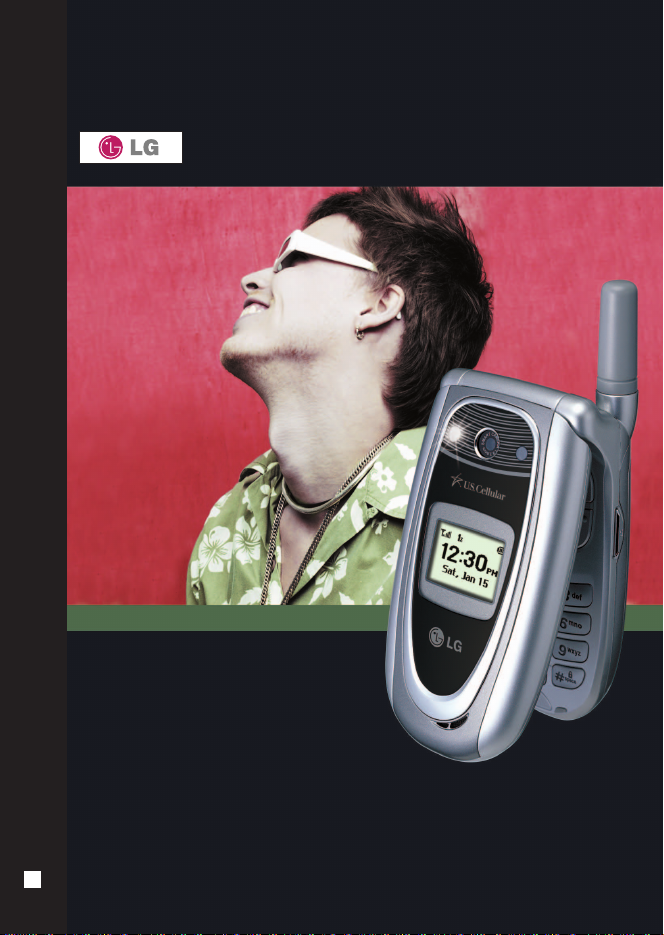
VVXX66110000
User Guide
MMBB0113601(1.1)
H
UUsseerr GG uu ii dd ee
VVXX66110000
Page 2

1
VX6100
Read these simple guidelines. Breaking the rules may be dangerous or
illegal. Further detalied information is given in this user guide.
Violation of the instructions may cause
serious injury or death.
●
Never use an unapproved battery since this could damage the
phone and/or battery and could cause the battery to explode.
●
Never place your phone in a microwave oven as it will cause
the battery to explode.
●
Do not dispose of your battery by fire or with hazardous or
flammable materials.
●
Make sure that no sharp-edged items such as animal’s teeth, nails,
come into contact with the battery. There is a risk of this causing a
fire.
●
Store the battery in a place out of reach of children.
●
Be careful that children do not swallow any parts such as
rubber plugs (earphone, connection parts of the phone, etc.).
This could cause asphyxiation or suffocation.
●
Unplug the power cord and charger during lightning storms to
avoid electric shock or fire.
●
When riding in a car, do not leave your phone or set up the
hands-free kit near to the air bag. If wireless equipment is
improperly installed and the air bag is activated, you may be
seriously injured.
●
Do not use a hand-held phone while driving.
●
Do not use the phone in areas where its use is prohibited. (For
example: aircraft).
●
Do not expose the battery charger or adapter to direct sunlight
or use it in places with high humidity, such as a bathroom.
●
Never store your phone in temperatures less than -4°F or
greater than 122°F.
Warning
Impor
Impor
tant Safety Pr
tant Safety Pr
ecautions
ecautions
Page 3
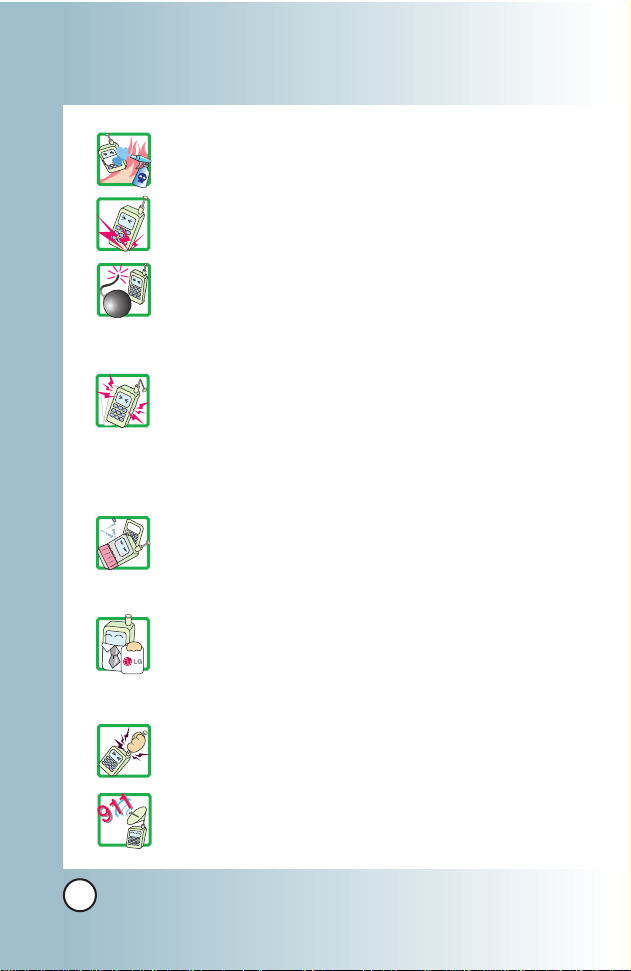
2
VX6100
●
Do not use harsh chemicals(such as alcohol, benzene, thinners,
etc.) or detergents to clean your phone. There is a risk of this
causing a fire.
●
Do not drop, strike, or shake your phone severely. Such actions
may harm the internal circuit boards of the phone.
●
Do not use your phone in high explosive areas as the phone
may generate sparks.
●
Do not damage the power cord by bending, twisting, pulling, or
heating. Do not use the plug if it is loose as it may cause a fire
or electric shock.
●
Do not place any heavy items on the power cord. Do not allow
the power cord to be crimped as it may cause fire or electric
shock.
●
Do not handle the phone with wet hands while it is being
charged. It may cause an electric shock or seriously damage
your phone.
●
Do not disassemble the phone.
●
Do not place or answer calls while charging the phone as it
may short-circuit the phone and/or cause electric shock or fire.
●
Only use the batteries, antennas, and chargers provided by LG.
The warranty will not be applied to products provided by other
suppliers.
●
Only authorized personnel should service the phone and its
accessories. Faulty installation or service may result in
accidents and consequently invalidate the warranty.
●
Do not hold or let the antenna come in contact with your body
during a call.
●
An emergency call can be made only within a service area. For
an emergency call, make sure that you are within a service area
and that the phone is turned on.
Page 4
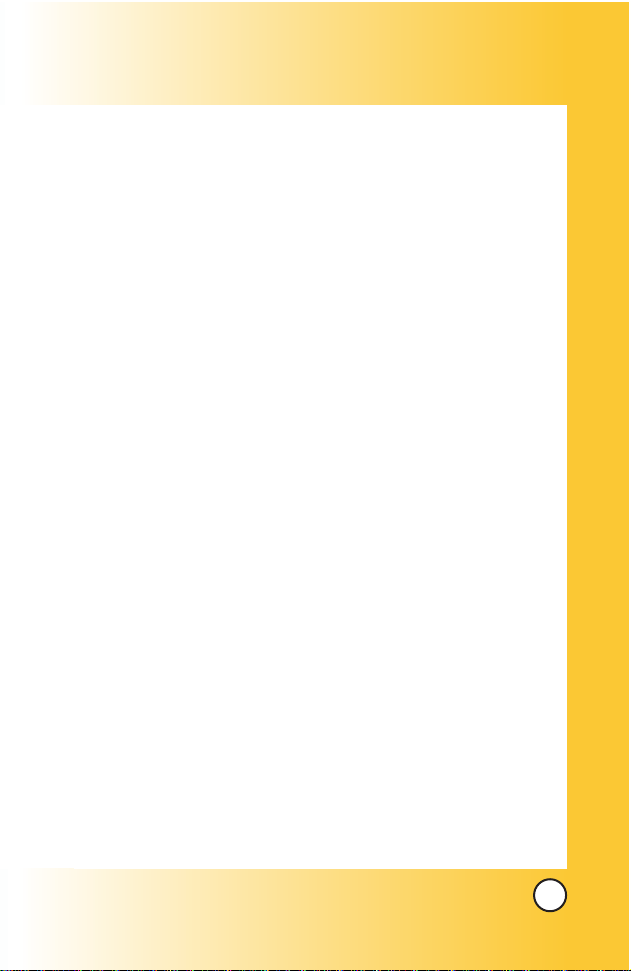
3
VX6100
Contents
Contents
Welcome . . . . . . . . . . . . . . . . . . . . . . . . . . . . . . . . . . . . 9
Check Accessories . . . . . . . . . . . . . . . . . . . . . . . . . . . . . . . . . 9
Important Information . . . . . . . . . . . . . . . . . . . . . . . . . . . . . . . 9
FCC RF Exposure Information . . . . . . . . . . . . . . . . . . . . . . . 12
Phone Overview . . . . . . . . . . . . . . . . . . . . . . . . . . . . 14
Menus Overview . . . . . . . . . . . . . . . . . . . . . . . . . . . . 16
Getting Started With Y our Phone . . . . . . . . . . . . . 18
The Battery . . . . . . . . . . . . . . . . . . . . . . . . . . . . . . . . . . . . . . 18
Turning the Phone On and Off . . . . . . . . . . . . . . . . . . . . . . . 19
Screen Icons . . . . . . . . . . . . . . . . . . . . . . . . . . . . . . . . . . . . . 20
Making Calls . . . . . . . . . . . . . . . . . . . . . . . . . . . . . . . . . . . . . 21
Receiving Calls . . . . . . . . . . . . . . . . . . . . . . . . . . . . . . . . . . . 21
Quick Access to Convenient Features . . . . . . . . . 22
Manner Mode . . . . . . . . . . . . . . . . . . . . . . . . . . . . . . . . . . . . . . . 22
Lock Mode . . . . . . . . . . . . . . . . . . . . . . . . . . . . . . . . . . . . . . . . . . 22
Mute Function . . . . . . . . . . . . . . . . . . . . . . . . . . . . . . . . . . . . . . . 23
Volume Quick Adjustment . . . . . . . . . . . . . . . . . . . . . . . . . . . . . . 23
Call Waiting . . . . . . . . . . . . . . . . . . . . . . . . . . . . . . . . . . . . . . . . . 24
Caller ID . . . . . . . . . . . . . . . . . . . . . . . . . . . . . . . . . . . . . . . . . . . . 24
Speed Dialing . . . . . . . . . . . . . . . . . . . . . . . . . . . . . . . . . . . . . . . 25
Voice Command Dialing . . . . . . . . . . . . . . . . . . . . . . . . . . . . . . . 25
Entering and Editing Information . . . . . . . . . . . . . . 26
Text Input . . . . . . . . . . . . . . . . . . . . . . . . . . . . . . . . . . . . . . . . . . . 26
Text Input Examples . . . . . . . . . . . . . . . . . . . . . . . . . . . . . . . . . . 28
Contacts in Your Phone’ s Memory . . . . . . . . . . . . . 30
The Basics of Storing Contacts Entries . . . . . . . . . . . . . . . . . . . 30
Options to Customize Your Contacts . . . . . . . . . . . . . . . . . . . . . 32
Adding or Changing the Group . . . . . . . . . . . . . . . . . . . . . . 32
Changing the Call Ringer . . . . . . . . . . . . . . . . . . . . . . . . . . . 33
Changing the Message Ringer . . . . . . . . . . . . . . . . . . . . . . . 33
Adding or Changing the Memo . . . . . . . . . . . . . . . . . . . . . . 34
Adding or Changing the Picture ID . . . . . . . . . . . . . . . . . . . 34
Changing the Secret Setting . . . . . . . . . . . . . . . . . . . . . . . . . 35
Page 5
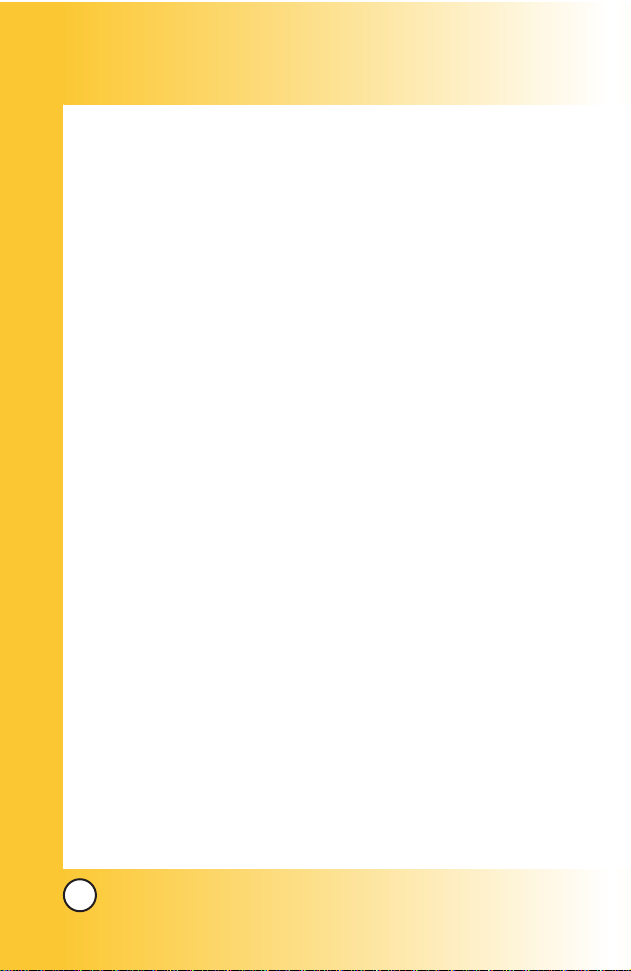
4
VX6100
Adding Speed Dial . . . . . . . . . . . . . . . . . . . . . . . . . . . . . . . . . 36
Deleting a Speed Dial . . . . . . . . . . . . . . . . . . . . . . . . . . . . . . 36
Editing Contacts Entries . . . . . . . . . . . . . . . . . . . . . . . . . . . . . . . 37
Adding Another Phone Number . . . . . . . . . . . . . . . . . . . . . . 37
Default Numbers . . . . . . . . . . . . . . . . . . . . . . . . . . . . . . . . . . 38
Editing Stored Phone Numbers . . . . . . . . . . . . . . . . . . . . . . 39
Editing Stored Names . . . . . . . . . . . . . . . . . . . . . . . . . . . . . . 39
Deleting . . . . . . . . . . . . . . . . . . . . . . . . . . . . . . . . . . . . . . . . . . . . 40
Deleting a Phone Number from a Contact . . . . . . . . . . . . . 40
Deleting a Contact Entry . . . . . . . . . . . . . . . . . . . . . . . . . . . . 40
Additional Ways to Delete a Contact . . . . . . . . . . . . . . . . . . 40
Phone Numbers With Pauses . . . . . . . . . . . . . . . . . . . . . . . . . . 41
Searching Your Phone’s Memory . . . . . . . . . . . . . . . . . . . . . . . . 43
Making a Call From Your Phone’s Memory . . . . . . . . . . . . . . . . 45
From Contacts . . . . . . . . . . . . . . . . . . . . . . . . . . . . . . . . . . . . 45
From Recent Calls . . . . . . . . . . . . . . . . . . . . . . . . . . . . . . . . .45
Prepending a Stored Number . . . . . . . . . . . . . . . . . . . . . . . . 47
Using Phone Menus . . . . . . . . . . . . . . . . . . . . . . . . .48
Menu Access . . . . . . . . . . . . . . . . . . . . . . . . . . . . . . . . . . . . . . . . 48
Camera (Menu 1) . . . . . . . . . . . . . . . . . . . . . . . . . . . . . . . . . . . . . 49
Take Photo . . . . . . . . . . . . . . . . . . . . . . . . . . . . . . . . . . . . . . . 49
Gallery . . . . . . . . . . . . . . . . . . . . . . . . . . . . . . . . . . . . . . . . . . . 50
Contacts (Menu 2) . . . . . . . . . . . . . . . . . . . . . . . . . . . . . . . . . . . 51
List Contacts . . . . . . . . . . . . . . . . . . . . . . . . . . . . . . . . . . . . . . 51
New Number . . . . . . . . . . . . . . . . . . . . . . . . . . . . . . . . . . . . . . 52
New E-mail . . . . . . . . . . . . . . . . . . . . . . . . . . . . . . . . . . . . . . . 52
Groups . . . . . . . . . . . . . . . . . . . . . . . . . . . . . . . . . . . . . . . . . . 52
Speed Dials . . . . . . . . . . . . . . . . . . . . . . . . . . . . . . . . . . . . . . 53
My Contact Info . . . . . . . . . . . . . . . . . . . . . . . . . . . . . . . . . . . 53
Recent Calls (Menu 3) . . . . . . . . . . . . . . . . . . . . . . . . . . . . . . . . 54
Dialed Calls . . . . . . . . . . . . . . . . . . . . . . . . . . . . . . . . . . . . . . 55
Received Calls . . . . . . . . . . . . . . . . . . . . . . . . . . . . . . . . . . . .55
Missed Calls . . . . . . . . . . . . . . . . . . . . . . . . . . . . . . . . . . . . . 55
Erase Calls . . . . . . . . . . . . . . . . . . . . . . . . . . . . . . . . . . . . . . 55
Call Timer . . . . . . . . . . . . . . . . . . . . . . . . . . . . . . . . . . . . . . . . 56
Page 6

5
VX6100
KB Counter . . . . . . . . . . . . . . . . . . . . . . . . . . . . . . . . . . . . . . 56
Messages (Menu 4) . . . . . . . . . . . . . . . . . . . . . . . . . . . . . . . . . .57
Voice Mail . . . . . . . . . . . . . . . . . . . . . . . . . . . . . . . . . . . . . . . . 59
New Text Msg . . . . . . . . . . . . . . . . . . . . . . . . . . . . . . . . . . . 59
New Photo Msg . . . . . . . . . . . . . . . . . . . . . . . . . . . . . . . . . . 62
Inbox . . . . . . . . . . . . . . . . . . . . . . . . . . . . . . . . . . . . . . . . . . . 63
Outbox . . . . . . . . . . . . . . . . . . . . . . . . . . . . . . . . . . . . . . . . . . 65
Saved . . . . . . . . . . . . . . . . . . . . . . . . . . . . . . . . . . . . . . . . . . . .66
Msg Settings . . . . . . . . . . . . . . . . . . . . . . . . . . . . . . . . . . . . . 66
Auto Save . . . . . . . . . . . . . . . . . . . . . . . . . . . . . . . . . . . . . 67
Auto Erase . . . . . . . . . . . . . . . . . . . . . . . . . . . . . . . . . . . . 67
Text-Auto View . . . . . . . . . . . . . . . . . . . . . . . . . . . . . . . . . 67
Photo-Auto Receive . . . . . . . . . . . . . . . . . . . . . . . . . . . . . 67
Text-Callback # . . . . . . . . . . . . . . . . . . . . . . . . . . . . . . . . .67
Voice Mail # . . . . . . . . . . . . . . . . . . . . . . . . . . . . . . . . . . . 67
Entry Mode . . . . . . . . . . . . . . . . . . . . . . . . . . . . . . . . . . . . 67
Quick-Text . . . . . . . . . . . . . . . . . . . . . . . . . . . . . . . . . . . . . 68
Text-Auto Play . . . . . . . . . . . . . . . . . . . . . . . . . . . . . . . . . 68
Text-Signature . . . . . . . . . . . . . . . . . . . . . . . . . . . . . . . . . 68
Erase All . . . . . . . . . . . . . . . . . . . . . . . . . . . . . . . . . . . . . . . . . 68
easyedgeSM(Menu 5) . . . . . . . . . . . . . . . . . . . . . . . . . . . . . . . . . . .69
easyedgeSM . . . . . . . . . . . . . . . . . . . . . . . . . . . . . . . . . . . . . . 70
Help . . . . . . . . . . . . . . . . . . . . . . . . . . . . . . . . . . . . . . . . . . . . 71
Media (Menu 6) . . . . . . . . . . . . . . . . . . . . . . . . . . . . . . . . . . . . . . 72
Images . . . . . . . . . . . . . . . . . . . . . . . . . . . . . . . . . . . . . . . . . . 72
Sounds . . . . . . . . . . . . . . . . . . . . . . . . . . . . . . . . . . . . . . . . . . 73
Tools (Menu 7) . . . . . . . . . . . . . . . . . . . . . . . . . . . . . . . . . . . . . . 74
Voice Commands . . . . . . . . . . . . . . . . . . . . . . . . . . . . . . . . . . 75
Schedule . . . . . . . . . . . . . . . . . . . . . . . . . . . . . . . . . . . . . . . . . 77
Alarm Clock . . . . . . . . . . . . . . . . . . . . . . . . . . . . . . . . . . . . . . 78
Voice Memo . . . . . . . . . . . . . . . . . . . . . . . . . . . . . . . . . . . . . . 78
Notepad . . . . . . . . . . . . . . . . . . . . . . . . . . . . . . . . . . . . . . . . . 79
EZ Tip Calc . . . . . . . . . . . . . . . . . . . . . . . . . . . . . . . . . . . . . . 79
Calculator . . . . . . . . . . . . . . . . . . . . . . . . . . . . . . . . . . . . . . . . 79
World Clock . . . . . . . . . . . . . . . . . . . . . . . . . . . . . . . . . . . . . . 79
Settings (Menu 8) . . . . . . . . . . . . . . . . . . . . . . . . . . . . . . . . . . . . 80
Page 7

6
VX6100
Sounds . . . . . . . . . . . . . . . . . . . . . . . . . . . . . . . . . . . . . . . . . . 80
Ringers . . . . . . . . . . . . . . . . . . . . . . . . . . . . . . . . . . . . . . . 80
DTMF Length . . . . . . . . . . . . . . . . . . . . . . . . . . . . . . . . . . 81
Volume . . . . . . . . . . . . . . . . . . . . . . . . . . . . . . . . . . . . . . . 81
Message Alerts . . . . . . . . . . . . . . . . . . . . . . . . . . . . . . . . 82
Service Alerts . . . . . . . . . . . . . . . . . . . . . . . . . . . . . . . . . . 82
Power On/Off Tone . . . . . . . . . . . . . . . . . . . . . . . . . . . . . 83
Display . . . . . . . . . . . . . . . . . . . . . . . . . . . . . . . . . . . . . . . . . . 83
Banner . . . . . . . . . . . . . . . . . . . . . . . . . . . . . . . . . . . . . . . 83
Backlight . . . . . . . . . . . . . . . . . . . . . . . . . . . . . . . . . . . . . . 84
Screens . . . . . . . . . . . . . . . . . . . . . . . . . . . . . . . . . . . . . . 85
Menu Style . . . . . . . . . . . . . . . . . . . . . . . . . . . . . . . . . . . . 85
Clocks . . . . . . . . . . . . . . . . . . . . . . . . . . . . . . . . . . . . . . . .85
Theme Colors . . . . . . . . . . . . . . . . . . . . . . . . . . . . . . . . . 86
Contrast-Front . . . . . . . . . . . . . . . . . . . . . . . . . . . . . . . . . 86
Fonts . . . . . . . . . . . . . . . . . . . . . . . . . . . . . . . . . . . . . . . . 86
Language . . . . . . . . . . . . . . . . . . . . . . . . . . . . . . . . . . . . . 87
System . . . . . . . . . . . . . . . . . . . . . . . . . . . . . . . . . . . . . . . . . 87
Select System . . . . . . . . . . . . . . . . . . . . . . . . . . . . . . . . . 87
Set NAM . . . . . . . . . . . . . . . . . . . . . . . . . . . . . . . . . . . . . 88
Auto NAM . . . . . . . . . . . . . . . . . . . . . . . . . . . . . . . . . . . . .88
Serving System . . . . . . . . . . . . . . . . . . . . . . . . . . . . . . . . 88
Security . . . . . . . . . . . . . . . . . . . . . . . . . . . . . . . . . . . . . . . . . 89
Lock Phone . . . . . . . . . . . . . . . . . . . . . . . . . . . . . . . . . . . .89
Restrict Calls . . . . . . . . . . . . . . . . . . . . . . . . . . . . . . . . . . 90
Emergency #s . . . . . . . . . . . . . . . . . . . . . . . . . . . . . . . . . 90
Change Lock . . . . . . . . . . . . . . . . . . . . . . . . . . . . . . . . . . 90
Erase Contacts . . . . . . . . . . . . . . . . . . . . . . . . . . . . . . . . 91
Reset Default . . . . . . . . . . . . . . . . . . . . . . . . . . . . . . . . . . 91
Call Setup . . . . . . . . . . . . . . . . . . . . . . . . . . . . . . . . . . . . . . . . 92
Auto Retry . . . . . . . . . . . . . . . . . . . . . . . . . . . . . . . . . . . . 92
Answer Call . . . . . . . . . . . . . . . . . . . . . . . . . . . . . . . . . . . 92
Auto Answer . . . . . . . . . . . . . . . . . . . . . . . . . . . . . . . . . . 92
One-Touch Dial . . . . . . . . . . . . . . . . . . . . . . . . . . . . . . . . 93
Voice Privacy . . . . . . . . . . . . . . . . . . . . . . . . . . . . . . . . . . 93
Auto Volume . . . . . . . . . . . . . . . . . . . . . . . . . . . . . . . . . . 93
Page 8
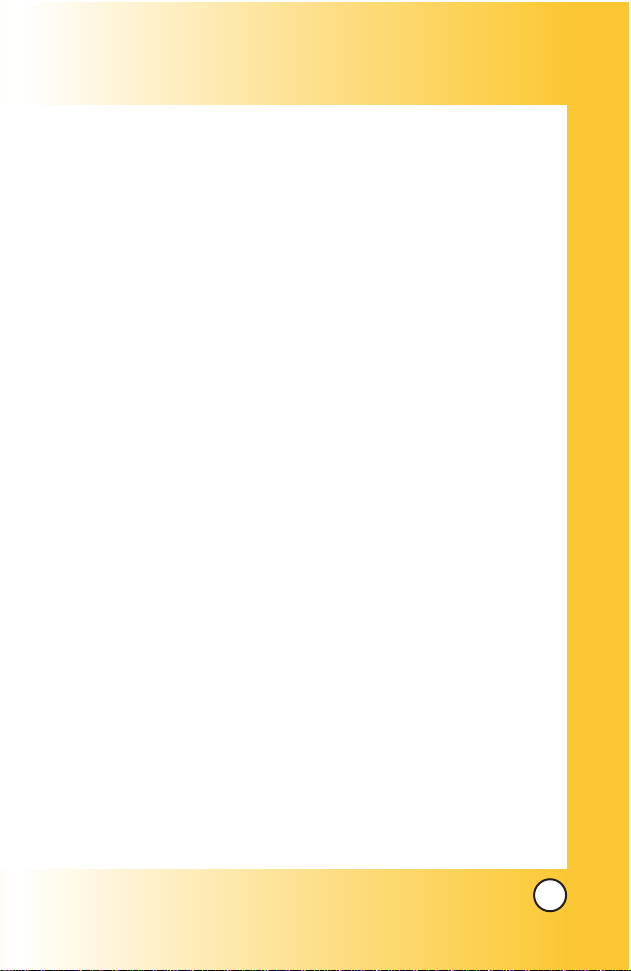
7
VX6100
TTY Mode . . . . . . . . . . . . . . . . . . . . . . . . . . . . . . . . . . . . 94
Data Settings . . . . . . . . . . . . . . . . . . . . . . . . . . . . . . . . . . . . . 94
Data/Fax . . . . . . . . . . . . . . . . . . . . . . . . . . . . . . . . . . . . . . 94
PC Connection . . . . . . . . . . . . . . . . . . . . . . . . . . . . . . . . . 95
Voice Services . . . . . . . . . . . . . . . . . . . . . . . . . . . . . . . . . . . . 95
Commands Prompt . . . . . . . . . . . . . . . . . . . . . . . . . . . . . 95
Driving Mode . . . . . . . . . . . . . . . . . . . . . . . . . . . . . . . . . . . 96
Announce Alerts . . . . . . . . . . . . . . . . . . . . . . . . . . . . . . . 96
Best Match . . . . . . . . . . . . . . . . . . . . . . . . . . . . . . . . . . . . 96
Train Commands . . . . . . . . . . . . . . . . . . . . . . . . . . . . . . . . 97
Train Digits . . . . . . . . . . . . . . . . . . . . . . . . . . . . . . . . . . . . 97
Help . . . . . . . . . . . . . . . . . . . . . . . . . . . . . . . . . . . . . . . . . . 97
Location . . . . . . . . . . . . . . . . . . . . . . . . . . . . . . . . . . . . . . . . . 98
Phone Info (Menu 9) . . . . . . . . . . . . . . . . . . . . . . . . . . . . . . . . . . 99
My Phone Number . . . . . . . . . . . . . . . . . . . . . . . . . . . . . . . . 99
S/W V ersion . . . . . . . . . . . . . . . . . . . . . . . . . . . . . . . . . . . . . 99
Icon Glossary . . . . . . . . . . . . . . . . . . . . . . . . . . . . . . . . . . . 100
Shortcut Help . . . . . . . . . . . . . . . . . . . . . . . . . . . . . . . . . . . . 100
Safety . . . . . . . . . . . . . . . . . . . . . . . . . . . . . . . . . . . . 101
TIA Safety Information . . . . . . . . . . . . . . . . . . . . . . . . . . . . . . . 101
Exposure to Radio Frequency Signal . . . . . . . . . . . . . . . . 101
Antenna Care . . . . . . . . . . . . . . . . . . . . . . . . . . . . . . . . . . . 101
Phone Operation . . . . . . . . . . . . . . . . . . . . . . . . . . . . . . . . . 101
Tips on Efficient Operation . . . . . . . . . . . . . . . . . . . . . . . . . 102
Driving . . . . . . . . . . . . . . . . . . . . . . . . . . . . . . . . . . . . . . . . . 102
Electronic Devices . . . . . . . . . . . . . . . . . . . . . . . . . . . . . . . . 102
Pacemak ers . . . . . . . . . . . . . . . . . . . . . . . . . . . . . . . . . . . . . 102
Hearing Aids . . . . . . . . . . . . . . . . . . . . . . . . . . . . . . . . . . . . 103
Other Medical Devices . . . . . . . . . . . . . . . . . . . . . . . . . . . . 103
Health Care Facilities . . . . . . . . . . . . . . . . . . . . . . . . . . . . . 103
Vehicles . . . . . . . . . . . . . . . . . . . . . . . . . . . . . . . . . . . . . . . . 103
Other Facilities . . . . . . . . . . . . . . . . . . . . . . . . . . . . . . . . . . . 103
Aircraft . . . . . . . . . . . . . . . . . . . . . . . . . . . . . . . . . . . . . . . . . 103
Blasting Areas . . . . . . . . . . . . . . . . . . . . . . . . . . . . . . . . . . . 103
Page 9
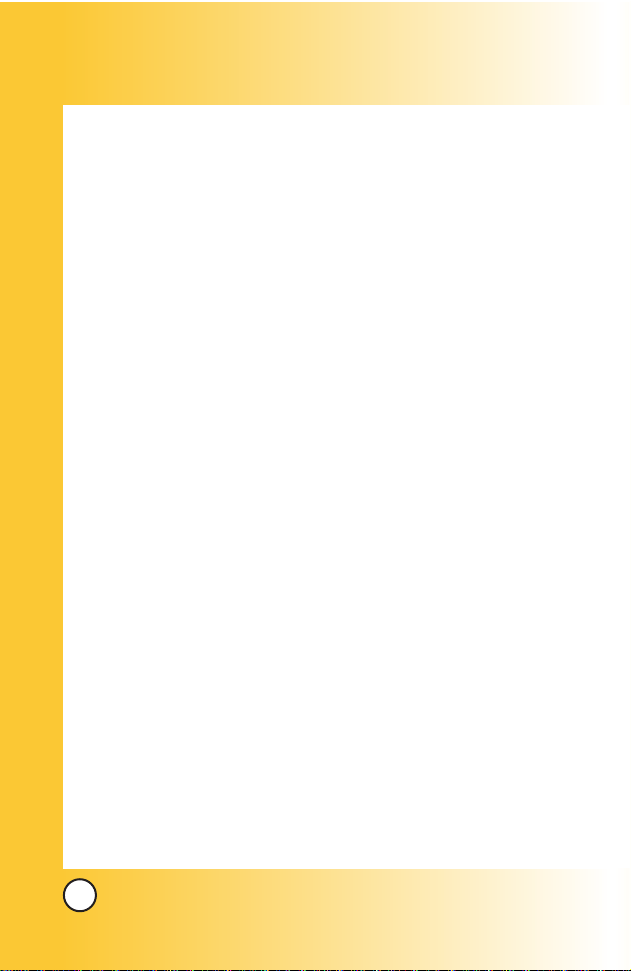
8
VX6100
Potentially Explosive Atmosphere . . . . . . . . . . . . . . . . . . . 104
For Vehicles Equipped with an Air Bag . . . . . . . . . . . . . . . 104
Safety Information . . . . . . . . . . . . . . . . . . . . . . . . . . . . . . . . . . . 104
Charger and Adapter Safety . . . . . . . . . . . . . . . . . . . . . . . . 104
Battery Information and Care . . . . . . . . . . . . . . . . . . . . . . . 104
Explosion, Shock, and Fire Hazards . . . . . . . . . . . . . . . . . 105
General Notice . . . . . . . . . . . . . . . . . . . . . . . . . . . . . . . . . . . 106
FDA Consumer Update . . . . . . . . . . . . . . . . . . . . . . . . . . . . . . 107
Consumer Information on SAR . . . . . . . . . . . . . . . . . . . . . . . . 114
10 Driver Safety Tips . . . . . . . . . . . . . . . . . . . . . . . . . . . . . . . . 116
Accessories . . . . . . . . . . . . . . . . . . . . . . . . . . . . . . . 118
Warranty Information . . . . . . . . . . . . . . . . . . . . . . . 120
Index . . . . . . . . . . . . . . . . . . . . . . . . . . . . . . . . . . . . . 122
Page 10
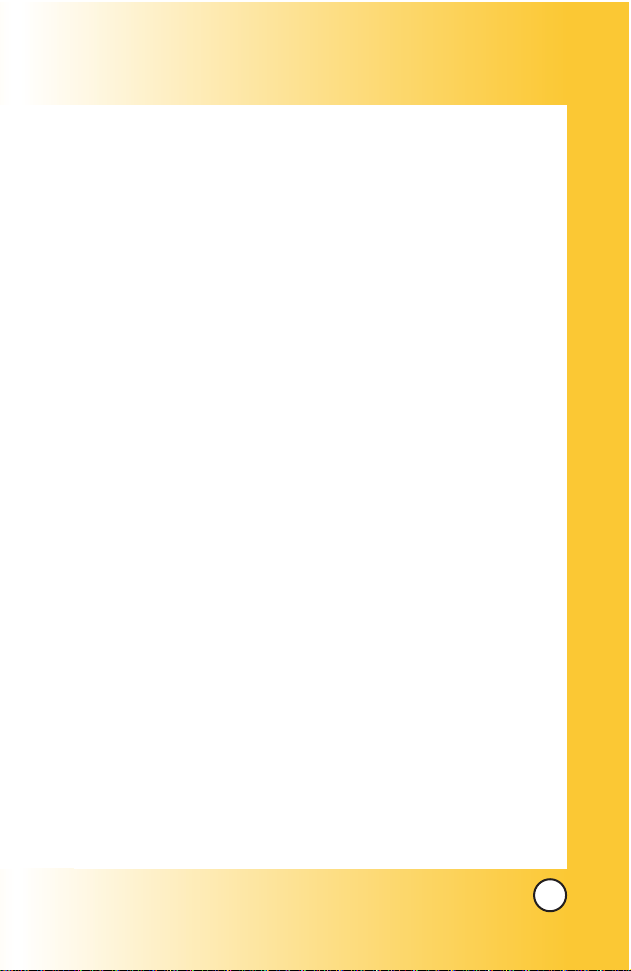
9
VX6100
WWelcome
elcome
Thank you for choosing the advanced and compact VX6100
cellular phone, designed to operate with the latest digital
mobile communication technology, Code Division Multiple
Access (CDMA). Along with the many advanced features of the
CDMA system, such as greatly enhanced voice clarity, this
phone offers:
● Large, easy-to-read, 9-line backlight LCD with status icons.
● Paging, messaging, voice mail, and caller ID.
● Camera
● 20-key keypad.
● Long battery standby and talk time.
● Menu-driven interface with prompts for easy operation and
configuration.
● Any key answer, auto answer, auto retry, one-touch , speed
dialing with 99 memory locations and voice commands.
● Bilingual (English and Spanish) capabilities.
Check Accessories
Your mobile phone comes with a rechargeable battery and an
AC adaptor. Please verify that these accessories are included.
Important Information
This user’s guide provides important information on the use
and operation of your phone. Please read all the information
carefully prior to using the phone for the best performance and
to prevent any damage to or misuse of the phone. Any
unapproved changes or modifications will void your warranty.
Page 11
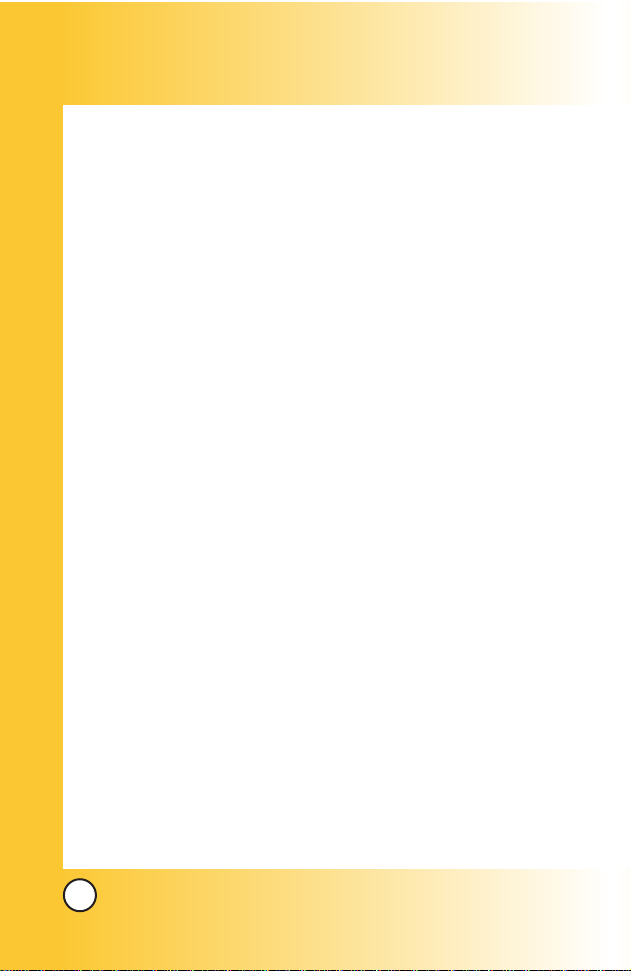
10
VX6100
FCC Part 15 Class B Compliance
This device and its accessories comply with part 15 of FCC
rules. Operation is subject to the following two conditions: (1)
This device and its accessories may not cause harmful
interference, and (2) this device and its accessories must accept
any interference received, including interference that causes
undesired operation.
Technical Details
The VX6100 is a tri-mode phone (1.9 Ghz CDMA, 800 Mhz
CDMA/AMPS) that operates on both Code Division Multiple
Access (CDMA) frequencies: cellular services at 800 Mhz and
Personal Communication Services (PCS) at 1.9 Ghz. Also, the
VX6100 works on Advanced Mobile Phone Service(AMPS).
CDMA technology uses a feature called DSSS (Direct Sequence
Spread Spectrum) that enables the phone to keep
communication from being crossed and to use one frequency
channel by multiple users in the same specific area. This results
in a 10-fold capacity increase when compared with analog
mode. In addition, features such as soft / softer handoff, hard
Handoff, and dynamic RF power control technologies combine
to reduce call interruptions.
The Cellular and PCS CDMA networks consist of MSO (Mobile
Switching Office), BSC (Base Station Controller), BTS (Base
Station Transmission System), and MS (Mobile Station). The
following table lists some major CDMA standards.
Page 12

11
VX6100
* TSB -74: Protocol between an IS-95A system and ANSI J-STD-008
1xRTT system receives twice as many subscribers in the wireless
section as IS-95. Its battery life is twice as long as IS-95. High-speed
data transmission is also possible.
CDMA Standard
Basic Air Interface
TIA/EIA-95A
TSB-74
ANSI J-STD-008
TIA/EIA-IS2000
CDMA Dual-Mode Air Interface
14.4kbps radio link protocol and
inter-band operations
IS-95 adapted for PCS frequency
band cdma2000 1xRTT Air Interface
MAS-BS
PCSC-RS
Intersystem operations
Nom-signaling data comm.
Speech CODEC
Async Data and Fax
Short message service
Packet Data
Position Determination
Service (gpsOne)
High Speed Packet Data
Cellular base station
Cellular mobile station
PCS personal station
PCS base station
Speech CODEC
TIA/EIA/IS-634
TIA/EIA/IS/651
TIA/EIA/IS-41-C
TIA/EIA/IS-124
TIA/EIA/IS-97
TIA/EIA/IS-98
ANSI J-STD-018
ANSI J-STD-019
TIA/EIA/IS-125
TIA/EIA/IS-96-B
TIA/EIA/IS-99
TIA/EIA/IS-637
TIA/EIA/IS-657
IS-801
TIA/EIA/IS-707-A
Network
Service
Perf ormance
Designator Description
Page 13
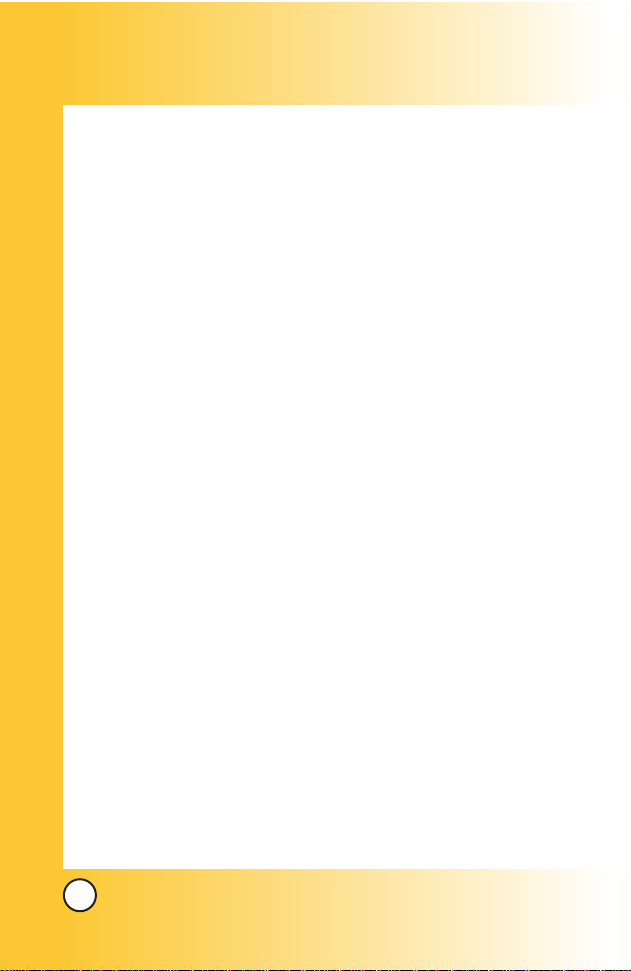
12
VX6100
FCC RF Exposure Information
WARNING! Read this information before operating the phone.
In August 1996, the Federal Communications Commission
(FCC) of the United States, with its action in Report and Order
FCC 96-326, adopted an updated safety standard for human
exposure to Radio Frequency (RF) electromagnetic energy
emitted by FCC regulated transmitters. Those guidelines are
consistent with the safety standard previously set by both U.S.
and international standards bodies.
The design of this phone complies with the FCC guidelines and
these international standards.
Bodily Contact During Operation
This device was tested for typical use with the back of the
phone kept 0.6 inches (1.5 cm) from the body. To comply with
FCC RF exposure requirements, a minimum separation distance
of 0.6 inches (1.5 cm) must be maintained between the user’s
body and the back of the phone, including the antenna, whether
extended or retracted. Third-party belt-clips, holsters, and
similar accessories containing metallic components should not
be used. Avoid the use of accessories that cannot maintain 0.6
inches (1.5 cm) distance between the user’s body and the back
of the phone and have not been tested for compliance with FCC
RF exposure limits.
Page 14
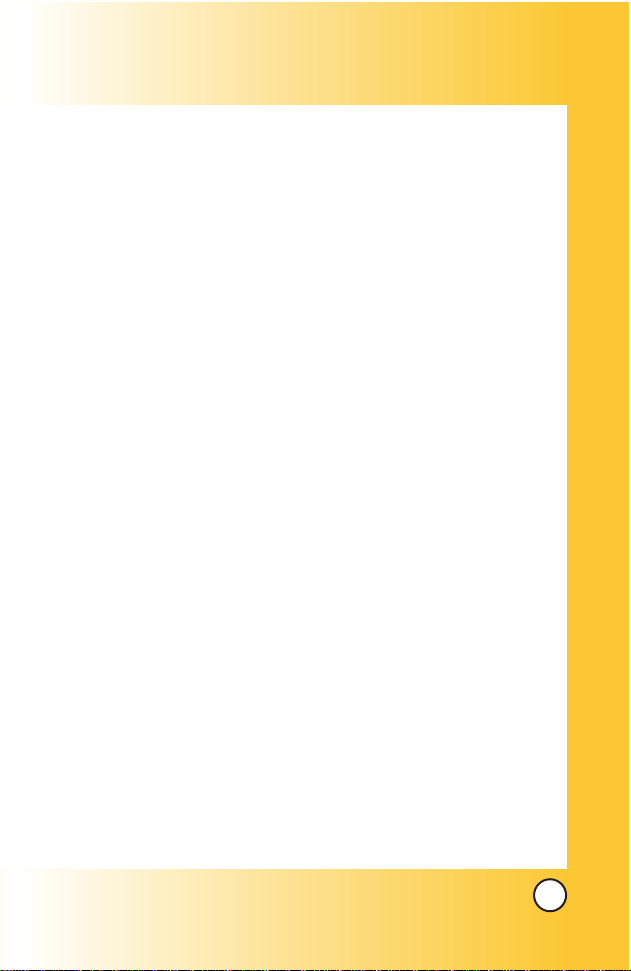
13
VX6100
Vehicle-Mounted External Antenna
(Optional, if available.)
A minimum separation distance of 8 inches (20 cm) must be
maintained between the user / bystander and the vehiclemounted external antenna to satisfy FCC RF exposure
requirements. For more information about RF exposure, visit
the FCC website at www.fcc.gov.
Caution
Use only the supplied and approved antenna. Use of
unauthorized antennas or modifications could impair call
quality, damage the phone, void your warranty and/or result in
violation of FCC regulations.
Do not use the phone with a damaged antenna. If a damaged
antenna comes into contact with the skin a minor burn may
result. Contact your local dealer for a replacement antenna.
Page 15

14
VX6100
Phone Over
Phone Over
view
view
12. Right Soft Key
11. Navigation Key
13.
easyedge
SM
Key
17.
End/Power Key
16.Clear Key
18.Camera Key
19. Alphanumeric
Keypad
20. Lock Mode Key
1. Earpiece
4. Headset Jack
8. Send Key
9.Voice Commands
Key
7. Side Keys
10. Manner
Mode Key
21. Microphone
5. Left Soft Key
6. Recent Calls
Key
2. Flip
14. Message Key
15. Side Camera Key
Camera
Flash
Outside
Display
3. LCD Screen
Page 16

15
VX6100
1. Earpiece
2. Flip Flip open the case to answer an incoming call and close to end
the call.
3. LCD Screen Displays messages and indicator icons.
4. Headset Jack
5. Left Soft Key Use to display the function setting menu.
6. Recent Calls Key Use for quick access for Recent calls.
7. Side Keys Use to adjust the ringer volume in standby mode and the
earpiece volume during a call.
8. Send Key Use to place or answer calls.
9. Vo ice Commands Key Use for quick access to Voice Commands.
10. Manner Mode Key
Use to set the mode (from standby mode press and hold for
about 3 seconds).
11. Navigation Key Use for quick access to Messages, Speaker, Recent
Calls, easyedge
SM
.
12. Right Soft Key Use to select an action within a menu.
13. easyedge
SM
Key Use for quick access for easyedgeSM.
14. Message Key Use to retrieve voice mail or send photo and text messages.
15. Side Camera Key Use for quick access to Camera function.
16. Clear Key Press to delete a single space or character. Press and hold
to delete entire words. Press this key once in a menu to go back one
level.
17. End/Power Key Use to turn the power on/off and to end a call. Also
use to return to the main menu display screen.
18. Camera Key Use to take pictures.
19. Alphanumeric Keypad Use to enter numbers and characters and
select menu items.
20. Lock Mode Key Use in standby mode to set the lock function by pressing
and holding the key for about 3 seconds.
21. Microphone
Page 17
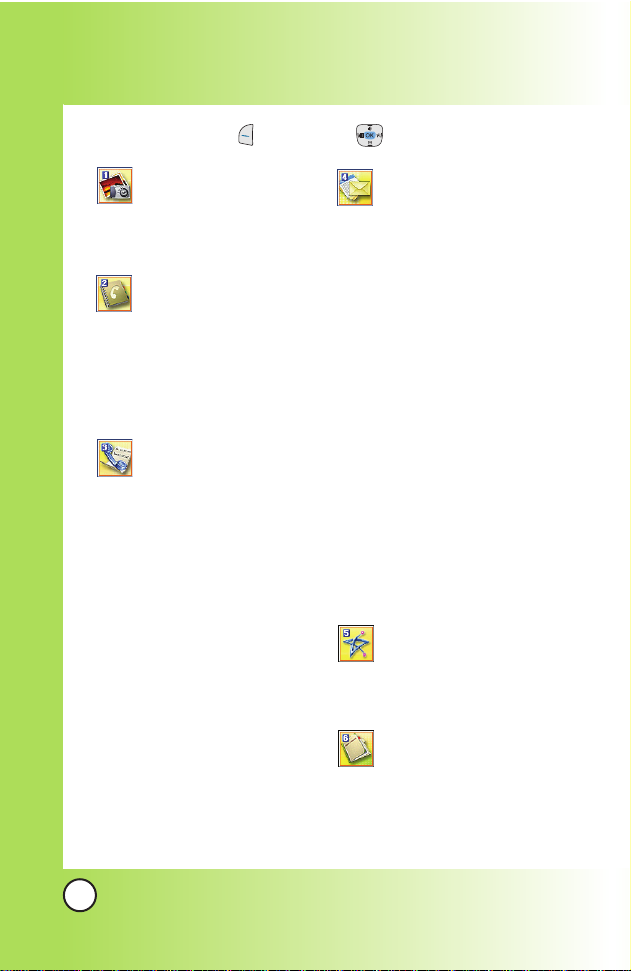
16
VX6100
Menus Over
Menus Over
view
view
Press Left Soft Key Menu. Press to Scroll.
Camera
1. Take Photo
2. Gallery
Contacts
1. List Contacts
2. New Number
3. New E-mail
4. Groups
5. Speed Dials
6. My Contact Info
Recent Calls
1. Dialed Calls
2. Received Calls
3. Missed Calls
4. Erase Calls
1. Dialed Calls
2. Received Calls
3. Missed Calls
4. All Calls
5. Call Timer
1. Last Call
2. Home Calls
3. Roam Calls
4. All Calls
6. KB Counter
1. Received
2. Transmitted
3. Total
Messages
1. Voice Mail
2. New Text Msg
3. New Photo Msg
4. Inbox
5. Outbox
6. Saved
7. Msg Settings
1. Auto Save
2. Auto Erase
3. Text-Auto View
4. Photo-Auto Receive
5. Text-Callback #
6. Voice Mail #
7. Entry Mode
8. Quick-Text
9. Text-Auto Play
0. Text-Signature
8. Erase All
1. Inbox
2. Outbox
3. Saved
4. All
easyedge
SM
1. easyedge
SM
2. Help
Media
1. Images
2. Sounds
Page 18
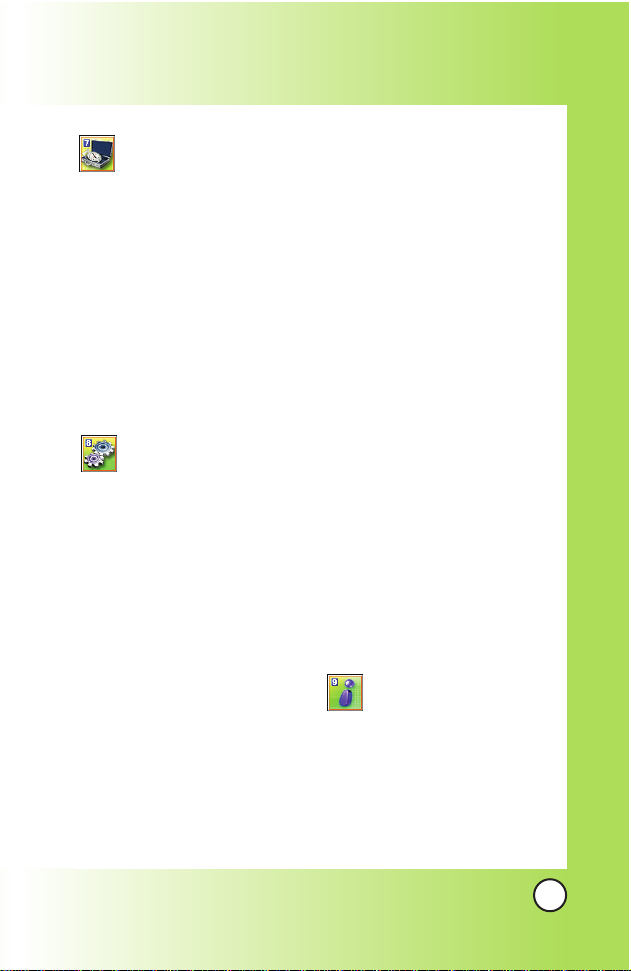
17
VX6100
Tools
1. Voice Commands
2. Schedule
3. Alarm Clock
1. Alarm 1
2. Alarm 2
3. Alarm 3
4. Quick Alarm
4. Voice Memo
5. Notepad
6. EZ Tip Calc
7. Calculator
8. World Clock
Settings
1. Sounds
1. Ringers
2. DTMF Length
3. Volume
4. Message Alerts
5. Service Alerts
6. Power On/Off Tone
2. Display
1. Banner
2. Backlight
3. Screens
4. Menu Style
5. Clocks
6. Theme Colors
7. Contrast-Front
8. Fonts
9. Language
3. System
1. Select System
2. Set NAM
3. Auto NAM
4. Serving System
4. Security
1. Lock Phone
2. Restrict Calls
3. Emergency #s
4. Change Lock
5. Erase Contacts
6. Reset Default
5. Call Setup
1. Auto Retry
2. Answer Call
3. Auto Answer
4. One-Touch Dial
5. Voice Privacy
6. Auto Volume
7. TTY Mode
6. Data Settings
1. Data/Fax
2. PC Connection
7. Voice Services
1. Commands Prompt
2. Driving Mode
3. Announce Alerts
4. Best Match
5. Train Commands
6. Train Digits
7. Help
8. Location
Phone Info
1. My Phone Number
2. S/W Version
3. Icon Glossary
4. Shortcut Help
Page 19

18
VX6100
The Battery
The phone comes with a rechargeable battery. Keep the battery
charged while not in use in order to maximize talk and standby
time. The battery charge level is shown at the top of the LCD
screen.
Installing the Battery
To install the battery, insert the battery into the opening on the
back of the phone. Put the battery cover on the battery and
push it slightly upwards.
Removing the Battery
Tu rn the power off. While pressing the PUSH button on the back
of the phone, pull the battery cover downwards and remove it.
Then remove the battery by pressing the upper area of it.
Charging the Battery
To use the charger provided with your phone:
Warning! Use only the charger provided with the phone. Using
any charger other than the one included with the VX6100 may
damage your phone or battery.
1. Plug the end of the adapter into the phone’s charger jack
and the other end into an electrical outlet.
2. The charge time varies depending upon the battery level.
The maximum charge time for a fully discharged battery is
3.5 hours.
NOTE: It is important to fully charge the battery before
initial use of the phone.
Getting Star
Getting Star
ted W
ted W
ith Y
ith Y
our Phone
our Phone
Page 20

19
VX6100
Battery Charge Level
The battery charge level is shown at the top right of the LCD screen.
When the battery charge level becomes low, the low battery sensor
alerts you in three ways: sounding an audible tone, blinking the
battery icon, and displaying
LOW BATTERY WARNING! If the battery
charge level becomes exceedingly low, the phone automatically
switches off and any function in progress is not saved.
Tur ning the Phone On and Off
Tur ning the Phone On
1. Install a charged battery or connect the phone to an external
power source such as a vehicle power charger or hands-free
car kit.
2. Press for a few seconds until the LCD screen lights up.
Tur ning the Phone Off
1. Press and hold until the display turns off.
Signal Strength
Call quality depends on the signal strength in your area. The signal
strength is indicated on the screen as the number of bars next to the
signal strength icon: The more bars, the better the signal strength. If
the signal quality is poor, move to an open area. If you are in a
building, the reception may be better near a window.
NOTE: Like any other radio device, avoid any unnecessary
contact with the antenna while your phone is on.
Fully DischargedFully Charged
Page 21

20
VX6100
Screen Icons
When the phone is powered on, the top line of the LCD screen
displays icons indicating the status of the phone.
Getting Y
Getting Y
our Phone Star
our Phone Star
ted
ted
Description
Signal strength indicator.The strength of the signal
received by the phone is indicated by the number of bars
displayed.
Digital indicator.Digital service is available.
Roaming indicator.The phone is outside of the home
service area.
New voice mail indicator
Analog indicator
Alarm
Announce Alerts
Driving mode
Location on mode.
E911 only mode
New text and voice
message indicator
Battery indicator.Indicates battery charge level.
New text message indicator
In use indicator.A call is in progress.
* No icon indicates the phone is in standby mode.
No service indicator.The phone is not receiving a system
signal.
Icon
IS-2000
Transmit/Receive (Packet data mode).
Transmit/Receive (Dormant mode).
Manner mode
Silence All mode
TTY
SSL
Page 22
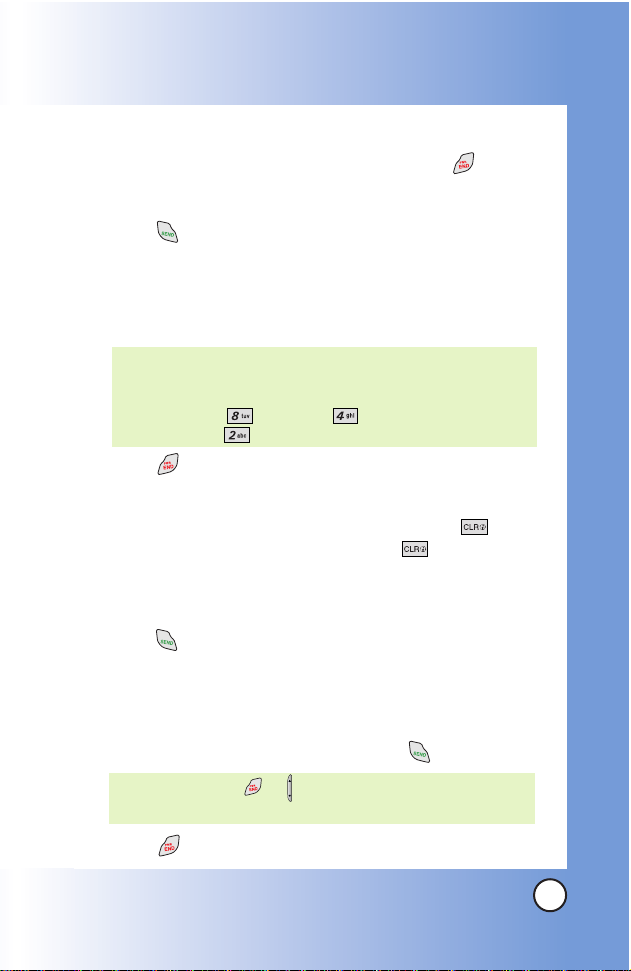
21
VX6100
Making Calls
1. Make sure the phone is turned on. If not, press and
hold about 3 seconds.
2. Enter the phone number (include the area code if needed).
3. Press .
Locked - indicates the phone is locked.(if the phone is
locked enter the lock code.)
Call Failed - indicates the call did not go through.
Restricted - indicates outgoing calls are restricted.
4. Press to end the call.
Correcting Dialing Mistakes
If you make a mistake while dialing a number, press once
to erase the last digit entered, or hold down for at least 2
seconds to delete all digits.
Redialing Calls
1. Press twice to redial the last number you dialed. The last
30 numbers are stored in the call history list and you can
also select one of these to redial.
Receiving Calls
1. When the phone rings or vibrates, press to answer.
2. Press twice to end the call.
NOTE: If you press or the side keys while the phone is
ringing, the ringing or vibration is muted for that call.
NOTE: If the phone is restricted, you can only dial phone
numbers saved in the Emergency Numbers or your
Contacts. To turn off this function:
Menu -> Settings -> Security -> Enter Lock
Code -> Restrict Calls -> Off
Page 23
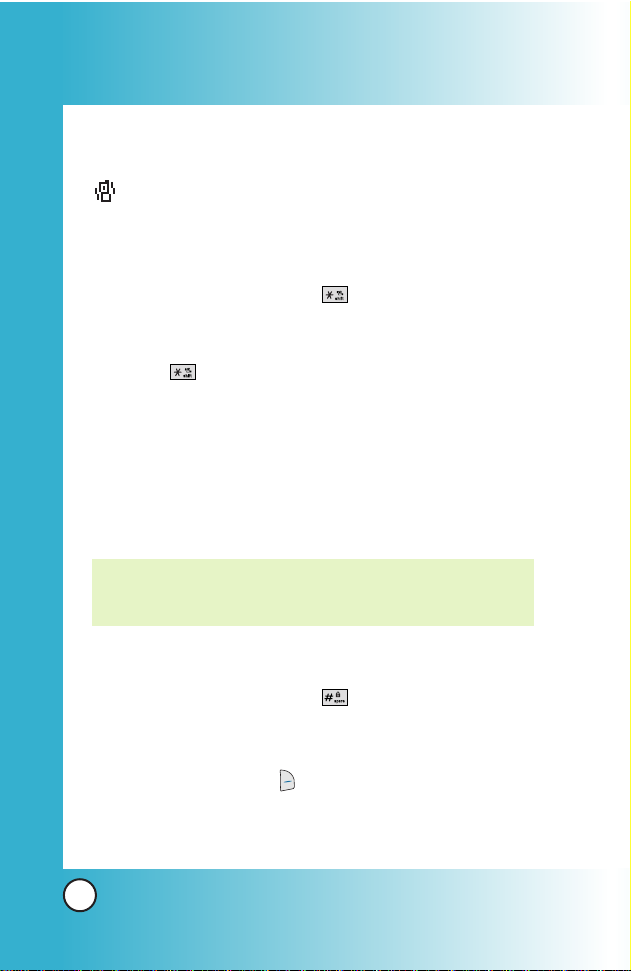
22
VX6100
Quick Access to Convenient Featur
Quick Access to Convenient Featur
es
es
Manner Mode
Use Manner Mode in public places. When Manner Mode is set,
is displayed on the screen, the key tones are silent, and the
phone is set to vibrate.
Manner Mode Quick Activation
1. From standby mode press for 3 seconds.
Manner Mode Quick Cancellation
1. Press to switch to Normal Mode.
Lock Mode
Use Lock Mode to prevent others from using your phone.
When Lock Mode is set, your 4-digit password is required to
use the phone.
Lock Mode Quick Activation
1. From standby mode press for 3 seconds.
Lock Mode Quick Cancellation
1. Press Right Soft Key Unlock then enter your 4-digit
password.
NOTE: The lock code/password is the last 4 digits of your phone
number. You can change to a new password using the
Security menu.
Page 24
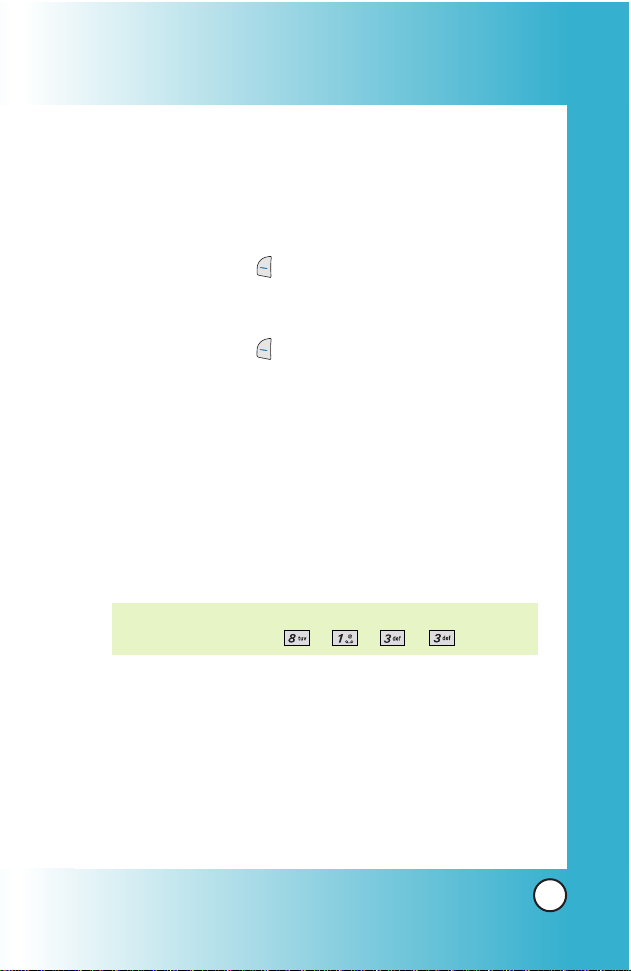
23
VX6100
Mute Function
The Mute Function prevents the other party from hearing your
voice, but allows you to hear the other party.
Mute Quick Activation
1. Press Left Soft Key Mute during a call.
Mute Quick Cancellation
1. Press Left Soft Key Unmute again.
Volume Quick Adjustment
Use the side keys to adjust the earpiece and ringer volumes.
The upper key increases the volume and the lower key
decreases the volume.
●
Earpiece volume can be adjusted during a call.
●
Ringer volume is muted while the phone is ringing.
NOTE: Key beep volume is adjusted through the Sounds
Volume Menu -> -> -> -> .
Page 25

24
VX6100
Quick Access to Convenient Featur
Quick Access to Convenient Featur
es
es
Call Waiting
Your cellular service may offer call waiting. While a call is in
progress, two beeps indicate another incoming call. When call
waiting is enabled, you may put the active call on hold while
you answer the other incoming call. Check with your cellular
service provider for information about this function.
1. Press to receive a waiting call.
2. Press again to switch between calls.
Caller ID
Caller ID displays the number of the person calling when your
phone rings. If the caller’s identity is stored in Contacts, the
name appears with the number. Check with your service
provider to ensure they offer this feature.
Page 26
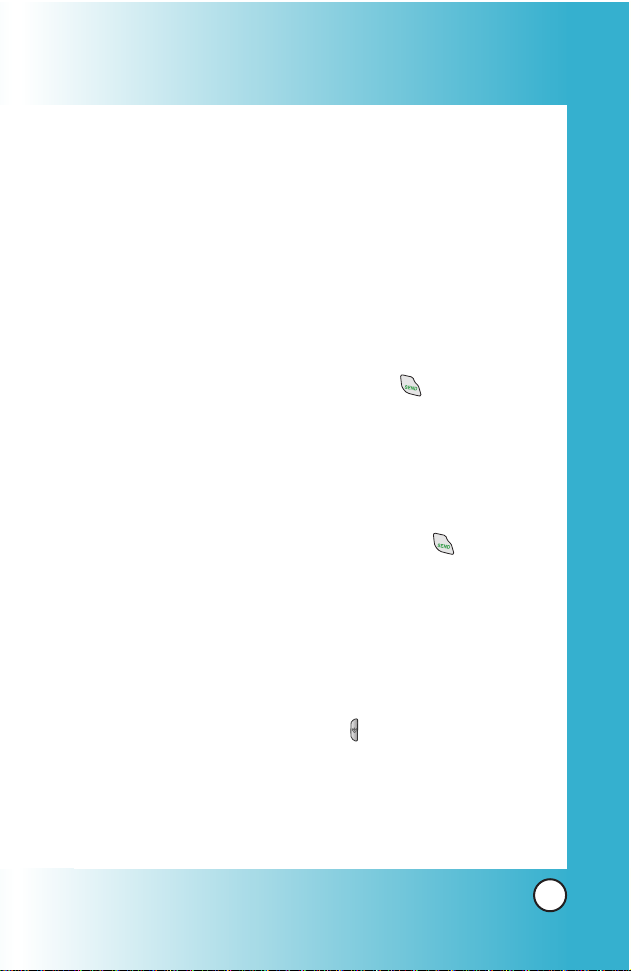
25
VX6100
Speed Dialing
Speed Dialing is a convenient feature that allows you to make
phone calls quickly and easily with a few keystrokes. Your
phone recalls the number from your Contacts, displays it
briefly, and then dials it. Speed Dial number 1 is set to access
Voi ce Mail.
Dialing Single Digit Speed Dials (1- 9)
1. Press and hold the speed dial number.
OR
Enter the speed dial number and press .
Dialing Double Digit Speed Dials (10 -99)
1. Press the first digit, then press and hold the key of the last
digit.
OR
Enter the first and second digits, then press .
Voice Command Dialing
Voice Dialing is a convenient feature that allows you to make phone
calls quickly and easily by verbal command. Your phone recalls the
number from your Contacts, displays it briefly, and then dials it.
1. Press the Voice Commands key ( ).
2. When prompted, say “Contacts”.
3. When prompted, say the name of the Contacts you want to
call. The phone will ask you to confirm the name before
dialing.
Page 27
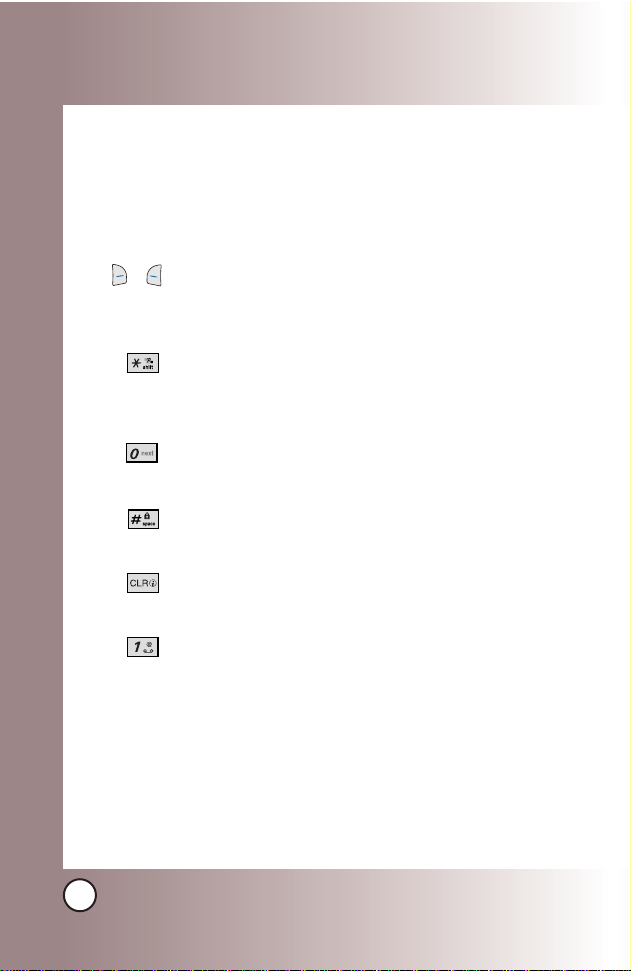
26
VX6100
Entering and Editing Infor
Entering and Editing Infor
mation
mation
Text Input
You can input and edit your Banner, Schedule, Contacts, and
Messages.
Key Functions
Right Soft Key
(or Left Soft Key)
: Press to
access the following text input modes:
T9Word -> Abc -> 123 -> Symbols -> Smiley
Shift: Press to change case.
T9 : T9Word -> T9WORD -> T9word
Abc : Abc -> ABC -> abc
Next: In T9Word mode, press to display other
matching words.
Space: Press to complete a word and insert a
space.
Clear: Press to delete a single space or character.
Hold to delete words.
Punctuation: In T9Word mode, press to insert
punctuation in a word and complete a sentence.
( )
Page 28

27
VX6100
Text Input Modes
There are five modes for entering text, numbers, special characters,
and punctuation. In a text entry field, pressing Right Soft Key
(or Left Soft Key ) displays a pop-up list of text modes.
T9Word (T9) Mode
Use to type text using one keystroke per letter. The phone
translates keystrokes into common words using the letters on
each key and a compressed database.
Abc (Multi-tap) Mode
Use to add words to the T9 database.
123 (Numbers) Mode
Use to type numbers using one keystroke per number.
Symbols Mode
Use to insert special characters or punctuation. There are 39
special characters including “SP” which inserts a space and
“LF” which forces text to the next line.
Smiley Mode
Use to insert smiley graphics. There are 40 smiley characters.
Changing Letter Case
Using T9 and Abc text input modes you can set the capitalization.
Press to reach the following:
Initial Cap (T9Word / Abc)
Only the first letter is capitalized and subsequent letters are lower case.
Caps Lock (T9WORD / ABC)
All letters are capitalized.
Lower Case (T9word / abc)
All letters are in lower case.
Page 29
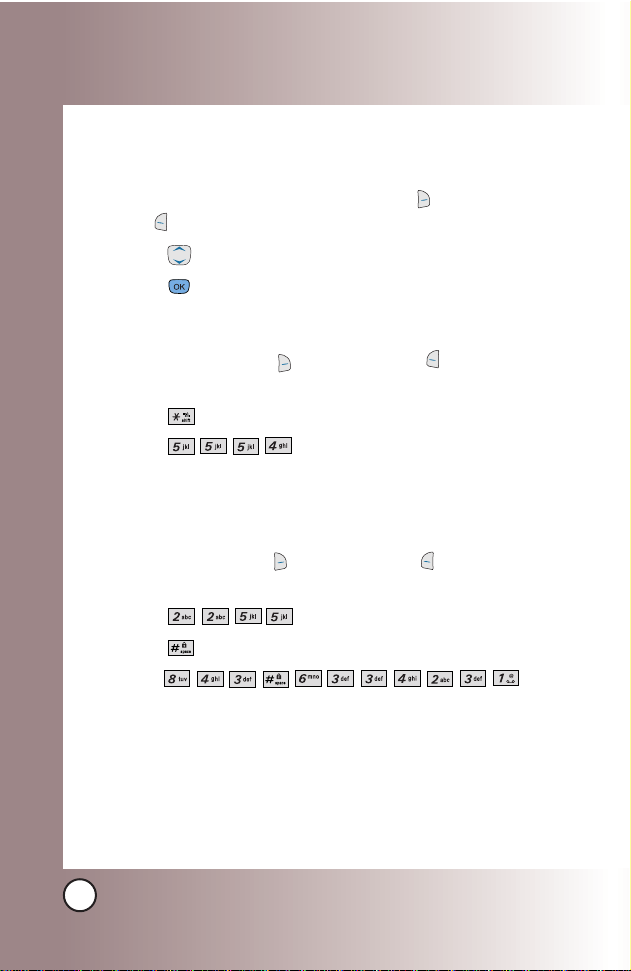
28
VX6100
Entering and Editing Infor
Entering and Editing Infor
mation
mation
Text Input Examples
Display the text modes and select a text mode:
1. In a text entry field, press Right Soft Key (or Left Soft
Key ) to display text modes.
2. Press to highlight the text input mode you want to use.
3. Press to select the highlighted text input mode.
Using Abc (Multi-tap) Text Input
1. Press Right Soft Key (or Left Soft Key ) to change to
Abc mode.
2. Press to change to ABC Caps Lock.
3. Press .
LG is displayed.
Using T9 Mode Text Input
1. Press Right Soft Key (or Left Soft Key ) to change to
T9Word mode.
2. Press .
3. Press to complete the word and add a space.
4. Press .
Call the office. is displayed.
Page 30
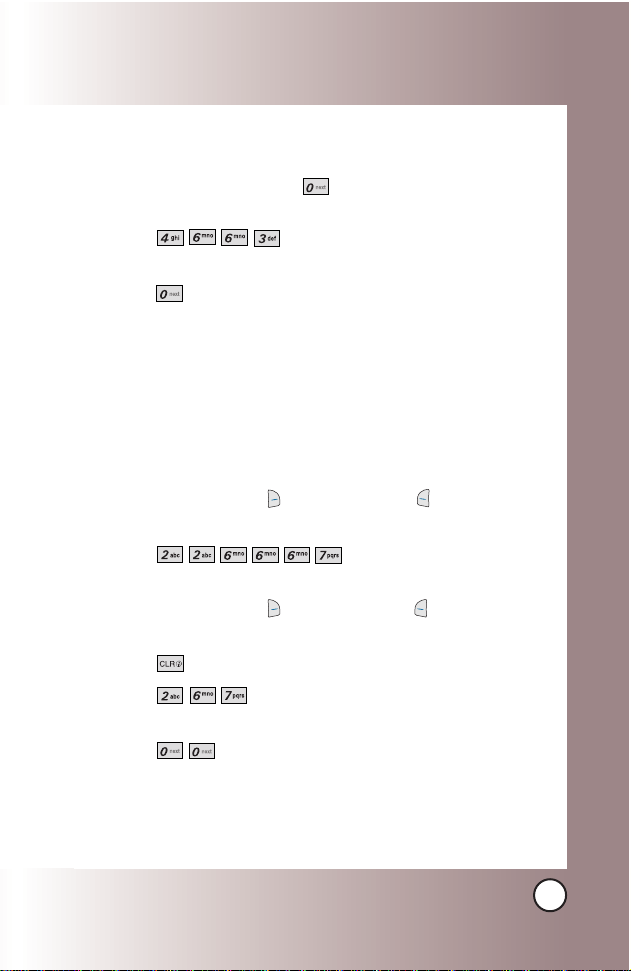
29
VX6100
Using the NEXT Key (T9 Mode)
After you have finished entering a word, if the word displayed
is not the one you want, press to display additional word
choices from the database.
1. Press .
Good is displayed.
2. Press .
The display gives you additional choices such as:
Home,
Gone, Hood, etc.
Adding Words to the T9 Database
If a word is not in the T9 database, add it using Abc (Multi-tap)
mode text entry. The word is automatically added to the T9
database.
1. Press Right Soft Key (or Left Soft Key ) to change to
Abc (Multi-tap) mode.
2. Press .
Bop is displayed.
3. Press Right Soft Key (or Left Soft Key ) to change to
T9 mode to add the word Bop to the T9 database.
4. Press to erase the existing word.
5. Press .
cop is displayed.
6. Press .
bop is displayed.
Page 31

30
VX6100
Contacts in Y
Contacts in Y
our Phone’
our Phone’
s Memor
s Memoryy
Contacts Entries
This allows you to have easy access to your most frequently
dialed phone numbers. You may store up to 500 entries with up
to 5 phone numbers each. Each entry may be up to 22
characters. Each phone number may be up to 48 digits.
The Basics of Storing Contacts Entries
1. From standby mode, enter the phone
number you want to save (up to 48 digits).
2. Press Left Soft Key Save.
3. Use to select a Label, then press .
Home / Home2 / Office / Office2 / Mobile
/ Mobile2 / Pager / Fax / Fax2 / None
4. Use to select a New Name / Existing,
then press .
New Name / Existing
5. Enter a name for the phone number (up to
22 characters), then press .
A confirmation message is displayed briefly.
NOTE: Use Existing to add another phone
number to a contact already stored in
memory.
Page 32

31
VX6100
6. Use to highlight the information you
want to edit, then press .
Name / Number / Add Number /
Add E-mail / No Group / Default
Ringer / Default Text Msg Ringer /
Memo / Default / Not Secret
7. Change settings as desired, then press .
8. Press Left Soft Key Done to save the
change(s). A confirmation message is
displayed.
NOTE: Once the confirmation message is
displayed, you can press to return
to the Main Menu screen.
NOTE: To skip name entry, press .
Page 33

32
VX6100
Contacts in Y
Contacts in Y
our Phone’
our Phone’
s Memor
s Memoryy
Options to Customize Your Contacts
Once the basic phone number and name information is stored in
your Contacts, you can edit and customize each entry.
1. Enter the phone number and name as described on the
previous page.
2. Use to highlight the information you want to
customize, then press .
Adding or Changing the Group
Allows you to manage your Contacts entries by organizing
them into groups.
1. Access your Contacts and use to highlight an entry,
then press .
2. Press Left Soft Key Edit.
3. Use to highlight
No Group, then press .
4. Use to select the Group, then press .
No Group / Family / Friends / Colleagues / Business /
School
5. Press Left Soft Key Done to save the change.
NOTE: Use Menu -> -> to add a new group, change
the name of an existing group, or delete a group.
Page 34

33
VX6100
Changing the Call Ringer
Allows you to identify who is calling, by setting different ringers
for different phone numbers in your Contacts. It is automatically
set to the default ringer when the Contact is saved.
1. Access your Contacts and use to highlight an entry, then
press .
2. Press Left Soft Key Edit.
3. Use to highlight
Default Ringer, then press .
4. Use to select the Ringer Type, then press .
5. Press Left Soft Key Done to save the change.
Changing the Message Ringer
Allows you to identify who is sending you a message, by setting
different ringers for different phone numbers in your Contacts. It
is automatically set to the default ringer when the Contact is
saved.
1. Access your Contacts and use to highlight an entry, then
press .
2. Press Left Soft Key Edit.
3. Use to highlight
Default Text Msg Ringer, then press .
4. Use to select the Ringer Type, then press .
5. Press Left Soft Key Done to save the change.
Page 35

34
VX6100
Contacts in Y
Contacts in Y
our Phone’
our Phone’
s Memor
s Memoryy
Adding or Changing the Memo
Allows you to enter up to 64 characters as a memo to the
Contact entry.
1. Access your Contacts and use to highlight an entry,
then press .
2. Press Left Soft Key Edit.
3. Use to highlight
Memo, then press .
4. Enter text, then press .
5. Press Left Soft Key Done to save the change.
Adding or Changing the Picture ID
Allows the phone to display an image to identify the caller.
1. Access your Contacts and use to highlight an entry,
then press .
2. Press Left Soft Key Edit.
3. Use to highlight
Default, then press .
4. Use to select a graphic , then press Left Soft Key
Select.
5. Press Left Soft Key Done to save the change.
NOTE: Press Right Soft Key More to access three additional
image groups including Images, Message Pictures, and
Gallery.
Page 36

35
VX6100
Changing the Secret Setting
Allows you to hide certain entries from being displayed when
your Contacts are searched to view the number, enter the lock
code.
1. Access your Contacts and use to highlight an entry,
then press .
2. Press Left Soft Key Edit.
3. Use to highlight
Not Secret, then press .
4. Use to select the Secret setting, then press .
5. Press Left Soft Key Done to save the change.
Page 37

36
VX6100
Contacts in Y
Contacts in Y
our Phone’
our Phone’
s Memor
s Memoryy
Adding Speed Dial
1. Access your Contacts and use to highlight an entry,
then press .
2. Use to highlight the phone number you want to set
with a Speed Dial, then press Left Soft Key Edit
.
3. Press Right Soft Key Options, then press Set Speed Dial.
4. Enter a Speed Dial digit.
Use the Keypad
, then
press , or use to highlight
the Speed Dial digit
, then
press .
5. Press Left Soft Key Done to continue editing the
Contact entry, or press to return to the Idle.
Deleting a Speed Dial
1. Press Right Soft Key Contacts.
2. Use to highlight the Contact entry, then press .
3. Press Left Soft Key Edit.
4. highlight the phone number with the Speed Dial to be
deleted, then press Right Soft Key Options.
5. Press Remove Speed Dial.
6. Press Remove.
A confirmation message is displayed.
Page 38

37
VX6100
Editing Contacts Entries
Adding Another Phone Number
From the Main Menu Screen
1. Enter the phone number you want to save (up to 48 digits).
2. Press Left Soft Key Save.
3. Use to highlight a Label, then press .
Home / Home2 / Office / Office2 / Mobile / Mobile2 /
Pager / Fax / Fax2 / None
4. Use to highlight Existing, then press .
5. Use to highlight the existing Contact entry, then press .
A confirmation message is displayed.
Through Contacts
1. Press Right Soft Key Contacts to display your Contacts
alphabetically.
2. Use to highlight the Contact entry you want to edit, then
press .
3. Press Left Soft Key Edit.
4. Use to highlight Add Number, then press .
5. Enter the number, then press .
6. Use to highlight a Label, then press .
A confirmation message is displayed.
Page 39

38
VX6100
Contacts in Y
Contacts in Y
our Phone’
our Phone’
s Memor
s Memoryy
Default Numbers
The phone number saved when a Contact is created is the
Default Number. If more than one number is saved in a Contact
entry, another number can be designated as the Default Number.
Changing the Default Number
1. Press Right Soft Key Contacts to display your Contacts
alphabetically.
2. Use to highlight the Contact entry you want to edit,
then press .
3. Press Left Soft Key Edit.
4. Use to highlight the phone number you want to set as
the Default Number, then press Right Soft Key Options.
5. Press Set as Default #.
A confirmation message is displayed.
NOTE: The Default Number cannot be deleted by itself. The entire
Contact entry can be deleted or another number can be set
as the Default Number allowing you to delete the original
saved number and keep the Contact entry.
Page 40

39
VX6100
Editing Stored Phone Numbers
1. Press Right Soft Key Contacts to display your Contacts
alphabetically.
2. Use to highlight the Contact entry you want to edit,
then press .
3. Press Left Soft Key Edit.
4. Use to highlight the phone number, then press .
5. Edit the phone number as necessary, then press .
6. Use to confirm the Label for the edited phone number,
then press .
A confirmation message is displayed.
Editing Stored Names
1. Press Right Soft Key Contacts to display your Contacts
alphabetically.
2. Use to highlight the Contact entry you want to edit,
then press .
3. Press Left Soft Key Edit.
4. Use to highlight the name, then press .
5. Edit the name as necessary, then press .
6. Press Left Soft Key Done to save the change.
Page 41

40
VX6100
Contacts in Y
Contacts in Y
our Phone’
our Phone’
s Memor
s Memoryy
Deleting
Deleting a Phone Number from a Contact
1. Press Right Soft Key Contacts.
2. Use to highlight the Contact entry, then press .
3. Press Left Soft Key Edit.
4. Use to highlight the phone number to be deleted.
5. Press Right Soft Key Options.
6. Press Erase Number.
7. Press Erase Number.
A confirmation message is displayed.
Deleting a Contact Entry
1. Press Right Soft Key Contacts.
2. Use to highlight the Contact entry to be deleted, then
press .
3. Press Right Soft Key Options.
4. Press Erase Contact.
5. Press Erase.
A confirmation message is displayed.
Additional Ways to Delete a Contact
At any time when your Contacts are displayed, the Right Soft
Key Options gives you the option to erase the highlighted
entry.
Page 42

41
VX6100
Phone Numbers With Pauses
When you call automated systems such as voice mail or credit
billing numbers, you often have to enter a series of numbers.
Instead of entering these numbers by hand, you can store the
numbers in your Contacts separated by special pause
characters (P, T). There are two different types of pauses you
can use when storing a number:
Hard Pause (P)
The phone stops dialing until you press Left Soft Key Release
to advance to the next number.
2-sec Pause (T)
The phone waits 2 seconds before sending the next string of
digits.
Storing a Number with Pauses
1. Press Left Soft Key Menu.
2. Press Contacts.
3. Press New Number.
4. Enter the number.
5. Press Right Soft Key Pause.
6. Use to select pause type, then press .
Hard Pause / 2-sec Pause
7. Enter additional number(s) (e.g., pin number or credit card
number), then press .
8. Use to select a Label, then press .
9. Enter a name (up to 22 characters), then press .
A confirmation message is displayed.
Page 43

42
VX6100
Contacts in Y
Contacts in Y
our Phone’
our Phone’
s Memor
s Memoryy
Adding a Pause to an Existing Number
1. Press Right Soft Key Contacts.
2. Use to highlight the Contact entry to edit, then press .
3. Press Left Soft Key Edit.
4. Use to highlight the number, then press .
5. Press Right Soft Key Pause.
6. Use to select pause type, then press .
Hard Pause / 2-sec Pause
7. Enter additional number(s), then press .
8. Use to confirm the Label, then press .
A confirmation message is displayed.
Page 44

43
VX6100
Searching Your Phone’s Memory
The VX6100 phone is able to perform a dynamic search of the
contents in your phone’s memory. A dynamic search compares
entered letters or numbers against the entries in your Contacts.
A matching list is displayed in descending order. You can then
select a number from the list to call or edit. There are several
ways to search:
● By pressing Alphabetically
● Searching by Letter
● Searching by Options
- Find Name
- Find Number
- Find Speed Dial
- Find Group
- Find E-mail
Scrolling Through Your Contacts
1. Press Right Soft Key Contacts to display your Contacts
alphabetically.
2. Use to scroll through the list.
Searching by Letter
1. Press Right Soft Key Contacts to display your Contacts
alphabetically.
2. Press (or press repeatedly) the key on the keypad that
corresponds with the search letter.
Page 45

44
VX6100
Contacts in Y
Contacts in Y
our Phone’
our Phone’
s Memor
s Memoryy
Searching Options
1. Press Right Soft Key Contacts.
2. Press Right Soft Key Options.
3. Select the search criterion (use and press , or press
the corresponding number on the keypad):
Find Name - Enter the character(s) to search for (such
as the first letter(s) of the name).
Find Number - Enter the number(s) to search.
Find Speed Dial - Enter the speed dial number(s) to
search.
Find Group - Use to highlight the group to search
for, then press .
Find E-mail - Enter the E-mail to search.
4. Use to highlight a matched entry from the list of
matches displayed.
5. Press to see more information or press to place a call.
Page 46

45
VX6100
Making a Call From Your Phone’s Memory
Once you have stored phone numbers into your Contacts, you
can place calls to those numbers quickly and easily.
●
Press after searching for a phone number in Contacts
or Recent Calls.
●
Use Speed Dialing.
●
Use Voice Command.
From Contacts
1. Press Right Soft Key Contacts to display your Contacts list.
2. Use to highlight the Contact entry, then press .
3. Use to highlight the phone number.
4. Press to place the call.
From Recent Calls
1. Press Left Soft Key Menu.
2. Press Recent Calls.
3. Use to highlight the type of recent call, then press .
Dialed Calls / Received Calls / Missed Calls
4. Use to highlight the phone number.
5. Press to place the call.
Page 47

46
VX6100
Contacts in Y
Contacts in Y
our Phone’
our Phone’
s Memor
s Memoryy
Single Digit Speed Dialing
1. Press and hold the Speed Dial digit or press the Speed Dial
digit, then press .
Double Digit Speed Dialing
1. Press the first digit of the Speed Dial, then press and hold
the second digit of the Speed Dial
or
Press the first and second digits of the Speed Dial, then
press .
Voice Command Dialing
1. Press Voice Command Key.
2. When prompted, say "Contacts."
3. When prompted, say the name of the Contact entry.
4. When prompted, say "Yes" to confirm the Contact name.
Page 48

47
VX6100
Prepending a Stored Number
Prepend can be used if you are out of your home system area
and need to add the area code to an existing number. When a
Contacts entry or message callback number is displayed on
screen, you can add to the beginning of the original number.
However, you cannot edit the original number.
1. Recall a number in your Recent Calls(Dialed, Received,
Missed).
2. Press Right Soft Key Options.
3. Press Prepend.
4. Enter the prepend digits to the phone number.
5. Press to place the call.
Page 49

48
VX6100
Using Phone Menus
Using Phone Menus
Menu Access
Press Left Soft Key Menu to access nine phone menus. There
are two methods of accessing menus and sub-menus:
●
Use the navigation key to highlight and select, or
●
Press the number key that corresponds to the menu(or
sub-menu).
For example:
1. Press Left Soft Key Menu to display the nine menu items.
Use to scroll through the list of menus.
2. Press the number key that corresponds to the menu item
you want to select.
The sub-menu list will be displayed.
3. Press the number key that corresponds to the sub-menu
you want to access.
4. Use to highlight your preferred setting, then press
to select it.
NOTE: Press to go back one step (while accessing a
menu or selecting a setting). Changes to settings will
not be saved.
Page 50

Camera (Menu )
QQuuiicckk AAcccceessss ttoo CCaammeerraa FFeeaattuurree
Press and hold the Side Camera key( ) to quickly access the
camera feature.
Access and Options
1. Press Left Soft Key Menu.
2. Press Camera.
3. Select a sub-menu.
●
Take Photo
●
Gallery
Take Photo (Menu )
1. Press , , .
NOTE: The text line below the signal strength indicator indicates
current camera resolution, zoom, and number of photos
saved in your Gallery followed by the maximum number
of photos you can take.
49
VX6100
Page 51

2. Press Right Soft Key Options and change any of the
following settings as necessary.
Self Timer / Resolution / Brightness / White Balance /
File Quality / Shutter Sound / Color Effects /
Multishot / Flash
3. Press (or the Side Camera key ) to take a picture.
4. Press Left Soft Key Save to save the photo into your
Gallery, or Press Right Soft Key Reject.
Gallery (Menu )
Allows you to view
photos stored in the phone.
1. Press , , .
2. Use to move the blue select box to one of your pictures, then
press Right Soft Key Options to select one of the following:
Send / Set As /
Enlarge / Lock/Unlock
/
Rename/Erase
/
Erase
All / Picture Info
3.
Press Left Soft Key Camera to take a photo .
NOTE: Use to zoom in/out.
50
VX6100
Page 52

51
VX6100
Contacts (Menu )
The Contacts Menu allows you to store names, phone numbers
and other information in your phone’s memory. When you
access your Contacts, the number in parentheses represents
the number of entries you have stored (up to 500).
Access and Options
1. Press Left Soft Key Menu.
2. Press Contacts.
3. Select a sub-menu.
●
List Contacts
●
New Number
●
New E-mail
●
Groups
●
Speed Dials
●
My Contact Info
List Contacts (Menu )
Allows you to view your Contacts list.
1. Press , , .
2. Options from here:
● Press to scroll through your Contacts alphabetically.
●
Press Right Soft Key Options to select one of
the following:
Send Text Msg / Send Photo Msg / Find Name /
Find Number / Find Speed Dial / Find Group / Find
E-mail / Erase
●
Press Left Soft Key New to store a new number
or new e-mail.
Page 53

52
VX6100
Using Phone Menus
Using Phone Menus
New Number (Menu )
Allows you to add a new number to your Contacts.
1. Press , , .
2. Enter the number, then press .
3. Use to select the Label, then press .
4. Enter the name, then press .
5. Continue saving the entry as necessary.
New E-mail (Menu )
Allows you to save a new e-mail address to your Contacts.
1. Press , , .
2. Enter the e-mail address, then press .
3. Enter the name, then press .
4. Continue saving the entry as necessary.
Groups (Menu )
Allows you to view your grouped Contacts, add a new group,
change the name of a group, or delete a whole group.
1. Press , , .
2. Options from here:
●
Use to highlight a group to view, then press .
●
Press Left Soft Key Add to add a new group to the list.
●
Use to highlight a group
, then
press Right Soft Key
Options to change the name of the group or delete the group.
NOTE: The e-mail is saved as a new Contact. To save the e-mail
into an existing Contact, edit the Contact entry.
NOTE: The number is saved as a new Contact. To save the number
into an existing Contact, edit the Contact entry.
Page 54

53
VX6100
Speed Dials (Menu )
Allows you to view your Speed Dials list, designate new speed
dial for numbers entered in your Contacts, or remove speed
dial designations.
1. Press , , .
2. Use to scroll through your Speed Dials list.
3. Options from here:
●
Highlight a Speed Dial position, then press Right Soft
Key Options.
Next Empty / Remove / Remove All
●
Highlight an empty Speed Dial position, then press .
Highlight a Contact entry for the speed dial position,
then press twice.
A confirmation message is displayed.
My Contact Info (Menu )
Allows you to enter your own virtual business card to be used
in e-mails.
1. Press , , .
2. Use to select the information you want to edit, then press .
3. Edit the information as necessary, then press Left Soft Key
Done to save the changes.
NOTE: You cannot edit your VCard phone number, however you
may add an additional phone number.
Page 55

54
VX6100
Using Phone Menus
Using Phone Menus
Recent Calls (Menu )
The Recent Calls Menu is a list of the last phone numbers(or
Contact entries)for calls you placed, accepted, or missed. It is
continually updated as new numbers are added to the
beginning of the list and the oldest entries are removed from
the bottom of the list.
●
indicates a received call.
●
indicates a dialed call.
●
indicates a missed call.
Access and Options
1. Press Left Soft Key Menu.
2. Press Recent Calls.
3. Select a sub-menu.
●
Dialed Calls
●
Received Calls
●
Missed Calls
●
Erase Calls
●
Call Timer
●
KB Counter
4. Use to highlight an entry, then
●
Press to view the entry.
● Press to place a call to the number.
●
Press Right Soft Key Options to select:
Save / Send Text Msg / Send Photo
Msg / Prepend / Erase / Erase All
NOTE: To view a quick list of all your recent calls, press from
the Main Menu.
Page 56

55
VX6100
Dialed Calls (Menu )
Allows you to view the list of outgoing calls; up to 30 entries.
1. Press , , .
2. Use to scroll through the list.
Received Calls (Menu )
Allows you to view the list of incoming calls; up to 30 entries.
1. Press , , .
2. Use to scroll through the list.
Missed Calls (Menu )
Allows you to view the list of missed calls; up to 30 entries.
1. Press , , .
2. Use to scroll through the list.
Erase Calls (Menu )
Allows you to erase selected call list(s).
1. Press , , .
2. Use to highlight the list of calls to erase, then press .
Dialed Calls / Received Calls / Missed Calls / All Calls
3. Press Erase or Cancel.
Page 57

56
VX6100
Using Phone Menus
Using Phone Menus
Call Timer (Menu )
Allows you to view the duration of selected calls.
1. Press , , .
2. Use to highlight a call list, then press .
Last Call / Home Calls / Roam Calls / All Calls
KB Counter (Menu )
Allows you to view the list of received and transmitted data calls.
1. Press , , .
2. Use to highlight a data call list, then press .
Received / Transmitted / Total
Page 58

57
VX6100
Messages (Menu )
Text messages, Picture messages, Pages and the Voice mail box
become available as soon as the phone is powered on.
●
Check types of messages by pressing the message key .
●
Make a call to the callback number by pressing during a
message check.
●
Read and edit messages saved in the Outbox during
transmission and send them.
The phone can store up to 216 messages (for example, 1 voice
message, 50 inbox text messages, 50 inbox picture notification
messages, 20 inbox picture messages, 50 outbox text
messages, 20 outbox picture messages, 15 saved text
messages, 10 saved picture messages). The VX6100 supports
up to 160 characters per text message including header
information. The information stored in the message is
determined by phone mode and service capability. Other limits
to available characters per message may exist. Please check
with your service provider for system features and capabilities.
New Message Alert
There are three ways your phone alerts you to new messages.
1. The phone displays a message on the screen.
2. One of eight ring types is heard, if selected.
3. The message icon ( ) is displayed on the screen.
In the case of an urgent message, the icon will flash and
Urgent message is displayed.
NOTE: If you receive the same message twice, your phone deletes
the older one and the new one is stored as a Duplicate.
Page 59

58
VX6100
Using Phone Menus
Using Phone Menus
Access and Options
1. Press Left Soft Key Menu.
2. Press Messages.
3. Select a sub-menu.
●
Voice Mail: Shows the number
of messages in voice mail box.
●
New Text Msg: Sends a text
message.
●
New Photo Msg: Sends a
picture message.
●
Inbox: Shows the list of
received messages.
●
Outbox: Shows the list of sent
messages.
●
Saved: Shows the list of saved
and draft messages.
●
Msg Settings: Selects
messages setting.
●
Erase All: Deletes all stored
messages.
Page 60

59
VX6100
Voice Mail (Menu )
Allows you to view new voice messages recorded in the voice
mail box. Once you exceed the storage limit, old messages are
overwritten. Your phone alerts you when you have a new voice
message.
1. Press , , .
2. Options from here:
●
Press Left Soft Key Clear to delete information,
then select Clear Count.
●
Press to listen to the message(s).
New Text Msg (Menu )
Allows you to send text messages, pages, and e-mail
transmissions. Each message has a destination (Address 1) and
information (Message). These are dependent upon the type of
message you want to send.
The Basics of Sending a Text Message
1. Press , , .
2. With highlight on Address 1, press , then enter the
destination address.
●
SMS phone number for a text message or page.
●
E-mail address for an e-mail message.
3. Press .
4. Press to access the message screen.
5. Type your message (text or e-mail), then press .
6. Press Left Soft Key Send.
A confirmation message is displayed.
NOTE: To send a page, press Left Soft Key Send.
Page 61

60
VX6100
Using Phone Menus
Using Phone Menus
Customizing the Text Message Using Options
1. Create a new message.
2. Press Right Soft Key Options.
3. Select the option(s) to customize.
Send Sends the message.
Priority Gives priority to the message.
Normal / Urgent
Callback # Inserts a pre-programmed callback number
with your message.
On / Off / Edit
Delivery Notice
Automatically acknowledges properly
delivered messages to the recipient(s).
Enhanced / Normal
Save Message Saves the message into the saved folder.
4. Complete and send the message.
Using Contacts to Send a Text Message
You can designate an entry saved in your Contacts as Address 1
instead of manually entering the destination.
1. Press , , .
2. Press Left Soft Key Contacts.
3. Press Contacts or Recent Calls.
NOTE: Fees apply for text messages / alerts both sent and
received.
NOTE: If you send an SMS message to a phone without
SMS, you will still be notified that the message was
sent, however the message will not be received.
Page 62

61
VX6100
4. Use to highlight the Contacts entry containing the
destination, then press .
5. Use to highlight the SMS phone number or e-mail
address, then press .
6. Complete the message as necessary.
Text Options
While you are composing the text of a message you can
choose to insert customized phrases without having to type.
1. Create a new message.
2. Use to highlight Message insert comma then press .
3. Press Right Soft Key Options.
4. Use to select a setting, then press .
Insert Quick-Text
Inserts predefined phrases.
Ye s / No / Call Me / Need Directions /
Where Are You? / Will Call Later /
Busy / On My Way / Will Arrive 15
Minutes / Thank You / Love You
Save Quick-Text
Allows you to define phrases to insert as
Insert Quick Text.
Insert Signature
Inserts a predefined signature.
5. Complete and send or save the message.
NOTE: The Address 1 feature allows multi-sending of up to
10 total addresses.
Page 63

62
VX6100
Using Phone Menus
Using Phone Menus
Message Icon Reference
Messages saved in Short Message Center (SMC) have
been transmitted.
Transmission is unavailable in a no service area.
Messages are pending transmission.Pending messages
are transmitted automatically when digital mode becomes
available.
Indicates more than one designated recipient.
Sent
Delivery
Multi-
sending
Pending
Icons
Descriptions
Fail
Indicates a failed message transmission.
Message has been delivered.
Indicates that message is locked.
Lock
Page 64

63
VX6100
New Photo Msg (Menu )
1. Press , , .
2. Enter the message destination in Address 1, then press .
●
Phone number for a picture message.
●
E-mail address for an e-mail message.
3. Use to highlight Subject
(and/or Text),
then press .
4.
Enter text, then press
.
5.
Use to highlight Picture, then press .
6. Use to highlight a picture in your Gallery, then press
Left Soft Key Select.
7.
Use to highlight Sound then press .
8. Use to highlight a sound then press
.
9. Press Right Soft Key Options to complete and send or
save the message.
Preview / Send / Priority / Delivery Notice / Save Message
/ Erase Field
Inbox (Menu )
The phone alerts you in 3 ways when you receive a new message by:
●
Displaying a message notification on the screen.
●
Sounding a beep or vibrating, if set.
●
Displaying the message icon (blinks when the message is
urgent). Received text messages, page messages, picture
messages and e-mail lists may be searched and the contents
NOTE: Usage charges include airtime, plus fee per message
sent or received. CDMA camera phone and digital
service required. Not available everywhere.
Page 65

64
VX6100
Using Phone Menus
Using Phone Menus
viewed. Received messages are displayed from newest to
oldest.
Out of Memory Warning
If the memory is full, no more messages can be received until
enough memory space becomes available. The message
NOT
ENOUGH MEMORY is displayed and new messages are not
accepted.
1. Press , , .
2. Use to highlight an Inbox message, and press .
3. Options from here:
●
Left Soft Key Reply.
●
Right Soft Key Options.
Reply w Copy Replies to the SMC with the original
message attached.
Forward Forwards a received message to other
destination address(es).
Erase Deletes the selected message from the Inbox.
Save Quick-Text
Saves the message into the Quick-Text list.
Save Address Saves the callback number, e-mail address,
and numbers in user data included in the
received message into your Contacts.
Save Message Saves Inbox message into the Saved Folder.
Lock/Unlock Locks or unlocks the selected message.
Locked messages cannot be deleted by the
Erase Inbox or Erase All functions.
Message Info Provides message information.
(e.g., when it was received, etc.)
Page 66

65
VX6100
Outbox (Menu )
Up to 70 sent messages (50 Text messages, 20 Photo messages) can
be stored in the Outbox. View lists and contents of sent messages
and verify successful transmission.
1. Press , , .
2. Use to highlight an Outbox message, and press .
3. Options from here:
●
Left Soft Key Resend .
●
Right Soft Key Options.
Send To Retransmits the selected message.
Erase Deletes the selected message.
Save Quick-Text
Saves the message into the Save Quicktext list.
Save Address Saves the callback number, e-mail
address, and numbers in user data
included in the received message into
your Contacts.
Save Message Saves the Outbox message into the Saved
folder.
Lock/Unlock Locks or unlocks the selected message.
Locked messages cannot be deleted by
the Erase Outbox or Erase All functions.
Message Info Provides message information.
(e.g., when it was received, etc.)
Page 67

66
VX6100
Using Phone Menus
Using Phone Menus
Saved (Menu )
Displays saved messages and draft messages.
1. Press , , .
2. Use to highlight a saved message.
3. Options from here:
●
Left Soft Key Resume.
●
Right Soft Key Options.
Erase Deletes the selected message.
Lock/Unlock Locks (or unlocks) the message so that it is
not erased if the Erase Saved or Erase All
function is used.
Message Info Provides message information.
Msg Settings (Menu )
Allows you to configure ten settings for messages.
1. Press , , .
2. Use to highlight a setting, then press .
Auto Save Auto Save / Prompt / Do Not Save
Auto Erase On / Off
Text-Auto View On / Off
Photo-Auto Receive On / Off
Text-Callback
#
Voi ce Mail
#
Entry Mode T9Word / Abc / 123
Quick-Text
Text-Auto Play On / Off
Page 68

67
VX6100
Text-Signature None / Custom
Message Settings Sub-Menu Descriptions
Auto Save (Menu )
Allows you to automatically save sent messages in Outbox
when transmitted.
Auto Erase (Menu )
Allows you to automatically delete read messages when you
exceed the storage limit.
Text-Auto View (Menu )
Allows you to auto display the content when receiving a photo
message. If turned off, allows you to download the content later
when receiving a photo message.
Photo-Auto Receive (Menu )
Allows you to auto display the content when receiving an image.
Text-Callback # (Menu )
Allows you to automatically send a designated callback
number when you send a message.
Voice Mail # (Menu )
Allows you to manually enter the access number for Voice Mail
Service. This number should be only used when a VMS access
number is not provided from the network.
Entry Mode (Menu )
Allows you to select the default input method including T9 Word,
Abc, 123.
Page 69

68
VX6100
Using Phone Menus
Using Phone Menus
Quick-Text (Menu )
Allows you to display, edit, and add text phrases. These text
strings allow you to reduce manual text input into messages.
Text-Auto Play (Menu )
Allows you to set the display to automatically scroll down while
viewing messages.
Text-Signature (Menu )
Allows you to create and/or edit the signature you want to
automatically send with your messages.
Erase All (Menu )
Allows you to erase all text messages stored in your Inbox,
Outbox, or Saved messages. You can also erase all messages at
the same time.
1. Press , , .
●
Press Inbox to erase all messages stored in the Inbox.
●
Press Outbox to erase all messages stored in the Outbox.
●
Press Saved to erase all messages stored in the Saved
messages.
●
Press All to erase all messages stored in the Inbox,
Outbox, and Saved messages.
2. Press Erase All.
A confirmation message is displayed.
Page 70

69
VX6100
eeaassyy
edgeSM(Menu )
easyedgeSMallows you to do more than just talk on your
phone. easyedge
SM
is a technology and service that allows you
to download and use applications on your phone. With
easyedge
SM
, it is quick and easy to personalize your phone to
your lifestyle and tastes. Just download the applications that
appeal to you. With a wide range of software available, from
ringtones to games to productivity tools, you can be assured
that you can find something useful, practical, or down right
entertaining. There are new applications constantly being
created for your use.
Downloading Applications
You can download applications and use easyedgeSManywhere
on the Wireless network, as long as your handset has a digital
signal available.
Incoming Calls
While downloading an application, incoming calls will
automatically be sent to your voice mail, if available. If you do
not have voice mail, downloading will not be interrupted by an
incoming call, and the caller will receive a busy signal.
When using applications, an incoming call will automatically
pause the application and allow you to answer the call. When
you complete your call, you can resume using the application.
Page 71

70
VX6100
Using Phone Menus
Using Phone Menus
Access and Options
1. Press Left Soft Key Menu.
2. Press easyedgeSM.
3. Select a sub-menu.
●
easyedge
SM
●
Help
ee aassyy
edgeSM(Menu )
Allows you to download selected applications while displaying
the entire application list retrieved from the easyedge
SM
server
connection.
1. Press , , .
2. Press .
Short Cut: Pressing the right arrow key
will start easyedge
SM
Page 72

71
VX6100
Help (Menu )
Gives you information about the easyedge
SM
selection key.
1. Press , , .
2. Press .
Managing Your easyedgeSMApplications
Add new applications and remove old ones at any time.
Removing Applications
Only removing an application deletes it completely from the
memory of the phone. To restore an application once it has
been removed will require that you pay and download it again.
1. Access easyedge
SM
.
2. Use to select Settings, then press .
3. Use to highlight Manage Apps, then press .
4. Use to highlight the application to be deleted, then
press .
5. Use to select Remove, then press .
Page 73

72
VX6100
Using Phone Menus
Using Phone Menus
Media (Menu )
This menu allows you to download and use a wide variety of
Graphics, Sounds.
Access and Options
1. Press Left Soft Key Menu.
2. Press Media.
3. Select a sub-menu.
●
Images
●
Sounds
Images (Menu )
Allows you to choose an image to display as the background on the phone.
1. Press , , .
2. Use to highlight your selection, then press .
3. Options from here:
●
Press Left Soft Key Set As.
Set As Contacts / Set As Wallpaper / Set As Power
On / Set As Power Off
●
Press Right Soft Key Options.
Rename / Erase / Erase All
Page 74

73
VX6100
Sounds (Menu )
Allows you to choose the ring tones for incoming calls.
1. Press , , .
2. Use to highlight your selection.
3. Press
●
Left Soft Key Set As.
Set As Contacts / Set As Caller ID / Set As No
Caller ID / Set As Restrict
●
Right Soft Key Options.
Rename / Erase / Erase All
Page 75

74
VX6100
Using Phone Menus
Using Phone Menus
Tools (Menu )
Your phone tools include a Voice Commands, Schedule, Alarm Clock,
Voice Memo, Notepad, EZ Tip Calc, Calculator and World Clock.
Access and Options
1. Press Left Soft Key Menu.
2. Press Tools.
3. Select a sub-menu.
●
Voice Commands
●
Schedule
●
Alarm Clock
●
Voice Memo
●
Notepad
●
EZ Tip Calc
●
Calculator
●
World Clock
Page 76

75
VX6100
Voice Commands (Menu )
Allows you to use your voice or the keypad to activate certain
features of your phone.
1. Press , , .
2. When prompted, say one of the following commands:
Contacts: Read the Contacts.
Digit Dial: Phone call is made by saying the telephone
number of 7, 10 and 11 digits.
Redial: Redials most recent phone call.
Voice Mail: Connects to Voice Mail.
Driving: Switches the hands-free driving mode on and off.
Schedule: Announces event(s) entered in your Schedule
for the current day.
Tim e : Displays time and date, but only announces current
time.
NOTE: Voice function is recognized only in English. Spanish is
not supported. For instance, "San Jose" is not
recognized as "Sân Hó sáy" (Spanish pronunciation),
but as "Sân Jó sáy".
Page 77

76
VX6100
Using Phone Menus
Using Phone Menus
To Voice Dial a Name From Your Contacts List
1. Flip open the phone, then press the Voice Commands Key.
2. When prompted, say "Contacts".
3. When prompted again, say a name from your Contacts list.
4. When asked to confirm, say "Yes". The phone dials the first
number listed for that Contact entry.
To Voice Dial a Number
1. Flip open the phone, then press the Voice Commands key.
2. When prompted, say "Digit Dial".
3. When prompted again, say a phone number.
4.
When asked to confirm, say "Yes" . The phone dials the number.
NOTE: You should select the phone label, if the phone are stored
more than two.
Page 78

77
VX6100
Schedule (Menu )
Allows you to keep your agenda convenient and easy to access.
Simply store your appointments and your phone alerts you
with a reminder of your appointment.
1. Press , , .
2. Use to highlight the scheduled day.
Moves cursor to the left.
Moves cursor to the right.
Moves cursor up (previous week(s) then previous month)
Moves cursor down (next week(s) then the next month)
3. Press Left Soft Key Add.
4. Enter your schedule information including:
●
Date
●
Time
●
Content (Title/Information)
●
Voi ce
● Recurring Event
● When to ring the alarm reminder
● Which ring alarm to sound
5. Press Left Soft Key Save.
NOTE: Scheduler will not alert you during a call, when
transmitting SMS, or when connecting up.
After exiting, it will sound the reminder.
Page 79

78
VX6100
Using Phone Menus
Using Phone Menus
Alarm Clock (Menu )
Allows you to set one of four alarms. The current time is
displayed at the top of the screen when you select an alarm to
set. At the alarm time, Alarm 1 (or 2 or 3, as applicable) will be
displayed on the LCD screen and the alarm will sound.
1. Press , , .
2. Select the alarm you want to edit.
Alarm 1 / Alarm 2 / Alarm 3 / Quick Alarm
3. Use to set the alarm On or Off.
4. Use to highlight alarm time, then press .
5. Use the keypad to enter the alarm time and to change
between am and pm.
6. Use to highlight Once (recurring setting), then press .
7. Use to select:
Once / Daily / Mon - Fri / Weekends
8. Use to highlight Ring (ring type setting), then press .
9. Use to select a ring type, then press .
10. Press Left Soft Key Save.
Voice Memo (Menu )
Allows you to add, listen to, and erase short verbal reminders.
1. Press , , .
2. Press Left Soft Key New to record a new voice memo.
3. When prompted, say the memo and press Left Soft Key
Done when you are finished recording.
4. Press Right Soft Key Options.
Edit Title / Memory Info / Set As / Erase / Erase All
5. Press , then Left Soft Key Play to listen to the memo.
Page 80

79
VX6100
Notepad (Menu )
Allows you to add, read, edit, and erase notes to yourself.
1. Press , , .
2. Options from here:
●
Press Left Soft Key Add to write a new note.
●
Press Right Soft Key Options.
Erase / Erase All
EZ Tip Calc (Menu )
Allows you to quickly and easily calculate the amounts for a bill
with the amount of the bill, the amount of the tip, and the
number of people as variables.
1. Press , , .
Calculator (Menu )
Allows you to perform simple mathematical calculations You
can enter numbers up to the sixth decimal place.
1. Press , , .
World Clock (Menu )
Allows you to determine the current time in another time zone
or country.
1. Press , , .
2. Use to move the crosshair across the map or press
Right Soft Key Cities to enter a specific city.
3. Press Left Soft Key Set DST to set Daylight Savings
Time for the selected city.
NOTE: Calculations can be made with up to 37 characters at one
time (e.g., 63+78-21 would be 8 characters).
Page 81

80
VX6100
Using Phone Menus
Using Phone Menus
Settings (Menu )
The Settings menu has options to customize your phone.
Access and Options
1. Press Left Soft Key Menu.
2. Press Settings.
3. Select a sub-menu.
●
Sounds
●
Display
●
System
●
Security
●
Call Setup
●
Data Settings
●
Voice Services
●
Location
Sounds (Menu )
Options to customize various sounds emitted from the phone.
Ringers (Menu )
Allows you to set ring tones for types of incoming calls.
1. Press , , , .
2. Select an incoming call type.
Caller ID / No Caller ID / Restricted Calls
3. Use to select a ringer, then press to save the sound.
Page 82

81
VX6100
DTMF Length (Menu )
Allows you to set the DTMF Length and touch tone playback speed.
1. Press , , , .
2. Use to select a length, then .
Normal Sends out a tone for a fixed period of time even
if you keep the key pressed.
Long Sends out a continuous tone for as long as you
keep the key pressed.
Volume (Menu )
Allows you to set various volume settings.
1. Press , , , .
2 Select a type of emitted sound.
Ringer / Earpiece / Key Beep / Speaker
3. Use to adjust the volume of the selected item, then
press to save the change.
NOTE: Dual-Tone Multi Frequency (DTMF) Signaling by the
simultaneous transmission of two tones, one from a group
of low frequencies and another from a group of high
frequencies. Each group of frequencies consists of four
frequencies. Setting the Key Tone length to Long will extend
the DTMF tone.
Page 83

82
VX6100
Using Phone Menus
Using Phone Menus
Message Alerts (Menu )
Allows you to set various alert settings for messages.
1. Press , , , .
2. Select the type of message alert.
Voi ce Mail / Text Msg / Photo Msg / E - mail / Page /
2 - Min Reminder
3.
Use to select an alert setting, then press to save
the change.
Silent
/
Vibrate Once/ Vibrate and
Sound /
Custom Ring
Tone /
Low Beep Once/ Low Beeps
/
Loud Beep Once/Loud Beeps
Service Alerts (Menu )
Allows you to set any of the four Alert options to either On or Off.
1. Press , , , .
2. Select the type of Service Alert.
Service Change / Minute Beep / Call Connect /
Back To Top
Service Change (Menu )
Alerts you when service changes. Phone displays Entering
Service Area or Leaving Service Area message.
Minute Beep (Menu )
Alerts you 10 seconds before the end of every minute
during a call.
NOTE: The 2-Min Reminder can be set to On or Off.
Page 84

83
VX6100
Call Connect (Menu )
Alerts you when the call is connected.
Back To Top (Menu )
Alerts you when you scroll through the end of a menu list.
3. Use to set the alert setting, then press to save the
change.
On / Off
Power On/Off Tone (Menu )
Allows you to set the phone to sound a tone when the phone is
powered on and off.
1. Press , , , .
2. Use to set the alert tone, then press to save the
change.
On / Off
Display
(Menu )
Options to customize the phone’s display screen.
Banner (Menu )
Allows you to enter a string of up to 16 characters which
display on the LCD screen.
1. Press , , ,
.
2. Enter your banner text, then press .
Page 85

84
VX6100
Using Phone Menus
Using Phone Menus
Backlight (Menu )
Allows you to set the duration for illuminating the LCD
backlight as well as the phone's keypad.
1. Press , , , .
2. Select a backlight option.
LCD / Key Light Timer
Timer (Menu )
Setting options include 7 seconds / 15 seconds /
30 seconds / Always On / Always Off
Brightness (Menu )
Setting options include 0% / 10% / 20% / 30% / 40% /
50% / 60% / 70% / 80% / 90% / 100%
Key Light Timer (Menu )
Setting options include 30 seconds / Always On /
Always Off
3. Use to select a setting, then press to save the change.
NOTE: If an amount of time is set for the timer option, the time
begins after the last key was pressed.
Page 86

85
VX6100
Screens (Menu )
Allows you to choose the kind of background to be displayed
on the phone.
1. Press , , ,
.
2. Select a background display.
Wallpaper / Power On / Power Off
3. Select from different images, then press .
4. Press Left Soft Key Save.
Menu Style (Menu )
Allows you to view the Menus as icons or in a list format.
1. Press , , ,
.
2. Use to select a menu format, then press .
Icon / List
Clocks (Menu )
Allows you to choose the clock format displayed on the LCD screen.
1. Press , , ,
.
2. Use to select the clock format, then press Left Soft Key
Save.
Normal / Analog / Digital
NOTE: Highlight a clock format, then press to view the
format before selection.
NOTE: Press Right Soft Key More for more image choices.
Default / Images / Message Pictures /
Gallery
Page 87

86
VX6100
Using Phone Menus
Using Phone Menus
Theme Colors (Menu )
Allows you to choose the color of the background screen.
1. Press , , ,
.
2. Use to select the background color, then press .
Default / Green / Violet / Orange
Contrast-Front (Menu )
Allows you to set the level of contrast for your front LCD
screen.
1. Press , , ,
.
2. Use to adjust the contrast level, then press .
0% / 10% / 20% / 30% /40% / 50% /60% / 70% / 80% /90% /
100%
Fonts (Menu )
Allows you to set the size and color of the font for calling digits
and text editor.
Calling Digits (Menu )
1. Press , , , ,
.
2. Select Size or Color.
3. Use to choose a setting, then press .
Size : Normal / Large
Color : Black / Blue / Red / Green / Pink
Page 88

87
VX6100
Text Editor (Menu )
1. Press , , , ,
.
2. Select Size or Color.
3. Use to choose a setting, then press .
Size : Normal / Large
Color : Black / Blue / Red / Green / Pink
Language (Menu )
Allows you to set the bilingual feature according to your
preference.
1. Press , , ,
.
2. Use to set the menu language, then press .
English / Spanish
System (Menu )
Options for specific system network settings.
Select System (Menu )
Allows you to set up the phone producer’s management
environment. Leave this setting as the default unless instructed
by your service provider to alter the system selection.
1. Press , , ,
.
2. Use to select system environment, then press .
Home Only / Automatic
Page 89

88
VX6100
Using Phone Menus
Using Phone Menus
Set NAM (Menu )
Allows you to select the phone’s NAM (Number Assignment
Module) if the phone is registered with multiple service providers.
1. Press , , ,
.
2. Use to select a NAM, then press .
NAM1 / NAM2
Auto NAM (Menu )
Allows the phone to automatically switch between programmed
telephone numbers corresponding to the service provider area.
1. Press , , ,
.
2. Use to select the setting, then press .
On / Off
Serving System (Menu )
Identifies the channel number of a system that is served and a
SID Number. This information is only for technical support.
1. Press , , ,
.
Page 90

89
VX6100
Security (Menu )
Allows you to secure the phone electronically.
Lock Phone (Menu )
Keeps your phone from unauthorized use. Once the phone is
locked, it is in restricted mode until the lock code is entered.
You can receive phone calls and still make emergency calls.
You can modify the lock code using the New Lock code within
the Security menu.
1. Press , , .
2. Enter the four-digit lock code.
The default lock code is commonly the last 4 digits of your
phone number.
3. Press Lock Phone.
4. Use to select a setting, then press .
Unlock The phone is never locked.
Lock The phone is always locked.
When locked, you can only receive
incoming calls or make emergency calls.
On Power Up The phone is locked when it is turned on.
NOTE: If Unlock is selected, you can quickly lock the phone at
any time by pressing .
Page 91

90
VX6100
Using Phone Menus
Using Phone Menus
Restrict Calls (Menu )
Allows you to restrict outgoing calls. If you set this feature to
On, you can still receive calls, but you can only dial emergency
numbers or numbers stored in your Contacts.
1. Press , , .
2. Enter the four-digit lock code.
3. Press Restrict Calls.
4. Use to select the setting, then press .
On / Off
Emergency #s (Menu )
Allows you to enter 3 emergency numbers you can call even
when the phone is locked or restricted.
1. Press , , .
2. Enter the four-digit lock code.
3. Press Emergency #s.
4. Use to select one of the three emergency number
positions, then press .(911 / 611 / *611)
5. Enter an emergency phone number, then press .
Change Lock (Menu )
Allows you to change to a new four-digit lock code.
1. Press , , .
2. Enter the four-digit lock code.
3. Press Change Lock.
4.
Enter a new four-digit lock code.
5.
Enter the new lock code again to confirm the original
entry.
Page 92

91
VX6100
Erase Contacts (Menu )
Allows you to erase all of your Contacts at once.
1. Press , , .
2. Enter the four-digit lock code.
3. Press Erase Contacts.
4. Press Erase all #s to confirm that you want to
erase all information in your Contacts or press
Cancel to exit without erasing.
Reset Default (Menu )
Allows you to reset your phone to the factory default settings.
1. Press , , .
2. Enter the four-digit lock code.
3. Press Reset Default.
4. Read the screen message, then press .
5. Press Revert to change your phone settings back to
the factory defaults or press Cancel to exit without
changing.
NOTE: If you choose to revert, the phone will turn itself off, then
back on again.
Page 93

92
VX6100
Using Phone Menus
Using Phone Menus
Call Setup (Menu )
Allows you to designate how the phone handles incoming and
outgoing calls.
Auto Retry (Menu )
Allows you to set the length of time the phone waits before
automatically redialing a number when the attempted call fails.
1. Press , , ,
.
2. Use to select a setting, then press .
Off / Every 10 sec / Every 30 sec / Every 60 sec
Answer Call (Menu )
Allows you to determine how to initiate an answered call.
1. Press , , ,
.
2. Use to select a setting, then press .
Flip Open / Any Key / SEND Only
Auto Answer (Menu )
Allows you to set the number of rings before the phone
automatically answers a call. This feature is intended for use
with hands free devices, but is an independent feature of the
phone and must be manually turned on/off when connected or
disconnected from the device.
1. Press , , ,
.
2. Use to select a setting, then press .
Off Auto Answer is not activated.
After 5 sec When an incoming call is received, the
phone automatically responds after 5
seconds (whether the flip is open or not).
Page 94

93
VX6100
One-Touch Dial (Menu )
Allows you to initiate a Speed Dial call by pressing and holding
the speed dial digit. If set to Disabled, Speed Dial numbers
designated in your Contacts will not function.
1. Press , , ,
.
2. Use to select a setting, then press .
Enabled / Disabled
Voice Privacy (Menu )
Allows you to set the Voice Privacy feature for CDMA calls.
CDMA offers inherent Voice Privacy. Check with your service
provider for availability.
1. Press , , ,
.
2. Use to select a setting, then press .
Enhanced / Standard
Auto Volume (Menu )
Allows the Auto Volume feature to control the dynamic range and
volume of the sending and receiving voice across different levels
of speaker and environments to provide a better audio experience.
1. Press , , ,
.
2. Use to select a setting, then press .
On / Off
Page 95

94
VX6100
Using Phone Menus
Using Phone Menus
TTY Mode (Menu )
Allows you to attach a TTY device enabling communication with
others also using a TTY device. A phone with TTY support is able
to translate typed characters voice (or voice translated into
characters and displayed on the TTY).
1. Press , , ,
.
2. Use to select a setting, then press .
TTY Full / TTY + TALK / TTY + HEAR / TTY Off
Data Settings (Menu )
Allows you to use wireless data communication services.
Wireless data communication services refers to the utilization of
subscriber terminals for access to the internet with personal
computers or laptops at 19.2 Kbps or at a maximum of 230.4
Kbps. The connection speed depends on your carrier’s network
and other variables. Check that your communications
information specifications match the network.
Data/Fax (Menu )
Allows you to use your phone to transmit data and faxes.
1. Press , , ,
.
2. Use to select a setting, then press .
Off / Fax In Once / Fax In Always / Data In Once /
Data In Always
NOTE: The Data Connection Kit allows you to connect your PC or
PDA to your LG wireless phone, freeing you from having to
locate a telephone outlet. You can send or receive an e-mail,
a fax, or access the Internet anytime, anywhere.
Page 96

95
VX6100
PC Connection (Menu )
Allows you to set the data port and port speed. Set the port
speed based on your carrier’s network. Contact your carrier to
determine the maximum available speed.
1. Press , , ,
.
2. Use to select a setting, then press .
USB / RS-232C(COM Port) / Closed
Voice Services (Menu )
Provides access to the voice services available with your phone.
Commands Prompt (Menu )
Allows you to set how you activate voice recognition.
1. Press , , ,
.
2. Use to select a setting, then press .
Flip Open Activates voice recognition whenever you
flip open the phone. (When the phone is
already open, you activate voice
recognition by pressing the voice
command key.)
Side key Only Activates voice recognition when you
flip open the phone and press the voice
command key.
NOTE: When using 1X HSPD data service via an RS-232C data
cable, the port speed is set to 115,200 (230,400 is not
supported). When using 1X HSPD data service via a USB
data cable, you may get better port speed if the port
speed is set to 230,400 rather than 115,200.
Page 97

96
VX6100
Using Phone Menus
Using Phone Menus
Driving Mode (Menu )
Allows you to switch hands-free calling on and off
during
driving without the need for a Car Kit.
1. Press , , ,
.
2. Use to select a setting, then press .
Activated / Deactivated
Announce Alerts
(Menu )
Allows you to notify caller ID and sender of message by voice.
1. Press , , ,
.
2. Use to select a setting, then press .
On / Off
Best Match (Menu )
Allows you to set the number of recognition results to display if your
voice command does not have an exact match in the phone's memory.
1. Press , , ,
.
2. Use to select a setting, then press .
1 Result Displays the name or number that best
matches the one you said.
4 Results Displays the four names or numbers that
best match the one you said and asks you if
the first one is correct. If you say "Yes," the
phone makes the call. If you say "No," the
phone suggests the second one in the
list, and so on, up to the fourth result.
NOTE:
When Announce Alerts is set, is displayed on the screen.
NOTE:
When flip is closed, you can press (Voice Dial Key)
for three seconds to set Driving Mode.
Page 98

97
VX6100
Train Commands (Menu )
Optional personalization feature that helps your phone
recognize the way you pronounce commands. If you do not
get consistently good results with the commands, perform
this brief, one-time session.
1. Press , , ,
.
2. Use to select a setting, then press .
Training On / Training Off
Train Digits (Menu )
Optional personalization feature that helps your phone
recognize the way you pronounce numbers. If you do not
get consistently good results with digit-dialing, perform this
brief, one-time session.
1. Press
, , ,
.
2. Use to select a setting, then press .
Training On / Training Off
Help (Menu )
Allows you to set the phone to provide help for the Voice
Command feature.
1. Press
, ,,.
2. Use to select a setting, then press .
Enabled / Disabled
Page 99

98
VX6100
Using Phone Menus
Using Phone Menus
Location (Menu )
Allows you to set the GPS (Global Positioning System: Satellite
assisted location information system) mode.
1. Press , , .
2. Use to select a setting, then press .
Location On / E911 Only
NOTE: GPS satellite signals are not always transmitted,
especially under bad atmospheric and
environmental conditions, indoors etc.
Page 100

99
VX6100
Phone Info (Menu )
Provides you with specific information pertaining to your phone model.
Access and Options
1. Press Left Soft Key Menu.
2. Press Phone Info.
3. Select a sub-menu.
●
My Phone Number
●
S/W Version
●
Icon Glossary
●
Shortcut Help
My Phone Number (Menu )
Allows you to view your phone number.
1. Press , , .
S/W Version (Menu )
Allows you to view the Software, PRL, easyedgeSMand VR
version.
1. Press , , .
