Page 1

VX5500
VX5500
TELÉFONO PARA MENSAJERÍA
USER GUIDE
Guía del Usuario
Printed in Korea
MMBB0309001(1.2) H
User Guide
VX5500
MESSAGING PHONE
Page 2

Copyright©2008 LG Electronics, Inc. All rights
reserved. LG and the LG logo are registered trademarks of
LG Group and its related entities. All other trademarks are
the property of their respective owners.
Page 3
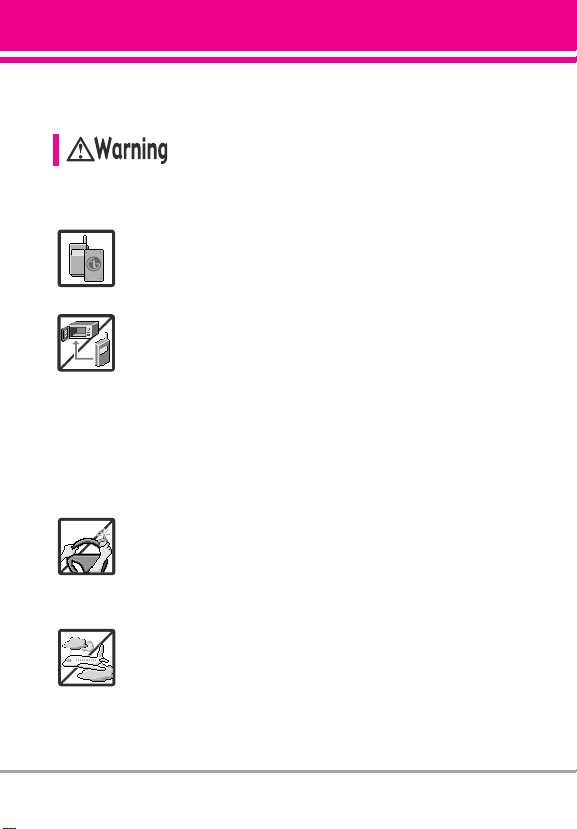
Important Safety Precautions
Read these simple guidelines. Breaking the rules may be dangerous
or illegal. Further detailed information is given in this user guide.
Violation of the instructions may cause serious injury or death.
●
Never use an unapproved battery since this could
damage the phone and/or battery and could cause
the battery to explode.
●
Never place your phone in a microwave oven as it will
cause the battery to explode.
●
Never store your phone in temperatu res less than
-4°F or greater than 122°F.
●
Do not dispose of your battery near fire or with
hazardous or flammable materials.
●
When riding in a car, do not leave your phone or set
up the hands-free kit near the air bag. If wireless
equipment is improperly installed and the air bag is
deployed, you may be seriously injured.
●
Do not use a hand-held phone while driving.
●
Do not use the phone in areas where its use is
prohibited. (For example: aircraft)
VX5500 1
Page 4

Important Safety Precautions
●
Do not expose the battery charger or adapter to direct
sunlight or use it in places with high humidity, such as
a bathroom.
●
Do not use harsh chemicals (such as alcohol,
benzene, thinners, etc.) or detergents to clean your
phone. This could cause a fire.
●
Do not drop, strike, or shake your phone severely. It
may harm the internal circuit boards of the phone.
●
Do not use your phone in high explosive areas as the
phone may generate sparks.
●
Do not damage the power cord by bending, twisting,
pulling, or heating. Do not use the plug if it is loose as
it may cause electric shock or fire.
●
Do not place any heavy items on the power cord. Do
not allow the power cord to be crimped as it may
cause electric shock or fire.
●
Do not handle the phone with wet hands while it is
being charged. It may cause an electric shock or
seriously damage your phone.
2 VX5500
●
Do not disassemble the phone.
Page 5

●
Do not place or answer calls while charging the
phone as it may short-circuit the phone and/or cause
electric shock or fire.
●
Do not hold or let the antenna come in contact with
your body during a call.
●
Make sure that no sharp-edged items, such as
animal’s teeth or nails, come into contact with the
battery. This could cause a fire.
●
Store the battery out of reach of children.
●
Be careful that children do not swallow any parts
(such as earphone, connection parts of the phone,
etc.) This could cause asphyxiation or suffocation
resulting in serious injury or death.
●
Unplug the power cord and charger during lightning
storms to avoid electric shock or fire.
●
Only use the batteries and chargers provided by LG.
The warranty will not be applied to products provided
by other suppliers.
●
Only authorized personnel should service the phone
and its accessories. Faulty installation or service may
result in accidents and consequently invalidate the
warranty.
●
An emergency call can be made only within a service
area. For an emergency call, make sure that you are
within a service area and that the phone is turned on.
VX5500 3
Page 6
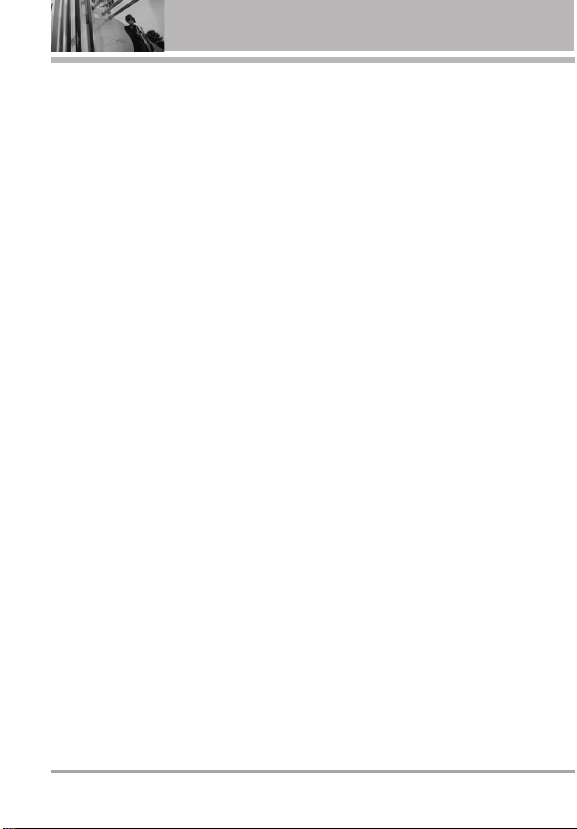
Table of Contents
Important Safety Precautions .1
Welcome . . . . . . . . . . . . . . . . . . . .8
Technical Details . . . . . . . . . . . . .9
Important Information . . . . . . . . . . . .9
Phone Overview . . . . . . . . . . . .12
Installing the Battery . . . . . . . . . . . . .14
Removing the Battery . . . . . . . . . . .14
Menus Overview . . . . . . . . . . . .15
Getting Started with Your
Phone . . . . . . . . . . . . . . . . . . . . . .18
Charging the Battery . . . . . . . . . . . .18
Charging with USB . . . . . . . . . . . . . .18
Battery Temperature Protection . . .18
Battery Charge Level . . . . . . . . . . . .19
Signal Strength . . . . . . . . . . . . . . . . .19
Turning the Phone On and Off . . . .19
Turning the Phone On . . . . . . . . . .19
Turning the Phone Off . . . . . . . . . .19
Making Calls . . . . . . . . . . . . . . . . . . .19
Correcting Dialing Mistakes . . . . . .19
Redialing Calls . . . . . . . . . . . . . . . . . .19
Receiving Calls . . . . . . . . . . . . . . . . . .20
Screen Icons . . . . . . . . . . . . . . . . . . . .20
Quick Access to Convenient
Features . . . . . . . . . . . . . . . . . . . .21
Vibrate Mode . . . . . . . . . . . . . . . . . . .21
Sounds Off . . . . . . . . . . . . . . . . . . . . . .21
Mute Function . . . . . . . . . . . . . . . . . . .21
Volume Quick Adjustment . . . . . . . .21
Call Waiting . . . . . . . . . . . . . . . . . . . . .21
Caller ID . . . . . . . . . . . . . . . . . . . . . . . .21
Voice Commands . . . . . . . . . . . . . . . .21
Entering and Editing
Information . . . . . . . . . . . . . . . . .22
Text Input . . . . . . . . . . . . . . . . . . . . . . .22
Contacts in Your Phone’s
Memory . . . . . . . . . . . . . . . . . . . .23
Storing Basics . . . . . . . . . . . . . . . . . .23
Customizing Individual Entries . . . .23
Speed Dial . . . . . . . . . . . . . . . . . . . . . .23
Storing a Number with Pauses . . .24
Adding Another Phone Number . .24
Changing the Default Number . . . .25
Deleting . . . . . . . . . . . . . . . . . . . . . . . .25
Speed Dialing . . . . . . . . . . . . . . . . . . .26
MEDIA CENTER . . . . . . . . . . . . . . . .27
1. Tunes & Tones . . . . . . . . . . . . . . . .27
1.1 Get New Ringtones . . . . . . . . . .27
1.2 My Ringtones . . . . . . . . . . . . . . .28
1.3 My Sounds . . . . . . . . . . . . . . . . .28
2. Pictures . . . . . . . . . . . . . . . . . . . . . .29
2.1 Get New Pictures . . . . . . . . . . . .29
2.2 My Pictures . . . . . . . . . . . . . . . .29
2.3 Take Picture . . . . . . . . . . . . . . . .30
2.4 Online Album . . . . . . . . . . . . . . .31
3. Games . . . . . . . . . . . . . . . . . . . . . . . .31
4. Mobile Web . . . . . . . . . . . . . . . . . .32
5. Browse & Download . . . . . . . . . .34
6. Extras . . . . . . . . . . . . . . . . . . . . . . . .34
MESSAGING . . . . . . . . . . . . . . . . . .35
1. New Message . . . . . . . . . . . . . . . .35
1.1 TXT Message . . . . . . . . . . . . . . .36
4 VX5500
Page 7

1.2 Picture Message . . . . . . . . . . . .38
1.3 Voice Message . . . . . . . . . . . . . .40
2. Inbox . . . . . . . . . . . . . . . . . . . . . . . .40
3. Sent . . . . . . . . . . . . . . . . . . . . . . . . .42
4. Drafts . . . . . . . . . . . . . . . . . . . . . . . .43
5. Voicemail . . . . . . . . . . . . . . . . . . . .43
6. Mobile IM . . . . . . . . . . . . . . . . . . . .44
7. Email . . . . . . . . . . . . . . . . . . . . . . . . .44
8. Chat . . . . . . . . . . . . . . . . . . . . . . . . .44
Messaging Settings . . . . . . . . . . . . .44
1. Entry Mode (T9 Word/ Abc/ ABC/
123/ T9 Palabra) . . . . . . . . . . . . . . .45
2. Auto Save Sent (On/ Off/
Prompt) . . . . . . . . . . . . . . . . . . . . . .45
3. Auto Erase Inbox (On/ Off) . . . .45
4. Messaging Font Size . . . . . . . . .45
5. TXT Auto View (On/Off) . . . . . . .45
6. TXT Auto Scroll (On/Off) . . . . . .45
7. Multimedia Auto Receive
(On/Off) . . . . . . . . . . . . . . . . . . . . . .45
8. Quick Text . . . . . . . . . . . . . . . . .45
9. Voicemail # . . . . . . . . . . . . . . . . .45
0. Callback # . . . . . . . . . . . . . . . . . .45
*. Signature (None/ Custom) . . . . .45
Erasing Messages . . . . . . . . . . . . . . .46
CONTACTS . . . . . . . . . . . . . . . . . . . .47
1. New Contact . . . . . . . . . . . . . . . . . .47
2. Contact List . . . . . . . . . . . . . . . . . . .47
3. Groups . . . . . . . . . . . . . . . . . . . . . . .48
4. Speed Dials . . . . . . . . . . . . . . . . . . .48
5. In Case of Emergency (ICE) . . . .49
6. My Name Card . . . . . . . . . . . . . . . .50
RECENT CALLS . . . . . . . . . . . . . . . .51
1. Missed . . . . . . . . . . . . . . . . . . . . . . .51
2. Received . . . . . . . . . . . . . . . . . . . . .51
3. Dialed . . . . . . . . . . . . . . . . . . . . . . . .52
4. All . . . . . . . . . . . . . . . . . . . . . . . . . . . .52
5. View Timers . . . . . . . . . . . . . . . . . . .53
SETTINGS & TOOLS . . . . . . . . . . . .54
1. My Verizon . . . . . . . . . . . . . . . . . . . .54
2. Tools . . . . . . . . . . . . . . . . . . . . . . . . .54
2.1 Voice Commands . . . . . . . . . . . .54
2.1.1 Call <Name or Number> . . .55
2.1.2 Send Msg to <Name or
Number> . . . . . . . . . . . . . . . . . . . . .55
2.1.3 Go to <Menu> . . . . . . . . . . .55
2.1.4 Check <Item> . . . . . . . . . . . .55
2.1.5 Contacts <Name> . . . . . . . .56
2.1.6 My Verizon . . . . . . . . . . . . . . .56
2.1.7 Help . . . . . . . . . . . . . . . . . . . .56
2.2 Calculator . . . . . . . . . . . . . . . . . .56
2.3 Ez Tip Calculator . . . . . . . . . . . . .56
2.4 Calendar . . . . . . . . . . . . . . . . . . .57
2.5 Alarm Clock . . . . . . . . . . . . . . . .57
2.6 Stopwatch . . . . . . . . . . . . . . . . . .58
2.7 World Clock . . . . . . . . . . . . . . . .58
2.8 Notepad . . . . . . . . . . . . . . . . . . .59
3. Bluetooth®Menu . . . . . . . . . . . . .59
3.1 Add New Device
Turn On . . . . . . . . . . . . . . . . . . . . . . .61
My Device Info . . . . . . . . . . . . . . . . .62
Discovery Mode . . . . . . . . . . . . . . . .62
. . . . . . . . . . . .
60
VX5500 5
Page 8
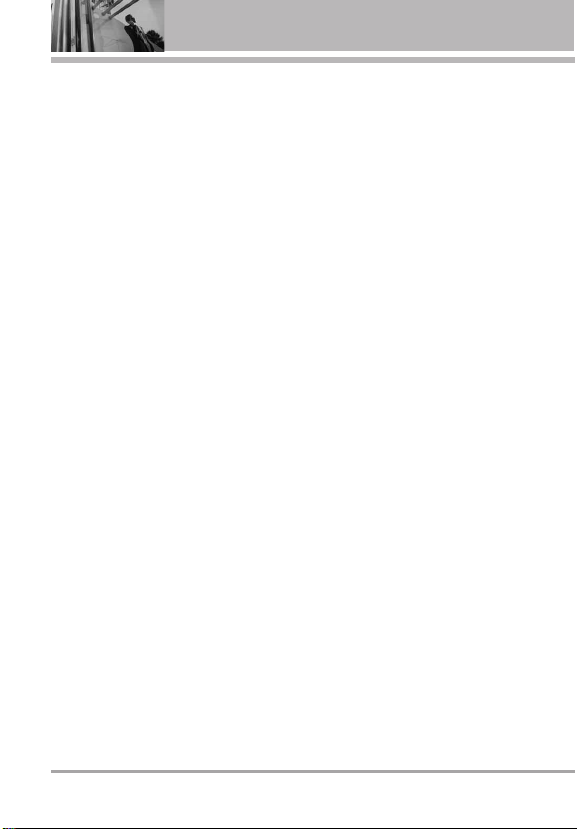
Table of Contents
Supported Profiles . . . . . . . . . . . . . .63
Auto Pair Handsfree . . . . . . . . . . . . .63
4. Sounds Settings . . . . . . . . . . . . . . .64
4.1 Master Volume . . . . . . . . . . . . .64
4.2 Call Sounds . . . . . . . . . . . . . . . .64
4.2.1 Call Ringtone . . . . . . . . . . .64
4.2.2 Call Vibrate . . . . . . . . . . . . .65
4.3 Alert Sounds . . . . . . . . . . . . . . . .65
4.4 Keypad Volume . . . . . . . . . . . . .66
4.5 Service Alerts . . . . . . . . . . . . . .66
4.6 Power On/Off . . . . . . . . . . . . . .66
4.7 Voice Clarity . . . . . . . . . . . . . . . .67
5. Display Settings . . . . . . . . . . . . . . .67
5.1 Banner . . . . . . . . . . . . . . . . . . .67
5.1.1 Personal Banner . . . . . . . . .67
5.1.2 ERI Banner . . . . . . . . . . . . .68
5.2 Backlight . . . . . . . . . . . . . . . . . .68
5.3 Wallpaper . . . . . . . . . . . . . . . . . .69
5.4 Display Themes . . . . . . . . . . . . .69
5.5 Main Menu Settings . . . . . . . . .69
5.6 Font Type . . . . . . . . . . . . . . . . . .70
5.7 Font Size . . . . . . . . . . . . . . . . . . .70
5.8 Clock Format . . . . . . . . . . . . . . .71
6. Phone Settings . . . . . . . . . . . . . . .71
6.1 Airplane Mode . . . . . . . . . . . . . .71
6.2 Set Shortcuts . . . . . . . . . . . . . . .72
6.2.1 Set My Shortcuts . . . . . . . . .72
6.2.2 Set Directional Keys . . . . . . .72
6.3 Voice Commands . . . . . . . . . . . .73
6.4 Language . . . . . . . . . . . . . . . . . .73
6.5 Location . . . . . . . . . . . . . . . . . . .73
6.6 Current Country . . . . . . . . . . . . .74
6.7 Security . . . . . . . . . . . . . . . . . . .74
6.7.1 Edit Codes . . . . . . . . . . . . .74
6.7.2 Restrictions . . . . . . . . . . . .75
6.7.3 Phone Lock . . . . . . . . . . . .75
6.7.4 Lock Phone Now . . . . . . . .76
6.7.5 Reset Default . . . . . . . . . .76
6.7.6 Restore Phone . . . . . . . . . .76
6.8 System Select . . . . . . . . . . . . . .77
6.9 NAM Select . . . . . . . . . . . . . . . .77
7. Call Settings . . . . . . . . . . . . . . . . . .77
7.1 Answer Options . . . . . . . . . . . . .77
7.2 Auto Retry . . . . . . . . . . . . . . . . . .78
7.3 TTY Mode . . . . . . . . . . . . . . . . .78
7.4 One Touch Dial . . . . . . . . . . . . .80
7.5 Voice Privacy . . . . . . . . . . . . . . . .80
7.6 DTMF Tones . . . . . . . . . . . . . . . .80
7.7 Assisted Dialing . . . . . . . . . . . . .80
8. Memory . . . . . . . . . . . . . . . . . . . . . .81
9. Phone Info . . . . . . . . . . . . . . . . . . . .81
9.1 My Number . . . . . . . . . . . . . . . . . .82
9.3 Icon Glossary . . . . . . . . . . . . . . .82
9.4 Software Update . . . . . . . . . . . .82
Safety . . . . . . . . . . . . . . . . . . . . . .84
TIA Safety Information . . . . . . . . . .84
Exposure to Radio Frequency
Signal . . . . . . . . . . . . . . . . . . . . . . . .84
Antenna Care . . . . . . . . . . . . . . . . .84
Phone Operation . . . . . . . . . . . . . . .84
Tips on Efficient Operation . . . . . . .85
Driving . . . . . . . . . . . . . . . . . . . . . . .85
6 VX5500
Page 9

Electronic Devices . . . . . . . . . . . . .85
Pacemakers . . . . . . . . . . . . . . . . . .85
Hearing Aids . . . . . . . . . . . . . . . . . .86
Other Medical Devices . . . . . . . . . .86
Health Care Facilities . . . . . . . . . . .86
Vehicles . . . . . . . . . . . . . . . . . . . . . .86
Posted Facilities . . . . . . . . . . . . . . .86
Aircraft . . . . . . . . . . . . . . . . . . . . . . .86
Blasting Areas . . . . . . . . . . . . . . . . .86
Potentially Explosive Atmosphere .86
For Vehicles Equipped with an Air
Bag . . . . . . . . . . . . . . . . . . . . . . . . . .87
Safety Information . . . . . . . . . . . . .87
Charger and Adapter Safety . . . . . .88
Battery Information and Care . . . . .88
Explosion, Shock, and Fire Hazards89
General Notice . . . . . . . . . . . . . . . .89
Caution: Avoid potential hearing
loss. . . . . . . . . . . . . . . . . . . . . . . . . . . .91
FDA Consumer Update . . . . . . . . .93
10 Driver Safety Tips . . . . . . . . . . .100
Consumer Information on SAR .103
FCC Hearing-Aid Compatibility
(HAC) Regulations for Wireless
Devices . . . . . . . . . . . . . . . . . . . . . .104
Accessories . . . . . . . . . . . . . . .107
LIMITED WARRANTY
STATEMENT . . . . . . . . . . . . . .108
Glossary . . . . . . . . . . . . . . . . . . .111
Terminology . . . . . . . . . . . . . . . . . .111
Acronyms and Abbreviations . .111
Index . . . . . . . . . . . . . . . . . . . . . .113
VX5500 7
Page 10

Welcome
Thank you for choosing the VX5500
cellular phone designed to operate
with the latest digital mobile
communication technology, Code
Division Multiple Access (CDMA).
Along with the many advanced
features of the CDMA system, such
as greatly enhanced voice clarity,
this compact phone offers:
●
Built-in VGA Camera
●
Mobile Web 2.0
●
Sleek and Compact Design
●
Large, easy-to-read, 8-line
backlit LCD with status icons
●
Media Center capable for game,
wallpaper and ringtone
downloads
●
23-key keypad and Directional
Key
●
Long battery standby and talk
time
●
Easy operation using menudriven interface with prompts
●
Paging, messaging, Voicemail,
caller ID, IM and chat
●
Advanced Voice Recognition
●
Quick calling functions including,
auto answer, auto retry, 999
speed dials, and voice
commands
●
Flash Wallpaper with fun
animations
●
Bilingual (English and Spanish)
Capability
●
Bluetooth®wireless technology
(for certain profiles)
NOTE
The Bluetooth®word mark and logos
are owned by the Bluetooth SIG, Inc.
and any use of such marks by LG
Electronics is under license. Other
trademarks and trade names are
those of their respective owners.
NOTE
Find the interactive user guide on the
web for your convenience where you
can freely surf and interactively learn
how to use your phone step-by-step.
Go to http://www
->
then choose your phone model
then select Equipment Guide.
Support
.verizonwireless.com
->
Phones & Devices
->
->
8 VX5500
Page 11

Technical Details
Important Information
This user’s guide provides important
information on the use and
operation of your phone. Please
read this guide carefully prior to
using the phone to be able to use
your phone to its greatest
advantage and to prevent any
accidental damage or misuse. Any
unapproved changes or
modifications will void your
warranty.
FCC Part 15 Class B Compliance
This device and its accessories
comply with part 15 of FCC rules.
Operation is subject to the following
two conditions: (1) This device and
its accessories may not cause
harmful interference, and (2) this
device and its accessories must
accept any interference received,
including interference that causes
undesired operation.
Information to User
This equipment has been tested
and found to comply with the limits
for a Class B digital device,
pursuant to part 15 of the FCC
Rules. These limits are designed to
provide reasonable protection
against harmful interference in a
residential installation.
This equipment generates, uses
and can radiate radio frequency
energy and, if not installed and
used in accordance with the
instructions, may cause harmful
interference to radio
communications.
However, there is no guarantee that
interference will not occur in a
particular installation. If this
equipment does cause harmful
interference to radio or television
reception, which can be
determined by turning the
equipment off and on, the user is
encouraged to try to correct the
interference by one or more of the
following measures:
- Reorient or relocate the receiving
antenna
- Increase the separation between
the equipment and receiver
- Connect the equipment into an
outlet on a circuit different from
that which the receiver is
connected.
- Consult the dealer or an
experienced radio/TV technician
for help.
Modifications not expressly
approved by the manufacturer
could void the user’s authority to
operated the equipment under FCC
rules.
Technical Details
The VX5500 is an all digital phone
that operates on both Code Division
Multiple Access (CDMA)
frequencies: Cellular services at 800
MHz and Personal Communication
Services (PCS) at 1.9 GHz.
CDMA technology uses a feature
called DSSS (Direct Sequence
Spread Spectrum) that enables the
phone to keep communication from
VX5500 9
Page 12

Technical Details
being crossed and to use one
frequency channel by multiple
users in the same specific area.
This results in a 10-fold capacity
increase when compared with
analog mode. In addition, features
such as soft / softer handoff, hard
handoff, and dynamic RF power
control technologies combine to
reduce call interruptions.
The Cellular and PCS CDMA
networks consist of MSO (Mobile
Switching Office), BSC (Base
Station Controller), BTS (Base
Station Transmission System), and
MS (Mobile Station).
* TSB -74: Protocol between an IS-
95A system and ANSI J-STD-008
1xRTT system receives twice as
many subscribers in the wireless
CDMA Standard
Basic Air
Interface
Network
Service
Designator Description
TIA/EIA-95A
TSB-74
ANSI J-STD-008
TIA/EIA-IS2000
TIA/EIA/IS-634
TIA/EIA/IS/651
TIA/EIA/IS-41-C
24
TIA/EIA/IS-1
TIA/EIA/IS-96-B
TIA/EIA/IS-637
TIA/EIA/IS-6
IS-801
TIA/EIA/IS-707-A
57
section as IS-95. Its battery life is
twice as long as IS-95.
The following table lists some major
CDMA standards.
FCC RF Exposure Information
WARNING! Read this information
before operating the phone.
In August 1996, the Federal
Communications Commission (FCC)
of the United States, with its action
in Report and Order FCC 96-326,
adopted an updated safety standard
for human exposure to Radio
Frequency (RF) electromagnetic
energy emitted by FCC regulated
transmitters. Those guidelines are
consistent with the safety standard
previously set by both U.S. and
CDMA Dual-Mode Air Interface
14.4kbps radio link protocol and
inter-band operations
5 adapted for PCS fr
IS-9
1xRTT Air Interface
MAS-BS
PCSC-RS
Intersystem operations
Non-signaling da
Speech CODEC
Short Message Service
ta
Packet Da
Position Determination Service (gpsOne)
High Speed P
equency band CDMA2000
ta comm.
et Data
ack
10 VX550010
Page 13
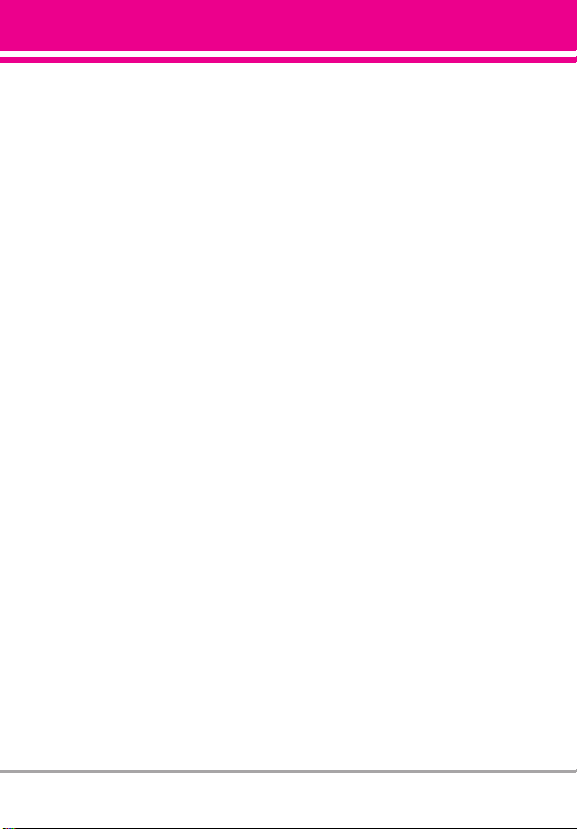
international standards bodies. The
design of this phone complies with
the FCC guidelines and these
international standards.
Bodily Contact During Operation
This device was tested for typical
use with the back of the phone kept
0.78 inches (2 cm) from the body. To
comply with FCC RF exposure
requirements, a minimum
separation distance of 0.78 inches
(2 cm) must be maintained between
the user’s body and the back of the
phone, including the antenna,
whether extended or retracted.
Third-party belt-clips, holsters, and
similar accessories containing
metallic components should not be
used. Avoid the use of accessories
that cannot maintain 0.78 inches (2
cm) distance between the user’s
body and the back of the phone and
have not been tested for
compliance with FCC RF exposure
limits.
Vehicle-Mounted External Antenna
(Optional, if available.)
To satisfy FCC RF exposure
requirements, keep 8 inches (20 cm)
between the user / bystander and
vehicle-mounted external antenna.
For more information about RF
exposure, visit the FCC website at
www.fcc.gov.
Caution
Use only the supplied antenna. Use
of unauthorized antennas (or
modifications to the antenna) could
impair call quality, damage the
phone, void your warranty and/or
violate FCC regulations.
Don't use the phone with a
damaged antenna. A damaged
antenna could cause a minor skin
burn.
Contact your local dealer for a
replacement antenna.
VX5500 11
Page 14
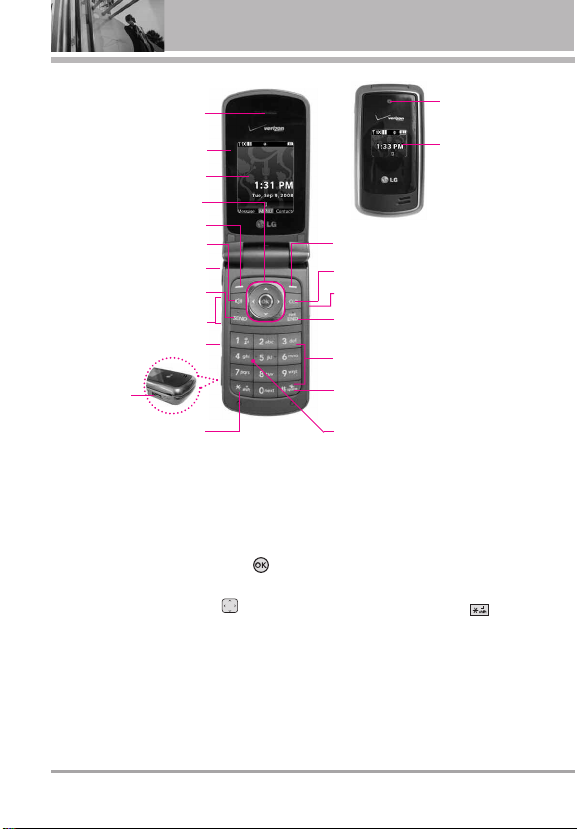
Phone Overview
1. Earpiece
2. Flip
3. Main LCD Screen
4. OK Key /
Directional Key
5. Left Soft Key
6. Speakerphone Key
7. 2.5 mm Headset Jack
8. SEND Key
9. Side Keys /
Volume Keys Up/Down
10. Voice Commands Key
11. Accessory
Charger Port
12. International Call Prefix Key
1. Earpiece Lets you hear the caller and
automated prompts.
2. Flip Use to make or answer calls. Flip open to
reveal the keypad to dial a number or answer
an incoming call. Close the flip to end the call.
3. Main LCD Screen Displays messages and
indicator icons.
4. OK Key / Directional Key Use the OK Key
to select the function displayed at the bottom
of the LCD between the Left and Right Soft Key
functions. Use the Directional Key to
scroll through the menu items and highlight a
specific field or object by moving up, down, left
or right.
5. Left Soft Key Use to access Messaging menu.
6. Speakerphone Key Use to change to
speakerphone mode.
7. 2.5 mm Headset Jack Allows you to plug in an
optional headset for convenient, hands-free
conversations.
Verizon Wireless
13. Camera Lens
Verizon Wireless
15. Right Soft Key
16. CLR Key
17. Camera Key
18. PWR/END Key
19. Alphanumeric Keypad
20. Vibrate Mode Key
21. Microphone
8. SEND Key Use to make and answer calls.
9. Side Keys / Volume Keys Up/Down Use to
adjust the Master Volume in standby mode* and
the Earpiece Volume during a call.
10. Voice Commands Key Use for quick access to
Voice Commands.
11. Accessory Charger Port Connects the phone
to the battery charger, or other compatible
accessory.
12. International Call Prefix Key To make an
international call, press and hold for
2 or 3 seconds. + is the international calling
code.
* Standby mode is when the phone is waiting for input from you.
No menu is displayed and the phone isn
action. It’s the starting point for all of the instruction steps.
This User Manual gives navigation instructions according to the
default "list" Main Menu Layout in the Display Settings menu.
If other themes or menus are set, navigating the phone's menus
may be different.
14. Front LCD
Screen
’t performing any
12 VX5500
Page 15
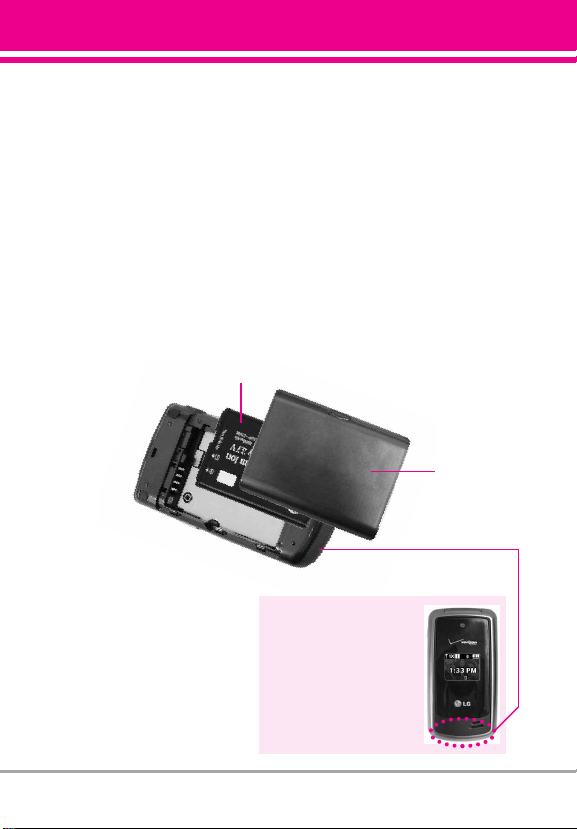
13. Camera Lens Used to take a photo. Keep it
clean for optimal photo quality.
14. Front LCD Screen Display digital clock and
phone status.
15. Right Soft Key Use to access Contact List.
16. CLR Key Deletes single spaces or characters
with a quick press, but press and hold to
delete entire words. Also backs out of menus,
one level at a time.
17. Camera Key Use for quick access to Camera
function. Press the camera key turns the
handset in to camera mode to take pictures.
Rear view
Battery
NOTES •
It’s important to fully charge
the battery before using the
phone for the first time.
•
Battery life and signal strength
are significant factors (among
others) that af
ability to send/receive calls.
fect your phone’
s
18. PWR / END Key Use to turn the power on/off
and to end a call. Also returns to standby
mode.
19. Alphanumeric Keypad Use to enter numbers
and characters and select menu items.
20. Vibrate Mode Key Use to set Vibrate mode
(from standby mode press and hold for about
3 seconds).
21. Microphone Allows other callers to hear you
clearly when you are speaking to them.
NOTE
Antenna equipped inside
your phone.
TIP
If you hold the phone
enclosing the lower edge, you
may interfere with the antenna's
ability to receive a clear signal
which affects call quality for voice
or data transfer.
Battery Cover
VX5500 13
Page 16

Phone Overview
Installing the Battery
Remove the battery cover by sliding it
downward followed by the arrow
indicator. Align the battery with the
terminals near the top of the phone.
Align the battery cover then slide it to
the right side until it clicks into place.
Removing the Battery
Turn the phone off. Slide the battery
cover to left side and remove it. Use
the opening near the top of the battery
to lift the battery out.
14 VX5500
Page 17

M
EDIA
C
EDIA
ENTER
C
ENTER
M
1. Tunes & Tones
1. Get New Ringtones
2. My Ringtones
3. My Sounds
2. Pictures
1. Get New Pictures
2. My Pictures
3. Take Picture
4. Online Album
3. Games
4. Mobile Web
5. Browse & Download
6. Extras
M
ESSAGING
M
ESSAGING
1. New Message
1. TXT Message
2. Picture Message
3. Voice Message
2. Inbox
3. Sent
4. Drafts
5. Voicemail
6. Mobile IM
7. Email
8. Chat
Menus Overview
C
ONT
ACTS
C
ONT
ACTS
1. New Contact
2. Contact List
3. Groups
4. Speed Dials
5. In Case of Emergency
6. My Name Card
E
MAIL
E
MAIL
M
OBILE
IM
M
OBILE
IM
M
Y
R
INGTONES
M
Y
R
INGTONES
R
ECENT
C
ECENT
AAVIGA
C
VIGA
ALLS
ALLS
TOR
TOR
R
1. Missed
2. Received
3. Dialed
4. All
5. View Timers
VZ N
VZ N
VX5500 15
Page 18

Menus Overview
S
ETTINGS
ETTINGS
& T
& T
S
1. My Verizon
2. Tools
1. Voice Commands
2. Calculator
3. Ez Tip Calculator
4. Calendar
5. Alarm Clock
1. Alarm 1
2. Alarm 2
3. Alarm 3
6. Stopwatch
7. World Clock
8. Notepad
3. Bluetooth Menu
1. Add New Device
4. Sounds Settings
1. Master Volume
2. Call Sounds
1. Call Ringtone
2. Call Vibrate
3. Alert Sounds
1. TXT Message
2. Multimedia Message
3. Voicemail
4. Emergency Tone
4. Keypad Volume
5. Service Alerts
1. ERI
2. Minute Beep
3. Call Connect
4. Charge Complete
6. Power On/Off
1. Power On
OOLS
OOLS
2. Power Off
7. Voice Clarity
5. Display Settings
1. Banner
1. Personal Banner
2. ERI Banner
2. Backlight
1. Display
2. Keypad
3. Wallpaper
1. Main Wallpaper
1. My Pictures
2. Fun Animations
2. Front Wallpaper
4. Display Themes
5. Main Menu Settings
6. Font Type
7. Font Size
8. Clock Format
6. Phone Settings
1. Airplane Mode
2. Set Shortcuts
3. Voice Commands
4. Language
5. Location
6. Current Country
7. Security
1. Edit Codes
2. Restrictions
3. Phone Lock
4. Lock Phone Now
5. Reset Default
6. Restore Phone
8. System Select
9. NAM Select
7. Call Settings
1. Answer Options
16 VX5500
Page 19
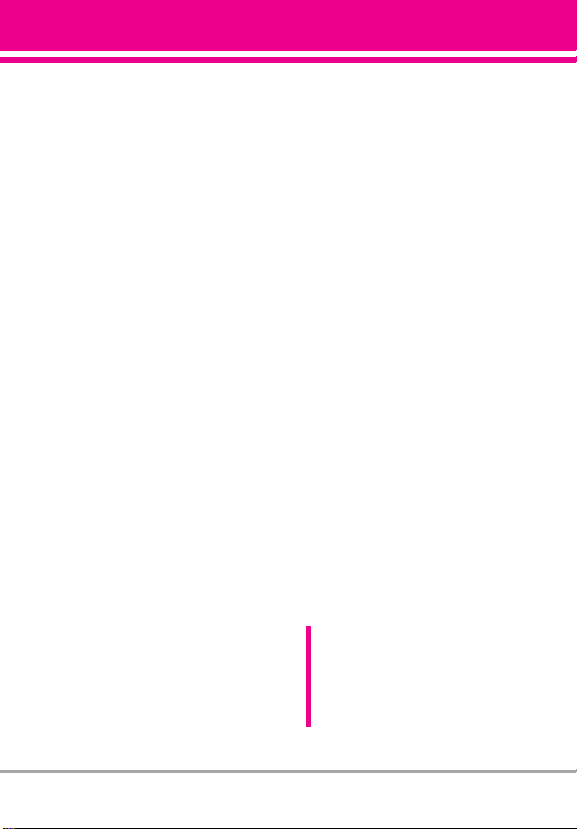
2. Auto Retry
3. TTY Mode
4. One Touch Dial
5. Voice Privacy
6. DTMF Tones
7. Assisted Dialing
8. Memory
9. Phone Info
1. My Number
2. SW/HW Version
3. Icon Glossary
4. Software Update
Some content in this user guide
may differ from your phone
depending on the phone
software. Features and
specifications are subject to
change without prior notice.
VX5500 17
Page 20

Getting Started with Your Phone
Charging the Battery
To use the charger provided with your
phone:
NOTICE
Please use only an approved
charging accessory to charge your
LG phone. Improper handling of the
charging port, as well as the use of
an incompatible charger, may cause
damage to your phone and void the
warranty.
1. Plug the end of the AC adapter
into the phone’s charger port and
the other end into an electrical
outlet.
NOTICE
Please make sure that the LG logo
faces down before inserting a
charger or data cable into the
charger port of your phone.
2. The charge time varies depending
upon the battery level.
Charging with USB
You can use your computer to
charge your phone. Connect one
end of the USB cable to the
charging accessory port on your
phone and the other end to a
highpower USB port on your PC.
But prior to do these steps, you
need to have proper USB drivers.
LG USB Driver is downloadable
below site; http://us.lge.com > Click
SUPPORT > Click DOWNLOAD and
search for LG USB Driver.
NOTE
Low power USB port is not supported,
such as the USB port on your
keyboard or bus-powered USB hub.
USB driver should be installed before
charging with USB.
Battery Temperature Protection
If the battery gets overheated, the
phone will automatically turn off.
When you turn the phone back on,
a message pops up alerting you
that the phone was powered off for
your safety.
18 VX5500
Page 21

Battery Charge Level
You can find the battery charge
level at the top right of the
LCD screen. When the charge level
becomes low, the battery sensor
sounds a warning tone, blinks the
battery icon, and displays a
warning message. As the charge
level approaches empty, the phone
automatically switches off without
saving.
Signal Strength
Call quality depends on the signal
strength in your area. You can tell
how much signal strength you have
by the number of bars next to the
signal strength icon: the
more bars, the stronger the signal.
If you’re having problems with
signal quality, move to an open area
or, when inside a building, try
moving near a window.
Turning the Phone On and Off
Turning the Phone On
1. Install a charged battery or
connect the phone to an external
power source.
2. With the flip open, press
(located above the key on
the keypad) until the LCD screen
lights up.
Turning the Phone Off
With the flip open, press and hold
until the display turns off.
Making Calls
1. Make sure the phone is turned
on.
If not, open the flip and press
for about three seconds.
If necessary, enter the lock code.
2. Enter the phone number.
3. Press .
4. Press to end the call.
NOTE
Your phone has a Voice Commands
feature that also lets you make calls
by saying a phone number, name, or
location.
Correcting Dialing Mistakes
With the flip open, press once
to erase the last digit entered, or
hold it down for at least two
seconds to delete all the digits.
Redialing Calls
With the flip open, press twice
to redial the last number dialed.
VX5500 19
Page 22

Getting Started with Your Phone
Receiving Calls
1. When the phone rings or
vibrates, you can answer the call
by simply opening the flip.
NOTE
If the Answer Options setting is set to
Any Key, you can:
●
Open the flip and press the Left Soft
Key [Quiet] to mute the
ringing or vibration for that call.
●
Open the flip and press the Right
Soft Key [Ignore] to end the
call or send it directly to Voicemail.
2. Press to end the call, or
simply close the flip.
Screen Icons
When the phone is on, the top line
of the LCD screen displays phone
status icons.
To see the icon glossary, with the
flip open, go to MENU -> Settings &
Tools -> Phone Info -> Icon
Glossary on your phone.
20 VX5500
Page 23
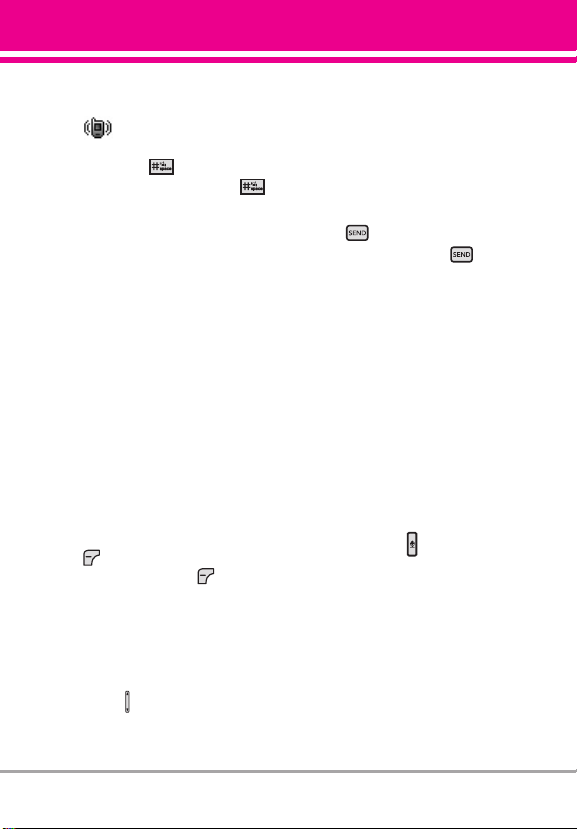
Quick Access to Convenient Features
Vibrate Mode
Sets the phone to vibrate instead of
ring ( is displayed). To set
Vibrate Mode, with the flip open,
press and hold . To return to
Normal Mode, press and hold .
Sounds Off
Quickly deactivate your phone's
sounds when you're in a place
where phone sounds would be
disruptive.
From standby mode with the flip
open, press and hold the lower side
volume key for 3 seconds. To return
to normal sounds mode, press and
hold the upper side key.
Mute Function
The Mute Function prevents the
transmission of your voice to the
caller. To quickly activate Mute
while in a call, press the Left Soft
[Mute], then to unmute
Key
press the Left Soft Key
[Unmute].
Volume Quick Adjustment
Quickly adjust ringer and earpiece
volumes by pressing the upper side
volume key on the left side of the
phone to increase and lower
volume side key to decrease.
NOTE
The earpiece volume can only be
adjusted during a call and Key Beep
volume can only be adjusted through
the Menu.
Call Waiting
During a call, one beep indicates
another incoming call.
Press to answer it and put the
first call on hold. Press again
to return to the first call.
Caller ID
Caller ID displays the number
and/or name and/or picture if
applicable of the person calling
when your phone rings.
Voice Commands
Voice Commands allow you to do
things by verbal command (e.g.,
make calls, confirm Voicemail, etc.).
With the flip open, press the Voice
Commands Key (on the left side
of the phone) and follow the
prompts.
NOTEVoice Commands can also be started
with the designated key on your
Bluetooth®device. Please check the
manual of the Bluetooth®device for
further instructions.
VX5500 21
Page 24
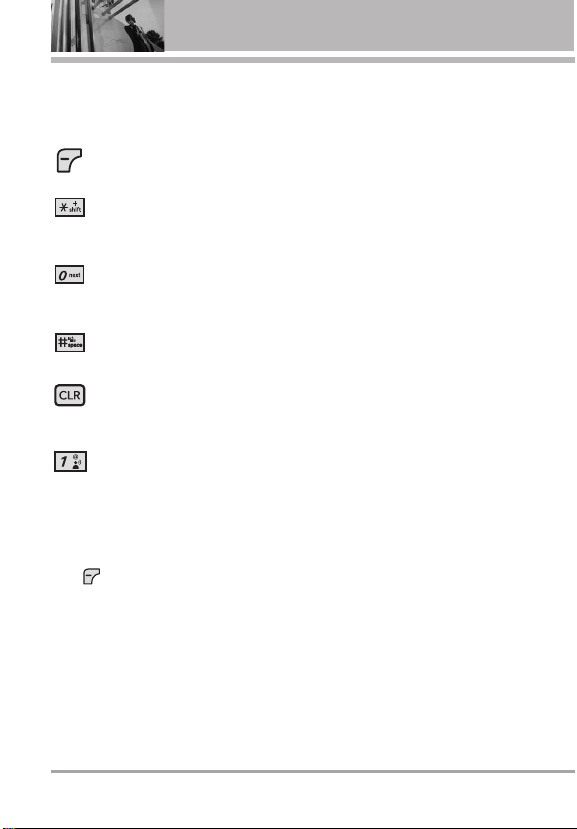
Entering and Editing Information
Text Input
The following key functions are
available to help with text entry:
Left Soft Key: Press to
change text input mode.
Shift: Press to change
capitalization (initial cap,
caps lock, lowercase).
Next: Press to display other
matching words in the
database in T9 word mode.
Space: Press to complete a
word and insert a space.
Clear: Press to delete a
single space or character.
Hold to delete words.
Punctuation: Press to
insert punctuation.
Text Input Modes
In a text field, press the Left Soft
Key to display text modes.
T9 Word/ Abc/ ABC/ 123/ Symbols/
Quick Text/ T9 Palabra
22 VX5500
Page 25

Contacts in Your Phone’s Memory
Storing Basics
1. With the flip open, enter a
number (max. 48 digits), then
press the Left Soft Key
[Save].
2. Use the Directional Key to
3. Use the Directional Key to
4. Enter a name (max. 32
5. Press to exit, to call, or
Add New Contact/
highlight
Update Existing, then press .
highlight
Mobile 1/ Home/ Work/
Mobile 2/ Fax, then press .
characters), then press .
the Right Soft Key
[Options].
Customizing Individual
Entries
1. With the flip open, press the
Right Soft Key [Contacts],
then use the Directional Key
to highlight an entry.
2. Press the Left Soft Key
3. Use the Directional Key to
highlight the information to
customize.
4. Change the entry as you want,
then press to save your
changes.
[Edit].
Speed Dial
Allows you to set up your Speed
Dials.
1. With the flip open, press the
Right Soft Key
then use the Directional Key
to highlight an entry.
2. Press the Left Soft Key
[Edit].
3. Use the Directional Key to
highlight a phone number, then
press the Right Soft Key
[Options].
4. Use the Directional Key to
highlight Set Speed Dial, then
press .
5. Enter a Speed Dial digit.
●
Use the keypad, then press
.
●
Use the Directional Key to
highlight the Speed Dial digit,
then press .
6. Press
press to save.
[Contacts],
Yes to confirm, then
VX5500 23
Page 26

Contacts in Your Phone’s Memory
Storing a Number with
Pauses
Pauses allow you to enter
additional series of numbers to
access automated systems such as
Voicemail or credit billing numbers.
Pause types are: Wait (W) The
phone stops dialing until you press
the Left Soft Key [Release] to
advance to the next number. 2-Sec
Pause (P) The phone waits two
seconds before sending the next
string of digits.
1. With the flip open, enter the
number, then press the Right Soft
[Options].
Key
2. Use the Directional Key to
highlight 2-Sec Pause or Wait,
then press .
3. Enter additional number(s) (e.g., pin
number, credit card number, etc.).
4. Press the Left Soft Key
[Save].
5. Choose Add New
Contact/Update Existing.
6. Choose
7. Continue entering information for
Mobile
1/Home/Work/Mobile 2/Fax.
the Contact entry as necessary.
Adding Another Phone
Number
From standby mode
1. With the flip open, enter a phone
number, then press the Left Soft
Key [Save].
2. Use the Directional Key to
3. Use the Directional Key to
4. Use the Directional Key to
From the Contact List Screen
1. With the flip open, press the
2. Use the Directional Key to
3. Use the Directional Key to
Update Existing, then
highlight
press .
highlight an existing entry, then
press .
highlight Mobile 1/ Home/ Work/
Mobile 2/ Fax, then press to
save.
Right Soft Key [Contacts].
highlight an entry, then press the
Left Soft Key [Edit].
highlight the phone number field
to add, then enter the number
and press to save.
24 VX5500
Page 27
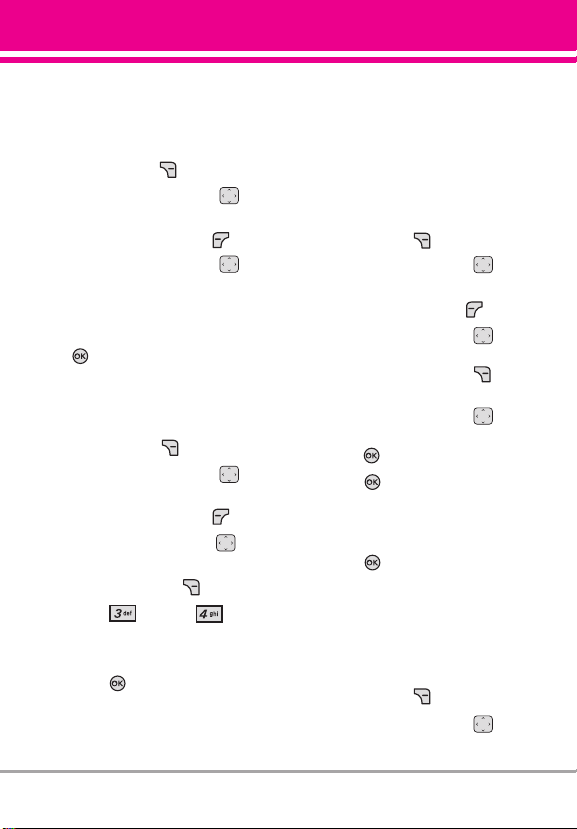
Changing Saved Information
To edit any information you stored,
access the Edit Contacts screen:
1. With the flip open, press the
Right Soft Key
2. Use the Directional Key to
highlight a Contact entry, then
press the Left Soft Key
3. Use the Directional Key to
highlight the field you want to
change.
4. Make the changes, then press
.
Adding a Pause to a Contact Entry
1. With the flip open, press the
Right Soft Key [Contacts].
2. Use the Directional Key to
highlight a Contact entry, then
press the Left Soft Key [Edit].
3. Use the Directional Key to
highlight the number, then press
the Right Soft Key
4. Press Wait or 2-Sec
Pause.
5. Enter additional number(s), then
press .
[Contacts].
[Edit].
[Options].
Changing the Default
Number
The Default Number is the phone
number you entered when you
created the Contact. Another
number can be saved as the
Default Number.
1. With the flip open, press the
Right Soft Key
2. Use the Directional Key to
highlight an entry.
Press the Left Soft Key [Edit].
3.
4. Use the Directional Key to
highlight a phone number, then
press the Right Soft Key
[Options].
5. Use the Directional Key to
highlight Set As Default, then
press .
6. Press
number as the default.
A confirmation message is
displayed.
7. Press again to save.
[Contacts].
Yes to set the new
Deleting
Deleting a Contact Entry
1. With the flip open, press the
Right Soft Key [Contacts].
2. Use the Directional Key to
highlight an entry.
VX5500 25
Page 28

Contacts in Your Phone’s Memory
3. Press the Right Soft Key
[Options].
4. Press Erase.
5. Press
Yes to confirm.
Deleting a Speed Dial
1. With the flip open, press the
Right Soft Key [Contacts].
2. Use the Directional Key to
highlight a Contact entry to edit
and press
[VIEW].
3. Select the phone number with
the Speed Dial, then press
[EDIT].
4. Press the Right Soft Key
[Options].
5. Press
Remove Speed Dial.
6. Press Yes to confirm.
7. Press again to save.
Speed Dialing
Allows you to make phone calls
quickly and easily to numbers
stored in Contacts.
NOTE
Speed Dial 1 is for Voicemail.
Speed Dial 411 is for Directory
Assistance.
Single Digit Speed Dials
Press and hold the Speed Dial digit.
Your phone recalls the phone
number from your Contacts,
displays it, and dials it for you.
Multiple Digit Speed Dials
When you press and hold a number
key, it signals the phone to attempt
a Speed Dial transmission. To dial
Speed Dials with multiple digits,
press the first digit(s) as necessary,
then press and hold the last digit.
For example, to Speed Dial 25,
press , then press and hold
.
NOTE
You can also enter the Speed Dial
digit(s), then press .
Speed Dials 95, 96, 97, 98, and 99
Speed Dials 95, 96, 97, 98, and 99
are preset to access certain phone
account information: 95 (#Warranty
Center), 96(#Data), 97 (#BAL), 98
(#MIN), and 99 (#PMT). Unlike
Speed Dial 1, these can be changed
if you want.
NOTE
411 is not available for
Set
or
Remove
.
26 VX5500
Page 29
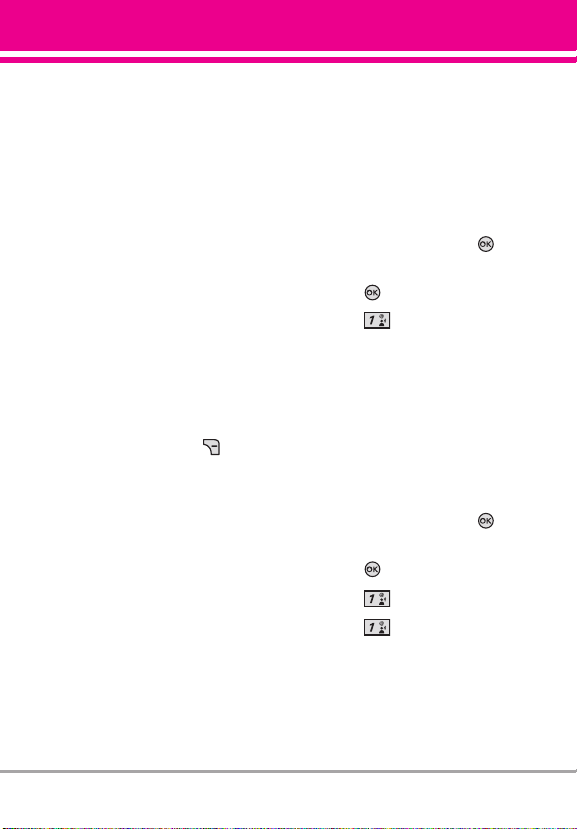
MEDIA CENTER
MMEEDDIIAA CCEENNTTEER
MEDIA CENTER allows you to do
more than just talk on your phone.
MEDIA CENTER is a technology
and service that allows you to
download and use applications on
your phone. With MEDIA CENTER,
it’s quick and easy to personalize
your phone to your lifestyle and
tastes. Just download the
applications that appeal to you.
With a wide range of software
available, you can be assured that
you can find something useful,
practical, or entertaining.
Anything Unclear?
From the MEDIA CENTER menu,
press the Right Soft Key [Info]
to see your memory status, activity
log, help text, and MEDIA CENTER
status. Use the Help option to view
information from buying new
applications to expired applications.
R
1. Tunes & Tones
Personalize your phone with
ringtones. A wide variety of
choices are available, such as
current hits, pop, hip-hop, and
more.
Access and Options
1. With the flip open, press
[MENU].
2. Press MEDIA CENTER.
3. Press Tunes & Tones.
4. Select a submenu by pressing
the number that corresponds
with the submenu.
1.1 Get New Ringtones
Allows you to connect to MEDIA
CENTER and download various
ringtones.
1. With the flip open, press
[MENU].
2. Press MEDIA CENTER.
3. Press Tunes & Tones.
4. Press
Get New Ringtones.
VX5500 27
Page 30

MEDIA CENTER
1.2 My Ringtones
Allows you to select a desired
ringtone, or download a new
ringtone.
1. With the flip open, press
[MENU].
2. Press
3. Press Tunes & Tones.
4. Press My Ringtones.
5. Use the Directional Key to
highlight a ringtone and press
the Left Soft Key [Set As].
You can press [PLAY] to play
the ringtone.
●
●
select the Contact to be
identified by the ringtone you
selected.
●
corresponding number key to set
the ringtone for one of the
following:
All Messages/ TXT Message/
Multimedia Message/ Voicemail
MEDIA CENTER.
Ringtone
Contact ID: Highlight and
Alert Sounds: Press the
1.3 My Sounds
Allows you to record a new sound
or select a desired sound.
How to record a new sound
1. With the flip open, press
[MENU].
2. Press MEDIA CENTER.
3. Press Tunes & Tones.
4. Press My Sounds.
5. Press
press to start recording,
then press again to stop.
How to select a sound
1. With the flip open, press
[MENU].
2. Press
3. Press Tunes & Tones.
4. Press My Sounds.
5. Use the Directional Key to
scroll and highlight a preloaded
sound.
Options with a sound file
highlighted:
●
●
Record New and
MEDIA CENTER.
Press the Left Soft Key
[Erase].
Press [PLAY].
28 VX5500
Page 31

●
Press the Right Soft Key
[Options] to select:
Send/ To Online Album/
Rename/ Lock(Unlock)/ Erase
All/ File Info
2. Pictures
View, take, and trade digital
pictures right from your wireless
phone.
Access and Options
1. With the flip open, press
[MENU].
2. Press
3. Press Pictures.
4. Select a submenu.
2.1 Get New Pictures
Allows you to connect to MEDIA
CENTER and download a variety of
images for My Pictures.
1. With the flip open, press
[MENU].
2. Press MEDIA CENTER.
3. Press Pictures.
4. Press Get New Pictures.
5. Press Get New Applications.
MEDIA CENTER.
2.2 My Pictures
Allows you to view and manage
photos stored in the phone.
1. With the flip open, press
[MENU].
2. Press
3. Press Pictures.
4. Press
5. Highlight a picture with the
Directional Key and press
the Right Soft Key
for options.
6. Select one of the following
options:
Send Picture Message/ To
Online Album
Set As Main Wallpaper/ Front
Wallpaper/ Picture ID
Take Picture Turns on the
camera function.
Get New Pictures Download
various pictures.
Manage My Pics Allows you to
mark multiple pictures to be
erased, moved or locked/
unlocked.
Rename Allows you to change
the file name.
MEDIA CENTER.
My Pictures.
[Options]
VX5500 29
Page 32

MEDIA CENTER
Lock (Unlock) Allows you to lock
or unlock. Locked files can't be
erased accidentally.
File Info Name/ Date/ Time/
Resolution/ Size
* Only appears when the picture is
stored on the phone.
Editing a Picture
Access My Pictures, then use the
Directional Key to highlight a
picture. Press [VIEW] then
press the Right Soft Key
[Options] to access additional Edit
options like:
Edit Allows you to zoom, rotate and
crop the photo.
2.3 Take Picture
Lets you to take
digital pictures.
1. With the flip
open, press
[MENU].
2. Press
3. Press Pictures.
4. Press Take Picture.
5. Set the brightness by pressing
the Directional Key up and down
Directional Key left and right ,
and press the Right Soft Key
[Options] to change other
settings.
NOTE
●
Select the option(s) to customize.
RESOLUTION 640x480 / 320x240
/160x120
SELF TIMER Off/ 3 Seconds/
5 Seconds/ 10 Seconds
WHITE BALANCE Auto/ Sunny/
Cloudy/ Fluorescent/ Glow
SHUTTER SOUND Shutter/ No
Sound /Say “Cheese”/
Ready! 1 2 3
MEDIA CENTER.
, zoom by pressing the
Zooming is not available on the
highest resolution.
30 VX5500
Page 33

COLOR EFFECTS Normal/
Negative/ Aqua/ Sepia/
Black&White
NIGHT MODE On/ Off
PHOTOMETRY Average/ Spot/
Spot Multiple
PREVIEW Actual view/ Full
screen
6. Take a picture by pressing
[TAKE].
7. Press the Left Soft Key
[Save]. The picture is stored in
My Pictures.
TIP
Taking pictures with the flip closed.
Press and hold the side camera key
on the right side of the phone. And
then press the side volume keys on
the left side of the phone.
2.4 Online Album
Use to access the Online Album
(PIX Place).
1. With the flip open, press
[MENU].
2. Press
MEDIA CENTER.
3. Press Pictures.
4. Press Online Album.
5. Login your mobile number and
password, as applicable.
3. Games
Allows you to download games and
applications from the MEDIA
CENTER server. Choose the
software you want from the list
displayed on the screen.
1. With the flip open, press
[MENU].
2. Press MEDIA CENTER.
3. Press Games.
4. Press Get New
Applications.
VX5500 31
Page 34

MEDIA CENTER
4. Mobile Web
Mobile Web feature allows you to
access news, sports, weather and
email from your Verizon Wireless
device. Access and selections
within this feature are dependent
upon your service provider. For
specific information on Mobile Web
through your phone, contact your
service provider.
SHORTCUT
Pressing the Directional Key is the shortcut
to accessing Mobile Web 2.0 by default.
1. With the flip open, press
[MENU].
2. Press MEDIA CENTER.
3. Press Mobile Web.
Ending a Browser Session
End a Browser session by pressing
.
Navigating Through the Browser
On-screen items appear in one of
the following ways:
●
Numbered options
You can use your numeric keypad
or you can select the items by
moving the cursor and pressing
the appropriate Soft Keys.
●
Links embedded in content
You can act on the options or the
links using the Soft Keys just
below the display screen.
●
Text or numbers
You can select the items by
moving the cursor and pressing
the appropriate Soft Keys.
Scrolling
Use the Directional Key .
A cursor lets you know which item
is currently selected.
Fast Scrolling
Press and hold the Directional Key
to quickly move the cursor up
and down on the current screen.
32 VX5500
Scrolling by Page
Press the Side Keys to move up and
down a page at a time.
Page 35

Home Page
Press Right Soft Key [Menu]
and select 1. VZW Home or press
and hold to go to the Home
Page.
View Browser Menu
Press Voice Commands key to
display the Browser menu.
Soft Keys
To navigate to different screens or
select special functions, use the
Soft Keys. The function associated
with the Soft Keys can change for
each page and depends on each
highlighted item.
Left Soft Key
Left Soft Key is used primarily
for options or selecting an item but
its function may change, depending
on the content displayed.
Right Soft Key
Right Soft Key is used primarily
for secondary options or a menu of
secondary options.
Entering Text, Numbers, or Symbols
When prompted to enter text, the
current text entry method appears
above the Right Soft Key as
Word, Abc, ABC, 123 or Symbols.
To change the input mode, press
the Right Soft Key . To create an
upper case character, press .
Deleting Text/Number Entered
When entering text or numbers,
press to clear the last
number, letter, or symbol. Press and
hold to clear the input field
completely.
Initiating a Phone Call From the
Browser
You can make a phone call from the
Browser if the site you are using
supports the feature (the phone
number may be highlighted and the
Left Soft Key appears as Call).
The browser connection is
terminated when you initiate the
call. After you end the call, your
phone returns to the screen from
which you initiated the call.
VX5500 33
Page 36

MEDIA CENTER
5. Browse & Download
Everything you need to know while
you’re on the go.
1. With the flip open, press
[MENU].
2. Press MEDIA CENTER.
3. Press Browse &
Download.
4. Press Get New Applications
or select VZ Navigator using the
Directional Key then press .
VZ Navigator
Now you can find the address of a
great restaurant or the nearest
ATM. Check movie times. Discover
the latest hot spots. And know
exactly how to get where you’re
going. VZ Navigator puts all the
advanced features of the latest GPS
devices and systems on your
wireless device — at a fraction of
the price.
SM
NOTES●To use VZ Navigator, you must
turn location on. (See page 73)
●
Download, subscription and
airtime required for use; only in
National Enhanced Service
Coverage Area: accuracy and
completeness of information is
not guaranteed; information
about location of device will be
used to deliver service.
6. Extras
1. With the flip open, press
[MENU].
2. Press
3. Press Extras.
4. Press Get New
Applications.
MEDIA CENTER.
34 VX5500
Page 37

MESSAGING
MMEESSSSAAGGIINNGG
SHORTCUT
From standby mode, pressing the Left Soft Key
is a hot key to your MESSAGING.
Text messages, Picture messages,
and the Voicemail box become
available as soon as the phone is
powered on.
●
Check types of messages by
pressing the Left Soft Key
[Messaging].
●
Make a call to the callback
number (in Inbox) by pressing
during a message check.
Depending on the content and size
of your messages, the phone can
store well over 540 messages. The
information stored in the message
is determined by phone model and
service capability. Other limits to
available characters per message
may exist. Please check with your
service provider for system features
and capabilities.
New Message Alert
Your phone will alert you when you
have new messages.
1. The phone displays a message
on the screen.
2. The message icon ( ) is
displayed on the display screen.
In the case of a high priority
message, the icon will blink.
1. New Message
Allows you to send messages (Text,
Picture, and Voice). Each message
has a destination (Address) and
information (Message). These are
dependent upon the type of
message you want to send. You can
also attach files to your messages
including pictures, sounds, and
name cards.
VX5500 35
Page 38

MESSAGING
1.1 TXT Message
The Basics of Sending a Text
Message
1. With the flip open, press the Left
Soft Key [Message].
2. Press New Message.
3. Press TXT Message.
4. Enter the phone number of the
recipient or the email address for
an email message. You can enter
up to 10 addresses for a single
message.
5. Press the Directional Key
downward.
6. Type your message in the text
field.
7. Press
[SEND].
Customizing the Message Using
Options
●
Editing the To: field
1. With the To field highlighted,
press the Right Soft Key
[Add].
2. Select the option(s) to customize.
From Contacts/ Recent Calls/
Groups
●
Editing Text
1. With the Text field highlighted,
press the Right Soft Key
[Options].
2. Select the option(s) to customize.
Insert Quick Text Allows you to
add Quick Text.
Save As Draft Saves the
message into the Drafts folder.
Add Allows you to add Graphic,
Animation, Sound, Signature,
Name Card, or Address From
Contacts .
Copy Text Allows you to copy
text.
Paste Allows you to paste the
text you last copied into a text
field.
36 VX5500
Page 39

Format Text Allows you to
change the look of the text.
Alignment/ Font Size/ Font Style/
Text Color/ Background
Priority Level Gives priority to
the message.
High/ Normal
Callback # Inserts a pre-
programmed callback number
with your message.
On/ Off/ Edit
Save Quick Text Allows you to
save the message as a Quick
Text.
Cancel Message Cancels
message editing and goes to the
previous menu.
3. Complete and then send the
message.
Using Contacts to Send a Message
You can designate an entry saved
in your Contacts as the address
instead of manually entering the
destination.
1. With the flip open, press the Left
Soft Key
2. Press
[Message].
New Message.
3. Press TXT Message.
4. Press the Right Soft Key
[Add].
5. Use the Directional Key to
From Contacts and
highlight
press .
6. Use the Directional Key to
highlight the Contact entry
containing the destination and
press to mark the contact.
7. Press the Left Soft Key
[Done].
NOTE
The Address feature allows multisending of up to 10 total addresses.
8. Complete the message as
necessary.
VX5500 37
Page 40

MESSAGING
1.2 Picture Message
The Basics of Sending a Picture
Message
1. With the flip open, press the Left
Soft Key [Message].
2. Press New Message.
3. Press Picture Message.
4. Enter the cellular phone number
or email address of the recipient.
5. Press the Directional Key
downward.
6. Type your message in the text
field.
7. Use the Directional Key to
highlight
Picture and press the
Left Soft Key [My Pics]. Use
the Directional Key to
select the image you want to
send, then press .
8. Use the Directional Key to
Sound, then press the
highlight
Left Soft Key [Sounds]. Use
the Directional Key to
highlight the audio file you want
to send then press .
9. Use the Directional Key to
10. Use the Directional Key to
11. Press [SEND].
●
1. With the To field highlighted,
2. Select the option(s) to customize.
●
1. With the Text field highlighted,
2. Select the option(s) to customize.
Name Card, then press
highlight
the Left Soft Key
[Contacts]. Use the Directional
Key to choose My Name
Card/ From Contacts.
Subject and enter the
highlight
subject.
A confirmation message is
displayed.
Editing the To: field
press the Right Soft Key
[Add].
From Contacts/ From Recent
Calls/ Groups/ To Online Album/
To Contacts
Editing Text
press the Right Soft Key
[Options].
Preview Displays the Picture
message as it would be seen by
the recipient.
38 VX5500
Page 41

Save As Draft Saves the
message into the Drafts folder.
Insert Quick Text Allows you to
add Quick Text.
Copy Text Allows you to copy
the input text.
Paste Allows you to paste the
text you last copied into a text
field.
Add Slide Insert multiple
pictures into a picture message.
Priority Level Gives priority to
the message.
High/ Normal
Cancel Message Cancels
message editing and goes to
Messaging menu.
●
Editing Picture
1. With the Picture field highlighted,
press the Right Soft Key
[Options].
2. Select the option(s) to customize.
Preview/ Save As Draft/ Add
Slide/ Priority Level/ Remove
Picture/ Cancel Message
●
Editing Sound
1. With the Sound field highlighted,
press the Right Soft Key
[Options].
2. Select the option(s) to customize.
Preview/ Save As Draft/ Add
Slide/ Priority Level/ Remove
Sound/ Cancel Message
●
Editing Name Card
1. With the Name Card field
highlighted, press the Right Soft
Key [Options].
2. Select the option(s) to customize.
Preview/ Save As Draft/ Add
Slide/ Priority Level/ Remove
Name Card/ Cancel Message
●
Editing a Subject
1. With the Subject field
highlighted, press the Right Soft
Key [Options].
2. Select the option(s) to customize.
Preview/ Save As Draft/ Insert
Quick Text/ Add Slide/ Priority
Level/ Cancel Message
VX5500 39
Page 42

MESSAGING
1.3 Voice Message
The Basics of Sending a Voice
Message
1. With the flip open, press the Left
Soft Key [Message].
2. Press New Message.
3. Press Voice Message.
4. Press to start recording.
5. Record your voice message.
6. Press to end recording.
7. Enter the cellular phone number
or email address of the recipient.
8. Press the Directional Key
downward.
9. Type your message.
10. Use the Directional Key to
11. Use the Directional Key to
12. Press [SEND].
Name Card, then press
highlight
the Left Soft Key
[Contacts]. Use the Directional
Key to choose My Name
Card/ From Contacts.
Subject and enter the
highlight
subject.
After a connecting display,
message is transmitted.
2. Inbox
The phone alerts you in 3 ways
when you receive a new message:
●
By displaying a notification
message on the screen.
●
By sounding a sound or
vibration, if set.
●
By displaying . (The icon will
blink when you get a high priority
message.)
Viewing Your Inbox
1. With the flip open, press the Left
Soft Key [Message].
2. Press Inbox.
3. Options from here with a
message highlighted:
●
Press [OPEN] to view the
message.
●
Press the Left Soft Key
[Erase] to erase the
highlighted message.
●
Press the Right Soft Key
[Options] to access the
options.
Reply Replies to the origination
address of the received message.
Reply With Copy Replies to the
origination address with a copy of
the original message attached.
40 VX5500
Page 43

Forward Forwards a received
message to other destination
address(es).
Add To Contacts Stores the
callback number, email address,
and numbers from the address of
the received message into your
Contacts.
Extract Addresses Allows you to
extract addresses.
Sort By Sender/Time Allows you
to sort messages alphabetically
by sender's name or by time
received.
Manage Inbox Allows you to
manage (lock or erase) message
list.
Message Info Allows you to
check the received message
information.
Message Icon Reference
New/ Unread TXT
Messages
Opened/ Read TXT
Messages
Priority High
Locked
New/ Unread Multimedia
Message
Open/ Read Multimedia
Message
New/Unread Browser
Messages
Opened/Read Browser
Messages
New/Unread Notification
Messages
Open/Read Notification
Messages
* Multimedia Message indicates Picture/ Voice
Message.
VX5500 41
Page 44

MESSAGING
3. Sent
Depending on the content and size
of your messages, you can save up
to 100 Sent messages. This menu
lists your Sent messages. Use it to
verify whether the transmission
was successful or not and view
message contents.
1. With the flip open, press the Left
Soft Key
2. Press Sent.
3. Options from here with a
message highlighted:
●
Press [OPEN] to view the
message.
●
Press the Left Soft Key
[Erase] to erase highlighted
message.
●
Press the Right Soft Key
[Options].
Forward Forwards a sent
message to other destination
address(es).
Send Allows you to retransmit
the selected message.
Add To Contacts Stores the
callback number, email address,
and numbers from the address of
the message into your Contacts.
[Message].
Sort By Recipient/Time Allows
you to sort alphabetically by
recipient's name or by time sent.
Manage Sent Allows you to
manage (erase or lock) message
list.
Message Info Allows you to
check the sent message
information.
Message Icon Reference
Text/Picture/Voice
Messages sent
Message delivered
Text/Picture/Voice
Messages failed
Multiple Messages sent
Multiple Messages
delivered
Multiple Messages failed
Multiple Messages
incomplete
Priority High
Locked
42 VX5500
Page 45

4. Drafts
Displays draft messages.
1. With the flip open, press the Left
Soft Key
2. Press Drafts.
3. Options from here with a
message highlighted:
●
Press [EDIT] to continue
editing the message.
●
Press the Left Soft Key
[Erase].
●
Press the Right Soft Key
[Options].
Send Sends the selected
message.
Add To Contacts Stores the
callback number, email address,
and numbers from the address
included in the message into
your Contacts.
Manage Drafts Allows you to
manage (erase or lock)
messages.
Message Icon Reference
[Message].
Draft TXT
Draft Multimedia Message
5. Voicemail
Allows you to view the number of
new voice messages recorded in
the Voicemail box. Once you
exceed the storage limit, old
messages are overwritten. When
you have a new voice message,
your phone will alert you.
Checking Your Voicemail Box
1. With the flip open, press the Left
Soft Key [Message].
2. Press
3. Options from here :
●
Press the Left Soft Key
[Clear] to delete information, and
then press [Yes].
●
Press or [CALL] to
listen to the message(s).
OR
1. Dial 86 (VM) from your
phone or dial your wireless
phone number from any touchtone phone.
2. When the recorded
announcement begins, press
3. When prompted, enter your
password, then .
Voicemail.
to interrupt (if applicable).
VX5500 43
Page 46

MESSAGING
6. Mobile IM
Allows you to send and receive an
Instant Message at any time.
1. With the flip open, press the Left
Soft Key
2. Press Mobile IM.
[Message].
7. Email
Allows you to send an email via
Mobile Web.
1. With the flip open, press the Left
Soft Key
2. Press Email.
3. A Mobile Web Browser session
starts.
4. Highlight an email provider and
press .
5. Login or enter your email
address and password.
[Message].
8. Chat
Allows you to chat with Internet
Messenger users.
1. With the flip open, press the Left
Soft Key
2. Press Chat.
3. A Mobile Web Browser session
starts.
4. Highlight a Chat provider and
press .
NOTE
[Message].
This feature may require a
subscription to a Chat service
provider.
Messaging Settings
Allows you to configure settings for
your messages.
1. With the flip open, press the Left
Soft Key
2. Press the Left Soft Key
[Settings].
3.
Use the Directional Key to
highlight one of the settings and
press to select it.
[Message].
44 VX5500
Page 47

Message Settings Sub-Menu
Descriptions
1. Entry Mode (T9 Word/ Abc/ ABC/
123/ T9 Palabra)
Allows you to select the default
input mode including Word, Abc,
ABC, 123,T9 Palabra.
6. TXT Auto Scroll (On/Off)
Allows the display to automatically
scroll while viewing messages.
7. Multimedia Auto Receive(On/Off)
Allows you to directly download the
content when receiving a Picture,
or Voice message.
2. Auto Save Sent (On/ Off/ Prompt)
With this feature on, messages are
automatically saved in the Sent
folder when transmitted.
3. Auto Erase Inbox (On/ Off)
With this feature on, read
messages are automatically
deleted when you exceed the
storage limit.
4. Messaging Font Size
Allows you to set the message font
size. Choose Normal or Large.
5. TXT Auto View (On/Off)
Allows the phone to directly display
the content when receiving a
message.
8. Quick Text
Allows you to display, edit, and add
text phrases. These text strings
allow you to reduce manual text
input into messages.
9. Voicemail #
Allows you to manually enter the
access number for Voicemail
Service. This feature should be only
used when a VMS (Voicemail
Service) access number is not
provided from the network.
0. Callback #
Allows you to automatically send a
designated callback number when
you send a message.
*. Signature (None/ Custom)
Allows you make/edit a signature to
automatically send with your
messages.
VX5500 45
Page 48

MESSAGING
Erasing Messages
Allows you to erase messages
stored in your Inbox, Sent, or Drafts
folders. You can also erase all
messages at the same time.
1. With the flip open, press the Left
Soft Key
2. Press the Right Soft Key
[Options] then select one of the
following:
Erase Inbox/ Erase Sent/ Erase
Drafts/ Erase All
3. Press to erase the
messages selected.
4. Press to confirm the
deletion.
A confirmation message is
displayed.
[Message].
46 VX5500
Page 49

CONTACTS
CCOONNTTAACCTTS
S
The Contacts Menu allows you to
store names, phone numbers and
other information in your phone’s
memory.
SHORTCUT
Pressing the Right Soft Key
is a hot key to Contact List.
1. New Contact
Allows you to add a new number to
your Contact List.
NOTE
Using this submenu, the number is
saved as a new Contact, not into an
existing Contact.
1. With the flip open, press
[MENU].
2. Press Contacts.
3. Press New Contact.
4. Enter the name and press the
Directional Key downward.
5. Use the Directional Key to
highlight the phone number type.
6. Enter the number and press .
NOTE
For more detailed information, see
page 23.
2. Contact List
Allows you to view your Contact
List.
1. With the flip open, press
[MENU].
2. Press Contacts.
3. Press
4. Use the Directional Key to
scroll through your Contacts
alphabetically.
●
●
●
TIP
Contact List.
Press the Right Soft Key
[Options] to select one of the
following:
New Contact/ Erase/ New
TXT Message/ New Picture
Message/ New Voice
Message/ Set As ICE Contact/
Call/ Erase All/ Send Name
Card
Press the Left Soft Key
[Edit] to edit.
Press to view the entry
details.
Use the Go To field, for quick access
to an entry without scrolling. For
example, to go to "Vet", enter the
letter V
.
VX5500 47
Page 50

CONTACTS
3. Groups
Allows you to view your grouped
Contacts, add a new group, change
the name of a group, delete a
group, or send a message to
everyone in the selected group.
1. With the flip open, press
[MENU].
2. Press Contacts.
3. Press
4. View a Group
Use the Directional Key to
highlight a group, then press .
Add a New Group
Press the Left Soft Key
[New] to add a new group to the
list.
Options Using a Group
Press the Right Soft Key
[Options] to select one of the
following:
New TXT Message/ New
Picture Message/ New Voice
Message/ Rename/ Erase/ Add/
Send Name Card
Groups.
4. Speed Dials
Allows you to view your list of
Speed Dials or designate Speed
Dials for numbers entered in your
Contacts.
1. With the flip open, press
[MENU].
2. Press Contacts.
3. Press
4. Use the Directional Key to
highlight the Speed Dial position,
or enter the Speed Dial digit and
press [SET].
5. Use the Directional Key to
highlight the Contact then press
numbers, highlight the number
for the Speed Dial, then press
6. Press
A confirmation message is
displayed.
Speed Dials.
. (For Contacts with multiple
.)
Yes to confirm.
48 VX5500
Page 51

5. In Case of Emergency
(ICE)
This menu allows you to store
names, phone numbers and other
information, which will be very
helpful in case of emergency. Also,
it allows you to add, read, edit, or
erase the notes about yourself as
necessary in case an emergency
takes place.
1. With the flip open, press
[MENU].
2. Press Contacts.
3. Press
Emergency.
4. Use the Directional Key to
highlight Contact 1, 2, or 3, then
press [ADD].
5. Press to add Contact from
your Contact List.
Highlight the Contact, then press
ICE CONTACT ASSIGNED is
displayed.
OR
Press to enter information
not stored in your Contact List.
6. The generic Contact label
changes to the specified name.
In Case of
.
Entering Your ICE Personal Info
1. With the flip open, press
[MENU].
2. Press
Contacts.
3. Press In Case of
Emergency.
4. Use the Directional Key to
highlight Personal Info, then
press .
5. Use the Directional Key to
highlight one of the
Note entries,
then press .
6. Enter information that would be
helpful in an emergency (e.g.,
your medical record number),
then press .
TIP
When you've assigned ICE Contacts
and your phone is locked, the Left
Soft Key appears as [ICE]
allowing the emergency information to
be viewed without unlocking the
phone.
VX5500 49
Page 52

CONTACTS
6. My Name Card
Allows you to view all of your
personal Contact information
including name, phone numbers,
and email address in one entry.
1. With the flip open, press
[MENU].
2. Press Contacts.
3. Press
4. Press [EDIT] to enter your
personal Contact information.
5. Use the Directional Key to
scroll to the information you
want to enter.
6. Enter your information as
necessary, then press .
NOTE
My Name Card.
Press the Right Soft Key
[Options]
to send your name card.
50 VX5500
Page 53

RREECCEENNTT CCAALLLLS
S
The Recent Calls Menu is a list of
the last phone numbers or Contact
entries for calls you placed,
accepted, or missed. It's continually
updated as new numbers are
added to the beginning of the list
and the oldest entries are removed
from the bottom of the list.
1. Missed
Allows you to view the list of
missed calls; up to 90 entries.
1. With the flip open, press
[MENU].
2. Press Recent Calls.
3. Press
4. Use the Directional Key to
highlight an entry, then
●
●
●
Missed.
Press to open the entry.
Press to place a call to
the number.
Press the Right Soft Key
[Options] to select:
Save To Contacts (Details)/
Erase/ Lock(Unlock)/ Erase
All/ View Timers
RECENT CALLS
●
Press the Left Soft Key
[Message] to select:
TXT Message/ Picture
Message/ Voice Message
2. Received
Allows you to view the list of
incoming calls; up to 90 entries.
1. With the flip open, press
[MENU].
2. Press Recent Calls.
3. Press Received.
4. Use the Directional Key to
highlight an entry, then
●
Press to open the entry.
●
Press to place a call to
the number.
●
Press the Right Soft Key
[Options] to select:
Save To Contacts (Details)/
Erase/ Lock(Unlock)/ Erase
All/ View Timers
●
Press the Left Soft Key
[Message] to select:
TXT Message/ Picture
Message/ Voice Message
VX5500 51
Page 54

RECENT CALLS
3. Dialed
Allows you to view the list of
outgoing calls; up to 90 entries.
1. With the flip open, press
[MENU].
2. Press Recent Calls.
3. Press
4. Use the Directional Key to
highlight an entry, then
●
●
●
●
Dialed.
Press to open the entry.
Press to place a call to
the number.
Press the Right Soft Key
[Options] to select:
Save to Contacts(Details)/
Erase/ Lock(Unlock)/ Erase
All/ View Timers
Press the Left Soft Key
[Message] to select:
TXT Message/ Picture
Message/ Voice Message
4. All
Allows you to view the list of all
calls; up to 270 entries.
1. With the flip open, press
[MENU].
2. Press Recent Calls.
3. Press
4. Use the Directional Key to
highlight an entry, then
●
●
●
●
SHORTCUT
All.
Press to open the entry.
Press to place a call to
the number.
Press the Right Soft Key
[Options] to select:
Save to Contacts(Details)/
Erase/ Lock(Unlock)/ Erase
All/ View Timers
Press the Left Soft Key
[Message] to select:
TXT Message/ Picture
Message/ Voice Message
To view a quick list of all your
recent calls, press
from standby mode.
52 VX5500
Page 55

5. View Timers
Allows you to view the duration of
selected calls.
1. With the flip open, press
[MENU].
2. Press Recent Calls.
3. Press
4. Use the Directional Key to
highlight a call list.
Last Call/ All Calls/ Received
Calls/ Dialed Calls/ Roaming
Calls/ Transmit Data/ Received
Data/ Total Data/ Last Reset/
Lifetime Calls/ Lifetime Data
5. Press the Left Soft Key
[Reset] to reset the highlighted
timer.
6. Reset all the recorded timers by
pressing the Right Soft Key
[Reset All].
NOTE
View Timers.
Lifetime Calls and Lifetime Data
cannot be reset.
VX5500 53
Page 56

SETTINGS & TOOLS
SSEETTTTIINNGGSS && TTOOOOLLS
S
1. My Verizon
Check your subscription
information ranging from your
payment plan to your software
upgrade or other available service.
1. With the flip open, press
[MENU].
2. Press Settings & Tools.
3. Press
My Verizon.
2. Tools
Your phone tools include Voice
Commands, Calculator, Ez Tip
Calculator, Calendar, Alarm Clock,
Stopwatch, World Clock, and
Notepad.
1. With the flip open, press
[MENU].
2. Press Settings & Tools.
3. Press
Tools.
2.1 Voice Commands
This feature provides you with the
following options equipped with
AVR (Advanced Voice Recognition)
technology. Each option has its
detailed information on the phone
and you can check it out by
pressing the Left Soft Key
[Info].
1. With the flip open, press
[MENU].
2. Press
3. Press Tools.
4. Press Voice Commands.
Access and Options
1. With the flip open, press the
Voice Command Key (on the
left side of the phone).
The Voice Commands feature has
several settings which allow you to
customize how you want to use it.
Access Voice Commands, then
press the Right Soft Key
[Settings].
Digit Dial Readout
Choice List Automatic/ Always Off
Settings & Tools.
On/ Off
54 VX5500
Page 57

Sensitivity Control the sensitivity as
Reject More/ Automatic/ Reject
Less.
Train Voice If the phone often asks
you to repeat voice command, train
the phone to recognize your voice
patterns.
Train Words/ Train Digits
Prompts Mode/ Audio Playback/
Timeout
For Mode, set Prompts/ Readout +
Alerts/ Readout/ Tones Only. For
Audio Playback, set Speakerphone
or Earpiece.
For Timeout, set 5 seconds or
10 seconds.
Call Alert Ring Only/ Caller ID +
Ring/ Name Repeat
2.1.1 Call <Name or Number>
Say "Call" and then call someone
simply by saying the name or phone
number. Please speak clearly and
say the name or number exactly as
it is entered in your Contact List.
When you have more than one
contact number, you can state the
name and number type of the
contact (for example, 'Call John
Work').
2.1.2 Send Msg to <Name or
Number>
Say "Send Message" and the
command will prompt you for the
type of message. After choosing the
message type, you will be prompted
for the contact name, number or
group. It will automatically start a
message. If you say a full-sentence
command, such as 'Send Message
to Bob', it will automatically start a
text message without asking for the
message type. When using 'Send
Message' command, speak clearly
and say the name, number or group
exactly as it is entered in your
Contact List.
2.1.3 Go to <Menu>
The 'Go to' command allows you to
access a menu within the phone
(for example, 'Go to Calendar').
If no menu option is stated, a list of
options will be provided.
2.1.4 Check <Item>
The ‘Check’ command allows you to
check out a wide range of items
such as Phone Status, Voicemail,
Messages, Missed Calls, Time,
Signal Strength, Battery and
Volume.
VX5500 55
Page 58

SETTINGS & TOOLS
2.1.5 Contacts <Name>
You can look up names in your
Contacts (for example, 'Contacts
John') as well as manage your
Contact List including creating,
erasing or modifying.
Read out/ Create New/ Erase/
Modify
2.1.6 My Verizon
The 'My Verizon' command
provides you with direct access to
your Verizon Wireless account
information.
2.1.7 Help
Provides a general guideline to
using Voice Commands.
2.2 Calculator
Allows you to perform simple
mathematical calculations. You can
enter numbers up to eight digits and
the sixth decimal place.
Calculations can be made with up
to 4 lines at one time.
1. With the flip open, press
[MENU].
2. Press Settings & Tools.
3. Press
4. Press Calculator.
Tools.
5. Enter the numbers to get the
value you want. To cancel a
number, press the Left Soft Key
[Clear].
6. Use the Right Soft Key
[Operators] to add parenthesis or
power among numbers for
calculation.
7. Use the Directional Key to
enter operation between
numbers and press [ = ] for
the result.
NOTE
To insert a decimal, press . To
insert ±, press .
2.3 Ez Tip Calculator
Allows you to quickly and easily
calculate bill amounts using the bill
total, tip % and number of people as
variables.
1. With the flip open, press
[MENU].
2. Press Settings & Tools.
3. Press
4. Press Ez Tip Calculator.
Tools.
56 VX5500
Page 59

5. Enter the variable fields (Total
bill, Tip (%), Split) and the
corresponding calculation fields
(tip and total for each person)
appear automatically.
6. Press the Left Soft Key
[Reset] for another calculation.
2.4 Calendar
Allows you to keep your agenda
convenient and easy to access.
Simply store your appointments and
your phone will alert you with a
reminder you set.
SHORTCUT
1. With the flip open, press
[MENU].
2. Press Settings & Tools.
3. Press Tools.
4. Press
Pressing the Directional Key
downward from standby
mode is a hot key to Calendar
by default.
Calendar.
5. Use the Directional Key to
highlight the scheduled day.
Left : Previous Day
Right : Next Day
Up : Previous Week
Down : Next Week
6. Press the Left Soft Key
[Add].
7. Enter Subject, then scroll down
to set remaining settings.
8. Highlight a Calendar setting field,
then press the Left Soft Key
[Set]. For each Calendar event
you can set:
●
Start Date & Time
●
End Date & Time
●
Repeat
●
Alerts
●
Vibrate
●
●
Until
Tones
9. Use the Directional Key to
highlight the setting you want,
then press .
10. Press
[SAVE] when
Calendar information is
complete.
VX5500 57
Page 60

SETTINGS & TOOLS
2.5 Alarm Clock
Allows you to set up to three
alarms. At the alarm time, Alarm 1
(or 2 or 3) will be displayed on the
LCD screen and the alarm will
sound.
1. With the flip open, press
[MENU].
2. Press
3. Press Tools.
4. Press Alarm Clock.
5. Use the Directional Key to
highlight an Alarm (1, 2, or 3),
then press .
6. Enter the alarm information
including:
●
●
7. Use the Directional Key to
highlight the information you
want to set, then press the Left
Soft Key
setting choices.
8. Press [SAVE] after setting all
of the Alarm fields as necessary.
NOTE
Settings & Tools.
Turn On/Off
Repeat
●
Set Time
●
Ringtone
[Set] to view your
You can also open the flip and choose
Snooze or Dismiss.
2.6 Stopwatch
Allows you to use your phone as a
typical stopwatch. Pressing will
start and stop Stopwatch time.
While measuring time, press the
Left Soft Key to lap. After time
has stopped, press the Right Soft
Key [Reset].
1. With the flip open, press
[MENU].
2. Press
Settings & Tools.
3. Press Tools.
4. Press Stopwatch.
2.7 World Clock
Allows you to determine the current
time in another time zone or country
by navigating with the Directional
Key to the right or left.
1. With the flip open, press
[MENU].
2. Press Settings & Tools.
3. Press Tools.
4. Press
5. Press the Right Soft Key
[Cities] for a list of available
cities.
World Clock.
58 VX5500
Page 61

6. Select a city from the list, then
press .
The display shows the position of
the city on a global map.
7. Press again to zoom in on
the city and view its date and
time infomation.
NOTE
With the Left Soft Key
set to daylight saving time.
[Set DST]
2.8 Notepad
Allows you to add, read, edit, and
erase notes to yourself.
1. With the flip open, press
[MENU].
2. Press Settings & Tools.
3. Press Tools.
4. Press
5. Press the Left Soft Key
[Add] to write a new note.
6. Press the Left Soft Key to
change the entry mode.
7. After filling in the note, press
to save it.
Notepad.
3. Bluetooth®Menu
The VX5500 is compatible with
devices that support the Headset,
Handsfree, Phonebook Access and
Object Push for vCard & vCal.
You may create and store 20
pairings within the VX5500 and
connect to one device.
,
The approximate communication
range for Bluetooth®wireless
technology is up to 30 feet (10
meters).
Bluetooth®QD ID B014472
NOTE
Read the user guide of each
®
Bluetooth
accessory that you are
trying to pair with your phone because
the instructions may be different.
NOTE
Your phone is based on the Bluetooth
specification, but it is not guaranteed
to work with all devices enabled with
®
Bluetooth
wireless technology.
Phone does not support ALL
®
Bluetooth
OBEX Profiles.
* For vehicle/accessory compatibility go to
www.verizonwireless.com/bluetoothchart.
TIPS●HEADSET: Supports use of a
compatible bluetooth
mono voice.
●
HANDSFREE: Supports Bluetooth
headsets, and may also support other
installed compatible Bluetooth
devices with speakerphone
capabilities, such as car kits or a
conference room device. For
Handsfree Car Kit Compatibility, refer
to
®
headset for
®
®
®
VX5500 59
Page 62

SETTINGS & TOOLS
www.verizonwireless.com/bluetoothchart
on the Verizon Wireless website.
●
PHONEBOOK ACCESS: Allows
sharing of your name card,
phonebook entries, and call history
with a compatible Bluetooth
●
OBJECT PUSH: Allows sending and
receiving of contact name cards and
calendar events.
®
device.
3.1 Add New Device
Pairing is the process that allows
the handset to locate, establish,
and register 1-to-1 connection with
the target device.
3.1.1 For pairing with a new
Bluetooth®device
1. Follow the Bluetooth®accessory
instructions to set the device to
pairing mode.
2. With the flip open, press
[MENU].
3. Press Settings & Tools.
4. Press
5. Press Add New Device.
Set the desired device to pairing.
Bluetooth Menu.
6. If Bluetooth®power is set to off,
you will be prompted to turn
power on. Highlight Yes and
press .
7. The device will appear in Add
New Device menu once it has
been located. Highlight the
device and press .
8. The handset will prompt you for
the passcode. Consult the
®
Bluetooth
accessory
instructions for the appropriate
passcode (typically “0000” - 4
zeroes). Enter the passcode and
press . When Auto Pair
Handsfree is set to On, the
device will try to autopair for
headset.
9. When pairing with the Computer,
PC or PDA is successful,
highlight either Always Ask or
Always Connect and press
to connect with the device.
10. Once connected, you will see
the device listed in the
Bluetooth
®
Menu and
Bluetooth®indicator will change
to the will show up on your
screen when connected to the
Bluetooth®device. You can also
check out the connection with a
blue icon on the list.
60 VX5500
Page 63

3.1.2 Icon Reference in Adding
New Device
When the Bluetooth®wireless
connection is built and paired
devices are found, the following
icons are displayed.
●
Icon References When a
Bluetooth®Wireless Connection
is Searched (neither connected
nor paired).
When a carkit device is found
by your VX5500 device
When an audio device is
found by your VX5500 device
When a PC is found by your
VX5500 device
When a PDA is found by your
VX5500 device
When another phone device
is found by your VX5500
device
When a printer is found by
your VX5500 device
When other undefined
devices are found by your
VX5500 device
●
Icon References When
Successfully Connected
When an only mono headset
is connected with your
VX5500 device
Turn On
Allows you to set the phone's
Bluetooth®power On/Off.
1. With the flip open, press
[MENU].
2. Press Settings & Tools.
3. Press
4. Press the Left Soft Key
[Turn On].
NOTE
Bluetooth Menu.
By default, your device’s Bluetooth
functionality is turned off.
®
VX5500 61
Page 64

SETTINGS & TOOLS
My Device Info
Allows you to edit the name of the
Bluetooth®device when Add New
Device menu is highlighted.
1. With the flip open, press
[MENU].
2. Press
3. Press Bluetooth Menu.
4. Press the Right Soft Key
[Options].
5. Press My Device Info.
6. Press to clear the existing
name.
7. Use the Alphanumeric Keypad to
enter a new custom name.
8. Press to save and exit.
Settings & Tools.
Discovery Mode
Allows you to set whether your
device is able to be searched by
other Bluetooth devices in the area.
1. With the flip open, press
[MENU].
2. Press
3. Press Bluetooth Menu.
4. Press the Right Soft Key
[Options].
5. Press Discovery Mode.
6. Use the Directional Key to
highlight a setting, then press .
On / Off
NOTE
Settings & Tools.
If you choose On for Discovery Mode,
your device is able to be searched by
other in-range Bluetooth®devices.
62 VX5500
Page 65

Supported Profiles
Allows you to see profiles that your
VX5500 phone can support.
1. With the flip open, press
[MENU].
2. Press
3. Press Bluetooth Menu.
4. Press the Right Soft Key
[Options].
5. Press Supported Profiles.
Settings & Tools.
Auto Pair Handsfree
Allows Bluetooth pairing with an
audio device to be tried
automatically with a default PIN
code- 0000.
1. With the flip open, press
[MENU].
2. Press
3. Press Bluetooth Menu.
4. Press the Right Soft Key
[Options].
5. Press Auto Pair Handsfree.
On / Off
The following options are available
in the paired device.
For headset devices:
1. Remove Device: You can remove
the device from the pairing list.
Rename Device: You can rename
2.
the paired device.
3. Incoming Security: Allows you to
set permission before
connecting an incoming device.
4. Service Discovery: Allows you to
search for the services that the
selected device supports.
Device Info: Shows the device
5.
information.
Settings & Tools.
VX5500 63
Page 66

SETTINGS & TOOLS
NOTE
When the device is connected to
another handset the following extra
options where found:
Send Name Card/ Get Name Card/
Exchange Name Card/ Send
Calendar Event
NOTES
In the pairing list, you can disconnect the
connected device with the Left Soft Key
[Turn Off]
on by pressing the Left Soft Key
On]
When an audio device is connected, then
you select another device and press ,
both devices are connected.
When connected with Phone or PC
supporting OPP, the following menus are
possible:
●
●
●
. Reversely, you can turn it
again.
Send name card:
to send other device up to 1000 Contacts.
Get name card: Allows you to pull name
card of other device.
Exchange name card: Allows you to
exchange my name card with other
device. Send Calendar Event: Allows you
to send up to 300 Calendar events to
other device.
Allows my contact data
[Turn
4. Sounds Settings
Provides options to customize the
phone’s sounds.
4.1 Master Volume
Allows you to set volume settings.
1. With the flip open, press
[MENU].
2. Press
3. Press Sounds Settings.
4. Press Master Volume.
5. Adjust the volume with the
Directional Key then press
4.2 Call Sounds
Allows you to set how the phone
alerts you for types of incoming
calls.
1. With the flip open, press
[MENU].
2. Press Settings & Tools.
3. Press
4. Press Call Sounds.
Settings & Tools.
to save the setting.
Sounds Settings.
64 VX5500
Page 67

4.2.1 Call Ringtone
1. With the flip open, press
[MENU].
2. Press
Settings & Tools.
3. Press Sounds Settings.
4. Press Call Sounds.
5. Press
Call Ringtone.
6. Use the Directional Key
to highlight a ringtone then
press to save the sound.
TIP
To hear a ringtone before you set it,
press the Left Soft Key
4.2.2 Call Vibrate
1. With the flip open, press
[MENU].
2. Press Settings & Tools.
3. Press
Sounds Settings.
4. Press Call Sounds.
5. Press Call Vibrate.
6. Use the Directional Key
to highlight a setting, then
press .
On/ Off
[[PPllaayy]]
4.3 Alert Sounds
Allows you to select the alert type
for a new message.
1. With the flip open, press
[MENU].
2. Press
3. Press Sounds Settings.
4. Press Alert Sounds.
5. Select
TXT Message/
Multimedia Message/
Voicemail/Emergency Tone
6. The Alert Sounds menu has
.
these options:
Tone/ Vibrate/ Reminder
The exception for this is the
Emergency Tone menu. This
menu has these options:
Alert/ Vibrate/ Off
Settings & Tools.
VX5500 65
Page 68

SETTINGS & TOOLS
4.4 Keypad Volume
Allows you to set the keypad
volume.
1. With the flip open, press
[MENU].
2. Press
3. Press Sounds Settings.
4. Press Keypad Volume.
5. Adjust the volume with the
Directional Key then press
Settings & Tools.
to save the setting.
4.5 Service Alerts
Allows you to set any of the four
Alert options to either On or Off.
1. With the flip open, press
[MENU].
2. Press Settings & Tools.
3. Press
4. Press Service Alerts.
5. Select an alert option.
ERI Alerts you to the status of
cellular service.
ERI: Enhanced Roaming
Indicator
Sounds Settings.
Minute Beep Alerts you 10
seconds before the end of every
minute during a call.
Call Connect Alerts you when
the call is connected.
Charge Complete Alerts you
when the battery is completely
charged.
6. Use the Directional Key to
highlight a setting, then press .
On/ Off
4.6 Power On/Off
Allows you to set the phone to
sound a tone when the phone is
powered on/off.
1. With the flip open, press
[MENU].
2. Press Settings & Tools.
3. Press Sounds Settings.
4. Press Power On/Off.
Power On/ Power Off.
5. Select
6. Use the Directional Key to
highlight a setting, then press .
On/ Off
66 VX5500
Page 69

4.7 Voice Clarity
Allows you to set the phone to
automatically adapt to noisy
environments by adjusting the
listening level and improving
speech intelligibility.
NOTE
The Voice Clarity feature is
automatically disabled when you use
the speakerphone or the hands-free
devices.
1. With the flip open, press
[MENU].
2. Press Settings & Tools.
3. Press Sounds Settings.
4. Press
5. Use the Directional Key to
scroll to a setting, then press .
On/ Off
Voice Clarity.
5. Display Settings
Provides options to customize the
phone’s display screen.
1. With the flip open, press
[MENU].
2. Press Settings & Tools.
3. Press
5.1 Banner
Allows you to enter a string of up to
23 characters which displays on the
LCD screen.
1. With the flip open, press
[MENU].
2. Use the Directional Key to
scroll to SETTINGS & TOOLS,
then perss .
3. Press
4. Press Banner.
5.1.1 Personal Banner
1. With the flip open, press
2. Press Settings & Tools.
3. Press Display Settings.
4. Press
5. Press Personal Banner.
6. Enter your own banner text.
Display Settings.
Display Settings.
[MENU].
Banner.
VX5500 67
Page 70

SETTINGS & TOOLS
NOTE
Press the Directional Key to
change the color of the text. Use the
to select the color you want.
Black/ White/ Yellow/ Orange/ Red/
Brown/ Blue/ Green/ Sky Blue
7. Press .
5.1.2 ERI Banner
If you use ERI Service, ERI Text is
shown on the sub banner.
1. With the flip open, press
[MENU].
2. Press Settings & Tools.
3. Press Display Settings.
4. Press
5. Press ERI Banner.
6. Use the Directional Key
to highlight a setting, then
press .
On/ Off
Banner.
5.2 Backlight
Allows you to set the duration for
illuminating the backlight. Display
and Keypad are set separately.
1. With the flip open, press
[MENU].
2. Press Settings & Tools.
3. Press
4. Press Backlight.
5. Highlight a Backlight submenu
and press .
Display/ Keypad
1. Display
Keypad: 7 Seconds/ 15
2.
Seconds/ 30 Seconds/
Always On/ Always Off
Display Settings.
Main Backlight: 7 Seconds/
15 Seconds/ 30 Seconds/
Always On/ Always Off
Front Backlight: 7 Seconds/
15 Seconds/ 30 Seconds
68 VX5500
Page 71

5.3 Wallpaper
Allows you to choose the kind of
background to be displayed on the
phone's LCD in standby mode.
1. With the flip open, press
[MENU].
2. Press
3. Press Display Settings.
4. Press Wallpaper.
5. Highlight a Wallpaper submenu
and press .
Main Wallpaper/ Front
Wallpaper
1. Main Wallpaper
My Pictures/ Fun Animations
2. Front Wallpaper
Highlight the desired picture
and press to select.
6. Zoom in or out is available by
Soft Keys and press to set.
Settings & Tools.
5.4 Display Themes
Allows you to choose the color of
the background screen.
1. With the flip open, press
[MENU].
2. Press
Settings & Tools.
3. Press Display Settings.
4. Press Display Themes.
5. Use the Directional Key to
highlight a setting, then press .
Classic/Urban/Black
NOTE
Press the Left Soft Key
[Preview] to preview the selected
display theme.
5.5 Main Menu Settings
Allows you to choose how the Main
Menu displays for menu selection.
1. With the flip open, press
[MENU].
2. Press Settings & Tools.
3. Press
4. Press Main Menu
Settings.
Display Settings.
VX5500 69
Page 72

SETTINGS & TOOLS
5. Use the Directional Key to
highlight a setting, then press .
Tab/ List/ Grid
NOTE
This User Guide gives navigation
instructions according to the default
"List" Main Menu Layout in the
Display Settings menu. If other menus
are set, navigating the phone's menus
may be different.
NOTE
Press the Left Soft Key
[Preview] to preview the selected
menu setting.
5.6 Font Type
Allows you to set the font type.
1. With the flip open, press
[MENU].
2. Press
3. Press Display Settings.
4. Press Font Type.
5. Use the Directional Key to
scroll to a setting, then press .
VZW Font/ LG Edge/ LG Script
NOTE
Settings & Tools.
The selected font can be previewed
at the bottom left side of the LCD
5.7 Font Size
Allows you to set the Dial Digits font
size, Menu & Lists font size, and
Message font size. This setting is
helpful for those who need the text
to display a little bit larger.
1. With the flip open, press
[MENU].
2. Press
3. Press Display Settings.
4. Press
5. Use the Directional Key to
select
Message.
6. Press the Left Soft Key [Set].
7. Use the Directional Key to
highlight a setting, then press
Dial Digits:
Menu & Lists: Normal/ Large
Message: Normal/ Large
Settings & Tools.
Font Size.
Dial Digits/ Menu & Lists/
.
Normal/Large
70 VX5500
Page 73

5.8 Clock Format
Allows you to choose the kind of
clock to be displayed on the front
and main LCD screens.
1. With the flip open, press
[MENU].
2. Press
3. Press Display Settings.
4. Press Clock Format.
5. Highlight a Clock Format
submenu and press .
Main Clock/ Front Clock
1. Main Clock
Normal/ Analog/ Digital 12/
Large Digital 12/ Digital 24/
Large Digital 24/ Dual / Off
2. Front Clock
Digital 12/ Large Digital 12/ Off
6. Use the Directional Key to
highlight a setting, then press .
NOTE
[Preview] to preview the selected clock
format.
Settings & Tools.
Press the Left Soft Key
6. Phone Settings
The Phone Settings Menu allows
you to designate specific settings to
customize how you use your phone.
6.1 Airplane Mode
Turning on Airplane Mode will
disable all wireless
communications.
1. With the flip open, press
[MENU].
2. Press
3. Press Phone Settings.
4. Press Airplane Mode.
5. Use the Directional Key to
highlight a setting, then press .
On/ Off
Settings & Tools.
VX5500 71
Page 74

SETTINGS & TOOLS
6.2 Set Shortcuts
Allows you to set shortcuts to
phone menus using the down, up,
left and right Directional Key.
6.2.1 Set My Shortcuts
To access these shortcuts open the
flip, then press the Directional Key
to the right from standby mode (by
default) to display your four
shortcuts.
1. With the flip open, press
[MENU].
2. Press
3. Press Phone Settings.
4. Press Set Shortcuts.
5. Press
6. Use the Directional Key to
highlight a shortcut key you want
to set.
Shortcut 1/ Shortcut 2/ Shortcut
3/ Shortcut 4
7. Press to display the
available shortcuts. Use the
Directional Key to select
one, then press .
Settings & Tools.
Set My Shortcuts.
6.2.2 Set Directional Keys
To access these shortcuts open the
flip, then press the Directional Key
to access the option that you
configured for that specific
directional key.
1. With the flip open, press
[MENU].
2. Press Settings & Tools.
3. Press Phone Settings.
4. Press Set Shortcuts.
5. Press
6. Use the Directional Key to
highlight a shortcut key you want
to set.
Up Directional Key/ Left
Directional Key/ Down
Directional Key
7. Press to display the
available shortcuts. Use the
Directional Key to select
one, then press .
Set Directional Keys.
72 VX5500
Page 75

6.3 Voice Commands
Using the Internal Keypad
1. With the flip open, press
[MENU].
2. Press Settings & Tools.
3. Press Phone Settings.
4. Press Voice Commands.
Prompts
Mode/ Audio
Playback/ Timeout
For Mode, set Prompts/ Readout
+ Alerts/ Readout/ Tones Only.
For Audio Playback, set
Speakerphone/ Earpiece. For
Timeout, set 5 seconds or 10
seconds.
Call Alert Ring Only/ Caller ID +
Ring/ Name Repeat
6.4 Language
Allows you to set the bilingual
(English or Spanish) feature
according to your preference.
1. With the flip open, press
[MENU].
2. Press
3. Press Phone Settings.
4. Press Language.
5. Use the Directional Key to
highlight a setting, then press .
English/ Español
Settings & Tools.
6.5 Location
Allows you to set GPS (Global
Positioning System: Satellite
assisted location information
system) mode.
1. With the flip open, press
[MENU].
2. Press
3. Press Phone Settings.
4. Press Location.
5. Use the Directional Key to
highlight a setting, then press .
Location On/ E911 Only
Settings & Tools.
VX5500 73
Page 76

SETTINGS & TOOLS
NOTES●GPS satellite signals are not
always received by the phone,
especially under bad atmospheric
and environmental conditions,
indoors, etc.
●
When a Location Setting
Restriction is activated in the
Security Menu, the lock code is
required when you enter location
menu. The lock code is the same 4
digits you use as your device lock
code; initially the last 4 digits of
your phone number.
●
When in Airplane Mode, services
supporting Location On
functionality (such as Chaperone)
will be suspended.
6.6 Current Country
The Current Country menu allow to
select your current location.
1. With the flip open, press
[MENU].
2. Press Settings & Tools.
3. Press Phone Settings.
4. Press
5. Use the Directional Key to
highlight a setting, then press .
NOTE
Current Country.
To assure that your phone works
properly while you travel, please verify
the country of your current location, so
the correct Country Code can be
applied.
6.7 Security
The Security menu allows you to
secure the phone electronically.
1. With the flip open, press
[MENU].
2. Press
3. Press Phone Settings.
4. Press Security.
5. Enter the four-digit lock code.
The lock code is the last 4 digits
of your mobile phone number if it
is set.
The lock code is the last 4 digits
of your MEID if your mobile
phone number is not set.
6.7.1 Edit Codes
Allows you to enter a new fourdigit lock code.
1. With the flip open, press
2. Press
3. Press Phone Settings.
4. Press Security.
5. Enter the four-digit lock code.
6. Press
7. Select Phone Only or Calls &
Settings & Tools.
[MENU].
Settings & Tools.
Edit Codes.
Services.
74 VX5500
Page 77

8. Enter your new four-digit lock
code.
9. For confirmation, it will ask
you to enter the new lock
code again.
6.7.2 Restrictions
Allows you to set separate
restrictions for Location Setting,
Calls and Messages.
1. With the flip open, press
[MENU].
2. Press Settings & Tools.
3. Press
4. Press Security.
5. Enter the four-digit lock code.
6. Press
7. Enter the four-digit PIN code.
8. Select a Restrictions menu
then press .
Location Setting/ Calls/
Messages
Phone Settings.
Restrictions.
9. Use the Directional Key
to highlight the restriction
then press .
Location Setting Lock Setting/
Unlock Setting
Calls: Incoming Calls Allow
All / Contacts Only / Block All
Calls: Outgoing Calls Allow All
/ Contacts Only / Block All
Messages: Incoming
Messages Allow All / Block
All
Messages: Outgoing
Messages Allow All / Block
All
6.7.3 Phone Lock
Keeps your phone from
unauthorized use. Once the
phone is locked, it's in restricted
mode until the lock code is
entered. You can still receive
phone calls and make
emergency calls. You can modify
the lock code using Edit Codes
submenu within the Security
menu.
1. With the flip open, press
[MENU].
2. Press
3. Press Phone Settings.
Settings & Tools.
VX5500 75
Page 78

SETTINGS & TOOLS
4. Press Security.
5. Enter the four-digit lock code.
6. Press
7. Highlight an option then press
Unlocked The phone is never
locked (Lock mode can still
be used).
On Power Up The phone is
locked when it is turned on.
6.7.4 Lock Phone Now
1. With the flip open, press
[MENU].
2. Press Settings & Tools.
3. Press Phone Settings.
4. Press
5. Enter the four-digit lock code.
6. Press
6.7.5 Reset Default
Allows you to reset your phone
to the factory default settings.
1. With the flip open, press
[MENU].
2. Press Settings & Tools.
3. Press
Phone Lock.
.
Security.
Lock Phone Now.
Phone Settings.
4. Press
5. Enter the four-digit lock code.
6. Press Reset Default.
7. Press after reading the
warning message.
8. Select
A confirmation message is
displayed briefly before the
phone resets itself.
6.7.6 Restore Phone
Allows you to erase all user data
and Contact information you've
entered in the phone's memory
so it's as if it just left the factory.
1. With the flip open, press
[MENU].
2. Press Settings & Tools.
3. Press Phone Settings.
4. Press
5. Enter the four-digit lock code.
6. Press Restore Phone.
7. Press after reading the
warning message.
8. Enter the four-digit lock code.
Security.
Revert by pressing .
Security.
76 VX5500
Page 79

6.8 System Select
Allows you to set up the phone
management environment. Leave
this setting as the default unless
you want to alter system selection
as instructed by your service
provider.
1. With the flip open, press
[MENU].
2. Press
3. Press Phone Settings.
4. Press System Select.
5. Use the Directional Key to
highlight a setting, then press .
Home Only/ Automatic
Settings & Tools.
6.9 NAM Select
Allows you to select the phone’s
NAM (Number Assignment
Module) if the phone is registered
with multiple service providers.
1. With the flip open, press
[MENU].
2. Press
3. Press Phone Settings.
4. Press NAM Select.
5. Use the Directional Key to
highlight a setting, then press .
NAM1/ NAM2
Settings & Tools.
7. Call Settings
The Call Settings Menu allows you
to designate how the phone
handles both incoming and
outgoing calls.
7.1 Answer Options
Allows you to determine how the
phone will answer an incoming call.
1. With the flip open, press
[MENU].
2. Press Settings & Tools.
3. Press Call Settings.
4. Press
Answer Options.
VX5500 77
Page 80

SETTINGS & TOOLS
5. Use the Directional Key to
to mark the setting(s) you want to
use, then press .
Flip Open/ Any Key/ Auto with
Handsfree
6. Press the Left Soft Key [Done]
when you have marked the
setting(s) you want.
NOTE
Auto with Handsfree is available
when any external device is
connected to your phone or
speaker is set to on.
When the following settings are set,
Ringer is not activated.
●
When Sounds Off / Alarm Only is
set or individual Contact Ringer
ID is set to No Ring/ Silence.
●
When Ringer is set to Sounds Off
with side key or "Quiet".
7.2 Auto Retry
Allows you to set the length of time
the phone waits before
automatically redialing a number
when the attempted call fails.
1. With the flip open, press
[MENU].
2. Press Settings & Tools.
3. Press Call Settings.
4. Press
Auto Retry.
5. Use the Directional Key to
highlight a setting, then press .
Off/ Every 10 Seconds/ Every 30
Seconds/ Every 60 Seconds
7.3 TTY Mode
Allows you to attach a TTY device
enabling you to communicate with
parties also using a TTY device. A
phone with TTY support is able to
translate typed characters to voice.
Voice can also be translated into
characters and then displayed on
the TTY.
1. With the flip open, press
[MENU].
2. Press Settings & Tools.
3. Press
4. Press TTY Mode.
An explanation message is
displayed.
5. Press to continue.
6. Use the Directional Key to
highlight a setting, then press .
TTY Full/ TTY + Talk/ TTY + Hear/
TTY Off
Call Settings.
78 VX5500
Page 81

TTY Full: Users who cannot talk or
hear send and receive a text
message through TTY equipment.
TTY + Talk: Users who can talk but
cannot hear receive a text message
and send voice through TTY
equipment.
TTY + Hear: Users who can hear
but cannot talk send a text
message and receive voice through
TTY equipment.
TTY Off: Users send and receive
without TTY equipment.
TTY Mode (Tele Type writer)
Menu User Feature
For hearing-/
TTY Full
TTY +
Talk
TTY +
Hear
verballyimpaired
For hearing-
impaired
For verbally-
impaired
able to talk
audible
TTY Off
Connecting TTY Equipment and a
Terminal
1. Connect a TTY cable to TTY
connection on the terminal (TTY
connection location is the same
as a headset jack).
2. Enter the phone menu and set
the desired TTY mode.
3. After setting a TTY mode, check
the LCD screen of the phone for
the TTY icon.
4. Connect the TTY equipment to
the power source and turn it on.
5. Make a phone connection to the
desired number.
6. When connection is made, use
the TTY equipment to type in and
send a text message or send
voice.
Transmission/
Receiving Mode
text message transmission,
text message receiving
voice transmission, text
message receiving
text message transmission,
voice receiving
voice transmission, voice
receiving
communications with a
When making
normal terminal
Operator
required
Operator
required
Operator
required
VX5500 79
Page 82

SETTINGS & TOOLS
7. The voice or text message from
the receiver end displays on the
TTY equipment display.
7.4 One Touch Dial
Allows you to initiate a speed dial
call by pressing and holding the
speed dial digit. If set to Off, Speed
Dial numbers designated in your
Contacts will not function.
1. With the flip open, press
[MENU].
2. Press Settings & Tools.
3. Press
4. Press One Touch Dial.
5. Use the Directional Key to
highlight a setting, then press .
On/ Off
Call Settings.
7.5 Voice Privacy
Allows you to set the voice privacy
feature for CDMA calls. CDMA
offers inherent voice privacy. Check
with your service provider for
availability.
1. With the flip open, press
[MENU].
2. Press
3. Press Call Settings.
4. Press Voice Privacy.
Settings & Tools.
5. Use the Directional Key to
highlight a setting, then press .
On/ Off
7.6 DTMF Tones
Allows you to set the DTMF tone
length.
1. With the flip open, press
[MENU].
2. Press Settings & Tools.
3. Press
4. Press DTMF Tones.
5. Use the Directional Key to
highlight a setting, then press .
Short/ Long
Call Settings.
7.7 Assisted Dialing
Allows you to allows easy dialing of
international calls while roaming in
another country. If Set to On,
Assisted Dialing is displayed in
calling screen.
1. With the flip open, press
[MENU].
2. Press
3. Press Call Settings.
4. Press Assisted Dialing.
Settings & Tools.
80 VX5500
Page 83

5. Use the Directional Key to
highlight a setting, then press .
On/ Off
6. Highlight the Reference Country
and press Left Soft Key Set
to select country.
7. Use the Directional Key to
scroll to the desired country.
8. Press Left Soft Key
Details
to edit and save the country
code, IDD Prefix(International
Direct Dial), NDD Prefix(National
Direct Dial), Area/City Code and
Length(Length of Phone
Number), then press to set.
NOTE
Ex.> A device in a China is trying to
reach a U.S. number, 201-555-5555
(Reference Country is U.S.A.)
replace '+' code with IDD prefix for
China.
User Enters: +1-201-555-5555 ,
Assisted Dialing : 00-1-201-555-5555
8. Memory
Allows you to check your VX5500
internal phone memory.
Shows the memory information
saved in your phone.
1. With the flip open, press
[MENU].
2. Press Settings & Tools.
3. Press
Memory.
4. Use the Directional Key to
select file storage type in the
VX5500, then press to view
the memory used.
Memory Usage / My Pictures /
My Sounds
9. Phone Info
Allows you to view the information
specific to your phone and software.
1. With the flip open, press
[MENU].
2. Press Settings & Tools.
3. Press Phone Info.
VX5500 81
Page 84

SETTINGS & TOOLS
9.1 My Number
Allows you to view your phone
number.
1. With the flip open, press
[MENU].
2. Press
3. Press Phone Info.
4. Press My Number.
Settings & Tools.
9.2 SW/HW Version
Allows you to view the versions of
various applications such as SW,
PRL, ERI, Browser, Media Center,
AVR, MMS, Bluetooth®, OTADM
Version, MSUI, HW, MEID Version,
and Warranty Date Code.
1. With the flip open, press
[MENU].
2. Press Settings & Tools.
3. Press Phone Info.
4. Press
SW/HW Version.
9.3 Icon Glossary
Allows you to view all the icons and
their meanings.
1. With the flip open, press
[MENU].
2. Press
3. Press Phone Info.
4. Press Icon Glossary.
Settings & Tools.
9.4 Software Update
This feature gives your phone the
ability to upgrade to the latest
software and keeps your phone
operating with the latest features
without visiting a Verizon Wireless
Communications Store for the
upgrade. You can either be notified
automatically that there is an
updated version of software
available for your phone, or you can
manually check to see if there are
any updates available for you to
download.
82 VX5500
Page 85

Automatic Update
Your phone will receive a
notification that there is an updated
version of software available to be
downloaded. You can press
when notified that a download is
available or it can happen
automatically. Once the download
is complete you may, depending on
the nature of the update, have three
options available: Accept the
update, Defer the update, or Reject
the update.
NOTE
During the update you cannot make
or receive phone calls, including 91
calls, or text messages.
Manual Update
1.
With the flip open, press
[MENU].
2. Press Settings & Tools.
3. Press Phone Info.
4. Press
Software Update
.
The two options shown will be
Status and Check New.
Press Status to see the
status of a download or update
and see information on the last
successful update. If updates have
not yet been performed, status
information will be unavailable.
Press
Check New to check
if any new software updates are
available to download. If a newer
software version is available, it will
automatically begin downloading
after 30 seconds or you can begin
the download immediately by
pressing . To stop the software
download press the Right Soft Key
[Quit].
1
VX5500 83
Page 86

Safety
TTIIAA SSaaffeetty
IInnffoorrmmaattiioon
The following is the complete TIA
Safety Information for wireless
handheld phones.
Exposure to Radio Frequency
Signal
Your wireless handheld portable
phone is a low power radio
transmitter and receiver. When ON,
it receives and sends out Radio
Frequency (RF) signals.
In August, 1996, the Federal
Communications Commissions
(FCC) adopted RF exposure
guidelines with safety levels for
handheld wireless phones. Those
guidelines are consistent with the
safety standards previously set by
both U.S. and international
standards bodies:
ANSI C95.1 (1992) *
NCRP Report 86 (1986)
ICNIRP (1996)
* American National Standards
Institute; National Council on
Radiation Protection and
Measurements; International
Commission on Non-Ionizing
Radiation Protection
y
n
Those standards were based on
comprehensive and periodic
evaluations of the relevant
scientific literature. For example,
over 120 scientists, engineers, and
physicians from universities,
government health agencies, and
industry reviewed the available
body of research to develop the
ANSI Standard (C95.1).
The design of your phone
complies with the FCC
guidelines (and those
standards).
Antenna Care
Use only the supplied or an
approved replacement antenna.
Unauthorized antennas,
modifications, or attachments could
damage the phone and may violate
FCC regulations.
Phone Operation
NORMAL POSITION: Hold the
phone as you would any other
telephone with the antenna pointed
up and over your shoulder.
84 VX5500
Page 87

Tips on Efficient Operation
For your phone to operate most
efficiently:
Don’t touch the antenna
unnecessarily when the phone is in
use. Contact with the antenna
affects call quality and may cause
the phone to operate at a higher
power level than otherwise needed.
Driving
Check the laws and regulations on
the use of wireless phones in the
areas where you drive and always
obey them. Also, if using your
phone while driving, please observe
the following:
●
Give full attention to driving -driving safely is your first
responsibility;
●
Use hands-free operation, if
available;
●
Pull off the road and park before
making or answering a call if
driving conditions or the law
require it.
Electronic Devices
Most modern electronic equipment
is shielded from RF signals.
However, certain electronic
equipment may not be shielded
against the RF signals from your
wireless phone.
Pacemakers
The Health Industry Manufacturers
Association recommends that a
minimum separation of six (6)
inches be maintained between a
handheld wireless phone and a
pacemaker to avoid potential
interference with the pacemaker.
These recommendations are
consistent with the independent
research by and recommendations
of Wireless Technology Research.
Persons with pacemakers:
●
Should ALWAYS keep the phone
more than six (6) inches from
their pacemaker when the phone
is turned ON;
●
Should not carry the phone in a
breast pocket;
●
Should use the ear opposite the
pacemaker to minimize the
potential for interference;
●
Should turn the phone OFF
immediately if there is any
reason to suspect that
interference is taking place.
VX5500 85
Page 88

Safety
Hearing Aids
Some digital wireless phones may
interfere with some hearing aids. In
the event of such interference, you
may want to consult your service
provider (or call the customer
service line to discuss alternatives).
Other Medical Devices
If you use any other personal
medical device, consult the
manufacturer of your device to
determine if it is adequately
shielded from external RF energy.
Your physician may be able to
assist you in obtaining this
information.
Health Care Facilities
Turn your phone OFF in health care
facilities when any regulations
posted in these areas instruct you
to do so. Hospitals or health care
facilities may use equipment that
could be sensitive to external RF
energy.
Vehicles
RF signals may affect improperly
installed or inadequately shielded
electronic systems in motor
vehicles. Check with the
manufacturer or its representative
regarding your vehicle. You should
also consult the manufacturer of
any equipment that has been added
to your vehicle.
Posted Facilities
Turn your phone OFF in any facility
where posted notices so require.
Aircraft
FCC regulations prohibit using your
phone while in the air. Switch OFF
your phone before boarding an
aircraft.
Blasting Areas
To avoid interfering with blasting
operations, turn your phone OFF
when in a “blasting area” or in
areas posted: “Turn off two-way
radio”. Obey all signs and
instructions.
Potentially Explosive Atmosphere
Turn your phone OFF when in any
area with a potentially explosive
atmosphere and obey all signs and
instructions. Sparks in such areas
could cause an explosion or fire
resulting in bodily injury or even
death.
Areas with a potentially explosive
atmosphere are often, but not
86 VX5500
Page 89

always marked clearly. Potential
Caution
areas may include: fueling areas
(such as gasoline stations); below
deck on boats; fuel or chemical
transfer or storage facilities;
vehicles using liquefied petroleum
gas (such as propane or butane);
areas where the air contains
chemicals or particles (such as
grain, dust, or metal powders); and
any other area where you would
normally be advised to turn off your
vehicle engine.
For Vehicles Equipped with an Air
Bag
An air bag inflates with great force.
DO NOT place objects, including
either installed or portable wireless
equipment, in the area over the air
bag or in the air bag deployment
area. If in-vehicle wireless
equipment is improperly installed
and the air bag inflates, serious
injury could result.
SSaaffeettyy IInnffoorrmmaattiioon
Please read and observe the
following information for safe and
proper use of your phone and to
prevent damage. Also, keep the
user guide in an accessible place at
all times after reading it.
Violation of the
instructions may
cause minor or serious damage to
the product.
●
Do not disassemble or open
crush, bend or deform, puncture
or shred.
●
Do not modify or remanufacture,
attempt to insert foreign objects
into the battery, immerse or
expose to water or other liquids,
expose to fire, explosion or other
hazard.
●
Only use the battery for the
system for which it is specified.
●
Only use the battery with a
charging system that has been
qualified with the system per
IEEE-Std-1725-2006. Use of an
unqualified battery or charger
may present a risk of fire,
explosion, leakage, or other
hazard.
n
VX5500 87
Page 90

Safety
●
Do not short circuit a battery or
allow metallic conductive
objects to contact battery
terminals.
●
Replace the battery only with
another battery that has been
qualified with the system per this
standard, IEEE-Std-1725-2006.
Use of an unqualified battery
may present a risk of fire,
explosion, leakage or other
hazard.
●
Promptly dispose of used
batteries in accordance with
local regulations.
●
Battery usage by children should
be supervised.
●
Avoid dropping the phone or
battery. If the phone or battery is
dropped, especially on a hard
surface, and the user suspects
damage, take it to a service
center for inspection.
●
At least, one of the
Authentication methods may be
implemented. (e.g. H/W, S/W,
Mechanical, Hologram, etc.)
●
Improper battery use may result
in a fire, explosion or other
hazard.
Charger and Adapter Safety
●
The charger and adapter are
intended for indoor use only.
●
Insert the battery pack charger
vertically into the wall power
socket.
●
Only use the approved battery
charger. Otherwise, you may
cause serious damage to your
phone.
●
Use the correct adapter for your
phone when using the battery
pack charger abroad.
Battery Information and Care
●
Please dispose of your battery
properly or take it to your local
wireless carrier for recycling.
●
The battery doesn’t need to be
empty before recharging.
●
Use only LG-approved chargers
specific to your phone model
since they are designed to
maximize battery life.
●
Do not disassemble or shortcircuit the battery.
●
Keep the battery’s metal
contacts clean.
●
Replace the battery when it no
longer provides acceptable
88 VX5500
Page 91

performance. The battery can be
recharged several hundred times
before replacement.
●
Recharge the battery after long
periods of non-use to maximize
battery life.
●
Battery life will vary due to
usage patterns and
environmental conditions.
●
Use of extended backlighting,
Browser, and data connectivity
kits affect battery life and talk/
standby times.
●
The self-protection function of
the battery cuts the power of the
phone when its operation is in an
abnormal state. In this case,
remove the battery from the
phone, reinstall it, and turn the
phone on.
Explosion, Shock, and Fire Hazards
●
Do not put your phone in a place
subject to excessive dust and
keep the minimum required
distance between the power
cord and heat sources.
●
Unplug the power cord prior to
cleaning your phone, and clean
the power plug pin when it’s
dirty.
●
When using the power plug,
ensure that it’s firmly connected.
If not, it may cause excessive
heat or fire.
●
If you put your phone in a pocket
or bag without covering the
receptacle of the phone (power
plug pin), metallic articles (such
as a coin, paperclip or pen) may
short-circuit the phone. Always
cover the receptacle when not in
use.
●
Don’t short-circuit the battery.
Metallic articles such as a coin,
paperclip or pen in your pocket
or bag may short-circuit the +
and – terminals of the battery
(metal strips on the battery) upon
moving. Short-circuit of the
terminal may damage the battery
and cause an explosion.
General Notice
●
Using a damaged battery or
placing a battery in your mouth
may cause serious injury.
●
Do not place items containing
magnetic components such as a
credit card, phone card, bank
book, or subway ticket near your
phone. The magnetism of the
phone may damage the data
stored in the magnetic strip.
VX5500 89
Page 92

Safety
●
Talking on your phone for a long
period of time may reduce call
quality due to heat generated
during use.
●
When the phone is not used for
a long period time, store it in a
safe place with the power cord
unplugged.
●
Using the phone in proximity to
receiving equipment (i.e., TV or
radio) may cause interference to
the phone.
●
Do not use the phone if the
antenna is damaged. If a
damaged antenna contacts skin,
it may cause a slight burn.
Please contact an LG Authorized
Service Center to replace the
damaged antenna.
●
Do not immerse your phone in
water. If this happens, turn it off
immediately and remove the
battery. If the phone does not
work, take it to an LG Authorized
Service Center.
●
Do not paint your phone.
●
The data saved in your phone
might be deleted due to careless
use, repair of the phone, or
upgrade of the software. Please
backup your important phone
numbers. (Ringtones, text
messages, voice messages,
pictures, and videos could also
be deleted.) The manufacturer is
not liable for damage due to the
loss of data.
●
When you use the phone in
public places, set the ringtone to
vibration so you don't disturb
others.
●
Do not turn your phone on or off
when putting it to your ear.
●
Use accessories, such as
earphones and headsets, with
caution. Ensure that cables are
tucked away safely and do not
touch the antenna unnecessarily.
90 VX5500
Page 93

CCaauuttiioonn::
AAvvooiidd ppootteennttiiaal
hheeaarriinngg lloossss.
Prolonged exposure to loud sounds
(including music) is the most
common cause of preventable
hearing loss. Some scientific
research suggests that using
portable audio devices, such as
portable music players and cellular
telephones, at high volume settings
for long durations may lead to
permanent noise induced hearing
loss. This includes the use of
headphones (including headsets,
earbuds and Bluetooth®or other
wireless devices). Exposure to very
loud sound has also been
associated in some studies with
tinnitus (a ringing in the ear),
hypersensitivity to sound and
distorted hearing. Individual
susceptibility to noise-induced
hearing loss and other potential
hearing problems varies.
The amount of sound produced by
a portable audio device varies
depending on the nature of the
sound, the device, the device
settings and the headphones. You
should follow some commonsense
recommendations when using any
portable audio device:
l
.
●
Set the volume in a quiet
environment and select the
lowest volume at which you can
hear adequately.
●
When using headphones, turn
the volume down if you cannot
hear the people speaking near
you or if the person sitting next
to you can hear what you are
listening to.
●
Do not turn the volume up to
block out noisy surroundings. If
you choose to listen to your
portable device in a noisy
environment, use noisecancelling headphones to block
out background environmental
noise.
●
Limit the amount of time you
listen. As the volume increases,
less time is required before your
hearing could be affected.
●
Avoid using headphones after
exposure to extremely loud
noises, such as rock concerts,
that might cause temporary
hearing loss. Temporary hearing
loss might cause unsafe volumes
to sound normal.
●
Do not listen at any volume that
causes you discomfort. If you
experience ringing in your ears,
VX5500 91
Page 94

Safety
hear muffled speech or
experience any temporary
hearing difficulty after listening
to your portable audio device,
discontinue use and consult your
doctor.
You can obtain additional
information on this subject from the
following sources:
American Academy of Audiology
11730 Plaza American Drive, Suite
300
Reston, VA 20190
Voice: (800) 222-2336
Email: info@audiology.org
Internet: www.audiology.org
National Institute on Deafness and
Other Communication Disorders
National Institutes of Health
31 Center Drive, MSC 2320
Bethesda, MD USA 20892-2320
Voice: (301) 496-7243
Email: nidcdinfo@nih.gov
Internet:
http://www.nidcd.nih.gov/health/he
aring
National Institute for Occupational
Safety and Health
Hubert H. Humphrey Bldg.
200 Independence Ave., SW
Washington, DC 20201
Voice: 1-800-35-NIOSH (1-800-356-
4674)
Internet:
http://www.cdc.gov/niosh/topics/no
ise/default.html
92 VX5500
Page 95

FFDDAA CCoonnssuummeer
UUppddaatte
e
The U.S. Food and Drug
Administration’s Center
for Devices and
Radiological Health Consumer
Update on Mobile Phones:
1. Do wireless phones pose a
health hazard?
The available scientific evidence
does not show that any health
problems are associated with using
wireless phones. There is no proof,
however, that wireless phones are
absolutely safe. Wireless phones
emit low levels of Radio Frequency
(RF) energy in the microwave range
while being used. They also emit
very low levels of RF when in
standby mode. Whereas high levels
of RF can produce health effects
(by heating tissue), exposure to low
level RF that does not produce
heating effects causes no known
adverse health effects. Many
studies of low level RF exposures
have not found any biological
effects. Some studies have
suggested that some biological
effects may occur, but such
findings have not been confirmed
by additional research. In some
r
cases, other researchers have had
difficulty in reproducing those
studies, or in determining the
reasons for inconsistent results.
2. What is the FDA's role
concerning the safety of wireless
phones?
Under the law, the FDA does not
review the safety of radiationemitting consumer products such
as wireless phones before they can
be sold, as it does with new drugs
or medical devices. However, the
agency has authority to take action
if wireless phones are shown to
emit Radio Frequency (RF) energy
at a level that is hazardous to the
user. In such a case, the FDA could
require the manufacturers of
wireless phones to notify users of
the health hazard and to repair,
replace, or recall the phones so
that the hazard no longer exists.
Although the existing scientific data
does not justify FDA regulatory
actions, the FDA has urged the
wireless phone industry to take a
number of steps, including the
following:
●
Support needed research into
possible biological effects of RF
of the type emitted by wireless
phones;
VX5500 93
Page 96

Safety
●
Design wireless phones in a way
that minimizes any RF exposure
to the user that is not necessary
for device function; and
●
Cooperate in providing users of
wireless phones with the best
possible information on possible
effects of wireless phone use on
human health.
The FDA belongs to an interagency
working group of the federal
agencies that have responsibility
for different aspects of RF safety to
ensure coordinated efforts at the
federal level. The following
agencies belong to this working
group:
●
National Institute for
Occupational Safety and Health
●
Environmental Protection
Agency
●
Occupational Safety and Health
Administration
●
National Telecommunications
and Information Administration
The National Institutes of Health
participates in some interagency
working group activities, as well.
The FDA shares regulatory
responsibilities for wireless phones
with the Federal Communications
Commission (FCC). All phones that
are sold in the United States must
comply with FCC safety guidelines
that limit RF exposure. The FCC
relies on the FDA and other health
agencies for safety questions about
wireless phones.
The FCC also regulates the base
stations that the wireless phone
networks rely upon. While these
base stations operate at higher
power than do the wireless phones
themselves, the RF exposures that
people get from these base stations
are typically thousands of times
lower than those they can get from
wireless phones. Base stations are
thus not the subject of the safety
questions discussed in this
document.
3. What kinds of phones are the
subject of this update?
The term “wireless phone” refers
here to handheld wireless phones
with built-in antennas, often called
“cell”, “mobile”, or “PCS” phones.
These types of wireless phones can
expose the user to measurable
Radio Frequency (RF) energy
because of the short distance
between the phone and the user’s
head.
These RF exposures are limited by
FCC safety guidelines that were
94 VX5500
Page 97

developed with the advice of the
FDA and other federal health and
safety agencies. When the phone is
located at greater distances from
the user, the exposure to RF is
drastically lower because a
person's RF exposure decreases
rapidly with increasing distance
from the source. The so-called
“cordless phones,” which have a
base unit connected to the
telephone wiring in a house,
typically operate at far lower power
levels, and thus produce RF
exposures far below the FCC safety
limits.
4. What are the results of the
research done already?
The research done thus far has
produced conflicting results, and
many studies have suffered from
flaws in their research methods.
Animal experiments investigating
the effects of Radio Frequency (RF)
energy exposures characteristic of
wireless phones have yielded
conflicting results that often cannot
be repeated in other laboratories. A
few animal studies, however, have
suggested that low levels of RF
could accelerate the development
of cancer in laboratory animals.
However, many of the studies that
showed increased tumor
development used animals that had
been genetically engineered or
treated with cancer-causing
chemicals so as to be pre-disposed
to develop cancer in the absence of
RF exposure. Other studies exposed
the animals to RF for up to 22 hours
per day. These conditions are not
similar to the conditions under
which people use wireless phones,
so we do not know with certainty
what the results of such studies
mean for human health. Three large
epidemiology studies have been
published since December 2000.
Between them, the studies
investigated any possible
association between the use of
wireless phones and primary brain
cancer, glioma, meningioma, or
acoustic neuroma, tumors of the
brain or salivary gland, leukemia, or
other cancers. None of the studies
demonstrated the existence of any
harmful health effects from
wireless phone RF exposures.
However, none of the studies can
answer questions about long-term
exposures, since the average
period of phone use in these
studies was around three years.
VX5500 95
Page 98

Safety
5. What research is needed to
decide whether RF exposure from
wireless phones poses a health
risk?
A combination of laboratory studies
and epidemiological studies of
people actually using wireless
phones would provide some of the
data that are needed. Lifetime
animal exposure studies could be
completed in a few years. However,
very large numbers of animals
would be needed to provide reliable
proof of a cancer promoting effect,
if one exists. Epidemiological
studies can provide data that is
directly applicable to human
populations, but ten or more years
follow-up may be needed to provide
answers about some health effects,
such as cancer. This is because the
interval between the time of
exposure to a cancer-causing
agent and the time tumors develop
— if they do — may be many, many
years. The interpretation of
epidemiological studies is
hampered by difficulties in
measuring actual RF exposure
during day-to-day use of wireless
phones. Many factors affect this
measurement, such as the angle at
which the phone is held, or which
model of phone is used.
6. What is the FDA doing to find out
more about the possible health
effects of wireless phone RF?
The FDA is working with the U.S.
National Toxicology Program and
with groups of investigators around
the world to ensure that high
priority animal studies are
conducted to address important
questions about the effects of
exposure to Radio Frequency (RF)
energy.
The FDA has been a leading
participant in the World Health
Organization International Electro
Magnetic Fields (EMF) Project
since its inception in 1996. An
influential result of this work has
been the development of a detailed
agenda of research needs that has
driven the establishment of new
research programs around the
world. The project has also helped
develop a series of public
information documents on EMF
issues.
The FDA and the Cellular
Telecommunications & Internet
Association (CTIA) have a formal
Cooperative Research And
Development Agreement (CRADA)
to do research on wireless phone
safety. The FDA provides the
scientific oversight, obtaining input
96 VX5500
Page 99

from experts in government,
industry, and academic
organizations. CTIA-funded
research is conducted through
contracts with independent
investigators. The initial research
will include both laboratory studies
and studies of wireless phone
users. The CRADA will also include
a broad assessment of additional
research needs in the context of
the latest research developments
around the world.
7. How can I find out how much
Radio Frequency energy exposure I
can get by using my wireless
phone?
All phones sold in the United States
must comply with Federal
Communications Commission (FCC)
guidelines that limit Radio
Frequency (RF) energy exposures.
The FCC established these
guidelines in consultation with the
FDA and the other federal health
and safety agencies. The FCC limit
for RF exposure from wireless
phones is set at a Specific
Absorption Rate (SAR) of 1.6 watts
per kilogram (1.6 W/kg). The FCC
limit is consistent with the safety
standards developed by the
Institute of Electrical and Electronic
Engineering (IEEE) and the National
Council on Radiation Protection and
Measurement. The exposure limit
takes into consideration the body’s
ability to remove heat from the
tissues that absorb energy from the
wireless phone and is set well
below levels known to have effects.
Manufacturers of wireless phones
must report the RF exposure level
for each model of phone to the FCC.
The FCC website
(http://www.fcc.gov/oet/rfsafety)
gives directions for locating the FCC
identification number on your
phone so you can find your phone’s
RF exposure level in the online
listing.
8. What has the FDA done to
measure the Radio Frequency
energy coming from wireless
phones?
The Institute of Electrical and
Electronic Engineers (IEEE) is
developing a technical standard for
measuring the Radio Frequency
(RF) energy exposure from wireless
phones and other wireless
handsets with the participation and
leadership of FDA scientists and
engineers. The standard,
“Recommended Practice for
Determining the Spatial-Peak
VX5500 97
Page 100

Safety
Specific Absorption Rate (SAR) in
the Human Body Due to Wireless
Communications Devices:
Experimental Techniques”, sets
forth the first consistent test
methodology for measuring the rate
at which RF is deposited in the
heads of wireless phone users. The
test method uses a tissuesimulating model of the human
head. Standardized SAR test
methodology is expected to greatly
improve the consistency of
measurements made at different
laboratories on the same phone.
SAR is the measurement of the
amount of energy absorbed in
tissue, either by the whole body or
a small part of the body. It is
measured in watts/kg (or
milliwatts/g) of matter. This
measurement is used to determine
whether a wireless phone complies
with safety guidelines.
9. What steps can I take to reduce
my exposure to Radio Frequency
energy from my wireless phone?
If there is a risk from these
products — and at this point we do
not know that there is — it is
probably very small. But if you are
concerned about avoiding even
potential risks, you can take a few
simple steps to minimize your
exposure to Radio Frequency (RF)
energy. Since time is a key factor in
how much exposure a person
receives, reducing the amount of
time spent using a wireless phone
will reduce RF exposure. If you
must conduct extended
conversations by wireless phone
every day, you could place more
distance between your body and
the source of the RF, since the
exposure level drops off
dramatically with distance. For
example, you could use a headset
and carry the wireless phone away
from your body or use a wireless
phone connected to a remote
antenna. Again, the scientific data
does not demonstrate that wireless
phones are harmful. But if you are
concerned about the RF exposure
from these products, you can use
measures like those described
above to reduce your RF exposure
from wireless phone use.
10. What about children using
wireless phones?
The scientific evidence does not
show a danger to users of wireless
phones, including children and
teenagers. If you want to take steps
to lower exposure to Radio
98 VX5500
