Page 1
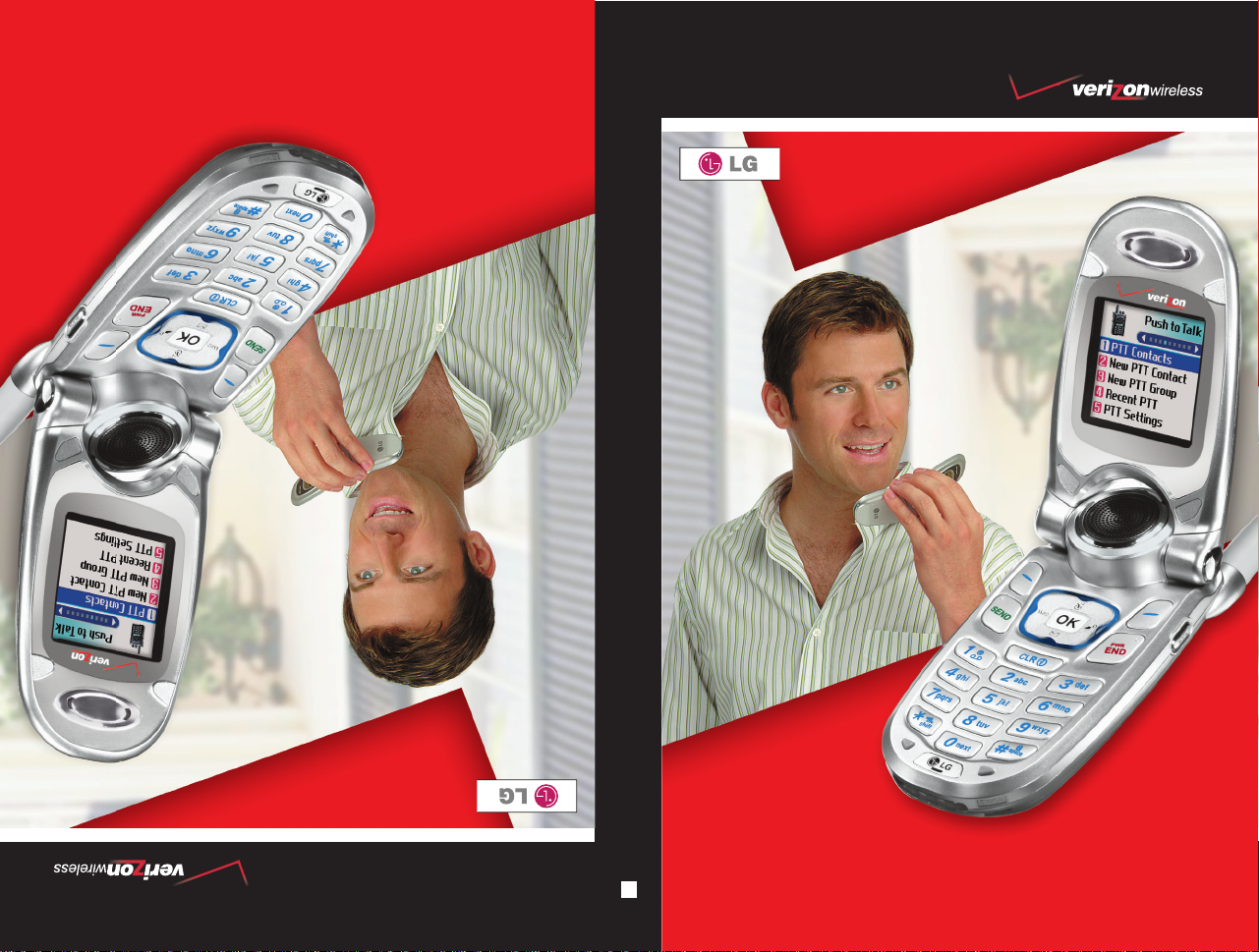
UUsseerr GGuuiiddee
VVXX44770000
MMaannuuaall ddeell uussuuaarriioo
VVXX44770000
VVXX44770000
User Guide
MMBB0115501(1.1)
G
Page 2
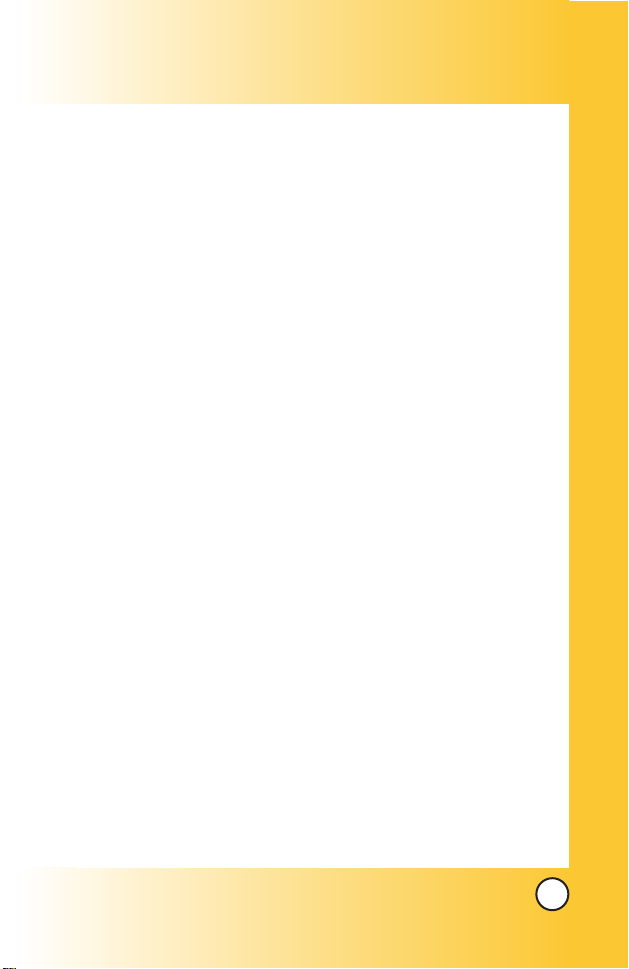
1
VX4700
Welcome . . . . . . . . . . . . . . . . . . . . . . . . . . . . . . . . . . 7
Check Accessories . . . . . . . . . . . . . . . . . . . . . . . . . . . . . . . 7
Important Information . . . . . . . . . . . . . . . . . . . . . . . . . . . . . . 8
FCC RF Exposure Information . . . . . . . . . . . . . . . . . . . . . . 10
Phone Overview . . . . . . . . . . . . . . . . . . . . . . . . . . . 12
Menus Overview . . . . . . . . . . . . . . . . . . . . . . . . . . . 14
Getting Started with Your Phone . . . . . . . . . . . . . 16
The Battery . . . . . . . . . . . . . . . . . . . . . . . . . . . . . . . . . . . . 16
Turning the Phone On and Off . . . . . . . . . . . . . . . . . . . . . . 17
Screen Icons . . . . . . . . . . . . . . . . . . . . . . . . . . . . . . . . . . . 18
Making Calls . . . . . . . . . . . . . . . . . . . . . . . . . . . . . . . . . . . 19
Receiving Calls . . . . . . . . . . . . . . . . . . . . . . . . . . . . . . . . . 19
Quick Access to Convenient Features . . . . . . . . . 20
Manner Mode . . . . . . . . . . . . . . . . . . . . . . . . . . . . . . . . . . . . . 20
Lock Mode . . . . . . . . . . . . . . . . . . . . . . . . . . . . . . . . . . . . . . . . 20
Mute Function . . . . . . . . . . . . . . . . . . . . . . . . . . . . . . . . . . . . . 21
Volume Quick Adjustment . . . . . . . . . . . . . . . . . . . . . . . . . . . . 21
Adjusting Speaker On . . . . . . . . . . . . . . . . . . . . . . . . . . . . . . . 21
Call Waiting . . . . . . . . . . . . . . . . . . . . . . . . . . . . . . . . . . . . . . . 22
Caller ID . . . . . . . . . . . . . . . . . . . . . . . . . . . . . . . . . . . . . . . . . . 22
Speed Dialing . . . . . . . . . . . . . . . . . . . . . . . . . . . . . . . . . . . . . 22
Voice Command Dialing . . . . . . . . . . . . . . . . . . . . . . . . . . . . . 23
Entering and Editing Information . . . . . . . . . . . . . 24
Text Input . . . . . . . . . . . . . . . . . . . . . . . . . . . . . . . . . . . . . . . . . 24
Text Input Examples . . . . . . . . . . . . . . . . . . . . . . . . . . . . . . . . 26
Contacts in Your Phone’s Memory . . . . . . . . . . . . 28
The Basics of Storing Contacts Entries . . . . . . . . . . . . . . . . . . 28
Options to Customize Your Contacts . . . . . . . . . . . . . . . . . . . . 30
Adding or Changing the Group . . . . . . . . . . . . . . . . . . . . . 30
Changing the Call Ringer . . . . . . . . . . . . . . . . . . . . . . . . . . 31
Changing the Message Ringer . . . . . . . . . . . . . . . . . . . . . 31
Adding or Changing the Memo . . . . . . . . . . . . . . . . . . . . . 32
Adding or Changing the Picture ID . . . . . . . . . . . . . . . . . . 32
Adding Speed Dial . . . . . . . . . . . . . . . . . . . . . . . . . . . . . . . 33
Page 3
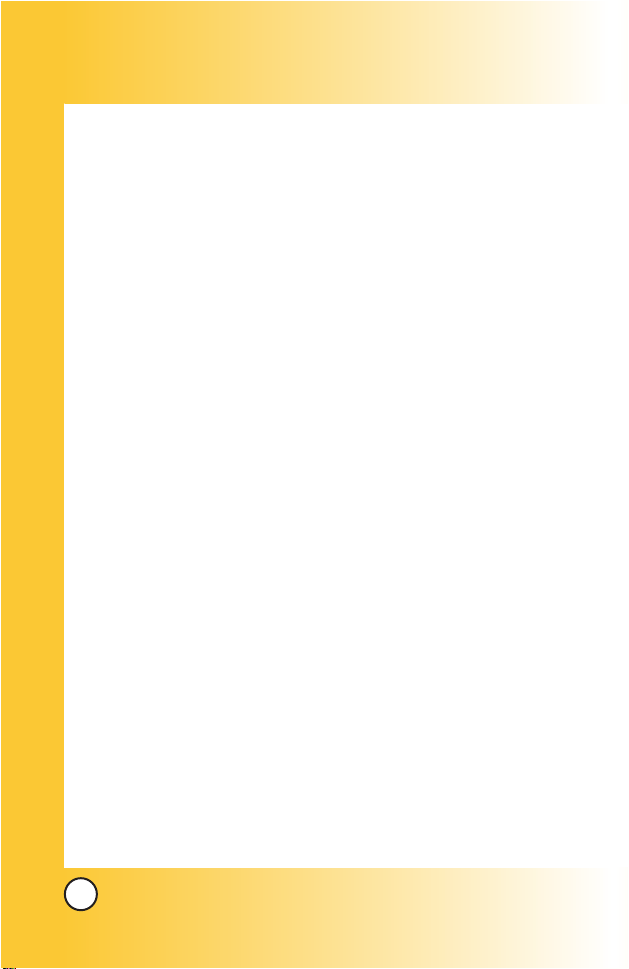
2
VX4700
Editing Contacts Entries . . . . . . . . . . . . . . . . . . . . . . . . . . . . . 34
Adding Another Phone Number . . . . . . . . . . . . . . . . . . . . . 34
Default Numbers . . . . . . . . . . . . . . . . . . . . . . . . . . . . . . . . 35
Editing Stored Phone Numbers . . . . . . . . . . . . . . . . . . . . . 35
Editing Stored Names . . . . . . . . . . . . . . . . . . . . . . . . . . . . 36
Editing Customized Options . . . . . . . . . . . . . . . . . . . . . . . . 36
Deleting . . . . . . . . . . . . . . . . . . . . . . . . . . . . . . . . . . . . . . . . . . 37
Deleting a Phone Number from a Contact . . . . . . . . . . . . . 37
Deleting a Contact Entry . . . . . . . . . . . . . . . . . . . . . . . . . . 37
Additional Ways to Delete a Contact . . . . . . . . . . . . . . . . . 38
Deleting a Speed Dial . . . . . . . . . . . . . . . . . . . . . . . . . . . . 38
Phone Numbers With Pauses . . . . . . . . . . . . . . . . . . . . . . . . . 39
Storing a Number with Pauses . . . . . . . . . . . . . . . . . . . . . 39
Adding a Pause to an Existing Number . . . . . . . . . . . . . . . 40
Searching Your Phone’s Memory . . . . . . . . . . . . . . . . . . . . . . . 40
Scrolling Through Your Contacts . . . . . . . . . . . . . . . . . . . . 41
Searching by Letter . . . . . . . . . . . . . . . . . . . . . . . . . . . . . . . 41
Searching Options . . . . . . . . . . . . . . . . . . . . . . . . . . . . . . . 41
Making a Call From Your Phone’s Memory . . . . . . . . . . . . . . . 42
From Contacts . . . . . . . . . . . . . . . . . . . . . . . . . . . . . . . . . . 42
From Recent Calls . . . . . . . . . . . . . . . . . . . . . . . . . . . . . . . 42
Speed Dialing . . . . . . . . . . . . . . . . . . . . . . . . . . . . . . . . . . . 43
Prepending a Stored Number . . . . . . . . . . . . . . . . . . . . . . . 43
Using Phone Menus . . . . . . . . . . . . . . . . . . . . . . . 44
Menu Access . . . . . . . . . . . . . . . . . . . . . . . . . . . . . . . . . . . . . . 44
Contacts (Menu 1) . . . . . . . . . . . . . . . . . . . . . . . . . . . . . . . . . . 45
List Contacts . . . . . . . . . . . . . . . . . . . . . . . . . . . . . . . . . . . . 46
New Number . . . . . . . . . . . . . . . . . . . . . . . . . . . . . . . . . . . . 47
New E-mail . . . . . . . . . . . . . . . . . . . . . . . . . . . . . . . . . . . . . 47
Groups . . . . . . . . . . . . . . . . . . . . . . . . . . . . . . . . . . . . . . . . 48
Speed Dials . . . . . . . . . . . . . . . . . . . . . . . . . . . . . . . . . . . . 48
My VCard . . . . . . . . . . . . . . . . . . . . . . . . . . . . . . . . . . . . . . 49
Recent Calls (Menu 2) . . . . . . . . . . . . . . . . . . . . . . . . . . . . . . 50
Dialed Calls . . . . . . . . . . . . . . . . . . . . . . . . . . . . . . . . . . . . 51
Page 4
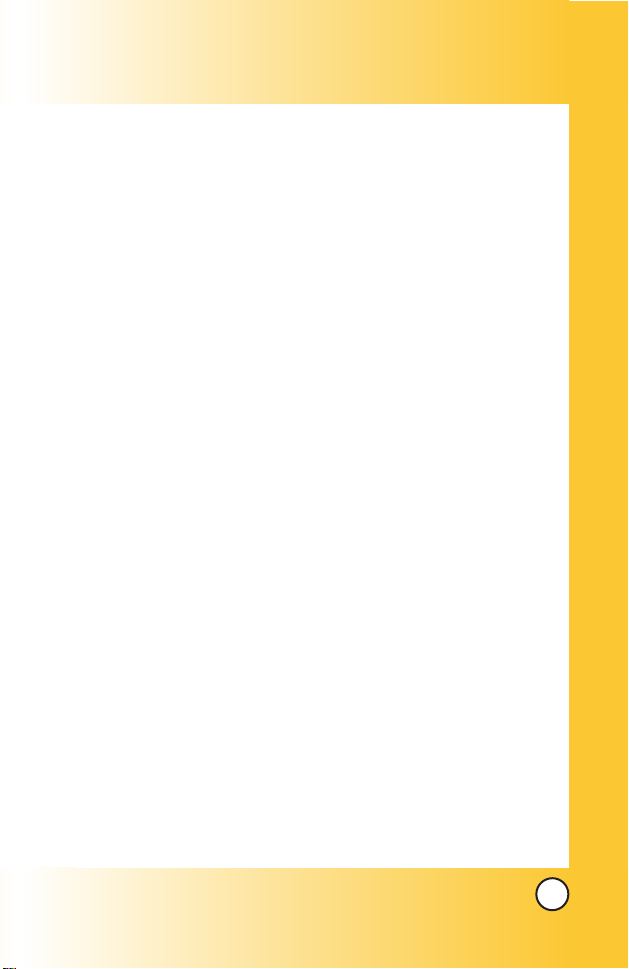
3
VX4700
Received Calls . . . . . . . . . . . . . . . . . . . . . . . . . . . . . . . . . . 51
Missed Calls . . . . . . . . . . . . . . . . . . . . . . . . . . . . . . . . . . . 51
Erase Calls . . . . . . . . . . . . . . . . . . . . . . . . . . . . . . . . . . . . 52
Call Timer . . . . . . . . . . . . . . . . . . . . . . . . . . . . . . . . . . . . . . 52
KB Counter . . . . . . . . . . . . . . . . . . . . . . . . . . . . . . . . . . . . 52
Messages (Menu 3) . . . . . . . . . . . . . . . . . . . . . . . . . . . . . . . . 53
Voice Mail . . . . . . . . . . . . . . . . . . . . . . . . . . . . . . . . . . . . . . 55
New Message . . . . . . . . . . . . . . . . . . . . . . . . . . . . . . . . . . 55
The Basics of Sending a Text Message . . . . . . . . . . . . 55
Customizing the Text Message Using Options . . . . . . . 56
Using contacts to send a Text Message . . . . . . . . . . . . 57
Text Options . . . . . . . . . . . . . . . . . . . . . . . . . . . . . . . . . 58
Message Icon Reference . . . . . . . . . . . . . . . . . . . . . . . 59
Inbox . . . . . . . . . . . . . . . . . . . . . . . . . . . . . . . . . . . . . . . . . 59
Out of Memory Warning . . . . . . . . . . . . . . . . . . . . . . . . 60
Viewing Your Inbox . . . . . . . . . . . . . . . . . . . . . . . . . . . . 60
Outbox . . . . . . . . . . . . . . . . . . . . . . . . . . . . . . . . . . . . . . . . 61
Saved . . . . . . . . . . . . . . . . . . . . . . . . . . . . . . . . . . . . . . . . . 62
Msg Settings . . . . . . . . . . . . . . . . . . . . . . . . . . . . . . . . . . . 63
Auto Save . . . . . . . . . . . . . . . . . . . . . . . . . . . . . . . . . . . 64
Auto Erase . . . . . . . . . . . . . . . . . . . . . . . . . . . . . . . . . . 64
Callback # . . . . . . . . . . . . . . . . . . . . . . . . . . . . . . . . . . . 64
Signature . . . . . . . . . . . . . . . . . . . . . . . . . . . . . . . . . . . 64
Voice Mail # . . . . . . . . . . . . . . . . . . . . . . . . . . . . . . . . . 64
Auto View . . . . . . . . . . . . . . . . . . . . . . . . . . . . . . . . . . . 64
Entry Mode . . . . . . . . . . . . . . . . . . . . . . . . . . . . . . . . . . 64
Quick-Text . . . . . . . . . . . . . . . . . . . . . . . . . . . . . . . . . . . 65
Auto Play . . . . . . . . . . . . . . . . . . . . . . . . . . . . . . . . . . . 65
Erase All . . . . . . . . . . . . . . . . . . . . . . . . . . . . . . . . . . . . . . . 65
Push to Talk (Menu 4) . . . . . . . . . . . . . . . . . . . . . . . . . . . . . . . 66
Call from PTT Contact List (Barge) . . . . . . . . . . . . . . . . . . . 67
Call from PTT Contact List (Alert) . . . . . . . . . . . . . . . . . . . . 68
Call from PTT Contact List (Group) . . . . . . . . . . . . . . . . . . . 69
Call from Contact List (Barge) . . . . . . . . . . . . . . . . . . . . . . . 69
Page 5
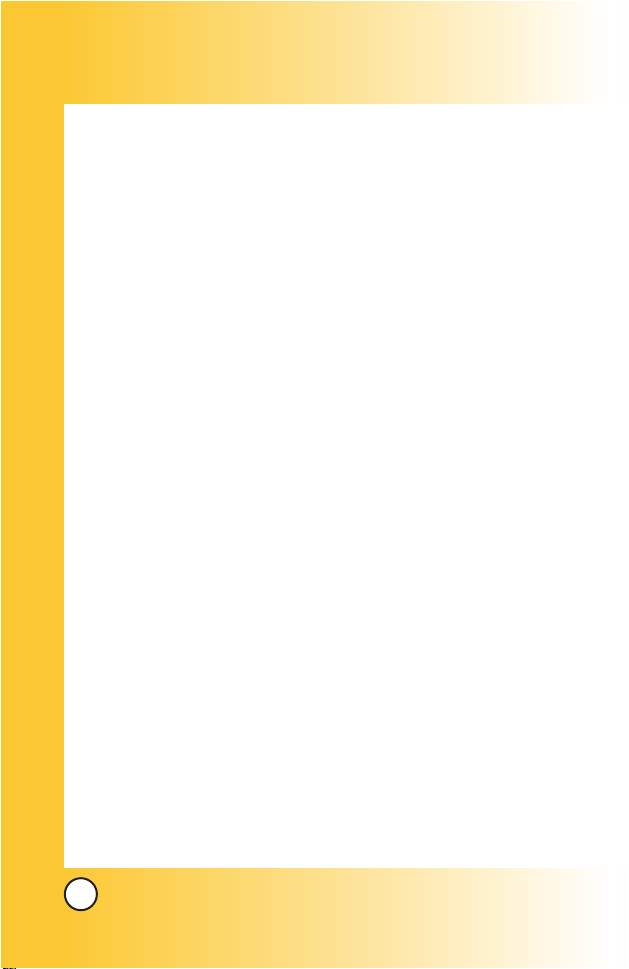
4
VX4700
Call from Contact List (Alert) . . . . . . . . . . . . . . . . . . . . . . . . 70
Call from Keypad (Barge) . . . . . . . . . . . . . . . . . . . . . . . . . . 70
Call from Keypad (Alert) . . . . . . . . . . . . . . . . . . . . . . . . . . . 71
Incoming PTT (Barge) . . . . . . . . . . . . . . . . . . . . . . . . . . . . . 71
Incoming PTT (Alert) . . . . . . . . . . . . . . . . . . . . . . . . . . . . . . 72
Incoming PTT (Group) . . . . . . . . . . . . . . . . . . . . . . . . . . . . 72
PTT Contacts . . . . . . . . . . . . . . . . . . . . . . . . . . . . . . . . . . . 73
New PTT Contact . . . . . . . . . . . . . . . . . . . . . . . . . . . . . . . . 73
New PTT Group . . . . . . . . . . . . . . . . . . . . . . . . . . . . . . . . . 74
Recent PTT . . . . . . . . . . . . . . . . . . . . . . . . . . . . . . . . . . . . . 74
PTT Settings . . . . . . . . . . . . . . . . . . . . . . . . . . . . . . . . . . . . 74
PTT On/Off . . . . . . . . . . . . . . . . . . . . . . . . . . . . . . . . . . 74
Speaker On/Off . . . . . . . . . . . . . . . . . . . . . . . . . . . . . . . 74
Get It Now (Menu 5) . . . . . . . . . . . . . . . . . . . . . . . . . . . . . . . . 75
Get It Now . . . . . . . . . . . . . . . . . . . . . . . . . . . . . . . . . . . . . 76
Get Information . . . . . . . . . . . . . . . . . . . . . . . . . . . . . . . . . 77
Mobile Web (Menu 6) . . . . . . . . . . . . . . . . . . . . . . . . . . . . . . . 78
Start Browser . . . . . . . . . . . . . . . . . . . . . . . . . . . . . . . . . . . 78
Ending a MiniBrowser Session . . . . . . . . . . . . . . . . . . . 79
Web Messages . . . . . . . . . . . . . . . . . . . . . . . . . . . . . . . . . 81
Web Alerts . . . . . . . . . . . . . . . . . . . . . . . . . . . . . . . . . . . . . 81
Media (Menu 7) . . . . . . . . . . . . . . . . . . . . . . . . . . . . . . . . . . . . 82
Images . . . . . . . . . . . . . . . . . . . . . . . . . . . . . . . . . . . . . . . . 82
Sounds . . . . . . . . . . . . . . . . . . . . . . . . . . . . . . . . . . . . . . . . 83
Msg Objects . . . . . . . . . . . . . . . . . . . . . . . . . . . . . . . . . . . . 83
Tools (Menu 8) . . . . . . . . . . . . . . . . . . . . . . . . . . . . . . . . . . . . 84
Schedule . . . . . . . . . . . . . . . . . . . . . . . . . . . . . . . . . . . . . . . 85
Alarm Clock . . . . . . . . . . . . . . . . . . . . . . . . . . . . . . . . . . . . 86
Voice Memo . . . . . . . . . . . . . . . . . . . . . . . . . . . . . . . . . . . . 87
My Shortcut . . . . . . . . . . . . . . . . . . . . . . . . . . . . . . . . . . . . . 88
Notepad . . . . . . . . . . . . . . . . . . . . . . . . . . . . . . . . . . . . . . . 88
Ez Tip Calc . . . . . . . . . . . . . . . . . . . . . . . . . . . . . . . . . . . . . 89
Calculator . . . . . . . . . . . . . . . . . . . . . . . . . . . . . . . . . . . . . . 89
World Clock . . . . . . . . . . . . . . . . . . . . . . . . . . . . . . . . . . . . 90
Page 6
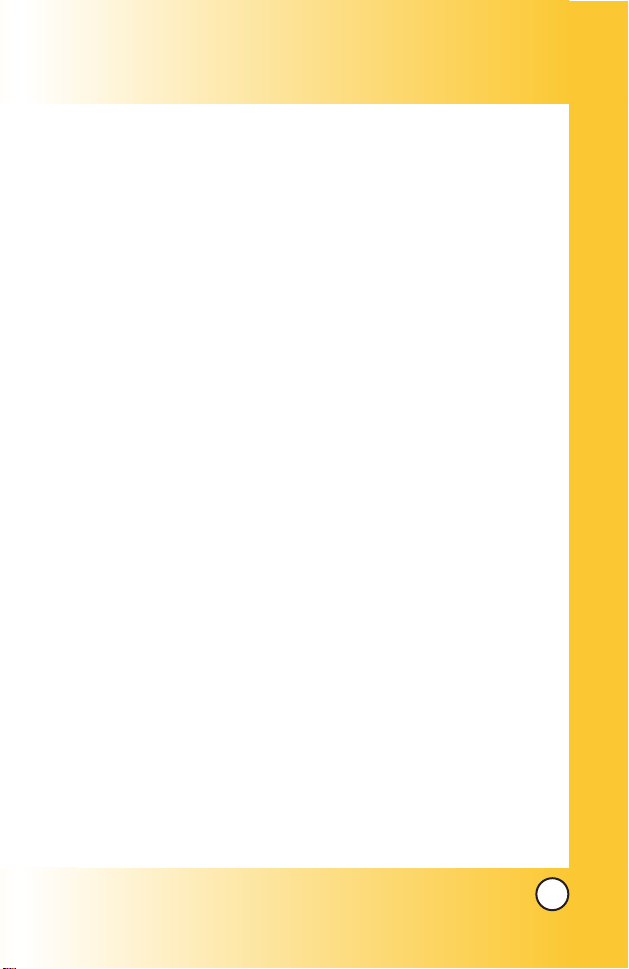
5
VX4700
Settings (Menu 9) . . . . . . . . . . . . . . . . . . . . . . . . . . . . . . . . . . 91
Sounds . . . . . . . . . . . . . . . . . . . . . . . . . . . . . . . . . . . . . . . . 92
Ringers . . . . . . . . . . . . . . . . . . . . . . . . . . . . . . . . . . . . . 92
DTMF Tone . . . . . . . . . . . . . . . . . . . . . . . . . . . . . . . . . . 92
Volume . . . . . . . . . . . . . . . . . . . . . . . . . . . . . . . . . . . . . 92
Message Alerts . . . . . . . . . . . . . . . . . . . . . . . . . . . . . . . 93
Service Alerts . . . . . . . . . . . . . . . . . . . . . . . . . . . . . . . . 93
Power On/Off Tone . . . . . . . . . . . . . . . . . . . . . . . . . . . . 94
DTMF Length . . . . . . . . . . . . . . . . . . . . . . . . . . . . . . . . 94
Display . . . . . . . . . . . . . . . . . . . . . . . . . . . . . . . . . . . . . . . . 95
Banner . . . . . . . . . . . . . . . . . . . . . . . . . . . . . . . . . . . . . 95
Backlight . . . . . . . . . . . . . . . . . . . . . . . . . . . . . . . . . . . . 95
Screens . . . . . . . . . . . . . . . . . . . . . . . . . . . . . . . . . . . . 96
Menu Style . . . . . . . . . . . . . . . . . . . . . . . . . . . . . . . . . . 96
Clocks . . . . . . . . . . . . . . . . . . . . . . . . . . . . . . . . . . . . . 96
Theme Colors . . . . . . . . . . . . . . . . . . . . . . . . . . . . . . . . 97
Contrast . . . . . . . . . . . . . . . . . . . . . . . . . . . . . . . . . . . . 97
Fonts . . . . . . . . . . . . . . . . . . . . . . . . . . . . . . . . . . . . . . 97
Language . . . . . . . . . . . . . . . . . . . . . . . . . . . . . . . . . . . 98
Power Saver . . . . . . . . . . . . . . . . . . . . . . . . . . . . . . . . . 98
Status Light . . . . . . . . . . . . . . . . . . . . . . . . . . . . . . . . . . 98
System . . . . . . . . . . . . . . . . . . . . . . . . . . . . . . . . . . . . . . . . 99
Select System . . . . . . . . . . . . . . . . . . . . . . . . . . . . . . . 99
Set NAM . . . . . . . . . . . . . . . . . . . . . . . . . . . . . . . . . . . . 99
Auto NAM . . . . . . . . . . . . . . . . . . . . . . . . . . . . . . . . . . 99
Serving System . . . . . . . . . . . . . . . . . . . . . . . . . . . . . . 99
Security . . . . . . . . . . . . . . . . . . . . . . . . . . . . . . . . . . . . . . 100
Lock Phone . . . . . . . . . . . . . . . . . . . . . . . . . . . . . . . . 100
Restrict Calls . . . . . . . . . . . . . . . . . . . . . . . . . . . . . . . 101
Emergency #s . . . . . . . . . . . . . . . . . . . . . . . . . . . . . . 101
Change Lock . . . . . . . . . . . . . . . . . . . . . . . . . . . . . . . 101
Erase Contacts . . . . . . . . . . . . . . . . . . . . . . . . . . . . . . 102
Reset Default . . . . . . . . . . . . . . . . . . . . . . . . . . . . . . . 102
Call Setup . . . . . . . . . . . . . . . . . . . . . . . . . . . . . . . . . . . . . 102
Page 7
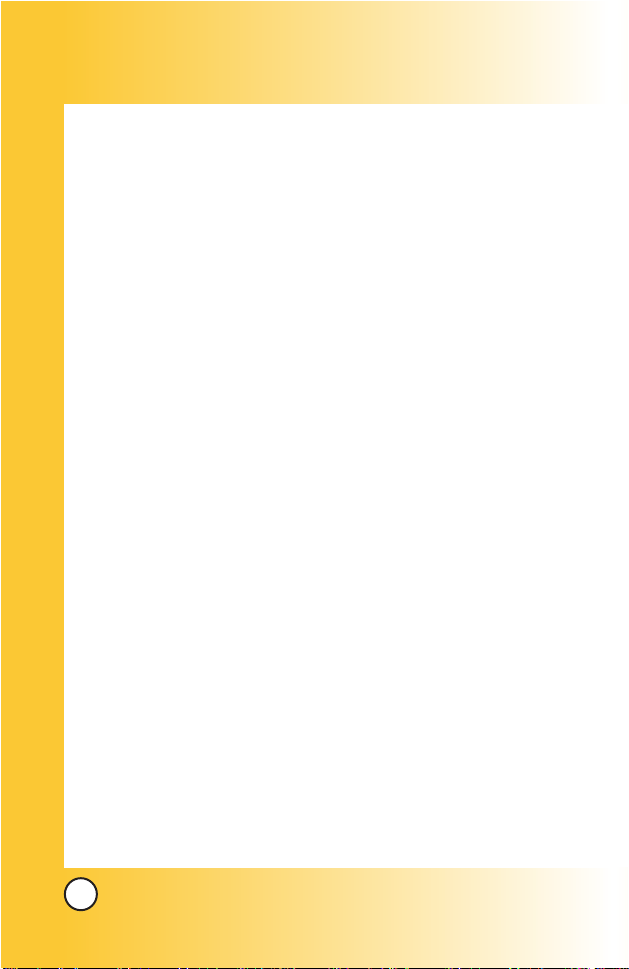
6
VX4700
Auto Retry . . . . . . . . . . . . . . . . . . . . . . . . . . . . . . . . . 102
Answer Call . . . . . . . . . . . . . . . . . . . . . . . . . . . . . . . . 103
Auto Answer . . . . . . . . . . . . . . . . . . . . . . . . . . . . . . . 103
One-Touch Dial . . . . . . . . . . . . . . . . . . . . . . . . . . . . . . 103
Voice Privacy . . . . . . . . . . . . . . . . . . . . . . . . . . . . . . . 104
Auto Volume . . . . . . . . . . . . . . . . . . . . . . . . . . . . . . . 104
TTY Mode . . . . . . . . . . . . . . . . . . . . . . . . . . . . . . . . . 104
Data Settings . . . . . . . . . . . . . . . . . . . . . . . . . . . . . . . . . . 105
Data/Fax . . . . . . . . . . . . . . . . . . . . . . . . . . . . . . . . . . . 105
PC Connection . . . . . . . . . . . . . . . . . . . . . . . . . . . . . . 105
Voice Services . . . . . . . . . . . . . . . . . . . . . . . . . . . . . . . . . 106
Voice Commands . . . . . . . . . . . . . . . . . . . . . . . . . . . . 106
Sound Modes . . . . . . . . . . . . . . . . . . . . . . . . . . . . . . . 106
Announce Alerts . . . . . . . . . . . . . . . . . . . . . . . . . . . . . 107
Best Match . . . . . . . . . . . . . . . . . . . . . . . . . . . . . . . . . 107
Train Words . . . . . . . . . . . . . . . . . . . . . . . . . . . . . . . . . 108
Help . . . . . . . . . . . . . . . . . . . . . . . . . . . . . . . . . . . . . . . 108
Location . . . . . . . . . . . . . . . . . . . . . . . . . . . . . . . . . . . . . . 108
Phone Info . . . . . . . . . . . . . . . . . . . . . . . . . . . . . . . . . . . . 109
My Phone Number . . . . . . . . . . . . . . . . . . . . . . . . . . . 109
S/W Version . . . . . . . . . . . . . . . . . . . . . . . . . . . . . . . . 109
Icon Glossary . . . . . . . . . . . . . . . . . . . . . . . . . . . . . . 109
Shortcut Help . . . . . . . . . . . . . . . . . . . . . . . . . . . . . . . 109
Safety . . . . . . . . . . . . . . . . . . . . . . . . . . . . . . . . . . 110
TIA Safety Information . . . . . . . . . . . . . . . . . . . . . . . . . . . . . . 110
Charger and Adapter Safety . . . . . . . . . . . . . . . . . . . . . . . . . 114
Battery Information and Care . . . . . . . . . . . . . . . . . . . . . . . . 114
Safety Information . . . . . . . . . . . . . . . . . . . . . . . . . . . . . . . . . 115
FDA Consumer Update . . . . . . . . . . . . . . . . . . . . . . . . . . . . . 118
10 Driver Safety Tips . . . . . . . . . . . . . . . . . . . . . . . . . . . . . . 126
Consumer Information on SAR . . . . . . . . . . . . . . . . . . . . . . 128
Accessories . . . . . . . . . . . . . . . . . . . . . . . . . . . . . 130
Warranty Information . . . . . . . . . . . . . . . . . . . . . . 132
Index . . . . . . . . . . . . . . . . . . . . . . . . . . . . . . . . . . . 135
Page 8
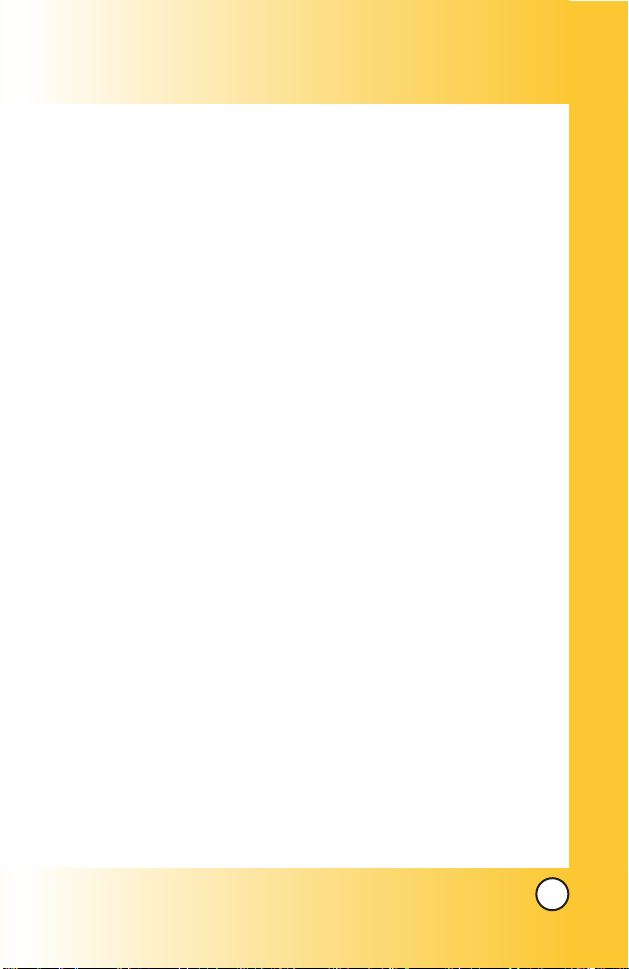
7
VX4700
WWelcome
elcome
Thank you for choosing the advanced and compact VX4700
cellular phone, designed to operate with the latest digital
mobile communication technology, Code Division Multiple
Access (CDMA) and Advanced Mobile Phone Service (AMPS).
Along with the many advanced features of the CDMA system,
such as greatly enhanced voice clarity, this phone offers:
● Large, easy-to-read, 7-line backlight LCD with status icons.
● Paging, messaging, voice mail, and caller ID.
● 18-key keypad.
● Speaker phone feature.
● Menu-driven interface with prompts for easy operation and
configuration.
● Any key answer, auto answer, auto retry, one-touch and
speed dialing with 99 memory locations.
● Bilingual (English and Spanish) capabilities.
● PUSH to TALK function.
Check Accessories
Your mobile phone comes with a rechargeable battery and an
AC adapter. Please verify that these accessories are included.
Page 9
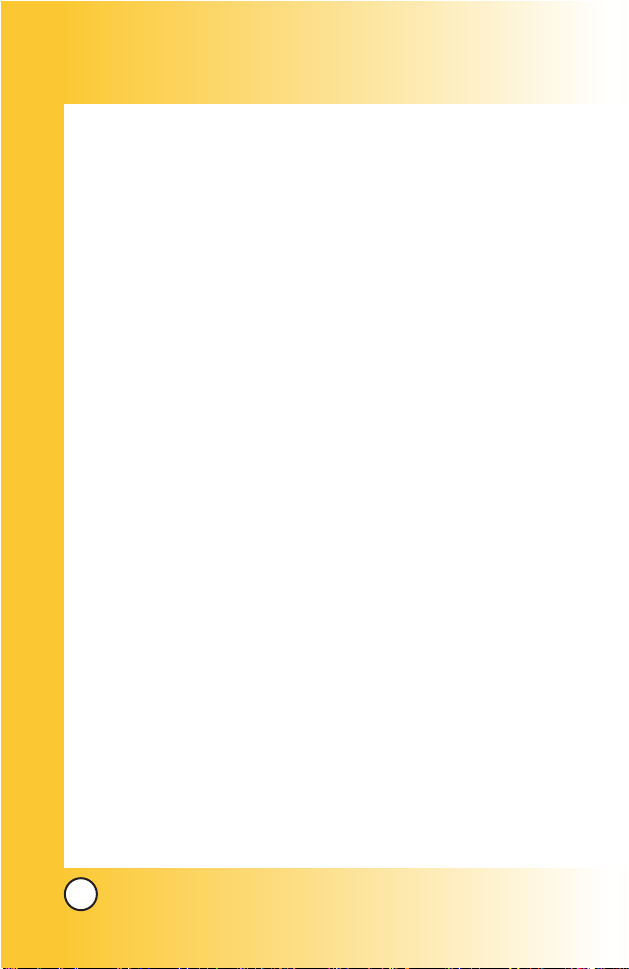
8
VX4700
Important Information
This user’s guide provides important information on the use
and operation of your phone. Please read all the information
carefully prior to using the phone for the best performance and
to prevent any damage to or misuse of the phone. Any
unapproved changes or modifications will void your warranty.
FCC Part 15 Class B Compliance
This device and its accessories comply with part 15 of FCC
rules. Operation is subject to the following two conditions: (1)
This device and its accessories may not cause harmful
interference, and (2) this device and its accessories must accept
any interference received, including interference that causes
undesired operation.
Technical Details
The VX4700 is an all digital phone that operates on both Code
Division Multiple Access (CDMA) frequencies: cellular services at
800 MHz and Personal Communication Services (PCS) at 1.9 Ghz.
Also, the VX4700 works on Advanced Mobile Phone Service
(AMPS). We call it a tri-mode phone. Since the phone operates
on Cellular, PCS and AMPS, the call fail rate is less than on a
conventional dual-mode or singlemode phone.
CDMA technology uses a feature called DSSS (Direct Sequence
Spread Spectrum) that enables the phone to keep
communication from being crossed and to use one frequency
channel by multiple users in the same specific area. This results
in a 10-fold capacity increase when compared with analog
mode. In addition, features such as soft / softer handoff, hard
Handoff, and dynamic RF power control technologies combine
to reduce call interruptions.
Page 10
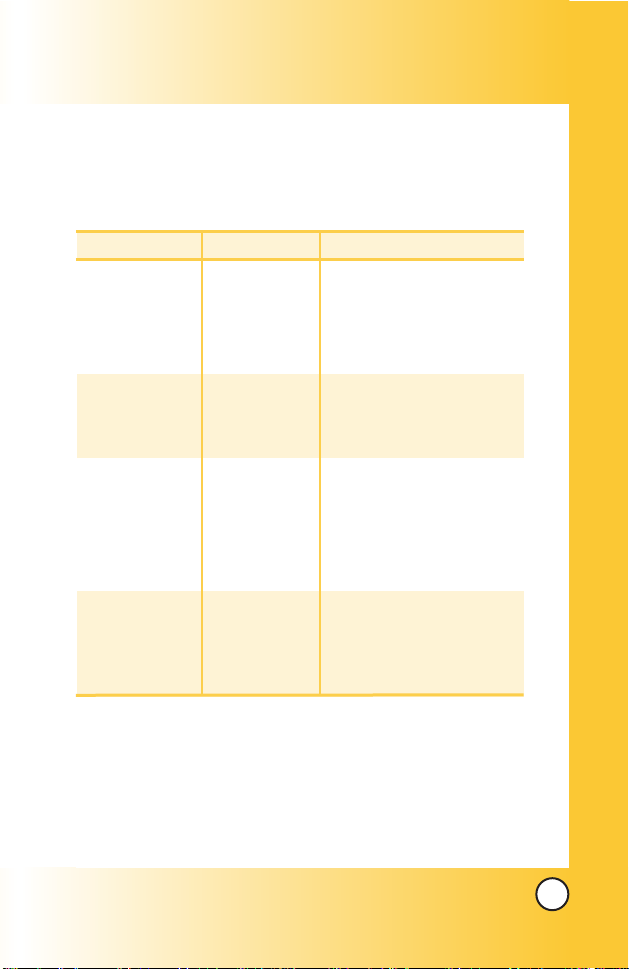
9
VX4700
The Cellular and PCS CDMA networks consist of MSO (Mobile
Switching Office), BSC (Base Station Controller), BTS (Base
Station Transmission System), and MS (Mobile Station). The
following table lists some major CDMA standards.
* TSB -74: Protocol between an IS-95A system and ANSI J-STD-008
1xRTT system receives twice as many subscribers in the wireless
section as IS-95. Its battery life is twice as long as IS-95. High-speed
data transmission is also possible.
CDMA Standard
Basic Air Interface
TIA/EIA-95A
TSB-74
ANSI J-STD-008
TIA/EIA-IS2000
ANSI TIA/EIA 553A
CDMA Dual-Mode Air Interface
14.4kbps radio link protocol and
inter-band operations
IS-95 adapted for PCS frequency
band cdma2000 1xRTT AirInterface
Advanced Mobile Phone Service
MAS-BS
PCSC-RS
Intersystem operations
Nom-signaling data comm.
Speech CODEC
Async Data and Fax
Short message service
Packet Data
Position Determination
Service (gpsOne)
High Speed Packet Data
Cellular base station
Cellular mobile station
PCS personal station
PCS base station
Speech CODEC
TIA/EIA/IS-634
TIA/EIA/IS/651
TIA/EIA/IS-41-C
TIA/EIA/IS-124
TIA/EIA/IS-97
TIA/EIA/IS-98
ANSI J-STD-018
ANSI J-STD-019
TIA/EIA/IS-125
TIA/EIA/IS-96-B
TIA/EIA/IS-99
TIA/EIA/IS-637
TIA/EIA/IS-657
IS-801
TIA/EIA/IS-707-A
Network
Service
Performance
Designator Description
Page 11
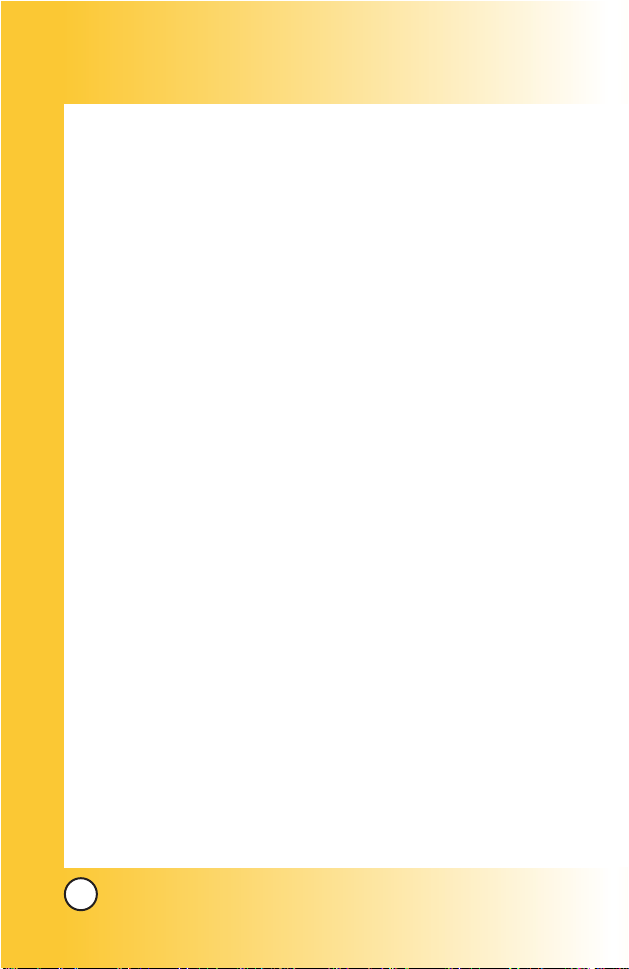
10
VX4700
FCC RF Exposure Information
WARNING! Read this information before operating the phone.
In August 1996, the Federal Communications Commission
(FCC) of the United States, with its action in Report and Order
FCC 96-326, adopted an updated safety standard for human
exposure to radio frequency (RF) electromagnetic energy
emitted by FCC regulated transmitters. Those guidelines are
consistent with the safety standard previously set by both U.S.
and international standards bodies.
The design of this phone complies with the FCC guidelines and
these international standards.
Bodily Contact During Operation
This device was tested for typical use with the back of the
phone kept 3/4 inches (2 cm) from the body. To comply with
FCC RF exposure requirements, a minimum separation distance
of 3/4 inches (2 cm) must be maintained between the user’s
body and the back of the phone, including the antenna, whether
extended or retracted. Third-party belt-clips, holsters, and
similar accessories containing metallic components should not
be used. Avoid the use of accessories that cannot maintain 3/4
inches (2 cm) distance between the user’s body and the back of
the phone and have not been tested for compliance with FCC
RF exposure limits.
Page 12
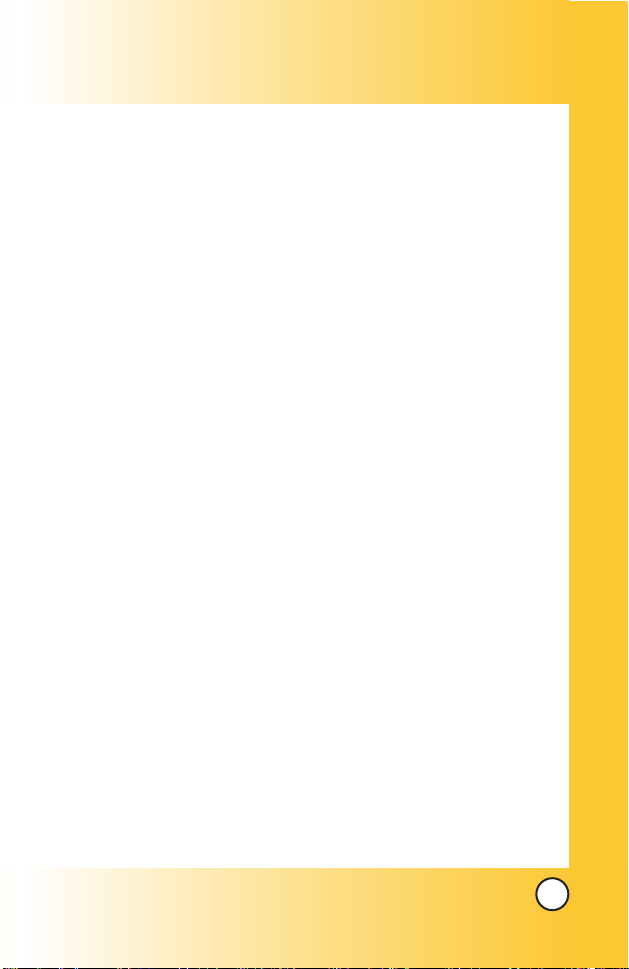
11
VX4700
Vehicle-Mounted External Antenna
(Optional, if available.)
A minimum distance of 8 inches (20 cm) must be maintained
between the user / bystander and the vehicle-mounted external
antenna to satisfy FCC RF exposure requirements. For more
information about RF exposure, visit the FCC website at
www.fcc.gov.
Caution
Use only the supplied and approved antenna. Use of
unauthorized antennas or modifications could impair call
quality, damage the phone, void your warranty and/or result in
violation of FCC regulations.
Do not use the phone with a damaged antenna. If a damaged
antenna comes into contact with the skin a minor burn may
result. Contact your local dealer for a replacement antenna.
Page 13

12
VX4700
Phone Over
Phone Over
view
view
9. Right Soft Key
10. Navigation Key
12.End/Power Key
13. Clear Key
14. Alphanumeric
Keypad
15. Lock Mode Key
1. Earpiece
7. Voice Command
Key
6. Send Key
5. Side Keys
8. Manner Mode
Key
16. Microphone
17.PTT Key
18.Headset Jack
3. LCD Screen
4. Left Soft Key
11. Speakerphone Key
2. Flip
Page 14
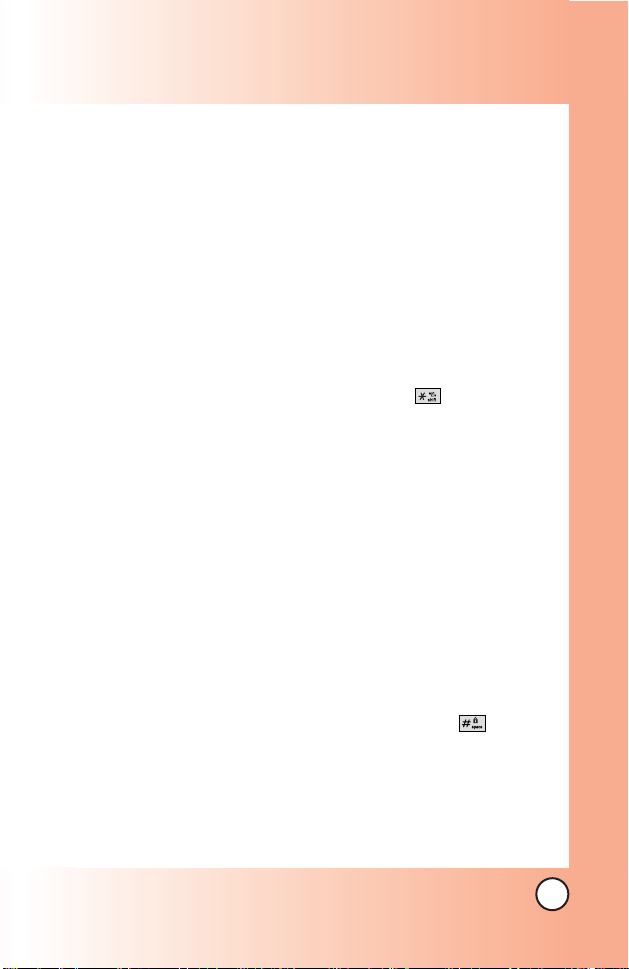
13
VX4700
1. Earpiece
2. Flip Flip open the case to answer an incoming call and
close to end the call.
3. LCD Screen Displays messages and indicator icons.
4. Left Soft Key Use to display the function setting menu.
5. Side Keys Use to adjust the ringer volume in Main Menu
Screen and the earpiece volume during a call.
6. Send Key Use to place or answer calls.
7. Voice Command Key Use for access to Voice
Commands and Driving Mode.
8. Manner Mode Key Use to set the Manner Mode (from
Main Menu Screen press and hold for about 3
seconds).
9. Right Soft Key Use to select an action within a menu.
10. Navigation Key Use for quick access to Messages, My
Shortcut, Get It Now and Mobile Web.
11. Speakerphone Key Use to set the Speaker Phone Mode.
12. End/Power Key Use to turn the power on/off and to end a
call. Also use to return to the main menu display screen.
13. Clear Key Press to delete a single space or character.
Press and hold to delete entire words. Press this key once
in a menu to go back one level.
14. Alphanumeric Keypad Use to enter numbers and
characters and select menu items.
15. Lock Mode Key Use in Main Menu Screen to set the
lock function by pressing and holding the key for
about 3 seconds.
16. Microphone
17. PTT Key Using the Push to Talk function.
18. Headset Jack
Page 15
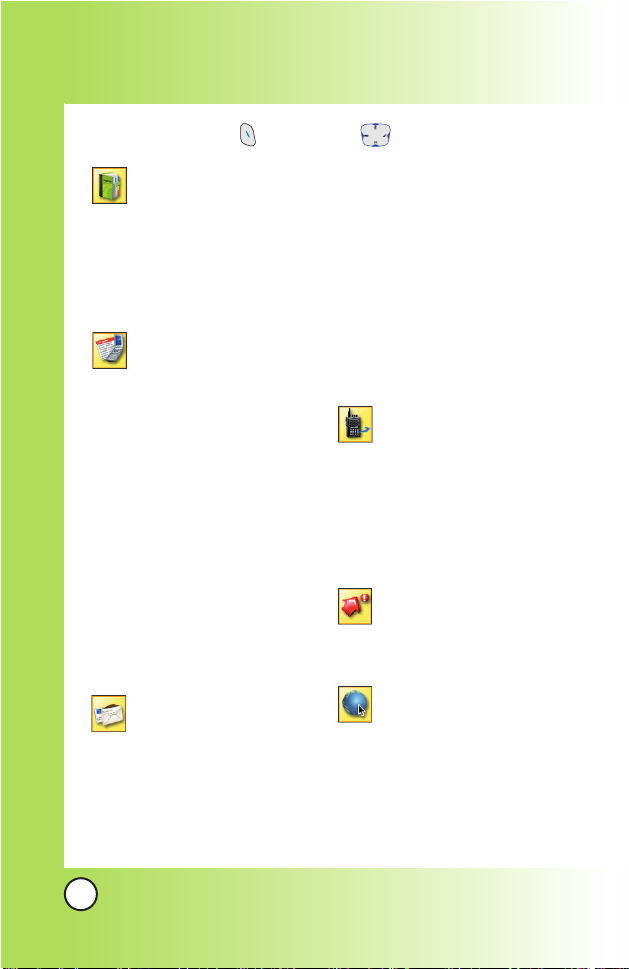
14
VX4700
Menus Over
Menus Over
view
view
Contacts
1. List Contacts
2. New Number
3. New E-mail
4. Groups
5. Speed Dials
6. My VCard
Recent Calls
1. Dialed Calls
2. Received Calls
3. Missed Calls
4. Erase Calls
1. Dialed Calls
2. Received Calls
3. Missed Calls
4. All Calls
5. Call Timer
1. Last Call
2. Home Calls
3. Roam Calls
4. All Calls
6. KB Counter
1. Received
2. Transmitted
3. Total
Messages
1. Voice Mail
2. New Message
3. Inbox
4. Outbox
5. Saved
6. Msg Settings
1. Auto Save
2. Auto Erase
3. Callback #
4. Signature
5. Voice Mail #
6. Auto View
7. Entry Mode
8. Quick-Text
9. Auto Play
7. Erase All
1. Inbox
2. Outbox
3. Saved
4. All
Push to Talk
1. PTT Contacts
2. New PTT Contact
3. New PTT Group
4. Recent PTT
5. PTT Settings
1. PTT On/Off
2. Speaker On/Off
Get It Now
1. Get It Now
2. Get Infomation
Mobile Web
1. Start Browser
2. Web Messages
3.
Web Alerts
Press Left Soft Key Menu. Press to scroll.
Page 16
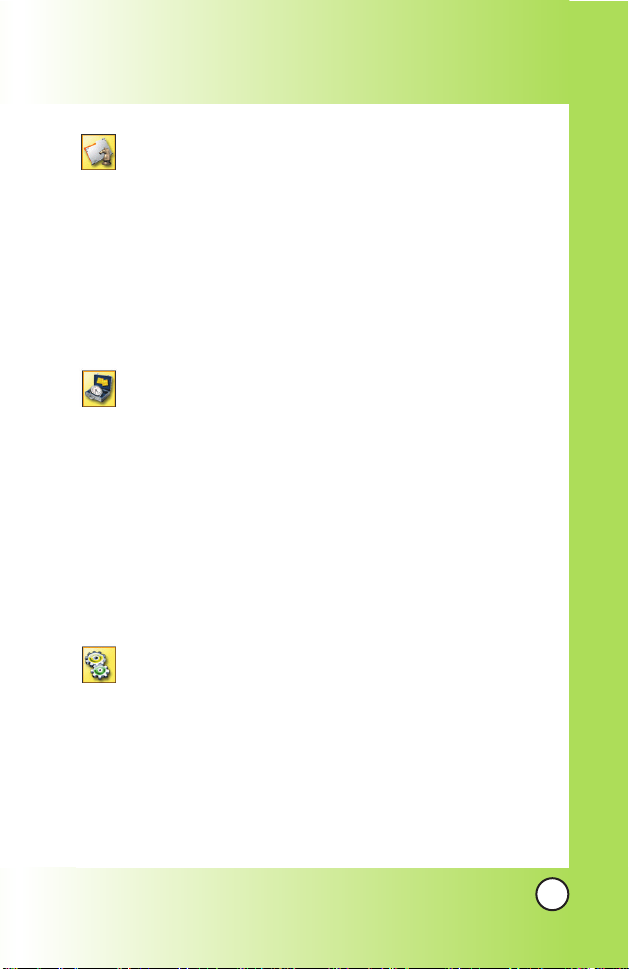
15
VX4700
Media
1. Images
2. Sounds
3. Msg Objects
1. Small Pictures
2. Large Pictures
3. My Pictures
4. Sounds
5. My Melodies
6. Animations
7. My Animations
Tools
1. Schedule
2. Alarm Clock
1. Alarm 1
2. Alarm 2
3. Alarm 3
4. Quick Alarm
3. Voice Memo
4. My Shortcut
5. Notepad
6. Ez Tip Calc
7. Calculator
8. World Clock
Settings
1. Sounds
1. Ringers
2. DTMF Tone
3. Volume
4. Message Alerts
5. Service Alerts
6. Power On/Off Tone
7. DTMF Length
2. Display
1. Banner
2. Backlight
3. Screens
4. Menu Style
5. Clocks
6. Theme Colors
7. Contrast
8. Fonts
9. Language
0. Power Saver
*. Status Light
3. System
1. Select System
2. Set NAM
3. Auto NAM
4. Serving System
4. Security
1. Lock Phone
2. Restrict Calls
3. Emergency #s
4. Change Lock
5. Erase Contacts
6. Reset Default
5. Call Setup
1. Auto Retry
2. Answer Call
3. Auto Answer
4. One-Touch Dial
5. Voice Privacy
6. Auto Volume
7. TTY Mode
6. Data Settings
1. Data/Fax
2. PC Connection
7. Voice Services
1. Voice Commands
2. Sound Modes
3. Announce Alerts
4. Best Match
5. Train Words
6. Help
8. Location
9. Phone Info
1. My Phone Number
2. S/W Version
3. Icon Glossary
4. Shortcut Help
Page 17
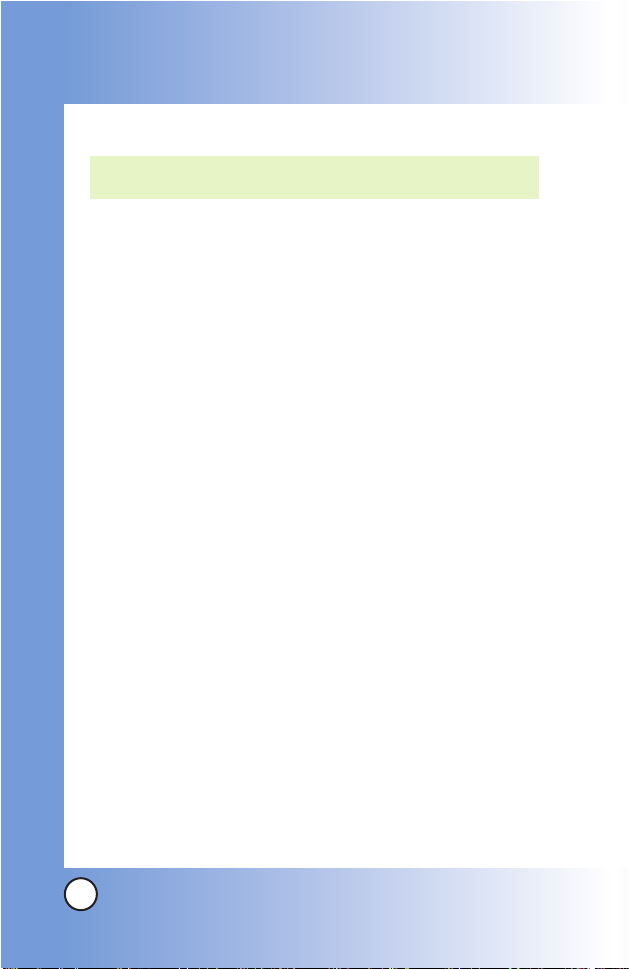
16
VX4700
The Battery
The phone comes with a rechargeable battery. Keep the battery
charged while not in use in order to maximize talk and standby
time. The battery charge level is shown at the top of the LCD
screen.
Installing the Battery
To install the battery, insert the battery into the opening on the
back of the phone. Put the battery cover on the battery and
push it slightly upwards.
Removing the Battery
Turn the power off. While pressing the PUSH button on the back
of the phone, pull the battery cover downward and remove it.
Then remove the battery by pressing the upper area of it.
Charging the Battery
To use the charger provided with your phone:
Warning! Use only the charger provided with the phone. Using
any charger other than the one included with the VX4700 may
damage your phone or battery.
1. Plug the round end of the adapter into the phone’s charger
jack and the other end into an electrical outlet.
2. The charge time varies depending upon the battery level.
The maximum charge time for a fully discharged battery is
3.5 hours.
NOTE: It is important to fully charge the battery before initial use of
the phone.
Getting Star
Getting Star
ted with Y
ted with Y
our Phone
our Phone
Page 18
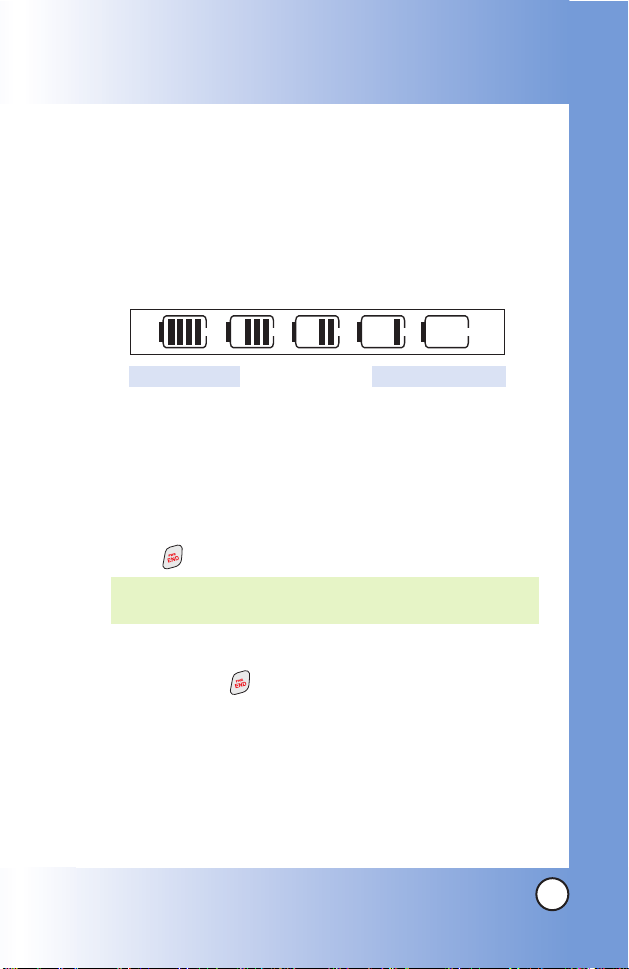
17
VX4700
Battery Charge Level
The battery charge level is shown at the top right of the LCD
screen. When the battery charge level becomes low, the low
battery sensor alerts you in three ways: sounding an audible
tone, blinking the battery icon, and displaying
LOW BATTERY
WARNING! If the battery charge level becomes exceedingly low,
the phone automatically switches off and any function in
progress is not saved.
Turning the Phone On and Off
Turning the Phone On
1. Install a charged battery or connect the phone to an
external power source such as a vehicle power charger or
hands-free car kit.
2. Press for a few seconds until the LCD screen lights up.
Turning the Phone Off
1. Press and hold until the display turns off.
Signal Strength
Call quality depends on the signal strength in your area. The signal
strength is indicated on the screen as the number of bars next to the
signal strength icon: The more bars, the better the signal strength. If
the signal quality is poor, move to an open area. If you are in a
building, the reception may be better near a window.
NOTE: Like any other radio device, avoid any unnecessary
contact with the antenna while your phone is on.
Fully DischargedFully Charged
Page 19
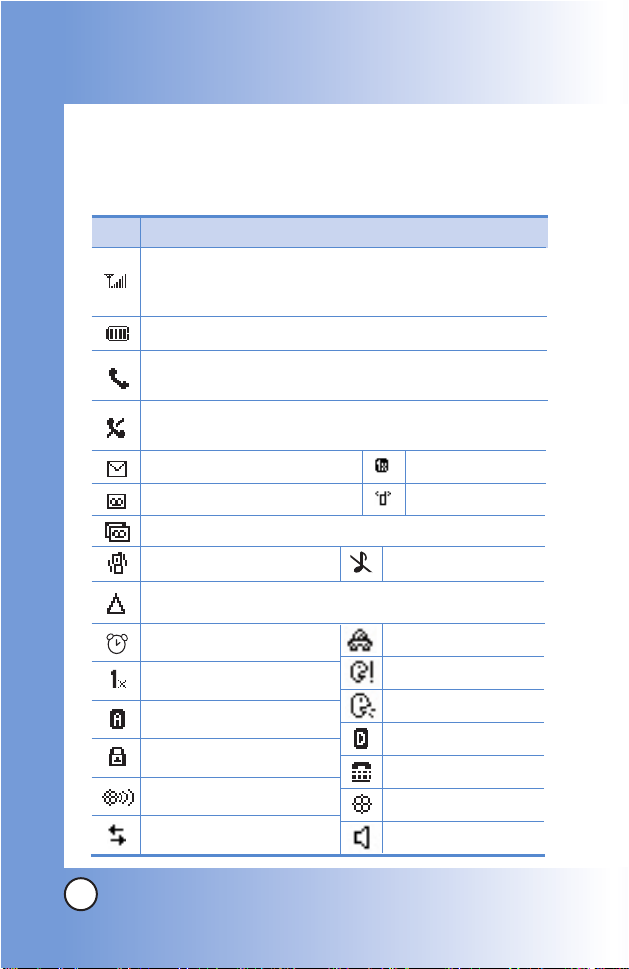
18
VX4700
Screen Icons
When the phone is powered on, the top line of the LCD screen
displays icons indicating the status of the phone.
Getting Star
Getting Star
ted with Y
ted with Y
our Phone
our Phone
Description
Signal strength indicator.The strength of the signal
received by the phone is indicated by the number of bars
displayed.
Digital indicator.
Roaming indicator.The phone is outside of the home
service area.
New voice mail indicator.
Location on mode.
E911 only mode.
New text and voice message indicator.
Battery indicator. Indicates battery charge level.
New text message indicator.
In use indicator. A call is in progress.
* No icon indicates the phone is in Main Menu Screen.
No service indicator. The phone is not receiving a system
signal.
Icon
1x service indicator.
Speaker Phone On.
Data Session.
Manner mode
Alarm
Silence all
PTT 1X
PTT Inuse
TTY
Analog indicator.
SSL
Driving Mode.
Announce Mode.
Announce Alerts.
Page 20
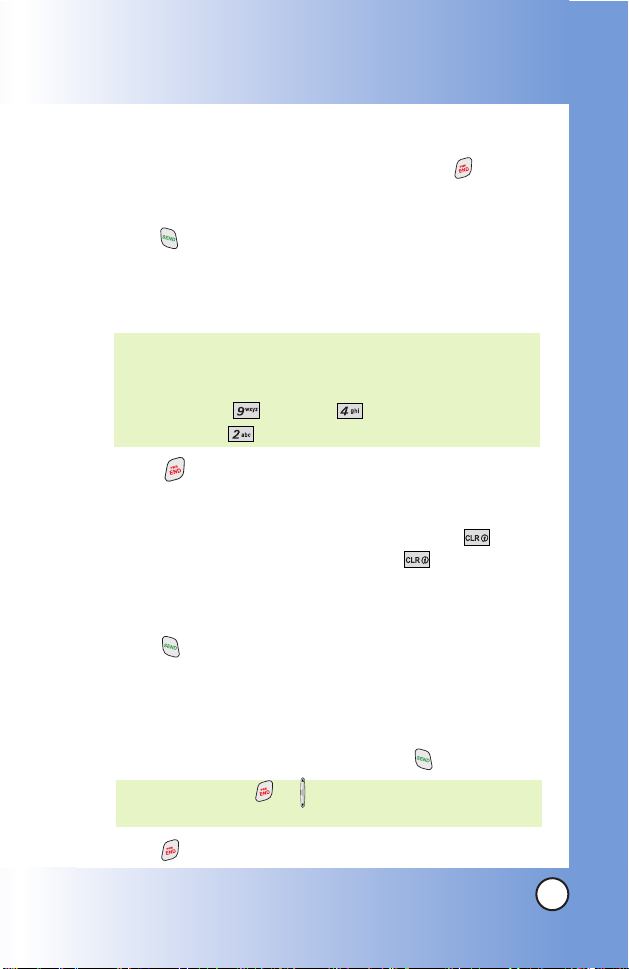
19
VX4700
Making Calls
1. Make sure the phone is turned on. If not, press for about
3 seconds.
2. Enter the phone number (include the area code if needed).
3. Press .
lf the phone is locked, enter the lock code.
Call Failed - indicates the call did not go through.
Restricted - indicates outgoing calls are in restricted mode.
4. Press to end the call.
Correcting Dialing Mistakes
If you make a mistake while dialing a number, press once
to erase the last digit entered, or hold down for at least 2
seconds to delete all digits.
Redialing Calls
1. Press twice to redial the last number you dialed. The
last 30 numbers are stored in the call history list and you can
also select one of these to redial.
Receiving Calls
1. When the phone rings or vibrates, press to answer.
2. Press twice to end the call.
NOTE: If you press or (the side keys) while the phone is
ringing, the ringing or vibration is muted for that call.
NOTE: If the phone is restricted, you can only dial phone
numbers saved in the Emergency Numbers or your
Contacts. To turn off this function:
Menu -> Settings -> Security -> Enter Lock
Code -> Restrict Calls -> Off -> OK
Page 21
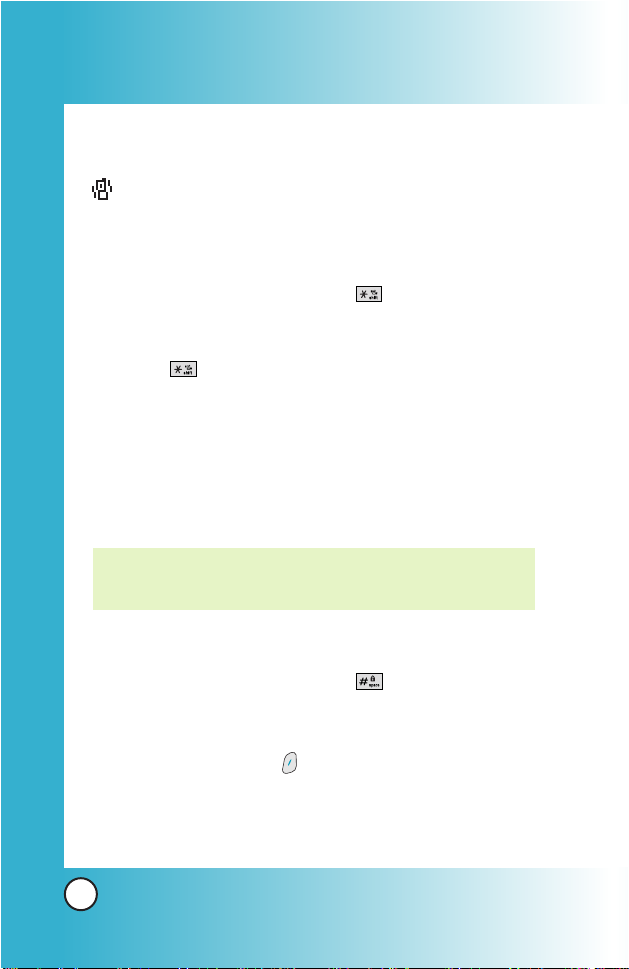
20
VX4700
Quick Access to Convenient Featur
Quick Access to Convenient Featur
es
es
Manner Mode
Use Manner Mode in public places. When Manner Mode is set,
is displayed on the screen, the key tones are silent, and the
phone is set to vibrate.
Manner Mode Quick Activation
1. From Main Menu Screen press for 3 seconds.
Manner Mode Quick Cancellation
1. Press to switch to Normal Mode.
Lock Mode
Use Lock Mode to prevent others from using your phone.
When Lock Mode is set, your 4-digit password is required to
use the phone.
Lock Mode Quick Activation
1. From Main Menu Screen press for 3 seconds.
Lock Mode Quick Cancellation
1. Press Right Soft Key Unlock then enter your 4-digit
password.
NOTE: The lock code/password is the last 4 digits of your phone
number. You can change to a new password using the
Security menu.
Page 22
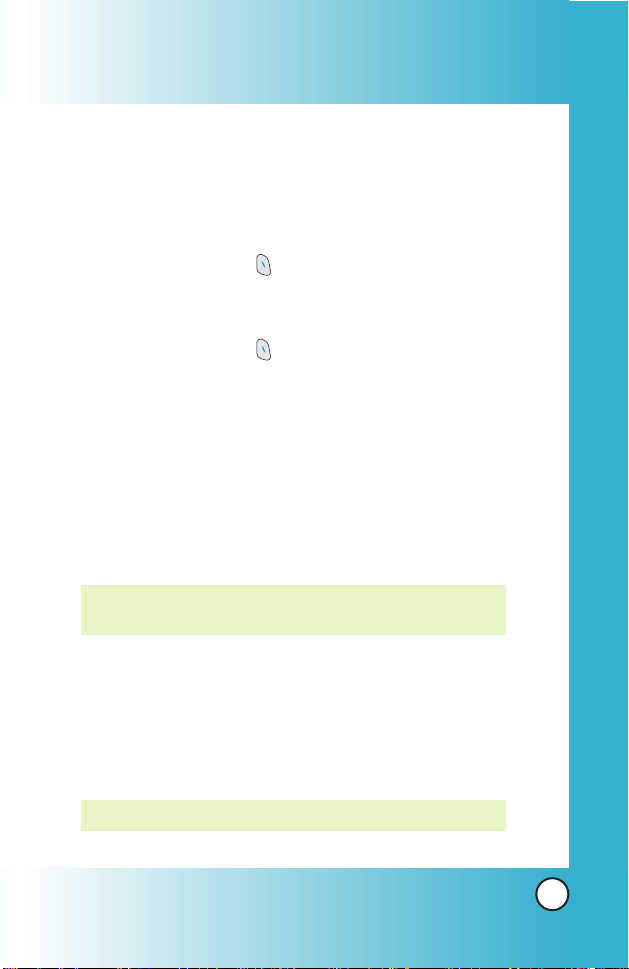
21
VX4700
Mute Function
The Mute function prevents the other party from hearing your
voice, but allows you to hear the other party.
Mute Quick Activation
1. Press Left Soft Key Mute during a call.
Mute Quick Cancellation
1. Press Left Soft Key Unmute again.
Volume Quick Adjustment
Use the side keys to adjust the earpiece and ringer volumes.
The upper key increases the volume and the lower key
decreases the volume.
●
Earpiece volume can be adjusted during a call.
Ringer volume can be adjusted during a call.
Adjusting Speaker On
During a call, press the Speakerphone key to quickly activate
Speaker On allowing your phone to function as a speaker box.
NOTE: To cancel Speaker On, press Speakerphone Key again.
NOTE : Key beep volume is adjusted through the Sounds
Volume (menu -> 9 -> 1 -> 3).
Page 23
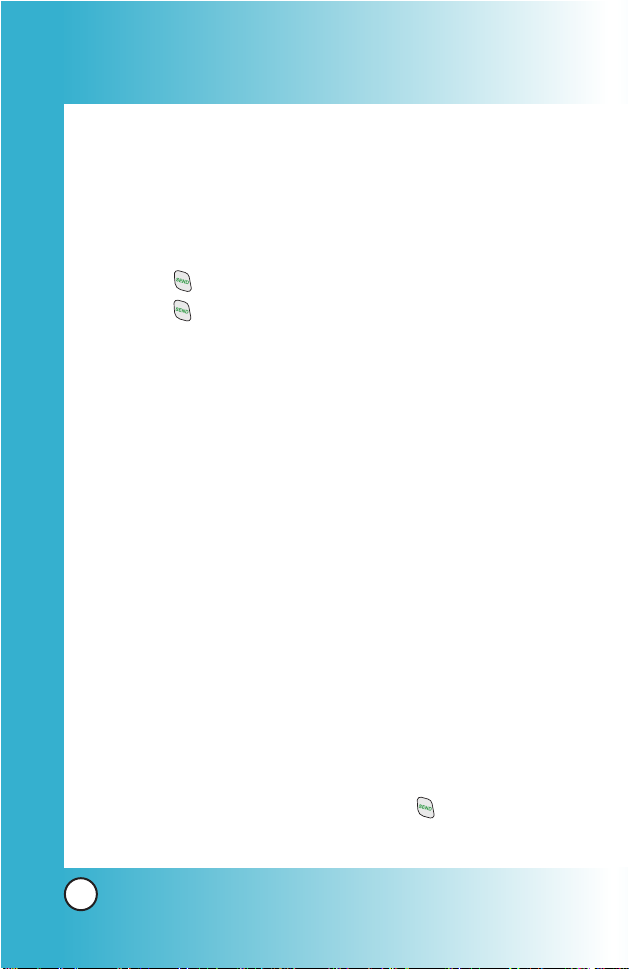
22
VX4700
Quick Access to Convenient Featur
Quick Access to Convenient Featur
es
es
Call Waiting
Your cellular service may offer call waiting. While a call is in
progress, two beeps indicate another incoming call. When call
waiting is enabled, you may put the active call on hold while
you answer the other incoming call. Check with your cellular
service provider for information about this function.
1. Press to receive a waiting call.
2. Press again to switch between calls.
Caller ID
Caller ID displays the phone number or name of the incoming
call. If the caller’s identity is stored in Contacts, the name appears
with the number. Check with your service provider to ensure they
offer this feature.
Speed Dialing
Speed dialing is a convenient feature that allows you to make
phone calls quickly and easily with a few keystrokes. Your phone
recalls the number from your Contacts, displays it briefly, and
then dials it. Speed Dial Number 1 is assigned to Voice Mail by
default, but you can change it.
Dialing Single Digit Speed Dials (from 2 to 9)
Press and hold the Speed Dial number.
OR
Enter the speed dial number and press .
Page 24
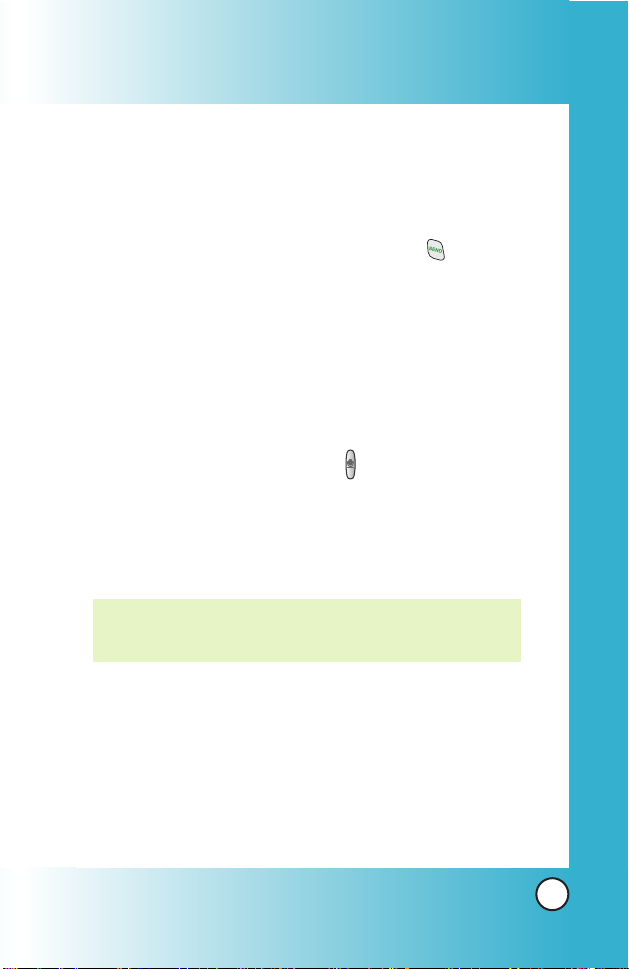
23
VX4700
Dialing Double Digit Speed Dials (from 10 to 99)
Press the first digit and then press and hold the key of the
last digit.
OR
Enter the first and second digits and press
.
Voice Command Dialing
Voice Command is a convenient feature that allows you to
activate certain feature quickly and easily by verbal command.
Using this Voice Commands, you can make phone calls,
confirm voice mail and missed calls, set driving/announce
mode, edit the contact entries and so on.
1. Press the Voice Command key ( ).
2. When prompted, say "Call Someone."
3. When prompted, say the name entered in your contacts.
The phone will ask you to confirm the name, then dial the
number associated with the Contact name.
NOTE: Another way to activate Voice Command is to set
Announce Mode/Driving Mode to on. When the flip is
opened you will be asked to say a command.
Page 25
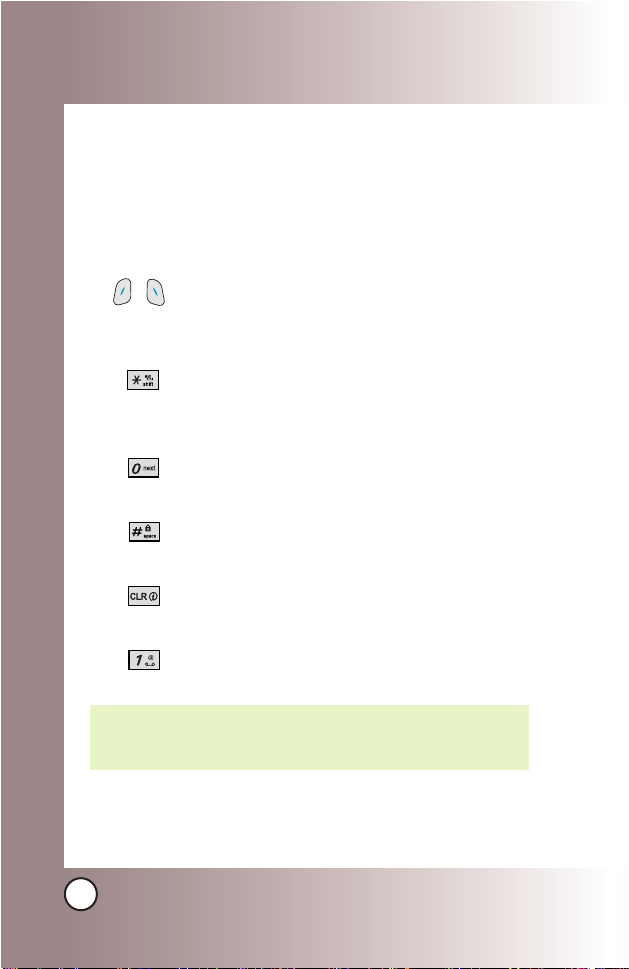
24
VX4700
Entering and Editing Infor
Entering and Editing Infor
mation
mation
Text Input
You can input and edit your Banner, Schedule, Contacts, and
messages.
Key Functions
Right Soft Key (Left Soft Key): Press to scroll
access the following text input modes:
T9Word -> Abc -> 123 -> Symbols -> Smiley.
Shift: Press to change case.
T9 text: T9Word -> T9WORD -> T9word
Abc text: Abc -> ABC -> abc
Next
: In T9 mode, press to display other
matching words.
Space: Press to complete a word and insert a
space.
Clear: Press to delete a single space or character.
Hold to delete words.
Punctuation: In T9 mode, press to insert
punctuation in a word and complete a sentence.
NOTE: When DTMF Tone is changed from Beep to English or
Spanish (Menu -> 9 -> 1 -> 2), the phone announces the
numbers pressed on the keypad.
( )
Page 26
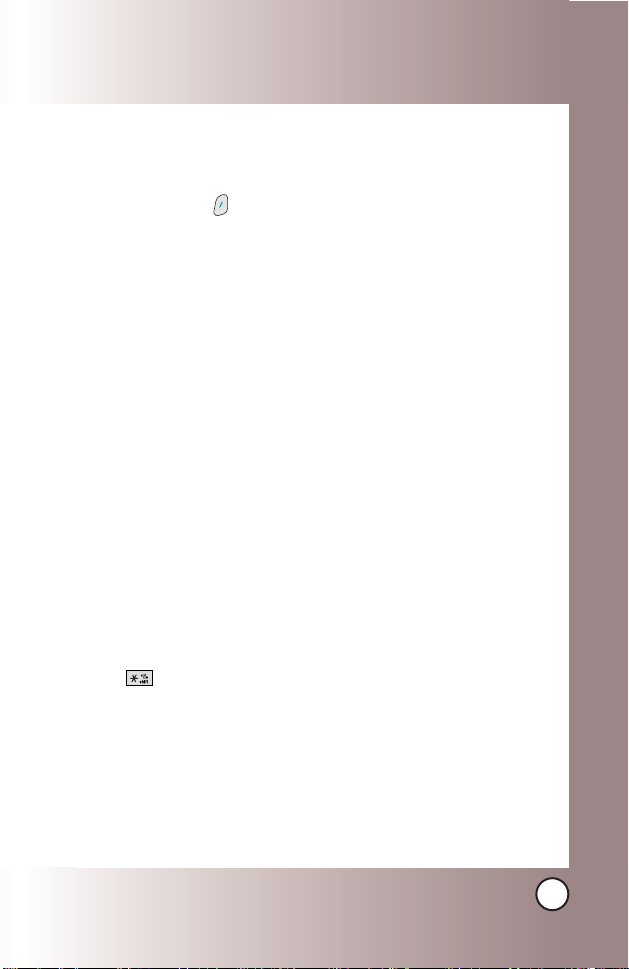
25
VX4700
Text Input Modes
There are five modes for entering text, numbers, special
characters, and punctuation. In a text entry field, pressing Right
(or Left) Soft Key displays a pop-up list of text modes.
T9Word (T9) Mode
Use to type text using one keystroke per letter. The phone
translates keystrokes into common words by using the letters on
each key and a compressed database.
Abc (Multi-tap) Mode
Use to add words to the T9 database.
123 (Numbers) Mode
Use to type numbers using one keystroke per number.
Symbols Mode
Use to insert special characters or punctuation. There are 39
special characters including “SP” which inserts a space and “LF”
which forces a text to the next line.
Smiley Mode
Use to insert smiley graphics. There are 40 smiley characters.
Changing Letter Case
Using T9 and Abc text input modes you can set the capitalization.
Press to reach the following:
Initial Cap (T9Word / Abc)
Only the first letter is capitalized and subsequent letters are lower case.
Caps Lock (T9WORD / ABC)
All letters are capitalized.
Lower Case (T9word / abc)
All letters are in lower case.
Page 27
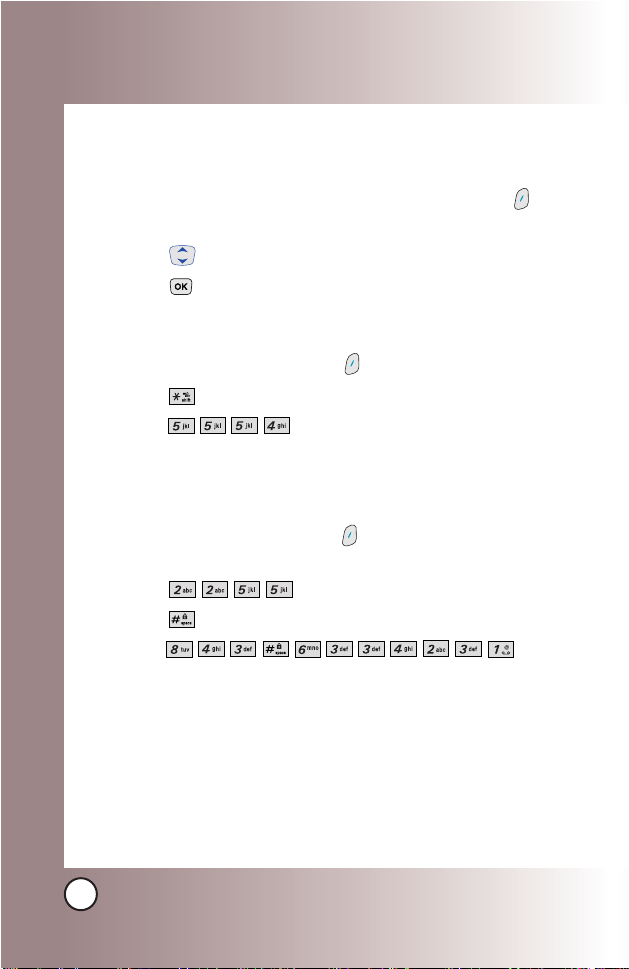
26
VX4700
Entering and Editing Infor
Entering and Editing Infor
mation
mation
Text Input Examples
Display the text modes and select a text mode:
1. In a text entry field, press Right (or Left) Soft Key to
display text modes.
2. Press to highlight the text input mode you want to use.
3. Press to select the highlighted text input mode.
Using Abc (Multi-tap) Text Input
1. Press Right (or Left) Soft Key to change to Abc mode.
2. Press to change to ABC Caps Lock.
3. Press .
LG is displayed.
Using T9 Mode Text Input
1. Press Right Soft (or Left) Key to change to T9Word
mode.
2. Press .
3. Press to complete the word and add a space.
4. Press .
Call the office is displayed.
Page 28
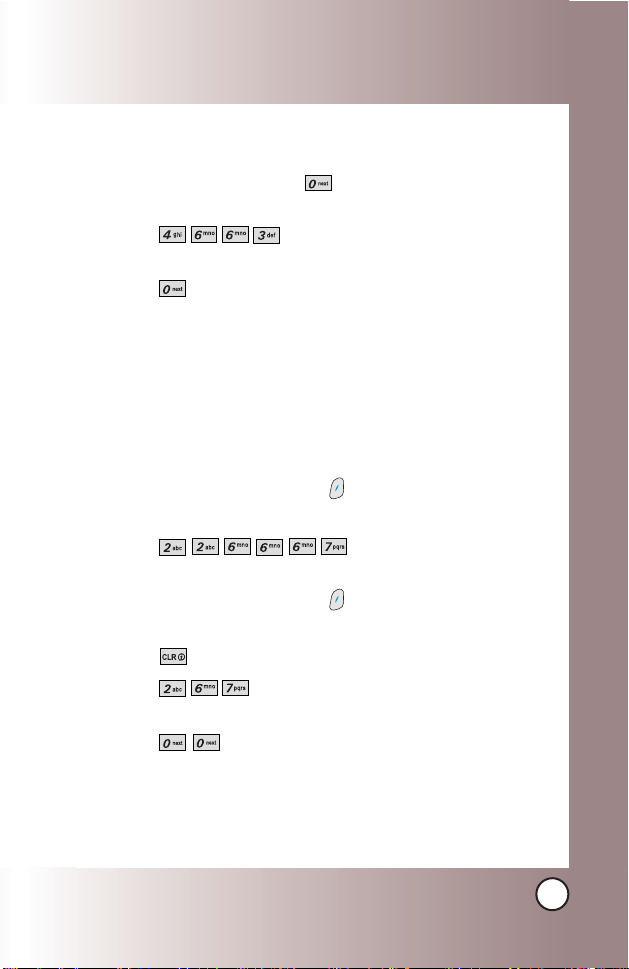
27
VX4700
Using the NEXT Key
After you have finished entering a word, if the word displayed
is not the one you want, press to display additional
choices of words from the database.
1. Press .
Good is displayed.
2. Press .
The display gives you additional choices such as:
Home,
Gone, Hood, etc.
Adding Words to the T9 Database
If a word is not in the T9 database, add it using Abc (Multi-tap)
mode text entry.
1. Press Right Soft (or Left) Key to change to Abc (multitap) mode.
2. Press .
Bop is displayed.
3. Press Right Soft (or Left) Key to change to T9 mode to
add the word Bop to the T9 database.
4. Press to erase the existing word.
5. Press .
cop is displayed.
6. Press .
bop is displayed.
Page 29
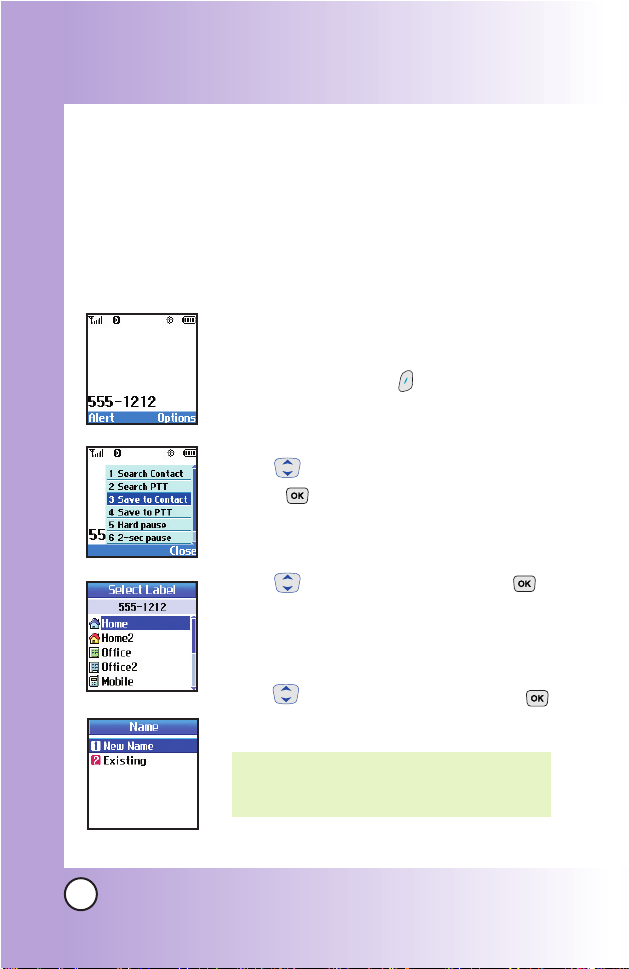
28
VX4700
Contacts in Y
Contacts in Y
our Phone’
our Phone’
s Memor
s Memoryy
Contacts Entries
This allows you to have easy access to your most frequently
dialed phone numbers. You may store up to 499 entries with up
to 5 phone numbers each. Each entry may be up to 22
characters. Each phone number may be up to 48 digits.
The Basics of Storing Contacts Entries
1. From Main Menu Screen, enter the phone
number you want to save (up to 48 digits).
2. Press Right Soft Key Options.
3. Use to select Save to Contact, then
press .
4. Use to select a Label, then press .
Home / Home2 / Office / Office2 /
Mobile / Mobile2 / Pager / Fax / Fax2 /
None
5. Use to select Name entry, then press .
New Name / Existing
NOTE: Use Existing to add another phone
number to a contact already stored in
memory.
Page 30
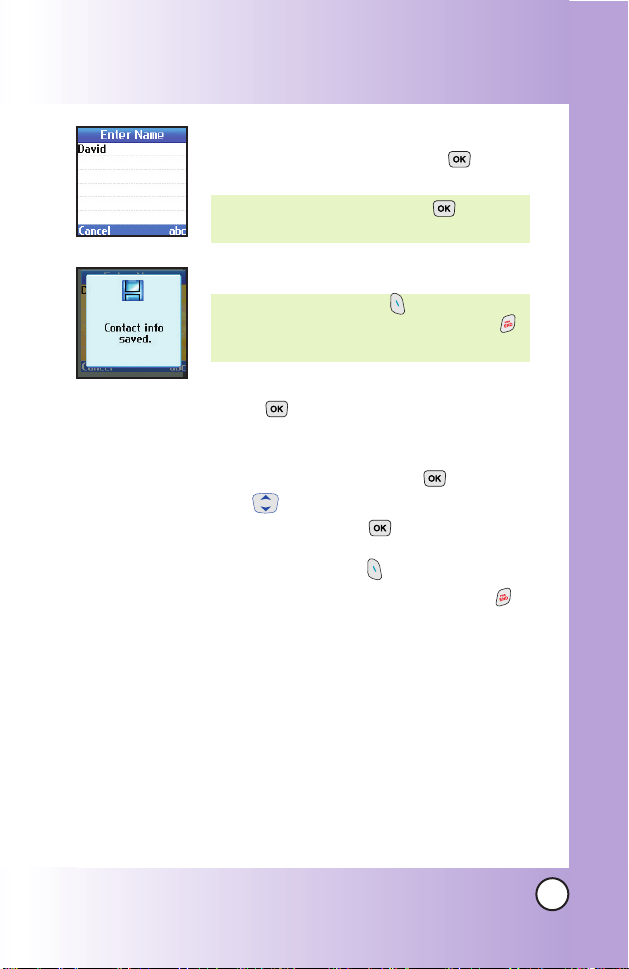
29
VX4700
6. Enter a name for the phone number (up
to 22 characters), then press .
A confirmation message is displayed briefly.
7. Continue saving the entry as a Speed Dial,
press to select Speed Dial.
8. Enter a Speed Dial digit (e.g., 2).
Use the keypad, then press or
use to highlight the Speed Dial
location, then press .
9. Press Left Soft Key Done to further
customize the Contact entry or press to
return to the Main Menu Screen.
NOTE:
Press Left Soft Key Done to further
customize the Contact entry or press
to return to the Main Menu screen.
NOTE: To skip name entry, press to go to
the next step.
Page 31

30
VX4700
Contacts in Y
Contacts in Y
our Phone’
our Phone’
s Memor
s Memoryy
Options to Customize Your Contacts
Once the basic phone number and name information is stored in
your Contacts, you can edit and customize each entry.
1. Press Right Soft Key Contacts and use to highlight
the contact entry you want to edit, then press .
2. Press Left Soft Key Edit to access the Edit Contact
screen.
3. Use to highlight the information you want to customize,
then press .
Adding or Changing the Group
Allows you to manage your Contacts entries by organizing them
into groups.
1. Press Right Soft Key Contacts and use to highlight
an entry, then press .
2. Press Left Soft Key Edit.
3. Use to highlight
No Group, then press .
4. Use to select the Group, then press .
No Group / Family / Friends / Colleagues / Business /
School
5. Press Left Soft Key Done to save the change.
NOTE: Use Menu -> 1 -> 4 to change the name of a group, add a
group, and delete a group.
Page 32

31
VX4700
Changing the Call Ringer
Allows you to identify who is calling, by setting different ringers
for different phone numbers in your Contacts. It is automatically
set to the default ringer when the Contact is saved.
1. Press Right Soft Key Contacts and use to highlight
an entry, then press .
2. Press Left Soft Key Edit.
3. Use to highlight
Default Ringer, then press .
4. Use to select the Ringer Type, then press .
5. Press Left Soft Key Done to save the change.
Changing the Message Ringer
Allows you to identify who is sending you a message, by setting
different ringers for different phone numbers in your Contacts. It
is automatically set to the default ringer when the Contact is
saved.
1. Press Right Soft Key Contacts and use to highlight
an entry, then press .
2. Press Left Soft Key Edit.
3. Use to highlight
Default Text Msg Ringer, then press
.
4. Use to select the Ringer Type, then press .
5. Press Left Soft Key Done to save the change.
Page 33

32
VX4700
Contacts in Y
Contacts in Y
our Phone’
our Phone’
s Memor
s Memoryy
Adding or Changing the Memo
Allows you to enter up to 32 characters as a memo to the
Contact entry.
1. Press Right Soft Key Contacts and use to highlight
an entry, then press .
2. Press Left Soft Key Edit.
3. Use to highlight Memo, then press .
4. Enter text
, then press .
5. Press Left Soft Key Done to save the change.
Adding or Changing the Picture ID
Allows the phone to display an image to identify the caller.
1. Press Right Soft Key Contacts and use to highlight
an entry, then press .
2. Press Left Soft Key Edit.
3. Use to highlight
Default, then press .
4. Press Right Soft Key More to display additional
choices.
5. Use to select one of the 34 images available, then
press .
6. Press Left Soft Key Select.
7. Press Left Soft Key Done to save the change.
Page 34

33
VX4700
Adding Speed Dial
1. Press Right Soft Key Contacts and use to highlight
an entry, then press .
2. Press Left Soft Key Edit.
3. Use to highlight the phone number you want to set
with a Speed Dial
, then press .
4. Press to select
Speed Dial, then press .
5. Enter a Speed Dial digit.
Use the Keypad
, then press , or use to highlight the
Speed Dial digit
, then press .
6. Press Left Soft Key Done to save the change.
Page 35

34
VX4700
Contacts in Y
Contacts in Y
our Phone’
our Phone’
s Memor
s Memoryy
Editing Contacts Entries
Adding Another Phone Number
From the Main Menu Screen
1. From Main Menu Screen enter the phone number you want
to save (up to 48 digits).
2. Press Right Soft Key Options and select Save to
Contact.
3. Use to highlight a Label, then press .
Home / Home2 / Office / Office2 / Mobile / Mobile2 /
Pager / Fax / Fax2 / None
4. Use to highlight Existing, then press .
5. Use to highlight the existing Contact entry, then press
.
A confirmation message is displayed.
Through Contacts
1. From Main Menu Screen press Right Soft Key Contacts.
Your Contacts display alphabetically.
2. Use to highlight the Contact entry you want to edit,
then press .
3. Press Left Soft Key Edit.
4. Use to highlight Add Number, then press .
5. Enter the number, then press .
6. Use to highlight a Label, then press .
A confirmation message is displayed.
Page 36

35
VX4700
Default Numbers
The phone number saved when a Contact is created is the
Default Number. If more than one number is saved in a Contact
entry, another number can be designated as the Default Number.
Changing the Default Number
1. Press Right Soft Key Contacts to display your Contacts
alphabetically.
2. Use to highlight the Contact entry you want to edit,
then press .
3. Press Left Soft Key Edit.
4. Use to highlight the phone number you want to set as
the Default Number, then press Right Soft Key Options.
5. Press Set as Default #.
A confirmation message is displayed.
Editing Stored Phone Numbers
1. Press Right Soft Key Contacts to display your Contacts
alphabetically.
2. Use to highlight the Contact entry you want to edit, then
press .
3. Press Left Soft Key Edit.
4. Use to highlight the phone number, then press
twice.
5. Edit the phone number as necessary, then press .
6. Use to confirm the Label, then press .
A confirmation message is displayed.
Page 37

36
VX4700
Contacts in Y
Contacts in Y
our Phone’
our Phone’
s Memor
s Memoryy
Editing Stored Names
1. Press Right Soft Key Contacts to display your Contacts
alphabetically.
2. Use to highlight the Contact entry you want to edit,
then press .
3. Press Left Soft Key Edit.
4. Use to highlight the name, then press .
5. Edit the name as necessary, then press .
6. Press Left Soft Key Done to save the change.
Editing Customized Options
Edit any of the Contacts options in the same manner as when
the Contact is created.
1. Press Right Soft Key Contacts to display your Contacts
alphabetically.
2. Use to highlight the Contact entry you want to edit,
then press .
3. Press Left Soft Key Edit.
4. Use to highlight the information you want to customize,
then press .
5. Edit the information as necessary, then press .
6. Press Left Soft Key Done to save the change.
Page 38

37
VX4700
Deleting
Deleting a Phone Number from a Contact
1. Press Right Soft Key Contacts to display your Contacts
alphabetically.
2. Use to highlight the Contact entry, then press .
3. Press Left Soft Key Edit.
4. Use to highlight the phone number to be deleted.
5. Press Right Soft Key Options.
6. Press Erase Number.
7. Press Erase number.
A confirmation message is displayed.
Deleting a Contact Entry
1. Press Right Soft Key Contacts to display your Contacts
alphabetically.
2. Use to highlight the Contact entry to be deleted, then
press .
3. Press Left Soft Key Edit.
4. Press Right Soft Key Options.
5. Press Erase Entry.
6. Press Erase.
A confirmation message is displayed.
Page 39

38
VX4700
Contacts in Y
Contacts in Y
our Phone’
our Phone’
s Memor
s Memoryy
Additional Ways to Delete a Contact
At any time when your Contacts are displayed, the Right Soft
Key Options allows you to erase the highlighted entry.
Deleting a Speed Dial
1. Press Right Soft Key Contacts to display your Contacts
alphabetically.
2. Use to highlight the Contact entry, then press .
3. Press Left Soft Key Edit.
4. Use to highlight the number, then press .
5. Use to highlight the Speed Dial entry, then press .
6. Use to highlight the existing Speed Dial location.
7. Press Right Soft Key Options.
8. Press Remove.
9. Press Remove.
A confirmation message is displayed.
Page 40

39
VX4700
Phone Numbers With Pauses
When you call automated systems such as voice mail or credit
billing numbers, you often have to enter a series of numbers.
Instead of entering these numbers by hand, you can store the
numbers in your Contacts separated by special pause
characters (P, T). There are two different types of pauses you
can use when storing a number:
Hard pause (P)
The phone stops dialing until you press Left Soft Key Release
to advance to the next number.
2-sec pause (T)
The phone waits 2 seconds before sending the next string of digits.
Storing a Number with Pauses
1. Press Left Soft Key Menu.
2. Press Contacts.
3. Press New Number.
4. Enter the number.
5. Press Right Soft Key Pause.
6. Use to select pause type, then press .
Hard pause / 2-sec pause
7. Enter additional number(s) (e.g., pin number or credit card
number), then press .
8. Use to select a Label, then press .
9. Enter a name (up to 22 characters).
A confirmation message is displayed.
Page 41

40
VX4700
Contacts in Y
Contacts in Y
our Phone’
our Phone’
s Memor
s Memoryy
Adding a Pause to an Existing Number
1. Press Right Soft Key Contacts to display your Contacts
alphabetically.
2. Use to highlight the Contact entry to edit, then press
.
3. Press Left Soft Key Edit.
4. Use to highlight the number then press 2 times.
5. Press Right Soft Key Pause.
6. Press Hard pause or 2-sec pause.
7. Enter additional number(s), then press .
8. Use to confirm the Label, then press .
A confirmation message is displayed.
Searching Your Phone’s Memory
The VX4700 phone is able to perform a dynamic search of the
contents in your phone’s memory. A dynamic search compares
entered letters or numbers against the entries in your Contacts.
A matching list is displayed in descending order. You can then
select a number from the list to call or edit. There are several
ways to search:
● Scrolling Alphabetically
● Searching by Letter
● Searching by Options
- Find Name - Find Number
- Find Speed Dial - Find Group
- Find E-mail
Page 42

41
VX4700
Scrolling Through Your Contacts
1. Press Right Soft Key Contacts to display your Contacts
alphabetically.
2. Use to scroll through the list.
Searching by Letter
1. Press Right Soft Key Contacts to display your Contacts
alphabetically.
2. Press (or press repeatedly) the key on the keypad that
corresponds with the search letter.
Searching Options
1. Press Right Soft Key Contacts.
2. Press Right Soft Key Options.
3. Select the search criteria (use then press , or press the
corresponding number on the keypad):
Find Name - Enter the character(s) to search for (such
as the first letter(s) of the name).
Find Number - Enter the number(s) to search.
Find Speed Dial - Enter the speed dial number(s) to
search.
Find Group - Use to highlight the group to search
for, then press .
Find E-mail - Enter the e-mail address to search.
4. When the list of matches is displayed, use to highlight
a matched entry.
5. Press to see more information or press to place a call.
Page 43

42
VX4700
Contacts in Y
Contacts in Y
our Phone’
our Phone’
s Memor
s Memoryy
Making a Call From Your Phone’s Memory
Once you have stored phone numbers in your Contacts, you can
place calls to those numbers quickly and easily.
●
By pressing after searching for a phone number in
Contacts or Recent Calls and highlighting it.
●
Use Speed Dialing
●
Use Voice Command Dialing
From Contacts
1. Press Right Soft Key Contacts to display your Contacts
alphabetically.
2. Use to select the Contact entry, then press .
3. Use to select the phone number.
4. Press to place the call.
From Recent Calls
1. Press Left Soft Key Menu.
2. Press Recent Calls.
3. Use to select the type of recent call, then press .
Dialed Calls / Received Calls / Missed Calls /
Erase Calls / Call Timer / KB Counter
4. Use to select the phone number.
5. Press to place the call.
Page 44

43
VX4700
Speed Dialing
For a single-digit Speed Dial, press and hold the digit or press
the digit, then press . For a double-digit Speed Dial, press
the first digit and hold the second digit or press the first and
second digits, then press .
Prepending a Stored Number
Prepend can be used if you are out of your home system area
and need to add the area code to an existing number in your
phone's memory. When a Contacts entry or message callback
number is displayed, you can add to the beginning of the
original number. However, you cannot edit the original number.
1. Recall a number in your Recent Calls(Dialed, Received, or
Missed).
2. Press Right Soft Key Options.
3. Press Prepend.
4. Enter the prepend digits to the phone number.
5. Press to place the call.
Page 45

44
VX4700
Using Phone Menus
Using Phone Menus
Menu Access
Press Left Soft Key Menu to access nine phone menus.
There are two methods of accessing menus and submenus:
●
Use the navigation key to highlight and select, or
●
Press the number key that corresponds to the menu (or
submenu).
For example:
1. Press Left Soft Key Menu to display nine menu items.
Use to scroll through the list of menus.
2. Press the appropriate number key corresponding to the
menu item you want to select.
The sub-menu list will be displayed.
3. Press the appropriate number key corresponding to the
sub-menu you want to access.
4. Use to highlight your preferred setting, then press
to select it.
NOTE: Press to go back one step (while accessing a menu
or selecting a setting). Changes to settings will not be
saved.
Page 46

45
VX4700
Contacts (Menu )
The Contacts Menu allows you to store names, phone numbers
and other information in your phone’s memory. When you
access your Contacts, the number in parentheses represents
the number of entries you have stored (up to 499).
Access and Options
1. Press Left Soft Key Menu.
2. Press Contacts.
3. Select a sub-menu.
●
List Contacts
●
New Number
●
New E-mail
●
Groups
●
Speed Dials
●
My VCard
Page 47

46
VX4700
Using Phone Menus
Using Phone Menus
List Contacts (Menu )
Allows you to view your Contacts list.
1. Press , , .
2. Options from here:
●
Press to scroll through your Contacts
alphabetically.
●
Press Right Soft Key Options to select one of the
following:
New Number / New E-mail / Find Name /
Find Number / Find Speed Dial / Find Group /
Find E-mail / Send Message / Erase / Copy to PTT
●
Press Left Soft Key Alert.
Press and release PTT Key to alert.
• Receiver hears alerting tone.
• Sender hears connecting tone.
Page 48

47
VX4700
New Number (Menu )
Allows you to add a new number to your Contacts
1. Press , , .
2. Enter the number, then press .
3. Select the Label you want and press .
4. Enter the name, then press .
5. Continue saving the entry as necessary.
New E-mail (Menu )
Allows you to save a new e-mail address.
1. Press , , .
2. Enter the e-mail address, then press .
3. Enter the name, then press .
4. Continue saving the entry as necessary.
NOTE: Using this sub-menu, the e-mail is saved as a new
Contact. To save the e-mail into an existing Contact, edit
the Contact entry.
NOTE: Using this sub-menu, the number is saved as a new
Contact. To save the number into an existing Contact, edit
the Contact entry.
Page 49

48
VX4700
Using Phone Menus
Using Phone Menus
Groups (Menu )
Allows you to view your grouped Contacts, add a new group,
change the name of a group, or delete a whole group.
1. Press , , .
2. Options from here:
●
Use to highlight a group to view, then press .
●
Press Left Soft Key Add to add a new group to the
list.
●
Use to highlight a group, then press Right Soft Key
Options to change the name of the group or delete
the group.
Speed Dials (Menu )
Allows you to view your Speed Dials list, designate new Speed
Dials, or remove Speed Dial designations entered in your
Contacts.
1. Press , , .
2. Use to highlight the Speed Dial position (or enter the
Speed Dial digit), then press .
3. Use to highlight the Contact, then press .
4. Use to highlight the number, then press .
A confirmation message is displayed.
Page 50

49
VX4700
My VCard (Menu )
Allows you to enter your own virtual business card to be used
in text messages.
1. Press , , .
2. Use to select the feature you want to edit, then press
.
3. Edit the information as necessary.
NOTE: You cannot edit phone number, but you can add an
additional phone number.
Page 51

50
VX4700
Using Phone Menus
Using Phone Menus
Recent Calls (Menu )
The Recent Calls Menu is a list of the last phone numbers or
Contact entries for calls you placed, accepted, or missed. It is
continually updated as new numbers are added to the
beginning of the list and the oldest entries are removed from
the bottom of the list.
●
indicates a dialed call.
●
indicates a received call.
●
indicates a missed call.
Access and Options
1. Press Left Soft Key Menu.
2. Press Recent Calls.
3. Select a sub-menu.
●
Dialed Calls
●
Received Calls
●
Missed Calls
●
Erase Calls
●
Call Timer
●
KB Counter
4. Use to highlight an entry.
NOTE: To view a quick list of all your recent calls, press from
the Main Menu.
Page 52

51
VX4700
Dialed Calls (Menu )
Allows you to view the list of outgoing calls; up to 30 entries.
1. Press , , .
2. Use to highlight an entry.
●
Press to view the entry.
●
Press to place a call to the number.
●
Press Right Soft Key Options (for call lists) to select
Save to Contact / Save to PTT / Send Message/
Prepend / Erase / Erase All
●
Press to return to the Main Menu Screen.
Received Calls (Menu )
Allows you to view the list of incoming calls; up to 30 entries.
1. Press , , .
2. Use to highlight an entry.
Missed Calls (Menu )
Allows you to view the list of missed calls; up to 30 entries.
1. Press , , .
2. Use to highlight an entry.
Page 53

52
VX4700
Using Phone Menus
Using Phone Menus
Erase Calls (Menu )
Allows you to erase selected call list(s).
1. Press , , .
2. Use to highlight the list of calls to erase, then press
.
Dialed Calls / Received Calls / Missed Calls / All Calls
3. Press Erase or Cancel.
Call Timer (Menu )
Allows you to view the duration of selected calls.
1. Press , , .
2. Use to highlight a call list, then press .
Last Call / Home Calls / Roam Calls / All Calls
KB Counter (Menu )
Allows you to view the list of received and transmitted data calls.
1. Press , , .
2. Use to highlight a data call list, then press .
Received / Transmitted / Total
Page 54

53
VX4700
Messages (Menu )
Text messages, pages, and the voice mail box become available
as soon as the phone is powered on.
●
Check types of messages by pressing the message key .
●
Make a call to the callback number by pressing during
an Inbox message check.
●
Read and edit messages saved in the outbox after
transmission and resend them.
The phone can store up to 116 messages (1 voice message, 50
inbox text messages, 50 outbox text messages, 15 saved text
messages). The VX4700 supports up to 160 characters per
message including header information. The information stored
in the message is determined by phone mode and service
capability. Other limits to available characters per message may
exist. Please check with your service provider for system
features and capabilities.
New Message Alert
There are three ways your phone alerts you to new messages.
1. The phone displays a message on the screen.
2. One of eight ring types is heard, if selected.
3. The message icon ( ) is displayed on the screen. In the
case of an urgent message, the icon will flash and
Urgent
message is displayed.
NOTE: If you receive the same message twice, your phone deletes
the older one and the new one is stored as a Duplicate.
Page 55

54
VX4700
Using Phone Menus
Using Phone Menus
Access and Options
1. Press Left Soft Key Menu.
2. Press Messages.
3. Select a sub-menu.
●
Voice Mail: Shows the number of
messages in voice mail box.
●
New Message: Sends a message.
●
Inbox: Shows the list of received
messages.
●
Outbox: Shows the list of sent
messages.
●
Saved: Shows the list of saved and
draft messages.
●
Msg Settings: Selects alert type
for new messages.
●
Erase All: Deletes all stored
messages.
Page 56

55
VX4700
Voice Mail (Menu )
Allows you to view new voice messages recorded in the voice
mail box. Your phone will alert you when you receive a new
voice message.
Checking Your Voice Mail Box
1. Press , , .
2. Options from here:
●
Press Left Soft Key Clear to delete information,
then select Clear Count.
●
Press to listen to the message(s).
New Message (Menu )
Allows you to send text messages, EMS messages, pages, and
e-mail transmissions. Each message has a destination (Address
1) and information (Message). These are dependent upon the
type of message you want to send.
The Basics of Sending a Text Message
1. Press , , .
2. With the highlight on Address 1, press .
3. Enter the recipient's address, then press .
4. Press to access the message screen.
5. Type your message (text or e-mail), then press .
6. Press Left Soft Key Send.
A confirmation message is displayed.
NOTE: To send a page, press Left Soft Key now.
Page 57

56
VX4700
Using Phone Menus
Using Phone Menus
Customizing the Text Message Using Options
1. Create a new message.
2. Press Right Soft Key Options.
3. Select the option(s) to customize.
Send Sends the message.
Priority Gives priority to the message.
Normal / Urgent.
Callback # Inserts a pre-programmed callback number
with your message.
On / Off / Edit
Delivery Notice
Informs you that the message has been
successfully delivered to the recipient.
Enhanced / Normal
Save Message
Saves the message into the saved folder.
Erase Field Deletes address or contents of message
field.
4. Complete and send the message.
Page 58

57
VX4700
Using contacts to send a Text Message
You can designate an entry saved in your Contacts as Address 1
instead of manually entering the destination.
1. Press , , .
2. Press Left Soft Key Contacts.
3. Select Contacts /Recent Calls /Recent Addresses. then
press .
4. Use to highlight the Contact entry containing the
destination, then press .
5. Use to highlight the SMS phone number or e-mail
address, then press .
6. Complete the message as necessary.
NOTE: The Address 1 feature allows multi-sending of up to 10
addresses.
Page 59

58
VX4700
Using Phone Menus
Using Phone Menus
Text Options
While you are composing the text of a message you can insert
customized text.
1. Create a new message.
2. Use to highlight Message then press .
3. Press Right Soft Key Options.
4. Select the option(s) to customize.
Insert Quick-Text
Inserts predefined phrases.
Yes / No / Call Me / Need Directions /
Where Are You? / Will Call Later / Busy /
On My Way / Will Arrive 15 Minutes /
Thank You / Love You
Insert Object Inserts objects into the message.
Small Pictures / Large Pictures / My
Pictures / Sounds / My Melodies /
Animations / My Animations
Format Text Allows you to change the look of the text.
Alignment / Font Size / Font Style / Text
Color / Background
Save Quick-Text
Allows you to define phrases to insert as
Insert Quick Text.
Insert Signature
Inserts a predefined signature.
Custom / My VCard
5. Complete and send or save the message.
Page 60

59
VX4700
Message Icon Reference
Inbox (Menu )
The phone alerts you in 3 ways when you receive a new
message by:
●
Displaying a message notification on the screen.
●
Sounding a beep, vibrating or sound, if set.
●
Displaying the message icon . It blinks when the message
is urgent.
Received text messages, page messages, and e-mail lists may
be searched and the contents viewed. Received messages are
displayed from newest to oldest.
Messages sent in Short Message Center
(SMC) have been transmitted.
Transmission is unavailable in a no service area or in
an analog service area. Messages are pending
transmission. Pending messages are transmitted
automatically when digital mode becomes available.
Indicates more than one designated recipient.
Sent
Delivery
Multi-
sending
Pending
Icons
Descriptions
Fail
Indicates a failed message transmission.
Message has been delivered.
Indicates that the message is locked.
Lock
Page 61

60
VX4700
Using Phone Menus
Using Phone Menus
Out of Memory Warning
If the memory is full, no more messages can be received until
enough memory space becomes available. The message
NOT
ENOUGH MEMORY is displayed and new messages are not
accepted.
Viewing Your Inbox
Up to 50 received messages can be stored in the Inbox.
1. Press , , .
2. Use to highlight an Inbox message.
●
Left Soft Key Reply.
●
Right Soft Key Options.
Erase
Deletes the selected message from the Inbox.
Lock/Unlock Locks a message so that it is not erased if the
Erase Inbox or Erase All feature are used.
3. Use to highlight an Inbox message, then press .
4. While viewing the selected message, press Left Soft Key
Reply or Right Soft Key Options.
Options from here:
Reply w Copy
Replies to the SMS with the original message
attached.
Forward Forwards a received message to other
destination address(es).
Erase
Deletes the selected message from the Inbox.
Page 62

61
VX4700
Save Address Stores the callback number,
e-mail address, and numbers in user data
included in the received message into your
Contacts.
Save Object Saves animations and sounds to be used
as wallpaper or ring tone.
Save Quick-Text
Saves the message into the Quick-Text list.
Save Message Saves Inbox message into the Saved Folder.
Lock/Unlock Locks or unlocks the selected message.
Locked messages can not be deleted by the
Erase Inbox or Erase All functions.
Outbox (Menu )
Up to 50 sent messages can be stored in the Outbox. View lists
and contents of sent messages and verify whether the
transmission was successful or not.
1. Press , , .
2. Use to highlight an Outbox message.
●
Press Left Soft Key Resend.
●
Press Right Soft Key Options.
Erase Deletes the selected message from the
Outbox.
Lock/Unlock Locks a message so that it is not erased if the
Erase Outbox or Erase All feature is used.
3. Use to highlight an Outbox message, then press .
Page 63

62
VX4700
Using Phone Menus
Using Phone Menus
While viewing the selected Outbox message, press Left
Soft Key Send to or press Right Soft Key Options.
Erase Deletes the selected message.
Save Address Stores the callback number, e-mail address,
and numbers in user data included in the
received message into your Contacts.
Save Quick-Text
Saves the message into the Quick-Text list.
Save Message Saves Outbox message into the Saved
Folder.
Lock/Unlock Locks or unlocks the selected message.
Locked messages can not be deleted by the
Erase Outbox and Erase All functions.
Message Info Shows the message type priority and
status.
Saved (Menu )
Displays saved messages and draft messages.
1. Press , , .
2. Use to highlight a Saved message.
●
Press Left Soft Key Resume.
●
Press Right Soft Key Options.
Erase Deletes the selected message.
Lock/Unlock Locks a message so that it is not erased if the
Erase Saved or Erase All feature is used.
Page 64

63
VX4700
Msg Settings (Menu )
Allows you to configure 9 settings for received messages.
1. Press , , .
2. Use to highlight one of the settings and press to
select it.
Auto Save Auto Save / Prompt / Do Not Save
Auto Erase On / Off
Callback # Edit Callback #
Signature None / Custom / My VCard
Voice Mail # Edit Voicemail #
Auto View On / Off
Entry Mode T9Word / Abc / 123
Quick-Text Yes / No / Call Me / Need Directions / Where
Are You? / Will Call Later / Busy / On My
Way / Will Arrive 15 Minutes / Thank You /
Love You
Auto Play On / Off
Page 65

64
VX4700
Using Phone Menus
Using Phone Menus
Message Settings Sub-Menu Descriptions
Auto Save (Menu )
Allows you to automatically save sent messages in your
Outbox. You can choose Auto Save, Prompt, or Do Not Save.
Auto Erase (Menu )
With this feature on, read messages(except locked messages)
are automatically deleted when you exceed the storage limit.
Callback # (Menu )
Allows you to automatically send a designated callback number
when you send a message. Allows you to manually enter the
number.
Signature (Menu )
Allows you designate a signature to automatically send with
your messages. You can create a custom signature line or use
your VCard.
Voice Mail # (Menu )
Allows you to manually enter the number for Voice Mail
Service. This number should be only used when a VMS access
number is not provided from the network.
Auto View (Menu )
Allows you to directly display the content when receiving a
message.
Entry Mode (Menu )
Allows you to select the default input method.
Page 66

65
VX4700
Quick-Text (Menu )
Allows you to display, edit, and add text phrases. These text
strings allow you to reduce manual text input into messages.
Auto Play (Menu )
With this feature on, the display automatically scrolls down while
viewing messages.
Erase All (Menu )
Allows you to erase all text messages stored in your Inbox,
Outbox, or Saved messages folders. You can also erase all
messages at the same time.
1. Press , , .
●
Press Inbox to erase all messages stored in the
Inbox.
●
Press Outbox to erase all messages stored in the
Outbox.
●
Press Saved to erase all messages stored in the
Saved messages folder.
●
Press All to erase all messages stored in the Inbox,
Outbox, and Saved messages folder.
2. Press Erase All.
A confirmation message is displayed.
Page 67

66
VX4700
Using Phone Menus
Using Phone Menus
Push to Talk (Menu )
Push to Talk allows you to make both barge and alert calls.
A barge call automatically connects to the other party. The
receiving party does not have the option to ignore the call.
An alert call sends the user an alert tone before initiating the
conversation. The receiving party has the option to answer or
ignore the call.
Access and Options
1. Press Left Soft Key Menu.
2. Press Push to Talk.
3. Select a sub-menu.
●
PTT Contacts
●
New PTT Contact
●
New PTT Group
●
Recent PTT
●
PTT Settings
NOTE: PTT Key is the orange key on top of the phone.
Page 68

67
VX4700
Call from PTT Contact List (Barge)
1. From Main Menu Screen, press PTT Key to access PTT
Contacts list.
2. Use to highlight the PTT Contact entry you wish to call.
3. Press and hold PTT Key.
●
Receiver hears incoming barge tone.
●
Sender hears PTT talk tone and can begin speaking.
4. Release PTT Key.
●
Receiver hears callers voice followed by the floor
available tone.
●
Sender’s device displays connected screen.
Page 69

68
VX4700
Using Phone Menus
Using Phone Menus
Call from PTT Contact List (Alert)
1. From Main Menu Screen, press PTT Key to access PTT
Contacts list.
2. Use to highlight the PTT Contact entry you wish to call.
3. Press Left Soft Key Alert.
Press and release PTT Key to alert.
●
Receiver hears incoming alert tone.
●
Sender hears outgoing alert tone.
4. If other party answers,
Listening screen is shown because the other party gains
“floor control” when alert is sent.
●
Receiver hears the voice of the other party.
5. PTT Key released by other party.
●
Receiver hears callers voice followed by the floor
available tone.
●
Sender’s device displays connected screen.
6. Press and hold PTT Key and speak.
7. Release PTT Key to listen.
NOTE: When someone else sends you a PTT Alert, the incoming
call screen appears. You have the choice to press Left Soft
Key Answer or Right Soft Key Ignore.
If you do not answer within 20 seconds, the PTT call is
automatically disconnected.
Page 70

69
VX4700
Call from PTT Contact List (Group)
Allows you to make a multiparty call with all the members of a
PTT Group.
1. Press PTT Key to access PTT Contacts list.
2. Use to highlight the PTT group.
3. Press and hold PTT Key.
4. Speaker after the ok to talk tone and the talking screen
appears.
5. Release PTT Key.
Call from Contact List (Barge)
1. Press Right Soft Key Contacts and use to highlight
the Contact entry.
2. Press and hold PTT Key.
3. Speaker after the ok to talk tone and the talking screen
appears.
4. Release PTT Key.
Page 71

70
VX4700
Using Phone Menus
Using Phone Menus
Call from Contact List (Alert)
1. Press Right Soft Key Contacts and use to highlight
the Contact entry.
2. Press Left Soft Key Alert.
Press and release PTT Key to alert.
3. If other party answers,
Listening screen is shown because the other party gains
“floor control” when alert is sent.
4. PTT Key released by other party.
5. Once the PTT Key is released by the other party, press and
hold PTT Key to speak.
6. Release PTT Key to listen.
Call from Keypad (Barge)
1. From Main Menu Screen, enter the number you want to
call.
2. Press and hold PTT Key.
●
If the phone number is in the PTT contact list, the
contact name replaces the phone number entered.
3. Speaker after the ok to talk tone and talking screen apears.
4. Release PTT Key.
Page 72

71
VX4700
Call from Keypad (Alert)
1. From Main Menu Screen, enter the number you want to call.
2. Press Left Soft Key Alert.
Press and release PTT Key to alert.
●
If the phone number is in the PTT contact list, it shows
the name.
3. If other party answers, the contact name replaces the
phone number entered.
4. PTT Key released by other party.
5. Once the PTT Key is released by the other party, press and
hold PTT Key to speak.
6. Release PTT Key to listen.
Incoming PTT (Barge)
1. Listening screen is shown with the phone number. If the
number is stored in PTT Contact List, the sender’s name
is shown.
2. Press and hold PTT key.
●
Receiver hears incoming Barge.
●
Sender hears PTT ok to talk tone and can begin
speaking.
3. Release PTT key.
●
Receiver hears callers voice followed by the floor
available tone.
●
Sender’s device displays connected screen.
Page 73

72
VX4700
Incoming PTT (Alert)
1. You can hear the incoming Alert tone.
2. Press Left Soft Key Answer / Right Soft Key
Ignore.
●
Message is shown when Answer key is pressed.
3. Press and hold the PTT Key. After the ok talk tone is heared
speak to the PTT caller, then release the PTT Key.
Incoming PTT (Group)
1.
The name of the Group and the current talker, as well
as the persons participating in the current Group are
displayed. One person can speak at a time.
2. If floor control is released, press and hold PTT Key, speak
after the ok to talk tone is heard.
Page 74

73
VX4700
PTT Contacts (Menu )
Allows you to view your PTT Contacts list. PTT Contacts
consists of individual and Group. For a individual, a single
phone number is saved (up to 150). For a Group, up to 20
Individuals can be saved. A individual can be saved in multiple
PTT Groups.
1. Press , , .
2. Press to scroll through your PTT Contacts
alphabetically.
3. Press Right Soft Key Options to select one of the
following:
Find name / Find number / Find Group /
New Contact / New Group / Erase /
Copy to Contacts
( It shows only when the highlighted
entry is individual.)
New PTT Contact (Menu )
Allows you to add a new individual to PTT Contacts.
1. Press , , .
2. Enter the number, then press .
3. Enter the name, then press .
4. Connect to server and update Contact information.
A confirmation message is displayed briefly.
Page 75

74
VX4700
New PTT Group (Menu )
Allows you to add a new PTT group.
1. Press , , .
2. Enter the PTT Group name, then press .
3. Press Left Soft Key Save.
A confirmation message is displayed briefly.
Recent PTT (Menu )
Allows you to view the list of the Recent PTT calls (up to 10).
1. Press , , .
PTT Settings (Menu )
Allows you to adjust your PTT settings.
PTT On/Off (Menu )
Allows you to set PTT On/Off.
1. Press , , , .
2. Set Off / On with then press .
Speaker On/Off (Menu )
Allows you to set PTT Speaker On/Off.
1. Press , , , .
2. Set Off / On with then press .
Page 76

75
VX4700
Get It Now (Menu )
Get It Now allows you to do more than just talk on your phone.
Get It Now is a technology and service that allows you to
download and use applications on your phone. With Get It
Now, it is quick and easy to personalize your phone to your
lifestyle and tastes. Just download the applications that appeal
to you. With a wide range of software available, from ringtones
to games to productivity tools, you can be assured that you can
find something useful, practical, or down right entertaining.
Downloading Applications
You can download applications and use Get It Now anywhere
on the Verizon Wireless network, as long as your handset has a
digital signal available. Most applications do not use a network
connection while in use.
Incoming Calls
While downloading an application, incoming calls will
automatically be sent to your voice mail, if available. If you do
not have voice mail, downloading will not be interrupted by an
incoming call, and the caller will receive a busy signal.
When using applications, an incoming call will automatically
pause the application and allow you to answer the call. When
you complete your call, you can resume using the application.
Page 77

76
VX4700
Using Phone Menus
Using Phone Menus
Access and Options
1. Press Left Soft Key Menu.
2. Press Get It Now.
3. Options from here:
●
Get It Now: To add, delete, or
disable Get It Now applications.
●
Get Information: To view
information about Get It Now
applications.
Get It Now (Menu )
Allows you to download selected applications while displaying
the Get It Now application list relayed from the Get It Now server
connection.
1. Press , , .
2. Press .
3. Select [Get It Now] Icon and press .
NOTE: When the file memory is full, the message "File Memory
Full. To make enough storage space to install this app,
the following app(s) will be temporarily disabled : You
can restore disabled apps by simply starting them, at no
additional purchase cost. Proceed?" will be displayed. If
you select Yes, the app(s) will be disabled.
Short Cut: Pressing the right arrow key will start Get It
Now.
Page 78

77
VX4700
Get Information (Menu )
Gives you information about the Get It Now selection key.
1. Press , , .
2. Press .
Managing Your Get It Now Applications
Add new applications and remove old ones at any time.
Removing Applications
Only removing an application deletes it completely from the
memory of the phone. To restore an application once it has
been removed will require that you pay and download it again.
1. Access Get It Now.
2. Select Settings.
3. Use to highlight Manage Apps, then press .
4. Use to highlight the application to be deleted, then
press .
5. Select Remove.
Page 79

78
VX4700
Using Phone Menus
Using Phone Menus
Mobile Web (Menu )
Mobile Web 2.0 allows you to access news, sports, weather,
and email from your Verizon Wireless device. Access and
selections within this feature are dependent upon your service
provider. For specific information on Get News & Info access
through your phone, contact your service provider.
Access and Options
1. Press Left Soft Key Menu.
2. Press Mobile Web.
●
Start Browser
●
Web Messages
●
Web Alerts
Start Browser (Menu )
Allows you to initiate a MiniBrowser session.
1. Press , , .
2. A reminder of the charge will appear; press Ye s to
launch MiniBrowser, if required. After a few seconds, you
see the Home Page.
Page 80

79
VX4700
Ending a MiniBrowser Session
End a MiniBrowser session by pressing .
Navigating Through the Browser
On-screen items may be presented in one of the following ways:
●
Numbered options
You can use your numeric keypad or you can select the
items by moving the cursor and pressing the appropriate
Soft Key(s).
●
Links embedded in content
You can act on the options or the links by using the Soft
Keys just below the display screen.
●
Text or numbers
You can select the items by moving the cursor and pressing
the appropriate Soft Keys.
Scrolling
Use to scroll through the content if the current page does
not fit on one screen. The currently selected item is indicated by
a cursor on the screen.
Fast Scrolling
Press and hold to quickly move the cursor up and down
on the current screen.
Scrolling by Page
Press the Side Keys to move up and down a page at a time.
Home Page
Press and hold or to access the Home Page.
Page 81

80
VX4700
Using Phone Menus
Using Phone Menus
View Browser Menu
Press and hold Voice Command Key ( ) to use the Browser
menu.
Soft Keys
To navigate to different screens or select special functions, use the Soft
Keys. The function associated with the Soft Keys can change for each
page and depends on each highlighted item.
Left Soft Key
Left Soft Key is used primarily for first options or selecting an item
but its function may change, depending on the content displayed.
Right Soft Key
Right Soft Key is used primarily for secondary options or a menu of
secondary options.
Entering Text, Numbers, or Symbols
When prompted to enter text, the current text entry method appears
above the Right Soft Key as Alpha, Symbol, Number, Word, or
Smart. To change the input mode, press the Right Soft Key . To
change to
upper case, press . The text method appears above the Right Soft
Key as ALPHA, WORD, or SMART.
Clearing Out Text/Number Entered
When entering text or numbers, press to clear the last
number, letter, or symbol. Press and hold to clear the input
field completely.
Page 82

81
VX4700
Initiating a Phone Call From MiniBrowser
You can make a phone call from MiniBrowser if the site you are
using supports the feature (the phone number may be highlighted
and Left Soft Key appears as Call). The browser connection is
terminated when you initiate the call. After you end the call, your
phone returns to the screen from which you initiated the call.
Web Messages (Menu )
Allows you to view Web messages. If there are any browser
messages, the list is displayed from newest to oldest.
1. Press , , .
Your list of Web messages is displayed.
Web Alerts (Menu )
Allows you to select a browser alert sound.
1. Press , , .
2. Select an alert option.
Mute / 2 Beeps / 4 Beeps
Page 83

82
VX4700
Using Phone Menus
Using Phone Menus
Media (Menu )
This menu allows you to download and use a wide variety of
images, sounds, and more.
Access and Options
1. Press Left Soft Key Menu.
2. Press Media.
3. Select a sub-menu.
●
Images
●
Sounds
●
Msg Objects
Images (Menu )
Allows you to choose an image downloaded to your phone to
display as the background image displayed on the phone.
1. Press , , .
2. Use to highlight your selection, then press to
select.
Page 84

83
VX4700
Sounds (Menu )
Allows you to choose the downloaded ring tones heard for
incoming calls.
1. Press , , .
2. Use to highlight your selection, then press to
select.
Msg Objects (Menu )
Allows you to set objects to correspond with your messages.
1. Press , , .
2. Select one of the following (highlight and press or
press corresponding key):
●
Small Pictures
●
Large Pictures
●
My Pictures
●
Sounds
●
My Melodies
●
Animations
●
My Animations
3. Use to highlight your selection, then press .
Page 85

84
VX4700
Using Phone Menus
Using Phone Menus
Tools (Menu )
Your phone tools include a Schedule, Alarm Clock, Voice Memo,
My Shortcut, Notepad, Ez Tip Calc, Calculator, and World Clock.
Access and Options
1. Press Left Soft Key Menu.
2. Press Tools.
3. Select a sub-menu.
●
Schedule
●
Alarm Clock
●
Voice Memo
●
My Shortcut
●
Notepad
●
Ez Tip Calc
●
Calculator
●
World Clock
Page 86

85
VX4700
Schedule (Menu )
Allows you to conveniently keep and access your agenda(s).
Simply store your appointments and your phone will alert you
with a reminder of your appointment.
1. Press , , .
2. Use to highlight the scheduled day.
Moves cursor to the left.
Moves cursor to the right.
Moves to the previous week.
Moves to the next week.
3. Press Left Soft Key Add.
4. Enter your schedule information including:
●
Date
●
Time
●
Title/Information
●
Voi ce
●
Recurring event
●
When to ring the alarm reminder
●
Which ring alarm to sound
5. Press Left Soft Key Save.
NOTE: Scheduler will not alert you during a call or during SMS
transmitting. It will sound the reminder after you exit a call.
Page 87

86
VX4700
Using Phone Menus
Using Phone Menus
Alarm Clock (Menu )
Allows you to set one of four alarms. The current time is
displayed at the top of the screen when you select an alarm to
set. At the alarm time, Alarm 1 (or 2 or 3, as applicable) will be
displayed on the LCD screen and the alarm will sound.
1. Press , , .
2. Select the alarm you want to edit.
Alarm 1 / Alarm 2 / Alarm 3 / Quick Alarm
3. Use to highlight the alarm time then press .
4. Set the time for alarm and press .
5.
Use to highlight Once (recurring setting) and press .
6. Press to select one of the following and press .
Once / Daily / Mon-Fri / Weekends
7. Use to highlight Ring (ring type setting) and press .
8. Use to select one of the available alarm ring types and
press .
9. Press Left Soft Key Save.
Page 88

87
VX4700
Voice Memo (Menu )
Allows you to add, listen to, and erase short verbal reminders.
1. Press , , .
2. Press Left Soft Key New to record a new voice memo.
3. Talk into the microphone, then press Left Soft Key Done or
. The default memo title is the date and time of recording.
4. While the highlight is still on the recording, press Right Soft
Key Options to access the following:
●
Edit Title
●
Memory Info
●
Set As
●
Erase
●
Erase All
To Playback a Voice Memo
1. Access Voice Memo, highlight the Voice memo you want to
hear, then press .
2. Press Left Soft Key Play.
Page 89

88
VX4700
Using Phone Menus
Using Phone Menus
My Shortcut (Menu )
Allows you to set a shortcut to Recent Calls, Contacts, Tools, or
Settings using the Up Navigation key.
1. Press , , .
An explanation message is displayed.
2. Press to continue.
3. Select the shortcut you want to set (press the corresponding
number or highlight it and press ).
Notepad (Menu )
Allows you to add, read, edit, and erase notes to yourself.
1. Press , , .
2. Press Left Soft Key Add to write a new note.
3. Type the note, then press .
A confirmation message displays briefly, then displays your
list of notes.
Viewing a Notepad Entry
1. Access Notepad and highlight the entry, then press .
2. To erase, press Right Soft Key Options.
●
Erase
●
Erase All
To edit, press Left Soft Key Edit.
Page 90

89
VX4700
Ez Tip Calc (Menu )
Allows you to quickly and easily calculate the amounts for a bill
with the amount of the bill, the amount of the tip, and the number
of people as variables.
1. Press , , .
Calculator (Menu )
Allows you to perform simple mathematical calculations. You
can enter numbers up to the second decimal place.
1. Press , , .
2. Enter data.
●
Use keypad to enter numbers.
●
Use to enter decimals.
●
Use to enter plus/minus change.
●
Press Left Soft Key to clear the entry.
●
Press Right Soft Key to enter algebraic operators.
●
Use Navigation Key to enter operators.
●
Press to complete equation.
NOTE: Calculations can be made with up to 29 characters at one
time (e.g., 63+78-21 would be 8 characters).
Page 91

90
VX4700
World Clock (Menu )
Allows you to determine the current time in another time zone
or country.
1. Press , , .
2. Press Right Soft Key Cities to move the time bar
across the world map and display the date/time in that
location.
NOTE: Press Left Soft Key DST to display Daylight Savings
Time in the selected location.
Page 92

91
VX4700
Settings (Menu )
The Settings menu has options to customize your phone.
Access and Options
1. Press Left Soft Key Menu.
2. Press Settings.
3. Select a sub-menu.
●
Sounds
●
Display
●
System
●
Security
●
Call Setup
●
Data Settings
●
Voice Services
●
Location
●
Phone Info
Page 93

92
VX4700
Using Phone Menus
Using Phone Menus
Sounds (Menu )
Options to customize the phone’s sounds.
Ringers (Menu )
Allows you to assign ring tones for incoming calls.
1. Press , , , .
2. Select Caller ID / No Caller ID / Restricted Calls.
3. Use to select a ringer, then press .
DTMF Tone (Menu )
Allows you to select the Key Tone type.
1. Press , , , .
2. Select a tone style, then press .
Beep Sends out a beep sound, when you press the keys.
English
Sends out a voice (English), when you press the keys.
Spanish
Sends out a voice (Spanish), when you press the keys.
Volume (Menu )
Allows you to set various volume settings.
1. Press , , , .
2. Select Ringer / Earpiece / Key Beep / Speaker Phone.
3. Use to adjust the volume of the ringer, then
press .
NOTE: Additional ring tones can be downloaded by visiting
www.vtext.com.
Page 94

93
VX4700
Message Alerts (Menu )
Allows you to select the alert type for a new message.
1. Press , , , .
2. Select Voice Mail / Text Message / E-mail / Page /
2-Min Reminder.
3. Use to select a setting, then press .
Service Alerts (Menu )
Allows you to set any of the 5 Alert options to On or Off.
1. Press , , , .
2. Select an alert option.
Service Change (Menu )
Alerts you when service changes. Displays Entering Service
Area or Leaving Service Area message.
ERI Sounds (Menu )
Alerts you the status of cellular service.
Minute Beep (Menu )
Alerts you 10 seconds before the end of every minute during
a call.
Call Connect (Menu )
Alerts you when the call is connected.
Page 95

94
VX4700
Using Phone Menus
Using Phone Menus
Back To Top (Menu )
Alerts you when you scroll through the end of a menu list.
3. Use to set On or Off, then press .
Power On/Off Tone (Menu )
Allows you to set the phone to sound a tone when the phone is
powered on and off.
1. Press , , , .
2. Use to set to On or Off, then press .
DTMF Length (Menu )
Allows you to set the Key tone length and touch tone playback
speed.
1. Press , , , .
2. Select an option, then press .
Normal Sends out a tone for a fixed period of time even
if you keep the key pressed.
Long Sends out a continuous tone for as long as you
keep the key pressed.
NOTE:
Dual-Tone Multi Frequency (DTMF) Signaling by the
simultaneous transmission of two tones, one from a group of
low frequencies and another from a group of high frequencies.
Each group of frequencies consists of four frequencies. Setting
the Key Beep length to Long will extend the DTMF tone.
Page 96

95
VX4700
Display (Menu )
Options to customize the phone’s display screen.
Banner (Menu )
Allows you to enter a string of up to 16 characters which display
on the LCD screen.
1. Press , , , .
2. Enter your banner text, then press .
Backlight (Menu )
Allows you to set the duration for illuminating the backlight.
LCD and Key Light Timer are set separately.
LCD (Menu )
1. Press , , , , .
2. Choose a sub-menu, then press .
Timer / Brightness
Key Light Timer (Menu )
1. Press , , , , .
2. Choose a setting, then press .
NOTE: If an amount of time is set for the timer option, the time
starts after the last key was pressed.
Page 97

96
VX4700
Using Phone Menus
Using Phone Menus
Screens (Menu )
Allows you to choose the kind of background to be displayed
on the phone.
1. Press , , , .
2. Select Wallpaper / Power On / Power Off, then press
.
3. Select from different screens, then press .
4. Left Soft Key Save.
Menu Style (Menu )
Allows you to view the Menu as an Icon or List display.
1. Press , , , .
2. Select Icon or List and press .
Clocks (Menu )
Allows you to choose the kind of clock to be displayed on the
LCD screen.
1. Press , , , .
2. Select Normal / Analog / Digital, then press .
3. Press Left Soft Key Save.
NOTE: Right Soft Key More, provides access to additional
choices.
Page 98

97
VX4700
Theme Colors (Menu )
Allows you to choose the color of the background screen.
1. Press , , , .
2. Select Default / Green / Violet / Orange, then press .
Contrast (Menu )
Allows you to set the level of contrast for your LCD screen.
1. Press , , , .
2. Choose a Contrast sub-menu and press .
Main LCD / Front LCD
3. Use to adjust the contrast level, then press .
Fonts (Menu )
Allows you to set the size and color of the font for calling digits
and text editor.
Calling Digits (Menu )
1. Select Size or Color sub-menu.
●
Size or Color
2. Press to choose a setting, then press to
save.
Page 99

98
VX4700
Using Phone Menus
Using Phone Menus
Text Editor (Menu )
1. Select Size or Color sub-menu.
●
Size or Color
2. Press to choose a setting, then press to
save.
Language (Menu )
Allows you to set the bilingual feature according to your
preference. Choose between English and Spanish.
1. Press , , , .
2. Use to select English or Spanish, then press .
Power Saver (Menu )
Display and buttons are lighted for a designated length of time,
allowing you the convenience to use your mobile phone in the
dark.
1. Press , , , .
2. Use to select 2 min / 10 min / 30 min / Off, then
press .
Status Light (Menu )
Shows the status on your phone by blinking the light.
1. Press , , , .
2. Use to set to On or Off, then press .
Page 100

99
VX4700
System (Menu )
The System menu allows you to designate specific system
network settings.
Select System (Menu )
Allows you to set up the phone producer’s management
environment. Leave this setting as the default unless you want
to alter system selection as instructed by your service provider.
1. Press , , , .
2. Use to select Home Only, Automatic, then
press .
Set NAM (Menu )
Allows you to select the phone’s NAM (Number Assignment
Module) if the phone is registered with multiple service providers.
1. Press , , , .
2. Use to select NAM1 or NAM2, then press .
Auto NAM (Menu )
Allows the phone to automatically switch between programmed
telephone numbers corresponding to the service provider area.
1. Press , , , .
2. Use to select On or Off, then press .
Serving System (Menu )
Identifies the channel number of a system that is served as a SID
Number. This information should only be used for technical support.
1. Press , , , .
