Page 1

WIRELESS BASICS
WELCOME AND THANK YOU FOR CHOOSING VERIZON WIRELESS
You’re now connected to the power of America’s best, most reliable wireless
network.* This guide will help you understand your new wireless phone and
all the things you can do with it.
For more details, please refer to the User Guide. If you ever have any
questions and would like to access an online Q&A, please visit us online at
www.verizonwireless.com and check out How to Use Your Phone.
Don’t forget to give the enclosed CD a whirl to see all the great things your new device
and service can do. You’ll also get a glimpse of all the benefits that come with using
Verizon Wireless.
WELCOME CD-ROM
Getting the most out of your wireless device couldn’t be any easier than with
the enclosed CD-ROM. You’ll learn everything you need to know about setup,
Get It Now
®
, available features and more.
*Network details at www.verizonwireless.com.
1
Page 2
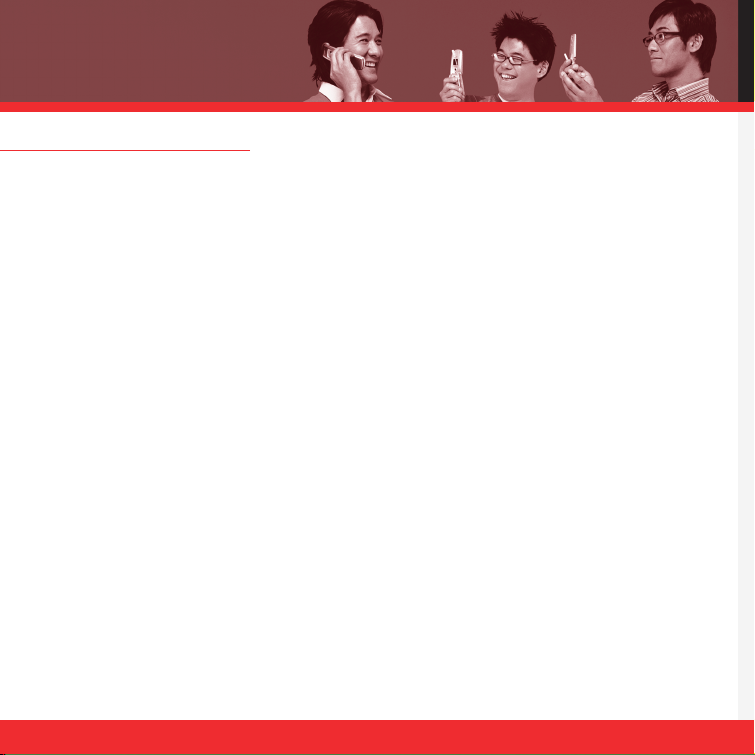
WORRY-FREE GUARANTEE
®
1. You’ll enjoy America’s best, most reliable wireless network in the palm of your
hands.*
2. You’ll have a plan that changes to fit your life. Your plan comes with the option to
change to any qualifying Calling Plan or airtime promotion, anytime you want.
Note: You won’t pay any additional fees to change plans. Some Calling Plans require specific equipment.
You become eligible to take advantage of equipment upgrades at promotional pricing during the last two months
of your contract period. If you’re upgrading equipment before the final two months of your contract, you may
have to pay full retail price. Promotional offers will require an extension of your Customer Agreement.
3. If you ever have a problem, it becomes our problem the first time you call.
No runarounds, no hassles. If your issue can’t be resolved during the course of
your first call, we’ll take the responsibility of getting back to you with an answer.
4. Why pay for a new phone when you can get one for free every two years with New
Every Two
®
? Just sign up for and maintain two years of service on a digital plan of
$34.99 or higher, and you’ll be qualified for a free phone (up to a $100 value) or $100
toward the purchase of a more expensive phone with a two-year renewal.
5. Try out your plan for 15 days. We guarantee that you’ll be happy. If for any reason
you’re not, you have 15 days to return or cancel any product or plan you get from
Verizon Wireless. You pay only for the service you use.**
Note: Certain conditions and restrictions apply. See store for details. Annual Customer Agreement required.
*Network details at www.verizonwireless.com. **30-day satisfaction guarantee in California. Also see the
Worry-Free Guarantee brochure and our Return/Exchange Policy for details.
2
Page 3

WIRELESS BASICS
GETTING STARTED . . . . . . . . . . . . . . .4
Installing the Battery
Removing the Battery
Charging the Battery
POWERING THE PHONE ON AND OFF . . . . .6
Powering the Phone On
Powering the Phone Off
PLACING AND RECEIVING CALLS . . . . . .6
Placing Calls
Receiving Calls
PROGRAMMING AND USING
SPEED DIAL NUMBERS . . . . . . . . . . . .7
Programming Speed Dialing Numbers
Using Speed Dialing
CHANGING RINGERS AND TONES . . . . .8
Selecting a Ringer
Adjusting Ringer Volume
Setting Ringer to Vibrate
ACCESSING YOUR VOICE MAIL . . . . . . .9
New Customer
Existing Customer
OVERVIEW OF GET IT NOW . . . . . . . . 10
MESSAGING & CHAT . . . . . . . . . . . . .11
TONES & FUN . . . . . . . . . . . . . . . . . .13
NEWS & INFO . . . . . . . . . . . . . . . . . .15
TXT MESSAGING . . . . . . . . . . . . . . . .18
Sending a New TXT Message
Predictive TXT Input
USING GET IT NOW
®
. . . . . . . . . . . . .19
Accessing Get It Now
Downloading an Application
Removing an Application
USING MOBILE WEB . . . . . . . . . . . . . . . .20
Mobile Web 2.0
Launching Mobile Web
Using the Service
Ending a Mobile Web Session
ACCESSORIES . . . . . . . . . . . . . . . . .22
MAY WE HELP YOU? . . . . . . . . . . . . .24
3
Page 4

GETTING STARTED
The following shows key components of your wireless phone.
4
Right Soft Key
Navigation Key
END/POWER Key
Alphanumeric
Keypad
Lock Mode Key
Microphone
Send Key
Voice Command
Key
Side Keys
Manner Mode Key
Headset Jack
Clear Key
Speaker Phone Key
LCD Screen
Earpiece
Left Soft Key
Page 5
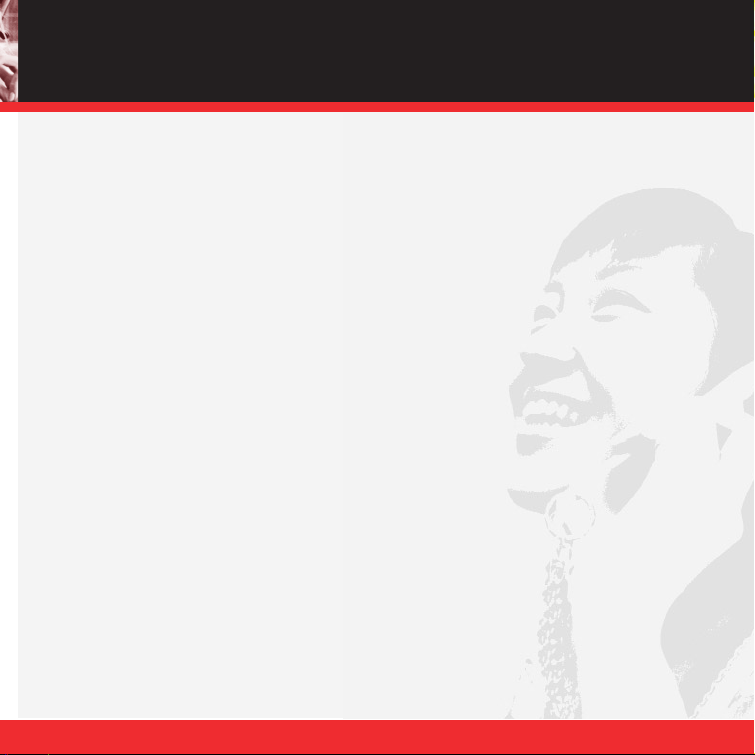
WIRELESS BASICS
Keep the power flowing. Here’s everything you need to know about your battery:
Installing the Battery
To install the battery, insert the battery into the opening on the back of the phone. Put the battery
cover on the battery and push it slightly upwards.
Removing the Battery
Turn the power off. While pressing the PUSH button on the back of the phone, pull the battery
cover downwards and remove it.
Then remove the battery by pressing the upper area of it.
Charging the Battery
To use the charger provided with your phone:
1. Plug the round end of the adapter into the phone’s charger jack and the other end into an elec-
trical outlet.
2. The charge time varies depending upon the battery level.
The maximum charge time for a fully discharged battery is 3.5 hours.
Warning! Use only the charger provided with the phone. Using any charger other than the one
included with the VX4650 may damage your phone or battery.
5
Page 6

POWERING THE PHONE ON AND OFF
Turn your phone on and get ready to start calling.
Powering the Phone On
1.) Install a charged battery or connect the phone to an external power source such as the vehicle
power charger or car kit.
2.) Press for a few seconds until the LCD screen lights up.
Powering the Phone Off
1.) Press and hold until display screen turns off, then release the key.
PLACING AND RECEIVING CALLS
Try out your new phone by making your first call. Here’s how you do it:
Placing Calls
When you make a call, follow these simple steps:
1.) Make sure the phone is turned on. If not, press .
2.) Enter the phone number, with area code if needed.
3.) Press .
4.) Press to end the call.
6
Page 7
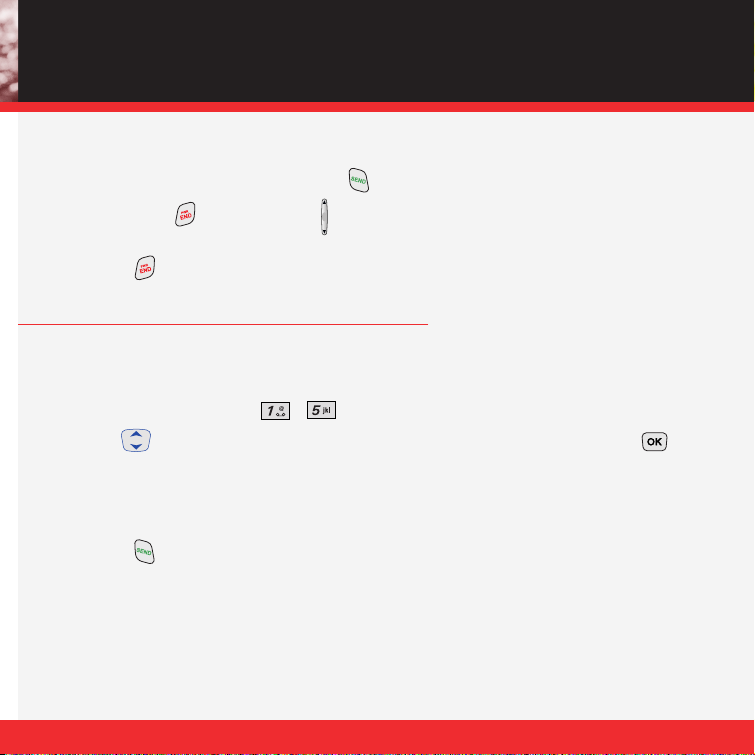
WIRELESS BASICS
Receiving Calls
1.) When the phone rings or vibrates press to answer.
■
If you press or the Side Keys ( ) while the phone is ringing, the ringing or vibration is
muted for that call.
2.) Press twice to end the call.
PROGRAMMING AND USING SPEED DIAL NUMBERS
Need a number fast? Don’t worry; we’ve got you covered with Speed Dialing.
Programming Speed Dialing Numbers
1.) Press Left Soft Key Menu, , .
2. ) Use to highlight the Speed Dial position, or enter the Speed Dial digit and press .
Using Speed Dialing
1.) Enter a speed dial number 02 to 99. (Number 1 is always for Voice Mailbox)
2.) Press .
7
Page 8

CHANGING RINGERS AND TONES
When your phone rings, make sure you like the way it sounds.
Here’s how to pick a ringtone:
Selecting a Ringer
1.) Press Left Soft Key Menu.
2.) Press , , .
3.) Select either Caller ID, No Caller ID, or
Restricted Calls to change the ringer.
4.) Select the desired ringer and press to save the sound.
Adjusting Ringer Volume
1.) Press Left Soft Key Menu.
2.) Press , , , .
3.) Adjust the volume of the ringer with .
4.) Then press to save the volume.
Setting Ringer to Vibrate
In Standby Mode, activate Manner Mode quickly by pressing (for 3 seconds).
8
Page 9

WIRELESS BASICS
ACCESSING YOUR VOICE MAIL
When you can’t get to your phone, here’s how to check your messages:
New Customer
1.) Press and hold or dial and press . The phone calls Voice Mailbox.
2.) At the recording, press the .
3.) Follow the voice tutorial to set up your account.
■
To delete information press Left Soft Key Clear and then select Clear Count.
Existing Customer
1.) and press .
2.) Input your password.
3.) Select to listen to your voice messages.
4.) Press to delete the message or press to save the message.
5.) Press to disconnect from your Voice Mailbox.
9
Page 10

OVERVIEW OF GET IT NOW
Find out how fast you can get into the action with Get It Now.
Watch a live webcam or download the latest screensavers.
Personalize your phone with new ringtones and cool wallpaper.
Be a hero playing some of your favorite video games.
Keep up-to-date with the latest news.
All this and more, right at your fingertips with Get It Now.
10
Page 11

11
GET IT NOW
®
MESSAGING & CHAT
Let your thumbs do the chatting. Get It Now®gives you four EZ ways to talk without
talking. With all these options, the next time you have something to say, save your
breath and just send it.
Sometimes a word is all you need to say. TXT Messaging*
makes this possible. It’s a great way to send and receive
short messages between friends and family, all without
saying a word.
Turn your phone into a Mobile Mailbox. With getE-MAIL
you can check your Yahoo!
®
, MSN®Hotmail®and
America Online
®
accounts when you’re on the move,
all without using a computer.
*Not available everywhere. TXT Messaging charges apply per your Calling Plan.
Monthly plans are available. Higher rates apply for international TXT Messages.
See product brochure for coverage information and complete terms and conditions.
Page 12

Now you can talk to your friends, without actually talking. Welcome
to instant messaging (IM). Choose from MSN
®
Messenger Service,
AOL
®
Instant MessengerTMand Yahoo!®Messenger.
Messaging alerts charged at Calling Plan rates. Not available in all areas.
Learn to look at your phone’s screen in a way you never imagined.
Pick out wallpaper, view pictures, or even watch a video. Let your
phone become the ultimate media tool with getPIX&FLIX.
Not available everywhere. Compatible device required. Airtime and messaging charges
apply. Monthly plans are available. See product brochure for coverage information and
complete terms and conditions.
12
Page 13

GET IT NOW
®
TONES & FUN
Customize your wallpaper. Get the coolest ringtones.
Or simply save the world. Now your wireless phone
is packed with tons of cool stuff to keep you
entertained, anywhere you go.
Classic. Sports. Action. Casino. Movie. Puzzle. What’s your gaming pleasure?
However you like to play, Get It Now
®
makes sure the fun never stops with
exciting games like Precision Pinball
®
, FOX Sports NFL, Tetris®and many more.
Personalizing your phone sure has a nice ring to it. Choose from a wide variety of
ringtones of current hits in pop and hip-hop. Or even some of your favorite ’80s
classics. You can even assign a different ringtone to each person in your address
book, so you’ll always know who’s calling.
13
Page 14

Why not give your phone an interior decorating job and put up some new wallpaper.
Download your favorite design and presto — your phone matches your shirt. It’s your
same phone, but with a brand-new look.
Applicable download fees and airtime charges may apply. Not available in all areas.
All brand and product names not owned by Verizon Wireless are the property of their respective owners.
14
Page 15

GET IT NOW
®
NEWS & INFO
With Get It Now®, you’ll have access to getWEB, getALERTS and getGOING.
Find the news you want or have it come to you — all on your wireless phone.
Now, a few seconds is all it takes to get up-to-the-minute information.
Your new phone can put a world of information right at your
fingertips. Get the latest news, stock quotes and movie listings.
To start browsing, launch your phone’s Web browser.
Microbrowser does not provide full Web browsing. Service is not available in all areas.
With TXT Alerts, you’ll always know what you need to know.
Get the final score as soon as the game is over. Get the weather
before it starts raining. Go to www.vtext.com to sign up.
Messages/alerts charged according to your Calling Plan or TXT Messaging Plan rates.
15
Page 16

Everything you need to know while you’re on the go. Find a great restaurant
or the nearest ATM.
Applicable download fees and airtime charges may apply.
Applications vary by phone model.
Coverage and service not available everywhere.
All brand and product names not owned by Verizon Wireless are the property of their respective owners.
16
Page 17

GET IT NOW
®
For information on how to use these Get It Now®services, please visit:
www.verizonwireless.com/getitnow
17
Page 18

TXT MESSAGING
Sending a New TXT Message
Allows you to send TXT messages, page messages, and e-mail transmissions.
1.) Press the center navigation key downward.
2.) Select New Message.
3.) Enter the recipient's address and press .
4.) Enter the message and press .
5.) Select Options using Right Soft Key.
There are 6 optional menus of Send, Priority, Callback #, Delivery Notice,
Save Message and Erase Field
.
This feature allows multi-sending of up to 10 total addresses.
Fees apply for text messages/alerts both sent and received.
Predictive TXT Input
1.) Press Left Soft Key to change the case to T9Word mode.
2.) Press .
3.) Press to complete the word and add a space.
4.) Press .
5.) The display shows Call the office.
18
Page 19

GET IT NOW
®
USING GET IT NOW
®
Accessing Get It Now
Press the center navigation key right will start Get It Now.
Get It Now usage requires connection in Verizon Wireless INpulse Rate and Coverage Area. Airtime and other service fees apply.
Downloading an Application
1.) Press the center navigation key right.
Main display of Get It Now will appear.
2.) Select [Get It Now] Icon and press .
■
Start : allows you to download selected applications while displaying the Get It Now application list relayed from the Get It Now server in connection.
Applications vary by phone model.
Removing an Application
Removing a Get It Now application deletes it completely from the memory
of the phone. To restore an application once it has been removed will require
that you pay and download it again.
Applications may vary by phone model.
19
Page 20

USING MOBILE WEB
Mobile Web 2.0
Now you can access news, sports, weather, and email from your Verizon
Wireless device.
Launching Mobile Web(Menu, , )
1.) Press the center navigation key left to launch the Browser.
2.) Select Subscribe, and accept terms & conditions.
3.) Select Confirm.
4.) After a few seconds, you will see the home page which includes two
headlines and images of current events.
20
Page 21

GET IT NOW
®
Using the Service
Scroll across the toolbar at the top of the screen to access Search, Favorites(bookmarks) and
Home.
Click down to the underlined headlines to view the full article.
Or press the numbers associated with each category for quick access to more information.
Ending a Mobile Web Session
You can end a wireless browsing session by pressing .
Mobile Web requires digital service and is not available everywhere. Mobile Web text messages/alerts fees apply
for messages/alerts both sent & received. Airtime charges apply.
21
Page 22

When it comes to keeping in touch, your new phone with Verizon Wireless service is all
you’ll ever need. Nonetheless, here are some great ways to accessorize your phone:
HANDS-FREE VEHICLE KITS AND HEADSETS
Headsets plug directly into your phone and include
a microphone and earpiece. Just plug in and let your
hands enjoy their newfound freedom.
VEHICLE POWER CHARGERS AND HOME/OFFICE CHARGERS
You’ll never run out of juice when you can use your car’s
battery to power your phone. You can also use other
home/office chargers to charge two batteries at the same
time with hands-free ability.
ADDITIONAL BATTERIES
Keep an extra battery on hand for those times when
you just can’t charge up your phone.
22
Page 23

ACCESSORIES
THREE WAYS TO ACCESSORIZE
Adding accessories is as easy as 1, 2, 3 with three simple ways to expand your phone.
1.Visit our Communications Stores in person.
2.Go to
www.verizonwireless.com
and click on Accessories.
3.Try our Accessories Hotline at
1.866.VZ GOT IT
23
Page 24

MAY WE HELP YOU?
Manage Your Account Online
The key word here is “ease”. When you manage your account online, everything you
need to do can be done with ease. No more phone calls. No more checks to write.
No more waiting for statements.
Check balances. Make payments. Add or remove features. Do whatever you
want to do, 24 hours a day, 7 days a week — with ease. So register today at
www.verizonwireless.com. It’s fast and free.
Not available in all areas.
24
Page 25

ASSISTANCE
www.verizonwireless.com is open 24 hours a day for customer service,
general information, even shopping. But just in case, be sure to
keep these numbers handy:
Customer Service (6am –11pm): *611 SEND
24-Hour Technical Support: *611 SEND
411 Connect
SM
Directory Assistance: 411 SEND (charges apply)
Emergency Assistance: 911 SEND
©2005 Verizon Wireless. All Rights Reserved.
25
Page 26

NOTES
