Page 1
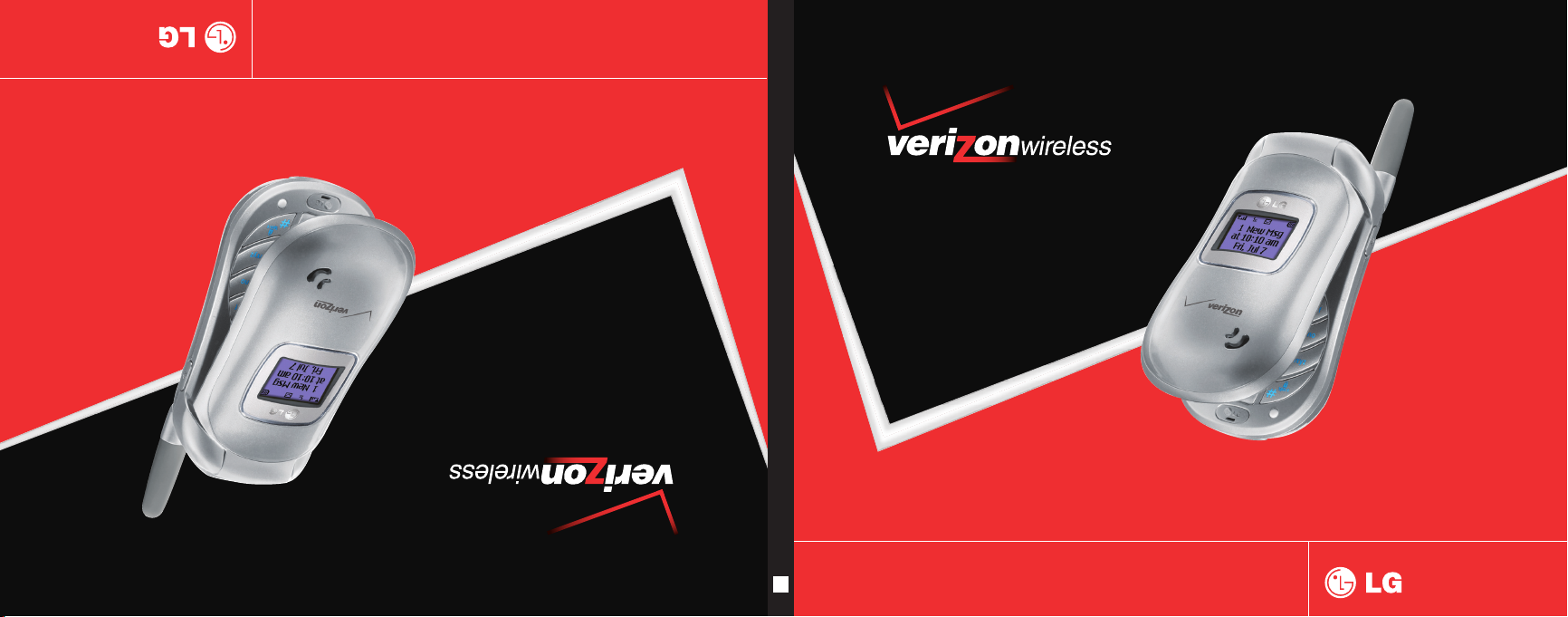
VX3450
Teléfono De la Mensajería De Texto
VVXX33445500
Guía del Usuario
User Guide
MMBB0230401(1.2)
User Guide
G
TXT Messaging Phone
VX3450
Page 2
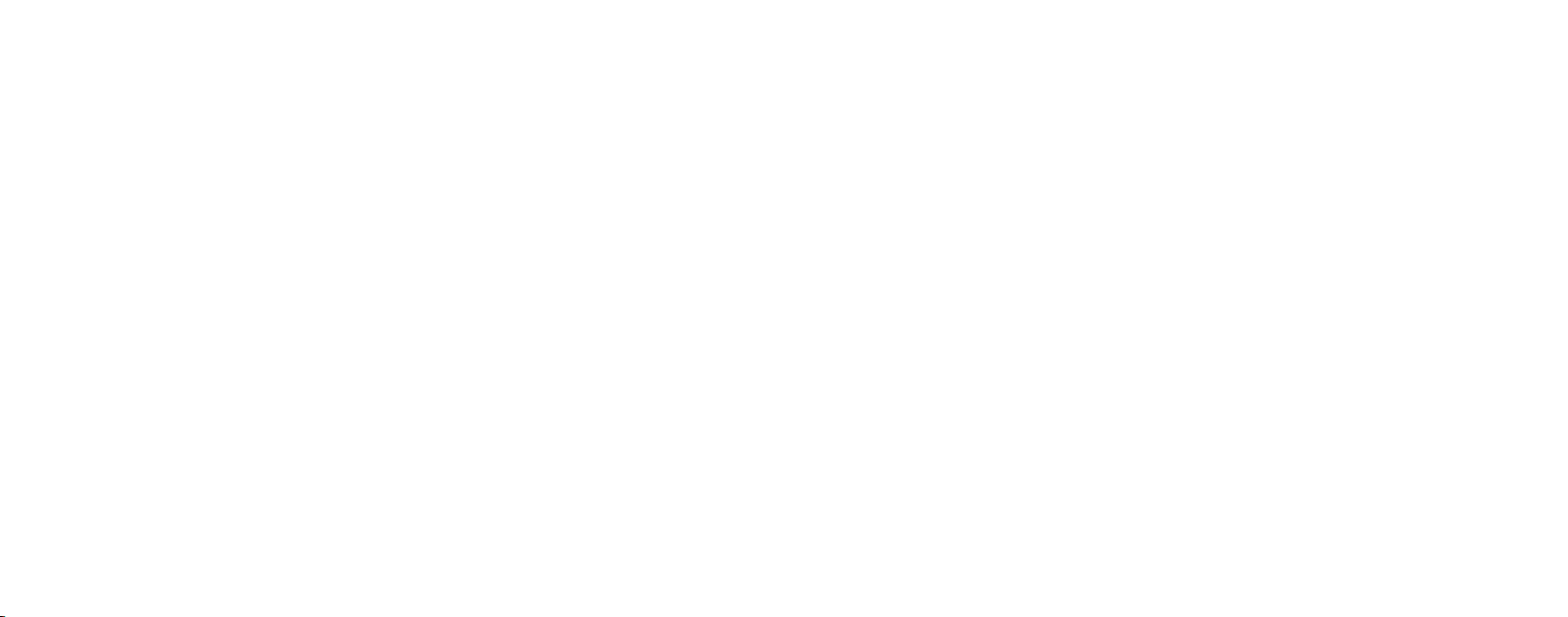
Copyright©2007 LG Electronics, Inc. All rights reserved. LG and the
LG logo are registered trademarks of LG Group and its related entities.
All other trademarks are the property of their respective owners.
Page 3
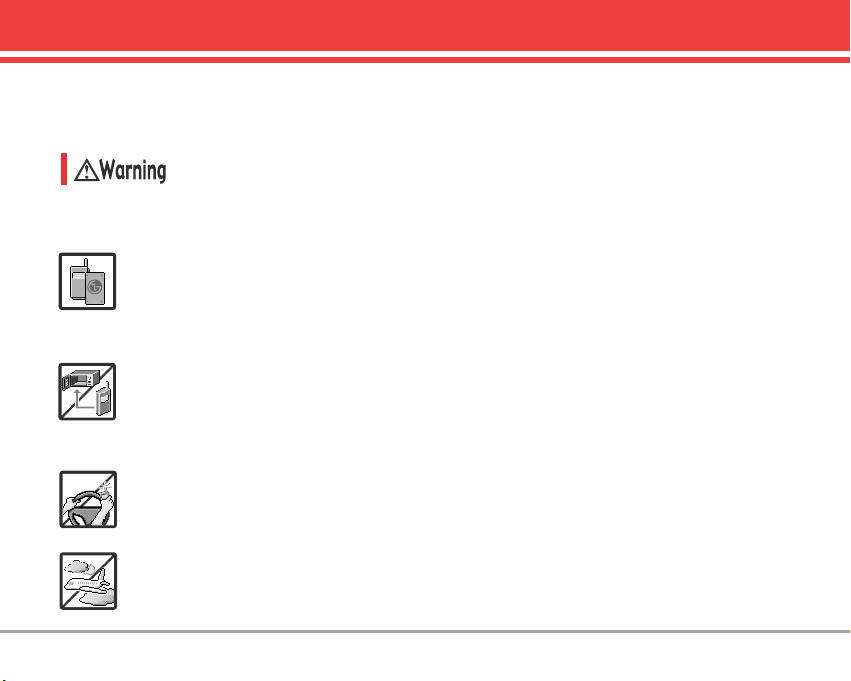
VX3450 1
Important Safety Precautions
Read these simple guidelines. Breaking the rules may be dangerous or illegal. Further detailed
information is given in this user guide.
Violation of the instructions may cause serious injury or death.
●
Never use an unapproved battery since this could damage the phone and/or battery and
could cause the battery to explode.
●
Never place your phone in a microwave oven as it will cause the battery to explode.
●
Never store your phone in temperatures less than -4°F or greater than 122°F.
●
Do not dispose of your battery near fire or with hazardous or flammable materials.
●
When riding in a car, do not leave your phone or set up the hands-free kit near to the air
bag. If wireless equipment is improperly installed and the air bag is deployed, you may be
seriously injured.
●
Do not use a hand-held phone while driving.
●
Do not use the phone in areas where its use is prohibited. (For example: aircraft)
Page 4
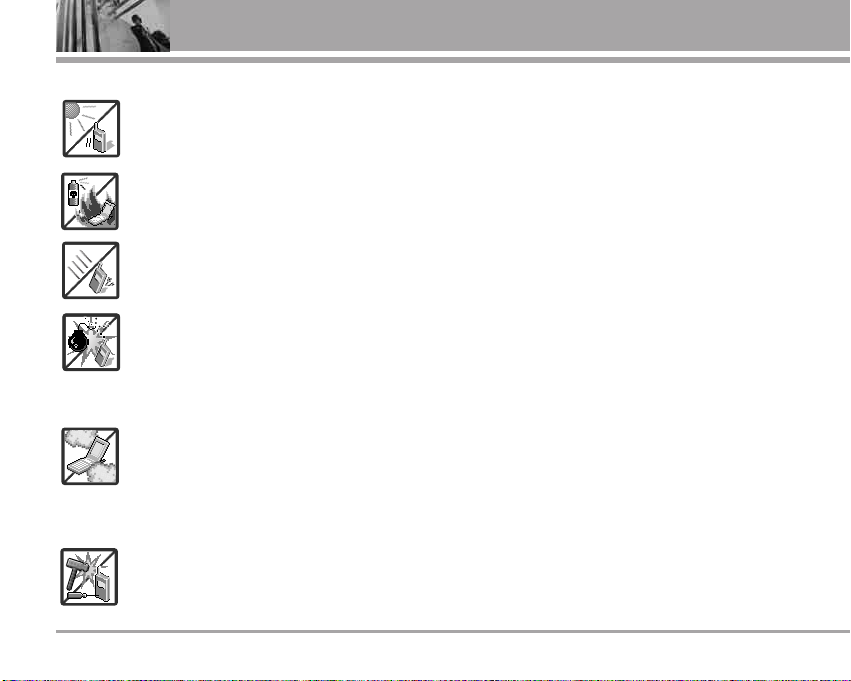
2 VX34502 VX3450
Important Safety Precautions
●
Do not expose the battery charger or adapter to direct sunlight or use it in places with
high humidity, such as a bathroom.
●
Do not use harsh chemicals (such as alcohol, benzene, thinners, etc.) or detergents to
clean your phone. This could cause a fire.
●
Do not drop, strike, or shake your phone severely. It may harm the internal circuit boards
of the phone.
●
Do not use your phone in high explosive areas as the phone may generate sparks.
●
Do not damage the power cord by bending, twisting, pulling, or heating. Do not use the
plug if it is loose as it may cause a fire or electric shock.
●
Do not place any heavy items on the power cord. Do not allow the power cord to be
crimped as it may cause electric shock or fire.
●
Do not handle the phone with wet hands while it is being charged. It may cause an
electric shock or seriously damage your phone.
●
Do not disassemble the phone.
Page 5
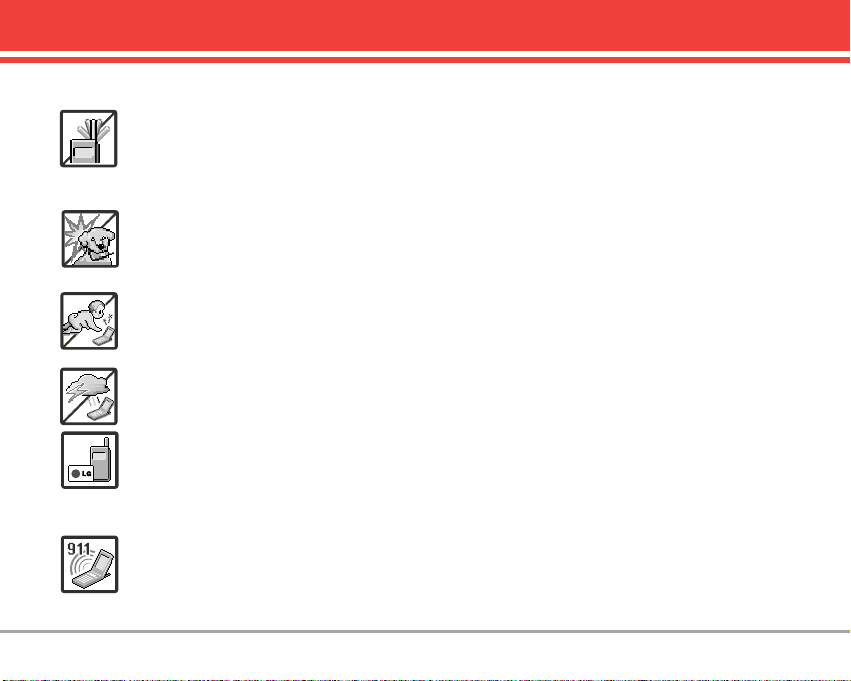
VX3450 3
●
Do not place or answer calls while charging the phone as it may short-circuit the phone
and/or cause electric shock or fire.
●
Do not hold or let the antenna come in contact with your body during a call.
●
Make sure that no sharp-edged items such as animal’s teeth or nails, come into contact with
the battery. This could cause a fire.
●
Store the battery out of reach of children.
●
Be careful that children do not swallow any parts (such as rubber plugs, earphone,
connection parts of the phone, etc.) This could cause asphyxiation or suffocation resulting
in serious injury or death.
●
Unplug the power cord and charger during lightning storms to avoid electric shock or fire.
●
Only use the batteries and chargers provided by LG. The warranty will not be applied to
products provided by other suppliers.
●
Only authorized personnel should service the phone and its accessories. Faulty installation
or service may result in accidents and consequently invalidate the warranty.
●
An emergency call can be made only within a service area. For an emergency call, make
sure that you are within a service area and that the phone is turned on.
Page 6
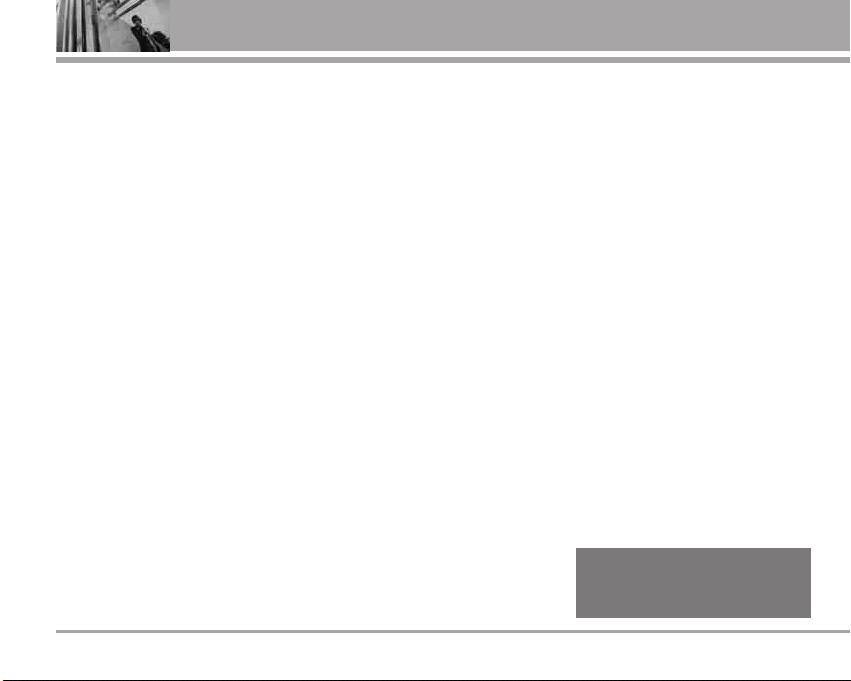
4 VX34504 VX3450
Table of Contents
WWeellccoommee .. .. .. .. .. .. .. .. .. .. .. .. .. .. .. .. .. .. .. .. .. .. .. .. 77
IImmppoorrttaanntt IInnffoorrmmaattiioonn .. .. .. .. .. .. .. .. .. .. .. .. ..77
FFCCCC RRFF EExxppoossuurree IInnffoorrmmaattiioonn .. .. .. .. .. .. 99
PPhhoonnee OOvveerrvviieeww .. .. .. .. .. .. .. .. .. .. .. .. .. .. .. .. ..1100
MMe
ennuuss OOvveerrvviieeww .. .. .. .. .. .. .. .. .. .. .. .. .. .. .. .. 1122
GGeettttiinngg SSttaarrtteedd wwiitthh YYoouurr PPhhoonnee
.. .. .. 1133
TThhee BBaatttteerryy .. .. .. .. .. .. .. .. .. .. .. .. .. .. .. .. .. .. .. .. .. 1133
CChhaarrggiinngg tthhee BBaatttteerryy .. .. .. .. .. .. .. .. .. .. .. .. .. 1133
TTuurrnniinngg tthhee PPhhoonnee OOnn aanndd OOffff .. .. .. .. 1144
SSccrreeeenn IIccoonnss .. .. .. .. .. .. .. .. .. .. .. .. .. .. .. .. .. .. .. ..1155
MMaakkiinngg CCaallllss .. .. .. .. .. .. .. .. .. .. .. .. .. .. .. .. .. .. .. .. 1155
RReecceeiivviinngg CCaallllss .. .. .. .. .. .. .. .. .. .. .. .. .. .. .. .. .. 1166
QQuuiicckk AAcccceessss ttoo CCoonnvveenniieenntt
FFeeaattuurreess .. .. .. .. .. .. .. .. .. .. .. .. .. .. .. .. .. .. .. .. .. .. .. .. 1
166
MMaannnneerr MMooddee .. .. .. .. .. .. .. .. .. .. .. .. .. .. .. .. .. 1166
LLoocckk MMooddee .. .. .. .. .. .. .. .. .. .. .. .. .. .. .. .. .. .. .. .. .. .. 1166
MMuuttee FFuunnccttiioonn .. .. .. .. .. .. .. .. .. .. .. .. .. .. .. .. .. .. 1177
VVoolluummee QQuuiicckk AAddjjuussttmmeenntt .. .. .. .. .. .. .. .. 1177
CCaallll WWaaiittiinngg .. .. .. .. .. .. .. .. .. .. .. .. .. .. .. .. .. .. .. .. .. 1177
CCaalllleerr IIDD .. .. .. .. .. .. .. .. .. .. .. .. .. .. .. .
. .. .. .. .. .. .. .. .. 1177
SSppeeeedd DDiiaalliinngg .. .. .. .. .. .. .. .. .. .. .. .. .. .. .. .. .. .. 1177
EEnntteerriinngg aanndd EEddiittiinngg IInnffoorrmma
attiioonn .. .. 1188
TTeexxtt IInnppuutt .. .. .. .. .. .. .. .. .. .. .. .. .. .. .. .. .. .. .. .. .. .. ..1188
CCoonnttaaccttss iinn YYoouurr PPhhoonnee’’ss
MMeemmo
orryy .. .. .. .. .. .. .. .. .. .. .. .. .. .. .. .. .. .. .. .. .. .. .. .. 2200
SSttoorriinngg BBaassiiccss .. .. .. .. .. .. .. .. .. .. .. .. .. .. .. .. .. .. 2200
CCuussttoommiizziinngg IInnddiivviidduuaall EEnnttrriieess .. .. .. .. 2200
SSppeeeedd DDiiaall .. .. .. .. .. .. .. .. .. .. .. .. .. .. .. .. .. .. .. .. .. .. 2211
SSttoorriinngg aa NNuummbbeerr wwiitthh PPaauussee .. .. .. .. 2211
AAddddiinngg AAnnootthheerr PPhhoonnee NNuummbbeerr .. .. ..2222
AAddddiinngg aa PPaauussee ttoo aa CCoonnttaacctt EEnnttrryy ..2222
CChhaannggiinngg SSaavveedd IInnffoorrmmaattiioonn .. .. .. .. .. 2233
CChhaannggiinngg tthhee DDeeffaauulltt NNuummbbeerr .. .. .. .. 2233
DDeelleettiinngg .. .. .. .. .. .. .. .. .. .. .. .. .. .. .. .. .. .. .. .. .. .. .. .. 2233
SSeeaarrcchhiinngg YYoouurr PPhhoonnee’’ss MMeemmoorryy .. 2244
CCaalllliinngg FFrroomm YYoouurr PPhhoonnee’’ss MMeemmoorryy
.. .. 2255
SSppeeeedd DDiiaalliinngg .. .. .. .. .. .. .. .. .. .. .. .. .. .. .. .. .. .. .. 2255
Menu Access . . . . . . . . . . . . . . . . . . . . . 26
CCoonnttaaccttss .. .. .. .. .. .. .. .. .. .. .. .. .. .. .. .. .. .. .. .. .. .. .. .. 2266
1. List Contacts . . . . . . . . . . . . . . . . . . . . 27
2. New Number . . . . . . . . . . . . . . . . . . . 27
3. New E-mail . . . . . . . . . . . . . . . . . . . . . 27
4. Groups . . . . . . . . . . . . . . . . . . . . . . . . . . 28
5. Speed Dials . . . . . . . . . . . . . . . . . . . . . 28
6. Voice Dials . . . . . . . . . . . . . . . . . . . . . . 28
7. My VCard . . . . . . . . . . . . . . . . . . . . . . 29
8. In Case of Emergency . . . . . . . . . . . .29
RReecceenntt CCaallllss .. .. .. .. .. .. .. .. .. .. .. .. .. .. .. .. .. .. .. .. 3300
1. Dialed Calls . . . . . . . . . . . . . . . . . . . . .30
2. Received Calls . . . . . . . . . . . . . . . . . . 31
3. Missed Calls . . . . . . . . . . . . . . . . . . . . 31
4. Blocked Calls * . . . . . . . . . . . . . . . . . .31
5. Erase Calls . . . . . . . . . . . . . . . . . . . . . . 32
6. Call Timer . . . . . . . . . . . . . . . . . . . . . . . 32
*
Available only when all incoming calls or
incoming calls from your Contacts are
restricted in Menu-> Settings-> Security->
Restrictions-> Calls-> Incoming Calls.
Page 7
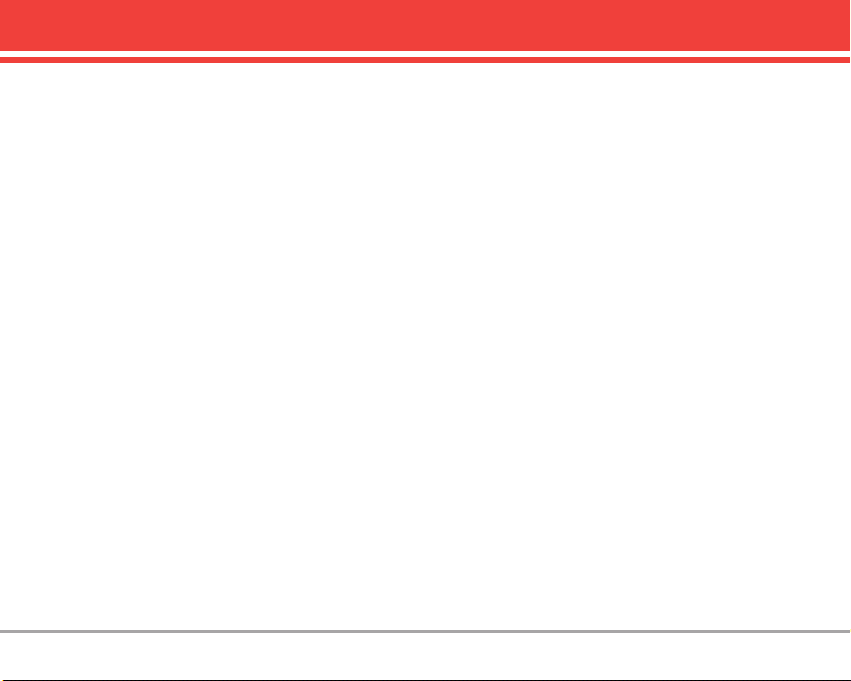
VX3450 5
MMeessssaaggeess .. .. .. .. .. .. .. .. .. .. .. .. .. .. .. .. .. .. .. .. .. .. 3322
1. Voice Mail . . . . . . . . . . . . . . . . . . . . . .33
2. New Message . . . . . . . . . . . . . . . . . . 33
3. Inbox . . . . . . . . . . . . . . . . . . . . . . . . . . . 35
4. Outbox . . . . . . . . . . . . . . . . . . . . . . . . . . 37
5. Saved . . . . . . . . . . . . . . . . . . . . . . . . . . .37
6. Msg Settings . . . . . . . . . . . . . . . . . . . .38
Message Settings Sub-Menu
Descriptions . . . . . . . . . . . . . . . . . . . . . . .38
6.1 Auto Save . . . . . . . . . . . . . . . . . . . .38
6.2 Auto Delete . . . . . . . . . . . . . . . . . . .38
6.3 Callback # . . . . . . . . . . . . . . . . . . .38
6.4 Voice Mailbox # . . . . . . . . . . . . . . .38
6.5 Signature . . . . . . . . . . . . . . . . . . . . . .38
6.6 Auto View . . . . . . . . . . . . . . . . . . . . . .39
6.7 Entry Mode . . . . . . . . . . . . . . . . . . . . .39
6.8 Quick-Text . . . . . . . . . . . . . . . . . . . . .39
6.9 Auto Play . . . . . . . . . . . . . . . . . . . . . .39
7. Erase All . . . . . . . . . . . . . . . . . . . . . . . .39
MMeeddiiaa .. .. .. .. .. .. .. .. .. .. .. .. .. .. .. .. .. .. .. .. .. .. .. .. .. .. 4400
1. Games . . . . . . . . . . . . . . . . . . . . . . . . . .40
2. Small Pictures . . . . . . . . . . . . . . . . . . .40
3. Large Pictures . . . . . . . . . . . . . . . . . . .40
4. My Pictures . . . . . . . . . . . . . . . . . . . . . .41
5. Sounds . . . . . . . . . . . . . . . . . . . . . . . . . .41
6. My Melodies . . . . . . . . . . . . . . . . . . . . .41
7. Animations . . . . . . . . . . . . . . . . . . . . . .41
8. My Animations . . . . . . . . . . . . . . . . . . .42
9. Melody Composer . . . . . . . . . . . . . . . .42
9.1 Compose Melody . . . . . . . . . . . . . . .42
9.2 Melody Album . . . . . . . . . . . . . . . . . .42
9.3 Metronome . . . . . . . . . . . . . . . . . . . . .42
TToooollss .. .. .. .. .. .. .. .. .. .. .. .. .. .. .. .. .. .. .. .. .. .. .. .. .. .. .. 4433
1. Schedule . . . . . . . . . . . . . . . . . . . . . . .43
2. Alarm Clock . . . . . . . . . . . . . . . . . . . . .44
3. Voice Memo . . . . . . . . . . . . . . . . . . . . 44
4. My Shortcut . . . . . . . . . . . . . . . . . . . . 45
5. Notepad . . . . . . . . . . . . . . . . . . . . . . . . .45
6. EZ Tip Calc . . . . . . . . . . . . . . . . . . . . . .45
7. Calculator . . . . . . . . . . . . . . . . . . . . . . .45
8. World Clock . . . . . . . . . . . . . . . . . . . . .46
9. Unit Converter . . . . . . . . . . . . . . . . . . .46
SSeettttiinnggss .. .. .. .. .. .. .. .. .. .. .. .. .. .. .. .. .. .. .. .. .. .. .. .. ..4466
1. Sounds . . . . . . . . . . . . . . . . . . . . . . . .47
1.1 Ringers . . . . . . . . . . . . . . . . . . . . . .47
1.2 Key Tone . . . . . . . . . . . . . . . . . . . .47
1.3 Volume . . . . . . . . . . . . . . . . . . . . . .47
1.4 Message Alerts . . . . . . . . . . . . . .47
1.5 Service Alerts . . . . . . . . . . . . . . . .48
1.6 Power On/Off Tone . . . . . . . . . . . 48
1.7 DTMF Length . . . . . . . . . . . . . . . . 48
2. Display . . . . . . . . . . . . . . . . . . . . . . . 49
2.1 Banner . . . . . . . . . . . . . . . . . . . . . . .49
2.2 Backlight . . . . . . . . . . . . . . . . . . . .49
2.3 Screens . . . . . . . . . . . . . . . . . . . . . 50
2.4 Menu Style . . . . . . . . . . . . . . . . . . 50
2.5 Clocks . . . . . . . . . . . . . . . . . . . . . .50
2.6 Theme Colors . . . . . . . . . . . . . . . . 50
2.7 Contrast . . . . . . . . . . . . . . . . . . . . 50
2.8 Fonts . . . . . . . . . . . . . . . . . . . . . . . . .50
2.9 Language . . . . . . . . . . . . . . . . . . . 51
2.0 Power Saver . . . . . . . . . . . . . . . .51
Page 8
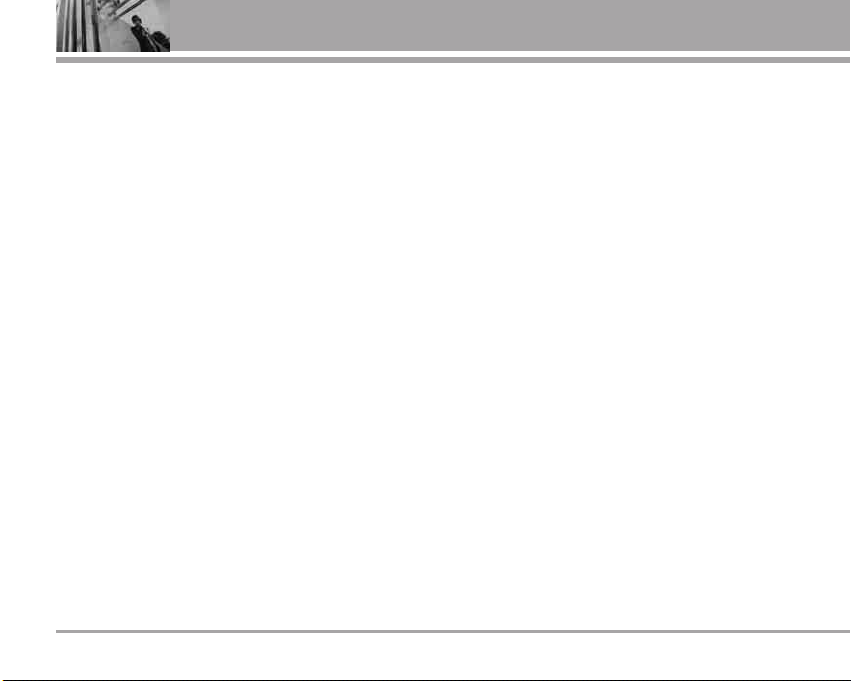
6 VX34506 VX3450
Table of Contents
3. System . . . . . . . . . . . . . . . . . . . . . . . 51
3.1 Select System . . . . . . . . . . . . . . . .51
3.2 Set NAM . . . . . . . . . . . . . . . . . . . . 51
3.3 Auto NAM . . . . . . . . . . . . . . . . . . 52
3.4 Serving System . . . . . . . . . . . . . . .52
4. Security . . . . . . . . . . . . . . . . . . . . . .52
4.1 Lock Phone . . . . . . . . . . . . . . . . . .52
4.2 Restrictions . . . . . . . . . . . . . . . . . . 53
4.3 Emergency #s . . . . . . . . . . . . . . . .53
4.4 Edit Codes . . . . . . . . . . . . . . . . . . . 53
4.5 Erase Contacts . . . . . . . . . . . . . . 54
4.6 Reset Default . . . . . . . . . . . . . . . . .54
5. Call Setup . . . . . . . . . . . . . . . . . . . .54
5.1 Auto Retry . . . . . . . . . . . . . . . . . 54
5.2 Answer Call . . . . . . . . . . . . . . . . 55
5.3 Auto Answer . . . . . . . . . . . . . . . . . 55
5.4 One-Touch Dial . . . . . . . . . . . . . . 55
5.5 Voice Privacy . . . . . . . . . . . . . . . . 55
5.6 Auto Volume . . . . . . . . . . . . . . . . .55
5.7 TTY Mode . . . . . . . . . . . . . . . . . . 56
6. Standalone Mode . . . . . . . . . . . . .57
7. Voice Services . . . . . . . . . . . . . . . . .57
7.1 Voice Dial Prompt . . . . . . . . . . . . .57
7.2 Train Words . . . . . . . . . . . . . . . .58
8. Location . . . . . . . . . . . . . . . . . . . . . . .58
9. Phone Info . . . . . . . . . . . . . . . . . . . .58
9.1 My Phone Number . . . . . . . . . . .58
9.2 S/W Version . . . . . . . . . . . . . . . . .58
9.3 Icon Glossary . . . . . . . . . . . . . . .58
9.4 Shortcut Help . . . . . . . . . . . . . . . 58
CChhaappeerroonnee
SSMM
SSeerrvviiccee .. .. .. .. .. .. .. .. .. .. .. ..5599
SSaaffeettyy .. .. .. .. .. .. .. .. .. .. .. .. .. .. .. .. .. .. .. .. .. .. .. .. .. .. 6611
TTIIAA SSa
affeettyy IInnffoorrmmaattiioonn .. .. .. .. .. .. .. .. .. .. .. 6611
Exposure to Radio
Frequency Signal . . . . . . . . . . . . . . . .61
Antenna Care . . . . . . . . . . . . . . . . . . . .61
Phone Operation . . . . . . . . . . . . . . . . .61
Tips on Efficient Operation . . . . . . . .61
Driving . . . . . . . . . . . . . . . . . . . . . . . . . .61
Electronic Devices . . . . . . . . . . . . . . 62
Pacemakers . . . . . . . . . . . . . . . . . . . 62
Hearing Aids . . . . . . . . . . . . . . . . . . . .62
Other Medical Devices . . . . . . . . . . 62
Health Care Facilities . . . . . . . . . . . . 62
Vehicles . . . . . . . . . . . . . . . . . . . . . . . . 62
Posted Facilities . . . . . . . . . . . . . . . . 62
Aircraft . . . . . . . . . . . . . . . . . . . . . . . . . 62
Blasting Areas . . . . . . . . . . . . . . . . . .63
Potentially Explosive Atmosphere 63
For Vehicles Equipped with an
Air Bag . . . . . . . . . . . . . . . . . . . . . . . . .63
SSaaffeettyy IInnffoorrmmaattiioonn .. .. .. .. .. .. .. .. .. .. .. .. .. .. .. 6633
CCa
auuttiioonn::
AAvvooiidd ppootteennttiiaall hheeaarriinngg lloossss.. .. .. .. .. ..6655
FFDDAA CCoonnssuummeerr UUppddaattee .. .. .. .. .. .. .. .. .. .. .. 6677
1100 DDr
riivveerr SSaaffeettyy TTiippss .. .. .. .. .. .. .. .. .. .. .. .. ..7722
CCoonnssuummeerr IInnffoorrmmaattiioonn oonn SSAARR .. .. .. 7733
FFCCCC HHeeaarriinngg--AAiidd CCoommppaattiibbiilliittyy ((HHAACC))
RReegguullaattiioonnss ffoorr WWiirreelleessss DDeevviicceess
.. 7755
AAcccceessssoorriieess .. .. .. .. .. .. .. .. .. .. .. .. .. .. .. .. .. .. .. .. 7777
LLIIMMIITTEEDD WWAARRRRAANNTTYY SSTTAATTEEMMEENNTT
.. .. 7788
IInnddeexx .. .. .. .. .. .. .. .. .. .. .. .. .. .. .. .. .. .. .. .. .. .. .. .. .. .. .. 8800
GGlloossssaarryy .. .. .. .. .. .. .. .. .. .. .. .
. .. .. .. .. .. .. .. .. .. .. .. .. 8822
TTeerrmmiinnoollooggyy .. .. .. .. .. .. .. .. .. .. .. .. .. .. .. .. .. .. .. .. ..8822
AAccrroonnyymmss aanndd AAbbbbr
reevviiaattiioonnss .. .. .. .. ..8822
Page 9
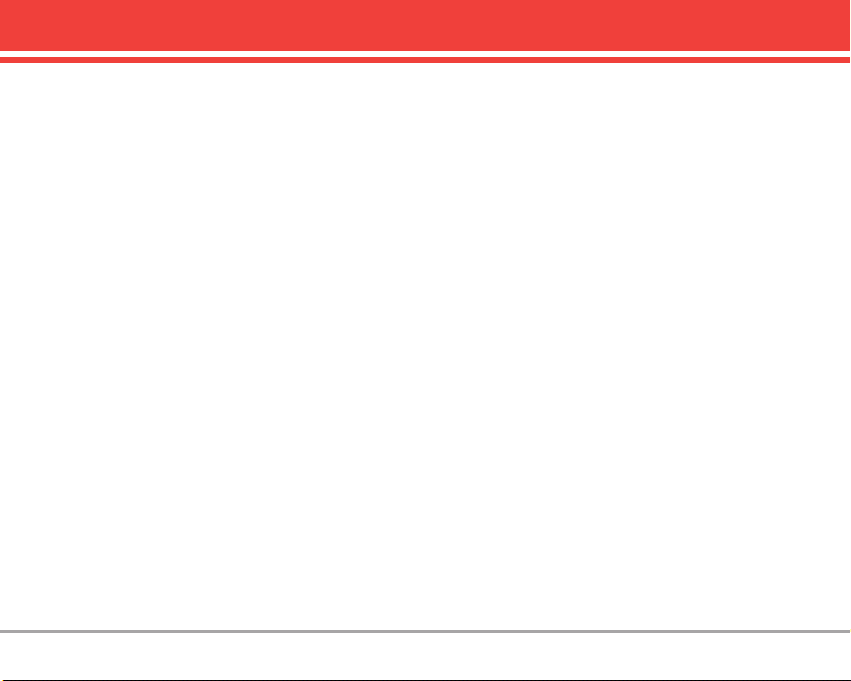
VX3450 7
Welcome
Congratulations for choosing the advanced and
compact VX3450 cellular phone designed to operate
with the latest digital mobile communication
technology, Code Division Multiple Access (CDMA)
and Advanced Mobile Phone Service (AMPS).
Along with the many advanced features of the
CDMA system, such as greatly enhanced voice
clarity, this phone offers:
● Chaperone
SM
Service.
● Preloaded Game Applications.
● Melody Composer capability.
● Large, easy-to-read, 7-line backlit LCD with status
icons.
● Paging, messaging, voice mail, and caller ID.
● 22-key keypad.
● Speakerphone feature.
● Menu-driven interface with prompts for easy
operation and configuration.
● Any key answer, auto answer, auto retry, one-
touch and speed dialing with 99 memory
locations.
● Bilingual (English and Spanish) capabilities.
Important Information
This user’s guide provides important information on
the use and operation of your phone. Please read
all the information carefully prior to using the phone
for the best performance and to prevent any
accidental damage or misuse. Any unapproved
changes or modifications will void your warranty.
FCC Part 15 Class B Compliance
This device and its accessories comply with part 15
of FCC rules. Operation is subject to the following
two conditions: (1) This device and its accessories
may not cause harmful interference, and (2) this
device and its accessories must accept any
interference received, including interference that
causes undesired operation.
Technical Details
The VX3450 is a tri-mode phone that operates on
both Code Division Multiple Access (CDMA)
frequencies: cellular services at 800 Mhz and
Personal Communication Services (PCS) at 1.9 Ghz.
Also, the VX3450 works on Advanced Mobile Phone
Service (AMPS). Since the phone operates on
Cellular, PCS and AMPS, the call fail rate is less
Page 10
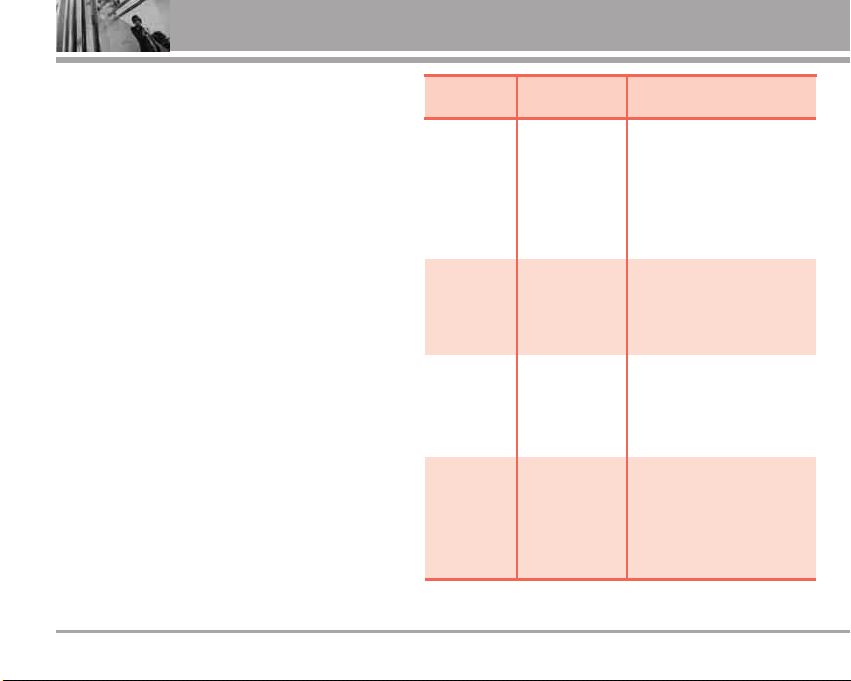
8 VX3450
Welcome
than on a conventional dual-mode or singlemode
phone.
CDMA technology uses a feature called DSSS
(Direct Sequence Spread Spectrum) that enables
the phone to keep communication from being
crossed and to use one frequency channel by
multiple users in the same specific area. This
results in a 10-fold capacity increase when
compared with analog mode. In addition, features
such as soft / softer handoff, hard Handoff, and
dynamic RF power control technologies combine
to reduce call interruptions.
The Cellular and PCS CDMA networks consist of
MSO (Mobile Switching Office), BSC (Base Station
Controller), BTS (Base Station Transmission
System), and MS (Mobile Station).
*
TSB-74: Protocol between an IS-95A system and
ANSI J-STD-008
1xRTT system receives twice as many
subscribers in the wireless section as IS-95.
Its battery life is twice as long as IS-95.
The following table lists some major CDMA
standards.
CDMA
Standard
Basic Air
Interface
TIA/EIA-95A
TSB-74
ANSI J-STD-008
TIA/EIA-IS2000
ANSI TIA/EIA 553A
CDMA Tri-Mode Air Interface
14.4kbps radio link protocol and
inter-band operations
IS-95 adapted for PCS frequency
band
cdma2000 1xRTT AirInterface
Advanced Mobile Phone Service
MAS-BS
PCSC-RS
Intersystem operations
Non-signaling data comm.
Cellular base station
Cellular mobile station
PCS personal station
PCS base station
Speech CODEC
TIA/EIA/IS-634
TIA/EIA/IS/651
TIA/EIA/IS-41-C
TIA/EIA/IS-124
TIA/EIA/IS-97
TIA/EIA/IS-98
ANSI J-STD-018
ANSI J-STD-019
TIA/EIA/IS-125
TIA/EIA/IS-96-B
TIA/EIA/IS-637
IS-801
Speech CODEC
Short message service
Position Determination
Service (gpsOne)
Network
Service
Performance
Designator Description
Page 11
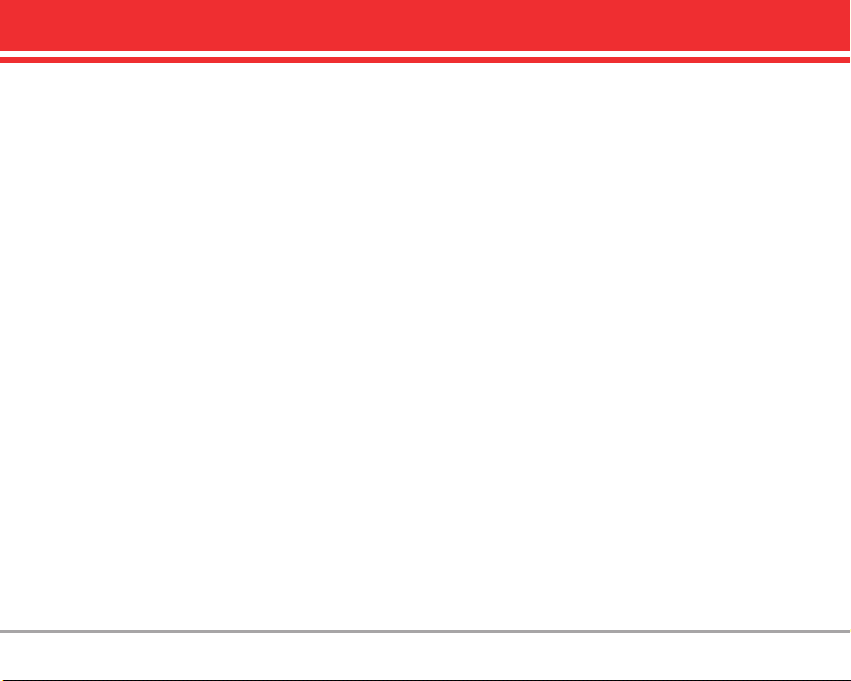
VX3450 9
FCC RF Exposure Information
WARNING! Read this information before operating the
phone.
In August 1996, the Federal Communications
Commission (FCC) of the United States, with its
action in Report and Order FCC 96-326, adopted an
updated safety standard for human exposure to
Radio Frequency (RF) electromagnetic energy
emitted by FCC regulated transmitters. Those
guidelines are consistent with the safety standard
previously set by both U.S. and international
standards bodies.
The design of this phone complies with the FCC
guidelines and these international standards.
Bodily Contact During Operation
This device was tested for typical use with the back
of the phone kept 0.6 inches (1.5 cm) from the body.
To comply with FCC RF exposure requirements, a
minimum separation distance of 0.6 inches (1.5 cm)
must be maintained between the user’s body and
the back of the phone, including the antenna,
whether extended or retracted. Third-party beltclips, holsters, and similar accessories containing
metallic components should not be used.
Avoid the use of accessories that cannot maintain
0.6 inches (1.5 cm) distance between the user’s
body and the back of the phone and have not been
tested for compliance with FCC RF exposure limits.
Vehicle-Mounted External Antenna (Optional, if available)
A minimum distance of 8 inches (20 cm) must be
maintained between the user / bystander and the
vehicle-mounted external antenna to satisfy FCC
RF exposure requirements. For more information
about RF exposure, visit the FCC website at
www.fcc.gov.
Caution
Use only the supplied and approved antenna. Use
of unauthorized antennas or modifications could
impair call quality, damage the phone, void your
warranty and/or violate of FCC regulations.
Don't use the phone with a damaged antenna. If a
damaged antenna contacts skin, a minor burn may
result. Contact your local dealer for a replacement
antenna.
Page 12
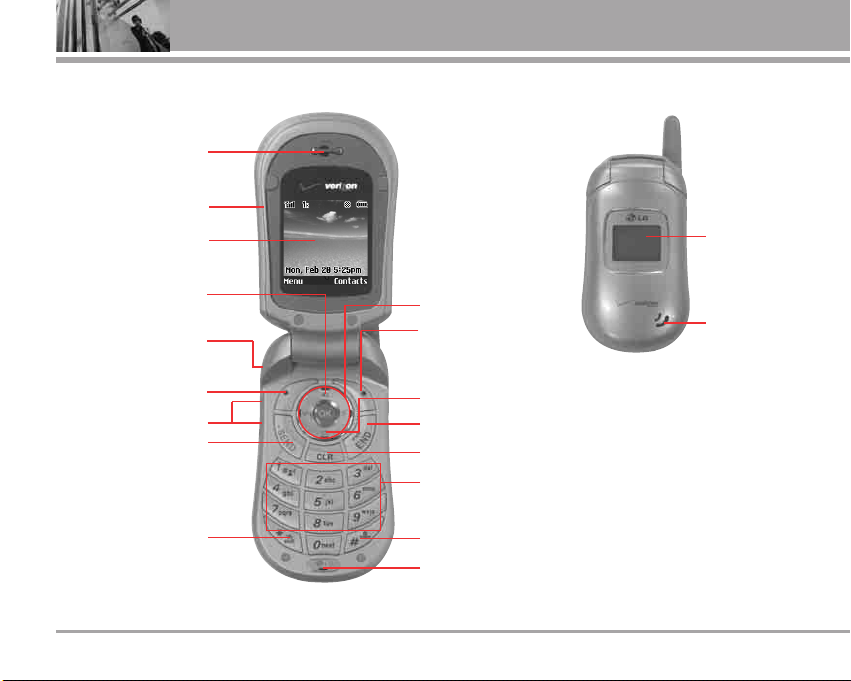
10 VX3450
Phone Overview
2. Flip
3. LCD Screen
4. Speakerphone Key
7. Side Keys
6. Left Soft Key
5. Headset Jack
10. Navigation Keys
9. Manner Mode Key
8. SEND Key
11. Right Soft Key
13. END/PWR Key
12. Message Key
14. CLR Key
15. Alphanumeric Keypad
16. Lock Mode Key
17. Microphone
1. Earpiece
Outside
Display
Speaker
Page 13

VX3450 11
1. Earpiece
2. Flip Open to answer an incoming call and close
to end the call.
3. LCD Screen Displays messages and indicator
icons.
4. Speakerphone Key Use to set the Speaker
Phone Mode.
5. Headset Jack
6. Left Soft Key Use to display the function setting
menu.
7. Side Keys Use to adjust the ringer volume in
standby mode and the earpiece volume during a
call.
8. SEND Key Use to make or answer calls.
9. Manner Mode Key Use to set the Manner Mode
(from standby mode press and hold for
about 3 seconds).
10. Navigation Keys Use for quick access to
Messages, Speakerphone On/ Off, Schedule and
Sounds.
11. Right Soft Key Use to select an action within a
menu.
12. Message Key Use to retrieve or send voice and
text messages.
13. END/PWR Key Use to turn the power on/off and
to end a call. Also returns you to the main menu
display screen.
14. CLR Key Deletes single spaces or characters
with a quick press, but press and hold to delete
entire words. Will also back you out of menus,
one level at a time.
15. Alphanumeric Keypad Use to enter numbers and
characters and select menu items.
16. Lock Mode Key Use to lock the phone (from
standby mode press and hold for about 3
seconds).
17. Microphone Allows you to speak to the caller.
Page 14
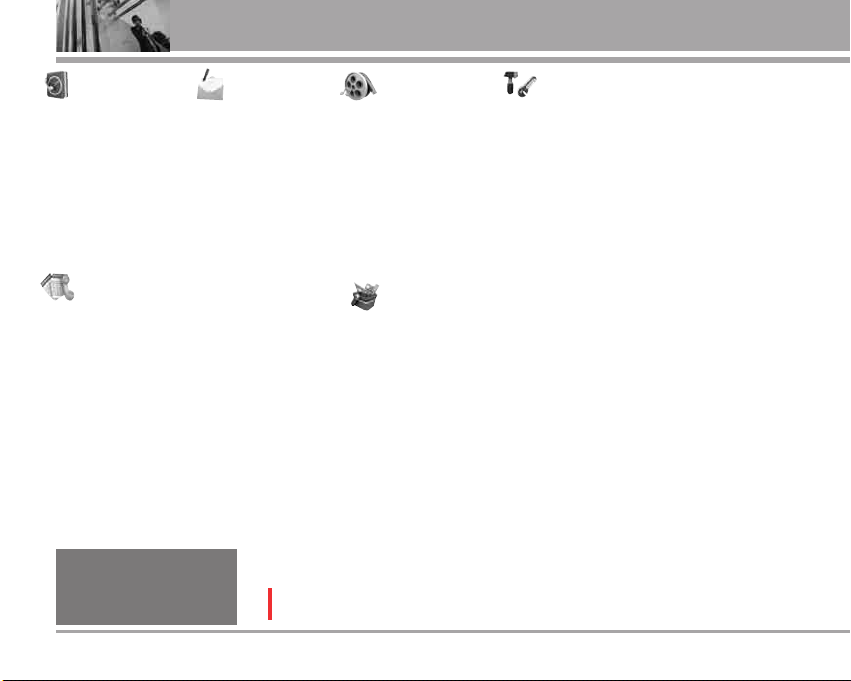
12 VX3450
Menus Overview
1. Contacts
1. List Contacts
2. New Number
3. New E-mail
4. Groups
5. Speed Dials
6. Voice Dials
7. My VCard
8.
In Case of Emergency
2. Recent Calls
1. Dialed Calls
2. Received Calls
3. Missed Calls
4. Blocked Calls*
5. Erase Calls
1. Dialed Calls
2. Received Calls
3. Missed Calls
4. All Calls
6. Call Timer
1. Last Call
2. Home Calls
3. Roam Calls
4. All Calls
3. Messages
1. Voice Mail
2. New Message
3. Inbox
4. Outbox
5. Saved
6. Msg Settings
1. Auto Save
2. Auto Delete
3. Callback #
4.
Voice Mailbox #
5. Signature
6. Auto View
7. Entry Mode
8. Quick-Text
9. Auto Play
7. Erase All
1. Inbox
2. Outbox
3. Saved
4. All
4. Media
1. Games
2. Small Pictures
3. Large Pictures
4. My Pictures
5. Sounds
6. My Melodies
7. Animations
8. My Animations
9. Melody Composer
5. Tools
1. Schedule
2. Alarm Clock
1. Alarm 1
2. Alarm 2
3. Alarm 3
4. Quick Alarm
3. Voice Memo
4. My Shortcut
5. Notepad
6. EZ Tip Calc
7. Calculator
8. World Clock
9. Unit Converter
6. Settings
1. Sounds
1. Ringers
2. Key Tone
3. Volume
4.
Message Alerts
5. Service Alerts
6.
Power On/Off Tone
7. DTMF Length
2. Display
1. Banner
2. Backlight
3. Screens
4. Menu Style
5. Clocks
6. Theme Colors
7. Contrast
8. Fonts
9. Language
0. Power Saver
3. System
1. Select System
2. Set NAM
3. Auto NAM
4. Serving System
4. Security
1. Lock Phone
2. Restrictions
3. Emergency #s
4. Edit Codes
5. Erase Contacts
6. Reset Default
5. Call Setup
1. Auto Retry
2. Answer Call
3. Auto Answer
4. One-Touch Dial
5. Voice Privacy
6. Auto Volume
7. TTY Mode
6. Standalone Mode
7. Voice Services
1.
Voice Dial Prompt
2. Train Words
8. Location
9. Phone Info
1.
My Phone Number
2. S/W Version
3. Icon Glossary
4. Shortcut Help
Some contents in this user guide may differ from your phone depending on the phone software or
your service provider. Features and specifications are subject to change without prior notice.
*
Available only when all incoming
calls or incoming calls from your
Contacts are restricted in Menu->
Settings-> Security-> Restrictions->
Calls-> Incoming Calls.
Page 15
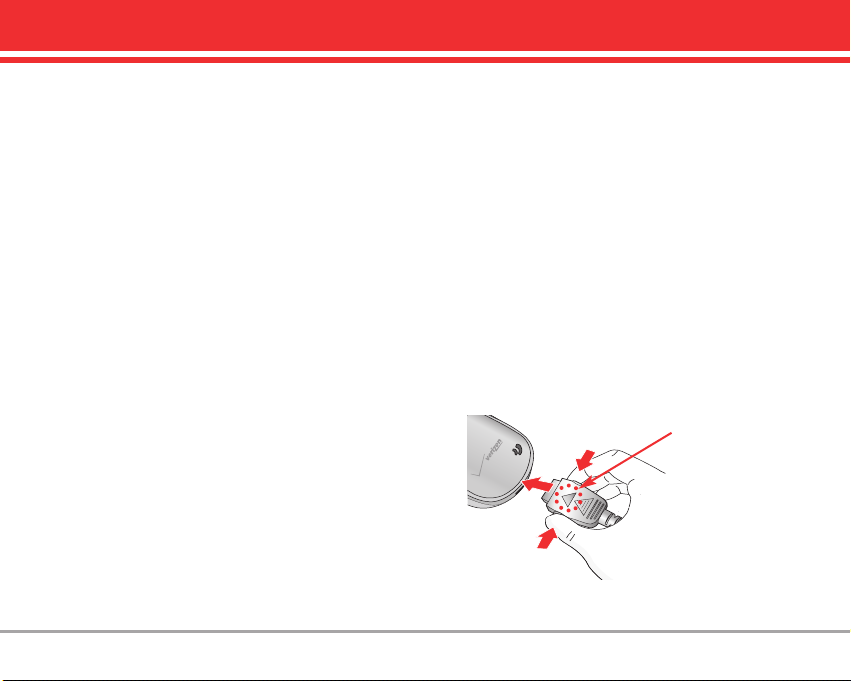
VX3450 13
Getting Started with Your Phone
The Battery
The phone comes with a rechargeable battery.
Keep it charged even while you’re not using it so
it’s ready when you need it.
NN OOTTEE
It’s important to fully charge the battery before
using the phone for the first time.
NN OOTTEE
Battery life and signal strength are significant
factors (among others) that affect your phone’s ability to
send/receive calls.
Installing the Battery
Insert the bottom of the battery into the opening on
the back of the phone, then push the battery down
until the latch clicks. Align the battery cover over
the battery then slide it slightly upward until it clicks
into place.
Removing the Battery
Turn the phone off. Slide the battery cover
downward and remove it. Use the half-moon
opening near the top of the battery to lift the
battery out.
Charging the Battery
To use the charger provided with your phone:
1. Plug one end of the AC adapter into the phone’s
charger port and the other into an electrical
outlet.
2. Charge time varies depending upon the battery
level.
NNOO TTIICC EE
Please use only an approved charging accessory to charge your
LG phone.
Improper handling of the charging port, as well as the use of an
incompatible charger, may cause damage to your phone and void
the warranty.
NOTICE
Triangle symbol
should face up.
Page 16
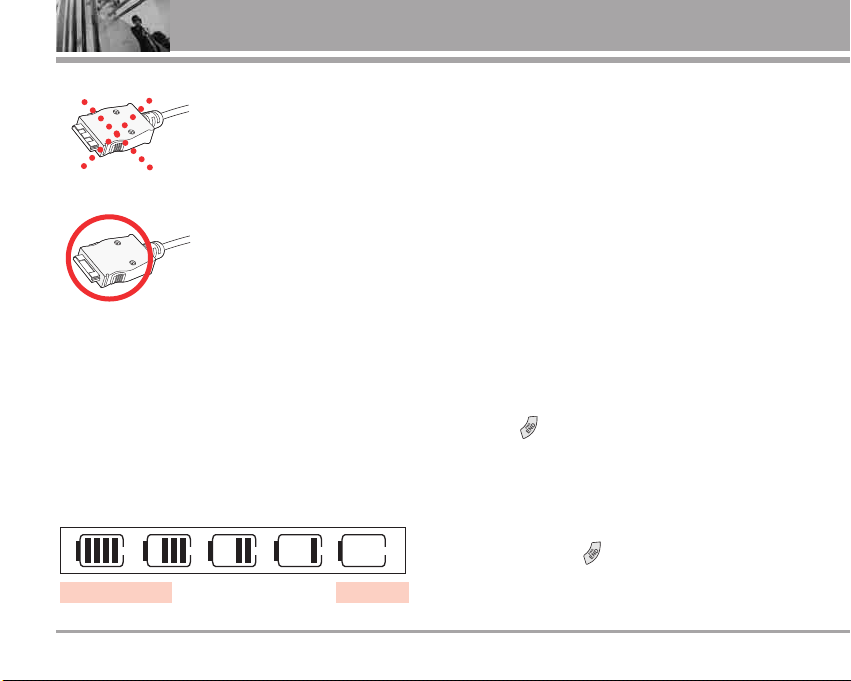
14 VX3450
Getting Started with Your Phone
Battery Charge Level
You can find the battery charge level at the top right
of the LCD screen. When the charge level becomes
low, the battery sensor sounds a warning tone,
blinks the battery icon, and displays Please charge
low battery now. As the charge level approaches
empty, the phone automatically switches off and
anything you’re doing is not saved.
Signal Strength
Call quality depends on the signal strength in your
area. You can tell how much signal strength you
have by the number of bars next to the signal
strength icon: the more bars, the stronger the
signal. If you’re having problems with signal quality,
move to an open area or, when inside a building,
try moving near a window.
Turning the Phone On and Off
Turning the Phone On
1. Install a charged battery or connect the phone
to an external power source such as a cigarette
lighter charger or hands-free car kit.
2. Press until the LCD screen lights up.
NN OOTTEE
Like any other radio device, avoid contact with the
antenna while your phone is on.
Turning the Phone Off
1. Press and hold until the display turns off.
EmptyFully Charged
Chargers which have two grooves on the
bottom are NOT compatible with this
phone model. Inserting this type of charger
into the phone may damage the charging
port. This charger is compatible with the
VX1000, VX3200, VX3300, VX4650,
VX4700, VX5200, VX6100, VX7000,
VX8000, VX8100 and VX9800.
The correct charger has only one groove on
the bottom. This charger will work with all of
the above listed phones, as well as the
VX3400, VX3450, VX5300 and VX8300.
Page 17
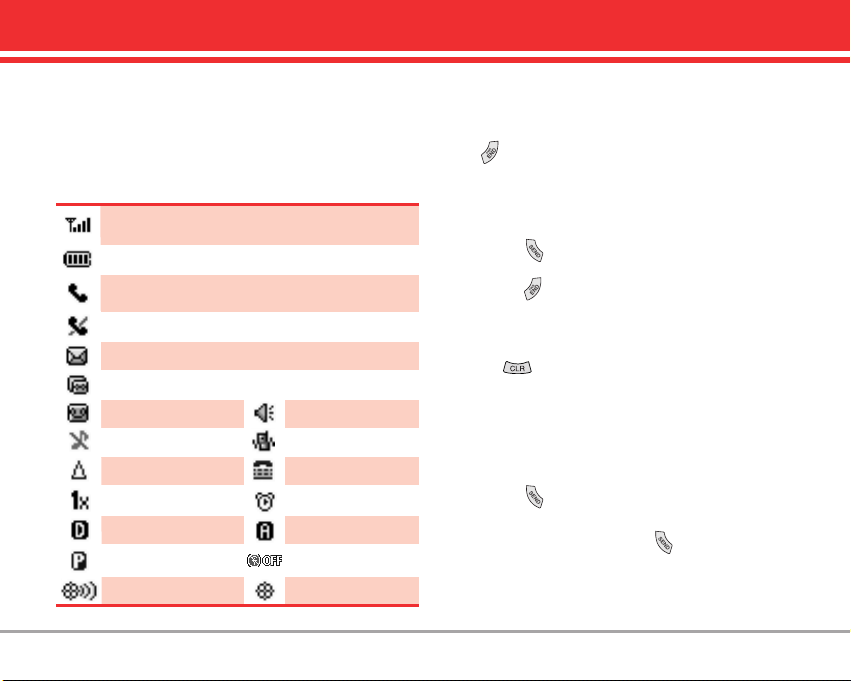
VX3450 15
Screen Icons
When the phone is on, the top line of the LCD
screen displays phone status icons. To see the
icon glossary, go to Menu -> Settings-> Phone Info
-> Icon Glossary on your phone.
Making Calls
1. Make sure the phone is turned on. If not, press
for about three seconds. If necessary, enter
the lock code.
2. Enter the phone number.
3. Press .
4. Press to end the call.
Correcting Dialing Mistakes
Press once to erase the last digit entered, or
hold it down for at least two seconds to delete all
the digits.
Redialing Calls
1. Press twice to redial the last call.
NOTE The first time you press your phone lists a
history of the last 30 phone calls. You can select any of
these to redial.
Signal strength indicator. The strength of the signal received by
the phone is indicated by the number of bars displayed.
Battery strength indicator. Indicates battery charge level.
In call state indicator. A call is in progress.
* No icon indicates the phone is in standby.
No service indicator. The phone is not receiving a system signal.
New text msgs
New text & voice
New voice mails
IS-2000
Silence all
Alarm
TTY
Roaming
Digital Analog
Voice privacy
Location on E911 only
Standalone Mode
Speaker On
Manner Mode
Page 18
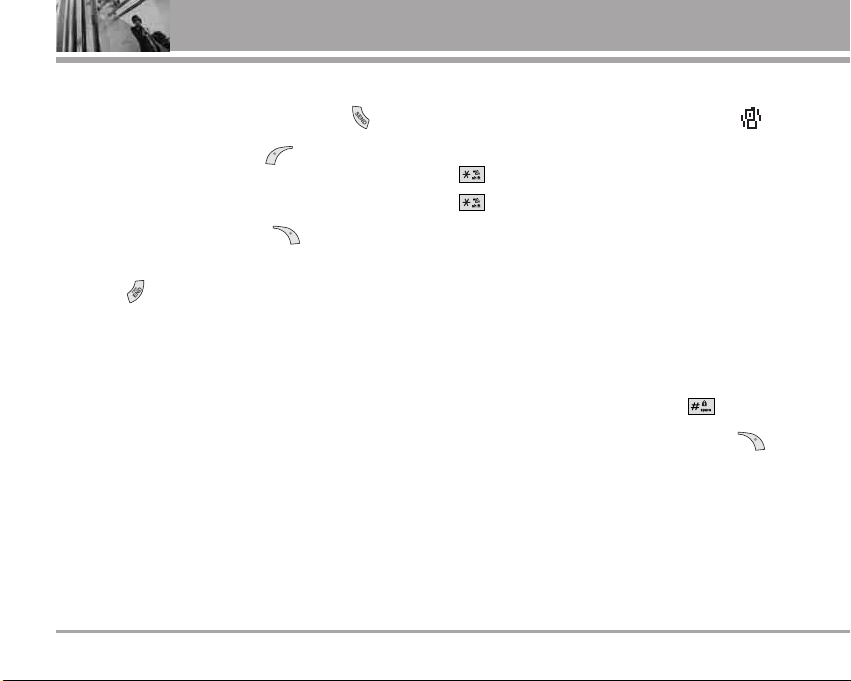
16 VX3450
Quick Access to Convenient Features
Receiving Calls
1. To answer a call, open the flip or press .
NOTE If you press Left Soft Key [Quiet] while the
phone is ringing, the ringing or vibration is muted for that
call.
NOTE If you press Right Soft Key [Ignore] while the
phone is ringing, the call will end.
2. Press to end the call.
Manner Mode
Sets the phone to vibrate instead of ring ( is
displayed). To set Manner Mode press and hold
. To return to Normal Mode, press and hold
.
Lock Mode
Sets your phone to require your 4-digit password in
order to use the phone.
NOTE Until you change it, the lock code/password is the
last 4 digits of your phone number.
To quickly lock your phone press for three
seconds. To unlock, press Right Soft Key
[Unlock] and enter
the password.
Page 19
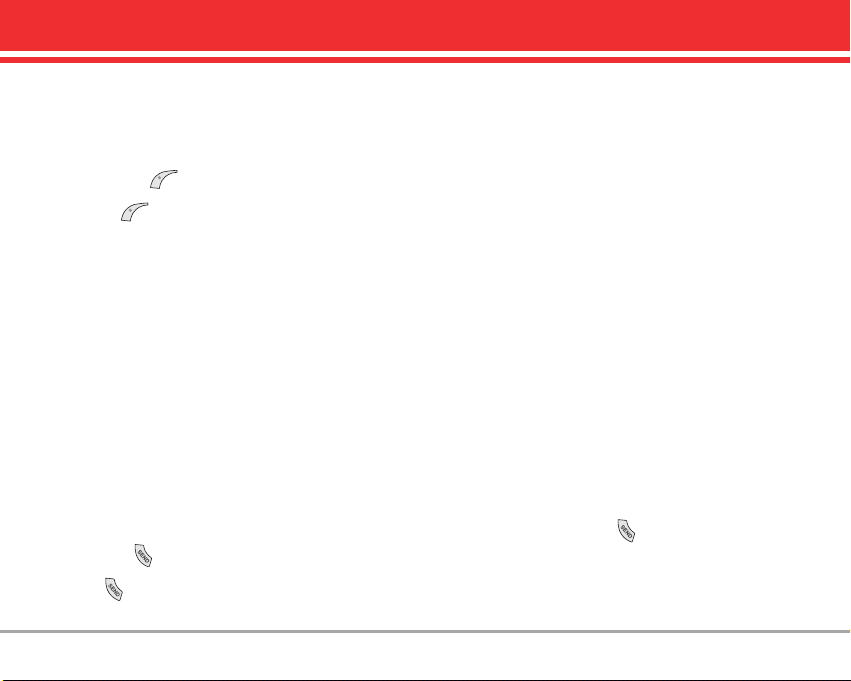
VX3450 17
Mute Function
The Mute Function prevents the transmittal of your
voice to the caller. To quickly activate Mute press
Left Soft Key [Mute], then to unmute press Left
Soft Key [Unmute].
Volume Quick Adjustment
Quickly adjust ringer and earpiece volumes by
pressing the upper side key to increase and lower
side key to decrease.
NOTE The earpiece volume can only be adjusted during
a call and Key Beep volume can only be adjusted through
the Menu.
Call Waiting
During a call, one beep indicates another incoming
call. Press to receive the waiting call then
press again to switch between calls.
Caller ID
Caller ID displays the number and/or name of the
person calling when your phone rings. Check with
your service provider to ensure they offer this
feature.
Speed Dialing
Speed Dialing allows you to make phone calls
quickly and easily with a few key presses. Speed
Dial number 1 is set to call your Voicemail.
To dial Speed Dials
For Speed Dials 1 to 9 press and hold the Speed
Dial number.
For Speed Dials 10 to 99 press the first digit, then
press and hold the key of the last digit.
NOTE Another way to Speed Dial is to enter the speed
dial number(s), then press .
Page 20
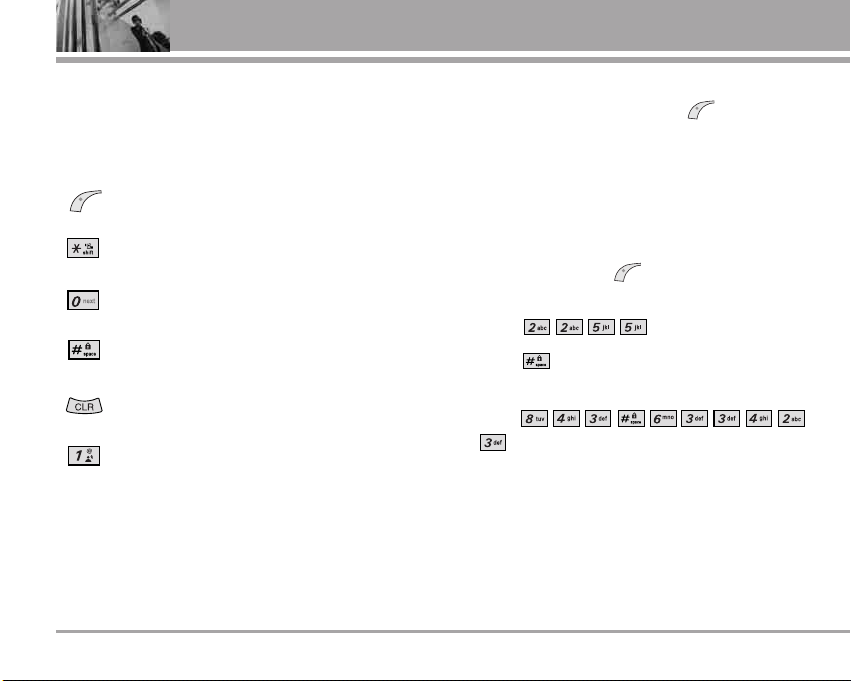
18 VX3450
Entering and Editing Information
Text Input
The following key functions are available to help
with text entry:
Key Functions
Left Soft Key: Press to change text input
mode. (Message Menu only)
Shift: Press to change case (initial cap,
caps lock, lowercase).
Next: Press to display other matching
words in the database.
Space: Press to complete a word and
insert a space.
Clear: Press to delete a single space or
character. Hold to delete words.
Punctuation: Press to insert punctuation.
Text Input Modes
In a text field, press Left Soft Key to display
text modes.
T9Word Mode
Type text pressing one key per letter. Combinations
are translated into common words using the letters
on each key and a compressed database.
1. Press Left Soft Key to change to [T9Word]
mode.
2. Press .
3. Press to complete the word and add a
space.
4. Press
.
Call the office is displayed.
Page 21
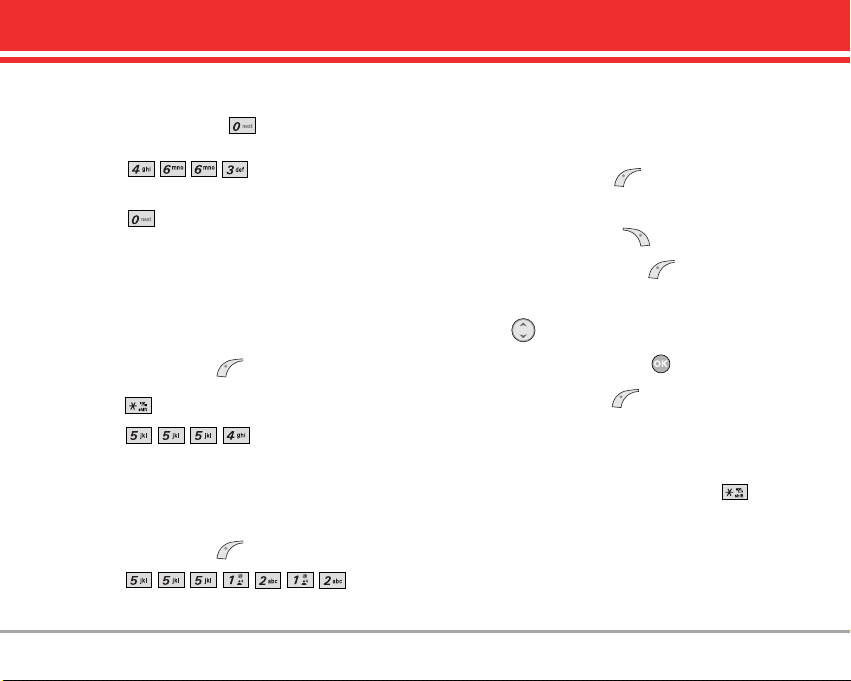
VX3450 19
Using the NEXT Key
After entering a word, if the word displayed is not
the one you want, press to display additional
words from the database.
1. Press .
Good is displayed.
2. Press .
Additional choices are displayed such as:
Home, Gone, Hood, etc.
Abc (Multi-tap) Mode
Type text pressing keys multiple times for words
not in the phone’s database.
1. Press Left Soft Key to change to Abc mode.
2. Press to change to ABC Caps Lock.
3. Press .
LG is displayed.
123 (Numbers) Mode
Type numbers pressing each key only once.
1. Press Left Soft Key to change to 123 mode.
2. Press .
5551212 is displayed.
Symbols Mode
Insert special characters into your text. Choose
from 36 special characters including “SP” to insert
a space and “LF” to force text to the next line.
1. Press Left Soft Key to change to Symbols
mode.
2. Press Right Soft Key [Next] to view next 12
symbols or Left Soft Key [Prev] to view
previous 12.
3. Use to highlight the special character you
want to insert and press to select it.
4. Press Left Soft Key to change to another
text mode.
Changing Letter Case
Set capitalization before typing. Press to
choose Initial Cap (T9Word / Abc), Caps Lock
(T9WORD / ABC), and lowercase (T9word / abc).
Page 22
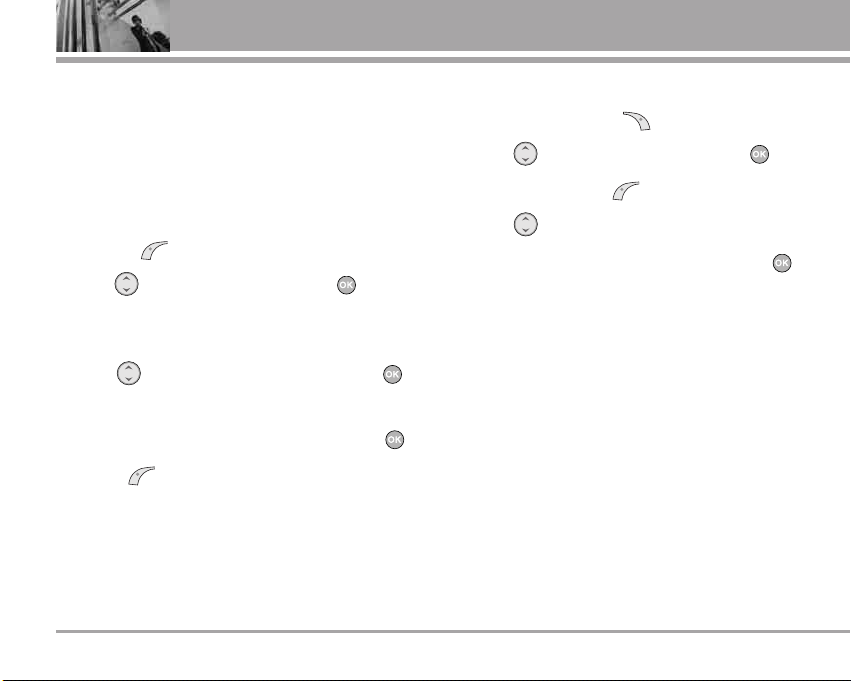
20 VX345020 VX3450
Contacts in Your Phone’s Memory
Contacts Entries
Store up to 300 entries with up to 5 phone numbers
each.
Storing Basics
1. Enter a number (max. 48 digits), then press Left
Soft Key [Save].
2. Use to select a Label and press .
Home/ Home2/ Office/ Office2/ Mobile/
Mobile2/ Pager/ Fax/ Fax2/ None
3.
Use to select where to save, then press .
New Name/ Existing
4.
Enter a name (max. 22 characters), then press .
5. Press [Done] to exit.
Customizing Individual Entries
1. Press Right Soft Key [Contacts].
2. Use to select an entry, then press .
3. Press Left Soft Key [Edit].
4. Use to select the information to customize.
5. Change the entry as you want, then press
to save your changes.
Email
Allows you to enter an email address to the
Contact entry.
Group
Allows you to organize your Contacts into groups.
Call Ringtone
Sets the phone to play a specific ringtone when the
Contact calls your phone.
Message Alert
Sets the phone to play a specific ringtone when a
message arrives.
Page 23
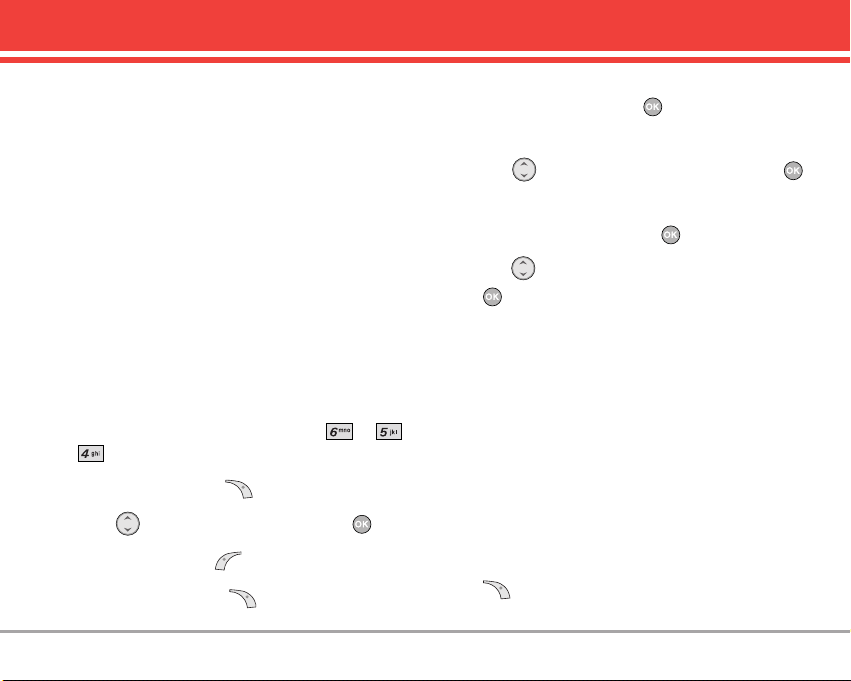
VX3450 21
Memo
Allows you to enter a memo for the contact (e.g.,
birthday, address, etc.) up to 64 characters.
Picture ID
Sets a picture to display to identify the caller when
they call your phone. Only pre-loaded images in the
phone or EMS images downloaded from
www.vtext.com can be set as a caller ID.
Speed Dial
Allows you to set up your Speed Dials.
NOTE One-Touch Dial must be activated to use the
Speed Dials that you set up. Access Menu-> ->
-> -> Enable.
1. Press Right Soft Key [Contacts].
2. Use to select an entry, then press .
3. Press Left Soft Key [Edit].
4. Press Right Soft Key [Options].
NOTE If you've saved more than one number in the
Contact entry, you have to use to highlight the phone
number first.
5. Use to select Set Speed Dial, then press .
6. Enter a Speed Dial digit.
●
Use the keypad, then press .
●
Use to select the Speed Dial digit, then press
.
Storing a Number with Pause
Pauses allow you to enter an additional series of
numbers to access automated systems such as
Voicemail or credit billing numbers. Pause types
are: Wait (W) The phone stops dialing until you
press Left Soft Key [Release] to send the next
string of digits. 2-sec Pause (P) The phone waits 2
seconds before sending the next string of digits.
1. Enter the number, then press Right Soft Key
[Options].
Page 24
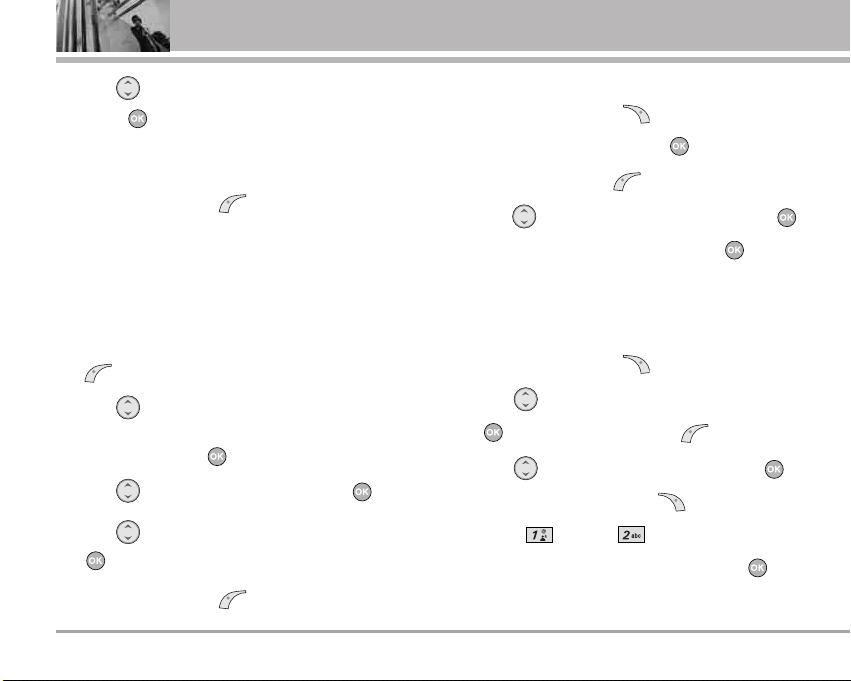
22 VX3450
Contacts in Your Phone’s Memory
2. Use to select Wait/ 2-sec Pause, then
press .
3. Enter additional number(s) (e.g., pin number,
credit card number, etc.).
4. Press Left Soft Key [Save] and continue
saving the Contact entry as needed.
Adding Another Phone Number
From Standby Mode
1. Enter a phone number, then press Left Soft Key
[Save].
2. Use to select Home/ Home2/ Office/
Office2/ Mobile/ Mobile2/ Pager/ Fax/ Fax2/
None, then press .
3. Use to select Existing, then press .
4. Use to select an existing entry, then press
.
5. Press Left Soft Key [Done] to save.
From the Contact List Screen
1. Press Right Soft Key [Contacts].
2. Select an entry, then press .
3. Press Left Soft Key [Edit].
4.
Use to select [Add Number], then press .
5. Enter the phone number and press , then
continue saving the entry as needed.
Adding a Pause to a Contact Entry
1. Press Right Soft Key [Contacts].
2. Use to select a Contact entry and press
, then press Left Soft Key [Edit].
3. Use to select the number and press ,
then press Right Soft Key [Pause].
4. Press Wait or 2-sec Pause.
5. Enter additional number(s), then press .
6. Continue saving the Contact entry as needed.
Page 25

VX3450 23
Changing Saved Information
To change any information you stored, access the
Edit Entry screen:
1. Press Right Soft Key [Contacts].
2. Use to select an entry and press , then
press Left Soft Key [Edit].
3. Use to select the information you want to
change, then press .
4. Make the changes, then press .
Changing the Default Number
The Default Number is the phone number you
entered when you created the Contact. Another
number can be saved as the Default Number.
NOTE The Set as Default option only appears if the
Contact has at least two phone numbers and you select
any phone number other than the first one.
1. Press Right Soft Key [Contacts].
2. Use to highlight the Contact entry you want
to edit, then press .
3. Press Left Soft Key [Edit].
4. Use to highlight the phone number you want
to set as the Default Number and press Right Soft
Key [Options].
5. Press Set as Default #.
A confirmation message is displayed.
Deleting
Deleting a Phone Number
1. Select an entry to edit.
2. Use to select a phone number.
3. Press Right Soft Key [Options].
4. Select Erase Number.
A Confirmation message pops up.
5. Press Erase.
Page 26
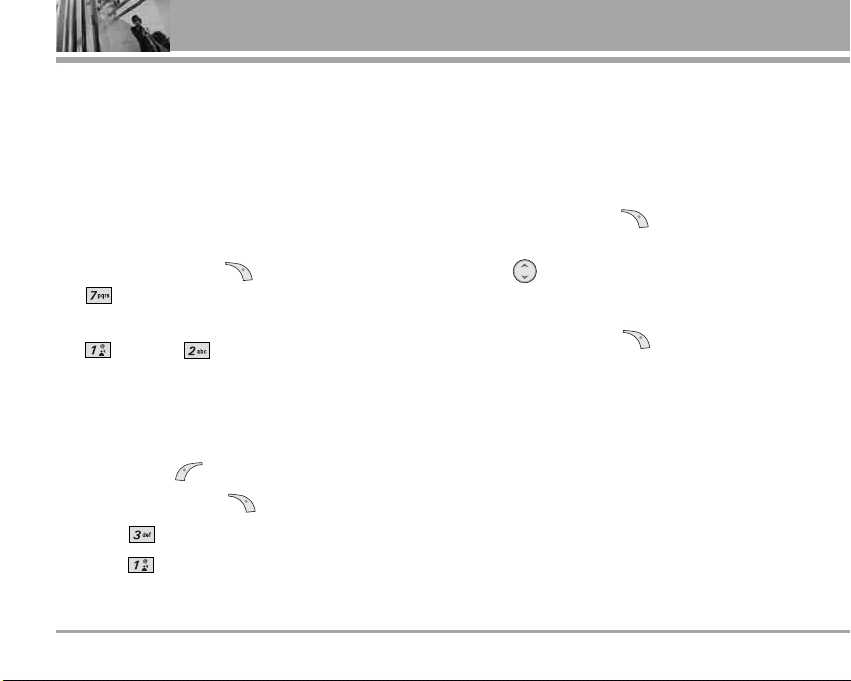
24 VX345024 VX3450
Contacts in Your Phone’s Memory
NOTE You can delete a phone number only when there
are multiple entries under a contact name.
NOTE If you try to delete the default number, an error
message will pop up.
Deleting a Contact Entry
1. Select the entry from your Contacts.
2. Press Right Soft Key [Options], then press
Erase.
3. A confirmation message is displayed. Press
Erase or Cancel and keep the
Contact entry.
Deleting a Speed Dial
1. Select the entry from your Contacts, then press
Left Soft Key [Edit].
2. Press Right Soft Key [Options].
3. Press Remove Speed Dial.
4. Press Remove.
Searching Your Phone’s Memory
You can search for information you stored in your
VX3450 phone. Scroll through your contents from A to
Z, or jump directly to a specific letter of the alphabet.
Scrolling Through Your Contacts
1. Press Right Soft Key [Contacts].
Contacts list is displayed alphabetically.
2. Use to scroll through the list.
Searching by Letter
1. Press Right Soft Key [Contacts].
Contacts list is displayed alphabetically.
2. Press (or press repeatedly) the key on the
keypad that corresponds with the search letter.
Page 27

VX3450 25
Calling From Your Phone’s Memory
Place calls quickly and easily to numbers stored in
your phone.
From Contacts
1. Press Right Soft Key [Contacts].
2. Use to highlight the Contact entry.
3. Press to place the call.
NOTE
When you press the Default Number is dialed.
If multiple numbers are saved in the entry, press to view
the Contact entry contents,highlight the one you want to call
and press .
From Recent Calls
1. Press Left Soft Key [Menu].
2. Press Recent Calls.
3. Use to select the type of recent call and
press .
Dialed Calls/ Received Calls/ Missed Calls
4. Use to highlight the one you want to call,
then press to dial it.
Speed Dialing
Allows you to make phone calls quickly and easily
to numbers stored in Contacts. You need to set
Speed Dials in your Contacts and enable OneTouch Dial before using this feature.
NOTE Speed Dial 1 is for Voicemail.
Speed Dials From 1 to 9
Press and hold the Speed Dial digit. Your phone
recalls the phone number from your Contacts,
displays it briefly, and then dials it.
Speed Dials From 10 to 99
Press the first Speed Dial digit, then press and hold
the key of the last Speed Dial digit.
NOTE You can also enter the Speed Dial digit(s), then
press .
Speed Dials 97, 98, and 99
Speed Dials 97, 98, and 99 are preset to access
certain phone account information: 97 (#BAL), 98
(#MIN), and 99 (#PMT). Unlike Speed Dial 1, these
can be changed if you want.
Page 28

26 VX345026 VX3450
Contacts
Menu Access
Press Left Soft Key [Menu] to have access the
six phone menus. There are two ways to access
menus and submenus:
●
Use the navigation key to select, or
●
Press the number key that corresponds to the
menu or submenu.
For example:
1. Press Left Soft Key [Menu].
Use to select the number of menus.
2. Press the key of the menu item you want to
select.
The sub-menu list is displayed.
3. Press the key of the sub-menu you want to
access.
4. Use to highlight a setting and press to
select it.
NOTE Press to go back one step and cancel
without saving.
CCoonnttaaccttss
The Contacts Menu allows you to store names,
phone numbers and other information in your
phone’s memory. When you list your Contacts, the
number in parenthesis represents the number of
entries you have stored (up to 300).
Access and Options
1. Press Left Soft Key [Menu].
2. Press Contacts.
3. Select a sub-menu.
1. List Contacts
2. New Number
3. New E-mail
4. Groups
5. Speed Dials
6. Voice Dials
7. My VCard
8. In Case of Emergency
Page 29

VX3450 27
Contacts
1. List Contacts
Allows you to view your Contacts list.
1. Press , , .
2. Options from here:
●
Press to scroll through your Contacts
alphabetically.
●
Press Right Soft Key [Options] to select one
of the following:
Send Message/ Find Name/ Find Number/ Find
Speed Dial/ Find Group/ Find E-mail/ Erase/
Set as Emergency
●
Press Left Soft Key [New] to store a New
Number or New E-mail.
2. New Number
Allows you to add a new number as a new Contact
entry.
NOTE To save the number into an existing Contact, edit
the Contact entry instead.
1. Press , , .
2. Enter the number and press .
3. Select the Label you want and press .
4. Enter the name and press .
5. Continue saving the entry as necessary.
3. New E-mail
Allows you to save a new e-mail address as a new
Contact entry.
NOTE To save the e-mail into an existing Contact, edit the
Contact entry instead.
1. Press , , .
2. Enter the e-mail address and press .
3. Enter the name and press .
4. Continue saving the entry as necessary.
Page 30

28 VX345028 VX3450
Contacts
4. Groups
Allows you to view your grouped Contacts, add a
new group, change the name of a group, or delete
a whole group.
1. Press , , .
2. Options from here:
●
Use to highlight a group to view and press
.
●
Press Left Soft Key [Add] to add a new
group to the list.
●
Use to highlight a group and press Right
Soft Key [Options] to change the name of
the group or delete the group.
Edit Group/ Erase Group
5. Speed Dials
Allows you to view your list of Speed Dials or
designate Speed Dial for numbers entered in your
Contacts.
1. Press , , .
NOTE Press Right Soft Key [Options] to skip to the
next available Next Empty, Remove, or Remove All
Speed Dials.
2. Use to highlight the Speed Dial position, or
enter the Speed Dial digit and press .
3. Use to highlight the Contact and press .
4. Use to highlight the number and press .
6. Voice Dials
Allows you to add, view, or delete Voice Dial
commands.
1. Press , , .
2. Press Left Soft Key [New].
3. Options from here:
●
Highlight the Contact Entry that you wish to Voice
Dial, press and then press .
Follow the phone’s prompts.
Page 31

VX3450 29
Contacts
●
Use to highlight a Voice Dial and press
Right Soft Key [Options] to choose one of
the following:
Play/ Re-record/ Erase/ Erase All
NOTE Recordings should be made in a normal use position
(speaker by your ear and microphone near your mouth) while
using a clear voice. Hands-free car kits or headsets should be
used if the phone is primarily used with them.
7. My VCard
Allows you to enter your own virtual business card
to be used in text messages.
1. Press , , .
2. Use to select the feature you want to edit
and press .
3. Edit the information as necessary.
8. In Case of Emergency
This menu allows you to store names, phone
numbers and other information, which will be very
helpful in case of emergency. Also, it allows you to
read, add, edit, or erase the notes yourself as
necessary in case an emergency takes place.
1. To program a new emergency number, press
, , .
2. Use to highlight the Contact and press Left
Soft Key [Add]. You may choose a contact
by pressing 1, or enter a number by pressing 2
From Contacts: Use to highlight a contact
and press . You will get a message
"Emergecny Contact Assigned"
Enter Number: Enter number of emergency
contact, and press . Then enter name of
Contact, and press . New Emergency
contact is now assigned.
Emergency Contact Info
1. To view Emergency Contact Information, press
Left Soft Key , , . Select Contact
with the and press .
Page 32

30 VX345030 VX3450
Recent Calls
RReecceenntt CCaallllss
The Recent Calls Menu is a list of the last phone
numbers or Contact entries for calls you made,
answered, or missed. It's continually updated with
new numbers added to the beginning of the list and
the oldest entries removed from the bottom of the
list.
NOTE To view a quick list of all your recent calls, press
from standby mode.
●
indicates a dialed call.
●
indicates a received call.
●
indicates a missed call.
Access and Options
1. Press Left Soft Key [Menu].
2. Press Recent Calls.
3. Select a sub-menu.
1. Dialed Calls
2. Received Calls
3. Missed Calls
4. Blocked Calls
5. Erase Calls
6. Call Timer
1. Dialed Calls
List of outgoing calls, up to 30.
1. Press , , .
2. Use to highlight an entry, then
●
Press to view the entry.
●
Press to call the number.
●
Press Right Soft Key [Options] to select:
Page 33

VX3450 31
Recent Calls
Save(Contact Info)/ Send Msg/ Prepend/ Erase/
Erase All
2. Received Calls
List of incoming calls; up to 30.
1. Press , , .
2. Use to highlight an entry, then
●
Press to view the entry.
●
Press to call the number.
●
Press Right Soft Key [Options] to select:
Save(Contact Info)/ Send Msg/ Prepend/ Erase/
Erase All
3. Missed Calls
List of missed calls; up to 30.
1. Press , , .
2. Use to highlight an entry, then
●
Press to view the entry.
●
Press to call the number.
●
Press Right Soft Key [Options] to select:
Save(Contact Info)/ Send Msg/ Prepend/ Erase/
Erase All
4. Blocked Calls*
Displays the list of Blocked Calls; up to 30.
1. Press , , .
2. Enter the four-digit of your lock code. The lock
code is commonly the last 4 digits of your
phone number.
3. Use to highlight an entry, then
●
Press to view the entry.
●
Press to call the number.
●
Press Right Soft Key [Options] to select:
Save(Contact Info)/ Send Msg/ Prepend/ Erase/
Erase All
*
Available only when all incoming calls or incoming calls from your
Contacts are restricted in Menu-> Settings-> Security-> Restrictions->
Calls-> Incoming Calls. For info on how to block calls, see page 53.
Page 34

32 VX345032 VX3450
Messages
5. Erase Calls
Allows you to erase selected call list(s).
NOTE If Call Block is not activated, Erase Calls appears
as , and Call Timer appears as .
1. Press , , .
2. Use to highlight the list of calls to erase
and press .
Dialed Calls/ Received Calls/ Missed Calls/
All Calls
3. Press Erase or Cancel
6. Call Timer
Allows you to view the duration of selected calls.
1. Press , , .
2. Use to highlight a call list and press .
Last Call/ Home Calls/ Roam Calls/ All Calls
MMeessssaaggeess
Text messages, pages, and the voice mail box become
available as soon as you turn the phone on.
●
Check types of messages by pressing the
message key .
●
Make a call to the callback number by pressing
during a message check.
●
Read and edit messages saved in the outbox
during transmission and send them.
Access and Options
1. Press Left Soft Key [Menu].
2. Press Messages.
3. Select a sub-menu.
1. Voice Mail
2. New Message
3. Inbox
4. Outbox
5. Saved
6. Msg Settings
7. Erase All
Page 35

Messages
The phone can store up to 115 messages (for
example, 50 inbox text messages, 50 outbox text
messages, 15 saved text messages). The VX3450
supports up to 160 characters per message
including header information. The information stored
in the message is determined by phone mode and
service capability. Other limits to available
characters per message may exist. Please check
with your service provider for system features and
capabilities.
New Message Alert
Your phone alerts you when it receives a new
message. You'll see New Message displayed in the
middle of the screen and the message icon ( )
on the top line. You could also hear a message
alert, if you set one. An urgent message may be
displayed if the sender sent it as an urgent
message.
1. Voice Mail
Allows you to view new voice messages recorded
in the voice mail box. Your phone will alert you
when a new voice message is received.
Checking Your Voice Mail Box
1. Press , , .
2. Options from here:
●
Press to listen to the message(s).
●
Press Left Soft Key [Clear] to delete
information, and then select Clear Count.
2. New Message
Allows you to send text messages, EMS messages,
pages and e-mail transmissions. Each message
has a destination (Address 1) and information
(Message). These are dependent upon the type of
message you want to send.
Text Message Basics
1. Press , , .
2. Press to enter the destination address.
3. Enter the phone number where you want to
send the message/page or the e-mail address
for an e-mail message, then press .
NOTE
To send a page, press Left Soft Key [Send].
VX3450 33
Page 36

34 VX345034 VX3450
Messages
4. Press to open the message screen.
5.
Type your message (text or e-mail) then press .
6. Press Left Soft Key [Send].
A confirmation message is displayed.
Customizing the Text Message using options
1. Create a new message.
2. Press Right Soft Key [Options].
3. Select the option(s) to customize.
Send Sends the message.
Priority Normal/ High
Callback # Inserts a pre-programmed callback
number with your message.
On/ Off/ Edit
Delivery Notice
Informs you that the message has
been successfully delivered.
Enhanced/ On
Save Message
Saves the message to the phone's
Saved messages.
Erase Field
Erases the contents if any.
4. Complete and send the message.
Using Contacts to send a Text Message
You can designate an entry saved in your Contacts
as Address 1 instead of manually entering it.
1. Press , , .
2. Press Left Soft Key [Contacts].
3. Select Contacts/ Recent Calls/ Recent
Addresses then press .
4.
Use to highlight the Contact entry that has
the destination and press .
5. Use to highlight the SMS phone number or
e-mail address and press .
NOTE You can enter up to 10 addresses for each message.
6. Complete the message as necessary.
Page 37

VX3450 35
Messages
Text Options
Allows you stylize your text message, insert Quick
Text, and include Objects in your messages for that
personalized touch.
1. Use to highlight Message then press .
2. Select text input mode by pressing Left Soft Key
.
T9Word/ Abc/ 123/ Symbols/ Smiley
3.
Enter your message and use Right Soft Key
if necessary to add various effects to the text.
4. Press Right Soft Key [Options].
5. Select the option(s) to customize.
Insert Quick-Text
Inserts predefined phrases.
What's up?/ Let's meet./ Check this
out!/ Whacha doing?/ Thanks/ What
do you think?/ You've gotta be here
to enjoy this./ Would you like to join
me for a date tonight?/ On my way./
Yes / You're the best!/ Call me.
Insert Object Inserts objects into the message.
Small Pictures/ Large Pictures/ My
Pictures/ Sounds/ My Melodies/
Animations/ My Animations
Format Text Allows you to change the look of the
text.
Alignment/ Font Size/ Font Style/
Text Color/ Background
Save Quick-Text
Allows you to define phrases to
Insert as Quick Text.
Insert Signature
Inserts a predefined signature.
Custom/ My VCard
6. Complete and send or save the message.
3. Inbox
The phone alerts you in 2 ways when you receive a
new message:
●
By displaying a message notification.
●
By sounding an alert (a beep or other sound
you set) or vibrating.
Received text messages, pages, and e-mails are
listed from newest to oldest. You can scroll through
them, then select any of them to view message
contents.
Page 38

36 VX345036 VX3450
Messages
NOTE If you receive the same message twice, you'll only
see the most recent one and "Duplicate" appears at the top
of the message.
Out of Memory Warning
If the message [Inbox] is 100% full. Unable to rxv.
Please erase message. appears on your display,
you've filled up your allotted message memory and
your phone won't accept any new messages. You'll
have to delete some of your old messages to free
up some memory space.
Viewing Your Inbox
Your Inbox can store up to 50 received messages.
1. Press
, , .
2. Use to highlight a message.
●
Left Soft Key [Reply].
●
Right Soft Key [Options].
Erase Deletes the selected message from
the Inbox.
Lock/Unlock
Locks or unlocks the message to
prevent or allow deletion.
3. Press to select the message.
4. Press Right Soft Key [Options].
Reply w Copy
Replies to the SMS with the original
message attached.
Forward Forwards a received message to
other destination address(es).
Erase Deletes the selected message.
Save Address
Stores the callback number, e-mail
address, and numbers in user data
included in the received message
into your Contacts.
Save Object Saves animations and sounds to be
used as wallpaper or ring tone.
Save Quick-Text
Saves the message into the QuickText list.
Save Message
Saves the message to the phone's
Saved messages.
Lock/Unlock Locks or unlocks the message to
prevent or allow deletion.
Page 39

VX3450 37
Messages
4. Outbox
Your Outbox can store up to 50 sent messages. View
lists and contents of sent messages and verify
whether the transmission was successful or not.
1. Press , , .
2. Use to highlight a message.
●
Press Left Soft Key [Resend].
●
Press Right Soft Key [Options].
Erase Deletes the selected message.
Lock/Unlock
Locks or unlocks the message to
prevent or allow deletion.
3. Press to select the message.
4. Press Right Soft Key [Options].
Send to Allows you to send the message to
another address.
Erase Deletes the selected message.
Save Address
Stores the callback number, e-mail
address, and numbers in user data
included in the received message
into your Contacts.
Save Quick-Text
Saves the message into the QuickText list.
Save Message
Saves the message into the Saved
Folder.
Lock/Unlock Locks or unlocks the message to
prevent or allow deletion.
Message Info Shows the message type, priority
and status.
5. Saved
Displays saved messages and draft messages.
1. Press
, , .
2. Use to highlight a message.
●
Press Left Soft Key [Resume].
●
Press Right Soft Key [Options].
Erase Deletes the selected message.
Lock/Unlock Locks or unlocks the message to
prevent or allow deletion.
Page 40

38 VX345038 VX3450
Messages
6. Msg Settings
Allows you to configure nine settings for received
messages.
1. Press
, , .
2. Use to highlight a setting and press to
select it.
Auto Save Auto Save/ Prompt/ Do Not Save
Auto Delete On/ Off
Callback #
Voice Mailbox #
Signature None/ Custom/ My VCard
Auto View On/ Off
Entry Mode T9Word/ Abc/ 123
Quick-Text What's up?/ Let's meet./ Check this
out!/ Whacha doing?/ Thanks/ What
do you think?/ You've gotta be here
to enjoy this./ Would you like to join
me for a date tonight?/ On my way./
Yes / You're the best!/ Call me.
Auto Play On/ Off
Message Settings Sub-Menu Descriptions
6.1 Auto Save
Designates whether or not to save a copy of sent
messages when transmitted.
6.2 Auto Delete
Designates whether or not to automatically delete
read, unlocked messages when the phone's
memory becomes full.
6.3 Callback #
Allows you to manually enter the callback number.
6.4 Voice Mailbox #
Allows you to manually enter the access number
for Voice Mail Service if the VMS access number
isn't provided from the network.
6.5 Signature
Allows you make/edit a signature to automatically
send with your messages.
Page 41

VX3450 39
Messages
6.6 Auto View
Sets the phone to automatically display the
contents of received messages instead of having
to open the message first.
6.7 Entry Mode
Allows you to select the default text input method.
6.8 Quick-Text
Allows you to change the pre-programmed quick
text phrases and even add your own to make
sending messages quick and easy.
6.9 Auto Play
Sets the message to scroll automatically as you
read it.
7. Erase All
Allows you to erase every unlocked message all at
once or individually erase Inbox, Outbox, and
Saved messages.
1. Press
, , .
●
Press Inbox to erase all Inbox messages
except locked, unread messages.
●
Press Outbox to erase all Outbox messages.
●
Press Saved to erase all Saved messages.
●
Press All to erase all messages stored in
the Inbox, Sent, and Drafts messages except
locked, unread messages.
2. Press Yes .
Confirmation message is displayed.
Page 42

40 VX3450
Media
MMeeddiiaa
The Media Menu allows you to download and use
a wide variety of graphics, sounds, and more.
Access and Options
1. Press Left Soft Key [Menu].
2. Press Media.
3. Select a sub-menu.
1. Games
2. Small Pictures
3. Large Pictures
4. My Pictures
5. Sounds
6. My Melodies
7. Animations
8. My Animations
9. Melody Composer
1. Games
Displays preloaded game applications.
1. Press
, , .
2. Use to select Board Mania/ Fun Bowling
and press .
3. Press any key to start the selected game.
2. Small Pictures
Allows you to view all of the available small
pictures that you can insert into text messages.
1. Press
, , .
3. Large Pictures
Allows you to choose an image to display as the
background for certain phone features.
1. Press
, , .
2. Use to highlight your selection then press
[Set As]
.
Set As Contacts/ Set As Wallpaper/ Set As
Power On/ Set As Power Off
40 VX3450
Page 43

VX3450 41
Media
4. My Pictures
Allows you to use your own pictures to display as
the background for certain phone features, as well
as manage your pictures.
1. Press
, , .
2. Use to highlight your selection then press
[Set As]
.
Set As Contacts/ Set As Wallpaper/ Set As
Power On/ Set As Power Off
3. Press Right Soft Key [Options].
Erase/ Rename/ Erase All
5. Sounds
Allows you to choose the ring tones heard.
1. Press
, , .
2. Use to highlight your selection then press
[Set As]
.
Set As Contacts/ Set As Caller ID/ Set As No
Caller ID/ Set As Restrict
6. My Melodies
Allows you to choose the ring tones heard.
1. Press
, , .
2. Use to highlight your selection then press
[Set As]
.
Set As Contacts/ Set As Caller ID/ Set As No
Caller ID/ Set As Restrict
3. Press Right Soft Key [Options].
Erase/ Rename/ Erase All
7. Animations
Allows you to view the available animations that
you can use in email and text messages to
demonstrate feelings.
1. Press
, , .
Page 44

42 VX345042 VX3450
Media
8. My Animations
Allows you to manage your own animations.
1. Press
, , .
2. Use to highlight your selection then press
.
3. Press Right Soft Key [Options].
Erase/ Rename/ Erase All
9. Melody Composer
1. Press , , .
9.1 Compose Melody
Allows you to compose melodies in either
Keyboard Mode or Score Mode. Press Right Soft
Key to control the following options:
Save/ Play/ To Score Mode(To Keyboard Mode)/
Melody Style/ Instrument/ Rhythm/ Tempo/ Insert a
note (for Score Mode only)/ Reset/ Help
NOTE The Help option provides you with special key
functions you can use while you are composing melodies.
9.2 Melody Album
Lists the melodies you created and saved in
Compose Melody. Right Soft Key [Options]
allows you to manage your melodies.
NOTE You can set melodies you created and saved in
the Melody Album as the ringtone for Contacts, Caller ID,
No Caller ID, or Restrict.
9.3 Metronome
Allows you to display an on-screen metronome
and set it to Slow, Fast, or Normal.
Page 45

VX3450 43
Tools
TToooollss
Your phone tools include a Schedule, Alarm Clock,
Voice Memo, My Shortcut, Notepad, EZ Tip Calc,
Calculator, World Clock, and Unit Converter.
Access and Options
1. Press Left Soft Key [Menu].
2. Press Tools.
3. Select a sub-menu.
1. Schedule
2. Alarm Clock
3. Voice Memo
4. My Shortcut
5. Notepad
6. EZ Tip Calc
7. Calculator
8. World Clock
9. Unit Converter
1. Schedule
Allows you to conveniently keep and access your
agenda(s). Simply store your appointments and
your phone will alert you with a reminder of your
appointment.
1. Press , , .
2. Use to highlight the scheduled day.
Moves cursor to the left.
Moves cursor to the right.
Moves to the previous week.
Moves to the next week.
3. Press Left Soft Key [Add].
4. Enter your schedule information including:
●
Date
●
Tim e
●
Title/Content
●
Recurring event
●
When to ring the alarm reminder
●
Which ring alarm to sound
5. Press Left Soft Key [Save].
Page 46

44 VX345044 VX3450
Tools
NOTE Scheduler will not alert you during a call or during
SMS transmitting. It will sound the reminder after you exit a
call.
2. Alarm Clock
Allows you to set one of four alarms. The current
time is displayed at the top of the screen when you
select an alarm to set. At the alarm time, Alarm 1
(or 2 or 3, as applicable) will be displayed on the
LCD screen and the alarm will sound.
1. Press , , .
2. Select the alarm you want to set.
Alarm 1/ Alarm 2/ Alarm 3/
Quick Alarm
3. Enter Alarm information including:
●
On/Off
●
Time to sound alarm
●
When to sound alarm
●
Ringtone to sound for alarm
4. Press Left Soft Key [Save].
3. Voice Memo
Allows you add, listen to, and erase short verbal
reminders.
1. Press , , .
2. Press Left Soft Key [New] to record a new
voice memo.
3.
After the prompt, say your voice memo, then press
Left Soft Key [Done] to end the recording.
4. The Voice Memo title defaults to the date and
time of recording.
●
Press to view the selected Voice Memo
information and be able to listen to the recording.
●
Press Right Soft Key [Options] for the
following:
Edit Title Edits the title of the Voice Memo.
Memory Info
Shows the memory info used and
left.
Set As Contacts/ Caller ID/ No Caller ID/
Restrict
Erase Deletes the selected Voice Memo.
Erase All Deletes all of the Voice Memos.
Page 47

VX3450 45
Tools
4. My Shortcut
Allows you to set a shortcut to phone menus using
the Right Navigation key.
1. Press , , .
An explanation message is displayed.
2. Select the shortcut, then press .
5. Notepad
Allows you to add, read, edit, and erase notes to
yourself.
1. Press , , .
2.
Press Left Soft Key [Add] to write a new note.
3.
Use Right Soft Key to change the entry mode.
4. After writing in the note, press to save it.
6. EZ Tip Calc
Allows you to quickly and easily calculate bill
amounts using the bill total, tip, and number of
people as variables.
1. Press , , .
7. Calculator
Allows you to perform simple mathematical
calculations. You can enter numbers up to the fifth
decimal place. Calculations can be made with up
to 3 lines at one time.
1. Press , , .
2. Enter the numbers for the value you want.
●
Press Left Soft Key [AC] to cancel the
entry.
●
Press Right Soft Key [Operator] to insert
parenthesis or power to your equation.
●
Press to insert a decimal.
●
Press to insert ±.
3. Use the navigation key to enter +, -, x, /, = and
complete the equation.
Page 48

46 VX345046 VX3450
Settings
8. World Clock
Allows you to determine the current time in
another time zone or country by navigating with the
left or right navigation keys.
1. Press , , .
NOTE Left Soft Key Set DST, sets the time to
daylight saving time.
9. Unit Converter
Allows you to measure Length, Area, Weight,
Volume, Temperature and Speed.
1. Press , , .
SSeettttiinnggss
The Settings Menu has options to customize your
phone.
Access and Options
1. Press Left Soft Key [Menu].
2. Press Settings.
3. Select a sub-menu.
1. Sounds
2. Display
3. System
4. Security
5. Call Setup
6. Standalone Mode
7. Voice Services
8. Location
9. Phone Info
Page 49

VX3450 47
Settings
1. Sounds
Options to customize the phone’s sounds.
1.1 Ringers
Allows you to assign ring tones for incoming calls.
1. Press , , , .
2. Select Caller ID/ No Caller ID/ Restrict.
3. Use to select a ringer then press to
save the sound.
1.2 Key Tone
Allows you to select the Key Tone heard when you
press the keys.
1. Press , , , .
2. Select Beep/ English/ Spanish then press .
Beep A beep sounds.
English Sends out a voice in English.
Spanish
Sends out a voice in Spanish.
1.3 Volume
Allows you to set various volume settings.
1. Press , , , .
2. Select Ringer/ Earpiece/ Key Beep/ Speaker
Phone.
3. Adjust the volume with then press to
save the setting.
n
1.4 Message Alerts
Allows you to select the alert type for a new message.
1. Press , , , .
2. Select Voice Mail/ Text Message/ E-mail/
Page/ 2- Min Reminder.
3. Choose the setting you want, then press to
save the setting.
Page 50

48 VX345048 VX3450
Settings
1.5 Service Alerts
Allows you to set any of the seven Alert options to
either On or Off.
1. Press , , , .
2. Select an alert option and press .
3. Set On/ Off with then press .
1. 5. 1 Service Change
Alerts you when service changes. The phone
displays Entering Service Area or Leaving Service
Area message.
1. 5. 2. ERI Sounds
Alerts you to the status of cellular service.
*
ERI : Enhanced Roaming Indicator.
1. 5. 3. Minute Beep
Alerts you 10 seconds before the end of every
minute during a call.
1. 5. 4. Call Connect
Alerts you when the call is connected.
1. 5. 5. Back To Top
Alerts you when you scroll through the end of a
menu list.
1. 5. 6. Charge Complete
Alerts you when charging is complete.
1. 5. 7. Accessory Input
Alerts you when an accessory is successfully
attached.
1.6 Power On/Off Tone
Allows you to set the phone to sound a tone when
the phone is powered on and off.
1. Press , , , .
2. Set On/ Off with then press .
u\
1.7 DTMF Length
Allows you to set the Key Tone length and touch
tone playback speed.
1. Press , , , .
2. Select either of the following then press .
Normal Sends out a tone for a fixed period of
time even if you keep the key pressed.
Long Sends out a continuous tone for as long
as you keep the key pressed.
Page 51

VX3450 49
Settings
NOTE
Dual-Tone Multi Frequency (DTMF) Signaling by the
simultaneous transmission of two tones, one from a group of
low frequencies and another from a group of high frequencies.
Each group of frequencies consists of four frequencies. Setting
the Key Beep length to Long will extend the DTMF tone.
2. Display
Options to customize the phone’s display screen.
2.1 Banner
Allows you to enter a string of up to 16 characters
which display on the LCD screen.
1. Press , , , .
2. Enter your banner text then press .
2.2 Backlight
Allows you to set the phone's illumination. You can
set how long the screen (Main LCD) is lit as well as
how bright and set how long the keys (Key Light
Timer) are lit.
1. Press , , , .
2. Choose a sub-menu.
Main LCD/ Key Light Timer/ Game
3. Choose a setting and press .
Tim er/ Brightness
If an amount of time is set for the timer option, the
time starts after the last key was pressed.
NOTE This setting will affect your battery. Backlight uses
more energy and will drain your battery more quickly.
2. 2. 1. Main LCD
Timer Options
7 seconds/ 15 seconds/ 30 seconds
Always On: Backlight is always on.
Always Off: Backlight is never on.
Brightness Sets the brightness level of the backlight.
0%/ 25%/ 50%/ 75%/ 100%
2. 2. 2. Key Light Timer
7 seconds
15 seconds
Always On: Backlight is always on.
Always Off: Backlight is never on.
2. 2. 3. Game
Always On: Backlight is always on.
Always Off: Backlight is never on.
Page 52

50 VX345050 VX3450
Settings
2.3 Screens
Allows you to set the background to be displayed
on the phone.
1. Press , , , .
2. Select Wallpaper/ Power On/ Power Off then
press .
3. Select from different screens then press .
4. Press Left Soft Key [Save] or .
2.4 Menu Style
Allows you to view the Menu as an Icon or List
display.
1. Press , , , .
2. Select Icon/ List and press .
2.5 Clocks
Allows you to choose the kind of clock displayed
on the LCD screen.
1. Press , , , .
2. Select Normal/ Analog/ Digital then press Left
Soft Key [Save].
2.6 Theme Colors
Allows you to choose the color of the background
screen.
1. Press , , , .
2. Select Theme 1/ Theme 2/ Theme 3/ Theme 4
then press .
2.7 Contrast
Allows you to set the level of contrast for your LCD
screen.
1. Press , , , .
2. Select Main LCD/ Front LCD, then press .
3. Use to adjust the level, then press .
2.8 Fonts
Allows you to set the size and color of the font.
1. Press , , , .
2. 8. 1. Calling Digits
1. Select Size/ Color, then press .
2. Use to choose a setting, then press .
Page 53

VX3450 51
Settings
2. 8. 2. Text Editor
1. Select Size/ Color, then press .
2. Use to choose a setting, then press .
2. 8. 3. Menu Font
1. Use to select Normal/ Large, then press .
2.9 Language
Allows you to set the language your phone displays.
1. Press , , , .
2. Use to select English/ Spanish, then press .
2.0 Power Saver
When the phone is in an area without service, it
stops searching for service and enters Power
Saver Mode.
1. Press , , , .
2. Use to select a setting, then press .
2 min/ 10 min/ 30 min/ Off
3. System
The System Menu allows you to designate specific
system network settings.
3.1 Select System
Allows you to set up the phone producer’s
management environment. Leave this setting as
the default unless you want to alter system
selection as instructed by your service provider.
1. Press , , , .
2. Select Home Only/ Automatic then press .
3.2 Set NAM
Allows you to select the phone’s NAM (Number
Assignment Module) if the phone is registered with
multiple service providers.
1. Press , , , .
2. Select NAM1/ NAM2 then press .
Page 54

52 VX345052 VX3450
Settings
3.3 Auto NAM
Allows the phone to automatically switch between
programmed telephone numbers corresponding to
the service provider area.
1. Press , , , .
2. Select On/ Off then press .
3.4 Serving System
Identifies the channel number of a system that is
served as an SID Number. This information should
only be used for technical support.
1. Press , , , .
4. Security
The Security Menu allows you to secure the phone
electronically.
4.1 Lock Phone
Keeps your phone from unauthorized use. Once the
phone is locked, it's in restricted mode. You can
receive calls and make emergency calls, but the
lock code needs to be entered to do anything else.
You can change the lock code using New Lock
Code in the Security Menu.
1. Press , , .
2.
Enter the four-digit lock code. The lock code is
commonly the last 4 digits of your phone number.
3. Press Lock Phone.
4. Select an option then press .
Unlock The phone is never locked (Lock mode
can be used).
Lock The phone is always locked.
When locked, you can receive incoming
calls or make only emergency calls.
On Power Up
The phone is locked when it's turned on.
Page 55

VX3450 53
4.2 Restrictions
Allows you to restrict Location Setting, Calls,
Messages from your phone. In each category of
options (Location Setting, Calls, Messages) you
can set the level of restrictions.
1. Press , , .
2. Enter the four-digit lock code.
NOTES
• Change the restriction lock code to make it different from the
phone lock code.
• Parents should change the restriction lock code prior to giving
the device to their child (if they turn call restrictions on).
• Parents should turn on the password protection for the
location setting before they give the phone to their child if they
are using Chaperone Service
SM
.
3. Press Restrictions.
4. Enter the four-digit PIN code.
5. Select a Restrictions menu then press .
- Location Setting
- Calls (Incoming/ Outgoing)
- Messages (Incoming/ Outgoing)
6. Use to set a level of restrictions then press
.
Location Setting Unlock Setting / Lock Setting
Calls Allow All / Contacts Only /
Block All
Messages Allow All / Block All
4.3 Emergency #s
Allows you to enter 3 emergency numbers. You can
call these emergency numbers and 911, even when
the phone is locked or restricted.
1. Press , , .
2. Enter the four-digit lock code.
3. Press Emergency #s.
4. Select emergency number then press .
5. Enter an emergency phone number then press
.
4.4 Edit Codes
4. 4. 1. Phone Only
Allows you to enter a new four-digit lock code.
1. Press , , .
2. Enter the four-digit lock code.
Settings
Page 56

54 VX345054 VX3450
Settings
3. Press Edit Codes.
4. Press Phone Only.
5.
Enter the 4 digits you want to use as your Lock Code.
6.
Enter the same 4 digits to confirm your new lock code.
4. 4. 2. Calls & Services
Allows you to enter a new four-digit lock code.
1. Press , , .
2. Enter the four-digit lock code.
3. Press Edit Codes.
4. Press Calls & Services.
5. Enter the four-digit lock code.
6.
Enter the 4 digits you want to use as your Lock Code.
7.
Enter the same 4 digits to confirm your new lock code.
4.5 Erase Contacts
Allows you to erase all of your Contacts at once.
1. Press , , .
2. Enter the four-digit lock code.
3. Press Erase Contacts.
4. Select Erase all #s then press .
4.6 Reset Default
Allows you to reset your phone to the factory default
settings.
1. Press , , .
2. Enter the four-digit lock code.
3. Press Reset Default.
4. Press , select Revert then press .
5. Call Setup
The Call Setup Menu allows you to designate how
the phone handles both incoming and outgoing
calls.
5.1 Auto Retry
Allows you to set the length of time the phone
waits before automatically redialing a number after
an attempted call fails.
1. Press , , , .
2. Select Off/ Every 10 seconds/ Every 30 seconds/
Every 60 seconds then press .
Page 57

5.2 Answer Call
Allows you to set how to initiate an answered call.
1. Press , , , .
2. Select Flip open/ Any key/ SEND only then
press .
5.3 Auto Answer
Allows you to set the phone to automatically answer
calls when connected to a hands-free device.
NOTE
Auto Answer is an independent phone feature that
must be manually turned on/off when connected or
disconnected from a hands-free device.
1. Press , , , .
2. Select an option then press .
Off
After 5 sec
When you have an incoming call, the
phone automatically responds after 5
seconds when the speakerphone is set to
on with the flip opened, or when hands-free
device or earjack device are in operation.
5.4 One-Touch Dial
Allows you to use the Speed Dial feature (by
pressing and holding the speed dial digit). If set to
Disable, Speed Dial numbers designated in your
Contacts will not function.
1. Press , , , .
2. Select Enable/ Disable then press .
5.5 Voice Privacy
Allows you to set the voice privacy feature for
CDMA calls. CDMA offers inherent voice privacy.
Check with your service provider for availability.
1. Press , , , .
2. Select Enhanced/ Standard then press .
5.6 Auto Volume
Provides a better audio experience by enabling the
Auto Volume feature to control the dynamic range
and volume of the sending and receiving voice
across different levels of speaker and environments.
1. Press , , , .
2. Select On/ Off then press .
VX3450 55
Settings
Page 58

56 VX3450
5.7 TTY Mode
Allows you to attach a TTY device enabling you to
communicate with parties also using a TTY device.
A phone with TTY support is able to translate typed
characters to voice. Voice can also be translated
into characters and then displayed on the TTY.
1. Press , , , .
An explanation message is displayed.
2. Press to continue.
3. Select TTY Full/ TTY + Talk/ TTY + Hear/ TTY
Off then press .
TTY Full Users who cannot talk and hear
send and receive a text message
through TTY equipment.
TTY + Talk Users who can talk but cannot hear
receive a text message and send
voice through TTY equipment.
TTY + Hear Users who can hear but cannot talk
send a text message and receive
voice through TTY equipment.
TTY Off Normal users send and receive
without TTY equipment.
56 VX3450
Settings
MMeennuu UUsseerr FFeeaattuurree
TTrraannssmmiissssiioonn//
RReecceeiivviinngg MMooddee
WWhheenn mmaakkiinngg
ccoommmmuunniiccaattiioonnss wwiitthh aa
nnoorrmmaall tteerrmmiinnaall
TTY Full
For
hearing-
/verbally-
impaired
text message
transmission,
text message
receiving
operator required
TTY+Talk
For
hearingimpaired
verbal
voice
transmission,
text message
receiving
operator required
TTY+Hear
For
verballyimpaired
audible
text message
transmission,
voice receiving
operator required
TTY Off
For
regular
users
voice
transmission,
voice receiving
Page 59

VX3450 57
Settings
Connecting TTY Equipment and a Terminal
1. Connect a TTY cable to TTY connection on the
terminal.
(TTY connection location the same as a hands
free earjack)
2. Enter the phone menu and set up the desired
TTY mode.
(For a TTY mode, see the chart at left)
3. After setting a TTY mode, check the LCD screen
of the phone for the TTY icon.
4. Connect the TTY equipment to the power
source and turn it on.
5. Make a phone connection to the desired number.
6. When connection is made, use the TTY
equipment to type in and send a text message
or send voice.
7. The voice or text message from the receiver
end displays on the TTY equipment display.
6. Standalone Mode
Allows you to use certain phone functions and
features (but no calls or web access) in areas
where radio transmission is restricted. When in
Standalone Mode, services supporting Location
On functionality (such as Chaperone) will be
suspended.
1. Press
, , .
2. Read the message, then press to continue.
3. Select On/ Off then press .
7. Voice Services
Provides access to your phone's voice services.
7.1 Voice Dial Prompt
Allows you to set the prompt to initiate Voice Dialing.
1. Press
, , ,
.
2. Select Key press/ Flip open/ Disable then press
.
Page 60

58 VX345058 VX3450
Settings
7.2 Train Words
Allows you to train the phone to recognize your
voice.
1. Press
, , ,
.
2. Select Yes / No then press .
3. Select Train/ Un-train then press .
8. Location
Allows you to set the GPS (Global Positioning
System: Satellite assisted location information
system) mode.
1. Press
, ,
.
2. Select Location On/ E911 Only then press .
NOTE GPS satellite signals are not always transmitted,
especially under bad atmospheric and environmental
conditions, indoors or otherwise.
NOTE When in Standalone Mode, services supporting
Location On functionality (such as Chaperone) will be
suspended.
9. Phone Info
Provides you with specific information pertaining to
your phone model.
9.1 My Phone Number
Allows you to view your phone number.
1. Press , , , .
9.2 S/W Version
Allows you to view the software, PRL (Preferred
Roaming List), ERI.
1. Press , , , .
9.3 Icon Glossary
Allows you to view phone icons and their meanings.
1. Press , , , .
9.4 Shortcut Help
Allows you to view condensed information about
using the phone.
1. Press , , , .
Page 61

VX3450 59
ChaperoneSMService
Welcome to Chaperone
SM
ChaperoneSMis the Verizon Wireless service that helps
parents and guardians keep in touch with their families.
The ChaperoneSMservice utilizes the Location Based
Services (LBS) functionality, which allows a parent to find
the general location of their child’s wireless phone from a
website or from an application downloaded to the adult’s
wireless phone. Using the ChildZoneSMfeature, parents
can also opt to receive alerts when their child arrives at
or leaves a specified ChildZoneSMsuch as a school or
camp area.
ChaperoneSMService Overview
To activate your ChaperoneSMservice, please visit a
Verizon Wireless Communications Store and have a
Customer Service Representative activate your
ChaperoneSMservice and sync your phone with your
child’s new wireless phone. Then choose whether you
want basic ChaperoneSMservice or ChaperoneSMservice
with ChildZone.SM* To ensure that the Chaperone
SM
service is only being used for the purpose of keeping in
touch with your family, Verizon Wireless may require
verification of identity and/or additional background
information. Wireless phones with the Chaperone
SM
service can only send or receive location data to
companion parent devices or the Chaperone website.
To complete your activation, you will be required to visit
the Chaperone website, review and agree to the terms
and conditions, and verify your privacy settings for your
LG VX3450.
*Additional service fee applies.
ChaperoneSMBasic Service
Stay informed of your child’s movements from your
Verizon Wireless device or PC. You can request the
location of your child’s wireless phone on a map.
Page 62

60 VX3450
ChaperoneSMService
ChaperoneSMPremium with ChildZone
SM
For added convenience, you can choose to set up a
predetermined ChildZoneSM— a specified area, such as a
school or camp area. When your child enters or leaves
the zone with his or her wireless phone, ChildZoneSMwill
automatically alert you with time and location information
for your child’s wireless phone.
For More Information
To sign up for a ChaperoneSMservice or to learn more
about how the ChaperoneSMservice can help you keep in
touch with your family, go to
verizonwireless.com/chaperone, visit a Verizon Wireless
Communications Store or call 1-800-2-JOIN-IN.
Obtaining your child’s phone location using a wireless
phone requires the parent to download the Chaperone
SM
Parent application on their Verizon Wireless wireless
phone. The ChaperoneSMParent application is not
available on all phones and models.
Subject to Customer Agreement and Family SharePlan®calling plan.
Monthly subscription, specific Get It Now
®
/ GPS enabled phone and
airtime required for use. Only available in the National Enhanced
Services Coverage Area. Verizon Wireless does not guarantee the
completeness or accuracy of any information displayed or disclosed.
Chaperone
SM
and ChildZoneSMare not child management tools and are
not a substitute for adult supervision.
Tip To activate the ChaperoneSMService on your
handset, turn location feature on by selecting Menu ->
Settings -> Location. The default setting of the feature is
set to E911 Only.
Page 63

VX3450 61
Safety
TTIIAA SSaaffeettyy IInnffoorrmmaattiioonn
The following is the complete TIA Safety Information for
wireless handheld phones.
Exposure to Radio Frequency Signal
Your wireless handheld portable phone is a low power radio
transmitter and receiver. When ON, it receives and sends out
Radio Frequency (RF) signals.
In August, 1996, the Federal Communications Commissions
(FCC) adopted RF exposure guidelines with safety levels for
handheld wireless phones. Those guidelines are consistent with
the safety standards previously set by both U.S. and
international standards bodies:
ANSI C95.1 (1992) *
NCRP Report 86 (1986)
ICNIRP (1996)
American National Standards Institute; National Council on
Radiation Protection and Measurements; International
Commission on Non-Ionizing Radiation Protection
Those standards were based on comprehensive and periodic
evaluations of the relevant scientific literature. For example,
over 120 scientists, engineers, and physicians from universities,
government health agencies, and industry reviewed the
available body of research to develop the ANSI Standard
(C95.1). The design of your phone complies with the FCC
guidelines (and those standards).
Antenna Care
Use only the supplied or an approved replacement antenna.
Unauthorized antennas, modifications, or attachments could
damage the phone and may violate FCC regulations.
Phone Operation
NORMAL POSITION: Hold the phone as you would any other
telephone with the antenna pointed up and over your shoulder.
Tips on Efficient Operation
For your phone to operate most efficiently:
Don't touch the antenna unnecessarily when the phone is in
use. Contact with the antenna affects call quality and may
cause the phone to operate at a higher power level than
otherwise needed.
Driving
Check the laws and regulations on the use of wireless phones
in the areas where you drive and always obey them. Also, if
using your phone while driving, please observe the following:
●
Give full attention to driving -- driving safely is your first
responsibility.
●
Use hands-free operation, if available.
●
Pull off the road and park before making or answering a call
if driving conditions or the law require it.
Page 64

62 VX3450
Safety
Electronic Devices
Most modern electronic equipment is shielded from RF signals.
However, certain electronic equipment may not be shielded
against the RF signals from your wireless phone.
Pacemakers
The Health Industry Manufacturers Association recommends
that a minimum separation of fifteen (15) centimeters or six (6)
inches be maintained between a handheld wireless phone and
a pacemaker to avoid potential interference with the
pacemaker. These recommendations are consistent with the
independent research by and recommendations of Wireless
Technology Research.
Persons with pacemakers:
●
Should ALWAYS keep the phone more than six (6) inches
from their pacemaker when the phone is turned ON.
●
Should not carry the phone in a breast pocket.
●
Should use the ear opposite the pacemaker to
minimize the potential for interference.
●
Should turn the phone OFF immediately if there is any
reason to suspect that interference is taking place.
Hearing Aids
Some digital wireless phones may interfere with some hearing
aids. In the event of such interference, you may want to consult
your service provider (or call the customer service line to
discuss alternatives).
Other Medical Devices
If you use any other personal medical device, consult the
manufacturer of your device to determine if it is adequately
shielded from external RF energy. Your physician may be able to
assist you in obtaining this information.
Health Care Facilities
Turn your phone OFF in health care facilities when any
regulations posted in these areas instruct you to do so.
Hospitals or health care facilities may use equipment that could
be sensitive to external RF energy.
Vehicles
RF signals may affect improperly installed or inadequately
shielded electronic systems in motor vehicles. Check with the
manufacturer or its representative regarding your vehicle. You
should also consult the manufacturer of any equipment that has
been added to your vehicle.
Posted Facilities
Turn your phone OFF in any facility where posted notices so
require.
Aircraft
FCC regulations prohibit using your phone while in the air.
Switch OFF your phone before boarding an aircraft.
62 VX3450
Page 65

VX3450 63
Blasting Areas
To avoid interfering with blasting operations, turn your phone
OFF when in a “blasting area” or in areas posted: “Turn off twoway radio”. Obey all signs and instructions.
Potentially Explosive Atmosphere
Turn your phone OFF when in any area with a potentially
explosive atmosphere and obey all signs and instructions.
Sparks in such areas could cause an explosion or fire resulting
in bodily injury or even death.
Areas with a potentially explosive atmosphere are often, but not
always, marked clearly. Potential areas may include: fueling
areas (such as gasoline stations); below deck on boats; fuel or
chemical transfer or storage facilities; vehicles using liquefied
petroleum gas (such as propane or butane); areas where the air
contains chemicals or particles (such as grain, dust, or metal
powders); and any other area where you would normally be
advised to turn off your vehicle engine.
For Vehicles Equipped with an Air Bag
An air bag inflates with great force. DO NOT place objects,
including either installed or portable wireless equipment, in the
area over the air bag or in the air bag deployment area. If invehicle wireless equipment is improperly installed and the air
bag inflates, serious injury could result.
SSaaffeettyy IInnffoorrmmaattiioonn
Please read and observe the following information for safe and
proper use of your phone and to prevent damage. Also, keep the
user guide in an accessible place at all the times after reading it.
Violation of the instructions may cause
minor or serious damage to the product.
Charger and Adapter Safety
●
The charger and adapter are intended for indoor use only.
●
Insert the battery pack charger vertically into the wall power
socket.
●
Only use the approved battery charger. Otherwise, you may
cause serious damage to your phone.
●
Use the correct adaptor for your phone when using the
battery pack charger outside the U.S.
Battery Information and Care
●
Please dispose of your battery properly or take it to your
local wireless carrier for recycling.
●
The battery doesn't need to be empty before recharging.
●
Use only LG-approved chargers specific to your phone
model since they are designed to maximize battery life.
●
Do not disassemble or short-circuit the battery.
●
Keep the battery’s metal contacts clean.
Caution
Page 66

64 VX3450
Safety
●
Replace the battery when it no longer provides acceptable
performance. The battery can be recharged several hundred
times before replacement.
●
Recharge the battery after long periods of non-use to
maximize battery life.
●
Battery life will vary due to usage patterns and environmental
conditions.
●
Use of extended backlighting, and data connectivity kits
affect battery life and talk/standby times.
●
The self-protection function of the battery cuts the power of
the phone when its operation is in an abnormal state. In this
case, remove the battery from the phone, reinstall it, and turn
the phone on.
Explosion, Shock, and Fire Hazards
●
Do not put your phone in a place subject to excessive dust
and keep the minimum required distance between the power
cord and heat sources.
●
Unplug the power cord prior to cleaning your phone, and
clean the power plug pin when it is dirty.
●
When using the power plug, ensure that it is firmly
connected. If it is not, it may cause excessive heat or fire.
●
If you put your phone in a pocket or bag without covering the
receptacle of the phone (power plug pin), metallic articles
(such as a coin, paperclip or pen) may short-circuit the
phone. Always cover the receptacle when not in use.
●
Do not short-circuit the battery. Metallic articles such as a
coin, paperclip or pen in your pocket or bag may shortcircuit the + and – terminals of the battery (metal strips on
the battery) upon moving. Short-circuit of the terminal may
damage the battery and cause an explosion.
General Notice
●
Using a damaged battery or placing a battery in your mouth
may cause serious injury.
●
Do not place items containing magnetic components such as
a credit card, phone card, bank book or subway ticket near
your phone. The magnetism of the phone may damage the
data stored in the magnetic strip.
●
Talking on your phone for a long period of time may reduce
call quality due to heat generated during use.
●
When the phone is not used for a long period time, store it in
a safe place with the power cord unplugged.
●
Using the phone in proximity to receiving equipment (i.e., TV
or radio) may cause interference to the phone.
●
Do not use the phone if the antenna is damaged. If a
damaged antenna contacts skin, it may cause a slight burn.
Please contact an LG Authorized Service Center to replace
the damaged antenna.
●
Do not immerse your phone in water. If this happens, turn it
off immediately and remove the battery. If the phone does
not work, take it to an LG Authorized Service Center.
64 VX3450
Page 67

VX3450 65
●
Do not paint your phone.
●
The data saved in your phone might be deleted due to
careless use, repair of the phone, or upgrade of the software.
Please backup your important phone numbers. The
manufacturer is not liable for damage due to the loss of data.
●
When you use the phone in public places, set the ring tone
to vibration so as not to disturb others.
●
Do not turn your phone on or off when putting it to your ear.
●
Use accessories, such as earphones and headsets, with
caution. Ensure that cables are tucked away safely and do
not touch the antenna unnecessarily.
CCaauuttiioonn::
AAvvooiidd ppootteennttiiaall hheeaarriinngg lloossss..
Prolonged exposure to loud sounds (including music) is
the most common cause of preventable hearing loss.
Some scientific research suggests that using portable
audio devices, such as portable music players and
cellular telephones, at high volume settings for long
durations may lead to permanent noise-induced hearing
loss. This includes the use of headphones (including
headsets, earbuds and Bluetooth®or other wireless
devices). Exposure to very loud sound has also been
associated in some studies with tinnitus (a ringing in the
ear), hypersensitivity to sound and distorted hearing.
Individual susceptibility to noise-induced hearing loss and
other potential hearing problems varies.
The amount of sound produced by a portable audio
device varies depending on the nature of the sound, the
device, the device settings and the headphones. You
should follow some commonsense recommendations
when using any portable audio device:
• Set the volume in a quiet environment and select the
lowest volume at which you can
hear adequately.
• When using headphones, turn the volume down
if you cannot hear the people speaking near you
or if the person sitting next to you can hear what
you are listening to.
• Do not turn the volume up to block out noisy
surroundings. If you choose to listen to your
portable device in a noisy environment, use
noise-cancelling headphones to block out
background environmental noise.
Page 68

66 VX345066 VX3450
Safety
• Limit the amount of time you listen. As the
volume increases, less time is required before
your hearing could be affected.
• Avoid using headphones after exposure to
extremely loud noises, such as rock concerts, that
might cause temporary hearing loss. Temporary
hearing loss might cause unsafe volumes to
sound normal.
• Do not listen at any volume that causes you
discomfort. If you experience ringing in your ears,
hear muffled speech or experience any temporary
hearing difficulty after listening to your portable
audio device, discontinue use and consult
your doctor.
You can obtain additional information on this subject
from the following sources:
American Academy of Audiology
11730 Plaza American Drive, Suite 300
Reston, VA 20190
Voice: (800) 222-2336
Email: info@audiology.org
Internet: www.audiology.org
National Institute on Deafness and Other
Communication Disorders
National Institutes of Health
31 Center Drive, MSC 2320
Bethesda, MD USA 20892-2320
Voice: (301) 496-7243
Email: nidcdinfo@nih.gov
Internet: http://www.nidcd.nih.gov/health/hearing
National Institute for Occupational Safety and Health
Hubert H. Humphrey Bldg.
200 Independence Ave., SW
Washington, DC 20201
Voice: 1-800-35-NIOSH (1-800-356-4674)
Internet:
http://www.cdc.gov/niosh/topics/noise/default.html
Page 69

VX3450 67
FDA Consumer Update
The U.S. Food and Drug Administration’s Center
for Devices and Radiological Health Consumer
Update on Mobile Phones:
11.. DDoo wwiirreelleessss pphhoonneess ppoossee aa hheeaalltthh hhaazzaarrdd??
The available scientific evidence does not show that any health
problems are associated with using wireless phones. There is
no proof, however, that wireless phones are absolutely safe.
Wireless phones emit low levels of Radio Frequency energy (RF)
in the microwave range while being used. They also emit very
low levels of RF when in the Main Menu Screen. Whereas high
levels of RF can produce health effects (by heating tissue),
exposure to low level RF that does not produce heating effects
causes no known adverse health effects. Many studies of low
level RF exposures have not found any biological effects. Some
studies have suggested that some biological effects may occur,
but such findings have not been confirmed by additional
research. In some cases, other researchers have had difficulty
in reproducing those studies, or in determining the reasons for
inconsistent results.
22.. WWhhaatt iiss tthhee FFDDAA''ss rroollee ccoonncceerrnniinngg tthhee ssaaffeettyy ooff
wwiirreelleessss
pphhoonneess??
Under the law, the FDA does not review the safety of radiationemitting consumer products such as wireless phones before
they can be sold, as it does with new drugs or medical devices.
However, the agency has authority to take action if wireless
phones are shown to emit Radio Frequency energy (RF) at a
level that is hazardous to the user. In such a case, the FDA
could require the manufacturers of wireless phones to notify
users of the health hazard and to repair, replace, or recall the
phones so that the hazard no longer exists.
Although the existing scientific data do not justify FDA
regulatory actions, the FDA has urged the wireless phone
industry to take a number of steps, including the following:
●
Support needed research into possible biological effects of
RF of the type emitted by wireless phones.
●
Design wireless phones in a way that minimizes any RF
exposure to the user that is not necessary for device
function.
●
Cooperate in providing users of wireless phones with the
best possible information on possible effects of wireless
phone use on human health.
The FDA belongs to an interagency working group of the federal
agencies that have responsibility for different aspects of RF
safety to ensure coordinated efforts at the federal level. The
following agencies belong to this working group:
●
National Institute for Occupational Safety and Health
●
Environmental Protection Agency
●
Occupational Safety and Health Administration
●
National Telecommunications and Information
Administration
The National Institutes of Health participates in some
interagency working group activities, as well.
Page 70

68 VX345068 VX3450
Safety
The FDA shares regulatory responsibilities for wireless phones
with the Federal Communications Commission (FCC).
All phones that are sold in the United States must comply with FCC
safety guidelines that limit RF exposure. The FCC relies on the FDA
and other health agencies for safety questions about wireless
phones.
The FCC also regulates the base stations that the wireless
phone networks rely upon. While these base stations operate at
higher power than do the wireless phones themselves, the RF
exposures that people get from these base stations are typically
thousands of times lower than those they can get from wireless
phones.
Base stations are thus not the subject of the safety questions
discussed in this document.
33.. WWhhaatt kkiinnddss ooff pphhoonneess aarree tthhee ssuubbjjeecctt ooff tthhiiss uuppddaattee??
The term “wireless phone” refers here to handheld wireless
phones with built-in antennas, often called “cell”, “mobile”, or
“PCS” phones. These types of wireless phones can expose the
user to measurable Radio Frequency energy (RF) because of the
short distance between the phone and the user’s head.
These RF exposures are limited by FCC safety guidelines that
were developed with the advice of the FDA and other federal
health and safety agencies. When the phone is located at
greater distances from the user, the exposure to RF is drastically
lower because a person's RF exposure decreases rapidly with
increasing distance from the source. The so-called “cordless
phones”, which have a base unit connected to the telephone
wiring in a house, typically operate at far lower power levels,
and thus produce RF exposures far below the FCC safety limits.
44.. WWhhaatt aarree tthhee rreessuullttss ooff tthhee rreesseeaarrc
chh ddoonnee aallrreeaaddyy??
The research done thus far has produced conflicting results,
and many studies have suffered from flaws in their research
methods. Animal experiments investigating the effects of Radio
Frequency energy (RF) exposures characteristic of wireless
phones have yielded conflicting results that often cannot be
repeated in other laboratories. A few animal studies, however,
have suggested that low levels of RF could accelerate the
development of cancer in laboratory animals. However, many of
the studies that showed increased tumor development used
animals that had been genetically engineered or treated with
cancer-causing chemicals so as to be pre-disposed to develop
cancer in the absence of RF exposure. Other studies exposed
the animals to RF for up to 22 hours per day. These conditions
are not similar to the conditions under which people use
wireless phones, so we don’t know with certainty what the
results of such studies mean for human health.
Three large epidemiology studies have been published since
December 2000. Between them, the studies investigated any
possible association between the use of wireless phones and
primary brain cancer, glioma, meningioma, or acoustic
neuroma, tumors of the brain or salivary gland, leukemia, or
other cancers. None of the studies demonstrated the existence
of any harmful health effects from wireless phone RF
exposures. However, none of the studies can answer questions
about long-term exposures, since the average period of phone
use in these studies was around three years.
Page 71

VX3450 69
55.. WWhhaatt rreesseeaarrcchh iiss nneeeeddeedd ttoo ddeecciiddee wwhheetthheerr RRFF eexxppoossuurree
ffrroomm wwiirreelleessss pphhoonneess ppoosseess aa hheeaalltthh rriisskk??
A combination of laboratory studies and epidemiological studies
of people actually using wireless phones would provide some of
the data that are needed. Lifetime animal exposure studies
could be completed in a few years. However, very large
numbers of animals would be needed to provide reliable proof
of a cancer promoting effect if one exists. Epidemiological
studies can provide data that is directly applicable to human
populations, but 10 or more years follow-up may be needed to
provide answers about some health effects, such as cancer.
This is because the interval between the time of exposure to a
cancer-causing agent and the time tumors develop — if they do
— may be many, many years. The interpretation of
epidemiological studies is hampered by difficulties in measuring
actual RF exposure during day-to-day use of wireless phones.
Many factors affect this measurement, such as the angle at
which the phone is held, or which model of phone is used.
6
6.. WWhhaatt iiss tthhee FFDDAA ddooiinngg ttoo ffiinndd oouutt mmoorree aabboouutt tthhee ppoossssiibbllee
hheeaalltthh eeffffeeccttss ooff wwiirreelleessss pphhoonnee RRFF??
The FDA is working with the U.S. National Toxicology Program
and with groups of investigators around the world to ensure
that high priority animal studies are conducted to address
important questions about the effects of exposure to Radio
Frequency energy (RF).
The FDA has been a leading participant in the World Health
Organization International Electromagnetic Fields (EMF) Project
since its inception in 1996. An influential result of this work has
been the development of a detailed agenda of research needs
that has driven the establishment of new research programs
around the world. The project has also helped develop a series
of public information documents on EMF issues. The FDA and
the Cellular Telecommunications & Internet Association (CTIA)
have a formal Cooperative Research and Development
Agreement (CRADA) to do research on wireless phone safety.
The FDA provides the scientific oversight, obtaining input from
experts in government, industry, and academic organizations.
CTIA-funded research is conducted through contracts with
independent investigators. The initial research will include both
laboratory studies and studies of wireless phone users. The
CRADA will also include a broad assessment of additional
research needs in the context of the latest research
developments around the world.
77.. HHooww ccaann II ffiinndd oouutt hhooww mmuucchh rraaddiioo ffrreeqquueennccyy eenneerrggyy
eexxppoossuurree II ccaann ggeett bbyy uussiinngg mmyy wwiirreelleessss pphhoonne
e??
All phones sold in the United States must comply with Federal
Communications Commission (FCC) guidelines that limit Radio
Frequency energy (RF) exposures. The FCC established these
guidelines in consultation with the FDA and the other federal
health and safety agencies. The FCC limit for RF exposure from
wireless telephones is set at a Specific Absorption Rate (SAR) of
1.6 watts per kilogram (1.6 W/kg). The FCC limit is consistent with
the safety standards developed by the Institute of Electrical and
Electronic Engineering (IEEE) and the National Council on
Radiation Protection and Measurement. The exposure limit takes
into consideration the body’s ability to remove heat from the
tissues that absorb energy from the wireless phone and is set
Page 72

70 VX345070 VX3450
Safety
well below levels known to have effects. Manufacturers of
wireless phones must report the RF exposure level for each
model of phone to the FCC.
The FCC website (http://www.fcc. gov/oet/rfsafety) gives
directions for locating the FCC identification number on your
phone so you can find your phone’s RF exposure level in the
online listing.
88.. WWhhaatt hhaass tthhee FFDDAA ddoonnee ttoo mmeeaassuurree tthhee rraaddiioo ffrreeqquueennccyy
eenneerrggyy ccoommiinngg ffrroomm wwiirreelleessss pphhoonneess??
The Institute of Electrical and Electronic Engineers (IEEE) is
developing a technical standard for measuring the Radio
Frequency energy (RF) exposure from wireless phones and other
wireless handsets with the participation and leadership of FDA
scientists and engineers. The standard, “Recommended
Practice for Determining the Spatial-Peak Specific Absorption
Rate (SAR) in the Human Body Due to Wireless Communications
Devices: Experimental Techniques”, sets forth the first
consistent test methodology for measuring the rate at which RF
is deposited in the heads of wireless phone users. The test
method uses a tissue-simulating model of the human head.
Standardized SAR test methodology is expected to greatly
improve the consistency of measurements made at different
laboratories on the same phone. SAR is the measurement of the
amount of energy absorbed in tissue, either by the whole body or
a small part of the body. It is measured in watts/kg (or
milliwatts/g) of matter. This measurement is used to determine
whether a wireless phone complies with safety guidelines.
99.. WWhhaatt sstteeppss ccaann II ttaakkee ttoo rreedduuccee mmyy eexxppoossuurree ttoo rraaddiioo
ffrreeqquueennccyy eenneerrggyy ffrroomm mmyy wwiirreelleessss pphhoonnee??
If there is a risk from these products — and at this point we do not
know that there is — it is probably very small. But if you are
concerned about avoiding even potential risks, you can take a few
simple steps to minimize your exposure to Radio Frequency energy
(RF). Since time is a key factor in how much exposure a person
receives, reducing the amount of time spent using a wireless phone
will reduce RF exposure. If you must conduct extended
conversations by wireless phone every day, you could place more
distance between your body and the source of the RF, since the
exposure level drops off dramatically with distance. For example,
you could use a headset and carry the wireless phone away from
your body or use a wireless phone connected to a remote antenna.
Again, the scientific data does not demonstrate that wireless
phones are harmful. But if you are concerned about the RF
exposure from these products, you can use measures like those
described above to reduce your RF exposure from wireless phone
use.
1100.. WWhhaatt aabboouutt cchhiillddrreenn uussiinngg wwiirreelleessss pphhoonneess??
The scientific evidence does not show a danger to users of
wireless phones, including children and teenagers. If you want
to take steps to lower exposure to Radio Frequency energy (RF),
the measures described above would apply to children and
teenagers using wireless phones. Reducing the time of wireless
phone use and increasing the distance between the user and
the RF source will reduce RF exposure. Some groups sponsored
by other national governments have advised that children be
Page 73

VX3450 71
discouraged from using wireless phones at all. For example, the
government in the United Kingdom distributed leaflets containing
such a recommendation in December 2000. They noted that no
evidence exists that using a wireless phone causes brain tumors
or other ill effects. Their recommendation to limit wireless phone
use by children was strictly precautionary; it was not based on
scientific evidence that any health hazard exists.
1111.. WWhhaatt aabboouutt wwiirreelleessss pphhoonnee iinntteerrffeerreennccee wwiitthh mmeeddiiccaall
eeqquuiippmmeenntt??
Radio Frequency energy (RF) from wireless phones can interact
with some electronic devices. For this reason, the FDA helped
develop a detailed test method to measure electromagnetic
interference (EMI) of implanted cardiac pacemakers and
defibrillators from wireless telephones. This test method is now
part of a standard sponsored by the Association for the
Advancement of Medical Instrumentation (AAMI). The final draft,
a joint effort by the FDA, medical device manufacturers, and
many other groups, was completed in late 2000. This standard
will allow manufacturers to ensure that cardiac pacemakers and
defibrillators are safe from wireless phone EMI.
The FDA has tested hearing aids for interference from handheld
wireless phones and helped develop a voluntary standard
sponsored by the Institute of Electrical and Electronic Engineers
(IEEE). This standard specifies test methods and performance
requirements for hearing aids and wireless phones so that no
interference occurs when a person uses a “compatible” phone
and a “compatible” hearing aid at the same time. This standard
was approved by the IEEE in 2000.
The FDA continues to monitor the use of wireless phones for
possible interactions with other medical devices. Should harmful
interference be found to occur, the FDA will conduct testing to
assess the interference and work to resolve the problem.
1122.. WWhheerree ccaann II ffiinndd aaddddiit
tiioonnaall iinnffoorrmmaattiioonn??
For additional information, please refer to the following resources:
FDA web page on wireless phones
(http://www.fda.gov/cdrh/phones/index.html)
Federal Communications Commission (FCC) RF Safety Program
(http://www.fcc.gov/oet/rfsafety)
International Commission on Non-lonizing Radiation Protection
(http://www.icnirp.de)
World Health Organization (WHO) International EMF Project
(http://www.who.int/emf)
National Radiological Protection Board (UK)
(http://www.nrpb.org.uk/)
Page 74

72 VX345072 VX3450
Safety
1100 DDrriivveerr SSaaffeettyy TTiippss
Your wireless phone gives you the powerful ability to
communicate by voice almost anywhere, anytime. An important
responsibility accompanies the benefits of wireless phones, one
that every user must uphold.
When operating a car, driving is your first responsibility. When
using your wireless phone behind the wheel of a car, practice
good common sense and remember the following tips:
1. Get to know your wireless phone and its features such as
speed dial and redial. Carefully read your instruction manual
and learn to take advantage of valuable features most
phones offer, including automatic redial and memory. Also,
work to memorize the phone keypad so you can use the
speed dial function without taking your attention off the road.
2. When available, use a hands-free device. A number of
hands-free wireless phone accessories are readily available
today. Whether you choose an installed mounted device for
your wireless phone or a speaker phone accessory, take
advantage of these devices if available to you.
3. Make sure you place your wireless phone within easy reach
and where you can reach it without removing your eyes
from the road. If you get an incoming call at an inconvenient
time, if possible, let your voicemail answer it for you.
4. Suspend conversations during hazardous driving conditions
or situations. Let the person you are speaking with know you
are driving; if necessary, suspend the call in heavy traffic or
hazardous weather conditions. Rain, sleet, snow and ice
can be hazardous, but so is heavy traffic. As a driver, your
first responsibility is to pay attention to the road.
5. Don't take notes or look up phone numbers while driving. If
you are reading an address book or business card, or writing
a “to-do” list while driving a car, you are not watching where
you are going. It's common sense. Don’t get caught in a
dangerous situation because you are reading or writing and
not paying attention to the road or nearby vehicles.
6. Dial sensibly and assess the traffic; if possible, place calls
when you are not moving or before pulling into traffic. Try to
plan your calls before you begin your trip or attempt to
coincide your calls with times you may be stopped at a stop
sign, red light or otherwise stationary. But if you need to dial
while driving, follow this simple tip -- dial only a few
numbers, check the road and your mirrors, then continue.
7. Do not engage in stressful or emotional conversations that
may be distracting. Stressful or emotional conversations and
driving do not mix; they are distracting and even dangerous
when you are behind the wheel of a car. Make people you
are talking with aware you are driving and if necessary,
suspend conversations which have the potential to divert
your attention from the road.
Page 75

VX3450 73
8. Use your wireless phone to call for help. Your wireless
phone is one of the greatest tools you can own to protect
yourself and your family in dangerous situations -- with your
phone at your side, help is only three numbers away. Dial
911 or other local emergency number in the case of fire,
traffic accident, road hazard or medical emergency.
Remember, it's a free call on your wireless phone!
9. Use your wireless phone to help others in emergencies.
Your wireless phone provides you a perfect opportunity to
be a “Good Samaritan” in your community. If you see an
auto accident, crime in progress or other serious
emergency where lives are in danger, call 911 or other local
emergency number, as you would want others to do for you.
10. Call roadside assistance or a special wireless nonemergency assistance number when necessary. Certain
situations you encounter while driving may require attention,
but are not urgent enough to merit a call for emergency
services. But you can still use your wireless phone to lend a
hand. If you see a broken-down vehicle posing no serious
hazard, a broken traffic signal, a minor traffic accident
where no one appears injured or a vehicle you know to be
stolen, call roadside assistance or other special nonemergency wireless number.
For more information, please call to 888-901-SAFE, or visit our
website http://www.ctia.org.
CCoonnssuummeerr IInnffoorrmmaattiioonn oonn SSAARR
(Specific Absorption Rate)
This Model Phone Meets the Government’s Requirements for
Exposure to Radio Waves. Your wireless phone is a radio
transmitter and receiver. It is designed and manufactured not to
exceed the emission limits for exposure to Radio Frequency (RF)
energy set by the Federal Communications Commission of the U.S.
Government. These limits are part of comprehensive guidelines and
establish permitted levels of RF energy for the general population.
The guidelines are based on standards that were developed by
independent scientific organizations through periodic and thorough
evaluation of scientific studies. The standards include a substantial
safety margin designed to assure the safety of all persons,
regardless of age and health.
The exposure standard for wireless mobile phones employs a unit
of measurement known as the Specific Absorption Rate, or SAR.
The SAR limit set by the FCC is 1.6 W/kg. Tests for SAR are
conducted using standard operating positions specified by the FCC
with the phone transmitting at its highest certified power level in all
tested frequency bands. Although SAR is determined at the highest
certified power level, the actual SAR level of the phone while
operating can be well below the maximum value. Because the
phone is designed to operate at multiple power levels to use only
the power required to reach the network, in general, the closer you
are to a wireless base station antenna, the lower the power output.
Page 76

74 VX3450
Before a phone model is available for sale to the public, it must be
tested and certified to the FCC that it does not exceed the limit
established by the government-adopted requirement for safe
exposure. The tests are performed in positions and locations (e.g.,
at the ear and worn on the body) as required by the FCC for each
model.
The highest SAR value for this model phone when tested for use at
the ear is 0.937 W/kg and when worn on the body, as described in
this user guide, is 0.562 W/kg (body-worn measurements differ
among phone models, depending upon available accessories and
FCC requirements). While there may be differences between SAR
levels of various phones and at various positions, they all meet the
government requirement for safe exposure.
The FCC has granted an Equipment Authorization for this model
phone with all reported SAR levels evaluated as in compliance with
the FCC RF emission guidelines. SAR information on this model
phone is on file with the FCC and can be found under the Display
Grant section of http://www.fcc.gov/oet/fccid after searching on
FCC ID BEJVX3400. Additional information on Specific Absorption
Rates (SAR) can be found on the Cellular Telecommunications
Industry Association (CTIA) website at http://www.ctia.org.
*
In the United States and Canada, the SAR limit for mobile
phones used by the public is 1.6 watts/kg (W/kg) averaged over
one gram of tissue. The standard incorporates a substantial
margin of safety to give additional protection for the public and
to account for any variations in measurements.
Page 77

FFCCCC HHeeaarriinngg--AAiidd CCoommppaattiibbiilliittyy
((HHAACC)) RReegguullaattiioonnss ffoorr WWiirreelleessss
DDeevviicceess
On July 10, 2003, the U.S. Federal Communications
Commission (FCC) Report and Order in WT Docket 01-309
modified the exception of wireless phones under the
Hearing Aid Compatibility Act of 1988 (HAC Act) to require
digital wireless phones be compatible with hearing-aids.
The intent of the HAC Act is to ensure reasonable access
to telecommunications services for persons with hearing
disabilities.
While some wireless phones are used near some hearing
devices (hearing aids and cochlear implants), users may
detect a buzzing, humming, or whining noise. Some hearing
devices are more immune than others to this interference
noise, and phones also vary in the amount of interference
they generate.
The wireless telephone industry has developed a rating
system for wireless phones, to assist hearing device users
find phones that may be compatible with their hearing
devices. Not all phones have been rated. Phones that are
rated have the rating on their box or a label located on the
box.
The ratings are not guarantees. Results will vary depending
on the user’s hearing device and hearing loss. If your
hearing device happens to be vulnerable to interference,
you may not be able to use a rated phone successfully.
Trying out the phone with your hearing device is the best
way to evaluate it for your personal needs.
M-Ratings: Phones rated M3 or M4 meet FCC requirements
and are likely to generate less interference to hearing
devices than phones that are not labeled. M4 is the
better/higher of the two ratings.
T-Ratings: Phones rated T3 or T4 meet FCC requirements
and are likely to generate less interference to hearing
devices than phones that are not labeled. T4 is the
better/higher of the two ratings.
Hearing devices may also be rated. Your hearing device
manufacturer or hearing health professional may help you
find this rating. Higher ratings mean that the hearing
device is relatively immune to interference noise. The
hearing aid and wireless phone rating values are then
added together. A sum of 5 is considered acceptable for
normal use. A sum of 6 is considered for best use.
VX3450 75
Page 78

76 VX3450
In the above example, if a hearing aid meets the M2 level rating
and the wireless phone meets the M3 level rating, the sum of the
two values equal M5. This is synonymous for T ratings. This
should provide the hearing aid user with “normal usage” while
using their hearing aid with the particular wireless phone.
“Normal usage” in this context is defined as a signal quality that is
acceptable for normal operation.
The M mark is intended to be synonymous with the U mark. The T
mark is intended to be synonymous with the UT mark. The M and
T marks are recommended by the Alliance for
Telecommunications Industries Solutions (ATIS). The U and UT
marks are referenced in Section 20.19 of the FCC Rules. The HAC
rating and measurement procedure are described in the
American National Standards Institute (ANSI) C63.19 standard.
Safety
For information about hearing aids and digital
wireless phones
FCC Hearing Aid Compatibility and Volume Control
http://www.fcc.gov/cgb/dro/hearing.html
Gallaudet University, RERC
http://tap.Gallaudet.edu/DigWireless.KS/DigWireless
.htm
Hearing Loss Association of America [HLAA]
http://www.hearingloss.org/learn/cellphonetech.asp
The Hearing Aid Compatibility FCC Order
http://hraunfoss.fcc.gov/edocs_public/attachmatch/
FCC-03-168A1.pdf
Page 79

VX3450 77
Accessories
Battery
Two batteries are available.
The standard battery, and the
extended battery.
Battery Charger
The battery charger allows you to
charge the battery.
Vehicle Power Adapter
(Portable)
The vehicle power adapter allows
you to operate the phone and trickle
charge the phone’s battery from your
vehicle.
Hands-Free Car Kit (Portable)
The hands-free car kit enables you to
attach the phone to the power jack in
your car, providing you with handsfree operation.
Hands-free Headset
The hands-free headset connects to
your phone allowing hands-free
operation. It includes earpiece and
microphone.
USB Cable
Connects your phone to your PC.
Battery Pack Charger
The battery pack charger allows you
to charge the battery pack itself
without the phone.
Holster
There are a variety of accessories available for your mobile phone. Consult your local dealer for availability.
Page 80

78 VX345078 VX3450
LIMITED WARRANTY STATEMENT
1. WHAT THIS WARRANTY COVERS:
LG offers you a limited warranty that the enclosed subscriber
unit and its enclosed accessories will be free from defects in
material and workmanship, according to the following terms and
conditions:
(1) The limited warranty for the product extends for TWELVE
(12) MONTHS beginning on the date of purchase of the
product with valid proof of purchase, or absent valid proof
of purchase, FIFTEEN (15) MONTHS from date of
manufacture as determined by the unit's manufacture
date code.
(2) The limited warranty extends only to the original
purchaser of the product and is not assignable or
transferable to any subsequent purchaser/end user.
(3) This warranty is good only to the original purchaser of the
product during the warranty period as long as it is in the
U.S., including Alaska, Hawaii, U.S. Territories and Canada.
(4) The external housing and cosmetic parts shall be free of
defects at the time of shipment and, therefore, shall not be
covered under these limited warranty terms.
(5) Upon request from LG, the consumer must provide
information to reasonably prove the date of purchase.
(6) The customer shall bear the cost of shipping the product
to the Customer Service Department of LG. LG shall bear
the cost of shipping the product back to the consumer
after the completion of service under this limited warranty.
2. WHAT THIS WARRANTY DOES NOT COVER :
(1) Defects or damages resulting from use of the product in
other than its normal and customary manner.
(2) Defects or damages from abnormal use, abnormal
conditions, improper storage, exposure to moisture or
dampness, unauthorized modifications, unauthorized
connections, unauthorized repair, misuse, neglect, abuse,
accident, alteration, improper installation, or other acts
which are not the fault of LG, including damage caused by
shipping, blown fuses, spills of food or liquid.
(3) Breakage or damage to antennas unless caused directly
by defects in material or workmanship.
(4) That the Customer Service Department at LG was not
notified by consumer of the alleged defect or malfunction
of the product during the applicable limited warranty
period.
(5) Products which have had the serial number removed or
made illegible.
(6) This limited warranty is in lieu of all other warranties,
express or implied either in fact or by operations of law,
statutory or otherwise, including, but not limited to any
implied warranty of marketability or fitness for a particular
use.
(7) Damage resulting from use of non LG approved accessories.
(8) All plastic surfaces and all other externally exposed
parts that are scratched or damaged due to normal
customer use.
Page 81

VX3450 79
(9) Products operated outside published maximum ratings.
(10) Products used or obtained in a rental program.
(11) Consumables (such as fuses).
3. STATE LAW RIGHTS:
No other express warranty is applicable to this product. THE
DURATION OF ANY IMPLIED WARRANTIES, INCLUDING
THE IMPLIED WARRANTY OF MARKETABILITY, IS LIMITED
TO THE DURATION OF THE EXPRESS WARRANTY HEREIN.
LGE MOBILECOMM, USA, INC. SHALL NOT BE LIABLE FOR
THE LOSS OF THE USE OF THE PRODUCT, INCONVENIENCE,
LOSS OR ANY OTHER DAMAGES, DIRECT OR
CONSEQUENTIAL, ARISING OUT OF THE USE OF, OR
INABILITY TO USE, THIS PRODUCT OR FOR ANY BREACH
OF ANY EXPRESS OR IMPLIED WARRANTY, INCLUDING
THE IMPLIED WARRANTY OF MARKETABILITY APPLICABLE
TO THIS PRODUCT.
Some states do not allow the exclusive limitation of incidental or
consequential damages or limitations on how long an implied
warranty lasts; so these limitations or exclusions may not apply
to you. This warranty gives you specific legal rights and you may
also have other rights which vary from state to state.
4. HOW TO GET WARRANTY SERVICE:
To obtain warranty service, please call or fax to the following
telephone numbers from anywhere in the continental United
States:
Tel. 1-800-793-8896 or Fax. 1-800-448-4026
Or visit http://us.lgservice.com.
Correspondence may also be
mailed to:
LG Electronics Service- Mobile Handsets
P.O. Box 240007, Huntsville, AL 35824
DO NOT RETURN YOUR PRODUCT TO THE ABOVE
ADDRESS. Please call or write for the location of the LG
authorized service center nearest you and for the procedures for
obtaining warranty claims.
Page 82

80 VX345080 VX3450
10 Driver Safety Tips 72
AA
Accessories 77
Alarm Clock 44
Animations 41
Answer Call 55
Antenna Care 61
Auto Delete 38
Auto NAM 52
Auto Play 39
Auto Retry 54
Auto Save 38
Auto View 39
Auto Volume 55
Auto Answer 55
BB
Backlight 49
Banner 49
Battery 13
Blocked Calls* 31
CC
Calculator 45
Call Setup 54
Call Timer 32
Call Waiting 17
Callback # 38
Caller ID 17
Clocks 50
Consumer Information
on SAR 73
Contacts 26
Contrast 50
DD
Deleting 23
Dialed Calls 30
Display 49
Driving 61
DTMF Length 48
EE
Edit Codes 53
Emergency #s 53
Entry Mode 39
Erase All 39
Erase Calls 32
Erase Contacts 54
Ez Tip Calc 45
FF
FDA Consumer Update
67
Fonts 50
GG
Games 40
Getting Started with Your
Phone 13
Groups 28
II
Icon Glossary 58
Important Information 7
Inbox 35
In Case of Emergency
29
KK
Key Tone 47
LL
Language 51
Large Pictures 40
List Contacts 27
Location 58
Lock Mode 16
Lock Phone 52
MM
Making Calls 15
Manner Mode 16
Media 40
Menu Style 50
Menus Overview 12
Message Alerts 47
Messages 32
Missed Calls 31
Msg Settings 38
Mute Function 17
My Animations 42
My Melodies 41
My Phone Number 58
My Pictures 41
Index
Page 83

VX3450 81
My Shortcut 45
My VCard 29
NN
New E-mail 27
New Message 33
New Number 27
Notepad 45
OO
One-Touch Dial 55
Outbox 37
PP
Pacemakers 62
Phone Info 58
Phone Operation 61
Phone Overview 10
Power On/Off Tone 48
Power Saver 51
QQ
Quick-Text 39
RR
Received Calls 31
Receiving Calls 16
Recent Calls 30
Reset Default 54
Restrictions 53
Ringers 47
SS
S/W Version 58
Safety Information 63
Saved 37
Schedule 43
Screen Icons 15
Screens 50
Searching Your Phone’s
Memory 24
Security 52
Select System 51
Service Alerts 48
Serving System 52
Set NAM 51
Settings 46
Shortcut Help 58
Signal Strength 14
Signature 38
Small Pictures 40
Sounds 47
Speed Dialing 25
Speed Dial 21
Standalone Mode 57
System 51
TT
Text Input 18
Theme Colors 50
TIA Safety Information
61
Tools 43
Train Words 58
TTY Mode 56
Turning the Phone On
and Off 14
VV
Vehicles 62
Voice Dial Prompt 57
Voice Dials 28
Voice Mail 33
Voice Mailbox # 38
Voice Memo 44
Voice Privacy 55
Voice Services 57
Volume 47
Volume Quick Adjustment
17
WW
World Clock 46
Page 84

82 VX3450
Glossary
TTeerrmmiinnoollooggyy
Melody composer
Feature that allows you to create melodies using
the phone's keypad.
EZ Tip Calc
Feature for easy bill calculation using the total
cost, tip, and number of people as variables.
AAccrroonnyymmss aanndd AAbbbbrreevviiaattiioonnss
DTMF Dual-Tone Multi Frequency (or “touch-
tone”) is a method used to communicate
keys pressed on the phone. Pressing a
key generates two simultaneous tones,
one for the row and one for the column
to determine which key was pressed.
EMS Enhanced Messaging Service is an
extension to SMS for cellular phones
available on specific networks. An EMS
enabled phone can send and receive
messages with special text formatting
(such as bold or italic), animations,
pictures, icons, sound effects, and
special ring tones. EMS messages sent
to non-EMS devices will be displayed as
SMS transmissions.
ERI Enhanced Roaming Indicator is a feature
to indicate whether a mobile phone is on
its home system, a partner network, or a
roaming network. Many phones indicate
home vs. roaming as an icon, but ERI
capable phones can clearly indicate
third “partner network” status.
Page 85

VX3450 83
GPS Global Positioning System is a system of
satellites, computers, and receivers able
to determine the latitude and longitude
of a specific receiver on Earth. Position
is calculated using time and distance.
IS 2000 Type of digital signaling. It's the second
generation of CDMA digital cellular, an
extension of IS-95. Differences between
signaling types have to do with pilot
signal and links to provide more traffic
channels, and control protocols.
NAM Number Assignment Module is how the
phone stores the phone number and its
electronic serial number. A multiple
NAM phone can register with multiple
service providers and be set to
automatically switch between
programmed phone numbers for service
provider areas.
SID System Identification is a number
transmitted by base stations to identify a
wireless system which conforms to a
TIA cellular or PCS standard.
SID is used by mobile phones to
recognize when they are in their home
system and can be used for billing
purposes as a unique identification of
the serving system.
SMS Short Message Service is a service
available on most digital mobile phones
to send messages between phones or
other devices. Messages are routed a
Short Message Service Center (SMSC),
which attempts to send the message
and, if unsuccessful, possibly retry at a
later time. Message delays or message
loss is possible, especially when
sending between networks. Users can
request delivery confirmation reports.
TTY Teletypewriter. An electromechanical
typewriter that either transmits or
receives messages coded in electrical
signals. A phone with TTY support is
able to translate typed characters to
voice or translate voice into characters
to display on the TTY.
