Page 1
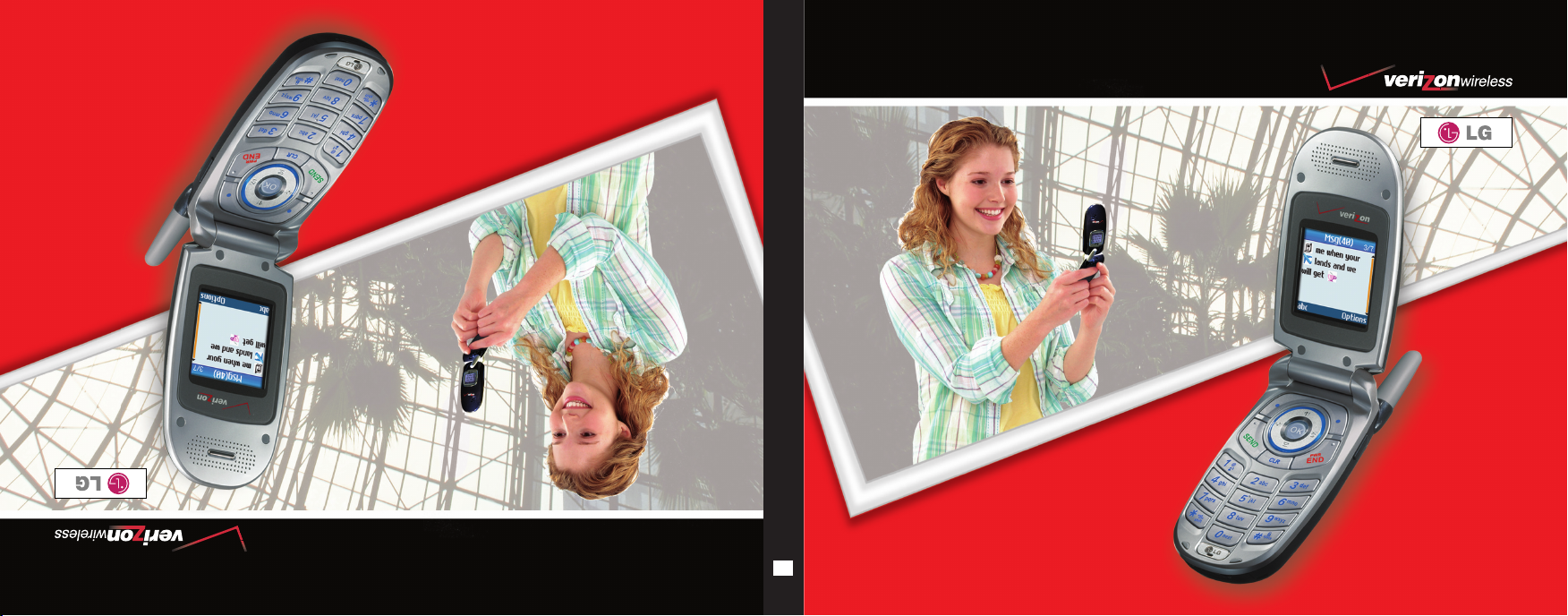
VVXX33440000
GGuu íí aa DDee ll UUssuu aa rr iioo
VVXX33440000
User Guide
MMBB0195801(1.3)
G
UUsseerr GG uu ii dd ee
VVXX33440000
Page 2

Copyright© 2007 LG Electronics, Inc. All rights reserved. LG and the LG logo are registered trademarks of
LG Group and its related entities. All other trademarks are the property of their respective owners.
Page 3
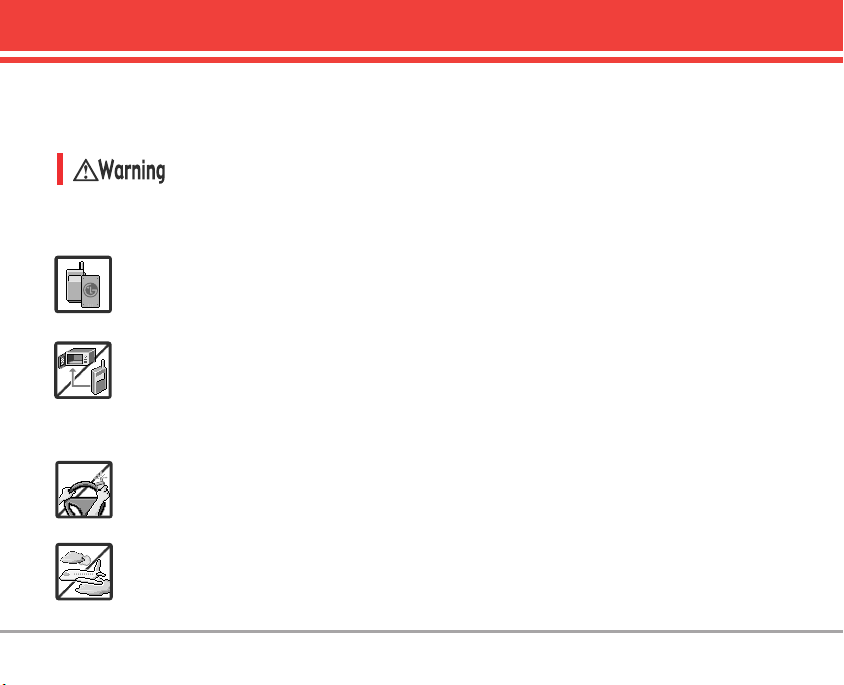
Important Safety Precautions
Read these simple guidelines. Breaking the rules may be dangerous or illegal. Further detailed
information is given in this user guide.
Violation of the instructions may cause serious injury or death.
●
Never use an unapproved battery since this could damage the phone and/or battery and
could cause the battery to explode.
●
Never place your phone in a microwave oven as it will cause the battery to explode.
●
Never store your phone in temperatures less than -4°F or greater than 122°F.
●
Do not dispose of your battery by fire or with hazardous or flammable materials.
●
When riding in a car, do not leave your phone or set up the hands-free kit near to the air
bag. If wireless equipment is improperly installed and the air bag is deployed, you may be
seriously injured.
●
Do not use a hand-held phone while driving.
●
Do not use the phone in areas where its use is prohibited. (For example: aircraft)
VX3400 1
Page 4
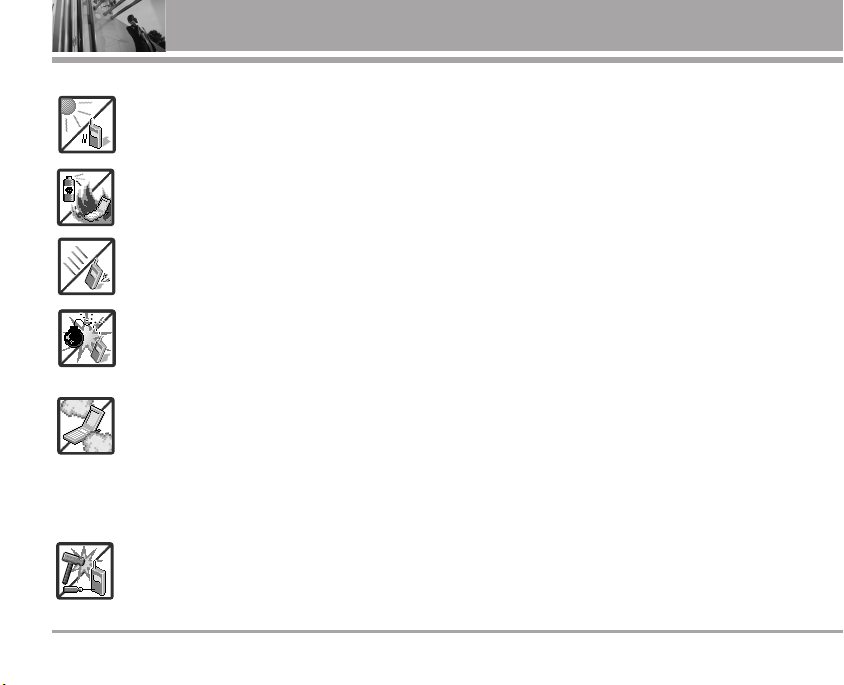
Important Safety Precautions
●
Do not expose the battery charger or adapter to direct sunlight or use it in places with
high humidity, such as a bathroom.
●
Do not use harsh chemicals (such as alcohol, benzene, thinners, etc.) or detergents to
clean your phone. This could cause a fire.
●
Do not drop, strike, or shake your phone severely. It may harm the internal circuit boards
of the phone.
●
Do not use your phone in high explosive areas as the phone may generate sparks.
●
Do not damage the power cord by bending, twisting, pulling, or heating. Do not use the
plug if it is loose as it may cause a fire or electric shock.
●
Do not place any heavy items on the power cord. Do not allow the power cord to be
crimped as it may cause electric shock or fire.
●
Do not handle the phone with wet hands while it is being charged. It may cause an
electric shock or seriously damage your phone.
●
Do not disassemble the phone.
2 VX34002 VX3400
Page 5
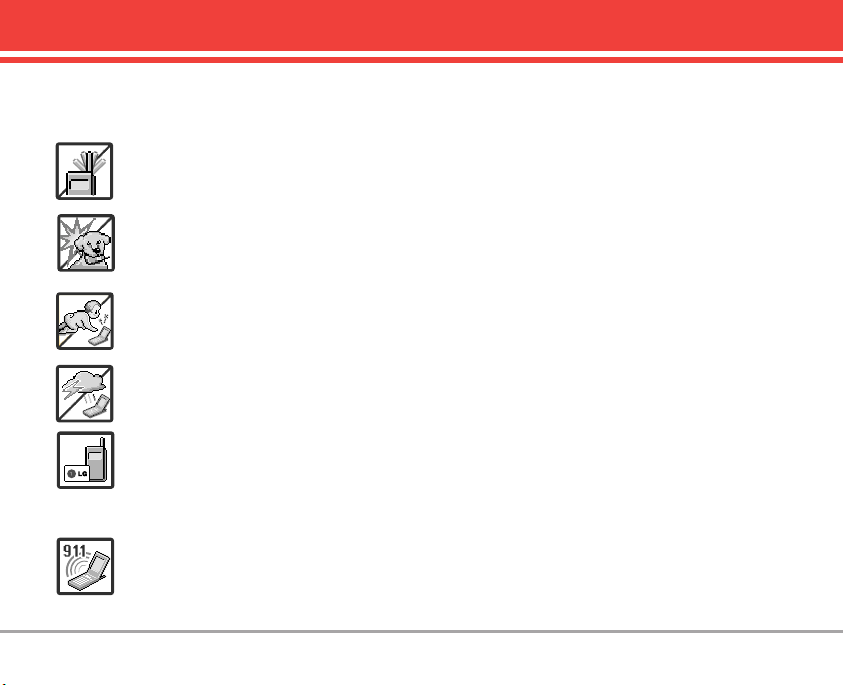
●
Do not place or answer calls while charging the phone as it may short-circuit the phone
and/or cause electric shock or fire.
●
Do not hold or let the antenna come in contact with your body during a call.
●
Make sure that no sharp-edged items such as animal’s teeth or nails, come into contact with
the battery. This could cause a fire.
●
Store the battery out of reach of children.
●
Be careful that children do not swallow any parts (such as rubber plugs, earphone,
connection parts of the phone, etc.) This could cause asphyxiation or suffocation resulting
in serious injury or death.
●
Unplug the power cord and charger during lightning storms to avoid electric shock or fire.
●
Only use the batteries and chargers provided by LG. The warranty will not be applied to
products provided by other suppliers.
●
Only authorized personnel should service the phone and its accessories. Faulty installation
or service may result in accidents and consequently invalidate the warranty.
●
An emergency call can be made only within a service area. For an emergency call, make
sure that you are within a service area and that the phone is turned on.
VX3400 3
Page 6
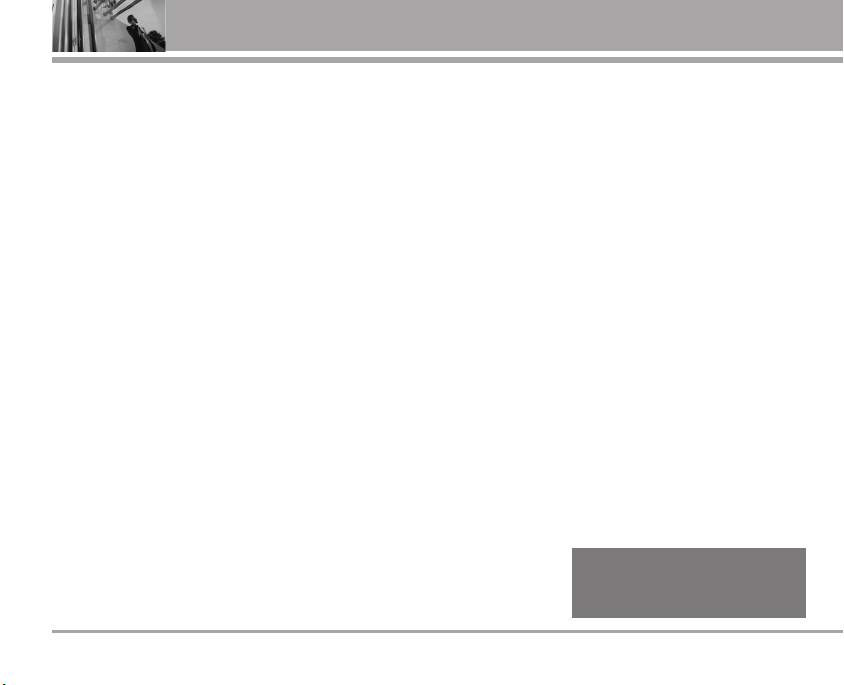
Table of Contents
WWeellccoommee .. .. .. .. .. .. .. .. .. .. .. .. .. .. .. .. .. .. .. .. .. .. .. .. 77
IImmppoorrttaanntt IInnffoorrmmaattiioonn .. .. .. .. .. .. .. .. .. .. .. .. ..77
FFCCCC RRFF EExxppoossuurree IInnffoorrmmaattiioonn .. .. .. .. .. .. 99
PPhhoonnee OOvveerrvviieeww .. .. .. .. .. .. .. .. .. .. .. .. .. .. .. .. ..1100
ennuuss OOvveerrvviieeww .. .. .. .. .. .. .. .. .. .. .. .. .. .. .. .. 1122
MMe
GGeettttiinngg SSttaarrtteedd wwiitthh YYoouurr PPhhoonnee
.. .. .. 1133
TThhee BBaatttteerryy .. .. .. .. .. .. .. .. .. .. .. .. .. .. .. .. .. .. .. .. .. 1133
CChhaarrggiinngg tthhee BBaatttteerryy .. .. .. .. .. .. .. .. .. .. .. .. .. 1133
TTuurrnniinngg tthhee PPhhoonnee OOnn aanndd OOffff .. .. .. .. 1144
SSccrreeeenn IIccoonnss .. .. .. .. .. .. .. .. .. .. .. .. .. .. .. .. .. .. .. ..1155
MMaakkiinngg CCaallllss .. .. .. .. .. .. .. .. .. .. .. .. .. .. .. .. .. .. .. .. 1155
QQuuiicckk AAcccceessss ttoo CCoonnvveenniieenntt
. .. .. .. .. .. .. .. .. .. .. .. .. .. .. .. .. .. .. .. .. .. .. .. 1166
FFeeaattuurreess .
RReecceeiivviinngg CCaallllss .. .. .. .. .. .. .. .. .. .. .. .. .. .. .. .. .. 1166
MMaannnneerr MMooddee .. .. .. .. .. .. .. .. .. .. .. .. .. .. .. .. .. 1166
LLoocckk MMooddee .. .. .. .. .. .. .. .. .. .. .. .. .. .. .. .. .. .. .. .. .. .. 1166
MMuuttee FFuunnccttiioonn .. .. .. .. .. .. .. .. .. .. .. .. .. .. .. .. .. .. 1177
VVoolluummee QQuuiicckk AAddjjuussttmmeenntt .. .. .. .. .. .. .. .. 1177
CCaallll WWaaiittiinngg .. .. .. .. .. .. .. .. .. .. .. .. .. .. .. .. .. .. .. .. .. 1177
4 VX34004 VX3400
CCaalllleerr IIDD .. .. .. .. .. .. .. .. .. .. .. .. .. .. .. .
. .. .. .. .. .. .. .. .. 1177
SSppeeeedd DDiiaalliinngg .. .. .. .. .. .. .. .. .. .. .. .. .. .. .. .. .. .. 1177
EEnntteerriinngg aanndd EEddiittiinngg IInnffoorrmma
attiioonn .. .. 1188
TTeexxtt IInnppuutt .. .. .. .. .. .. .. .. .. .. .. .. .. .. .. .. .. .. .. .. .. .. ..1188
CCoonnttaaccttss iinn YYoouurr PPhhoonnee’’ss
orryy .. .. .. .. .. .. .. .. .. .. .. .. .. .. .. .. .. .. .. .. .. .. .. .. 2200
MMeemmo
SSttoorriinngg BBaassiiccss .. .. .. .. .. .. .. .. .. .. .. .. .. .. .. .. .. .. 2200
CCuussttoommiizziinngg IInnddiivviidduuaall EEnnttrriieess .. .. .. .. 2200
SSppeeeedd DDiiaall .. .. .. .. .. .. .. .. .. .. .. .. .. .. .. .. .. .. .. .. .. .. 2211
SSttoorriinngg aa NNuummbbeerr wwiitthh PPaauussee .. .. .. .. 2211
AAddddiinngg AAnnootthheerr PPhhoonnee NNuummbbeerr .. .. ..2222
AAddddiinngg aa PPaauussee ttoo aa CCoonnttaacctt EEnnttrryy ..2222
CChhaannggiinngg SSaavveedd IInnffoorrmmaattiioonn .. .. .. .. .. 2233
CChhaannggiinngg tthhee DDeeffaauulltt NNuummbbeerr .. .. .. .. 2233
DDeelleettiinngg .. .. .. .. .. .. .. .. .. .. .. .. .. .. .. .. .. .. .. .. .. .. .. .. 2233
SSeeaarrcchhiinngg YYoouurr PPhhoonnee’’ss MMeemmoorryy .. 2244
CCaalllliinngg FFrroomm YYoouurr PPhhoonnee’’ss MMeemmoorryy
.. .. 2255
SSppeeeedd DDiiaalliinngg .. .. .. .. .. .. .. .. .. .. .. .. .. .. .. .. .. .. .. 2255
Menu Access . . . . . . . . . . . . . . . . . . . . . 26
11.. CCoonnttaaccttss .. .. .. .. .. .. .. .. .. .. .. .. .. .. .. .. .. .. .. .. .. .. 2266
1. List Contacts . . . . . . . . . . . . . . . . . . . . 27
2. New Number . . . . . . . . . . . . . . . . . . . 27
3. New E-mail . . . . . . . . . . . . . . . . . . . . . 27
4. Groups . . . . . . . . . . . . . . . . . . . . . . . . . . 28
5. Speed Dials . . . . . . . . . . . . . . . . . . . . . 28
6. Voice Dials . . . . . . . . . . . . . . . . . . . . . . 28
7. My VCard . . . . . . . . . . . . . . . . . . . . . . 29
8. In Case of Emergency . . . . . . . . . . . .29
22.. RReecceenntt CCaallllss .. .. .. .. .. .. .. .. .. .. .. .. .. .. .. .. .. .. 3300
1. Dialed Calls . . . . . . . . . . . . . . . . . . . . .30
2. Received Calls . . . . . . . . . . . . . . . . . . 31
3. Missed Calls . . . . . . . . . . . . . . . . . . . . 31
4. Blocked Calls* . . . . . . . . . . . . . . . . . . .31
5. Erase Calls . . . . . . . . . . . . . . . . . . . . . . 32
6. Call Timer . . . . . . . . . . . . . . . . . . . . . . . 32
Available only when all incoming calls or
*
incoming calls from your Contacts are
restricted in Menu-> Settings-> Security->
Restrictions-> Calls-> Incoming Calls.
Page 7
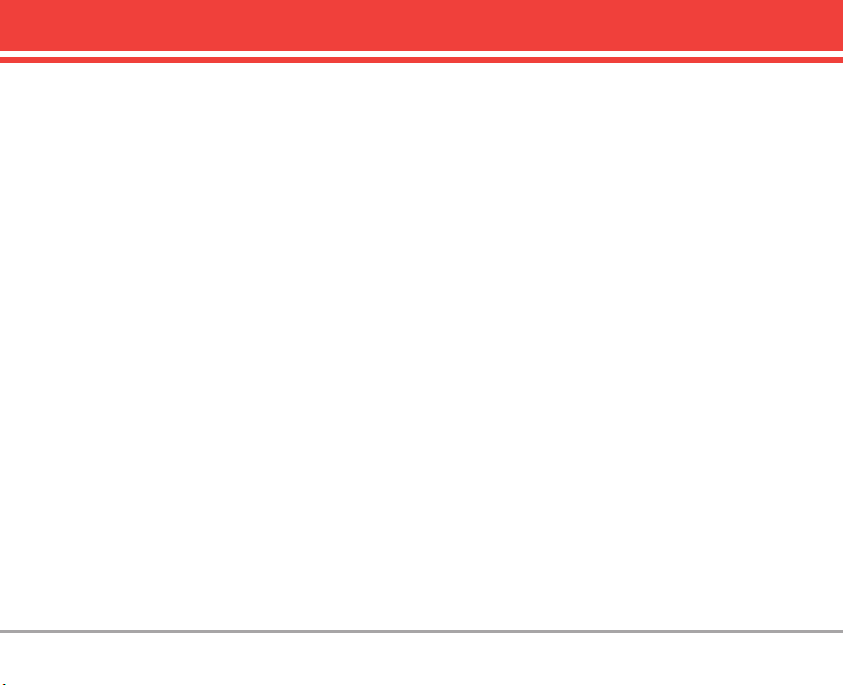
33.. MMeessssaaggeess .. .. .. .. .. .. .. .. .. .. .. .. .. .. .. .. .. .. .. .. 3322
1. Voice Mail . . . . . . . . . . . . . . . . . . . . . .33
2. New Message . . . . . . . . . . . . . . . . . . 33
3. Inbox . . . . . . . . . . . . . . . . . . . . . . . . . . . 35
4. Outbox . . . . . . . . . . . . . . . . . . . . . . . . . . 37
5. Saved . . . . . . . . . . . . . . . . . . . . . . . . . . .37
6. Msg Settings . . . . . . . . . . . . . . . . . . . .38
Message Settings Sub-Menu
Descriptions . . . . . . . . . . . . . . . . . . . . . . .38
6.1 Auto Save . . . . . . . . . . . . . . . . . . . .38
6.2 Auto Delete . . . . . . . . . . . . . . . . . . .38
6.3 Callback # . . . . . . . . . . . . . . . . . . .38
6.4 Voice Mailbox # . . . . . . . . . . . . . . .38
6.5 Signature . . . . . . . . . . . . . . . . . . . . . .38
6.6 Auto View . . . . . . . . . . . . . . . . . . . . . .39
6.7 Entry Mode . . . . . . . . . . . . . . . . . . . . .39
6.8 Quick-Text . . . . . . . . . . . . . . . . . . . . .39
6.9 Auto Play . . . . . . . . . . . . . . . . . . . . . .39
7. Erase All . . . . . . . . . . . . . . . . . . . . . . . .39
44.. MMeeddiiaa .. .. .. .. .. .. .. .. .. .. .. .. .. .. .. .. .. .. .. .. .. .. .. .. 4400
1. Small Pictures . . . . . . . . . . . . . . . . . . .40
2. Large Pictures . . . . . . . . . . . . . . . . . . .40
3. My Pictures . . . . . . . . . . . . . . . . . . . . . .41
4. Sounds . . . . . . . . . . . . . . . . . . . . . . . . . .41
5. My Melodies . . . . . . . . . . . . . . . . . . . . .41
6. Animations . . . . . . . . . . . . . . . . . . . . . .41
7. My Animations . . . . . . . . . . . . . . . . . . .42
8. Melody Composer . . . . . . . . . . . . . . . .42
55.. TToooollss .. .. .. .. .. .. .. .. .. .. .. .. .. .. .. .. .. .. .. .. .. .. .. .. .. 4433
1. Schedule . . . . . . . . . . . . . . . . . . . . . . .43
2. Alarm Clock . . . . . . . . . . . . . . . . . . . . .44
3. Voice Memo . . . . . . . . . . . . . . . . . . . . 44
4. My Shortcut . . . . . . . . . . . . . . . . . . . . 45
5. Notepad . . . . . . . . . . . . . . . . . . . . . . . . .45
6. Ez Tip Calc . . . . . . . . . . . . . . . . . . . . . .45
7. Calculator . . . . . . . . . . . . . . . . . . . . . . .45
8. World Clock . . . . . . . . . . . . . . . . . . . . .46
9. Unit Converter . . . . . . . . . . . . . . . . . . .46
66.. SSeettttiinnggss .. .. .. .. .. .. .. .. .. .. .. .. .. .. .. .. .. .. .. .. .. .. ..4466
1. Sounds . . . . . . . . . . . . . . . . . . . . . . . .47
1.1 Ringers . . . . . . . . . . . . . . . . . . . . . .47
1.2 Key Tone . . . . . . . . . . . . . . . . . . . .47
1.3 Volume . . . . . . . . . . . . . . . . . . . . . .47
1.4 Message Alerts . . . . . . . . . . . . . .47
1.5 Service Alerts . . . . . . . . . . . . . . . .48
1.6 Power On/Off Tone . . . . . . . . . . . 48
1.7 DTMF Length . . . . . . . . . . . . . . . . 48
2. Display . . . . . . . . . . . . . . . . . . . . . . . 49
2.1 Banner . . . . . . . . . . . . . . . . . . . . . . .49
2.2 Backlight . . . . . . . . . . . . . . . . . . . .49
2.3 Screens . . . . . . . . . . . . . . . . . . . . . 50
2.4 Menu Style . . . . . . . . . . . . . . . . . . 50
2.5 Clocks . . . . . . . . . . . . . . . . . . . . . .50
2.6 Theme Colors . . . . . . . . . . . . . . . . 50
2.7 Contrast . . . . . . . . . . . . . . . . . . . . 50
2.8 Fonts . . . . . . . . . . . . . . . . . . . . . . . . .50
2.9 Language . . . . . . . . . . . . . . . . . . . 51
2.0 Power Saver . . . . . . . . . . . . . . . .51
VX3400 5
Page 8
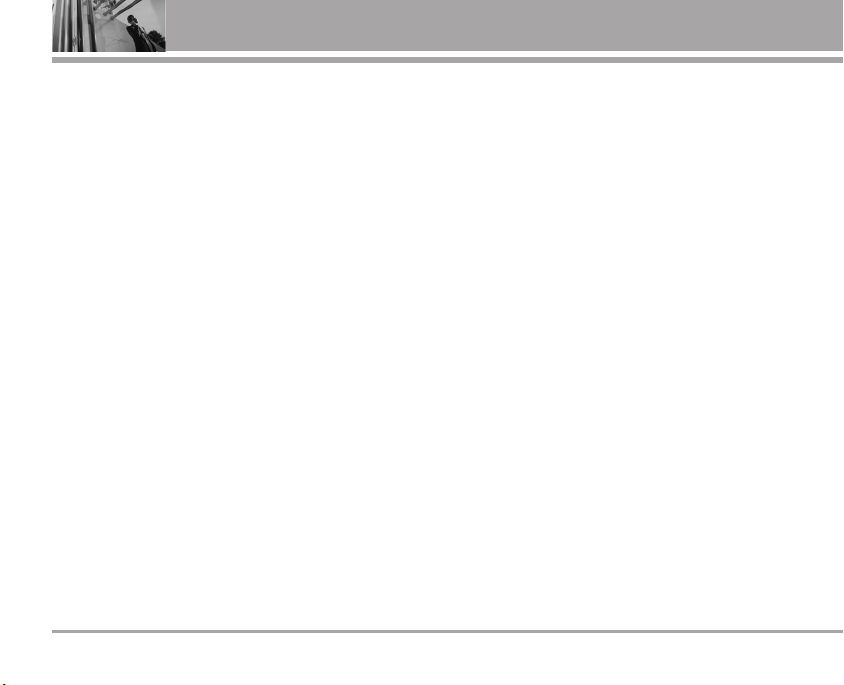
Table of Contents
3. System . . . . . . . . . . . . . . . . . . . . . . . 51
3.1 Select System . . . . . . . . . . . . . . . .51
3.2 Set NAM . . . . . . . . . . . . . . . . . . . . 51
3.3 Auto NAM . . . . . . . . . . . . . . . . . . 52
3.4 Serving System . . . . . . . . . . . . . . .52
4. Security . . . . . . . . . . . . . . . . . . . . . .52
4.1 Lock Phone . . . . . . . . . . . . . . . . . .52
4.2 Restrictions . . . . . . . . . . . . . . . . . . 53
4.3 Emergency #s . . . . . . . . . . . . . . . .53
4.4 Edit Codes . . . . . . . . . . . . . . . . . . . 53
4.5 Erase Contacts . . . . . . . . . . . . . . 54
4.6 Reset Default . . . . . . . . . . . . . . . . .54
5. Call Setup . . . . . . . . . . . . . . . . . . . .54
5.1 Auto Retry . . . . . . . . . . . . . . . . . 54
5.2 Answer Call . . . . . . . . . . . . . . . . 54
5.3 Auto Answer . . . . . . . . . . . . . . . . . 55
5.4 One-Touch Dial . . . . . . . . . . . . . . 55
5.5 Voice Privacy . . . . . . . . . . . . . . . . 55
5.6 Auto Volume . . . . . . . . . . . . . . . . .55
5.7 TTY Mode . . . . . . . . . . . . . . . . . . 55
6 VX34006 VX3400
6. Standalone Mode . . . . . . . . . . . . .57
7. Voice Services . . . . . . . . . . . . . . . . .57
7.1 Voice Dial Prompt . . . . . . . . . . . . .57
7.2 Train Words . . . . . . . . . . . . . . . .58
8. Location . . . . . . . . . . . . . . . . . . . . . . .58
9. Phone Info . . . . . . . . . . . . . . . . . . . .58
9.1 My Phone Number . . . . . . . . . . .58
9.2 S/W Version . . . . . . . . . . . . . . . . .58
9.3 Icon Glossary . . . . . . . . . . . . . . .58
9.4 Shortcut Help . . . . . . . . . . . . . . . 58
SSaaffeettyy .. .. .. .. .. .. .. .. .. .. .. .. .. .. .. .. .. .. .. .. .. .. .. .. .. .. 5599
TTIIAA SSaaffeettyy IInnffoorrmmaattiioonn .. .. .. .. .. ..
Exposure to Radio
Frequency Signal . . . . . . . . . . . . . . . .59
Antenna Care . . . . . . . . . . . . . . . . . . . .59
Phone Operation . . . . . . . . . . . . . . . . .59
Tips on Efficient Operation . . . . . . . .59
Driving . . . . . . . . . . . . . . . . . . . . . . . . . .59
Electronic Devices . . . . . . . . . . . . . . 60
Pacemakers . . . . . . . . . . . . . . . . . . . 60
.. .. .. .. ..5599
Hearing Aids . . . . . . . . . . . . . . . . . . . .60
Other Medical Devices . . . . . . . . . . 60
Health Care Facilities . . . . . . . . . . . . 60
Vehicles . . . . . . . . . . . . . . . . . . . . . . . . 60
Posted Facilities . . . . . . . . . . . . . . . . 60
Aircraft . . . . . . . . . . . . . . . . . . . . . . . . . 60
Blasting Areas . . . . . . . . . . . . . . . . . .61
Potentially Explosive Atmosphere 61
For Vehicles Equipped with an
Air Bag . . . . . . . . . . . . . . . . . . . . . . . . .61
SSaaffeettyy IInnffoorrmmaattiioonn .. .. .. .. .. .. .. .. .. .. .. .. .. .. .. 6611
FFDDAA CCoonnssuummeerr UUppddaattee .. .. .. .. .. .
1100 DDrriivveerr SSaaffeettyy TTiippss .. .. .. .. .. .. .. .. .. .. .. .. ..6688
CCoonnssuummeerr IInnffoorrmmaattiioonn oonn SSAARR .. .. .. 7700
FFCCCC HHeeaarriinngg--AAiidd CCoommppaattiibbiilliittyy ((HHAACC))
RReegguullaattiioonnss ffoorr WWiirreelleessss DDeevviicceess
AAcccceessssoorriieess .. .. .. .. .. .. .. .. .. .. .. .. .. .. .. .. .. .. .. .. 7733
LLIIMMIITTEEDD WWAARRRRAANNTTYY SSTTAATTEEMMEENNTT
IInnddeexx .. .. .. .. .. .. .. .. .. .. .. .. .. .. .. .. .. .. .. .. .. .. .. .. .. .. .. 7766
GGlloossssaarryy .. .. .. .. .. .. .. .. .. .. .. .. .. .. .. .. .. .. .. .. .. .. .. .. 7788
. .. .. .. .. .. 6633
.. 7711
.. .. 7744
Page 9
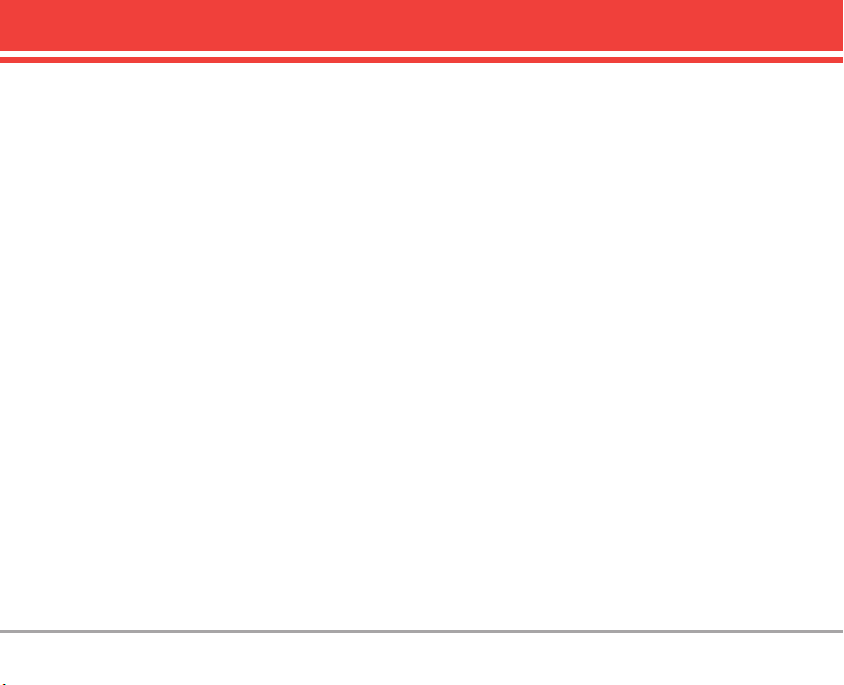
Welcome
Congratulations for choosing the advanced and
compact VX3400 cellular phone designed to operate
with the latest digital mobile communication
technology, Code Division Multiple Access (CDMA)
and Advanced Mobile Phone Service (AMPS).
Along with the many advanced features of the
CDMA system, such as greatly enhanced voice
clarity, this phone offers:
● Melody Composer capability.
● Large, easy-to-read, 7-line backlit LCD with status
icons.
● Paging, messaging, voice mail, and caller ID.
● 22-key keypad.
● Speakerphone feature.
● Menu-driven interface with prompts for easy
operation and configuration.
● Any key answer, auto answer, auto retry, one-
touch and speed dialing with 99 memory
locations.
● Bilingual (English and Spanish) capabilities.
Important Information
This user’s guide provides important information on
the use and operation of your phone. Please read
all the information carefully prior to using the phone
for the best performance and to prevent any
accidental damage or misuse. Any unapproved
changes or modifications will void your warranty.
FCC Part 15 Class B Compliance
This device and its accessories comply with part 15
of FCC rules. Operation is subject to the following
two conditions: (1) This device and its accessories
may not cause harmful interference, and (2) this
device and its accessories must accept any
interference received, including interference that
causes undesired operation.
Technical Details
The VX3400 is an all digital phone that operates on
both Code Division Multiple Access (CDMA)
frequencies: cellular services at 800 Mhz and
Personal Communication Services (PCS) at 1.9 Ghz.
Also, the VX3400 works on Advanced Mobile Phone
Service (AMPS). We call it a tri-mode phone. Since
the phone operates on Cellular, PCS and AMPS, the
call fail rate is less than on a conventional dual-
VX3400 7
Page 10
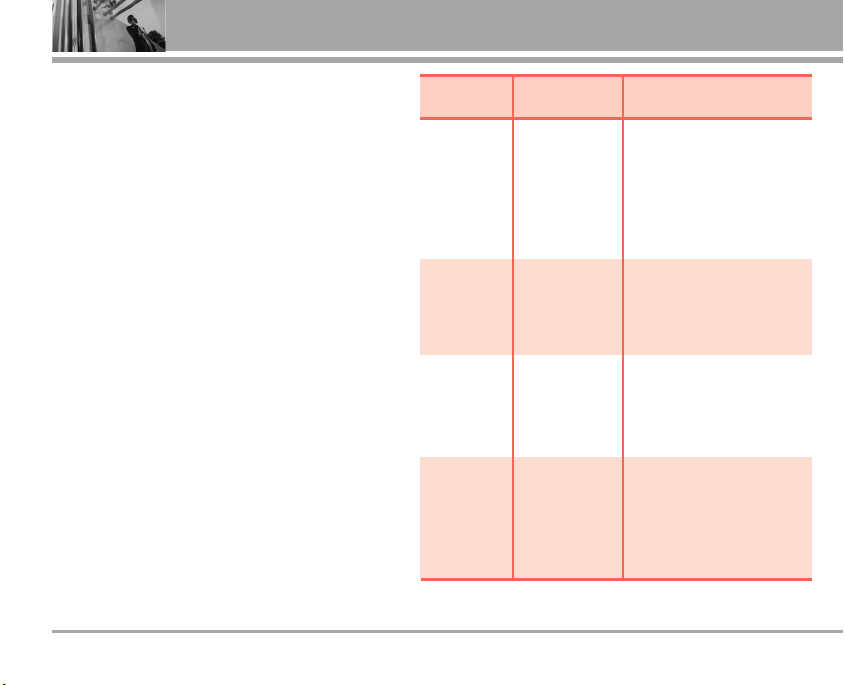
Welcome
mode or singlemode phone.
CDMA technology uses a feature called DSSS
(Direct Sequence Spread Spectrum) that enables
the phone to keep communication from being
crossed and to use one frequency channel by
multiple users in the same specific area. This
results in a 10-fold capacity increase when
compared with analog mode. In addition, features
such as soft / softer handoff, hard Handoff, and
dynamic RF power control technologies combine
to reduce call interruptions.
The Cellular and PCS CDMA networks consist of
MSO (Mobile Switching Office), BSC (Base Station
Controller), BTS (Base Station Transmission
System), and MS (Mobile Station).
TSB-74: Protocol between an IS-95A system and
*
ANSI J-STD-008
1xRTT system receives twice as many
subscribers in the wireless section as IS-95.
Its battery life is twice as long as IS-95.
The following table lists some major CDMA
standards.
8 VX3400
CDMA
Standard
Basic Air
Interface
Network
Service
Performance
Designator Description
TIA/EIA-95A
TSB-74
ANSI J-STD-008
TIA/EIA-IS2000
ANSI TIA/EIA 553A
TIA/EIA/IS-634
TIA/EIA/IS/651
TIA/EIA/IS-41-C
TIA/EIA/IS-124
TIA/EIA/IS-96-B
TIA/EIA/IS-637
IS-801
TIA/EIA/IS-97
TIA/EIA/IS-98
ANSI J-STD-018
ANSI J-STD-019
TIA/EIA/IS-125
CDMA Tri-Mode Air Interface
14.4kbps radio link protocol and
inter-band operations
IS-95 adapted for PCS frequency
band
cdma2000 1xRTT AirInterface
Advanced Mobile Phone Service
MAS-BS
PCSC-RS
Intersystem operations
Non-signaling data comm.
Speech CODEC
Short message service
Position Determination
Service (gpsOne)
Cellular base station
Cellular mobile station
PCS personal station
PCS base station
Speech CODEC
Page 11
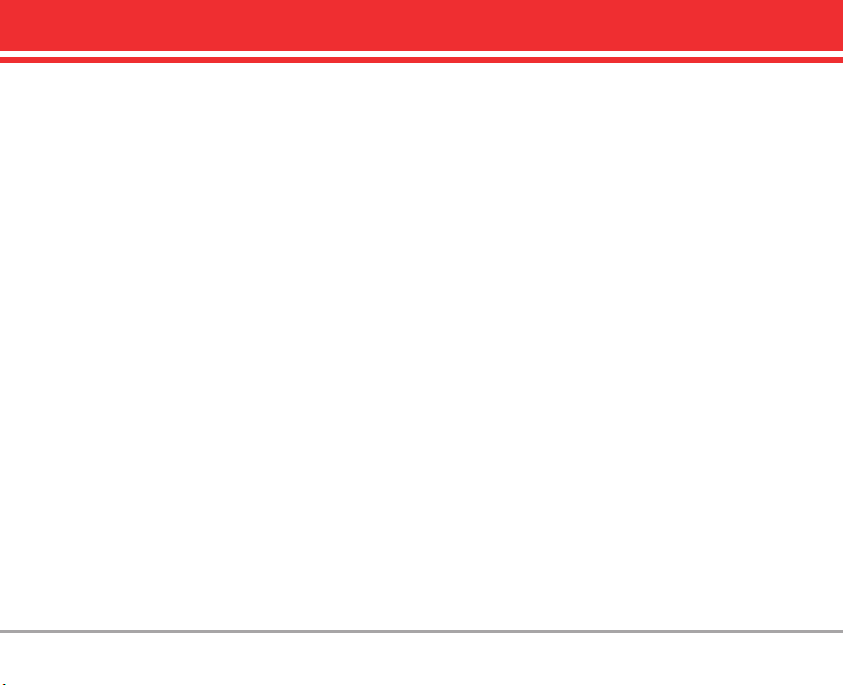
FCC RF Exposure Information
WARNING! Read this information before operating the
phone.
In August 1996, the Federal Communications
Commission (FCC) of the United States, with its
action in Report and Order FCC 96-326, adopted an
updated safety standard for human exposure to
Radio Frequency (RF) electromagnetic energy
emitted by FCC regulated transmitters. Those
guidelines are consistent with the safety standard
previously set by both U.S. and international
standards bodies.
The design of this phone complies with the FCC
guidelines and these international standards.
Bodily Contact During Operation
This device was tested for typical use with the back
of the phone kept 0.6 inches (1.5 cm) from the body.
To comply with FCC RF exposure requirements, a
minimum separation distance of 0.6 inches (1.5 cm)
must be maintained between the user’s body and
the back of the phone, including the antenna,
whether extended or retracted. Third-party beltclips, holsters, and similar accessories containing
metallic components should not be used.
Avoid the use of accessories that cannot maintain
0.6 inches (1.5 cm) distance between the user’s
body and the back of the phone and have not been
tested for compliance with FCC RF exposure limits.
Vehicle-Mounted External Antenna (Optional, if available)
A minimum distance of 8 inches (20 cm) must be
maintained between the user / bystander and the
vehicle-mounted external antenna to satisfy FCC
RF exposure requirements. For more information
about RF exposure, visit the FCC website at
www.fcc.gov.
Caution
Use only the supplied and approved antenna. Use
of unauthorized antennas or modifications could
impair call quality, damage the phone, void your
warranty and/or violate of FCC regulations.
Don't use the phone with a damaged antenna. If a
damaged antenna contacts skin, a minor burn may
result. Contact your local dealer for a replacement
antenna.
VX3400 9
Page 12
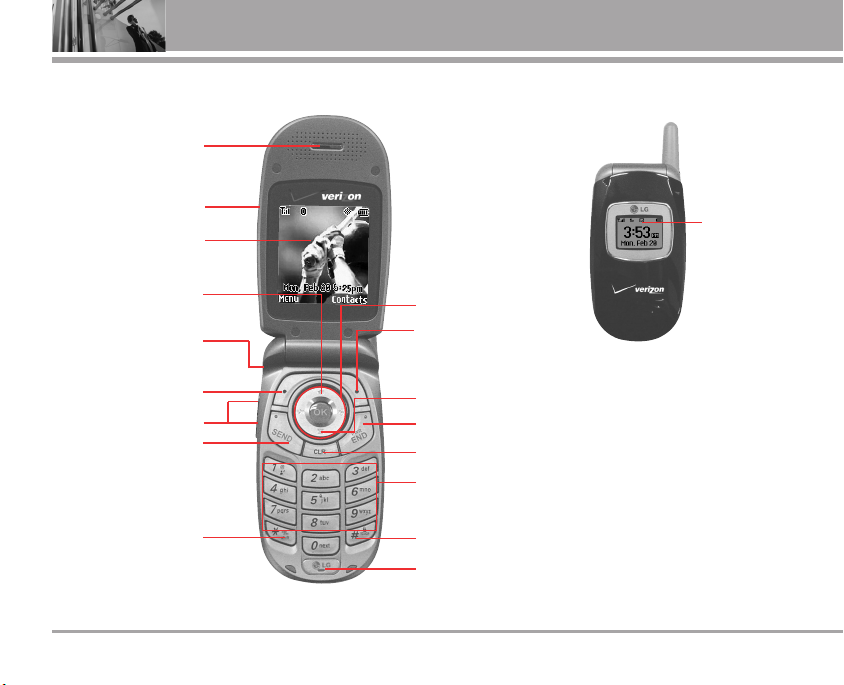
1. Earpiece
Phone Overview
2. Flip
3. LCD Screen
4. Speakerphone Key
5. Headset Jack
6. Left Soft Key
7. Side Keys
8. SEND Key
9. Manner Mode Key
10 VX3400
Outside
Display
10. Navigation Keys
11. Right Soft Key
12. Message Key
13. END/PWR Key
14. CLR Key
15. Alphanumeric Keypad
16. Lock Mode Key
17. Microphone
Page 13
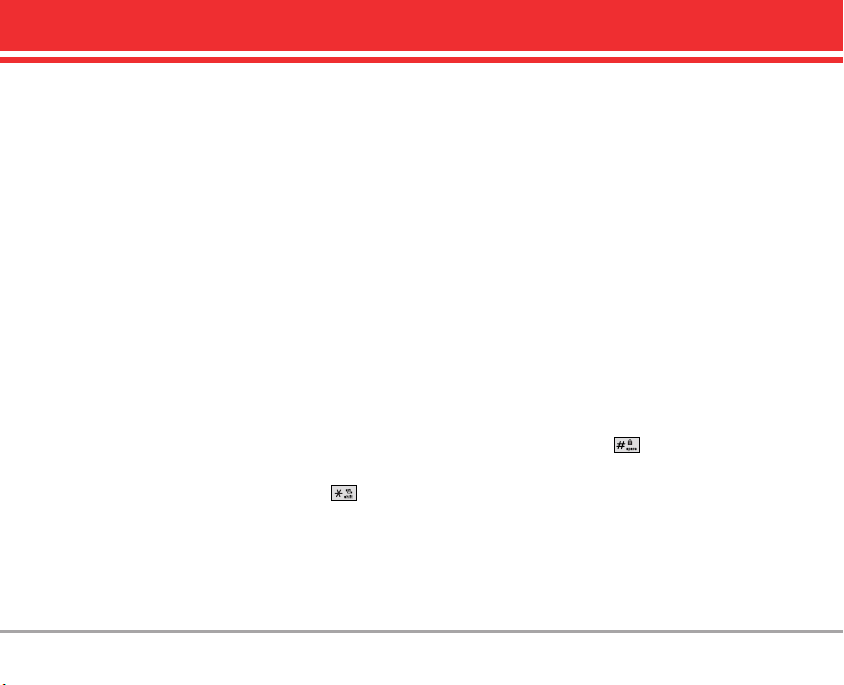
1. Earpiece
2. Flip Open to answer an incoming call and close
to end the call.
3. LCD Screen Displays messages and indicator
icons.
4. Speakerphone Key Use to set the Speaker
Phone Mode.
5. Headset Jack
6. Left Soft Key Use to display the function setting
menu.
7. Side Keys Use to adjust the ringer volume in
standby mode and the earpiece volume during a
call.
8. SEND Key Use to make or answer calls.
9. Manner Mode Key Use to set the Manner Mode
(from standby mode press and hold for
about 3 seconds).
10. Navigation Keys Use for quick access to
Messages, Speakerphone On/ Off, Schedule and
Sounds.
11. Right Soft Key Use to select an action within a
menu.
12. Message Key Use to retrieve or send voice and
text messages.
13. END/PWR Key Use to turn the power on/off and
to end a call. Also returns you to the main menu
display screen.
14. CLR Key Deletes single spaces or characters
with a quick press, but press and hold to delete
entire words. Will also back you out of menus,
one level at a time.
15. Alphanumeric Keypad Use to enter numbers and
characters and select menu items.
16. Lock Mode Key Use to lock the phone (from
standby mode press and hold for about 3
seconds).
17. Microphone Allows you to speak to the caller.
VX3400 11
Page 14
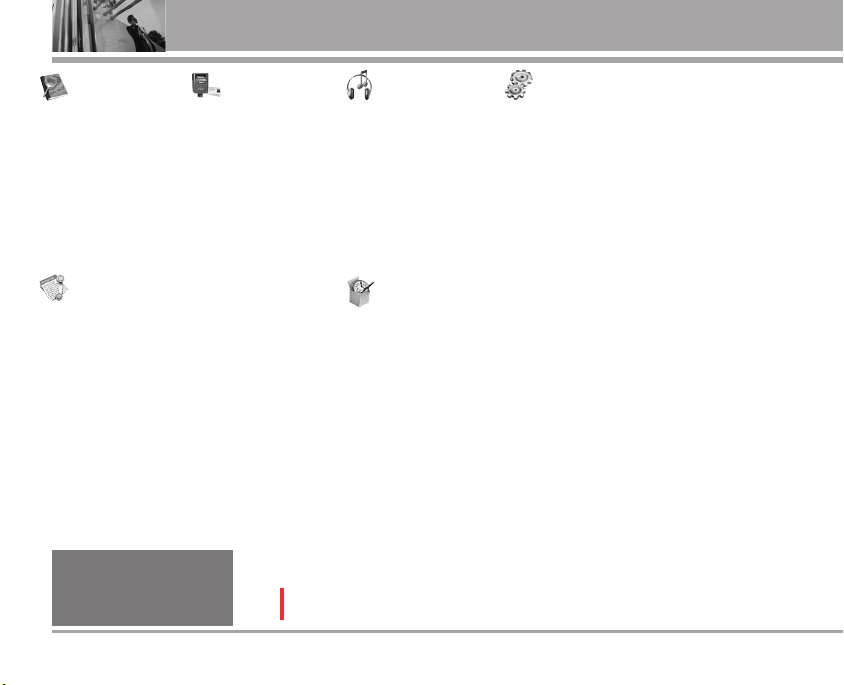
Menus Overview
1. Contacts
1. List Contacts
2. New Number
3. New E-mail
4. Groups
5. Speed Dials
6. Voice Dials
7. My VCard
8.
In Case of Emergency
2. Recent Calls
1. Dialed Calls
2. Received Calls
3. Missed Calls
4. Blocked Calls*
5. Erase Calls
1. Dialed Calls
2. Received Calls
3. Missed Calls
4. All Calls
6. Call Timer
1. Last Call
2. Home Calls
3. Roam Calls
4. All Calls
Available only when all incoming
*
calls or incoming calls from your
Contacts are restricted in Menu->
Settings-> Security-> Restrictions->
Calls-> Incoming Calls.
12 VX3400
3. Messages
1. Voice Mail
2. New Message
3. Inbox
4. Outbox
5. Saved
6. Msg Settings
1. Auto Save
2. Auto Delete
3. Callback #
4.
Voice Mailbox #
5. Signature
6. Auto View
7. Entry Mode
8. Quick-Text
9. Auto Play
7. Erase All
1. Inbox
2. Outbox
3. Saved
4. All
Some contents in this user guide may differ from your phone depending on the phone software or
your service provider. Features and specifications are subject to change without prior notice.
4. Media
1. Small Pictures
2. Large Pictures
3. My Pictures
4. Sounds
5. My Melodies
6. Animations
7. My Animations
8. Melody Composer
5. Tools
1. Schedule
2. Alarm Clock
1. Alarm 1
2. Alarm 2
3. Alarm 3
4. Quick Alarm
3. Voice Memo
4. My Shortcut
5. Notepad
6. EZ Tip Calc
7. Calculator
8. World Clock
9. Unit Converter
6. Settings
1. Sounds
1. Ringers
2. Key Tone
3. Volume
Message Alerts
4.
5. Service Alerts
Power On/Off Tone
6.
7. DTMF Length
2. Display
1. Banner
2. Backlight
3. Screens
4. Menu Style
5. Clocks
6. Theme Colors
7. Contrast
8. Fonts
9. Language
0. Power Saver
3. System
1. Select System
2. Set NAM
3. Auto NAM
4. Serving System
4. Security
1. Lock Phone
2. Restrictions
3. Emergency #s
4. Edit Codes
5. Erase Contacts
6. Reset Default
5. Call Setup
1. Auto Retry
2. Answer Call
3. Auto Answer
4. One-Touch Dial
5. Voice Privacy
6. Auto Volume
7. TTY Mode
6. Standalone Mode
7. Voice Services
Voice Dial Prompt
1.
2. Train Words
8. Location
9. Phone Info
My Phone Number
1.
2. S/W Version
3. Icon Glossary
4. Shortcut Help
Page 15
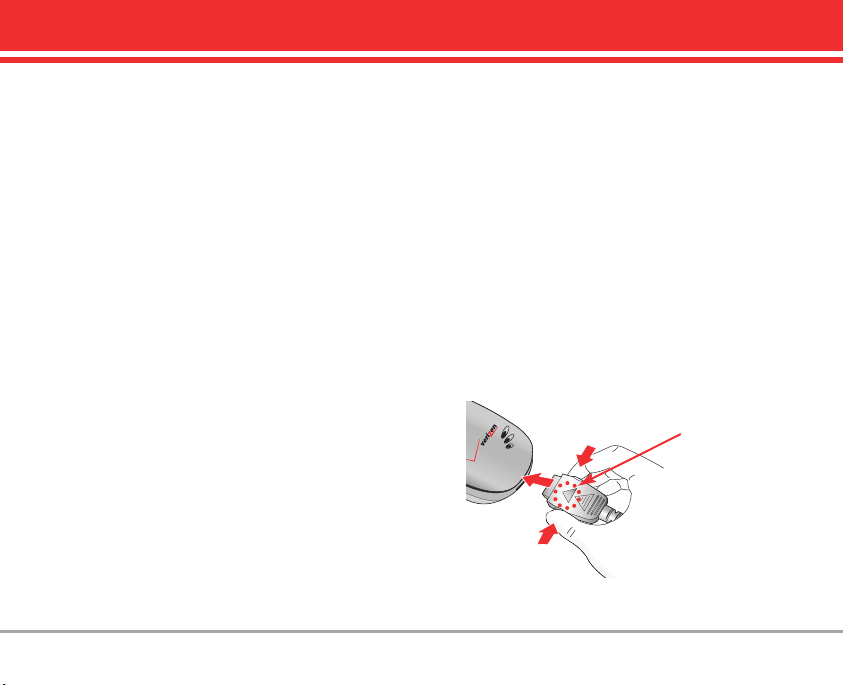
Getting Started with Your Phone
The Battery
The phone comes with a rechargeable battery.
Keep it charged even while you’re not using it so
it’s ready when you need it.
NNOO TT EE
It’s important to fully charge the battery before
using the phone for the first time.
NNOO TT EE
Battery life and signal strength are significant
factors (among others) that affect your phone’s ability to
send/receive calls.
Installing the Battery
Insert the bottom of the battery into the opening on
the back of the phone, then push the battery down
until the latch clicks. Align the battery cover over
the battery then slide it slightly upward until it clicks
into place.
Removing the Battery
Turn the phone off. Slide the battery cover
downward and remove it. Use the half-moon
opening near the top of the battery to lift the
battery out.
Charging the Battery
To use the charger provided with your phone:
1. Plug one end of the AC adapter into the phone’s
charger port and the other into an electrical
outlet.
2. Charge time varies depending upon the battery
level.
NNOO TTII CC EE
Please use only an approved charging accessory to charge your
LG phone.
Improper handling of the charging port, as well as the use of an
incompatible charger, may cause damage to your phone and void
the warranty.
NOTICE
Triangle symbol
should face up.
VX3400 13
Page 16
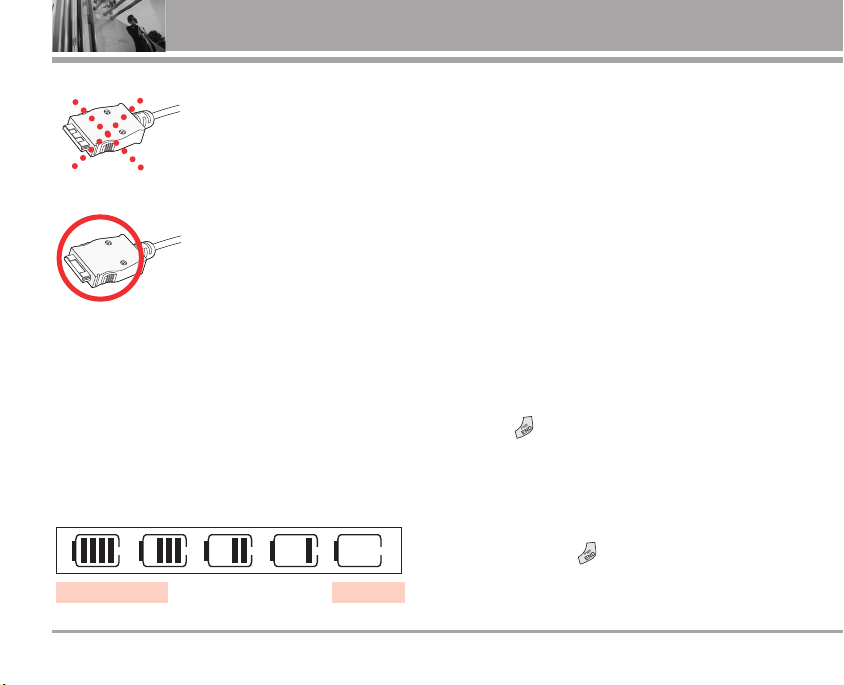
Getting Started with Your Phone
Chargers which have two grooves on the
bottom are NOT compatible with this
phone model. Inserting this type of charger
into the phone may damage the charging
port. This charger is compatible with the
VX1000, VX3200, VX3300, VX4650,
VX4700, VX5200, VX6100, VX7000,
VX8000, VX8100 and VX9800.
The correct charger has only one groove on
the bottom. This charger will work with all of
the above listed phones, as well as the
VX3400, VX3450, VX5300 and VX8300.
Battery Charge Level
You can find the battery charge level at the top right
of the LCD screen. When the charge level becomes
low, the battery sensor sounds a warning tone,
blinks the battery icon, and displays LOW BATTERY
WARNING!. As the charge level approaches empty,
the phone automatically switches off and anything
you’re doing is not saved.
EmptyFully Charged
14 VX3400
Signal Strength
Call quality depends on the signal strength in your
area. You can tell how much signal strength you
have by the number of bars next to the signal
strength icon: the more bars, the stronger the
signal. If you’re having problems with signal quality,
move to an open area or, when inside a building,
try moving near a window.
Turning the Phone On and Off
Turning the Phone On
1. Install a charged battery or connect the phone
to an external power source such as a cigarette
lighter charger or hands-free car kit.
2. Press until the LCD screen lights up.
NNOO TT EE
Like any other radio device, avoid contact with the
antenna while your phone is on.
Turning the Phone Off
1. Press and hold until the display turns off.
Page 17
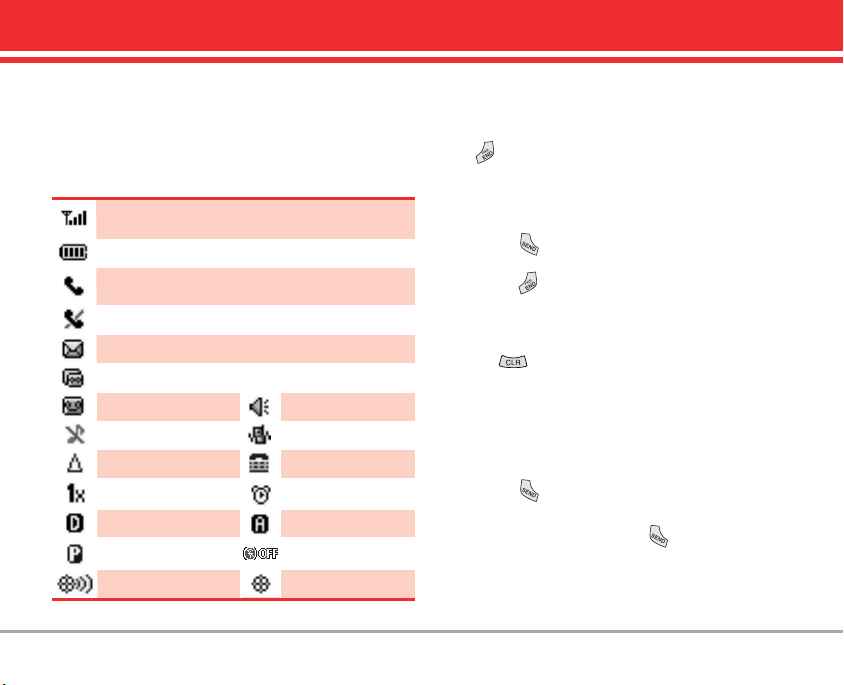
Screen Icons
When the phone is on, the top line of the LCD
screen displays phone status icons. To see the
icon glossary, go to Menu -> Settings-> Phone Info
-> Icon Glossary on your phone.
Signal strength indicator. The strength of the signal received by
the phone is indicated by the number of bars displayed.
Battery strength indicator. Indicates battery charge level.
In call state indicator. A call is in progress.
* No icon indicates the phone is in standby.
No service indicator. The phone is not receiving a system signal.
New text msgs
New text & voice
New voice mails
Silence all
Roaming
IS-2000
Digital Analog
Voice privacy
Location on E911 only
Speaker On
Manner Mode
TTY
Alarm
Standalone Mode
Making Calls
1. Make sure the phone is turned on. If not, press
for about three seconds.
2. Enter the phone number (if necessary, enter the
lock code).
3. Press .
4. Press to end the call.
Correcting Dialing Mistakes
Press once to erase the last digit entered, or
hold it down for at least two seconds to delete all
the digits.
Redialing Calls
1. Press twice to redial the last call.
NOTE The first time you press your phone lists a
history of the last 90 phone calls. You can select any of
these to redial.
VX3400 15
Page 18
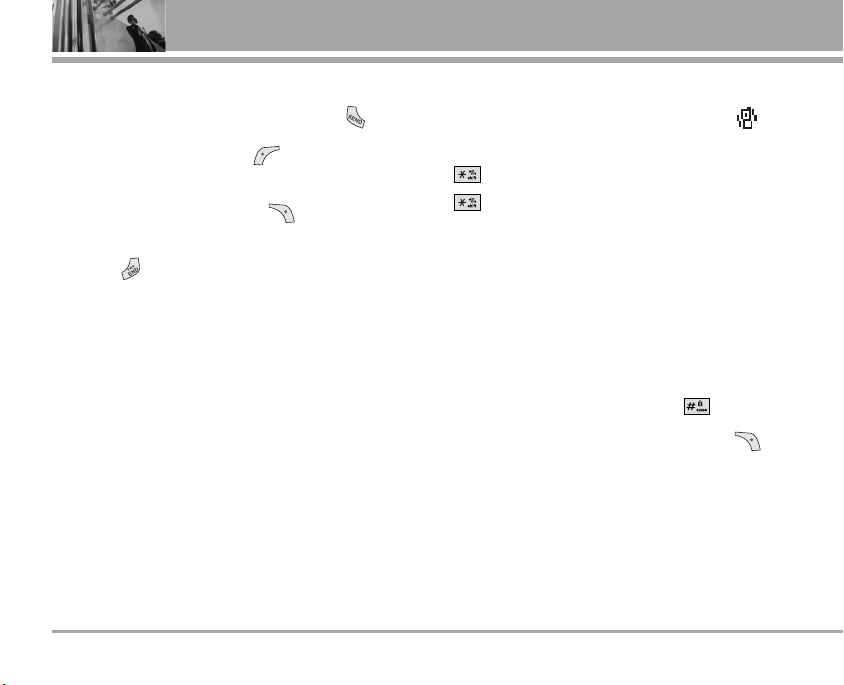
Quick Access to Convenient Features
Receiving Calls
1. To answer a call, open the flip or press .
NOTE
If you press Left Soft Key [Quiet] while the
phone is ringing, the ringing or vibration is muted for that call.
NOTE If you press Right Soft Key [Ignore] while the
phone is ringing, the call will end.
2. Press to end the call.
16 VX3400
Manner Mode
Sets the phone to vibrate instead of ring ( is
displayed). To set Manner Mode press and hold
. To return to Normal Mode, press and hold
.
Lock Mode
Sets your phone to require your 4-digit password in
order to use the phone.
NOTE Until you change it, the lock code/password is the
last 4 digits of your phone number.
To quickly lock your phone press for three
seconds. To cancel, press Right Soft Key
[Unlock] and enter
the password.
Page 19
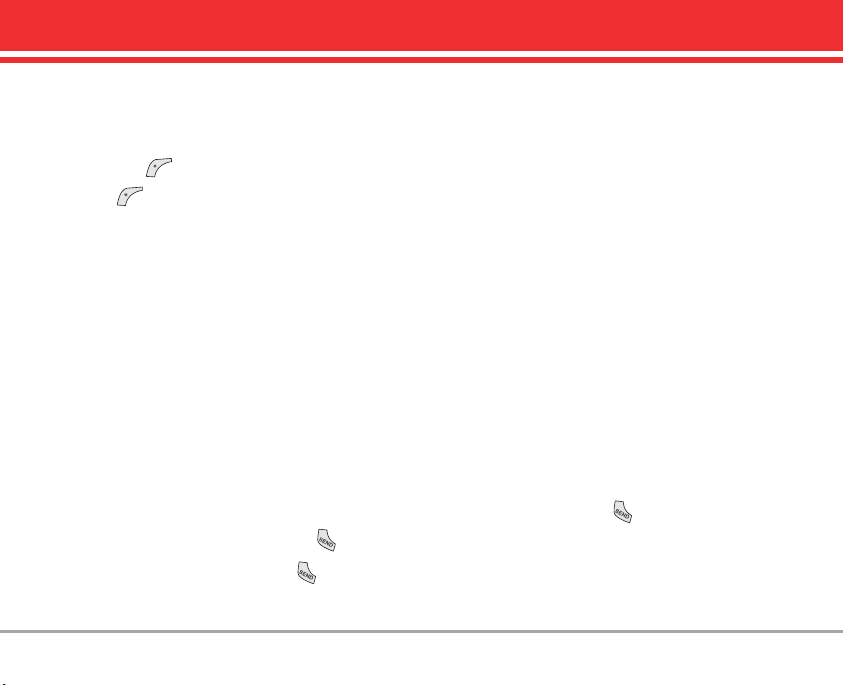
Mute Function
The Mute Function prevents the transmittal of your
voice to the caller. To quickly activate Mute press
Left Soft Key [Mute], then to cancel press Left
Soft Key [Unmute].
Caller ID
Caller ID displays the number and/or name of the
person calling when your phone rings. Check with
your service provider to ensure they offer this
feature.
Volume Quick Adjustment
Quickly adjust ringer and earpiece volumes by
pressing the upper side key to increase and lower
key to decrease.
NOTE The earpiece volume can only be adjusted during
a call and Key Beep volume can only be adjusted through
the Menu.
Call Waiting
During a call, one beep indicates another incoming
call. Check with your service provider for
information about this function. Press to
receive the waiting call then press again to
switch between calls.
Speed Dialing
Speed Dialing allows you to make phone calls
quickly and easily with a few key presses. Speed
Dial number 1 is set to call your Voicemail.
To dial Speed Dials
For Speed Dials 1 to 9 press and hold the Speed
Dial number.
For Speed Dials 10 to 99 press the first digit, then
press and hold the key of the last digit.
NOTE Another way to Speed Dial is to enter the speed
dial number(s), then press .
VX3400 17
Page 20
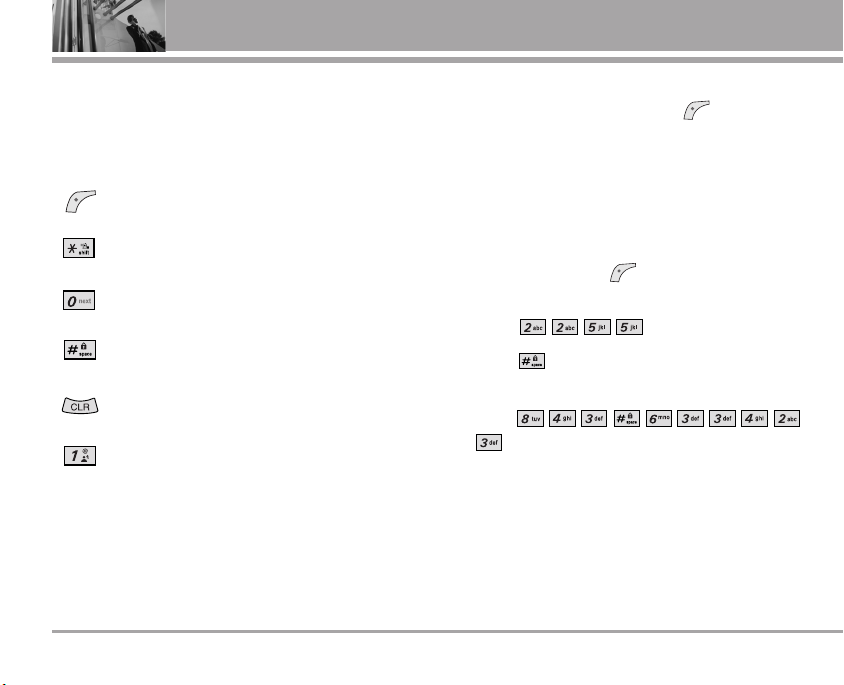
Entering and Editing Information
Text Input
The following key functions are available to help
with text entry:
Key Functions
Left Soft Key: Press to change text input
mode.
Shift: Press to change case (initial cap,
caps lock, lowercase).
Next: Press to display other matching
words in the database.
Space: Press to complete a word and
insert a space.
Clear: Press to delete a single space or
character. Hold to delete words.
Punctuation: Press to insert punctuation.
18 VX3400
Text Input Modes
In a text field, press Left Soft Key to display
text modes.
T9Word Mode
Type text pressing one key per letter. Combinations
are translated into common words using the letters
on each key and a compressed database.
1. Press Left Soft Key to change to [T9Word]
mode.
2. Press .
3. Press to complete the word and add a
space.
4. Press
.
Call the office is displayed.
Page 21
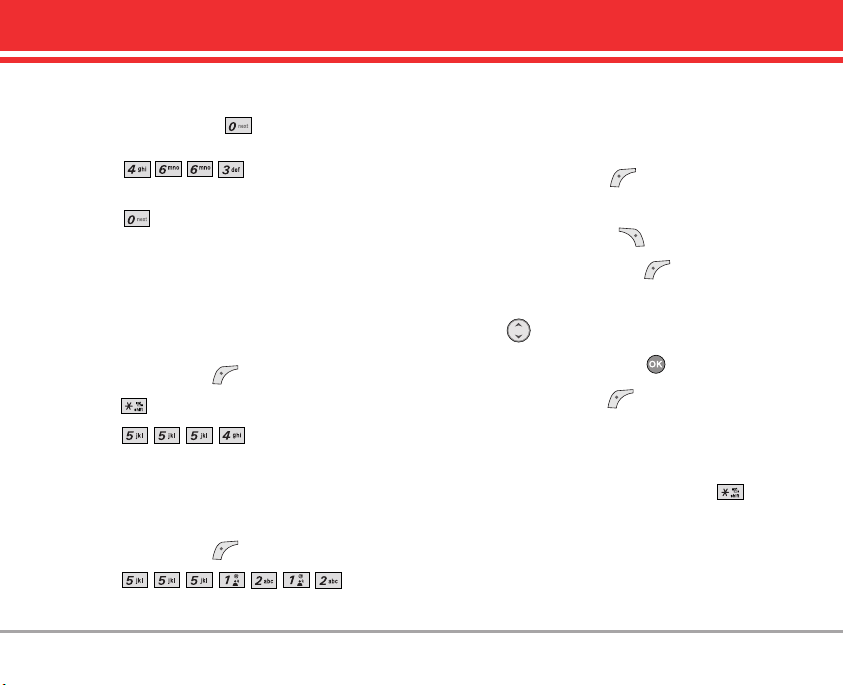
Using the NEXT Key
After entering a word, if the word displayed is not
the one you want, press to display additional
words from the database.
1. Press .
Good is displayed.
2. Press .
Additional choices are displayed such as:
Home, Gone, Hood, etc.
Abc (Multi-tap) Mode
Type text pressing keys multiple times for words
not in the phone’s database.
1. Press Left Soft Key to change to Abc mode.
2. Press to change to ABC Caps Lock.
3. Press .
LG is displayed.
123 (Numbers) Mode
Type numbers pressing each key only once.
1. Press Left Soft Key to change to 123 mode.
2. Press .
5551212 is displayed.
Symbols Mode
Insert special characters into your text. Choose
from 39 special characters including “SP” to insert
a space and “LF” to force text to the next line.
1. Press Left Soft Key to change to Symbols
mode.
2. Press Right Soft Key [Next] to view next 12
symbols or Left Soft Key [Prev] to view
previous 12.
3. Use to highlight the special character you
want to insert and press to select it.
4. Press Left Soft Key to change to another
text mode.
Changing Letter Case
Set capitalization before typing. Press to
choose Initial Cap (T9Word / Abc), Caps Lock
(T9WORD / ABC), and lowercase (T9word / abc).
VX3400 19
Page 22
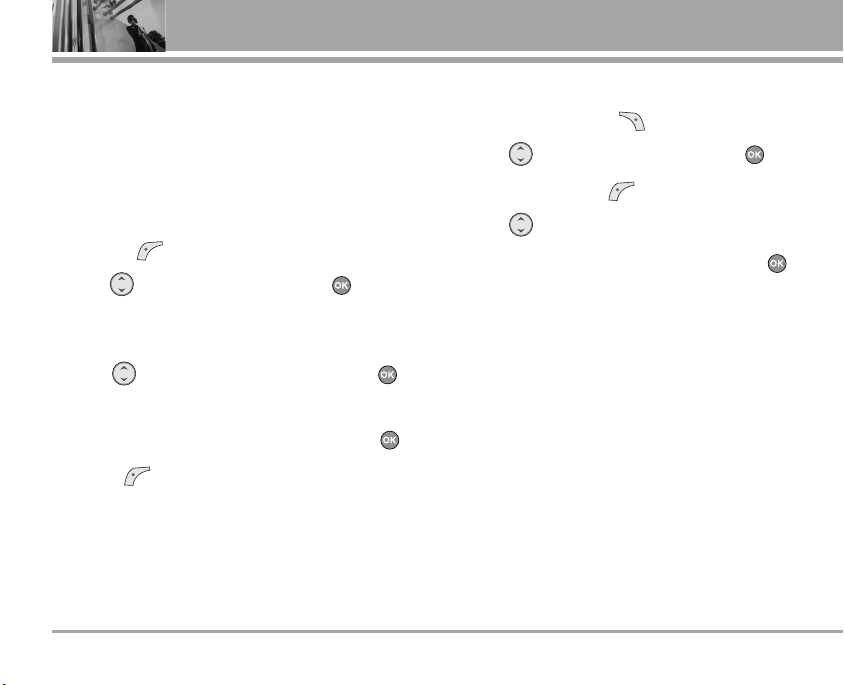
Contacts in Your Phone’s Memory
Contacts Entries
Store up to 300 entries with up to 5 phone numbers
each.
Storing Basics
1. Enter a number (max. 48 digits), then press Left
Soft Key [Save].
2. Use to select a Label and press .
Home / Home2 / Office / Office2 / Mobile /
Mobile2 / Pager / Fax / Fax2 / None
3.
Use to select where to save, then press .
New Name / Existing
4.
Enter a name (max. 22 characters), then press .
5. Press [Done] to exit.
20 VX340020 VX3400
Customizing Individual Entries
1. Press Right Soft Key [Contacts].
2. Use to select an entry, then press .
3. Press Left Soft Key [Edit].
4. Use to select the information to customize.
5. Change the entry as you want, then press
to save your changes.
Email
Allows you to enter an email address to the
Contact entry.
Group
Allows you to organize your Contacts into groups.
Call Ringtone
Sets the phone to play a specific ringtone when the
Contact calls your phone.
Message Alert
Sets the phone to play a specific ringtone when a
message arrives.
Page 23
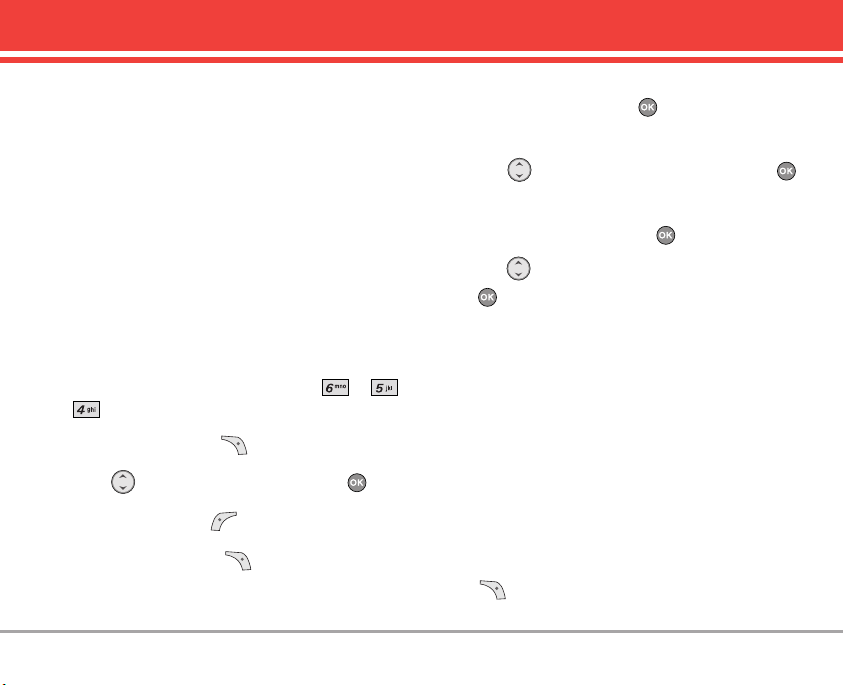
Memo
Allows you to enter a memo for the contact (e.g.,
birthday, address, etc.) up to 70 characters.
NOTE If you've saved more than one number in the
Contact entry, you have to use to highlight the phone
number first.
Picture ID
Sets a picture to display to identify the caller when
they call your phone.
Speed Dial
Allows you to set up your Speed Dials.
NOTE One-Touch Dial must be activated to use the
Speed Dials that you set up. Access Menu-> ->
-> -> Enable.
1. Press Right Soft Key [Contacts].
2. Use to select an entry, then press .
3. Press Left Soft Key [Edit].
4. Press Right Soft Key [Options].
5. Use to select Set Speed Dial, then press .
6. Enter a Speed Dial digit.
●
Use the keypad, then press .
●
Use to select the Speed Dial digit, then press
.
Storing a Number with Pause
Pauses allow you to enter additional series of
numbers to access automated systems such as
Voicemail or credit billing numbers. Pause types
are: Wait (W) The phone stops dialing until you
press Left Soft Key [Release] to send the next
string of digits. 2-sec Pause (P) The phone waits 2
seconds before sending the next string of digits.
1. Enter the number, then press Right Soft Key
[Options].
VX3400 21
Page 24
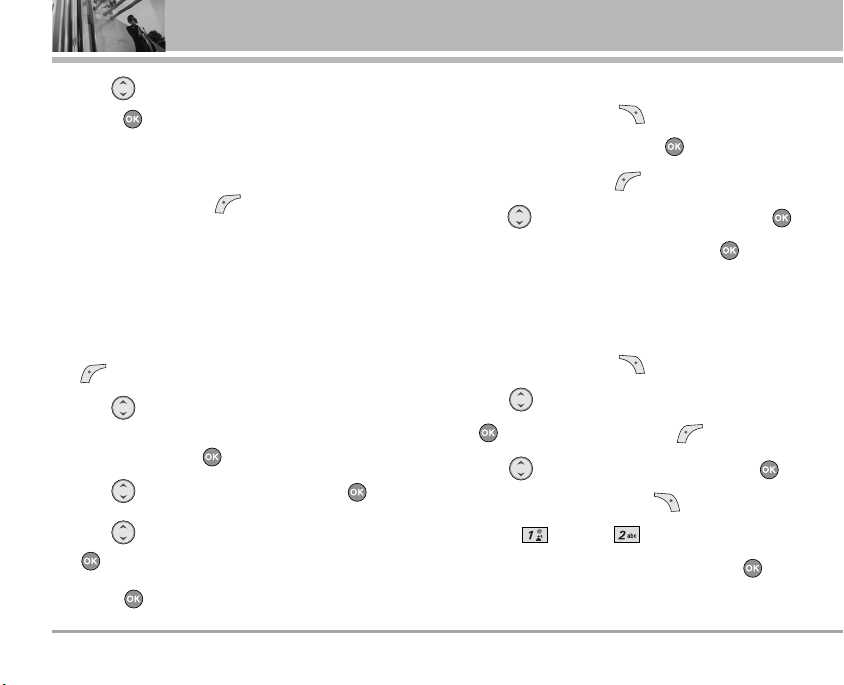
Contacts in Your Phone’s Memory
2. Use to select Wait/ 2-sec Pause, then
press .
3. Enter additional number(s) (e.g., pin number,
credit card number, etc.).
4. Press Left Soft Key [Save] and continue
saving the Contact entry as needed.
Adding Another Phone Number
From Standby Mode
1. Enter a phone number, then press Left Soft Key
[Save].
2. Use to select Home / Home2 / Office /
Office2 / Mobile / Mobile2 / Pager / Fax / Fax2 /
None, then press .
3. Use to select Existing, then press .
4. Use to select an existing entry, then press
.
5. Press to save.
22 VX3400
From the Contact List Screen
1. Press Right Soft Key [Contacts].
2. Select an entry, then press .
3. Press Left Soft Key [Edit].
Use to select [Add Number], then press .
4.
5. Enter the phone number and press , then
continue saving the entry as needed.
Adding a Pause to a Contact Entry
1. Press Right Soft Key [Contacts].
2. Use to select a Contact entry and press
, then press Left Soft Key [Edit].
3. Use to select the number and press ,
then press Right Soft Key [Pause].
4. Press Wait or 2-sec Pause.
5. Enter additional number(s), then press .
6. Continue saving the Contact entry as needed.
Page 25
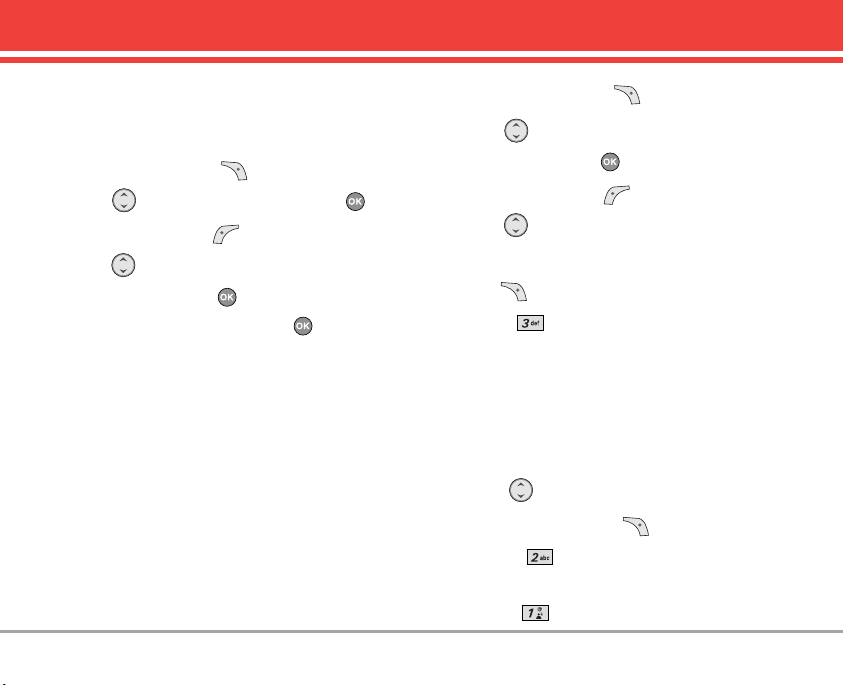
Changing Saved Information
To change any information you stored, access the
Edit Entry screen:
1. Press Right Soft Key [Contacts].
2. Use to select an entry and press , then
press Left Soft Key [Edit].
3. Use to select the information you want to
change, then press .
4. Make the changes, then press .
1. Press Right Soft Key [Contacts].
2. Use to highlight the Contact entry you want
to edit, then press .
3. Press Left Soft Key [Edit].
4. Use to highlight the phone number you want
to set as the Default Number and press Right Soft
Key [Options].
5. Press Set as Default #.
A confirmation message is displayed.
Changing the Default Number
The Default Number is the phone number you
entered when you created the Contact. Another
number can be saved as the Default Number.
NOTE The Set as Default option only appears if the
Contact has at least two phone numbers and you select
any phone number other than the first one.
Deleting
Deleting a Phone Number
1. Select an entry to edit.
2. Use to select a phone number.
3. Press Right Soft Key [Options].
4. Select Erase Number.
A Confirmation message pops up.
5. Press to Erase.
VX3400 23
Page 26
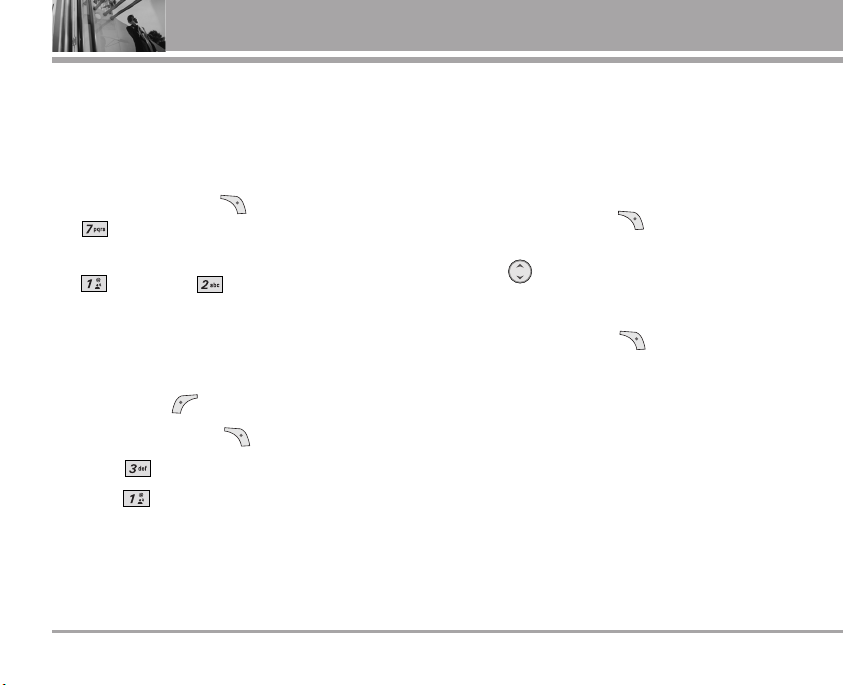
Contacts in Your Phone’s Memory
NOTE If you try to delete the default number, an error
message will pop up.
Deleting a Contact Entry
1. Select the entry from your Contacts.
2. Press Right Soft Key [Options], then press
Erase.
3. A confirmation message is displayed. Press
to erase or to cancel and keep the
Contact entry.
Deleting a Speed Dial
1. Select the entry from your Contacts, then press
Left Soft Key [Edit].
2. Press Right Soft Key [Options].
3. Press Remove Speed Dial.
4. Press Remove.
24 VX340024 VX3400
Searching Your Phone’s Memory
You can search for information you stored in your
VX3400 phone. Scroll through your contents from A to
Z, or jump directly to a specific letter of the alphabet.
Scrolling Through Your Contacts
1. Press Right Soft Key [Contacts].
Contacts list is displayed alphabetically.
2. Use to scroll through the list.
Searching by Letter
1. Press Right Soft Key [Contacts].
Contacts list is displayed alphabetically.
2. Press (or press repeatedly) the key on the
keypad that corresponds with the search letter.
Page 27

Calling From Your Phone’s Memory
Place calls quickly and easily to numbers stored in
your phone.
From Contacts
1. Press Right Soft Key [Contacts].
2. Use to highlight the Contact entry.
3. Press to place the call.
NOTE
When you press the Default Number is dialed.
If multiple numbers are saved in the entry, press to view
the Contact entry contents,highlight the one you want to call
and press .
From Recent Calls
1. Press Left Soft Key [Menu].
2. Press Recent Calls.
3. Use to select the type of recent call and
press .
Dialed Calls / Received Calls / Missed Calls
4. Use to highlight the one you want to call,
then press to dial it.
Speed Dialing
Allows you to make phone calls quickly and easily
to numbers stored in Contacts. You need to set
Speed Dials in your Contacts and enable OneTouch Dial before using this feature.
NOTE Speed Dial 1 is for Voicemail.
Speed Dials From 1 to 9
Press and hold the Speed Dial digit. Your phone
recalls the phone number from your Contacts,
displays it briefly, and then dials it.
Speed Dials From 10 to 99
Press the first Speed Dial digit, then press and hold
the key of the last Speed Dial digit.
NOTE You can also enter the Speed Dial digit(s), then
press .
Speed Dials 97, 98, and 99
Speed Dials 97, 98, and 99 are preset to access
certain phone account information: 97 (#BAL), 98
(#MIN), and 99 (#PMT). Unlike Speed Dial 1, these
can be changed if you want.
VX3400 25
Page 28
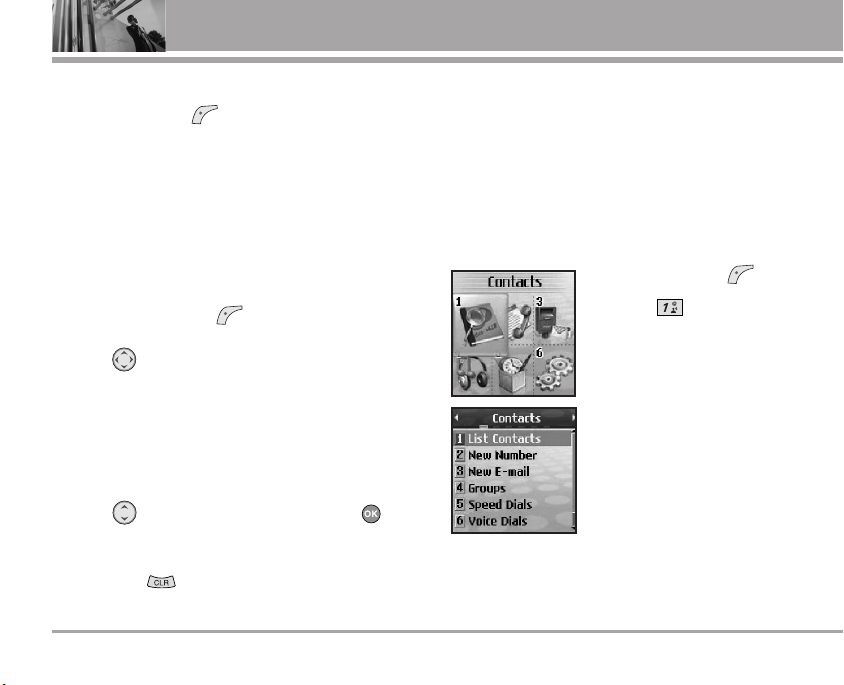
Contacts
Menu Access
Press Left Soft Key [Menu] to have access the
six phone menus. There are two ways to access
menus and submenus:
●
Use the navigation key to highlight and select,
or
●
Press the number key that corresponds to the
menu or submenu.
For example:
1. Press Left Soft Key [Menu].
Six menus items are displayed.
Use to scroll through the list of menus.
2. Press the key of the menu item you want to
select.
The sub-menu list is displayed.
3. Press the key of the sub-menu you want to
access.
4. Use to highlight a setting and press to
select it.
NOTE Press to go back one step and cancel
without saving.
26 VX340026 VX3400
CCoonnttaaccttss
The Contacts Menu allows you to store names,
phone numbers and other information in your
phone’s memory. When you list your Contacts, the
number in parenthesis represents the number of
entries you have stored (up to 300).
Access and Options
1. Press Left Soft Key [Menu].
2. Press Contacts.
3. Select a sub-menu.
1. List Contacts
2. New Number
3. New E-mail
4. Groups
5. Speed Dials
6. Voice Dials
7. My VCard
8. In Case of Emergency
Page 29
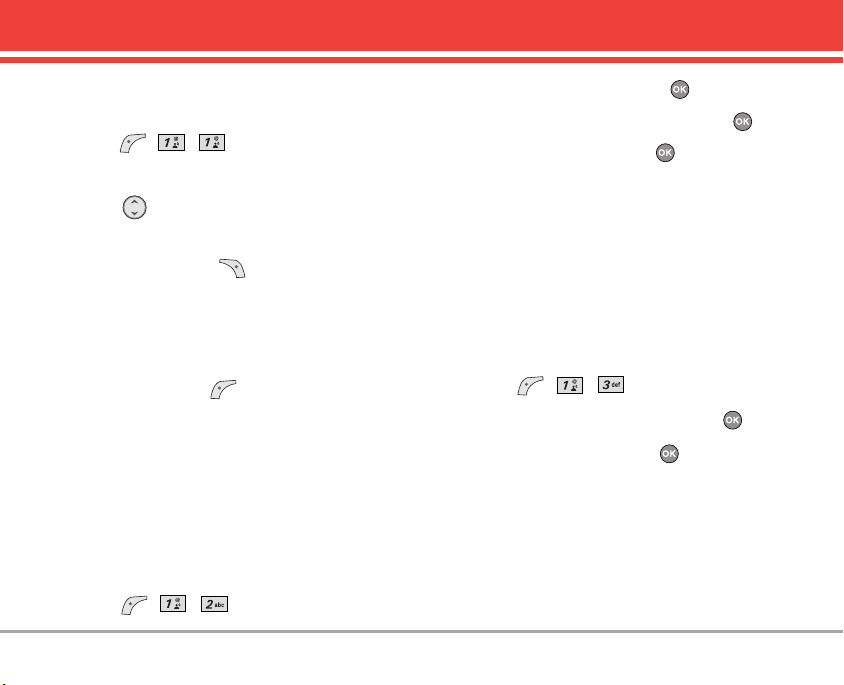
Contacts
1. List Contacts
Allows you to view your Contacts list.
1. Press , , .
2. Options from here:
●
Press to scroll through your Contacts
alphabetically.
●
Press Right Soft Key [Options] to select one
of the following:
Send Message / Find Name / Find Number /
Find Speed Dial / Find Group / Find E-mail /
Erase/ Set as Emergency
●
Press Left Soft Key [New] to store a New
Number or New E-mail.
2. New Number
Allows you to add a new number as a new Contact
entry.
NOTE To save the number into an existing Contact, edit
the Contact entry instead.
1. Press , , .
2. Enter the number and press .
3. Select the Label you want and press .
4. Enter the name and press .
5. Continue saving the entry as necessary.
3. New E-mail
Allows you to save a new e-mail address as a new
Contact entry.
NOTE To save the e-mail into an existing Contact, edit the
Contact entry instead.
1. Press , , .
2. Enter the e-mail address and press .
3. Enter the name and press .
4. Continue saving the entry as necessary.
VX3400 27
Page 30
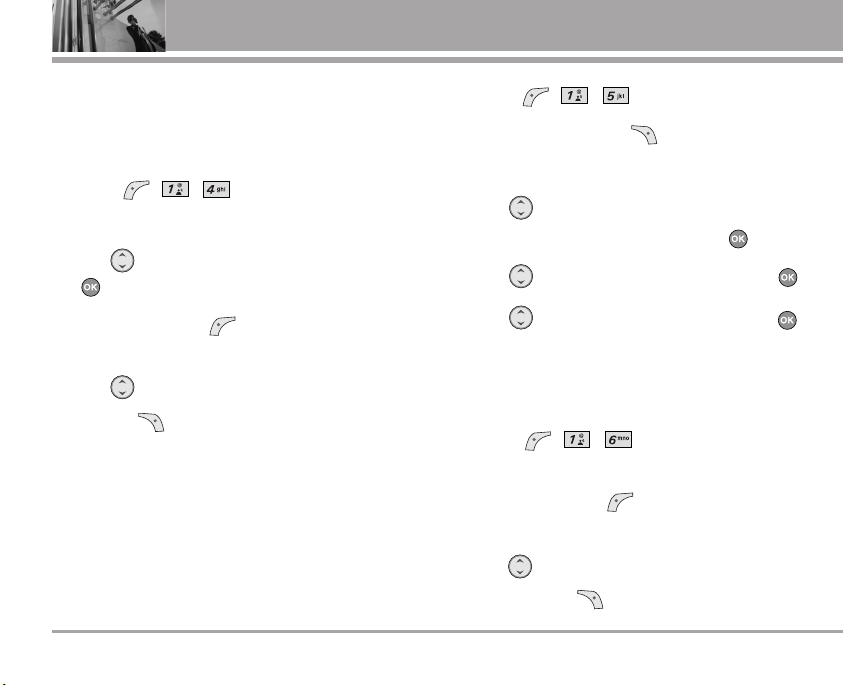
Contacts
4. Groups
Allows you to view your grouped Contacts, add a
new group, change the name of a group, or delete
a whole group.
1. Press , , .
2. Options from here:
●
Use to highlight a group to view and press
.
●
Press Left Soft Key [Add] to add a new
group to the list.
●
Use to highlight a group and press Right
Soft Key [Options] to change the name of
the group or delete the group.
Edit Group / Erase Group
5. Speed Dials
Allows you to view your list of Speed Dials or
designate Speed Dial for numbers entered in your
Contacts.
28 VX340028 VX3400
1. Press , , .
NOTE Press Right Soft Key [Options] to skip to the
next available Speed Dial, remove a Speed Dial, or remove
all Speed Dials.
2. Use to highlight the Speed Dial position, or
enter the Speed Dial digit and press .
3. Use to highlight the Contact and press .
4. Use to highlight the number and press .
6. Voice Dials
Allows you to add, view, or delete Voice Dial
commands.
1. Press , , .
2. Options from here:
●
Press Left Soft Key [New] to record a new
Voice Dial command. Follow the phone’s prompts.
●
Use to highlight a Voice Dial and press
Right Soft Key [Options] to choose one of
Page 31

Contacts
the following:
Play / Re-record / Erase / Erase All
NOTE Recordings should be made in a normal use
position (speaker by your ear and microphone near your
mouth) while using a clear voice. Hands-free car kits or
headsets should be used if the phone is primarily used with
them.
7. My VCard
Allows you to enter your own virtual business card
to be used in text messages.
1. Press , , .
2. Use to select the feature you want to edit
and press .
3. Edit the information as necessary.
8. In Case of Emergency
This menu allows you to store names, phone
numbers and other information, which will be very
helpful in case of emergency. Also, it allows you to
read, add, edit, or erase the notes yourself as
necessary in case an emergency takes place.
1. To program a new emergency number, press
, , .
2. Use to highlight the Contact and press Left
Soft Key [Add]. You may choose a contact
by pressing 1, or enter a number by pressing 2
From Contacts: Use to highlight a contact
and press . You will get a message
"Emergecny Contact Assigned"
Enter Number: Enter number of emergency
contact, and press . Then enter name of
Contact, and press . New Emergency
contact is now assigned.
Emergency Contact Info
1. To view Emergency Contact Information, press
Left Soft Key , , . Select Contact
with the and press .
VX3400 29
Page 32

Recent Calls
RReecceenntt CCaallllss
The Recent Calls Menu is a list of the last phone
numbers or Contact entries for calls you made,
answered, or missed. It's continually updated with
new numbers added to the beginning of the list and
the oldest entries removed from the bottom of the
list.
NOTE To view a quick list of all your recent calls, press
from standby mode.
●
indicates a dialed call.
●
indicates a received call.
●
indicates a missed call.
30 VX340030 VX3400
Access and Options
1. Press Left Soft Key [Menu].
2. Press Recent Calls.
3. Select a sub-menu.
1. Dialed Calls
2. Received Calls
3. Missed Calls
4. Blocked Calls*
5. Erase Calls
6. Call Timer
1. Dialed Calls
List of outgoing calls, up to 30.
1. Press , , .
2. Use to highlight an entry, then
●
Press to view the entry.
●
Press to call the number.
●
Press Right Soft Key [Options] to select:
Page 33

Recent Calls
Save(Contact Info) / Send Msg / Prepend /
Erase / Erase All
2. Received Calls
List of incoming calls; up to 30.
1. Press , , .
2. Use to highlight an entry, then
●
Press to view the entry.
●
Press to call the number.
●
Press Right Soft Key [Options] to select:
Save(Contact Info) / Send Msg / Prepend /
Erase / Erase All
3. Missed Calls
List of missed calls; up to 30.
1. Press , , .
2. Use to highlight an entry, then
●
Press to view the entry.
●
Press to call the number.
●
Press Right Soft Key [Options] to select:
Save(Contact Info) / Send Msg / Prepend /
Erase / Erase All
4. Blocked Calls*
Displays the list of Blocked Calls; up to 30.
1. Press , , .
2. Enter the four-digit of your lock code. The lock
code is commonly the last 4 digits of your
phone number.
3. Use to highlight an entry, then
●
Press to view the entry.
●
Press to call the number.
●
Press Right Soft Key [Options] to select:
Save(Contact Info)/ Send Msg/ Prepend/ Erase/
Erase All
Available only when all incoming calls or incoming calls from your
*
Contacts are restricted in Menu-> Settings-> Security-> Restrictions->
Calls-> Incoming Calls. For info on how to block calls, see page 53.
VX3400 31
Page 34

Messages
5. Erase Calls
Allows you to erase selected call list(s).
NOTE If Call Block is not activated, Erase Calls appears
as , and Call Timer appears as .
1. Press , , .
2. Use to highlight the list of calls to erase
and press .
Dialed Calls / Received Calls / Missed Calls /
All Calls
3. Press Erase or Cancel.
6. Call Timer
Allows you to view the duration of selected calls.
1. Press , , .
2. Use to highlight a call list and press .
Last Call / Home Calls / Roam Calls / All Calls
32 VX340032 VX3400
MMeessssaaggeess
Text messages, pages, and the voice mail box become
available as soon as you turn the phone on.
●
Check types of messages by pressing the
message key .
●
Make a call to the callback number by pressing
during a message check.
●
Read and edit messages saved in the outbox
during transmission and send them.
Access and Options
1. Press Left Soft Key [Menu].
2. Press Messages.
3. Select a sub-menu.
1. Voice Mail
2. New Message
3. Inbox
4. Outbox
5. Saved
6. Msg Settings
7. Erase All
Page 35

Messages
The phone can store up to 115 messages (for
example, 50 inbox text messages, 50 outbox text
messages, 15 saved text messages). The VX3400
supports up to 160 characters per message
including header information. The information stored
in the message is determined by phone mode and
service capability. Other limits to available
characters per message may exist. Please check
with your service provider for system features and
capabilities.
New Message Alert
Your phone alerts you when it receives a new
message. You'll see New Message displayed in the
middle of the screen and the message icon ( )
on the top line. You could also hear a message
alert, if you set one. Urgent message may be
displayed if the sender sent it as an urgent
message.
1. Voice Mail
Allows you to view new voice messages recorded
in the voice mail box. Your phone will alert you
when a new voice message is received.
Checking Your Voice Mail Box
1. Press , , .
2. Options from here:
●
Press to listen to the message(s).
●
Press Left Soft Key [Clear] to delete
information, and then select Clear Count.
2. New Message
Allows you to send text messages, EMS messages,
pages and e-mail transmissions. Each message
has a destination (Address 1) and information
(Message). These are dependent upon the type of
message you want to send.
Text Message Basics
1. Press , , .
2. Press to enter the destination address.
3. Enter the phone number where you want to
send the message/page or the e-mail address
for an e-mail message, then press .
NOTE
To send a page, press Left Soft Key [Send].
VX3400 33
Page 36

Messages
4. Press to open the message screen.
5.
Type your message (text or e-mail) then press .
6. Press Left Soft Key [Send].
A confirmation message is displayed.
Customizing the Text Message using options
1. Create a new message.
2. Press Right Soft Key [Options].
3. Select the option(s) to customize.
Send Sends the message.
Priority Normal / High
Callback # Inserts a pre-programmed callback
number with your message.
On / Off / Edit
Delivery Notice
Save Message
4. Complete and send the message.
34 VX340034 VX3400
Informs you that the message has
been successfully delivered.
Enhanced / On
Saves the message to the phone's
Saved messages.
Using Contacts to send a Text Message
You can designate an entry saved in your Contacts
as Address 1 instead of manually entering it.
1. Press , , .
2. Press Left Soft Key [Contacts].
3. Select Contacts / Recent Calls / Recent
Addresses then press .
Use to highlight the Contact entry that has
4.
the destination and press .
5. Use to highlight the SMS phone number or
e-mail address and press .
NOTE You can enter up to 10 addresses for each message.
6. Complete the message as necessary.
Page 37

Messages
Text Options
Allows you stylize your text message, insert Quick
Text, and include Objects in your messages for that
personalized touch.
1. Use to highlight Message then press .
2. Select text input mode by pressing Left Soft Key
.
T9Word / Abc / 123 / Symbols / Smiley
3.
Enter your message and use Right Soft Key
if necessary to add various effects to the text.
4. Press Right Soft Key [Options].
5. Select the option(s) to customize.
Insert Quick-Text
Inserts predefined phrases.
What's up? / Let's meet. / Check this
out! / Whacha doing? / Thanks /
What do you think? / You've gotta
be here to enjoy this. / Would you
like to join me for a date tonight? /
On my way. / Yes / You're the best! /
Call me.
Insert Object Inserts objects into the message.
Small Pictures / Large Pictures / My
Pictures / Sounds / My Melodies /
Animations / My Animations
Format Text Allows you to change the look of the
text.
Alignment / Font Size / Font Style /
Text Color / Background
Save Quick-Text
Allows you to define phrases to
insert as Insert Quick Text.
Insert Signature
Inserts a predefined signature.
Custom / My VCard
6. Complete and send or save the message.
3. Inbox
The phone alerts you in 2 ways when you receive a
new message:
●
By displaying a message notification.
●
By sounding an alert (a beep or other sound
you set) or vibrating.
Received text messages, pages, and e-mails are
listed from newest to oldest. You can scroll through
them, then select any of them to view message
contents.
VX3400 35
Page 38

Messages
NOTE If you receive the same message twice, you'll only
see the most recent one and "Duplicate" appears at the top
of the message.
Out of Memory Warning
If the message NOT ENOUGH MEMORY! appears
on your display, you've filled up your allotted
message memory and your phone won't accept
any new messages. You'll have to delete some of
your old messages to free up some memory space.
Viewing Your Inbox
Your Inbox can store up to 50 received messages.
1. Press
, , .
2. Use to highlight a message.
●
Left Soft Key [Reply].
●
Right Soft Key [Options].
Erase Deletes the selected message from
the Inbox.
Lock/Unlock
Locks or unlocks the message to
prevent or allow deletion.
36 VX340036 VX3400
3. Press to select the message.
4. Press Right Soft Key [Options].
Reply w Copy
Replies to the SMS with the original
message attached.
Forward Forwards a received message to
other destination address(es).
Erase Deletes the selected message.
Save Address
Stores the callback number, e-mail
address, and numbers in user data
included in the received message
into your Contacts.
Save Object Saves animations and sounds to be
used as wallpaper or ring tone.
Save Quick-Text
Saves the message into the QuickText list.
Save Message
Saves the message to the phone's
Saved messages.
Lock/Unlock Locks or unlocks the message to
prevent or allow deletion.
Page 39

Messages
4. Outbox
Your Outbox can store up to 50 sent messages. View
lists and contents of sent messages and verify
whether the transmission was successful or not.
1. Press , , .
2. Use to highlight a message.
●
Press Left Soft Key [Resend].
●
Press Right Soft Key [Options].
Erase Deletes the selected message.
Lock/Unlock
3. Press to select the message.
4. Press Right Soft Key [Options].
Send to Allows you to send the message to
Erase Deletes the selected message.
Save Address
Locks or unlocks the message to
prevent or allow deletion.
another address.
Stores the callback number, e-mail
address, and numbers in user data
included in the received message
into your Contacts.
Save Quick-Text
Saves the message into the QuickText list.
Save Message
Saves the message into the Saved
Folder.
Lock/Unlock Locks or unlocks the message to
prevent or allow deletion.
Message Info Shows the message type, priority
and status.
5. Saved
Displays saved messages and draft messages.
1. Press
2. Use to highlight a message.
●
Press Left Soft Key [Resume].
●
Press Right Soft Key [Options].
Erase Deletes the selected message.
Lock/Unlock Locks or unlocks the message to
, , .
prevent or allow deletion.
VX3400 37
Page 40

Messages
6. Msg Settings
Allows you to configure nine settings for received
messages.
1. Press
2. Use to highlight a setting and press to
select it.
Auto Save Auto Save / Prompt / Do Not Save
Auto Delete On / Off
Callback #
Voice Mailbox #
Signature None / Custom / My VCard
Auto View On / Off
Entry Mode T9Word / Abc / 123
Quick-Text What's up? / Let's meet. / Check this
Auto Play On / Off
38 VX340038 VX3400
, , .
out! / Whacha doing? / Thanks /
What do you think? / You've gotta be
here to enjoy this. / Would you like to
join me for a date tonight? / On my
way. / Yes / You're the best! / Call me.
Message Settings Sub-Menu Descriptions
6.1 Auto Save
Designates whether or not to save a copy of sent
messages when transmitted.
6.2 Auto Delete
Designates whether or not to automatically delete
read, unlocked messages when the phone's
memory becomes full.
6.3 Callback #
Allows you to manually enter the callback number.
6.4 Voice Mailbox #
Allows you to manually enter the access number
for Voice Mail Service if the VMS access number
isn't provided from the network.
6.5 Signature
Allows you make/edit a signature to automatically
send with your messages.
Page 41

Messages
6.6 Auto View
Sets the phone to automatically display the
contents of received messages instead of having
to open the message first.
6.7 Entry Mode
Allows you to select the default text input method.
6.8 Quick-Text
Allows you to change the pre-programmed quick
text phrases and even add your own to make
sending messages quick and easy.
6.9 Auto Play
Sets the message to scroll automatically as you
read it.
7. Erase All
Allows you to erase every unlocked message all at
once or individually erase Inbox, Outbox, and
Saved messages.
1. Press
●
Press Inbox to erase all Inbox messages.
●
Press Outbox to erase all Outbox messages.
●
Press Saved to erase all Saved messages.
●
Press All to erase all messages stored in
the Inbox, Outbox, and Saved messages.
2. Press Yes .
Confirmation message is displayed.
, , .
VX3400 39
Page 42

Media
MMeeddiiaa
The Media Menu allows you to download and use
a wide variety of graphics, sounds, and more.
Access and Options
1. Press Left Soft Key [Menu].
2. Press Media.
3. Select a sub-menu.
1. Small Pictures
2. Large Pictures
3. My Pictures
4. Sounds
5. My Melodies
6. Animations
7. My Animations
8. Melody Composer
40 VX3400
40 VX3400
1. Small Pictures
Allows you to view all of the available small
pictures that you can insert into text messages.
1. Press
, , .
2. Large Pictures
Allows you to choose an image to display as the
background for certain phone features.
[Set As]
, , .
.
1. Press
2. Use to highlight your selection then press
Set As Contacts / Set As Wallpaper / Set As
Power On / Set As Power Off
Page 43

Media
3. My Pictures
Allows you to use your own pictures to display as
the background for certain phone features, as well
as manage your pictures.
[Set As]
, , .
.
1. Press
2. Use to highlight your selection then press
Set As Contacts / Set As Wallpaper / Set As
Power On / Set As Power Off
3. Press Right Soft Key [Options].
Erase / Rename / Erase All
4. Sounds
Allows you to choose the ring tones heard.
[Set As]
, , .
.
1. Press
2. Use to highlight your selection then press
Set As Contacts / Set As Caller ID / Set As No
Caller ID / Set As Restrict
5. My Melodies
Allows you to choose the ring tones heard.
[Set As]
, , .
.
1. Press
2. Use to highlight your selection then press
Set As Contacts / Set As Caller ID / Set As No
Caller ID / Set As Restrict
3. Press Right Soft Key [Options].
Erase / Rename / Erase All
6. Animations
Allows you to view the available animations that
you can use in email and text messages to
demonstrate feelings.
1. Press
, , .
VX3400 41
Page 44

Media
7. My Animations
Allows you to manage your own animations.
1. Press
2. Use to highlight your selection then press
3. Press Right Soft Key [Options].
Erase / Rename / Erase All
, , .
.
8. Melody Composer
1. Press , , .
8.1 Compose Melody
Allows you to compose melodies in either
Keyboard Mode or Score Mode. Press Right
Soft Key to control the following options:
Save / Play / To Score Mode(To Keyboard
Mode) / Melody Style / Instrument / Rhythm /
Tempo / Reset / Help
NOTE The Help option provides you with special key
functions you can use while you are composing melodies.
42 VX340042 VX3400
8.2 Melody Album
Lists the melodies you created and saved in
Compose Melody. Right Soft Key [Options]
allows you to manage your melodies.
NOTE You can set melodies you created and saved in
the Melody Album as the ringtone for Contacts, Caller ID,
No Caller ID, or Restrict.
8.3 Metronome
Allows you to display an on-screen metronome
and set it to Slow, Fast, or Normal.
Page 45

Tools
TToooollss
Your phone tools include a Schedule, Alarm Clock,
Voice Memo, My Shortcut, Notepad, EZ Tip Calc,
Calculator, World Clock, and Unit Converter.
Access and Options
1. Press Left Soft Key [Menu].
2. Press Tools.
3. Select a sub-menu.
1. Schedule
2. Alarm Clock
3. Voice Memo
4. My Shortcut
5. Notepad
6. EZ Tip Calc
7. Calculator
8. World Clock
9. Unit Converter
1. Schedule
Allows you to conveniently keep and access your
agenda(s). Simply store your appointments and
your phone will alert you with a reminder of your
appointment.
1. Press , , .
2. Use to highlight the scheduled day.
Moves cursor to the left.
Moves cursor to the right.
Moves to the previous week.
Moves to the next week.
3. Press Left Soft Key [Add].
4. Enter your schedule information including:
●
Date
●
Tim e
●
Title/Information
●
Recurring event
●
When to ring the alarm reminder
●
Which ring alarm to sound
5. Press Left Soft Key [Save].
VX3400 43
Page 46

Tools
NOTE Scheduler will not alert you during a call or during
SMS transmitting. It will sound the reminder after you exit a
call.
2. Alarm Clock
Allows you to set one of four alarms. The current
time is displayed at the top of the screen when you
select an alarm to set. At the alarm time, Alarm 1
(or 2 or 3, as applicable) will be displayed on the
LCD screen and the alarm will sound.
1. Press , , .
2. Select the alarm you want to set.
Alarm 1 / Alarm 2 / Alarm 3 /
Quick Alarm
3. Enter Alarm information including:
●
On/Off
●
Time to sound alarm
●
When to sound alarm
●
Ringtone to sound for alarm
4. Press Left Soft Key [Save].
44 VX340044 VX3400
3. Voice Memo
Allows you add, listen to, and erase short verbal
reminders.
1. Press , , .
2. Press Left Soft Key [New] to record a new
voice memo.
3.
After the prompt, say your voice memo, then press
Left Soft Key [Done] to end the recording.
4. The Voice Memo title defaults to the date and
time of recording.
●
Press to view the selected Voice Memo
information and be able to listen to the recording.
●
Press Right Soft Key [Options] for the
following:
Edit Title Edits the title of the Voice Memo.
Memory Info
Set As Contacts / Caller ID / No Caller ID /
Erase Deletes the selected Voice Memo.
Erase All Deletes all of the Voice Memos.
Shows the memory info used and
left.
Restrict
Page 47

Tools
4. My Shortcut
Allows you to set a shortcut to phone menus using
the Right Navigation key.
1. Press , , .
An explanation message is displayed.
2. Select the shortcut, then press .
5. Notepad
Allows you to add, read, edit, and erase notes to
yourself.
1. Press , , .
Press Left Soft Key [Add] to write a new note.
2.
3.
Use Right Soft Key to change the entry mode.
4. After writing in the note, press to save it.
6. EZ Tip Calc
Allows you to quickly and easily calculate bill
amounts using the bill total, tip, and number of
people as variables.
1. Press , , .
7. Calculator
Allows you to perform simple mathematical
calculations. You can enter numbers up to the fifth
decimal place. Calculations can be made with up
to 3 lines at one time.
1. Press , , .
2. Enter the numbers for the value you want.
●
Press Left Soft Key [AC] to cancel the
entry.
●
Press Right Soft Key [Operator] to insert
parenthesis or power to your equation.
●
Press to insert a decimal.
●
Press to insert ±.
3. Use the navigation key to enter +, -, x, /, = and
complete the equation.
VX3400 45
Page 48

Settings
8. World Clock
Allows you to determine the current time in
another time zone or country by navigating with the
left or right navigation keys.
1. Press , , .
NOTE Left Soft Key Set DST, sets the time to
daylight saving time.
9. Unit Converter
Allows you to measure Length, Area, Weight,
Volume, Temperature and Speed.
1. Press , , .
46 VX340046 VX3400
SSeettttiinnggss
The Settings Menu has options to customize your
phone.
Access and Options
1. Press Left Soft Key [Menu].
2. Press Settings.
3. Select a sub-menu.
1. Sounds
2. Display
3. System
4. Security
5. Call Setup
6. Standalone Mode
7. Voice Services
8. Location
9. Phone Info
Page 49

Settings
1. Sounds
Options to customize the phone’s sounds.
1.1 Ringers
Allows you to assign ring tones for incoming calls.
1. Press , , , .
2. Select Caller ID / No Caller ID / Restrict.
3. Use to select a ringer then press to
save the sound.
1.2 Key Tone
Allows you to select the Key Tone heard when you
press the keys.
1. Press , , , .
2. Select Beep / English / Spanish then press .
Beep A beep sounds.
English Sends out a voice in English.
Spanish
Sends out a voice in Spanish.
1.3 Volume
Allows you to set various volume settings.
1. Press , , , .
2. Select Ringer / Earpiece / Key Beep / Speaker
Phone.
3. Adjust the volume with then press to
save the setting.
1.4 Message Alerts
Allows you to select the alert type for a new message.
1. Press , , , .
2. Select Voice Mail / Text Message / E-mail /
Page / 2- Min Reminder.
3. Choose the setting you want, then press to
save the setting.
n
VX3400 47
Page 50

Settings
1.5 Service Alerts
Allows you to set any of the seven Alert options to
either On or Off.
1. Press , , , .
2. Select an alert option and press .
3. Set On / Off with then press .
1. 5. 1 Service Change
Alerts you when service changes. The phone
displays Entering Service Area or Leaving Service
Area message.
1. 5. 2. ERI Sounds
Alerts you to the status of cellular service.
ERI : Enhanced Roaming Indicator.
*
1. 5. 3. Minute Beep
Alerts you 10 seconds before the end of every
minute during a call.
1. 5. 4. Call Connect
Alerts you when the call is connected.
1. 5. 5. Back To Top
Alerts you when you scroll through the end of a
menu list.
48 VX340048 VX3400
1. 5. 6. Charge Complete
Alerts you when charging is complete.
1. 5. 7. Accessory Input
Alerts you when an accessory is successfully
attached.
1.6 Power On/Off Tone
Allows you to set the phone to sound a tone when
the phone is powered on and off.
1. Press , , , .
2. Set On / Off with then press .
1.7 DTMF Length
Allows you to set the Key Tone length and touch
tone playback speed.
1. Press , , , .
2. Select either of the following then press .
Normal Sends out a tone for a fixed period of
time even if you keep the key pressed.
Long Sends out a continuous tone for as long
as you keep the key pressed.
u\
Page 51

NOTE
Dual-Tone Multi Frequency (DTMF) Signaling by the
simultaneous transmission of two tones, one from a group of
low frequencies and another from a group of high frequencies.
Each group of frequencies consists of four frequencies. Setting
the Key Beep length to Long will extend the DTMF tone.
2. Display
Options to customize the phone’s display screen.
2.1 Banner
Allows you to enter a string of up to 16 characters
which display on the LCD screen.
1. Press , , , .
2. Enter your banner text then press .
2.2 Backlight
Allows you to set the phone's illumination. You can
set how long the screen (Main LCD) is lit as well as
how bright and set how long the keys (Key Light
Timer) are lit.
1. Press , , , .
2. Choose a sub-menu.
Main LCD / Key Light Timer
Settings
3. Choose a setting and press .
Tim er / Brightness
If an amount of time is set for the timer option, the
time starts after the last key was pressed.
NOTE This setting will affect your battery. Backlight uses
more energy and will drain your battery more quickly.
2. 2. 1. Main LCD
Timer Options
7 seconds
15 seconds
30 seconds
Always On: Backlight is always on.
Always Off: Backlight is never on.
Brightness Sets the brightness level of the backlight.
0% / 25% / 50% / 75% / 100%
2. 2. 2. Key Light Timer
7 seconds
15 seconds
Always On: Backlight is always on.
Always Off: Backlight is never on.
VX3400 49
Page 52

Settings
2.3 Screens
Allows you to set the background to be displayed
on the phone.
1. Press , , , .
2. Select Wallpaper / Power On / Power Off then
press .
3. Select from different screens then press .
4. Press Left Soft Key [Save] or .
2.4 Menu Style
Allows you to view the Menu as an Icon or List
display.
1. Press , , , .
2. Select Icon / List and press .
2.5 Clocks
Allows you to choose the kind of clock displayed
on the LCD screen.
1. Press , , , .
2. Select Normal / Analog / Digital then press Left
Soft Key [Save].
50 VX340050 VX3400
2.6 Theme Colors
Allows you to choose the color of the background
screen.
1. Press , , , .
2. Select Default / Brilliant Blue / Gorgeous Green
/ Purple Pleasure then press .
2.7 Contrast
Allows you to set the level of contrast for your LCD
screen.
1. Press , , , .
2. Select Main LCD / Front LCD, then press .
3. Use to adjust the level, then press .
2.8 Fonts
Allows you to set the size and color of the font.
1. Press , , , .
2. 8. 1. Calling Digits
1. Select Size / Color, then press .
2. Use to choose a setting, then press .
Page 53

Settings
2. 8. 2. Text Editor
1. Select Size / Color, then press .
2. Use to choose a setting, then press .
2. 8. 3. Menu Font
1. Use to select Normal / Large, then press .
2.9 Language
Allows you to set the language your phone displays.
1. Press , , , .
2. Use to select English / Spanish, then press .
2.0 Power Saver
When the phone is in an area without service, it
stops searching for service and enters Power
Saver Mode.
1. Press , , , .
2. Use to select a setting, then press .
2 min / 10 min / 30 min / Off
3. System
The System Menu allows you to designate specific
system network settings.
3.1 Select System
Allows you to set up the phone producer’s
management environment. Leave this setting as
the default unless you want to alter system
selection as instructed by your service provider.
1. Press , , , .
2. Select Home Only / Automatic A / Automatic B
then press .
3.2 Set NAM
Allows you to select the phone’s NAM (Number
Assignment Module) if the phone is registered with
multiple service providers.
1. Press , , , .
2. Select NAM1 / NAM2 then press .
VX3400 51
Page 54

Settings
3.3 Auto NAM
Allows the phone to automatically switch between
programmed telephone numbers corresponding to
the service provider area.
1. Press , , , .
2. Select On / Off then press .
3.4 Serving System
Identifies the channel number of a system that is
served as an SID Number. This information should
only be used for technical support.
1. Press , , , .
52 VX340052 VX3400
4. Security
The Security Menu allows you to secure the phone
electronically.
4.1 Lock Phone
Keeps your phone from unauthorized use. Once the
phone is locked, it's in restricted mode. You can
receive calls and make emergency calls, but the
lock code needs to be entered to do anything else.
You can change the lock code using New Lock
Code in the Security Menu.
1. Press , , .
2.
Enter the four-digit lock code. The lock code is
commonly the last 4 digits of your phone number.
3. Press Lock Phone.
4. Select an option then press .
Unlock The phone is never locked (Lock mode
can be used).
Lock The phone is always locked.
When locked, you can receive incoming
calls or make only emergency calls.
On Power Up
The phone is locked when it's turned on.
Page 55

Settings
4.2 Restrictions
Allows you to restrict Location Setting, Calls,
Messages from your phone. In each category of
options (Location Setting, Calls, Messages) you
can set the level of restrictions.
1. Press , , .
2. Enter the four-digit lock code.
NOTE
Change the restriction lock code to make it different
from the phone lock code.
3. Press Restrictions.
4. Enter the four-digit PIN code.
5. Select a Restrictions menu then press .
- Location Setting
- Calls (Incoming/ Outgoing)
- Messages (Incoming/ Outgoing)
6. Use to set a level of restrictions then press
.
Location Setting Unlock Setting / Lock Setting
Calls Allow All / Contacts Only /
Block All
Messages Allow All / Block All
4.3 Emergency #s
Allows you to enter 3 emergency numbers. You can
call these emergency numbers and 911, even when
the phone is locked or restricted.
1. Press , , .
2. Enter the four-digit lock code.
3. Press Emergency #s.
4. Select emergency number then press .
5. Enter an emergency phone number then press
.
4.4 Edit Codes
Allows you to enter a new four-digit lock code.
1. Press , , .
2. Enter the four-digit lock code.
3. Press Edit Codes.
Enter 4 digits you want to use as your Lock Code.
4.
5.
Enter the same 4 digits to confirm your new lock code.
VX3400 53
Page 56

Settings
4.5 Erase Contacts
Allows you to erase all of your Contacts at once.
1. Press , , .
2. Enter the four-digit lock code.
3. Press Erase Contacts.
4. Select Erase all #s then press .
4.6 Reset Default
Allows you to reset your phone to the factory default
settings.
1. Press , , .
2. Enter the four-digit lock code.
3. Press Reset Default.
4. Press , select Revert then press .
54 VX340054 VX3400
5. Call Setup
The Call Setup Menu allows you to designate how
the phone handles both incoming and outgoing
calls.
5.1 Auto Retry
Allows you to set the length of time the phone
waits before automatically redialing a number after
an attempted call fails.
1. Press , , , .
2. Select Off / Every 10 seconds / Every 30
seconds / Every 60 seconds then press .
5.2 Answer Call
Allows you to set how to initiate an answered call.
1. Press , , , .
2. Select Flip open / Any key / SEND only then
press .
Page 57

Settings
5.3 Auto Answer
Allows you to set the phone to automatically
answer calls when connected to a hands-free
device.
NOTE
Auto Answer is an independent phone feature that
must be manually turned on/off when connected or
disconnected from a hands-free device.
1. Press , , , .
2. Select an option then press .
Off
After 5 sec
When you have an incoming call, the
phone automatically responds after 5
sec with the flip either opened or closed.
5.4 One-Touch Dial
Allows you to use the Speed Dial feature (by
pressing and holding the speed dial digit). If set to
Disable, Speed Dial numbers designated in your
Contacts will not function.
1. Press , , , .
2. Select Enable / Disable then press .
5.5 Voice Privacy
Allows you to set the voice privacy feature for
CDMA calls. CDMA offers inherent voice privacy.
Check with your service provider for availability.
1. Press , , , .
2. Select Enhanced / Standard then press .
5.6 Auto Volume
Provides a better audio experience by enabling the
Auto Volume feature to control the dynamic range
and volume of the sending and receiving voice
across different levels of speaker and environments.
1. Press , , , .
2. Select On / Off then press .
5.7 TTY Mode
Allows you to attach a TTY device enabling you to
communicate with parties also using a TTY device.
A phone with TTY support is able to translate typed
characters to voice. Voice can also be translated
into characters and then displayed on the TTY.
VX3400 55
Page 58

Settings
1. Press , , , .
An explanation message is displayed.
2. Press to continue.
3. Select TTY Full / TTY + Talk / TTY + Hear / TTY
Off then press .
TTY Full Users who cannot talk and hear
send and receive a text message
through TTY equipment.
TTY + Talk Users who can talk but cannot hear
receive a text message and send
voice through TTY equipment.
TTY + Hear Users who can hear but cannot talk
send a text message and receive
voice through TTY equipment.
TTY Off Normal users send and receive
without TTY equipment.
56 VX3400
56 VX3400
MMeennuu UUsseerr FFeeaattuurree
For
hearing-
TTY Full
/verbally-
impaired
For
hearing-
TTY+Talk
TTY+Hear
TTY+Off
impaired
For
verballyimpaired
For
regular
users
verbal
audible
TTrraannssmmiissssiioonn//
RReecceeiivviinngg MMooddee
text message
transmission,
text message
receiving
voice
transmission,
text message
receiving
text message
transmission,
voice receiving
voice
transmission,
voice receiving
WWhheenn mmaakkiinngg
ccoommmmuunniiccaattiioonnss wwiitthh aa
nnoorrmmaall tteerrmmiinnaall
operator required
operator required
operator required
Page 59

Settings
Connecting TTY Equipment and a Terminal
1. Connect a TTY cable to TTY connection on the
terminal.
(TTY connection location the same as a hands
free earjack)
2. Enter the phone menu and set up the desired
TTY mode.
(For a TTY mode, see the chart at left)
3. After setting a TTY mode, check the LCD screen
of the phone for the TTY icon.
4. Connect the TTY equipment to the power
source and turn it on.
5. Make a phone connection to the desired number.
6. When connection is made, use the TTY
equipment to type in and send a text message
or send voice.
7. The voice or text message from the receiver
end displays on the TTY equipment display.
6. Standalone Mode
Allows you to use certain phone functions and
features (but no calls or web access) in areas
where radio transmission is restricted.
Activating Standalone Mode will disable all
wireless communications as noted in the
disclaimer on the phone. When in Standalone
Mode, services supporting Location
On functionality (such as Chaperone) will be
suspended.
1. Press
2. Read the message, then press to continue.
3. Select On / Off then press .
, , .
7. Voice Services
Provides access to your phone's voice services.
7.1 Voice Dial Prompt
Allows you to set the prompt to initiate Voice Dialing.
1. Press
2. Select Key press / Flip open / Disable then press
, , ,
.
.
VX3400 57
Page 60

Settings
7.2 Train Words
Allows you to train the phone to recognize your
voice.
1. Press
, , ,
.
2. Select Yes / No then press .
3. Select Train / Un-train then press .
8. Location
Allows you to set the GPS (Global Positioning
System: Satellite assisted location information
system) mode.
1. Press
2. Select Location On / E911 Only then press .
NOTE GPS satellite signals are not always transmitted,
especially under bad atmospheric and environmental
conditions, indoors or otherwise.
NOTE When in Standalone Mode, services supporting
Location On functionality (such as Chaperone) will be
suspended.
58 VX340058 VX3400
, ,
.
9. Phone Info
Provides you with specific information pertaining to
your phone model.
9.1 My Phone Number
Allows you to view your phone number.
1. Press , , , .
9.2 S/W Version
Allows you to view the S/W, PRL (Preferred
Roaming List), ERI.
1. Press , , , .
9.3 Icon Glossary
Allows you to view phone icons and their meanings.
1. Press , , , .
9.4 Shortcut Help
Allows you to view condensed information about
using the phone.
1. Press , , , .
Page 61

Safety
TTIIAA SSaaffeettyy IInnffoorrmmaattiioonn
The following is the complete TIA Safety Information for
wireless handheld phones.
Exposure to Radio Frequency Signal
Your wireless handheld portable phone is a low power radio
transmitter and receiver. When ON, it receives and sends out
Radio Frequency (RF) signals.
In August, 1996, the Federal Communications Commissions
(FCC) adopted RF exposure guidelines with safety levels for
handheld wireless phones. Those guidelines are consistent with
the safety standards previously set by both U.S. and
international standards bodies:
ANSI C95.1 (1992) *
NCRP Report 86 (1986)
ICNIRP (1996)
American National Standards Institute; National Council on
Radiation Protection and Measurements; International
Commission on Non-Ionizing Radiation Protection
Those standards were based on comprehensive and periodic
evaluations of the relevant scientific literature. For example,
over 120 scientists, engineers, and physicians from universities,
government health agencies, and industry reviewed the
available body of research to develop the ANSI Standard
(C95.1). The design of your phone complies with the FCC
guidelines (and those standards).
Antenna Care
Use only the supplied or an approved replacement antenna.
Unauthorized antennas, modifications, or attachments could
damage the phone and may violate FCC regulations.
Phone Operation
NORMAL POSITION: Hold the phone as you would any other
telephone with the antenna pointed up and over your shoulder.
Tips on Efficient Operation
For your phone to operate most efficiently:
Don't touch the antenna unnecessarily when the phone is in
use. Contact with the antenna affects call quality and may
cause the phone to operate at a higher power level than
otherwise needed.
Driving
Check the laws and regulations on the use of wireless phones
in the areas where you drive and always obey them. Also, if
using your phone while driving, please observe the following:
●
Give full attention to driving -- driving safely is your first
responsibility.
●
Use hands-free operation, if available.
●
Pull off the road and park before making or answering a call
if driving conditions or the law require it.
VX3400 59
Page 62

Safety
Electronic Devices
Most modern electronic equipment is shielded from RF signals.
However, certain electronic equipment may not be shielded
against the RF signals from your wireless phone.
Pacemakers
The Health Industry Manufacturers Association recommends
that a minimum separation of fifteen (15) centimeters or six (6)
inches be maintained between a handheld wireless phone and
a pacemaker to avoid potential interference with the
pacemaker. These recommendations are consistent with the
independent research by and recommendations of Wireless
Technology Research.
Persons with pacemakers:
●
Should ALWAYS keep the phone more than six (6) inches
from their pacemaker when the phone is turned ON.
●
Should not carry the phone in a breast pocket.
●
Should use the ear opposite the pacemaker to
minimize the potential for interference.
●
Should turn the phone OFF immediately if there is any
reason to suspect that interference is taking place.
Hearing Aids
Some digital wireless phones may interfere with some hearing
aids. In the event of such interference, you may want to consult
your service provider (or call the customer service line to
discuss alternatives).
60 VX3400
60 VX3400
Other Medical Devices
If you use any other personal medical device, consult the
manufacturer of your device to determine if it is adequately
shielded from external RF energy. Your physician may be able to
assist you in obtaining this information.
Health Care Facilities
Turn your phone OFF in health care facilities when any
regulations posted in these areas instruct you to do so.
Hospitals or health care facilities may use equipment that could
be sensitive to external RF energy.
Vehicles
RF signals may affect improperly installed or inadequately
shielded electronic systems in motor vehicles. Check with the
manufacturer or its representative regarding your vehicle. You
should also consult the manufacturer of any equipment that has
been added to your vehicle.
Posted Facilities
Turn your phone OFF in any facility where posted notices so
require.
Aircraft
FCC regulations prohibit using your phone while in the air.
Switch OFF your phone before boarding an aircraft.
Page 63

Blasting Areas
Caution
To avoid interfering with blasting operations, turn your phone
OFF when in a “blasting area” or in areas posted: “Turn off twoway radio”. Obey all signs and instructions.
Potentially Explosive Atmosphere
Turn your phone OFF when in any area with a potentially
explosive atmosphere and obey all signs and instructions.
Sparks in such areas could cause an explosion or fire resulting
in bodily injury or even death.
Areas with a potentially explosive atmosphere are often, but not
always, marked clearly. Potential areas may include: fueling
areas (such as gasoline stations); below deck on boats; fuel or
chemical transfer or storage facilities; vehicles using liquefied
petroleum gas (such as propane or butane); areas where the air
contains chemicals or particles (such as grain, dust, or metal
powders); and any other area where you would normally be
advised to turn off your vehicle engine.
For Vehicles Equipped with an Air Bag
An air bag inflates with great force. DO NOT place objects,
including either installed or portable wireless equipment, in the
area over the air bag or in the air bag deployment area. If invehicle wireless equipment is improperly installed and the air
bag inflates, serious injury could result.
SSaaffeettyy IInnffoorrmmaattiioonn
Please read and observe the following information for safe and
proper use of your phone and to prevent damage. Also, keep the
user guide in an accessible place at all the times after reading it.
Violation of the instructions may cause
minor or serious damage to the product.
Charger and Adapter Safety
●
The charger and adapter are intended for indoor use only.
●
Insert the battery pack charger vertically into the wall power
socket.
●
Only use the approved battery charger. Otherwise, you may
cause serious damage to your phone.
●
Use the correct adaptor for your phone when using the
battery pack charger outside the U.S.
Battery Information and Care
●
Please dispose of your battery properly or take it to your
local wireless carrier for recycling.
●
The battery doesn't need to be empty before recharging.
●
Use only LG-approved chargers specific to your phone
model since they are designed to maximize battery life.
●
Do not disassemble or short-circuit the battery.
●
Keep the battery’s metal contacts clean.
VX3400 61
Page 64

Safety
●
Replace the battery when it no longer provides acceptable
performance. The battery can be recharged several hundred
times before replacement.
●
Recharge the battery after long periods of non-use to
maximize battery life.
●
Battery life will vary due to usage patterns and environmental
conditions.
●
Use of extended backlighting, and data connectivity kits
affect battery life and talk/standby times.
●
The self-protection function of the battery cuts the power of
the phone when its operation is in an abnormal state. In this
case, remove the battery from the phone, reinstall it, and turn
the phone on.
Explosion, Shock, and Fire Hazards
●
Do not put your phone in a place subject to excessive dust
and keep the minimum required distance between the power
cord and heat sources.
●
Unplug the power cord prior to cleaning your phone, and
clean the power plug pin when it is dirty.
●
When using the power plug, ensure that it is firmly
connected. If it is not, it may cause excessive heat or fire.
●
If you put your phone in a pocket or bag without covering the
receptacle of the phone (power plug pin), metallic articles
(such as a coin, paperclip or pen) may short-circuit the
phone. Always cover the receptacle when not in use.
62 VX3400
62 VX3400
●
Do not short-circuit the battery. Metallic articles such as a
coin, paperclip or pen in your pocket or bag may shortcircuit the + and – terminals of the battery (metal strips on
the battery) upon moving. Short-circuit of the terminal may
damage the battery and cause an explosion.
General Notice
●
Using a damaged battery or placing a battery in your mouth
may cause serious injury.
●
Do not place items containing magnetic components such as
a credit card, phone card, bank book or subway ticket near
your phone. The magnetism of the phone may damage the
data stored in the magnetic strip.
●
Talking on your phone for a long period of time may reduce
call quality due to heat generated during use.
●
When the phone is not used for a long period time, store it in
a safe place with the power cord unplugged.
●
Using the phone in proximity to receiving equipment (i.e., TV
or radio) may cause interference to the phone.
●
Do not use the phone if the antenna is damaged. If a
damaged antenna contacts skin, it may cause a slight burn.
Please contact an LG Authorized Service Center to replace
the damaged antenna.
●
Do not immerse your phone in water. If this happens, turn it
off immediately and remove the battery. If the phone does
not work, take it to an LG Authorized Service Center.
Page 65

●
Do not paint your phone.
●
The data saved in your phone might be deleted due to
careless use, repair of the phone, or upgrade of the software.
Please backup your important phone numbers. The
manufacturer is not liable for damage due to the loss of data.
●
When you use the phone in public places, set the ring tone
to vibration so as not to disturb others.
●
Do not turn your phone on or off when putting it in your ear.
●
Use accessories, such as earphones and headsets, with
caution. Ensure that cables are tucked away safely and do
not touch the antenna unnecessarily.
If you are listening to music whilst out and about, please ensure
that the volume is at a reasonable level so that you are aware
of your surroundings. This is particularly imperative when
attempting to cross the street.
Avoid damage to your hearing
Damage to your hearing can occur if you are exposed to loud
sound for long periods of time. We therefore recommend that
you do not turn on or off the handset close to your ear. We also
recommend that music and call volumes are set to a reasonable
level.
FDA Consumer Update
The U.S. Food and Drug Administration’s Center for
Devices and Radiological Health Consumer Update
on Mobile Phones:
11.. DDoo wwiirreelleessss pphhoonneess ppoossee aa hheeaalltthh hhaazzaarrdd??
The available scientific evidence does not show that any health
problems are associated with using wireless phones. There is
no proof, however, that wireless phones are absolutely safe.
Wireless phones emit low levels of Radio Frequency energy (RF)
in the microwave range while being used. They also emit very
low levels of RF when in the Main Menu Screen. Whereas high
levels of RF can produce health effects (by heating tissue),
exposure to low level RF that does not produce heating effects
causes no known adverse health effects. Many studies of low
level RF exposures have not found any biological effects. Some
studies have suggested that some biological effects may occur,
but such findings have not been confirmed by additional
research. In some cases, other researchers have had difficulty
in reproducing those studies, or in determining the reasons for
inconsistent results.
22.. WWhhaatt iiss tthhee FFDDAA''ss rroollee ccoonncceerrnniinngg tthhee ssaaffeettyy ooff
pphhoonneess??
Under the law, the FDA does not review the safety of radiationemitting consumer products such as wireless phones before
they can be sold, as it does with new drugs or medical devices.
However, the agency has authority to take action if wireless
phones are shown to emit Radio Frequency energy (RF) at a
wwiirreelleessss
VX3400 63
Page 66

Safety
level that is hazardous to the user. In such a case, the FDA
could require the manufacturers of wireless phones to notify
users of the health hazard and to repair, replace, or recall the
phones so that the hazard no longer exists.
Although the existing scientific data do not justify FDA
regulatory actions, the FDA has urged the wireless phone
industry to take a number of steps, including the following:
●
Support needed research into possible biological effects of
RF of the type emitted by wireless phones.
●
Design wireless phones in a way that minimizes any RF
exposure to the user that is not necessary for device
function.
●
Cooperate in providing users of wireless phones with the
best possible information on possible effects of wireless
phone use on human health.
The FDA belongs to an interagency working group of the federal
agencies that have responsibility for different aspects of RF
safety to ensure coordinated efforts at the federal level. The
following agencies belong to this working group:
●
National Institute for Occupational Safety and Health
●
Environmental Protection Agency
●
Occupational Safety and Health Administration
●
National Telecommunications and Information
Administration
The National Institutes of Health participates in some
interagency working group activities, as well.
The FDA shares regulatory responsibilities for wireless phones
with the Federal Communications Commission (FCC). All phones
64 VX340064 VX3400
that are sold in the United States must comply with FCC safety
guidelines that limit RF exposure. The FCC relies on the FDA and
other health agencies for safety questions about wireless phones.
The FCC also regulates the base stations that the wireless
phone networks rely upon. While these base stations operate at
higher power than do the wireless phones themselves, the RF
exposures that people get from these base stations are typically
thousands of times lower than those they can get from wireless
phones.
Base stations are thus not the subject of the safety questions
discussed in this document.
33.. WWhhaatt kkiinnddss ooff pphhoonneess aarree tthhee ssuubbjjeecctt ooff tthhiiss uuppddaattee??
The term “wireless phone” refers here to handheld wireless
phones with built-in antennas, often called “cell”, “mobile”, or
“PCS” phones. These types of wireless phones can expose the
user to measurable Radio Frequency energy (RF) because of the
short distance between the phone and the user’s head.
These RF exposures are limited by FCC safety guidelines that
were developed with the advice of the FDA and other federal
health and safety agencies. When the phone is located at
greater distances from the user, the exposure to RF is drastically
lower because a person's RF exposure decreases rapidly with
increasing distance from the source. The so-called “cordless
phones”, which have a base unit connected to the telephone
wiring in a house, typically operate at far lower power levels,
and thus produce RF exposures far below the FCC safety limits.
Page 67

44.. WWhhaatt aarree tthhee rreessuullttss ooff tthhee rreesseeaarrcchh ddoonnee aallrreeaaddyy??
The research done thus far has produced conflicting results,
and many studies have suffered from flaws in their research
methods. Animal experiments investigating the effects of Radio
Frequency energy (RF) exposures characteristic of wireless
phones have yielded conflicting results that often cannot be
repeated in other laboratories. A few animal studies, however,
have suggested that low levels of RF could accelerate the
development of cancer in laboratory animals. However, many of
the studies that showed increased tumor development used
animals that had been genetically engineered or treated with
cancer-causing chemicals so as to be pre-disposed to develop
cancer in the absence of RF exposure. Other studies exposed
the animals to RF for up to 22 hours per day. These conditions
are not similar to the conditions under which people use
wireless phones, so we don’t know with certainty what the
results of such studies mean for human health.
Three large epidemiology studies have been published since
December 2000. Between them, the studies investigated any
possible association between the use of wireless phones and
primary brain cancer, glioma, meningioma, or acoustic
neuroma, tumors of the brain or salivary gland, leukemia, or
other cancers. None of the studies demonstrated the existence
of any harmful health effects from wireless phone RF
exposures. However, none of the studies can answer questions
about long-term exposures, since the average period of phone
use in these studies was around three years.
55.. WWhhaatt rreesseeaarrcchh iiss nneeeeddeedd ttoo ddeecciiddee wwhheetthheer
r RRFF eexxppoossuurree
ffrroomm wwiirreelleessss pphhoonneess ppoosseess aa hheeaalltthh rriisskk??
A combination of laboratory studies and epidemiological studies
of people actually using wireless phones would provide some of
the data that are needed. Lifetime animal exposure studies
could be completed in a few years. However, very large
numbers of animals would be needed to provide reliable proof
of a cancer promoting effect if one exists. Epidemiological
studies can provide data that is directly applicable to human
populations, but 10 or more years follow-up may be needed to
provide answers about some health effects, such as cancer.
This is because the interval between the time of exposure to a
cancer-causing agent and the time tumors develop — if they do
— may be many, many years. The interpretation of
epidemiological studies is hampered by difficulties in measuring
actual RF exposure during day-to-day use of wireless phones.
Many factors affect this measurement, such as the angle at
which the phone is held, or which model of phone is used.
66.. WWhhaatt iiss tthhee FFDDAA ddooiinngg ttoo ffiinndd oouutt mmoorree aab
boouutt tthhee ppoossssiibbllee
hheeaalltthh eeffffeeccttss ooff wwiirreelleessss pphhoonnee RRFF??
The FDA is working with the U.S. National Toxicology Program
and with groups of investigators around the world to ensure
that high priority animal studies are conducted to address
important questions about the effects of exposure to Radio
Frequency energy (RF).
The FDA has been a leading participant in the World Health
Organization International Electromagnetic Fields (EMF) Project
since its inception in 1996. An influential result of this work has
been the development of a detailed agenda of research needs
VX3400 65
Page 68

Safety
that has driven the establishment of new research programs
around the world. The project has also helped develop a series
of public information documents on EMF issues. The FDA and
the Cellular Telecommunications & Internet Association (CTIA)
have a formal Cooperative Research and Development
Agreement (CRADA) to do research on wireless phone safety.
The FDA provides the scientific oversight, obtaining input from
experts in government, industry, and academic organizations.
CTIA-funded research is conducted through contracts with
independent investigators. The initial research will include both
laboratory studies and studies of wireless phone users. The
CRADA will also include a broad assessment of additional
research needs in the context of the latest research
developments around the world.
77.. HHooww ccaann II ffiinndd oouutt hhooww mmuucchh rraaddiioo ffrreeqquueennccyy eenneerrggyy
eexxppoossuurree II ccaann ggeett bbyy uussiinngg mmyy wwiirreelleessss pphhoonne
All phones sold in the United States must comply with Federal
Communications Commission (FCC) guidelines that limit Radio
Frequency energy (RF) exposures. The FCC established these
guidelines in consultation with the FDA and the other federal
health and safety agencies. The FCC limit for RF exposure from
wireless telephones is set at a Specific Absorption Rate (SAR) of
1.6 watts per kilogram (1.6 W/kg). The FCC limit is consistent with
the safety standards developed by the Institute of Electrical and
Electronic Engineering (IEEE) and the National Council on
Radiation Protection and Measurement. The exposure limit takes
into consideration the body’s ability to remove heat from the
tissues that absorb energy from the wireless phone and is set
well below levels known to have effects. Manufacturers of
e??
66 VX340066 VX3400
wireless phones must report the RF exposure level for each
model of phone to the FCC.
The FCC website (http://www.fcc. gov/oet/rfsafety) gives
directions for locating the FCC identification number on your
phone so you can find your phone’s RF exposure level in the
online listing.
88.. WWhhaatt hhaass tthhee FFDDAA ddoonnee ttoo mmeeaassuurree tthhee rraaddiioo ffrreeqquueennccyy
eenneerrggyy ccoommiinngg ffrroomm wwiirreelleessss pphhoonneess??
The Institute of Electrical and Electronic Engineers (IEEE) is
developing a technical standard for measuring the Radio
Frequency energy (RF) exposure from wireless phones and other
wireless handsets with the participation and leadership of FDA
scientists and engineers. The standard, “Recommended
Practice for Determining the Spatial-Peak Specific Absorption
Rate (SAR) in the Human Body Due to Wireless Communications
Devices: Experimental Techniques”, sets forth the first
consistent test methodology for measuring the rate at which RF
is deposited in the heads of wireless phone users. The test
method uses a tissue-simulating model of the human head.
Standardized SAR test methodology is expected to greatly
improve the consistency of measurements made at different
laboratories on the same phone. SAR is the measurement of the
amount of energy absorbed in tissue, either by the whole body or
a small part of the body. It is measured in watts/kg (or
milliwatts/g) of matter. This measurement is used to determine
whether a wireless phone complies with safety guidelines.
Page 69

99.. WWhhaatt sstteeppss ccaann II ttaakkee ttoo rreedduuccee mmyy eexxppoossuurree ttoo rraaddiioo
ffrreeqquueennccyy eenneerrggyy ffrroomm mmyy wwiirreelleessss pphhoonnee??
If there is a risk from these products — and at this point we do not
know that there is — it is probably very small. But if you are
concerned about avoiding even potential risks, you can take a few
simple steps to minimize your exposure to Radio Frequency energy
(RF). Since time is a key factor in how much exposure a person
receives, reducing the amount of time spent using a wireless phone
will reduce RF exposure. If you must conduct extended
conversations by wireless phone every day, you could place more
distance between your body and the source of the RF, since the
exposure level drops off dramatically with distance. For example,
you could use a headset and carry the wireless phone away from
your body or use a wireless phone connected to a remote antenna.
Again, the scientific data do not demonstrate that wireless phones
are harmful. But if you are concerned about the RF exposure from
these products, you can use measures like those described above
to reduce your RF exposure from wireless phone use.
1100.. WWhhaatt aabboouutt cchhiillddrreenn uussiinngg wwiirreelleessss pphhoonneess??
The scientific evidence does not show a danger to users of
wireless phones, including children and teenagers. If you want
to take steps to lower exposure to Radio Frequency energy (RF),
the measures described above would apply to children and
teenagers using wireless phones. Reducing the time of wireless
phone use and increasing the distance between the user and
the RF source will reduce RF exposure. Some groups sponsored
by other national governments have advised that children be
discouraged from using wireless phones at all. For example, the
government in the United Kingdom distributed leaflets containing
such a recommendation in December 2000. They noted that no
evidence exists that using a wireless phone causes brain tumors
or other ill effects. Their recommendation to limit wireless phone
use by children was strictly precautionary; it was not based on
scientific evidence that any health hazard exists.
1111.. WWhhaatt aabboouutt wwiirreelleessss pphhoonnee iinntteerrffeerreennccee wwiitthh mmeed
diiccaall
eeqquuiippmmeenntt??
Radio Frequency energy (RF) from wireless phones can interact
with some electronic devices. For this reason, the FDA helped
develop a detailed test method to measure electromagnetic
interference (EMI) of implanted cardiac pacemakers and
defibrillators from wireless telephones. This test method is now
part of a standard sponsored by the Association for the
Advancement of Medical Instrumentation (AAMI). The final draft,
a joint effort by the FDA, medical device manufacturers, and
many other groups, was completed in late 2000. This standard
will allow manufacturers to ensure that cardiac pacemakers and
defibrillators are safe from wireless phone EMI.
The FDA has tested hearing aids for interference from handheld
wireless phones and helped develop a voluntary standard
sponsored by the Institute of Electrical and Electronic Engineers
(IEEE). This standard specifies test methods and performance
requirements for hearing aids and wireless phones so that no
interference occurs when a person uses a “compatible” phone
and a “compatible” hearing aid at the same time. This standard
was approved by the IEEE in 2000.
VX3400 67
Page 70

Safety
The FDA continues to monitor the use of wireless phones for
possible interactions with other medical devices. Should harmful
interference be found to occur, the FDA will conduct testing to
assess the interference and work to resolve the problem.
1122.. WWhheerree ccaann II ffiinndd aaddddiittiioonnaall iinnffoorrmmaattiioonn??
For additional information, please refer to the following resources:
FDA web page on wireless phones
(http://www.fda.gov/cdrh/phones/index.html)
Federal Communications Commission (FCC) RF Safety Program
(http://www.fcc.gov/oet/rfsafety)
International Commission on Non-lonizing Radiation Protection
(http://www.icnirp.de)
World Health Organization (WHO) International EMF Project
(http://www.who.int/emf)
National Radiological Protection Board (UK)
(http://www.nrpb.org.uk/)
68 VX340068 VX3400
1100 DDrriivveerr SSaaffeettyy TTiippss
Your wireless phone gives you the powerful ability to
communicate by voice almost anywhere, anytime. An important
responsibility accompanies the benefits of wireless phones, one
that every user must uphold.
When operating a car, driving is your first responsibility. When
using your wireless phone behind the wheel of a car, practice
good common sense and remember the following tips:
1. Get to know your wireless phone and its features such as
speed dial and redial. Carefully read your instruction manual
and learn to take advantage of valuable features most
phones offer, including automatic redial and memory. Also,
work to memorize the phone keypad so you can use the
speed dial function without taking your attention off the road.
2. When available, use a hands-free device. A number of
hands-free wireless phone accessories are readily available
today. Whether you choose an installed mounted device for
your wireless phone or a speaker phone accessory, take
advantage of these devices if available to you.
3. Make sure you place your wireless phone within easy reach
and where you can reach it without removing your eyes
from the road. If you get an incoming call at an inconvenient
time, if possible, let your voicemail answer it for you.
Page 71

4. Suspend conversations during hazardous driving conditions
or situations. Let the person you are speaking with know you
are driving; if necessary, suspend the call in heavy traffic or
hazardous weather conditions. Rain, sleet, snow and ice
can be hazardous, but so is heavy traffic. As a driver, your
first responsibility is to pay attention to the road.
5. Don't take notes or look up phone numbers while driving. If
you are reading an address book or business card, or writing
a “to-do” list while driving a car, you are not watching where
you are going. It's common sense. Don’t get caught in a
dangerous situation because you are reading or writing and
not paying attention to the road or nearby vehicles.
6. Dial sensibly and assess the traffic; if possible, place calls
when you are not moving or before pulling into traffic. Try to
plan your calls before you begin your trip or attempt to
coincide your calls with times you may be stopped at a stop
sign, red light or otherwise stationary. But if you need to dial
while driving, follow this simple tip -- dial only a few
numbers, check the road and your mirrors, then continue.
7. Do not engage in stressful or emotional conversations that
may be distracting. Stressful or emotional conversations and
driving do not mix; they are distracting and even dangerous
when you are behind the wheel of a car. Make people you
are talking with aware you are driving and if necessary,
suspend conversations which have the potential to divert
your attention from the road.
8. Use your wireless phone to call for help. Your wireless
phone is one of the greatest tools you can own to protect
yourself and your family in dangerous situations -- with your
phone at your side, help is only three numbers away. Dial
911 or other local emergency number in the case of fire,
traffic accident, road hazard or medical emergency.
Remember, it's a free call on your wireless phone!
9. Use your wireless phone to help others in emergencies.
Your wireless phone provides you a perfect opportunity to
be a “Good Samaritan” in your community. If you see an
auto accident, crime in progress or other serious
emergency where lives are in danger, call 911 or other local
emergency number, as you would want others to do for you.
10. Call roadside assistance or a special wireless nonemergency assistance number when necessary. Certain
situations you encounter while driving may require attention,
but are not urgent enough to merit a call for emergency
services. But you can still use your wireless phone to lend a
hand. If you see a broken-down vehicle posing no serious
hazard, a broken traffic signal, a minor traffic accident
where no one appears injured or a vehicle you know to be
stolen, call roadside assistance or other special nonemergency wireless number.
For more information, please call to 888-901-SAFE, or visit our
website www.ctia.org.
VX3400 69
Page 72

Safety
CCoonnssuummeerr IInnffoorrmmaattiioonn oonn SSAARR
(Specific Absorption Rate)
This Model Phone Meets the Government’s Requirements for
Exposure to Radio Waves. Your wireless phone is a radio
transmitter and receiver. It is designed and manufactured not to
exceed the emission limits for exposure to Radio Frequency (RF)
energy set by the Federal Communications Commission of the U.S.
Government. These limits are part of comprehensive guidelines and
establish permitted levels of RF energy for the general population.
The guidelines are based on standards that were developed by
independent scientific organizations through periodic and thorough
evaluation of scientific studies. The standards include a substantial
safety margin designed to assure the safety of all persons,
regardless of age and health.
The exposure standard for wireless mobile phones employs a unit
of measurement known as the Specific Absorption Rate, or SAR.
The SAR limit set by the FCC is 1.6 W/kg. Tests for SAR are
conducted using standard operating positions specified by the FCC
with the phone transmitting at its highest certified power level in all
tested frequency bands. Although SAR is determined at the highest
certified power level, the actual SAR level of the phone while
operating can be well below the maximum value. Because the
phone is designed to operate at multiple power levels to use only
the power required to reach the network, in general, the closer you
are to a wireless base station antenna, the lower the power output.
70 VX340070 VX3400
Before a phone model is available for sale to the public, it must be
tested and certified to the FCC that it does not exceed the limit
established by the government-adopted requirement for safe
exposure. The tests are performed in positions and locations (e.g.,
at the ear and worn on the body) as required by the FCC for each
model.
The highest SAR value for this model phone when tested for use at
the ear is 0.937 W/kg and when worn on the body, as described in
this user guide, is 0.562 W/kg (body-worn measurements differ
among phone models, depending upon available accessories and
FCC requirements). While there may be differences between SAR
levels of various phones and at various positions, they all meet the
government requirement for safe exposure.
The FCC has granted an Equipment Authorization for this model
phone with all reported SAR levels evaluated as in compliance with
the FCC RF emission guidelines. SAR information on this model
phone is on file with the FCC and can be found under the Display
Grant section of http://www.fcc.gov/oet/fccid after searching on
FCC ID BEJVX3400. Additional information on Specific Absorption
Rates (SAR) can be found on the Cellular Telecommunications
Industry Association (CTIA) website at http://www.ctia.org.
*
In the United States and Canada, the SAR limit for mobile
phones used by the public is 1.6 watts/kg (W/kg) averaged over
one gram of tissue. The standard incorporates a substantial
margin of safety to give additional protection for the public and
to account for any variations in measurements.
Page 73

FFCCCC HHeeaarriinngg--AAiidd CCoommppaattiibbiilliittyy
((HHAACC)) RReegguullaattiioonnss ffoorr WWiirreelleessss
DDeevviicceess
On July 10, 2003, the U.S. Federal Communications
Commission (FCC) Report and Order in WT Docket 01-309
modified the exception of wireless phones under the
Hearing Aid Compatibility Act of 1988 (HAC Act) to require
digital wireless phones be compatible with hearing-aids.
The intent of the HAC Act is to ensure reasonable access
to telecommunications services for persons with hearing
disabilities.
While some wireless phones are used near some hearing
devices (hearing aids and cochlear implants), users may
detect a buzzing, humming, or whining noise. Some hearing
devices are more immune than others to this interference
noise, and phones also vary in the amount of interference
they generate.
The wireless telephone industry has developed a rating
system for wireless phones, to assist hearing device users
find phones that may be compatible with their hearing
devices. Not all phones have been rated. Phones that are
rated have the rating on their box or a label located on the
box.
The ratings are not guarantees. Results will vary depending
on the user’s hearing device and hearing loss. If your
hearing device happens to be vulnerable to interference,
you may not be able to use a rated phone successfully.
Trying out the phone with your hearing device is the best
way to evaluate it for your personal needs.
M-Ratings: Phones rated M3 or M4 meet FCC requirements
and are likely to generate less interference to hearing
devices than phones that are not labeled. M4 is the
better/higher of the two ratings.
T-Ratings: Phones rated T3 or T4 meet FCC requirements
and are likely to generate less interference to hearing
devices than phones that are not labeled. T4 is the
better/higher of the two ratings.
Hearing devices may also be rated. Your hearing device
manufacturer or hearing health professional may help you
find this rating. Higher ratings mean that the hearing
device is relatively immune to interference noise. The
hearing aid and wireless phone rating values are then
added together. A sum of 5 is considered acceptable for
normal use. A sum of 6 is considered for best use.
VX3400 71
Page 74

Safety
In the above example, if a hearing aid meets the M2 level rating
and the wireless phone meets the M3 level rating, the sum of the
two values equal M5. This is synonymous for T ratings. This
should provide the hearing aid user with “normal usage” while
using their hearing aid with the particular wireless phone.
“Normal usage” in this context is defined as a signal quality that is
acceptable for normal operation.
For information about hearing aids and digital
wireless phones
FCC Hearing Aid Compatibility and Volume Control
http://www.fcc.gov/cgb/dro/hearing.html
Gallaudet University, RERC
http://tap.Gallaudet.edu/DigWireless.KS/DigWireless
.htm
Hearing Loss Association of America [HLAA]
http://www.hearingloss.org/learn/cellphonetech.asp
The M mark is intended to be synonymous with the U mark. The T
mark is intended to be synonymous with the UT mark. The M and
T marks are recommended by the Alliance for
Telecommunications Industries Solutions (ATIS). The U and UT
marks are referenced in Section 20.19 of the FCC Rules. The HAC
rating and measurement procedure are described in the
American National Standards Institute (ANSI) C63.19 standard.
72 VX3400
The Hearing Aid Compatibility FCC Order
http://hraunfoss.fcc.gov/edocs_public/attachmatch/
FCC-03-168A1.pdf
Page 75

Accessories
There are a variety of accessories available for your mobile phone. Consult your local dealer for availability.
Battery
Two batteries are available.
The standard battery, and the
extended battery.
Battery Charger
The battery charger allows you to
charge the battery.
Vehicle Power Adapter
(Portable)
The vehicle power adapter allows
you to operate the phone and trickle
charge the phone’s battery from your
vehicle.
Hands-Free Car Kit (Portable)
The hands-free car kit enables you to
attach the phone to the power jack in
your car, providing you with handsfree operation.
Hands-free Headset
The hands-free headset connects to
your phone allowing hands-free
operation. It includes earpiece and
microphone.
USB Cable
Connects your phone to your PC.
Battery Pack Charger
The battery pack charger allows you
to charge the battery pack itself
without the phone.
Holster
VX3400 73
Page 76

LIMITED WARRANTY STATEMENT
1. WHAT THIS WARRANTY COVERS:
LG offers you a limited warranty that the enclosed subscriber
unit and its enclosed accessories will be free from defects in
material and workmanship, according to the following terms and
conditions:
(1) The limited warranty for the product extends for TWELVE
(12) MONTHS beginning on the date of purchase of the
product with valid proof of purchase, or absent valid proof
of purchase, FIFTEEN (15) MONTHS from date of
manufacture as determined by the unit's manufacture
date code.
(2) The limited warranty extends only to the original
purchaser of the product and is not assignable or
transferable to any subsequent purchaser/end user.
(3) This warranty is good only to the original purchaser of the
product during the warranty period as long as it is in the
U.S., including Alaska, Hawaii, U.S. Territories and Canada.
(4) The external housing and cosmetic parts shall be free of
defects at the time of shipment and, therefore, shall not be
covered under these limited warranty terms.
(5) Upon request from LG, the consumer must provide
information to reasonably prove the date of purchase.
(6) The customer shall bear the cost of shipping the product
to the Customer Service Department of LG. LG shall bear
the cost of shipping the product back to the consumer
after the completion of service under this limited warranty.
74 VX340074 VX3400
2. WHAT THIS WARRANTY DOES NOT COVER :
(1) Defects or damages resulting from use of the product in
other than its normal and customary manner.
(2) Defects or damages from abnormal use, abnormal
conditions, improper storage, exposure to moisture or
dampness, unauthorized modifications, unauthorized
connections, unauthorized repair, misuse, neglect, abuse,
accident, alteration, improper installation, or other acts
which are not the fault of LG, including damage caused by
shipping, blown fuses, spills of food or liquid.
(3) Breakage or damage to antennas unless caused directly
by defects in material or workmanship.
(4) That the Customer Service Department at LG was not
notified by consumer of the alleged defect or malfunction
of the product during the applicable limited warranty
period.
(5) Products which have had the serial number removed or
made illegible.
(6) This limited warranty is in lieu of all other warranties,
express or implied either in fact or by operations of law,
statutory or otherwise, including, but not limited to any
implied warranty of marketability or fitness for a particular
use.
(7) Damage resulting from use of non LG approved accessories.
(8) All plastic surfaces and all other externally exposed
parts that are scratched or damaged due to normal
customer use.
Page 77

(9) Products operated outside published maximum ratings.
(10) Products used or obtained in a rental program.
(11) Consumables (such as fuses).
3. STATE LAW RIGHTS:
No other express warranty is applicable to this product. THE
DURATION OF ANY IMPLIED WARRANTIES, INCLUDING
THE IMPLIED WARRANTY OF MARKETABILITY, IS LIMITED
TO THE DURATION OF THE EXPRESS WARRANTY HEREIN.
LGE MOBILECOMM, USA, INC. SHALL NOT BE LIABLE FOR
THE LOSS OF THE USE OF THE PRODUCT, INCONVENIENCE,
LOSS OR ANY OTHER DAMAGES, DIRECT OR
CONSEQUENTIAL, ARISING OUT OF THE USE OF, OR
INABILITY TO USE, THIS PRODUCT OR FOR ANY BREACH
OF ANY EXPRESS OR IMPLIED WARRANTY, INCLUDING
THE IMPLIED WARRANTY OF MARKETABILITY APPLICABLE
TO THIS PRODUCT.
Some states do not allow the exclusive limitation of incidental or
consequential damages or limitations on how long an implied
warranty lasts; so these limitations or exclusions may not apply
to you. This warranty gives you specific legal rights and you may
also have other rights which vary from state to state.
4. HOW TO GET WARRANTY SERVICE:
To obtain warranty service, please call or fax to the following
telephone numbers from anywhere in the continental United
States:
Tel. 1-800-793-8896 or Fax. 1-800-448-4026
Or visit http://us.lgservice.com.
mailed to:
LG Electronics Service- Mobile Handsets
P.O. Box 240007, Huntsville, AL 35824
DO NOT RETURN YOUR PRODUCT TO THE ABOVE
ADDRESS. Please call or write for the location of the LG
authorized service center nearest you and for the procedures for
obtaining warranty claims.
Correspondence may also be
VX3400 75
Page 78

Index
10 Driver Safety Tips 68
AA
Accessories 73
Alarm Clock 44
Animations 41
Answer Call 54
Antenna Care 59
Auto Delete 38
Auto NAM 52
Auto Play 39
Auto Retry 54
Auto Save 38
Auto View 39
Auto Volume 55
Auto Answer 55
BB
Backlight 49
Banner 49
Battery 13
Blocked Calls* 31
76 VX340076 VX3400
CC
Calculator 45
Call Setup 54
Call Timer 32
Call Waiting 17
Callback # 38
Caller ID 17
Clocks 50
Consumer Information
on SAR 70
Contacts 26
Contrast 50
DD
Deleting 23
Dialed Calls 30
Display 49
Driving 59
DTMF Length 48
EE
Edit Codes 53
Emergency #s 53
Entry Mode 39
Erase All 39
Erase Calls 32
Erase Contacts 54
Ez Tip Calc 45
FF
FDA Consumer Update
63
Fonts 50
GG
Getting Started with Your
Phone 13
Groups 28
II
Icon Glossary 58
Important Information 7
Inbox 35
In Case of Emergency 29
KK
Key Tone 47
LL
Language 51
Large Pictures 40
List Contacts 27
Location 58
Lock Mode 16
Lock Phone 52
MM
Making Calls 15
Manner Mode 16
Media 40
Menu Style 50
Menus Overview 12
Message Alerts 47
Messages 32
Missed Calls 31
Msg Settings 38
Mute Function 17
My Animations 42
My Melodies 41
My Phone Number 58
My Pictures 41
Page 79

My Shortcut 45
My VCard 29
NN
New E-mail 27
New Message 33
New Number 27
Notepad 45
OO
One-Touch Dial 55
Outbox 37
PP
Pacemakers 60
Phone Info 58
Phone Operation 59
Phone Overview 10
Power On/Off Tone 48
Power Saver 51
QQ
Quick-Text 39
RR
Received Calls 31
Receiving Calls 16
Recent Calls 30
Reset Default 54
Restrictions 53
Ringers 47
SS
S/W Version 58
Safety Information 61
Saved 37
Schedule 43
Screen Icons 15
Screens 50
Searching Your Phone’s
Memory 24
Security 52
Select System 51
Service Alerts 48
Serving System 52
Set NAM 51
Settings 46
Shortcut Help 58
Signal Strength 14
Signature 38
Small Pictures 40
Sounds 47
Speed Dialing 25
Speed Dial 21
Standalone Mode 57
System 51
TT
Text Input 18
Theme Colors 50
TIA Safety Information
59
Tools 43
Train Words 58
TTY Mode 55
Turning the Phone On
and Off 14
VV
Vehicles 60
Voice Dial Prompt 57
Voice Dials 28
Voice Mail 33
Voice Mailbox # 38
Voice Memo 44
Voice Privacy 55
Voice Services 57
Volume 47
Volume Quick Adjustment
17
WW
World Clock 46
VX3400 77
Page 80

Glossary
TTeerrmmiinnoollooggyy
Melody composer
Feature that allows you to create melodies using
the phone's keypad.
EZ Tip Calc
Feature for easy bill calculation using the total
cost, tip, and number of people as variables.
78 VX3400
AAccrroonnyymmss aanndd AAbbbbrreevviiaattiioonnss
DTMF Dual-Tone Multi Frequency (or “touch-
tone”) is a method used to communicate
keys pressed on the phone. Pressing a
key generates two simultaneous tones,
one for the row and one for the column
to determine which key was pressed.
EMS Enhanced Messaging Service is an
extension to SMS for cellular phones
available on specific networks. An EMS
enabled phone can send and receive
messages with special text formatting
(such as bold or italic), animations,
pictures, icons, sound effects, and
special ring tones. EMS messages sent
to non-EMS devices will be displayed as
SMS transmissions.
ERI Enhanced Roaming Indicator is a feature
to indicate whether a mobile phone is on
its home system, a partner network, or a
roaming network. Many phones indicate
home vs. roaming as an icon, but ERI
capable phones can clearly indicate
third “partner network” status.
Page 81

GPS Global Positioning System is a system of
satellites, computers, and receivers able
to determine the latitude and longitude
of a specific receiver on Earth. Position
is calculated using time and distance.
IS 2000 Type of digital signaling. It's the second
generation of CDMA digital cellular, an
extension of IS-95. Differences between
signaling types have to do with pilot
signal and links to provide more traffic
channels, and control protocols.
NAM Number Assignment Module is how the
phone stores the phone number and its
electronic serial number. A multiple
NAM phone can register with multiple
service providers and be set to
automatically switch between
programmed phone numbers for service
provider areas.
SID System Identification is a number
transmitted by base stations to identify a
wireless system which conforms to a
TIA cellular or PCS standard.
SID is used by mobile phones to
recognize when they are in their home
system and can be used for billing
purposes as a unique identification of
the serving system.
SMS Short Message Service is a service
available on most digital mobile phones
to send messages between phones or
other devices. Messages are routed a
Short Message Service Center (SMSC),
which attempts to send the message
and, if unsuccessful, possibly retry at a
later time. Message delays or message
loss is possible, especially when
sending between networks. Users can
request delivery confirmation reports.
TTY Teletypewriter. An electromechanical
typewriter that either transmits or
receives messages coded in electrical
signals. A phone with TTY support is
able to translate typed characters to
voice or translate voice into characters
to display on the TTY.
VX3400 79
Page 82

Precaución de Seguridad Importante
Lea estas sencillas instrucciones. Romper las reglas puede ser peligroso o ilegal. Se ofrece más
información detallada en esta guía del usuario.
No seguir las instrucciones puede ocasionar lesiones graves o la muerte.
●
No use nunca una batería no aprobada, ya que esto podría dañar el teléfono o la batería, y
podría ocasionar que estalle la batería.
●
Nunca coloque el teléfono en un horno de microondas ya que esto haría que estallara la
batería.
●
Nunca almacene el teléfono a temperaturas menores de -4°F ni mayores de 122°F.
●
No se deshaga de la batería mediante el fuego o con materiales peligrosos o inflamables.
●
Al ir en automóvil, no deje el teléfono ni instale el kit de manos libres cerca de la bolsa de
aire. Si el equipo inalámbrico está instalado incorrectamente y se activa la bolsa de aire,
usted puede resultar gravemente lesionado.
●
No use un teléfono de mano cuando esté conduciendo.
●
No use el teléfono en zonas donde esté prohibido hacerlo. (Por ejemplo: en los aviones)
VX3400 1
Page 83

Precaución de Seguridad Importante
●
No exponga cargador de baterías o el adaptador a la luz directa del sol, ni lo utilice en
sitios con elevada humedad, como por ejemplo el baño.
●
No use sustancias químicas corrosivas (como alcohol, bencina, solventes, etc.) ni
detergentes para limpiar el teléfono. Existe riesgo de causar un incendio.
●
No use el teléfono en zonas donde esté prohibido hacerlo.
●
No deje caer el teléfono, ni lo golpee o agite fuertemente. Tales acciones pueden dañar
las tarjetas de circuitos internas del teléfono.
●
No use el teléfono en áreas altamente explosivas, ya que puede generar chispas.
●
No dañe el cable de corriente doblándolo, retorciéndolo, tirando de él o calentándolo. No
use la clavija si está suelta, ya que esto puede ocasionar incendios o descargas
eléctricas.
●
No coloque objetos pesados sobre el cable de corriente. No permita que el cable de
corriente se doble, ya que esto puede ocasionar incendios o descargas eléctricas.
●
No manipule el teléfono con las manos húmedas cuando se esté cargando. Puede causar
un choque eléctrico o dañar gravemente el teléfono.
●
No desarme el teléfono.
2 VX3400
Page 84

●
No haga ni conteste llamadas mientras esté cargando el teléfono, ya que puede causar
un corto circuito en éste o provocar descargas eléctricas o incendios.
●
No sostenga la antena ni permita que entre en contacto con su cuerpo durante las llamadas.
●
Asegúrese de que no entren en contacto con la batería objetos con bordes cortante,
como dientes de animales o uñas. Hay riesgo de causar un incendio.
●
Almacene la batería en un sitio alejado del alcance de los niños.
●
Cuide que los niños no se traguen partes del teléfono, como los tapones de hule (del
auricular, partes conectoras del teléfono, etc.) Esto podría causar asfixia o sofocación,
dando como resultado lesiones graves o la muerte.
●
Desconecte el enchufe de la toma de corriente y el cargador cuando se ilumina porque puede
provocar unchoque electrico o peligro de incendio.
●
Sólo use baterías, antenas y cargadores proporcionados por LG. La garantía no se
aplicará a productos proporcionados por otros proveedores.
●
Sólo personal autorizado debe darle servicio al teléfono y a sus accesorios. La instalación
o servicio incorrectos pueden dar como resultado accidentes y por tanto invalidar la
garantía.
●
Las llamadas de emergencia sólo pueden hacerse dentro de un área de servicio. Para
hacer una llamada de emergencia, asegúrese de estar dentro de un área de servicio y
que el teléfono esté encendido.
VX3400 3
Page 85

Contenido
BBiieennvveenniiddooss .. .. .. .. .. .. .. .. .. .. .. .. .. .. .. .. .. .. .. .. .. .. 77
IInnffoorrmmaacciióónn iimmppoorrttaannttee .. .. .. .. .. .. .. .. .. .. .. ..77
IInnffoorrmmaacciióónn ssoobbrree llaa eexxppoossiicciióónn aa
rraaddiiooffrreeccuueenncciiaass ddee llaa FFCCCC .. .. .. .. .. .. .. .. 99
DDeessccrriippcciióónn ggeenneerraall ddeell tteellééffoonnoo
DDeessccrriippcciióónn ggeenneerraall ddee llooss mmeennúúss
.. .. .. .. ..1100
.. .. .. .. .. 1122
PPaarraa hhaacceerr ffuunncciioonnaarr ssuu tteellééffoonnoo ppoorr
pprriimmeerraa vveezz
.. .. .. .. .. .. .. .. .. .. .. .. .. .. .. .. .. .. .. .. .. .. 1133
LLaa BBaatteerrííaa .. .. .. .. .. .. .. .. .. .. .. .. .. .. .. .. .. .. .. .. .. .. 1133
CCaarrggaarr llaa BBaatteerrííaa .. .. .. .. .. .. .. .. .. .. .. .. .. .. .. .. 1133
EEnncceennddeerr yy aappaaggaarr eell tteellééffoonnoo .. .. .. .. 1144
IIccoonnooss eenn ppaannttaallllaa .. .. .. .. .. .. .. .. .. .. .. .. .. .. ..1155
HHaacceerr llllaammaaddaass .. .. .. .. .. .. .. .. .. .. .. .. .. .. .. .. .. 1155
AAcccceessoo rrááppiiddoo aa ffuunncciioonneess pprrááccttiiccaass
.. 1166
RReecciibbiirr llllaammaaddaass .. .. .. .. .. .. .. .. .. .. .. .. .. .. .. .. 1166
MMooddoo ddee mmaanneerraaee .. .. .. .. .. .. .. .. .. .. .. .. .. .. 1166
MMooddoo ddee bbllooqquueeoo .. .. .. .. .. .. .. .. .. .. .. .. .. .. .. 1166
FFuunncciióónn ddee ssiilleenncciioo .. .. .. .. .. .. .. .. .. .. .. .. .. ..1177
AAjjuussttee rrááppiiddoo ddeell vvoolluummeenn .. .. .. .. .. .. .. 1177
4 VX3400
LLllaammaaddaa eenn eessppeerraa .. .. .. .. .. .. .. .. .. .. .. .. .. .. ..1177
uiieenn llllaammaa .. .. .. .. .. .. .. .. .. .. .. .. .. .. .. 1177
IIdd.. ddee qqu
MMaarrccaaddoo rrááppiiddoo .. .. .. .. .. .. .. .. .. .. .. .. .. .. .. .. 1177
ciirr yy eeddiittaarr iinnffoorrmmaacciióónn .. .. .. ..1188
IInnttrroodduuc
IInnttrroodduucccciióónn ddee tteexxttoo .. .. .. .. .. .. .. .. .. .. .. ..1188
CCoonnttaaccttooss eenn llaa mmeemmoorriiaa ddeell tteellééffoonnoo
AAssppeeccttooss bbáássiiccooss
.. .. .. .. .. .. .. .. .. .. .. .. .. .. .. .. .. .. .. 2200
PPeerrssoonnaalliizzaacciióónn ddee eennttrraaddaass iinnddiivviidduuaalleess
MMaarrccaacciióónn rrááppiiddaa
.. .. .. .. .. .. .. .. .. .. .. .. .. .. .. .. .. .. .. 2211
AAllmmaacceennaarr uunn nnúúmmeerroo ccoonn uunnaa ppaauussaa
AAggrreeggaarr oottrroo nnúúmmeerroo ddee tteellééffoonnoo
.. .. .. .. 2200
.. .. .. 2200
.. .. .. 2211
.. .. .. .. .. .. .. ..2222
AAggrreeggaarr uunnaa ppaauussaa aa uunnaa eennttrraaddaa ddee ccoonnttaaccttoo .. ..
CCaammbbiiaarr iinnffoorrmmaacciióónn gguuaarrddaaddaa
CCaammbbiioo ddeell nnúúmmeerroo pprreeddeetteerrmmiinnaaddoo..
BBoorrrraarr
.. .. .. .. .. .. .. .. .. .. .. .. .. .. .. .. .. .. .. .. .. .. .. .. .. .. .. 2233
BBúússqquueeddaa eenn llaa mmeemmoorriiaa ddeell tteellééffoonnoo..
HHaacceerr llllaammaaddaass ddeessddee llaa mmeemmoorriiaa ddeell tteellééffoonnoo
MMaarrccaaddoo rrááppiiddoo
.. .. .. .. .. .. .. .. .. .. .. .. .. .. .. .. .. .. .. .. 2255
.. .. .. .. .. .. .. .. .. 2233
.. .. .. .. 2233
.. .. .. 2244
.. 2255
Acceso al menú . . . . . . . . . . . . . . . . . . . 26
11.. CCoonnttaaccttooss .. .. .. .. .. .. .. .. .. .. .. .. .. .. .. .. .. .. .. .. 2266
1. Lista de Contactos . . . . . . . . . . . . . . . 27
2. Nuevo Número . . . . . . . . . . . . . . . . . .27
3. Nuevo E-mail . . . . . . . . . . . . . . . . . . . .27
4. Grupos . . . . . . . . . . . . . . . . . . . . . . . . . . 28
5. Marcaciones Rápidas . . . . . . . . . . . . 28
6. Marcaciones por Voz . . . . . . . . . . . . 28
7. Mi VCard . . . . . . . . . . . . . . . . . . . . . . . . 29
8. En caso de emergencia . . . . . . . . . . .29
22.. LLiissttaa LLllaamm .. .. .. .. .. .. .. .. .. .. .. .. .. .. .. .. .. .. .. .. ..3300
1. Llam. saliente . . . . . . . . . . . . . . . . . . . 30
2222
2. Llam. entrante . . . . . . . . . . . . . . . . . . . 31
3. Llam. fracasada . . . . . . . . . . . . . . . . . 31
4. Llam.bloqueado* . . . . . . . . . . . . . . . . .31
5. Borrado Llam. . . . . . . . . . . . . . . . . . . .32
6. Tiempo de uso . . . . . . . . . . . . . . . . . . . 32
Sólo disponible cuando todas las llamadas
*
entrantes o las llamadas entrantes de sus
contactos son restrictas en el Menú->
Ambiente-> Seguridad-> Restricciones->
Llamadas-> Llmds entrantes.
Page 86

33.. MMeennssaajjeess .. .. .. .. .. .. .. .. .. .. .. .. .. .. .. .. .. .. .. .. .. 3322
1. Correo de voz . . . . . . . . . . . . . . . . . . . 33
2. Nuevos Mensaje . . . . . . . . . . . . . . . . .33
3. Entrada . . . . . . . . . . . . . . . . . . . . . . . . .36
4. Salida . . . . . . . . . . . . . . . . . . . . . . . . . . 37
5. Guardado . . . . . . . . . . . . . . . . . . . . . . .38
6. Configuraciones de mensaje . . . . . .38
6.1 Auto guardar . . . . . . . . . . . . . . . . . .39
6.2 Auto borrar . . . . . . . . . . . . . . . . . . . . .39
6.3 Llame al # . . . . . . . . . . . . . . . . . . . . .39
6.4 Correo de voz # . . . . . . . . . . . . . . . . .39
6.5 Firma . . . . . . . . . . . . . . . . . . . . . . . . . .39
6.6 Vista automatica . . . . . . . . . . . . . . . .39
6.7 Modalidad de asentar . . . . . . . . . . .39
6.8 Texto rápido . . . . . . . . . . . . . . . . . . . .39
6.9 Reporduccion automatica . . . . . . .39
7. Borrar Todo . . . . . . . . . . . . . . . . . . . . . .40
44.. MMeeddiiaa .. .. .. .. .. .. .. .. .. .. .. .. .. .. .. .. .. .. .. .. .. .. .. .. ..4400
1. Pequeña Img . . . . . . . . . . . . . . . . . . . . 41
2. Grandes Img . . . . . . . . . . . . . . . . . . . . .41
3. Mis Imágenes . . . . . . . . . . . . . . . . . . . 41
4. Sonidos . . . . . . . . . . . . . . . . . . . . . . . . . 41
5. Mi Melodia . . . . . . . . . . . . . . . . . . . . . . 41
6. Animaciónes . . . . . . . . . . . . . . . . . . . . 42
7. Mis Animaciónes . . . . . . . . . . . . . . . . 42
8. Redactor de Melodia . . . . . . . . . . . . 42
55.. AAppaarraattoo .. .. .. .. .. .. .. .. .. .. .. .. .. .. .. .. .. .. .. .. .. .. ..4433
1. Plan . . . . . . . . . . . . . . . . . . . . . . . . . . . . .43
2. Alarma de reloj . . . . . . . . . . . . . . . . . .44
3. Memo Vocal . . . . . . . . . . . . . . . . . . . . .44
4. Atajo . . . . . . . . . . . . . . . . . . . . . . . . . . . .45
5. Nota . . . . . . . . . . . . . . . . . . . . . . . . . . . .45
6. EZ Sugerencia . . . . . . . . . . . . . . . . . . .45
7. Calculadora . . . . . . . . . . . . . . . . . . . .45
8. Reloj universal . . . . . . . . . . . . . . . . . . .46
9. Convrtdr unidad . . . . . . . . . . . . . . . . .46
66.. AAmmbbiieennttee .. .. .. .. .. .. .. .. .. .. .. .. .. .. .. .. .. .. .. .. ..4466
1. Sonidos . . . . . . . . . . . . . . . . . . . . . . .47
1.1 Timbres . . . . . . . . . . . . . . . . . . . . . . . .47
1.2 Tono de tecla . . . . . . . . . . . . . . . . . . .47
1.3 Volumen . . . . . . . . . . . . . . . . . . . . . . . .47
1.4 Alertas Mensaje . . . . . . . . . . . . . . . .47
1.5 Servicio Alertas . . . . . . . . . . . . . . . . 48
1.6
Tono de activación/desactivación
1.7 Longitud de DTMF . . . . . . . . . . . . . .49
. . . . . .48
2. Mostrar . . . . . . . . . . . . . . . . . . . . . . 49
2.1 Pendon . . . . . . . . . . . . . . . . . . . . . . . .49
2.2 Iluminación de fondo . . . . . . . . . . . .49
2.3 Pantallas . . . . . . . . . . . . . . . . . . . . . . . 50
2.4 Estilo del menú . . . . . . . . . . . . . . . . 51
2.5 Relojes . . . . . . . . . . . . . . . . . . . . . . . . 51
2.6 Colores de tema . . . . . . . . . . . . . . . .51
2.7 Contraste . . . . . . . . . . . . . . . . . . . . . . 51
2.8 Fuente . . . . . . . . . . . . . . . . . . . . . . . . . .51
2.9 Idioma . . . . . . . . . . . . . . . . . . . . . . . . 52
2.0 Poder Salvo . . . . . . . . . . . . . . . . . . . 52
3. Sistema . . . . . . . . . . . . . . . . . . . . . . .52
3.1 Seleccione Sistema . . . . . . . . . . . . .52
3.2 Fijar NAM . . . . . . . . . . . . . . . . . . . . . . 52
3.3 Auto NAM . . . . . . . . . . . . . . . . . . . . . 53
3.4 Sist.de servicio . . . . . . . . . . . . . . . . . .53
VX3400 5
Page 87

Contenido
4. Seguridad . . . . . . . . . . . . . . . . . . . .53
4.1 Bloq. Teléfono . . . . . . . . . . . . . . . . . .53
4.2 Restricciones . . . . . . . . . . . . . . . . . . 54
4.3 Emergencia #s . . . . . . . . . . . . . . . . . .54
4.4 Editar códigos . . . . . . . . . . . . . . . . . . 55
4.5 Borrar Contactos . . . . . . . . . . . . . . 55
4.6 Restablecer Implícito . . . . . . . . . . . .55
5. Funciones . . . . . . . . . . . . . . . . . . . .56
5.1 Reintento Automático . . . . . . . . . . . 56
5.2 Respuesta de llamada . . . . . . . . . . 56
5.3 Auto Respuesta automát . . . . . . . . 56
5.4 Marcaciones de un toque . . . . . . .56
5.5 Privacidad de voz . . . . . . . . . . . . . . .57
5.6 Auto Volumen . . . . . . . . . . . . . . . . . .57
5.7 Modalidad TTY . . . . . . . . . . . . . . . . 57
6. Modo Standalone . . . . . . . . . . . . . .59
7. Marcaciones para voz . . . . . . . . .59
7.1 Indicador de marcado por voz . . . 59
7.2 Palabras de aprendizaje . . . . . . . . .59
8. Lugar . . . . . . . . . . . . . . . . . . . . . . . . . 59
9. Info de tel . . . . . . . . . . . . . . . . . . . . 60
6 VX3400
9.1 Mi # de tel . . . . . . . . . . . . . . . . . . . . . .60
9.2 S/W Versión . . . . . . . . . . . . . . . . . . . .60
9.3 Glosario de iconos . . . . . . . . . . . . . .60
9.4 Ayuda de acceso directo . . . . . . . .60
SSeegguurriiddaadd .. .. .. .. .. .. .. .. .. .. .. .. .. .. .. .. .. .. .. .. .. .. 6611
IInnffoorrmmaacciióónn ddee sseegguurriiddaadd ddee llaa TTIIAA .. .. .. .. .. .. .. ..
Exposición a las señales de radiofrecuencia
6611
.61
Cuidado de la antena . . . . . . . . . . . .61
Funcionamiento del teléfono . . . . . .61
Sugerencias para un funcionamiento
más eficiente
. . . . . . . . . . . . . . . . . . . . .61
Manejo . . . . . . . . . . . . . . . . . . . . . . . . . 61
Dispositivos Electrónicos . . . . . . . 62
Marcapasos . . . . . . . . . . . . . . . . . . . 62
Aparatos para la sordera . . . . . . . . 62
Otros dispositivos médicos . . . . . . 62
Centros de atención médica . . . . . 62
Vehículos . . . . . . . . . . . . . . . . . . . . . . . 62
Instalaciones con letreros . . . . . . 62
Aeronaves . . . . . . . . . . . . . . . . . . . . . . 62
Áreas de explosivos . . . . . . . . . . . . . .63
Atmósfera potencialmente explosiva
Para vehículos equipados con bolsas de aire
. . . . . .
63
.63
IInnffoorrmmaacciióónn ddee sseegguurriiddaadd .. .. .. .. .. .. .. ..6633
AAccttuuaalliizzaacciióónn ddee llaa FFDDAA ppaarraa llooss
ccoonnssuummiiddoorreess .. .. .. .. .. .. .. .. .. .. .. .. .. .. .. .. .. .. .. 6655
1100 CCoonnsseejjooss ddee SSeegguurriiddaadd ppaarraa
CCoonndduuccttoorreess .. .. .. .. .. .. .. .. .. .. .. .. .. .. .. .. .. .. .. .. 7700
IInnffoorrmmaacciióónn aall ccoonnssuummiiddoorr ssoobbrree llaa
SSAARR .. .. .. .. .. .. .. .. .. .. .. .. .. .. .. .. .. .. .. .. .. .. .. .. .. .. .. .. 7722
RReeggllaass ppaarraa llaa ccoommppaattiibbiilliiddaadd ccoonn
aappaarraattooss ppaarraa llaa ssoorrddeerraa ((HHAACC)) ddee llaa FFCCCC
ppaarraa llooss ddiissppoossiittiivvooss iinnaalláámmbbrriiccooss
.. .. .. ..7733
AAcccceessoorriiooss .. .. .. .. .. .. .. .. .. .. .. .. .. .. .. .. .. .. .. .. .. ..7755
DDEECCLLAARRAACCIIÓÓNN DDEE GGAARRAANNTTÍÍAA
LLIIMMIITTAADDAA
ÍÍnnddiiccee
GGlloossaarriioo
.. .. .. .. .. .. .. .. .. .. .. .. .. .. .. .. .. .. .. .. .. .. ..7766
.. .. .. .. .. .. .. .. .. .. .. .. .. .. .. .. .. .. .. .. .. .. .. .. .. .. ..7788
.. .. .. .. .. .. .. .. .. .. .. .. .. .. .. .. .. .. .. .. .. .. .. .. ..8800
Page 88

Bienvenidos
Felicidades por elegir el avanzado y compacto
teléfono celular VX3400, diseñado para funcionar
con la más reciente tecnología de comunicaciones
móviles digitales: Acceso múltiple de división de
código (Code Division Multiple Access, CDMA).
Junto con las muchas funciones avanzadas del
sistema CDMA, como una claridad de voz
enormemente mejorada, este teléfono ofrece:
● Capacidad para componer melodías.
● Gran pantalla de cristal líquido de fácil lectura
con luz trasera y 7 líneas, e iconos de estado.
● Localizador, mensajería, correo de voz e
identificador de llamadas.
● Teclado de 22 teclas.
● Función de Speakerphone.
● Interface activada por menús con indicaciones
para fácil operación y configuración.
● Respuesta con cualquier tecla, respuesta
automática, remarcado automático, marcado con
una tecla y marcado rápido con 99 ubicaciones
de memoria.
● Funciones bilingües (Inglés y Español).
Información importante
Esta guía del usuario contiene información importante
acerca del uso y funcionamiento del teléfono. Lea toda
la información con cuidado antes de usar el teléfono
para obtener un desempeño óptimo y evitar cualquier
daño accidental o uso inadecuado. Cualquier cambio o
modificación no aprobados anulará la garantía.
Cumplimiento de clase B según el artículo 15 de la FCC
Este dispositivo y sus accesorios cumplen con el artículo
15 de las reglas de la FCC. La operación está sujeta a las
dos condiciones siguientes: (1) Este dispositivo y sus
accesorios no podrán causar interferencias dañinas y (2)
este dispositivo y sus accesorios deben tolerar cualquier
interferencia que reciban, incluida aquélla que pueda
provocar un funcionamiento incorrecto.
Detalles técnicos
El VX3400 es un teléfono de banda doble que funciona
en las dos frecuencias de Acceso múltiple de división
de código (CDMA): servicios celulares a 800 Mhz y
Servicios de comunicación personal (Personal
Communication Services, PCS) a 1.9 Ghz. Además
VX3400 funciona en el Sistema Avanzado de Teléfono
Móvil (AMPS) y por esta razón lo llamamos como el
teléfono de triple modo. Si una de las estaciones base
de sistema celular, PCS y AMPS está ubicada cerca
de usted, el índice de falla de llamada de un teléfono
VX3400 7
Page 89

Bienvenidos
de triple modo es más bajo que un teléfono de doble
modo o simple modo. La tecnología CDMA usa una
función llamada DSSS (Direct Sequence Spread
Spectrum, Espectro propagado de secuencia directa)
que permite que el teléfono evite que se cruce la
comunicación y que varios usuarios empleen un canal
de frecuencia en la misma área específica. Esto da
como resultado una capacidad 10 veces mayor en
comparación con el modo analógico. Además, las
funciones como handoff (transferencia de enlace)
suave y más suave, handoff duro y tecnologías de
control de la potencia de radiofrecuencia dinámica se
combinan para reducir las interrupciones en las
llamadas. Las redes celular y CDMA PCS constan de
MSO (Oficina de conmutación de telefonía móvil),
BSC (Controlador de estación de base), BTS (Sistema
de transmisión de estación de base) y MS (Estación
móvil).
TSB-74: Protocolo entre un sistema IS-95A y ANSI J-
*
STD-008
El sistema 1xRTT recibe el doble de suscriptores en
la sección inalámbrica que IS-95. La duración de su
batería es del doble que la de IS-95.
La tabla siguiente muestra algunos de los principales
estándares CDMA.
8 VX3400
Estándar de
CDMA
Interfaz de aire
básica
Red
Servicio
Función
Institución
designada
TIA/EIA-95A
TSB-74
ANSI J-STD-008
TIA/EIA-IS2000
ANSI TIA/EIA 553A
TIA/EIA/IS-634
TIA/EIA/IS/651
TIA/EIA/IS-41-C
TIA/EIA/IS-124
TIA/EIA/IS-96-B
TIA/EIA/IS-637
IS-801
TIA/EIA/IS-97
TIA/EIA/IS-98
ANSI J-STD-018
ANSI J-STD-019
TIA/EIA/IS-125
Descripcón
Interfaz de aire tri-modo CDMA
Protocolo de enlace de radio de
14.4 kbps y operaciones
interbandas
IS-95 adoptado para la interfaz
de aire 1xRTT cdma2000 de
banda de frecuencia PCS
MAS-BS
PCSC-RS
Operaciones intersistemas
Comunicación de datos de
no señalización
Speech CODEC
Servicio de mensajes cortos
Servicio de determinación de
posición (gpsOne)
Estación de base celular
Estación de móvil celular
Estación personal PCS
Estación de base PCS
Speech CODEC
Page 90

Información sobre la exposición a
radiofrecuencias de la FCC
¡
ADVERTENCIA! Lea esta información antes de
hacer funcionar el teléfono.
En agosto de 1996, la Comisión Federal de
Comunicaciones (FCC) de Estados Unidos, con su
acción en el Informe y orden FCC 96-326, adoptó una
norma de seguridad actualizada para la exposición
humana a la energía electromagnética de Radio
Frecuencias (RF) que emiten los transmisores
regulados por la FCC. Esos lineamientos
corresponden a la norma de seguridad establecida
previamente por organismos de estándares tanto de
EE.UU. como internacionales.
El diseño de este teléfono cumple los lineamientos de
la FCC y esas normas internacionales.
Contacto corporal durante el funcionamiento
Este dispositivo se ha probado para un
funcionamiento ordinario manteniendo la parte
posterior del teléfono a 1.5 cm (0.6 de pulgada) del
cuerpo. Para cumplir los requisitos de exposición a
RF de la FCC, debe mantenerse una distancia de
separación mínima de 1.5 cm (0.6 de pulgada) entre el
cuerpo del usuario y la parte posterior del teléfono,
incluida la antena, ya sea extendida o retraída. No
deben utilizarse clips para cinturón, fundas y
accesorios similares de otros fabricantes que tengan
componentes metálicos. Evite el uso de accesorios
que no puedan conservar una distancia de 1.5 cm (0.6
pulgadas) entre el cuerpo del usuario y la parte
posterior del teléfono y que no se hayan probado
para determinar que cumplen los límites de la
exposición a radiofrecuencias de la FCC.
Antena externa instalada en un vehículo
(Opcional, en caso de estar disponible)
Debe mantenerse una distancia mínima de 20 cm (8
pulgadas) entre el usuario o transeúnte y la antena
externa montada en el vehículo para satisfacer los
requisitos de exposición a RF de la FCC. Para obtener
más información sobre la exposición a RF, visite el
sitio Web de la FCC en www.fcc.gov.
Precaución
Utilice solamente la antena incluida y aprobada.
El uso de antenas no autorizadas o el hacerle
modificaciones podría deteriorar la calidad de la
llamada, dañar el teléfono, invalidar la garantía o dar
como resultado una violación de los reglamentos de
la FCC. No utilice el teléfono con una antena dañada.
Si una antena dañada entra en contacto con la piel,
puede producirse una pequeña quemadura.
Comuníquese con su distribuidor local para obtener
un reemplazo de la antena.
VX3400 9
Page 91

Descripción general del teléfono
1. Audífono
2. Tapa
3. Pantalla de cristal
4. Tecla Speakerphone
5. Conector del auricular
6. Tecla suave izquierda
7. Teclas lateral
8. Tecla SEND
9. Mod. de manerae
10 VX340010 VX3400
Pantalla
exterior
10. Tecla de navegación
11. Tecla suave derecha
12. Tecla de mensajes
13. Tecla END/PWR
14. Tecla CLR
15. Teclado alfanumérico
16. Tecla de modo de bloqueo
17. Micrófono
Page 92

1. Audífono
2. Tapa Abra la tapa para contestar una llamada
entrante y ciérrela para terminar la llamada.
3. Pantalla de cristal Muestra mensajes e iconos
indicadores.
4. Tecla Speakerphone Tecla Speakerphone Úsela
para configurar el Modo de Speaker Phone.
5. Conector del auricular
6. Tecla suave izquierda Se usa para mostrar el
menú de configuración de funciones.
7. Teclas lateral Úselas para ajustar el volumen del
timbre en modo de espera y el volumen del
auricular durante una llamada.
8. Tecla SEND Utilícela para hacer o contestar
llamadas.
9. Mod. de manerae Úsela para configurar el modo
(en modo de espera, presione y
manténgala así durante unos 3 segundos).
10. Tecla de navegación Se usa para tener acceso
rápido a Mensajes, al Sonidos, al Marcado por
voz y a Manos libres Apagado/Encendido.
11. Tecla suave derecha Se usa para seleccionar
una acción dentro de un menú.
12. Tecla de mensajes Utilícela para recuperar o
enviar mensajes de voz y de texto.
13. Tecla END/PWR Úsela para apagar o encender
el teléfono y para terminar una llamada. También
regresa a la pantalla del menú principal.
14. Tecla CLR Presiónela para borrar un espacio o
un carácter. Manténgala presionada para borrar
palabras completas. También le permitirá
retroceder en los menús, un nivel cada vez.
15. Teclado alfanumérico Úselo para introducir
números y caracteres y para seleccionar
elementos de menú.
16. Tecla de modo de bloqueo Úsela en modo de
espera para fijar la función de bloqueo
(manteniéndola presionada unos 3
segundos).
17. Micrófono Le permite hablar con la persona que
llama.
VX3400 11
Page 93

Descripción general de los menús
1. Contactos
1. Lista de Contactos
2. Nuevo Número
3. Nuevo E-mail
4. Grupos
5.
Marcaciones Rápidas
6.
Marcaciones por Voz
7. Mi VCard
8.
En caso de emergencia
2. Lista Llam
1. Llam.saliente
2. Llam.entrante
3. Llam.fracasada
4. Llam.bloqueado*
5. Borrado Llam.
Llamadas de Salida
1.
2.
Llamadas de Entrada
3.
Llamadas no Recibidas
4.
Todas Llamadas
6. Tiempo de uso
1. Última Llamada
Llamadas de Base
2.
3.
Llamadas de Roam
4.
Todas las Llamadas
Sólo disponible cuando todas las llamadas
*
entrantes o las llamadas entrantes de sus
contactos son restrictas en el Menú->
Ambiente-> Seguridad-> Restricciones->
Llamadas-> Llmds entrantes.
12 VX340012 VX3400
3. Mensajes
1. Correo de voz
2. Nuevos Mensaje
3. Entrada
4. Salida
5. Guardado
6.
Configuraciones de mensaje
1. Auto guardar
2. Auto borrar
3. Llame al #
4.
Correo de voz #
5. Firma
6.
Vista automatica
7.
Modalidad de asentar
8. Texto rápido
9.
Reporduccion automatica
7. Borrar Todo
1. Entrada
2. Salida
3. Guardado
4. Todos
4. Media
1. Pequeña Img
2. Grandes Img
3. Mis Imágenes
4. Sonidos
5. Mi Melodia
6. Animaciónes
7. Mis Animaciónes
8.
Redactor de Melodia
5. Aparato
1. Plan
2. Alarma de reloj
1. Alarma 1
2. Alarma 2
3. Alarma 3
4. Alarma rápida
3. Memo Vocal
4. Atajo
5. Nota
6. EZ Sugerencia
7. Calculadora
8. Reloj universal
9. Convrtdr unidad
6. Ambiente
1. Sonidos
1. Timbres
2. Tono de tecla
3. Volumen
Alertas Mensaje
4.
5.
Servicio Alertas
6.
Tono de activación/
desactivación
7.
Longitud de DTMF
2. Mostrar
1. Pendon
Iluminación de fondo
2.
3. Pantallas
4. Estilo del menú
5. Relojes
Colores de tema
6.
7. Contraste
8. Fuente
9. Idioma
0. Poder Salvo
3. Sistema
Seleccione Sistema
1.
2. Fijar NAM
3. Auto NAM
4. Sist.de servicio
4. Seguridad
1. Bloq. Teléfono
2. Restricciones
3. Emergencia #s
4. Editar códigos
Borrar Contactos
5.
6.
Restablecer Implícito
5. Funciones
Reintento Automático
1.
2.
Respuesta de llamada
3.
Auto Respuesta automát
4.
Marcaciones de un toque
5.
Privacidad de voz
6. Auto Volumen
7. Modalidad TTY
6. Modo Standalone
Marcaciones para voz
7.
1.
Indicador de
marcado por voz
2.
Palabras de aprendizaje
8. Lugar
9. Info de tel
Mi # de tel
1.
2. S/W Versión
Glosario de iconos
3.
4.
Ayuda de acceso directo
Algunos contenidos de esta guía del usuario pueden ser distintos de su teléfono en
función del software del teléfono o de su proveedor de servicios. Las funciones y
especificaciones están sujetas a cambios sin previo aviso.
Page 94

Para hacer funcionar su teléfono por primera vez
La Batería
El teléfono viene con una batería recargable.
Conserve cargada la batería cuando no use el
teléfono, para mantener al máximo el tiempo de
llamada y de espera.
NNOO TT AA
Es importante cargar completamente la batería
antes de usar el teléfono por primera vez.
NNOO TT AA
La vida de la batería y la potencia de la señal son
factores significativos (entre otros) que afectan la capacidad de
su teléfono de hacer o recibir llamadas.
Instalación de la Batería
Para instalar la batería, introduzca la parte inferior de
la batería en la abertura que hay en la parte posterior
del teléfono. Empuje la batería hacia abajo hasta que
el seguro haga clic. Alinee la tapa de la batería sobre
ésta y deslícela ligeramente hacia arriba hasta que
entre en su sitio con un clic.
Extraer la Batería
Apague el teléfono. Apague la corrientes, tire hacia
abajo de la tapa de la batería y quítela. Use la abertura
en forma de media luna que está cerca de la parte
superior de la batería para levantar y sacar ésta.
Cargar la Batería
El cargador de escritorio tiene una ranura de carga que puede
recibir al teléfono con la batería en su sitio o la batería sola:
1. Conecte el terminal del adaptador AC en el teléfono
(con la batería instalada) y el otro terminal en el
tomacorriente de la pared.
2. El tiempo de carga varía en función del nivel de la
batería.
AA VV IISS OO
Use únicamente un accesorio de carga aprobado para cargar su
teléfono LG.
La manipulación inadecuada del puerto de carga, así como el uso
de un cargador no compatible pueden ocasionarle daños a su
teléfono y anular la garantía.
AVISO
El símbolo de triángulo
debe estar hacia arriba.
VX3400 13
Page 95

Para hacer funcionar su teléfono por primera vez
Los cargadores con dos surcos en la parte
inferior NO son compatibles con este
modelo de teléfono. Insertar este tipo de
cargador en el teléfono puede dañar el
puerto de carga. Este cargador es
compatible con el VX1000, VX3200,
VX3300, VX4650, VX4700, VX5200,
VX6100, VX7000, VX8000, VX8100 y
VX9800.
El cargador correcto tiene sólouna ranura en
la parte inferior. Este cargador funciona con
todos los teléfonos arriba enumerados,
así como con el VX3400, VX3450, VX5300
y VX8300.
Nivel de carga de la Batería
El nivel de carga de la batería se muestra en la parte
superior derecha de la pantalla de cristal líquido. Cuando
el nivel de carga de la batería es bajo, el sensor de
batería baja le avisa de tres formas: haciendo sonar un
tono audible, haciendo parpadear el icono de la batería y
mostrando la leyenda
¡
LOW BATTERY WARNING!
.
Si el nivel de carga de la batería llega a estar muy bajo,
el teléfono se apaga automáticamente y no se guarda
ninguna función en curso.
Totalmente cargada
Vacío
14 VX340014 VX3400
Fuerza de la señal
La calidad de las llamadas depende de la fuerza de la
señal en su zona. La fuerza de la señal se muestra en
la pantalla según el número de barras que aparecen
junto al icono de fuerza de la señal: Entre más barras
haya, mejor será la fuerza de la señal. Si la calidad de
la señal es mala, trasládese a un sitio abierto. Si está
en un edificio, la recepción puede ser mejor cerca de
una ventana.
Encender y apagar el teléfono
Encender el teléfono
1. Instale una batería cargada o conecte el teléfono a
una fuente de corriente externa, como el
adaptador del encendedor del auto, o a un kit de
manos libres para automóvil.
2. Presione durante unos segundos hasta que se
encienda la pantalla de cristal líquido.
NNOO TT AA
Como con cualquier otro dispositivo de radio,
evite el contacto innecesario con la antena cuando el
teléfono esté encendido.
Apagar el teléfono
1. Mantenga presionada hasta que se apague la
pantalla.
Page 96

Iconos en pantalla
Cuando el teléfono está encendido, la línea superior
de la pantalla de cristal líquido muestra iconos que
indican el estado del teléfono. Para ver el glosario de
iconos, vaya en su teléfono a Menú -> Ambiente ->
Info de tel -> Glosario de iconos.
Indicador de la fuerza de la señal. La fuerza de la señal que recibe el
teléfono se indica mediante el número de barras visibles.
Indicador de la batería. Indica el nivel de carga de la batería.
Indicador de estado activo. Se está realizando una llamada.
* La ausencia de icono indica que el teléfono está en modo de espera.
Indicador de ausencia de servicio. El teléfono no está recibiendo una señal de sistema.
Nuevo texto msj
Nuevo texto & voz
Nuevo voz msj
Silenciar todo
Roaming TTY
IS-2000
Digital Analógico
Privacidad de voz Modo Standalone
Ubicación activada
Alravoz Activado
Mod. de manerae
Alarma
Sólo E911
Hacer llamadas
1. Asegúrese de que el teléfono esté encendido.
Si no lo está, oprima durante unos tres
segundos.
2. Introduzca el número de teléfono (si es
necesario, introduzca el código de bloqueo).
3. Presione .
4. Presione para dar por terminada la llamada.
Corrección de errores de marcado
Oprima una vez para borrar la última cifra
introducida o manténgala oprimida durante al
menos 2 segundos para borrar todas las cifras.
VX3400 15
Page 97

Acceso rápido a funciones prácticas
Remarcado de llamadas
1. Oprima dos veces para volver a marcar la
última llamada.
NNOO TT AA
La primera vez que oprime su teléfono
muestra el historial de las últimas 90 llamadas telefónicas.
También puede seleccionar cualquiera de éstas para volver
a marcarlas.
Recibir llamadas
1. Abra la tapa o use para contestar a una
llamada.
NNOO TT AA
Si oprime la tecla suave izquierda [Silenc.]
mientras está sonando el teléfono, se silencia el timbre o la
vibración para esa llamada.
NNOO TT AA
Si oprime la tecla suave derecha [Ignorar]
mientras está sonando el teléfono, la llamada se finalizará.
2. Oprima para terminar la llamada.
16 VX340016 VX3400
Modo de manerae
Ajusta el teléfono para vibrar en lugar de sonar (se
muestra ). Para ajustar el Modo de manerae y
mantenga oprimida . Para volver al Modo
normal, mantenga oprimida .
Modo de bloqueo
Ajusta su teléfono para que se requiera su
contraseña de 4 cifras para usar el teléfono.
NNOO TT AA
Hasta que lo cambie, el código de bloqueo o
contraseña son las últimas 4 cifras de su número de
teléfono.
Para bloquear rápidamente su teléfono, oprima
durante tres segundos. Para cancelar, oprima
la tecla suave derecha [Desbloq] e introduzca
la contraseña.
Page 98

Función de silencio
La función Silenciar evita la transmisión de su voz a
la persona que llama. Para activar Silencio
rápidamente, oprima la tecla suave izquierda
[Mudo], y para cancelarlo oprima la tecla suave
izquierda [Qu.mudo].
Ajuste rápido del volumen
Ajuste rápidamente los volúmenes del timbre y del
audífono oprimiendo el extremo superior de la
tecla lateral para aumentarlo o el extremo inferior
para disminuirlo.
NNOO TT AA
El volumen del audífono puede ajustarse durante
una llamada y el volumen del pitido de teclas sólo pueden
ajustarse mediante el Menú.
Llamada en espera
Durante una llamada, un pitido indica otra llamada
entrante. Compruebe con su proveedor de servicio
para obtener información sobre esta función.
Oprima para recibir la llamada en espera y
oprima de nuevo para alternar entre llamadas.
Id. de quien llama
Id. de quien llama muestra el número o el nombre
de la persona que llama cuando suena su teléfono.
Compruebe con su proveedor de servicio para
cerciorarse de que ofrezca esta función.
Marcado rápido
El marcado rápido le permite hacer llamadas de
teléfono rápida y fácilmente con unas pocas
presiones de tecla. El número 1 de marcado rápido
está configurado para llamar a su Correo de voz.
Para hacer Marcados rápidos
Para los marcados rápidos del 1 al 9 mantenga
oprimido el número de marcado rápido.
Para los marcados rápidos del 10 al 99, oprima la
primera cifra y luego mantenga oprimida la tecla de
la segunda cifra.
NNOO TT AA
Otra forma de hacer el Marcado rápido es
introducir los números de marcado rápido y oprimir .
VX3400 17
Page 99

Introducir y editar información
Introducción de texto
Las siguientes funciones de tecla están disponibles
para ayudar a la introducción de texto:
Funciones de las teclas
Tecla suave izquierda: Oprima para
desplazarse y acceder a los siguientes
modos de introducción de texto.
Mayús: Oprima para cambiar de
mayúsculas y minúsculas (mayúscula
inicial, bloqueo de mayúsculas,
minúsculas).
Siguiente: Oprima para mostrar otras
palabras coincidentes.
Espacio: Oprímalo para aceptar una
palabra e introducir un espacio.
Borrar: Oprímala para borrar un solo
espacio o carácter. Manténgala oprimida
para borrar palabras.
Puntuación: Oprima para introducir
puntuación.
18 VX340018 VX3400
Modos de introducción de texto
En un campo de texto, oprima la tecla suave
izquierda para mostrar los modos de texto.
Modo de palabra T9
Escriba texto usando una presión de tecla por
cada letra. Las combinaciones de teclas se
traducen en palabras comunes con las letras de
cada tecla y una base de datos comprimida.
1. Oprima la tecla suave izquierda para
cambiar al modo [Pala.T9].
2. Oprima .
3. Oprima para completar la palabra y
agregar un espacio.
4. Oprima
.
Se muestra Ball vie office.
Page 100

Uso de la tecla SIG
Cuando haya terminado de introducir una palabra,
si la palabra que aparece no es la que usted
desea, presione para mostrar otras palabras
de la base de datos.
1. Presione .
Aparece Home.
2. Presione .
La pantalla le da opciones adicionales tales
como: Inme, Góme, Hond, etc.
Uso de la entrada de texto Abc (Multi-toque)
Escriba el texto oprimiendo las teclas varias veces
para palabras que no estén en la base de datos del
teléfono.
1. Presione la Tecla suave izquierda para
pasar a modo Abc.
2. Presione para cambiar a Bloqueo de
mayúsculas ABC.
3. Presione . Aparece LG.
Modo 123 (Números)
Escriba números oprimiendo cada tecla sólo una
vez.
1. Presione la Tecla suave izquierda para
pasar a modo 123.
2. Presione .
Aparece 5551212.
Modo de símbolos
Introduzca caracteres especiales en su texto. Elija
entre 39 caracteres especiales, incluido “SP” para
insertar un espacio y “LF” para hacer que el texto
pase a la línea siguiente.
1. Oprima la Tecla suave izquierda para pasar
al modo de Símbolos.
2.
Oprima la tecla suave derecha [Siguien.] para
ver los siguientes 12 símbolos o la tecla suave
izquierda [Anter.] para ver los 12 anteriores.
3. Use para resaltar el carácter especial que
desea introducir y oprima para seleccionarlo.
4. Oprima la Tecla suave izquierda para pasar
a otro modo de texto.
Cambiar entre mayúsculas y minúsculas
Establezca las mayúsculas antes de escribir.
Oprima para elegir mayúscula inicial (Pala.T9
/ Abc), bloqueo de mayúsculas (PALA.T9 / ABC), y
minúsculas (pala.T9 / abc).
VX3400 19
