Page 1
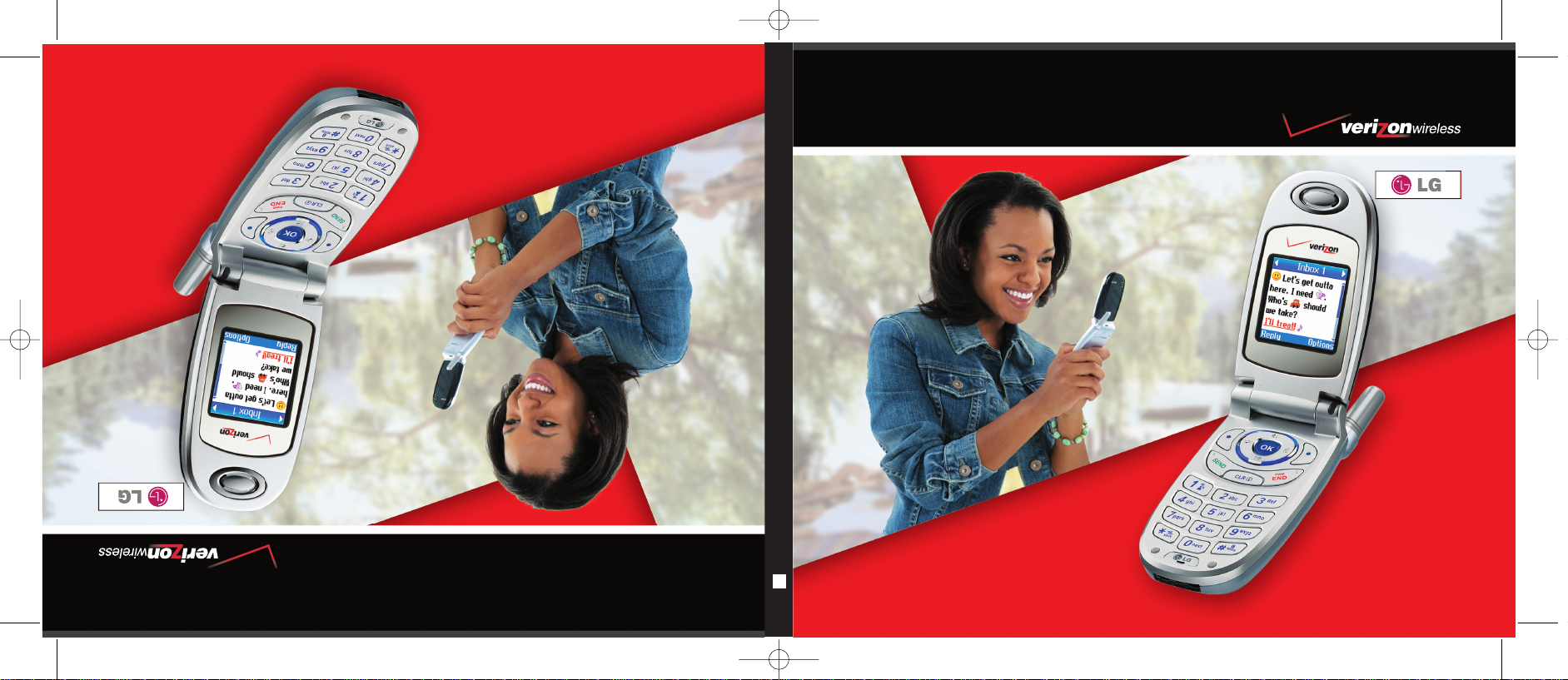
VVXX33330000
User Guide
S
MMBB0139401(1.1)
UUss eerr GG uuiiddee
VVXX33330000
MMaannuuaall ddeell uussuuaarrii oo
VVXX33330000
VX3300cover 5/6/05 7:44 PM Page 1
Page 2
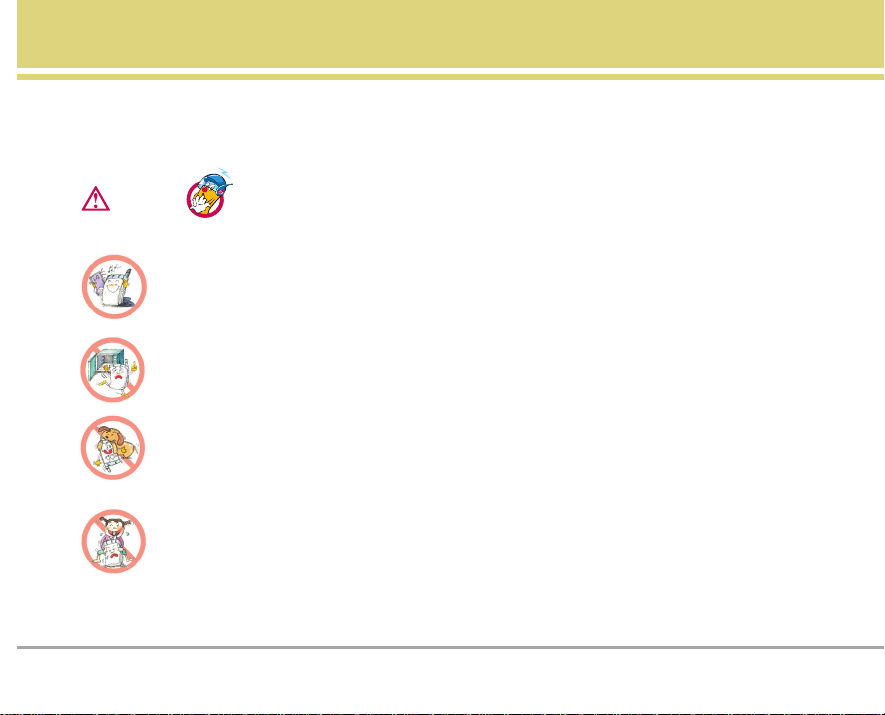
VX3300 1
Important Safety Precautions
Read these simple guidelines. Breaking the rules may be dangerous or illegal. Further detailed information is given in this
user guide.
Violation of the instructions may cause serious injury or death.
●
Never use an unapproved battery since this could damage the phone and/or battery and could cause
the battery to explode.
●
Never place your phone in a microwave oven as it will cause the battery to explode.
●
Do not dispose of your battery by fire or with hazardous or flammable materials.
●
Make sure that no sharp-edged items such as animal’s teeth, nails, come into contact with the
battery. There is a risk of this causing a fire.
●
Store the battery out of reach of children.
●
Be careful that children do not swallow any parts such as rubber plugs (earphone, connection parts of
the phone, etc.). This could cause asphyxiation or suffocation.
Warning
Page 3

2 VX3300
Important Safety Precautions
●
Unplug the power cord and charger during lightning storms to avoid electric shock or fire.
●
When riding in a car, do not leave your phone or set up the hands-free kit near to the air bag. If
wireless equipment is improperly installed and the air bag is activated, you may be seriously injured.
●
Do not use a hand-held phone while driving.
●
Do not use the phone in areas where its use is prohibited. (For example: aircraft).
●
Do not expose the battery charger or adapter to direct sunlight or use it in places with high humidity,
such as a bathroom.
●
Never store your phone in temperatures less than -4°F or greater than 122°F.
●
Do not use harsh chemicals (such as alcohol, benzene, thinners, etc.) or detergents to clean your
phone. There is a risk of this causing a fire.
●
Do not drop, strike, or shake your phone severely. Such actions may harm the internal circuit boards
of the phone.
●
Do not use your phone in high explosive areas as the phone may generate sparks.
●
Do not damage the power cord by bending, twisting, pulling, or heating. Do not use the plug if it is loose
as it may cause a fire or electric shock.
Page 4
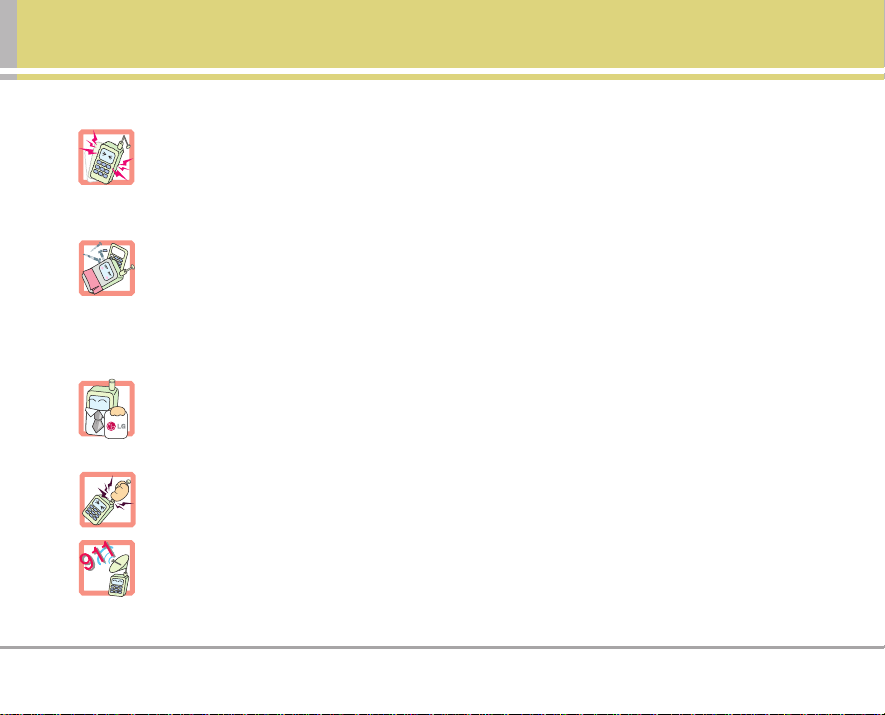
VX3300 3
●
Do not place any heavy items on the power cord. Do not allow the power cord to be crimped as it may
cause fire or electric shock.
●
Do not handle the phone with wet hands while it is being charged. It may cause an electric shock or
seriously damage your phone.
●
Do not disassemble the phone.
●
Do not place or answer calls while charging the phone as it may short-circuit the phone and/or cause
electric shock or fire.
●
Only use the batteries, antennas, and chargers provided by LG. The warranty will not be applied to
products provided by other suppliers.
●
Only authorized personnel should service the phone and its accessories. Faulty installation or
service may result in accidents and consequently invalidate the warranty.
●
Do not hold or let the antenna come in contact with your body during a call.
●
An emergency call can be made only within a service area. For an emergency call, make sure that you
are within a service area and that the phone is turned on.
Page 5
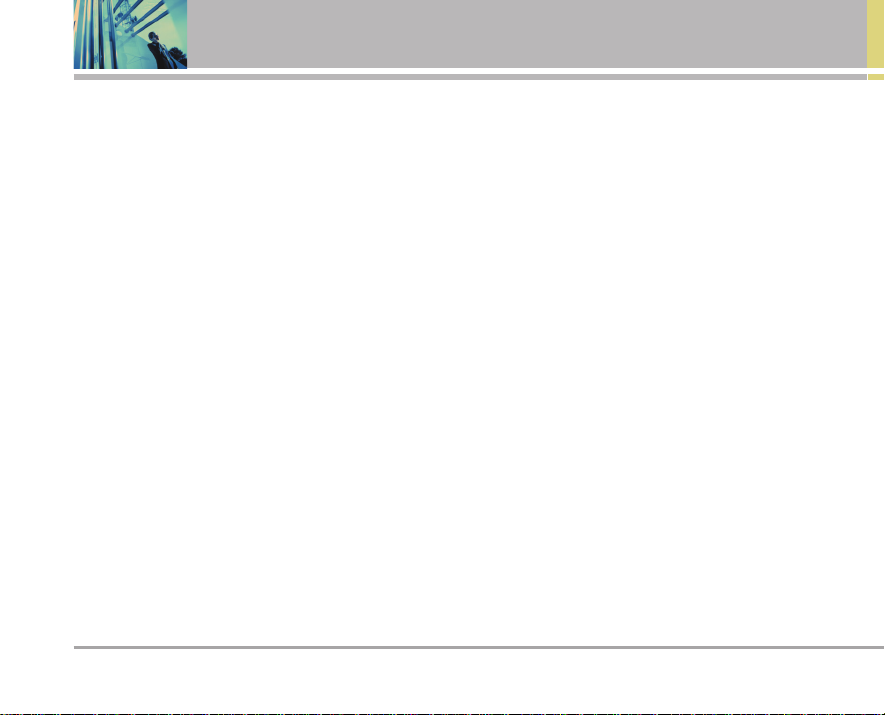
4 VX3300
Contents
Welcome . . . . . . . . . . . . . . . . . . . . . . . . 7
Important Information . . . . . . . . . . . . .7
FCC RF Exposure Information . . . . . . 9
Phone Overview . . . . . . . . . . . . . . . . .10
Menus Overview . . . . . . . . . . . . . . . . 11
Getting Started with Your Phone
. . . 13
The Battery . . . . . . . . . . . . . . . . . . . . . 13
Charging the Battery . . . . . . . . . . . . . 13
Turning the Phone On and Off . . . . 14
Screen Icons . . . . . . . . . . . . . . . . . . . .14
Making Calls . . . . . . . . . . . . . . . . . . . . 15
Receiving Calls . . . . . . . . . . . . . . . . . 15
Quick Access to Convenient
Features . . . . . . . . . . . . . . . . . . . . . . . . 16
Manner Mode . . . . . . . . . . . . . . . . . 16
Lock Mode . . . . . . . . . . . . . . . . . . . . . . 16
Mute Function . . . . . . . . . . . . . . . . . . 16
Volume Quick Adjustment . . . . . . . . 16
Call Waiting . . . . . . . . . . . . . . . . . . . . . 17
Caller ID . . . . . . . . . . . . . . . . . . . . . . . . 17
Speed Dialing . . . . . . . . . . . . . . . . . . 17
Voice Dialing . . . . . . . . . . . . . . . . . . . . 17
Entering and Editing Information . . 18
Text Input . . . . . . . . . . . . . . . . . . . . . . .18
Text Input Examples . . . . . . . . . . . . . 19
Contacts in Your Phone’s
Memory . . . . . . . . . . . . . . . . . . . . . . . . 20
The Basics of Storing Contacts
Entries . . . . . . . . . . . . . . . . . . . . . . . . . . 20
Options to Customize Your
Contacts . . . . . . . . . . . . . . . . . . . . . . . . 21
Editing Contacts Entries . . . . . . . . . . 24
Deleting . . . . . . . . . . . . . . . . . . . . . . . . 26
Phone Numbers With Pauses . . . . .27
Searching Your Phone’s Memory . 28
Making a Call From Your
Phone’s Memory . . . . . . . . . . . . . . . . 29
Using Phone Menus . . . . . . . . . . . . . 30
Menu Access . . . . . . . . . . . . . . . . . . . . . 30
1. Contacts . . . . . . . . . . . . . . . . . . . . . . 30
1. List Contacts . . . . . . . . . . . . . . . . . . . . 31
2. New Number . . . . . . . . . . . . . . . . . . . 31
3. New E-mail . . . . . . . . . . . . . . . . . . . . . 31
4. Groups . . . . . . . . . . . . . . . . . . . . . . . . . .31
5. Speed Dials . . . . . . . . . . . . . . . . . . . . . 32
6. Voice Dials . . . . . . . . . . . . . . . . . . . . . .32
7. My VCard . . . . . . . . . . . . . . . . . . . . . . . 32
2. Recent Calls . . . . . . . . . . . . . . . . . . 33
1. Dialed Calls . . . . . . . . . . . . . . . . . . . . 33
2. Received Calls . . . . . . . . . . . . . . . . . . 33
3. Missed Calls . . . . . . . . . . . . . . . . . . . . 34
4. Erase Calls . . . . . . . . . . . . . . . . . . . . . . 34
5. Call Timer . . . . . . . . . . . . . . . . . . . . . . . 34
6. KB Counter . . . . . . . . . . . . . . . . . . . . .34
Page 6

VX3300 5
3. Messages . . . . . . . . . . . . . . . . . . . . 35
1. Voice Mail . . . . . . . . . . . . . . . . . . . . . .36
2. New Message . . . . . . . . . . . . . . . . . . 36
3. Inbox . . . . . . . . . . . . . . . . . . . . . . . . . . . 38
4. Outbox . . . . . . . . . . . . . . . . . . . . . . . . . . 39
5. Saved . . . . . . . . . . . . . . . . . . . . . . . . . . .40
6. Msg Settings . . . . . . . . . . . . . . . . . . . .41
Message Settings Sub-Menu
Descriptions . . . . . . . . . . . . . . . . . . . . . . .41
6.1 Auto Save . . . . . . . . . . . . . . . . . . . .41
6.2 Auto Delete . . . . . . . . . . . . . . . . . . .41
6.3 Callback # . . . . . . . . . . . . . . . . . . .41
6.4 Voice Mailbox # . . . . . . . . . . . . . . .41
6.5 Signature . . . . . . . . . . . . . . . . . . . . . .41
6.6 Auto View . . . . . . . . . . . . . . . . . . . . . .42
6.7 Entry Mode . . . . . . . . . . . . . . . . . . . . .42
6.8 Quick-Text . . . . . . . . . . . . . . . . . . . . .42
6.9 Auto Play . . . . . . . . . . . . . . . . . . . . . .42
7. Erase All . . . . . . . . . . . . . . . . . . . . . . . .42
4. Media . . . . . . . . . . . . . . . . . . . . . . . . 43
1. Small Pictures . . . . . . . . . . . . . . . . . . .43
2. Large Pictures . . . . . . . . . . . . . . . . . . .43
3. My Pictures . . . . . . . . . . . . . . . . . . . . . .43
4. Sounds . . . . . . . . . . . . . . . . . . . . . . . . . .44
5. My Melodies . . . . . . . . . . . . . . . . . . . . .44
6. Animations . . . . . . . . . . . . . . . . . . . . . .44
7. My Animations . . . . . . . . . . . . . . . . . . .44
5. Tools . . . . . . . . . . . . . . . . . . . . . . . . . 45
1. Schedule . . . . . . . . . . . . . . . . . . . . . . .45
2. Alarm Clock . . . . . . . . . . . . . . . . . . . . .46
3. Voice Memo . . . . . . . . . . . . . . . . . . . . 46
4. My Shortcut . . . . . . . . . . . . . . . . . . . . 47
5. Notepad . . . . . . . . . . . . . . . . . . . . . . . . .47
6. Ez Tip Calc . . . . . . . . . . . . . . . . . . . . . .47
7. Calculator . . . . . . . . . . . . . . . . . . . . . . .47
8. World Clock . . . . . . . . . . . . . . . . . . . . .47
6. Settings . . . . . . . . . . . . . . . . . . . . . . .48
1 . Sounds . . . . . . . . . . . . . . . . . . . . . . .48
1.1 Ringers . . . . . . . . . . . . . . . . . . . . . .48
1.2 Key Tone . . . . . . . . . . . . . . . . . . . .48
1.3 Volume . . . . . . . . . . . . . . . . . . . . . .49
1.4 Message Alerts . . . . . . . . . . . . . .49
1.5 Service Alerts . . . . . . . . . . . . . . . .49
1.6 Power On/Off Tone . . . . . . . . . . . 50
1.7 DTMF Length . . . . . . . . . . . . . . . . 50
2. Display . . . . . . . . . . . . . . . . . . . . . . . 50
2.1 Banner . . . . . . . . . . . . . . . . . . . . . . .50
2.2 Backlight . . . . . . . . . . . . . . . . . . . .50
2.3 Screens . . . . . . . . . . . . . . . . . . . . . 51
2.4 Menu Style . . . . . . . . . . . . . . . . . . 51
2.5 Clocks . . . . . . . . . . . . . . . . . . . . . . 51
2.6 Theme Colors . . . . . . . . . . . . . . . . 51
2.7 Contrast . . . . . . . . . . . . . . . . . . . . 52
2.8 Fonts . . . . . . . . . . . . . . . . . . . . . . . . .52
2.9 Language . . . . . . . . . . . . . . . . . . . 52
2.0 Power Saver . . . . . . . . . . . . . . . .52
2.* Status Light . . . . . . . . . . . . . . . . . . 52
3. System . . . . . . . . . . . . . . . . . . . . . . . 53
3.1 Select System . . . . . . . . . . . . . . . .53
3.2 Set NAM . . . . . . . . . . . . . . . . . . . . 53
Page 7
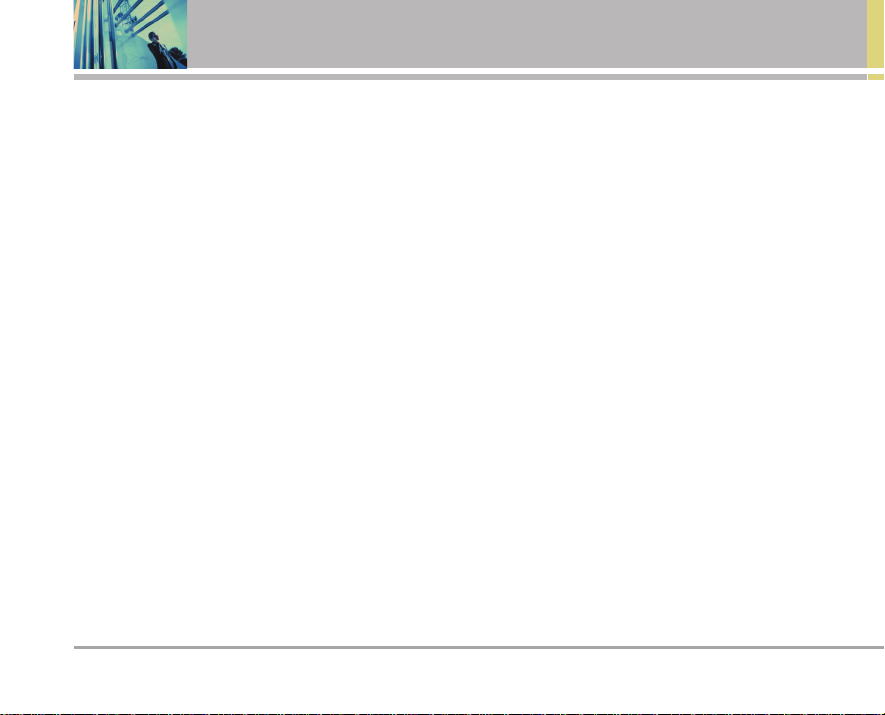
6 VX3300
Contents
3.3 Auto NAM . . . . . . . . . . . . . . . . . . 53
3.4 Serving System . . . . . . . . . . . . . . .53
4. Security . . . . . . . . . . . . . . . . . . . . . .54
4.1 Lock Phone . . . . . . . . . . . . . . . . . .54
4.2 Restrict Calls . . . . . . . . . . . . . . . . . 54
4.3 Emergency #s . . . . . . . . . . . . . . . .54
4.4 Change Lock . . . . . . . . . . . . . . . . . 55
4.5 Erase Contacts . . . . . . . . . . . . . . 55
4.6 Reset Default . . . . . . . . . . . . . . . . .55
5. Call Setup . . . . . . . . . . . . . . . . . . . .55
5.1 Auto Retry . . . . . . . . . . . . . . . . . 55
5.2 Answer Call . . . . . . . . . . . . . . . . 55
5.3 Auto Answer . . . . . . . . . . . . . . . . . 55
5.4 One-Touch Dial . . . . . . . . . . . . . . 56
5.5 Voice Privacy . . . . . . . . . . . . . . . . 56
5.6 Auto Volume . . . . . . . . . . . . . . . . .56
5.7 TTY Mode . . . . . . . . . . . . . . . . . . 56
6. Data Settings . . . . . . . . . . . . . . . . .57
6.1 PC Connection . . . . . . . . . . . . . . 57
7. Voice Services . . . . . . . . . . . . . . . . .57
7.1 Voice Dial Prompt . . . . . . . . . . . . .57
7.2 Train Words . . . . . . . . . . . . . . . .57
8. Location . . . . . . . . . . . . . . . . . . . . . . .58
9. Phone Info . . . . . . . . . . . . . . . . . . . .58
9.1 My Phone Number . . . . . . . . . . .58
9.2 S/W Version . . . . . . . . . . . . . . . . .58
9.3 Icon Glossary . . . . . . . . . . . . . . .58
9.4 Shortcut Help . . . . . . . . . . . . . . . 58
Safety . . . . . . . . . . . . . . . . . . . . . . . . . . 59
TIA Safety Information . . . . . . . . . . .59
Exposure to Radio
Frequency Signal . . . . . . . . . . . . . . . .59
Antenna Care . . . . . . . . . . . . . . . . . . . .59
Phone Operation . . . . . . . . . . . . . . . . .59
Tips on Efficient Operation . . . . . . . .59
Driving . . . . . . . . . . . . . . . . . . . . . . . . . .59
Electronic Devices . . . . . . . . . . . . . . 60
Pacemakers . . . . . . . . . . . . . . . . . . . 60
Hearing Aids . . . . . . . . . . . . . . . . . . . .60
Other Medical Devices . . . . . . . . . 60
Health Care Facilities . . . . . . . . . . . . 60
Vehicles . . . . . . . . . . . . . . . . . . . . . . . . 60
Posted Facilities . . . . . . . . . . . . . . . . 60
Aircraft . . . . . . . . . . . . . . . . . . . . . . . . . 60
Blasting Areas . . . . . . . . . . . . . . . . . .61
Potentially Explosive Atmosphere 61
For Vehicles Equipped with an
Air Bag . . . . . . . . . . . . . . . . . . . . . . . . .61
Safety Information . . . . . . . . . . . . . . . 61
FDA Consumer Update . . . . . . . . . . . 63
10 Driver Safety Tips . . . . . . . . . . . . .68
Consumer Information on SAR . . . 69
FCC Hearing-Aid Compatibility (HAC)
Regulations for Wireless Devices
. 71
Accessories . . . . . . . . . . . . . . . . . . . . 73
Warranty Information . . . . . . . . . . . . 74
Index . . . . . . . . . . . . . . . . . . . . . . . . . . 76
Page 8
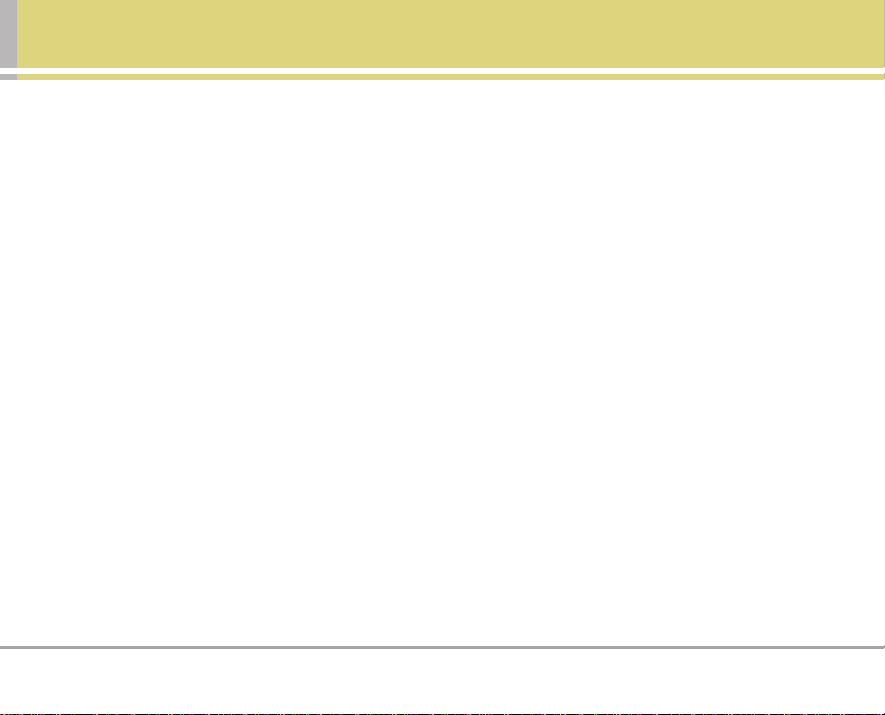
VX3300 7
Welcome
Congratulations for choosing the advanced and compact
VX3300 cellular phone, designed to operate with the latest
digital mobile communication technology, Code Division
Multiple Access (CDMA) and Advanced Mobile Phone
Service (AMPS). Along with the many advanced features
of the CDMA system, such as greatly enhanced voice
clarity, this phone offers:
● Large, easy-to-read, 7-line backlight LCD with status
icons.
● Paging, messaging, voice mail, and caller ID.
● 18-key keypad.
● Speaker phone feature.
● Menu-driven interface with prompts for easy operation
and configuration.
● Any key answer, auto answer, auto retry, one-touch and
speed dialing with 99 memory locations.
● Bilingual (English and Spanish) capabilities.
Important Information
This user’s guide provides important information on the
use and operation of your phone. Please read all the
information carefully prior to using the phone for the best
performance and to prevent any damage to or misuse of
the phone. Any unapproved changes or modifications will
void your warranty.
FCC Part 15 Class B Compliance
This device and its accessories comply with part 15 of FCC
rules. Operation is subject to the following two conditions:
(1) This device and its accessories may not cause harmful
interference, and (2) this device and its accessories must
accept any interference received, including interference
that causes undesired operation.
Technical Details
The VX3300 is an all digital phone that operates on both
Code Division Multiple Access (CDMA) frequencies:
cellular services at 800 Mhz and Personal Communication
Services (PCS) at 1.9 Ghz. Also, the VX3300 works on
Advanced Mobile Phone Service (AMPS). We call it a trimode phone. Since the phone operates on Cellular, PCS
and AMPS, the call fail rate is less than on a conventional
dual-mode or singlemode phone.
Page 9
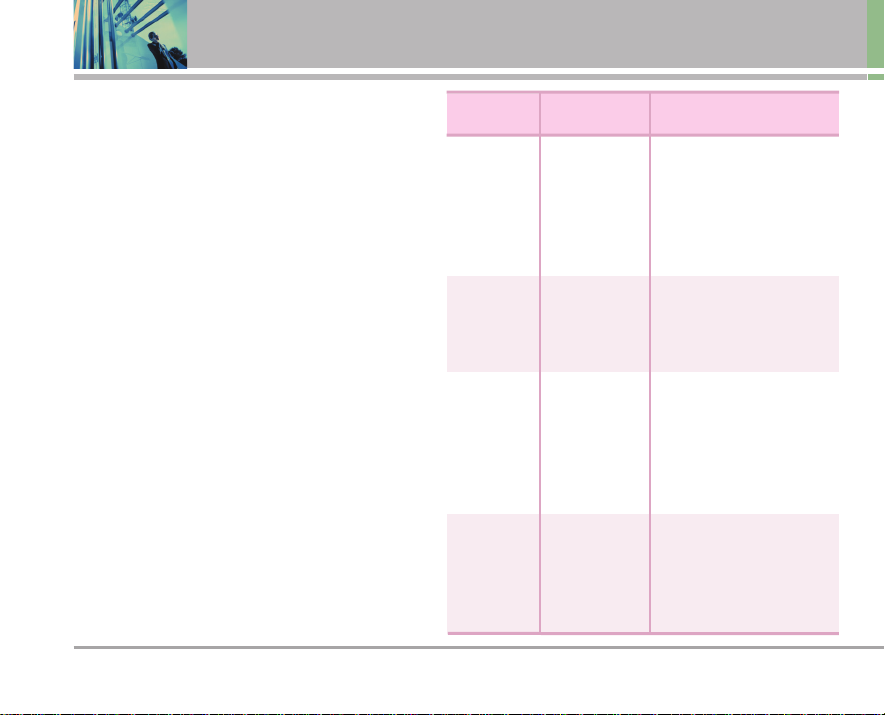
8 VX3300
Welcome
CDMA technology uses a feature called DSSS (Direct
Sequence Spread Spectrum) that enables the phone to
keep communication from being crossed and to use one
frequency channel by multiple users in the same specific
area. This results in a 10-fold capacity increase when
compared with analog mode. In addition, features such
as soft / softer handoff, hard Handoff, and dynamic RF
power control technologies combine to reduce call
interruptions.
The Cellular and PCS CDMA networks consist of MSO
(Mobile Switching Office), BSC (Base Station Controller),
BTS (Base Station Transmission System), and MS (Mobile
Station). The following table lists some major CDMA
standards.
*
TSB-74: Protocol between an IS-95A system and ANSI J-
STD-008
1xRTT system receives twice as many subscribers in the
wireless section as IS-95. Its battery life is twice as long as
IS-95. High-speed data transmission is also possible.
CDMA
Standard
Basic Air
Interface
TIA/EIA-95A
TSB-74
ANSI J-STD-008
TIA/EIA-IS2000
ANSI TIA/EIA 553A
CDMA Tri-Mode Air Interface
14.4kbps radio link protocol and
inter-band operations
IS-95 adapted for PCS frequency
band
cdma2000 1xRTT AirInterface
Advanced Mobile Phone Service
MAS-BS
PCSC-RS
Intersystem operations
Nom-signaling data comm.
Cellular base station
Cellular mobile station
PCS personal station
PCS base station
Speech CODEC
TIA/EIA/IS-634
TIA/EIA/IS/651
TIA/EIA/IS-41-C
TIA/EIA/IS-124
TIA/EIA/IS-97
TIA/EIA/IS-98
ANSI J-STD-018
ANSI J-STD-019
TIA/EIA/IS-125
TIA/EIA/IS-96-B
TIA/EIA/IS-99
TIA/EIA/IS-637
TIA/EIA/IS-657
IS-801
TIA/EIA/IS-707-A
Speech CODEC
Async Data and Fax
Short message service
Packet Data
Position Determination
Service (gpsOne)
High Speed Packet Data
Network
Service
Performance
Designator
Description
Page 10
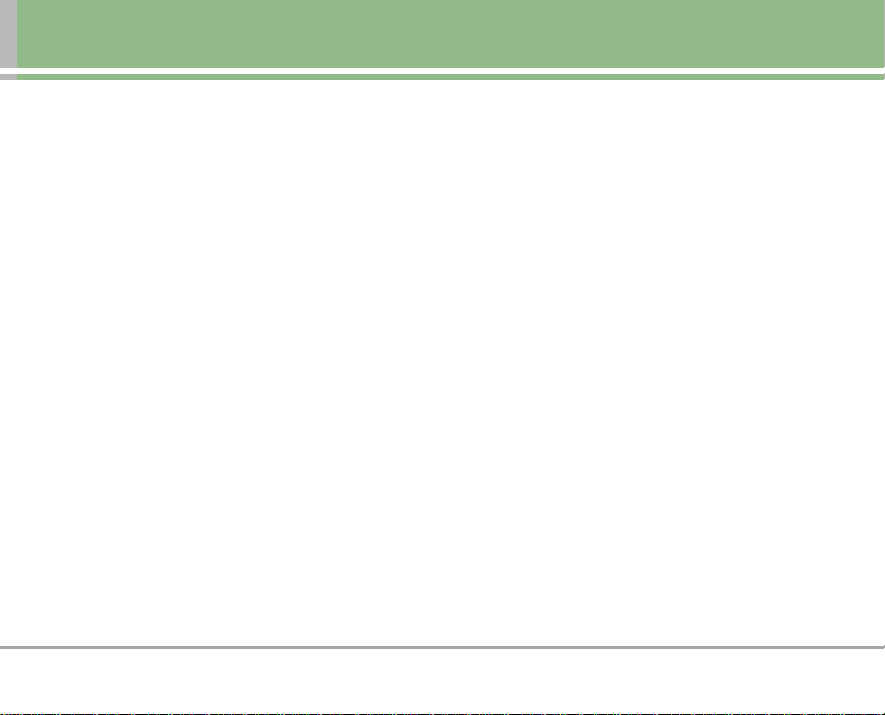
VX3300 9
FCC RF Exposure Information
WARNING! Read this information before operating the
phone.
In August 1996, the Federal Communications Commission
(FCC) of the United States, with its action in Report and
Order FCC 96-326, adopted an updated safety standard for
human exposure to Radio Frequency (RF) electromagnetic
energy emitted by FCC regulated transmitters. Those
guidelines are consistent with the safety standard previously
set by both U.S. and international standards bodies.
The design of this phone complies with the FCC guidelines
and these international standards.
Bodily Contact During Operation
This device was tested for typical use with the back of the
phone kept 3/4 inches (2 cm) from the body. To comply with
FCC RF exposure requirements, a minimum separation
distance of 3/4 inches (2 cm) must be maintained between
the user’s body and the back of the phone, including the
antenna, whether extended or retracted. Third-party beltclips, holsters, and similar accessories containing metallic
components should not be used. Avoid the use of
accessories that cannot maintain 3/4 inches (2 cm) distance
between the user’s body and the back of the phone and
have not been tested for compliance with FCC RF exposure
limits.
Vehicle-Mounted External Antenna (Optional, if available)
A minimum distance of 8 inches (20 cm) must be maintained
between the user / bystander and the vehicle-mounted
external antenna to satisfy FCC RF exposure requirements.
For more information about RF exposure, visit the FCC
website at www.fcc.gov.
Caution
Use only the supplied and approved antenna. Use of
unauthorized antennas or modifications could impair call
quality, damage the phone, void your warranty and/or result
in violation of FCC regulations.
Do not use the phone with a damaged antenna. If a
damaged antenna comes into contact with the skin a minor
burn may result. Contact your local dealer for a replacement
antenna.
Page 11
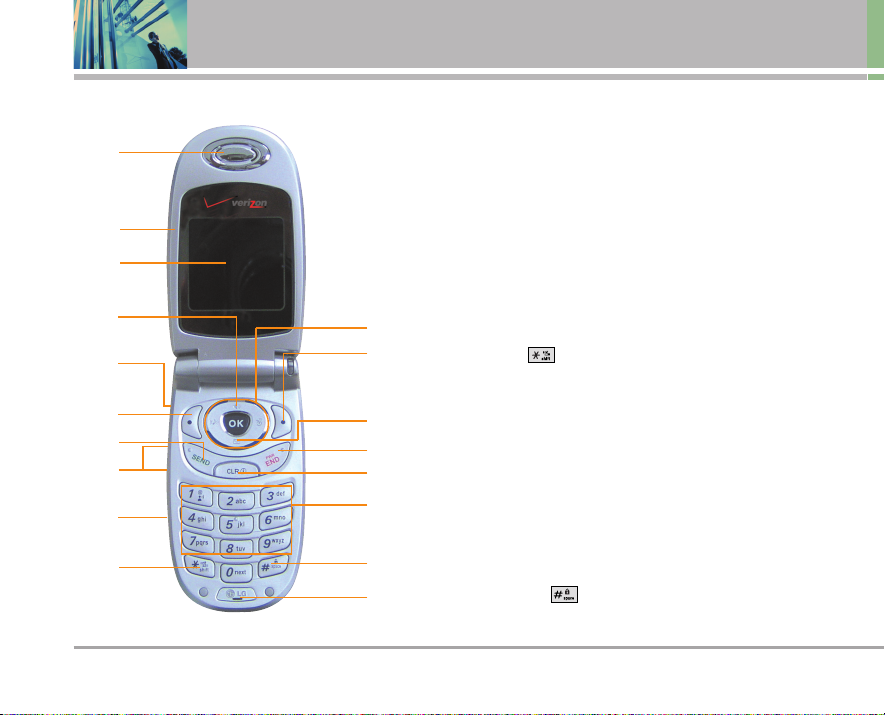
10 VX3300
Phone Overview
1
2
3
4
8
6
5
11
10
7
12
14
13
15
16
17
18
9
1. Earpiece
2. Flip Flip open the case to answer an incoming call and close to end the call.
3. LCD Screen Displays messages and indicator icons.
4. Speakerphone Key Use to set the Speaker Phone Mode. Speaker phone mode
works only during a call.
5. Headset Jack
6. Left Soft Key Use to display the function setting menu.
7. SEND Key Use to place or answer calls.
8. Side Keys Use to adjust the ringer volume in Main Menu Screen and the
earpiece volume during a call.
9. Voice Dial/Voice Memo Key Use for quick access to Voice Dial, Voice Memo.
Press and hold for about 3 seconds for quick access to Voice Memo.
10. Manner Mode Key Use to set the Manner Mode (from Main Menu Screen
press and hold for about 3 seconds).
11. Navigation Key Use for quick access to Messages, Speakerphone On/Off,
My Shortcut and Sounds.
12. Right Soft Key Use to select an action within a menu.
13. Message Key Use to retrieve or send voice and text messages.
14. END/PWR Key Use to turn the power on/off and to end a call. Also use to return
to the main menu display screen.
15. Clear Key Press to delete a single space or character. Press and hold to delete
entire words. Press this key once in a menu to go back one level.
16. Alphanumeric Keypad Use to enter numbers and characters and select
menu items.
17. Lock Mode Key Use in Main Menu Screen to set the lock function by pressing
and holding the key for about 3 seconds.
18. Microphone
Page 12
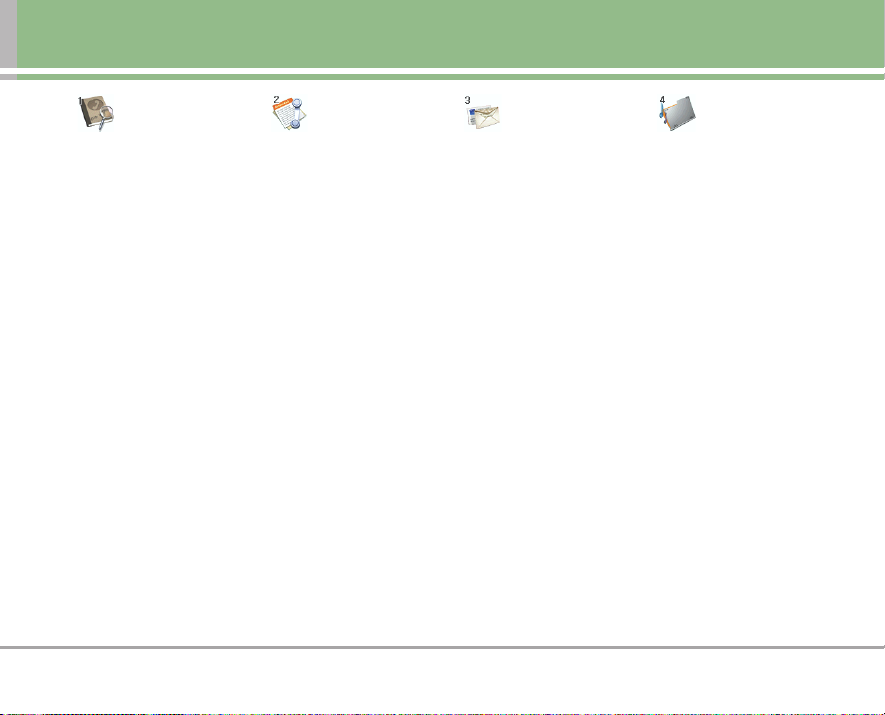
VX3300 11
Menus Overview
Contacts
1. List Contacts
2. New Number
3. New E-mail
4. Groups
5. Speed Dials
6. Voice Dials
7. My VCard
Recent Calls
1. Dialed Calls
2. Received Calls
3. Missed Calls
4. Erase Calls
1. Dialed Calls
2. Received Calls
3. Missed Calls
4. All Calls
5. Call Timer
1. Last Call
2. Home Calls
3. Roam Calls
4. All Calls
6. KB Counter
1. Received
2. Transmitted
3. Total
Messages
1. Voice Mail
2. New Message
3. Inbox
4. Outbox
5. Saved
6. Msg Settings
1. Auto Save
2. Auto Delete
3. Callback #
4. Voice Mailbox #
5. Signature
6. Auto View
7. Entry Mode
8. Quick-Text
9. Auto Play
7. Erase All
1. Inbox
2. Outbox
3. Saved
4. All
Media
1. Small Pictures
2. Large Pictures
3. My Pictures
4. Sounds
5. My Melodies
6. Animations
7. My Animations
Page 13
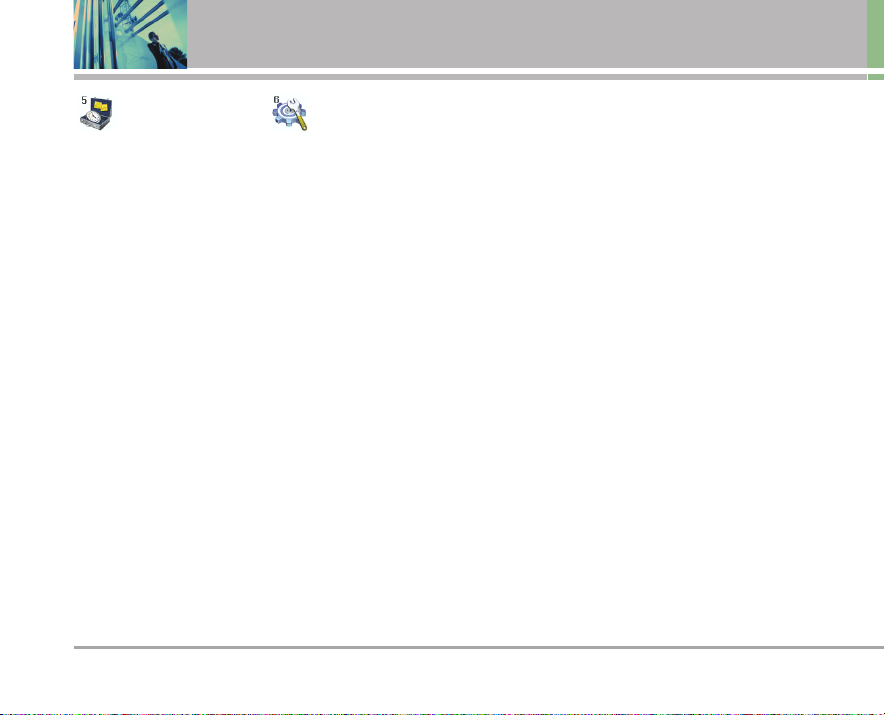
12 VX3300
Menus Overview
Tools
1. Schedule
2. Alarm Clock
1. Alarm 1
2. Alarm 2
3. Alarm 3
4. Quick Alarm
3. Voice Memo
4. My Shortcut
5. Notepad
6. EZ Tip Calc
7. Calculator
8. World Clock
Settings
1. Sounds
1. Ringers
2. Key Tone
3. Volume
4. Message Alerts
5. Service Alerts
6. Power On/Off Tone
7. DTMF Length
2. Display
1. Banner
2. Backlight
3. Screens
4. Menu Style
5. Clocks
6. Theme Colors
7. Contrast
8. Fonts
9. Language
0. Power Saver
*. Status Light
3. System
1. Select System
2. Set NAM
3. Auto NAM
4. Serving System
4. Security
1. Lock Phone
2. Restrict Calls
3. Emergency #s
4. Change Lock
5. Erase Contacts
6. Reset Default
5. Call Setup
1. Auto Retry
2. Answer Call
3. Auto Answer
4. One-Touch Dial
5. Voice Privacy
6. Auto Volume
7. TTY Mode
6. Data Settings
1. PC Connection
7. Voice Services
1. Voice Dial Prompt
2. Train Words
8. Location
9. Phone Info
1. My Phone Number
2. S/W Version
3. Icon Glossary
4. Shortcut Help
Page 14
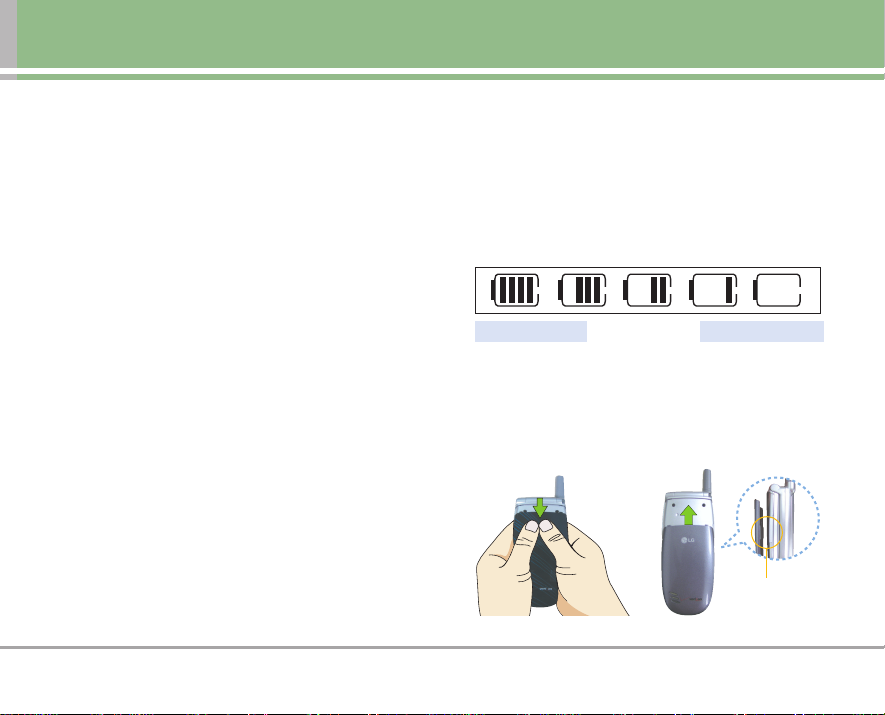
VX3300 13
Getting Started with Your Phone
The Battery
NNOO TTEE
: It is important to fully charge the battery before initial
use of the phone.
The phone comes with a rechargeable battery. Keep the battery
charged while not in use in order to maximize talk and standby
time. The battery charge level is shown at the top of the LCD
screen.
Installing the Battery
To install the battery, insert the battery into the opening on the
back of the phone. Put the battery cover on the battery and
push it slightly upwards.
Removing the Battery
Turn the power off. Lift the release latch to detach the battery.
Charging the Battery
To use the charger provided with your phone:
Warning! Use only the charger provided with the phone. Using
any charger other than the one included with the VX3300 may
damage your phone or battery.
1. Plug the round end of the adapter into the phone’s charger
jack and the other end into an electrical outlet.
2. The charge time varies depending upon the battery level.
The maximum charge time for a fully discharged battery is
3.5 hours.
Battery Charge Level
The battery charge level is shown at the top right of the LCD
screen. When the battery charge level becomes low, the low
battery sensor alerts you in three ways: sounding an audible
tone, blinking the battery icon, and displaying Low Battery. If the
battery charge level becomes exceedingly low, the phone
automatically switches off and any function in progress is not
saved.
Changing the face plate
Fully DischargedFully Charged
To change the face plate, hold
the phone as shown in the
picture and slide it downwards
and off to detach.
The phone is now ready for the
new plate. Slide the new plate
upwards fully until it clicks.
slot
Page 15
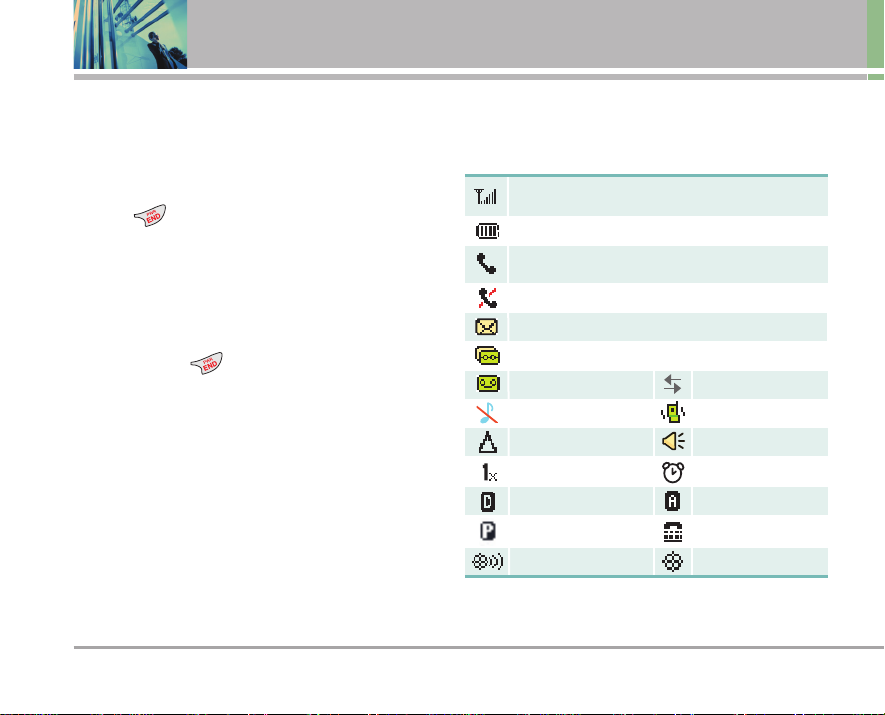
14 VX3300
Getting Started with Your Phone
Turning the Phone On and Off
Turning the Phone On
1. Install a charged battery or connect the phone to an
external power source such as a vehicle power
charger or hands-free car kit.
2. Press for a few seconds until the LCD screen
lights up.
NNOO TTEE
: Like any other radio device, avoid any unnecessary
contact with the antenna while your phone is on.
Turning the Phone Off
1. Press and hold until the display turns off.
Signal Strength
Call quality depends on the signal strength in your area.
The signal strength is indicated on the screen as the
number of bars next to the signal strength icon: The more
bars, the better the signal strength. If the signal quality is
poor, move to an open area. If you are in a building, the
reception may be better near a window.
Screen Icons
When the phone is powered on, the top line of the LCD
screen displays icons indicating the status of the phone.
Signal strength indicator. The strength of the signal received by
the phone is indicated by the number of bars displayed.
Battery indicator. Indicates battery charge level.
In use indicator. A call is in progress.
* No icon indicates the phone is in Main Menu Screen.
No service indicator. The phone is not receiving a system signal.
New text msgs
New text & voice
New voice mails
IS-2000
Silence all
Manner Mode
Alarm
Roaming Speaker On
Digital Analog
Voice Privacy TTY
Location on E911 only
Data Session
Page 16
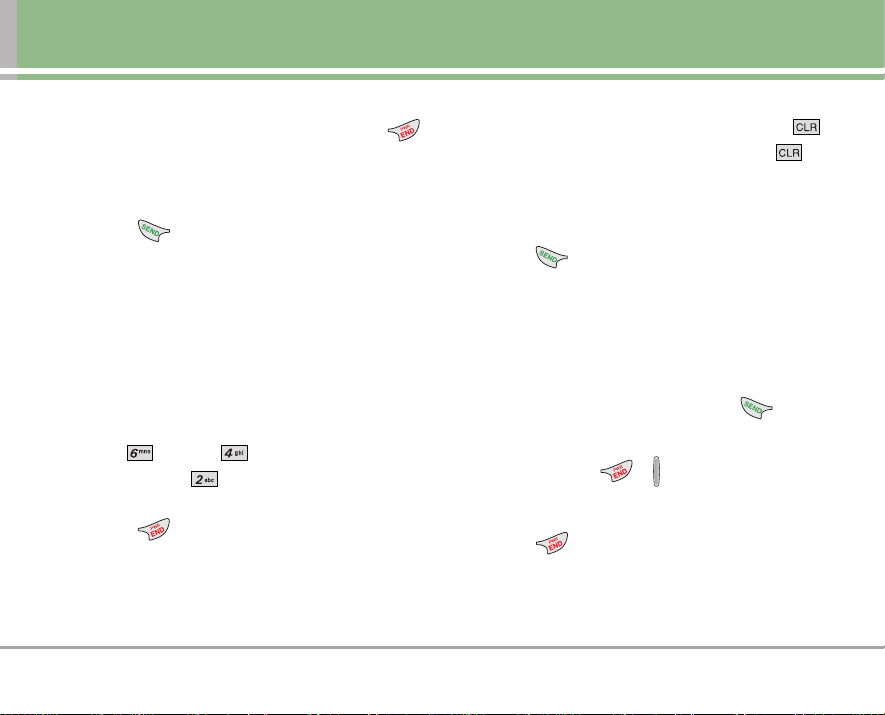
VX3300 15
Making Calls
1. Make sure the phone is turned on. If not, press
for about 3 seconds.
2. Enter the phone number (include the area code if
needed).
3. Press .
lf the phone is locked, enter the lockcode.
Call Failed - indicates the call did not go through.
Restricted - indicates outgoing calls are in restricted
mode.
NOTE
:
If the phone is restricted, you can only dial phone
numbers saved in the Emergency Numbers or your Contacts. To
turn off this function:
Menu -> Settings -> Security ->
Enter Lock Code -> Restrict Calls -> Off
4. Press to end the call.
Correcting Dialing Mistakes
If you make a mistake while dialing a number, press
once to erase the last digit entered or hold down
for at least 2 seconds to delete all digits.
Redialing Calls
1. Press twice to redial the last number you
dialed. The last 30 numbers are stored in the call
history list and you can also select one of these to
redial.
Receiving Calls
1. When the phone rings or vibrates press to
answer.
NOTE
:
If you press or the side keys while the phone
is ringing, the ringing or vibration is muted for that call.
2. Press twice to end the call.
Page 17
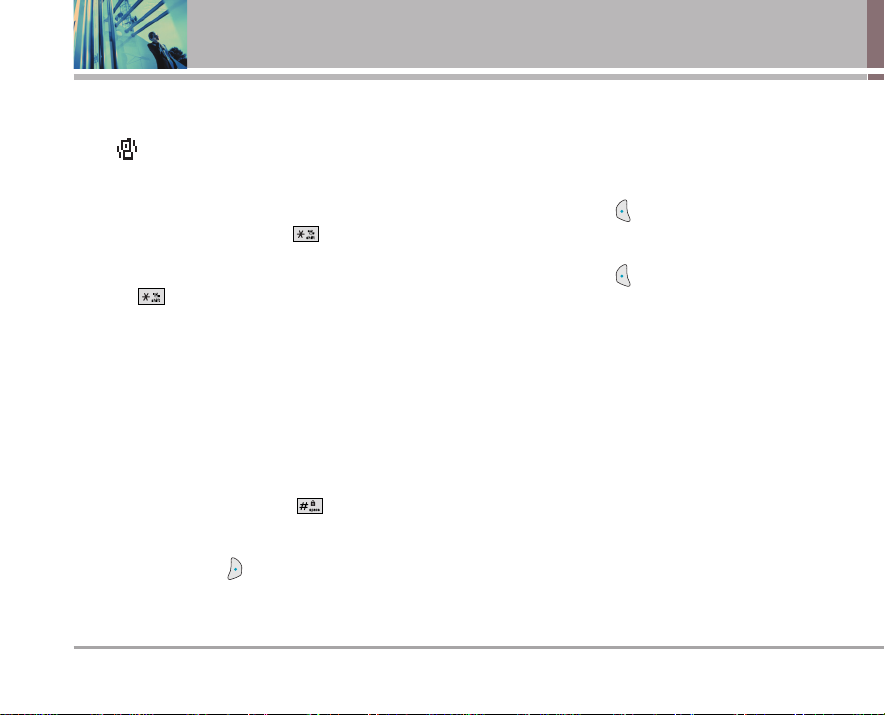
16 VX3300
Quick Access to Convenient Features
Manner Mode
Use Manner Mode in public places. When Manner Mode
is set, is displayed on the screen, the key tones are
silent, and the phone is set to vibrate.
Manner Mode Quick Activation
1. From Main Menu Screen press for 3 seconds.
Manner Mode Quick Cancellation
1. Press to switch to Normal Mode.
Lock Mode
Use Lock Mode to prevent others from using your phone.
When Lock Mode is set, your 4-digit password is
required to use the phone.
NOTE
:
The lock code/password is ‘0000’ by default.
Lock Mode Quick Activation
1. From Main Menu Screen, press for 3 seconds.
Lock Mode Quick Cancellation
1. Press Right Soft Key Unlock then enter your 4digit password.
Mute Function
The Mute function prevents the other party from hearing
your voice, but allows you to hear the other party.
Mute Quick Activation
1. Press Left Soft Key Mute during a call.
Mute Quick Cancellation
1. Press Left Soft Key Unmute again.
Volume Quick Adjustment
Use the side keys to adjust the earpiece and ringer
volumes. The upper key increases the volume and the
lower key decreases the volume.
●
Earpiece volume can be adjusted during a call.
NOTE
:
Key beep volume is adjusted through the Menu.
Page 18
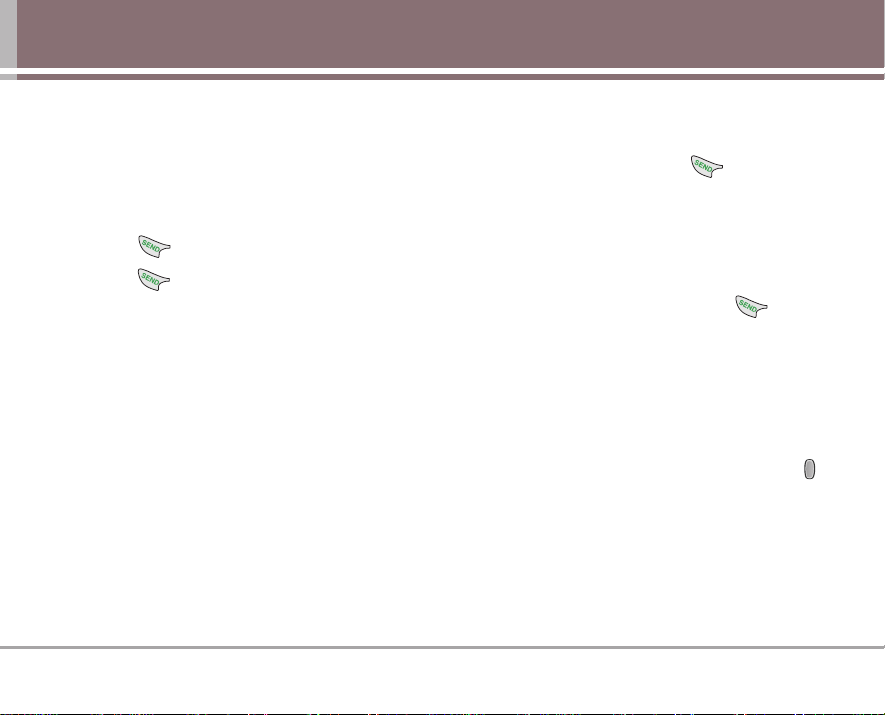
VX3300 17
Call Waiting
Your cellular service may offer call waiting. While a call is
in progress, two beeps indicate another incoming call.
When call waiting is enabled, you may put the active call
on hold while you answer the other incoming call. Check
with your cellular service provider for information about
this function.
1. Press to receive a waiting call.
2. Press again to switch between calls.
Caller ID
Caller ID displays the phone number or name of the
incoming call. If the caller’s identity is stored in Contacts,
the name appears with the number. Check with your
service provider to ensure they offer this feature.
Speed Dialing
Speed dialing is a convenient feature that allows you to
make phone calls quickly and easily with a few keytrokes.
Your phone recalls the number from your Contacts,
displays it briefly, and then dials it. Speed Dial Number 1
is assigned to Voice Mail by default.
Dialing Speed Dials from 1 to 9
Press and hold the Speed Dial number.
OR
Enter the speed dial number and press .
Dialing Speed Dials from 10 to 99
Press the first digit and then press and hold the key of the
last digit.
OR
Enter the first and second digits and press .
Voice Dialing
Voice Dialing is a convenient feature that allows you to
make phone calls quickly and easily by saying a voice
command that you have recorded in your Contacts.
To make a Voice Dial call:
1. From Main Menu Screen, press the Voice Dial key ( ).
2. Say the recorded Voice Dial command.
The phone confirms and dials the phone number.
Page 19
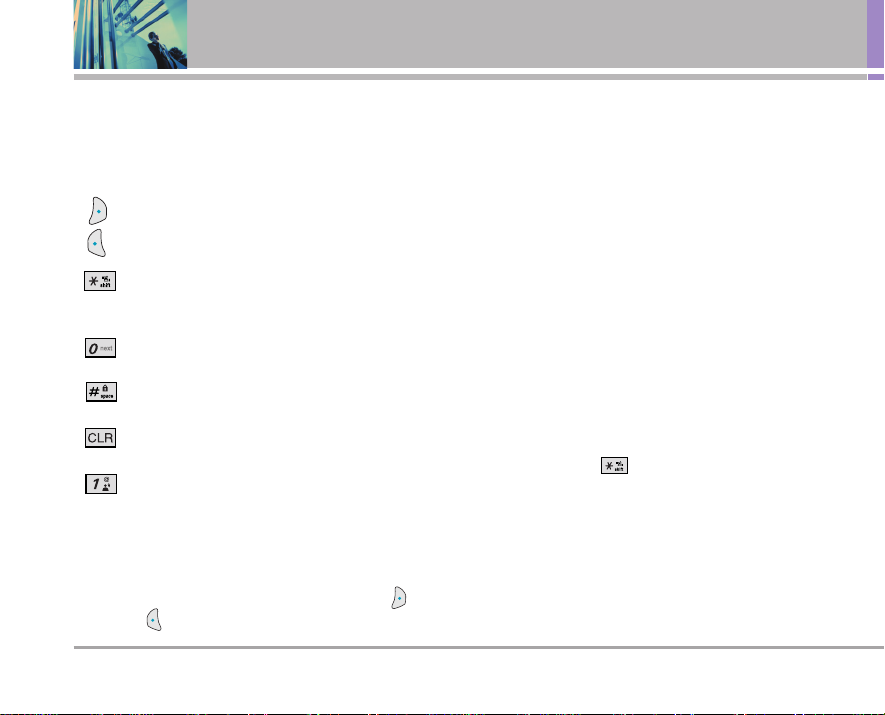
18 VX3300
Entering and Editing Information
Text Input
You can input and edit your Banner, Schedule, Contacts,
Notepad and Messages.
Key Functions
Right Soft Key (Left Soft Key) : Press to scroll
through the following text input modes:
T9Word -> Abc -> 123 -> Symbols -> Smiley
Shift : Press to change case.
T9 text : T9Word -> T9WORD -> T9word
Abc text : Abc -> ABC -> abc
Next : In T9 mode, press to display other
matching words.
Space : Press to complete a word and insert a
space.
Clear : Press to delete a single space or
character. Hold to delete words.
Punctuation : In T9 mode, press to insert
punctuation in a word and complete a sentence.
Text Input Modes
There are five modes for entering text, numbers, special characters,
and punctuation. In a text entry field, pressing Right Soft Key (or
Left Soft Key ) displays a pop-up list of text modes.
T9Word (T9) Mode
Use to type text using one keystroke per letter. The phone
translates keystrokes into common words by using the
letters on each key and a compressed database.
Abc (Multi-tap) Mode
Use to add words to the T9 database.
123 (Numbers) Mode
Use to type numbers using one keystroke per number.
Symbols Mode
Use to insert special characters or punctuation. There
are 39 special characters including
“SP ”
which inserts a
space and
“LF”
which forces the text to the next line.
Smiley Mode
Use to insert smiley graphics. There are 40 smiley characters.
Changing Letter Case
Using T9 and Abc text input modes you can set the
capitalization. Press to cycle through the following.
Initial Cap (T9Word / Abc)
Only the first letter is capitalized. All subsequent letters
are lower case.
Caps Lock (T9WORD / ABC)
All letters are capitalized.
Lower Case (T9word / abc)
All letters are in lower case.
( )
Page 20
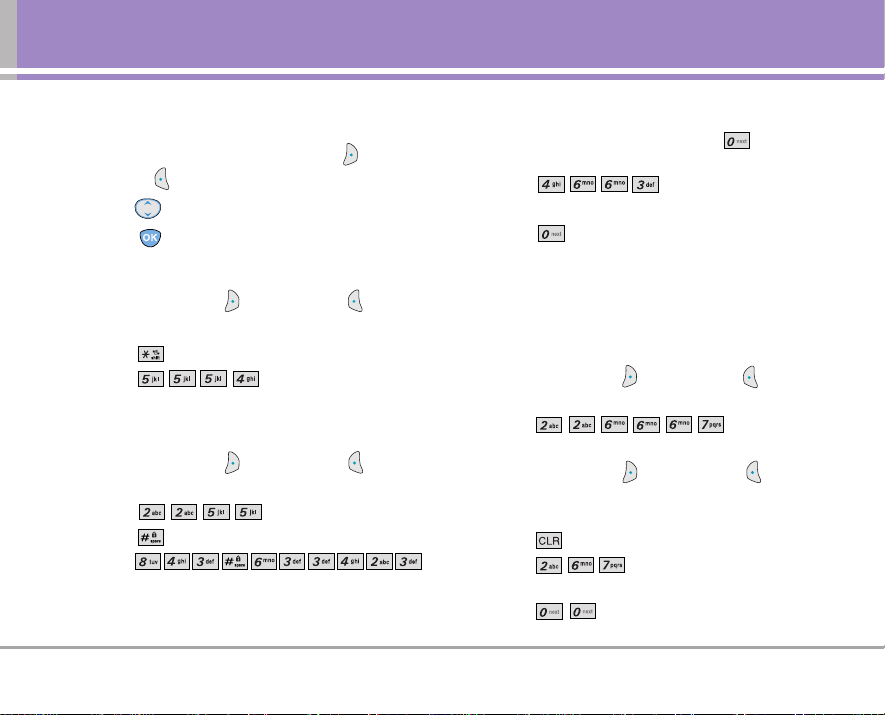
VX3300 19
Text Input Examples
Display the text modes and select a text mode:
1. In a text entry field, press Right Soft Key (or Left
Soft Key ) to display text modes.
2.
Press to highlight the text input mode you want to use.
3. Press to select the highlighted text input mode.
Using Abc (Multi-tap) Text Input
1. Press Right Soft Key (or Left Soft Key) to
change to Abc mode.
2. Press to change to ABC Caps Lock.
3. Press .
LG is displayed.
Using T9 Mode Text Input
1. Press Right Soft Key (or Left Soft Key ) to
change to T9Word mode.
2. Press .
3. Press to complete the word and add a space.
4. Press .
Call the office is displayed.
Using the NEXT Key
After you have finished entering a word, if the word
displayed is not the one you want, press to display
additional choices of words from the database.
1. Press .
Good is displayed.
2. Press .
The display gives you additional choices such as:
Home, Gone, Hood, etc.
Adding Words to the T9 Database
If a word is not in the T9 database, add it by using Abc
(Multi-tap) mode text entry.
1. Press Right Soft Key (or Left Soft Key ) to
change to Abc (multi-tap) mode.
2. Press .
Bop is displayed.
3. Press Right Soft Key (or Left Soft Key ) to
change to T9 mode to add the word Bop to the T9
database.
4. Press to erase the existing word.
5. Press .
cop is displayed.
6. Press .
bop is displayed.
Page 21
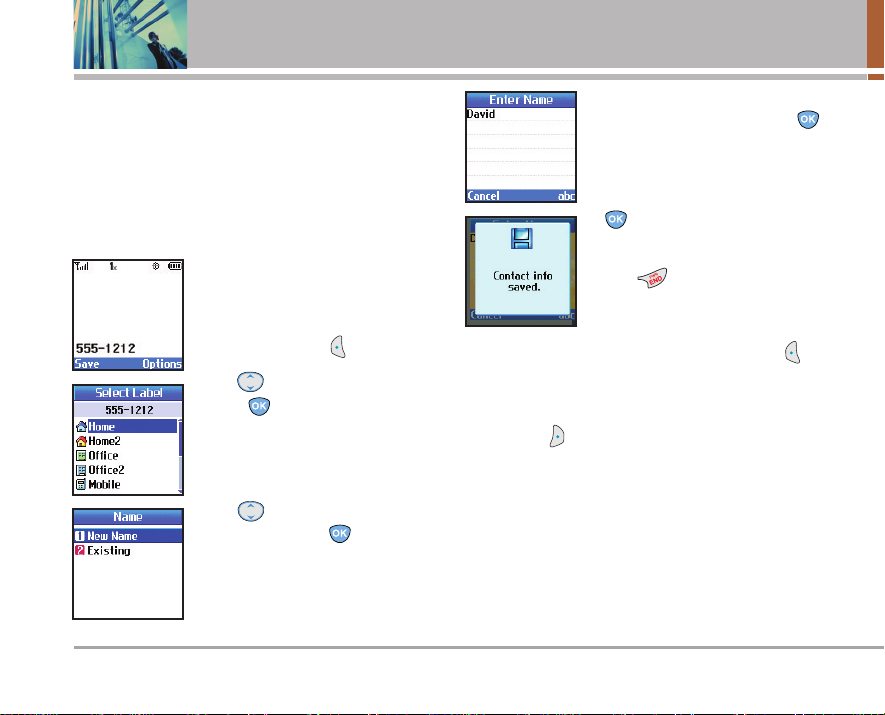
20 VX3300
Contacts in Your Phone’s Memory
Contacts Entries
This allows you to have easy access to your most frequently
dialed phone numbers. You may store up to 300 entries with up
to 5 phone numbers each. Each entry may be up to 22
characters. Each phone number may be up to 48 digits.
The Basics of Storing Contacts Entries
1. From Main Menu Screen enter the
phone number you want to save
(up to 48 digits).
2. Press Left Soft Key Save.
3. Use to select a Label and
press .
Home / Home2 / Office / Office2 /
Mobile / Mobile2 / Pager / Fax /
Fax2 / None
4. Use to select New Name or
Existing and press .
NOTE
:
Use Existing to add another
phone number to a contact already stored
in memory.
5.
Enter a name for the phone number
(up to 22 characters) and press .
A confirmation message is
displayed briefly.
NOTE
:
To skip name entry, press
to go to the next step.
NOTE : I
f the information is complete,
press to return to the Main Menu
Screen.
NOTE :
To further customize the
Contact entry, press Left Soft Key
Done
.
6.
Continue saving the entry as a Speed Dial, press Right
Soft Key to select Set Speed Dial.
Page 22
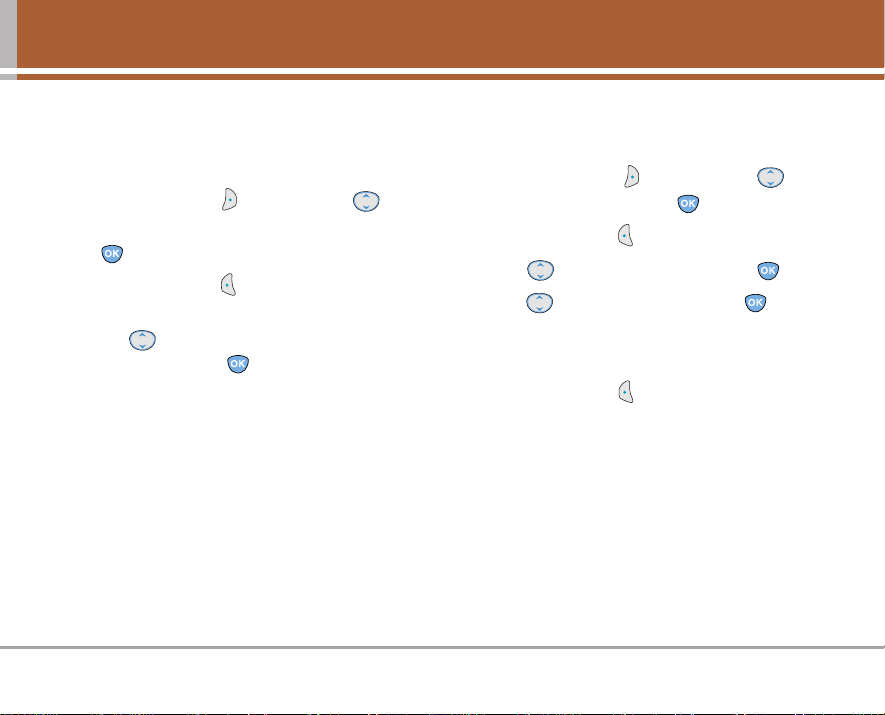
VX3300 21
Options to Customize Your Contacts
Once basic phone number and name informations are
stored in your Contacts, you can edit and/or customize
the entries.
1.
Press Right Soft Key
Contacts
and use to
hightlight the Contact entry you want to edit , then press
.
2. Press Left Soft Key Edit to access the Edit Contact
screen.
3.
Use to highlight the information you want to
customize and press
.
Adding or Changing the Group
Allows you to manage your Contacts entries by
organizing them into groups.
1. Press Right Soft Key Contacts and use to
highlight an entry, then press .
2. Press Left Soft Key Edit.
3. Use to highlight No Group and press .
4. Use to select the Group and press .
No Group / Family / Friends / Colleagues / Business /
School
5. Press Left Soft Key Done to continue editing the
Contact entry.
NOTE
:
You can change the name of the group, add groups,
and delete groups.
Page 23
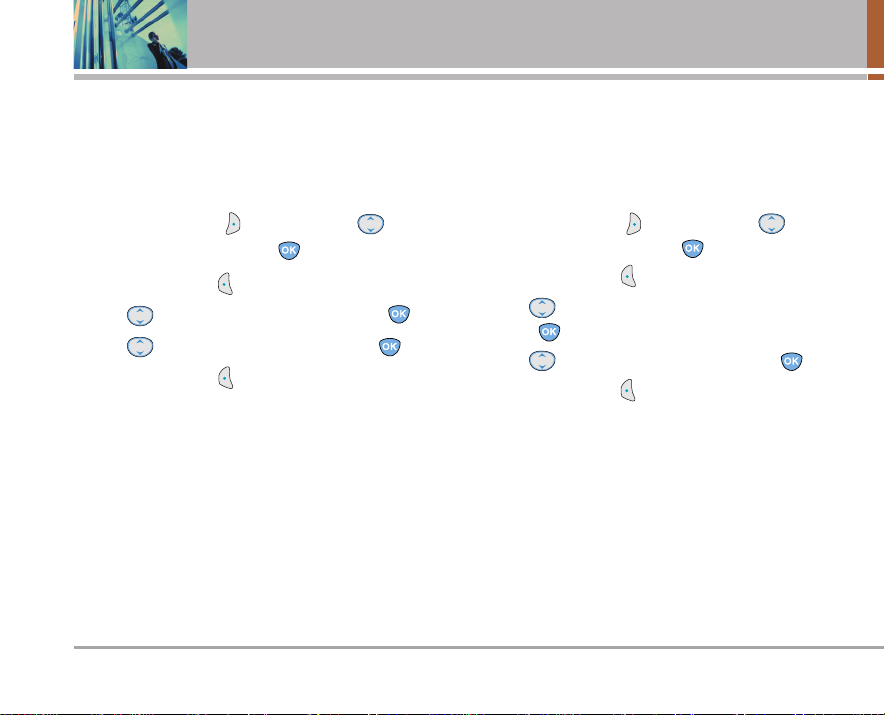
22 VX3300
Contacts in Your Phone’s Memory
Changing the Call Ringer
Allows you to identify who is calling by setting different
ringers for different phone numbers in your Contacts. It is
automatically set to the default ringer when the Contact is
saved.
1. Press Right Soft Key Contacts and use to
highlight an entry, then press .
2. Press Left Soft Key Edit.
3. Use to highlight Default Ringer and press .
4. Use to select the Ringer Type and press .
5. Press Left Soft Key Done to continue editing the
Contact entry.
Changing the Message Ringer
Allows you to identify who is sending you a message by
setting different ringers for different phone numbers in
your Contacts. It is automatically set to the default ringer
when the Contact is saved.
1. Press Right Soft Key Contacts and use to
highlight an entry, then press .
2. Press Left Soft Key Edit.
3. Use to highlight Default Text Msg Ringer and
press .
4. Use to select the Ringer Type and press .
5. Press Left Soft Key Done to continue editing the
Contact entry.
Page 24
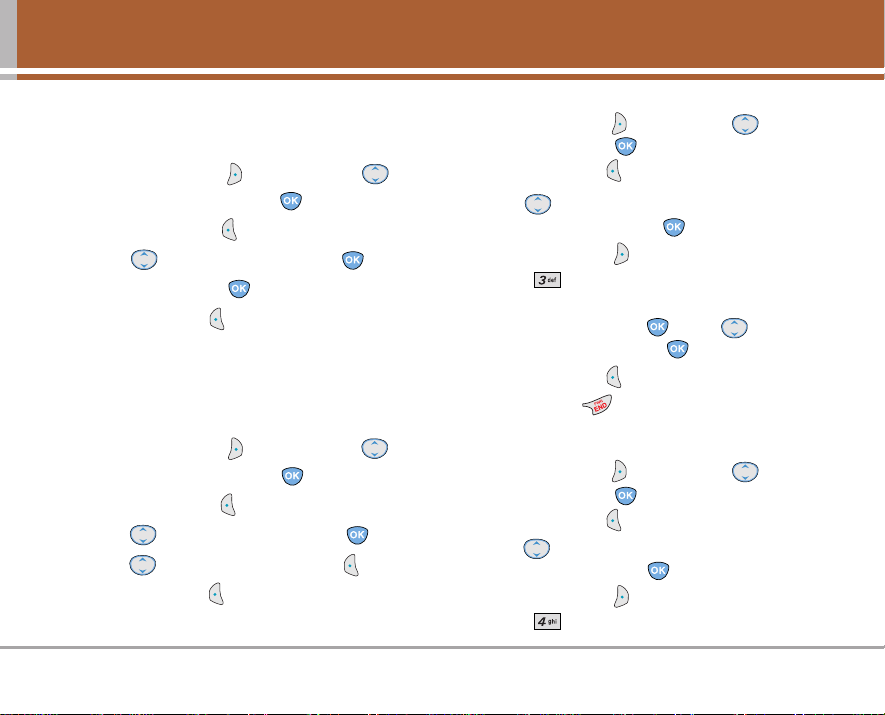
VX3300 23
Adding or Changing the Memo
Allows you to enter up to 32 characters as a memo to the
Contact entry.
1. Press Right Soft Key Contacts and use to
highlight an entry, then press .
2. Press Left Soft Key Edit.
3. Use to highlight Memo and press .
4. Enter text and press .
5.
Press Left Soft Key Done to continue editing the
Contact entry.
Adding or Changing the Picture ID
Allows the phone to display a picture to identify the caller.
1. Press Right Soft Key Contacts and use to
highlight an entry, then press .
2. Press Left Soft Key Edit.
3. Use to highlight Default and press .
4. Use to select a graphic and press Select.
5.
Press Left Soft Key Done to continue editing the
Contact entry.
Adding Speed Dial
1. Press Right Soft Key Contacts and use to highlight
an entry , then press .
2. Press Left Soft Key Edit.
3. Use to highlight the phone number you want to set
with a Speed Dial, then press .
4. Press Right Soft Key Options.
5. Press Set Speed Dial.
6. Enter a Speed Dial digit.
Use the Keypad and press , or Use to highlight
the Speed Dial digit and press .
7. Press Left Soft Key Done to continue editing the Contact
entry, or Press to return to the Main Menu Screen.
Adding Voice Dial
1. Press Right Soft Key Contacts and use to highlight
an entry , then press .
2. Press Left Soft Key Edit.
3. Use to highlight the phone number you want to set
with Voice Dial and presss .
4. Press Right Soft Key Options.
5. Press Set Voice Dial.
Page 25
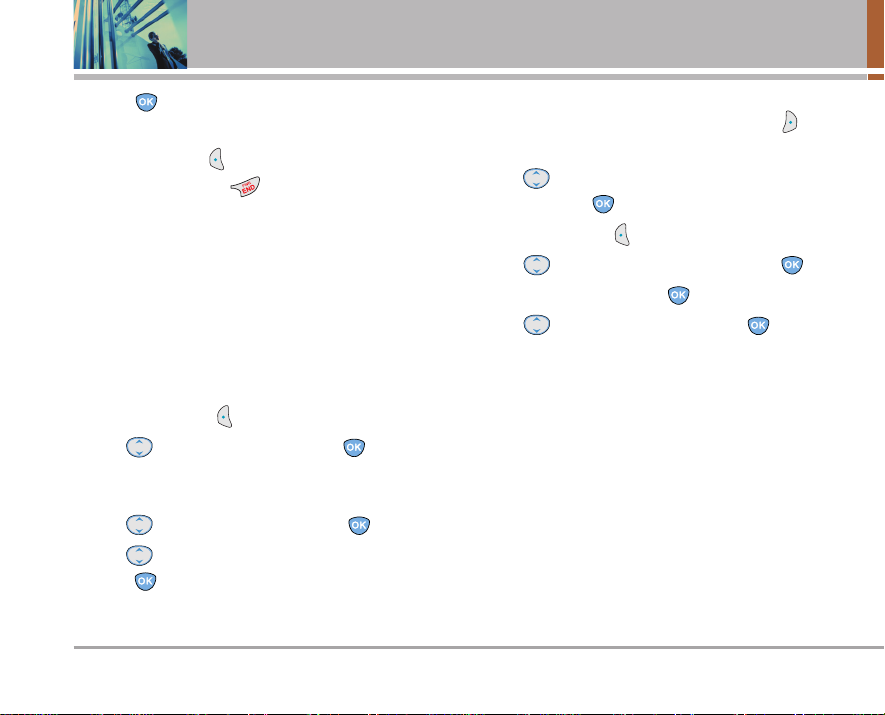
24 VX3300
Contacts in Your Phone’s Memory
6. Press to select OK.
7. Follow the Voice Dial prompts.
8. Press Left Soft Key Done to continue editing the
Contact entry, or Press to return to the Main Menu
Screen.
Editing Contacts Entries
Adding Another Phone Number
From the Main Menu Screen
1. From Main Menu Screen, enter the phone number
you want to save (up to 48 digits).
2. Press Left Soft Key Save.
3. Use to highlight a Label and press .
Home / Home2 / Office / Office2 / Mobile / Mobile2 /
Pager / Fax / Fax2 / None
4. Use to highlight Existing and press .
5. Use to highlight the existing Contact entry and
press .
A confirmation message is displayed.
Through Contacts
1. From Main Menu Screen, press Right Soft Key
Contacts. Your Contacts display alphabetically.
2. Use to highlight the Contact entry you want to
edit, then press .
3. Press Left Soft Key Edit.
4. Use to highlight Add Number, then press .
5. Enter the number and press .
6. Use to highlight a Label, then press .
A confirmation message is displayed.
Default Numbers
The phone number saved when a Contact is created is
the Default Number. If more than one number is saved in
a Contact entry, another number can be saved as the
Default Number.
NOTE
:
The Default Number cannot be deleted by itself. The
entire Contact entry can be deleted or another number can be set
as the Default Number allowing you to delete the original saved
number and keep the Contact entry.
Page 26
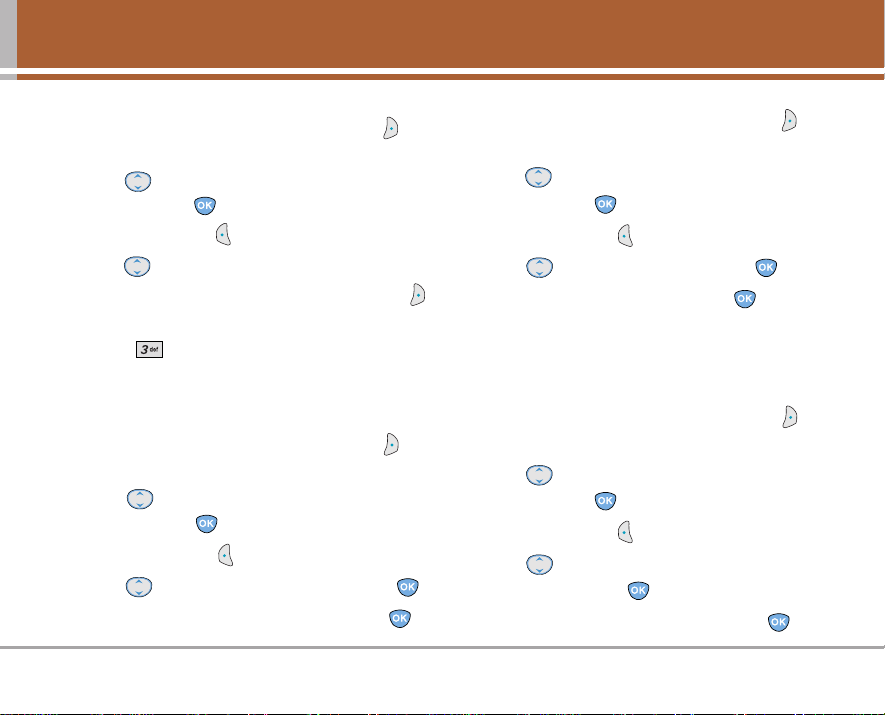
VX3300 25
Changing the Default Number
1. From Main Menu Screen, press Right Soft Key
Contacts. Your Contacts display alphabetically.
2. Use to highlight the Contact entry you want to
edit, then press .
3. Press Left Soft Key Edit.
4. Use to highlight the phone number you want to set
as the Default Number and press Right Soft Key
Options.
5. Press Set as Default #.
A confirmation message is displayed.
Editing Stored Phone Numbers
1. From Main Menu Screen, press Right Soft Key
Contacts. Your Contacts display alphabetically.
2. Use to highlight the Contact entry you want to
edit, then press .
3. Press Left Soft Key Edit.
4.
Use to highlight the phone number and press .
5. Edit the phone number as necessary and press .
Editing Stored Names
1. From Main Menu Screen, press Right Soft Key
Contacts. Your Contacts display alphabetically.
2. Use to highlight the Contact entry you want to
edit, then press .
3. Press Left Soft Key Edit.
4. Use to highlight the name and press .
5. Edit the name as necessary and press .
Editing Customized Options
Edit any of the Contacts options in the same manner as
when the Contact is created.
1. From Main Menu Screen, press Right Soft Key
Contacts. Your Contacts display alphabetically.
2. Use to highlight the Contact entry you want to
edit, then press .
3. Press Left Soft Key Edit.
4. Use to highlight the information you want to
customize and press .
5. Edit the information as necessary and press .
Page 27
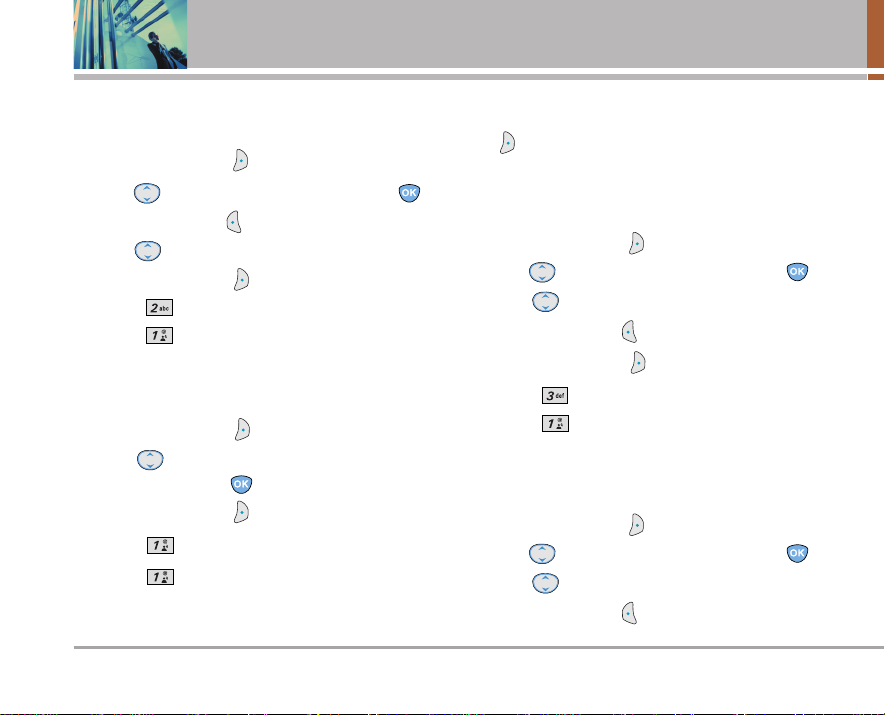
26 VX3300
Contacts in Your Phone’s Memory
Deleting
Deleting a Phone Number from a Contact
1. Press Right Soft Key Contacts.
2. Use to highlight the Contact entry, then press .
3. Press Left Soft Key Edit.
4. Use to highlight the phone number to be deleted.
5. Press Right Soft Key Options.
6. Press Erase Number.
7. Press Erase.
A confirmation message is displayed.
Deleting a Contact Entry
1. Press Right Soft Key Contacts.
2. Use to highlight the Contact entry to be
deleted, then press .
3. Press Right Soft Key Options.
4. Press Erase Contact.
5. Press Erase.
A confirmation message is displayed.
Additional Ways to Delete a Contact
Once you accessed your Contacts, pressing Right Soft
Key Options at any point for the option to erase the
entry.
Deleting a Speed Dial
1. Press Right Soft Key Contacts.
2.
Use to highlight the Contact entry, then press .
3. Use to highlight the Speed Dial number.
4. Press Left Soft Key Edit.
5. Press Right Soft Key Options.
6. Press Remove Speed Dial.
7. Press Remove.
A confirmation message is displayed.
Deleting a Voice Dial
1. Press Right Soft Key Contacts.
2.
Use to highlight the Contact entry, then press .
3. Use to highlight the Voice Dial entry.
4. Press Left Soft Key Edit.
Page 28
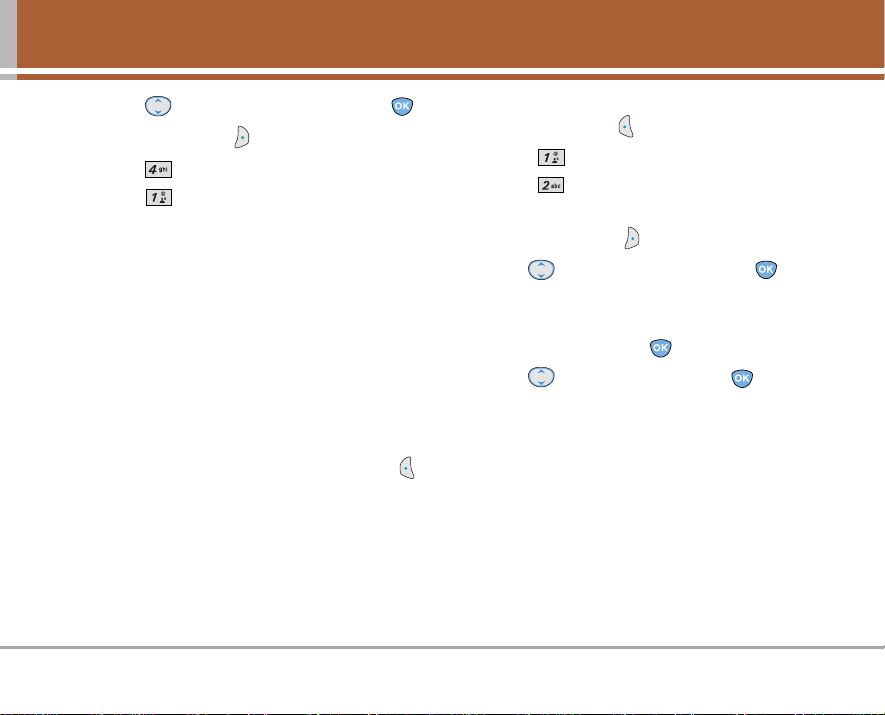
VX3300 27
5. Press to highlight the number, then press .
6. Press Right Soft Key Options.
7. Press Remove Voice Dial.
8. Press Erase.
A confirmation message is displayed.
Phone Numbers With Pauses
When you call automated systems such as voice mail or
credit billing numbers, you often have to enter a series of
numbers. Instead of entering these numbers by hand, you
can store the numbers in your Contacts separated by
special pause characters (P, T). There are two different
types of pauses you can use when storing a number:
Hard Pause (P)
The phone stops dialing until you press Left Soft Key
Release to advance to the next number.
2-sec Pause (T)
The phone waits 2 seconds before sending the next
string of digits.
Storing a Number With Pauses
1. Press Left Soft Key Menu.
2. Press Contacts.
3. Press New Number.
4. Enter the number.
5. Press Right Soft Key Pause.
6. Use to select pause type and press .
Hard Pause / 2-sec Pause
7. Enter additional number(s) (e.g., pin number or credit
card number) and press .
8. Use to select a Label and press .
9. Enter a name (up to 22 characters).
A confirmation message is displayed.
Page 29
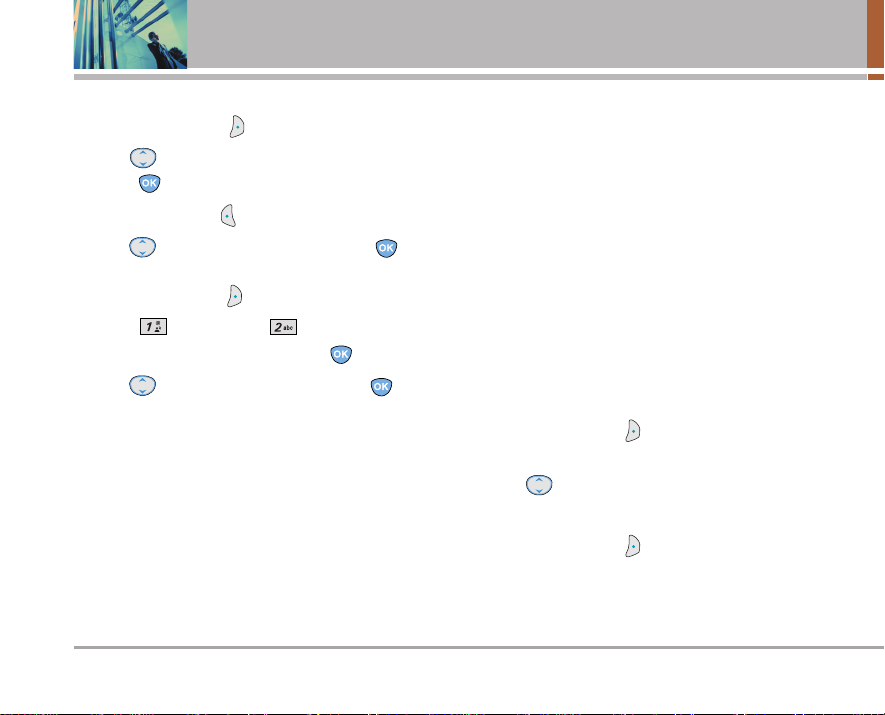
28 VX3300
Contacts in Your Phone’s Memory
Adding a Pause to an Existing Number
1. Press Right Soft Key Contacts.
2. Use to highlight the Contact entry to edit, then
press .
3. Press Left Soft Key Edit.
4. Use to highlight the number then press two
times.
5. Press Right Soft Key Pause.
6. Press Hard Pause or 2-sec Pause.
7. Enter additional number(s) and press .
8. Use to select the label type and press .
A confirmation message is displayed.
Searching Your Phone’s Memory
The VX3300 phone is able to perform a dynamic search of
the contents in your phone’s memory. A dynamic search
compares entered letters or numbers against the entries
in your Contacts. A matching list is displayed in
descending order. You can then select a number from the
list to call or edit. There are several ways to search:
●
Scrolling Alphabetically
●
Searching by Letter
●
Searching by Options
- Find Name - Find Speed Dial
- Find Number - Find Group
- Find E-mail
Scrolling Through Your Contacts
1. Press Right Soft Key Contacts.
Contacts list is displayed alphabetically.
2. Use to scroll through the list.
Searching by Letter
1. Press Right Soft Key Contacts.
Contacts list is displayed alphabetically.
2. Press (or press repeatedly) the key on the keypad that
corresponds with the search letter.
Page 30
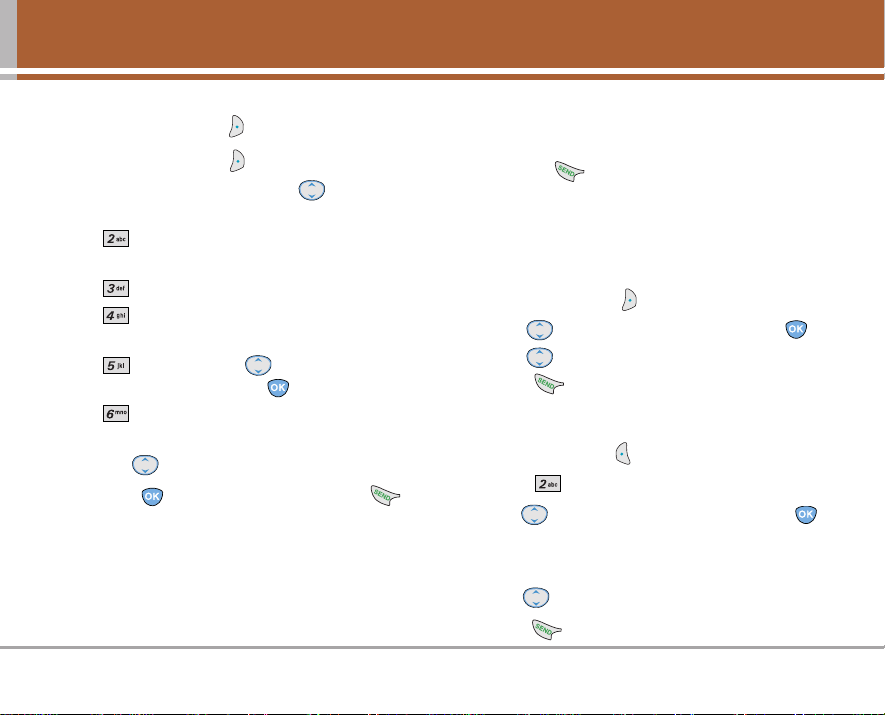
VX3300 29
Searching Options
1. Press Right Soft Key Contacts.
2. Press Right Soft Key Options.
3. Select the search criteria using (or press the
corresponding number on the keypad):
Find Name - Enter the character(s) to search
for (such as the first letters of the name).
Find Number - Enter the number(s) to search.
Find Speed Dial - Enter the speed dial
number(s) to search.
Find Group - Use to highlight the group to
search for and press .
Find E-mail - Enter the e-mail address to search.
4. A list of matches is displayed.
Use to highlight a matched entry.
5. Press to see more information or press to
place a call.
Making a Call From Your Phone’s Memory
Once you have stored phone numbers into your Contacts, you
can place calls to those numbers quickly and easily.
●
Pressing after you’ve searched for a phone
number in Contacts or Recent Calls.
●
Using Speed Dialing
●
Using Voice Dialing
From Contacts
1. Press Right Soft Key Contacts.
2. Use to select the Contact entry and press .
3. Use to select the phone number.
4. Press to place the call.
From Recent Calls
1. Press Left Soft Key Menu.
2. Press Recent Calls.
3. Use to select the type of recent call and press .
Dialed Calls / Received Calls / Missed Calls / Erase
Calls / Call Timer / KB Counter
4. Use to highlight the phone number.
5. Press to place the call.
Page 31

30 VX3300
Using Phone Menus
Menu Access
Press Left Soft Key Menu to have access to six phone
menus. There are two methods to access menus and
submenus:
●
Use the navigation key to highlight and select, or
●
Press the number key that corresponds to the menu
or submenu.
For example:
1. Press Left Soft Key Menu.
Nine menu items are displayed.
Use to scroll through the list of menus.
2. Press the appropriate number key corresponding to
the menu item you want to select.
The sub-menu list will be displayed.
3. Press the appropriate number key corresponding to
the sub-menu you want to access.
4. Use to highlight your preferred setting and
press to select it.
NOTE
:
Press to go back one step while accessing the
menu or selecting a setting.
NOTE :
Press to cancel without saving.
Contacts
The Contacts Menu allows you to store names, phone
numbers and other information in your phone’s memory.
When you access your Contacts, the number in
parenthesis represents the number of entries you have
stored (up to 300).
Access and Options
1. Press Left Soft Key Menu.
2. Press Contacts.
3. Select a sub-menu.
1. List Contacts
2. New Number
3. New E-mail
4. Groups
5. Speed Dials
6. Voice Dials
7. My VCard
Page 32

VX3300 31
1. List Contacts
Allows you to view your Contacts list.
1. Press , , .
2. Options from here:
●
Press to scroll through your Contacts alphabetically.
●
Press Right Soft Key
Options
to select one of the
following:
Send Message / Find Name / Find Number / Find
Speed Dial / Find Group / Find E-mail / Erase
●
Press Left Soft Key New to store a New Number
or New E-mail.
2. New Number
Allows you to add a new number.
NOTE
: Using this sub-menu, the number is saved as a
new Contact. To save the number into an existing Contact,
edit the Contact entry.
1. Press , , .
2. Enter the number and press
.
3. Select the Label you want and press .
4. Enter the name and press
.
5. Continue saving the entry as necessary.
3. New E-mail
Allows you to save a new e-mail address.
NOTE
: Using this sub-menu, the e-mail is saved as a
new Contact. To save the e-mail into an existing Contact,
edit the Contact entry.
1. Press , , .
2.
Enter the e-mail address and press .
3. Enter the name and press .
4. Continue saving the entry as necessary.
4. Groups
Allows you to view your grouped Contacts, add a new group,
change the name of a group, or delete a whole group.
1. Press , , .
2. Options from here:
●
Use to highlight a group to view and press .
●
Press Left Soft Key Add to add a new group to the list.
●
Use to highlight a group and press Right Soft
Key Options to change the name of the group or
delete the group.
Edit Title / Erase Group
Page 33

32 VX3300
Using Phone Menus
5. Speed Dials
Allows you to view your list of Speed Dials or designate
Speed Dial for numbers entered in your Contacts.
1. Press , , .
2. Use to highlight the Speed Dial position, or
enter the Speed Dial digit and press .
3. Use to highlight the Contact and press .
4. Use to highlight the number and press .
A confirmation message is displayed.
6. Voice Dials
Allows you to view the list of numbers programmed with
voice dialing or add a Voice Dial command to a number
stored in your Contacts.
1. Press , , .
2. Options from here:
●
Press Left Soft Key New to record a new Voice Dial
command. Follow the phone’s prompts.
●
Use to highlight a Voice Dial and press Right
Soft Key Options to choose one of the following:
Play / Re-record / Erase / Erase All
NOTE
: Recordings should be made in a normal use
position (speaker by your ear and microphone near your
mouth) while using a clear voice. Hands-free car kits or
headsets should be used if the phone is primarily used with
them.
7. My VCard
Allows you to enter your own virtual business card to be
used in text messages.
1. Press , , .
2. Use to select the feature you want to edit and
press .
3. Edit the information as necessary.
Page 34

VX3300 33
Recent Calls
The Recent Calls Menu is a list of the last phone numbers or Contact
entries for calls you placed, accepted, or missed. It is continually
updated as new numbers are added to the beginning of the list and
the oldest entries are removed from the bottom of the list.
NOTE : To view a quick list of all your recent calls, press
from the Main Menu.
●
indicates a dialed call.
●
indicates a received call.
●
indicates a missed call.
Access and Options
1. Press Left Soft Key Menu.
2. Press Recent Calls.
3. Select a sub-menu.
1. Dialed Calls
2. Received Calls
3. Missed Calls
4. Erase Calls
5. Call Timer
6. KB Counter
1. Dialed Calls
Allows you to view the list of outgoing calls; up to 30 entries.
1. Press , , .
2. Use to highlight an entry, then
●
Press to view the entry.
●
Press to place a call to the number.
●
Press Right Soft Key Options to select:
Save(Contact Info) / Send Msg / Prepend / Erase /
Erase All
2. Received Calls
Allows you to view the list of incoming calls; up to 30 entries.
1. Press , , .
2. Use to highlight an entry, then
●
Press to view the entry.
●
Press to place a call to the number.
●
Press Right Soft Key Options to select:
Save(Contact Info) / Send Msg / Prepend / Erase /
Erase All
Page 35

34 VX3300
Using Phone Menus
3. Missed Calls
Allows you to view the list of missed calls; up to 30 entries.
1. Press , , .
2. Use to highlight an entry, then
●
Press to view the entry.
●
Press to place a call to the number.
●
Press Right Soft Key Options to select:
Save(Contact Info) / Send Msg / Prepend / Erase /
Erase All
4. Erase Calls
Allows you to erase selected call list(s).
1. Press , , .
2. Use to highlight the list of calls to erase and
press .
Dialed Calls / Received Calls / Missed Calls / All Calls
3. Press Erase or Cancel.
5. Call Timer
Allows you to view the duration of selected calls.
1. Press , , .
2. Use to highlight a call list and press .
Last Call / Home Calls / Roam Calls / All Calls
6. KB Counter
Allows you to view the list of received and transmitted data
calls.
1. Press , , .
2. Use to highlight a data call list and press .
Received / Transmitted / Total
Page 36

VX3300 35
Messages
Access and Options
1. Press Left Soft Key Menu.
2. Press Messages.
3. Select a sub-menu.
1. Voice Mail
2. New Message
3. Inbox
4. Outbox
5. Saved
6. Msg Settings
7. Erase All
Text messages, pages, and the voice mail box become
available as soon as the phone is powered on.
●
Check types of messages by pressing the message key .
●
Make a call to the callback number by pressing
during a message check.
●
Read and edit messages saved in the outbox during
transmission and send them.
The phone can store up to 115 messages (for example, 50
inbox text messages, 50 outbox text messages, 15 saved
text messages). The VX3300 supports up to 160 characters
per message including header information.
The information stored in the message is determined by
phone mode and service capability. Other limits to
available characters per message may exist. Please check
with your service provider for system features and
capabilities.
New Message Alert
There are three ways your phone alerts you to new messages.
1. The phone displays the message on the screen.
2. One of eight ring types is heard, if selected.
3. The message icon ( ) is displayed on the display
screen. In the case of an urgent message, the icon will
flash and Urgent message is displayed.
Page 37

36 VX3300
Using Phone Menus
NOTE : If you receive the same message twice, your
phone deletes the older one and the new one is stored as a
Duplicate.
1. Voice Mail
Allows you to view new voice messages recorded in the
voice mail box. When you have a new voice message,
your phone will alert you.
Checking Your Voice Mail Box
1. Press , , .
2. Options from here:
●
Press to listen to the message(s).
●
Press Left Soft Key Clear to delete information, and
then select Clear Count.
2. New Message
Allows you to send text messages, EMS messages,
pages and e-mail transmissions. Each message has a
destination (Address 1) and information (Message). These
are dependent upon the type of message you want to
send.
The basics of sending a Text Message
1. Press , , .
2. Enter the phone number of the recipient or the e-mail
address for an e-mail message.
3. Press .
NOTE
: To send a page, press Left Soft Key Send now.
4. Press to access the message screen.
5. Type your message (text or e-mail) then press .
6. Press Left Soft Key Send.
A confirmation message is displayed.
Page 38

VX3300 37
Customizing the Text Message using options
1. Create a new message.
2. Press Right Soft Key Options.
3. Select the option(s) to customize.
Send
Sends the message.
Priority
Gives priority to the message.
Normal / Urgent
Callback # Inserts a pre-programmed callback number
with your message.
On / Off / Edit
Delivery Notice
Informs you that the message has been
successfully delivered to the recipient.
Enhanced / On
Save Message
Saves the message into the saved folder.
4. Complete and send the message.
Using contacts to send a Text Message
You can designate an entry saved in your Contacts as
Address 1 instead of manually entering the destination.
1. Press , , .
2. Press Left Soft Key Contacts.
3. Select Contacts / Recent Calls / Recent Addresses
then press .
4. Use to highlight the Contact entry containing the
destination and press .
5. Use to highlight the SMS phone number or
e-mail address and press .
NOTE
: The Address 1 feature allows multi-sending of up
to 10 addresses.
6. Complete the message as necessary.
Page 39

38 VX3300
Using Phone Menus
Text Options
While you are composing the text of a message you can
insert customized text.
1. Create a new message.
2. Use to highlight Message then press .
3. Press Right Soft Key Options.
4. Select the option(s) to customize.
Insert Quick-Text Inserts predefined phrases.
What's up? / Let's meet. / Check this out! /
Whacha doing? / Thanks / What do you think? /
You've gotta be here to enjoy this. / Would you
like to join me for a date tonight? / On my way. /
Yes / You're the best! / Call me.
Insert Object
Inserts objects into the message.
Small Pictures / Large Pictures / My Pictures /
Sounds / My Melodies / Animations / My
Animations
Format Text
Allows you to change the look of the text.
Alignment / Font Size / Font Style / Text Color /
Background
Save Quick-Text
Allows you to define phrases to insert as
Insert Quick Text.
Insert Signature
Inserts a predefined signature.
Custom / My VCard
5. Complete and send or save the message.
3. Inbox
The phone alerts you in 3 ways when you receive a new
message:
●
By displaying a message notification on the screen.
●
By sounding a beep, vibrating or sound, if set.
●
By blinking . (Only when you get an urgent message).
Received text messages, page messages, and e-mail lists
may be searched and the contents viewed. Received
messages are displayed from newest to oldest.
Out of Memory Warning
If the memory is full, no more messages can be received
until enough memory space becomes available.
The message NOT ENOUGH MEMORY is displayed and
new messages are not accepted.
Page 40

VX3300 39
Viewing Your Inbox
Up to 50 received messages can be stored in the Inbox.
1. Press
, , .
●
Left Soft Key Reply.
●
Right Soft Key Options.
Erase
Deletes the selected message from the Inbox.
Lock/Unlock
Locks a message so that it is not erased if the
Erase Inbox or Erase All feature are used.
2. Press .
Options from here:
Reply w Copy
Replies to the SMS with the original
message attached.
Forward
Forwards a received message to others
destination address(es).
Erase
Deletes the selected message from the Inbox.
Save Address
Stores the callback number, e-mail address,
and numbers in user data included in the
received message into your Contacts.
Save Object
Saves animations and sounds to be used as
wallpaper or ring tone.
Save Quick-Text
Saves the message into the Quick-Text list.
Save Message
Saves Inbox message into the Saved Folder.
Lock/Unlock
Locks or unlocks the selected message.
Locked messages can not be deleted by the
Erase Inbox and Erase All functions.
4. Outbox
Up to 50 sent messages can be stored in the Outbox.
View lists and contents of sent messages and verify
whether the transmission was successful or not.
1. Press
, , .
●
Press Left Soft Key Resend.
●
Press Right Soft Key Options.
Erase
Deletes the selected message from the Outbox.
Lock/Unlock
Locks a message so that it is not erased if the
Erase Outbox or Erase All feature is used.
2. Press .
Page 41

40 VX3300
Using Phone Menus
Options from here:
Send to
Edits the recipient's address.
Erase
Deletes the selected message from the
Outbox.
Save Address
Stores the callback number, e-mail address,
and numbers in user data included in the
received message into your Contacts.
Save Quick-Text
Saves the message into the Quick-Text list.
Save Message
Saves Outbox message into the Saved Folder.
Lock/Unlock
Locks or unlocks the selected message.
Locked messages can not be deleted by the
Erase Outbox and Erase All functions.
Message Info
Shows the message type priority and
status.
5. Saved
Displays saved messages and draft messages.
1. Press
, , .
2. Press Left Soft Key Resume.
3. Press Right Soft Key Options.
Erase
Deletes the selected message.
Lock/Unlock
Locks a message so that it is not erased if the
Erase Saved or Erase All feature is used.
Page 42

VX3300 41
6. Msg Settings
Allows you to configure ten settings for received
messages.
1. Press
, , .
2. Use to highlight one of the settings and press
to select it.
Auto Save Auto Save / Prompt / Do Not Save
Auto Delete On / Off
Callback #
Voice Mailbox #
Signature None / Custom / My VCard
Auto View On / Off
Entry Mode T9Word / Abc / 123
Quick-Text What's up? / Let's meet. / Check this out!
/ Whacha doing? / Thanks / What do you
think? / You've gotta be here to enjoy this.
/ Would you like to join me for a date
tonight? / On my way. / Yes / You're the
best! / Call me.
Auto Play On / Off
Message Settings Sub-Menu Descriptions
6.1 Auto Save
With this feature on, messages are automatically saved
in the Outbox when transmitted.
6.2 Auto Delete
With this feature on, read messages (except locked
messages) are automatically deleted when you exceed
the storage limit.
6.3 Callback #
Allows you to manually enter the callback number.
6.4 Voice Mailbox #
Allows you to manually enter the access number for
Voice Mail Service. This number should only be used
when VMS access number is not provided from the
network.
6.5 Signature
Allows you make/edit a signature to automatically send
with your messages.
Page 43

42 VX3300
Using Phone Menus
6.6 Auto View
Allows you to directly display the content when receiving
a message.
6.7 Entry Mode
Allows you to select the default input method including T9
Word, Abc, 123.
6.8 Quick-Text
Allows you to display, edit, and add text phrases. These
text strings allow you to reduce manual text input into
messages.
6.9 Auto Play
Allows the message to be scrolled automatically when
you read it.
7. Erase All
Allows you to erase all text messages stored in your
Inbox, Outbox, or Saved Msgs Folders. You can also
erase all messages at the same time.
1. Press
, , .
●
Press Inbox to erase all messages stored in the
Inbox.
●
Press Outbox to erase all messages stored in
the Outbox.
●
Press Saved to erase all messages stored in
the Saved Items folder.
●
Press All to erase all messages stored in the
Inbox, Outbox, and Saved Items folder.
2. Press Erase All.
Confirmation message is displayed.
Page 44

VX3300 43
Media
This menu allows you to download and use a wide variety
of graphics, sounds, and more.
Access and Options
1. Press Left Soft Key Menu.
2. Press Media.
3. Select a sub-menu.
1. Small Pictures
2. Large Pictures
3. My Pictures
4. Sounds
5. My Melodies
6. Animations
7. My Animations
1. Small Pictures
1. Press
, , .
2. Use to highlight your selection then press .
2. Large Pictures
Allows you to choose the background displayed on the phone.
1. Press
, , .
2.
Use to highlight your selection then press Set As
.
●
Set As Contacts / Set As Wallpaper / Set As Power
On / Set As Power Off
3. My Pictures
Allows you to choose the background displayed on the phone.
1. Press
, , .
2.
Use to highlight your selection then press Set As
.
●
Set As Contacts / Set As Wallpaper / Set As Power
On / Set As Power Off
3. Press Right Soft Key Option.
●
Erase / Rename / Erase All
Page 45

44 VX3300
Using Phone Menus
4. Sounds
Allows you to choose the ringer tones heard.
1. Press
, , .
2. Press to select.
3.
Use to highlight your selection then press Set As
.
●
Set As Contacts / Set As Caller ID / Set As No Caller
ID / Set As Restrict
5. My Melodies
Allows you to choose the ringer tones heard.
1. Press
, , .
2.
Use to highlight your selection then press Set As
.
●
Set As Contacts / Set As Caller ID / Set As No Caller
ID / Set As Restrict
3. Press Right Soft Key Option.
●
Erase / Rename / Erase All
6. Animations
1. Press
, , .
2. Use to highlight your selection then press .
7. My Animations
1. Press
, , .
2. Use to highlight your selection then press .
3. Press Right Soft Key Option.
●
Erase / Rename / Erase All
Page 46

VX3300 45
Tools
Your phone tools include a Schedule, Alarm Clock, Voice
Memo, My Shortcut, Notepad, EZ Tip Calc, Calculator,
and World Clock.
Access and Options
1. Press Left Soft Key Menu.
2. Press Tools.
3. Select a sub-menu.
1. Schedule
2. Alarm Clock
3. Voice Memo
4. My Shortcut
5. Notepad
6. EZ Tip Calc
7. Calculator
8. World Clock
1. Schedule
Allows you to conveniently keep and access your
agenda(s). Simply store your appointments and your
phone will alert you with a reminder of your appointment.
1. Press , , .
2.
Use to highlight the scheduled day.
Moves cursor to the left.
Moves cursor to the right.
Moves to the previous week.
Moves to the next week.
3. Press Left Soft Key Add.
4. Enter your schedule information including:
●
Date
●
Time
●
Title/Information
●
Recurring event
●
When to ring the alarm reminder
●
Which ring alarm to sound
5. Press Left Soft Key Save.
NOTE :
Scheduler will not alert you during a call or during SMS
transmitting. It will sound the reminder after you exit a call.
Page 47

46 VX3300
Using Phone Menus
2. Alarm Clock
Allows you to set one of four alarms. The current time is
displayed at the top of the screen when you select an alarm
to set. At the alarm time, Alarm 1 (or 2 or 3, as applicable) will
be displayed on the LCD screen and the alarm will sound.
1. Press , , .
2. Select the alarm you want to edit.
Alarm 1 / Alarm 2 / Alarm 3 / Quick Alarm
3. Use to highlight the alarm time then press .
4. Set the time for alarm and press .
5.
Use to highlight Once (recurring setting) and press .
6. Press to select one of the following and press .
Once / Daily / Mon-Fri / Weekends
7.
Use to highlight Ring (ring type setting) and press
.
8. Use to select one of the available alarm ring types
and press .
9. Press Left Soft Key Save.
3. Voice Memo
Allows you to listen to, add, and erase short verbal
reminders.
1. Press , , .
2. Press Left Soft Key New to record a new voice
memo.
3. Select the Voice Memo you want then press Right
Soft Key Options.
Edit Title Edits the title of the Voice Memo.
Memory Info Shows the memory info used and left.
Set As Contacts / Caller ID / No Caller ID / Restrict
Erase Delete the selected Voice Memo.
Erase All Delete all of the Voice Memos.
Page 48

VX3300 47
4. My Shortcut
Allows you to set a shortcut to Contacts, Recent Calls,
Media, Tools, or Settings using the Up Navigation key.
1. Press , , .
An explanation message is displayed.
2. Press to continue.
3. Select the shortcut.
5. Notepad
Allows you to read, add, edit, and erase notes to yourself.
1. Press , , .
2. Press Left Soft Key Add to write a new note.
3. Press Right Soft Key Options.
●
Erase / Erase All
6. EZ Tip Calc
Allows you to quickly and easily calculate the amounts for
a bill with the amount of the bill, the amount of the tip and
the number of people as variables.
1. Press , , .
7. Calculator
Allows you to calculate simple mathematical
computations. You can enter numbers up to the second
decimal place.
1. Press , , .
NOTE
: Calculations can be made with up to 29
characters at one time (e.g., 63+78-21 would be 8
characters).
8. World Clock
Allows you to determine the current time in another time
zone or country.
1. Press , , .
Page 49

48 VX3300
Using Phone Menus
Settings
The Setup menu has options to customize your phone.
Access and Options
1. Press Left Soft Key Menu.
2. Press Settings.
3. Select a sub-menu.
1. Sounds
2. Display
3. System
4. Security
5. Call Setup
6. Data Settings
7. Voice Services
8. Location
9. Phone Info
e MenusUsing Phone Me
1. Sounds
Options to customize the phone’s sounds.
1.1 Ringers
Assign ring tones for incoming calls.
1. Press , , , .
2. Select Caller ID / No Caller ID / Restrict.
3. Use to select a ringer then press to save
the sound.
1.2 Key Tone
Allows you to select the Key Tone type.
1. Press , , , .
2. Select Beep / English / Spanish then press .
Beep Sends out a beep sound, when you press the
keys.
English Sends out a voice (English), when you press
the keys.
Spanish Sends out a voice (Spanish), when you press
the keys.
Page 50

VX3300 49
1.3 Volume
Allows you to set various volume settings.
1. Press , , , .
2. Select Ringer / Earpiece / Key Beep / Speaker Phone.
3. Adjust the volume of the ringer with then press
to save the setting.
n
1.4 Message Alerts
Allows you to select the alert type for a new message.
Alert types are Voice Mail, Text Message, E-mail, Page,
and 2-Min Reminder.
1. Press , , , .
2. Select Voice Mail / Text Message / E-mail / Page / 2-
Min Reminder.
1.5 Service Alerts
Allows you to set any of the four Alert options to either On or Off.
1. Press , , , .
2. Select an alert option.
1. 5. 1 Service Change
Alerts you when service changes. When you enter a
service area, the phone displays Entering Service Area
message. When you leave a service area, the phone
displays Leaving Service Area message.
1. 5. 2. ERI Sounds
Alerts you the status of cellular service.
*
ERI : Enhanced Roaming Indicator.
1. 5. 3. Minute Beep
Alerts you 10 seconds before the end of every minute
during a call.
1. 5. 4. Call Connect
Alerts you when the call is connected.
1. 5. 5. Back To Top
Alerts you when you scroll through the end of a menu list.
3. Select an option and press .
4. Set On/ Off with then press .
Page 51

50 VX3300
Using Phone Menus
1.6 Power On/Off Tone
Allows you to set the phone to sound a tone when the
phone is powered on, powered off, or both.
1. Press , , , .
2. Set your selection with .
3. Set On / Off with then press .
u\
1.7 DTMF Length
Allows you to set the Key Tone length and touch tone
playback speed.
1. Press , , , .
2. Select either of the following then press .
Normal Sends out a tone for a fixed period of time
even if you keep the key pressed.
Long Sends out a continuous tone for as long as
you keep the key pressed.
NOTE
: Dual-Tone Multi Frequency (DTMF) Signaling by
the simultaneous transmission of two tones, one from a
group of low frequencies and another from a group of high
frequencies. Each group of frequencies consists of four
frequencies. Setting the Key Beep length to Long will
extend the DTMF tone.
2. Display
Options to customize the phone’s display screen.
2.1 Banner
Allows you to enter a string of up to 16 characters which
display on the LCD screen.
1. Press , , , .
2. Enter you banner text then press .
2.2 Backlight
Allows you to set the duration for illuminating the
backlight. Main LCD, and Key Light Timer are set
separately.
1. Press , , , .
2. Choose a Backlight sub-menu and press .
Main LCD
/ Ke
y Light Timer
3. Choose a setting and press .
Tim er
/ Brightness
If an amount of time is set for the timer option, the time
starts after the last key was pressed.
Page 52

VX3300 51
2. 2. 1. Main LCD
Timer Options
●
7 seconds
●
15 seconds
●
30 seconds
●
Always On: means that the backlight is always on.
●
Always Off: means that the backlight is never on.
Brightness Sets the brightness level of the backlight.
●
0% / 25% / 50% / 75% / 100%
2. 2. 2.
K
ey Light Timer
●
7 seconds
●
15 seconds
●
Always On: means that the backlight is always on.
●
Always Off: means that the backlight is never on.
2.3 Screens
Allows you to choose the kind of background to be
displayed on the phone.
1. Press , , , .
2.
Select Wallpaper / Power On / Power Off then press .
3. Select from different screens then press .
4. Left Soft Key Save.
2.4 Menu Style
Allows you to view the Menu as an Icon or List display.
1. Press , , , .
2. Select Icon or List and press .
2.5 Clocks
Allows you to choose the kind of clock to be displayed on
the LCD screen.
1. Press , , , .
2. Select Normal / Analog / Digital then press Left Soft
Key Save.
2.6 Theme Colors
Allows you to choose the color of the background screen.
1. Press , , , .
2. Select Default / Green / Violet / Orange then press
.
Page 53

52 VX3300
Using Phone Menus
2.7 Contrast
Allows you to set the level of contrast for your LCD screen.
1. Press , , , .
2. Use to adjust the contrast level.
2.8 Fonts
Allows you to set the size and color of the font.
1. Press , , , .
2. 8. 1. Calling Digits
1. Select Size / Color.
2. Press to choose the desired size or color for
the Calling Digits and then press to save.
2. 8. 2. Text Editor
1. Select Size / Color.
2. Press to choose the desired size or color for
the Text Editor and then press to save.
2.9 Language
Allows you to set the bilingual feature according to your
preference. Choose between English and Spanish.
1. Press , , , .
2. Set English / Spanish with then press .
2.0 Power Saver
When the phone is in an area without service, it stops
searching for service and enters into Power Saver Mode.
1. Press , , , .
2. Set English / Spanish with then press .
●
2 min
●
10 min
●
30 min
●
Off
2.* Status Light
Shows the status of your phone by blinking the light.
1. Press , , , .
2. Set On / Off with then press .
Page 54

VX3300 53
3. System
The System menu allows you to designate specific
system network settings.
3.1 Select System
Allows you to set up the phone producer’s management
environment. Leave this setting as the default unless you
want to alter system selection as instructed by your
service provider.
1. Press , , , .
2. Select Home Only / Automatic then press .
3.2 Set NAM
Allows you to select the phone’s NAM (Number
Assignment Module) if the phone is registered with
multiple service providers.
1. Press , , , .
2. Select NAM1 / NAM2 then press .
3.3 Auto NAM
Allows the phone to automatically switch between
programmed telephone numbers corresponding to the
service provider area.
1. Press , , , .
2. Select On / Off then press .
3.4 Serving System
Identifies the channel number of a system that is served
as an SID Number. This information should only be used
for technical support.
1. Press , , , .
Page 55

54 VX3300
Using Phone Menus
4. Security
The Security menu allows you to secure the phone
electronically.
4.1 Lock Phone
Keeps your phone from unauthorized use. Once the
phone is locked, it is in restricted mode until the lock
code is entered. You can receive phone calls and still
make emergency calls. You can modify the lock code
using the New Lock code within the Security menu.
1. Press , , .
2. Enter the four-digit lock code.
The lock code is commonly the last 4 digits of your
phone number.
3. Press Lock Phone.
4. Select an option then press .
Unlock The phone is never locked (Lock mode can be
used).
Lock The phone is always locked.
When locked, you can receive incoming calls or
make only emergency calls.
On Power Up
The phone is locked when it is turned on.
4.2 Restrict Calls
Allows you to restrict outgoing calls. If you set this
feature to On, you can only place calls to emergency
numbers and phone numbers stored in your Contacts.
You can still receive calls in the restrict mode.
1. Press , , .
2. Enter the four-digit lock code.
3. Press Restrict Calls.
4. Select On / Off then press .
4.3 Emergency #s
Allows you to enter 3 emergency numbers You can call
these emergency numbers and 911, even when the
phone is locked or restricted.
1. Press , , .
2. Enter the four-digit lock code.
3. Press Emergency #s.
4. Select emergency number using .
5. Enter an emergency phone number then press .
Page 56

VX3300 55
4.4 Change Lock
Allows you to enter a new four-digit lock code.
1. Press , , .
2. Enter the four-digit lock code.
3. Press Change Lock.
4. For confirmation, it will ask you to enter the new lock
code again.
4.5 Erase Contacts
Allows you to erase all of your Contacts at once.
1. Press , , .
2. Enter the four-digit lock code.
3. Press Erase Contacts.
4. Select Erase all #s then press .
4.6 Reset Default
Allows you to reset your phone to the factory default settings.
1. Press , , .
2. Enter the four-digit lock code.
3. Press Reset Default.
4. Press , select Revert then press .
5. Call Setup
The Call Setup menu allows you to designate how the
phone handles both incoming and outgoing calls.
5.1 Auto Retry
Allows you to set the length of time the phone waits
before automatically redialing a number when the
attempted call fails.
1. Press , , , .
2. Select Off / Every 10 seconds / Every 30 seconds /
Every 60 seconds then press .
5.2 Answer Call
Allows you to determine how to initiate an answered call.
1. Press , , , .
2.
Select Flip open / Any key / SEND only then press .
5.3 Auto Answer
Allows you to select the number of rings before the phone
automatically answers a call. This feature is intended for use
with hands free devices, but is an independent feature of the
phone and must be manually turned on/off when connected
or disconnected from the device.
Page 57

56 VX3300
Using Phone Menus
1. Press , , , .
2. Select an option then press .
●
Off
●
After 5 sec When you have an incoming call, the
phone automatically responds after 5 sec with the
clamshell either opened or closed.
5.4 One-Touch Dial
Allows you to initiate a speed dial call by pressing and
holding the speed dial digit. If set to Disable, Speed Dial
numbers designated in your Contacts will not function.
1. Press , , , .
2. Select Enable / Disable then press .
5.5 Voice Privacy
Allows you to set the voice privacy feature for CDMA
calls as Enhanced or Standard. CDMA offers inherent
voice privacy. Check with your service provider for
availability.
1. Press , , , .
2. Select Enhanced / Standard then press .
5.6 Auto Volume
Provides a better audio experience by enabling the Auto
Volume feature to control the dynamic range and volume
of the sending and receiving voice across different levels
of speaker and environments.
1. Press , , , .
2. Select On / Off then press .
5.7 TTY Mode
Allows you to attach a TTY device enabling you to
communicate with parties also using a TTY device. A
phone with TTY support is able to translate typed
characters to voice. Voice can also be translated into
characters and then displayed on the TTY.
*
TTY : Text Telephone. (or Teletypewriter for Deaf).
1. Press , , , .
2. Press .
3. Select TTY Full / TTY + TALK / TTY + HEAR / TTY Off
then press .
Page 58

VX3300 57
6. Data Settings
This menu allows you to use wireless data communication
services. Wireless data communication services refers to
the utilization of subscriber terminals for access to the
internet with personal computers or laptops at 19.2 Kbps or at
a maximum of 230.4 Kbps. The connection speed depends
on your carrier’s network and other variables. Contact
communication information specifications must match
the network.
6.1 PC Connection
Allows you to select the data port.
1. Press
, , ,
.
2. Select USBC/RS-232C / Closed then press .
NOTE
: When using the 1X HSPD data service via an
RS-232C data cable, the port speed is set to 115,200
(230,400 is not supported). When using the 1X HSPD data
service via a USB data cable, you may get better port
speed if the port speed is set to 230,400 rather than
115,200.
7. Voice Services
The Voice Services menu provides access to the voice
services available with your phone.
7.1 Voice Dial Prompt
Allows you to set the command to enable voice dialing.
1. Press
, , ,
.
2.
Select Key press / Flip open / Disable then press .
7.2 Train Words
1. Press
, , ,
.
2. Select Ye s / No then press .
2. Select Train / Un-train then press .
Page 59

58 VX3300
Using Phone Menus
8. Location
Menu for GPS (Global Positioning System: Satellite
assisted location information system) mode.
1. Press
, ,
.
2. Select Location On / E911 Only then press .
NOTE
: GPS satellite signals are not always transmitted,
especially under bad atmospheric and environmental
conditions, indoors or otherwise.
9. Phone Info
The Phone Info menu provides you with specific
information pertaining to your phone model.
9.1 My Phone Number
Allows you to view your phone number.
1. Press , , , .
9.2 S/W Version
Allows you to view the software, PRL, ERI.
*
PRL : Preferred Roaming List.
1. Press , , , .
9.3 Icon Glossary
Allows you to view all the icons and their meanings.
1. Press , , , .
9.4 Shortcut Help
Allows you to view condensed information about using the
phone.
1. Press , , , .
Page 60

VX3300 59
Safety
TIA Safety Information
The following is the complete TIA Safety Information for
wireless handheld phones.
Exposure to Radio Frequency Signal
Your wireless handheld portable phone is a low power radio
transmitter and receiver. When it is ON, it receives and also
sends out Radio Frequency (RF) signals.
In August, 1996, the Federal Communications Commissions
(FCC) adopted RF exposure guidelines with safety levels for
handheld wireless phones. Those guidelines are consistent with
the safety standards previously set by both U.S. and
international standards bodies:
ANSI C95.1 (1992) *
NCRP Report 86 (1986)
ICNIRP (1996)
American National Standards Institute; National Council on
Radiation Protection and Measurements; International
Commission on Non-Ionizing Radiation Protection
Those standards were based on comprehensive and periodic
evaluations of the relevant scientific literature. For example,
over 120 scientists, engineers, and physicians from universities,
government health agencies, and industry reviewed the
available body of research to develop the ANSI Standard
(C95.1). The design of your phone complies with the FCC
guidelines (and those standards).
Antenna Care
Use only the supplied or an approved replacement antenna.
Unauthorized antennas, modifications, or attachments could
damage the phone and may violate FCC regulations.
Phone Operation
NORMAL POSITION: Hold the phone as you would any other
telephone with the antenna pointed up and over your shoulder.
Tips on Efficient Operation
For your phone to operate most efficiently:
Do not touch the antenna unnecessarily when the phone is in
use. Contact with the antenna affects call quality and may
cause the phone to operate at a higher power level than
otherwise needed.
Driving
Check the laws and regulations on the use of wireless phones
in the areas where you drive and always obey them. Also, if
using your phone while driving, please observe the following:
●
Give full attention to driving -- driving safely is your first
responsibility.
●
Use hands-free operation, if available.
●
Pull off the road and park before making or answering a call
if driving conditions or the law so require.
Page 61

60 VX3300
Safety
Electronic Devices
Most modern electronic equipment is shielded from RF signals.
However, certain electronic equipment may not be shielded
against the RF signals from your wireless phone.
Pacemakers
The Health Industry Manufacturers Association recommends
that a minimum separation of fifteen (15) centimeters or six (6)
inches be maintained between a handheld wireless phone and
a pacemaker to avoid potential interference with the
pacemaker. These recommendations are consistent with the
independent research by and recommendations of Wireless
Technology Research.
Persons with pacemakers:
●
Should ALWAYS keep the phone more than six (6) inches
from their pacemaker when the phone is turned ON.
●
Should not carry the phone in a breast pocket.
●
Should use the ear opposite the pacemaker to
minimize the potential for interference.
●
Should turn the phone OFF immediately if there is any
reason to suspect that interference is taking place.
Hearing Aids
Some digital wireless phones may interfere with some hearing
aids. In the event of such interference, you may want to consult
your service provider (or call the customer service line to
discuss alternatives). Optional for each phone manufacturer.
Other Medical Devices
If you use any other personal medical device, consult the
manufacturer of your device to determine if it is adequately
shielded from external RF energy. Your physician may be able to
assist you in obtaining this information.
Health Care Facilities
Turn your phone OFF in health care facilities when any
regulations posted in these areas instruct you to do so.
Hospitals or health care facilities may use equipment that could
be sensitive to external RF energy.
Vehicles
RF signals may affect improperly installed or inadequately
shielded electronic systems in motor vehicles. Check with the
manufacturer or its representative regarding your vehicle. You
should also consult the manufacturer of any equipment that has
been added to your vehicle.
Posted Facilities
Turn your phone OFF in any facility where posted notices so
require.
Aircraft
FCC regulations prohibit using your phone while in the air.
Switch OFF your phone before boarding an aircraft.
Page 62

VX3300 61
Blasting Areas
To avoid interfering with blasting operations, turn your phone
OFF when in a “blasting area” or in areas posted: “Turn off twoway radio”. Obey all signs and instructions.
Potentially Explosive Atmosphere
Turn your phone OFF when in any area with a potentially
explosive atmosphere and obey all signs and instructions.
Sparks in such areas could cause an explosion or fire resulting
in bodily injury or even death.
Areas with a potentially explosive atmosphere are often, but not
always marked clearly. Potential areas may include: fueling
areas (such as gasoline stations); below deck on boats; fuel or
chemical transfer or storage facilities; vehicles using liquefied
petroleum gas (such as propane or butane); areas where the air
contains chemicals or particles (such as grain, dust, or metal
powders); and any other area where you would normally be
advised to turn off your vehicle engine.
For Vehicles Equipped with an Air Bag
An air bag inflates with great force. DO NOT place objects,
including either installed or portable wireless equipment, in the
area over the air bag or in the air bag deployment area. If invehicle wireless equipment is improperly installed and the air
bag inflates, serious injury could result.
Safety Information
Please read and observe the following information for safe and
proper use of your phone and to prevent damage. Also, keep the
user guide in an accessible place at all the times after reading it.
Violation of the instructions may cause
minor or serious damage to the product.
Charger and Adapter Safety
●
The charger and adapter are intended for indoor use only.
Battery Information and Care
●
Please dispose of your battery properly or take it to your
local wireless carrier for recycling.
●
The battery does not need to be fully discharged before
recharging.
●
Use only LG-approved chargers specific to your phone
model since they are designed to maximize battery life.
●
Do not disassemble or short-circuit the battery.
●
Keep the battery’s metal contacts clean.
●
Replace the battery when it no longer provides acceptable
performance. The battery can be recharged several hundred
times before replacement.
●
Recharge the battery after long periods of non-use to
maximize battery life.
Caution
Page 63

62 VX3300
Safety
●
Battery life will vary due to usage patterns and
environmental conditions.
●
Use of extended backlighting, MiniBrowser, and data
connectivity kits affect battery life and talk/standby times.
●
The self-protection function of the battery cuts the power of
the phone when its operation is in an abnormal state. In this
case, remove the battery from the phone, reinstall it, and turn
the phone on.
Explosion, Shock, and Fire Hazards
●
Do not put your phone in a place subject to excessive dust
and keep the minimum required distance between the power
cord and heat sources.
●
Unplug the power cord prior to cleaning your phone, and
clean the power plug pin when it is dirty.
●
When using the power plug, ensure that it is firmly
connected. If it is not, it may cause excessive heat or fire.
●
If you put your phone in a pocket or bag without covering the
receptacle of the phone (power plug pin), metallic articles
(such as a coin, paperclip or pen) may short-circuit the
phone. Always cover the receptacle when not in use.
●
Do not short-circuit the battery. Metallic articles such as a
coin, paperclip or pen in your pocket or bag may shortcircuit the + and – terminals of the battery (metal strips on
the battery) upon moving. Short-circuit of the terminal may
damage the battery and cause an explosion.
General Notice
●
Using a damaged battery or placing a battery in your mouth
may cause serious injury.
●
Do not place items containing magnetic components such as
a credit card, phone card, bank book or subway ticket near
your phone. The magnetism of the phone may damage the
data stored in the magnetic strip.
●
Talking on your phone for a long period of time may reduce
call quality due to heat generated during use.
●
When the phone is not used for a long period time, store it in
a safe place with the power cord unplugged.
●
Using the phone in proximity to receiving equipment (i.e., TV
or radio) may cause interference to the phone.
●
Do not use the phone if the antenna is damaged. If a
damaged antenna contacts skin, it may cause a slight burn.
Please contact an LG Authorized Service Center to replace
the damaged antenna.
●
Do not immerse your phone in water. If this happens, turn it
off immediately and remove the battery. If the phone does
not work, take it to an LG Authorized Service Center.
●
The power cord on this product will expose you to lead, a
chemical known to the State of California to cause (cancer)
birth defects or other reproductive harm. Wash hands after
handling.
●
Do not paint your phone.
Page 64

VX3300 63
●
The data saved in your phone might be deleted due to
careless use, repair of the phone, or upgrade of the
software. Please backup your important phone numbers.
(Ring tones, text messages, voice messages, pictures, and
videos could also be deleted.)
The manufacturer is not liable for damage due to the loss of
data.
●
When you use the phone in public places, set the ring tone
to vibration so as not to disturb others.
●
Do not turn your phone on or off when putting it in your ear.
FDA Consumer Update
The U.S. Food and Drug Administration’s Center for
Devices and Radiological Health Consumer
Update on Mobile Phones:
1. Do wireless phones pose a health hazard?
The available scientific evidence does not show that any health
problems are associated with using wireless phones. There is
no proof, however, that wireless phones are absolutely safe.
Wireless phones emit low levels of Radio Frequency energy (RF)
in the microwave range while being used. They also emit very
low levels of RF when in the Main Menu Screen. Whereas high
levels of RF can produce health effects (by heating tissue),
exposure to low level RF that does not produce heating effects
causes no known adverse health effects. Many studies of low
level RF exposures have not found any biological effects. Some
studies have suggested that some biological effects may occur,
but such findings have not been confirmed by additional
research. In some cases, other researchers have had difficulty
in reproducing those studies, or in determining the reasons for
inconsistent results.
2. What is the FDA's role concerning the safety of wireless
phones?
Under the law, the FDA does not review the safety of radiationemitting consumer products such as wireless phones before
they can be sold, as it does with new drugs or medical devices.
However, the agency has authority to take action if wireless
phones are shown to emit Radio Frequency energy (RF) at a
level that is hazardous to the user. In such a case, the FDA
could require the manufacturers of wireless phones to notify
users of the health hazard and to repair, replace, or recall the
phones so that the hazard no longer exists.
Although the existing scientific data do not justify FDA
regulatory actions, the FDA has urged the wireless phone
industry to take a number of steps, including the following:
●
Support needed research into possible biological effects of
RF of the type emitted by wireless phones.
●
Design wireless phones in a way that minimizes any RF
exposure to the user that is not necessary for device
function.
●
Cooperate in providing users of wireless phones with the
best possible information on possible effects of wireless
phone use on human health.
Page 65

64 VX3300
Safety
The FDA belongs to an interagency working group of the federal
agencies that have responsibility for different aspects of RF
safety to ensure coordinated efforts at the federal level. The
following agencies belong to this working group:
●
National Institute for Occupational Safety and Health
●
Environmental Protection Agency
●
Occupational Safety and Health Administration
●
National Telecommunications and Information
Administration
The National Institutes of Health participates in some
interagency working group activities, as well.
The FDA shares regulatory responsibilities for wireless phones
with the Federal Communications Commission (FCC). All phones
that are sold in the United States must comply with FCC safety
guidelines that limit RF exposure. The FCC relies on the FDA and
other health agencies for safety questions about wireless
phones.
The FCC also regulates the base stations that the wireless
phone networks rely upon. While these base stations operate at
higher power than do the wireless phones themselves, the RF
exposures that people get from these base stations are typically
thousands of times lower than those they can get from wireless
phones.
Base stations are thus not the subject of the safety questions
discussed in this document.
3. What kinds of phones are the subject of this update?
The term “wireless phone” refers here to handheld wireless
phones with built-in antennas, often called “cell”, “mobile”, or
“PCS” phones. These types of wireless phones can expose the
user to measurable Radio Frequency energy (RF) because of the
short distance between the phone and the user’s head.
These RF exposures are limited by FCC safety guidelines that
were developed with the advice of the FDA and other federal
health and safety agencies. When the phone is located at
greater distances from the user, the exposure to RF is drastically
lower because a person's RF exposure decreases rapidly with
increasing distance from the source. The so-called “cordless
phones,” which have a base unit connected to the telephone
wiring in a house, typically operate at far lower power levels,
and thus produce RF exposures far below the FCC safety limits.
4. What are the results of the research done already?
The research done thus far has produced conflicting results,
and many studies have suffered from flaws in their research
methods. Animal experiments investigating the effects of Radio
Frequency energy (RF) exposures characteristic of wireless
phones have yielded conflicting results that often cannot be
repeated in other laboratories. A few animal studies, however,
have suggested that low levels of RF could accelerate the
development of cancer in laboratory animals. However, many of
the studies that showed increased tumor development used
animals that had been genetically engineered or treated with
cancer-causing chemicals so as to be pre-disposed to develop
cancer in the absence of RF exposure. Other studies exposed
the animals to RF for up to 22 hours per day.
Page 66

VX3300 65
These conditions are not similar to the conditions under which
people use wireless phones, so we don’t know with certainty
what the results of such studies mean for human health.
Three large epidemiology studies have been published since
December 2000. Between them, the studies investigated any
possible association between the use of wireless phones and
primary brain cancer, glioma, meningioma, or acoustic
neuroma, tumors of the brain or salivary gland, leukemia, or
other cancers. None of the studies demonstrated the existence
of any harmful health effects from wireless phone RF
exposures. However, none of the studies can answer questions
about long-term exposures, since the average period of phone
use in these studies was around three years.
5. What research is needed to decide whether RF exposure
from wireless phones poses a health risk?
A combination of laboratory studies and epidemiological studies
of people actually using wireless phones would provide some of
the data that are needed. Lifetime animal exposure studies
could be completed in a few years. However, very large
numbers of animals would be needed to provide reliable proof
of a cancer promoting effect if one exists. Epidemiological
studies can provide data that is directly applicable to human
populations, but 10 or more years follow-up may be needed to
provide answers about some health effects, such as cancer.
This is because the interval between the time of exposure to a
cancer-causing agent and the time tumors develop — if they do
— may be many, many years. The interpretation of
epidemiological studies is hampered by difficulties in measuring
actual RF exposure during day-to-day use of wireless phones.
Many factors affect this measurement, such as the angle at
which the phone is held, or which model of phone is used.
6. What is the FDA doing to find out more about the possible
health effects of wireless phone RF?
The FDA is working with the U.S. National Toxicology Program
and with groups of investigators around the world to ensure
that high priority animal studies are conducted to address
important questions about the effects of exposure to Radio
Frequency energy (RF).
The FDA has been a leading participant in the World Health
Organization International Electromagnetic Fields (EMF) Project
since its inception in 1996. An influential result of this work has
been the development of a detailed agenda of research needs
that has driven the establishment of new research programs
around the world. The project has also helped develop a series
of public information documents on EMF issues. The FDA and
the Cellular Telecommunications & Internet Association (CTIA)
have a formal Cooperative Research and Development
Agreement (CRADA) to do research on wireless phone safety.
The FDA provides the scientific oversight, obtaining input from
experts in government, industry, and academic organizations.
CTIA-funded research is conducted through contracts with
independent investigators. The initial research will include both
laboratory studies and studies of wireless phone users. The
CRADA will also include a broad assessment of additional
research needs in the context of the latest research
developments around the world.
Page 67

66 VX3300
Safety
7. How can I find out how much radio frequency energy
exposure I can get by using my wireless phone?
All phones sold in the United States must comply with Federal
Communications Commission (FCC) guidelines that limit Radio
Frequency energy (RF) exposures. The FCC established these
guidelines in consultation with the FDA and the other federal
health and safety agencies. The FCC limit for RF exposure from
wireless telephones is set at a Specific Absorption Rate (SAR) of
1.6 watts per kilogram (1.6 W/kg). The FCC limit is consistent with
the safety standards developed by the Institute of Electrical and
Electronic Engineering (IEEE) and the National Council on
Radiation Protection and Measurement. The exposure limit takes
into consideration the body’s ability to remove heat from the
tissues that absorb energy from the wireless phone and is set
well below levels known to have effects. Manufacturers of
wireless phones must report the RF exposure level for each
model of phone to the FCC. The FCC website (http://www.fcc.
gov/oet/ rfsafety) gives directions for locating the FCC
identification number on your phone so you can find your
phone’s RF exposure level in the online listing.
8. What has the FDA done to measure the radio frequency
energy coming from wireless phones?
The Institute of Electrical and Electronic Engineers (IEEE) is
developing a technical standard for measuring the Radio
Frequency energy (RF) exposure from wireless phones and other
wireless handsets with the participation and leadership of FDA
scientists and engineers. The standard, “Recommended
Practice for Determining the Spatial-Peak Specific Absorption
Rate (SAR) in the Human Body Due to Wireless Communications
Devices: Experimental Techniques,” sets forth the first consistent
test methodology for measuring the rate at which RF is
deposited in the heads of wireless phone users. The test method
uses a tissue-simulating model of the human head. Standardized
SAR test methodology is expected to greatly improve the
consistency of measurements made at different laboratories on
the same phone. SAR is the measurement of the amount of
energy absorbed in tissue, either by the whole body or a small
part of the body. It is measured in watts/kg (or milliwatts/g) of
matter. This measurement is used to determine whether a
wireless phone complies with safety guidelines.
9. What steps can I take to reduce my exposure to radio
frequency energy from my wireless phone?
If there is a risk from these products — and at this point we do not
know that there is — it is probably very small. But if you are
concerned about avoiding even potential risks, you can take a few
simple steps to minimize your exposure to Radio Frequency energy
(RF). Since time is a key factor in how much exposure a person
receives, reducing the amount of time spent using a wireless phone
will reduce RF exposure. If you must conduct extended
conversations by wireless phone every day, you could place more
distance between your body and the source of the RF, since the
exposure level drops off dramatically with distance. For example,
you could use a headset and carry the wireless phone away from
your body or use a wireless phone connected to a remote antenna.
Again, the scientific data do not demonstrate that wireless phones
are harmful. But if you are concerned about the RF exposure from
these products, you can use measures like those described above
to reduce your RF exposure from wireless phone use.
Page 68

VX3300 67
10. What about children using wireless phones?
The scientific evidence does not show a danger to users of
wireless phones, including children and teenagers. If you want
to take steps to lower exposure to Radio Frequency energy (RF),
the measures described above would apply to children and
teenagers using wireless phones. Reducing the time of wireless
phone use and increasing the distance between the user and
the RF source will reduce RF exposure. Some groups sponsored
by other national governments have advised that children be
discouraged from using wireless phones at all. For example, the
government in the United Kingdom distributed leaflets containing
such a recommendation in December 2000. They noted that no
evidence exists that using a wireless phone causes brain tumors
or other ill effects. Their recommendation to limit wireless phone
use by children was strictly precautionary; it was not based on
scientific evidence that any health hazard exists.
11. What about wireless phone interference with medical
equipment?
Radio Frequency energy (RF) from wireless phones can interact
with some electronic devices. For this reason, the FDA helped
develop a detailed test method to measure electromagnetic
interference (EMI) of implanted cardiac pacemakers and
defibrillators from wireless telephones. This test method is now
part of a standard sponsored by the Association for the
Advancement of Medical Instrumentation (AAMI). The final draft,
a joint effort by the FDA, medical device manufacturers, and
many other groups, was completed in late 2000. This standard
will allow manufacturers to ensure that cardiac pacemakers and
defibrillators are safe from wireless phone EMI.
The FDA has tested hearing aids for interference from handheld
wireless phones and helped develop a voluntary standard
sponsored by the Institute of Electrical and Electronic Engineers
(IEEE). This standard specifies test methods and performance
requirements for hearing aids and wireless phones so that no
interference occurs when a person uses a “compatible” phone
and a “compatible” hearing aid at the same time. This standard
was approved by the IEEE in 2000.
The FDA continues to monitor the use of wireless phones for
possible interactions with other medical devices. Should harmful
interference be found to occur, the FDA will conduct testing to
assess the interference and work to resolve the problem.
12. Where can I find additional information?
For additional information, please refer to the following resources:
FDA web page on wireless phones
(http://www.fda.gov/cdrh/phones/index.html)
Federal Communications Commission (FCC) RF Safety Program
(http://www.fcc.gov/oet/rfsafety)
International Commission on Non-lonizing Radiation Protection
(http://www.icnirp.de)
World Health Organization (WHO) International EMF Project
(http://www.who.int/emf)
National Radiological Protection Board (UK)
(http://www.nrpb.org.uk/)
Page 69

68 VX3300
Safety
10 Driver Safety Tips
Your wireless phone gives you the powerful ability to
communicate by voice almost anywhere, anytime. An important
responsibility accompanies the benefits of wireless phones, one
that every user must uphold.
When operating a car, driving is your first responsibility. When
using your wireless phone behind the wheel of a car, practice
good common sense and remember the following tips:
1. Get to know your wireless phone and its features such as
speed dial and redial. Carefully read your instruction manual
and learn to take advantage of valuable features most
phones offer, including automatic redial and memory. Also,
work to memorize the phone keypad so you can use the
speed dial function without taking your attention off the road.
2. When available, use a hands-free device. A number of
hands-free wireless phone accessories are readily available
today. Whether you choose an installed mounted device for
your wireless phone or a speaker phone accessory, take
advantage of these devices if available to you.
3. Position your wireless phone within easy reach. Make sure
you place your wireless phone within easy reach and where
you can reach it without removing your eyes from the road.
If you get an incoming call at an inconvenient time, if
possible, let your voicemail answer it for you.
4. Suspend conversations during hazardous driving conditions
or situations. Let the person you are speaking with know you
are driving; if necessary, suspend the call in heavy traffic or
hazardous weather conditions. Rain, sleet, snow and ice
can be hazardous, but so is heavy traffic. As a driver, your
first responsibility is to pay attention to the road.
5. Do not take notes or look up phone numbers while driving. If
you are reading an address book or business card, or writing
a “to-do” list while driving a car, you are not watching where
you are going. It is common sense. Don’t get caught in a
dangerous situation because you are reading or writing and
not paying attention to the road or nearby vehicles.
6. Dial sensibly and assess the traffic; if possible, place calls
when you are not moving or before pulling into traffic. Try to
plan your calls before you begin your trip or attempt to
coincide your calls with times you may be stopped at a stop
sign, red light or otherwise stationary. But if you need to dial
while driving, follow this simple tip -- dial only a few
numbers, check the road and your mirrors, then continue.
7. Do not engage in stressful or emotional conversations that
may be distracting. Stressful or emotional conversations and
driving do not mix; they are distracting and even dangerous
when you are behind the wheel of a car. Make people you
are talking with aware you are driving and if necessary,
suspend conversations which have the potential to divert
your attention from the road.
Page 70

VX3300 69
8. Use your wireless phone to call for help. Your wireless
phone is one of the greatest tools you can own to protect
yourself and your family in dangerous situations -- with your
phone at your side, help is only three numbers away. Dial
911 or other local emergency number in the case of fire,
traffic accident, road hazard or medical emergency.
Remember, it is a free call on your wireless phone!
9. Use your wireless phone to help others in emergencies.
Your wireless phone provides you a perfect opportunity to
be a “Good Samaritan” in your community. If you see an
auto accident, crime in progress or other serious
emergency where lives are in danger, call 911 or other local
emergency number, as you would want others to do for you.
10. Call roadside assistance or a special wireless nonemergency assistance number when necessary. Certain
situations you encounter while driving may require attention,
but are not urgent enough to merit a call for emergency
services. But you can still use your wireless phone to lend a
hand. If you see a broken-down vehicle posing no serious
hazard, a broken traffic signal, a minor traffic accident
where no one appears injured or a vehicle you know to be
stolen, call roadside assistance or other special nonemergency wireless number.
For more information, please call to 888-901-SAFE, or visit our
website www.wow-com.com
Consumer Information on SAR
(Specific Absorption Rate)
This Model Phone Meets the Government’s Requirements for
Exposure to Radio Waves. Your wireless phone is a radio
transmitter and receiver. It is designed and manufactured not to
exceed the emission limits for exposure to Radio Frequency (RF)
energy set by the Federal Communications Commission of the
U.S. Government. These limits are part of comprehensive
guidelines and establish permitted levels of RF energy for the
general population. The guidelines are based on standards that
were developed by independent scientific organizations through
periodic and thorough evaluation of scientific studies. The
standards include a substantial safety margin designed to
assure the safety of all persons, regardless of age and health.
The exposure standard for wireless mobile phones employs a
unit of measurement known as the Specific Absorption Rate, or
SAR. The SAR limit set by the FCC is 1.6 W/kg. Tests for SAR are
conducted using standard operating positions specified by the
FCC with the phone transmitting at its highest certified power
level in all tested frequency bands. Although SAR is determined
at the highest certified power level, the actual SAR level of the
phone while operating can be well below the maximum value.
Because the phone is designed to operate at multiple power
levels to use only the power required to reach the network, in
general, the closer you are to a wireless base station antenna,
the lower the power output.
Page 71

70 VX3300
Safety
Before a phone model is available for sale to the public, it must
be tested and certified to the FCC that it does not exceed the
limit established by the government-adopted requirement for
safe exposure. The tests are performed in positions and
locations (e.g., at the ear and worn on the body) as required by
the FCC for each model.
The highest SAR value for this model phone when tested for use
at the ear is 1.130 W/kg and when worn on the body, as
described in this user guide, is 1.220 W/kg (body-worn
measurements differ among phone models, depending upon
available accessories and FCC requirements). While there may
be differences between SAR levels of various phones and at
various positions, they all meet the government requirement for
safe exposure.
The FCC has granted an Equipment Authorization for this model
phone with all reported SAR levels evaluated as in compliance
with the FCC RF emission guidelines. SAR information on this
model phone is on file with the FCC and can be found under the
Display Grant section of http://www.fcc.gov/oet/fccid after
searching on FCC ID BEJVX3300. Additional information on
Specific Absorption Rates (SAR) can be found on the Cellular
Telecommunications Industry Association (CTIA) website at
http://www.wow-com.com.
* In the United States and Canada, the SAR limit for mobile
phones used by the public is 1.6 watts/kg (W/kg) averaged
over one gram of tissue. The standard incorporates a
substantial margin of safety to give additional protection for
the public and to account for any variations in
measurements.
Page 72

CC Hearing-Aid Compatibility
(HAC) Regulations for Wireless
Devices
On July 10, 2003, the U.S. Federal Communications Commission
(FCC) Report and Order in WT Docket 01-309 modified the
exception of wireless phones under the Hearing Aid Compatibility
Act of 1988 (HAC Act) to require digital wireless phones be
compatible with hearing-aids. The intent of the HAC Act is to
ensure reasonable access to telecommunications services for
persons with hearing disabilities.
While some wireless phones are used near some hearing devices
(hearing aids and cochlear implants), users may detect a buzzing,
humming, or whining noise. Some hearing devices are more
immune than others to this interference noise, and phones also
vary in the amount of interference they generate.
The wireless telephone industry has developed a rating system
for wireless phones, to assist hearing device users find phones
that may be compatible with their hearing devices. Not all phones
have been rated. Phones that are rated have the rating on their
box or a label located on the box.
The ratings are not guarantees. Results will vary depending on the
user’s hearing device and hearing loss. If your hearing device
happens to be vulnerable to interference, you may not be able to
use a rated phone successfully. Trying out the phone with your
hearing device is the best way to evaluate it for your personal
needs.
M-Ratings: Phones rated M3 or M4 meet FCC requirements and
are likely to generate less interference to hearing devices than
phones that are not labeled. M4 is the better/higher of the two
ratings.
Hearing devices may also be rated. Your hearing device
manufacturer or hearing health professional may help you find
this rating. Higher ratings mean that the hearing device is
relatively immune to interference noise. The hearing aid and
wireless phone rating values are then added together. A sum of 5
is considered acceptable for normal use. A sum of 6 is
considered for best use.
VX3300 71
Page 73

In the above example, if a hearing aid meets the M2 level rating
and the wireless phone meets the M3 level rating, the sum of the
two values equal M5. This should provide the hearing aid user
with “normal usage” while using their hearing aid with the
particular wireless phone. “Normal usage” in this context is
defined as a signal quality that is acceptable for normal operation.
The M mark is intended to be synonymous with the U mark. The T
mark is intended to be synonymous with the UT mark. The M and
T marks are recommended by the Alliance for
Telecommunications Industries Solutions (ATIS). The U and UT
marks are referenced in Section 20.19 of the FCC Rules. The HAC
rating and measurement procedure are described in the
American National Standards Institute (ANSI) C63.19 standard.
72 VX3300
Safety
For information about hearing aids and
digital wireless phones
FCC Hearing Aid Compatibility and Volume Control
http://www.fcc.gov/cgb/dro/hearing.html
Gallaudet University, RERC
http://tap.gallaudet.edu/DigWireless.KS/DigWireless.htm
Self Help for Hard of Hearing People Inc. [SHHH]
www.hearingloss.org/hat/TipsWirelessPhone.htm
The Hearing Aid Compatibility FCC Order
http://hraunfoss.fcc.gov/edocs_public/attachmatch/FCC=03-
168A1.pdf
Page 74

VX3300 73
Accessories
There are a variety of accessories available for your
mobile phone. Consult your local dealer for availability.
Battery Charger
The power adapter, allows you to The
battery charger, allows you to power
your phone using.
Battery
Two batteries are available. The
standard battery, and the extended
battery.
Vehicle Power Adapter
The cigarette lighter charger allows
you to operate the phone and trickle
charge the phone’s battery from your
vehicle. It takes 5 hours to charge a
completely discharged battery.
Hands-Free Car Kit (Portable)
The hands-free car kit enables you to
attach the phone to the power jack in
your car, providing you with handsfree operation. It can charge a
completely discharged battery in 5
hours.
Hands-free Headset
The hands-free headset connects to your
phone allowing hands-free operation. It
includes earpiece, microphone.
NOTE :
It operates in vibration/no
sound mode on Manner Mode/ Silence All
Mode even when connected to headset.
Serial Data Cable
The serial data cable, enables you to
connect your phone to your PC.
USB Converter Cable
Connects your phone to your PC.
Battery Pack Charger
The battery pack charger allows you
to charge the battery pack itself
without the phone. It can charge a
completely discharged standard
battery in 3.5 hours.
Holster
Changable Plate
Page 75

74 VX3300
Warranty Information
1. WHAT THIS WARRANTY COVERS:
LG offers you a limited warranty that the enclosed subscriber
unit and its enclosed accessories will be free from defects in
material and workmanship, according to the following terms and
conditions:
(1) The limited warranty for the unit and enclosed
accessories shall be a period of one (1) year from the date
of original purchase. The remaining warranty period for
the unit being repaired or replaced shall be determined by
presentation of the original sales receipt for the purchase
of the unit.
(2) The limited warranty extends only to the original
purchaser of the product and is not assignable or
transferable to any subsequent purchaser / end user.
(3) The limited warranty is good only to the original purchaser
of the product during the warranty period as long as it is in
the U.S., including Alaska, Hawaii, U.S. Territories, and all
Canadian Provinces.
(4) The external housing and cosmetic parts shall be free of
major defects at the time of shipment and, therefore, shall
not be covered under these limited warranty terms.
(5) Upon request from LG, the consumer must provide
information satisfactory to LG to prove the date of
purchase or exchange.
(6) The customer shall bear the cost of shipping the product
to the Customer Service Department of LG. LG shall bear
the cost of shipping the product back to the consumer
after the completion of service under this limited warranty.
2. WHAT THIS WARRANTY DOES NOT COVER:
(1) Defects or damage resulting from use of the product in
other than its normal and customary manner.
(2) Defect or damage from abnormal use, abnormal
conditions, improper storage, exposure to moisture or
dampness, unauthorized modifications, unauthorized
connections, unauthorized repair, misuse, neglect, abuse,
accident, alteration, improper installation, or other acts
which are not the fault of LG, including damage caused by
shipping, blown fuses, or spills of food or liquid.
(3) Breakage or damage to antennas unless caused directly
by defects in material or workmanship.
(4) Alleged defects or malfunctions of the product if the
Customer Service Department at LG was not notified by the
consumer during the applicable limited warranty period.
(5) Products which have had the serial number removed or
made illegible.
(6) This limited warranty is in lieu of all other warranties,
express or implied either in fact or by operations of law,
statutory or otherwise, including but not limited to any
implied warranty of marketability merchantability or fitness
for a particular use.
(7) Damage resulting from use of non-LG approved accessories.
(8) All plastic surfaces and all other externally exposed
parts that are scratched or damaged due to normal
customer use.
Page 76

VX3300 75
(9) Products operated outside published maximum ratings.
(10) Products used or obtained in a rental program.
(11) Consumables (such as fuses).
3. STATE LAW RIGHTS:
No other express warranty is applicable to this product. THE
DURATION OF ANY IMPLIED WARRANTIES, INCLUDING
THE IMPLIED WARRANTY OF MARKETABILITY OR
MERCHANTABILITY, IS LIMITED TO THE DURATION OF THE
EXPRESS WARRANTY HEREIN. LG INFOCOMM U.S.A., INC.
SHALL NOT BE LIABLE FOR THE LOSS OF THE USE OF THE
PRODUCT, INCONVENIENCE, LOSS OR ANY OTHER
DAMAGES, DIRECT OR CONSEQUENTIAL, ARISING OUT OF
THE USE OF, OR INABILITY TO USE, THIS PRODUCT OR FOR
ANY BREACH OF ANY EXPRESS OR IMPLIED WARRANTY,
INCLUDING THE IMPLIED WARRANTY OF MARKETABILITY
OR MERCHANTABILITY APPLICABLE TO THIS PRODUCT.
Some states do not allow the exclusive of limitation of incidental
or consequential damages or limitations on how long an implied
warranty lasts; so these limitations or exclusions may not apply
to you. This warranty gives you specific legal rights and you may
also have other rights, which vary from state to state.
4. HOW TO GET WARRANTY SERVICE:
To obtain warranty service, please call the following telephone
number from anywhere in the continental United States:
Tel. 1-800-793-8896 or visit us.lgservice.com.
Please call or write for the location of the LGE authorized service
center nearest you and the procedures for obtaining warranty
claims.
Page 77

76 VX3300
10 Driver Safety Tips 68
AA
Accessories 73
Alarm Clock 46
Animations 44
Answer Call 55
Antenna Care 59
Auto Delete 41
Auto NAM 53
Auto Play 42
Auto Retry 55
Auto Save 41
Auto View 42
Auto Volume 56
Auto Answer 55
BB
Backlight 50
Banner 50
Battery 13
CC
Calculator 47
Call Setup 55
Call Timer 34
Call Waiting 17
Callback # 41
Caller ID 17
Change Lock 55
Clocks 51
Consumer Information
on SAR 69
Contacts 30
Contrast 52
DD
Data Settings 57
Deleting 26
Dialed Calls 33
Display 50
Driving 59
DTMF Length 50
EE
Editing Contacts Entries
24
Emergency #s 54
Entry Mode 42
Erase All 42
Erase Calls 34
Erase Contacts 55
EZ Tip Calc 47
FF
FDA Consumer Update
63
Fonts 52
GG
Getting Started with Your
Phone 13
Groups 31
II
Icon Glossary 58
Important Information 7
Inbox 38
KK
KB Counter 34
Key T one 48
LL
Language 52
Large Pictures 43
List Contacts 31
Location 58
Lock Mode 16
Lock Phone 54
MM
Making a Call From Your
Phone’s Memory 29
Making Calls 15
Manner Mode 16
Media 43
Menu Style 51
Menus Overview 11
Message Alerts 49
Messages 35
Missed Calls 34
Msg Settings 41
Mute Function 16
My Animations 44
Index
Page 78

My Melodies 44
My Phone Number 58
My Pictures 43
My Shortcut 47
My VCard 32
NN
New E-mail 31
New Message 36
New Number 31
Notepad 47
OO
One-Touch Dial 56
Options to Customize
Your Contacts 21
Outbox 39
PP
Pacemakers 60
PC Connection 57
Phone Info 58
Phone Numbers With
Pauses 27
Phone Operation 59
Phone Overview 10
Power On/Off Tone 50
Power Saver 52
QQ
Quick-Text 42
RR
Received Calls 33
Receiving Calls 15
Recent Calls 33
Reset Default 55
Restrict Calls 54
Ringers 48
SS
S/W Version 58
Safety Information 61
Saved 40
Schedule 45
Screen Icons 14
Screens 51
Searching Y our Phone’s
Memory 28
Security 54
Select System 53
Service Alerts 49
Serving System 53
Set NAM 53
Settings 48
Shortcut Help 58
Signal Strength 14
Signature 41
Small Pictures 43
Sounds 44, 48
Speed Dialing 17
Speed Dials 32
Status Light 52
System 53
TT
Text Input 18
Text Input Examples 19
The Basics of Storing
Contacts Entries 20
Theme Colors 51
TIA Safety Information
59
Tools 45
Train Words 57
TTY Mode 56
Turning the Phone On
and Off 14
VV
Vehicles 60
Voice Dial Prompt 57
Voice Dialing 17
Voice Dials 32
Voice Mail 36
Voice Mailbox # 41
Voice Memo 46
Voice Privacy 56
Voice Services 57
Volume 49
Volume Quick
Adjustment 16
WW
Warranty Information 74
World Clock 47
VX3300 77
Page 79

VX3300 1
Precaución de Seguridad Importante
Lea estas sencillas instrucciones. Romper las reglas puede ser peligroso o ilegal. Se ofrece más información detallada en
esta guía del usuario.
No seguir las instrucciones puede ocasionar lesiones graves o la muerte.
●
No use nunca una batería no aprobada, ya que esto podría dañar el teléfono o la batería, y podría
ocasionar que estalle la batería.
●
Nunca coloque el teléfono en un horno de microondas ya que esto haría que estallara la batería.
●
No se deshaga de la batería mediante el fuego o con materiales peligrosos o inflamables.
●
Asegúrese de que no entren en contacto con la batería objetos con bordes cortante, como dientes de
animales o uñas. Hay riesgo de causar un incendio.
●
Almacene la batería en un sitio alejado del alcance de los niños.
●
Cuide que los niños no se traguen partes del teléfono, como los tapones de hule (del auricular, partes
conectoras del teléfono, etc.). Esto podría causar asfixia o ahogo.
Page 80

Precaución de Seguridad Importante
●
Desconecte el enchufe de la toma de corriente y el cargador cuando se ilumina porque puede
provocar unchoque electrico o peligro de incendio.
●
Al ir en automóvil, no deje el teléfono ni instale el kit de manos libres cerca de la bolsa de aire. Si el
equipo inalámbrico está instalado incorrectamente y se activa la bolsa de aire, usted puede resultar
gravemente lesionado.
●
No use un teléfono de mano cuando esté conduciendo.
●
No use el teléfono en zonas donde esté prohibido hacerlo. (Por ejemplo: en los aviones).
●
No exponga cargador de baterías o el adaptador a la luz directa del sol, ni lo utilice en sitios con
elevada humedad, como por ejemplo el baño.
●
Nunca almacene el teléfono a temperaturas menores de -4° F ni mayores de 122° F.
●
No use sustancias químicas corrosivas (como alcohol, bencina, solventes, etc.) ni detergentes para
limpiar el teléfono. Existe riesgo de causar un incendio.
●
No deje caer el teléfono, ni lo golpee o agite fuertemente. Tales acciones pueden dañar las tarjetas de
circuitos internas del teléfono.
●
No use el teléfono en áreas altamente explosivas, ya que puede generar chispas.
●
No dañe el cable de corriente doblándolo, retorciéndolo, tirando de él o calentándolo. No use la clavija
si está suelta, ya que esto puede ocasionar incendios o descargas eléctricas.
2 VX3300
Page 81

VX3300 3
●
No coloque objetos pesados sobre el cable de corriente. No permita que el cable de corriente se
doble, ya que esto puede ocasionar incendios o descargas eléctricas.
●
No manipule el teléfono con las manos húmedas cuando se esté cargando. Puede causar un choque
eléctrico o dañar gravemente el teléfono.
●
No desarme el teléfono.
●
No haga ni conteste llamadas mientras esté cargando el teléfono, ya que puede causar un corto
circuito en éste o provocar descargas eléctricas o incendios.
●
Sólo use baterías, antenas y cargadores proporcionados por LG. La garantía no se aplicará a
productos proporcionados por otros proveedores.
●
Sólo personal autorizado debe darle servicio al teléfono y a sus accesorios. La instalación o servicio
incorrectos pueden dar como resultado accidentes y por tanto invalidar la garantía.
●
No sostenga la antena ni permita que entre en contacto con su cuerpo durante las llamadas.
●
Las llamadas de emergencia sólo pueden hacerse dentro de un área de servicio. Para hacer una
llamada de emergencia, asegúrese de estar dentro de un área de servicio y que el teléfono esté
encendido.
Page 82

4 VX3300
Contenido
Bienvenidos . . . . . . . . . . . . . . . . . . . . . . 7
Información importante . . . . . . . . . . . .7
Información sobre la exposición a
radiofrecuencias de la FCC . . . . . . . . 9
Descripción general del teléfono
. . . . .10
Descripción general de los menús
. . . . . 11
Para hacer funcionar su teléfono por
primera vez
. . . . . . . . . . . . . . . . . . . . . . 13
La Batería . . . . . . . . . . . . . . . . . . . . . . 13
Cargar la Batería . . . . . . . . . . . . . . . . 13
Encender y apagar el teléfono . . . . 14
Iconos en pantalla . . . . . . . . . . . . . . .14
Hacer llamadas . . . . . . . . . . . . . . . . . 15
Recibir llamadas . . . . . . . . . . . . . . . . 15
Acceso rápido a funciones prácticas
. . . . 16
Modo de cortesía . . . . . . . . . . . . . . 16
Modo de bloqueo . . . . . . . . . . . . . . . 16
Función de Mudo . . . . . . . . . . . . . . . .16
Ajuste rápido del volumen . . . . . . . 16
Llamada en espera . . . . . . . . . . . . . . .17
Identificador de llamadas . . . . . . . . 17
Marcado rápido . . . . . . . . . . . . . . . . 17
Marcado por voz . . . . . . . . . . . . . . . . 17
Introducir y editar información . . . .18
Introducción de texto . . . . . . . . . . . .18
Ejemplos de introducción de texto
. . . . . . 19
Contactos en la memoria del teléfono
. . . . 20
Aspectos básicos del almacenamiento de
entradas de contactos
. . . . . . . . . . . . . . . 20
Opciones para personalizar sus contactos
. . 21
Modificar entradas de contactos
. . . . . . . 24
Borrar
. . . . . . . . . . . . . . . . . . . . . . . . . . . 26
Números de teléfono con pausas
. . . . . . .27
Búsqueda en la memoria del teléfono
. . . . 28
Hacer llamadas desde la memoria del teléfono . .
29
Uso de los menús del teléfono . . . . 30
Acceso al menú . . . . . . . . . . . . . . . . . . . 30
1. Contactos . . . . . . . . . . . . . . . . . . . . 30
1. Lista de Contactos . . . . . . . . . . . . . . . 31
2. Nuevo Número . . . . . . . . . . . . . . . . . 31
3. Nuevo E-mail . . . . . . . . . . . . . . . . . . . .31
4. Grupos . . . . . . . . . . . . . . . . . . . . . . . . . . 32
5. Marcaciones Rápidas . . . . . . . . . . . . 32
6. Marcaciones por Voz . . . . . . . . . . . . 32
7. Mi VCard . . . . . . . . . . . . . . . . . . . . . . . . 32
2. Lista Llam . . . . . . . . . . . . . . . . . . . . . 33
1. Llam. saliente . . . . . . . . . . . . . . . . . . . 33
2. Llam. entrante . . . . . . . . . . . . . . . . . . . 33
3. Llam. fracasada . . . . . . . . . . . . . . . . . 34
4. Borrado Llam. . . . . . . . . . . . . . . . . . . .34
5. Tiempo de uso . . . . . . . . . . . . . . . . . . . 34
6. Contador de KB . . . . . . . . . . . . . . . . 34
3. Mensajes . . . . . . . . . . . . . . . . . . . . . 35
1. Correo de voz . . . . . . . . . . . . . . . . . . . 36
2. Nuevos Mensaje . . . . . . . . . . . . . . . . .36
3. Entrada . . . . . . . . . . . . . . . . . . . . . . . . .38
4. Salida . . . . . . . . . . . . . . . . . . . . . . . . . . 39
5. Guardado . . . . . . . . . . . . . . . . . . . . . . .40
Page 83

VX3300 5
6. Configuraciones de mensaje . . . . . .41
6.1 Auto guardar . . . . . . . . . . . . . . . . . .41
6.2 Auto borrar . . . . . . . . . . . . . . . . . . . . .41
6.3 Llame al # . . . . . . . . . . . . . . . . . . . . .41
6.4 Correo de voz # . . . . . . . . . . . . . . . . .41
6.5 Firma . . . . . . . . . . . . . . . . . . . . . . . . . .41
6.6 Vista automatica . . . . . . . . . . . . . . . .42
6.7 Modalidad de asentar . . . . . . . . . . .42
6.8 Texto rápido . . . . . . . . . . . . . . . . . . . .42
6.9 Reporduccion automatica . . . . . . .42
7. Borrar Todo . . . . . . . . . . . . . . . . . . . . . .42
4. Media . . . . . . . . . . . . . . . . . . . . . . . . .43
1. Pequeña Img . . . . . . . . . . . . . . . . . . . . 43
2. Grandes Img . . . . . . . . . . . . . . . . . . . . 43
3. Mis Imágenes . . . . . . . . . . . . . . . . . . . 43
4. Sonidos . . . . . . . . . . . . . . . . . . . . . . . . . 44
5. Mi Melodia . . . . . . . . . . . . . . . . . . . . . . 44
6. Animaciónes . . . . . . . . . . . . . . . . . . . . 44
7. Mis Animaciónes . . . . . . . . . . . . . . . . 44
5. Aparato . . . . . . . . . . . . . . . . . . . . . . .45
1. Plan . . . . . . . . . . . . . . . . . . . . . . . . . . . . .45
2. Alarma de reloj . . . . . . . . . . . . . . . . . .46
3. Memo Vocal . . . . . . . . . . . . . . . . . . . . .46
4. Atajo . . . . . . . . . . . . . . . . . . . . . . . . . . . .47
5. Nota . . . . . . . . . . . . . . . . . . . . . . . . . . . .47
6. EZ Sugerencia . . . . . . . . . . . . . . . . . . .47
7. Calculadora . . . . . . . . . . . . . . . . . . . .47
8. Reloj universal . . . . . . . . . . . . . . . . . . .47
6. Ambiente . . . . . . . . . . . . . . . . . . . . .48
1. Sonidos . . . . . . . . . . . . . . . . . . . . . . .48
1.1 Timbres . . . . . . . . . . . . . . . . . . . . . . . .48
1.2 Tono de tecla . . . . . . . . . . . . . . . . . . .48
1.3 Volumen . . . . . . . . . . . . . . . . . . . . . . . .49
1.4 Alertas Mensaje . . . . . . . . . . . . . . . .49
1.5 Servicio Alertas . . . . . . . . . . . . . . . . 49
1.6
Tono de activación/desactivación
. . . . . .50
1.7 Longitud de DTMF . . . . . . . . . . . . . .50
2. Mostrar . . . . . . . . . . . . . . . . . . . . . . 50
2.1 Pendon . . . . . . . . . . . . . . . . . . . . . . . .50
2.2 Iluminación de fondo . . . . . . . . . . . .50
2.3 Pantallas . . . . . . . . . . . . . . . . . . . . . . . 51
2.4 Estilo del menú . . . . . . . . . . . . . . . . 51
2.5 Relojes . . . . . . . . . . . . . . . . . . . . . . . . 51
2.6 Colores de tema . . . . . . . . . . . . . . . .51
2.7 Contraste . . . . . . . . . . . . . . . . . . . . . . 52
2.8 Fuente . . . . . . . . . . . . . . . . . . . . . . . . . .52
2.9 Idioma . . . . . . . . . . . . . . . . . . . . . . . . 52
2.0 Poder Salvo . . . . . . . . . . . . . . . . . . . 52
2.* Estado de Luz . . . . . . . . . . . . . . . . . 52
3. Sistema . . . . . . . . . . . . . . . . . . . . . . 53
3.1 Seleccione Sistema . . . . . . . . . . . . .53
3.2 Fijar NAM . . . . . . . . . . . . . . . . . . . . . . 53
3.3 Auto NAM . . . . . . . . . . . . . . . . . . . . . 53
3.4 Sist.de servicio . . . . . . . . . . . . . . . . . .53
4. Seguridad . . . . . . . . . . . . . . . . . . . .54
4.1 Bloq. Teléfono . . . . . . . . . . . . . . . . . .54
4.2 Llamada Restringidas . . . . . . . . . . . 54
4.3 Emergencia #s . . . . . . . . . . . . . . . . . .54
4.4 Cambiar Bloquear . . . . . . . . . . . . . . 55
4.5 Borrar Contactos . . . . . . . . . . . . . . 55
4.6 Restablecer Implícito . . . . . . . . . . . .55
Page 84

6 VX3300
Contenido
5. Funciones . . . . . . . . . . . . . . . . . . . .55
5.1 Reintento Automático . . . . . . . . . . . 55
5.2 Respuesta de llamada . . . . . . . . . . 55
5.3 Auto Respuesta automát . . . . . . . . 55
5.4 Marcaciones de un toque . . . . . . .56
5.5 Privacidad de voz . . . . . . . . . . . . . . .56
5.6 Auto Volumen . . . . . . . . . . . . . . . . . .56
5.7 Modalidad TTY . . . . . . . . . . . . . . . . 56
6. Configuración de Datos . . . . . . . .57
6.1 Conexión al PC . . . . . . . . . . . . . . . . . 57
7. Marcaciones para voz . . . . . . . . .57
7.1 Indicador de marcado por voz . . . 57
7.2 Palabras de aprendizaje . . . . . . . . .57
8. Lugar . . . . . . . . . . . . . . . . . . . . . . . . . 58
9. Info de tel . . . . . . . . . . . . . . . . . . . . 58
9.1 Mi # de tel . . . . . . . . . . . . . . . . . . . . . .58
9.2 S/W Versión . . . . . . . . . . . . . . . . . . . .58
9.3 Glosario de iconos . . . . . . . . . . . . . .58
9.4 Ayuda de acceso directo . . . . . . . .58
Seguridad . . . . . . . . . . . . . . . . . . . . . . 59
Información de seguridad de la TIA . . . . . . . .
59
Exposición a las señales de radiofrecuencia
.59
Cuidado de la antena . . . . . . . . . . . .59
Funcionamiento del teléfono . . . . . .59
Sugerencias para un funcionamiento más
eficiente
. . . . . . . . . . . . . . . . . . . . . . . . . . .59
Manejo . . . . . . . . . . . . . . . . . . . . . . . . . 59
Dispositivos Electrónicos . . . . . . . 60
Marcapasos . . . . . . . . . . . . . . . . . . . 60
Aparatos para la sordera . . . . . . . . 60
Otros dispositivos médicos . . . . . . 60
Centros de atención médica . . . . 60
Vehículos . . . . . . . . . . . . . . . . . . . . . . 60
Instalaciones con letreros . . . . . . 60
Aeronaves . . . . . . . . . . . . . . . . . . . . . . 60
Áreas de explosivos . . . . . . . . . . . . . .61
Atmósfera potencialmente explosiva
. . . . . .
61
Para vehículos equipados con bolsas de aire
.61
Información de seguridad . . . . . . . . 61
Actualización de la FDA para los
consumidores . . . . . . . . . . . . . . . . . . . 63
10 Consejos de Seguridad para
Conductores . . . . . . . . . . . . . . . . . . . . 68
Información al consumidor sobre la
SAR . . . . . . . . . . . . . . . . . . . . . . . . . . . . 70
Reglas para la compatibilidad con
aparatos para la sordera (HAC) de la FCC
para los dispositivos inalámbricos
. . . .71
Accesorios . . . . . . . . . . . . . . . . . . . . . .73
Información de la garantía . . . . . . . .74
Índice . . . . . . . . . . . . . . . . . . . . . . . . . . 76
Page 85

VX3300 7
Bienvenidos
Felicidades por elegir el avanzado y compacto teléfono
celular VX3300, diseñado para funcionar con la más
reciente tecnología de comunicaciones móviles digitales:
Acceso múltiple de división de código (Code Division
Multiple Access, CDMA). Junto con las muchas funciones
avanzadas del sistema CDMA, como una claridad de voz
enormemente mejorada, este teléfono ofrece:
● Gran pantalla de cristal líquido de fácil lectura con luz
trasera y 7 líneas, e iconos de estado.
● Localizador, mensajería, correo de voz e identificador
de llamadas.
● Teclado de 18 teclas.
● Batería con tiempo prolongado de espera y de
llamadas.
● Interface activada por menús con indicaciones para
fácil operación y configuración.
● Respuesta con cualquier tecla, respuesta automática,
remarcado automático, marcado con una tecla y
marcado rápido con 99 ubicaciones de memoria.
● Funciones bilingües (Inglés y Español).
Información importante
Esta guía del usuario contiene información importante
acerca del uso y funcionamiento del teléfono. Lea toda la
información con cuidado antes de usar el teléfono para
obtener un desempeño óptimo y evitar cualquier daño o
mal uso del aparato. Cualquier cambio o modificación no
aprobados anulará la garantía.
Cumplimiento de clase B según el artículo 15 de la FCC
Este dispositivo y sus accesorios cumplen con el artículo
15 de las reglas de la FCC. La operación está sujeta a las
dos condiciones siguientes: (1) Este dispositivo y sus
accesorios no podrán causar interferencias dañinas y (2)
este dispositivo y sus accesorios deben tolerar cualquier
interferencia que reciban, incluida aquélla que pueda
provocar un funcionamiento incorrecto.
Detalles técnicos
El VX3300 es un teléfono de banda doble que funciona en
las dos frecuencias de Acceso múltiple de división de
código (CDMA): servicios celulares a 800 Mhz y Servicios
de comunicación personal (Personal Communication
Services, PCS) a 1.9 Ghz. Además VX3300 funciona en el
Sistema Avanzado de Teléfono Móvil (AMPS) y por esta
razón lo llamamos como el teléfono de triple modo. Si una
de las estaciones base de sistema celular, PCS y AMPS
está ubicada cerca de usted, el índice de falla de llamada
Page 86

8 VX3300
Bienvenidos
de un teléfono de triple modo es más bajo que un
teléfono de doble modo o simple modo.
La tecnología CDMA usa una función llamada DSSS
(Direct Sequence Spread Spectrum, Espectro propagado
de secuencia directa) que permite que el teléfono evite
que se cruce la comunicación y que varios usuarios
empleen un canal de frecuencia en la misma área
específica. Esto da como resultado una capacidad 10
veces mayor en comparación con el modo analógico.
Además, las funciones como handoff (transferencia de
enlace) suave y más suave, handoff duro y tecnologías
de control de la potencia de radiofrecuencia dinámica se
combinan para reducir las interrupciones en las
llamadas.
Las redes celular y CDMA PCS constan de MSO (Oficina
de conmutación de telefonía móvil), BSC (Controlador de
estación de base), BTS (Sistema de transmisión de
estación de base) y MS (Estación móvil). La tabla
siguiente muestra algunos de los principales estándares
CDMA.
*
TSB-74: Protocolo entre un sistema IS-95A y ANSI JSTD-008
El sistema 1xRTT recibe el doble de suscriptores en la
sección inalámbrica que IS-95. La duración de su
batería es del doble que la de IS-95. También es posible
la transmisión de datos de alta velocidad.
Estándar de
CDMA
Interfaz de aire
básica
TIA/EIA-95A
TSB-74
ANSI J-STD-008
TIA/EIA-IS2000
ANSI TIA/EIA 553A
Interfaz de aire tri-modo CDMA
Protocolo de enlace de radio de
14.4 kbps y operaciones
interbandas
IS-95 adoptado para la interfaz
de aire 1xRTT cdma2000 de
banda de frecuencia PCS
MAS-BS
PCSC-RS
Operaciones intersistemas
Comunicación de datos de
no señalización
Estación de base celular
Estación de móvil celular
Estación personal PCS
Estación de base PCS
Speech CODEC
TIA/EIA/IS-634
TIA/EIA/IS/651
TIA/EIA/IS-41-C
TIA/EIA/IS-124
TIA/EIA/IS-97
TIA/EIA/IS-98
ANSI J-STD-018
ANSI J-STD-019
TIA/EIA/IS-125
TIA/EIA/IS-96-B
TIA/EIA/IS-99
TIA/EIA/IS-637
TIA/EIA/IS-657
IS-801
TIA/EIA/IS-707-A
Speech CODEC
Asignar datos y fax
Servicio de mensajes cortos
Datos de paquete
Servicio de determinación de
posición (gpsOne)
Datos de paquete de alta velocidad
Red
Servicio
Función
Institución
designada
Descripcón
Page 87

VX3300 9
Información sobre la exposición a
radiofrecuencias de la FCC
ADVERTENCIA! Lea esta información antes de hacer
funcionar el teléfono.
En agosto de 1996, la Comisión Federal de
Comunicaciones (FCC) de Estados Unidos, con su acción
en el Informe y orden FCC 96-326, adoptó una norma de
seguridad actualizada para la exposición humana a la
energía electromagnética de Radio Frecuencias (RF) que
emiten los transmisores regulados por la FCC. Esos
lineamientos corresponden a la norma de seguridad
establecida previamente por organismos de estándares
tanto de EE.UU. como internacionales.
El diseño de este teléfono cumple los lineamientos de la
FCC y esas normas internacionales.
Contacto corporal durante el funcionamiento
Este dispositivo se ha probado para un funcionamiento
ordinario manteniendo la parte posterior del teléfono a 2
cm (3/4 de pulgada) del cuerpo. Para cumplir los
requisitos de exposición a RF de la FCC, debe
mantenerse una distancia de separación mínima de 2 cm
(3/4 de pulgada) entre el cuerpo del usuario y la parte
posterior del teléfono, incluida la antena, ya sea
extendida o retraída. No deben utilizarse clips para
cinturón, fundas y accesorios similares de otros
fabricantes que tengan componentes metálicos. Evite el
uso de accesorios que no puedan conservar una
distancia de 2 cm (3/4 pulgadas) entre el cuerpo del
usuario y la parte posterior del teléfono y que no se
hayan probado para determinar que cumplen los límites
de la exposición a radiofrecuencias de la FCC.
Antena externa instalada en un vehículo
(Opcional, en caso de estar disponible).
Debe mantenerse una distancia mínima de 20 cm (8
pulgadas) entre el usuario o transeúnte y la antena
externa montada en el vehículo para satisfacer los
requisitos de exposición a RF de la FCC. Para obtener
más información sobre la exposición a RF, visite el sitio
Web de la FCC en www.fcc.gov.
Precaución
Utilice solamente la antena incluida y aprobada. El uso de
antenas no autorizadas o el hacerle modificaciones
podría deteriorar la calidad de la llamada, dañar el
teléfono, invalidar la garantía o dar como resultado una
violación de los reglamentos de la FCC.
No utilice el teléfono con una antena dañada. Si una
antena dañada entra en contacto con la piel, puede
producirse una pequeña quemadura. Comuníquese con
su distribuidor local para obtener un reemplazo de la
antena.
Page 88

10 VX3300
Descripción general del teléfono
1. Audífono
2. Tapa Abra la tapa para contestar una llamada entrante y ciérrela para
terminar la llamada.
3. Pantalla de cristal líquido Muestra mensajes e iconos indicadores.
4. Tecla de altavoz Úsela para fijar el Modo de altavoz.
5. Conector del auricular
6.
Tecla suave izquierda Se usa para mostrar el menú de configuración de funciones.
7. Tecla SEND Utilícela para hacer o contestar llamadas.
8. Teclas lateral Úselas para ajustar el volumen del timbre en modo de espera
y el volumen del auricular durante una llamada.
9. Tecla de Marcado por Voz/Memo Vocal tilice para el acceso rápido para,
Memo Vocal. Presione y mantengnla asi durante unos 3 segundos para el
acces Memo Vocal.
10. Mod. de manerae Úsela para configurar el modo (en modo de espera,
presione y manténgala así durante unos 3 segundos).
11. Tecla de navegación Se usa para tener acceso rápido a Mensajes, al
Sonidos, al Marcado por voz y a Manos libres Apagado/Encendido.
12. Tecla suave derecha Se usa para seleccionar una acción dentro de un menú.
13.
Tecla de mensajes Utilícela para recuperar o enviar mensajes de voz y de texto.
14. Tecla END/PWR Úsela para apagar o encender el teléfono y para terminar una
llamada. También regresa a la pantalla del menú principal.
15. Tecla CLR Presiónela para borrar un espacio o un carácter. Manténgala
presionada para borrar palabras completas.
16. Teclado alfanumérico Úselo para introducir números y caracteres y para
seleccionar elementos de menú.
17. Tecla de modo de bloqueo Úsela en modo de espera para fijar la función de
bloqueo manteniéndola presionada unos 3 segundos.
18. Micrófono
1
2
3
4
8
6
5
11
10
7
12
14
13
15
16
17
18
9
Page 89

VX3300 11
Descripción general de los menús
Contactos
1. Lista de Contactos
2. Nuevo Número
3. Nuevo E-mail
4. Grupos
5. Marcaciones Rápidas
6. Marcaciones por Voz
7. Mi VCard
Lista Llam
1. Llam.saliente
2. Llam.entrante
3. Llam.fracasada
4. Borrado Llam.
1. Llamadas de Salida
2.
Llamadas de Entrada
3.
Llamadas no Recibidas
4. Todas Llamadas
5. Tiempo de uso
1. Última Llamada
2. Llamadas de Base
3. Llamadas de Roam
4. Todas las Llamadas
6. Contador de KB
1. Recibido
2. Transmitido
3. Total
Mensajes
1. Correo de voz
2. Nuevos Mensaje
3. Entrada
4. Salida
5. Guardado
6.
Configuraciones de mensaje
1. Auto guardar
2. Auto borrar
3. Llame al #
4. Correo de voz #
5. Firma
6. Vista automatica
7.
Modalidad de asentar
8. Texto rápido
9.
Reporduccion automatica
7. Borrar Todo
1. Entrada
2. Salida
3. Guardado
4. Todos
Media
1. Pequeña Img
2. Grandes Img
3. Mis Imágenes
4. Sonidos
5. Mi Melodia
6. Animaciónes
7. Mis Animaciónes
Page 90

12 VX3300
Descripción general de los menús
Aparato
1. Plan
2. Alarma de reloj
1. Alarma 1
2. Alarma 2
3. Alarma 3
4. Alarma rápida
3. Memo Vocal
4. Atajo
5. Nota
6. EZ Sugerencia
7. Calculadora
8. Reloj universal
Ambiente
1. Sonidos
1. Timbres
2. Tono de tecla
3. Volumen
4. Alertas Mensaje
5. Servicio Alertas
6. Tono de activación/
desactivación
7. Longitud de DTMF
2. Mostrar
1. Pendon
2.
Iluminación de fondo
3. Pantallas
4. Estilo del menú
5. Relojes
6. Colores de tema
7. Contraste
8. Fuente
9. Idioma
0. Poder Salvo
*. Estado de Luz
3. Sistema
1.
Seleccione Sistema
2. Fijar NAM
3. Auto NAM
4. Sist.de servicio
4. Seguridad
1. Bloq. Teléfono
2.
Llamada Restringidas
3. Emergencia #s
4. Cambiar Bloquear
5. Borrar Contactos
6.
Restablecer Implícito
5. Funciones
1.
Reintento Automático
2.
Respuesta de llamada
3.
Auto Respuesta automát
4.
Marcaciones de un toque
5. Privacidad de voz
6. Auto Volumen
7. Modalidad TTY
6.
Configuración de Datos
1. Conexión al PC
7. Marcaciones para voz
1.
Indicador de marcado por voz
2.
Palabras de aprendizaje
8. Lugar
9. Info de tel
1. Mi # de tel
2. S/W Versión
3. Glosario de iconos
4.
Ayuda de acceso directo
Page 91

VX3300 13
Para hacer funcionar su teléfono por primera vez
La Batería
NN OO TT AA
: Es importante cargar completamente la batería antes
de usar el teléfono por primera vez.
El teléfono viene con una batería recargable. Conserve cargada la
batería cuando no use el teléfono, para mantener al máximo el tiempo
de llamada y de espera. El nivel de carga de la batería se muestra en la
parte superior de la pantalla de cristal líquido.
Instalación de la Batería
Para instalar la batería, introduzca la parte inferior de la batería en la
abertura que hay en la parte posterior del teléfono. Empuje la batería
hacia abajo hasta que el seguro haga clic.
Extraer la Batería
Apague el teléfono. Apague la corrientes, tire hacia abajo de la tapa de
la batería y quítela. Luego retire la batería oprimiendo su zona superior.
Cargar la Batería
El cargador de escritorio tiene una ranura de carga que puede recibir al
teléfono con la batería en su sitio o la batería sola:
Advertencia! Use únicamente el cargador de escritorio que viene
incluido con el teléfono. El uso de cualquier cargador (de escritorio)
distinto del que viene incluido con el VX3300 puede dañar el teléfono o
la batería.
1. Conecte el terminal del adaptador AC en el teléfono (con la batería
instalada) y el otro terminal en el tomacorriente de la pared.
2.
El tiempo de carga varía en función del nivel de la batería. El tiempo de
carga máximo para una batería totalmente descargada es de 3.5 horas.
Nivel de carga de la Batería
El nivel de carga de la batería se muestra en la parte superior derecha
de la pantalla de cristal líquido. Cuando el nivel de carga de la batería
es bajo, el sensor de batería baja le avisa de tres formas: haciendo
sonar un tono audible, haciendo parpadear el icono de la batería y
mostrando la leyenda Batería ahora. Si el nivel de carga de la batería
llega a estar muy bajo, el teléfono se apaga automáticamente y no se
guarda ninguna función en curso.
Cómo cambiar la cubierta
Totalmente descargada
Totalmente cargada
Para cambiar la cubierta, sostener
el teléfono como se indica en la
imagen y deslizarla hacia abajo
para quitarla.
El teléfono está listo para colocar
la nueva cubierta. Deslizar la
nueva cubierta hacia arriba hasta
que encaje en su lugar.
slot
Page 92

14 VX3300
Para hacer funcionar su teléfono por primera vez
Encender y apagar el teléfono
Encender el teléfono
1. Instale una batería cargada o conecte el teléfono a
una fuente de corriente externa, como el adaptador
del encendedor del auto, o a un kit de manos libres
para automóvil.
2. Presione durante unos segundos hasta que se
encienda la pantalla de cristal líquido.
NN OO TT AA
: Como con cualquier otro dispositivo de radio, evite el
contacto innecesario con la antena cuando el teléfono esté
encendido.
Apagar el teléfono
1. Mantenga presionada hasta que se apague la
pantalla.
Fuerza de la señal
La calidad de las llamadas depende de la fuerza de la
señal en su zona. La fuerza de la señal se muestra en la
pantalla según el número de barras que aparecen junto
al icono de fuerza de la señal: Entre más barras haya,
mejor será la fuerza de la señal. Si la calidad de la señal
es mala, trasládese a un sitio abierto. Si está en un
edificio, la recepción puede ser mejor cerca de una
ventana.
Iconos en pantalla
Cuando el teléfono está encendido, la línea superior de la
pantalla de cristal líquido muestra iconos que indican el
estado del teléfono.
Indicador de la fuerza de la señal. La fuerza de la señal que recibe el
teléfono se indica mediante el número de barras visibles.
Indicador de la batería. Indica el nivel de carga de la batería.
Indicador de estado activo. Se está realizando una llamada.
* La ausencia de icono indica que el teléfono está en modo de espera.
Indicador de ausencia de servicio. El teléfono no está recibiendo una señal de sistema.
Nuevo texto msj
Nuevo texto & voz
Nuevo voz msj
IS-2000
Silenciar todo
Mod. de manerae
Alarma
Roaming Alravoz Activado
Digital Analógico
Privacidad de voz TTY
Ubicación activada Sólo E911
Sesión de datos
Page 93

VX3300 15
Hacer llamadas
1. Cerciórese de que el teléfono esté encendido.
En caso contrario, presione para 3 segundos.
2. Introduzca el número de teléfono (incluya el código
de área si fuera necesario).
3. Presione .
Si el teléfono está bloqueado, introduzca el código de
bloqueo.
Llamada fallida - indica que la llamada no se hizo.
Restringida - indica que las llamadas salientes están
en modo restringido.
NOTA
:
Si el teléfono está restringido, sólo podrá marcar
números de teléfono guardados en los Números de emergencia o
en sus Contactos. Para desactivar esta función:
Menú -> Ambiente -> Seguridad ->
Anote Código de Bloqueo -> Llamada Restringidas ->
Desactivado
4. Presione para dar por terminada la llamada.
Corrección de errores de marcado
Si comete un error al marcar un número, presione
una vez para borrar el último número que introdujo o
mantenga presionada durante al menos 2
segundos para borrarlos todos.
Remarcado de llamadas
1. Presione dos veces para remarcar el último
número que marcó. Los últimos 30 números se
almacenan en la lista del historial de llamadas y
también puede elegir una de éstas para remarcar.
Recibir llamadas
1. Cuando el teléfono suene o vibre, presione
para contestar.
NOTA
:
Si presiona o las teclas laterales, cuando el
teléfono está sonando, se silencia el timbre o la vibración de esa
llamada.
2. Presione dos veces para dar por terminada la
llamada.
Page 94

16 VX3300
Acceso rápido a funciones prácticas
Modo de cortesía
Use el modo de cortesía en lugares públicos. Cuando
está activado el modo de cortesía, aparece en la
pantalla, se silencian los tonos de teclas y el teléfono se
configura para vibrar.
Activación rápida del modo de cortesía
1. En modo de espera, presione durante más de 3
segundos.
Cancelación rápida del modo de cortesía
1. Presione para pasar al modo silenciar todo o al
modo normal.
Modo de bloqueo
Use el modo de bloqueo para evitar que otras personas
puedan usar el teléfono. Al fijarse el modo de bloqueo, se
requiere de su contraseña de 4 dígitos para usar el
teléfono.
NOTA
:
El código de bloqueo predeterminado es ‘0000’.
Activación rápida del modo de bloqueo
1. En modo de espera, presione durante 3
segundos.
Cancelación rápida del modo de bloqueo
1. Presione la Tecla suave derecha Desbloq e
introduzca su contraseña de 4 dígitos.
Función de Mudo
La función de silencio impide que la otra persona
escuche la voz de usted, pero le permite a usted
escuchar a la otra persona.
Activación rápida del silencio
1. Presione la Tecla suave izquierda Mudo durante
una llamada.
Cancelación rápida del silencio
1.
Presione otra vez la Tecla suave izquierda Qu.mudo.
Ajuste rápido del volumen
Use las teclas laterales para ajustar el volumen del
auricular y del timbre. La tecla superior aumenta el
volumen y la inferior lo disminuye.
●
El volumen del auricular se puede ajustar durante una
llamada.
NOTA
:
El volumen del sonido de las teclas se ajusta por
medio del Menú.
Page 95

VX3300 17
Llamada en espera
Es posible que su servicio celular le ofrezca el servicio de
llamada en espera. Mientras una llamada está en curso, dos
sonidos indican que otra llamada está entrando. Cuando está
habilitada la llamada en espera, puede poner en retención la
llamada activa mientras contesta la otra llamada que está
entrando. Hable con su proveedor de servicio celular para
pedirle información sobre esta función.
1. Presione para recibir una llamada en espera.
2. Presione de nuevo para alternar entre llamadas.
Identificador de llamadas
El identificador de llamadas muestra el número de la persona
que llama cuando suena su teléfono. Si la identidad de la
persona que llama está almacenada en Contactos, aparece el
nombre con el número. Hable con su proveedor de servicio
para cerciorarse de si ofrece esta función.
Marcado rápido
El marcado rápido es una práctica función que le permite hacer
llamadas telefónicas de manera rápida y fácil con solo tocar
unas pocas teclas. Su teléfono recuerda el número de sus
Contactos, lo muestra brevemente y lo marca. El número 1 de
marcado rápido siempre es para Correo de voz.
Marcados rápidos del 1 al 9
Mantenga presionado el número de marcado rápido.
O
Introduzca el número de marcado rápido y presione .
Marcados rápidos del 10 al 99
Presione el primer número y luego mantenga presionada la
tecla del segundo.
O
Introduzca el primero y segundo dígitos y presione .
Marcado por voz
El marcado por voz es una práctica función que le permite
hacer llamadas telefónicas de manera rápida y fácil
mediante un comando verbal. Su teléfono recuerda el
número de sus Contactos, lo muestra brevemente y lo
marca.
Para hacer una llamada con Marcado de voz:
1. En modo de espera, oprima la techa de Marcado de
voz ( ).
2. Diga el comando de Marcado de voz que grabó.
El teléfono confirma y marca el número de teléfono.
Page 96

18 VX3300
Introducir y editar información
Introducción de texto
Puede introducir y editar su Banner, su Plan, sus
Contactos, Nota y sus Mensajes.
Funciones de las teclas
Tecla suave derecha (Tecla suave izquierda): Presiónela
para desplazarse por los siguientes modos de introducción
de texto: Pala.T9 -> Abc -> 123 -> Símbolos -> Smiley
Mayús : Presione para cambiar de mayúsculas a
minúsculas y viceversa.
Texto T9 : Pala.T9 -> PALA.T9 -> pala.T9
Abc texto : Abc -> ABC -> abc
Siguiente : En modo T9, presione para mostrar otras
palabras que coincidan.
Espacio : Presione para dar por terminada una palabra e
introducir un espacio.
Clear : Presiónela para borrar un solo espacio o
carácter. Manténgala presionada para borrar palabras.
Puntuación : En modo de T9, presione para insertar
puntuación en una palabra y dar por terminada una oración.
Modos de introducción de texto
Hay cinco modos de introducir texto, números, caracteres especiales y
signos de puntuación. En un campo de entrada de texto, al oprimir la
Tecla suave derecha (o Tecla suave izquierda ) aparece una
lista emergente de modos de texto.
Modo Pala.T9 (T9)
Se usa para escribir texto con una presión de tecla por cada letra.
El teléfono traduce las presiones de tecla en palabras comunes usando
las letras de cada tecla y una base de datos comprimida.
Modo Abc (Multi-toque)
Se usa para agregar palabras a la base de datos T9.
Modo 123 (números)
Se usa para escribir texto con una presión de tecla por cada número.
Modo de Símbolos
Se usa para introducir caracteres especiales o signos de puntuación.
Hay 39 caracteres especiales, incluido “SP ” , que introduce un espacio
y “LF” que fuerza al texto para que pase a la siguiente línea.
Modo de Smiley
Se usa para introducir imágenes de emoticones. Hay 40 caracteres de
emoticones.
Cambiar a mayúsculas o minúsculas
Con los modos de introducción de texto T9 y Abc, puede
fijar el uso de mayúsculas. Presione para recorrer.
Mayúscula inicial (Pala.T9 / Abc)
Sólo la primera letra aparece en mayúsculas. Todas las
letras subsiguientes son en minúsculas.
Bloqueo de mayúsculas (PALA.T9 / ABC)
Todas las letras aparecen en mayúsculas.
Minúscula ( pala.T9 / abc)
Todas las letras aparecen en minúsculas.
( )
Page 97

VX3300 19
Ejemplos de introducción de texto
Mostrar los modos de texto y seleccionar uno de ellos:
1. En un campo de introducción de texto, presione la Tecla suave
derecha (Tecla suave izquierda ) para mostrar los modos
de texto.
2. Presione para resaltar el modo de introducción de texto
que desea usar.
3. Presione para seleccionar el modo de entrada de texto
resaltado.
Uso de la entrada de texto Abc (Multi-toque)
1.
Presione la Tecla suave derecha (o Tecla suave izquierda )
para pasar a modo Abc.
2.
Presione para cambiar a Bloqueo de mayúsculas ABC.
3. Presione . Aparece LG.
Uso de la entrada de texto en modo T9
1.
Presione la Tecla suave derecha (o Tecla suave izquierda
)
para pasar a modo de Pala. T9.
2.
Presione
.
3.
Presione para dar por terminada una palabra e
introducir un espacio.
4.
Presione
. Aparece Llame la oficina.
Uso de la tecla SIG
Cuando haya terminado de introducir una palabra, si la
palabra que aparece no es la que usted desea, presione
para mostrar otras opciones de palabras de la base
de datos.
1. Presione . Aparece Home.
2. Presione .
La pantalla le da opciones adicionales tales como:
Inme, Góme, Hond, etc.
Agregar palabras a la base de datos T9
Si una palabra no está en la base de datos T9, agréguela con la
entrada de texto en modo Abc (Multi-toque). La palabra se
agrega automáticamente a la base de datos T9.
1.
Presione la Tecla suave derecha (o Tecla suave izquierda
)
para pasar a modo Abc (Multi-toque).
2.
Presione . Aparece Áñp.
3.
Presione la Tecla suave derecha (o Tecla suave izquierda
)
para pasar al modo T9 para agregar la palabra Áñp a la base de
datos T9.
4. Presione para borrar la palabra existente.
5. Presione . Aparece cms.
6. Presione . Aparece áñp.
Page 98

20 VX3300
Contactos en la memoria del teléfono
Entradas de contactos
Esto le permite un fácil acceso a los números telefónicos que marca
con mayor frecuencia. Puede almacenar hasta 300 entradas con hasta
5 números telefónicos cada una. Cada entrada puede tener hasta 22
caracteres. Cada número telefónico puede tener hasta 48 dígitos.
Aspectos básicos del almacenamiento de
entradas de contactos
1. En el modo de espera introduzca el
número de teléfono (de hasta 48
dígitos) que desee guardar.
2. Oprima la Tecla suave izquierda
Guardar.
3. Use para seleccionar una
Etiqueta y presione .
Base / Base2 / Oficina / Oficina2 / Móvil /
Móvil2 / Biper / Fax / Fax2 / Ninguno
4. Use para seleccionar Nuevo
Nombre or Existiendo y presione
.
NOTA
:
Use Existente para agregar
otro número de teléfono a un contacto
que ya esté almacenado en la memoria.
5.
Introduzca el nombre (hasta 22
caracteres) del número telefónico y
presione . Aparece brevemente un
mensaje de confirmación.
NOTA :
Para evitar tener que poner el
nombre presione para ir al paso
siguiente.
NOTA : Si la información está
completa, presione
para volver a
la pantalla de Menú principal.
NOTA :
Para personalizar aún más la
entrada del Contacto, presione la Tecla
suave izquierda
Termin.
.
6.
Siga guardando la entrada como Marcación Rápida, oprima
la tecla suave izquierda para seleccionar Marcación
Rápida.
Page 99

VX3300 21
Opciones para personalizar sus contactos
Una vez que se ha almacenado la información esencial
de número de teléfono y nombre en sus Contactos, puede
modificar o personalizar las entradas.
1.
Oprima la Tecla suave derecha
Contactos
y use
para resaltar la entrada de Contacto que desea
editar, y oprima .
2. Presione la Tecla suave izquierda Modific. para
llegar a la pantalla de Editar entrada.
3.
Use para resaltar la información que desea
personalizar y presione
.
Agregar o cambiar el grupo
Le permite administrar sus entradas de Contactos
organizándolas en grupos.
1. Oprima la Tecla suave derecha Contactos y use
para resaltar una entrada, luego oprima .
2. Presione la tecla suave izquierda Modific..
3. Use para resaltar No Grupo y presione .
4. Use para seleccionar el Grupo y presione .
No Grupo / Familia / Amigos / Colegas / Negocio /
Escuela
5. Presione la Tecla suave izquierda Termin. para
seguir modificando la entrada de Contacto.
NOTA
:
Puede cambiar el nombre del grupo, y agregar o borrar
grupos.
Page 100

22 VX3300
Contactos en la memoria del teléfono
Cambiar el timbre de llamada
Le permite identificar quién está llamando configurando timbres
distintos para distintos números de teléfono de sus Contactos.
El timbre predeterminado se fija automáticamente cuando se
guarda el Contacto.
1. Oprima la Tecla suave derecha Contactos y use
para resaltar una entrada, luego oprima .
2. Presione la tecla suave izquierda Modific..
3. Use para resaltar Implícito Timbre y presione
.
4. Use para seleccionar el Tipo de timbrado y presione
.
5. Presione la Tecla suave izquierda Termin. para seguir
modificando la entrada de Contacto.
Cambiar el timbre de mensaje
Le permite identificar quién le está enviando un mensaje
configurando timbres distintos para distintos números de
teléfono de sus Contactos. El timbre predeterminado se fija
automáticamente cuando se guarda el Contacto.
1. Oprima la Tecla suave derecha Contactos y use
para resaltar una entrada, luego oprima .
2. Presione la tecla suave izquierda Modific..
3. Use para resaltar Implícito Texto Msj Timbre y
presione .
4. Use para seleccionar el Tipo de timbre y presione
.
5. Presione la Tecla suave izquierda Termin. para seguir
modificando la entrada de Contacto.
Agregar o cambiar el memorándum
Le permite introducir hasta 32 caracteres como memorándum
de la entrada del Contacto.
1. Oprima la Tecla suave derecha Contactos y use
para resaltar una entrada, luego oprima .
2. Presione la tecla suave izquierda Modific..
3. Use para resaltar Memo y presione .
4. Introduzca texto y presione .
5. Presione la Tecla suave izquierda Termin. para seguir
modificando la entrada de Contacto.
