LG VX3300 Users manual
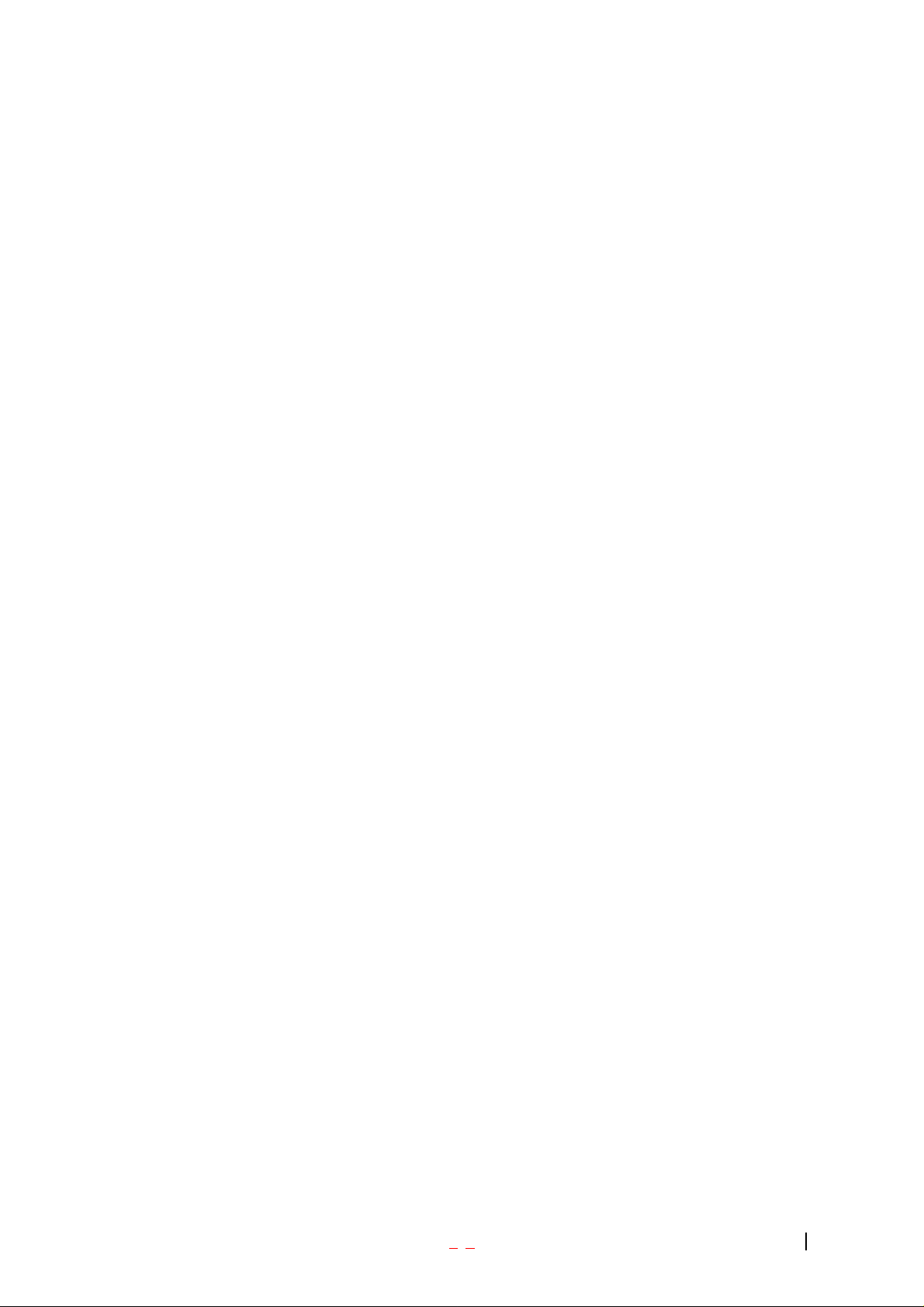
User Guide
VX3300
Ver. 1.0
2004. 08. 16
- 1 -
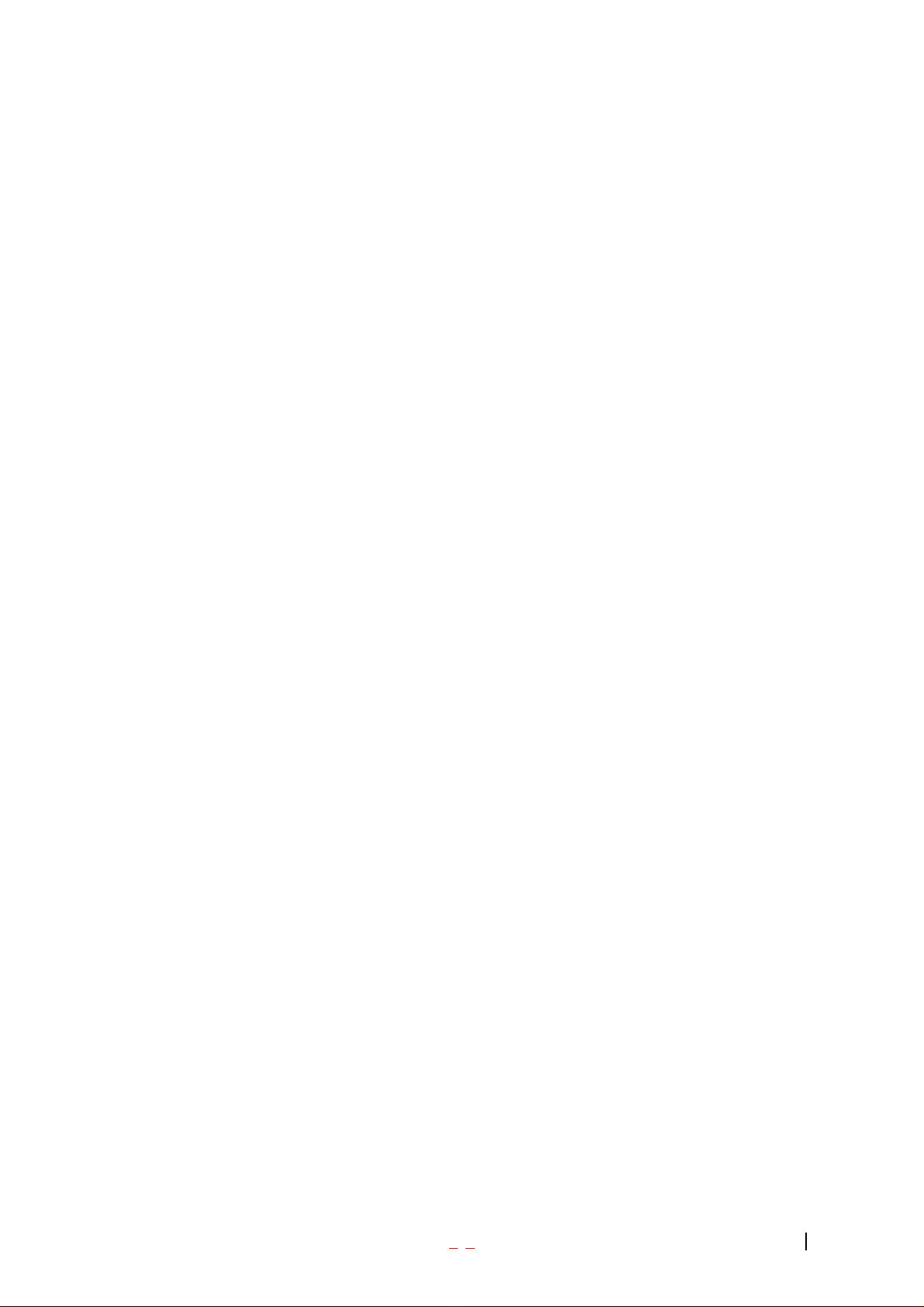
LIMITED WARRANTY STATEMENT
1. WHA T THIS WARRANTY COVERS:
LG offers you a limited warranty that the enclosed subscriber unit and its enclosed accessories will be
free from defects in material and workmanship, according to the following terms and conditions:
(1) The limited warranty for the product extends for ONE (1) year beginning on the data of purchase
of the product.
(2) The limited warranty extends on to the original purchaser of the product and is not assignable or
transferable to any subsequent purchaser/end user.
(3) This warranty is good only to the original purchaser of the product during th e warranty period as
long as it is in the U.S., including Alaska, Hawaii, U.S. Territories and Canada.
(4) The external housing and cosmetic parts shall not be covered under these limited warranty terms.
(5) Upon request from LG, the consumer must provide information to reasonably prove the date of
purchase.
(6) The customer shall bear the cost of shipping the product to the Customer Service Department of
LG. LG shall bear the co st of shipping the product back to the consumer after the completion of
service under this limited warranty.
2. WHA T THIS WARRANTY DOES NOT COVER:
(1) Defects or damages resulting from use of the product in other than its normal and customary
manner.
(2) Defects or damages from abnormal use, abnormal conditions, improper storage, exposure to
moisture or dampness, unauthorized modifications, unauthorized connections, unauthorized repair,
misuse, neglect, abuse, accident, alteration, improper installation, or other acts which are not the
fault of LG, including damage caused by shipping blown fuses spills of food or liquid.
(3) Breakage or damage to antennas unless caused directly by defects in material or workmanship.
(4) That the Customer Service Department at LG was net notified by consumer of the alleged defect
or malfunction of the product during the applicable limited warranty period.
(5) Products which have had the serial number removed or made illegible.
(6) The limited warranty is in lieu of all other warranties, express or implied either in fact or by
operations law, statutory or otherwise, including, but limited to any implied warranty of
marketability or fitness for a particular use.
(7) Damage resulting from use of non-LG approved accessories.
(8) All plastic surfaces and all other externally exposed parts that are scratched or damaged due to
normal customer use.
(9) Products operated outside published maximum ratings.
- 2 -
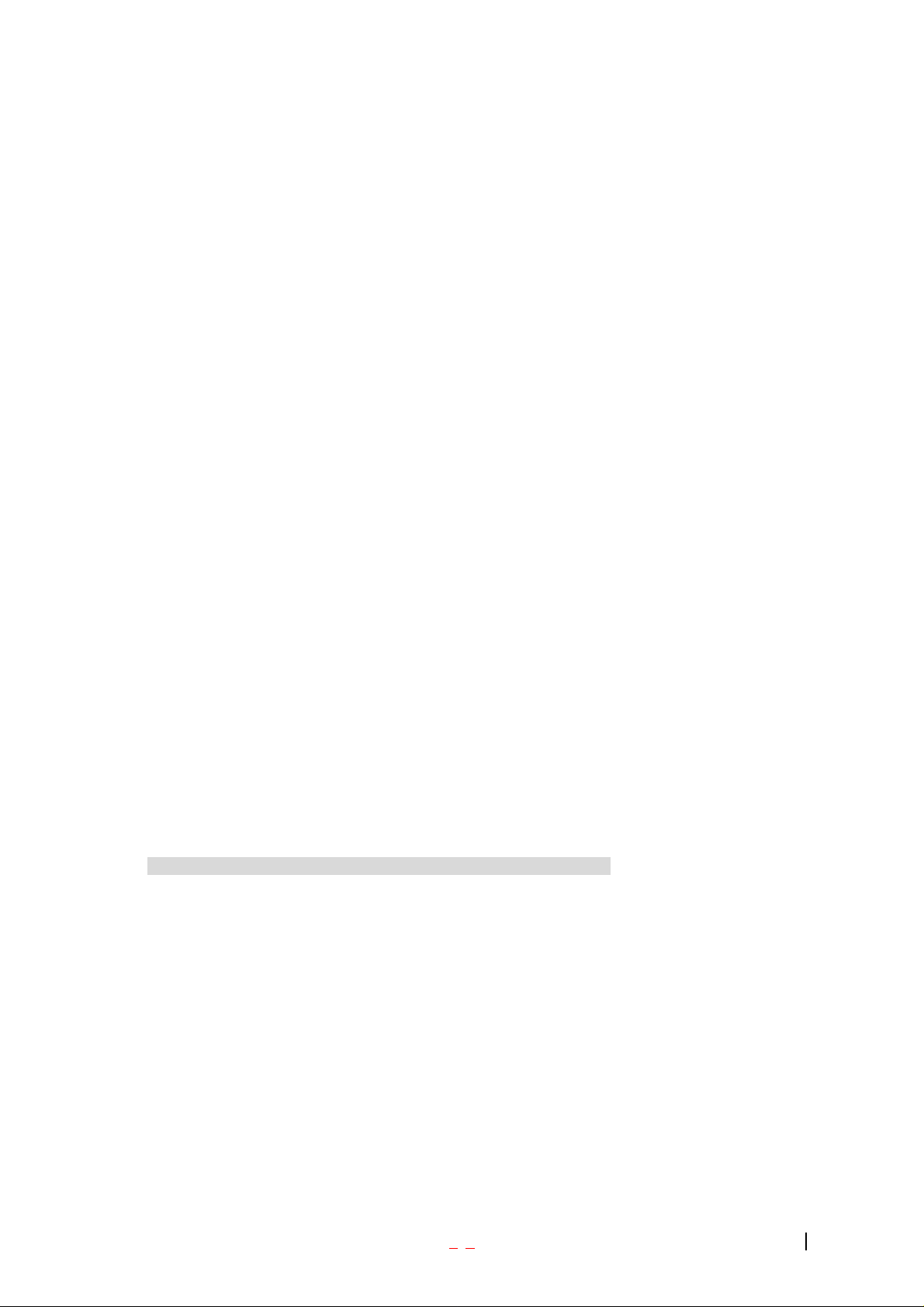
(10) Products used or obtained in a rental program.
(11) Consumables (such as fuses).
3. STATE LAW RIGHTS:
No other express warranty is applicable to this product. THE DURATION OF ANY IMPLIED
WARRANTIES, INCLUDING THE IMPLIED WARRANTY OF MARKETABILITY, IS LIMITED
TO THE DURATION OF THE EXPRESS WARRANTY HEREIN. LG INFOCOMM INC. SHALL
NOT BE LIABLE FOR THE LOSS OF THE USE OF THE PRODUCT, INCONVENIENCE, LOSS
OR ANY OTHER DAMAGES, DIRECT OR CONSEQUENTIAL, RISING OUT OF THE USE OF,
OR INABILITY TO USE, THIS PRODUCT OR FOR ANY BREACH OF ANY EXPRESS OR
IMPLIED WARRANTY, INCLUDING THE IMPLIED WARRANTY OF MARKETABILITY
APPLICABLE TO THIS PRODUCT. Some states do not allow the exclusive of imitation of incidental
or consequential damages or limitations on how long an implied warranty lasts; so these limitations or
exclusions may not apply to you. This warranty gives you specific legal rights and you may also have
other rights which vary from state to state.
4. HOW TO GET WARRANTY SERVICE:
To obtain warranty service, please call the following telephone number from anywhere in the
continental United States:
LG Infocomm Inc.
201 James Record Road Huntsville, AL 35824
Tel. 1-800-793-8896 Fax. 1-800-448-4026
www.lgeservice.com
DO NOT RETURN YOUR PRODUCT TO THE ABOVE ADDRESS. Please call or write for the
location of the LGIC authorized service center nearest you and for the procedures for obtaining
warranty claims.
]
- 3 -
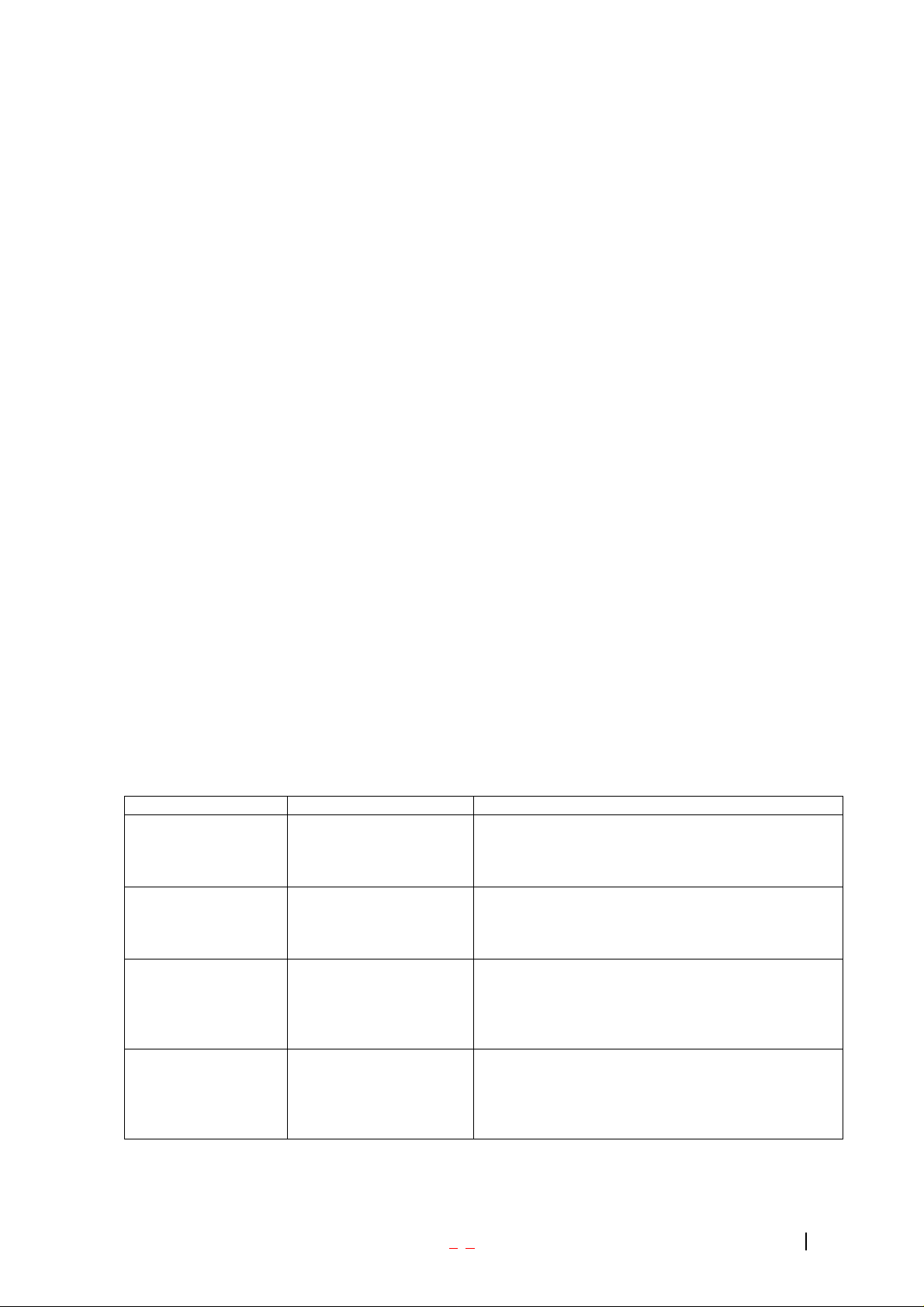
SUBJECT
The VX3300 phone has been designed to operate on the latest digital mobile communication
technology, Code Division Multiple Access (CDMA). This CDMA digital technology has greatly
enhanced voice clarity and can provide a variety of advanced features. Currently, CDMA mobile
communication technology has been commercially used in Cellular and Personal
Communication Service (PCS). The difference between them is the operating frequency
spectrum. Cellular uses 800MHz and PCS uses 1.9GHz. The VX3300 can operate on 1.9GHz
or 800 MHz frequency, we usually call it dual-band phone. Also, VX3300 works on Advanced
Mobile Phone Service (AMPS). We call it Tri -mode phone. This phone is the one of tri band
Quad mode - 800Mhz CDMA, 1900Mhz PCS, 1500Mhz GPS.
The CDMA technology adopts DSSS (Direct Sequence Spread Spectrum). This feature of
DSSS enables the phone to keep communication from being crossed and to use one frequency
channel by multiple users in the same specific area, resulting that it increases the capacity 10
times more compared with that in the analog mode currently used. Soft/Softer Handoff, Hard
Handoff, and Dynamic RF power Control technologies are combined into this phone to reduce
the call being interrupted in a middle of talking over the phone.
Cellular and PCS CDMA network consists of MSO (Mobile Switching Office), BSC (Base Station
Controller), BTS (Base station Transmission System), and MS (Mobile Station). The following
table lists some major CDMA Standards.
CDMA Standard Designator Description
Basic air interface TIA/EIA-95A
TSB-74
ANSI J-STD-008
TIA/EIA-IS2000
Network TIA/EIA/IS-634
TIA/EIA/IS/651
TIA/EIA/IS-41-C
TIA/EIA/IS-124
Service TIA/EIA/IS-96-B
TIA/EIA/IS-99
TIA/EIA/IS-637
TIA/EIA/IS-657
IS-801
Performance TIA/EIA/IS-97
TIA/EIA/IS-98
ANSI J-STD-018
ANSI J-STD-019
TIA/EIA/IS-125
CDMA Dual-Mode Air Interface 14.4kbps radio link
protocol and inter-band operations IS-95 adapted for
PCS frequency band cdma2000 1xRTT Air Interface
MAS-BS
PCSC-RS
Intersystem operations
Nom-signaling data comm.
Speech CODEC
Assign data and fax
Short message service
Packet data
Position Determination Service (gpsOne)
Cellular base station
Cellular mobile station
PCS personal station
PCS base station
Speech CODEC
- 4 -
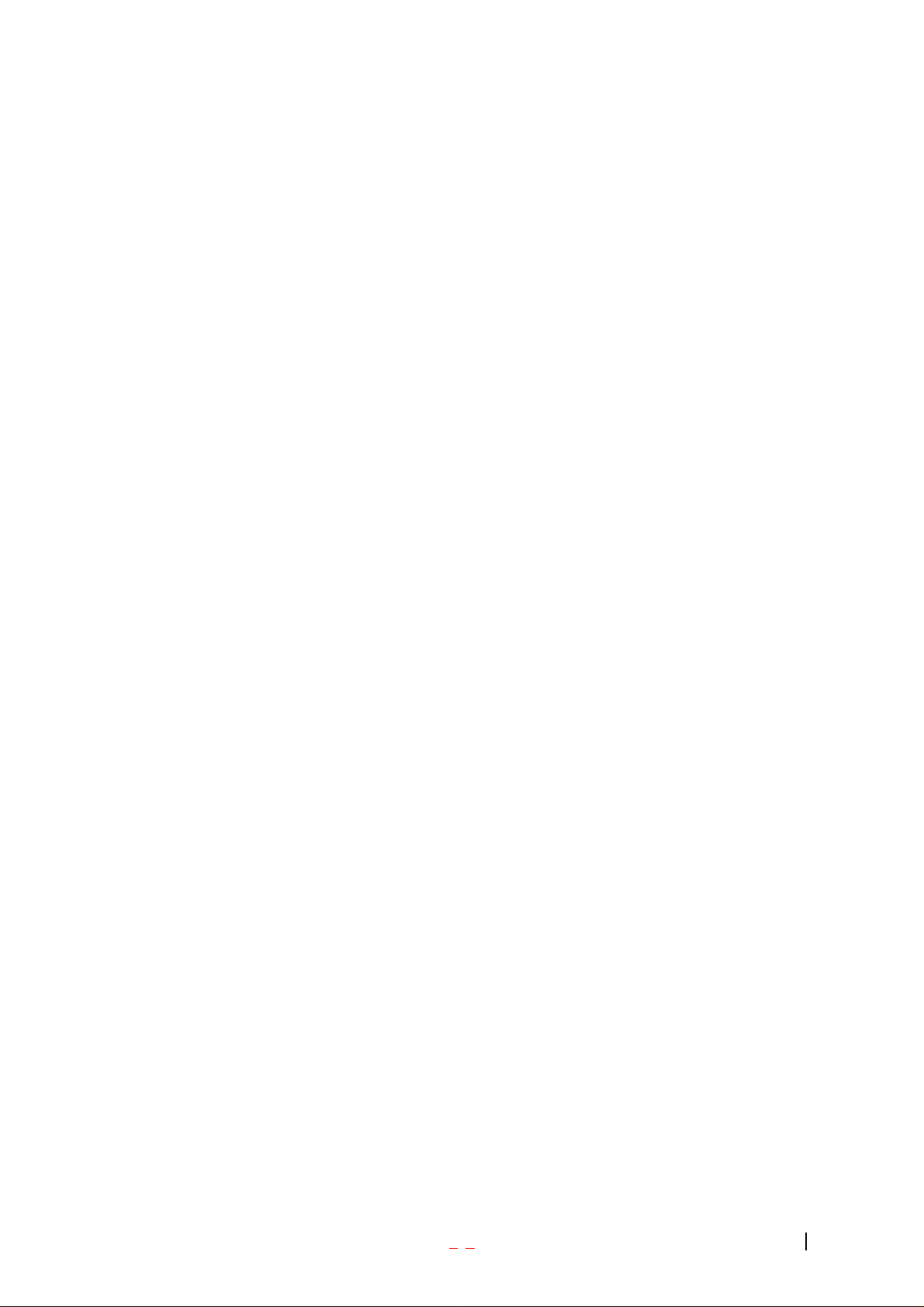
Table of Contents
Introduction
Highlights
Important Information
Check Accessories
Before You Start
Safety Instructions
Getting Started...............................................................................................
Unlocking Your Phone..................................................................................... 9
View of Phone................................................................................................. 11
Installing and Removing the Battery ............................................................ 11
Turning Your Phone On and Off ................................................................... 11
Main Menu....................................................................................................... 12
Power Save Mode........................................................................................... 12
Menu Navigation............................................................................................. 12
Entering Characters Using the Keypad(T9) ................................................. 13
Display Icons..................................................................................................14
Antenna........................................................................................................... 14
Signal Strength............................................................................................... 15
Battery Capacity............................................................................................. 15
Using the AC Adapter .................................................................................... 15
Using Your Phone ......................................................................................16
Placing a Call.................................................................................................. 16
Roaming With Your Phone............................................................................16
Calling Experience ......................................................................................... 16
Correcting Dialing Mistakes..........................................................................16
In Call Options................................................................................................ 19
Incoming Call Notification............................................................................. 20
Answering Calls ............................................................................................. 21
Displaying Your Phone Number(phone book – not functioning)............... 22
Setting the Ring Volume to Vibrate .............................................................. 25
Setting the FCC Test items ............................................................................ 25
Getting the Most From Service................................................................26
- 5 -
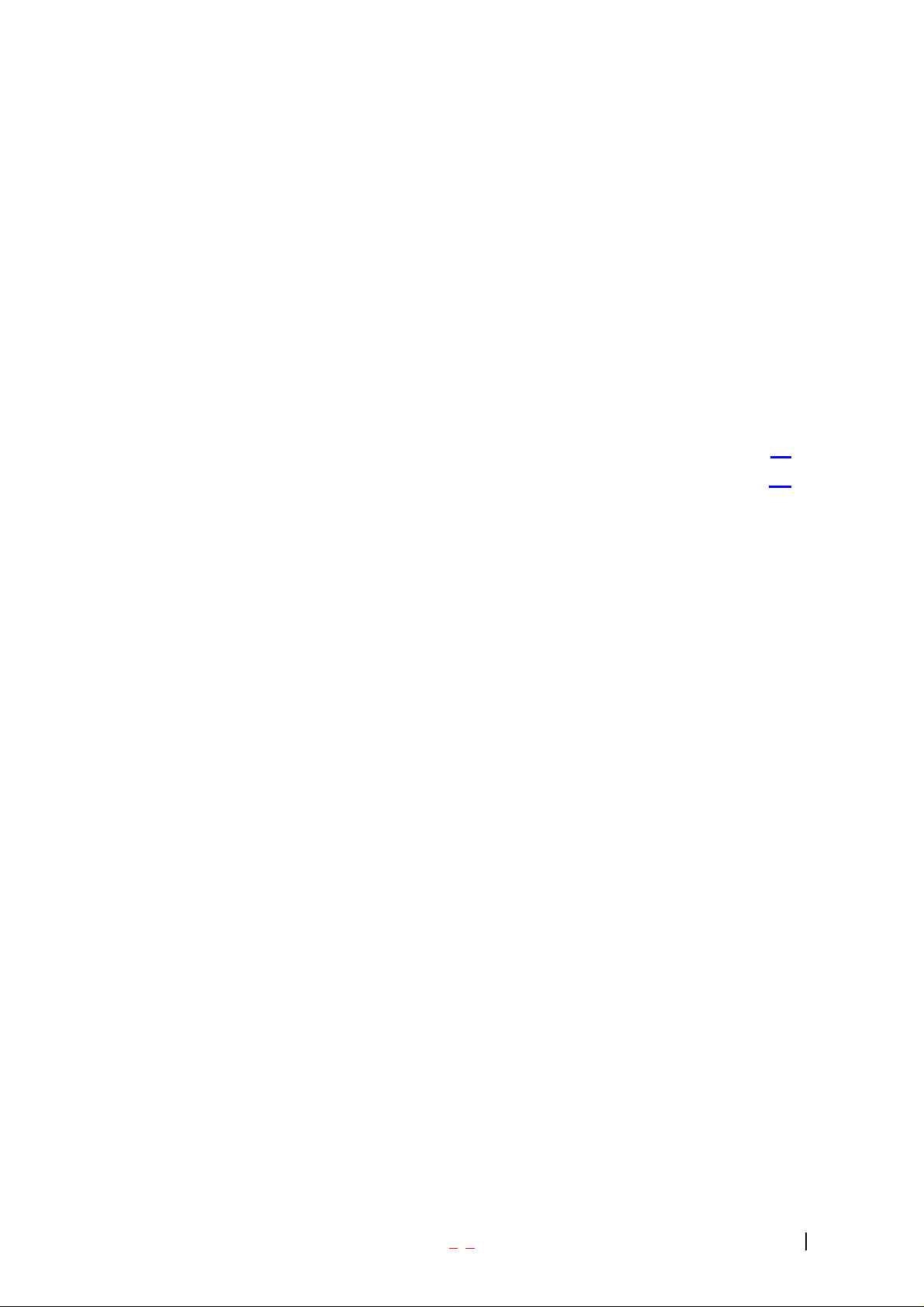
New Massage Alerts....................................................................................... 27
Retrieving Page/Text Messages.................................................................... 27
Page/Text Message Storage.......................................................................... 30
Roaming on to Other Service Providers ...................................................... 32
(Call History- not functioning)....................................................................... 32
Page/Text Messages ...................................................................................... 36
Erasing Page/Text Messages........................................................................37
Sounds............................................................................................................ 55
Adjusting the Volume .................................................................................... 55
Selecting Ring Types for Voice Calls........................................................... 55
Tone Length.................................................................................................... 24
Display Menu.............................................................................................25
Security........................................................................................................... 57
Locking Your Phone ...................................................................................... 58
Unlocking Your Phone................................................................................... 58
Changing the Lock Code............................................................................... 58
Answering Your Phone with the Hands-Free Car Kit.................................. 62
Safety Guideline ....................................................................................63
TIA Safety Information ............................................................................63
FDA Consumer Update.............................................................................67
Consumer Information on SAR(Specific Absorption Rate)…………..39
- 6 -
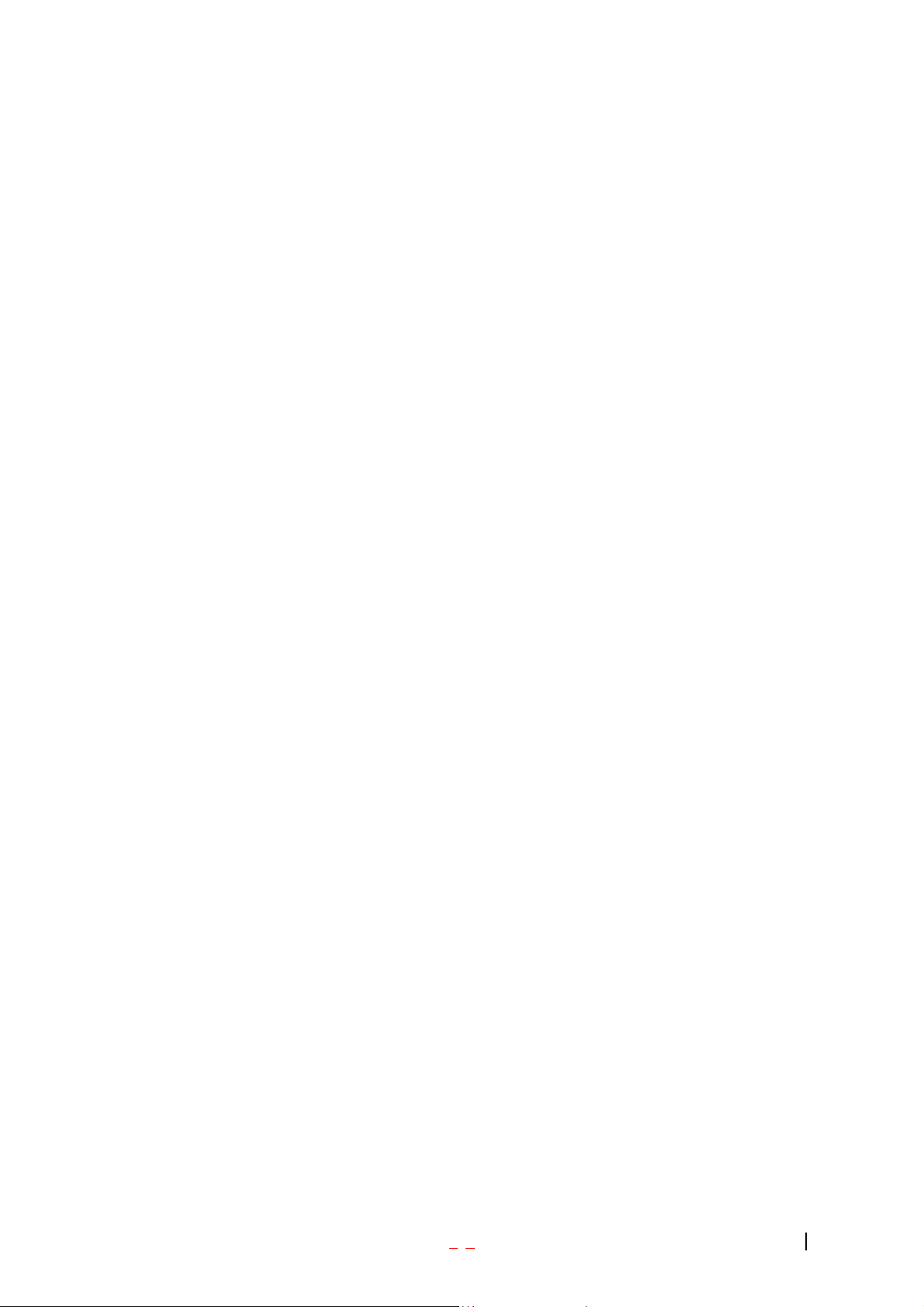
Introduction
Highlights
Congratulations! Your new mobile phone will change your way of communicating and is a
compact, lightweight personal communication system with added features for the person on the
go. Our advanced digital mobile communication technology allows you to do the followings.
Main Chipset : MSM6050, Memory(128Mbits NOR Flash + 32Mbits PSRAM)
Display : Main LCD(128 x 128 pixels, 0.162 dot pitch, 65K colors STN)
CMX 3.x compliant (32 Poly)
Large Phone Book : 499 x 5 fields
Power Management IC : LDO’s, Charger controller, Comparator etc.
Voice Recording/Memo/Playback.
E911(gpsOne)
Browser : UP 6.2
3D Graphics GUI : Menu, Animations
Instant Message.
Important Information
This user’s guide provides important information on the use and operation of the phone. Please
read all the information carefully prior to using the phone for the best performance and to
prevent any anticipated damage to or misuse of the phone. Any unapproved change or
modification will void your warranty.
Check Accessories
Your mobile phone comes with standard accessories of a Adapter and a rechargeable battery.
Please make sure that those accessories are all included.
Before You Start
Safety Instructions
WARNING! To reduce the electric shock, do not expose your phone in high humidity areas,
such as the bathroom, swimming pool.
IMPORTANT! Please read the SAFETY AND GENERAL INFORMATION on page 68 prior to
using your phone.
- 7 -
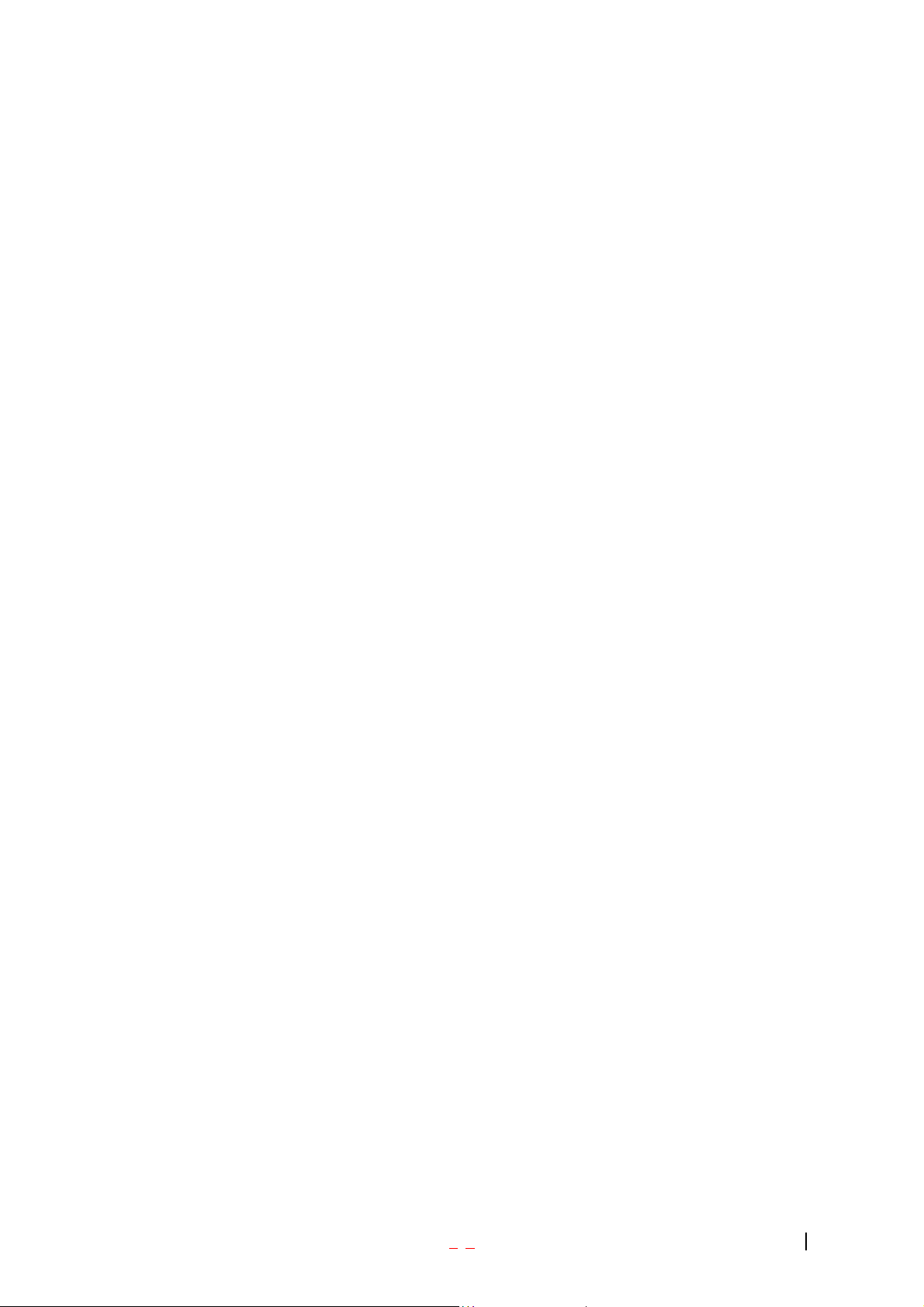
FCC RF Exposure Information
WARNING! Read this information before operating the phone
In August 1996 the Federal Communications (FCC) of the United States with its action in Report
and Order FCC 96-326 adopted an updated safety standard for human exposure to radio
frequency (RF) electromagnetic energy emitted by FCC regulated transmitters. Those
guidelines are consistent with the safety standard previously set by both U.S. and international
standards bodies. The design of this phone complies with the FCC guidelines and these
international standards.
CAUTION
Use only the supplied or and approved antenna. Use of unauthorized antennas, modifications
could impair call quality, damage the phone or result in violation of FCC regulations. Do not use
the phone with the damaged antenna. If the damaged antenna comes into contact with the skin,
a minor burn may result. Please contact your local dealer for replacement of the antenna.
Body-worn Operation
This device was tested for typical body-worn operations with the back of the phone kept 0.79
inches (2 ) from the body. To comply with FCC RF exposure requirements, a minimum
separation distance of 0.79 inches (2 ) must be maintained between the user’s body and the
back of the phone, including the antenna, whether extended or retracted. Third-party belt-clips,
holsters and similar accessories containing metallic components should not be used. Body-worn
accessories that cannot maintain 0.79 inch (2 ) separation distance between the user’s body
and the back of the phone, and have not been tested for typical body-worn operations may not
comply with FCC RF exposure limits and should be avoided.
Vehicle Mounted External Antenna (optional, if available.)
A minimum separation distance of 7.9 inches (20 ) must be maintained between the
user/bystander and the vehicle mounted external antenna to satisfy FCC RF exposure
requirements.
For more information about RF exposure, please visit the FCC website at www.fcc.gov
FCC Part 15 Class B Compliance
This device and its accessories comply with part 15 of FCC rules. Operation is subject to the
following two conditions: (1) This device and its accessories may not cause harmful interference,
and (2) this device and its accessories must accept any interference received, including
- 8 -
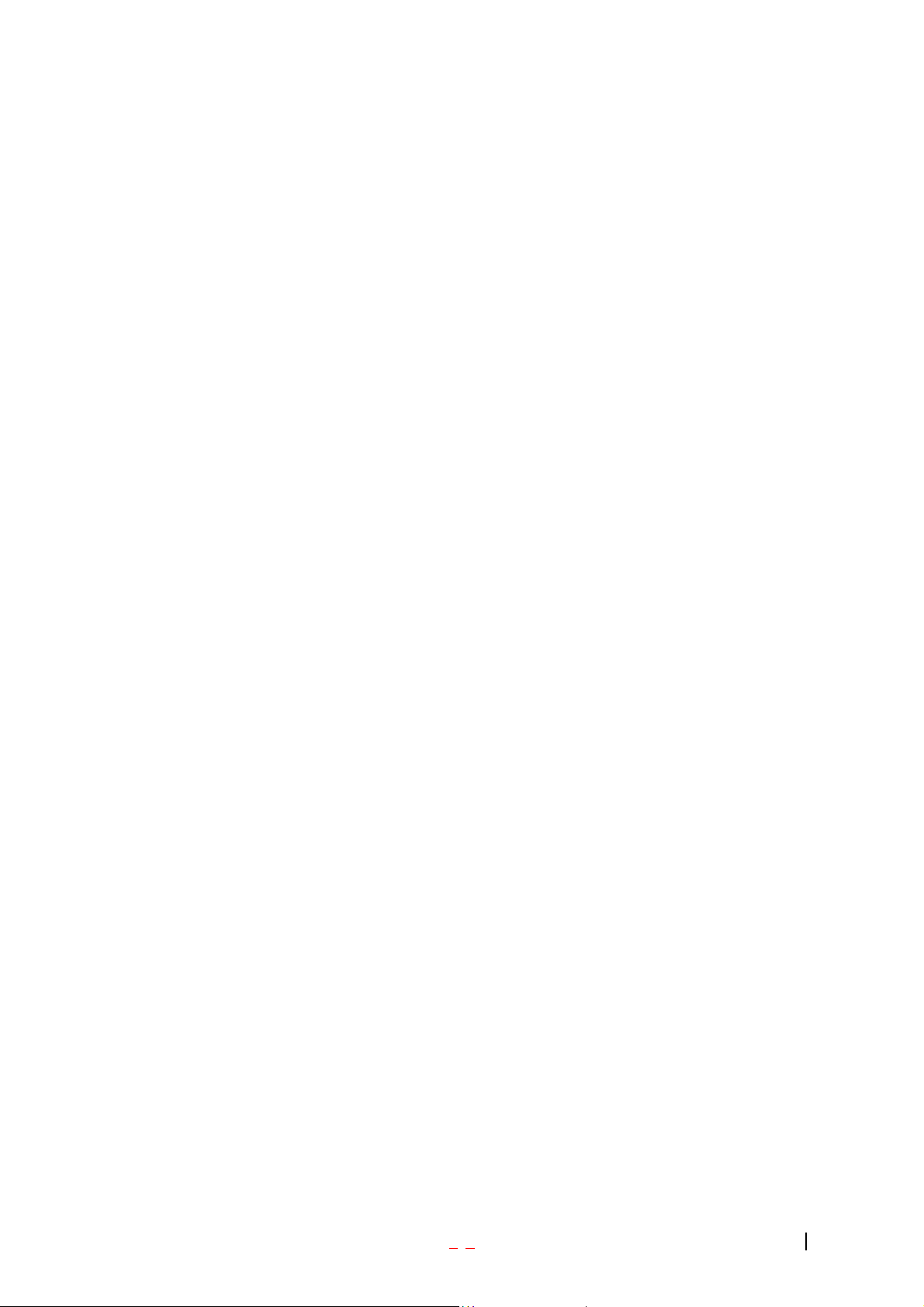
interference that cause undesired operation.
Caution For Battery Use
Do not disassemble.
Do not short-circuit.
Do not exposure to high temperature : 60 (140 )
Do not incinerate.
Caring for Battery Use
Must be recycled or disposed of properly
Caution For Adapter (Charger) Use
Using the wrong battery charger could cause damage to your phone and void your
warranty may burst causing injury to person and damage.
The charger or adapter is intended for indoor use only.
The charger or adapter is intended for indoor use only.
Do not expose the battery charger or adapter to direct sunlight nor use it in any place of high
humidity, such as the bathroom.
Getting Started
Unlocking Your Phone
If you received your Verizon Wireless VX3300 in the mail, you may need to unlock it before making calls.
1. Press the END/PWR Switch for 23 secs.
- 9 -
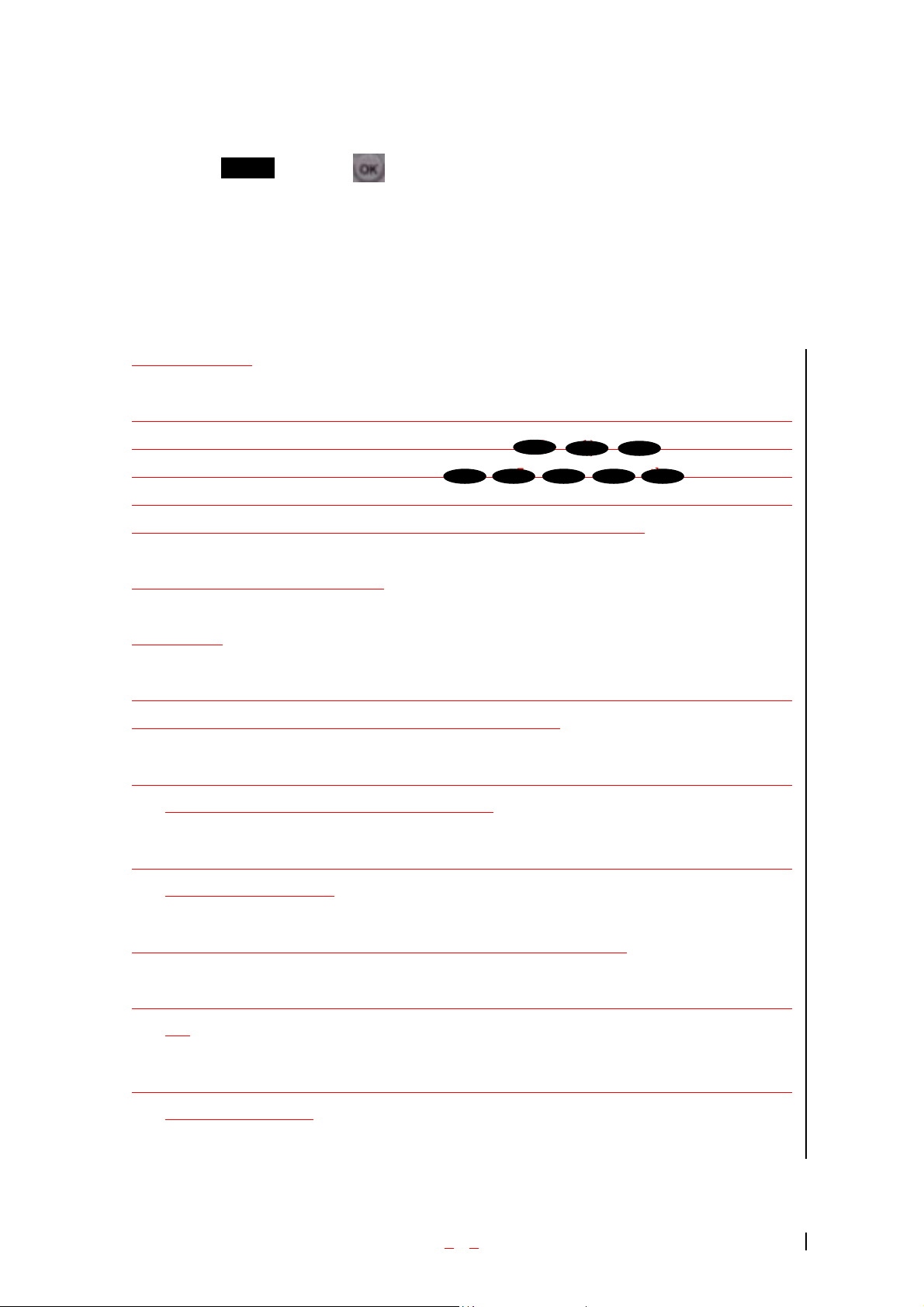
2. Highlight Unlock and press .
3
.
Enter your four-digit lock code. For security purposes, the code will not be visible as you type.
3
.
3
.
Note: If you can’t recall your lock code, try using the last four digits of your Social Security number, the
last four digits of your Verizon Wireless Phone Number or 0000.
Getting Help
If you need assistance at any time, call Sprint PCS Customer Care at 1-888-211-4PCS
(4727) (in Southern California call 1-800-455-4551). You can also dial
from your activated Sprint PCS SP-510 (in Southern California
*
*
6 1 1 OK
OK 2
dial ). A Sprint PCS Customer Advocate is
available to assist you 24 hours a day. Getting to Know Your Phone
Getting to Know Your Phone
Highlights
Congratulations on the purchase of your Sprint PCS SP-510. This phone is lightweight,
easy-to-use, reliable and offers many significant features:
ㅤRoaming capability provides access to other PCS CDMA where Sprint PCS has
implemented roaming agreements (page 10)
ㅤData/Fax feature offers wireless modem capabilities for your personal computer in
digital mode (page 72)
ㅤMiniBrowser provides Internet access in digital mode (page 61)
ㅤBuilt-in Scheduler and Call Alarms remind you of events and important calls (page
51)
ㅤTwo-hundred Phone Book entrise store 800 phone numbers (up to 4 phone numbers
per entry) (page 40)
- 10 -
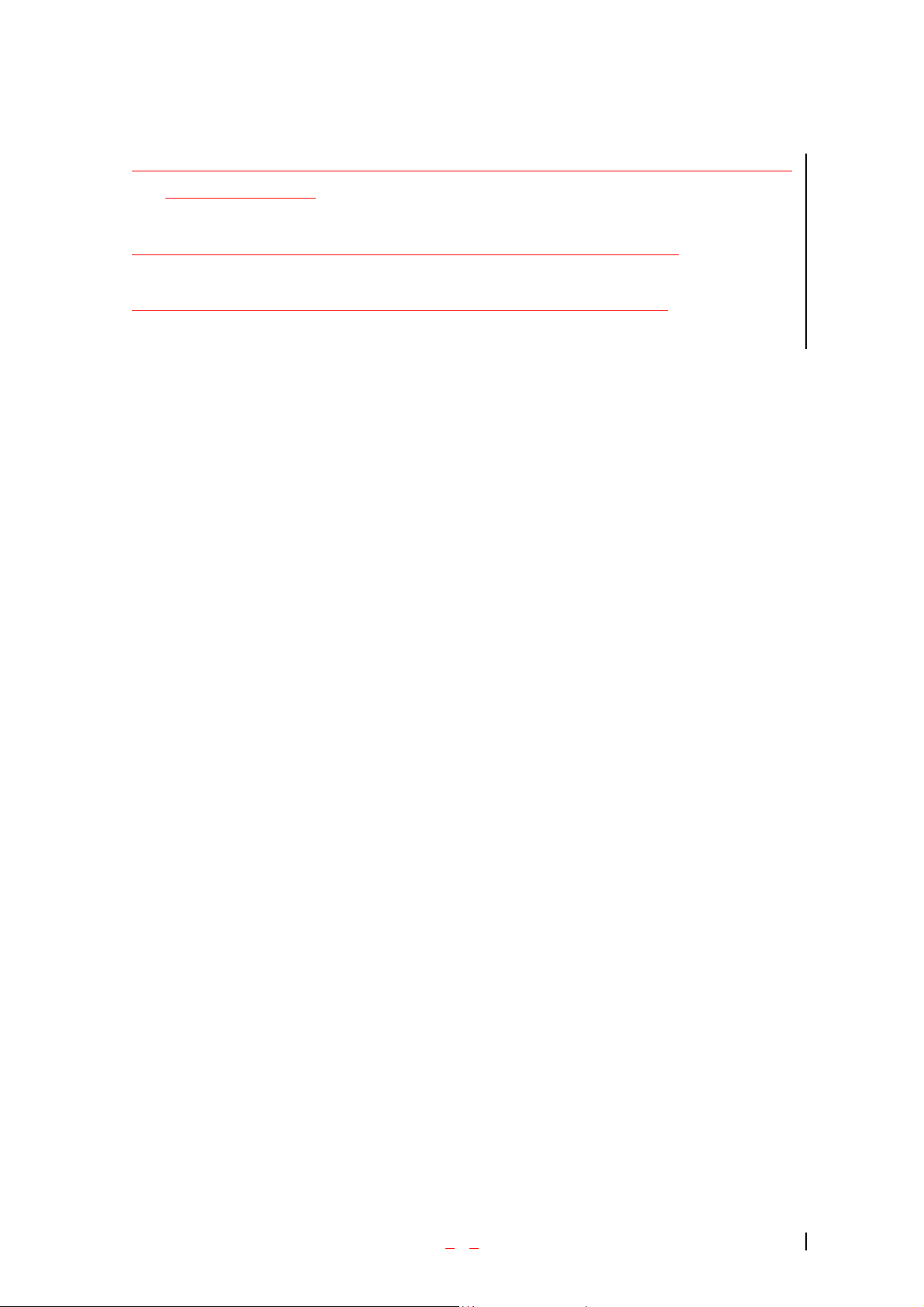
ㅤGraphical icons and text prompts inform you of messages, events and the status of
your phone (page 7)
ㅤA Mouse Key provides easy navigation through menu options (page 5)
ㅤAssign one of twenty ringer tones to any Phone Book entry (page 46)
View of Phone
1. END/PWR Switch: Lets you power the phone on or off.
2. Antenna: Fixed antenna provides optimum reception for 800MHz/ 1900 MHz frequencies.
3. Power On Indicator: Illuminates red when the phone powers on or when you receive incoming calls.
Flashes red when you have messages of scheduled alarms.
4. Headset Jack: Provides connection for an optional headset.
5. Volume Control Keys: Adjust the Ring Volume in the Main Menu or the Voice Volume during a call.
The keys also scroll through mouths in the Calendar or pages in the MiniBrowser.
6. Mouse Key: Allows quick and easy scrolling through the menus.
7. OK: Lets you place a call, receive a call, end a call or select menu options.
8. CLR: Lets you clear an entry or back-up in the menu.
9. Folder : Lets you answer or end calls.
Installing and Removing the Battery
To install the battery, insert the bottom of the battery into the opening on the back of the phone. Then,
push the battery down until the latch clicks.
To remove the battery, press down on the latch and remove the battery from the phone.
Turning Your Phone On and Off
- 11 -
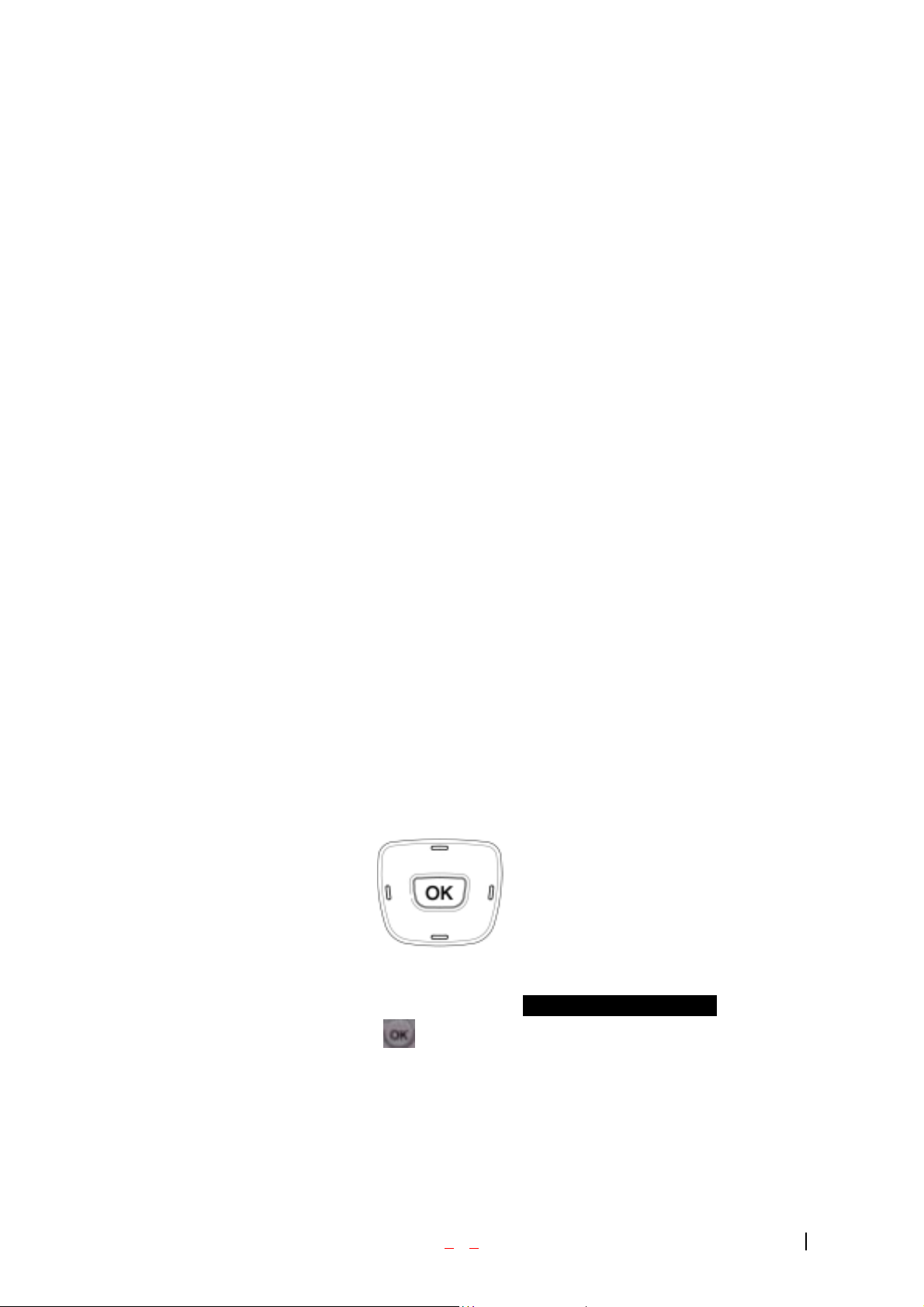
To turn your phone on, move the On/Off Switch (near the antenna) to the ON position. Your phone
performs a short self-test before letting you know it is operational.
If your phone does not turn on, make sure the battery is installed correctly and is adequately charged or
has external power (via the AC Adapter, Cigarette Lighter Adapter or Hands-Free Car Kit).
To turn your phone off, move the On/Off Switch to the OFF position.
Main Menu
When your phone acquires Verizon Wireless Service, the Greeting (a banner of text), the current time and
date and the Main Menu are displayed. If you are in a Verizon Wireless or authorized analog cellular
provider’s service area, you are ready to send and receive calls.
Power Save Mode
When the phone is in an area without ser vice for 15 minutes, it stops searching for service and en ters into
the power Save Mode. When your phone activates this feature, Power Save is displayed on your screen.
The phone automatically checks for service periodically or you can check manually by pressing any key.
Menu Navigation
The Mouse Key lets you scroll circularly through menus quickly and easily.
As you navigate through a menu, the options are highlighted (Highlighted Test Example ) . Select an
option by highlighting it and pressing . The scroll bar at the right of the menu keeps track of your
position in the menu at all times.
Left Right
Up
Down
For example, if you want to view your last incoming call:
- 12 -
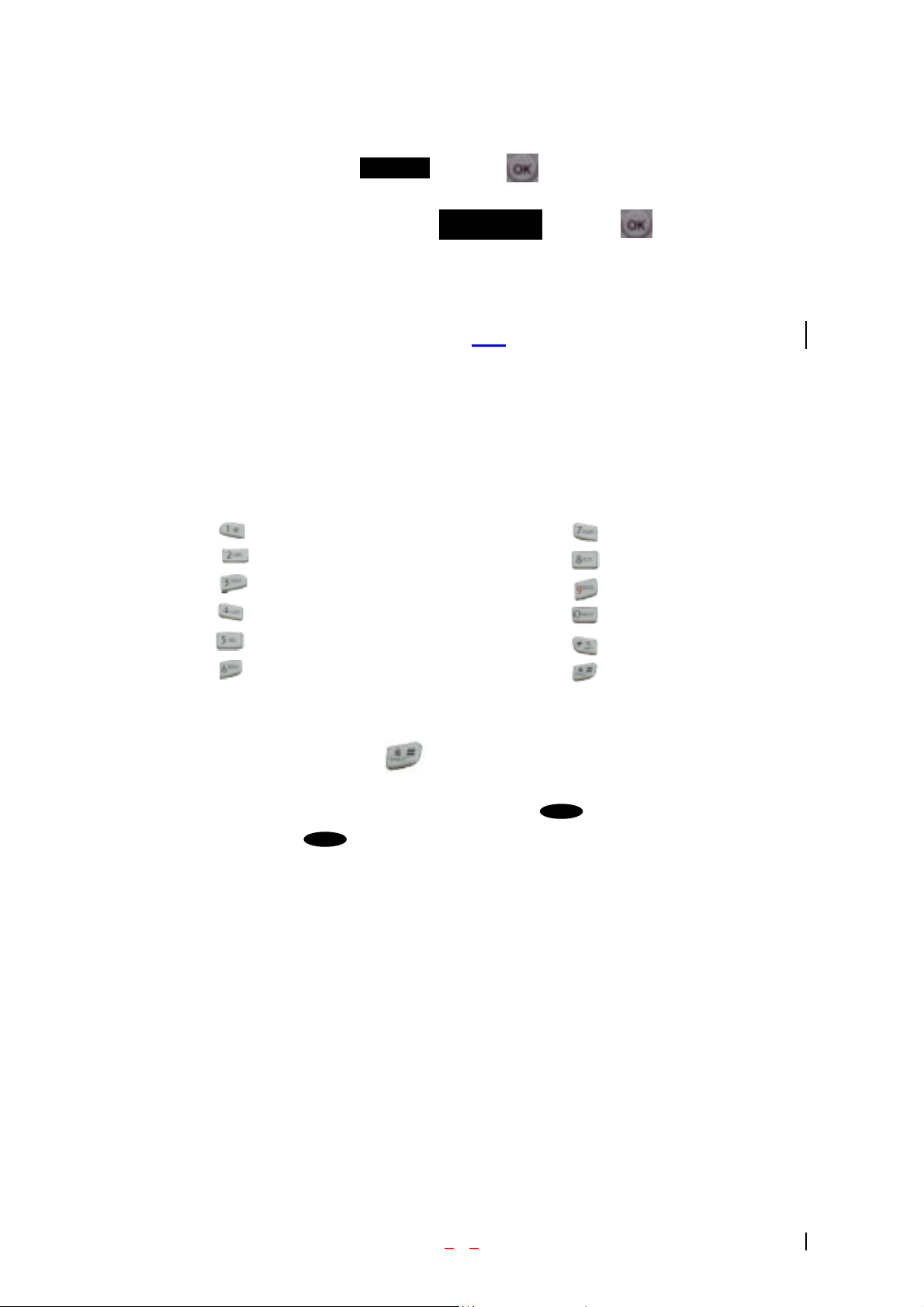
1. From the Main Menu, highlight Call Logs and press . (It may already be highlighted.)
2. Press the Navigation Key down to highlight and press .
If you have received any calls, they are displayed on the screen.
Incoming Log
Entering Characters Using the Keypad(T9)
To enter a letter, punctuation or number when creating Phone Book or Scheduler entries, press the
corresponding key until the desired char acter appears. By default, the first letter of a word is capitalized
and following letters are lowercase. Characters in the following order:
1 . ? , ‘ & - @ ( ) / P Q R S 7 p q r s
1
ABC
A B C 2 a b c 2 T U V 8 t u v 8
D E F 3 d e f 3 W X Y Z 9 w x y z 9
3DEF
G H I 4 g h i 4 Next 0
J K L 5 j k l 5 Shift
M N O 6 m n o 6 Space
6MNO
1 7
PQRS
8TUV
9WXYZ
0Space
*
After a character is entered, the cursor automatically advances to the next space after two seconds. You
can also advance the cursor by pressing or entering a character not on the same key.
If you make a mistake, press left key to move the cursor left or to erase a character. To clear the
entire entry, press and hold for two seconds.
CLR
CLR
- 13 -
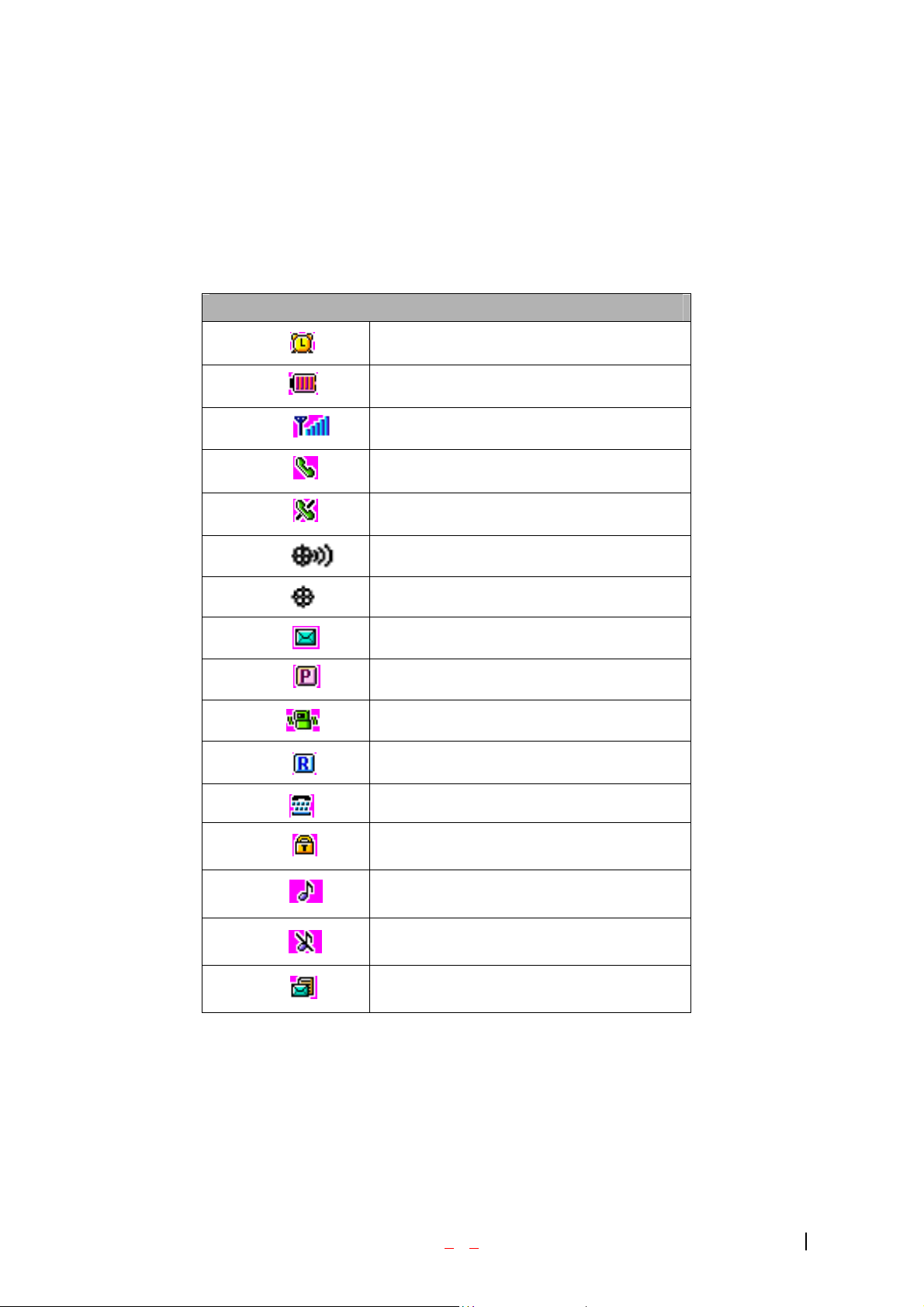
Display Icons
Display icons are the symbols your phone uses to communicate important information. They are as
follows:
ICON DESCRIPTION
Alarm
Battery
Antenna
In use
No service
Location On
E911 only mode
Voice
Voice Privacy
Vibrate
Roaming
TTY
SSI
Ringer
Ringer off
Text + voice
Antenna
The antenna on your VX3300 provides maximum reception without the inconvenience of extending of
retracting it.
- 14 -
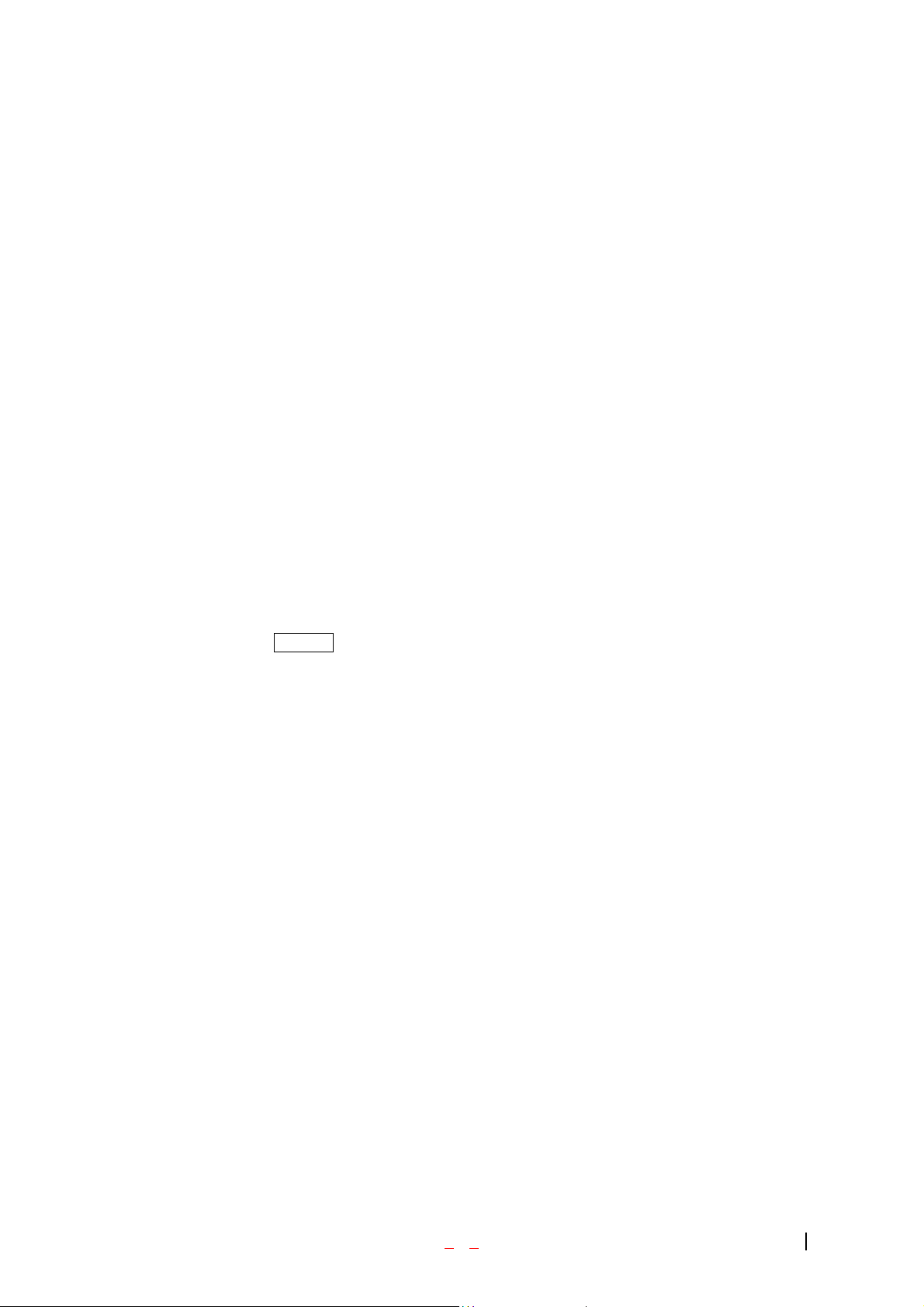
!!! WARNING – CHOKING HAZARD – ANTENNA MAY BECOME DISLODGED
Attempting to remove or repeated twisting of the antenna will loosened the materials securing it
into antenna. Once the antenna is loosened or removed, only an authorized Verizon Wireless
representative can restore the antenna’s original integrity. Do not attempt to remove or twist the
antenna.
Signal Strength
The quality of each call you make or receive depends on the signal strength on your area. The number of
bars in the Signal Strength icon informs you of the current strength. The more bars, the stronger the signal.
Battery Capacity
Your Verizon Wireless VX3300 is equipped with a Lithium Ion (LiIon) battery. It allows you to recharge
your battery before it is fully drained. The battery provides approximately hours of continuous digital talk
time or approximately 120hours of continuous digital standby time.
Note: Long backlight settings affect the battery’s talk and standby times.
When the battery reaches 5% of its capacity, the battery icon blinks. When there is about one minute of
talk time left, the phone sounds an audible alert every 30 seconds and then powers down.
If the battery’s charge is completely run down, it takes 2 to 3 hours to fully recharge. It is not necessary to
let the battery completely run down before recharging.
To charge your batteries, use only Verizon Wireless approved charging accessories.
3.25
Using the AC Adapter
To charge the battery, plug the AC Adapter into a standard wall outlet and connect it to the phone via the
I/O Connector on the bottom of the phone. The battery Charge Status icon flashes during charging. When
the battery is fully charged, the battery icon stops flashing.
- 15 -
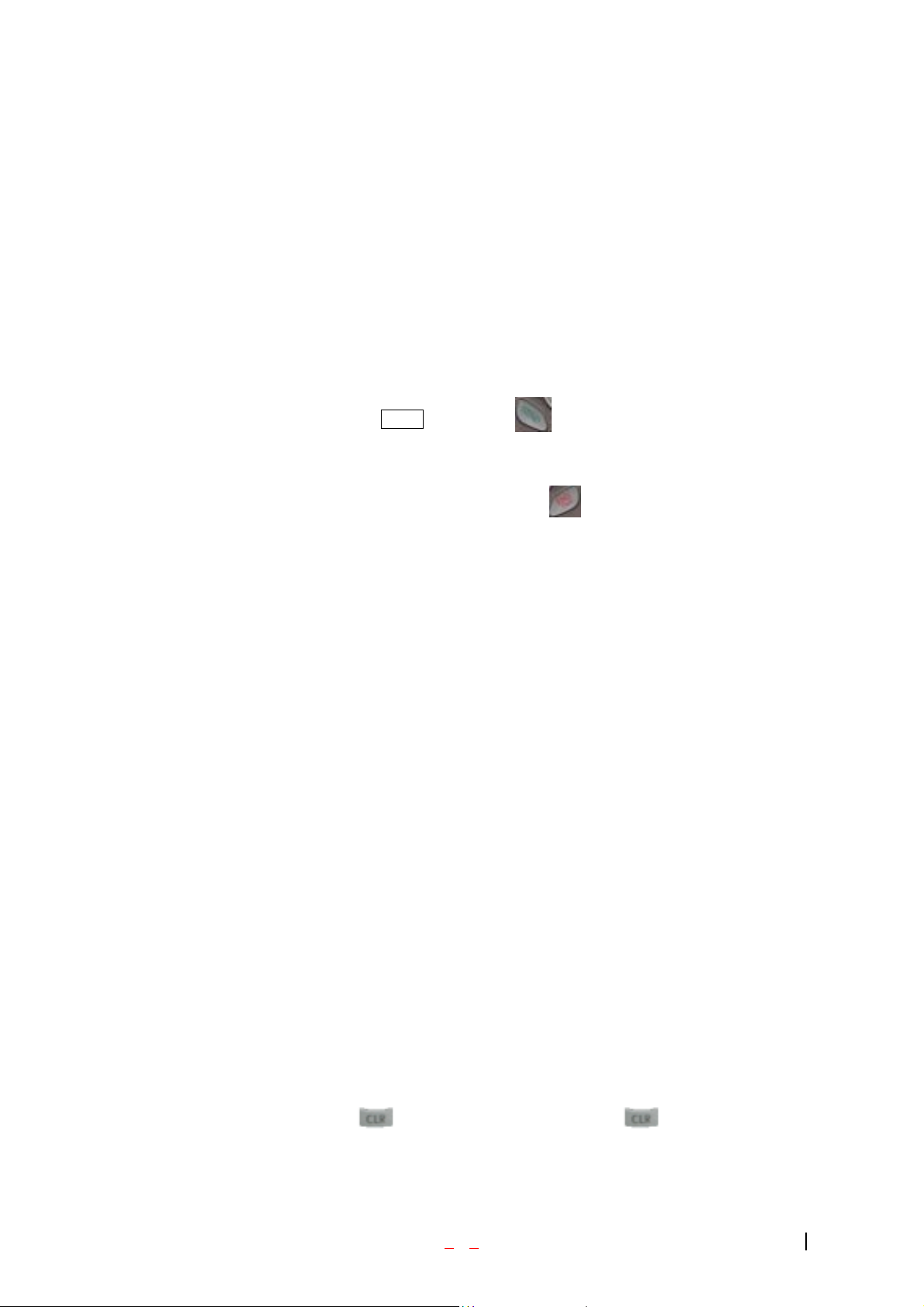
Using Your Phone
Placing a Call
When the phone is turned on, check the Signal Strength icon to see of you are in a Verizon Wireless
Service Area or authorized PCS CDMA provider’s service area.
1. Open the Flip.
2. Enter the phone number, highlight Call and press .
☞Tip! When dialing long distance, it is not necessary to dial a “1” before the area code.
3. When you are finished with your call, highlight and press . If the phone is in Active Flip
Mode , closing the Flip will also end the call.
Roaming With Your Phone
When you use your phone outside the Verizon Wireless Network, it’s called roaming. If you’re roaming in
areas where agreements are in place with PCS CDMA providers, you will pay the roaming rate plus longdistance charges, where they apply. (See “Display Icons” for network indication icons.) Always dial using
10 digits (area code + number) when calling from outside your Verizon Wireless Home Service Area.
Setting Your Phone’s Mode
Your Phone allows you to control your ability to roam. (See “Set Mode” )
Calling Experience
When you use your phone on other PCS CDMA networks, your calling experience and call quality will be
quite similar to what you experience when making calls within the Network. Although certain calling
features may not be available, your phone calls are still private and secure.
Correcting Dialing Mistakes
To delete one digit at a time, press . To delete all digits, press and hold .
- 16 -
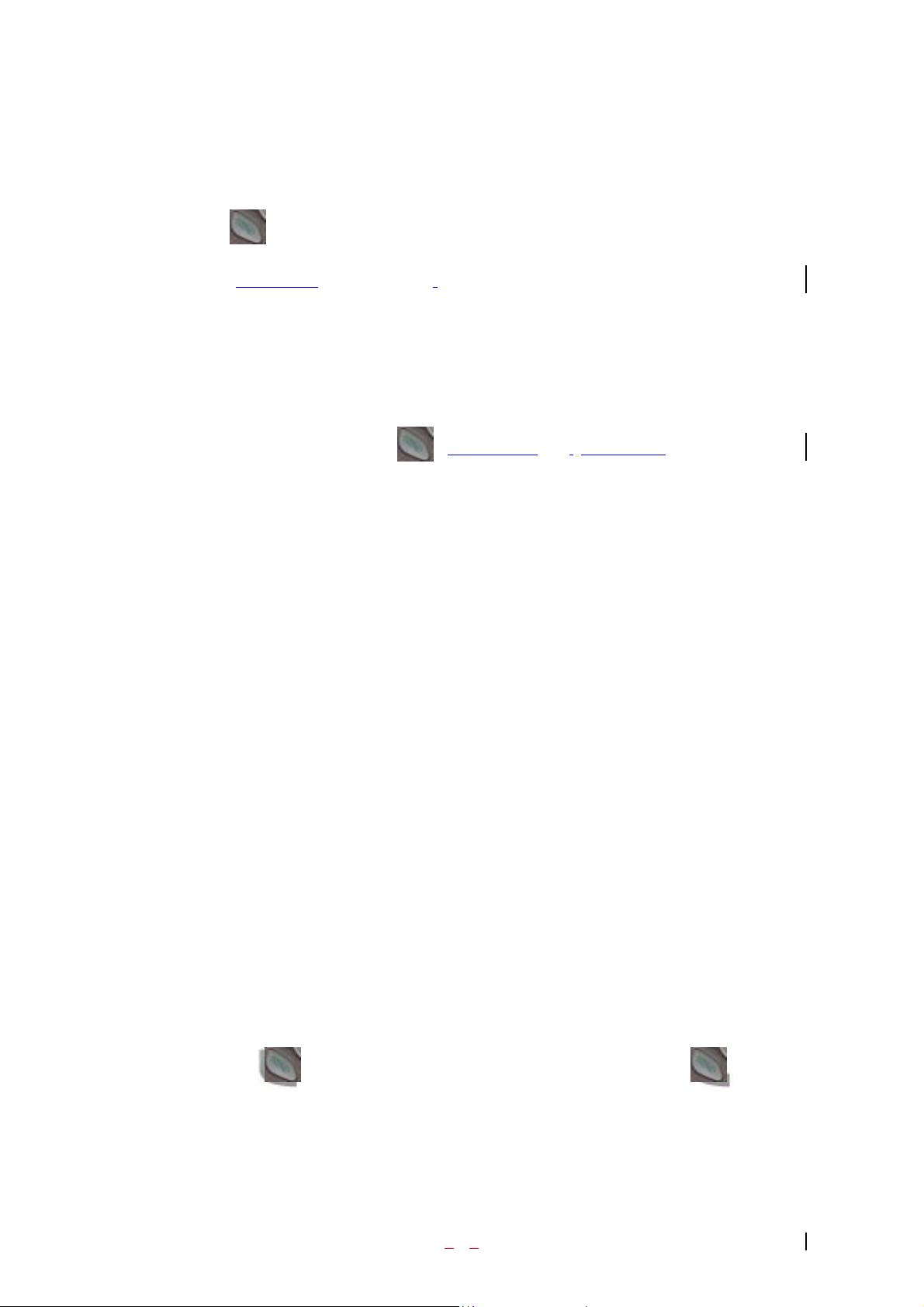
Redialing Last Outgoing Number
Press and hold for 2 seconds.
Dialing Options (phone book
– Not Functioning)
When you enter numbers in the Main Menu, dialing options are displayed. To display a Phone Book entry,
enter its entry number. To use the 4- Digit Dial option, enter the last four d igits of a phone nu mber in your
Phone Book.
To select an option, highlight it and press .(Menu display
only, phone book – Not Functioning)
Call – Dials the phone number.
Roam Confirm – Reminds you that you are making a call on an. (See “Disabling Roam Confirm” )
Roam Call – Dials the phone number using the current PCS CDMA or analog cellular network.
Save – Saves the phone number in your Phone Book. (See “Saving a Phone Number” on the
following page.)
Find – Displays phone numbers in your Phone Book that contain the entered numbers. (See “Finding
a Phone Number” )
Hard Pause – Inserts a Hard Pause. (See “Dialing and Saving Phone Numbers With Pauses” )
2- Second pause – Inserts a two-second pause. (See “ Dialing and Saving Phone Numbers With
Pauses” )
Exit – Returns to the Main Menu.
A Phone Book Entry – Displays the Phone Book entry. To dial the entry’s speed-dealing number,
press and hold . To dial an alternate number, highlight it and press and hold .
☞Tip! To speed dial a Phone Book entry from the Main Menu, press and hold the entry’s number. If
the entry number is two digits, enter the first digit, then press an d hole the se cond digit. (T his featur e will
not work when the Roam Confirm option is enabled.)
- 17 -
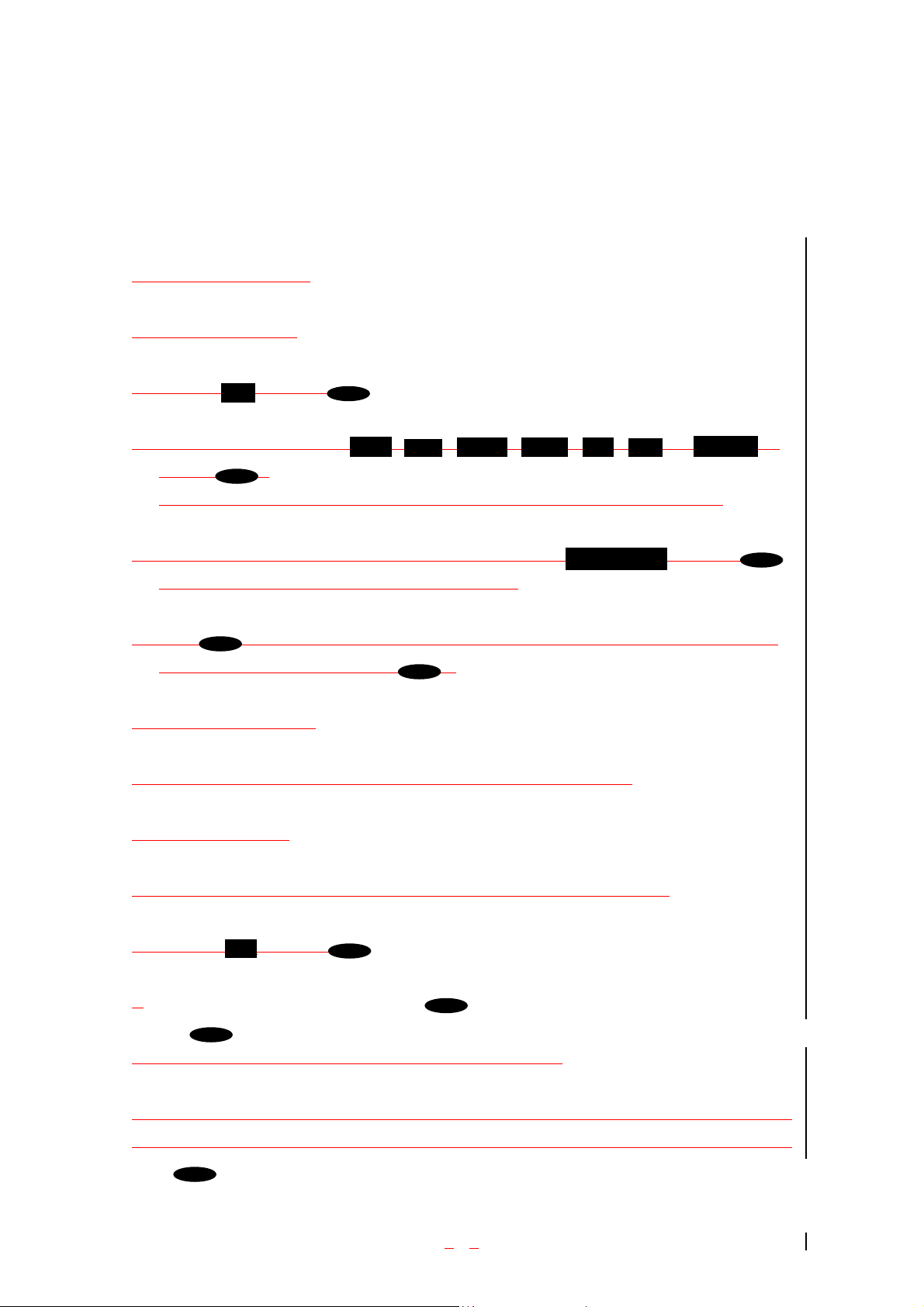
N
4-Digit Dial – Dials the phone number in your Phone Book that ends with the four digits you enter.
(See “4-digit Dialing” )
Saving a Phone Number
1.Enter the phone number.
Save w/o Name
2.Highlight and press .
3.Select a label by highlighting or and
pressing .
Note: Phone numbers labeled Fax or Data can only be dialed through a personal computer.
4.Enter a name for the entry, select an existing entry or highlight and press .
(See “Entering Characters Using the Keypad” on page 6.)
5.Press to save the entry in the first available location. (You can also enter an entry number or
highlight an empty location and press .)
Finding a Phone Number
You can search for Phone Book entrise that contain a specific string of numbers.
To Find a phone number:
OK
Find
OK
OK
OK
OK
1.Dial one or more digits. The more numbers you enter, the more the search narrows.
2.Highlight and press .
3.
Save
OK
Dialing and Saving Phone Numbers With Pauses
OK
OK
Work Pager
MobileHome
Fax
Data
or
o Label
You can dial or save phone numbers with pauses for use with automated systems, such
as voicemail or credit card billing numbers. If you select a Hard Pause, the next set of
OK
- 18 -
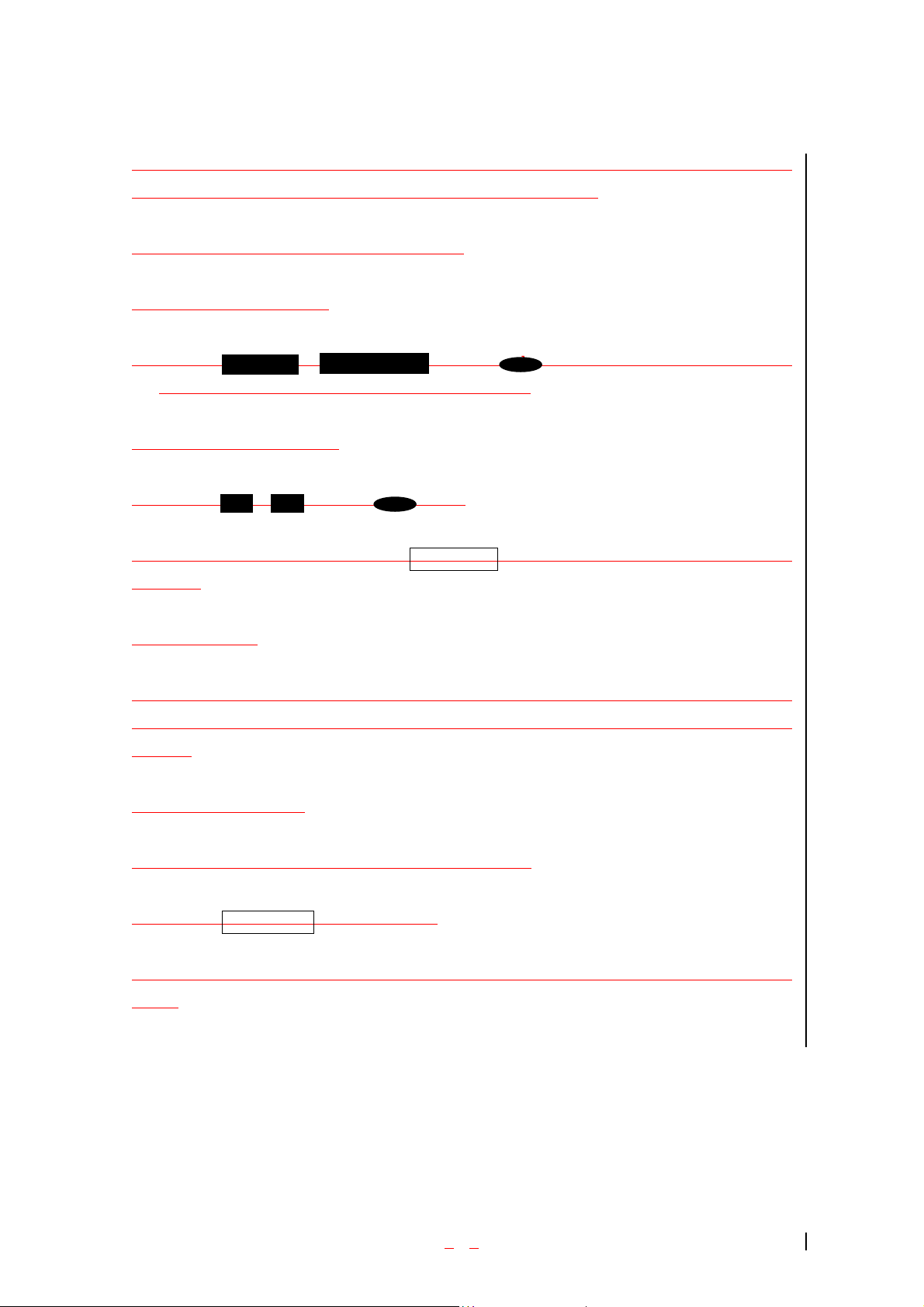
numbers are sent when you press . If you select a 2-Second Pause, your phone
automatically sends the next set of numbers after two seconds.
To dial or save a phone number with pauses:
1.Enter the phone number.
2.Highlight or and press . Hard Pauses are
OK
displayed as a “P” and 2- Second Pauses as a “T.”
3.Enter additional numbers.
4.Highlight or and press .
OK
If you enter a Hard Pause, highlight Send Tones and press [OK] to send the next set of
numbers.
4-Digit Dialing
Enter four digits to display the 4-Digit Dialing option. If you select 4-Digit Dial, your
phone dials the phone number in your Phone Book that ends with the four digits you
entered.
To use 4-Digit Dialing:
1.Dial the last four digits of an entry’s phone number.
2.Highlight 4-Digit Dial and press [OK].
Note: 4-Digit Dialing dials the first number in your Phone Book matching the four
digits.
Hard Pause
2- Second Pause
In Call Options
During a call, your phone displays menu options in addition to the Main Menu.
Call
Save
- 19 -
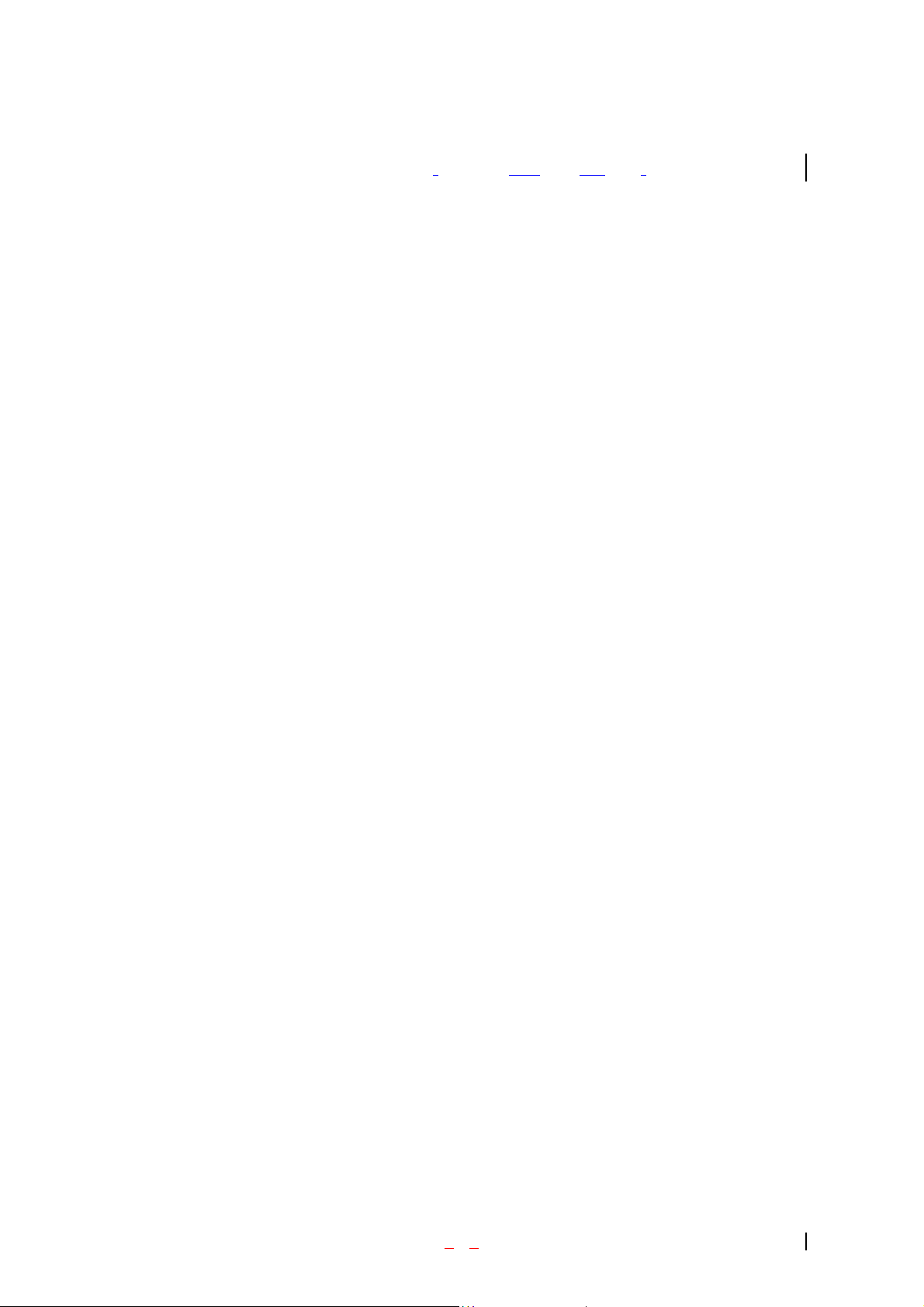
To select an option, Highlight it and press [OK].( functions ‘Send’ and ‘End’ only)
End Call - Ends the call
Send Tones - Sends the next set of numbers after a Hard Pause. (See “Dialing and Saving Phone
Numbers With Pauses “ on the previous page.)
Mute or Unmute – Select Mute to mute your phone’s microphone. Select Unmute to reactivate the
microphone.
Dial 3-Way Call – Lets you dial another phone number.
Flash – Answers an incoming Call Waiting call or connects the third party for Three-Way Calling.
Incoming Call Notification
Depending on your settings, your phone notifies you of incoming calls in the following ways:
The phone rings or vibrates
The LED flashes green
The backlight illuminates
The screen displays an incoming call message
The phone number of the caller is displayed of the phone number is available
The caller’s name is displayed if the phone number is in your Phone Book
The following options are also displayed. To select an option, highlight it and press [SEND].
Answer – answers the call.
Silent Ringer – Mutes the ringer.
- 20 -
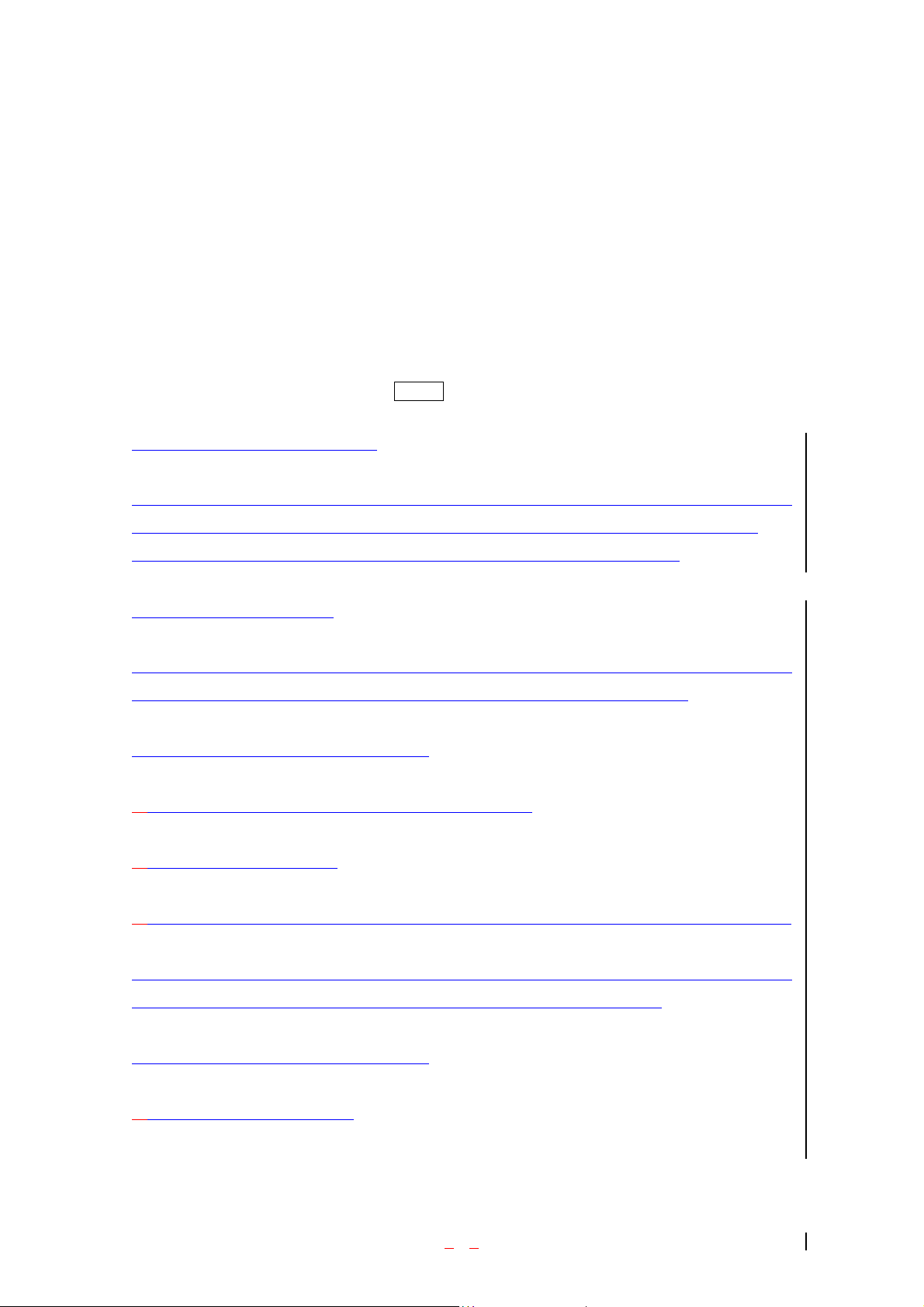
Note: You can also mute the ringer by pressing the up or down Volume Control key or [CLR].
Answering Calls
To answer incoming Verizon Wireless calls, open the Flip (in Active Flip Mode) or press [SEND].
Note: If you open the Flip (in Active Flip Mode) and then press [SEND], you will hang up on the caller.
To answer incoming roam calls, highlight Answer and press [SEND].
Missed Call Notification
When an incoming call is not answered, the Missed Log and Caller ID informatio n are displayed on your
screen. To return to the Main Menu, press and hold [CLR]. To dial the number, press and hold [OK].
Note: You cannot dial phone numbers identified as No ID, Restricted, Data or Fax calls.
End of Call Options
After receiving or making a call to a phone number not in your Phone Book, the phone number (if the
number is available), the duration of the call and End of Call menu options are displayed.
To select an option, highlight it and press [OK].
ㅤOK – Returns to the Main Menu. (You can also press [CLR].)
ㅤCall – Dials the number again.
ㅤSave Phone # - Saves the phone number in your Phone Book. (See “Adding a New Entry” on page 43.)
After receiving of making a call to a phone number in your Phone Book, the other party’s name and
phone number, the duration of the call and the following menu options are displayed.
To select an option, highlight it and press [OK].
ㅤOK – Returns to the Main Menu.
- 21 -
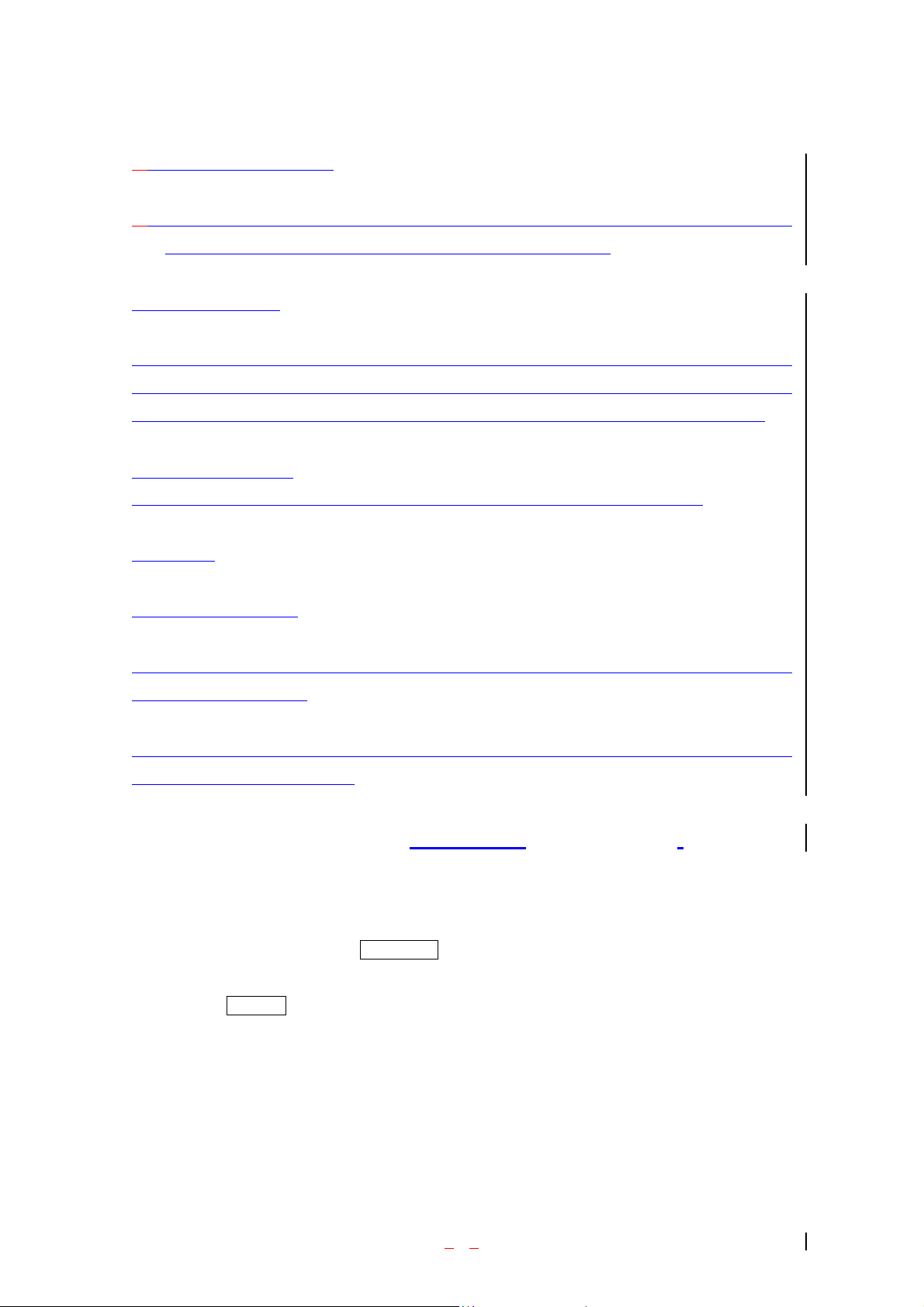
ㅤCall – Dials the number again
ㅤAlternate #s – Displays the Phone Book entry (if the entry has alternate phone numbers). To dial an
alternate number, highlight the phone number and press and hold [OK].
Data/Fax Calls
The Sprint PCS SP-510 can send and receive data or fax transmissions using the optional Data
Connectivity Kit. To purchase this accessory, visit a Sprint PCS Center, Dial [ # ] [A] [C] [C] from your
Sprint PCS SP-510 , or dial 1-800-974-2221. For information on receiving data or faxes, see page 72.
Internet Access
For information on accessing the Internet from your phone, see “MiniBrowser” on page 61.
Handy Tip s
Adjusting the Volume
To adjusting the Ring Volu me, press the up of down Volume Control keys in the Main Menu. The current
Volume setting is displayed.
To adjust the incoming Voice Volume, press the Volume Control keys up or down during a call. The
current Volume setting is displayed.
Displaying Your Phone Number(phone book – not functioning)
To display your phone number:
1. From the Main Menu, highlight Phone Book and press [SEND].
2. Highlight Phone # and press [SEND].
- 22 -
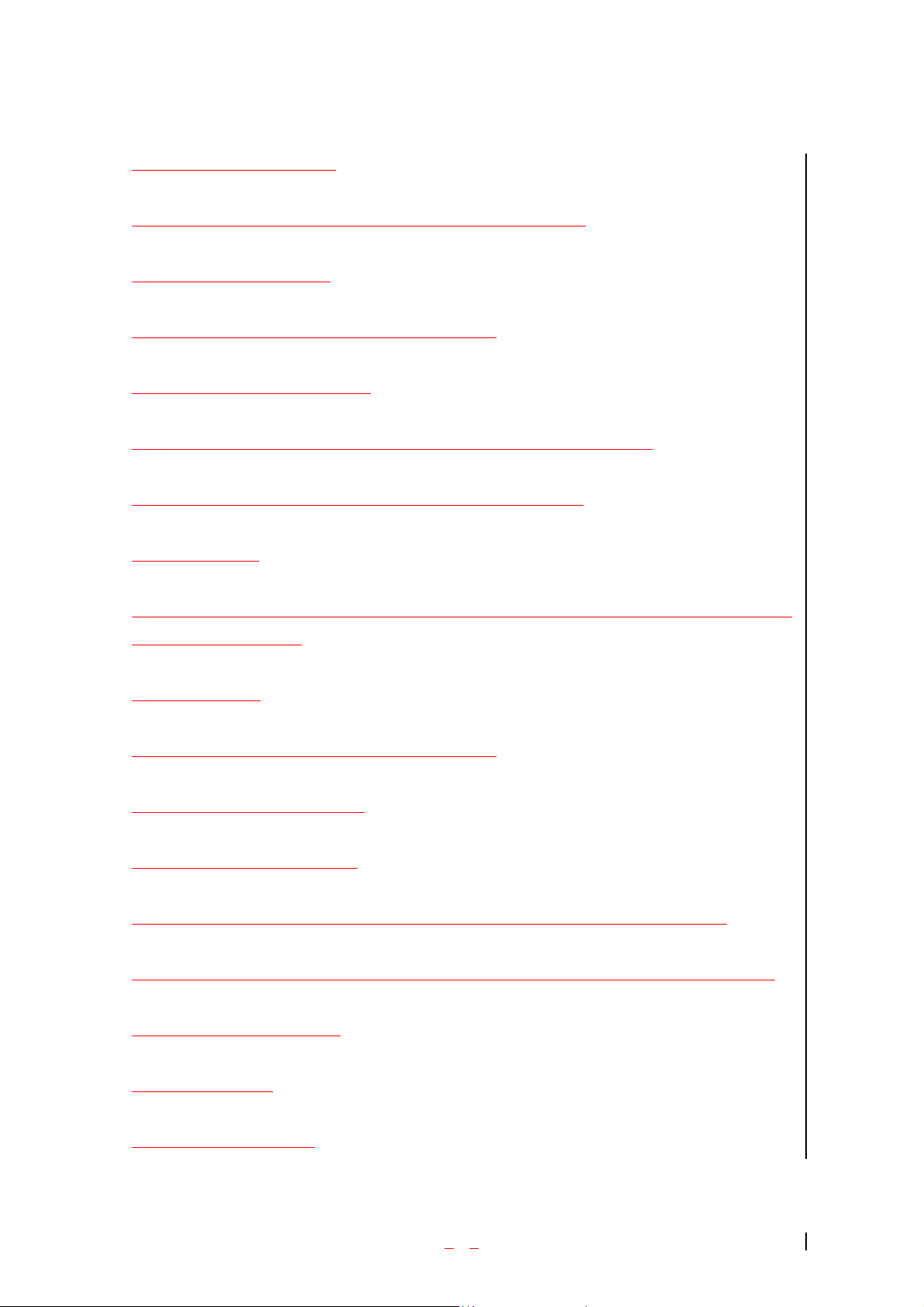
Changing the Backlight Setting
The backlight illuminates when you press a key or receive an phone call.
To change the backlight setting:
1.From the Main Menu, highlight Display and press [OK].
2.Highlight Backlight and press [OK].
3.Highlight 8 Seconds, 15 Seconds, 30 Seconds, Off or Always On and press [OK].
Note: Long backlight settings affect the battery’s talk and standby times.
Editing the Greeting
The Greeting is displayed above the time and date on the display screen (except during PCS CDMA of
Analog Cellular Roaming).
To edit the Greeting:
1.From the Main Menu, highlight Display and press [OK].
2.Highlight Greeting and press [OK].
3.Highlight Change and press [OK].
4.To delete one character at a time, press [CLR]. To delete all characters, press and hold [CLR].
5.Enter your new Greeting using the keypad. (See “Entering Characters Using the Keypad” on page 6.)
6.Highlight Save and press [OK].
Adjusting the Contrast
To adjust the contrast setting:
- 23 -
