Page 1
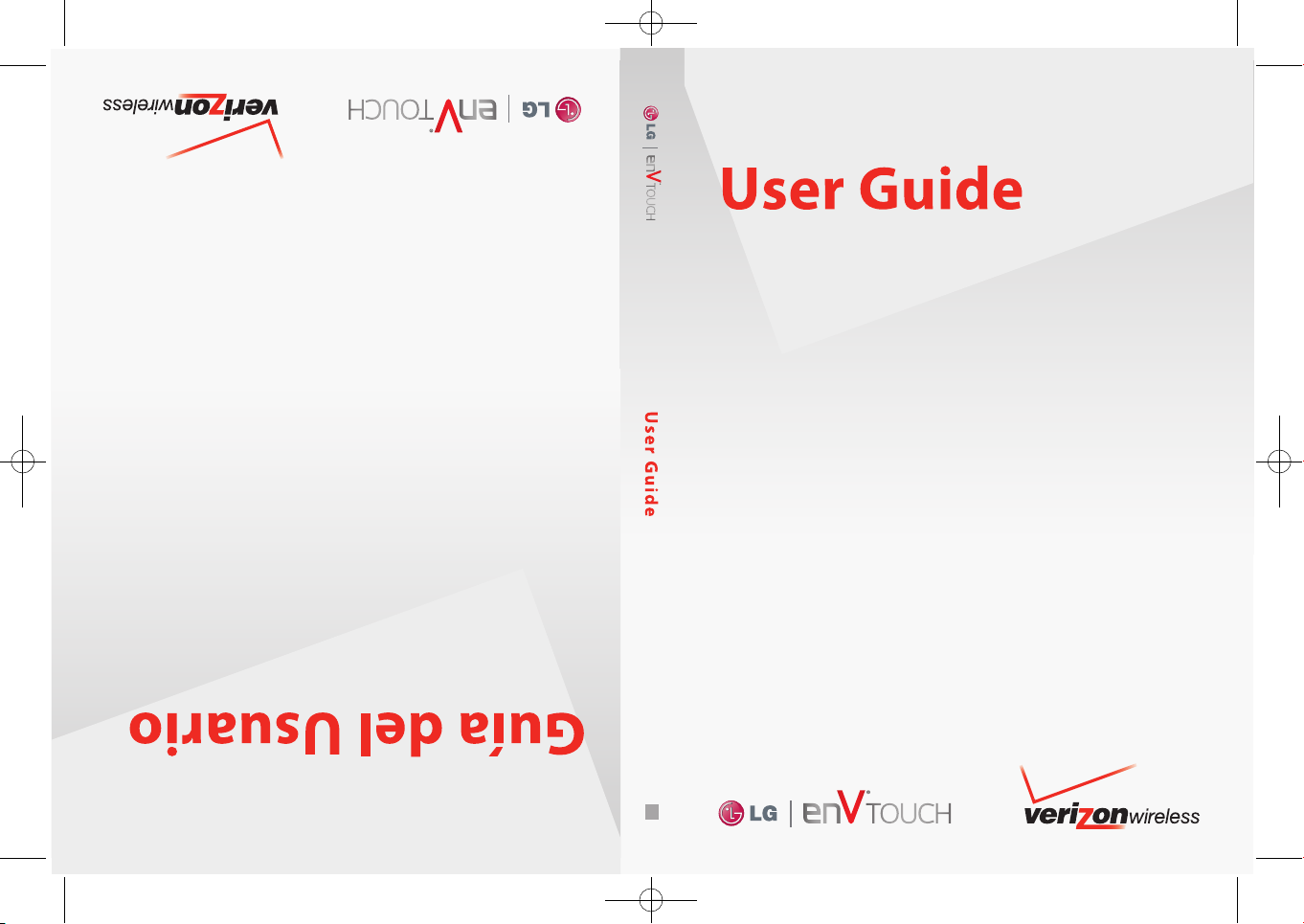
MMBB0332901(1.2)
WR
Printed in Korea
VX11K_cover_1.2_100305(K).qxd 3/5/10 1:11 PM Page 4
Page 2
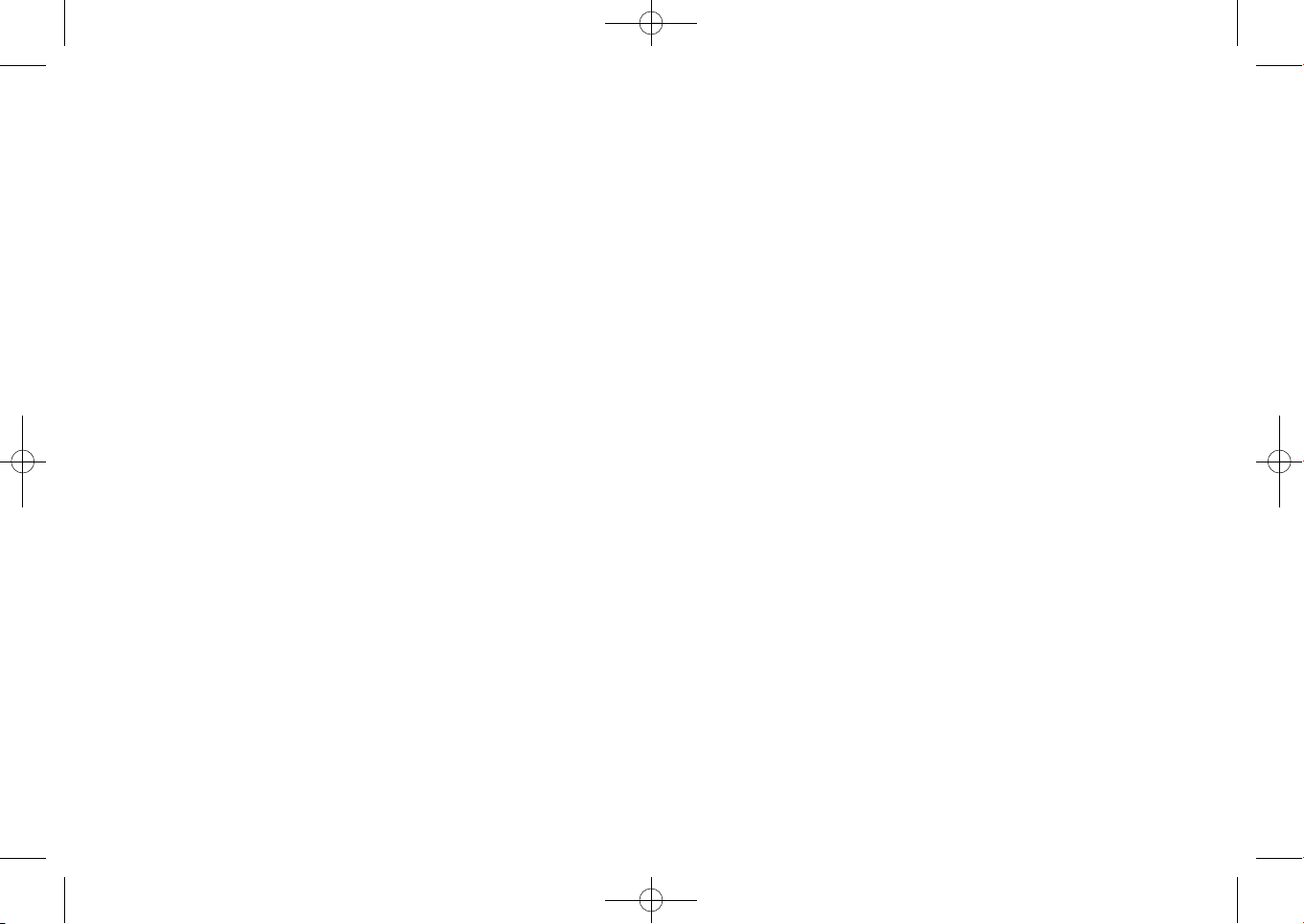
Copyright©2010 LG Electronics, Inc. All rights
reserved. LG and the LG logo are registered trademarks of
LG Group and its related entities.
enV
®
is a trademark of
Verizon Wireless. All other trademarks are the property of
their respective owners.
VX11K_cover_1.2_100305(K).qxd 3/5/10 1:11 PM Page 6
Page 3
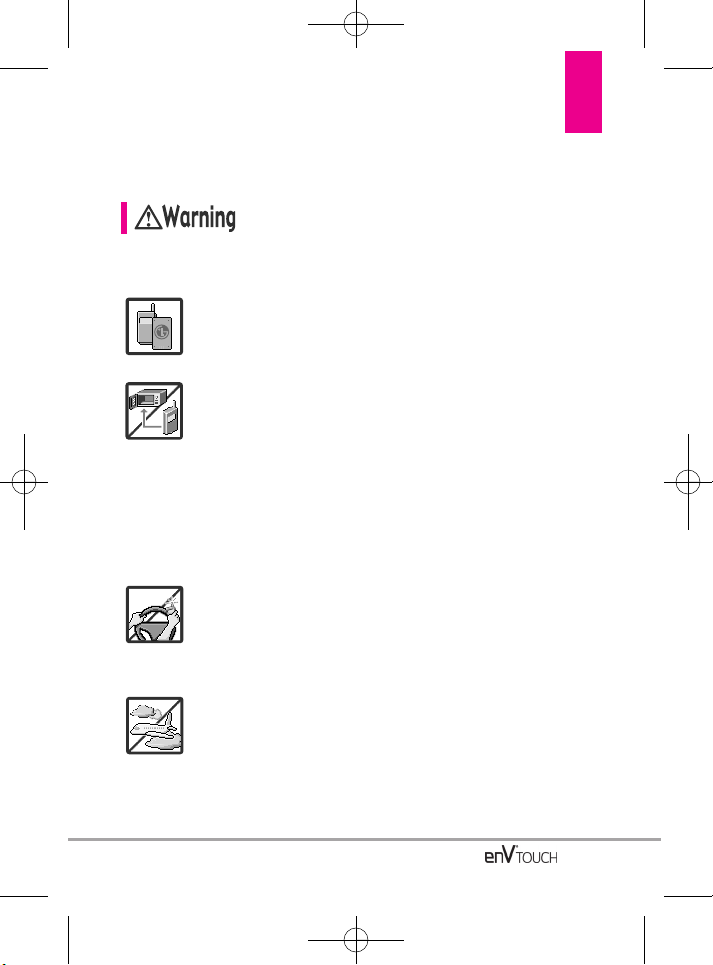
Read these simple guidelines. Breaking the rules may be dangerous
or illegal. Further detailed information is given in this user guide.
Violation of the instructions may cause serious injury or death.
●
Never use an unapproved battery since this could
damage the phone and/or battery and could cause
the battery to explode.
●
Never place your phone in a microwave oven as it will
cause the battery to explode.
●
Never store your phone in temperatures less than
-4°F or greater than 122°F.
●
Do not dispose of your battery near fire or with
hazardous or flammable materials.
●
When riding in a car, do not leave your phone or set
up the hands-free kit near the air bag. If wireless
equipment is improperly installed and the air bag is
deployed, you may be seriously injured.
●
Do not use a hand-held phone while driving.
●
Do not use the phone in areas where its use is
prohibited. (For example: aircraft)
Important Safety Precautions
1
VX11K_Eng_100225(1.3).qxd 3/4/10 10:36 AM Page 1
Page 4
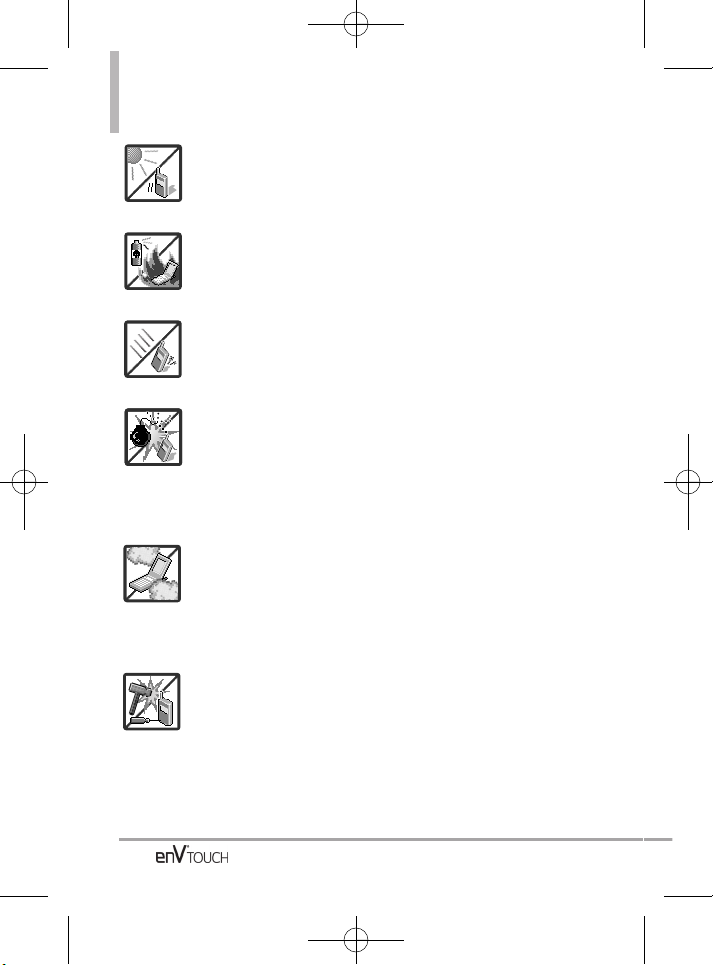
Important Safety Precautions
●
Do not expose the battery charger or adapter to direct
sunlight or use it in places with high humidity, such as
a bathroom.
●
Do not use harsh chemicals (such as alcohol,
benzene, thinners, etc.) or detergents to clean your
phone. This could cause a fire.
●
Do not drop, strike, or shake your phone severely. It
may harm the internal circuit boards of the phone.
●
Do not use your phone in high explosive areas as the
phone may generate sparks.
●
Do not damage the power cord by bending, twisting,
pulling, or heating. Do not use the plug if it is loose as
it may cause electric shock or fire.
●
Do not place any heavy items on the power cord. Do
not allow the power cord to be crimped as it may
cause electric shock or fire.
●
Do not handle the phone with wet hands while it is
being charged. It may cause an electric shock or
seriously damage your phone.
●
Do not disassemble the phone.
2
VX11K_Eng_100225(1.3).qxd 3/4/10 10:36 AM Page 2
Page 5
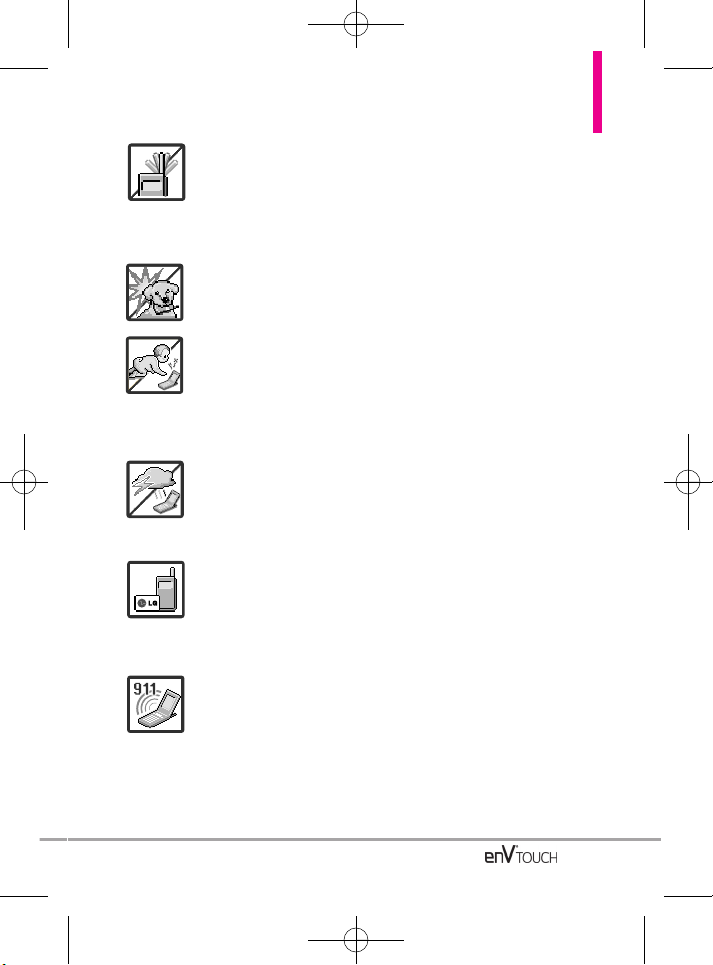
●
Do not place or answer calls while charging the
phone as it may short-circuit the phone and/or cause
electric shock or fire.
●
Do not hold or let the antenna come in contact with
your body during a call.
●
Make sure that no sharp-edged items, such as
animal’s teeth or nails, come into contact with the
battery. This could cause a fire.
●
Store the battery out of reach of children.
●
Be careful that children do not swallow any parts
(such as earphone, connection parts of the phone,
etc.) This could cause asphyxiation or suffocation
resulting in serious injury or death.
●
Unplug the power cord and charger during lightning
storms to avoid electric shock or fire.
●
Only use the batteries and chargers provided by LG.
The warranty will not be applied to products provided
by other suppliers.
●
Only authorized personnel should service the phone
and its accessories. Faulty installation or service may
result in accidents and consequently invalidate the
warranty.
●
Your service provider programs one or more
emergency phone numbers, such as 911, that you can
call under any circumstances, even when your phone
is locked. Your phone’s preprogrammed emergency
number(s) may not work in all locations, and
sometimes an emergency call cannot be placed due
to network, environmental, or interference issues.
3
VX11K_Eng_100225(1.3).qxd 3/4/10 10:36 AM Page 3
Page 6
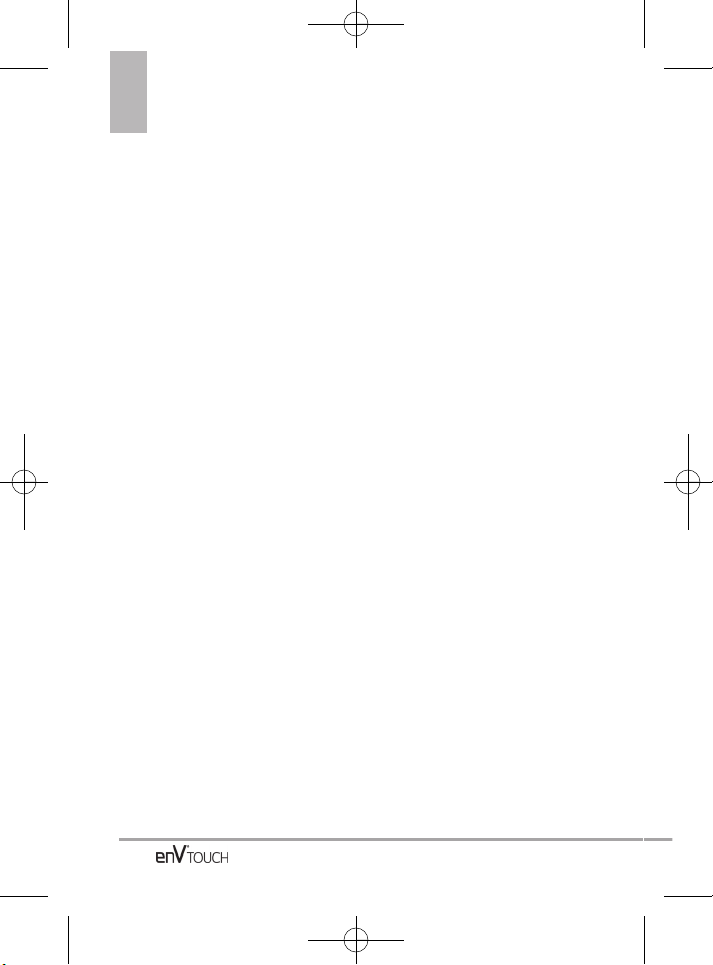
Important Safety Precautions .1
Welcome . . . . . . . . . . . . . . . . . . . .8
Technical Details . . . . . . . . . . . . .9
Important Information . . . . . . . . . . . .9
Phone Overview . . . . . . . . . . . .12
Quick Glance of Touchpad and
How to Use It . . . . . . . . . . . . . . .14
Touch Sensitive Soft Keys . . . . . . . .14
Calibrating the Touch Screen 15
Touch Screen Shortcut Menu . . . .16
Text Input . . . . . . . . . . . . . . . . . . . . . . .18
From the Internal Qwerty Keypad .21
Getting Started with Your
Phone . . . . . . . . . . . . . . . . . . . . . .25
The Battery . . . . . . . . . . . . . . . . . . . .25
Installing the Battery . . . . . . . . . . . .25
Removing the Battery . . . . . . . . . .25
Charging the Battery . . . . . . . . . . . .25
Charging with USB . . . . . . . . . . . . . .26
How to Install Your microSD™ Card26
How to Remove Your microSD™
Card . . . . . . . . . . . . . . . . . . . . . . . . . .26
Battery Temperature Protection . . .27
Battery Charge Level . . . . . . . . . . . .27
Turning the Phone On and Off . . . .27
Turning the Phone On . . . . . . . . . .27
Turning the Phone Off . . . . . . . . . .27
Signal Strength . . . . . . . . . . . . . . . . .28
Screen Icons . . . . . . . . . . . . . . . . . . .28
Making Calls . . . . . . . . . . . . . . . . . . .28
Correcting Dialing Mistakes . . . . . .28
Redialing Calls . . . . . . . . . . . . . . . . . .29
Receiving Calls . . . . . . . . . . . . . . . . .29
Menu Access . . . . . . . . . . . . . . . . . . .30
Shortcut Menu on the External
Touch Screen . . . . . . . . . . . . . . .31
Touch Screen Shortcut Menu . . . . .31
Quick Access to Convenient
Features . . . . . . . . . . . . . . . . . . . .32
Vibrate Mode . . . . . . . . . . . . . . . . . . .32
Mute Function . . . . . . . . . . . . . . . . . . .32
Volume Quick Adjustment . . . . . . . .32
Call Waiting . . . . . . . . . . . . . . . . . . . . .32
Voice Commands . . . . . . . . . . . . . . . .33
Speakerphone Feature . . . . . . . . . . .33
Contacts in Your Phone’s
Memory . . . . . . . . . . . . . . . . . . . .34
Storing Basics . . . . . . . . . . . . . . . . . .34
Customizing Individual Entries . . . .34
Speed Dial . . . . . . . . . . . . . . . . . . . . . .35
Storing a Number with Pauses . . .36
Adding Another Phone Number . .36
Changing the Default Number . . . .37
Deleting . . . . . . . . . . . . . . . . . . . . . . . .38
Speed Dialing . . . . . . . . . . . . . . . . . . .39
3D (Three-axis-accelerometer)
Rotation . . . . . . . . . . . . . . . . . . . . . . . .41
Camera Features . . . . . . . . . . . . . . . .42
Picture Editing . . . . . . . . . . . . . . . . . . .46
Video Editing . . . . . . . . . . . . . . . . . . . .47
Media Center . . . . . . . . . . . . . . . . . .49
1. Music & Tones . . . . . . . . . . . . . . . .49
1.1 V CAST Music | Rhapsody . . . . .50
Table of Contents
4
VX11K_Eng_100225(1.3).qxd 3/4/10 10:36 AM Page 4
Page 7
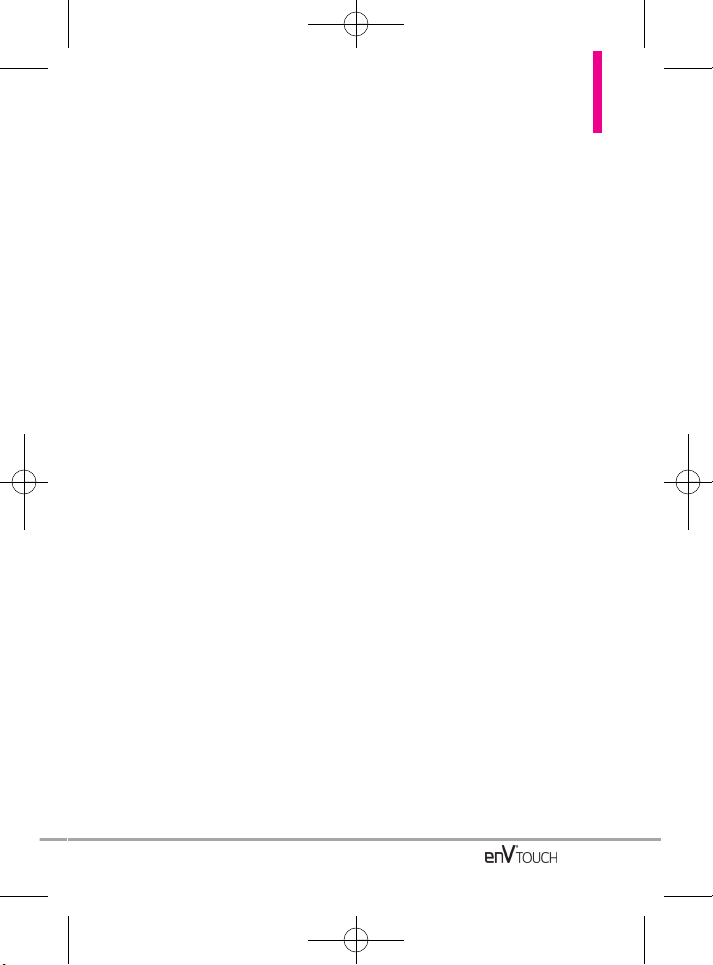
1.2 Get New Ringtones . . . . . . . . . .51
1.3 My Ringtones . . . . . . . . . . . . . . .51
1.4 My Music . . . . . . . . . . . . . . . . . .52
Playing Your Music . . . . . . . . . . . . .53
Touch Screen Music Controls . . . .55
Exit From the Music Player . . . . . .55
Controlling the Music Player . . . . .56
1.5 My Sounds . . . . . . . . . . . . . . . . .56
1.6 Sync Music . . . . . . . . . . . . . . . . .57
2. Picture & Video . . . . . . . . . . . . . . .58
2.1 V CAST Videos . . . . . . . . . . . . . .58
2.2 Get New Pictures . . . . . . . . . . . .61
2.3 My Pictures . . . . . . . . . . . . . . . .61
2.4 My Videos . . . . . . . . . . . . . . . . . .63
2.5 Take Picture . . . . . . . . . . . . . . . .65
2.6 Record Video . . . . . . . . . . . . . .66
2.7 Online Album . . . . . . . . . . . . . . .67
3. Games . . . . . . . . . . . . . . . . . . . . . . . .68
4. Browser . . . . . . . . . . . . . . . . . . . . .68
5. Browse & Download . . . . . . . . . .68
6. Extras . . . . . . . . . . . . . . . . . . . . . . . .73
MESSAGING . . . . . . . . . . . . . . . . . .74
1. New Message . . . . . . . . . . . . . . . .74
1.1 TXT Message . . . . . . . . . . . . . . .74
1.2 Picture Message . . . . . . . . . . . .76
1.3 Video Message . . . . . . . . . . . . .78
1.4 Voice Message . . . . . . . . . . . . . .79
2. Messages . . . . . . . . . . . . . . . . . . . .80
3. Drafts . . . . . . . . . . . . . . . . . . . . . . . .81
4. Voicemail . . . . . . . . . . . . . . . . . . . . .82
5. Visual Voice Mail . . . . . . . . . . . . . .83
6. Mobile IM . . . . . . . . . . . . . . . . . . . .83
7. Email . . . . . . . . . . . . . . . . . . . . . . . . .83
8. Chat . . . . . . . . . . . . . . . . . . . . . . . . . .84
9. Settings . . . . . . . . . . . . . . . . . . . . . .84
10. Erase Options . . . . . . . . . . . . . . . .86
CONTACTS . . . . . . . . . . . . . . . . . . . .87
1. New Contact . . . . . . . . . . . . . . . . . .87
2. Contact List . . . . . . . . . . . . . . . . . . .87
3. Backup Assistant . . . . . . . . . . . . .88
4. Favorites . . . . . . . . . . . . . . . . . . . . . .89
5. Groups . . . . . . . . . . . . . . . . . . . . . . .90
6. Speed Dials . . . . . . . . . . . . . . . . . . .91
7. In Case of Emergency (ICE) . . . .91
8. My Name Card . . . . . . . . . . . . . . . .93
RECENT CALLS . . . . . . . . . . . . . . . .94
1. Missed . . . . . . . . . . . . . . . . . . . . . . .94
2. Received . . . . . . . . . . . . . . . . . . . . .95
3. Dialed . . . . . . . . . . . . . . . . . . . . . . . .96
4. All . . . . . . . . . . . . . . . . . . . . . . . . . . . .97
5. View Timers . . . . . . . . . . . . . . . . . . .98
VZ Navigator . . . . . . . . . . . . . . . . . . .99
My Music . . . . . . . . . . . . . . . . . . . . .99
Browser . . . . . . . . . . . . . . . . . . . . . .100
Ending a Browser Session . . . . . . .100
Browser Navigating . . . . . . . . . . . .100
SETTINGS & TOOLS . . . . . . . . . . .107
1. My Verizon . . . . . . . . . . . . . . . . . . .107
2. Tools . . . . . . . . . . . . . . . . . . . . . . . .107
2.1 Voice Commands . . . . . . . . . . .107
2.1.1 Call <Name or Number> . .108
2.1.2 Send Msg to <Name or
Number> . . . . . . . . . . . . . . .108
2.1.3 Go to <Menu> . . . . . . . . . .109
2.1.4 Check <Item> . . . . . . . . . . .109
5
VX11K_Eng_100225(1.3).qxd 3/4/10 10:36 AM Page 5
Page 8
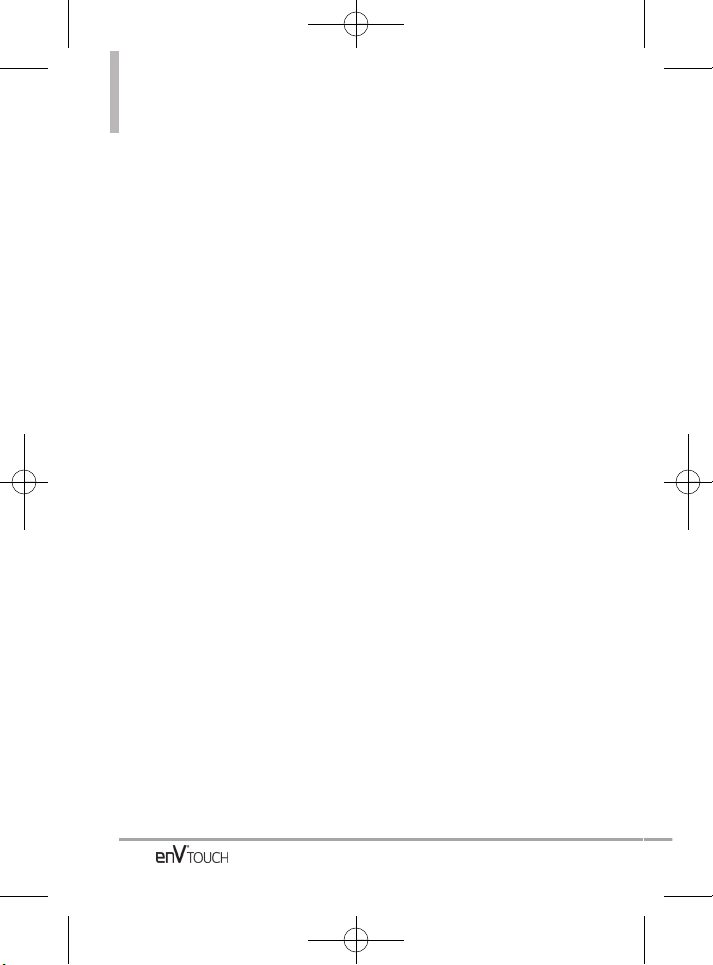
Table of Contents
2.1.5 Contacts <Name> . . . . . . .109
2.1.6 Redial . . . . . . . . . . . . . . . . . .109
2.1.7 Play . . . . . . . . . . . . . . . . . . . .109
2.1.8 My Verizon . . . . . . . . . . . . . .109
2.1.9 Help . . . . . . . . . . . . . . . . . . .109
2.2 Calculator . . . . . . . . . . . . . . . . .109
2.3 Ez Tip Calculator . . . . . . . . . . . .110
2.4 Calendar . . . . . . . . . . . . . . . . . .111
2.5 Alarm Clock . . . . . . . . . . . . . . .112
2.6 Document Viewer . . . . . . . . . .113
2.7 Stopwatch . . . . . . . . . . . . . . . .113
2.8 World Clock . . . . . . . . . . . . . . .114
2.9 Notepad . . . . . . . . . . . . . . . . . .115
2.10 Drawing Pad . . . . . . . . . . . . . .115
2.11 USB Mass Storage . . . . . . . .116
3. Bluetooth Menu . . . . . . . . . . . . . .117
3.1 Add New Device . . . . . . . . . . .117
3.2 Discovery Mode . . . . . . . . . . . .120
3.3 Supported Profiles . . . . . . . . . .121
4. Sounds Settings . . . . . . . . . . . . . .122
4.1 Master Volume . . . . . . . . . . . . .122
4.2 Call Sounds . . . . . . . . . . . . . . . .123
4.2.1 Call Ringtone . . . . . . . . . . .123
4.2.2 Call Vibrate . . . . . . . . . . . . . .124
4.2.3 Caller ID Announcement . .124
4.3 Alert Sounds . . . . . . . . . . . . . . .125
4.4 Keypad Volume . . . . . . . . . . . .125
4.5 Digit Dial Readout . . . . . . . . . .126
4.6 Service Alerts . . . . . . . . . . . . . .126
4.7 Power On/Off . . . . . . . . . . . . . .127
5. Display Settings . . . . . . . . . . . . . .128
5.1 Banner . . . . . . . . . . . . . . . . . . .128
5.1.1.1 Internal Banner . . . . . . . . .128
5.1.1.2 External Banner . . . . . . . .129
5.1.2 ERI Banner . . . . . . . . . . . . . .129
5.2 Backlight . . . . . . . . . . . . . . . . . .130
5.3 Wallpaper . . . . . . . . . . . . . . . . .131
5.4 Charging Screen . . . . . . . . . . . .131
5.5 Display Themes . . . . . . . . . . . .132
5.6 Menu Fonts . . . . . . . . . . . . . . .132
5.7 Dial Fonts . . . . . . . . . . . . . . . . .133
5.8 Internal Clock Format . . . . . . . .134
6. Touch Settings . . . . . . . . . . . . . . .134
7. Phone Settings . . . . . . . . . . . . . . .135
7.1 Airplane Mode . . . . . . . . . . . . .135
7.2 Set Shortcuts . . . . . . . . . . . . . .136
7.3 Voice Commands . . . . . . . . . . .137
7.4 Language . . . . . . . . . . . . . . . . .138
7.5 Location . . . . . . . . . . . . . . . . . .138
7.6 Current Country . . . . . . . . . . . .139
7.7 Security . . . . . . . . . . . . . . . . . . .140
7.7.1 Edit Codes . . . . . . . . . . . . . .140
7.7.2 Restrictions . . . . . . . . . . . . .141
7.7.3 Phone Lock . . . . . . . . . . . . .142
7.7.4 Lock Phone Now . . . . . . . .143
7.7.5 Reset Default . . . . . . . . . . .143
7.7.6 Restore Phone . . . . . . . . . .144
7.8 System Select . . . . . . . . . . . . .145
7.9 NAM Select . . . . . . . . . . . . . . .145
8. Call Settings . . . . . . . . . . . . . . . . .146
8.1 Answer Options . . . . . . . . . . . .146
8.2 End Call Options . . . . . . . . . . . .147
8.3 Show Dialpad . . . . . . . . . . . . . .147
8.4 Auto Retry . . . . . . . . . . . . . . . .148
8.5 TTY Mode . . . . . . . . . . . . . . . . .148
8.6 One Touch Dial . . . . . . . . . . . . .150
6
VX11K_Eng_100225(1.3).qxd 3/4/10 10:36 AM Page 6
Page 9
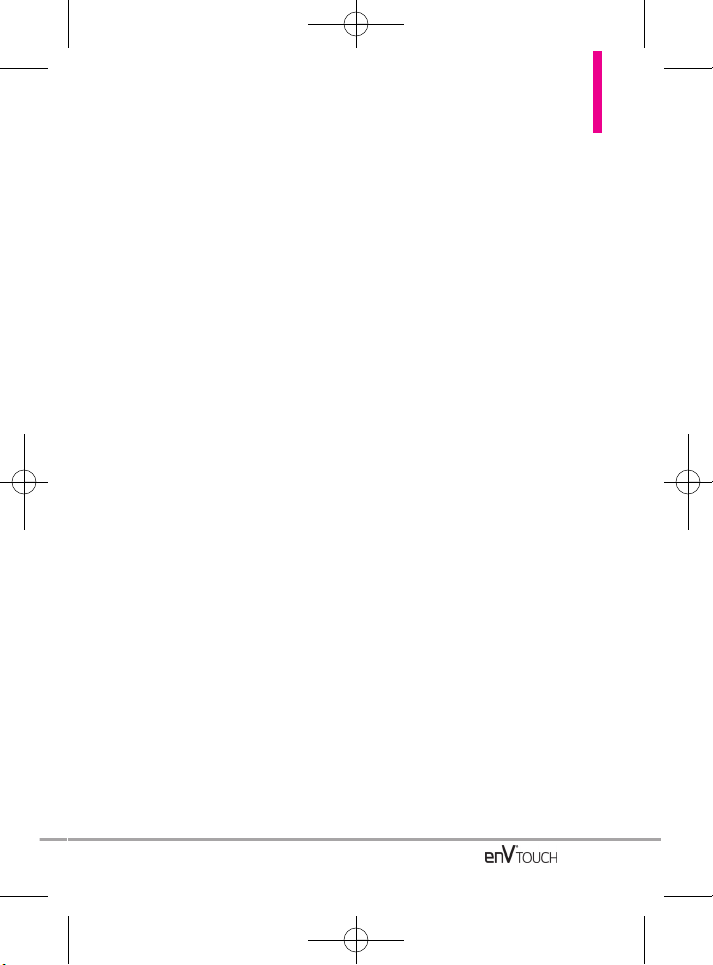
8.7 Voice Privacy . . . . . . . . . . . . . . .151
8.8 DTMF Tones . . . . . . . . . . . . . . .152
8.9 Assisted Dialing . . . . . . . . . . . .152
9. USB Auto Detection . . . . . . . . . .153
10. Memory . . . . . . . . . . . . . . . . . . . .154
10.1 Save Options . . . . . . . . . . . . .154
10.2 Phone Memory . . . . . . . . . . .154
10.3 Card Memory . . . . . . . . . . . . .155
11. Phone Info . . . . . . . . . . . . . . . . . .156
11.1 My Number . . . . . . . . . . . . . .156
11.2 SW/HW Version . . . . . . . . . . .157
11.3 Icon Glossary . . . . . . . . . . . . .157
11.4 Software Update . . . . . . . . . .158
Safety . . . . . . . . . . . . . . . . . . . . .160
Exposure to Radio Frequency Signal .
160
Antenna Care . . . . . . . . . . . . . . . .160
Phone Operation . . . . . . . . . . . . . .160
Tips on Efficient Operation . . . . . .161
Driving . . . . . . . . . . . . . . . . . . . . . .161
Electronic Devices . . . . . . . . . . . .161
Pacemakers . . . . . . . . . . . . . . . . .161
Hearing Aids . . . . . . . . . . . . . . . . .162
Other Medical Devices and Health
Care Facilities . . . . . . . . . . . . . . . .162
Vehicles . . . . . . . . . . . . . . . . . . . . .162
Aircraft . . . . . . . . . . . . . . . . . . . . . .162
Blasting Areas . . . . . . . . . . . . . . . .162
Potentially Explosive Atmosphere162
For Vehicles Equipped with an Air Bag
163
Safety Information . . . . . . . . . . . .163
Charger and Adapter Safety . . . .164
Battery Information and Care . . .164
Explosion, Shock, and Fire
Hazards . . . . . . . . . . . . . . . . . . . . .166
General Notice . . . . . . . . . . . . . . .167
Caution: Avoid potential hearing
loss. . . . . . . . . . . . . . . . . . . . . . . . . . .168
FDA Consumer Update . . . . . . . .170
10 Driver Safety Tips . . . . . . . . . . .177
Consumer Information on SAR .180
FCC Hearing-Aid Compatibility
(HAC) Regulations for Wireless
Devices . . . . . . . . . . . . . . . . . . . . . .182
Accessories . . . . . . . . . . . . . . .185
LIMITED WARRANTY
STATEMENT Safety . . . . . . . .186
Glossary . . . . . . . . . . . . . . . . . . .189
Terminology . . . . . . . . . . . . . . . . . .189
Acronyms and Abbreviations . .189
Index . . . . . . . . . . . . . . . . . . . . . .191
7
VX11K_Eng_100225(1.3).qxd 3/4/10 10:36 AM Page 7
Page 10
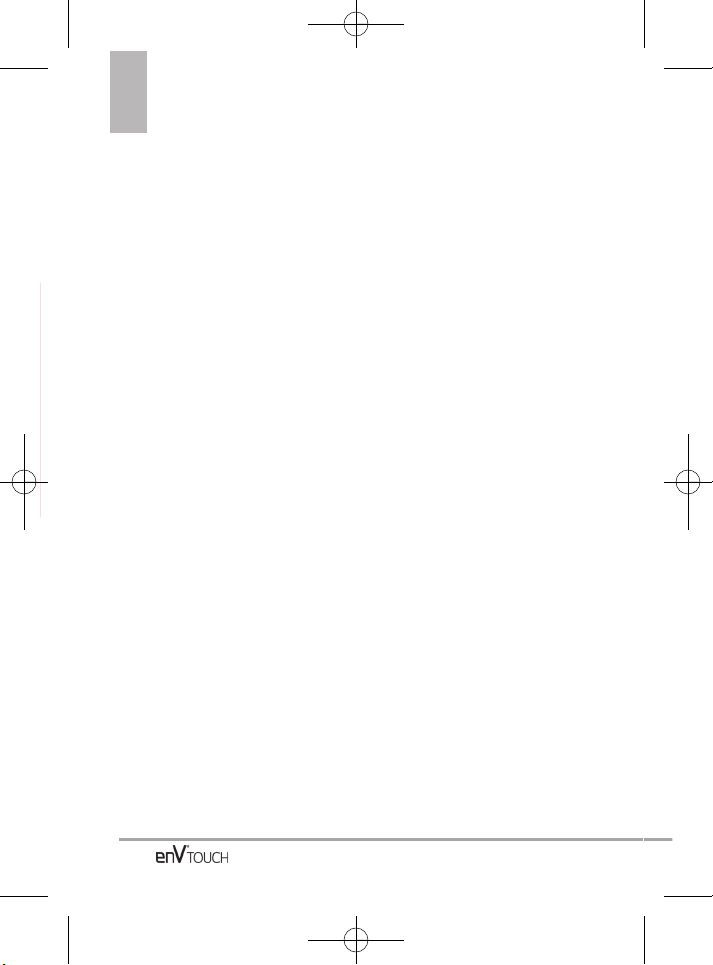
Thank you for choosing the
enV
®
TOUCH cellular phone
designed to operate with the latest
digital mobile communication
technology, Code Division Multiple
Access (CDMA). Along with the
many advanced features of the
CDMA system, such as greatly
enhanced voice clarity, this
compact phone offers:
●
V CASTSMMusic | Rhapsody
●
V CAST Video
●
Mobile IM
●
VZ Navigator
●
Mobile Email
●
Visual Voice Mail
●
Corporate Mail
●
City ID
●
54-key internal numeric keypad,
external Touch Screen and auto
Touch Screen lock.
●
Customizable display themes and
screensavers.
●
Built-in 3.2 Megapixel digital
camera (with video mode).
●
Large, easy-to-read, 8-line
backlit LCD with status icons.
●
Messaging Voicemail, and caller
ID.
●
Quick access to the HTML
Browser.
●
Media Center
●
Dolby Mobile
●
Long battery standby and talk
time.
●
Easy operation; use the keypad
or Touch Screen to choose
menus and answer prompts.
●
Any key answer, auto answer
with handsfree, auto retry, One
Touch and Speed Dialing (with
999 memory locations).
●
Bilingual (English and Spanish)
capability.
●
Bluetooth®wireless technology.
NOTE
The Bluetooth®word mark and logos
are owned by the Bluetooth SIG, Inc.
and any use of such marks by LG
Electronics is under license. Other
trademarks and trade names are
those of their respective owners.
8
Welcome
VX11K_Eng_100225(1.3).qxd 3/4/10 10:36 AM Page 8
Page 11
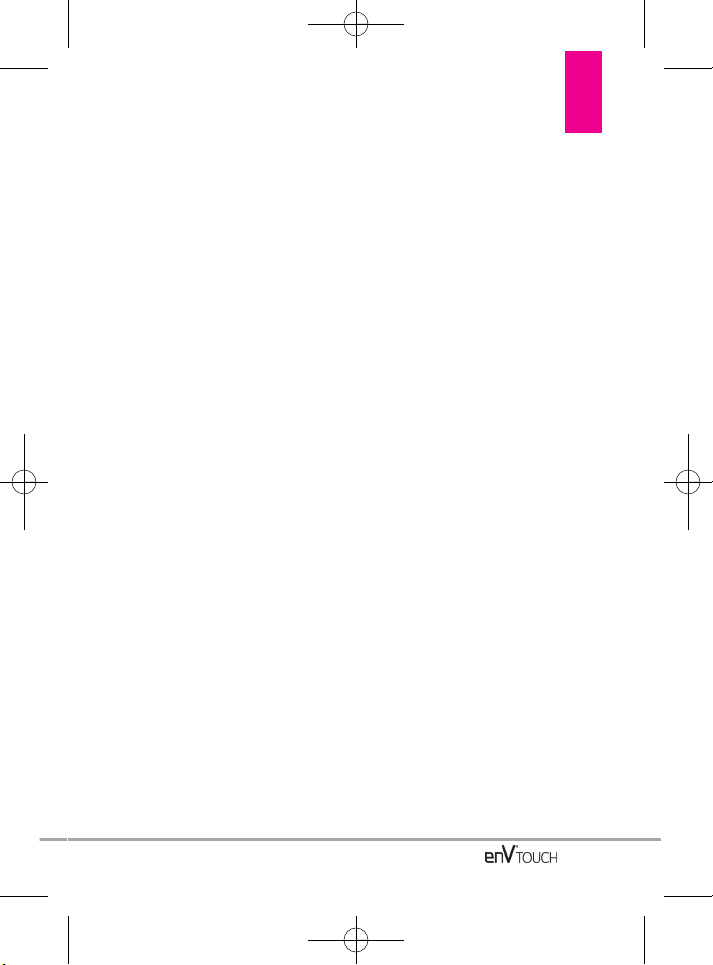
Important Information
This user’s guide provides important
information on the use and operation
of your phone. Please read this
guide carefully prior to using the
phone to be able to use your phone
to its greatest advantage and to
prevent any accidental damage or
misuse. Any unapproved changes or
modifications will void your
warranty.
Technical Details
The enV
®
TOUCH is an all digital
phone that operates on both Code
Division Multiple Access (CDMA)
frequencies: cellular services at 800
MHz and Personal Communication
Services (PCS) at 1.9 GHz.
CDMA technology uses a feature
called DSSS (Direct Sequence
Spread Spectrum) that enables the
phone to keep communication from
being crossed and to use one
frequency channel by multiple
users in the same specific area.
This results in a 10-fold capacity
increase when compared with
analog mode. In addition, features
such as soft/ softer handoff, hard
handoff, and dynamic RF power
control technologies combine to
reduce call interruptions.
The Cellular and PCS CDMA
networks consist of MSO (Mobile
Switching Office), BSC (Base
Station Controller), BTS (Base
Station Transmission System), and
MS (Mobile Station).
1xRTT system receives twice as
many subscribers in the wireless
section as IS-95. Its battery life is
twice as long as IS-95. High-speed
data transmission is also possible.
EV-DO system is optimized for data
service and is much faster than
1xRTT system in applicable area.
The table on the following page lists
some major CDMA standards.
FCC RF Exposure Information
WARNING! Read this information
before operating the phone.
In August 1996, the Federal
Communications Commission (FCC)
of the United States, with its action
in Report and Order FCC 96-326,
adopted an updated safety standard
for human exposure to Radio
Frequency (RF) electromagnetic
energy emitted by FCC regulated
transmitters. Those guidelines are
consistent with the safety standard
previously set by both U.S. and
international standards bodies. The
design of this phone complies with
the FCC guidelines and these
international standards.
Bodily Contact During Operation
This device was tested for typical
use with the back of the phone kept
0.79 inches (2.0 cm) from the body.
To comply with FCC RF exposure
requirements, a minimum
separation distance of 0.79 inches
(2.0 cm) must be maintained
Technical Details
9
VX11K_Eng_100225(1.3).qxd 3/4/10 10:36 AM Page 9
Page 12
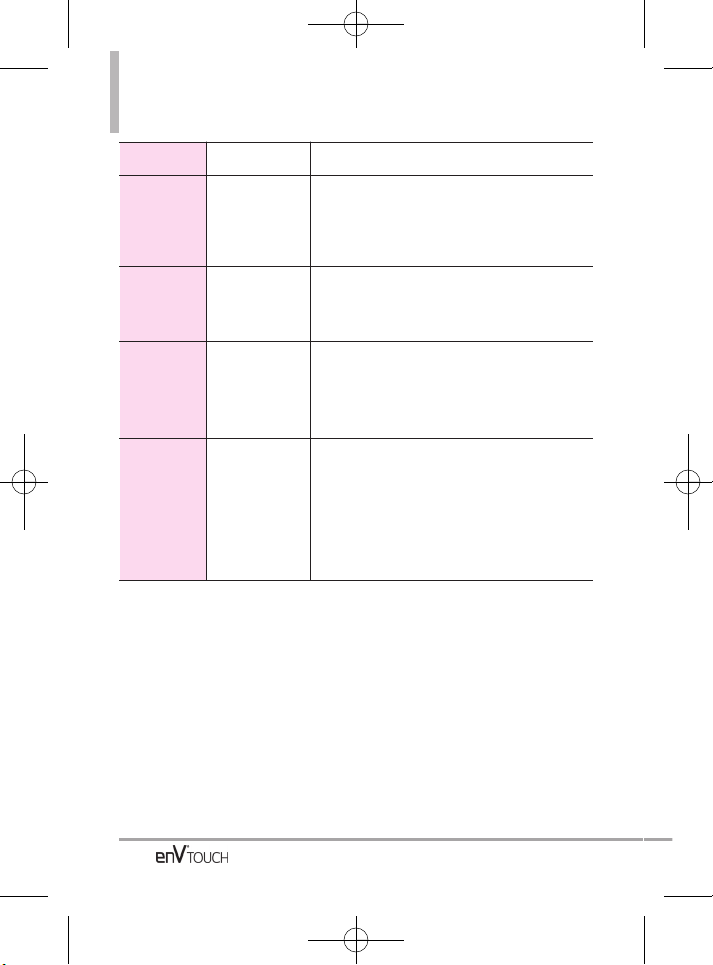
Technical Details
10
CDMA
Standard
Designator Description
Basic Air
Interface
TIA/EIA-95A
TSB-74
ANSI J-STD-008
TIA/EIA-IS2000
CDMA Dual-Mode Air Interface
14.4kbps radio link protocol and
inter-band operations
IS-95 adapted for PCS frequency band CDMA2000
1xRTT Air Interface
Network
TIA/EIA/IS-634
TIA/EIA/IS/651
TIA/EIA/IS-41-C
TIA/EIA/IS-124
MAS-BS
PCSC-RS
Intersystem operations
Non-signaling data comm.
Service
TIA/EIA/IS-96-B
TIA/EIA/IS-637
TIA/EIA/IS-657
IS-801
TIA/EIA/IS-707-A
Speech CODEC
Short Message Service
Packet Data
Position Determination Service (gpsOne)
High Speed Packet Data
1x EV-DO
Related
interface
TIA/EIA/IS-856
TIA/EIA/IS-878
TIA/EIA/IS-866
TIA/EIA/IS-890
CDMA2000 High Rate Packet Data Air Interface
1xEV-DO Inter-Operability Specification for HRPD
Access Network Interfaces
Recommended Minimum Performance Standards for
HRPD High Rate Packet Data Access Terminal
Test Application Specification(TAS) for High Rate
Packet Data Air Interface
between the user’s body and the
back of the phone, including the
antenna, whether extended or
retracted. Third-party belt-clips,
holsters, and similar accessories
containing metallic components
should not be used. Avoid the use
of accessories that cannot maintain
0.79 inches (2.0 cm) distance
between the user’s body and the
back of the phone and have not
been tested for compliance with
FCC RF exposure limits.
Vehicle-Mounted External Antenna
(Optional, if available.)
To satisfy FCC RF exposure
requirements, keep 8 inches (20 cm)
between the user / bystander and
vehicle-mounted the external
antenna. For more information
about RF exposure, visit the FCC
website at www.fcc.gov.
VX11K_Eng_100225(1.3).qxd 3/4/10 10:36 AM Page 10
Page 13
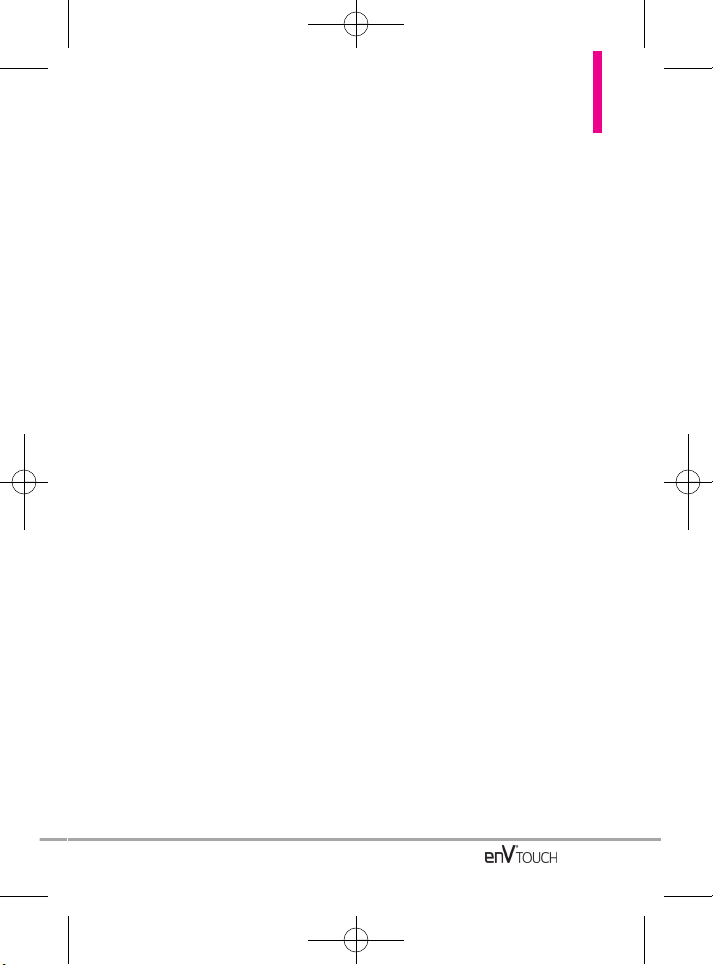
FCC Notice and Cautions
This device and its accessories comply
with part 15 of FCC rules. Operation is
subject to the following two conditions:
(1) This device and its accessories may
not cause harmful interference, and (2)
this device and its accessories must
accept any interference received,
including interference that causes
undesired operation. Any changes or
modifications not expressly approved in
this user guide could void your
warranty for this equipment. Use only
the supplied antenna. Use of
unauthorized antennas (or modifications
to the antenna) could impair call quality,
damage the phone, void your warranty
and/or violate FCC regulations. Don't
use the phone with a damaged
antenna. A damaged antenna could
cause a minor skin burn. Contact your
local dealer for a replacement antenna.
Part 15.21 statement
Change or Modifications that are not
expressly approved by the
manufacturer could void the user's
authority to operate the equipment.
Part 15.19 statement
This device and its accessories comply
with part15 of FCC rules.
Operation is subject to the following
two conditions:
(1) This device & its accessories may
not cause harmful interference.
(2) This device & its accessories must
accept any interference received,
including interference that may
cause undesired operation.
Part 15.105 statement
This equipment has been tested
and found to comply with the limits
for a class B digital device,
pursuant to Part 15 of the FCC
Rules. These limits are designed to
provide reasonable protection
against harmful interference in a
residential installation. This
equipment generates uses and can
radiate radio frequency energy and,
if not installed and used in
accordance with the instructions,
may cause harmful interference to
radio communications. However,
there is no guarantee that
interference will not occur in a
particular installation. if this
equipment does cause harmful
interference to television reception,
which can be determined by
turning the equipment off and on,
the user is encouraged to try to
correct the interference by one or
more of the following measures:
- Reorient or relocate the receiving
antenna.
- Increase the separation between
the equipment and receiver.
- Connect the equipment into an
outlet on a circuit different from
that to which the receiver is
connected.
- Consult the dealer or an
experienced radio/TV technician
for help.
11
VX11K_Eng_100225(1.3).qxd 3/4/10 10:36 AM Page 11
Page 14
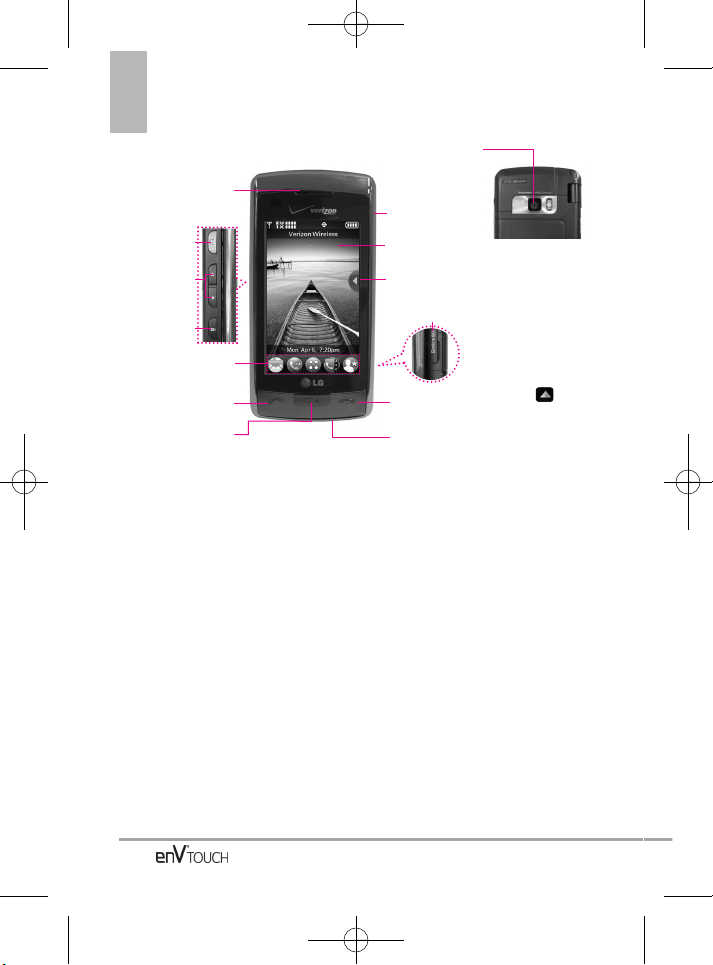
12
Phone Overview
1. Earpiece Lets you hear the caller.
2. Camera Key Use for quick access to Camera
function. Press and hold the camera key to
record Video.
3. Side Volume Keys Use to adjust the Master
Volume in Standby mode* and the Earpiece
Volume during a call.
4. Lock/ Unlock Key Press to lock or unlock the
outside display and keys when the flip is
closed.
5. Touch Soft Keys Touch Keys on this Touchpad
provide easy access to Messages, the Call
Dialpad, Menu, Contact List, and Favorites which
easily activate with the touch of your fingertip.
6. SEND Key Use to make and answer Calls.
7. Clear Key / Voice Command Key Deletes single
spaces or characters with a quick touch, but
touch and hold to delete entire words. Also
backs out of menus, one level at a time. While
in Standby mode, use for quick access to
Voice Command or press and hold to access
Voice Recorder.
8. Accessory Charger Port Connects the phone to
the battery charger, or other compatible
accessories.
9. PWR/END Key Use to turn the power on/off
and to end a call. Also returns to Standby
mode.
10. microSD™ Slot Accommodates optional
microSD™ card.
11 Shortcut Menu Touch Key Allows quick
access to phone menus and features.
12. Touch Screen Displays incoming calls,
messages and indicator icons as well as a
wide variety of content you select to view.
13. Headset Jack Allows you to plug in an optional
headset for convenient, hands-free
conversations.
Plug headphones or a headset into
the 3.5mm jack located on the top right of device.
14. Camera Lens Used for taking pictures and
recording video. Keep it clean for optimal
photo quality.
13. Headset Jack
1. Earpiece
6. SEND Key
7. Clear Key / Voice
Command Key
11. Shortcut Menu
Touch Key
12. Touch Screen
10. microSD™ Slot
9. PWR/END Key
5. Touch Soft Keys
8. Accessory
Charger Port
* Standby mode is when the phone is waiting for input from you.
No menu is displayed and the phone isn’t performing any
action. It’s the starting point for all of the instruction steps.
3. Side Volume
Keys
2. Camera Key
4. Lock/ Unlock
Key
14. Camera Lens
NOTE
SEND Key, CLR / Voice
Commands Key, and PWR
/ END Key are not
illuminated when the
display is locked. Press the
Unlock Key, or any other
exterior key, to illuminate
the display and keys. To
unlock the screen and
keys, touch then
move your finger upwards
to reveal the Standby mode
Touch Screen and Touch
Soft Keys.
VX11K_Eng_100225(1.3).qxd 3/4/10 10:36 AM Page 12
Page 15
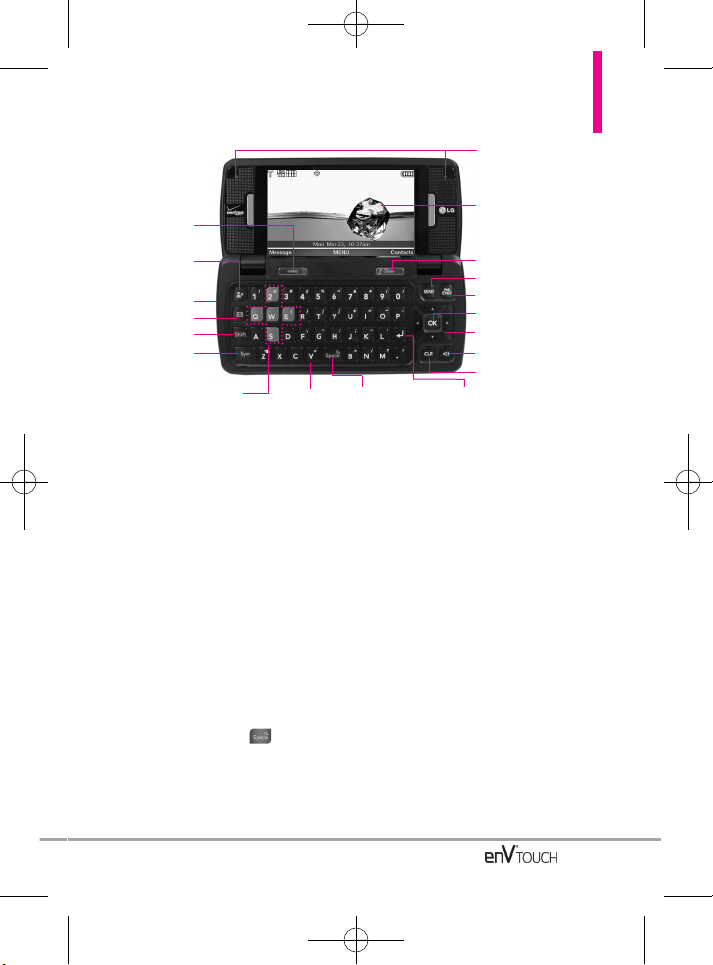
13
1. Left Soft Key Use to access the Messaging
menu or the function immediately above it at
the bottom left of the LCD.
2. FAVORITES Key Add up to 10 favorite contacts
or groups as Favorites, so you can easily make
calls, send messages, and view messages.
3. Microphone Lets callers hear you.
4. Message Key Opens a new TXT Message.
5. Shift Key Use to change letter case when
typing.
6. Symbol Key Use to insert symbols (at the top of
each key) into text.
7. Game Directional Keys Use for game
navigation. Also moves the lens focus when
manually setting the camera focus.
8. Alphanumeric Keypad Use to enter numbers
and characters and select menu items.
9. Space/Voice Command Key Use to enter a
space while editing. TTS (Text to Speech)
function is available with in Messaging
Inbox, Notepad and Email screen. When in
Standby mode, use for quick access to Voice
Command or press and hold to access Voice
Recorder.
10. Return Key Moves cursor to the next line.
11. CLR Key Press to delete a single space or
character, or press and hold to delete a
specific word plus its space. Press once in a
menu to go back one level.
12. Speakerphone Key Use to activate
Speakerphone Mode.
13. Directional Keys Use for quick, convenient
navigation. From Standby mode, access My
Verizon, Scheduler, My Shortcuts, and Mobile
Web (you can change any of these to other
menus in the Settings menu). In menus use to
scroll to choices and settings.
14. OK Key Use to activate a selected screen
item.
15. END/PWR Key Use to turn the power on/off
and to end a call. Use to return to the main
menu display screen.
16. SEND Key Use to make or answer calls.
17. Right Soft Key Use to open the Contact List
when in Standby mode, or the function
immediately above it at the bottom right of the
LCD.
18. LCD Screen Displays incoming calls,
messages and indicator icons as well as a
wide variety of content you select to view.
19. Speaker Lets you hear callers.
19. Speaker
3. Microphone
8. Alphanumeric
Keypad
9. Space/Voice
Command Key
10. Return Key
5. Shift Key
1. Left Soft Key
2. FAVORITES
Key
6. Symbol Key
11. Clear Key
14. OK Ke y
16. SEND Key
17. Right Soft Key
12. Speakerphone Key
13. Directional Keys
15. END/PWR Key
7. Game Directional Keys
18. LCD Screen
4. Message Key
VX11K_Eng_100225(1.3).qxd 3/4/10 10:36 AM Page 13
Page 16
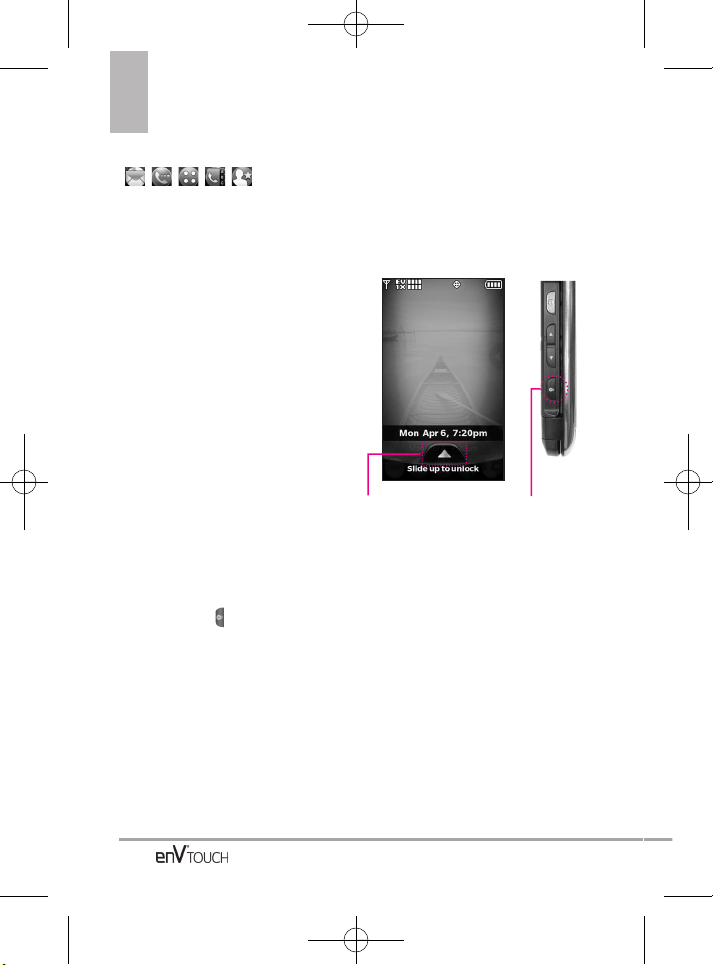
14
Quick Glance of Touchpad and How to Use It
Touch Sensitive Soft Keys
(,,,,)
1. Make sure your hands are clean
and dry. Remove moisture from
the surface of your hands. Don't
use the touch keys in a humid
environment.
2. Touch key sensors are sensitive
to your light touch. You don't
need to press them forcefully to
use them. Protect your phone
from severe impact because
touch key sensors may become
damaged from harsh use.
3. Use the tip of your finger to touch
the center of a touch key. If you
touch off-center it may activate
the nearby function instead.
4. The touch feedback level can be
adjusted to your preference.
5. When both the outside LCD
screen and backlight are off, all
keys are deactivated. Press the
Unlock Key ( ) twice to turn on
the Touch Screen and backlight.
6. The Screen Lock feature protects
against accidental key presses
during phone calls with the flip
closed.
7. Keep metal and other conductive
material away from the surface
of touch keys because contact
may cause electronic interference.
How to Unlock
Slide the image up
to unlock.
Press the
Unlock Key on
the side of your
phone.
OR
VX11K_Eng_100225(1.3).qxd 3/4/10 10:36 AM Page 14
Page 17
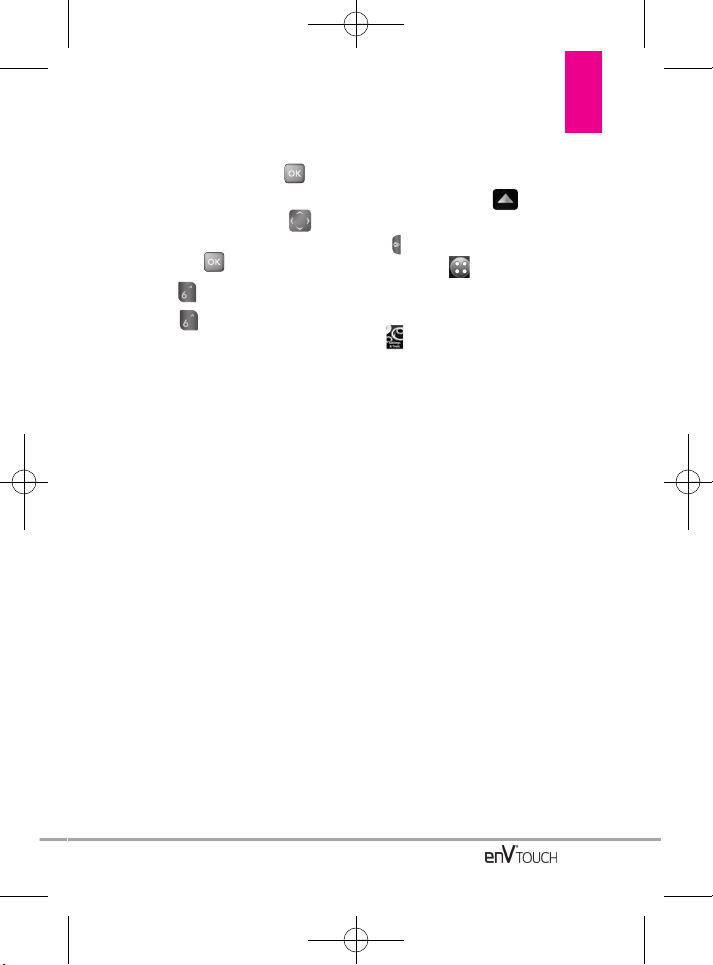
Calibrating the Touch Screen
15
Using the Internal Keypad
1.
Open the flip and press
[MENU].
2. Press the Directional Key to
scroll to the
Settings & Tools
menu
and press
.
3. Press
Touch Settings
.
4. Press Calibration.
5. Close the flip to start calibration.
6. Touch the target each time it
appears.
7. After setting calibration, touch
Check calibration or Save
without check.
●
If you touch Check calibration,
touch each target as it appears
again. The screen will display a
blue dot to indicate the location of
your touch. If you are satisfied
with your accuracy, touch Yes to
save, or touch No to try again.
●
Touch Save without check to
save without viewing your touch
accuracy.
Using the External Touch Screen
1. Unlock the Touch Screen by
sliding the image up to
unlock or press the Unlock Key
( ) on the left side of your phone
and touch to access the
menu.
2. Touch the Settings & Tools icon
.
3. Touch Touch Settings.
4. Place your finger on the Touch
Screen and apply gentle upward
pressure to scroll the list up, then
touch Calibration.
5. Touch the target each time it
appears.
6. After setting calibration, touch
Check calibration or Save
without check.
●
If you touch Check calibration,
touch each target as it appears
again. The screen will display a
blue dot to indicate the location of
your touch. If you are satisfied
with your accuracy, touch Yes to
save, or touch No to try again.
●
Touch Save without check to
save without viewing your touch
accuracy.
VX11K_Eng_100225(1.3).qxd 3/4/10 10:36 AM Page 15
Page 18
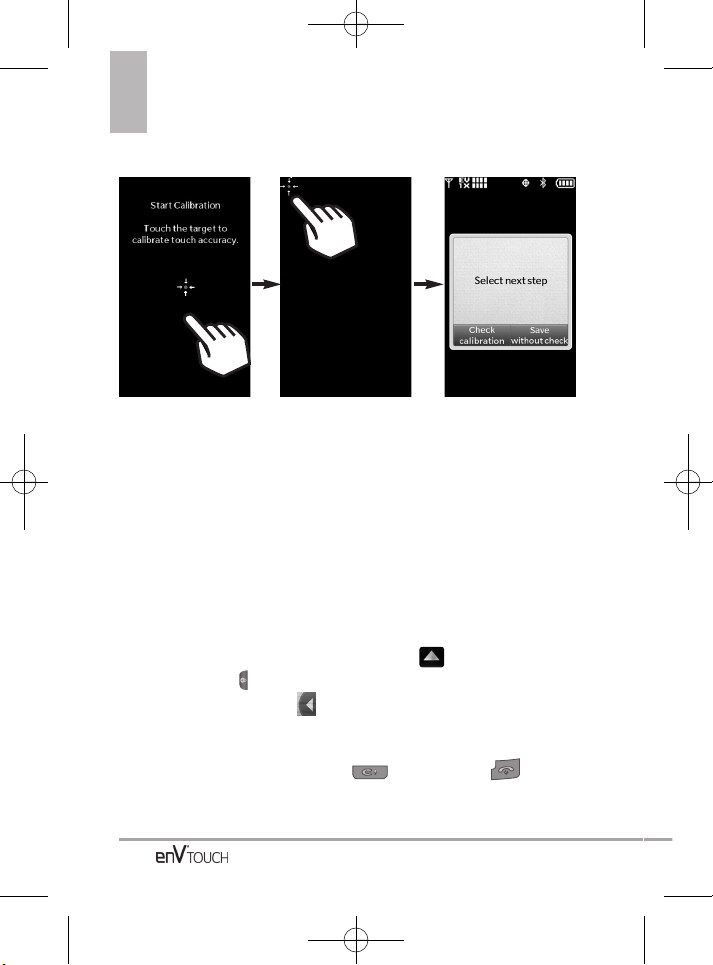
Calibrating the Touch Screen/ Shortcut Menu
16
Touch Screen Shortcut Menu
The Touch Screen Shortcut Menu allows instant access to menus with the
quick touch of your fingertip. To use the Shortcut Menu:
1. Unlock the Touch Screen by sliding the image up to unlock or press
the Unlock Key ( ) on the left side of your phone.
2. Touch the Shortcut Menu . Touch any of the options or menu items.
3. Touch the My Media tab to access, and add, shortcuts to your Media files
(including pictures, videos, music and web favorites).
4. To close the Shortcut Menu, press or the external Key.
VX11K_Eng_100225(1.3).qxd 3/4/10 10:36 AM Page 16
Page 19
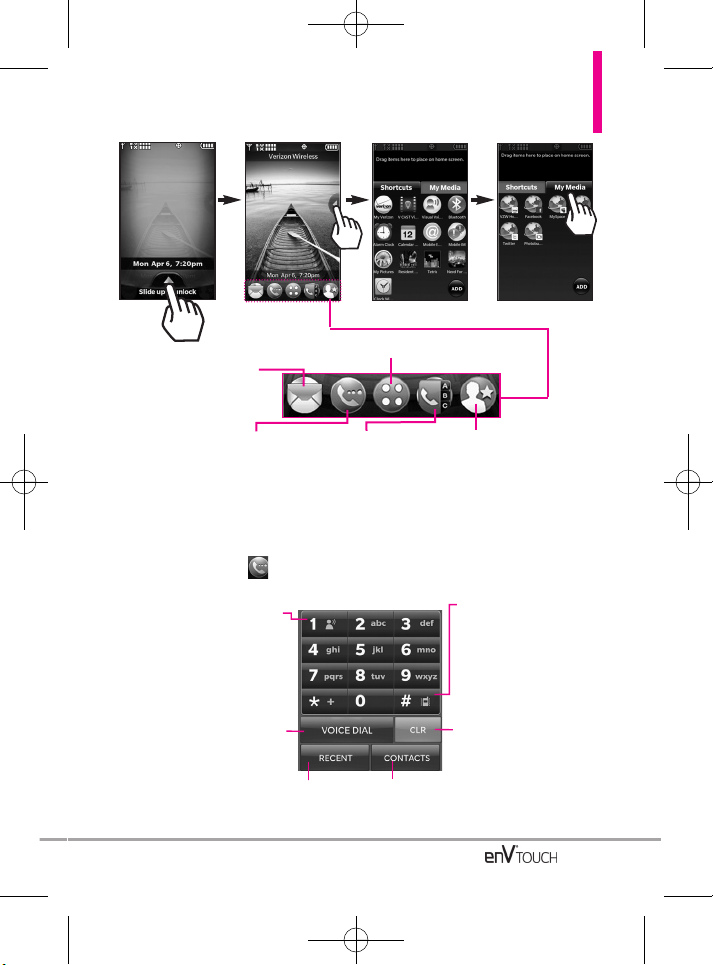
17
Menu: Displays a list of menus.
Messages: Displays
the recent Messages
menu.
Contacts:
Displays your
Contact List.
Phone: Displays the touch Dialpad
so you can make a call without
opening the flip. Dial manually using
the numeric keys or from your
Recent Calls and Contacts.
Favorites: Displays
your favorite
contacts.
Shortcut Menu
Touch and hold this key to
access your voice mail box
Touch this key to view the recent
call history and simply touch a
phone number to call it.
Touch this key to view the Contact List from
where you can view or call a Contact.
Touch this key to delete
digits entered one by
one. Hold down to
delete entire entry.
Touch this key to voice dial.
When you touch the Touch Key the following dialing keypad is displayed.
Touch and hold this key to
toggle your phone
between Vibrate Mode
and Normal Mode.
VX11K_Eng_100225(1.3).qxd 3/4/10 10:36 AM Page 17
Page 20
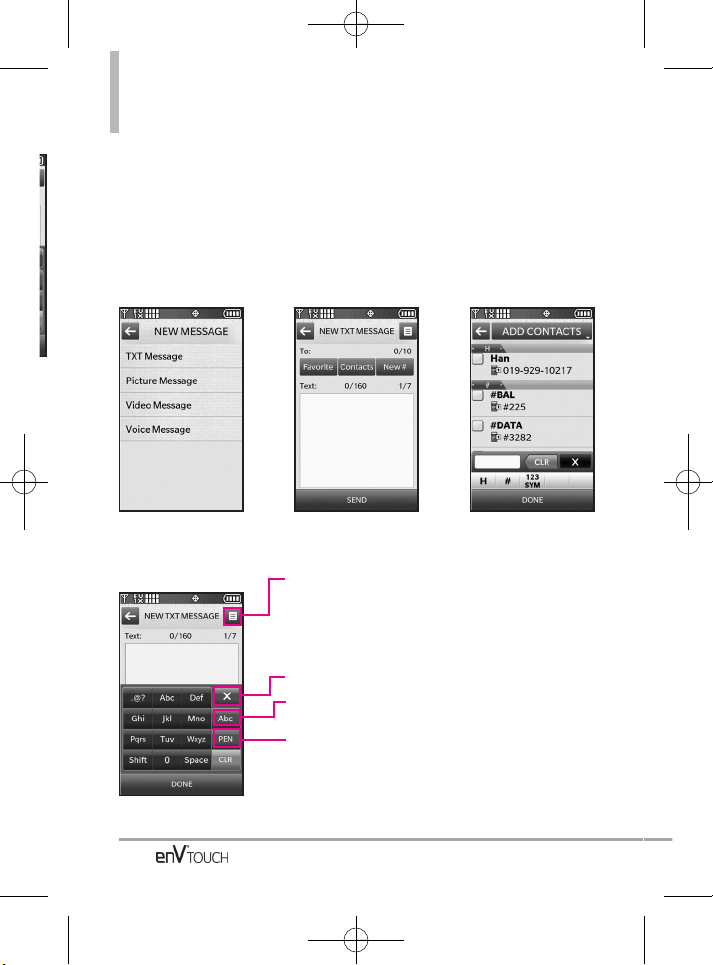
Entering and Editing Information
18
Text Input
You can enter information using the exterior Touch Screen or the interior
keypad. Each has special key functions to help you with text entry.
Using the Touch Screen
When creating a Text, Picture, Video or Voice message using the outside LCD,
the Touch Screen provides you with Touch Keys specific to the type of field.
Touch to change the text input
modes.
Handwriting/Keypad Transfer
Key.
ENTER TEXT Options.
Insert Quick Text/ Save As
Draft/ Add/ Format Text/
Priority Level/ Callback#/
Save Quick Text/ Cancel
Message
Touch TXT Message Touch Favorite,
Contacts or New # to
add a recipient.
●
If you touched
Favorite or
Contacts, scroll
through the
displayed list, touch
the desired entry,
then touch DONE.
●
If you touched New
#, enter the number
or address using
the dial pad that
appears, then
touch DONE.
●
Touch the white
text box to begin
entering your
message.
Touch to exit text input mode.
VX11K_Eng_100225(1.3).qxd 3/4/10 10:36 AM Page 18
Page 21
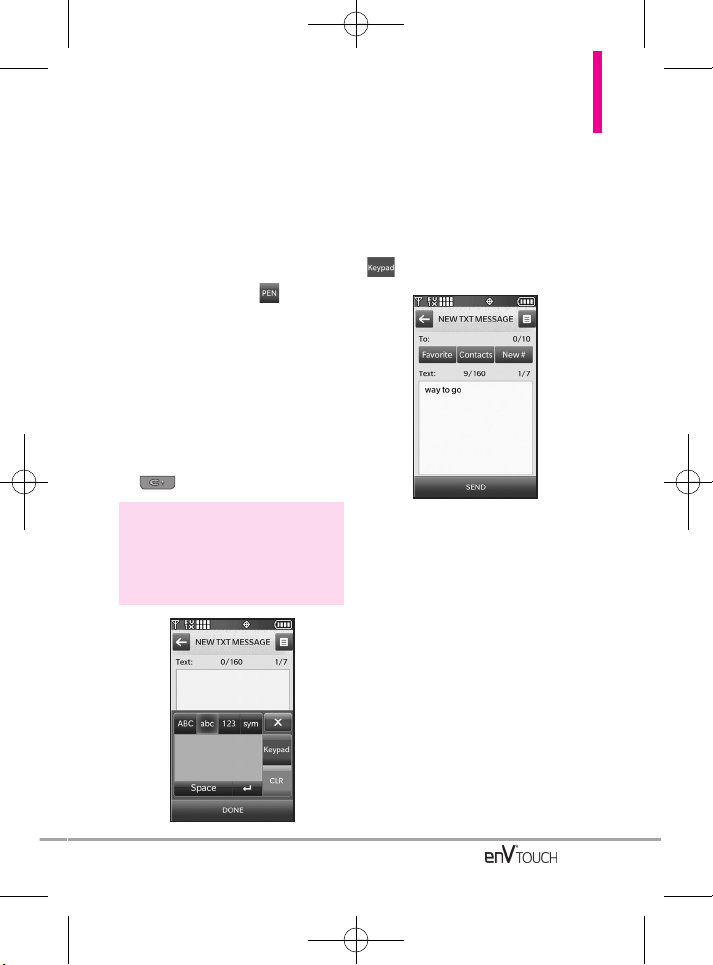
19
When entering text, besides "typing"
the text with Touch Keys, you also
have the option to write with your
fingertip. The Touch Screen
interprets your movements into
characters.
1. Touch a text field, then touch the
manual writing icon on the
right side of the display.
2. Use your fingertip to write each
character you want. You must
write in the box that appears in the
lower half of the screen. If the
Touch Screen does not display the
character you intended, press the
Clear/Voice Commands Key
, and try again.
NOTE
The handwriting option may not be
available for all text entry fields.
Changing Input Method
To change from "writing" to "typing":
In the Handwriting-Screen, touch
in the right-hand corner.
TIP
When you "write" on the Touch Screen, the
interpreted movements will be displayed. Gaps
in lines may indicate that you need to press
slightly harder for more constant contact with
the Touch Screen.
After creating a
message, touch SEND
to send the message.
VX11K_Eng_100225(1.3).qxd 3/4/10 10:36 AM Page 19
Page 22
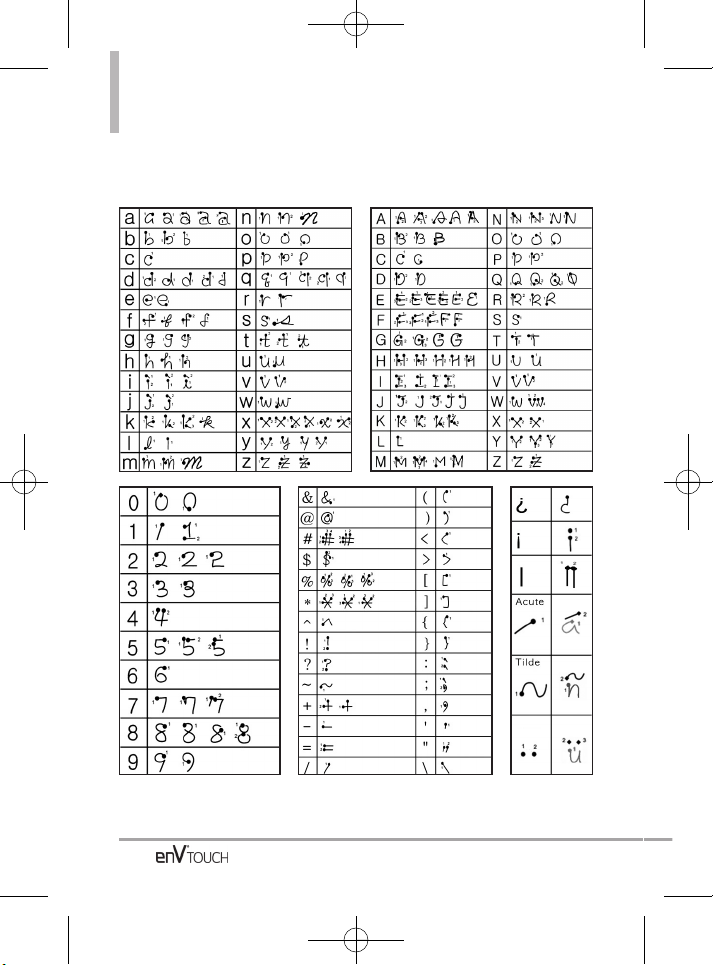
Entering and Editing Information
20
The following tables may help in understanding how the Touch Screen
interprets movements into characters.
Diaeresis
VX11K_Eng_100225(1.3).qxd 3/4/10 10:36 AM Page 20
Page 23
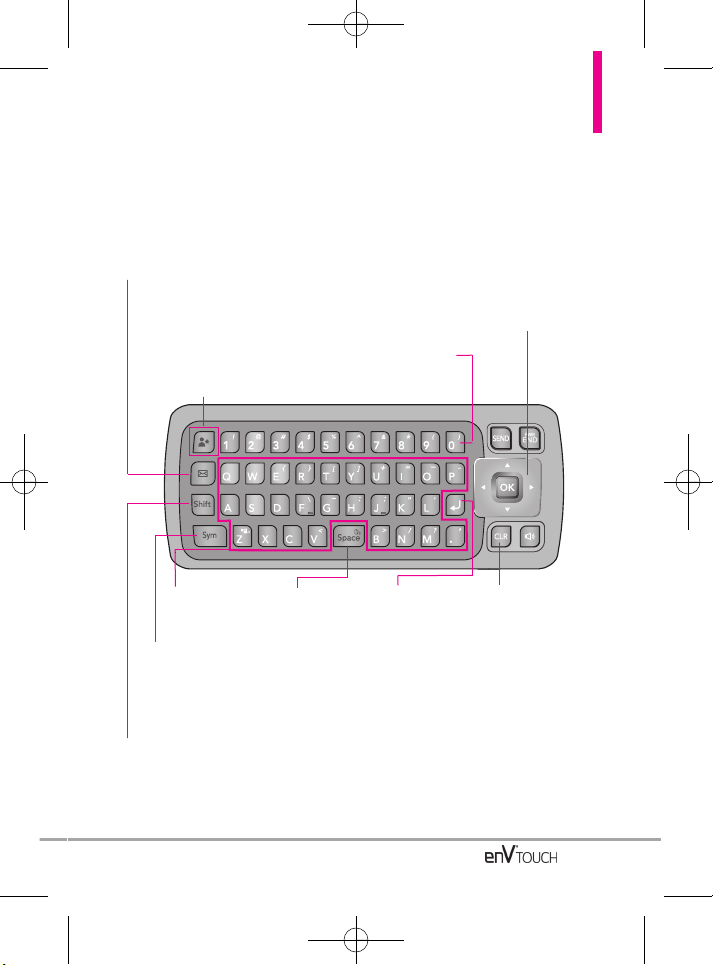
21
From the Internal Qwerty Keypad
Use the arrow keys to go to next field such as
recipient address, text, picture and video
depending on the message types. Use the OK
Key to send a message when finished.
Use to enter
letters.
Use to send a New
TXT Message.
Press to change case
(initial cap, caps lock or
lowercase).
Use to insert a
space between
letters, words
and sentences.
FAVORITES
You ca
n add up to 10 contacts or
groups as Favorites to easily make
calls, send messages, and view
messages.
Press this key first and
then any key with a
symbol on it to insert
that symbol in your
message.
Use to move
the cursor to
the next line.
Use to delete a letter,
words or sentences.
Also use it to exit the
menu and go back to
Standby mode.
Use to enter
numbers.
When creating a Text, Picture or Video message using the inside LCD, use the
Qwerty keypad.
VX11K_Eng_100225(1.3).qxd 3/4/10 10:36 AM Page 21
Page 24
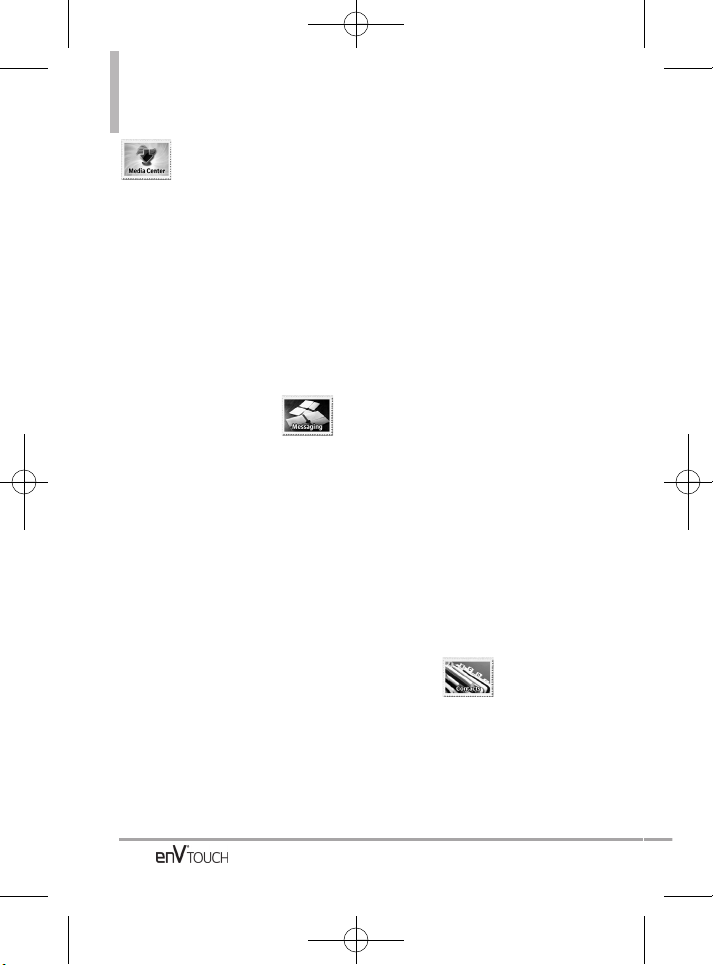
Menu Tree on the Internal Screen
22
Media Center
Media Center
1. Music & Tones
1. V CAST Music
|Rhapsody
2. Get New
Ringtones
3. My Ringtones
4. My Music
5. My Sounds
6. Sync Music
2. Picture & Video
1. V CAST Videos
2. Get New
Pictures
3. My Pictures
4. My Videos
5. Take Picture
6. Record Video
7. Online Album
3. Games
Get New
Applications
Need for Speed
Undercover
Resident Evil:
Degeneration
Tetris
4. Browser
5. Browse &
Download
Get New
Applications
City ID
VZ Navigator
Visual Voice Mail
Mobile Email
Corporate Mail
Backup Assistant
6. Extras
Get New
Applications
Messaging
Messaging
1. New Message
1. TXT Message
2. Picture
Message
3. Video Message
4. Voice Message
2. Messages
3. Drafts
4. Voicemail
5. Visual Voice Mail
6. Mobile IM
7. Email
8. Chat
9. Settings
1. Messages View
2. Entry Mode
3. Text Entry
Settings
4. Auto Save Sent
5. Auto Erase
Inbox
6. Messaging
Font Size
7. TXT Auto View
8. TXT Instant
Reply Internal
9. TXT Auto Scroll
10. Multimedia
Auto Receive
11. Quick Text
12. Voicemail#
13. Callback#
14. Signature
10. Erase Options
1. Erase Received
Messages
2. Erase Sent
Messages
3. Erase Drafts
4. Erase All
Contacts
Contacts
1. New Contact
2. Contact List
3. Backup Assistant
4. Favorites
VX11K_Eng_100225(1.3).qxd 3/4/10 10:36 AM Page 22
Page 25
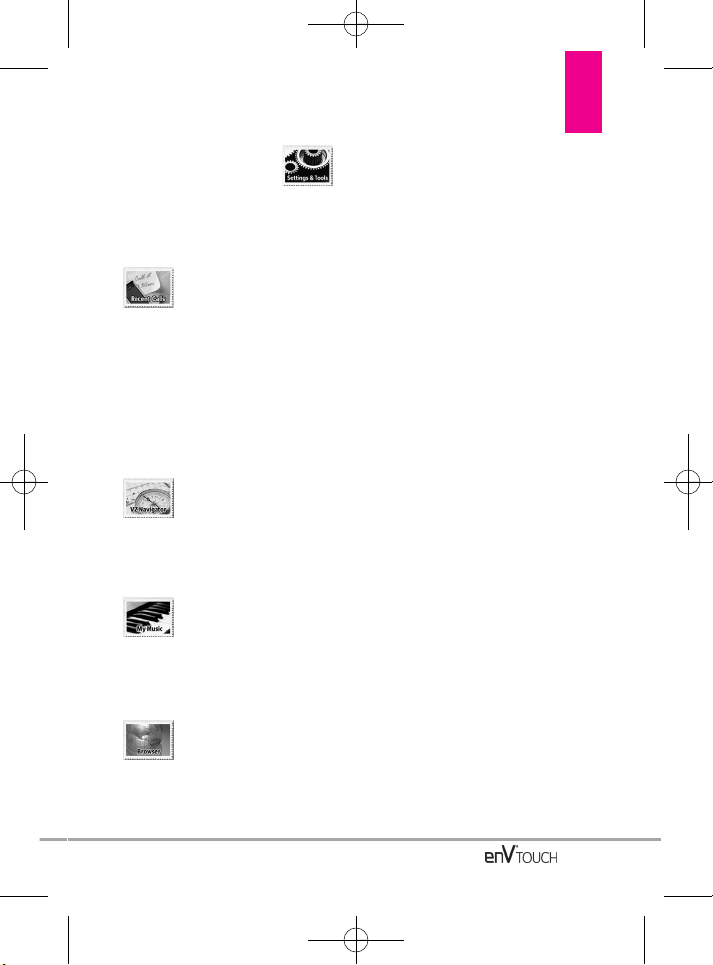
23
5. Groups
6. Speed Dials
7. In Case of
Emergency
8. My Name Card
Recent Calls
Recent Calls
1. Missed
2. Received
3. Dialed
4. All
5. View Timers
VZ Navigator
VZ Navigator
1. VZ Navigator
My Music
My Music
1. My Music
BrBrowser
owser
1. Browser
Settings & T
Settings & T
ools
ools
1. My Verizon
2. Tools
1. Voice
Commands
2. Calculator
3. Ez Tip
Calculator
4. Calendar
5. Alarm Clock
6. Document
Viewer
7. Stopwatch
8. World Clock
9. Notepad
10. Drawing Pad
11. USB Mass
Storage
3. Bluetooth Menu
1. Add New
Device
4. Sounds Settings
1. Master Volume
2. Call Sounds
1. Call
Ringtone
2. Call Vibrate
3. Caller ID
Announcement
3. Alert Sounds
1. TXT
Message
2. Multimedia
Message
3. Voicemail
4. Emergency
Tone
5. Missed Call
4. Keypad
Volume
5. Digit Dial
Readout
6. Service Alerts
1. ERI
2. Minute Beep
3. Call Connect
4. Charge
Complete
7. Power On/Off
1. Power On
Sound
2. Power On
Vibrate
3. Power Off
Sound
4. Power Off
Vibrate
5. Display Settings
1. Banner
1. Personal
Banner
2. ERI Banner
VX11K_Eng_100225(1.3).qxd 3/4/10 10:36 AM Page 23
Page 26
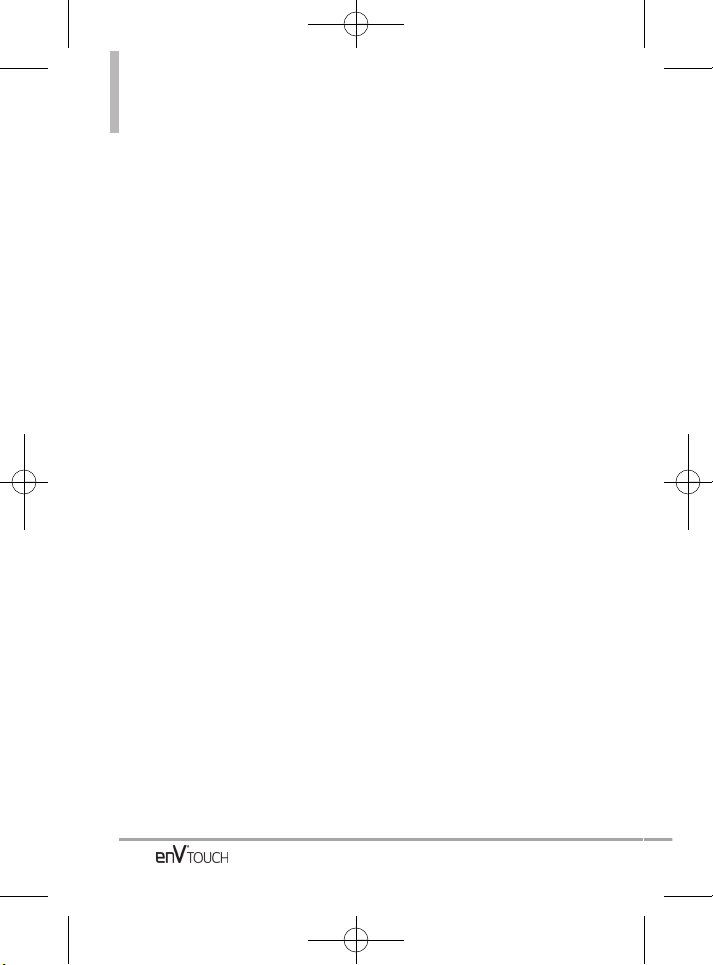
Menu Tree on the Internal Screen
24
2. Backlight
1. Internal
Backlight
2. External
Backlight
3. Keypad
Backlight
3. Wallpaper
1. Internal
Wallpaper
2. External
Wallpaper
4. Charging
Screen
1. Internal
Screen
2. External
Screen
5. Display
Themes
6. Menu Fonts
7. Dial Fonts
8. Internal Clock
Format
6. Touch Settings
1. Auto Lock
2. Vibrate Type
3. Vibrate Level
4. Vibrate Effect
5. Sound
6. Calibration
7. Phone Settings
1. Airplane Mode
2. Set Shortcuts
1. Internal My
Shortcuts
2. Internal
Directional
Keys
3. Qwerty
Shortcut
3. Voice
Commands
1. Confirm
Choices
2. Sensitivity
3. Adapt Voice
4. Prompts
5. CLR Key
Activation
4. Language
5. Location
6. Current
Country
7. Security
1. Edit Codes
2. Restrictions
3. Phone Lock
4. Lock Phone
Now
5. Reset
Default
6. Restore
Phone
8. System Select
9. NAM Select
8. Call Settings
1. Answer
Options
2. End Call
Options
3. Show Dialpad
4. Auto Retry
5. TTY Mode
6. One Touch Dial
7. Voice Privacy
8. DTMF Tones
9. Assisted
Dialing
9. USB Auto
Detection
10. Memory
1. Save Options
2. Phone Memory
3. Card Memory
11. Phone Info
1. My Number
2. SW/HW
Version
3. Icon Glossary
4. Software
Update
VX11K_Eng_100225(1.3).qxd 3/4/10 10:36 AM Page 24
Page 27
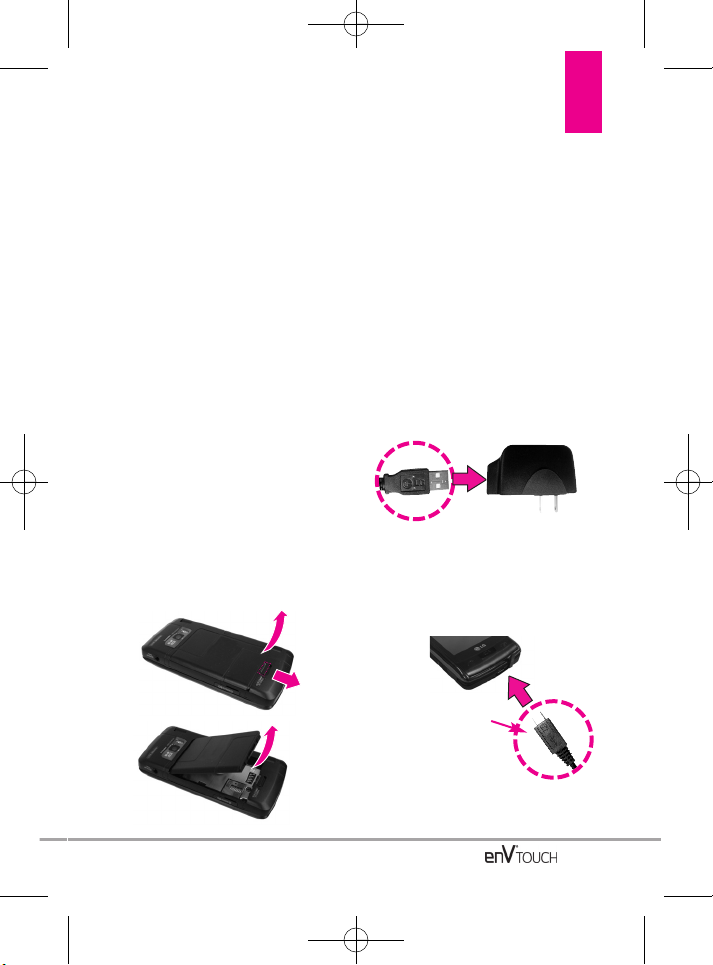
Getting Started with Your Phone
The Battery
NOTE
It is important to fully charge the
battery before initial use of the phone.
The phone comes with a
rechargeable battery. Keep the
battery charged while not in use in
order to maximize talk and standby
time. The battery charge level is
shown at the top of the LCD screen.
Installing the Battery
To install the battery, insert the edge
opposite of the battery contacts into
the opening on the back of the
phone. Push the battery down until
it clicks into place.
Removing the Battery
Turn power off. Slide the battery
release latch away from the edge of
the battery, then lift the edge of the
battery to remove it.
Charging the Battery
Your enV
®
TOUCH device comes
with a cableless wall adapter and a
USB data cable which connect
together to charge your phone. To
charge your phone:
NOTICE
Please use only an approved charging accessory to
charge your LG phone. Improper handling of the charging
port, as well as the use of an incompatible charger, may
cause damage to your phone and void the warranty.
1. Connect the USB data cable into
the cableless wall adapter. When
connecting as shown below, the
LG logo on the USB cable should
face toward you.
2.
Gently uncover the accessory
charging port, then plug the USB
data cable (as shown below) into the
phone’s charger port and the other
end into an electrical outlet.
3. The charge time varies
depending upon the battery level.
25
NOTICE
Please make sure that
the 'B' side faces up
before inserting a charger
or data cable into the charger
port of your phone.
Cableless Wall Adapter
VX11K_Eng_100225(1.3).qxd 3/4/10 10:36 AM Page 25
Page 28
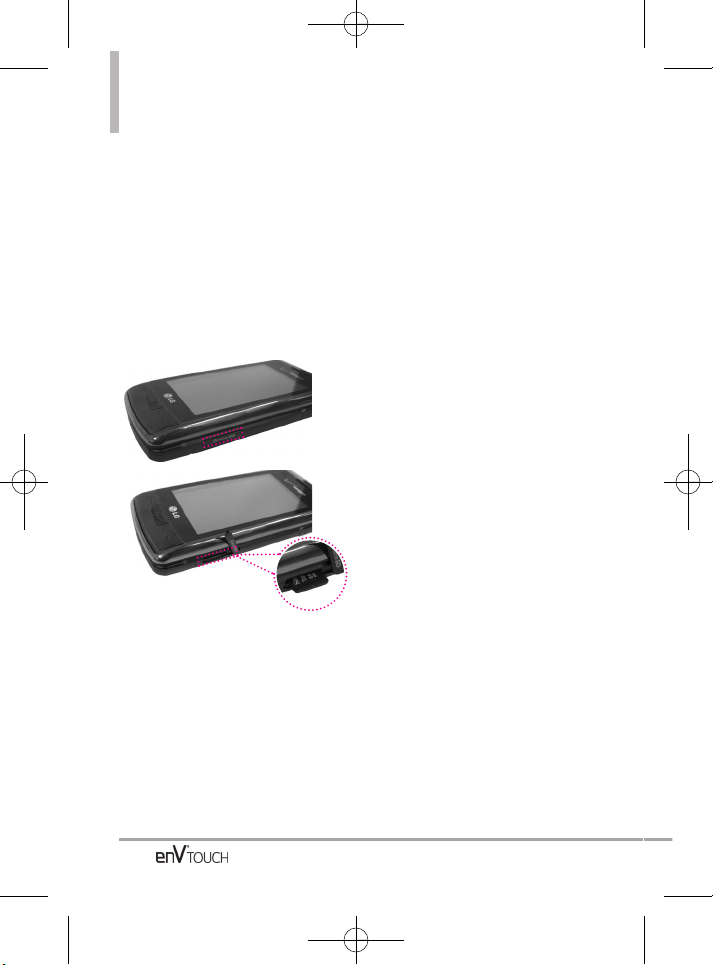
Getting Started with Your Phone
26
How to Install Your microSD™ Card
1. Locate the microSD™ slot on the right
side of the phone and gently uncover
the slot opening (the microSD™ slot
cover stays attached to the phone so
you don't lose it).
2. Insert the microSD™ card (purchased
separately) with the logos facing up
until it clicks into the slot. If you insert
the card in the wrong direction, it may
damage your phone or your card.
How to Remove Your microSD™ Card
1. Gently push in to release the exposed edge of the microSD™ card to eject it.
2. Remove the microSD™ card from the slot and replace the cover.
NOTE
• Do not attempt to remove the microSD™ card while reading or writing to the card.
• Users wishing to transfer or download music onto a MicroSD™ card inserted into this phone
(through either MTP Sync or Over the Air) should format the MicroSD™ card on this handset
before using it through (Menu -> Settings & Tools -> Memory -> Card Memory -> Options ->
Format). Warning: Formatting the MicroSD™ card will erase all contents on the card. In the event
the MicroSD™ card is used on this phone without first formatting it, the phone will display “License
acquisition failed” during OTAdownloading or MTP Sync. Song files downloaded or otherwise
purchased from third party providers and stored on a MicroSD™ card inserted into this device may
be protected or encrypted by such provider and cannot be played on this device.
Charging with USB
You can use your computer to charge your phone. To be able to charge with
the USB cable, you need to have the necessary USB drivers installed on your
PC first. Connect one end of the USB cable to the charging accessory port on
your phone and the other end to a highpower USB port on your PC
(commonly located on the front panel of the computer).
NOTE
Low-powered USB ports are not supported, such as the USB port on your keyboard or buspowered USB hub. LG USB Driver is downloadable from the following site:
http://www.lgmobilephones.com > Click SUPPORT > Select a Carrier(Verizon) > Select a
Model > Click USB Cable Driver to download.
VX11K_Eng_100225(1.3).qxd 3/4/10 10:36 AM Page 26
Page 29
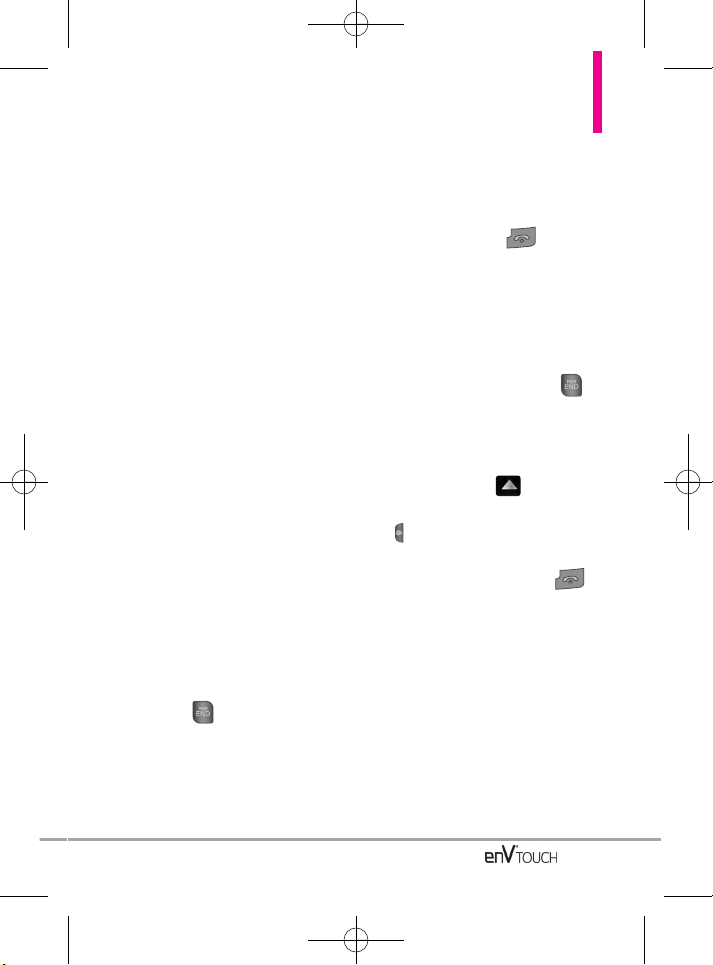
27
Battery Temperature Protection
Though extremely rare, if the battery
becomes overheated, the phone will
automatically turn off. When you
turn the phone back on, a message
pops up alerting you that the phone
was powered off for your safety.
Battery Charge Level
You can find the battery charge level
at the top right of the LCD screen.
When the charge level becomes
low, the battery sensor sounds a
warning tone, blinks the battery icon,
and displays a warning message. As
the charge level approaches empty,
the phone automatically switches off
without saving.
Turning the Phone On and Off
Turning the Phone On
Using the Internal Keypad
1. Install a charged battery or
connect the phone to an external
power source.
2. Open the flip and press the
internal key for a few
seconds until the LCD screen
lights up.
Using the External Touch Screen
1. Install a charged battery or
connect the phone to an external
power source.
2. Press the external key for
a few seconds until the Touch
Screen lights up.
Turning the Phone Off
Using the Internal Keypad
1. Press and hold the internal
key until the display turns off.
Using the External Touch Screen
1. Unlock the Touch Screen by
sliding the image up to
unlock or press the Unlock Key
( ) on the left side of your
phone.
2.
Press and hold the external
key until the display turns off.
VX11K_Eng_100225(1.3).qxd 3/4/10 10:36 AM Page 27
Page 30
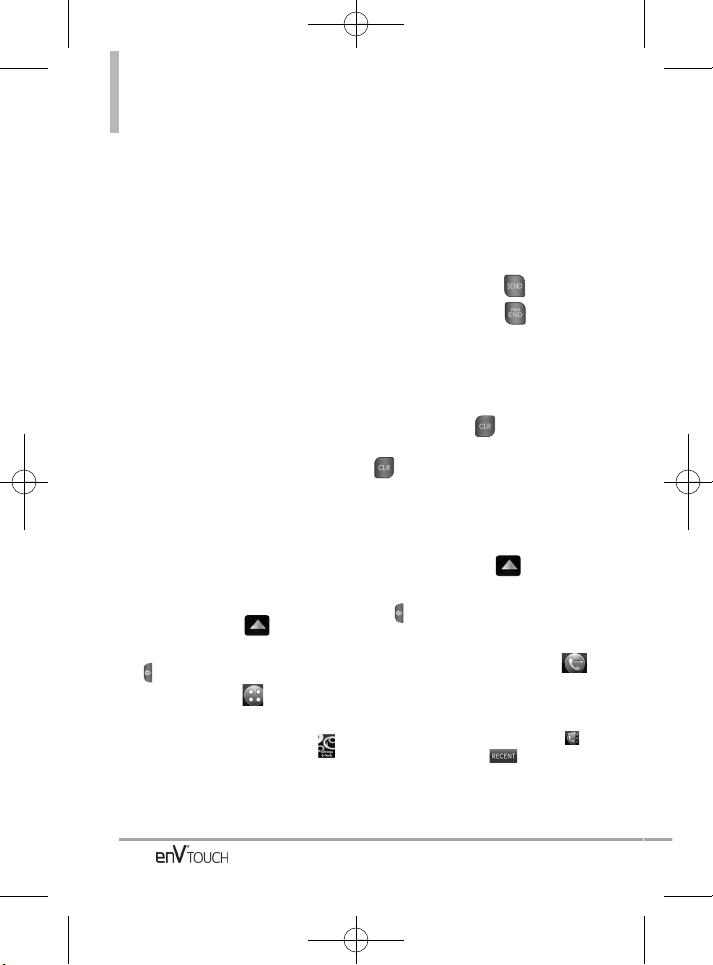
Getting Started with Your Phone
28
Signal Strength
Call quality depends on the signal
strength in your area. You can tell
how much signal strength you have
by the number of bars next to the
signal strength icon: the more bars,
the stronger the signal. If you’re
having problems with signal quality,
move to an open area or, when
inside a building, try moving near a
window.
Screen Icons
When the phone is on, the top line
of the LCD screen displays phone
status icons.
Using the Internal Keypad
To see the icon glossary, go to
MENU -> Settings & Tools -> Phone
Info -> Icon Glossary on your phone.
Using the External Touch Screen
1. Unlock the Touch Screen by
sliding the image up to
unlock or press the Unlock Key
( ) on the left side of your
phone and touch to access
the menu.
2. Touch the Settings & Tools icon .
3. Scroll the list up, then touch
Phone Info.
4. Touch Icon Glossary.
Making Calls
Using the Internal Keypad
1. Open the flip, then enter the
phone number (include the area
code if needed).
2. Press the internal key.
3. Press the internal key to
end the call.
Correcting Dialing Mistakes
If you make a mistake while dialing
a number, press once to erase
the last digit entered, or hold down
for at least 2 seconds to delete
all digits.
Using the External Touch Screen
1. Unlock the Touch Screen by
sliding the image up to
unlock or press the Unlock Key
( ) on the left side of your
phone.
2. Touch the Phone Touch Key ,
touch Dialpad is displayed. Enter
the phone number you want to call.
NOTE
You can search your Contact List ( )
or Recent Calls ( ) and select a
number to call instead of manually
dialing.
VX11K_Eng_100225(1.3).qxd 3/4/10 10:36 AM Page 28
Page 31

29
3. Press the external key or
touch to place the call.
4. Press the external key or
the touchkey to end the
call.
NOTE
To activate the speakerphone during a
call, simply open the flip.
NOTE
If the external Touch Screen backlight
dims while on a call, touch any side
key to turn the backlight back on.
Redialing Calls
Press and hold the external
key (with the Touch Screen
unlocked) or press the internal
key twice to redial the last
number you dialed, received or
missed in call history. The last 270
calls (90 Received, 90 missed and 90
Dialed) are stored in the call history
list. You can select one of these to
redial.
Receiving Calls
Using the Internal Keypad
1. When the phone rings or
vibrates, there are several ways
of answering a call, depending
on the selected Answer Options
(see page 152):
●
Flip Open(Speakerphone)
: Open
the flip (by default).
●
Any Key
: Press the internal key
or any other key except the
internal key.
●
Auto with Handsfree
: The call
automatically connects when
connected to a handsfree device.
NOTE
If you press the Left Soft Key
[Quiet] while the phone is ringing, the
ringing or vibration is muted for that call.
NOTE
If you press the Right Soft Key
[Ignore] while the phone is ringing, the
call will end or go to voicemail.
Using the External Touch screen
1. When the phone rings or vibrates,
simply touch
()
and
Touch Key or press the
external key.
2. Press the external key to
end the call.
Answer
END
VX11K_Eng_100225(1.3).qxd 3/4/10 10:36 AM Page 29
Page 32

Menu Tree on the External Touch Screen
30
Menu Access
The MENU Touch Key provides access to eight phone menus.
To access the main menus from the external screen, unlock first by
pressing the unlock key ( ) on the left side of your phone or
sliding the image up. Touch the MENU Touch Soft Key at
the bottom of the screen to open the main menus. To go back to
Standby mode, touch or press at the bottom center
of your phone.
NOTE
To access the main menus from the internal Touch Screen, open the flip and press
[MENU] to have access to the eight phone menus.
From the external Touch Screen, the main menus are displayed as shown
below. Touch any of the menu icons with your fingertip to go to that menu.
VX11K_Eng_100225(1.3).qxd 3/4/10 10:36 AM Page 30
Page 33

31
My Verizon
V CAST Video
Visual Voice Mail
Bluetooth
Alarm Clock
Calendar
Mobile Email
Mobile IM
My Pictures
Resident Evil
Tetris
Need For Speed
Clock Widget
ADD
Managing Shortcuts
You can add, delete, and rearrange shortcut icons. To add, touch , scroll to the feature you want, then
touch it. To delete, drag and drop the icon on (When you touch and begin to drag an icon, changes to
). To move an icon, drag and drop it on another icon and they exchange places.
Use the my
media sub menu
to add shortcuts
to your selected
media files.
Touch the My
Media tab and
touch to
add files to this
shortcut menu.
Touch Screen Shortcut Menu
The Shortcut Menu allows quick, direct access to several frequently used
device features from the external Touch Screen. Up to 15 shortcuts can be
set. To access the Shortcut Menu, unlock the external Screen, then touch the
Shortcut Menu icon . By default, the shortcuts below are provided, but you
can customize them.
NOTE
Touch the My Media tab to set up to 15 media files (picture, video, music, or websites) with shortcut access.
Shortcut Menu on the External Touch Screen
VX11K_Eng_100225(1.3).qxd 3/4/10 10:36 AM Page 31
Page 34

32
Vibrate Mode
Sets the phone to vibrate instead of
ring ( is displayed). To set
Vibrate Mode, press and hold on
the internal keypad or touch and hold
(touch to display the
keypad) from the external Touch
Screen Dialpad.
To return to Normal Mode, press and
hold again or touch and hold the
.
Mute Function
Prevents the transmission of your
voice to the caller. To quickly activate
Mute, press the Left Soft Key
[Mute]
above the internal keypad or
touch during a call. Then
unmute press the Left Soft Key
[Unmute]
or touch .
Volume Quick Adjustment
Quickly adjust ringer and earpiece
volumes by pressing the upper side
volume key to increase and lower
side key to decrease.
NOTE
The earpiece volume can only be
adjusted during a call.
NOTE
To turn off sounds, press and hold the
lower side volume key for 3 seconds
when the flip is open or closed, then
press and hold the upper side volume
key to return to normal sounds mode.
Call Waiting
During a call, one beep indicates that
you have another incoming call.
Ignoring a Call Waiting
If you don't want to answer the
incoming call, press the Right Soft
Key [Ignore] when the flip is
open. If the flip is closed, touch
on the Touch Screen. The
Call Waiting beep stops and the call
goes to your voicemail, if available.
Answering a Call Waiting
1. Press the internal key, if
the flip is open, or the external
key, if the flip is closed, to
automatically put the first call on
hold and answer the new call.
2. Press the internal key, if
the flip is open, or the external
key again, if the flip is
closed, to put the second call on
hold and return to the first caller.
Ignore
Quick Access to Convenient Features
VX11K_Eng_100225(1.3).qxd 3/4/10 10:36 AM Page 32
Page 35

Voice Commands
Voice Commands allow you to do
things by verbal command (e.g., make
calls, check Voicemail, etc.). For more
information, see page 111.
1. Access the Voice Commands
feature:
●
With the flip open, press .
●
With the flip closed and the
screen unlocked, give the
key a quick press (an extended
press activates the Voice
Recorder feature instead).
2. Follow the prompts to use your
voice command(s).
NOTE
Voice Commands can also be started
with the designated key on your
Bluetooth
®
device. Please check the
manual of the Bluetooth
®
device for
further instructions.
Speakerphone Feature
The enV®TOUCH now comes with a
convenient option to use the
speakerphone feature when the flip
is closed.
To activate speakerphone during a
call when flip is closed.
1. Touch Options .
2. Touch Speaker On.
NOTE
When wired headset or car kit is
connected to your phone, Speaker On
is not displayed.
33
VX11K_Eng_100225(1.3).qxd 3/4/10 10:36 AM Page 33
Page 36

Storing Basics
Using the Internal Keypad
1. Open the flip and enter a number
(max. 48 digits), then press the Left
Soft Key
[Save]
.
2. Use the Directional Key to
scroll to
Add New Contact/
Update Existing
, then press .
3. Use the Directional Key to
scroll to
Mobile 1/ Home/ Work/
Mobile 2/ Fax
, then press .
4. Enter a name (max. 32 characters),
then press to save.
5. Press the
internal key
to exit,
the
internal key
to call.
Using the External Touch Screen
1.
Unlock the Touch Screen by
sliding the image up to
unlock or press the Unlock Key
( ) on the left side of your phone.
2. Touch the contact touch soft key .
3. Touch .
4. Touch a field, use the pop-up touch
keys to enter information, then
touch . Do this for each
field you want to enter.
5. When all fields are complete, touch
.
OR
1.
Unlock the Touch Screen by
sliding the image up to
unlock or press the Unlock Key
( ) on the left side of your
phone.
2. Touch the Phone touch soft key
for the phone dialing pad.
3. Use the number Touch Keys that
pop-up to enter the phone number
and touch .
4. Select Add New Contact/ Update
Existing.
5. Select Mobile 1/ Home/ Work/
Mobile 2/ Fax.
6. Enter the info into the remaining
fields, as necessary, and touch
to save.
Customizing Individual
Entries
Using the Internal Keypad
1. Open the flip, press the Right Soft
Key [Contacts], then use the
Directional Key to scroll to an
entry.
2. Press the Left Soft Key [Edit].
3. Use the Directional Key to
scroll to the ifield to customize.
SAVE
SAVE
SAVE
DONE
NEW
34
Contacts in Your Phone’s Memory
VX11K_Eng_100225(1.3).qxd 3/4/10 10:36 AM Page 34
Page 37

4. Change the entry as you want, then
press to save your changes.
Using the External Touch Screen
1.
Unlock the Touch Screen by
sliding the image up to
unlock or press the Unlock Key
( ) on the left side of your phone.
2. Touch the Contacts touch soft key
.
3. Touch the Contacts you want to
customize.
4. Touch , touch and edit the
fields you want to change then
touch .
5. Touch when edits are
complete.
Speed Dial
Allows you to set up your Speed Dials.
Using the Internal Keypad
1. Open the flip, press the Right Soft
Key [Contacts], then use the
Directional Key to scroll to an
entry.
2. Press the Left Soft Key
[Edit]
.
3. Use the Directional Key to
scroll to a phone number, then press
the Right Soft Key [Options].
4. Use the Directional Key to
scroll to
Set Speed Dial
, then
press .
5. Enter a Speed Dial digit.
●
Use the keypad, then press .
●
Use the Directional Key to
scroll to the Speed Dial digit,
then press .
6. Screen prompt appears Assign
Speed Dial to Contact? Press
to select Yes , then press to
select SAVE.
Using the External Touch Screen
1.
Unlock the Touch Screen by
sliding the image up to
unlock or press the Unlock Key
( ) on the left side of your phone.
2. Touch the Contacts touch soft key
.
3. Touch the Contacts you want to
customize.
4. Touch to edit.
5. Touch the phone number, then
touch .
6. Touch Set Speed Dial, then touch
an unassigned Speed Dial number.
7. Screen prompt appears Assign
Speed Dial to Contact? Touch .
YES
EDIT
SAVE
DONE
EDIT
35
VX11K_Eng_100225(1.3).qxd 3/4/10 10:36 AM Page 35
Page 38

36
Contacts in Your Phone’s Memory
8. Touch , then touch
.
Storing a Number with
Pauses
Pauses allow you to enter additional
series of numbers to access
automated systems such as Voicemail
or credit billing numbers. Pause types
are:
Wait
(W) The phone stops dialing
until you press the Left Soft Key
[Release]
with the flip open, or touch
on the touch screen, to
advance to the next number.
2-Sec
Pause
(P) The phone waits two
seconds before sending the next
string of digits.
Using the Internal Keypad
1. Enter the number, then press the
Right Soft Key
[Options]
.
2. Use the Directional Key to
scroll to
Add 2-Sec Pause or Add
Wait
, then press .
3. Enter additional number(s) (e.g., pin
number, credit card number, etc.).
4. Press the Left Soft Key [Save].
5. Complete the Contact entry as
necessary.
Using the External Touch Screen
1.
Unlock the Touch Screen by
sliding the image up to
unlock or press the Unlock Key
( ) on the left side of your phone.
2. Touch the Phone touch soft key
.
3. Enter the number, then touch .
4. Touch Add 2-Sec Pause or Add
Wait, then enter additional
numbers.
5. Touch , then complete
the Contact entry as necessary.
Adding Another Phone
Number
From Standby Mode Using the
Internal Keypad
1. Open the flip, enter a phone
number, then press the Left Soft
Key
[Save]
.
2. Use the Directional Key to
scroll to
Update Existing
, then
press .
3. Use the Directional Key to
scroll to an existing entry, then
press .
4. Use the Directional Key to
scroll to
Mobile 1/ Home/ Work/
Mobile 2/ Fax
, then press to
save.
SAVE
RELEASE
SAVE
DONE
VX11K_Eng_100225(1.3).qxd 3/4/10 10:36 AM Page 36
Page 39

From the Contact List Screen Using
the Internal Keypad
1. Open the flip, then press the Right
Soft Key [Contacts].
2. Use the Directional Key to
scroll to an entry, then press the
Left Soft Key
[Edit]
.
3. Use the Directional Key to
scroll to the phone number field to
add, then enter the number and
press to save.
Changing Saved Information Using
the Internal Keypad
1. Open the flip, then press the Right
Soft Key [Contacts].
2. Use the Directional Key to
scroll to a Contact entry, then press
the Left Soft Key
[Edit]
.
3. Use the Directional Key to
scroll to the field you want to
change.
4. Make the changes, then press
[SAVE] to save.
Changing the Default
Number
The Default Number is the number
assigned as the default for the
selected Contact because it is the
phone number you entered when you
first created the Contact. Another
number can be set as the Default
Number.
Using the Internal Keypad
1. Open the flip, then press the Right
Soft Key [Contacts].
2. Use the Directional Key to
scroll to an entry.
3. Press the Left Soft Key
[Edit]
.
4. Use the Directional Key to
highlight a phone number, then
press the Right Soft Key
[Options].
5. Use the Directional Key to
highlight
Set As Default
, then
press .
6. Press to set the new number
as the default.
Confirm your selection by selecting
Yes and pressing .
7. Press again to save.
37
VX11K_Eng_100225(1.3).qxd 3/4/10 10:36 AM Page 37
Page 40

38
Contacts in Your Phone’s Memory
Deleting
Deleting a Phone Number Using the
Internal Keypad
1. Open the flip, then press the Right
Soft Key [Contacts].
2. Use the Directional Key to
scroll to an entry.
3. Press the Left Soft Key
[Edit]
.
4. Use the Directional Key to
scroll to a phone number.
5. Press and hold to delete it.
6. Press [SAVE] to save.
Deleting a Contact Entry Using the
Internal Keypad
1.
Open the flip, then press the Right
Soft Key [Contacts].
2. Use the Directional Key to
scroll to an entry.
3. Press the Right Soft Key
[Options]
, then press
Erase
.
4. Press
Yes
.
Deleting a Speed Dial
Using the Internal Keypad
1. Open the flip, then press the Right
Soft Key [Contacts].
2. Use the Directional Key to
highlight a Contact entry to edit
and press
[VIEW]
.
3. Select the phone number with the
Speed Dial, then press
[EDIT]
.
4. Press the Right Soft Key
[Options].
5. Press
Remove Speed Dial
.
6. Press
Yes
.
7. Press to save.
Deleting a Contact Entry
Using the External Touch Screen
1.
Unlock the Touch Screen by
sliding the image up to
unlock or press the Unlock Key
( ) on the left side of your phone.
2. Touch the Contacts touch soft key
.
3. Touch the Contact you want
(search using # or alphabet letters
at the bottom of the screen, if
necessary).
4. Touch .
5. Touch
Yes
.
ERASE
VX11K_Eng_100225(1.3).qxd 3/4/10 10:36 AM Page 38
Page 41

Deleting a Speed Dial Using the
External Touch Screen
1.
Unlock the Touch Screen by
sliding the image up to
unlock or press the Unlock Key
( ) on the left side of your
phone.
2. Touch the contact touch soft key
.
3. Touch the Contact you want
(search using # or alphabet letters
at the bottom of the screen, if
necessary).
4. Touch .
5. Touch the number with the speed
dial you want to delete, touch .
6. Touch Remove Speed Dial.
7. Touch Yes .
8. Touch .
9. Touch to exit the contact.
Speed Dialing
Allows you to make phone calls
quickly and easily to numbers stored
in Contacts. You need to set Speed
Dials in your Contacts before using
this feature.
NOTE
Speed Dial 1 is for Voicemail.
Speed Dials
Using the Internal Keypad
Open the flip, then press and hold the
Speed Dial digit (for 2 and 3-digit
Speed Dials, press the first digits,
then press and hold the last digit).
Your phone recalls the phone number
from your Contacts, displays it and
dials it for you.
NOTE
You can also enter the Speed Dial
digit(s), then press the internal
key.
SAVE
DONE
EDIT
39
VX11K_Eng_100225(1.3).qxd 3/4/10 10:36 AM Page 39
Page 42

Contacts in Your Phone’s Memory
Account Information Speed Dials
Speed Dials 95-99 are preset to
access certain phone account
information for your convenience:
95 (#Warranty Center), 96
(#DATA), 97 (#BAL), 98
(#MIN), and 99 (#PMT).
Unlike Speed Dial 1, you can
delete and/or change these.
Speed Dialing Using the Touch
Screen
1.
Unlock the Touch Screen by
sliding the image up to
unlock or press the Unlock Key
( ) on the left side of your
phone.
2. Touch the Phone touch soft key
.
3. Touch and hold the Speed Dial
digit (for a 2 and 3-digit Speed Dial,
touch the first digits, then touch
and hold the last digit).
40
VX11K_Eng_100225(1.3).qxd 3/4/10 10:36 AM Page 40
Page 43

Camera Features
41
3D (Three-axis-accelerometer) Rotation
3D Rotation is a feature that allows you to have flexibility in how you view
content on your screen. Simply turn your enV
®
TOUCH device from vertical to
horizontal (or horizontal to vertical ) and get a whole new perspective. enV
®
TOUCH senses the change in orientation and automatically adjusts to fit the
screen. View an image in wide screen orientation. This feature is helpful
when you're looking at your pictures, browsing your music by album artwork,
viewing Browser websites, or even entering text.
NOTE
enV
®
TOUCH
device rotation needs to be of at least 90 degrees to activate 3D Rotation.
Current image.
Rotate enV
®
TOUCH sideways.
Drag or flick left or right.
VX11K_Eng_100225(1.3).qxd 3/4/10 10:36 AM Page 41
Page 44

42
Camera Features
The built-in 3.2M camera feature is complete with optics for superior photo
capabilities with various options, effects, and controls. The camera feature
works with the flip closed or open.
Camera Settings
Below shows how to access the camera settings with the flip closed.
NOTE
To access camera settings with the flip open, press the RightSoft Key [Options] for
Flash, Focus, Shot Types and camera settings. Use to adjust brightness and to
adjust zoom.
Back
Flash Settings
Focus Settings
Shot Type
Camera
Settings
Brightness Setting
Touch and slide right to
brighten or left to darken
Touch
screen to
access
menu
settings
Touch to change to video feature
Touch to take a picture
Touch to go to My Pictures
VX11K_Eng_100225(1.3).qxd 3/4/10 10:36 AM Page 42
Page 45

43
Options in Camera Mode
Flash Settings
Auto / Flash On / Only This Shot/
Flash Off.
Focus Settings
Auto Focus: Automatically focuses.
Macro: Use for really close shots.
Manual: Select where you want to
focus the shot.
Shot Types
Normal: No effect applied to picture.
Panorama: Take series of pictures
from left to right when you match the
circles, the next shot is taken
automatically, then the pictures are
joined seamlessly.
Intelligent: Automatic adjustment for
up to 10 surrounding conditions.
indoor(Glow)
against the light(sun)
Indoor(Glow) in portrait
portrait against the light(sun)
portrait landscape
night portrait
portrait
landscape
night
Normal
Facial Makeover: Automatically
detects faces for better portrait
quality. Also removes blemishes and
enhances facial features.
Smile: Automatically takes the
picture when it detects a smile.
Name Card Reader: Takes a clear
picture of a business card and the
camera reads the contact's info.
This info can then be saved to your
Contact List address book.
Camera Settings and Effects
Set Resolution, Shutter Sound, White
Balance, Color Effects, Self Timer,
Auto Save and Save Option to take
just the picture you want to capture.
Resolution :
2048x1536 / 1600x1200 / 1280x960/
640x480
Keep in mind that higher resolution,
uses more memory.
Shutter Sound :
Shutter / No Sound / Say “Cheese”/
Ready 1-2-3
White Balance :
Auto/ Sunny/ Cloudy/ Fluorescent/
Glow
Color Effects :
Normal/ Negative/ Aqua/ Sepia/
Black&White
VX11K_Eng_100225(1.3).qxd 3/4/10 10:36 AM Page 43
Page 46

44
Video Camera Settings
Below shows how to access the video settings with the flip closed.
Back
Flash
Record Settings
Touch to change to
Camera mode
Brightness Setting Touch and slide
up to brighten or down to darken
Zoom Setting Touch and slide
right to zoom in or left to zoom out
Touch Screen for video options
Touch to begin
recording/end recording
Touch to go to My
Videos
Self Timer:
Off/ 3 Seconds/ 5 Seconds/ 10
Seconds
Auto Save:
On/ Off
Save Option:
Internal/ External
Video Camera
The built-in video camera feature
functions like the camera feature. To
set options, effects and controls
follow the steps below:
Options in Video Mode
Flash Settings
On / Off
Record Settings
Recording Time
For Send: Set to be able to send via
video message; you can record up to
1190KB.
For Save: Set to save as a high
quality video clip to the phone
(regardless of resolution setting).
You can only send video messages
set For Save if the size of the
recorded output is less than 1190KB.
VX11K_Eng_100225(1.3).qxd 3/4/10 10:36 AM Page 44
Page 47

NOTE
To access video settings with the flip
open, press the Right Soft Key
[Options]. Use to adjust
brightness and to adjust zoom.
Resolution :
640X480 / 320X240 / 176X144
White Balance :
Auto / Sunny / Cloudy /Fluorescent /
Glow
Color Effects :
Normal/ Negative/ Aqua/ Sepia/
Black&White
Save Option :
Internal / External
After recording video
For videos recorded For Send or For
Save (with 320x240 resolution, or
less, and that are less than 1190KB):
With the flip closed using the Touch
Screen, touch: Play / Erase / Send /
Save
With the flip open, press:
●
to Replay
●
Right Soft Key to Erase
●
to Send
●
Left Soft Key to Save
Options for videos recorded For
Save with VGA 640X480:
With the flip closed using theTouch
Screen, touch: Play / Erase / Save
With the flip open, press:
●
to Replay
●
Right Soft Key to Erase
●
Left Soft Key to Save
45
VX11K_Eng_100225(1.3).qxd 3/4/10 10:36 AM Page 45
Page 48

46
Picture Editing
With the enV
®
TOUCH ‘s many picture editing features, you have endless
possibilites in creating fun pictures. To edit while viewing a picture, touch
Options , then touch Edit.
Editing Touch Keys
Pen Drawing
Be creative. Draw on a photo. Choose
from multiple colors, pen and eraser
widths. Touch , touch to set
color and size, then touch to exit
the settings menu. Use your fingertip to
draw. Touch to save.
Composition
Change your photo’s composition.
Rotate, zoom, and/or crop to get the
look you want. Touch , then
touch:
to zoom in
to rotate
to crop
Touch to save it.
Adjustments
Improve your photos by adjusting
Contrast, Brightness, Blur or
Sharpness. Touch , then touch on
the scroll bar of each adjustment to
increase (right side) or to decrease
(left side).
Frames and Stamps
The enV
®
TOUCH has multiple frames
and stamps to choose from to
enhance your pictures. Touch , then
touch for stamp or for Frame.
Touch the stamp(s) or frame you want
to overlay on the photo. Touch to
save it.
Face (Face Beautify & Funny Face)
The enV
®
TOUCH has a face editing
function. Distort your photos of
friends' and family faces to produce
surreal effects.
VX11K_Eng_100225(1.3).qxd 3/4/10 10:36 AM Page 46
Page 49

1. View a picture with someone's
face, touch , then touch Edit.
2. Touch to enter face editing
menu, then touch to identify
placement of eyes and mouth.
3. Touch , then touch to
select face distortion type.
4. Touch one of the face distortions
, then touch
increase or to decrease
the distortion intensity.
5. Touch to exit and view picture.
Touch to undo distortion.
Saved Picture Edits
Don’t worry about losing the original
photo. When you save a photo with
edits, you are asked if you want to
save as a copy; the original is still in
My Pictures.
NOTE
You can upload your photos directly to
blog sites thru a picture message. You
can also send photos to Online Albums.
Video Editing
When you select a video to edit, a
video editing player screen is
displayed.
Editing a Video to Send
You can edit a video then send a
video message to friends and family.
1. Access My Videos (via the Media
Center, for example), then touch
the video clip to edit.
2. Touch Options , then touch
Edit For Video Msg.
3. Touch at the point in the
video where you want the video
to start (indicated by a red
triangle), then touch where
you want it to end (indicated by a
blue triangle).
4. Touch Save , to save the
edited video or touch Send
to send the currently edited video
message.
47
VX11K_Eng_100225(1.3).qxd 3/4/10 10:36 AM Page 47
Page 50

48
Editing Using Video Effects
Access My Videos, then touch the
video clip to edit. Touch Options .
●
Multi Trim
Use , edit video up to 3 times.
You can add a fade effect
between the clipped video pieces
by touching and then Save
with Fade Effect.
●
Multi Capture
You can capture still images from
video footage and save it in your
device's picture gallery. You can
save up to 5 still shots. Touch
to capture. Player will pause at
that position. Touch to
continue capture. After editing
video, touch to save.
●
Add Fade Effect
You can add a fade effect to the
start and end of the selected video.
VX11K_Eng_100225(1.3).qxd 3/4/10 10:36 AM Page 48
Page 51

Media Center
49
MMeeddiiaa CCeenntteerr
Media Center gives you customizable
service right on your wireless device
that lets you get Ringtones, play
games, surf the web, get up-to-theminute information and more. Visit
verizonwireless.com/getitnow to view
all of the applications available for
your wireless device.
NOTE
Do not insert or remove the microSD™
while playing, deleting or downloading
Pictures/ Videos/ Music/ Sounds.
NOTE
The Touch Screen will lock if you (with
the flip closed) answer a call while
playing music, browsing the net,
watching video, or using VZ
Navigator
SM
, and end the call by
pressing the external Key.
Unlock the phone by pressing the
Unlock Key ( ).
Anything Unclear?
From the Media Center menu, press the
Right Soft Key
[Info]
(if you’re
using the Touch Screen, touch )
to see your memory status, activity log,
and help text. Use the Help option to
view information from buying new
applications to expired applications.
1. Music & Tones
Personalize your phone with
ringtones. A wide variety of choices
are available, such as current hits,
pop, hip-hop, and more.
Access and Options
Using the Internal Keypad
1. Open the flip and
press
[MENU].
2.
Press
[Media Center].
3. Press Music & Tones.
4. Select a submenu by pressing
the number that corresponds
with a submenu.
Using the External Touch Screen
1. Unlock the Touch Screen by
sliding the image up to
unlock or press the Unlock Key
( ) on the left side of your phone
and touch to access the menu.
2. Touch the Media Center icon .
3. Touch Music & Tones.
Info
VX11K_Eng_100225(1.3).qxd 3/4/10 10:36 AM Page 49
Page 52

Media Center
50
Music Only Mode
Music Only mode allows you to
listen exclusively to your music (as
you do with MP3 players). Set
Music Only mode to On if you don't
want your listening enjoyment to be
interrupted by calls.
1. Access Music & Tones (by
following the steps in the previous
instructions).
2. Select My Music.
3. Select Music Settings.
4. Select Music Only, then select
On.
1.1 V CAST Music | Rhapsody
Transform your wireless device into
a portable music player. Download
new songs from the Media Center
music catalog right onto your
wireless device or a PC. Then you
can sync your music between your
PC and phone.
Using the Internal Keypad
1. Open the flip and
press
[MENU].
2.
Press
[Media Center].
3. Press Music & Tones.
4. Press V CAST Music |
Rhapsody.
Using the External Touch Screen
1. Unlock the Touch Screen by
sliding the image up or
press the Unlock Key ( ) on the
left side of your phone and touch
to access the menu.
2. Touch the Media Center icon .
3. Touch Music & Tones.
4. Touch V CAST Music | Rhapsody.
NOTE
Additional charges for music may
apply. V CAST Music | Rhapsody
service is not available in all areas.
Check
www.verizonwireless.com/music
website for details.
VX11K_Eng_100225(1.3).qxd 3/4/10 10:36 AM Page 50
Page 53

1.2 Get New Ringtones
Allows you to connect to Media
Center and download various
ringtones.
Using the Internal Keypad
1. Open the flip and
press
[MENU].
2.
Press
[Media Center].
3. Press Music & Tones.
4. Press Get New Ringtones.
5. Press Get New Applications
to shop for ringtones.
Using the External Touch Screen
1. Unlock the Touch Screen by
sliding the image up to
unlock or press the Unlock Key
( ) on the left side of your
phone and touch to access
the menu.
2. Touch the Media Center icon .
3. Touch Music & Tones.
4. Touch Get New Ringtones.
5. Touch Get New Applications
to shop for ringtones.
1.3 My Ringtones
Allows you to select a desired
ringtone or download a new
ringtone.
Using the Internal Keypad
1. Open the flip and press
[MENU].
2. Press [Media Center].
3. Press Music & Tones.
4. Press My Ringtones.
5. Use to scroll to a ringtone
and press the Left Soft Key
[Set As]. The ringtones can be
Set As:
NOTE
Press to play the ringtone.
●
Ringtone
●
Contact ID:
Scroll and select
the Contact to be identified by the
ringtone you selected.
●
Alert Sounds: Press the
corresponding number key to set
the ringtone for one of the
following:
All Messages/ TXT Message/
Multimedia Message/ Voicemail
51
VX11K_Eng_100225(1.3).qxd 3/4/10 10:36 AM Page 51
Page 54

Media Center
Using the External Touch Screen
1. Unlock the Touch Screen by
sliding the image up to
unlock or press the Unlock Key
( ) on the left side of your phone
and touch to access the menu.
2. Touch the Media Center icon .
3. Touch Music & Tones.
4. Touch My Ringtones.
5. Touch a ringtone to set as:
Ringtone/ Contact ID/ Alert
Sounds
NOTE
Touch to play the ringtone.
●
Ringtone
●
Contact ID: Touch the Contact to
be identified by the ringtone you
selected.
●
Alert Sounds: Touch the option to
set it as ringtone.
All Messages/ TXT Message/
Multimedia Message/ Voicemail
1.4 My Music
The
enV
®
TOUCH
allows you to store
and to listen to music right from your
phone. Connect to V CAST Music with
Rhapsody to download a variety of
music, transfer music between your
phone and your PC, manage and
organize your music files, and more.
NOTE
File storage varies according to the
size of each file as well as memory
allocation of other applications.
Using the Internal Keypad
1. Open the flip and
press
[MENU].
2.
Press
[Media Center].
3. Press Music & Tones.
4. Press My Music.
5. Use the Directional Key to
scroll to a submenu, then press
.
Or
1. Open the flip and press
[MENU].
2. Use the Directional Key to
scroll to My Music and press .
3. Use the Directional Key to
scroll to a submenu, then press
.
52
VX11K_Eng_100225(1.3).qxd 3/4/10 10:36 AM Page 52
Page 55

Using the External Touch Screen
1. Unlock the Touch Screen by sliding
the image up to unlock or
press the Unlock Key ( ) on the
left side of your phone and touch
to access the menu.
2. Touch the Media Center icon .
3. Touch Music & Tones.
4. Touch My Music.
5. Touch a submenu to access your
music.
Or
1. Unlock the Touch Screen by sliding
the image up to unlock or
press the Unlock Key ( ) on the
left side of your phone and touch
to access the menu.
2. Touch the My Music icon .
3. Touch a submenu to access your
music.
Playing Your Music
It’s easy to find and play the music
you’ve stored in your phone.
Access My Music
Using the Internal Keypad
1. Open the flip and
press
[MENU].
2.
Press
[Media Center].
3. Press Music & Tones.
4. Press My Music.
5. Scroll to one of the following
submenu, then press .
All Songs /Playlists /Artists
/Genres /Albums /Manage My
Music /Music Settings /Music
Alerts
6. Scroll to a song and press to
start the Music Player.
Using the External Touch Screen
1. Unlock the Touch Screen by sliding
the image up to unlock or
press the Unlock Key ( ) on the
left side of your phone and touch
to access the menu.
2. Touch the Media Center icon .
3. Touch Music & Tones.
4. Touch My Music.
5. Touch one of the following submenu.
All Songs /Playlists / Artists/
Genres/ Albums/Manage My
Music/ Music Settings/ Music
Alerts
6. Touch the name of the song you
want to hear to start the music
player.
NOTE
Selecting Play All begins playing all of your
stored music in sequence one time through,
then exits the Music Player.
53
VX11K_Eng_100225(1.3).qxd 3/4/10 10:36 AM Page 53
Page 56

Play All Allows you to play all songs.
All Songs Allows you to view all of your songs alphabetically. Scroll
to a song and press to play it.
Playlists Allows you to view and play your songs by playlist.
Playlists can be created on either your phone or PC then
transferred between them, but Playlists can only be
managed (add and delete songs) from where they were
created. If you create a playlist on your PC, make sure to
generate it through V CAST Music with Rhapsody so that
you can transfer it to your phone.
Artists Allows you to view and play your songs by grouped artist.
Genres Allows you to view and play songs by genre (type). For
example, Rock, Jazz, etc.
Albums Allows you to view and play songs by album.
Manage My Music Allows you to manage your music files.
(Erase/ Move to Card/ Move to Phone/ Lock/ Unlock)
Music Settings
●
Repeat : Allow you to select the player mode
Repeat All : Plays all songs in the list repeatedly.
Repeat One : Plays the selected song repeatedly.
Repeat Off : Plays all songs in the list once, then stops and exits the
Music Player.
●
Shuffle:
Shuffle On : Shuffles music files in the songs list and plays them in
random order.
Shuffle Off : Plays music files in order.
●
Music Only
On : Allows you to listen exclusively to your music (as you do with MP3
Players) without being interrupted by calls. This option is available through
the Options menu.
Off : Allows the device to alert you to new calls and messages.
54
VX11K_Eng_100225(1.3).qxd 3/4/10 10:36 AM Page 54
Page 57

Exit From the Music Player
Press the internal key or the external key to exit from the Music
Player.
TIP
• The enV®TOUCH Music Player has various EQ settings available(CONCERT HALL, CLASSICAL,
BASS BOOSTER, VOCAL BOOSTER, TREBLE BOOSTER, FLAT) for different playback conditions
& sound type.
1) During a music play, touch sound effect Key to change settings.
2) Touch / .
3) Touch .
• Dolby Mobile is an audio processing technology platform that brings rich, vibrant surround sound to
music on the enV
®
TOUCH.
SET
55
Touch Screen Music Controls
Shuffle
Back key
Options
Selected Catalog
(ALL SONGS, PLAYLISTS,
ARTISTS, GENRES,
ALBUMS)
Play/ Pause
Fast Forward/
Skip to Next Song
Rewind/Skip Back to
Previous Song
Song Name
Repeat
Album Name
Sound Effect
(FLAT, CONCERT HALL,
CLASSICAL, BASS BOOSTER,
VOCAL BOOSTER, TREBLE
BOOSTER)
VX11K_Eng_100225(1.3).qxd 3/4/10 10:36 AM Page 55
Page 58

Media Center
Controlling the Music Player
If you keep the flip open while
listening to your music, use the
following to control the Music Player:
●
Left Soft Key [Mute/Unmute]
Allows you to mute or unmute the
current song.
●
Right Soft Key [Options]
Allows you to choose:
Exit Player/ Get V CAST Music/
Music Only Mode/ Add To Playlist/
Song Info / Home Screen/ Sound
Effect/ Repeat / Shuffle
●
Side Volume Keys : Adjusts the
volume.
1.5 My Sounds
Allows you to select a desired
sound or record a new sound.
Using the Internal Keypad
1. Open the flip and
press
[MENU].
2.
Press
[Media Center].
3. Press Music & Tones.
4. Press My Sounds.
5. Press Record New. Or
Scroll and highlight a sound
using the Directional Key .
Options with a sound file
highlighted:
●
Press the Left Soft Key
[Set As]
.
Ringtone/ Contact ID/ Alert
Sounds
●
Press
[PLAY]
.
●
Press the Right Soft Key
[Options]
:
Send/ To Online Album/
Rename/ Move/ Lock(Unlock)/
Erase/ Erase All/ File Info
Using the External Touch Screen
1. Unlock the Touch Screen by
sliding the image up to
unlock or press the Unlock Key
( ) on the left side of your phone
and touch to access the menu.
2. Touch the Media Center icon .
3. Touch Music & Tones.
4. Touch My Sounds.
5. Touch RECORD NEW. Or Touch a
sound using your fingertip.
Options for preloaded sounds:
Set As/ Send/ To Online Album/
Erase All/ File Info
Recorded Sound Options:
Set As/ Erase/ Send/ To Online
Album/ Rename/ Lock/
Erase All/ File Info
56
VX11K_Eng_100225(1.3).qxd 3/4/10 10:36 AM Page 56
Page 59

1.6 Sync Music
Allows you to synchronize your
music between your PC and your
phone. Transfer music files from
your PC into your phone's memory
or microSDTMmemory card (sold
separately) and vice versa. Transfer
music you purchased from the
online V CAST Music | Rhapsody
Music Store to your PC.
Download music to your PC
1. Open V CAST Music with Rhapsody.
Don’t have V CAST Music with
Rhapsody? Dowload it for free at
verizonwireless.com/music
2. Log in.
3. Once logged in you can perform
anyone of the following actions:
●
Download a PC copy of a track
purchased over the air
●
Purchase songs or albums
●
Add subscription music to your
library
To download PC copy:
NOTE
For each V CAST Music with
Rhapsody track you’ve downloaded to
your phone, you can download a copy
to your computer at no additional
charge.
a. Song tracks available for download
will pop-up upon log in completion.
b. Check the boxes of songs you wish
to download.
c. Select “Download Tracks”.
To purchase music:
a. Browse the catalog and select the
track or album you wish to
purchase.
b. Re-enter your password.
c. Confirm the purchase and the
download will begin shortly.
To add subscription music:
NOTE
V CAST Music with Rhapsody monthly
subscription required.
a. Add music to your collection by
simply dragging and dropping it to
My Library or, if connected, your
V CAST Music with Rhapsody
subscription capable device (both
found under Sources). This can
also easily be done by clicking on
the Add button next to each song.
4. To play the song or album, find it
and select it in the My Library tab.
57
VX11K_Eng_100225(1.3).qxd 3/4/10 10:36 AM Page 57
Page 60

Media Center
Sync your music from your PC to
your wireless device
This option allows you to transfer music
files from your PC. In order to use this
option, you must install V CAST Music
with Rhapsody on your PC.
1. Open V CAST Music with Rhapsody.
Don’t have V CAST MUSIC with
Rhapsody? Download it for free at
verizonwireless.com/music
2. Plug in the USB cable to your phone
and connect it to a USB port on your
PC.
3. From the main screen on your
phone, the SYNC MUSIC V CAST
MOBILE PHONE display appears.
Your phone should display the
message: Connected.
4. Drag and drop the song(s) you want
to sync from My Library, to your
V CAST mobile phone, listed under
the Sources tab.
Once synchronization is complete,
press or and disconnect
the USB cable.
NOTE
A compatible USB cable is required for
syncing.
2. Picture & Video
View, take, and share your digital
pictures and videos right from your
phone.
Access and Options
Using the Internal Keypad
1.
Open the flip and press
[MENU]
.
2. Press
[Media Center]
.
3. Press Picture & Video.
4. Select a submenu and
press
.
Using the External Touch Screen
1. Unlock the Touch Screen by sliding
the image up to unlock or
press the Unlock Key ( ) on the
left side of your phone and touch
to access the menu.
2. Touch the Media Center icon .
3. Touch Picture & Video.
4. Touch a submenu.
2.1 V CAST Videos
V CAST Video brings the world to
your mobile phone with full-motion
video and sound. Catch up with
what’s happening with video clips
from various categories and genres
(including Entertainment, Kids,
Music, Sports, Comedy, News and
more!). Please note that you must
be in a V Cast coverage area.
Additional fees may apply.
58
VX11K_Eng_100225(1.3).qxd 3/4/10 10:36 AM Page 58
Page 61
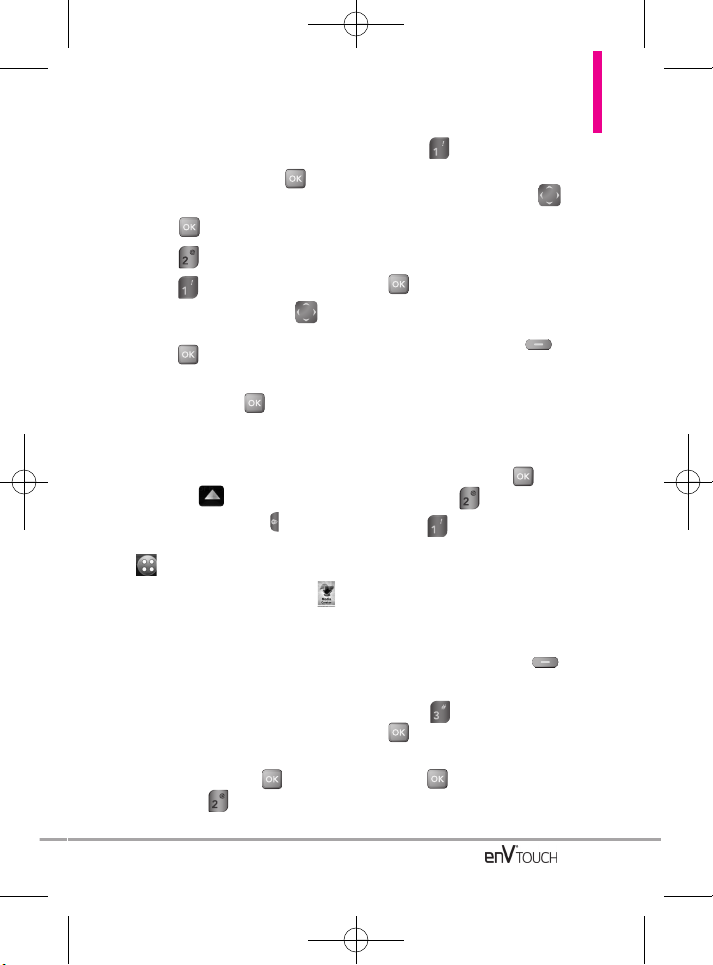
Using the Internal Keypad
1. Open the flip and press
[MENU].
2. Press [Media Center].
3. Press Picture & Video.
4. Press V CAST Videos.
5. Press the Directional Key to
view video clip categories and
press to select a category.
6. Select the video clip you want to
view by pressing .
Using the External Touch Screen
1. Unlock the Touch Screen by sliding
the image up to unlock or
press the Unlock Key ( ) on the
left side of your phone and touch
to access the menu.
2. Touch the Media Center icon .
3. Touch Picture & Video.
4. Touch V CAST Videos.
5. Touch video clip categories to
view.
Browsing, Selecting, and Playing
Video Clips
1. Open the flip, press twice,
then press .
2. Press V CAST Videos to
open Video Clips Catalog.
3. Press the Directional Key to
browse the various Video Clip
categories.
4. Select content provider, then press
to find new videos.
Or
Press the Left Soft Key My
Videos to view a Video Clip already
on your phone.
To download a Video Clip
Using the Internal Keypad
1.
Open the flip, press twice,
then press .
2. Press
V CAST Videos
.
3. Navigate thru the sub-menus and
find a video you can download.
4. Use the Directional Key to find the
video clip you want, then read the
description of the video clip and
press the Right Soft Key
[Options]
.
5. Press
Save Video
, and press
.
6. Select
Yes
to accept charges,
press and the video clip will
initiate downloading of video.
59
VX11K_Eng_100225(1.3).qxd 3/4/10 10:36 AM Page 59
Page 62

Media Center
7. Once video is downloaded a
message will appear on your
phone.
8. Select
Yes
and press to view
video.
9. The video clip will be automatically
saved in My Videos.
NOTE
Not all videos are downloadable. Only
videos that have the option to save
can be downloaded. Additional
charges for each video clip viewed
may apply. Video Clips service is not
available in all areas. Check
www.verizonwireless.com/getitnow
website for details.
Deleting Video Clips
Using the Internal Keypad
1.
Open the flip, press twice,
then press .
2. Press
V CAST Videos
.
3. Press the Left Soft Key
[My
Videos]
.
4. Select Video to delete using the
Directional Key.
5. Press the Right Soft Key
[Options]
and press
Erase
.
6. Press
Yes
to erase Video.
Configure Alerts for New Video
Clips Using the Internal Keypad
1.
Open the flip, press twice,
then press .
2. Press
V CAST Videos
.
3. From Video Clips Catalog, select a
category.
4. Select Content Provider.
5. Press the Right Soft Key
[Options].
6. Select
Alerts
.
7. Select
Configure Alerts
and press
.
8. Select the from the available
content options, then highlight
Save and press to save.
60
VX11K_Eng_100225(1.3).qxd 3/4/10 10:36 AM Page 60
Page 63
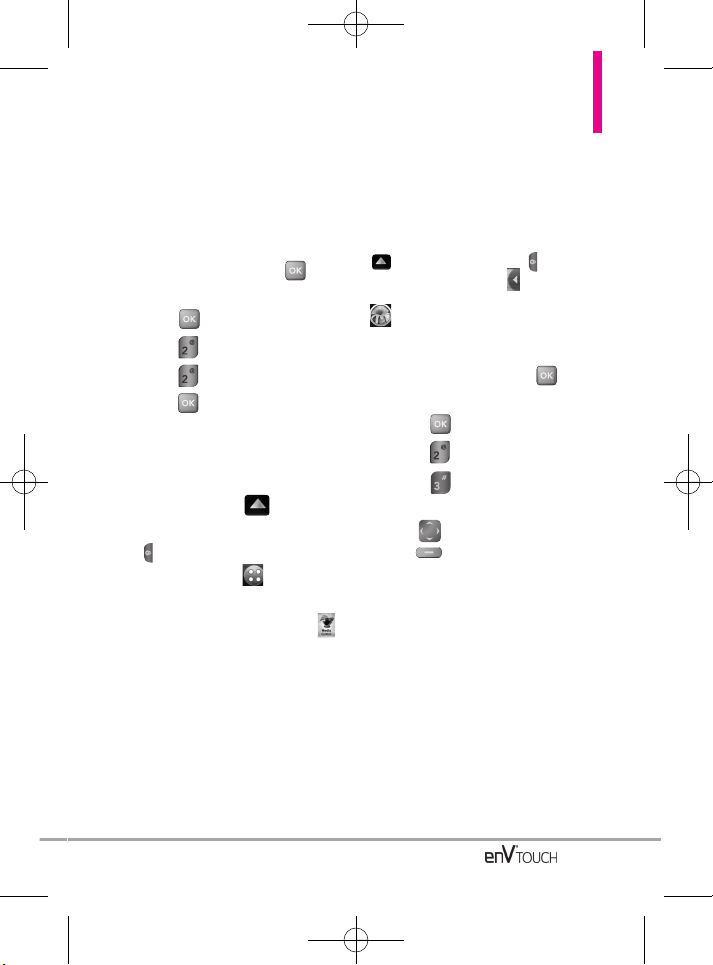
2.2 Get New Pictures
Allows you to connect to Media
Center and download a variety of
images for My Pictures.
Using the Internal Keypad
1. Open the flip and press
[MENU].
2. Press [Media Center].
3. Press Picture & Video.
4. Press Get New Pictures
.
5. Press Get New
Applications.
Using the External Touch Screen
1. Unlock the Touch Screen by
sliding the image up to
unlock or press the Unlock Key
( ) on the left side of your
phone and touch to access
the menu.
2. Touch the Media Center icon .
3. Touch Picture & Video.
4. Touch Get New Pictures.
5. Touch Get New Applications.
2.3 My Pictures
Allows you to view photos stored in
the phone.
SHORTCUT
Unlock the Touch Screen by sliding the image
up or press the Unlock Key ( ) on the
left side of your phone, touch to access the
Shortcut menu, then touch the My Pictures icon
.
Using the Internal Keypad
1. Open the flip and press
[MENU].
2. Press [Media Center].
3. Press Picture & Video.
4. Press My Pictures
.
5. Highlight your desired picture
with and press Right Soft
Key [Options].
6. Select the options to customize.
Options for Standard images:
Send By Picture Msg/ To Online
Album/ To Blog/ Via Bluetooth
Set As Internal Wallpaper/ External
Wallpaper/ Picture ID
Take Picture Turns on the camera
function.
Get New Pictures Opens the Get
New Pictures menu in the Media
Center.
61
VX11K_Eng_100225(1.3).qxd 3/4/10 10:36 AM Page 61
Page 64

Media Center
Manage My Pics Allows you to
mark pictures and apply options
(erase, move, lock/unlock).
Edit Menu to edit the image.
Slide Show Displays your pictures
as a slide show beginning with the
selected picture.
Rename Renames the image.
Set Favorite Sets the image as
favorite.
Lock Locks the image.
Print Via Bluetooth/ Preference
Erase All Erase all images.
File Info Name/ Date/ Time/
Resolution/ Size/ Type
Options for Wallpaper images:
Wallpaper(Internal Wallpaper/
External Wallpaper)/ Take Picture/
Get New Pictures
Options for Images with DRM:
Set As/ Take Picture/ Get New
Pictures/ Manage My Pics/ Slide
Show/ Set Favorite/ Lock (Unlock)/
Erase All/ File Info
NOTE
The option 'Via Bluetooth' is not
displayed when you select pictures
protected by DRM (Digital Rights
Management). Also, the option is
available only when you select a
Bluetooth device that supports
receiving pictures.
Using the External Touch Screen
1. Unlock the Touch Screen by
sliding the image up to
unlock or press the Unlock Key
( ) on the left side of your phone
and touch to access the menu.
2. Touch the Media Center icon .
3. Touch Picture & Video.
4. Touch My Pictures.
5. Touch your desired picture.
Options from here:
●
Touch to send picture
message.
●
Touch to erase picture.
●
Touch to set as
favorite.
●
Touch for the options below:
Options for Standard Images:
Set As Internal Wallpaper/ External
Wallpaper/ Picture ID
Take Picture Turns on the camera
function.
Get New Pictures Opens the Get
New Pictures menu in the Media
Center.
Slide Show Allows you to view the
picture gallery as slide show.
Edit Edits the image.
FAVORITE
ERASE
SEND
62
VX11K_Eng_100225(1.3).qxd 3/4/10 10:36 AM Page 62
Page 65

Rename Renames the image.
Print Via Bluetooth/ Preference
File Info Name/ Date/ Time/
Resolution/ Size/ Type
Options for Wallpaper Images:
Wallpaper(Internal Wallpaper/
External Wallpaper)/ Take Picture/
Get New Pictures
Options for Images with DRM:
Set As/ Take Picture/ Get New
Pictures/ Slide Show/ Rename/
File Info
2.4 My Videos
Allows you to view videos stored in
the phone.
Using the Internal Keypad
1. Open the flip and press
[MENU].
2. Press [Media Center].
3. Press Picture & Video.
4. Press My Videos
.
5. Highlight a video with the
Directional Key .
Options from here:
●
Press to play the video.
●
Press the Left Soft Key
[Erase] to delete the video.
●
Press the Right Soft Key
[Options] to select one of the
following options (options are
dependent on file types).
Send Sends a video message.
Record Video Turns on the video
camera function.
V CAST Videos Accesses V CAST
Videos feature.
Edit For Video Msg Allows you to
edit a portion of the video to send.
Edit Multi Trim/ Multi Capture/ Add
Fade Effect
Manage My Videos Allows you to
mark multiple videos.
Favorite Setting Set Favorite/
Manage Favorites
Set As Internal Wallpaper/
External Wallpaper
Rename Renames the selected
video.
File Info
Name/ Date/ Time/
Duration/ Size
Options When Viewing a Video
●
Side Volume Keys : Adjust the
volume.
●
Left Soft Key : Mute/
Unmute.
●
: Pause/ Play.
●
Up Directional Key :
Toggles the video size (on screen)
63
VX11K_Eng_100225(1.3).qxd 3/4/10 10:36 AM Page 63
Page 66

Media Center
between Fit, Normal and Full.
●
Down Directional Key : Stop
●
Right Directional Key : FF
●
Left Directional Key : Rewind
NOTE
While playing a video, press the Right
Soft Key [Options] to select
Send / Record Video / VCAST
Videos / Set As / Rename / File Info
Using the External Touch Screen
1. Unlock the Touch Screen by sliding
the image up to unlock or
press the Unlock Key ( ) on the
left side of your phone and touch
to access the menu.
2. Touch the Media Center icon .
3. Touch Picture & Video.
4. Touch My Videos.
5. From here you can select a video
to play or manage your videos.
●
Touch a video file to play it.
●
Touch to select one of the
following options (options are
dependent on file types).
V CAST Videos Accesses V CAST
Videos feature.
Record Video Turns on the video
camera function.
Erase Allows you to mark video(s)
to erase.
Move Allows you to mark video(s)
to move files between your phone
and microSD Card.
Lock Allows you to mark video(s)
to lock.
Unlock Allows you to mark
video(s) to unlock.
Erase All From Card/ From Phone
NOTE
To scroll to options not viewed on
screen, place your finger on the list and
gently apply upward (or downward)
pressure. The bar along the right side
of the screen indicates where you are
in the list.
64
VX11K_Eng_100225(1.3).qxd 3/4/10 10:36 AM Page 64
Page 67

2.5 Take Picture
Take pictures straight from your phone.
TIPS
●
To take a clear picture, set the proper
brightness level and zoom before taking the
picture.
●
Avoid jolting the camera.
●
Wipe the camera lens with a soft cloth.
SHORTCUTS
The Side Camera Key ( ) is a shortcut key to
Take Picture in Standby mode. Press and hold
the Camera Key to record Video.
Using the Internal Keypad
1. Open the flip and press
[MENU].
2. Press [Media Center].
3. Press Picture & Video.
4. Press Take Picture
.
5. Set the brightness by pressing the
Directional Key , zoom by
pressing the Directional Key ,
and press the Right Soft Key
[Options]
to change other settings.
NOTE
Zoom is not available on the highest
resolution.
●
Select the option(s) to customize.
Resolution 2048X1536/ 1600X1200/
1280X960/ 640X480
Flash Auto/ Flash On/ Only this
shot/ Flash Off
Auto Focus AF Auto / Macro /
Manual
Shot Type Normal/ Panorama/
Intelligent/ Facial Makeover/
Smile/ NameCard Reader
Shutter Sound Shutter/ No
Sound/ Say "Cheese"/ Ready!123
White Balance Auto/ Sunny/
Cloudy/ Fluorescent/ Glow
Color Effects Normal/ Negative/
Aqua/ Sepia/ Black&White
Self Timer Off/ 3 Seconds/ 5
Seconds/ 10 Seconds
Auto Save On/ Off
Save Option Internal/ External
Go To Record Switches to the
Video Record function
6. Press the Camera Key ( ) lightly
to Auto Focus, then press firmly
to take the picture.
7. Press the Left Soft Key
[Save]. The picture is stored in
My Pictures.
65
Camera Key
Camera Lens
VX11K_Eng_100225(1.3).qxd 3/4/10 10:36 AM Page 65
Page 68

Media Center
Using the External Touch Screen
1. Unlock the Touch Screen by sliding
the image up to unlock or
press the Unlock Key ( ) on the
left side of your phone and touch
to access the menu.
2. Touch the Media Center icon .
3. Touch Picture & Video.
4. Touch Take Picture.
5. Hold the phone vertically or
horizontally to take pictures.
6. Touch the screen to set camera
options.
7. Touch to take the picture.
Or
Press the Camera Key ( ) lightly
to Auto Focus, then press firmly
to take the picture.
8. Touch . The picture is
stored in My Pictures.
2.6 Record Video
Lets you record a video message
with sound.
Using the Internal Keypad
1. Open the flip and press
[MENU].
2. Press [Media Center].
3. Press Picture & Video.
4. Press Record Video
.
5. Hold the phone horizontally to
record videos.
6. Set the brightness by pressing the
Directional Key , zoom by
pressing the Directional Key
or press the Right Soft Key
[Options]
to change other settings.
●
Select the option(s) to customize.
Recording Time For Send/ For Save
Resolution 640X480/ 320X240/
176X144
Flash On/ Off
White Balance Auto/ Sunny/
Cloudy/ Fluorescent/ Glow
Save
Tak e
66
VX11K_Eng_100225(1.3).qxd 3/4/10 10:36 AM Page 66
Page 69

Color Effects Normal/ Negative/
Aqua/ Sepia/ Black&White
Save Option Internal/ External
Go To Camera Switches to the
Camera function
7. Press
[Record]
to begin
recording, and again to stop.
8. Press the Left Soft Key
[Save]
. The recorded video is
stored in
My Videos
.
Using the External Touch Screen
1. Unlock the Touch Screen by
sliding the image up to
unlock or press the Unlock Key
( ) on the left side of your phone
and touch to access the menu.
2. Touch the Media Center icon .
3. Touch Picture & Video.
4. Touch Record Video.
5. Hold the phone horizontally to
record videos.
6. Touch the screen, then touch
to change video settings. Touch
and change setting(s), then touch
.
7. Record a video by touching
, then touch to
end recording.
NOTE
You can also press to start and
stop recording.
8. Touch . The video clip is
stored in My Videos.
2.7 Online Album
Lets you save your pictures and
videos to Online Albums that make it
easy to save, organize and share all
your pictures and videos.
Using the Internal Keypad
1. Open the flip and press
[MENU].
2. Press [Media Center].
3. Press Picture & Video.
4. Press Online Album
.
5. Login to access your Online
Album.
Using the External Touch Screen
1. Unlock the Touch Screen by sliding
the image up to unlock or
press the Unlock Key ( ) on the
left side of your phone and touch
to access the menu.
2. Touch the Media Center icon .
Save
StopRecord
67
VX11K_Eng_100225(1.3).qxd 3/4/10 10:36 AM Page 67
Page 70

Media Center
3. Touch Picture & Video.
4. Touch Online Album.
5. Login to access your Online
Album.
3. Games
Allows you to play games as well as
download new games and applications
from the Media Center server.
Using the Internal Keypad
1. Open the flip and press
[MENU].
2. Press [Media Center].
3. Press Games.
4. Select a game from the list or
press [Get New
Applications].
Using the External Touch Screen
1. Unlock the Touch Screen by
sliding the image up to
unlock or press the Unlock Key
( ) on the left side of your phone
and touch to access the menu.
2. Touch the Media Center icon .
3. Touch Games.
4. Touch a game to play or touch
Get New Applications.
4. Browser
Please see the Browser section on
page 100.
5. Browse & Download
Everything you need to know while
you’re on the go.
Using the Internal Keypad
1. Open the flip and press
[MENU].
2. Press [Media Center].
3. Press Browse & Download
.
4. Select a Browse & Download
application or Get New
Applications then press .
Using the External Touch Screen
1. Unlock the Touch Screen by
sliding the image up to
unlock or press the Unlock Key
( ) on the left side of your
phone and touch to access
the menu.
2. Touch the Media Center icon .
3. Touch Browse & Download
4. Touch a Browse & Download
application or touch Get New
Applications.
68
VX11K_Eng_100225(1.3).qxd 3/4/10 10:36 AM Page 68
Page 71

City ID
City ID is an enhanced Caller ID
feature on select Verizon Wireless
handsets that automatically displays
the city and state of every wireless
call received. City ID reads the area
code and local exchange of an
incoming call and displays the
location associated with that
number. City ID includes over 20,000
cities, towns and neighborhoods in
North America and over 200 country
codes from around the world providing mobile subscribers with a
remarkably accurate tool to help
identify incoming callers.
City ID enabled handsets also
feature outgoing and call log
identification which displays the city
and state of outgoing calls as well as
calls within the handset’s call history.
City ID is a feature with a free trial
that works automatically –
displaying the city and state with the
very first incoming phone call.
1. After the free trial period,
subscribers will receive a
message to purchase the
application.
2. Subscriber is then presented
with purchase options available.
If after purchasing City ID a
subscriber decides to cancel the
application, the subscriber can
follow the standard Media Center
process to cancel a subscription.
3. To purchase City ID if you said
“no” during the trial?
1. Select Menu
2. Select Media Center
3. Select Browse & Download
4. Select City ID
5. Select “Subscribe Now” to
purchase the application
6. Application Downloads. After
the application is successfully
installed, select “yes” to run
City ID or “no” to return to Get
It Now.
7. Select End to return to Main
Menu.
VZ Navigator
SM
VZ NavigatorSMis an application
downloadable from the Browse &
Download menu. Now you can find
the address of a great restaurant or
the nearest ATM. Check movie
times. Discover the latest hot
spots. And know exactly how to
get to where you’re going. VZ
NavigatorSMputs all the advanced
features of the latest GPS devices
and systems on your wireless
device — at a fraction of the price.
69
VX11K_Eng_100225(1.3).qxd 3/4/10 10:36 AM Page 69
Page 72

Media Center
NOTES
• To use VZ NavigatorSM, you must turn Location
On (see page 142).
• Download and subscription required for use
only in National Enhanced Service Coverage
Area: accuracy and completeness of
information is not guaranteed; information
about location of device will be used to deliver
service. Additional fees may apply. See
brochure for details or visit
www.verizonwireless.com.
Visual Voice Mail
Visual Voice Mail allows the
management of voice mail directly
from the device rather than
accessing voice mail via traditional
method(s). Visual Voice Mail
displays a list of messages and
allows the user to choose which
message to listen to or delete,
without having to dial into their
mailbox, listen to voice instructions,
or prior messages.
How to access Visual Voice Mail
from your wireless device
Visual Voice Mail can be found
within the Messaging Menu
on the device.
1. From the main screen and with
the flip opened, press
[MENU], then select
Messaging.
2. Press to access the Visual
Voice Mail application for
download, and future use.
How to set up Visual Voice Mail
1. If you are an existing Verizon
Wireless subscriber, skip to
step 2. If you are new Verizon
Wireless subscriber, first dial
*86 to set-up your voice mail
service.
2. From the main screen and with
the flip opened, press
[MENU],
then select
Messaging.
3. Press to access the
Visual Voice Mail application
for download, and future use.
4. Upon opening the link to Visual
Voice Mail, a message will be
played promoting the benefits
of Visual Voice Mail.
5. Follow the prompts to
download the application.
6. When prompted, enter your
basic voice mail password that
was previously established.*
7. Continue to follow the prompts
and instructions to complete
the download and activation of
70
VX11K_Eng_100225(1.3).qxd 3/4/10 10:36 AM Page 70
Page 73

Visual Voice Mail.
8. Once the activation steps are
completed, exit the application
and return after 5 minutes to
begin using Visual Voice Mail.
* Please note that storing a voice mail password
is required to use Visual Voice Mail. This
application may store voice mail messages in
electronic format on this device.
Anyone in possession of this device
can access the voice mail. To limit
unauthorized access to the voice
mail, consider locking the phone
when not in use. Cancellation of
Visual Voice Mail cannot be
completed via the device. Please
contact Customer Service or go to
My Verizon at verizonwireless.com
if you need to cancel your Visual
Voice mail service. Visual Voice
Mail and traditional Voice Mail may
not always be synchronized and if
you cancel Visual Voice Mail you
may lose all stored voice mails and
information. To avoid losing all
stored voice mails and information,
save the Voice Mail in an audio
format onto a phone’s internal
memory, removable memory or send
the audio file as a message using
picture messaging or email. Once
you have registered for My Verizon,
you will have the ability to reset your
Voice Mail password online or via
your Web capable wireless device.
NOTE
Voice Mail may not be available in
some areas. Voice Mailboxes not set
up within 45 days will be cancelled.
Your Verizon Wireless Voice Mailbox is
not password protected until you
create a password by following the
setup tutorial. Airtime and other
charges will be incurred when using
Voice Mail from your wireless phone.
IN Calling minutes do not apply to
Voice Mail retrievals; you will be
charged to maintain your connection to
Voice Mail. Verizon Wireless is not
liable for missed messages, or
messages deleted from your Voice
Mailbox, even if you have saved them.
71
VX11K_Eng_100225(1.3).qxd 3/4/10 10:36 AM Page 71
Page 74

Media Center
Mobile Email
Mobile Email is an application
downloadable from the Browse &
Download Menu. Don't miss an
important email. Thanks to Mobile
Email, you can get your emails on
your phone, while you're on the go.
Mobile Email works with many
providers, including Yahoo!, AOL,
Verizon.net and others. Get alerts
from your enV
®
TOUCH when new
email has arrived.
Additional fees may apply.
See brochure for details or visit
www.verizonwireless.com.
Corporate Mail
The Corporate Mail Service is a
pre-paid service provided by
RemoSync, offering convenience
and flexibility to customers who
frequently deal in bulk mail.
Additional fees may apply.
See brochure for details or visit
www.verizonwireless.com.
Backup Assistant
Backup Assistant safeguards your
mobile phone's address book and
automatically saves a copy of the
names, phone numbers, and email
addresses stored in your phone.
You can also view, print, add,
delete, and edit your contacts
online. If you lose, damage, or
upgrade your phone, Backup
Assistant will restore your contact
list to a new or replacement phone.
Additional fees may apply. See
brochure for details.
NOTE
To use the Backup Assistant service,
you are required to activate the service
from your phone.
72
VX11K_Eng_100225(1.3).qxd 3/4/10 10:36 AM Page 72
Page 75

6. Extras
Allows you to access to extras
applications.
Using the Internal Keypad
1. Open the flip and press
[MENU].
2. Press [Media Center].
3. Press Extras
.
4. Press [Get New Applications].
Using the External Touch Screen
1. Unlock the Touch Screen by
sliding the image up to
unlock or press the Unlock Key
( ) on the left side of your
phone and touch to access
the menu.
2. Touch the Media Center icon .
3. Touch Extras.
4. Touch Get New Applications.
73
VX11K_Eng_100225(1.3).qxd 3/4/10 10:36 AM Page 73
Page 76
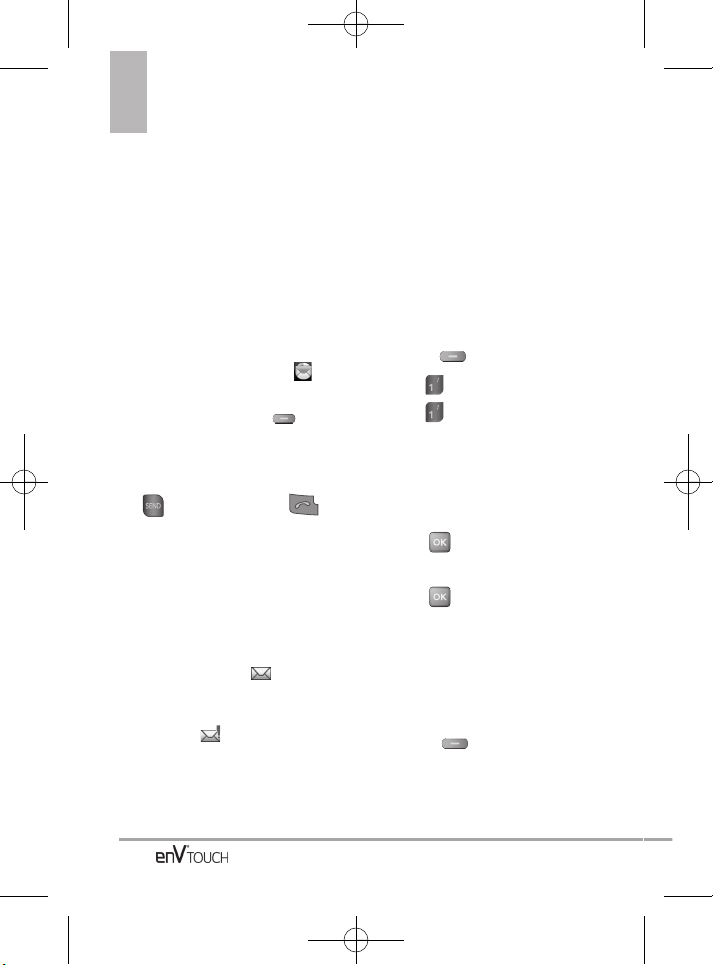
MMEESSSSAAGGIINNGG
The phone can store up to 690
messages. The information stored in the
message is determined by phone mode
and service capability. Other limits to
available characters per message may
exist. Please check with your service
provider for system features and
capabilities.
SHORTCUT
Simply touch the Messaging Soft Key on
the unlocked touchpad in Standby mode with
the flip closed. From Standby mode with the flip
open, pressing the Left Soft Key is a hot
key to your MESSAGING.
●
Make a call to the callback number
(in Inbox) by pressing the internal
key or the external
key while viewing a message.
New Message Alert
Your phone will alert you when you
have new messages.
1. The phone displays a message on
the screen.
2. The message icon ( ) is
displayed on the display screen. In
the case of a high priority
message, ( ) is displayed.
1. New Message
Allows you to send messages (Text,
Picture, Video and Voice). Each
message has a destination (Address)
and information (Message). These are
dependent upon the type of message
you want to send.
1.1 TXT Message
The Basics of Sending a Message
Using the Internal Keypad
1.
Open the flip and p
ress the Left
Soft Key
[Message]
.
2. Press New Message.
3. Press TXT Message.
4. Enter the phone number of the
recipient or the email address for
an email message. You can enter
up to 10 addresses for a single
message.
5. Press to go to the Text field.
6. Type your message.
7. Press
[SEND]
.
A sending screen is displayed.
Customizing the Message Using
Options
●
Editing the To: field
1. With the flip open, press the Right
Soft Key
[Add]
.
2. Select the option(s) to customize.
From Contacts/ From Recent Calls/
Favorites/ Groups
MESSAGING
74
VX11K_Eng_100225(1.3).qxd 3/4/10 10:36 AM Page 74
Page 77

75
●
Editing Text
1. With the flip open, press the Right
Soft Key [Options] (or with
the flip closed, touch ).
2. Select the option(s) to customize.
Insert Quick Text Allows you to
insert quick text customized on the
phone.
Save As Draft Saves the message
into the Drafts folder.
Add Allows you to add a Graphic,
Animation,Sound,Signature,Name
Card, or Contact Number/Email.
Format Text Allows you to change
the look of the text.
Alignment/ Font Size/ Font Style/
Text Color/ Background
Priority Level Gives priority to the
message.
High/ Normal
Callback # Inserts a pre-
programmed callback number with
your message.
On/ Off/ Edit
Save Quick Text Allows you to
define phrases for Quick Text.
Cancel Message Cancels
message editing and goes to
Message menu.
3. Complete and then send or save
the message by pressing
with the flip open, or touching
from the Touch Screen.
Using the External Touch Screen
1. Unlock the Touch Screen by
sliding the image up to
unlock or press the Unlock Key
( ) on the left side of your phone
and touch to access the menu.
2. Touch the Messaging icon .
3. Touch New Message.
4. Touch TXT Message.
5. Enter the destination address(es)
by touching to copy
the address from your Contact
List, to copy the
address from a Favorites entry, or
to manually enter the
address. If is selected,
touch to choose:
From Contacts/ From Recent
Calls/ Favorites/ Groups
6. Touch .
7. Touch text field screen to enter
your message. Use the keypad
that pops up, or touch to
write in your message. Please
note that you can Rotate your
phone 90 degree Clockwise to
use the on-screen QWERTY.
NOTE
Touch Options to insert Quick Text,
format text, and more.
8. Touch .
9. Touch .
SEND
DONE
PEN
DONE
New #
New #
Favorite
Contacts
SEND
VX11K_Eng_100225(1.3).qxd 3/4/10 10:36 AM Page 75
Page 78

MESSAGING
76
1.2 Picture Message
The Basics of Sending a Message
Using the Internal Keypad
1.
Open the flip and p
ress the Left
Soft Key
[Message]
.
2. Press
New Message
.
3. Press
Picture Message
.
4. Enter the cellular phone number or
email address of the recipient.
5. Press .
6. Type your message in the Text field.
7. Use the Directional Key to
highlight
Picture
and press the Left
Soft Key
[My Pics]
. Use the
Directional Key to scroll to
the image you want to send, then
press .
8. Press
[SEND]
.
A confirmation message is
displayed.
Using the External Touch Screen
1. Unlock the Touch Screen by sliding
the image up to unlock or
press the Unlock Key ( ) on the
left side of your phone and touch
to access the menu.
2. Touch the Messaging icon .
3. Touch New Message.
4. Touch Picture Message.
5. Enter the destination address(es)
by touching to copy
the address from your Contact
List, to copy the
address from a Favorites entry,
to manually enter the
address, or to select
from your Online Album.
6. Touch .
7. Touch the Text field, then type your
message with the touch keypad.
8. Touch the Picture field. The
Pictures on your phone will show.
To select a picture, simply touch
it, then touch .
9. Touch . A confirmation
message is displayed.
Customizing the Picture Message
Using the Options Menu
●
Editing the To: field
1. With the flip open,
press the Right
Soft Key
[Add] or with the flip
closed, touch .
2. Select the option(s) to customize.
From Contacts/From Recent
Calls/Favorites/Groups/To VZW
Online Album/To Blog
●
Editing Text or Subject
1. With the flip open, press the Right
Soft Key
[Options]
or with
the flip closed, touch .
SEND
SELECT
DONE
BLOG
NEW #
FAVORITE
CONTACT
VX11K_Eng_100225(1.3).qxd 3/4/10 10:36 AM Page 76
Page 79

77
2. Select the option(s) to customize.
Preview Displays the Picture
message as it would be seen by
the recipient.
Save As Draft Saves the message
into the Drafts folder.
Insert Quick Text Allows you to
insert quick text customized on the
phone.
Add Slide Insert multiple pictures
and sound into a picture message.
Priority Level Gives priority to the
message.
High/ Normal
Cancel Message
●
Editing Picture, Sounds, and
Name Card
1. With the flip open, p
ress the Right
Soft Key
[Options]
or with
the flip closed, touch .
2. Select the options to customize.
Preview/ Save As Draft/ Add
Slide/ Priority Level/ Cancel
Message
3. Complete and then send or save
the message by pressing the
internal key or touching
.
* Adding Slides to Your Picture
Message
When you want to send multiple
pictures and sound, use the Add
Slide option. This allows you to
create one picture message with
multiple pictures and sound
attached to it.
Using the Internal Screen
1. Create a picture message.
2. Add a picture to your message.
3. Press the Right Soft Key
[Options].
4. Press Add Slide (numbers at
the top left of the screen change
from 1/1 to 2/2 indicating current
slide/total number of slides.
5. Add another picture file.
6. Repeat adding slides, text and
pictures as necessary. Press the
Directional Key to scroll
through the slides attached to
your picture message.
7. Complete then send or save the
message.
Using the External Screen
1. Create a picture message.
2. Add a picture to your message.
3. Touch .
4. Add another picture file and
touch .
5. Repeat adding slides, text and
pictures as necessary. Touch
SELECT
SEND
VX11K_Eng_100225(1.3).qxd 3/4/10 10:36 AM Page 77
Page 80

MESSAGING
/ to scroll through the
slides attached to your picture
message.
6. Complete the message then send
or save the message.
1.3 Video Message
The Basics of Sending a Message
Using the Internal Keypad
1.
Open the flip and p
ress the Left
Soft Key
[Message]
.
2. Press New Message.
3. Press Video Message.
4. Enter the cellular phone number or
email address of the recipient.
5. Press the Directional Key
downward.
6. Type your message.
7. Use the Directional Key to
highlight
Video
and press the Left
Soft Key
[Videos]
.
Use the Directional Key to
scroll to the video file you want to
send, then press .
8. Press
[SEND]
.
A confirmation message is
displayed.
Using the External Touch Screen
1. Unlock the Touch Screen by
sliding the image up to
unlock or press the Unlock Key
( ) on the left side of your phone
and touch to access the menu.
2. Touch the Messaging icon .
3. Touch New Message.
4. Touch
Video Message
.
5. Enter the destination address(es)
by touching to copy
the address from your Contacts
List, to copy the
address from a Favorites entry,
to manually enter the
address, or to select
from your Online Album.
6. Touch .
7. Touch the text field, then type your
message with the touch keypad.
Touch to change the text
input modes. Touch .
8. Touch the video field, touch the
video to send, then touch Select.
9. Touch to send. A
confirmation message is
displayed.
Customizing the Video Message
Using the Options Menu
●
Editing Text
1. Create a new message.
2. With the flip open, press the Right
Soft Key [Options] or with the
SEND
Done
Abc
Done
BLOG
NEW #
FAVORITE
CONTACT
78
VX11K_Eng_100225(1.3).qxd 3/4/10 10:36 AM Page 78
Page 81

79
flip closed, touch .
3. Select the option(s) to customize.
Preview Displays the Video
message as it would be seen by
the recipient.
Save As Draft Saves the message
into the Drafts folder.
Insert Quick Text Allows you to
insert quick text customized on the
phone.
Priority Level Gives priority to the
message.
High/ Normal
Cancel Message
●
Editing Video
2. With the flip open, press the Right
Soft Key [Options] or with
the flip closed, touch .
3. Select the option(s) to customize.
Preview/ Save As Draft/ Priority
Level/ Remove Video / Cancel
Message
4. Complete and then send or save
the message by pressing or
touching .
1.4 Voice Message
The Basics of Sending a Message
Using the Internal Keypad
1.
Open the flip and p
ress the Left
Soft Key
[Message]
.
2. Press New Message.
3. Press Voice Message.
4. Press to start recording.
5. Press the Right Soft Key
[STOP] to end recording.
6. Enter the destination address(es),
Text, Name Card, and/or Subject
for your voice message.
7. Press to send.
Using the External Touch Screen
1. Unlock the Touch Screen by sliding
the image up to unlock or
press the Unlock Key ( ) on the
left side of your phone and touch
to access the menu.
2. Touch the Messaging icon .
3. Touch New Message.
4. Touch
Voice Message
.
5. Touch to start recording.
6. Touch to end recording.
7. Enter the destination address(es)
by touching to copy the
address from your Contacts List,
to copy the address
from a Favorites entry,
to manually enter the address, or
to select from your Online
Album.
8. Touch .
DONE
Blog
New #
Favorite
Contact
SEND
VX11K_Eng_100225(1.3).qxd 3/4/10 10:36 AM Page 79
Page 82

MESSAGING
9. Touch Text, Name Card, and/or
Subject to complete your message.
10.Touch to send.
2. Messages
When your phone receives a
message, you are alerted by:
●
a notification message on the
screen.
●
an alert tone or vibration,
depending on your volume settings.
If you don’t respond to the
notification within a few minutes,
the notification message
disappears and is displayed
instead ( indicates a high
priority message).
You can choose to view your
messages by time (sorted into Inbox
and Sent folders) or by Contact (all
messages in one folder sorted by
address).
To change the message view:
1. Open the flip, then press the Left
Soft Key [Message].
2. Press the Left Soft Key
[Settings].
3. Press Messages View, then
choose:
●
TIME - to view messages
separated into Inbox and Sent
folders.
●
CONTACT - to view all messages in
a single messages folder. Sent and
received messages are displayed
alphabetically by Contact.
NOTE
If you receive the same message
twice, your phone deletes the older
one and the new one is stored as a
DUPLICATE.
Viewing Your Inbox
Using the Internal Keypad
1.
Open the flip and p
ress the Left
Soft Key
[Message]
.
2. Press
Messages
.
3. Use the Directional Key to
scroll to a message entry.
4. Options from here:
●
Press the Left Soft Key
[Reply].
●
Press [OPEN] to view the
message.
●
Press the Right Soft Key
[Options]
.
Erase/ Add To Contacts/ Manage
Messages/ Messages View
Using the External Touch Screen
1. Unlock the Touch Screen by sliding
the image up to unlock or
press the Unlock Key ( ) on the
left side of your phone and touch
to access the menu.
SEND
80
VX11K_Eng_100225(1.3).qxd 3/4/10 10:36 AM Page 80
Page 83

81
2. Touch the Messaging icon .
3. Touch Messages.
4. Touch a message entry.
5. Options from here:
●
Touch .
●
Touch a message entry to view it,
then you can touch ,
, or .
●
Touch Options .
Manage Inbox / Erase Msgs from
Contact / Settings
Message Icon Reference
New/Unread TXT Messages
Opened/Read TXT Messages
New/Unread Picture/Video
Messages
Open/Read Picture/Video
Messages
Text/Picture/Video Messages
sent
Message delivered
Text/Picture/Video Messages
failed
Message pending
Multiple Messages sent
Multiple Messages delivered
Multiple Messages failed
Multiple Messages
incomplete
Priority High
Locked
3. Drafts
Displays draft messages.
Using the Internal Keypad
1.
Open the flip and p
ress the Left
Soft Key
[Message]
.
2. Select
Drafts
.
3. Use the Directional Key to
scroll to a draft entry.
4. Options from here:
●
Press the Left Soft Key
[Erase]
.
●
Press [EDIT].
●
Press the Right Soft Key
[Options]
for the following
options:
Send Sends the selected
message.
Add To Contacts Stores the
callback number, email address,
and numbers from the address
included in the Draft message into
your Contacts.
Manage Drafts Menu to erase or
lock messages.
FORWARDERASE
REPLY
REPLY
VX11K_Eng_100225(1.3).qxd 3/4/10 10:36 AM Page 81
Page 84

Using the External Touch Screen
1. Unlock the Touch Screen by
sliding the image up to
unlock or press the Unlock Key
( ) on the left side of your phone
and touch to access the menu.
2. Touch the Messaging icon .
3. Touch Drafts.
4. Touch a message entry.
5. Options from here:
●
Touch to send the
message.
●
Touch .
Preview / Save As Draft / Priority
Level / Callback #
Message Icon Reference
Draft Text Message
Draft Picture/Video Message
4. Voicemail
Allows you to view the number of
new voice messages recorded in
the Voicemail box. Once you exceed
the storage limit, old messages are
overwritten. When you receive a
new voice message, your phone will
alert you.
Checking Your Voicemail Box
Using the Internal Keypad
1.
Open the flip and p
ress the Left
Soft Key
[Message]
.
2. Select
Voicemail
.
3.
Options from here:
●
Press the Left Soft Key
[Clear]
to delete information, and
then press
[Yes].
●
Press or
[CALL]
to
listen to the message(s).
●
Press the Right Soft Key
Visual Vmail to use the Visual
Voicemail function.
OR
1. Dial *86 (*VM) Send from your
phone or dial your wireless phone
number from any touch-tone phone.
2. When the recorded announcement
begins, press # to interrupt (if
applicable).
3. Follow the prompts to access your
voicemail.
Using the External Touch Screen
1. Unlock the Touch Screen by sliding
the image up to unlock or
press the Unlock Key ( ) on the
left side of your phone and touch
to access the menu.
2. Touch the Messaging icon .
3. Touch Voicemail.
SEND
MESSAGING
82
VX11K_Eng_100225(1.3).qxd 3/4/10 10:36 AM Page 82
Page 85

83
4.
Options from here:
●
Touch to delete information,
and then touch
Yes.
●
Press or touch to
listen to the message(s).
●
Touch Visual Vmail to use the
Visual Voicemail function.
5. Visual Voice Mail
Visual Voice Mail allows the
management of voice mail directly
from the device rather than
accessing voice mail via traditional
method(s). Visual Voice Mail
displays a list of messages and
allows the user to choose which
message to listen to or delete,
without having to dial into their
mailbox, listen to voice instructions,
or prior messages.
Using the Internal Keypad
1.
Open the flip and p
ress the Left
Soft Key
[Message]
.
2.
Select
Visual Voice Mail.
Using the External Touch Screen
1. Unlock the Touch Screen by
sliding the image up to
unlock or press the Unlock Key
( ) on the left side of your
phone and touch to access
the menu.
2. Touch the Messaging icon .
3. Touch Visual Voice Mail.
6. Mobile IM
Allows you to send and receive an
Instant Message at any time.
Using the Internal Keypad
1.
Open the flip and p
ress the Left
Soft Key
[Message]
.
2. Select
Mobile IM
.
Using the External Touch Screen
1. Unlock the Touch Screen by sliding
the image up to unlock or
press the Unlock Key ( ) on the
left side of your phone and touch
to access the menu.
2. Touch the Messaging icon .
3. Touch Mobile IM.
7. Email
Allows you to send an email via
Mobile Web. Mobile Email is an
application downloadable from the
Messaging Menu. Don't miss an
important email. Thanks to Mobile
Email, you can get your emails on
your phone, while you're on the go.
Mobile Email works with many
providers, including Yahoo!, AOL,
Verizon.net and more. Get alerts from
CALL
CLR
VX11K_Eng_100225(1.3).qxd 3/4/10 10:36 AM Page 83
Page 86

your enV
®
TOUCH when new email
has arrived.
Using the Internal Keypad
1.
Open the flip and p
ress the Left
Soft Key
[Message]
.
2. Select
Email.
3. Select an email service.
Mobile Email/ Corporate Mail/
Mobile Web Email
Using the External Touch Screen
1. Unlock the Touch Screen by
sliding the image up to
unlock or press the Unlock Key
( ) on the left side of your
phone and touch to access
the menu.
2. Touch the Messaging icon .
3. Touch Email.
4. Touch an email service.
Mobile Email/ Corporate Mail/
Mobile Web Email
8. Chat
Using the Internal Keypad
1.
Open the flip and p
ress the Left
Soft Key
[Message]
.
2. Select Chat.
Using the External Touch Screen
1. Unlock the Touch Screen by sliding
the image up to unlock or
press the Unlock Key ( ) on the
left side of your phone and touch
to access the menu.
2. Touch the Messaging icon .
3. Touch Chat.
9. Settings
Allows you to configure settings for
your messages.
Using the Internal Keypad
1.
Open the flip and p
ress the Left
Soft Key
[Message]
.
2. Press the Left Soft Key again
to access
Settings.
Using the External Touch Screen
1. Unlock the Touch Screen by
sliding the image up to
unlock or press the Unlock Key
( ) on the left side of your
phone and touch to access
the menu.
2. Touch the Messaging icon .
3. Place your finger on the Touch
Screen and apply gentle upward
pressure to scroll the list up, then
touch Settings.
MESSAGING
84
VX11K_Eng_100225(1.3).qxd 3/4/10 10:36 AM Page 84
Page 87

85
Message Settings Sub-Menu
Descriptions
1. Messages View
Select Time to display messages
chronologically in Inbox and Outbox.
Select Contact to sort all messages
alphabetically by Contact in one
folder.
2. Entry Mode
Select T9 Word , Abc , ABC or 123 to
be your default input method.
3. Text Entry Settings
Allows you to customize text entry
settings to Show Candidate, Word
Correction, or Word Prediction.
4. Auto Save Sent
Select On to automatically save your
Sent messages.
Select Off if you don't want to save
them. Select Prompt to be asked to
save.
5. Auto Erase Inbox
Select On to automatically delete
read messages when you exceed
the storage limit. Or, select Off.
6. Messaging Font Size
Select Normal or Large for the size of
the Messaging characters.
7. TXT Auto View
Select On to automatically display
message content on the screen.
Select On+Readout to automatically
display content and read it aloud.
Select Off for more privacy by
requiring the message to be opened
to view it.
8. TXT Instant Reply Internal
Select On to automatically start a
reply message when you read a
message with the flip open. Or, select
Off.
9. TXT Auto Scroll
Select On to automatically scroll text
down while viewing messages.
Or, select Off.
10. Multimedia Auto Receive
Select On to automatically download
attachments to Multimedia messages.
Or, select Off.
11. Quick Text
Displays your list of Quick text
phrases to help you to reduce manual
input into messages. Use this Menu to
edit and add text.
12. Voicemail #
Allows you to manually enter the
access number for Voicemail Service.
This number should be only used
when a VMS (Voicemail Service)
access number is not provided by the
network.
VX11K_Eng_100225(1.3).qxd 3/4/10 10:36 AM Page 85
Page 88

13. Callback #
Select On to automatically send a
designated callback number with
your messages. Or, select Off.
14. Signature
Select Custom to create/edit a
signature to automatically send
with your messages. Select None
for no signature.
10. Erase Options
Allows you to erase all messages
stored in your Inbox, Sent, or Drafts
folders. Or, erase all messages at once.
Using the Internal Keypad
1.
Open the flip and p
ress the Left
Soft Key
[Message]
.
2. Press the Directional Key to
access Erase Options menu and
press .
●
Press Erase Received
Messages to erase all
unlocked received messages
(read and unread) or only read
messages in the Inbox.
●
Press Erase Sent
Messages to erase all
unlocked Sent messages.
●
Press Erase Drafts to
erase all unlocked saved Draft
messages.
●
Press Erase All to erase
all read messages stored in
the Inbox, Sent, and Drafts
folders (including unread,
except locked messages).
3. Select Ye s to erase the
messages selected.
A confirmation message is
displayed.
Using the External Touch Screen
1. Unlock the Touch Screen by
sliding the image up to
unlock or press the Unlock Key
( ) on the left side of your
phone and touch to access
the menu.
2. Touch the Messaging icon .
3.
Place your finger on the Touch
Screen and apply gentle upward
pressure to scroll the list up, then
touch Erase Options. The options
available are:
Erase Received Messages/ Erase
Sent Messages/ Erase Drafts/
Erase All
MESSAGING
86
VX11K_Eng_100225(1.3).qxd 3/4/10 10:36 AM Page 86
Page 89

CCOONNTTAACCTTSS
The Contacts Menu allows you to
store names, phone numbers and
other information in your phone’s
memory.
SHORTCUT
Pressing the Right Soft Key with the flip
open is Shortcut to the Contacts List.
1. New Contact
Allows you to add a new number to
your Contacts List.
Using the Internal Keypad
1.
Open the flip and press
[MENU].
2. Press the Directional Key to
scroll to Contacts, and press .
3. Press
New Contact
.
4. Enter the name and press the
Directional Key downward.
5. Use the Directional Key to
scroll to the phone number type.
6. Enter the number and press .
NOTE
For more detailed information, see
page 34.
Using the External Touch Screen
1. Unlock the Touch Screen by sliding
the image up to unlock or
press the Unlock Key ( ) on the
left side of your phone and touch
to access the menu.
2. Touch the Contacts icon .
3. Touch New Contact.
4. Enter the name and other contact
information for each field.
●
Touch a field, enter information,
then touch .
5. Touch to save the
information.
2. Contact List
Allows you to view your Contacts List.
Using the Internal Keypad
1.
Open the flip and press
[MENU].
2. Press the Directional Key to
scroll to Contacts, and press .
3. Press
Contact List
.
4. Press the Directional Key to
scroll through your Contacts
alphabetically.
●
Press the Right Soft Key
[Options]
to select one of the
following:
New Contact/ Erase/ New TXT
Message/ New Picture
Message/ New Video
Message/ New Voice
SAVE
DONE
CONTACTS
87
VX11K_Eng_100225(1.3).qxd 3/4/10 10:36 AM Page 87
Page 90

CONTACTS
88
Message/ Set As ICE Contact/
Call/ Set As Favorite/ Manage
Contacts/ Send Name Card
●
Press the Left Soft Key
[Edit]
to edit.
●
Press to call.
NOTE
In the contact list, press the Right Soft
Key [Options].
Select Manage Contacts. In this
menu you can manage multiple
contacts at the same time.
Using the External Touch Screen
1. Unlock the Touch Screen by
sliding the image up to
unlock or press the Unlock Key
( ) on the left side of your phone
and touch to access the menu.
2. Touch the Contacts icon .
3. Touch Contact List.
4. Touch a Contact entry.
5. Options from here:
●
Touch .
●
Touch .
●
Touch .
●
Touch to select one of the
following:
Send Name Card/ Set As
Favorite/ Set As ICE Contact
●
Press to call.
NOTE
In the contact list, touch . Then
touch Manage Contacts. In this
menu you can manage multiple
contacts at the same time.
Mark the contact list and touch .
Touch Erase.
3. Backup Assistant
Backup Assistant safeguards your
mobile phone's address book and
automatically saves a copy of the
names, phone numbers, and email
addresses stored in your phone.
You can also view, print, add,
delete, and edit your contacts
online. If you lose, damage, or
upgrade your phone, Backup
Assistant will restore your contact list
to a new or replacement phone.
Additional fees may apply. See
brochure for details.
MESSAGE
EDIT
Erase
Add a new contact.
In Case of
Emergency: touch to
view and/or call your
emergency
contacts.
Transfer numeric & symbol keypad.
Go directly to a contact that begins
with that letter.
VX11K_Eng_100225(1.3).qxd 3/4/10 10:36 AM Page 88
Page 91

NOTE
To use the Backup Assistant service,
you are required to activate the
service from your phone.
Using the Internal Keypad
1.
Open the flip and press
[MENU].
2. Press the Directional Key to
scroll to Contacts, and press .
3. Press Backup Assistant.
4. Press to continue with
Backup Assistant.
Using the External Touch Screen
1. Unlock the Touch Screen by sliding
the image up to unlock or
press the Unlock Key ( ) on the
left side of your phone and touch
to access the menu.
2. Touch the Contacts icon .
3. Touch Backup Assistant.
4. Touch the option to continue
with Backup Assistant.
4. Favorites
Allows you to add Contact entries or
Contact groups to your list of
Favorites to easily view, call, or send
messages.
Using the Internal Keypad
1.
Open the flip and press
[MENU].
2. Press the Directional Key to
scroll to Contacts, and press .
3. Press
Favorites
.
4. Scroll to , then press .
5. Select CONTACT or GROUP.
6. Mark the contact entry or group
to add and press the Left Soft Key
Done.
NOTE
To remove the contact entry or group,
press the Right Soft Key
Options and then press Remove
or Remove All.
Using the External Touch Screen
1. Unlock the Touch Screen by sliding
the image up to unlock or
press the Unlock Key ( ) on the
left side of your phone and touch
to access the menu.
2. Touch the Contacts icon .
3. Touch Favorites.
4. Touch .
5. Touch CONTACT or GROUP.
6. Mark the contact entry or group
to add and touch .
NOTE
To remove a contact or group, drag
it into trash can image.
DONE
89
VX11K_Eng_100225(1.3).qxd 3/4/10 10:36 AM Page 89
Page 92

CONTACTS
90
5. Groups
Allows you to view your grouped
Contacts, add a new group, change
the name of a group, delete a group,
or send a message to everyone in the
selected group.
Using the Internal Keypad
1.
Open the flip and press
[MENU].
2. Press the Directional Key to
scroll to Contacts, and press .
3. Press
Groups
.
4. Use the Directional Key to
highlight a group.
●
Press the Left Soft Key
[New]
to add a new group to
the list.
●
Press the Right Soft Key
[Options]
to select one of the
following:
New TXT Message/ New
Picture Message/ New Video
Message/ New Voice
Message/ Edit Group/ Erase
Group/ Add/ Set As Favorite
●
Press
[VIEW]
to view the
Group information.
Using the External Touch Screen
1. Unlock the Touch Screen by sliding
the image up to unlock or
press the Unlock Key ( ) on the
left side of your phone and touch
to access the menu.
2. Touch the Contacts icon .
3. Touch Groups.
4. Options from here:
●
Touch .
Touch Manage Groups to edit,
erase or send name card to
multiple Groups.
●
Touch to add
a new group to the list.
●
Touch a group with at least one
member in it then touch to
select Mark All / Unmark All /
Remove All.
●
Mark one or more Contact
entries in a group, then touch
to select Remove/ New TXT
Message / New Picture
Message / New Video Message
/ New Voice Message/ Mark
All/ Unmark All/ Remove All
NEW GROUP
VX11K_Eng_100225(1.3).qxd 3/4/10 10:36 AM Page 90
Page 93

6. Speed Dials
Allows you to view your list of Speed
Dials or designate Speed Dials for
numbers entered in your Contacts.
Using the Internal Keypad
1.
Open the flip and press
[MENU].
2. Press the Directional Key to
scroll to Contacts, and press .
3. Press Speed Dials.
4. Use the Directional Key to
scroll to a Speed Dial position, or
enter the Speed Dial digit and
press SET.
5. Use the Directional Key to
scroll to the Contact then press
. If necessary, use the
Directional Key to scroll to
a phone number in the entry,
then press .
6. Press
Yes
.
Using the External Touch Screen
1. Unlock the Touch Screen by sliding
the image up to unlock or
press the Unlock Key ( ) on the
left side of your phone and touch
to access the menu.
2. Touch the Contacts icon .
3. Touch
Speed Dials
.
4. Touch the Speed Dial position.
5. Touch the Contact you wish to
assign a Speed Dial.
6. Touch the number and then touch
Yes
.
7.
In Case of Emergency (ICE)
This menu allows you to store
names, phone numbers and other
information, which could be helpful
in case of an emergency.
Using the Internal Keypad
1.
Open the flip and press
[MENU].
2. Press the Directional Key to
scroll to Contacts, and press .
3.
Press
In Case of Emergency
.
4. Use the Directional Key to
scroll to Contact 1, 2, or 3, then
press
[ADD]
.
5. Press to add Contact from
your Contacts List, or press to
add Contact from your Favorites.
Or, press to enter information
not stored in your Contact List.
6. The Contact label changes to the
specified name.
91
VX11K_Eng_100225(1.3).qxd 3/4/10 10:36 AM Page 91
Page 94

CONTACTS
Using the External Touch Screen
1. Unlock the Touch Screen by
sliding the image up to
unlock or press the Unlock Key
( ) on the left side of your phone
and touch to access the menu.
2. Touch the Contacts icon .
3. Touch
In Case of Emergency
.
4. Touch Contact 1, Contact 2,
Contact 3 or Personal Info.
5. Touch From Contacts, From
Favorites or New Contact.
Select a Contact entry or create
the entry.
ICE Contact Assigned is displayed.
6. The generic Contact label changes
to the specified name.
Entering Your ICE Personal Info
Using the Internal Keypad
1.
Open the flip and press
[MENU].
2. Press the Directional Key to
scroll to Contacts, and press .
3.
Press
In Case of Emergency
.
4. Scroll to
Personal Info
, then press
.
5. Scroll to one of the Note entries,
then press .
6. Enter information that would be
helpful in an emergency (e.g., your
medical record number), then
press SAVE.
Using the External Touch Screen
1. Unlock the Touch Screen by
sliding the image up to
unlock or press the Unlock Key
( ) on the left side of your
phone and touch to access
the menu.
2. Touch the Contacts icon .
3. Touch
In Case of Emergency
.
4.
Touch Personal Info
.
5.
Touch
one of the Note entries.
6. Enter information that would be
helpful in an emergency (e.g., your
medical record number), then
touch .
TIP
When you've assigned ICE Contacts and your
phone is locked for security, the Left Soft Key
appears as [ICE] allowing the emergency
information to be viewed without unlocking the
phone.
SAVE
92
VX11K_Eng_100225(1.3).qxd 3/4/10 10:36 AM Page 92
Page 95

8. My Name Card
Allows you to create, edit and view all
of your own Contact information
including name, phone numbers, and
email address.
Using the Internal Keypad
1.
Open the flip and press
[MENU].
2. Press the Directional Key to
scroll to Contacts, and press .
TIP
You may send your name card using the Right
Soft Key [Options].
3. Press
My Name Card
.
4. Press
[EDIT]
.
5. Use the Directional Key to
scroll to information fields, enter
your information as necessary,
then press [SAVE].
Using the External Touch Screen
1. Unlock the Touch Screen by
sliding the image up to
unlock or press the Unlock Key
( ) on the left side of your
phone and touch to access
the menu.
2. Touch the Contacts icon .
3. Place your finger on the Touch
Screen and apply gentle upward
pressure to scroll the list up, then
touch My Name Card.
4. Touch .
5. Enter your information as necessary,
then touch .
SAVE
EDIT
93
VX11K_Eng_100225(1.3).qxd 3/4/10 10:36 AM Page 93
Page 96

RECENT CALLS
94
RREECCEENNTT CCAALLLLSS
The Recent Calls Menu is a list of
the last phone numbers or Contact
entries for calls you placed,
accepted, or missed. It's continually
updated as new numbers are added
to the beginning of the list and the
oldest entries are removed from the
bottom of the list.
1. Missed
Allows you to view the list of missed
calls; up to 90 entries.
Using the Internal Keypad
1. Open the flip and press
[MENU].
2. Press the Directional Key to
scroll to the RECENT CALLS menu
and then press .
3. Press Missed.
4. Use the Directional Key to
scroll to an entry, then
●
Press to view the entry.
●
Press the internal key to
place a call to the number.
●
Press the Right Soft Key
[Options] to select:
Save to Contacts (Contact info) /
Erase/ Erase All/ Lock(Unlock) /
Manage Calls/ View Calls by
Person / View Timers
●
Press the Left Soft Key
[Message] to select:
TXT Message/ Picture
Message/ Video Message/
Voice Message
Using the External Touch Screen
1. Unlock the Touch Screen by sliding
the image up to unlock or
press the Unlock Key ( ) on the
left side of your phone and touch
to access the menu.
2. Touch the Recent Calls icon .
3. Touch Missed.
4. Touch a Missed Call entry to view
the entry. Options from here:
●
Touch to place a call to
the number.
●
Touch to send a
TXT Message/ Picture Message/
Video Message/ Voice Message
●
Touch
.
Save(Contact info) / Erase/
Lock(Unlock)/ View Timers
MESSAGE
VX11K_Eng_100225(1.3).qxd 3/4/10 10:36 AM Page 94
Page 97

RECENT CALLS
95
2. Received
Allows you to view the list of
incoming calls; up to 90 entries.
Using the Internal Keypad
1. Open the flip and press
[MENU].
2. Press the Directional Key to
scroll to the RECENT CALLS menu
and press .
3. Press Received.
4. Use the Directional Key to
scroll to an entry, then
●
Press to view the entry.
●
Press the internal key to
place a call to the number.
●
Press the Right Soft Key
[Options] to select:
Save to Contacts (Contact
info) / Erase/ Erase All /
Lock(Unlock) / Manage Calls /
View Calls by Person / View
Timers
●
Press the Left Soft Key
[Message] to select:
TXT Message/ Picture
Message/ Video Message/
Voice Message
Using the External Touch Screen
1. Unlock the Touch Screen by
sliding the image up to
unlock or press the Unlock Key
( ) on the left side of your
phone and touch to access
the menu.
2. Touch the Recent Calls icon .
3. Touch Received.
4. Touch a Received Call entry to
view the entry. Options from here:
●
Touch to place a call to
the number.
●
Touch to send a
TXT Message/ Picture Message/
Video Message/ Voice Message
●
Touch
.
Save to Contacts (Contact info) /
Erase/ Lock(Unlock)/ View
Timers
MESSAGE
Call
VX11K_Eng_100225(1.3).qxd 3/4/10 10:36 AM Page 95
Page 98

3. Dialed
Allows you to view the list of
outgoing calls; up to 90 entries.
Using the Internal Keypad
1. Open the flip and press
[MENU].
2. Press the Directional Key to
scroll to the RECENT CALLS menu
and press .
3. Press Dialed.
4. Use the Directional Key to
scroll to an entry, then
●
Press to view the entry.
●
Press the internal key to
place a call to the number.
●
Press the Right Soft Key
[Options] to select:
Save to Contacts (Contact
info) / Erase/ Erase All /
Lock(Unlock) / Manage Calls /
View Calls by Person / View
Timers
●
Press the Left Soft Key
[Message] to select:
TXT Message/ Picture
Message/ Video Message/
Voice Message
Using the External Touch Screen
1. Unlock the Touch Screen by
sliding the image up to
unlock or press the Unlock Key
( ) on the left side of your
phone and touch to access
the menu.
2. Touch the Recent Calls icon .
3. Touch Dialed.
NOTE
Touch to Erase All dialed calls or
Manage Calls.
4. Touch a Dialed Call entry to view
the entry. Options from here:
●
Touch to place a call to
the number.
●
Touch to send a
TXT Message/ Picture Message/
Video Message/ Voice Message
●
Touch
.
Save to Contacts (Contact info) /
Erase/ Lock(Unlock)/ View
Timers
MESSAGE
Call
RECENT CALLS
96
VX11K_Eng_100225(1.3).qxd 3/4/10 10:36 AM Page 96
Page 99

97
4. All
Allows you to view the list of all
calls; up to 270 entries.
Using the Internal Keypad
1. Open the flip and press
[MENU].
2. Press the Directional Key to
scroll to the RECENT CALLS menu
and press .
3. Press All.
4. Use the Directional Key to
scroll to an entry, then
●
Press OPEN to view the
entry.
●
Press the internal key to
place a call to the number.
●
Press the Right Soft Key
[Options] to select:
Save to Contacts (Contact
info) / Erase/ Erase All /
Lock(Unlock) / Manage Calls /
View Calls by Person / View
Timers
●
Press the Left Soft Key
[Message] to select:
TXT Message/ Picture
Message/ Video Message/
Voice Message
Using the External Touch Screen
1. Unlock the Touch Screen by
sliding the image up to
unlock or press the Unlock Key
( ) on the left side of your
phone and touch to access
the menu.
2. Touch the Recent Calls icon .
3. Touch All.
4. Touch a Call entry to view the
entry. Options from here:
●
Touch to place a call to
the number.
●
Touch to send a
TXT Message/ Picture Message/
Video Message/ Voice Message
●
Touch .
Save to Contacts (Contact info) /
Erase/ Lock(Unlock)/ View
Timers
SHORTCUT
To quickly view a list of all your recent
calls, press the internal key or the
external key from Standby mode.
MESSAGE
Call
VX11K_Eng_100225(1.3).qxd 3/4/10 10:36 AM Page 97
Page 100

5. View Timers
Allows you to view the duration of
selected calls.
Using the Internal Keypad
1. Open the flip and press
[MENU].
2. Press the Directional Key to
scroll to the RECENT CALLS menu
and press .
3. Press View Timers.
4. Use the Directional Key to
scroll to a call list.
Last Call/ All Calls/ Received
Calls/ Dialed Calls/ Roaming
Calls/ Transmit Data/ Received
Data/ Total Data/ Last Reset/
Lifetime Calls/ Lifetime Data
Counter
5. Reset the selected Timer by
pressing the Left Soft Key
[Reset], or reset all the recorded
timers by pressing the Right Soft
Key [Reset All] if you want
to reset.
Using the External Touch Screen
1. Unlock the Touch Screen by
sliding the image up to
unlock or press the Unlock Key
( ) on the left side of your
phone and touch to access
the menu.
2. Touch the Recent Calls icon .
3. Touch View Timers.
4.
Touch
next to a call list
to reset it.
Last Call/ All Calls/ Received
Calls/ Dialed Calls/ Roaming
Calls/ Transmit Data/ Received
Data/ Total Data/ Last Reset/
Lifetime Calls/ Lifetime Data
Counter
5. To reset all the recorded timers at
once, touch .
NOTE
Not all Timers can be Reset.
Reset
RECENT CALLS
98
VX11K_Eng_100225(1.3).qxd 3/4/10 10:36 AM Page 98
