Page 1
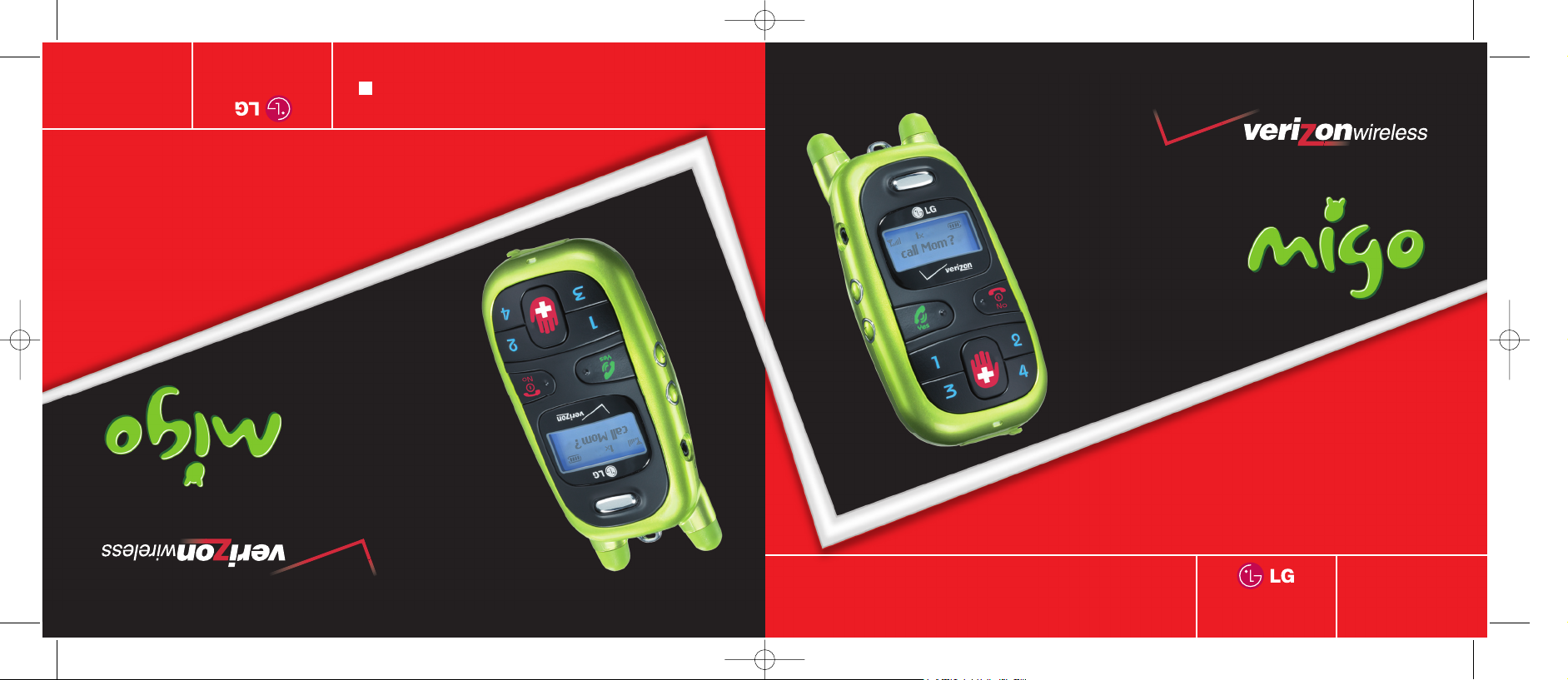
Stay
Connected!
MIGO
PARENTS’ USER GUIDE
Mantente
Conectado!
MIGO
GUÍA DEL USUARIO PARA LOS PADRES
!
H
MMBB0172001(1.1)
VX1000 cover (H)-parent.qxd 11/23/05 9:18 AM Page 1
Page 2
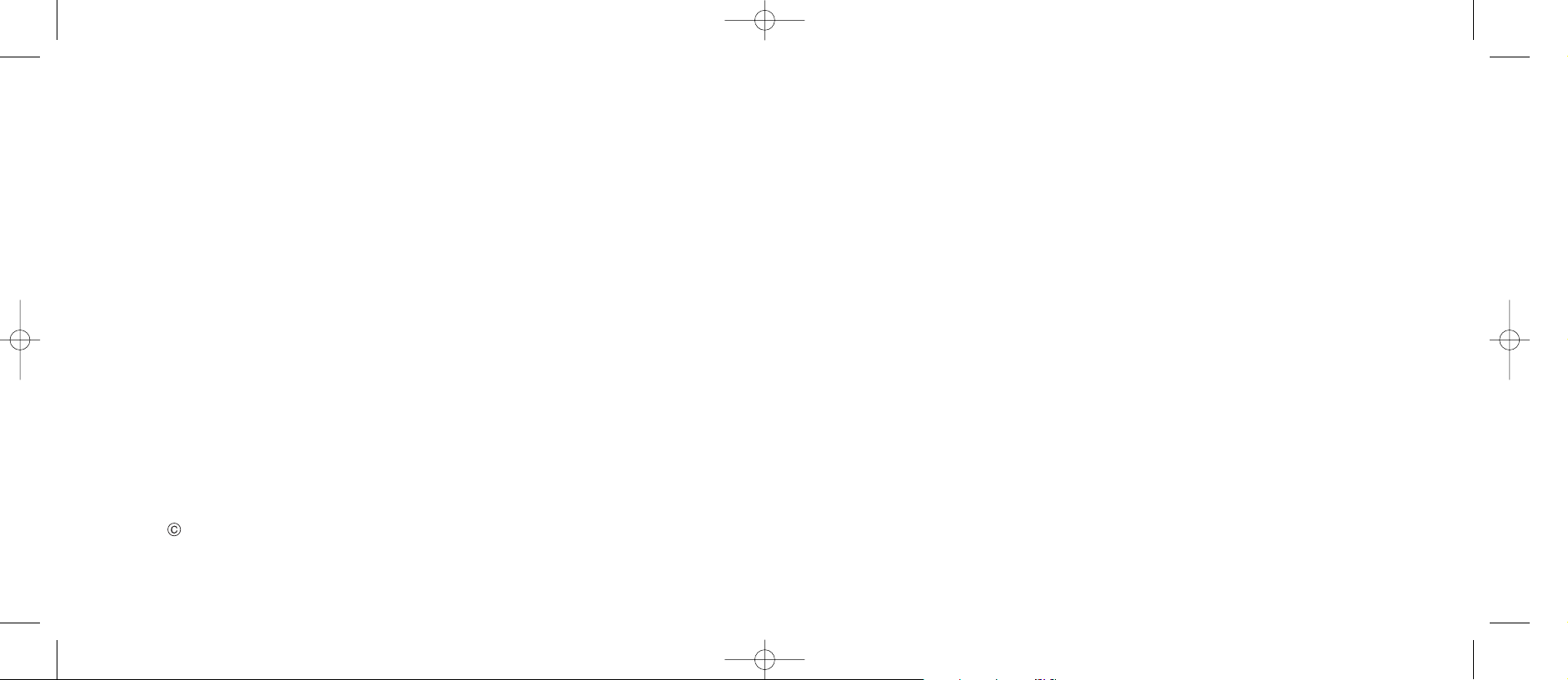
Copyright 2005 LG Electronics, Inc. All rights reserved. LG and the LG logo are registered trademarks of
LG Group and its related entities. All other trademarks are the property of their respective owners.
VX1000 cover (H)-parent.qxd 11/23/05 9:18 AM Page 2
Page 3

Your new Migo phone should only be used by children of an
appropriate age who are capable of using the device
responsibly. Carefully and thoroughly review the Quick Start
Guide for Kids with your child. Your Migo phone is capable of
placing emergency calls to 911. It is your responsibility to
teach users how to use the Migo phone and the emergency
calling capability. Any complaints, penalties or fines assessed
due to excessive or erroneous calls are your sole
responsibility. The Migo Phone is not a child management tool
and is not a substitute for adult supervision.
VX1000-(E)Parents-final.qxd 11/23/05 9:33 AM Page 1
Page 4
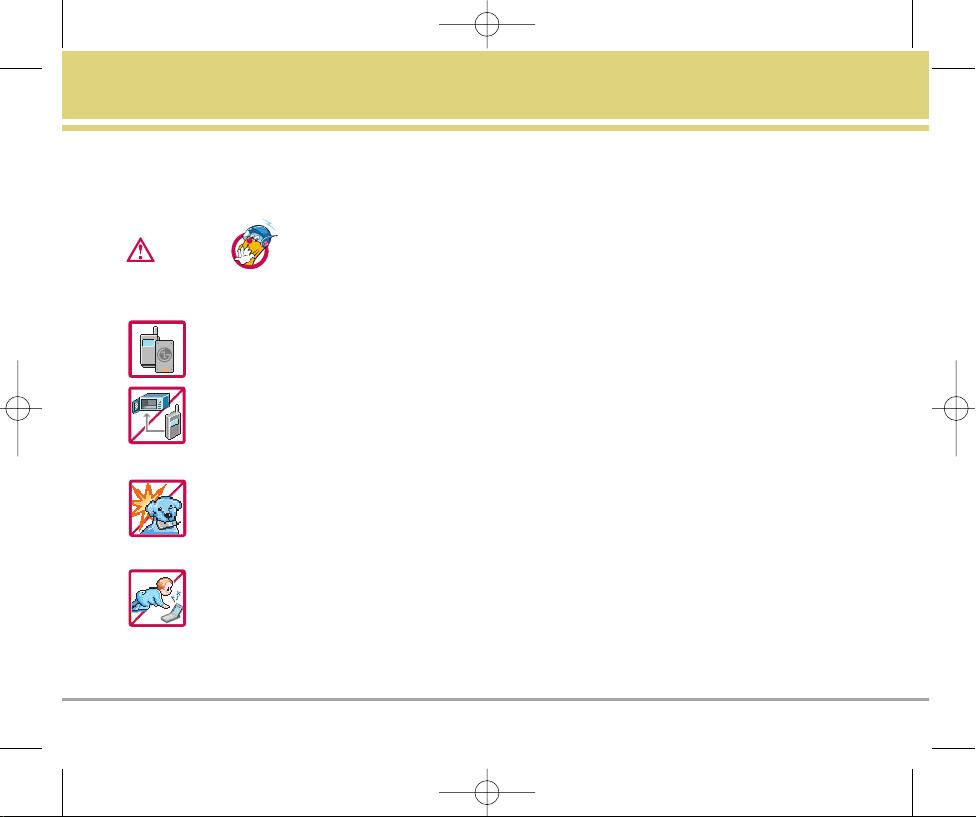
Migo 1
Important Safety Precautions
Read these simple guidelines. Breaking the rules may be dangerous or illegal. Further detailed information is given in this
user guide.
Violation of the instructions may cause serious injury or death.
Never use an unapproved battery since this could damage the phone and/or battery and could cause
the battery to explode.
Never place your phone in a microwave oven as it will cause the battery to explode.
Do not dispose of your battery by fire or with hazardous or flammable materials.
Make sure that no sharp-edged items such as animal’s teeth or nails, come into contact with the
battery. This could cause a fire.
Give instructions for children to use the battery carefully.
Be careful that children do not swallow any parts (such as rubber plugs, earphone, connection parts
or the phone, etc.) This could cause asphxiation or suffocation resulting in serious injury or death.
Warning
VX1000-(E)Parents-final.qxd 11/23/05 9:33 AM Page 1
Page 5
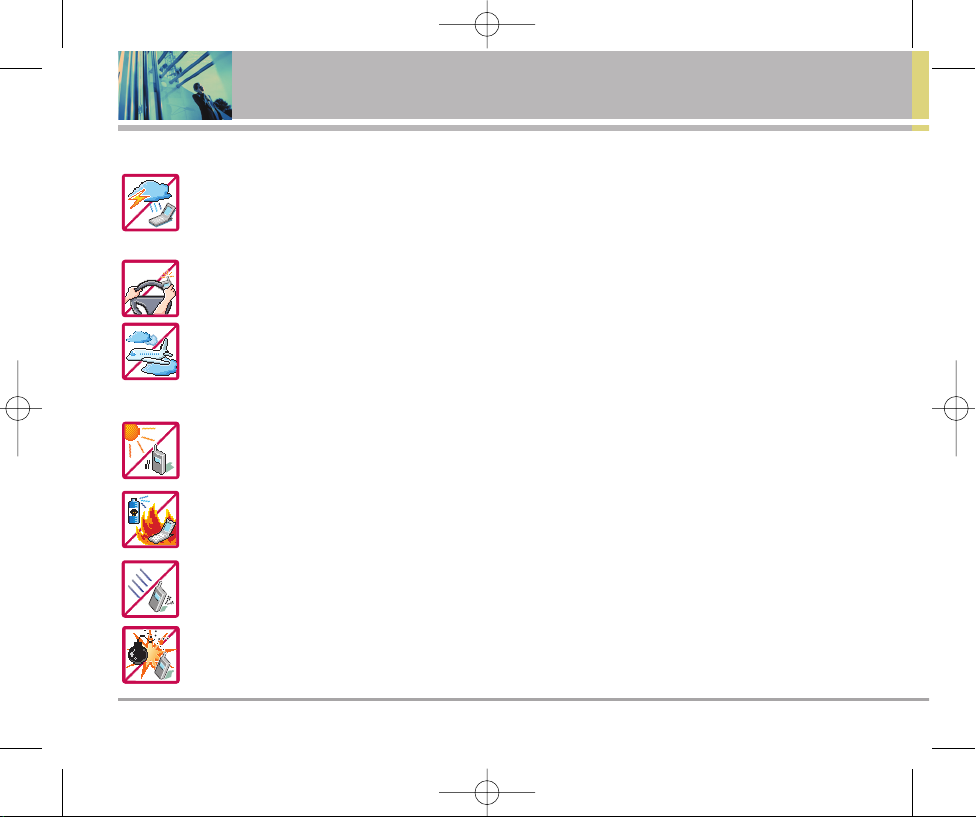
2 Migo
Important Safety Precautions
Unplug the power cord and charger during lightning storms to avoid electric shock or fire.
When riding in a car, do not leave your phone or set up the hands-free kit near to the air bag. If
wireless equipment is improperly installed and the air bag is deployed, you may be seriously injured.
Do not use a hand-held phone while driving.
Do not use the phone in areas where its use is prohibited. (For example: aircraft)
Do not expose the battery charger or adapter to direct sunlight or use it in places with high humidity,
such as a bathroom.
Never store your phone in temperatures less than -4°F or greater than 122°F.
Do not use harsh chemicals (such as alcohol, benzene, thinners, etc.) or detergents to clean your
phone. This could cause a fire.
Do not drop, strike, or shake your phone severely. It may harm the internal circuit boards of the
phone.
Do not use your phone in high explosive areas as the phone may generate sparks.
VX1000-(E)Parents-final.qxd 11/23/05 9:33 AM Page 2
Page 6
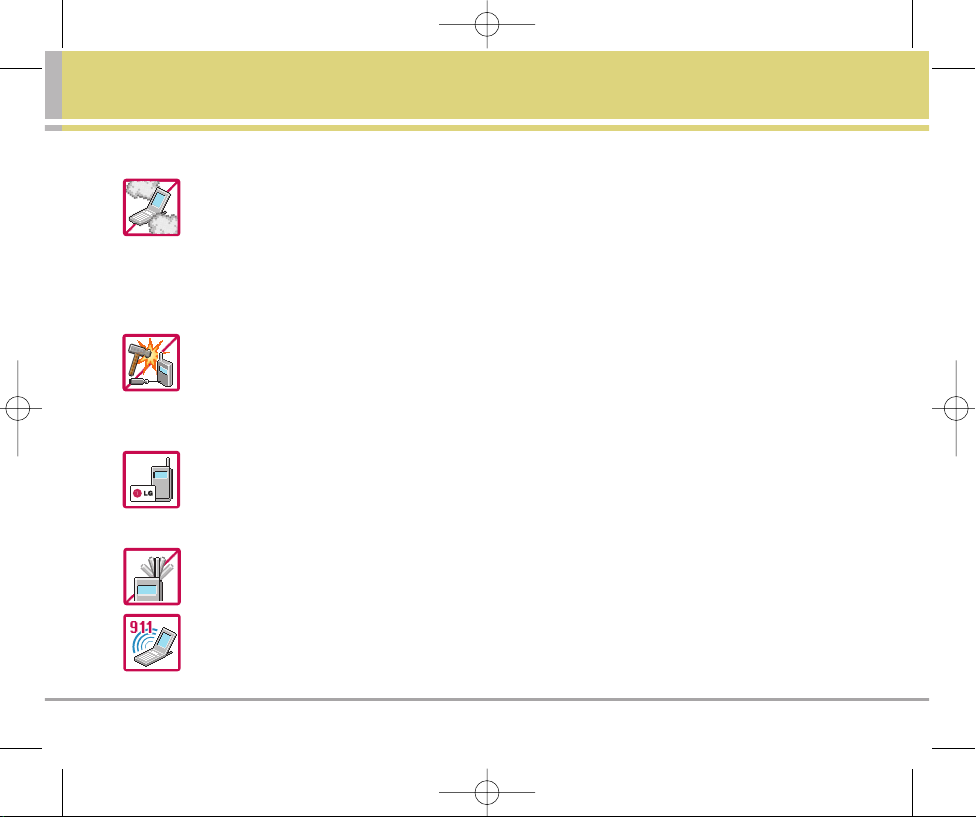
Migo 3
Do not damage the power cord by bending, twisting, pulling, or heating. Do not use the plug if it is
loose as it may cause a fire or electric shock.
Do not place any heavy items on the power cord. Do not allow the power cord to be crimped as it may
cause electric shock or fire.
Do not handle the phone with wet hands while it is being charged. It may cause an electric shock or
seriously damage your phone.
Do not disassemble the phone.
Do not place or answer calls while charging the phone as it may short-circuit the phone and/or cause
electric shock or fire.
Only use the batteries and chargers provided by LG. The warranty will not be applied to products
provided by other suppliers.
Only authorized personnel should service the phone and its accessories. Faulty installation or
service may result in accidents and consequently invalidate the warranty.
Do not hold or let the antenna come in contact with your body during a call.
An emergency call can be made only within a service area. For an emergency call, make sure that you
are within a service area and that the phone is turned on.
VX1000-(E)Parents-final.qxd 11/23/05 9:33 AM Page 3
Page 7
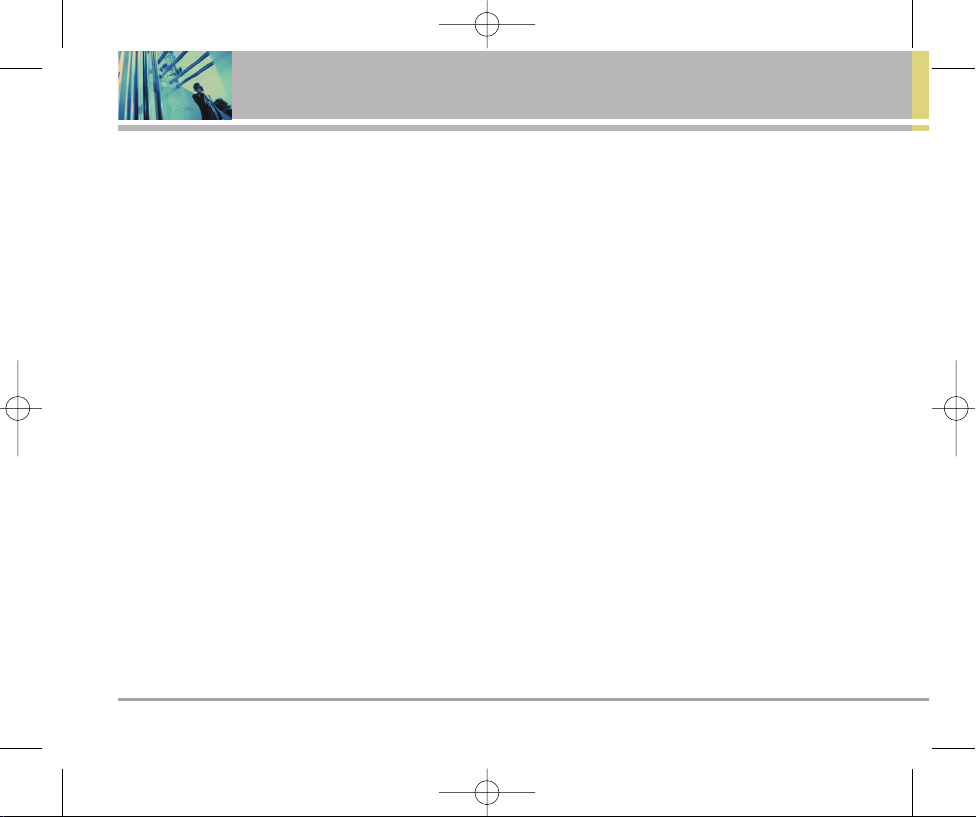
4 Migo
Table of Contents
Important Safety Precautions . . . . . 1
Table of Contents . . . . . . . . . . . . . . . . . 4
Welcome . . . . . . . . . . . . . . . . . . . . . . . . 5
Other Information . . . . . . . . . . . . . . . . .6
FCC RF Exposure Information . . . . . . 7
Phone Overview . . . . . . . . . . . . . . . . . .9
Getting Started with Your Phone . . 10
The Battery . . . . . . . . . . . . . . . . . . . . . 10
Turning the Phone On and Off . . . . 11
Screen Icons . . . . . . . . . . . . . . . . . . . .11
Using Phone Menus . . . . . . . . . . . . .12
Entering Menu . . . . . . . . . . . . . . . . . . 12
Making Calls . . . . . . . . . . . . . . . . . . . . 14
Emergency Calls . . . . . . . . . . . . . . . . 14
To Change Emergency Number . . 14
Receiving Calls . . . . . . . . . . . . . . . . . 15
Using Speakerphone . . . . . . . . . . . . 15
Menus for Parents . . . . . . . . . . . . . . 15
Cleaning Migo . . . . . . . . . . . . . . . . . . 15
Safety . . . . . . . . . . . . . . . . . . . . . . . . . . .16
TIA Safety Information . . . . . . . . . . .16
Safety Information . . . . . . . . . . . . . . . 18
FDA Consumer Update . . . . . . . . . . . 20
Consumer Information on SAR . . . 26
FCC Hearing-Aid Compatibility (HAC)
Regulations for Wireless Devices
. 28
Accessories . . . . . . . . . . . . . . . . . . . . .30
LIMITED WARRANTY STATEMENT
. . .31
VX1000-(E)Parents-final.qxd 11/23/05 9:33 AM Page 4
Page 8
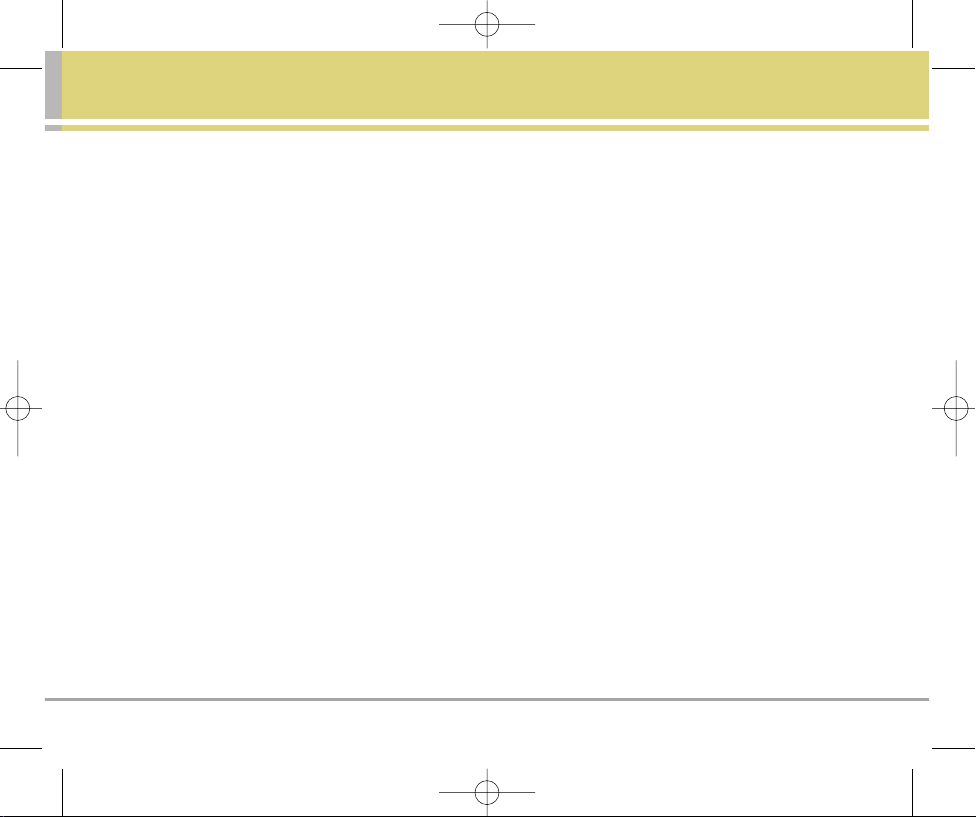
Migo 5
Welcome
Thank you for choosing Migo specially designed for kids.
Migo has the following features:
Kid-Friendly Design.
Simplified Keypad and Interface.
4 Programmable Speed Dial Keys.
Dedicated Emergency Button.
Cute, Compact Design to Fit Small Hands.
Unique, Bright Green Color.
Ultra Lightweight.
Simplified Keypad with Large Keys.
Easy-to-Use User Interface.
Blue Backlit LCD for Caller ID and Missed Calls.
2 Small Antennas.
Side Volume Control Keys.
Headset Jack.
VX1000-(E)Parents-final.qxd 11/23/05 9:33 AM Page 5
Page 9
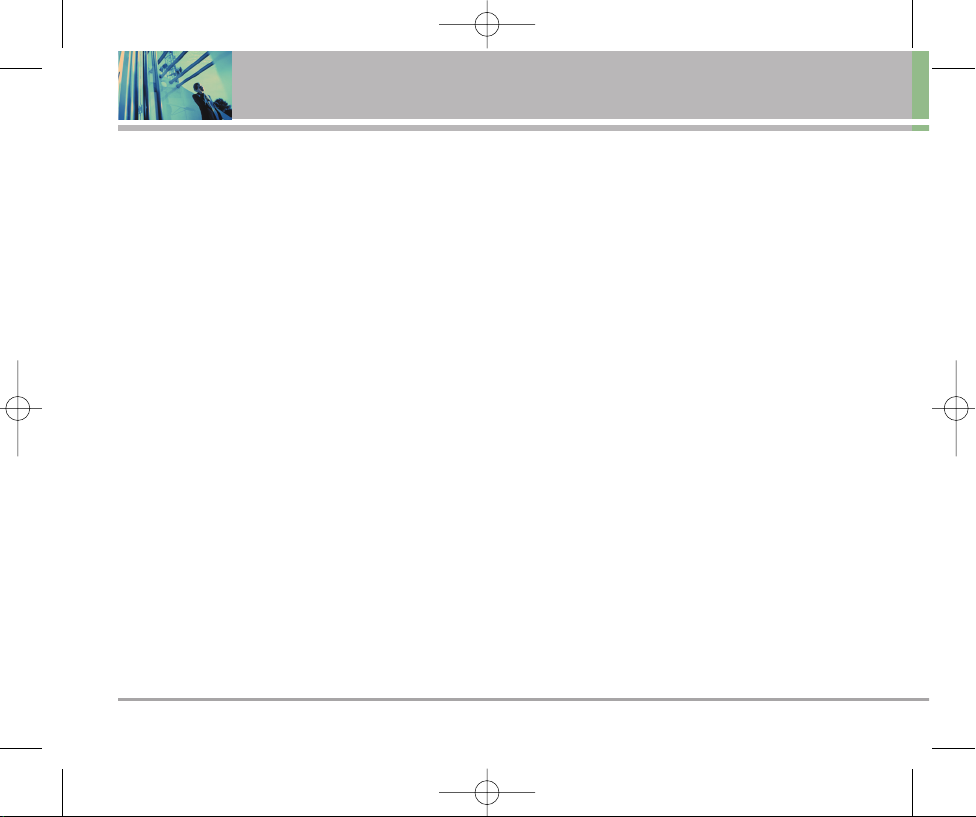
6 Migo
Welcome
Other Information
This user’s guide provides important information on the
use and operation of your phone. Please read all the
information carefully prior to using the phone for the best
performance and to prevent any damage to or misuse of
the phone. Any unapproved changes or modifications will
void your warranty.
FCC Part 15 Class B Compliance
This device and its accessories comply with part 15 of
FCC rules. Operation is subject to the following two
conditions: (1) This device and its accessories can not
cause harmful interference, and (2) this device and its
accessories must accept any interference received,
including interference that causes undesired operation.
Technical Details
The Migo is an all digital phone that operates on both
Code Division Multiple Access (CDMA) frequencies:
cellular services at 800 MHz and Personal
Communication Services (PCS) at 1.9 GHz. Also, the Migo
works on Digital-Dual Mode.
CDMA technology uses a feature called DSSS (Direct
Sequence Spread Spectrum) that enables the phone to
keep communication from being crossed and to use one
frequency channel by multiple users in the same specific
area. This results in a 10-fold capacity increase when
compared with analog mode. In addition, features such
as soft / softer handoff, hard Handoff, and dynamic RF
power control technologies combine to reduce call
interruptions.
The Cellular and PCS CDMA networks consist of MSO
(Mobile Switching Office), BSC (Base Station Controller),
BTS (Base Station Transmission System) and MS (Mobile
Station). The following table lists some major CDMA
standards.
*
TSB-74: Protocol between an IS-95A system and ANSI J-
STD-008
1xRTT system receives twice as many subscribers in the
wireless section as IS-95. Its battery life is twice as long as
IS-95. High-speed data transmission is also possible.
VX1000-(E)Parents-final.qxd 11/23/05 9:33 AM Page 6
Page 10
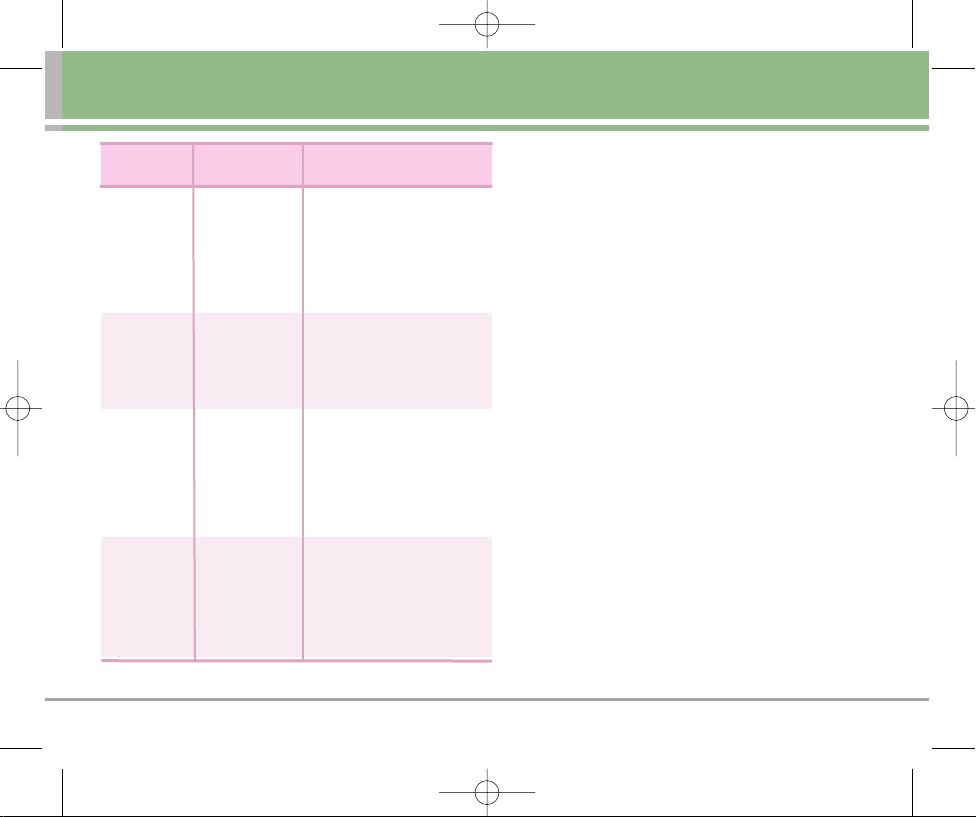
Migo 7
FCC RF Exposure Information
WARNING! Read this information before operating the
phone.
In August 1996, the Federal Communications Commission
(FCC) of the United States, with its action in Report and
Order FCC 96-326, adopted an updated safety standard for
human exposure to Radio Frequency (RF) electromagnetic
energy emitted by FCC regulated transmitters. Those
guidelines are consistent with the safety standard previously
set by both U.S. and international standards bodies. The
design of this phone complies with the FCC guidelines and
these international standards.
Bodily Contact During Operation
This device was tested for typical use with the back of the
phone kept 3/4 inches (2 cm) from the body. To comply with
FCC RF exposure requirements, a minimum separation
distance of 3/4 inches (2 cm) must be maintained between
the user’s body and the back of the phone, including the
antenna, whether extended or retracted. Third-party beltclips, holsters, and similar accessories containing metallic
components should not be used. Avoid the use of
accessories that cannot maintain 3/4 inches (2 cm) distance
between the user’s body and the back of the phone and have
not been tested for compliance with FCC RF exposure limits.
CDMA
Standard
Basic Air
Interface
TIA/EIA-95A
TSB-74
ANSI J-STD-008
TIA/EIA-IS2000
CDMA Tri-Mode Air Interface
14.4kbps radio link protocol and
inter-band operations
IS-95 adapted for PCS frequency
band
cdma2000 1xRTT Air Interface
MAS-BS
PCSC-RS
Intersystem operations
Non-signaling data comm
Cellular base station
Cellular mobile station
PCS personal station
PCS base station
Speech CODEC
TIA/EIA/IS-634
TIA/EIA/IS/651
TIA/EIA/IS-41-C
TIA/EIA/IS-124
TIA/EIA/IS-97
TIA/EIA/IS-98
ANSI J-STD-018
ANSI J-STD-019
TIA/EIA/IS-125
TIA/EIA/IS-96-B
TIA/EIA/IS-637
TIA/EIA/IS-657
IS-801
TIA/EIA/IS-707-A
Speech CODEC
Short message service
Packet Data
Position Determination
Service (gpsOne)
High Speed Packet Data
Network
Service
Performance
Designator Description
VX1000-(E)Parents-final.qxd 11/23/05 9:33 AM Page 7
Page 11
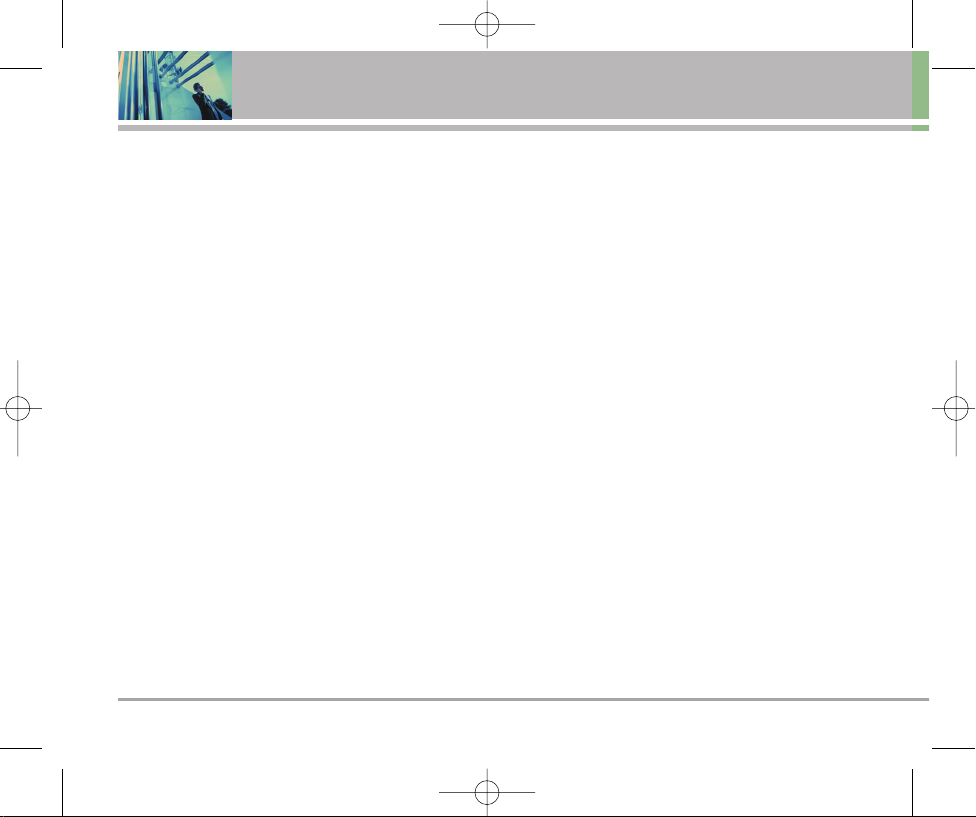
Vehicle-Mounted External Antenna
(Optional, if available)
A minimum distance of 8 inches (20 cm) must be
maintained between the user / bystander and the vehiclemounted external antenna to satisfy FCC RF exposure
requirements. For more information about RF exposure,
visit the FCC website at www.fcc.gov.
Caution
Use only the supplied and approved antenna. Use of
unauthorized antennas or modifications could impair call
quality, damage the phone, void your warranty and/or
result in violation of FCC regulations.
Do not use the phone with a damaged antenna. If a
damaged antenna comes into contact with the skin a
minor burn may result. Contact your local dealer for a
replacement antenna.
What about children using wireless phones?
The scientific evidence does not show a danger to users
of wireless phones, including children and teenagers.
If you want to take steps to lower exposure to
radiofrequency energy (RF), the measures described
above would apply to children and teenagers using
wireless phones. Reducing the time or wireless phone
use and increasing the distance between the user and
the RF source will reduce RF exposure.
Some groups sponsored by other national governments
have advised that children be discouraged from using
wireless phones at all. For example, the government in
the United Kingdom distributed leaflets containing such a
recommendation in December 2000. They note that no
evidence exists that using a wireless phone causes brain
tumors or other ill effects. Their recommendation to limit
wireless phone use by children was strictly
precautionary; it was not based on scientific evidence
that any health hazard exists.
8 Migo
Welcome
VX1000-(E)Parents-final.qxd 11/23/05 9:33 AM Page 8
Page 12
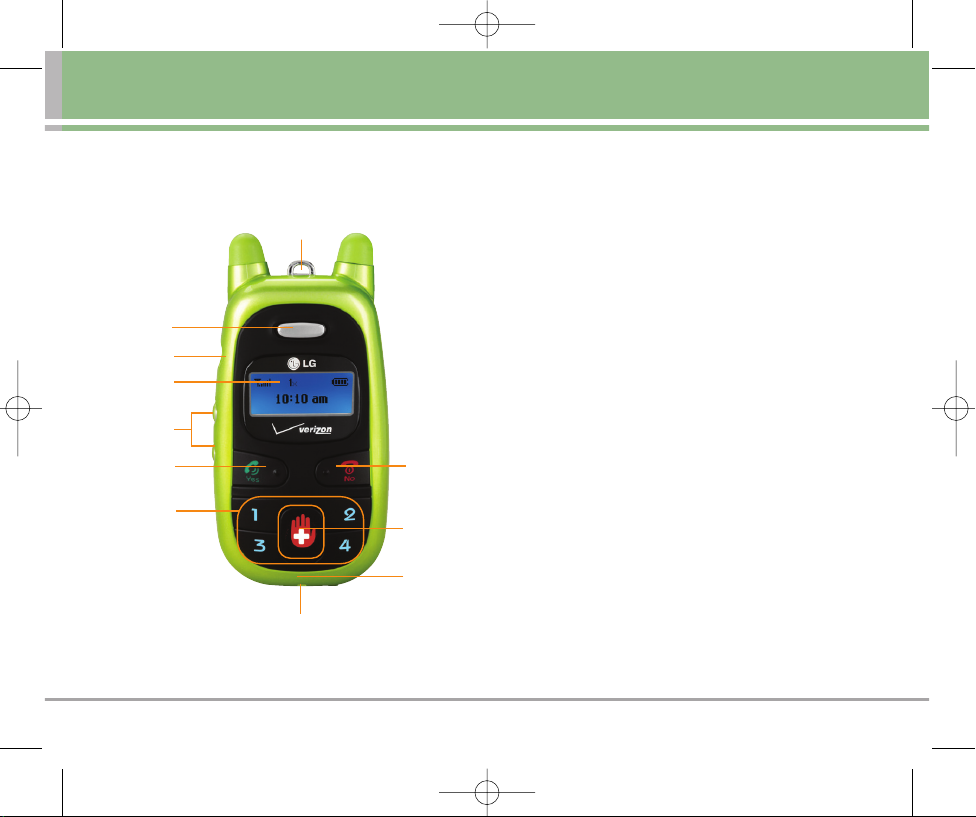
Migo 9
Phone Overview
1. Earpiece
2. Headset Jack Lets you attach a hands-free headset (optional
accessory) to hear and talk to your callers.
3. LCD Screen Displays phone status, indicator icons, time, and
date.
4. Side Keys Use to adjust the ringer volume and the earpiece
volume during a call. Also, if you press long the side keys, the
vibrate only mode turns on/off.
5. Yes Key Use to answer a call or access the Menu to set your
ringtone, change your phonebook, or set emergency number.
6. Number Key Use to add phonebook entries and to make a call
to a phonebook entry.
7. No Key Use to turn the power on/off and to end a call. Also, in
standby mode, press to display the date (after a few seconds
the time reappears).
8. Emergency Key Use for emergency calls.
9. Microphone Lets callers hear you.
10. Metal eyelet Attach a lanyard or carabiner.
11. Charger port For charger cable.
1
2
3
5
7
10
6
8
4
9
11
VX1000-(E)Parents-final.qxd 11/23/05 9:33 AM Page 9
Page 13
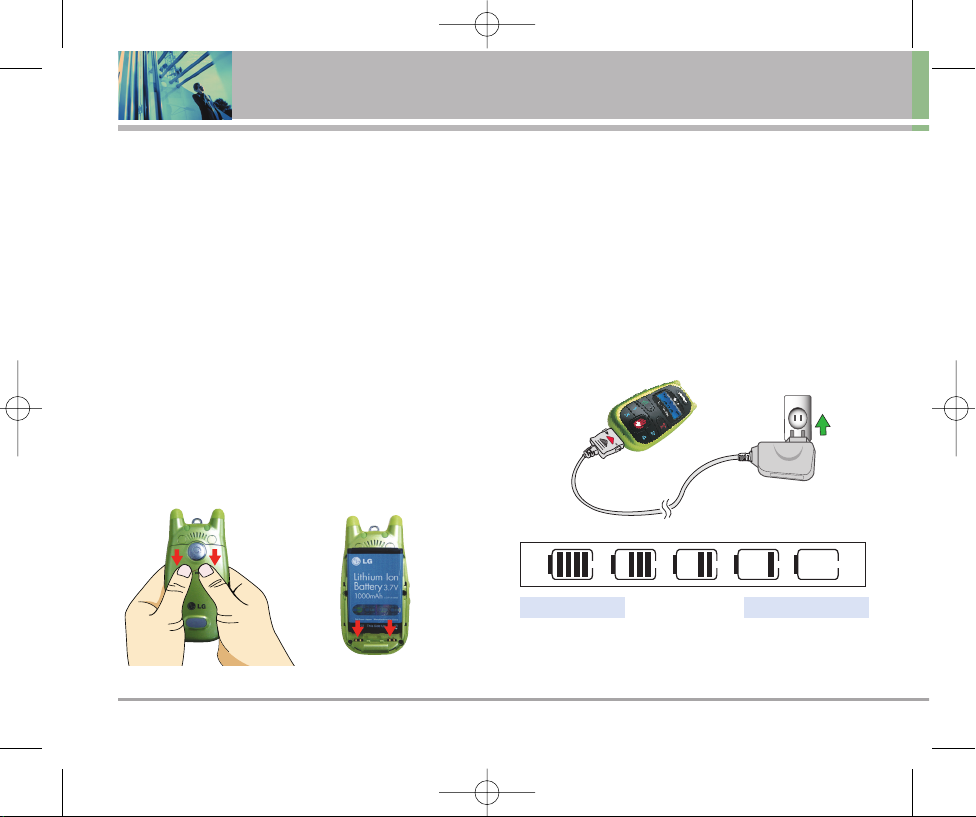
10 Migo
Getting Started with Your Phone
The Battery
NNOO TTEE
It is important to fully charge the battery before initial
use of the phone.
The phone comes with a rechargeable battery. Keep the
battery charged while not in use in order to maximize talk
and standby time. The battery charge level is shown at
the top of the LCD screen.
Installing the Battery
To install the battery, insert the battery into the opening
on the back of the phone. Put the battery cover on the
battery and push it slightly upwards.
Removing the Battery
Turn the power off.
Lift the release latch to detach the battery.
Charging the Battery
To use the charger provided with your phone:
Warning! Use only the charger provided with the phone.
Using any charger other than the one included with the
Migo may damage your phone or battery.
1. Plug the end of the adapter into the phone’s charger
port and the other end into an electrical outlet.
2. The charge time varies depending upon the battery
level. The maximum charge time for a fully discharged
battery is 3.5 hours.
Do not allow minors to install, remove or charge the
battery without parental or custodial assistance.
Fully DischargedFully Charged
VX1000-(E)Parents-final.qxd 11/23/05 9:33 AM Page 10
Page 14
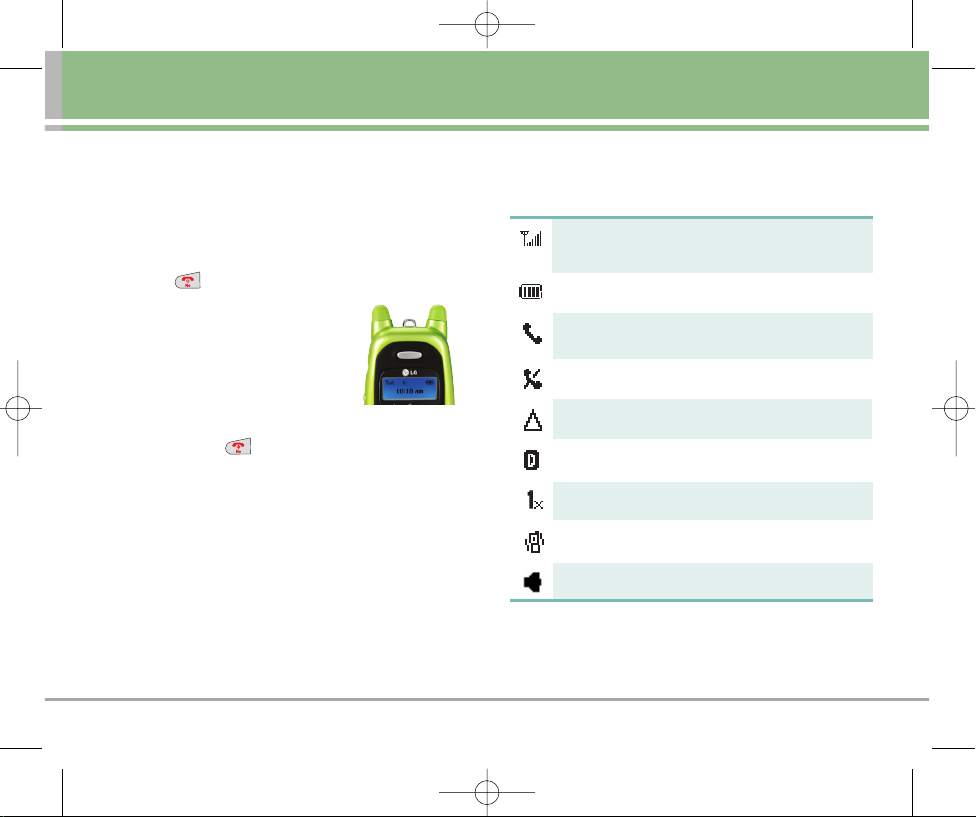
Migo 11
Turning the Phone On and Off
Turning the Phone On
1. Install a charged battery or connect the phone to an external
power source such as a vehicle power charger or handsfree car kit.
2. Press for a few seconds until the LCD screen lights up.
NNOO TTEE
Like any other radio device,
avoid any unnecessary
contact with the antenna while
your phone is on.
Turning the Phone Off
1. Press and hold until the display turns off.
Signal Strength
Call quality depends on the signal strength in your area. The signal
strength is indicated on the screen as the number of bars next to
the signal strength icon: The more bars, the better the signal
strength. If the signal quality is poor, move to an open area. If you
are in a building, the reception may be better near a window.
Screen Icons
When the phone is powered on, the top line of the LCD screen
displays icons indicating the status of the phone.
Signal strength indicator. The strength of the signal received by
the phone is indicated by the number of bars displayed.
Battery indicator. Indicates battery charge level.
In use indicator. A call is in progress.
* No icon indicates the phone is in standby mode.
No service indicator. The phone is not receiving a system signal.
Roaming indicator. The phone is outside of the home service area.
1X service indicator.
Vibrate Mode.
Speakerphone.
Digital indicator. Digital service is available.
NNOO TTEE
Battery life and signal strength are 2 significant factors
(among many others) that could affect the ability of the
Migo phone to send/receive calls.
VX1000-(E)Parents-final.qxd 11/23/05 9:33 AM Page 11
Page 15
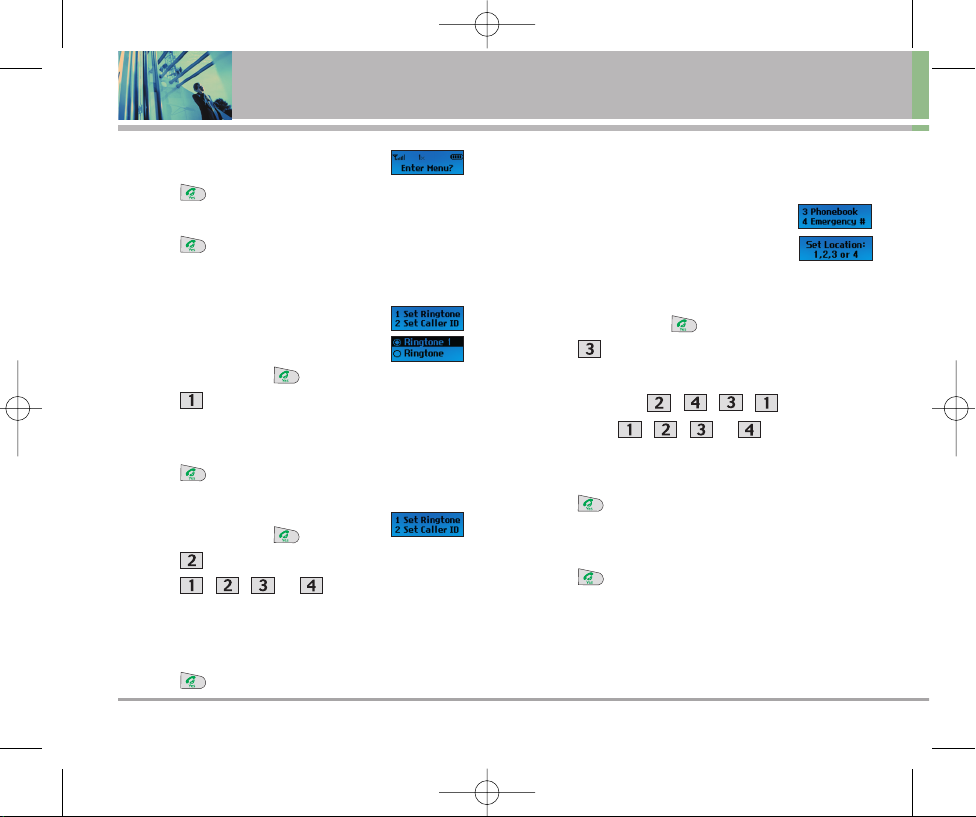
12 Migo
Entering Menu
1. Press in standby mode to enter Menu.
2. Enter Menu? is displayed.
3. Press Yes .
The following 4 menus are listed.
1.1 Set Ringtone
This menu offers 10 ringtones. Choose one of
them to set it as your ringtone.
1. In standby mode press twice.
2. Press Set Ringtone.
3. Use the side keys to highlight the sound you want to hear
when your Migo phone rings.
4. Press Yes .
1.2 Set Caller ID
1. In standby mode press twice.
2. Press Set Caller ID.
3. Press , , or depending on which
phonebook entry you want to set with Caller ID.
4. Use the side keys to highlight the ringtone that will identify
the phonebook entry.
5. Press Yes .
Anytime Caller ID is not identifiable as setup in the Phonebook,
the default ringtone will be played.
1.3 Phonebook
Lets you enter four phone numbers into your
phonebook to quickly and easily call these
numbers. Migo is very easy to use with four keys.
Use the multitap method shown on the following page.
1. In standby mode press twice.
2. Press Phonebook.
3. Lock Code ???? is displayed.
4. Enter the numbers , , , in that order.
5. Set Location: , , or .
6. Press one of the numbers, then enter the phone number for
that phonebook entry.
7. Press .
8. Use the number keys to enter a name to go with the phone
number entered.
9. Press Yes .
NNOO TTEE
Be careful when choosing a phonebook location. If you have
already used that location and you select it again, the new
information you enter overwrites the old with no warning message.
Using Phone Menus
VX1000-(E)Parents-final.qxd 11/23/05 9:33 AM Page 12
Page 16
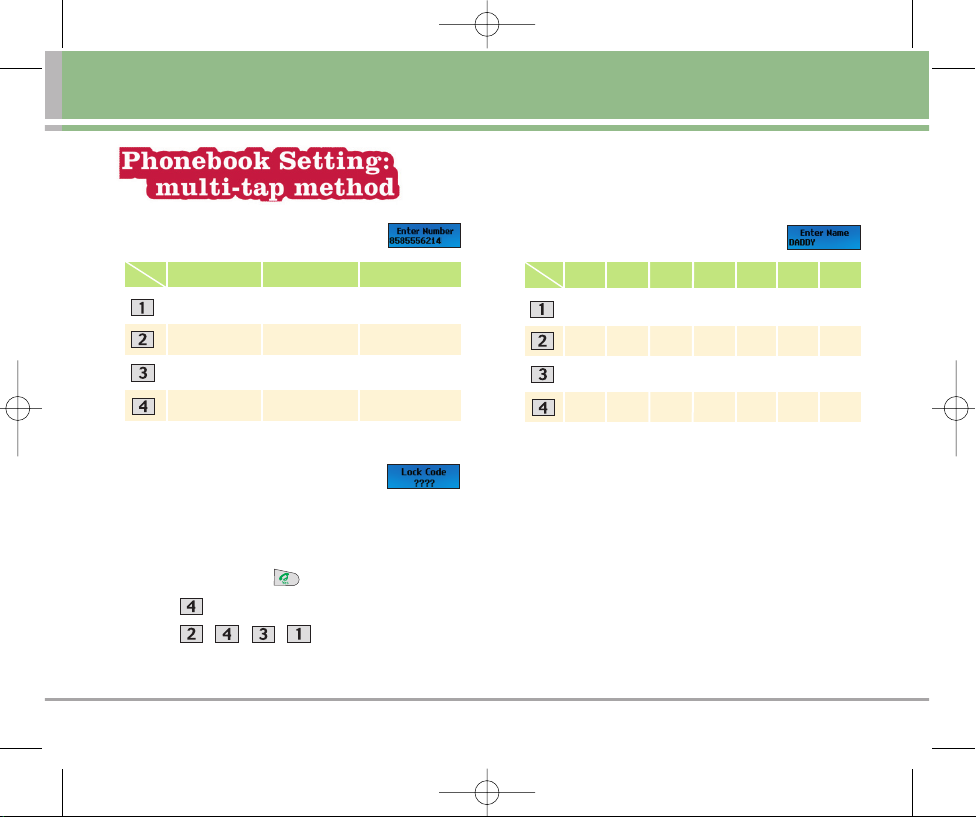
Migo 13
How to Enter Numbers
1.4 Emergency #
Emergency button is preprogrammed to 911. You can reprogram
this key to another number by following these instructions. (i.e.
Mom's answering service, etc.)
1. In standby mode press twice.
2. Press Emergency #.
3. Press , , , when Lock Code ????
is displayed.
How to Enter Names
4. Enter the number you want to set as emergency #.
Once Twice Three times
1 2 3
4 5 6
7 8 9
0 * #
1st 2nd 3rd 4th 5th 6th 7th
A B C D E F
G H I J K L
M N O P Q R S
T U V W X Y Z
Key
Press
Key
Press
VX1000-(E)Parents-final.qxd 11/23/05 9:33 AM Page 13
Page 17
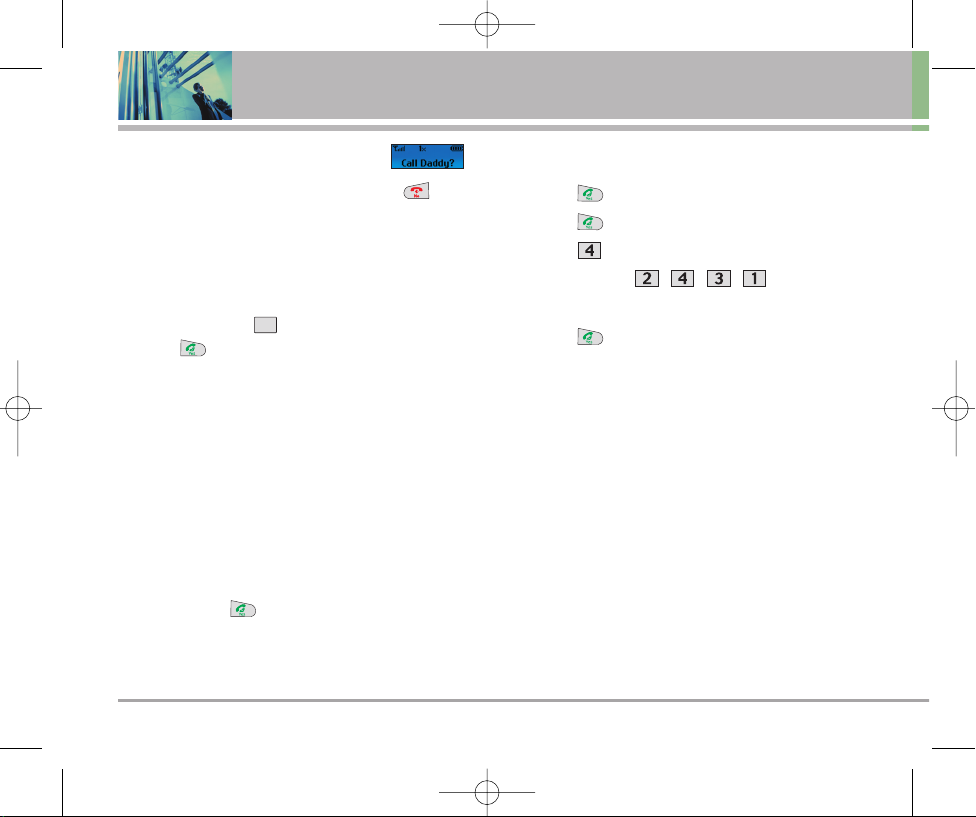
Making Calls
1. Make sure the phone is turned on. If not, press for
about 3 seconds.
2. Press the number key that corresponds to the phonebook
entry you want to call. The LCD displays the name of the
phonebook entry in the form of a question.
For example, if you have saved Daddy as phonebook entry
#1, when you press Call Daddy? will be displayed.
3. Press Yes .
4. You will hear the connecting tone through the earpiece
when the call is made.
Emergency Calls
1. The Emergency Key is preset to dial 911.
2. In the event of an emergency, press and hold the
emergency key from standby mode.
3. A confirmation message ('Call 911?') is displayed to make an
emergency call.
4. Press and hold .
5. The word Emergency blinks during a call. The emergency
status remains for 5 minutes after the call is made.
To Change Emergency Number
1. Press from standby mode.
2. Press when ‘Enter Menu’ displayed.
3. Press .
4. Enter Lock Code , , , .
5. Enter alternate emergency number that you wish to change.
6. Press to save.
NOTE If the default emergency number is changed by
user, 911 is no longer programmed in the phone.
NOTE The display will change from ‘Call 911?’ to ‘Call
Emergency?’.
1
14 Migo
Using Phone Menus
VX1000-(E)Parents-final.qxd 11/23/05 9:33 AM Page 14
Page 18
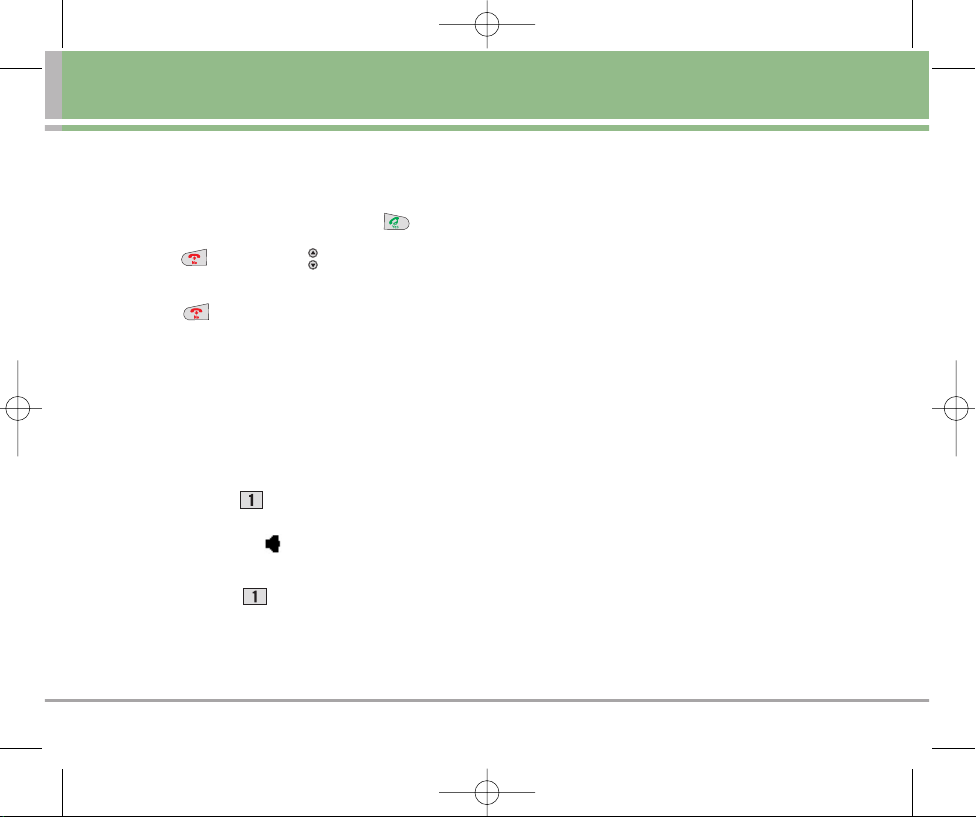
Receiving Calls
Incoming Calls
1. When the phone rings or vibrates press to answer.
NOTE
and Side Keys( ) cannot be used to answer
a call.
2. Press to end the call.
Missed Calls
When a call is missed, the LCD screen displays Missed Call.
Using Speakerphone
Lets you activate the speakerphone function.
1. Press and hold to activate speakerphone.
"Speaker On" is displayed briefly. In standby mode the
speakerphone icon is displayed on the right side of
the LCD.
2. Press and hold again to cancel speakerphone.
Menus for Parents
Helping Your Child Use Migo
We recommend that you read this user guide so that you
will have a good understanding of the Migo phone. Then,
you will be able to help your child to use the compact and
easy-to-use Migo effectively and safely.
Cleaning Migo
To clean Migo, use a cloth lightly moistened with water.
Migo is NOT waterproof. Keep Migo away from water
and rain.
Do not use strong cleaning solutions or abrasive
products as they may damage the plastic.
Migo 15
VX1000-(E)Parents-final.qxd 11/23/05 9:33 AM Page 15
Page 19
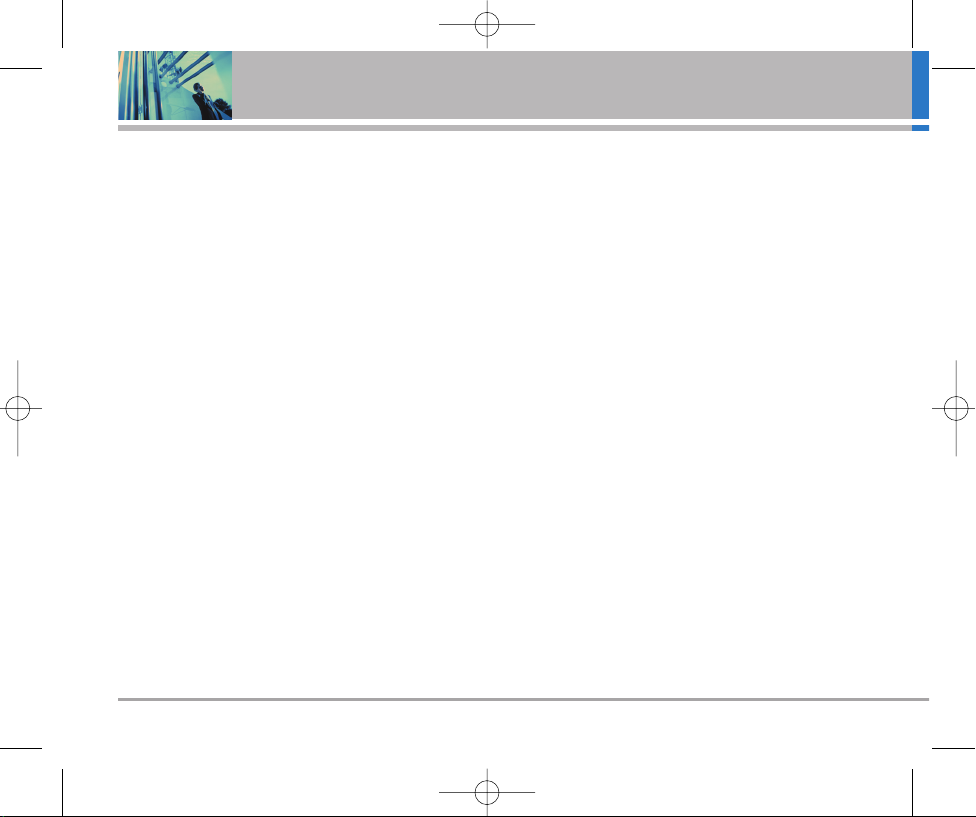
16 Migo
Safety
TIA Safety Information
The following is the complete TIA Safety Information for
wireless handheld phones.
Exposure to Radio Frequency Signal
Your wireless handheld portable phone is a low power radio
transmitter and receiver. When it is ON, it receives and also
sends out Radio Frequency (RF) signals.
In August, 1996, the Federal Communications Commissions (FCC)
adopted RF exposure guidelines with safety levels for handheld
wireless phones. Those guidelines are consistent with the safety
standards previously set by both U.S. and international standards
bodies:
ANSI C95.1 (1992) *
NCRP Report 86 (1986)
ICNIRP (1996)
American National Standards Institute; National Council on
Radiation Protection and Measurements; International
Commission on Non-Ionizing Radiation Protection
Those standards were based on comprehensive and periodic
evaluations of the relevant scientific literature. For example,
over 120 scientists, engineers, and physicians from universities,
government health agencies, and industry reviewed the
available body of research to develop the ANSI Standard
(C95.1). The design of your phone complies with the FCC
guidelines (and those standards).
Antenna Care
Use only the supplied or an approved replacement antenna.
Unauthorized antennas, modifications, or attachments could
damage the phone and may violate FCC regulations.
Phone Operation
NORMAL POSITION: Hold the phone as you would any other
telephone with the antenna pointed up and over your shoulder.
Tips on Efficient Operation
For your phone to operate most efficiently:
Do not touch the antenna unnecessarily when the phone is in
use. Contact with the antenna affects call quality and may
cause the phone to operate at a higher power level than
otherwise needed.
Driving
Check the laws and regulations on the use of wireless phones
in the areas where you drive and always obey them. Also, if
using your phone while driving, please observe the following:
Give full attention to driving: driving safely is your first
responsibility.
Use hands-free operation, if available.
Pull off the road and park before making or answering a call
if driving conditions or the law so require.
VX1000-(E)Parents-final.qxd 11/23/05 9:33 AM Page 16
Page 20
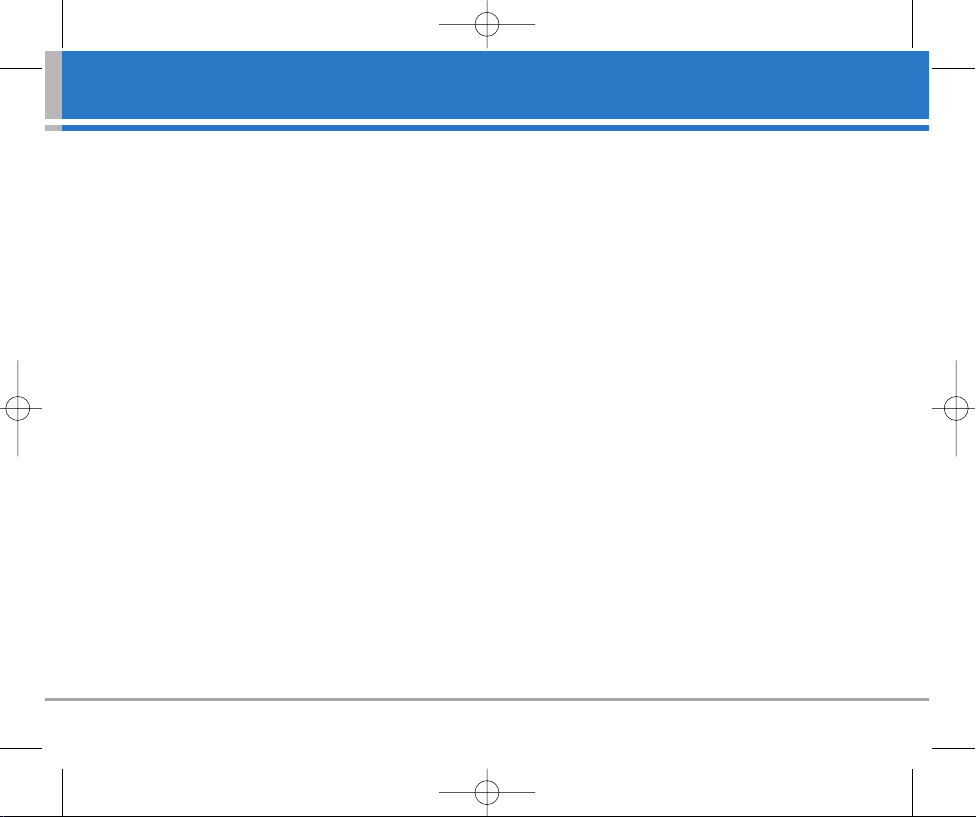
Migo 17
Safety
Electronic Devices
Most modern electronic equipment is shielded from RF signals.
However, certain electronic equipment may not be shielded
against the RF signals from your wireless phone.
Pacemakers
The Health Industry Manufacturers Association recommends
that a minimum separation of six (6) inches be maintained
between a handheld wireless phone and a pacemaker to avoid
potential interference with the pacemaker. These
recommendations are consistent with the independent
research by and recommendations of Wireless Technology
Research.
Persons with pacemakers:
Should ALWAYS keep the phone more than six (6) inches
from their pacemaker when the phone is turned ON.
Should not carry the phone in a breast pocket.
Should use the ear opposite the pacemaker to
minimize the potential for interference.
Should turn the phone OFF immediately if there is any
reason to suspect that interference is taking place.
Hearing Aids
Some digital wireless phones may interfere with some hearing
aids. In the event of such interference, you may want to consult
your service provider (or call the customer service line to
discuss alternatives).
Other Medical Devices
If you use any other personal medical device, consult the
manufacturer of your device to determine if it is adequately
shielded from external RF energy. Your physician may be able to
assist you in obtaining this information.
Health Care Facilities
Turn your phone OFF in health care facilities when any
regulations posted in these areas instruct you to do so.
Hospitals or health care facilities may use equipment that could
be sensitive to external RF energy.
Vehicles
RF signals may affect improperly installed or inadequately
shielded electronic systems in motor vehicles. Check with the
manufacturer or its representative regarding your vehicle. You
should also consult the manufacturer of any equipment that has
been added to your vehicle.
VX1000-(E)Parents-final.qxd 11/23/05 9:33 AM Page 17
Page 21
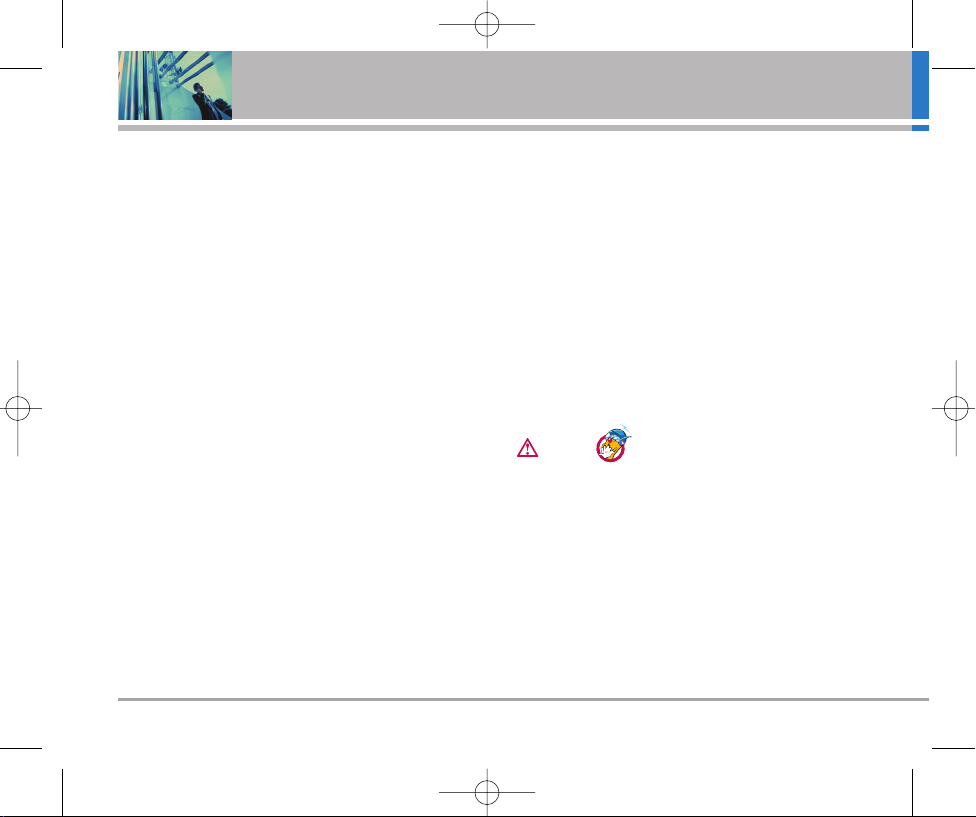
18 Migo
Safety
Posted Facilities
Turn your phone OFF in any facility where posted notices so
require.
Aircraft
FCC regulations prohibit using your phone while in the air.
Switch OFF your phone before boarding an aircraft.
Blasting Areas
To avoid interfering with blasting operations, turn your phone
OFF when in a blasting area or in areas posted: “Turn off twoway radio”. Obey all signs and instructions.
Potentially Explosive Atmosphere
Turn your phone OFF when in any area with a potentially
explosive atmosphere and obey all signs and instructions.
Sparks in such areas could cause an explosion or fire resulting
in bodily injury or even death.
Areas with a potentially explosive atmosphere are often, but not
always marked clearly. Potential areas may include: fueling
areas (such as gasoline stations); below deck on boats; fuel or
chemical transfer or storage facilities; vehicles using liquefied
petroleum gas (such as propane or butane); areas where the air
contains chemicals or particles (such as grain, dust, or metal
powders); and any other area where you would normally be
advised to turn off your vehicle engine.
For Vehicles Equipped with an Air Bag
An air bag inflates with great force. DO NOT place objects,
including either installed or portable wireless equipment, in the
area over the air bag or in the air bag deployment area. If invehicle wireless equipment is improperly installed and the air
bag inflates, serious injury could result.
Safety Information
Please read and observe the following information for safe and
proper use of your phone and to prevent damage. Also, keep the
user guide in an accessible place at all the times after reading it.
Violation of the instructions may cause
minor or serious damage to the product.
Charger and Adapter Safety
The charger and adapter are intended for indoor use only.
Insert the battery pack charger vertically into the wall power
socket.
Only use the approved battery charger. Otherwise, this may
result in serious damage to your phone.
Caution
VX1000-(E)Parents-final.qxd 11/23/05 9:33 AM Page 18
Page 22

Migo 19
Battery Information and Care
Please dispose of your battery properly or take it to your
local wireless carrier for recycling.
The battery does not need to be fully discharged before
recharging.
Use only LG-approved chargers specific to your phone
model since they are designed to maximize battery life.
Do not disassemble or short-circuit the battery.
Keep the battery’s metal contacts clean.
Replace the battery when it no longer provides acceptable
performance. The battery can be recharged several hundred
times before replacement.
Recharge the battery after long periods of non-use to
maximize battery life.
Battery life will vary due to usage patterns and
environmental conditions.
The self-protection function of the battery cuts the power of
the phone when its operation is in an abnormal state. In this
case, remove the battery from the phone, reinstall it, and turn
the phone on.
Explosion, Shock, and Fire Hazards
Do not put your phone in a place subject to excessive dust
and keep the minimum required distance between the power
cord and heat sources.
Unplug the power cord prior to cleaning your phone, and
clean the power plug pin when it is dirty.
When using the power plug, ensure that it is firmly
connected. If it is not, it may cause excessive heat or fire.
If you put your phone in a pocket or bag without covering the
receptacle of the phone (power plug pin), metallic articles
(such as a coin, paperclip or pen) may short-circuit the
phone. Always cover the receptacle when not in use.
Do not short-circuit the battery. Metallic articles such as a
coin, paperclip or pen in your pocket or bag may shortcircuit the + and – terminals of the battery (metal strips on
the battery) upon moving. Short-circuit of the terminal may
damage the battery and cause an explosion.
Do not disassemble or crush the battery. It may cause a fire.
VX1000-(E)Parents-final.qxd 11/23/05 9:33 AM Page 19
Page 23

20 Migo
Safety
General Notice
Using a damaged battery or placing a battery in your mouth
may cause serious injury.
Do not place items containing magnetic components such as
a credit card, phone card, bank book or subway ticket near
your phone. The magnetism of the phone may damage the
data stored in the magnetic strip.
Talking on your phone for a long period of time may reduce
call quality due to heat generated during use.
When the phone is not used for a long period time, store it in
a safe place with the power cord unplugged.
Using the phone in proximity to receiving equipment (i.e., TV
or radio) may cause interference to the phone.
Do not use the phone if the antenna is damaged. If a
damaged antenna contacts skin, it may cause a slight burn.
Please contact an LG Authorized Service Center to replace
the damaged antenna.
Do not immerse your phone in water. If this happens, turn it
off immediately and remove the battery. If the phone does
not work, take it to an LG Authorized Service Center.
WARNING: The power cord on this product will expose
you to lead, a chemical known to the State of California to
cause [cancer, and] birth defects or other reproductive harm.
Wash hands after handling.
Do not paint your phone.
The data saved in your phone might be deleted due to
careless use, repair of the phone, or upgrade of the
software. Please backup your important phone numbers.
The manufacturer is not liable for damage due to the loss of data.
When you use the phone in public places, set the ring tone
to vibration so as not to disturb others.
Do not turn your phone on or off when putting it in your ear.
FDA Consumer Update
The U.S. Food and Drug Administration’s Center
for Devices and Radiological Health Consumer
Update on Mobile Phones:
1. Do wireless phones pose a health hazard?
The available scientific evidence does not show that any health
problems are associated with using wireless phones. There is
no proof, however, that wireless phones are absolutely safe.
Wireless phones emit low levels of Radio Frequency (RF) energy
in the microwave range while being used. They also emit very
low levels of RF when in the Main Menu Screen. Whereas high
levels of RF can produce health effects (by heating tissue),
exposure to low level RF that does not produce heating effects
causes no known adverse health effects. Many studies of low
VX1000-(E)Parents-final.qxd 11/23/05 9:33 AM Page 20
Page 24

Migo 21
level RF exposures have not found any biological effects. Some
studies have suggested that some biological effects may occur,
but such findings have not been confirmed by additional
research. In some cases, other researchers have had difficulty
in reproducing those studies, or in determining the reasons for
inconsistent results.
2. What is the FDA's role concerning the safety of wireless
phones?
Under the law, the FDA does not review the safety of radiationemitting consumer products such as wireless phones before
they can be sold, as it does with new drugs or medical devices.
However, the agency has authority to take action if wireless
phones are shown to emit Radio Frequency (RF) energy at a
level that is hazardous to the user. In such a case, the FDA
could require the manufacturers of wireless phones to notify
users of the health hazard and to repair, replace, or recall the
phones so that the hazard no longer exists.
Although the existing scientific data do not justify FDA
regulatory actions, the FDA has urged the wireless phone
industry to take a number of steps, including the following:
Support needed research into possible biological effects of
RF of the type emitted by wireless phones.
Design wireless phones in a way that minimizes any RF
exposure to the user that is not necessary for device
function. And
Cooperate in providing users of wireless phones with the
best possible information on possible effects of wireless
phone use on human health.
The FDA belongs to an interagency working group of the federal
agencies that have responsibility for different aspects of RF
safety to ensure coordinated efforts at the federal level. The
following agencies belong to this working group:
National Institute for Occupational Safety and Health
Environmental Protection Agency
Occupational Safety and Health Administration
National Telecommunications and Information
Administration
The National Institutes of Health participates in some
interagency working group activities, as well.
The FDA shares regulatory responsibilities for wireless phones
with the Federal Communications Commission (FCC). All phones
that are sold in the United States must comply with FCC safety
guidelines that limit RF exposure. The FCC relies on the FDA and
other health agencies for safety questions about wireless
phones.
The FCC also regulates the base stations that the wireless
phone networks rely upon. While these base stations operate at
higher power than do the wireless phones themselves, the RF
exposures that people get from these base stations are typically
thousands of times lower than those they can get from wireless
phones.
VX1000-(E)Parents-final.qxd 11/23/05 9:33 AM Page 21
Page 25

22 Migo
Safety
Base stations are thus not the subject of the safety questions
discussed in this document.
3. What kinds of phones are the subject of this update?
The term “wireless phone” refers here to handheld wireless
phones with built-in antennas, often called “cell”, “mobile”, or
“PCS” phones. These types of wireless phones can expose the
user to measurable Radio Frequency (RF) energy because of the
short distance between the phone and the user’s head.
These RF exposures are limited by FCC safety guidelines that
were developed with the advice of the FDA and other federal
health and safety agencies. When the phone is located at
greater distances from the user, the exposure to RF is drastically
lower because a person's RF exposure decreases rapidly with
increasing distance from the source. The so-called “cordless
phones” which have a base unit connected to the telephone
wiring in a house, typically operate at far lower power levels,
and thus produce RF exposures far below the FCC safety limits.
4. What are the results of the research done already?
The research done thus far has produced conflicting results,
and many studies have suffered from flaws in their research
methods. Animal experiments investigating the effects of Radio
Frequency (RF) energy exposures characteristic of wireless
phones have yielded conflicting results that often cannot be
repeated in other laboratories. A few animal studies, however,
have suggested that low levels of RF could accelerate the
development of cancer in laboratory animals. However, many of
the studies that showed increased tumor development used
animals that had been genetically engineered or treated with
cancer-causing chemicals so as to be pre-disposed to develop
cancer in the absence of RF exposure. Other studies exposed
the animals to RF for up to 22 hours per day.
These conditions are not similar to the conditions under which
people use wireless phones, so we don’t know with certainty
what the results of such studies mean for human health.
Three large epidemiology studies have been published since
December 2000. Between them, the studies investigated any
possible association between the use of wireless phones and
primary brain cancer, glioma, meningioma, or acoustic
neuroma, tumors of the brain or salivary gland, leukemia, or
other cancers. None of the studies demonstrated the existence
of any harmful health effects from wireless phone RF
exposures. However, none of the studies can answer questions
about long-term exposures, since the average period of phone
use in these studies was around three years.
5. What research is needed to decide whether RF exposure
from wireless phones poses a health risk?
A combination of laboratory studies and epidemiological studies
of people actually using wireless phones would provide some of
the data that are needed. Lifetime animal exposure studies
could be completed in a few years. However, very large
numbers of animals would be needed to provide reliable proof
VX1000-(E)Parents-final.qxd 11/23/05 9:33 AM Page 22
Page 26

Migo 23
of a cancer promoting effect if one exists. Epidemiological
studies can provide data that is directly applicable to human
populations, but 10 or more years follow-up may be needed to
provide answers about some health effects, such as cancer.
This is because the interval between the time of exposure to a
cancer-causing agent and the time tumors develop — if they do
— may be many, many years. The interpretation of
epidemiological studies is hampered by difficulties in measuring
actual RF exposure during day-to-day use of wireless phones.
Many factors affect this measurement, such as the angle at
which the phone is held, or which model of phone is used.
6. What is the FDA doing to find out more about the possible
health effects of wireless phone RF?
The FDA is working with the U.S. National Toxicology Program
and with groups of investigators around the world to ensure
that high priority animal studies are conducted to address
important questions about the effects of exposure to Radio
Frequency (RF) energy.
The FDA has been a leading participant in the World Health
Organization International Electromagnetic Fields (EMF) Project
since its inception in 1996. An influential result of this work has
been the development of a detailed agenda of research needs
that has driven the establishment of new research programs
around the world. The project has also helped develop a series
of public information documents on EMF issues. The FDA and
the Cellular Telecommunications & Internet Association (CTIA)
have a formal Cooperative Research and Development
Agreement (CRADA) to do research on wireless phone safety.
The FDA provides the scientific oversight, obtaining input from
experts in government, industry, and academic organizations.
CTIA-funded research is conducted through contracts with
independent investigators. The initial research will include both
laboratory studies and studies of wireless phone users. The
CRADA will also include a broad assessment of additional
research needs in the context of the latest research
developments around the world.
7. How can I find out how much radio frequency energy
exposure I can get by using my wireless phone?
All phones sold in the United States must comply with Federal
Communications Commission (FCC) guidelines that limit Radio
Frequency (RF) energy exposures. The FCC established these
guidelines in consultation with the FDA and the other federal
health and safety agencies. The FCC limit for RF exposure from
wireless telephones is set at a Specific Absorption Rate (SAR) of
1.6 watts per kilogram (1.6 W/kg). The FCC limit is consistent with
the safety standards developed by the Institute of Electrical and
Electronic Engineering (IEEE) and the National Council on
Radiation Protection and Measurement. The exposure limit takes
into consideration the body’s ability to remove heat from the
tissues that absorb energy from the wireless phone and is set
well below levels known to have effects. Manufacturers of
wireless phones must report the RF exposure level for each
VX1000-(E)Parents-final.qxd 11/23/05 9:33 AM Page 23
Page 27

24 Migo
Safety
model of phone to the FCC. The FCC website (http://www.fcc.
gov/oet/ rfsafety) gives directions for locating the FCC
identification number on your phone so you can find your
phone’s RF exposure level in the online listing.
8. What has the FDA done to measure the radio frequency
energy coming from wireless phones?
The Institute of Electrical and Electronic Engineers (IEEE) is
developing a technical standard for measuring the Radio
Frequency (RF) energy exposure from wireless phones and other
wireless handsets with the participation and leadership of FDA
scientists and engineers. The standard, “Recommended
Practice for Determining the Spatial-Peak Specific Absorption
Rate (SAR) in the Human Body Due to Wireless Communications
Devices: Experimental Techniques” sets forth the first consistent
test methodology for measuring the rate at which RF is
deposited in the heads of wireless phone users. The test method
uses a tissue-simulating model of the human head. Standardized
SAR test methodology is expected to greatly improve the
consistency of measurements made at different laboratories on
the same phone. SAR is the measurement of the amount of
energy absorbed in tissue, either by the whole body or a small
part of the body. It is measured in watts/kg (or milliwatts/g) of
matter. This measurement is used to determine whether a
wireless phone complies with safety guidelines.
9. What steps can I take to reduce my exposure to radio
frequency energy from my wireless phone?
If there is a risk from these products — and at this point we do not
know that there is — it is probably very small. But if you are
concerned about avoiding even potential risks, you can take a few
simple steps to minimize your exposure to Radio Frequency
(RF)
energy. Since time is a key factor in how much exposure a person
receives, reducing the amount of time spent using a wireless phone
will reduce RF exposure. If you must conduct extended
conversations by wireless phone every day, you could place more
distance between your body and the source of the RF, since the
exposure level drops off dramatically with distance. For example,
you could use a headset and carry the wireless phone away from
your body or use a wireless phone connected to a remote antenna.
Again, the scientific data do not demonstrate that wireless phones
are harmful. But if you are concerned about the RF exposure from
these products, you can use measures like those described above
to reduce your RF exposure from wireless phone use.
10. What about children using wireless phones?
The scientific evidence does not show a danger to users of
wireless phones, including children and teenagers. If you want
to take steps to lower exposure to Radio Frequency energy (RF),
the measures described above would apply to children and
teenagers using wireless phones. Reducing the time of wireless
phone use and increasing the distance between the user and
the RF source will reduce RF exposure. Some groups sponsored
VX1000-(E)Parents-final.qxd 11/23/05 9:33 AM Page 24
Page 28

Migo 25
by other national governments have advised that children be
discouraged from using wireless phones at all. For example, the
government in the United Kingdom distributed leaflets containing
such a recommendation in December 2000. They noted that no
evidence exists that using a wireless phone causes brain tumors
or other ill effects. Their recommendation to limit wireless phone
use by children was strictly precautionary; it was not based on
scientific evidence that any health hazard exists.
11. What about wireless phone interference with medical
equipment?
Radio Frequency energy (RF) from wireless phones can interact
with some electronic devices. For this reason, the FDA helped
develop a detailed test method to measure electromagnetic
interference (EMI) of implanted cardiac pacemakers and
defibrillators from wireless telephones. This test method is now
part of a standard sponsored by the Association for the
Advancement of Medical Instrumentation (AAMI). The final draft,
a joint effort by the FDA, medical device manufacturers, and
many other groups, was completed in late 2000. This standard
will allow manufacturers to ensure that cardiac pacemakers and
defibrillators are safe from wireless phone EMI.
The FDA has tested hearing aids for interference from handheld
wireless phones and helped develop a voluntary standard
sponsored by the Institute of Electrical and Electronic Engineers
(IEEE). This standard specifies test methods and performance
requirements for hearing aids and wireless phones so that no
interference occurs when a person uses a “compatible” phone
and a “compatible” hearing aid at the same time. This standard
was approved by the IEEE in 2000.
The FDA continues to monitor the use of wireless phones for
possible interactions with other medical devices. Should harmful
interference be found to occur, the FDA will conduct testing to
assess the interference and work to resolve the problem.
12. Where can I find additional information?
For additional information, please refer to the following resources:
FDA web page on wireless phones
(http://www.fda.gov/cdrh/phones/index.html)
Federal Communications Commission (FCC) RF Safety Program
(http://www.fcc.gov/oet/rfsafety)
International Commission on Non-lonizing Radiation Protection
(http://www.icnirp.de)
World Health Organization (WHO) International EMF Project
(http://www.who.int/emf)
National Radiological Protection Board (UK)
(http://www.nrpb.org.uk/)
VX1000-(E)Parents-final.qxd 11/23/05 9:33 AM Page 25
Page 29

26 Migo
Safety
Consumer Information on SAR
(Specific Absorption Rate)
This Model Phone Meets the Government’s Requirements for
Exposure to Radio Waves. Your wireless phone is a radio
transmitter and receiver. It is designed and manufactured not to
exceed the emission limits for exposure to Radio Frequency (RF)
energy set by the Federal Communications Commission of the
U.S. Government. These limits are part of comprehensive
guidelines and establish permitted levels of RF energy for the
general population. The guidelines are based on standards that
were developed by independent scientific organizations through
periodic and thorough evaluation of scientific studies. The
standards include a substantial safety margin designed to
assure the safety of all persons, regardless of age and health.
The exposure standard for wireless mobile phones employs a
unit of measurement known as the Specific Absorption Rate, or
SAR. The SAR limit set by the FCC is 1.6 W/kg. Tests for SAR are
conducted using standard operating positions specified by the
FCC with the phone transmitting at its highest certified power
level in all tested frequency bands. Although SAR is determined
at the highest certified power level, the actual SAR level of the
phone while operating can be well below the maximum value.
Because the phone is designed to operate at multiple power
levels to use only the power required to reach the network, in
general, the closer you are to a wireless base station antenna,
the lower the power output.
Before a phone model is available for sale to the public, it must
be tested and certified to the FCC that it does not exceed the
limit established by the government-adopted requirement for
safe exposure. The tests are performed in positions and
locations (e.g., at the ear and worn on the body) as required by
the FCC for each model.
The highest SAR value for this model phone when tested for use
at the ear is 1.24 W/kg and when worn on the body, as
described in this user guide, is 0.839 W/kg (body-worn
measurements differ among phone models, depending upon
available accessories and FCC requirements). While there may
be differences between SAR levels of various phones and at
various positions, they all meet the government requirement for
safe exposure.
VX1000-(E)Parents-final.qxd 11/23/05 9:33 AM Page 26
Page 30

Migo 27
The FCC has granted an Equipment Authorization for this model
phone with all reported SAR levels evaluated as in compliance
with the FCC RF emission guidelines. SAR information on this
model phone is on file with the FCC and can be found under the
Display Grant section of http://www.fcc.gov/oet/fccid after
searching on FCC ID BEJVX1000.
Additional information on Specific Absorption Rates (SAR) can
be found on the Cellular Telecommunications Industry
Association (CTIA) website at http://www.wow-com.com.
* In the United States and Canada, the SAR limit for mobile
phones used by the public is 1.6 watts/kg (W/kg) averaged
over one gram of tissue. The standard incorporates a
substantial margin of safety to give additional protection for
the public and to account for any variations in
measurements.
VX1000-(E)Parents-final.qxd 11/23/05 9:33 AM Page 27
Page 31

28 Migo
Safety
FCC Hearing-Aid Compatibility
(HAC) Regulations for Wireless
Devices
On July 10, 2003, the U.S. Federal Communications Commission
(FCC) Report and Order in WT Docket 01-309 modified the
exception of wireless phones under the Hearing Aid
Compatibility Act of 1988 (HAC Act) to require digital wireless
phones be compatible with hearing-aids. The intent of the HAC
Act is to ensure reasonable access to telecommunications
services for persons with hearing disabilities.
While some wireless phones are used near some hearing
devices (hearing aids and cochlear implants), users may detect
a buzzing, humming, or whining noise. Some hearing devices
are more immune than others to this interference noise, and
phones also vary in the amount of interference they generate.
The wireless telephone industry has developed a rating system
for wireless phones, to assist hearing device users find phones
that may be compatible with their hearing devices. Not all
phones have been rated. Phones that are rated have the rating
on their box or a label located on the box.
The ratings are not guarantees. Results will vary depending on
the user’s hearing device and hearing loss. If your hearing
device happens to be vulnerable to interference, you may not
be able to use a rated phone successfully. Trying out the phone
with your hearing device is the best way to evaluate it for your
personal needs.
M-Ratings: Phones rated M3 or M4 meet FCC requirements and
are likely to generate less interference to hearing devices than
phones that are not labeled. M4 is the better/higher of the two
ratings.
Hearing devices may also be rated. Your hearing device
manufacturer or hearing health professional may help you find
this rating. Higher ratings mean that the hearing device is
relatively immune to interference noise. The hearing aid and
wireless phone rating values are then added together. A sum of
5 is considered acceptable for normal use. A sum of 6 is
considered for best use.
VX1000-(E)Parents-final.qxd 11/23/05 9:33 AM Page 28
Page 32

Migo 29
In the above example, if a hearing aid meets the M2 level rating
and the wireless phone meets the M3 level rating, the sum of
the two values equal M5. This should provide the hearing aid
user with “normal usage” while using their hearing aid with the
particular wireless phone. “Normal usage” in this context is
defined as a signal quality that is acceptable for normal
operation.
The M mark is intended to be synonymous with the U mark. The
T mark is intended to be synonymous with the UT mark. The M
and T marks are recommended by the Alliance for
Telecommunications Industries Solutions (ATIS). The U and UT
marks are referenced in Section 20.19 of the FCC Rules. The
HAC rating and measurement procedure are described in the
American National Standards Institute (ANSI) C63.19 standard.
For information about hearing aids and
digital wireless phones
FCC Hearing Aid Compatibility and Volume Control
http://www.fcc.gov/cgb/dro/hearing.html
Gallaudet University, RERC
http://tap.gallaudet.edu/DigWireless.KS/DigWireless.htm
Self Help for Hard of Hearing People Inc. [SHHH]
www.hearingloss.org/hat/TipsWirelessPhone.htm
The Hearing Aid Compatibility FCC Order
http://hraunfoss.fcc.gov/edocs_public/attachmatch/FCC=03-
168A1.pdf
VX1000-(E)Parents-final.qxd 11/23/05 9:33 AM Page 29
Page 33

30 Migo
Accessories
Power Adapter
The power adapter allows you to
charge the battery.
Battery
Standard battery is available.
Hands-free Headset
(sold separately)
The hands-free headset connects
to your phone allowing handsfree operation. It includes
earpiece and microphone.
NOTE If you have activated "Vib
Only Mode", it will operate in
vibration mode (no sound)
even when connected to a
headset.
Wristlet
These colorful wristlets are used
to make Migo easier to carry.
Carabiners
(Backpack Clip)
You can decorate Migo by
attaching this to a bag or purse.
Postcard
Help your child send this postcard
to let your child's friends know the
Migo's phone number.
Stickers
Choose your favorite character in
the sticker sheet to decorate your
phone.
NOTE
The carabiners are not for climbing or used with
heavy objects.
The carabiners are not designed to be a body worn
accessory.
Make sure that you have attached the carabiner
properly and safely before use.
There are a variety of accessories available for your child's Migo phone.
VX1000-(E)Parents-final.qxd 11/23/05 9:33 AM Page 30
Page 34

Migo 31
LIMITED WARRANTY STATEMENT
1. WHAT THIS WARRANTY COVERS:
LG offers you a limited warranty that the enclosed subscriber
unit and its enclosed accessories will be free from defects in
material and workmanship, according to the following terms and
conditions:
(1) The limited warranty for the product extends for TWELVE
(12) MONTHS beginning on the date of purchase of the
product with valid proof of purchase, or absent valid proof
of purchase, FIFTEEN (15) MONTHS from date of
manufacture as determined by the unit's manufacture
date code.
(2) The limited warranty extends only to the original
purchaser of the product and is not assignable or
transferable to any subsequent purchaser/end user.
(3) This warranty is good only to the original purchaser of the
product during the warranty period as long as it is in the
U.S., including Alaska, Hawaii, U.S. Territories and Canada.
(4) The external housing and cosmetic parts shall be free of
defects at the time of shipment and, therefore, shall not be
covered under these limited warranty terms.
(5) Upon request from LG, the consumer must provide
information to reasonably prove the date of purchase.
(6) The customer shall bear the cost of shipping the product
to the Customer Service Department of LG. LG shall bear
the cost of shipping the product back to the consumer
after the completion of service under this limited warranty.
2. WHAT THIS WARRANTY DOES NOT COVER :
(1) Defects or damages resulting from use of the product in
other than its normal and customary manner.
(2) Defects or damages from abnormal use, abnormal
conditions, improper storage, exposure to moisture or
dampness, unauthorized modifications, unauthorized
connections, unauthorized repair, misuse, neglect, abuse,
accident, alteration, improper installation, or other acts
which are not the fault of LG, including damage caused by
shipping, blown fuses, spills of food or liquid.
(3) Breakage or damage to antennas unless caused directly
by defects in material or workmanship.
(4) That the Customer Service Department at LG was not
notified by consumer of the alleged defect or malfunction
of the product during the applicable limited warranty
period.
(5) Products which have had the serial number removed or
made illegible.
(6) This limited warranty is in lieu of all other warranties,
express or implied either in fact or by operations of law,
statutory or otherwise, including, but not limited to any
implied warranty of marketability or fitness for a particular
use.
(7) Damage resulting from use of non LG approved accessories.
(8) All plastic surfaces and all other externally exposed
parts that are scratched or damaged due to normal
customer use.
VX1000-(E)Parents-final.qxd 11/23/05 9:33 AM Page 31
Page 35

32 Migo
LIMITED WARRANTY STATEMENT
(9) Products operated outside published maximum ratings.
(10) Products used or obtained in a rental program.
(11) Consumables (such as fuses).
3. STATE LAW RIGHTS:
No other express warranty is applicable to this product. THE
DURATION OF ANY IMPLIED WARRANTIES, INCLUDING
THE IMPLIED WARRANTY OF MARKETABILITY, IS LIMITED
TO THE DURATION OF THE EXPRESS WARRANTY HEREIN.
LGE MOBILECOMM, USA, INC. SHALL NOT BE LIABLE FOR
THE LOSS OF THE USE OF THE PRODUCT, INCONVENIENCE,
LOSS OR ANY OTHER DAMAGES, DIRECT OR
CONSEQUENTIAL, ARISING OUT OF THE USE OF, OR
INABILITY TO USE, THIS PRODUCT OR FOR ANY BREACH
OF ANY EXPRESS OR IMPLIED WARRANTY, INCLUDING
THE IMPLIED WARRANTY OF MARKETABILITY APPLICABLE
TO THIS PRODUCT.
Some states do not allow the exclusive limitation of incidental or
consequential damages or limitations on how long an implied
warranty lasts; so these limitations or exclusions may not apply
to you. This warranty gives you specific legal rights and you may
also have other rights which vary from state to state.
4. HOW TO GET WARRANTY SERVICE:
To obtain warranty service, please call or fax to the following
telephone numbers from anywhere in the continental United
States:
Tel. 1-800-793-8896 or Fax. 1-800-448-4026
Or visit http://us.lgservice.com.
Correspondence may also be
mailed to:
LG Electronics Service- Mobile Handsets
P.O. Box 240007, Huntsville, AL 35824
DO NOT RETURN YOUR PRODUCT TO THE ABOVE
ADDRESS. Please call or write for the location of the LG
authorized service center nearest you and for the procedures for
obtaining warranty claims.
VX1000-(E)Parents-final.qxd 11/23/05 9:33 AM Page 32
Page 36

El nuevo teléfono Migo sólo debe ser utilizado por niños de
una edad apropiada que son capaces de usar el dispositivo
con responsabilidad. Revise con los usuarios del teléfono la
Guía de Inicio Rápido para Niños cuidadosamente y por
completo. Su teléfono Migo puede hacer llamadas de
emergencia al 911. Es su responsabilidad enseñar a los
usuarios cómo emplear el teléfono Migo y la capacidad de
llamadas de emergencia. Cualquier queja, penalización o
multas impuestas por llamadas excesivas o erróneas es su
sola responsabilidad. El teléfono Migo no es una herramienta
para administrar al niño y no es un sustituto de la supervisión
de los adultos.
VX1000-(S)Parents-final.qxd 11/23/05 9:35 AM Page 1
Page 37

Migo 1
Precaución de Seguridad Importante
Lea estas sencillas instrucciones. Romper las reglas puede ser peligroso o ilegal. Se ofrece más información detallada en
esta guía del usuario.
No seguir las instrucciones puede ocasionar lesiones graves o la muerte.
No use nunca una batería no aprobada, ya que esto podría dañar el teléfono o la batería, y podría
ocasionar que estalle la batería.
Nunca coloque el teléfono en un horno de microondas ya que esto haría que estallara la batería.
No se deshaga de la batería mediante el fuego o con materiales peligrosos o inflamables.
Asegúrese de que no entren en contacto con la batería objetos con bordes cortante, como dientes de
animales o uñas. Hay riesgo de causar un incendio.
Almacene la batería en un sitio alejado del alcance de los niños.
Cuide que los niños no se traguen partes del teléfono, como los tapones de hule (del auricular, partes
conectoras del teléfono, etc.) Esto podría causar asfixia o sofocación, dando como resultado lesiones
graves o la muerte.
VX1000-(S)Parents-final.qxd 11/23/05 9:35 AM Page 1
Page 38

2 Migo
Precaución de Seguridad Importante
Desconecte el enchufe de la toma de corriente y el cargador cuando se ilumina porque puede
provocar unchoque electrico o peligro de incendio.
Al ir en automóvil, no deje el teléfono ni instale el kit de manos libres cerca de la bolsa de aire. Si el
equipo inalámbrico está instalado incorrectamente y se activa la bolsa de aire, usted puede resultar
gravemente lesionado.
No use un teléfono de mano cuando esté conduciendo.
No use el teléfono en zonas donde esté prohibido hacerlo. (Por ejemplo: en los aviones)
No exponga cargador de baterías o el adaptador a la luz directa del sol, ni lo utilice en sitios con
elevada humedad, como por ejemplo el baño.
Nunca almacene el teléfono a temperaturas menores de -4°F ni mayores de 122°F.
No use sustancias químicas corrosivas (como alcohol, bencina, solventes, etc.) ni detergentes para
limpiar el teléfono. Existe riesgo de causar un incendio.
No deje caer el teléfono, ni lo golpee o agite fuertemente. Tales acciones pueden dañar las tarjetas
de circuitos internas del teléfono.
No use el teléfono en áreas altamente explosivas, ya que puede generar chispas.
VX1000-(S)Parents-final.qxd 11/23/05 9:35 AM Page 2
Page 39

Migo 3
No dañe el cable de corriente doblándolo, retorciéndolo, tirando de él o calentándolo. No use la
clavija si está suelta, ya que esto puede ocasionar incendios o descargas eléctricas.
No coloque objetos pesados sobre el cable de corriente. No permita que el cable de corriente se
doble, ya que esto puede ocasionar incendios o descargas eléctricas.
No manipule el teléfono con las manos húmedas cuando se esté cargando. Puede causar un
choque eléctrico o dañar gravemente el teléfono.
No desarme el teléfono.
No haga ni conteste llamadas mientras esté cargando el teléfono, ya que puede causar un corto
circuito en éste o provocar descargas eléctricas o incendios.
Sólo use baterías, antenas y cargadores proporcionados por LG. La garantía no se aplicará a
productos proporcionados por otros proveedores.
Sólo personal autorizado debe darle servicio al teléfono y a sus accesorios. La instalación o servicio
incorrectos pueden dar como resultado accidentes y por tanto invalidar la garantía.
No sostenga la antena ni permita que entre en contacto con su cuerpo durante las llamadas.
Las llamadas de emergencia sólo pueden hacerse dentro de un área de servicio. Para hacer una
llamada de emergencia, asegúrese de estar dentro de un área de servicio y que el teléfono esté
encendido.
VX1000-(S)Parents-final.qxd 11/23/05 9:35 AM Page 3
Page 40

4 Migo
Contenido
Precaución de Seguridad Importante . . 1
Contenido . . . . . . . . . . . . . . . . . . . . . . . . . . . . 4
Bienvenidos . . . . . . . . . . . . . . . . . . . . . . . . . 5
Información Otra . . . . . . . . . . . . . . . . . . . . . .6
Información sobre la exposición a RF de
la FCC . . . . . . . . . . . . . . . . . . . . . . . . . . . . . . . 7
Descripción general del teléfono . . . . . . .9
Para hacer funcionar su teléfono por
primera vez . . . . . . . . . . . . . . . . . . . . . . . . . 10
La Batería . . . . . . . . . . . . . . . . . . . . . . . . . . 10
Encender y apagar el teléfono . . . . . . . . 11
Iconos en pantalla . . . . . . . . . . . . . . . . . . .11
Uso de los menús del teléfono . . . . . . . .12
Entrar al menú . . . . . . . . . . . . . . . . . . . . . . 12
Hacer llamadas . . . . . . . . . . . . . . . . . . . . . 14
Llamadas de emergencia . . . . . . . . . . . . 14
Para cambiar el número de emergencia
. . . 14
Recibir llamadas . . . . . . . . . . . . . . . . . . . . 15
Uso de Speakerphone . . . . . . . . . . . . . . . 15
Menús para los Padres . . . . . . . . . . . . . . 15
Limpiar a Migo . . . . . . . . . . . . . . . . . . . . . . 15
Seguridad . . . . . . . . . . . . . . . . . . . . . . . . . . .16
Información de seguridad de la TIA . . .16
Información de seguridad . . . . . . . . . . . . 19
Actualización de la FDA para los
consumidores . . . . . . . . . . . . . . . . . . . . . . . 20
Información al consumidor sobre la
SAR . . . . . . . . . . . . . . . . . . . . . . . . . . . . . . . . 26
Reglas para la compatibilidad con
aparatos para la sordera (HAC) de la FCC
para los dispositivos inalámbricos
. . . .28
Accesorios . . . . . . . . . . . . . . . . . . . . . . . . . .30
DECLARACIÓN DE GARANTÍA
LIMITADA . . . . . . . . . . . . . . . . . . . . . . . . . .31
VX1000-(S)Parents-final.qxd 11/23/05 9:35 AM Page 4
Page 41

Migo 5
Bienvenidos
Gracias por elegir Migo especialmente diseñado para niños.
Migo tiene las siguientes funciones:
Diseño adecuado para el uso de los niños.
Teclado e interfaz simplificados.
4 teclas de marcado rápido programables.
Botón de emergencia dedicado.
Bonito y compacto diseño adecuado para manos pequeñas.
Color verde brillante singular.
Ultraligero.
Teclado simplificado con teclas grandes.
Interfaz fácil de usar.
LCD azul con luz trasera para ID de llamada y llamadas perdidas.
2 antenas pequeñas.
Teclas laterales de control de volumen.
Conector de auricular.
VX1000-(S)Parents-final.qxd 11/23/05 9:35 AM Page 5
Page 42

6 Migo
Bienvenidos
Información Otra
Esta guía del usuario contiene información importante
acerca del uso y funcionamiento del teléfono. Lea toda la
información con cuidado antes de usar el teléfono para
obtener un desempeño óptimo y evitar cualquier daño o
mal uso del aparato. Cualquier cambio o modificación no
aprobados anulará la garantía.
Cumplimiento de clase B según el artículo 15 de la FCC
Este dispositivo y sus accesorios cumplen con el artículo
15 de las reglas de la FCC. La operación está sujeta a las
dos condiciones siguientes: (1) Este dispositivo y sus
accesorios no podrán causar interferencias dañinas y (2)
este dispositivo y sus accesorios deben tolerar cualquier
interferencia que reciban, incluida aquélla que pueda
provocar un funcionamiento incorrecto.
Detalles técnicos
El Migo es un teléfono de banda doble que funciona en
las dos frecuencias de Acceso múltiple de división de
código (CDMA): servicios celulares a 800 MHz y Servicios
de comunicación personal (Personal Communication
Services, PCS) a 1.9 GHz. También, el Migo trabaja en
modo Digital-Dual.
La tecnología CDMA usa una función llamada DSSS
(Direct Sequence Spread Spectrum, Espectro propagado
de secuencia directa) que permite que el teléfono evite
que se cruce la comunicación y que varios usuarios
empleen un canal de frecuencia en la misma área
específica. Esto da como resultado una capacidad 10
veces mayor en comparación con el modo analógico.
Además, las funciones como handoff (transferencia de
enlace) suave y más suave, handoff duro y tecnologías
de control de la potencia de radiofrecuencia dinámica se
combinan para reducir las interrupciones en las
llamadas.
Las redes celular y CDMA PCS constan de MSO (Oficina
de conmutación de telefonía móvil), BSC (Controlador de
estación de base), BTS (Sistema de transmisión de
estación de base) y MS (Estación móvil). La tabla
siguiente muestra algunos de los principales estándares
CDMA.
*
TSB-74: Protocolo entre un sistema IS-95A y ANSI J-
STD-008
El sistema 1xRTT recibe el doble de suscriptores en la
sección inalámbrica que IS-95. La duración de su
batería es del doble que la de IS-95. También es posible
la transmisión de datos de alta velocidad.
VX1000-(S)Parents-final.qxd 11/23/05 9:35 AM Page 6
Page 43

Migo 7
Información sobre la exposición a RF de la FCC
ADVERTENCIA! Lea esta información antes de hacer
funcionar el teléfono.
En agosto de 1996, la Comisión Federal de Comunicaciones (FCC)
de Estados Unidos, con su acción en el Informe y orden FCC 96326, adoptó una norma de seguridad actualizada para la
exposición humana a la energía electromagnética de Radio
Frecuencias (RF) que emiten los transmisores regulados por la
FCC. Esos lineamientos corresponden a la norma de seguridad
establecida previamente por organismos de estándares tanto de
EE.UU. como internacionales. El diseño de este teléfono cumple
los lineamientos de la FCC y esas normas internacionales.
Contacto corporal durante el funcionamiento
Este dispositivo se ha probado para un funcionamiento
ordinario manteniendo la parte posterior del teléfono a 2 cm (3/4
de pulgadas) del cuerpo. Para cumplir los requisitos de
exposición a RF de la FCC, debe mantenerse una distancia de
separación mínima de 2 cm (3/4 de pulgadas) entre el cuerpo
del usuario y la parte posterior del teléfono, incluida la antena,
ya sea extendida o retraída. No deben utilizarse clips para
cinturón, fundas y accesorios similares de otros fabricantes que
tengan componentes metálicos. Evite el uso de accesorios que
no puedan conservar una distancia de 2 cm (3/4 pulgadas)
entre el cuerpo del usuario y la parte posterior del teléfono y
que no se hayan probado para determinar que cumplen los
límites de la exposición a RF de la FCC.
CDMA
Estándar
Interfaz aérea
básica
TIA/EIA-95A
TSB-74
ANSI J-STD-008
TIA/EIA-IS2000
Interfaz aérea CDMA de triple modo
Protocolo de enlace de radio de
14.4kbps y operaciones entre bandas
IS-95 adaptado para la banda de
frecuencia PCS
Interfaz aérea cdma2000 1xRTT
MAS-BS
PCSC-RS
Operaciones entre sistemas
Comunicación de datos sin señales
Estación de base celular
Estación de Móvil celular
Estación personal PCS
Estación de base PCS
Speech CODEC
TIA/EIA/IS-634
TIA/EIA/IS/651
TIA/EIA/IS-41-C
TIA/EIA/IS-124
TIA/EIA/IS-97
TIA/EIA/IS-98
ANSI J-STD-018
ANSI J-STD-019
TIA/EIA/IS-125
TIA/EIA/IS-96-B
TIA/EIA/IS-637
TIA/EIA/IS-657
IS-801
TIA/EIA/IS-707-A
Servicio de mensajes cortos
Datos en paquete
Determinación de la posición
Servicio (gpsOne)
Datos en paquete de alta
velocidad
Red
Servicio
Función
Desempeño Descripción del designador
!
VX1000-(S)Parents-final.qxd 11/23/05 9:35 AM Page 7
Page 44

Antena externa instalada en un vehículo
(Opcional, en caso de estar disponible)
Debe mantenerse una distancia mínima de 20 cm (8
pulgadas) entre el usuario o transeúnte y la antena
externa montada en el vehículo para satisfacer los
requisitos de exposición a RF de la FCC. Para obtener
más información sobre la exposición a RF, visite el sitio
Web de la FCC en www.fcc.gov.
Precaución
Utilice solamente la antena incluida y aprobada. El uso de
antenas no autorizadas o el hacerle modificaciones
podría deteriorar la calidad de la llamada, dañar el
teléfono, invalidar la garantía o dar como resultado una
violación de los reglamentos de la FCC.
No utilice el teléfono con una antena dañada. Si una
antena dañada entra en contacto con la piel, puede
producirse una pequeña quemadura. Comuníquese con
su distribuidor local para obtener un reemplazo de la
antena.
¿Qué hay del uso de teléfonos celulares por parte de los
niños?
La evidencia científica no muestra ningún peligro para los
usuarios de teléfonos inalámbricos, incluidos niños y
adolescentes.
Si desea emprender acciones para disminuir la
exposición a la energía de radiofrecuencia (RF), las
medidas abajo indicadas se aplicarían a los niños y
adolescentes en el uso de los teléfonos inalámbricos.
Reducir el tiempo de uso del teléfono inalámbrico y
aumentar la distancia entre el usuario y la fuente de RF
reducirá la exposición a RF.
Algunos grupos patrocinados por otros gobiernos
nacionales han aconsejado que se desaliente totalmente
el uso de teléfonos inalámbricos por parte de los niños.
Por ejemplo, el gobierno del Reino Unido distribuyó
volantes con tal recomendación en diciembre de 2000.
Señalan que no hay evidencia de que el uso de los
teléfonos celulares cause tumores cerebrales u otros
efectos nocivos. Su recomendación de limitar el uso de
teléfonos inalámbricos por parte de los niños era
estrictamente precautoria, no estaba basada en
evidencia científica de que exista ningún peligro para la
salud.
8 Migo
Bienvenidos
VX1000-(S)Parents-final.qxd 11/23/05 9:35 AM Page 8
Page 45

Migo 9
Descripción general del teléfono
1. Audífonos
2. Conector de audífonos Le permite conectar unos audífonos de
manos libres (accesorio opcional) para escuchar a quien llama y
hablarle.
3. Pantalla de LCD Muestra el estado del teléfono, los iconos
indicadores, la hora y la fecha.
4. Teclas laterales Úselas para ajustar el volumen del timbre y el
volumen del audífono durante una llamada. Igualmente, si
mantiene oprimida cualquier tecla lateral, el modo de sólo
vibración se activa o desactiva.
5. Tecla Sí Úsela para responder a una llamada o para acceder al
Menú con objeto de establecer su tono de timbre, cambiar su
libreta de teléfonos o establecer el número de emergencia.
6. Tecla de número Úsela para agregar entradas a la libreta de
teléfonos y para hacer una llamada a una entrada de la libreta.
7. Tecla No Úsela para apagar o encender el teléfono y para
terminar una llamada. Igualmente, en modo de espera, oprímala
para mostrar la fecha (después de unos pocos segundos, vuelve a
aparecer la hora).
8. Tecla emergencia Úsela para hacer llamadas de emergencia.
9. Micrófono Permite que lo escuchen quienes lo llaman.
10. Orificio metálico Te permite introducir un cordón o un accesorio
tipo gancho.
11. Puerto de carga Para el cable del cargador.
1
2
3
5
7
10
6
8
4
9
11
VX1000-(S)Parents-final.qxd 11/23/05 9:35 AM Page 9
Page 46

10 Migo
Para hacer funcionar su teléfono por primera vez
La Batería
NNOO TTAA
Es importante cargar completamente la batería antes
de usar el teléfono por primera vez.
El teléfono viene con una batería recargable. Conserve
cargada la batería cuando no use el teléfono, para
mantener al máximo el tiempo de llamada y de espera.
El nivel de carga de la batería se muestra en la parte
superior de la pantalla de cristal líquido.
Instalación de la Batería
Para instalar la batería, introduzca la parte inferior de la batería
en la abertura que hay en la parte posterior del teléfono.
Empuje la batería hacia abajo hasta que el seguro haga clic.
Extraer la Batería
Apague el teléfono.
Apague la corrientes, tire hacia abajo de la tapa de la batería y
quítela.
Cargar la Batería
El cargador de escritorio tiene una ranura de carga que puede
recibir al teléfono con la batería en su sitio o la batería sola:
Advertencia! Use únicamente el cargador de escritorio que
viene incluido con el teléfono. El uso de cualquier cargador
(de escritorio) distinto del que viene incluido con el Migo
puede dañar el teléfono o la batería.
1. Conecte el terminal del adaptador AC en el teléfono (con la batería
instalada) y el otro terminal en el tomacorriente de la pared.
2. El tiempo de carga varía en función del nivel de la batería.
El tiempo de carga máximo para una batería totalmente descargada
es de 3.5 horas.
No permita que los menores instalen, quiten o carguen la
batería sin asistencia de sus padres o custodios.
Totalmente DescargadaTotalmente Cargada
!
VX1000-(S)Parents-final.qxd 11/23/05 9:35 AM Page 10
Page 47

Migo 11
Encender y apagar el teléfono
Encender el teléfono
1. Instale una batería cargada o conecte el teléfono a
una fuente de corriente externa, como el adaptador
del encendedor del auto, o a un kit de manos libres
para automóvil.
2. Presione durante unos segundos hasta que se
encienda la pantalla de cristal líquido.
NNOO TTAA
Como con cualquier otro
dispositivo de radio, evite el
contacto innecesario con la
antena cuando el teléfono
esté encendido.
Apagar el teléfono
1. Mantenga presionada hasta que se apague la
pantalla.
Fuerza de la señal
La calidad de las llamadas depende de la fuerza de la señal
en su zona. La fuerza de la señal se muestra en la pantalla
según el número de barras que aparecen junto al icono de
fuerza de la señal: Entre más barras haya, mejor será la
fuerza de la señal. Si la calidad de la señal es mala,
trasládese a un sitio abierto. Si está en un edificio, la
recepción puede ser mejor cerca de una ventana.
Iconos en pantalla
Cuando el teléfono está encendido, la línea superior de la
pantalla de cristal líquido muestra iconos que indican el
estado del teléfono.
Indicador de la señal-potencia. La fuerza de la señal que recibe
el teléfono se indica mediante el número de barras visibles.
Indicador de la poten-batería. Indica el nivel de carga de la batería.
Indicador de estado llmdas. Se está realizando una llamada.
* La ausencia de icono indica que el teléfono está en modo de espera.
Indicador de ningun servicio. El teléfono no está recibiendo una señal de sistema.
Indicador de roaming. El teléfono está fuera del área de servicio local.
Indicador de servicio 1X.
Modo Vibratorio.
Speakerphone.
Indicador digital. Servicio digital disponible.
NNOO TTAA
La vida de la batería y la potencia de la señal son 2
factores significativos (entre muchos otros) que pueden
afectar la capacidad del teléfono Migo para enviar o
recibir llamadas.
VX1000-(S)Parents-final.qxd 11/23/05 9:35 AM Page 11
Page 48

Entrar al menú
1. Oprima en modo de espera para entrar al menú.
2.
Enter Menu?
aparezca.
3. Oprima Yes .
Se muestran los siguientes 4 menús.
1.1 Set Ringtone
Este menú ofrece 10 tonos de timbre. Elija uno de ellos
para configurarlo como su tono de timbre.
1. En modo de espera, oprima dos veces.
2. Oprima
Set Ringtone.
3. Use las teclas laterales para resaltar el sonido que desea escuchar
cuando suene su teléfono Migo.
4. Oprima Yes .
1.2 Set Caller ID
1. En modo de espera, oprima dos veces.
2. Oprima
Set Caller ID.
3. Oprima , , o según qué entrada de la
libreta de teléfonos quiere configurar con ID de llamada.
4. Use las teclas laterales para resaltar el tono de timbre que
identificará la entrada de la libreta de teléfonos.
5. Oprima Yes .
En cualquier momento en que no sea identificable el ID de
llamada como establecido en la Libreta de teléfonos, sonará el
tono de timbre predeterminado.
1.3 Phonebook
Le permite introducir cuatro números de teléfono en su
libreta de teléfonos y llamar a esos números fácilmente.
Migo es muy fácil de usar con cuatro teclas. Use el método de varios
toques de tecla que se muestra en la página siguiente.
1. En modo de espera, oprima dos veces.
2. Oprima
Phonebook.
3. Lock Code ???? aparezca.
4. Introduzca los números , , , en ese orden.
5. Configurar ubicación: se muestra , , o .
6. Oprima uno de los números e introduzca el número de teléfono para
esa entrada de la libreta de teléfonos.
7. Oprim .
8. Use las teclas de número para introducir un nombre que vaya con
el número de teléfono introducido.
9. Oprima Yes .
NNOO TTAA
Tenga cuidado al elegir una ubicación en la libreta de teléfonos.
Si ya ha usado esa ubicación y la selecciona de otra vez, la
nueva información que introduce sobrescribe la vieja sin mensaje
de advertencia.
Uso de los menús del teléfono
12 Migo
VX1000-(S)Parents-final.qxd 11/23/05 9:35 AM Page 12
Page 49

Migo 13
Cómo introducir números
1.4 Emergency #
El botón de emergencia está preprogramado como 911.
Puede reprogramar esta tecla a otro número siguiendo estas
instrucciones. (es decir, el servicio de contestación de llamadas
de mamá, etc.)
1. En modo de espera, oprima dos veces.
2. Oprima Emergency #.
3. Oprima , , , cuando Lock Code ????
aparezca.
Cómo introducir nombres
4. Introduzca el número que quiere configurar como emergencia.
Una Dos Tres veces
1 2 3
4 5 6
7 8 9
0 * #
1st 2nd 3rd 4th 5th 6th 7th
A B C D E F
G H I J K L
M N O P Q R S
T U V W X Y Z
Tecla
Oprimir
Tecla
Oprimir
VX1000-(S)Parents-final.qxd 11/23/05 9:35 AM Page 13
Page 50

Hacer llamadas
1. Asegúrese de que el teléfono esté encendido. Si no lo está,
oprima durante unos 3 segundos.
2. Oprima la tecla de número que corresponda a la entrada de
libreta de teléfono a la que desea llamar. La pantalla LCD
muestra el nombre de la entrada de la libreta de teléfonos
en forma de pregunta.
Por ejemplo, si ha guardado Papá como la entrada# 1 de la
libreta de teléfonos, al oprimir Call Daddy? aparecerá
en pantalla.
3. Oprima Yes .
4. Escuchará en el audífono el tono de conexión cuando se
haga la llamada.
Llamadas de emergencia
1. La tecla de emergencia está preprogramada para marcar el
911.
2. En caso de una emergencia, mantenga oprimida la tecla
emergencia en modo de espera.
3. Se mostrará un mensaje de confirmación para hacer una
llamada de emergencia.
4. Mantenga oprimida .
5. La palabra Emergency parpadea durante la llamada.
El estado de emergencia continúa durante 5 minutos
después de que se haya hecho la llamada.
Para cambiar el número de emergencia
1. Oprima en modo de espera.
2. Oprima cuando aparezca 'Enter Menu'.
3. Oprima .
4. Introduzca el código de bloqueo
, , ,
.
5. Introduzca el número de emergencia alterno que desea
cambiar.
6. Oprima para guardarlo.
NOTA Si el usuario cambia el número de emergencia
predeterminado, el 911 deja de estar programado
en el teléfono.
NOTA La pantalla cambiará de 'Call 911?' a 'Call
Emergency?'.
14 Migo
Uso de los menús del teléfono
VX1000-(S)Parents-final.qxd 11/23/05 9:35 AM Page 14
Page 51

Recibir llamadas
Llamadas entrantes
1. Cuando el teléfono suena o vibra, oprima oprima
para contestar.
NOTA
y las Teclas Laterales( ) no pueden usarse
para contestar una llamada.
2. Oprima para terminar la llamada.
Llamadas perdidas
Cuando se pierde una llamada, la pantalla de LCD
muestra Missed Call.
Uso de Speakerphone
Le permite activar la función Speakerphone.
1. Manténgala oprimida para activar Speakerphone.
Aparece brevemente "Speaker On". En modo de espera,
el icono de Speakerphone se muestra del lado
derecho de la pantalla LCD.
2. Manténgala oprimida nuevamente para cancelar
Speakerphone.
Menús para los Padres
Ayudar a su hijo a usar Migo
Le recomendamos que lea esta guía del usuario de modo
que tenga una buena comprensión del teléfono Migo.
Entonces podrá ayudar a su hijo a usar el Migo compacto y
de fácil uso con efectividad y seguridad.
Limpiar a Migo
Para limpiar Migo, use un paño ligeramente humedecido
en agua.
Migo NO es a prueba de agua. Mantenga a Migo
apartado del agua y la lluvia.
No use soluciones de limpieza fuertes ni productos
abrasivos, ya que pueden dañar el plástico.
Migo 15
VX1000-(S)Parents-final.qxd 11/23/05 9:35 AM Page 15
Page 52

16 Migo
Seguridad
Información de seguridad de la TIA
Lo que sigue es la Información completa de seguridad de la TIA
(Asociación de la industria de las telecomunicaciones) sobre
teléfonos inalámbricos de mano.
Exposición a las señales de radiofrecuencia
Su teléfono celular de mano inalámbrico es un transmisor y receptor de
radio de baja potencia. Cuando está encendido, recibe y también envía
señales de Radio Frecuencia (RF).
En agosto de 1996, la Comisión Federal de Comunicaciones (FCC) de
EE.UU. adoptó lineamientos de exposición a RF con niveles de
seguridad para teléfonos inalámbricos de mano. Esos lineamientos
corresponden a la norma de seguridad establecida previamente por
organismos de estándares tanto de EE.UU. como internacionales:
ANSI C95.1 (1992) *
NCRP Report 86 (1986)
ICNIRP (1996)
Instituto de estándares nacional estadounidense, Consejo nacional de
protección contra la radiación y mediciones, Comisión internacional de
protección de radiación no ionizante Estos estándares se basaron en
evaluaciones amplias y periódicas de la literatura científica relevante.
Por ejemplo, más de 120 científicos, ingenieros y médicos de
universidades, dependencias gubernamentales de salud y de la
industria revisaron las investigaciones realizadas para desarrollar el
estándar ANSI (C95.1). El diseño de su teléfono cumple los lineamientos
de la FCC (y esas normas internacionales).
Cuidado de la antena
Utilice solamente la antena incluida o una antena de reemplazo
aprobada. Las antenas, modificaciones o accesorios no autorizados
pueden dañar el teléfono y violar los reglamentos de la FCC.
Funcionamiento del teléfono
POSICIÓN NORMAL: Sostenga el teléfono como cualquier otro teléfono
con la antena apuntando hacia arriba por sobre su hombro.
Sugerencias para un funcionamiento más eficiente
Para que su teléfono funcione con la máxima eficiencia:
No toque la antena innecesariamente cuando esté usando el teléfono.
El contacto con la antena afecta la calidad de la llamada y puede
ocasionar que el teléfono funcione a un nivel de potencia mayor que el
que necesitaría de otro modo.
VX1000-(S)Parents-final.qxd 11/23/05 9:35 AM Page 16
Page 53

Migo 17
Manejo
Compruebe las leyes y reglamentos referidos al uso de teléfonos
inalámbricos en las áreas donde usted maneja y cúmplalas siempre.
Igualmente, si va a usar el teléfono mientras maneja, por favor tenga
presente lo siguiente:
Preste toda su atención a conducir: manejar con seguridad es su
primera responsabilidad.
Use la operación a manos libres, si la tiene.
Salga del camino y estaciónese antes de hacer o recibir una
llamada si las condiciones de manejo o la ley así lo demandan.
Dispositivos Electrónicos
La mayoría del equipo electrónico moderno está blindado contra las
señales de RF. Sin embargo, algunos equipos electrónicos pueden no
estar blindados contra las señales de RF de su teléfono inalámbrico.
Marcapasos
La Asociación de fabricantes de la industria médica recomienda una
separación mínima de quince (15) centímetros o seis (6) pulgadas entre
el teléfono inalámbrico de mano y un marcapasos para evitar la posible
interferencia con éste. Estas recomendaciones son coherentes con las
investigaciones independientes y las recomendaciones de
Investigación en tecnología inalámbrica.
Las personas con marcapasos:
Deben SIEMPRE mantener el teléfono a más de quince centímetros
(seis pulgadas) del marcapasos cuando el teléfono esté encendido.
No deben llevar el teléfono en un bolsillo del pecho.
Deben usar la oreja opuesta al marcapasos para reducir al mínimo
la posibilidad de interferencia.
Deben apagar el teléfono de inmediato si tienen motivo para
sospechar que está ocurriendo una interferencia.
Aparatos para la sordera
Algunos teléfonos inalámbricos digitales pueden interferir con algunos
aparatos para la sordera. En caso de presentarse tal interferencia, es
recomendable que consulte con su proveedor de servicio (o llame a la
línea de servicio al cliente para comentar las opciones a su alcance).
Otros dispositivos médicos
Si usa cualquier otro dispositivo médico personal, consulte al fabricante
de dicho dispositivo para saber si está adecuadamente blindado contra
la energía de RF externa. Su médico puede ayudarle a obtener esta
información.
VX1000-(S)Parents-final.qxd 11/23/05 9:35 AM Page 17
Page 54

18 Migo
Seguridad
Centros de atención médica
Apague el teléfono cuando esté en instalaciones de atención médica
en las que haya letreros que así lo indiquen. Los hospitales o las
instalaciones de atención médica pueden emplear equipos que podrían
ser sensible a la energía de RF externa.
Vehículos
Las señales de RF pueden afectar a los sistemas electrónicos mal
instalados o blindados de manera inadecuada en los vehículos
automotores. Pregunte al fabricante o a su representante respecto de
su vehículo. También debe consultar al fabricante de cualquier equipo
que haya añadido a su vehículo.
Instalaciones con letreros
Apague el teléfono en cualquier instalación donde así lo exijan los
letreros de aviso.
Aeronaves
Los reglamentos de la FCC prohíben el uso del teléfono en el aire.
Apague el teléfono antes de abordar una aeronave.
Áreas de explosivos
Para evitar la interferencia en zonas donde se realicen explosiones,
apague el teléfono cuando esté en estos sitios o en áreas con letreros
que indiquen: “apague los radios de dos vías”. Obedezca todos los
letreros e instrucciones.
Atmósfera potencialmente explosiva
Apague el teléfono cuando esté en un área con una atmósfera
potencialmente explosiva y obedezca todos los letreros e instrucciones.
Las chispas en dichas áreas pueden causar una explosión o un
incendio que den como resultado lesiones personales o incluso la
muerte.
Las áreas con una atmósfera potencialmente explosiva están
claramente marcadas con frecuencia, pero no siempre. Entre las áreas
potenciales tenemos: las áreas de abastecimiento de combustible
(como las gasolineras), bajo cubierta en barcos, instalaciones de
almacenamiento o transferencia de combustible o sustancias químicas,
vehículos que usen gas de petróleo licuado (como propano o butano),
áreas en las que el aire contenga sustancias químicas o partículas
(como granos, polvo o polvo metálico) y cualquier otra área en la que
normalmente sería recomendable que apagara el motor de su vehículo.
Para vehículos equipados con bolsas de aire
Una bolsa de aire se infla con gran fuerza. NO coloque objetos, incluido
el equipo inalámbrico, ya sea instalado o portátil, en el área que está
sobre la bolsa de aire o en el área donde se despliega. Si el equipo
inalámbrico del interior del vehículo está mal instalado y se infla la
bolsa de aire, pueden producirse graves lesiones.
VX1000-(S)Parents-final.qxd 11/23/05 9:35 AM Page 18
Page 55

Migo 19
Información de seguridad
Lea y atienda la información siguiente para el uso seguro y adecuado de
su teléfono y para evitar cualquier daño. Igualmente, mantenga la guía
del usuario en un sitio accesible en todo momento después de leerla.
No seguir las instrucciones puede ocasionar
daños leves o graves al producto
.
Seguridad del cargador y del adaptador
El cargador y el adaptador stán diseñados sólo para ser usados bajo techo.
Intro duzca el cargador de baterías verticalmente en el enchufe
eléctrico de pared.
Únicamente use el cargador de baterías aprobado. En caso
contrario, esto podría dar como resultado graves daños al teléfono.
Información y cuidado de la batería
Deshágase de la batería correctamente o llévela con su proveedor
de servicios inalábricos para que sea reciclada.
La batería no necesita estar totalmente descargada para cargarse.
Use únicamente cargadores aprobados por LG que sean
específicamente para el modelo de su teléfono, ya que están
diseñados para maximizar la vida útil de la batería.
No desarme la batería ni le provoque un corto circuito.
Mantenga limpios los contactos de metal de la batería.
Reemplace la batería cuando ya no tenga un desempeño aceptable.
La batería puede recargarse varios cientos de veces antes de
necesitar ser reemplazada.
Cargue la batería después de períodos prolongados sin usar el
teléfono para maximizar la vida útil de la misma.
La vida útil de la batería será distinta en función de los patrones de
uso y las condiciones medioambientales.
La función de autoprotección de la interrumpe la alimentación del
teléfono cuando su operación esté en un estado anormal. En este
caso, extraiga la batería del teléfono, vuelva a instalarla y encienda
el teléfono.
Peligros de explosión, descargas eléctricas e incendio
No coloque el teléfono en sitios espuestos a exceso de polvo y
mantenga la distancia mínima requerida entre el cable de
alimentación y las fuentes de calor.
Desconecte el cable de alimentación antes de limpiar el teléfono, y
limpie la clavija de alimentación cuando esté sucia.
Al usar la clavija de alimentación, asegúrese de que esté conectada
firmemente. En caso contrario, puede provocar calor excesivo o
incendio.
Si coloca el teléfono en un bolsillo o bolso sin cubrir el receptáculo
(clavija de alimentación), los artículos metálicos (tales como una
moneda, clip o pluma) pueden provocarle un corto circuito al
teléfono. Siembre cubra el receptáculo cuando no se esté usando.
VX1000-(S)Parents-final.qxd 11/23/05 9:35 AM Page 19
Page 56

20 Migo
Seguridad
No le provoque un corto circuito a la batería. Los artículos metálicos
como monedas, clips o plumas en el bolsillo o bolso pueden
provocar al moverse un cortocircuito en los terminales + y – de la
batería (las tiras de metal de la batería). El cortocircuito de los
terminales puede dañar la batería y ocasionar una explosión.
No desarme ni aplaste la batería. Podría ocasionar un incendio.
Aviso general
El uso de una batería dañada o el introducir la batería en la boca
pueden causar gravs lesiones.
No coloque cerca del teléfono artículos que contengan
componentes magnéticos como serían tarjetas de crédito, tarjetas
telefónicas, libretas de banco o boletos del metro. El magnetismo del
teléfono puede dañar los datos almacenados en la tira magnética.
Hablar por el teléfono durante un período de tiempo prolongado
puede reducir la calidad de la llamada debido al calor generado
durante la utilización.
Cuando el teléfono no se use durante mucho tiempo, almacénelo en
un lugar seguro con el cable de alimentación desconectado.
El uso del teléfono cerca de equipo receptor (como un televisor o
radio) puede causar interferencia el teléfono.
No use el teléfono si la antena está dañada. Si una antena dañada toca
la piel, puede causar una ligera quemadura. Comuníquese con un Centro
de servicio autorizado LG para que reemplacen la antena dañada.
No sumerja el teléfono en agua. Si esto ocurre, apáguelo de
inmediato y extraiga la batería. Si el teléfono no funciona, llévelo a
un Centro de servicio autorizado LG.
Advertencia: El cable de alimentación de este producto lo
expondrá al plomo, una sustancia química que el Estado de
California ha determinado que causa [cáncer, y] defectos
congénitos y otros daños reproductores.
Lávese las manos
después de manipularlo.
No pinte el teléfono.
Los datos guardados en el teléfono se pueden borrar debido a un
uso descuidado, reparación del teléfono o actualización del
software. Por favor respalde sus números de teléfono importantes.
El fabricante no es responsable de daños debidos a la pérdida de
datos.
Al usar el teléfono en lugares públicos, fije el tono de timbre en
vibración para no molestar a otras personas.
No apague o encienda el teléfono cuando se lo ponga al oído.
Actualización de la FDA para los
consumidores
Actualización para consumidores sobre teléfonos móviles del Centro de
dispositivos y salud radiológica de la Administración de alimentos y
medicamentos de EE.UU.:
1. ¿Representan un riesgo para la salud los teléfonos inalámbricos?
La evidencia científica disponible no muestra que haya ningún problema de
salud asociado con el uso de teléfonos inalámbricos. Sin embargo, no hay
pruebas de que los teléfonos inalámbricos sean totalmente seguros. Los
teléfonos inalámbricos emiten bajos niveles de energía de Radio Frecuencia
VX1000-(S)Parents-final.qxd 11/23/05 9:35 AM Page 20
Page 57

Migo 21
(RF) en el rango de microondas cuando se usan. También emiten muy bajos
niveles de RF cuando están en modo de espera. Mientras que altos niveles
de RF pueden producir efectos en la salud (calentando los tejidos), la
exposición a RF de bajo nivel no produce efectos de calentamiento y no
causa efectos conocidos adversos para la salud. Muchos estudios sobre la
exposición a RF de bajo nivel no han encontrado ningún efecto biológico.
Algunos estudios han sugerido que puede haber algunos efectos biológicos,
pero tales conclusiones no se han visto confirmadas por investigaciones
adicionales. En algunos casos, los investigadores han tenido dificultades en
reproducir tales estudios o en determinar el motivo de las inconsistencias en
los resultados.
2. ¿Cuál es el papel de la FDA en cuanto a que los teléfonos inalámbricos
sean seguros?
Según las leyes, la FDA no comprueba la seguridad de los productos para el
consumidor que emitan radiación antes de que puedan venderse, como sí lo
hace con los nuevos medicamentos o dispositivos médicos. No obstante, la
agencia tiene autoridad para emprender acciones si se demuestra que los
teléfonos inalámbricos emiten energía de Radio Frecuencia (RF) a un nivel
que sea peligroso para el usuario. En tal caso, la FDA podría exigir a los
fabricantes de teléfonos inalámbricos que informaran a los usuarios del
riesgo para la salud y reparar, reemplazar o sacar del mercado los teléfonos
de modo que deje de existir el riesgo. Aunque los datos científicos existentes
no justifican que la FDA emprenda acciones reglamentarias, la agencia ha
instado a la industria de los teléfonos inalámbricos para que dé
determinados pasos, entre ellos los siguientes:
Apoyar la investigación necesaria sobre los posibles efectos biológicos
de las radiofrecuencias del tipo que emiten los teléfonos inalámbricos.
Diseñar teléfonos inalámbricos de tal modo que se minimice la
exposición del usuario a RF que no sea necesaria para la función del
dispositivo.
Cooperar para dar a los usuarios de teléfonos inalámbricos la mejor
información sobre los posibles efectos del uso de los teléfonos
inalámbricos sobre la salud humana.
La FDA pertenece a un grupo de trabajo interinstitucional de dependencias
federales que tienen responsabilidad en distintos aspectos de la seguridad
de la RF para garantizar la coordinación de esfuerzos a nivel federal. Las
siguientes instituciones pertenecen a este grupo de trabajo:
National Institute for Occupational Safety and Health (Instituto nacional
para la seguridad y salud laborales)
Environmental Protection Agency (Agencia de protección
medioambiental)
Occupational Safety and Health Administration (Administración de la
seguridad y salud laborales)
National Telecommunications and Information Administration
(Administración nacional de telecomunicaciones e información)
El National Institutes of Health también participa en algunas actividades del
grupo de trabajo interinstitucional.
La FDA comparte las responsabilidades reglamentarias sobre los teléfonos
inalámbricos con la Comisión Federal de Comunicaciones (FCC). Todos los
teléfonos que se venden en EE.UU. deben cumplir con los lineamientos de
seguridad de la FCC que limitan la exposición a radiofrecuencias. La FCC
depende de la FDA y de otras instituciones de salud para las cuestiones de
seguridad de los teléfonos inalámbricos.
VX1000-(S)Parents-final.qxd 11/23/05 9:35 AM Page 21
Page 58

22 Migo
Seguridad
La FCC también regula las estaciones de base de las cuales dependen los
teléfonos inalámbricos. Mientras que estas estaciones de base funcionan a
una potencia mayor que los teléfonos inalámbricos mismos, la exposición a
RF que recibe la gente de estas estaciones de base es habitualmente miles
de veces menor de la que pueden tener procedente de los teléfonos
inalámbricos.
Las estaciones de base, por tanto no están sujetas a las cuestiones de
seguridad que se analizan en este documento.
3. ¿Qué tipos de teléfonos son el tema de esta actualización?
El término “teléfonos inalámbricos” se refiere a los teléfonos inalámbricos
de mano con antenas interconstruidas, con frecuencia llamados teléfonos
“celulares”, “móviles” o “PCS”. Estos tipos de teléfonos inalámbricos
pueden exponer al usuario a una energía de Radio Frecuencia (RF)
mensurable debido a la corta distancia entre el teléfono y la cabeza del
usuario. Estas exposiciones a RF están limitadas por los lineamientos de
seguridad de la FCC que se desarrollaron con indicaciones de la FDA y otras
dependencias federales de salud y seguridad. Cuando el teléfono se
encuentra a distancias mayores del usuario, la exposición a RF es
drásticamente menor, porque la exposición a RF de una persona disminuye
rápidamente al incrementarse la distancia de la fuente. Los así llamados
"teléfonos inalámbricos" que tienen una unidad de base conectada al
cableado telefónico de una casa habitualmente funcionan a niveles de
potencia mucho menores y por tanto producen exposiciones a RF que están
muy por debajo de los límites de seguridad de la FCC.
4. ¿Cuáles son los resultados de la investigación que ya se ha realizado?
La investigación realizada hasta la fecha ha producido resultados
contradictorios y muchos estudios han sufrido de fallas en sus métodos de
investigación. Los experimentos con animales que investigan los efectos de
la exposición a las energías de Radio Frecuencia (RF) características de los
teléfonos inalámbricos han producido resultados contradictorios que con
frecuencia no pueden repetirse en otros laboratorios. Algunos estudios con
animales, sin embargo, sugieren que bajos niveles de RF podrían acelerar el
desarrollo del cáncer en animales de laboratorio. Sin embargo, muchos de
los estudios que mostraron un desarrollo de tumores aumentado usaron
animales que habían sido alterados genéticamente o tratados con
sustancias químicas causantes de cáncer de modo que estuvieran
predispuestos a desarrollar cáncer aún sin la presencia de una exposición a
RF. Otros estudios expusieron a los animales a RF durante períodos de hasta
22 horas al día. Estas condiciones no se asemejan a las condiciones bajo las
cuales la gente usa los teléfonos inalámbricos, de modo que no sabemos
con certeza qué significan los resultados de dichos estudios para la salud
humana. Tres grandes estudios epidemiológicos se han publicado desde
diciembre de 2000. Entre ellos, los estudios investigaron cualquier posible
asociación entre el uso de teléfonos inalámbricos y el cáncer primario del
cerebro, glioma, meningioma, o neuroma acústico, tumores del cerebro o de
la glándula salival, leucemia u otros tipos de cáncer. Ninguno de los estudios
demostró la existencia de ningún efecto dañino para la salud originado en la
exposición a RF de los teléfonos inalámbricos. No obstante, ninguno de los
estudios puede responder a preguntas sobre la exposición a largo plazo, ya
que el período promedio de uso del teléfono en estos estudios fue de
alrededor de tres años.
VX1000-(S)Parents-final.qxd 11/23/05 9:35 AM Page 22
Page 59

Migo 23
5. ¿Qué investigaciones se necesitan para decidir si la exposición a RF de
los teléfonos inalámbricos representa un riesgo para la salud?
Una combinación de estudios de laboratorio y estudios epidemiológicos de
gente que utiliza teléfonos inalámbricos efectivamente proporcionaría
algunos de los datos necesarios. Dentro de algunos años se podrán realizar
estudios de exposición animal durante toda la vida. Sin embargo, se
necesitarían grandes cantidades de animales para proporcionar pruebas
confiables de un efecto promotor del cáncer, si existiera. Los estudios
epidemiológicos pueden proporcionar datos directamente aplicables a
poblaciones humanas, pero puede ser necesario un seguimiento de 10 años
o más para proporcionar respuestas acerca de algunos efectos sobre la
salud, como lo sería el cáncer. Esto se debe a que al intervalo entre el
momento de la exposición a un agente cancerígeno y el momento en que se
desarrollan los tumores, en caso de hacerlo, puede ser de muchos, muchos
años. La interpretación de los estudios epidemiológicos se ve entorpecida
por la dificultad de medir la exposición real a RF durante el uso cotidiano de
los teléfonos inalámbricos. Muchos factores afectan esta medición, como el
ángulo al que se sostiene el teléfono, o el modelo de teléfono que se usa.
6. ¿Qué está haciendo la FDA para averiguar más acerca de los posibles
efectos en la salud de la RF de los teléfonos inalámbricos?
La FDA está trabajando con el U.S. National Toxicology Program (Programa
nacional de toxicología de EE.UU.) y con grupos de investigadores en todo el
mundo para asegurarse de que se lleven a cabo estudios de alta prioridad
con animales para ocuparse de importantes preguntas referentes a los
efectos de la exposición a la energía de Radio Frecuencia (RF).
La FDA ha sido un participante líder en el Proyecto de campos
electromagnéticos (EMF) internacional de la Organización Mundial de la
Salud desde su origen en 1996. Un importante resultado de este trabajo ha
sido el desarrollo de una agenda detallada de necesidades de investigación
que ha impulsado el establecimiento de nuevos programas de investigación
por todo el mundo. El proyecto también ha ayudado a desarrollar una serie
de documentos de información pública sobre temas de EMF. La FDA y la
Asociación de Telecomunicaciones e Internet Celular (CTIA) tienen un
Acuerdo de investigación y desarrollo en colaboración (CRADA) formal para
realizar investigaciones sobre la seguridad de los teléfonos inalámbricos. La
FDA proporciona la supervisión científica, recibiendo informes de expertos
de organizaciones gubernamentales, de la industria y académicas.
La investigación patrocinada por la CTIA se realiza por medio de contratos
con investigadores independientes. La investigación inicial incluirá tanto
estudios de laboratorio como estudios de los usuarios de teléfonos
inalámbricos. El CRADA también incluirá una amplia evaluación de las
necesidades de investigación adicionales en el contexto de los más
recientes desarrollos de investigación del mundo.
7. ¿Cómo puedo averiguar cuánta exposición a energía de radiofrecuencia
puedo recibir al usar mi teléfono inalámbrico?
Todos los teléfonos que se venden en Estados Unidos deben cumplir con los
lineamientos de la Comisión Federal de Comunicaciones (FCC) que limitan
las exposiciones a la energía de Radio Frecuencia (RF). La FCC estableció
esos lineamientos asesorada por la FDA y otras dependencias federales de
salud y seguridad. El límite de la FCC para exposición a RF de teléfonos
inalámbricos se ha fijado a una Tasa de absorción específica (Specific
Absorption Rate, SAR) de 1.6 watts por kilogramo (1.6 W/kg). El límite de la
FCC es consistente con los estándares de seguridad desarrollados por el
Instituto de ingeniería eléctrica y electrónica (Institute of Electrical and
VX1000-(S)Parents-final.qxd 11/23/05 9:35 AM Page 23
Page 60

24 Migo
Seguridad
Electronic Engineering, IEEE) y el Consejo nacional para la protección y
medición de la radiación (National Council on Radiation Protection and
Measurement). El límite de exposición toma en consideración la capacidad
del cuerpo de eliminar el calor de los tejidos que absorben energía de los
teléfonos inalámbricos y se ha fijado muy por debajo de los niveles que se
sabe que tienen algún efecto. Los fabricantes de teléfonos inalámbricos
deben informar a la FCC del nivel de exposición a RF de cada modelo de
teléfono. El sitio Web de la FCC (http://www. fcc.gov/oet/ rfsafety) ofrece
direcciones para ubicar el número de certificación de la FCC en su teléfono
de modo que puede encontrar el nivel de exposición de RF de su teléfono en
la lista que aparece en línea.
8. ¿Qué ha hecho la FDA para medir la energía de radiofrecuencia que
proviene de los teléfonos inalámbricos?
El Instituto de Ingenieros en Electrónica y Electricidad (IEEE) está
desarrollando un estándar técnico para la medición de la exposición a
energía de Radio Frecuencia (RF) proveniente de los teléfonos inalámbricos
y otros dispositivos inalámbricos con la participación y el liderazgo de
científicos e ingenieros de la FDA. El estándar denominado “Práctica
recomendada para determinar la Tasa de absorción específica (SAR) pico
espacial en el cuerpo humano debida a los dispositivos de comunicación
inalámbrica: técnicas experimentales” establece la primera metodología
consistente de pruebas para medir la tasa a la cual se deposita la RF en la
cabeza de los usuarios de teléfonos inalámbricos. El método de prueba
utiliza un modelo de la cabeza humana que simula sus tejidos. Se espera que
la metodología de pruebas de SAR estandarizada mejore notablemente la
consistencia de las mediciones realizadas en distintos laboratorios con el
mismo teléfono. La SAR es la medición de la cantidad de energía que
absorben los tejidos, ya sea de todo el cuerpo o de una pequeña parte de él.
Se mide en watts/kg (o miliwatts/g) de materia. Esta medición se emplea
para determinar si un teléfono inalámbrico cumple con los lineamientos de
seguridad.
9. ¿Qué pasos puedo dar para reducir mi exposición a la energía de
radiofrecuencia de mi teléfono inalámbrico?
Si estos productos presentan un riesgo
—
cosa que en este momento no
sabemos que ocurra, es probablemente muy pequeño
—
Pero si le
preocupa evitar incluso los riesgos potenciales, puede tomar en cuenta
estos consejos sencillos para reducir al mínimo su exposición a la energía
de Radio Frecuencia (RF). Dado que el tiempo es un factor clave en la
cantidad de exposición que una persona puede recibir, la reducción del
tiempo dedicado al uso de teléfonos inalámbricos reducirá la exposición a
RF. Si debe mantener conversaciones prolongadas con teléfonos
inalámbricos todos los días, puede aumentar la distancia entre su cuerpo y
la fuente de la RF, dado que el nivel de exposición cae drásticamente con la
distancia. Por ejemplo, podría usar un auricular y llevar el teléfono
inalámbrico lejos del cuerpo o usar teléfonos inalámbricos conectados a una
antena remota. Reiteramos que los datos científicos no demuestran que los
teléfonos inalámbricos sean dañinos. Pero si le preocupa la exposición a RF
de estos productos, puede usar medidas como las descritas arriba para
reducir su exposición a RF producto del uso de teléfonos inalámbricos.
10. ¿Qué hay del uso de teléfonos inalámbricos por parte de los niños?
La evidencia científica no muestra ningún peligro para los usuarios de
teléfonos inalámbricos, incluidos los niños y adolescentes. Si desea reducir
la exposición a la energía de Radio Frecuencia (RF), las medidas arriba
VX1000-(S)Parents-final.qxd 11/23/05 9:35 AM Page 24
Page 61

Migo 25
indicadas se aplicarían a niños y adolescentes que usen teléfonos
inalámbricos. La reducción del tiempo de uso de teléfonos inalámbricos y
aumentar la distancia entre el usuario y la fuente de RF disminuirá la
exposición a RF. Algunos grupos patrocinados por otros gobiernos han
aconsejado que se desaliente el uso de teléfonos inalámbricos del todo para
los niños. Por ejemplo, el gobierno del Reino Unido distribuyó volantes con
una recomendación similar en diciembre de 2000. Señalaron que no hay
pruebas de que el uso de teléfonos inalámbricos cause tumores cerebrales
u otros efectos dañinos. Su recomendación para que se limitara el uso de
teléfonos inalámbricos por parte de los niños era estrictamente precautoria,
no estaba basada en ninguna evidencia científica de que exista ningún
riesgo para la salud.
11. ¿Qué hay de la interferencia de los teléfonos inalámbricos con el equipo
médico?
La energía de Radio Frecuencia (RF) de los teléfonos inalámbricos puede
interactuar con algunos dispositivos electrónicos. Por este motivo, la FDA
ayudó al desarrollo de un método de prueba detallado para Medir la
Interferencia Electromagnética (EMI) de los teléfonos inalámbricos en los
marcapasos implantados y los desfibriladores. El método de prueba ahora es
parte de un estándar patrocinado por la Asociación para el avance de la
instrumentación médica (Association for the Advancement of Medical
Instrumentation(AAMI)). El borrador final, un esfuerzo conjunto de la FDA, los
fabricantes de dispositivos médicos y otros grupos, se concluyó a fines de
2000. Este estándar permitirá a los fabricantes asegurarse de que los
marcapasos cardiacos y los desfibriladores estén a salvo de EMI de
teléfonos inalámbricos. La FDA ha probado aparatos para la sordera para
determinar si reciben interferencia de los teléfonos inalámbricos de mano y
ayudó a desarrollar un estándar voluntario patrocinado por el Instituto de
Ingenieros en Electrónica y Electricidad (IEEE). Este estándar especifica los
métodos de prueba y los requisitos de desempeño de los aparatos para la
sordera y los teléfonos inalámbricos de modo que no ocurra ninguna
interferencia cuando una persona use al mismo tiempo un teléfono y un
aparato para la sordera que sean “compatibles”. Este estándar fue
aprobado por la IEEE en 2000.
La FDA sigue supervisando el uso de los teléfonos inalámbricos para
detectar posibles interacciones con otros dispositivos médicos. Si se
determinara que se presenta una interferencia dañina, la FDA realizará las
pruebas necesarias para evaluar la interferencia y trabajará para resolver el
problema.
12 ¿Dónde puedo hallar información adicional?
Para obtener información adicional, por favor consulte los recursos siguientes:
Página Web de la FDA sobre teléfonos inalámbricos
(http://www.fda.gov/cdrh/phones/index.html)
Programa de seguridad de RF de la Comisión Federal de Comunicaciones
(FCC)
(http://www.fcc.gov/oet/rfsafety)
Comisión Internacional para la Protección contra Radiación no Ionizante
(http://www.icnirp.de)
Proyecto de EMF internacional de la Organización Mundial de la Salud (OMS)
(http://www.who.int/emf)
Junta Nacional de Protección Radiológica (R.U.)
(http://www.nrpb.org.uk/)
VX1000-(S)Parents-final.qxd 11/23/05 9:35 AM Page 25
Page 62

26 Migo
Seguridad
Información al consumidor sobre la SAR
(Tasa de absorción específica, Specific Absorption Rate)
Este modelo de teléfono cumple con los requisitos gubernamentales de
exposición a las ondas de radio. Su teléfono inalámbrico es un
transmisor y receptor de radio. Está diseñado y fabricado para que no
supere los límites de emisión para la exposición a energía de Radio
Frecuencia (RF) establecidos por la Comisión Federal de
Comunicaciones del gobierno de EE.UU. Estos límites son parte de unos
lineamientos generales y establecen los niveles permitidos de energía de
radiofrecuencia para la población en general. Estos lineamientos están
basados en estándares que desarrollaron organizaciones científicas
independientes por medio de una evaluación periódica y exhaustiva de
los estudios científicos. Los estándares incluyen un notable margen de
seguridad diseñado para garantizar la salud de todas las personas sin
importar su edad y condición física.
El estándar de exposición para los teléfonos celulares inalámbricos
emplea una unidad de medida llamada Tasa de absorción específica o
SAR. El límite de SAR establecido por la FCC es de 1.6 W/kg. Las pruebas
de SAR se realizan usando posiciones de funcionamiento estándar
especificadas por la FCC con el teléfono transmitiendo a su nivel de
energía certificado más alto en todas las bandas de frecuencia
probadas. Aunque la SAR se determina al nivel de potencia más alto
certificado, el nivel de SAR real del teléfono en funcionamiento puede
estar muy por debajo del valor máximo. Dado que el teléfono está
diseñado para funcionar a varios niveles de potencia para usar sólo la
necesaria para llegar a la red, en general, mientras más cerca esté de
una antena de estación de base inalámbrica, menor será la emisión de
potencia.
Antes de que un modelo de teléfono esté disponible para su venta al
público, debe probarse y certificarse ante la FCC que demostrar que no
supera el límite establecido por el gobierno para la exposición segura.
Las pruebas se realizan en posiciones y ubicaciones (por ejemplo, en la
oreja y llevándolo en el cuerpo) según lo demanda la FCC para cada
modelo.
El valor SAR más alto de este modelo de teléfono cuando se probó
usándolo cerca del oído es de 1.24 W/kg y al usarlo en el cuerpo, como
se describe en esta guía del usuario es de 0.839 W/kg (las mediciones de
uso en el cuerpo difieren según los modelos de teléfono en función de
los accesorios disponibles y los requisitos de la FCC). Aun cuando puede
haber diferencias entre los niveles de SAR de varios teléfonos y en
varias posiciones, todos ellos cumplen el requisito gubernamental para
una exposición segura.
La FCC ha otorgado una Autorización de equipo para este modelo de
teléfono con todos los niveles de SAR reportados y evaluados en
cumplimiento de los lineamientos de emisión de radiofrecuencias de la
FCC. La información sobre SAR de este modelo de teléfono está
VX1000-(S)Parents-final.qxd 11/23/05 9:35 AM Page 26
Page 63

Migo 27
archivada con la FCC y puede encontrarse en la sección Display Grant
(Mostrar subvención) de http://www.fcc.gov/oet/fccid después de buscar
la ID BEJVX1000 de la FCC.
Se puede encontrar información adicional sobre Tasas de absorción
específica (SAR) en el sitio Web de la Asociación de la Industria de las
Telecomunicaciones Celulares (Cellular Telecommunications Industry
Association, CTIA) en http://www.wow-com.com.
* En Estados Unidos y Canadá, el límite de SAR de los teléfonos
celulares usados por el público es de 1.6 watts/kg (W/kg)
promediados sobre un gramo de tejido. El estándar incluye un
margen sustancial de seguridad para dar una protección adicional al
público y para tomar en cuenta cualquier variación en las
mediciones.
VX1000-(S)Parents-final.qxd 11/23/05 9:35 AM Page 27
Page 64

28 Migo
Seguridad
Reglas para la compatibilidad con
aparatos para la sordera (HAC) de la
FCC para los dispositivos inalámbricos
El 10 de julio de 2003, el Informe y orden de la minuta WT 01309 de la Comisión federal de comunicaciones (FCC) de los
EE.UU. modificó la excepción a los teléfonos inalámbricos en
los términos de la Ley de compatibilidad con aparatos para la
sordera de 1988 (Ley HAC) para exigir que los teléfonos
inalámbricos digitales sean compatibles con los aparatos para
la sordera. El objetivo de la Ley HAC es asegurar un acceso
razonable a los servicios de telecomunicaciones por parte de
las personas con discapacidades auditivas.
Aunque algunos teléfonos inalámbricos se usan cerca de
algunos dispositivos para la audición (aparatos para la sordera
e implantes cocleares), los usuarios pueden detectar un ruido
de zumbido, murmullo o chirrido. Algunos dispositivos auditivos
son más inmunes a este ruido de interferencia que otros, y los
teléfonos también varían en la cantidad de interferencia que
generan.
La industria de los teléfonos inalámbricos ha desarrollado un
sistema de clasificación para los teléfonos inalámbricos, para
ayudar a los usuarios de dispositivos auditivos a encontrar
teléfonos que puedan ser compatibles con sus dispositivos. No
se han clasificado todos los teléfonos. Los teléfonos
clasificados tienen la clasificación en su caja o llevan una
etiqueta situada en la caja.
Las clasificaciones no son garantías. Los resultados variarán en
función del dispositivo auditivo del usuario y su pérdida de
audición. Si su dispositivo auditivo resultara ser vulnerable a la
interferencia, es posible que no pueda usar satisfactoriamente
un teléfono clasificado. Probar el teléfono con su dispositivo
auditivo es la mejor forma de evaluarlo para sus necesidades
personales.
Clasificaciones M: Los teléfonos con clasificación M3 o M4
cumplen los requisitos de la FCC y probablemente generen
menos interferencia para los dispositivos auditivos que los
teléfonos no etiquetados. M4 es la mejor o más alta de las dos
clasificaciones.
Los dispositivos auditivos también pueden estar clasificados. El
fabricante de su dispositivo auditivo o su profesional de la salud
auditiva puede ayudarle a encontrar esta clasificación. Las
clasificaciones más altas indican que el dispositivo auditivo es
relativamente inmune al ruido de interferencia. Los valores de la
clasificación del aparato para sordera y el teléfono inalámbrico
se suman. Una suma de 5 se considera aceptable para el uso
normal. Una suma de 6 se considera como la de mejor uso.
VX1000-(S)Parents-final.qxd 11/23/05 9:35 AM Page 28
Page 65

Migo 29
En el ejemplo antes señalado, si un aparato para sordera
cumple con la clasificación de nivel M2 y el teléfono
inalámbrico cumple la clasificación de nivel M3, la suma de los
dos valores es igual a M5. Esto debería proporcionar al usuario
del aparato para sordera un "uno normal” al usar su dispositivo
auditivo con ese teléfono inalámbrico en particular. “Uso
normal” en este contexto se define como una calidad de señal
que es aceptable para el funcionamiento normal.
La marca M tiene tiene por objeto ser sinónimo de la marca U.
La marca T tiene tiene por objeto ser sinónimo de la marca UT.
Las marcas M y T son recomendadas por la Alianza para las
soluciones de las industrias de telecomunicaciones (ATIS).
Las marcas U y UT se referencian en la Sección 20.19 de las
reglas de la FCC. El procedimiento de clasificación y medición
HAC se describe en el estándar C63.19 del Instituto de
estándares nacional estadounidense (ANSI).
Para obtener información sobre los aparatos para la
audición y los teléfonos digitales inalámbricos
Compatibilidad y control de volumen según la FCC
http://www.fcc.gov/cgb/dro/hearing.html
Universidad de Gallaudet, RERC
http://tap.gallaudet.edu/DigWireless.KS/DigWireless.htm
Self Help for Hard of Hearing People, Inc. (SHHH)
www.hearingloss.org/hat/TipsWirelessPhone.htm
Orden de compatibilidad con aparatos para la audición
de la FCC
http://hraunfoss.fcc.gov/edocs_public/attachmatch/FCC=03168A1.pdf
VX1000-(S)Parents-final.qxd 11/23/05 9:35 AM Page 29
Page 66

30 Migo
Accesorios
Adaptador de corriente
El adaptador de corriente le permite
cargar la batería.
Batería
La batería estándar está disponible.
Audífonos de manos libres
(vendido separately)
Los audífonos de manos libres se
conectan a su teléfono permitiendo la
operación con manos libres. Incluye
un auricular y un micrófono.
NOTA
Si ha activado el "Modo sólo
vibrar", operará en modo de
vibración (sin sonido) incluso
cuando esté conectado a los
audífonos.
Muñequera
Estos wristlets coloridos se utilizan
para hacer la mirada de Migo más
linda y más fácil llevar.
Mosquetón
(Sujetador para Mochila)
Usted puede adornar Migo
uniendo esto a un bolso o a un
monedero.
Postal
Ayude a su niño a enviar esta
postal deje a amigos de su niño
saber el número de teléfono del
Migo.
Calcomanía
Elija su carácter preferido en la
hoja de la etiqueta engomada.
NOTA
Los mosquétons no están para subir ni se utilizan
con los objetos pesados.
Los mosquétons no deben ser diseñados ser un
accesorio usado cuerpo.
Cerciórese de que usted haya unido el mosquéton
correctamente y con seguridad antes de uso.
Hay una variedad de accesorios disponibles para el teléfono Migo de su hijo.
VX1000-(S)Parents-final.qxd 11/23/05 9:35 AM Page 30
Page 67

Migo 31
DECLARACIÓN DE GARANTÍA LIMITADA
1. LO QUE CUBRE ESTA GARANTIA:
LG le ofrece una garantia limitada de que la unidad de suscriptor
adjunta y sus accesorios incluidos estaran libres de defectos de
materiales y mano de obra segun los terminos y condiciones siguientes:
(1) La garantia limitada del producto se prolonga durante DOCE (12)
MESES contado a partir de la fecha de adquisicion del producto.
El periodo de garantia restante QUINCE (15) MESES de la unidad
que se esta reparando o sustituyendo se determinara mediante
la presentacion del recibo de ventas original por la compra de la
unidad.
(2) La garantia limitada se extiende solo al comprador original del
producto y no es asignable ni transferible a ningun otro
comprador o usuario final subsecuentes.
(3) Esta garantia solo es buena para el comprador original del
producto durante el periodo de garantia siempre que sea en los
EE.UU., incluidos Alaska, Hawaii, los territorios de los EE.UU. y
todas las provincias canadienses.
(4) La carcasa externa y las partes cosmeticas estaran libres de
defectos al momento de la distribucion, y por tanto no estaran
cubiertas por los terminos de esta garantia limitada.
(5) A solicitud de LG, el consumidor debera aportar informacion
aceptable para probar la fecha de compra.
(6) El cliente se hara cargo del costo de envio del producto al
Departamento de servicio al cliente de LG. LG se hara cargo del
costo de envio del producto de vuelta al consumidor despues de
realizar el servicio segun esta garantia limitada.
2. LO QUE NO CUBRE ESTA GARANTIA:
(1) Defectos o danos producto del uso del producto de una forma
distinta de la normal y acostumbrada.
(2) Defectos o danos producto de un uso anormal, condiciones
anormales, almacenamiento inadecuado, exposicion a humedad o
agua, modificaciones no autorizadas, conexiones no autorizadas,
reparacion no autorizada, mal uso, negligencia, abuso, accidentes,
alteraciones, instalacion incorrecta o cualquier otro acto que no sea
responsabilidad de LG, incluido el dano causado por la
transportacion, fusibles fundidos y derrames de alimentos o liquidos.
(3) Rotura o danos a las antenas a menos que hayan sido ocasionadas
directamente por defectos en los materiales o mano de obra.
(4) El consumidor debe notificar al Departamento de servicio al cliente
de LG el supuesto defecto o desperfecto del producto durante el
periodo de garantia limitada aplicable para hacer efectiva la garantia.
(5) Productos a los que se haya eliminado el numero de serie, o en los
que este sea ilegible.
(6) Esta garantia limitada se otorga en lugar de cualquier otra garantia,
explicita o implicita, de hecho o por lo dispuesto en las leyes,
establecido por ellas o implicado, incluso, aunque de manera
enunciativa y no limitativa, cualquier garantia implicita de
comerciabilidad o adecuacion para un uso en particular.
(7) Danos resultantes del uso de accesorios no aprobados por LG.
(8)
Todas las superficies de plastico y todas las demas piezas externas
expuestas que se rayen o danen debido al uso normal por parte del
cliente.
VX1000-(S)Parents-final.qxd 11/23/05 9:35 AM Page 31
Page 68

32 Migo
DECLARACIÓN DE GARANTÍA LIMITADA
(9) Productos que hayan sido puestos en funcionamiento por encima de
las limitaciones maximas indicadas.
(10) Productos utilizados u obtenidos en un programa de arrendamiento.
(11) Consumibles (como seria el caso de los fusibles).
3. DERECHOS DE LA LEY ESTATAL:
No se aplica a este producto ninguna otra garantia explicita. LA
DURACION DE CUALQUIER GARANTIA IMPLICITA, INCLUIDA LA
GARANTIA IMPLICITA DE COMERCIABILIDAD, SE LIMITA A LA
DURACION DE LA GARANTIA EXPLICITA AQUI INDICADA. LGE
MOBILECOMM USA, INC. NO TENDRA RESPONSABILIDAD LEGAL POR
LA PERDIDA DEL USO DE ESTE PRODUCTO, LAS INCOMODIDADES,
PERDIDAS O CUALQUIER OTRO DANO, DIRECTO O CONSECUENCIAL,
QUE SE PRODUZCA POR EL USO O LA INCAPACIDAD DE USAR ESTE
PRODUCTO, NO POR LA VIOLACION DE CUALQUIER GARANTIA
EXPLICITA O IMPLICITA, INCLUIDA LA GARANTIA IMPLICITA DE
COMERCIABILIDAD APLICABLE A ESTE PRODUCTO.
Algunos paises no permiten la excluyente de limitacion de danos
incidentales o consecuenciales, o las limitaciones sobre la duracion de
la garantia implicita, de modo que es posible que estas limitaciones o
exclusiones no se le apliquen a usted. Esta garantia le concede
derechos legales concretos y es posible que tambien tenga otros
derechos, que varian de estado a estado.
4. CÓMO OBTENER SERVICIO POR LA GARANTÍA:
Para obtener servicio de esta garantia llame al siguiente telefono desde
cualquier ubicacion continental de los Estados Unidos:
Tel. 1-800-793-8896 o Fax. 1-800-448-4026
O visite http://us.lgservice.com.
También puede enviar
correspondencia a:
LG Electronics Service- Mobile Handsets,
P.O. Box 240007, Huntsville, AL 35824
NO DEVUELVA SU PRODUCTO A LA DIRECCIÓN
ARRIBA INDICADA. Llame o escriba para conocer la
ubicación del centro de servicio autorizado LG más cercano a
usted y los procedimientos necesarios para presentar una
reclamación por garantía.
VX1000-(S)Parents-final.qxd 11/23/05 9:35 AM Page 32
