Page 1

DATE
: 2002.09.11
P/N : MMBB0064201(1.3)
Manual del Usuario
V
X
1
0
U
S
E
R
G
U
I
D
E
o
i
r
a
u
s
U
l
e
d
a
í
u
G
0
1
X
V
User Guide
Page 2
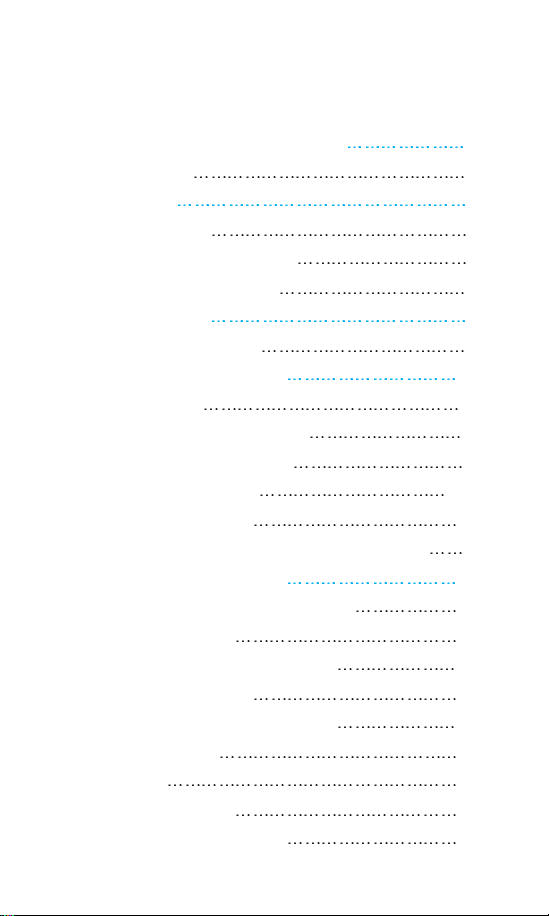
Contents
LIMITED WARRANTY STATEMENT 1
Subject 4
Introduction 6
Highlights 6
Important Information
Check Accessories
Before You Start 8
Safety Instructions 8
Chapter 1. Getting Started 11
Cautions 11
Using the Battery Pack
Phone Components
Phone Overview
Onscreen Icons
Entering Information Using T9 Text Input
Chapter 2. Basic Functions 25
Turning the Phone On and Off 25
Making a Call
Correcting Dialing Mistakes
Receiving Calls
Using Manner & Lock Mode
Call Waiting
Mute
Redialing Calls
Adjusting the Volume
12
16
17
19
20
26
27
27
28
29
29
30
30
7
7
Page 3
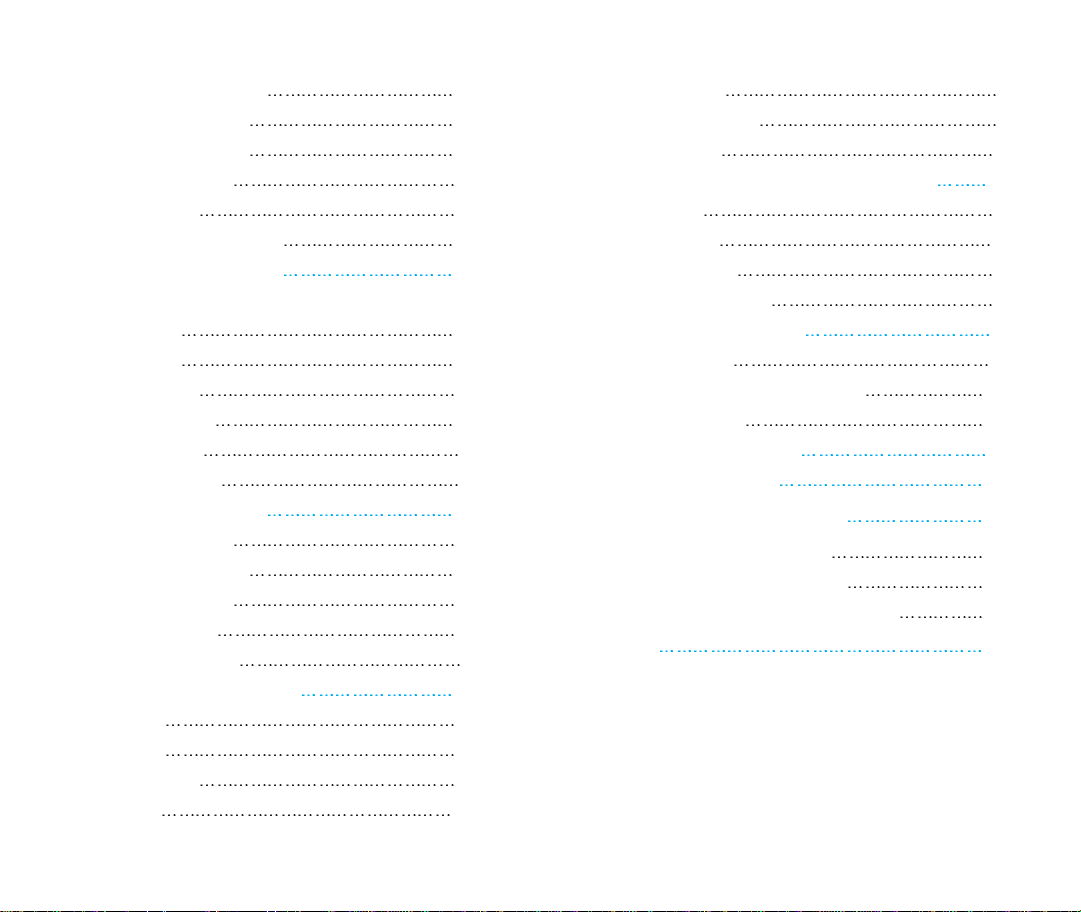
Power Save Mode 31
Signal Strength
Caller ID Display
Speed Dialing
Caller ID
Phone Book Features
Chapter 3. Menu Features 43
General Guidelines to MENU Access and
Settings
SOUND
DISPLAY
FEATURES
SYSTEM
SECURITY
Chapter 4. PIM Features 66
PHONE BOOK 66
CALL HISTORY
SCHEDULER
WAKE UP
CALCULATOR
Chapter 5. Message Features 81
SMS 83
Voice
Send Msg
Inbox
31
32
33
33
34
43
44
50
54
59
62
70
73
79
80
83
84
89
Outbox
Erase Msgs
Setting
Chapter 6. Functions Used During a Call 97
Mute 97
Memo
Key Tone
Voice Privacy
Chapter 7. MiniBrowser 99
Overview 101
Accessing the MiniBrowser
Get It Now
Chapter 8. Accessories 111
Chapter 9. Appendix
Chapter 10. Safety Guidelines
TIA Safety Information 115
FDA Consumer Update
Consumer Information on SAR
Index 128
92
94
95
97
97
98
102
107
114
115
119
126
Page 4
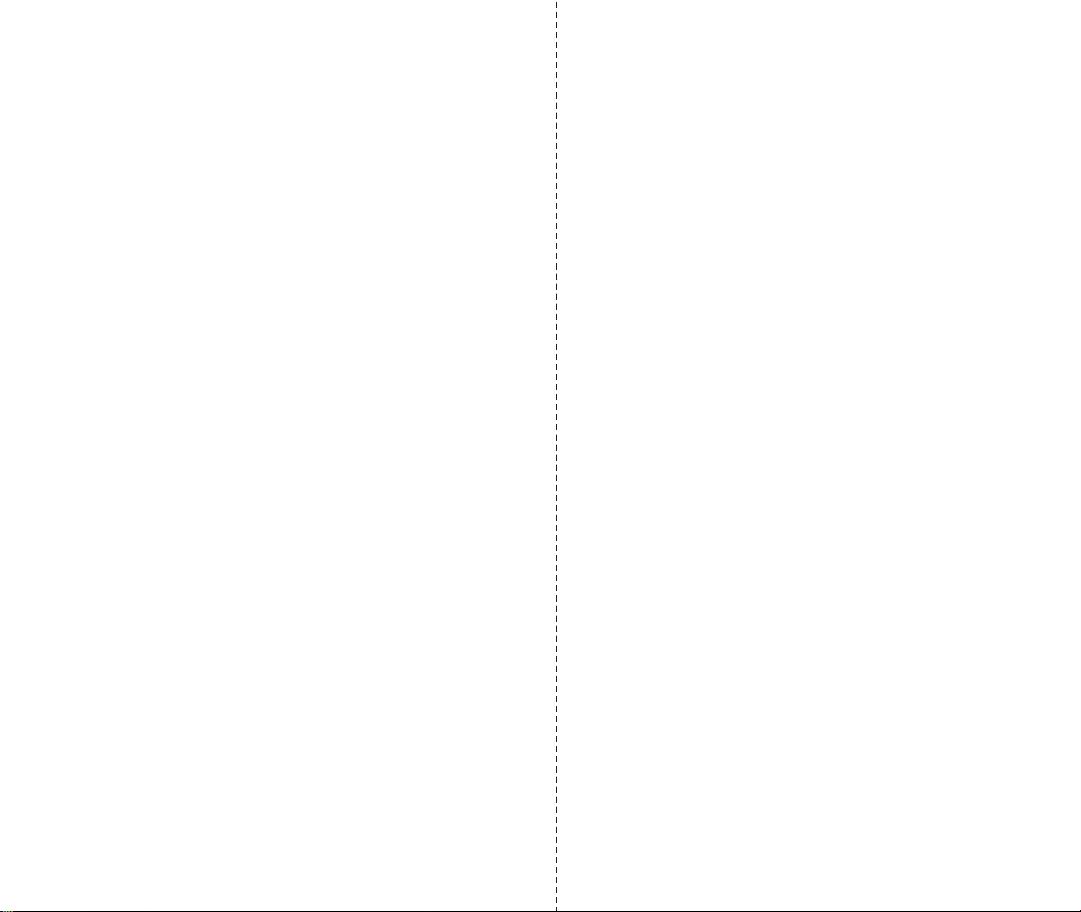
LIMITED WARRANTY STATEMENT
1. WHAT THIS WARRANTY COVERS:
LG offers you a limited warranty that the enclosed subscriber unit and
its enclosed accessories will be free from defects in material and
workmanship, according to the following terms and conditions:
(1) The limited warranty for the unit and enclosed accessories shall
be a period of one (1) year from the date of original purchase.
The remaining warranty period for the unit being repaired or
replaced shall be determined by presentation of the original sales
receipt for the purchase of the unit.
(2) The limited warranty extends only to the original purchaser of the
product and is not assignable or transferable to any subsequent
purchaser/end user.
(3) The limited warranty is good only to the original purchaser of the
product during the warranty period as long as it is in the U. S.,
including Alaska, Hawaii, U. S. Territories, and all Canadian
Provinces.
(4) The external housing and cosmetic parts shall be free of major
defects at the time of shipment and, therefore, shall not be
covered under these limited warranty terms.
(5) Upon request from LG, the consumer must provide information
satisfactory to LG to prove the date of purchase or exchange.
(6) The customer shall bear the cost of shipping the product to the
Customer Service Department of LG. LG shall bear the cost of
shipping the product back to the consumer after the completion
of service under this limited warranty.
2. WHAT THIS WARRANTY DOES NOT COVER:
(1) Defects or damage resulting from use of the product in other than
its normal and customary manner.
(2) Defect or damage from abnormal use, abnormal conditions,
improper storage, exposure to moisture or dampness,
unauthorized modifications, unauthorized connections,
unauthorized repair, misuse, neglect, abuse, accident, alteration,
improper installation, or other acts which are not the fault of LG,
including damage caused by shipping, blown fuses, or spills of
food or liquid.
(3) Breakage or damage to antennas unless caused directly by defects
in material or workmanship.
(4) Alleged defects or malfunctions of the product if the Customer
Service Department at LG was not notified by the consumer
during the applicable limited warranty period.
(5) Products, which have had the serial number, removed or made
illegible.
✂
1
Page 5
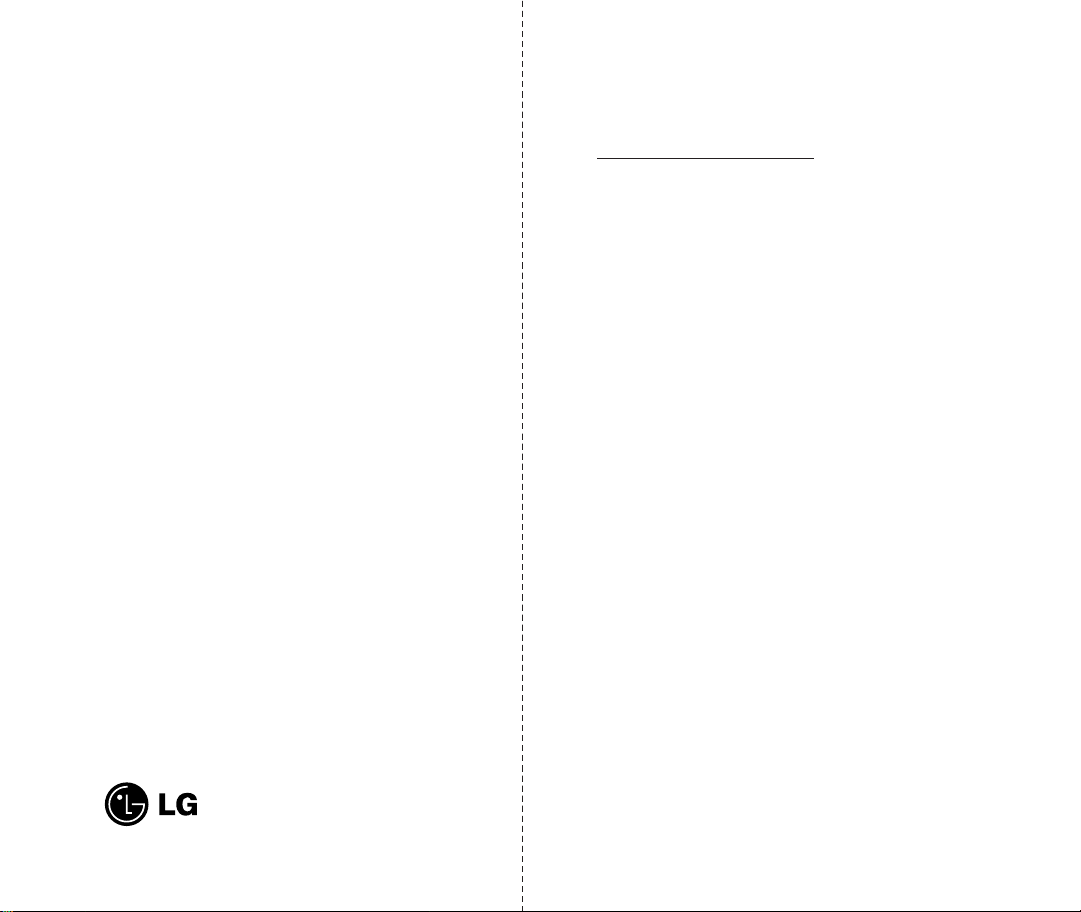
(6) This limited warranty is in lieu of all other warranties, express or
implied either in fact or by operations of law, statutory or
otherwise, including but not limited to any implied warranty of
marketability merchantability or fitness for a particular use.
(7) Damage resulting from use of non-LG approved accessories.
(8) All plastic surfaces and all other externally exposed parts that are
scratched or damaged due to normal customer use.
(9) Products operated outside published maximum ratings.
(10) Products used or obtained in a rental program.
(11) Consumables (such as fuses).
3. STATE LAW RIGHTS:
No other express warranty is applicable to this product. THE
DURATION OF ANY IMPLIED WARRANTIES, INCLUDING
THE IMPLIED WARRANTY OF MARKETABILITY OR
MERCHANTABILITY, IS LIMITED TO THE DURATION OF
THE EXPRESS WARRANTY HEREIN. LG INFOCOMM U.S.A.,
INC. SHALL NOT BE LIABLE FOR THE LOSS OF THE USE OF
THE PRODUCT, INCONVENIENCE, LOSS OR ANY OTHER
DAMAGES, DIRECT OR CONSEQUENTIAL, ARISING OUT
OF THE USE OF, OR INABILITY TO USE, THIS PRODUCT OR
FOR ANY BREACH OF ANY EXPRESS OR IMPLIED
WARRANTY, INCLUDING THE IMPLIED WARRANTY OF
MARKETABILITY OR MERCHANTABILITY APPLICABLE
TO THIS PRODUCT.
Some states do not allow the exclusive of limitation of incidental or
consequential damages or limitations on how long an implied
warranty lasts; so these limitations or exclusions may not apply to
you. This warranty gives you specific legal rights and you may also
have other rights, which vary from state to state.
4. HOW TO GET WARRANTY SERVICE:
To obtain warranty service, please call the following telephone
number from anywhere in the continental United States:
Tel. 1-800-793-8896
www.lgeservice.com
Please call or write for the location of the LGE authorized service
center nearest you and the procedures for obtaining warranty claims.
How to Buy Accessories
LG mobile phones and accessories can be purchased
via our web site at:
www.lgmobilephones.com or by visiting your local
wireless retailer.
Electronics Service
201 JAMES RECORD ROAD, HUNTSVILLE, AL 35824
2
3
✂
Page 6
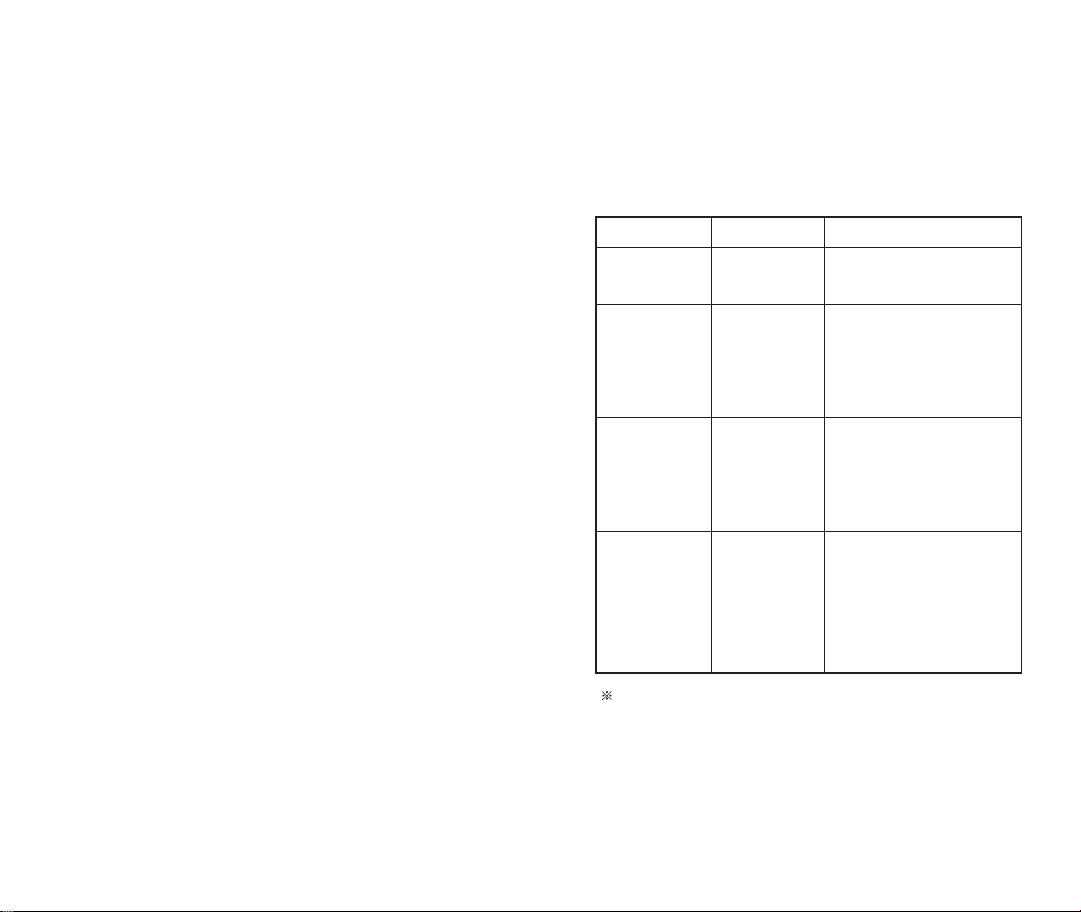
Subject
The VX10 phone has been designed to operate on
the latest digital mobile communication technology,
Code Division Multiple Access (CDMA). This CDMA
digital technology has greatly enhanced voice clarity
and can provide a variety of advanced features.
Currently, CDMA mobile communication technology
has been commercially used in Cellular and Personal
Communication Service (PCS).
The difference between them is operating frequency
spectrum. Cellular uses 800Mhz and PCS
1.9Ghz. The VX10 operates on both frequencies, this is
called a dual-band phone. Also, the VX10 works on
Advanced Mobile Phone Service (AMPS). We call it a trimode phone. If one of the Cellular, PCS or AMPS base
stations is located nearby,
call fail rate of a tri-mode
phone is less than a dual-mode phone or a single-mode
phone.
CDMA technology adopts DSSS (Direct Sequence
Spread Spectrum). DSSS enables the phone to keep
communication from being crossed and to use one
frequency channel by multiple users in the same
specific area, resulting in a 10 fold increase in capacity
when compared with the analog mode currently used.
Soft/Softer Handoff, Hard Handoff, and Dynamic RF
power Control technologies are combined into this
phone to reduce call interruptions.
4
uses
The Cellular and PCS CDMA networks consist of
MSO (Mobile Switching Office), BSC (Base Station
Controller), BTS (Base station Transmission System),
and MS (Mobile Station). The following table lists
some major CDMA Standards.
CDMA Standard
Basic air interface
Network
Service
Performance
Designator
TIA/EIA/IS-95-A
ANSI J-STD-008
TIA/EIA/IS-634
TIA/EIA/IS/651
TIA/EIA/IS-41-C
TIA/EIA/IS-124
TIA/EIA/IS-96-B
TIA/EIA/IS-99
TIA/EIA/IS-637
TIA/EIA/IS-657
TIA/EIA/IS-97
TIA/EIA/IS-98
ANSI J-STD-018
ANSI J-STD-019
TIA/EIA/IS-125
Description
Protocol between MS and BTS for Cellular & AMPS
Protocol between MS and BTS for PCS
MAS-BS
PCSC-RS
Intersystem operations
Nom-signaling data comm.
Speech CODEC
Assign data and fax
Short message service
Packet data
Cellular base station
Cellular mobile station
PCS personal station
PCS base station
Speech CODEC
TSB -74: Protocol between an IS-95A system and
ANSI J-STD-008
1xRTT system receives subscribers in wireless
section twice as much as IS-95. Its battery life is twice
as long as IS-95. High-speed data transmission is
also possible.
5
Page 7
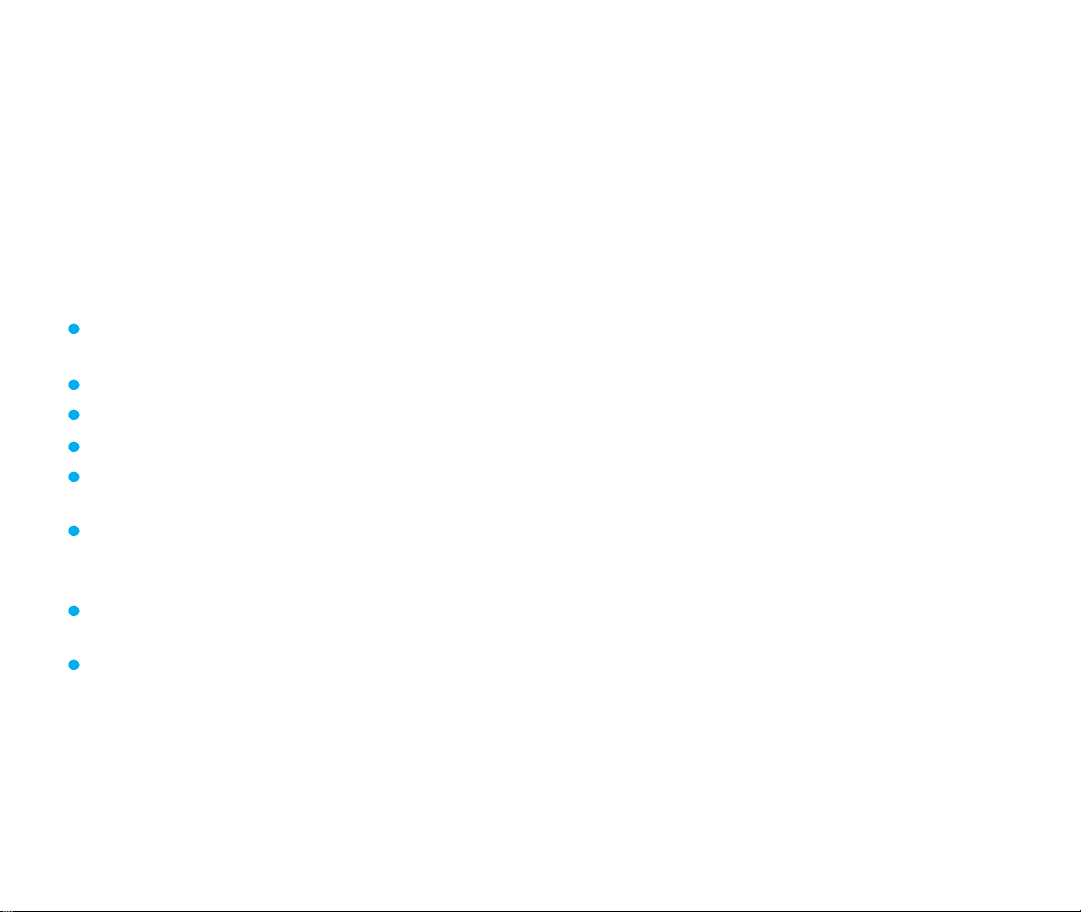
Introduction
Highlights
Congratulations! Your new mobile phone will change
the way you communicate and is a compact, lightweight
personal communication system with added features
for the person on the go. Our advanced digital mobile
communication technology features the following:
Large, easy-to-read, 8-line, backlight LCD with
status icons.
Paging, messaging, voice mail, and caller ID.
18-key keypad.
Long battery standby and talk time.
Menu-driven interface with prompt for easy
operation and configuration.
Any key answer, auto answer, auto retry, and one
touch dialing and speed dialing with 199 memory
locations.
Bilingual (English and Spanish menu languages
are available).
Optional accessories. (see pages 111~113)
Important Information
This user guide provides important information on the
use and operation of your VX10 phone. Please read all
the information carefully prior to using the phone for best
performance and to prevent any damage to or misuse of
the phone. Any unapproved change or modification will
void your warranty.
Check Accessories
Your mobile phone comes with the following accessories,
a one-slot desktop charger and a rechargeable battery.
Please verify your accessories are included.
76
Page 8

Before You Start
Safety Instructions
WARNING!
expose your phone to high humidity areas, such as the bathroom,
swimming pool, etc.
Always store your phone away from heat. Never store your
phone in settings that may expose it to temperatures less than 32
or greater than 104
your car on a hot day. Exposure to excessive cold or heat will result
in malfunction, damage and/or catastrophic failure.
Use caution when using your phone near other electronic
devices.
inadequately shielded electronic equipment. You should consult with
manufacturers of any personal medical devices such as
pacemakers and hearing aides to determine if they are susceptible
to interference from your mobile phone. Turn off your phone in a
medical facility or at a gas station. Never place your phone in a
microwave oven as this will cause the battery to explode.
IMPORTANT! Please read the TIA SAFETY INFORMATION
on page 115 before using your phone.
In August 1996, the Federal Communications (FCC) of the
United States, with its action in Report and Order FCC 96326, adopted an updated safety standard for human
exposure to radio frequency (RF) electromagnetic energy
emitted by FCC regulated transmitters. Those guidelines are
consistent with the safety standard previously set by both U.S.
and international standards bodies.
The design of this phone complies with the FCC guidelines
and these international standards.
To reduce the possibility of electric shock, do not
F, such as outside during a snowstorm or in
RF emissions from your mobile phone may affect nearby
FCC RF Exposure Information
WARNING! Read this information before operating the phone.
CAUTION
Use only the supplied and approved antenna. Use of unauthorized
antennas or modifications could impair call quality, damage the
phone, void your warranty and/or result in violation of FCC
regulations.
Do not use the phone with a damaged antenna. If the damaged
antenna comes into contact with the skin, a minor burn may result.
F
Contact your local dealer for a replacement antenna.
Body-worn Operation
This device was tested for typical body-worn operations with the
back of the phone kept
FCC RF exposure requirements, a minimum separation distance of
inches (2 ) must be maintained between the user’s body and
the back of the phone, including the antenna, whether extended or
retracted. Third-party belt-clips, holsters, and similar accessories
containing metallic components should not be used. Body-worn
accessories that cannot maintain
between the user’s body and the back of the phone, and have not
been tested for typical body-worn operations may not comply with
FCC RF exposure limits and should be avoided.
inch (2 ) from the body. To comply with
inch (2 ) separation distance
Vehicle Mounted External Antenna
(optional, if available)
A minimum separation distance of 8 inches (20 ) must be
maintained between the user/bystander and the vehicle mounted
external antenna to satisfy FCC RF exposure requirements.
For more information about RF exposure, visit the FCC website at
www.fcc.gov
8
9
Page 9
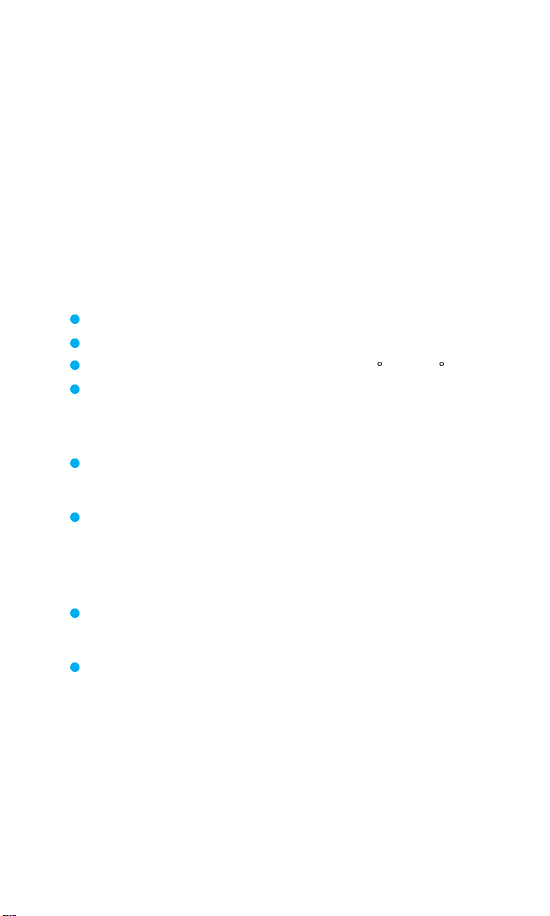
FCC Part 15 Class B Compliance
This device and its accessories comply with part 15 of
FCC rules. Operation is subject to the following two
conditions: (1) This device and its accessories may not
cause harmful interference, and (2) this device and its
accessories must accept any interference received,
including interference that cause undesired operation.
Cautions for Battery
Do not disassemble.
Do not short-circuit.
Do not expose to high temperature : 60 C (140 F)
Do not incinerate.
Battery Disposal
Please dispose of your battery properly or bring to
your local wireless carrier for recycling.
Do not dispose in fire or with hazardous or flammable
materials.
Adapter (CHARGER) Cautions
Using the wrong battery charger could damage your
phone and void your warranty.
The charger or adapter is intended for indoor use
only.
Do not expose the battery charger or adapter to direct
sunlight or use it in places with high humidity, such as the
bathroom.
10
Page 10
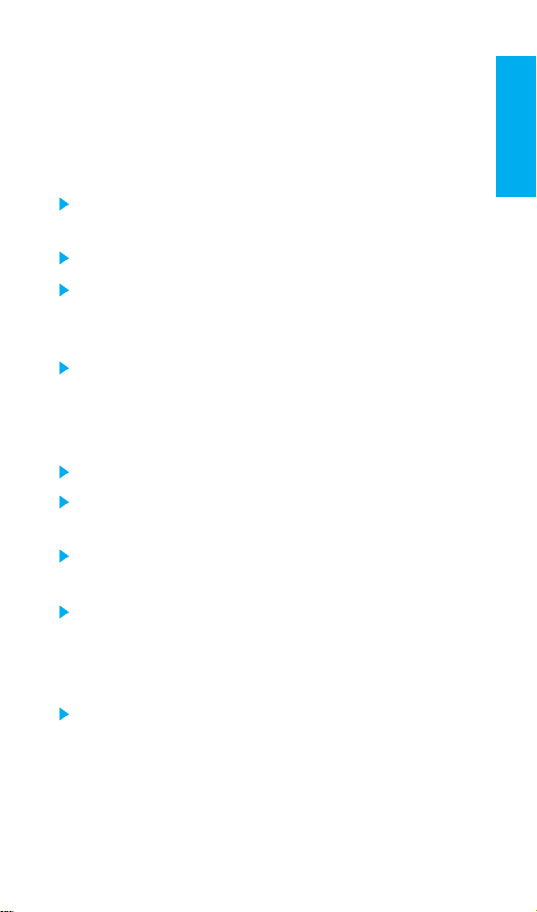
Chapter 1. Getting Started
Cautions
Getting Started
Using the
or radio) may cause interference.
Keep your phone in a safe place when not in use.
Only use the batteries, antennas and chargers
provided by LG. Using unauthorized accessories
could void your warranty.
Only authorized personnel should service the phone
and its accessories. Faulty installation or service
may result in accidents and consequently void the
warranty.
Do not hold the antenna while the phone is in use.
Do not use the phone in designated no cellular phone
use
Do not expose the phone to high temperature or
humidity.
Avoid getting your phone wet. If the phone gets wet,
turn the power off immediately and remove the
battery. If the phone is non-functional, return it to
the dealer for service.
Avoid shock or impact on the phone.
phone near receiving
areas.
equipment (i.e., TV
11
Page 11
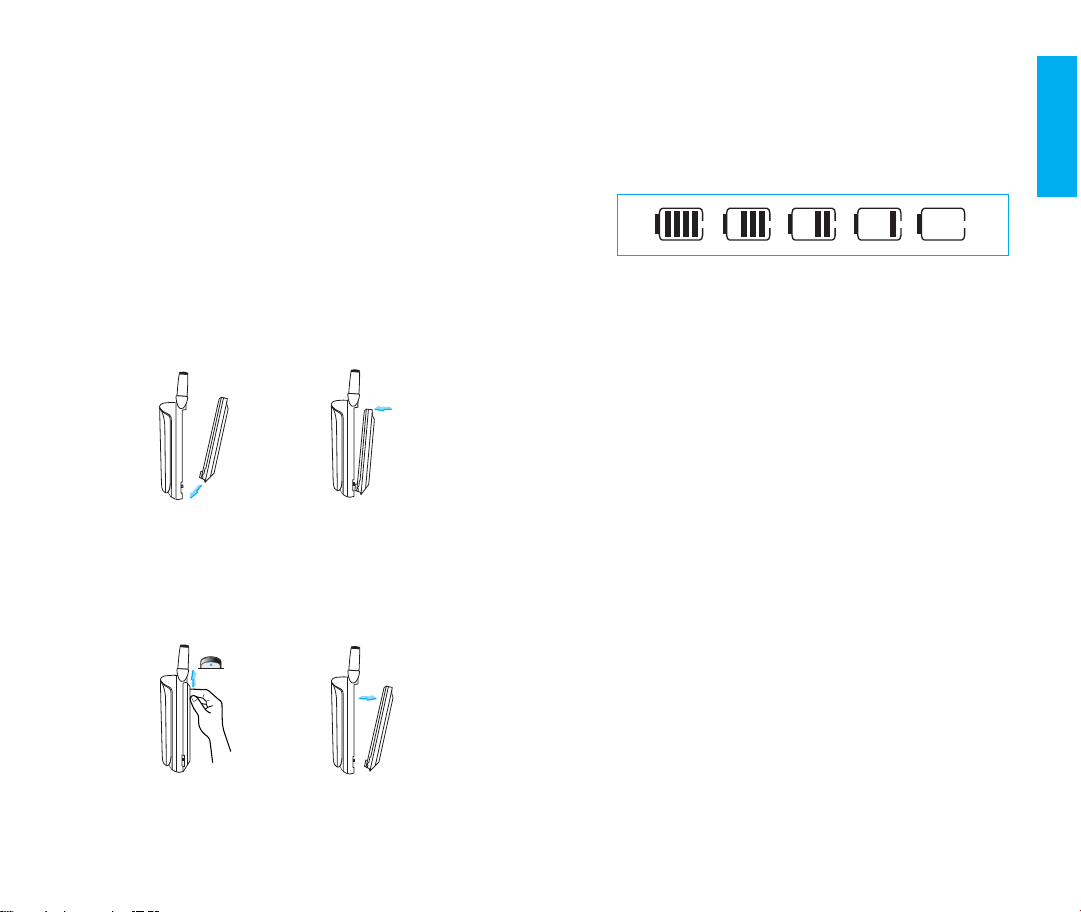
Getting Started
Using the Battery Pack
Charge the battery fully before the initial use of
the phone.
The phone comes with a rechargeable battery. Keep
the battery charged while not in use in order to
maximize talk and standby time when using the phone.
Installing the Battery
To install the battery, insert the bottom of the battery
into the opening on the back of the phone. Then, push
the battery down until the latch clicks.
Removing the Battery
Turn the power off. (If power is on, a loss of stored numbers
and messages may occur.)
By lifting removal button the battery will become detached.
Battery Charge Level
The battery charge level is shown at the top right of the
LCD screen.
When the battery charge level becomes low, the low
battery sensor will alert you in three ways: sounding
an audible tone, blinking the battery icon outline,
and displaying LOW BATTERY WARNING! If the
battery charge level becomes exceedingly low, the
phone will automatically switch off and any function
in progress will not be saved.
12
13
Page 12

Getting Started
Using the Desktop Charger
The Desktop charger has a slot for recharging batteries.
The slot accommodates phone and battery for charging.
Warning! Use only the Desktop charger provided with
the phone. Using an unauthorized charger may cause
damage to your phone or battery.
1. Plug the charger into a wall outlet.
The phone must be charged from a 110 V power
source only.
2. Insert the phone with an installed battery or a
battery into the slot of the charger.
Red light indicates the battery is being charged.
Green light indicates the battery is fully charged.
Charge time will vary depending upon battery level.
Maximum charge time for a fully discharged battery
will not exceed 3 hours.
Caring for the Battery
1. To recharge the battery, you do not need to wait
until the
2. U
battery is completely
se only LG batteries and chargers specific to
your model of phone.
to maximize the battery life.
3. Do not disassemble or short-circuit the battery.
4. Keep the metal contacts of the battery clean.
5. Replace the battery when it no longer provides
acceptable performance. The battery may be recharged
several hundred times before it needs replacing.
6. Recharge the battery if it has not been used for a long
time to maximize battery life.
7. Do not expose the battery charger to direct sunlight or
use it in areas of high humidity, such as the bathroom.
8. Do not leave the battery in hot or cold places, this may
deteriorate battery performance.
9. Your battery life may vary by location, use patterns,
etc.
10.Long backlight settings, searching for service,
MiniBrowser, data connectivity and synchronization
all may affect battery life, talk and standby time.
discharged.
LG’s chargers are designed
14
15
Page 13
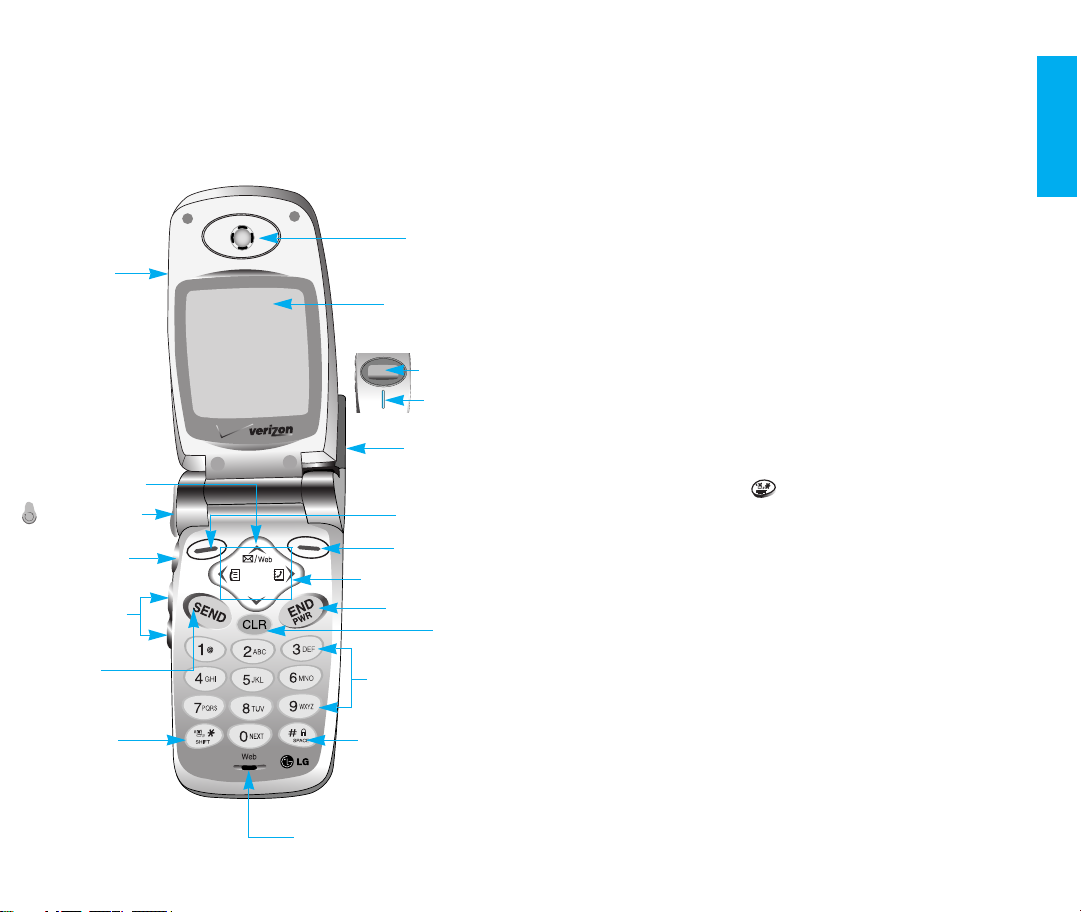
Getting Started
Phone components
The following shows key components of your mobile
phone.
8. Earpiece
1. Cellcase
9. LCD Screen
11. Antenna
2. Message Key
3. Headset Jack
4. Get It Now
Key
5. Side Keys
6. SEND
7. Manner
mode Key
12. Soft Key 1
12. Soft Key 2
13. Navigation Key
14. END/PWR
16. Alphanumeric
Keypad
17. Lock mode Key
Caller LCD
10. Lamp
15. CLR
Phone Overview
1. Cellcase Open the cellcase to answer an incoming
call and close to end the call.
2. Message Key
3. Headset Jack
4. Get It Now Key
Side Keys Enables you to adjust key beep volume (in
5.
standby mode) and earpiece volume (during a call).
When your phone rings press either side key to
mute the ringer or vibration for that call only.
6. SEND Allows a user to place or answer calls.
7. Manner Mode Key
- In standby mode, set the manner mode by pressing
and holding the key about 3 seconds.
Selecting Manner mode will allow you to maintain
your phone under Manner mode even when you
turn it off and turn it back on.
8. Earpiece
9. LCD screen
10.
Lamp The red light shows when you turn the power
on and when you have incoming calls and messages.
11. Antenna
Displays messages and indicator icons.
16
18. Microphone
17
Page 14
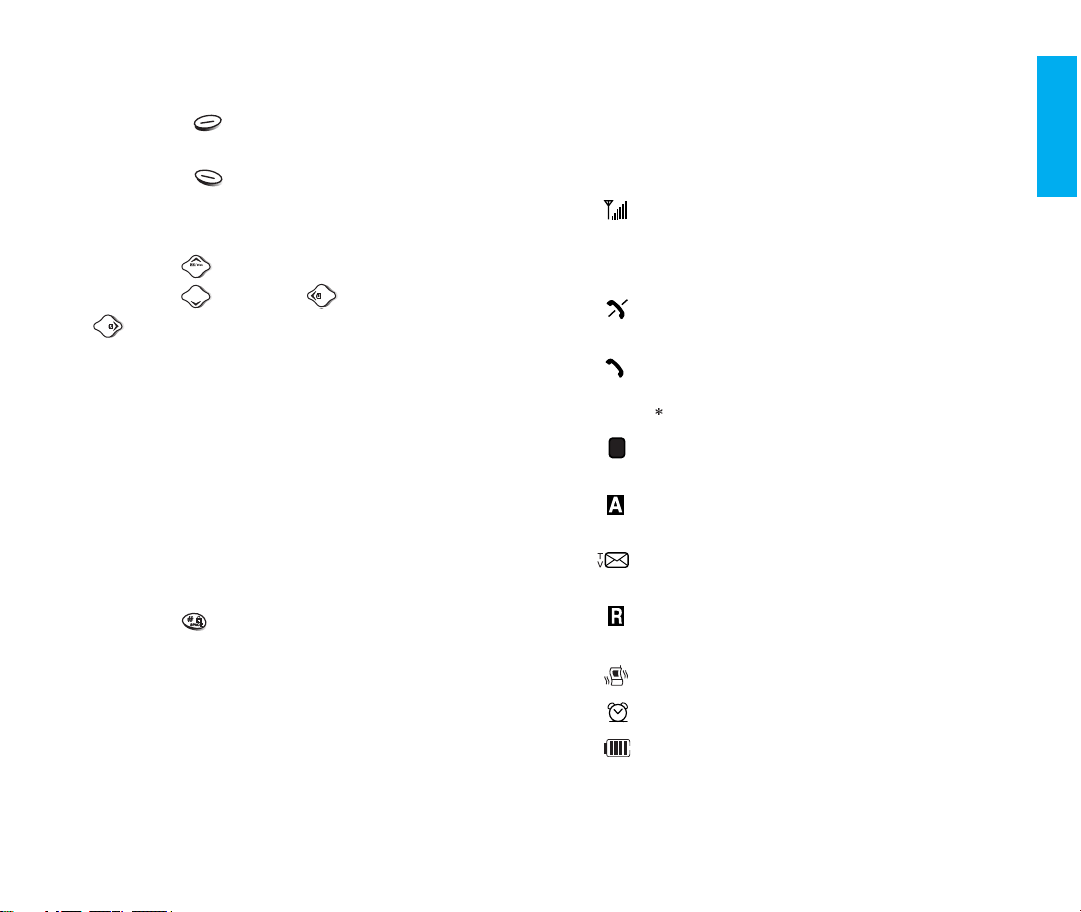
D
12. Soft Keys
- Soft Key 1
Used to display the function setting menu.
- Soft Key 2
Press this key once in a menu, to go back one level.
13.
Navigation Key This Navigation key allows quick
access to text and voice mail notification
messages. Calendar, Outgoing Call list,
Name search.
14.
END/PWR Used to turn power on/off and to end a
call. Using this key, you can return to the main menu
display screen.
15.
Clear Key Press to delete a single space or character.
Press and hold to delete entire words.
16.
Alphanumeric keypad Enables you to enter numbers
and characters and to choose menu items.
17. Lock Mode Key
-
In standby mode, set the lock function by pressing and
holding the key about 3 seconds.
18. Microphone
Onscreen Icons
The phone screen displays several onscreen icons
which appear when the phone is powered on.
Displays the strength of the signal received
by the phone and current signal strength is
indicated by the number of bars displayed on
the screen.
No service
The phone is not receiving a system signal.
In use
A call is in progress.
No icon indicates the phone is in standby mode
Digital indicator
Digital service is available.
Analog indicator
Analog service is available.
Indicates that a text message or voice mail
has been received.
Roaming
The phone is outside of its home service area.
In Vibration mode
In Alarm mode
Charge level
Indicates battery charge level.
Getting Started
.
18
19
Page 15
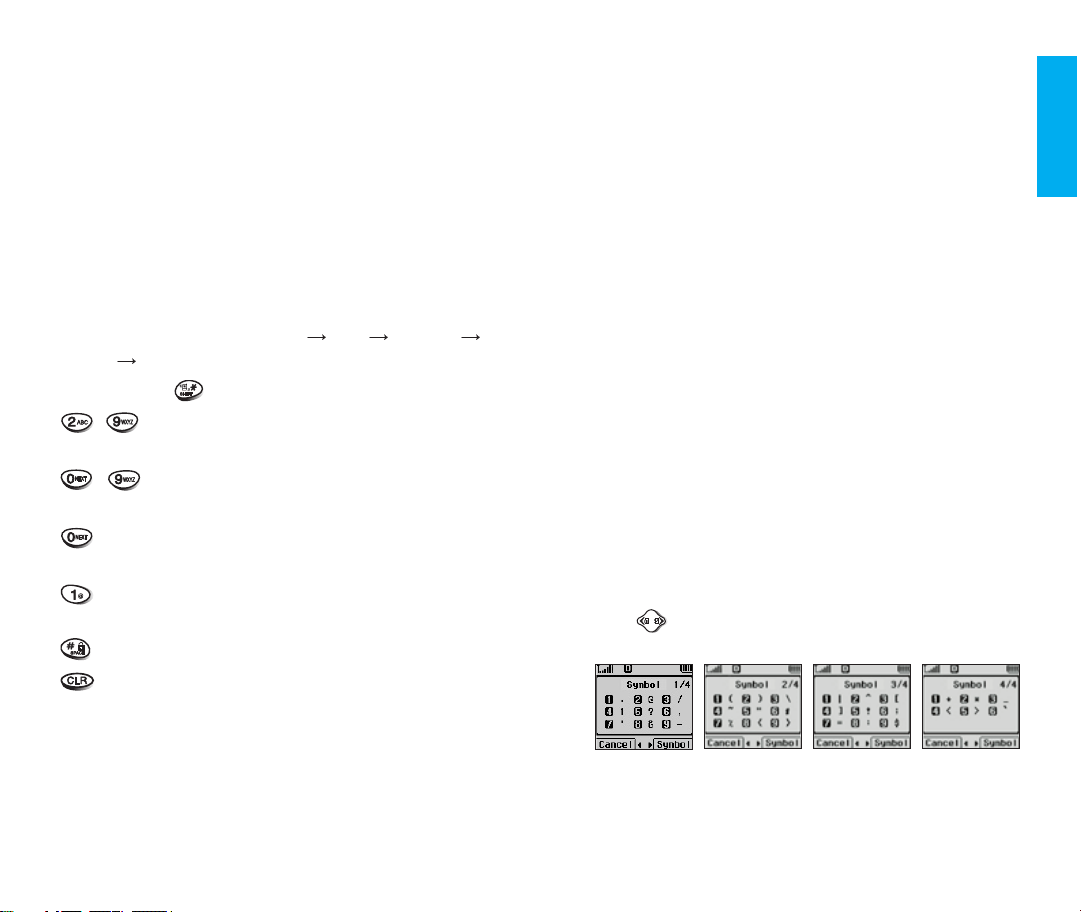
Getting Started
Entering Information Using T9 Text
Input
You can edit the Banner, Scheduler, Short Message and
Phone Book using T9 Text Input.
Key Functions
Soft Key 2
menus.
- You can scroll through the modes using Soft Key 2
in the following order : Abc
Help T9En
- SHIFT Key ( ): Used to change the letter case.
: Press to scroll and select a mode through
123 Symbol
(Type Text): In T9 mode, press one key per
~
letter to enter text.
(Type Numbers)
~
press once to enter numbers.
(Next):In T9 mode, press to display other matching
words.
(Punctuation):In T9 mode, press to insert punctuation
in a word and complete a sentence.
(Space)
: Press to complete a word or insert a space.
(Clear)
: Press to delete a single space or character.
Press and hold to delete entire words.
: In 123
(Numbers)
mode,
Input mode
T9 Text Input provides five modes for entering text,
numbers, special characters, and punctuation.
T9En (T9)Mode
Type text using one keystroke per letter. The default is
T9 mode.
ABC (Multi-tap)Mode
Use ABC mode to add words to the T9 database.
123 (Numbers)Mode
Type numbers using one keystroke per number.
To change to 123 mode in a text entry field, press Soft
Key 2 until 123 mode is displayed.
SYMBOL Mode
Insert special characters and punctuation.
You may use any of the 33 special characters.
the cursor is located where you want the special
character, switch to SYMBOL mode. Press Navigation
Key to cycle through and select from the following
characters
:
When
20
21
Page 16
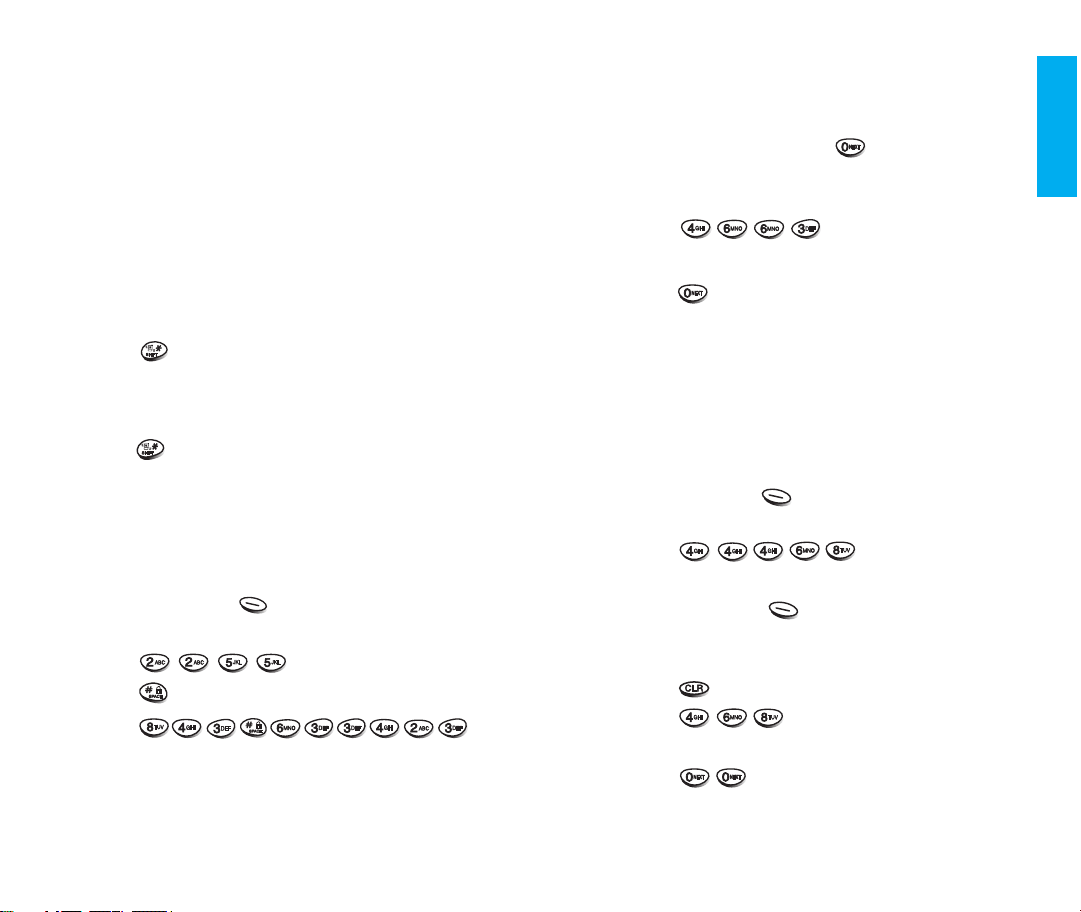
T9Help Mode
Display T9 Help Text.
Changing Letter Case
There are three options for selecting letter cases:
Initial Cap (T9En/Abc
Only the first letter is capitalized.
Caps Lock (T9EN/ABC
Press to change letter case to Caps Lock.
All subsequent letters are capitalized.
Lowercase (T9en/abc
Press again to change letter case to lowercase.
)
)
)
Examples Using T9 Text Input
Typing In T9 Mode
To type a new message, follow these steps:
1. Press:
2. Press: .
3. Press: to complete the word and add a space.
4. Press: .
5. Display: Call the office.
Soft Key 2 to change letter case to
T9En mode.
Using the NEXT Key
After you have finished typing a word, if the word displayed
is not the word you want, press to display additional
choices.
For example, follow these steps :
1. Press: .
2. Display: Good
3. Press: .
4. Display: Home, Gone, Hood......
Adding Words to the T9 Database
If a word is not in the T9 database, add it by using ABC
(Multi-tap) mode
added to the T9 database when you return to T9 mode.
For example, follow these steps:
1. Press: Soft Key 2 to change letter case to ABC
(multi-tap) mode.
2. Press: .
3. Display: Imt
4. Press: Soft Key 2 to change letter case to T9
mode and then the word Imt will be added to the T9
database
5. Press: to erase the existing word.
6. Press: .
7. Display: got
8. Press: .
9. Display: Imt
text entry. The word is automatically
Getting Started
22
23
Page 17
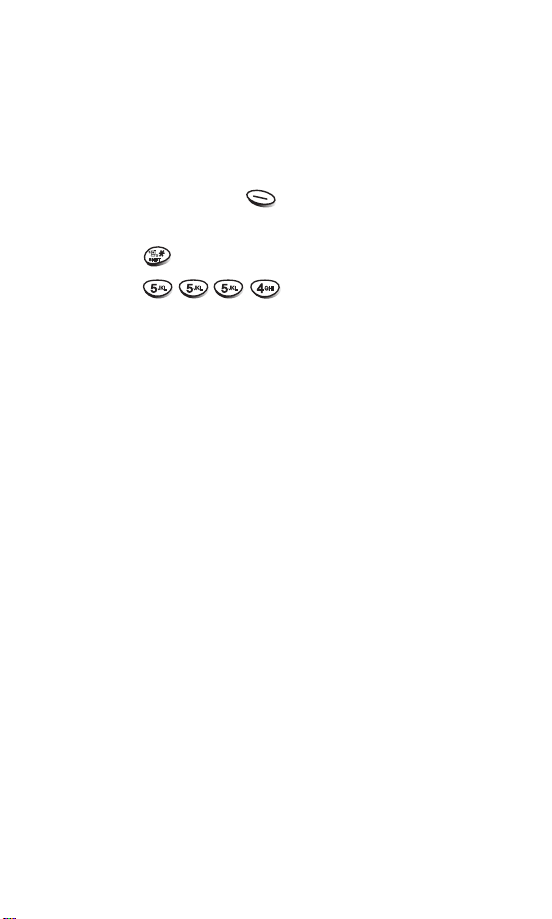
Examples Using ABC(Multi-tap) Text Input
Typing In ABC (Multi-tap) Mode
To type a new message, follow these steps:
1. Press:
2. Press: to change to
3. Press: .
4. Display: LG
Soft Key 2
ABC mode
to change letter case to
ABC Caps Lock mode
24
Page 18
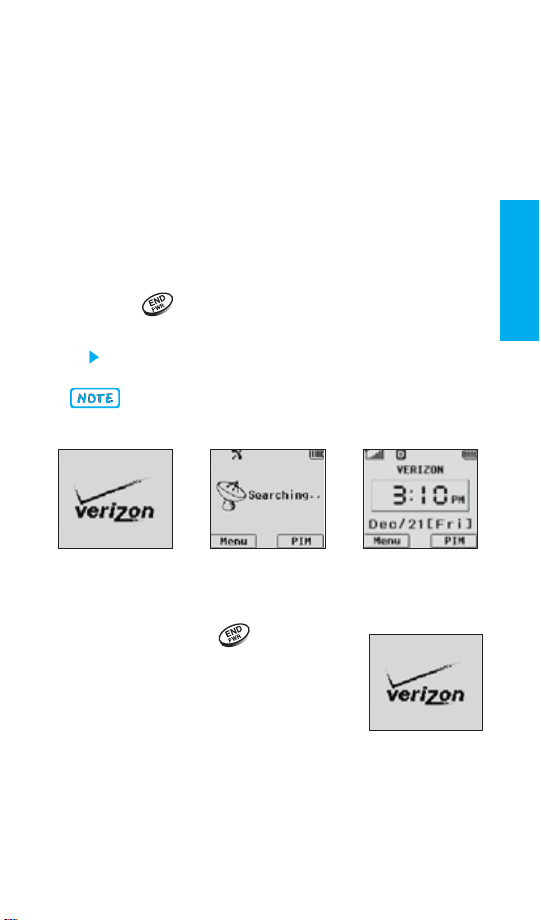
Chapter 2. Basic Functions
Turning the Phone On and Off
Turning the Phone On
1. Install a charged battery pack or connect the
phone to an external power source such as the
cigarette lighter adapter or car kit.
2. Press for a few seconds until the red light
in the middle of the phone flashes.
Fully extend the antenna for the best performance.
Like any other radio device, avoid any unnecessary
contact with the antenna while your phone is on.
Turning the Phone Off
1. Press and hold until display
screen turns off, then release the
key.
2. Protect the antenna by pushing it
back into the phone, if extended.
Basic Funct ions
25
Page 19
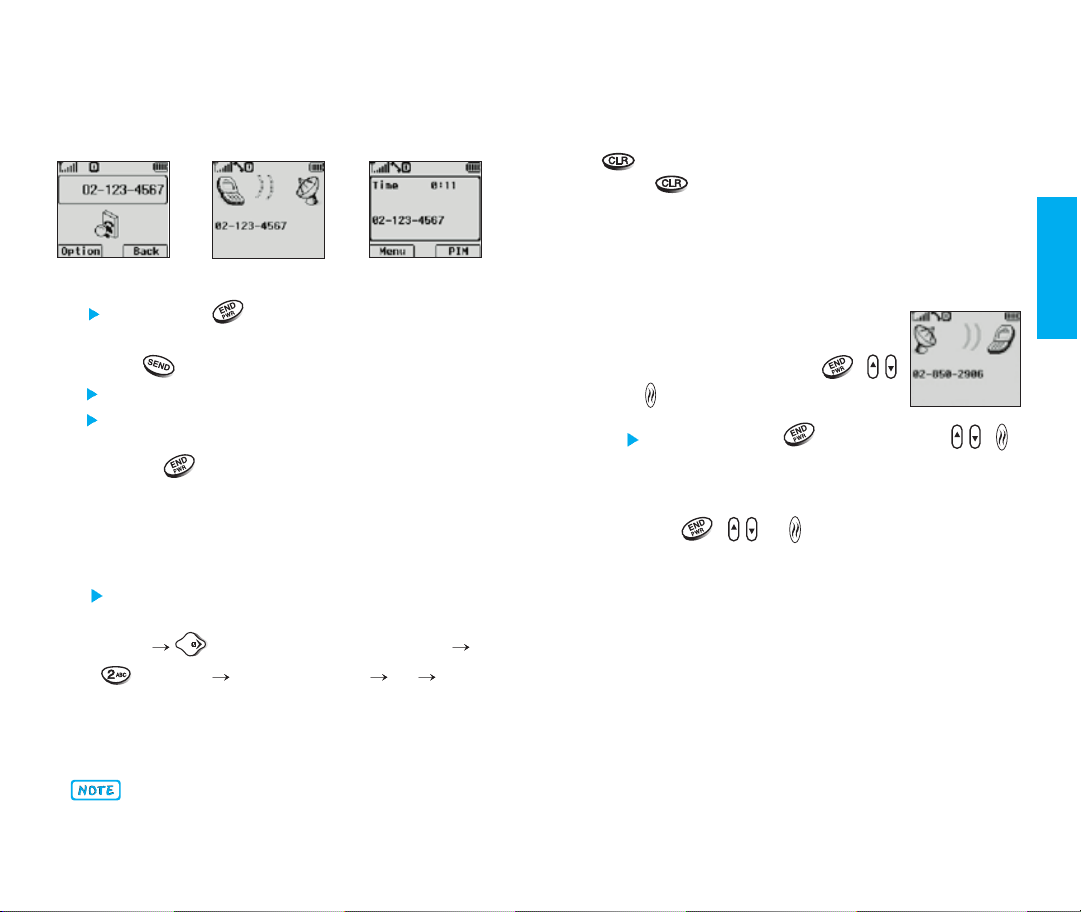
Making a Call
When you make a call, follow these simple steps:
Correcting Dialing Mistakes
If you make mistakes while dialing a number, press
once to erase the last digit entered or hold
down for at least two seconds to delete all
digits, or simply press Soft Key 2
dialing state.
Back to exit the
Basic Funct ions
1. Make sure the phone is turned on.
If not, press .
Enter the phone number, with area code (if needed).
2.
3. Press .
If the phone is locked, enter the lock code.
Call Failed indicates that the call did not go
through.
4. Press to the call.
This phone has been restricted If this message
5.
displays on your screen, then outgoing calls are in
restricted mode. You can only dial phone numbers
saved in Emergency or Phone Book list.
If you want to turn off this function, take the
following step.
Menu (Press four times) SECURITY
Restrict Enter Lock Code No Ok
6. When one - touch is enabled, type in the phone
book entry number and hold the last digit until
the call is made.
Phone number and entry name appear on the display
when you type in the entry number and hold the last
digit.
26
Receiving Calls
1. When the phone rings, open the
cellcase or if the cellcase is open,
press any key (except ,
or ) to answer.
If you press the or Side Keys (
while the phone is ringing, the ringing or vibration
is muted for that call.
2. Press , or twice to end the call.
)
,
27
Page 20
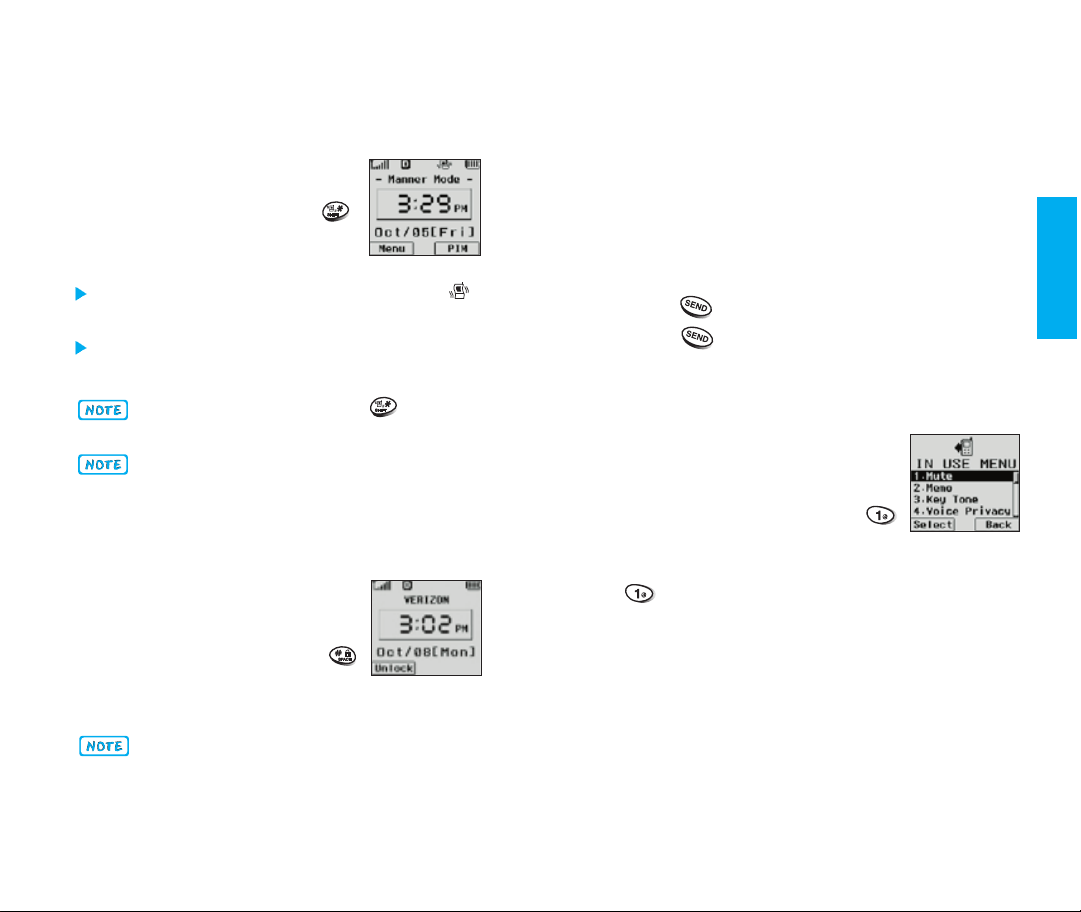
Using Manner & Lock Mode
Manner Mode (Quick)
Use Manner Mode in a public place.
1. In standby mode, activate Manner
Mode quickly by pressing the .
(for 3 seconds) instead of using the
Menu function.
When Manner Mode is set, -Manner Mode- ()
is displayed on the LCD screen.
When Manner Mode is set, Key tone does not
sound and Vibration is selected as the ringer.
To cancel Manner Mode, press again until
Normal Mode Entered! is displayed.
Selecting Manner mode will allow you to maintain
your phone under Manner mode even when you turn
it off and turn it back on.
Lock Mode (Quick)
Use to prevent others from using your
phone.
1. In standby mode, to activate the
Lock Mode quickly, press the
(for 3 seconds).
Lock mode Setting! will be displayed.
Call Waiting
Your cellular service may offer a call waiting function.
While a call is in progress, you may hear two beeps
indicating another incoming call. When call waiting is
enabled, you may put the active call on hold while
you answer the other incoming call. Check with your
cellular service provider for information about this
function.
1. Press to receive a waiting call.
2. Press again to switch between calls.
Mute
The mute function prevents the other
party from hearing your voice, but
allows you to hear the other party.
1. Press Soft Key 1
during a call.
2. To cancel Mute, press Soft Key 1
again.
Menu and
Menu and
Basic Funct ions
To cancel the Lock Mode, Press Soft Key 1 Unlock,
then enter your password (4 digits).
The lock code (password) is commonly the last 4
digits of your phone number.
28
29
Page 21
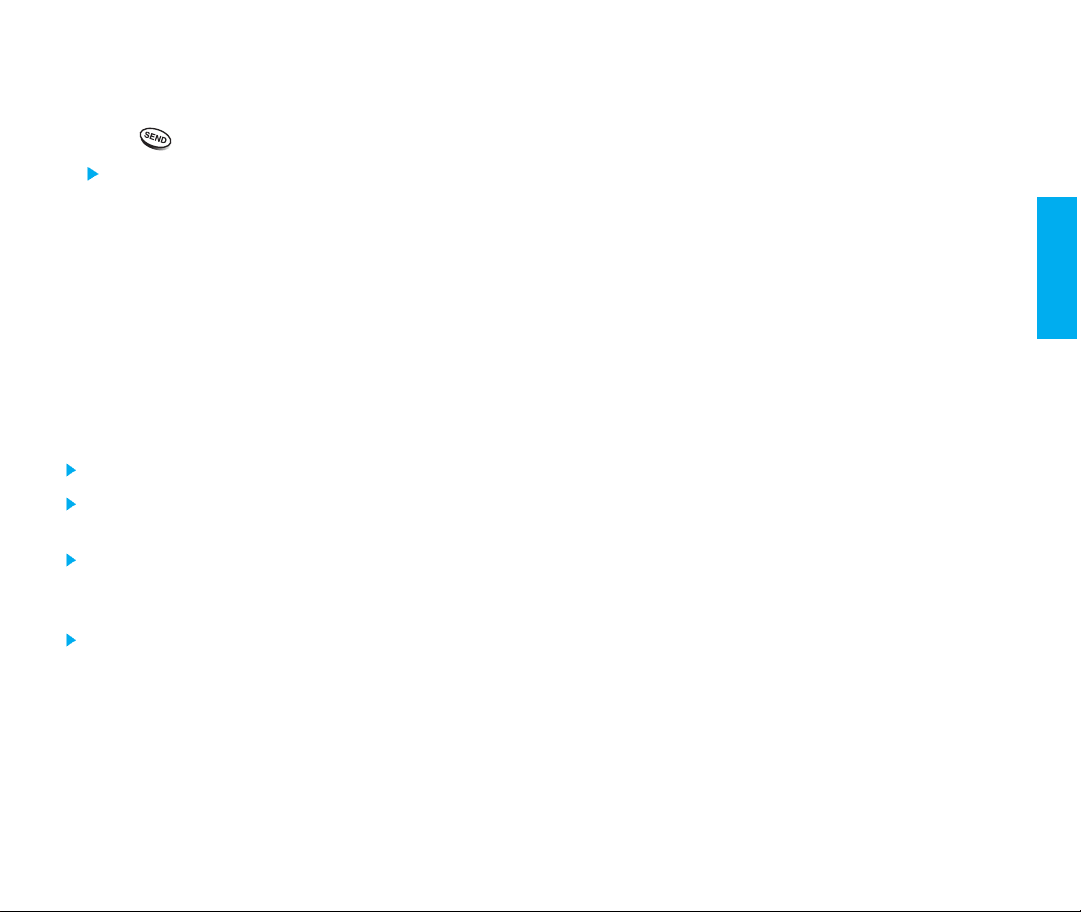
Redialing Calls
Power Save Mode
1. Press to redial the last number in call history.
You can also redial any of the last 30 numbers
you have dialed. The last 30 numbers are
stored in the call history list. (See the Call
History List on page 71.)
Adjusting the Volume
The volume keys on the left side (Side Keys) of the
phone can be used to adjust the earpiece, ringer,
and key beep volumes. The upper key is used to
increase and the lower key is used to decrease the
volume.
You may adjust the earpiece volume during a call.
The ringer volume can be adjusted through the
Menu feature.
If you adjust the ringer volume to minimum or set
the lamp in ringer type, the LCD displays
Off- and you will not hear the ringer sound.
The key beep volume is adjusted through Menu
feature.
-Ringer
When the phone is in an area without service for about
15 minutes, it stops searching for service and enters
into Power Save Mode. When your phone activates
this feature,
The phone automatically checks for service periodically
or you can check manually by pressing any key.
Power Save is displayed on the screen.
Signal Strength
The call quality depends on the signal strength in your
area. The current signal strength is displayed on the
screen as the number of bars next to the signal
strength icon: The more bars, the better the signal
strength. If the signal quality is poor, move to an open
area. If you are in a building, the reception may be
better near a window. For maximum reception, make
sure that the antenna is fully extended.
Basic Funct ions
30
31
Page 22
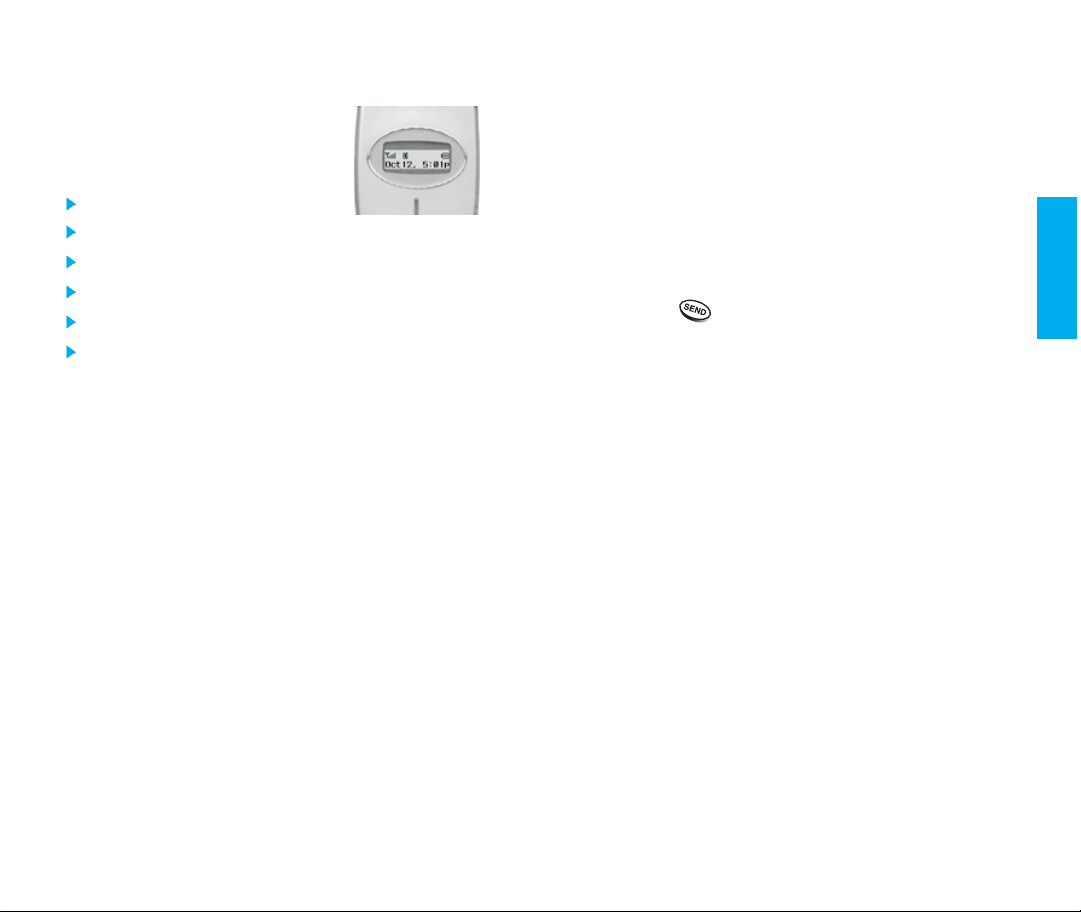
Caller ID Display
The small LCD on the outside of the
phone displays information such as:
Date and Time.
Caller ID (caller’s information[name and/or number])
Number of missed calls.
Number of new messages.
No service status and Power Save Mode.
Wake up and scheduler message.
The phone will display most recent information until
the cellcase is opened, then the information will
appear on the main display.
Speed Dialing (see Making a call from
Phone Book
Speed dialing is a convenient feature, which allows
you to make phone calls quickly and easily. Your
phone recalls the phone number from your personal
directory, displays it briefly and then dials it.
1. Enter memory location number 001 to 199 .
2. Press .
on page 38.)
Caller ID
Caller ID lets you know who is calling by displaying
the number of the person calling when your phone
rings. If the caller’s name and number are already
stored in your phone book, the corresponding name
appears with the number.
You should check with your service provider to
ensure they offer this feature.
Basic Funct ions
32
33
Page 23
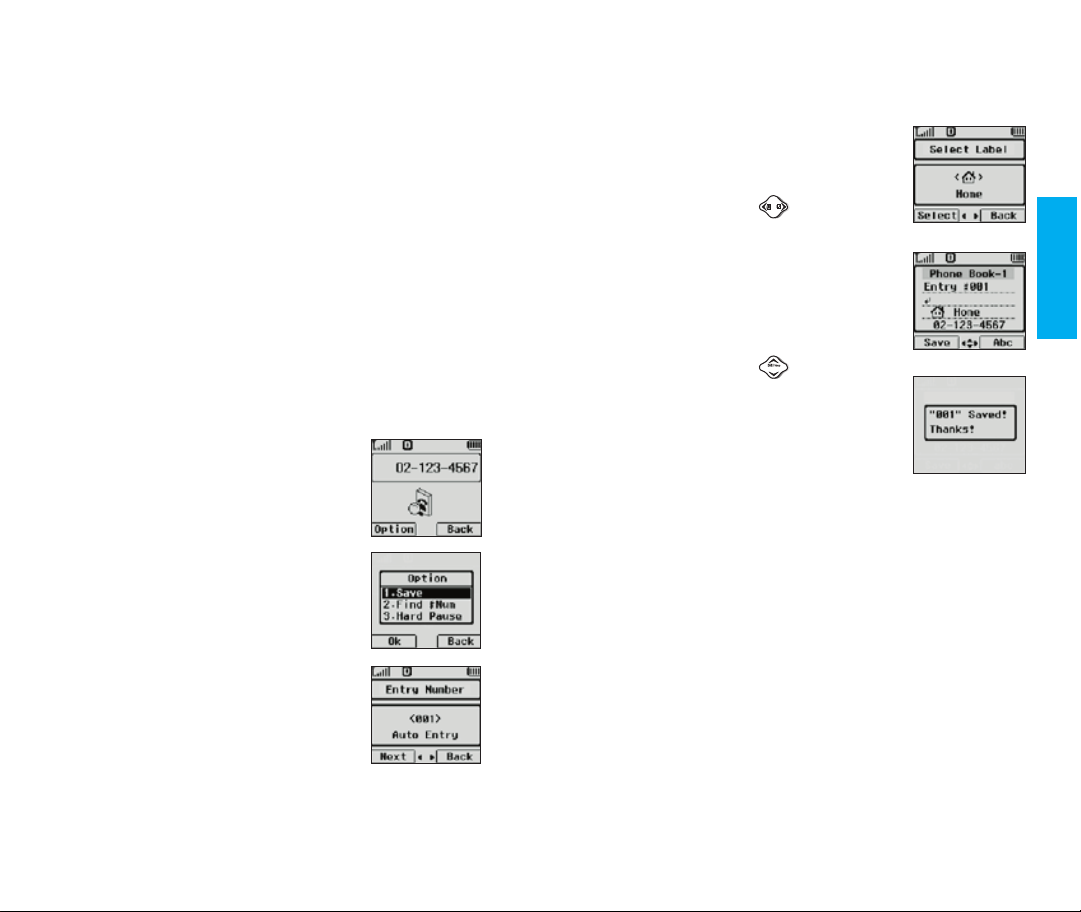
Phone Book Features
You can store up to 199 entries in your phone book
with easy access to your most frequently dialed phone
numbers.
Personal Phone Book Memory
The phone has 199 personal phone book memory
locations where you can store up to 5 phone numbers
with 32 digit capacity for each phone number.
Saving Numbers in Your Personal Phone Book
Memory locations 1 through 9 should be used for onetouch dialing for your most frequently used phone
numbers.
1. Input the phone number that you
want to save (up to 32 digits).
You also have the option to enter a specific threedigit memory location number.
5. Select your desired label types
Home, Office, Mobile, Pager,
Data / Fax using .
6.
Enter a name for the phone number
(up to 16 characters). If you do not
want to enter a name, go to the next
step.
7. You may select the desired ID ring
type, secret and .
8. Press Soft Key 1
A confirmation prompt Saved! Thanks!
displays on the phone.
Save.
Basic Funct ions
2. Press Soft Key 1
menu appears.
3. Select
4.
memory location where the number
will be saved. Press Soft Key 1
to automatically store the number in
the first available memory location.
34
Save on the sub-menu.
The phone will prompt you for the
Option, the sub-
Next
35
Page 24

Retrieving Numbers
Retrieving by Name Search
1. Press Soft Key 2 PIM.
2. Press
3.
Enter the character(s) that you want
to search for (such as the few letters
of the name.)
4. Press Soft Key 1 Find.
5. You will see a list of matches.
6. Press Soft Key 1
specifics in that memory location,
or press to place the call.
Find Name.
View to see
Retrieving Phone Numbers Using Memory Location
Number.
From the initial display, press Soft Key 2 PIM and
then select Find Entry. Enter the location number to
be retrieved.
To search for stored phone numbers, from the initial
display enter a specific number(s) and a list containing
that number(s) appears. If you want to make a call,
select the number you want by using , then press
.
How do I add phone numbers, names, and e-mail
address on a previously saved number in my
Personal Phone Book (See pages 66 ~69)
Basic Funct ions
36
37
Page 25

Making a call from Your Phone Book
You can place a call from any memory location either
by using speed dialing or by entering the phone number
and pressing .
One-Touch Speed Dialing : This feature enables you
to store your nine most frequently used numbers in
your phone book in memory locations (1 through 9)
For locations 1 through 9, you can use one-touch
dialing (if enabled, see
by pressing and holding the corresponding key to
the memory location to be dialed.
OR
Press a digit, then press .
One-Touch on page 57)
Two-Touch Speed Dialing: This feature enables
you to dial numbers in your
phone book through two
keys (for locations 10 to 99.)
1) Press the first digit.
2) Press and hold the key of the second digit.
OR
1) Press the first and second digit, then press .
Three-Touch Speed Dialing: This feature enables
you to dial numbers in your phone book by pressing
three keys (for locations 100 to 199.)
1) Press the first and second digits.
2) Press and hold the key of the third digit.
OR
1) Press the first, second, and third digits, then press
.
Dialing from a Memory List
1) From a memory list, press the scroll keys to go to
the memory location you want.
2) Press .
Dialing from a Memory Location
Basic Funct ions
38
While viewing a memory location, press to call.
39
Page 26

Advanced Phone Book Features
T
H
1. Pause Feature: When you call automated systems
(such as voice mail or credit billing numbers), you
often have to enter a series of numbers. Instead of
entering these numbers by hand, you can store the
numbers in your phone book separated by special
characters(eg. , )called pauses.
There are two different pauses that you can use
when storing a number
Hard Pause (H)
The phone will stop dialing until you press Soft
Key 1
Resume
Time Pause (T)
The phone will wait two seconds before sending
the next string of digits
2. Storing a number with pauses
1) Enter the phone number.
2) Press Soft Key 1
3) Select one of the following:
Press Hard Pause.
Press Time Pause.
4) Enter additional number(s) (e.g., pin number or
credit card number).
:
to advance to the next number
.
Option.
5)
Press Soft Key 1 Option and press Soft Key 1 Ok,
the sub-menu will appear. Select
Save on the sub-
menu to save this number with pauses.
6)
The phone will prompt you for the memory location
where the number will be saved. Press Soft Key 1
Next to automatically store the number in the first
Basic Funct ions
available memory location. You also have the
option to enter a specific three-digit memory
location number.
7) Select your desired label type Home, Office,
Mobile, Pager, Data/ Fax using .
.
8) Enter a name for the phone number (up to 16
characters.) If you do not want to enter a name, go
to the next step.
Press Soft Key 1
Save. A confirmation message
Saved! Thanks! displays on the phone.
40
41
Page 27

3.
Prepending a Stored Number Prepend can be used
if you are out of your home system area and need to
add the area code to an existing phone book number.
When a phone book entry or message callback
number shows up on the display, you can add to the
beginning of the original number. However, you
cannot edit the original number during Prepend.
1) Recall a number in memory.
2) Enter the prepend digits and the phone number.
3) Press .
4. Dynamic Search
Number Dynamic Search
Compares entered numbers against the entries
in the phone book and then displays a
matching list in descending order. You can
then call a number from the list.
Name Dynamic Search
ompares entered letters against the entries in
C
the phone book and then displays a matching list
in descending order. You can then call a number
from the list.
42
Page 28
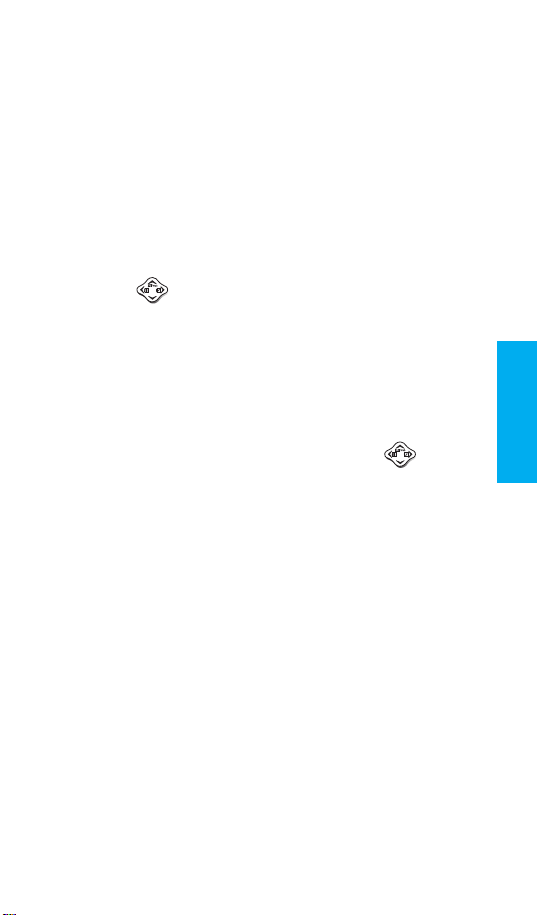
Chapter 3. Menu Features
General Guidelines to MENU Access
and Settings
1. Press Soft Key 1 Menu. Four menu items will
appear on the display screen.
Press to go through the list of menu features.
2.
3. Press the corresponding number to the menu
item that you want to select. Then the sub-menu
list will appear on the screen.
4. Press the appropriate key to select the sub-menu
you want to access.
5. Select preferred settings, using the . Press
Soft Key 2
accessing menu or selecting settings.
6. Press Soft Key 1
Key 2
Back to go one step backward while
Ok to save the settings or Soft
Back to cancel without saving.
Menu Feat ure s
43
Page 29

SOUND
(
Ring Sound
Menu
(
Menu
)
)
Ring Type
To select a Ring Type.
(
Menu
)
To select a Ring Sound.
1. Press Soft Key 1
2. Press
3. Press or until you find the
sound you desire.
4. Then press Soft Key 1
the ring sound.
The beep or bell may cause a serious injury to the
eardrum, so the phone increases the volume
incrementally.
Menu.
Ring Sound.
Ok to save
1. Press Soft Key 1 Menu.
2. Press
3. Select one of six ring types
Vibrate, Vib1+Ring, Vib2 +Ring,
Vib3+Ring
or .
4. Then press Soft Key 1 Ok to save the ring type.
Ring&Vib Vol.
To select a Ring & Vib Vol.
1. Press Soft Key 1 Menu.
2. Press Ring &Vib Vol..
Adjust the volume of the ringer or
3.
level of the vibrate with
4. Then press Soft Key 1 Ok to save
the ring volume or vibrate level.
Ring Type.
Ring,
and Lamp with
The number after Vib means the number of vibrations.
(
Menu
)
or .
Menu Feat ure s
44
45
Page 30

Key Tone
(
Menu
)
To set Key Tone length and touch tone
playback speed.
1. Press Soft Key 1 Menu.
2. Press Key Tone.
3. Set
Normal/Long with or
and then press Soft Key 1
Normal
Sends out a tone for a
Ok.
fixed period of time even if you keep
the key pressed.
Long Sends out a continuous tone for as
long as you keep the key pressed.
Use the side key volume buttons on the side keys of
the phone. The upper button increases the volume and
the lower button decreases the volume.
Dual-Tone Multi Frequency (DTMF) Signaling by
the simultaneous transmission of two tones, one
from a group of low frequencies and another from a
group of high frequencies. Each group of
frequencies consists of four frequencies. Setting Key
Beep length to long will extend the DTMF tone.
Menu, then press Key Tone Using
Press
then select Long. Press Soft Key 1
Ok.
Key Volume
(
Menu
)
To adjust the key beep volume.
1. Press Soft Key 1
2. Press
3.
Adjust the key volume with or
Menu.
Key Volume.
.
4.
Then press Soft Key 1 Ok to save
the key volume.
Ear Volume
(
Menu
)
To adjust the earpiece volume during
a call, press the .
1. Press Soft Key 1
Menu.
2. Press Ear Volume.
3. Adjust the earpiece volume with
or .
4. Then press Soft Key 1
Ok to save
the earpiece volume.
Menu Feat ure s
46
47
Page 31

Escalating Vol
(
Menu
)
In order to protect your ears, when
the cellcase is open, you may choose
to escalate the ring volume from the
minimum to maximum. It alerts you in
a low volume. But if the cellcase is
closed, it rings according to the ring
volume regardless of the setting of
Escalating Volume.
1. Press Soft Key 1 Menu.
2. Press Escalating Vol.
3. Set
Off/On with or and then press Soft
Key 1
Ok.
Alerts
(
Menu
)
Any of the four Alert options could be
turned on or off.
1. Press Soft Key 1
2. Press
Menu.
Alerts.
Check each option and turn it off if not desired.
1) Fade
2) Minute
3) Service
(
Menu
Sets an alert to inform you when you have lost
a call or services.
(
Menu
Alerts you 10 seconds before the end of every
minute during a call.
(
Menu
If on, alerts you when service changes.
When you enter a service area, the phone displays
Entering Service Area message.
When you leave a service area, the phone displays
Leaving Service Area message.
4) Call Connect
Alert tone notifies the user when the call is
connected.
(
Menu
)
)
)
)
Menu Feat ure s
48
3. Choose among the options and press Soft Key
1
Ok.
Off/ On with or and then press Soft
4. Set
Key 1
Ok.
49
Page 32
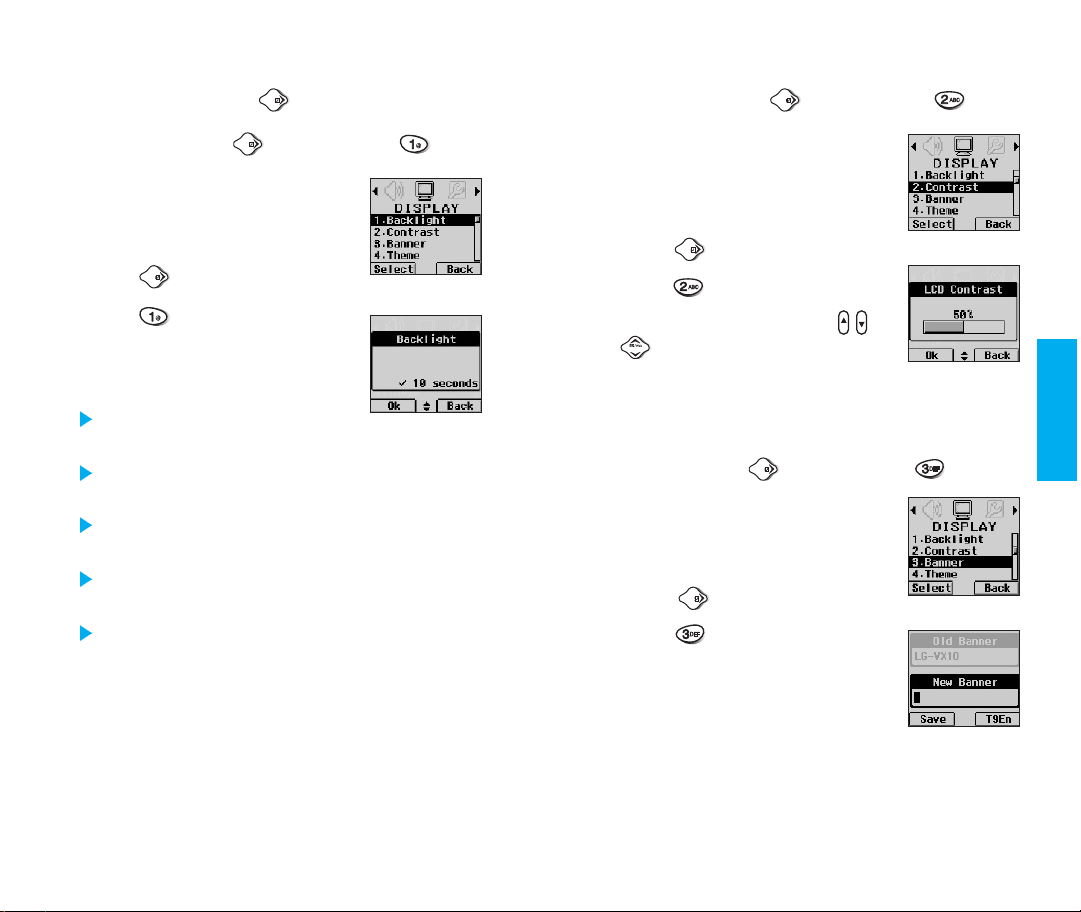
DISPLAY
(
Menu
Press one time
)
Contrast
(
Menu
Press one time,
)
(
Backlight
Choose the settings of the LCD and
keypad backlight.
1. Press Soft Key 1
2. Press one time.
Press
3.
Choose an option and press Soft
4.
Key 1
10 seconds turns the backlight
off 10 seconds after the last key was pressed.
30 seconds turns the backlight off 30 seconds
after the last key was pressed.
On when Cellcase open means that the
backlight is always on while cellcase is open.
Always on means that the backlight is always
on.
Always off means that the backlight is never
on.
Menu
Backlight.
Ok.
Press one time,
Menu.
)
Using the Navigation Key, select the
contrast setting using the scale of
lightest to darkest.
1. Press Soft Key 1
2. Press one time.
Press
3.
4. Adjust the contrast with or
.
5. Then press Soft Key 1
setting.
Banner
Enter the string of characters you want
to be displayed (up to 16 characters.)
1. Press Soft Key 1
2. Press one time.
3. Press
4. Enter a Banner name and then
(
Menu
press Soft Key 1
Menu.
Contrast.
Menu
Banner.
Save
Ok to save the contrast
Press one time,
.
.
Menu Feat ure s
)
50
51
Page 33

Theme
(
Menu
Press one time,
)
Version
(
Menu
Press one time,
)
You can set up the screen displayed
on the LCD screen in the standby
mode. (Default Analog Clock)
1. Press Soft Key 1
2. Press one time.
Press
3.
4.
Used to choose the theme between
Default and Analog Clock and
then press Soft Key 1
Language
Set the Bilingual feature according to
your preference,
English and Spanish.
1. Press Soft Key 1 Menu.
2. Press one time.
3. Press
4. Set
(
English/ Spanish with or
and then press Soft Key 1
Menu.
Theme.
Ok
Menu
choose between
Language.
.
Press one time,
Ok.
View the software and PRL version.
1. Press Soft Key 1 Menu.
2. Press one time.
Press
3.
4. Press Soft Key 1
My Phone #
The number will be displayed on the
)
screen.
1. Press Soft Key 1
2. Press one time.
3. Press
4. Press Soft Key 1
Version.
Ok.
(
Menu
Menu.
My Phone #.
Ok
.
Press one time,
)
Menu Feat ure s
52
53
Page 34
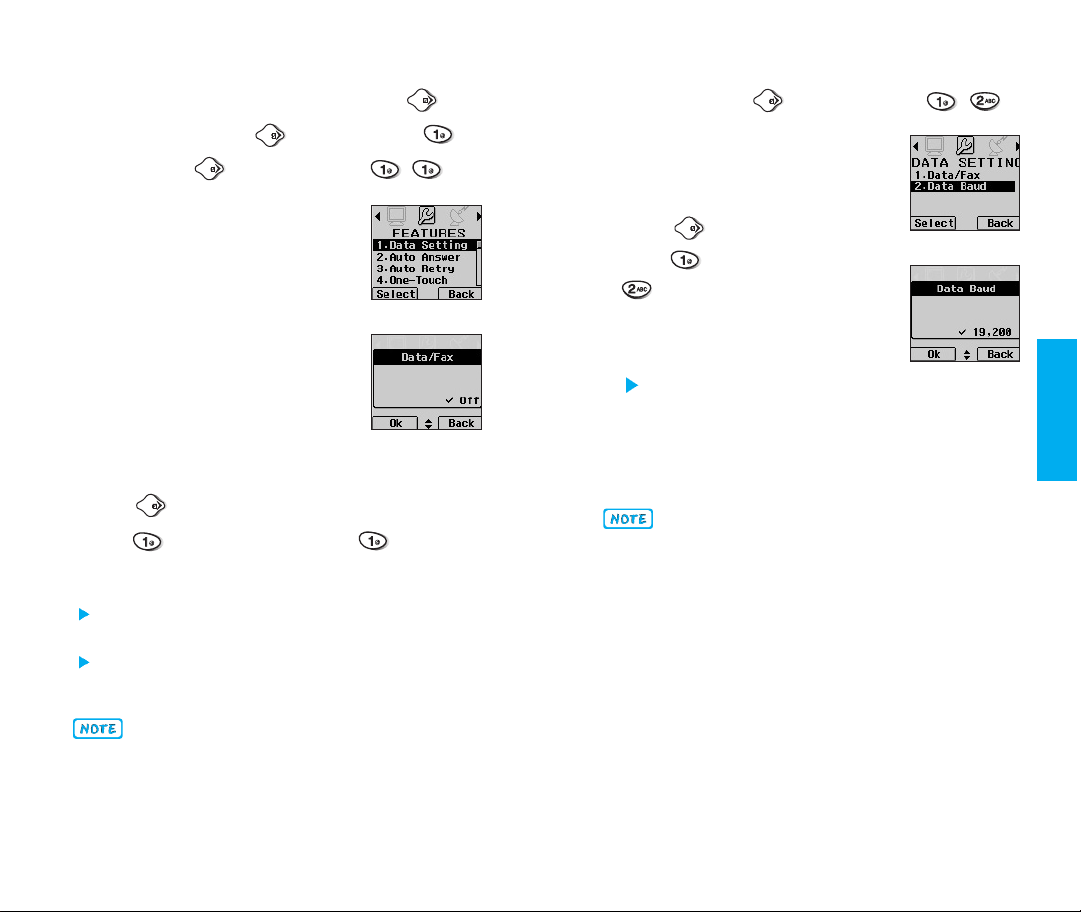
(
FEATURES
Data Setting
Data/Fax
(
Menu Press two times, ,
Menu Press two times )
(
Menu
Press two times,
In Data/Fax setting, you can use your
phone to transmit data and faxes.
Wireless data communication services
refer to utilization of subscriber
terminals for access to internet with
personal computer or laptops at 19.2
Kbps or at maximum of 230.4 Kbps.
Speed of connection depends on
carrier’s network and other variables.
Contact communication information
specifications must match network.
1. Press Soft Key 1
Menu
.
2. Press two times.
3. Press
Data Setting and then Data /Fax.
4. Press Soft Key 1 Ok.
Data In: This setting enables the subscriber
terminal to receive data calls.
Fax In: This setting enables the subscriber
terminal to receive fax transmittals.
Data Baud
)
)
This setting enables the subscriber
terminal to set the data baud.
1. Press Soft Key 1
(
Menu Press two times, ,
.
Menu
)
2. Press two times.
3. Press
Data Setting and press
Date Baud.
4. Select an option, press Soft Key 1
.
Ok
Menu Feat ure s
Data Baud set 19,200/ 115,200/ 230,400
Data Baud needs to be set properly based on
carrier’s network. Contact carrier for the maximum
available speed.
When using 1X HSPD data service by means of a
RS-232C data cable, data baud shall be set to 115,200.
(230,400 shall not be supported). When using 1X
HSPD data service by means of USB data cable, you
may get better data speed if the data baud is set to
230,400 rather than 115,200.
54
Data Connection Kit-Your wireless connection to the
Internet and other dial-up networking functions. This
Kit allows you to connect your PC or PDA to your
LG wireless phone, freeing you from having to locate
a telephone outlet. You can send or receive an e-mail,
a fax, or access the Internet anytime, anywhere.
55
Page 35

Auto Answer
(
Menu
Press two times,
)
Auto Retry
(
Menu
Press two times,
)
Select the ring type before the phone
automatically answers a call. This
feature is used only with the car kit.
1. Press Soft Key 1 Menu.
2. Press two times and press
Auto Answer.
3.
Select an option and press Soft Key
1
Ok.
Off
after 1 ring (or melody for 5 seconds)
after 3 rings (or melody for 10 seconds)
When you have an incoming call, the phone
automatically responds after 1 ring/ 3 rings.
Auto Answer works only when the cellcase is open.
Set the length of time the phone waits
before automatically redialing a
number when the attempted call fails.
1. Press Soft Key 1
2. Press two times and press
Auto Retry.
3.
Select an option and press Soft Key
1
Ok.
Off / every 10 seconds/ every 30 seconds/every
60 seconds
One-Touch
Enable/ Disable one-touch dialing.
1. Press Soft Key 1
2. Press two times.
3. Press
4.
Select Enable or Disable and press
Soft Key 1
Menu.
(
Menu
Menu.
One-Touch.
Ok.
Press two times,
Menu Feat ure s
)
56
57
Page 36

Voice Privacy
Set the voice privacy feature for CDMA
calls as
offers inherent voice privacy. Check
with your service provider for availability
of the enhanced voice privacy mode.
1. Press Soft Key 1 Menu.
2. Press two times.
3. Press
4.
Enhanced or Standard. CDMA
Select Enhanced or Standard and press Soft Key
Ok.
1
Audio AGC
Enable / Disable the function of Audio
AGC(Auto Gain Control) system.
This feature provides a better audio
experience by enabling the Audio
AGC system to control the dynamic
range and volume of the sending and
receiving voice across different levels
of speaker and environments.
1. Press Soft Key 1
2. Press two times.
3. Press
4. Select
Off or On and press Soft Key 1 Ok.
(
Menu
Voice Privacy.
(
Menu
Audio AGC.
Press two times,
Menu.
Press two times,
)
SYSTEM
System Sel
This function enables set up of the user’s
mobile phone producer’s management
environment. Leave this setting at the
default unless you want to alter the
system selection. (As instructed by your
service provider.)
1. Press Soft Key 1 Menu.
2. Press three times and press
System Sel.
)
3. Select an option and press Soft Key 1
Home is B (Automatic_B, Automatic_A,
Home only) is displays.
Set NAM
Select the phone’s NAM (Number
Assignment Module) if the phone is
registered with multiple service
providers.
1. Press Soft Key 1
2. Press three times, and press
Set NAM.
Select NAM#1 or NAM#2 and press
3.
Soft Key 1
(
Menu Press three times)
(
(
Menu
Ok.
Menu
Press three times,
Press three times,
Menu.
)
Menu Feat ure s
Ok.
)
58
59
Page 37

Auto NAM
(
Menu Press three times, )
Serving Sys
(
Menu
Press three times,
)
Allows the phone to automatically
switch between programmed telephone
numbers corresponding to the service
provider area.
1. Press Soft Key 1 Menu.
2. Press three times and press
Auto NAM.
Select Off or On and press Soft Key
3.
1
Ok.
Force Call
Allows the phone to make an analog
call. You have 30 seconds to place the
call. This feature is typically used for
data applications.
1. Press Soft Key 1 Menu.
2. Press three times and press
3. Press Soft Key 1
(
Menu
Force Call.
Press three times,
Ok.
You can identify the channel number
of System which is served and SID
Number.
This information is only for technical
support.
1. Press Soft Key 1
2. Press three times and
Serving Sys.
3. Press Soft Key 1
)
TTY Mode
Users can attach a TTY device and
communicate with parties also using a
TTY device. A phone with TTY support
is able to translate typed characters to
voice. Voice can also be translated
into characters and then displayed on
the TTY.
1. Press Soft Key 1 Menu.
2. Press three times and press
TTY Mode.
3. Select an option and press Soft Key 1
(
Menu
Menu.
Ok.
Press three times,
press
Menu Feat ure s
)
Ok.
60
TTY users must have a TTY/ TDD device.
61
Page 38

SECURITY
Lock Mode
Keeps your phone from unauthorized
use. Once the phone is locked, it is in
restricted mode, until the lock code is
entered. This will allow you to receive
phone calls and still make emergency
calls. The lock code is commonly the
last 4 digits of your phone. If you
need to modify the lock code, you
may modify it using the New Lock
code within the Security menu.
1. Press Soft Key 1
2. Press four times and press
3. Enter the four-digit Lock code.
4. Select an option and press Soft Key 1
Never means that the phone is never locked
(Lock mode can be used). When locked, you
can receive incoming calls or make only
emergency calls.
On power up means the phone is locked when
it is turned on.
Always means that the phone is always locked.
( Menu Press four times)
(
Menu
Menu.
Press four times,
Lock Mode.
Ok.
Restrict
)
To change your restrict.
1. Press Soft Key 1
2. Press four times and press
3. Enter the four-digit lock code.
4. Select Yes or No with or
and then press Soft Key 1
If you set it to Yes you can only
place calls to emergency numbers
and phone numbers stored in the memory locations.
You can still receive calls in the restrict mode.
Clear Call
Allows you to delete all the telephone
numbers saved in the
1. Press Soft Key 1
2.
Press
Clear Call
3. Enter the four-digit lock code.
4. Use to select
5. Press Soft Key 1
(
Menu
Restrict.
(
Menu
four times and press
.
Yes.
Press four times,
Menu.
Ok.
Press four times,
Call History.
Menu.
Ok.
)
Menu Feat ure s
)
62
63
Page 39

(
Clear Data
Deletes all information saved in memory
locations (001-199), schedule, and
wake up. Be careful since any deleted
information is not recoverable.
1. Press Soft Key 1 Menu.
Press four times and press
2.
Clear Data.
3. Enter the four-digit lock code.
4. Using the then select
5. Press Soft Key 1
Menu
Press four times
Yes.
Ok.
)
New Lock Code
New Lock Code allows you to enter a
new four-digit lock code number.
This is the same number as the pin
code.
1. Press Soft Key 1 Menu.
2. Press four times and press
New Lock Code.
3. Then enter the four-digit lock code.
4. For confirmation, it will ask you to enter the new
lock code again.
(
Menu
Press four times,
)
Menu Feat ure s
Emergency #
You can call these numbers, and 911,
even when the phone is locked or
restricted.
To enter 3 emergency numbers.
1. Press Soft Key 1
2. Press four times and press
Emergency #.
3. Enter the four-digit lock code.
4. Use to select
5. Enter an Emergency number.
6. Press Soft Key 1
7. Press .
64
(
Menu
Edit.
Press four times,
Menu.
Save.
)
65
Page 40

Chapter 4. PIM Features
Find Name
(
PIM
)
,
(
)
PHONE BOOK
Find Entry
To find phone numbers you have stored
in the Phone Book.
1. Press Soft Key 2 PIM .
2. Press
The display prompts you to enter the
3.
entry number on the display screen.
4. If you press Soft Key 1 Ok without
entering an entry, you will view a
list of all entries in your phone book.
(
PIM
Find Entry.
At any entry, you may move to another entry by
pressing the Up/Down( )key.
Option
Key 1
PIM
)
, you can save or erase.
If you press Soft
To search for a phone number by
name.
1. Press Soft Key 2
2. Press
.
Enter the letter(s) that you want to
3
search for (at least three letters are
required for a quick search). Then
press Soft Key 1
matching names is displayed. If the
name is found, the name will be displayed and if
the name is not found, the message
will appear. Following the above message, if the
saved content is not found, the Not Found message
appears on the screen.
On the Find Name menu, you can change mode by
pressing
T9En)
PIM.
Find Name.
Find. A list of
Soft Key 2.
(Abc -> 123 -> Symbol -> Help ->
Entry Empty!
PIM Fe at ure s
66
67
Page 41
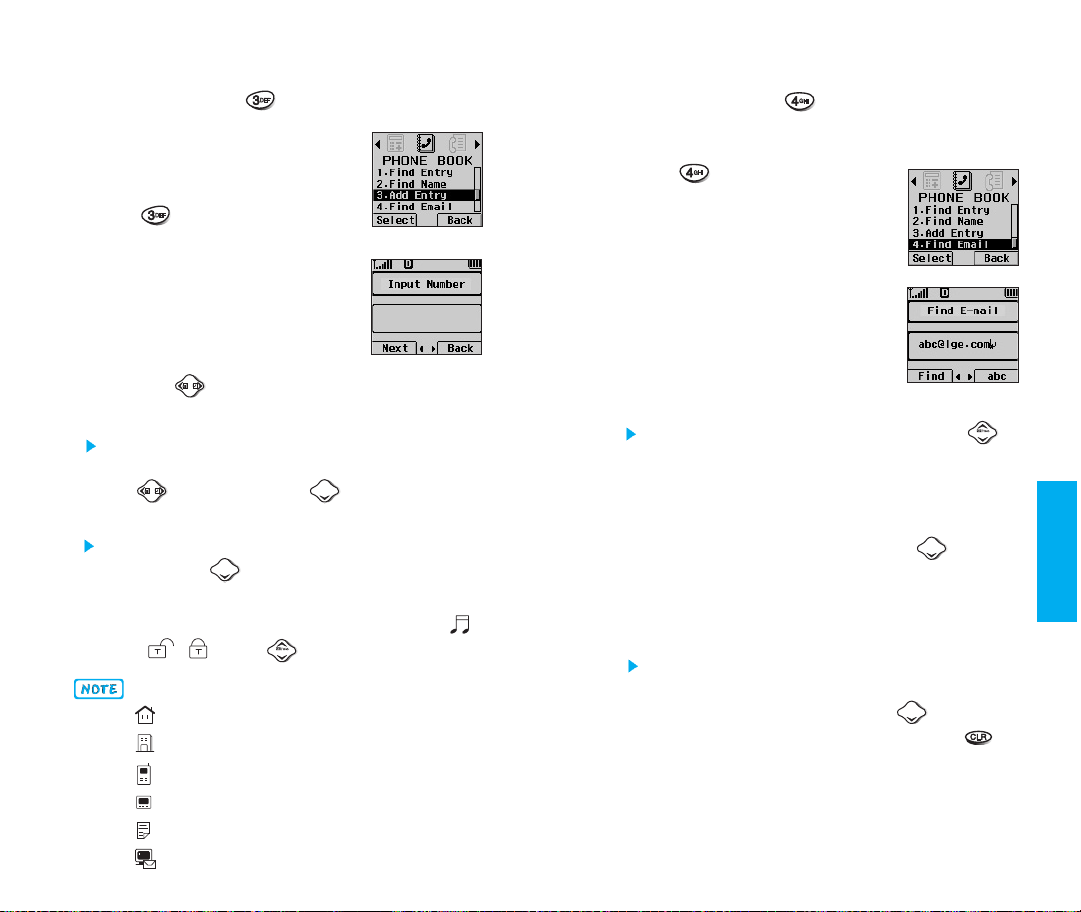
Add Entry
(
PIM
)
,
You can save phone numbers, pager
numbers and so on, up to 199 entries.
1. Press Soft Key 2 PIM.
2. Press
Enter the phone number, then press
3.
Soft Key 1
4.
Select the memory location number.
Add Entry.
Next.
5. Press Soft Key 1 Next.
6.
Select the desired phone number
type using
.
7. Enter Name.
If you want to enter other phone numbers,
select the phone number type you want with
the and press the and then enter
the phone number.
To enter an Email address, select E-mail from
label, press to move to the available Email addresses.
8. You may select the desired
secret / using .
Phone Type
Home Phone Number Entry
Office Phone Number Entry
Mobile Phone Number Entry
Pager Number Entry
Data/Fax Number Entry
68
E-Mail Address entry
ID ring type ,
Find Email
(
PIM
)
,
1. Press Soft Key 2 PIM.
2. Press
3.
Enter the E-mail address you want
Find Email.
to search for and press Soft Key 1
Find. If the E-mail address is found,
the E-mail address will be displayed
and if the E-mail address is not
found, the message
Entry Empty!
will appear. Following the above
message, if the saved content is not
found, the message Not Found appears on the screen.
Select the item you want to view using .
4. After selecting the E-mail address to edit from the
E-mail list, press Soft Key 1
View and the phone
book entry will be displayed.
After selecting the E-mail label, press to move
5.
to an available entry where you can edit or delete.
6.
To save, press Soft Key 1 Save or press Soft Key 1
Option and Select Save Entry on the sub-menu.
To delete an E-mail address: Move to the Phone
book from either
Find Email or Find Entry. After
selecting the E-mail label, press to move to
the memory location, press and hold to
delete the E-mail address and press Soft Key 1
Save to confirm.
PIM Fe at ure s
69
Page 42
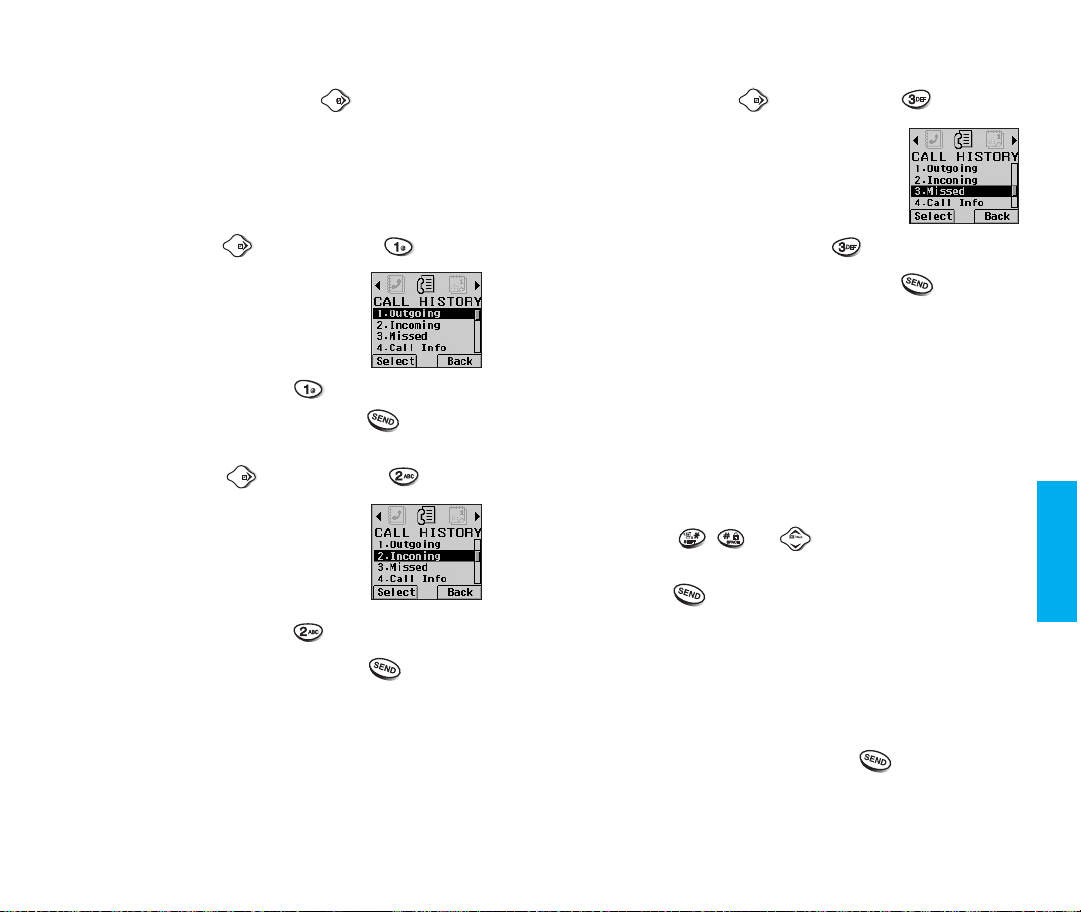
CALL HISTORY
Allows you to view the 30 most recent phone calls.
Once you exceed the (total) 30-number storage limit,
the oldest call history record is overwritten. These
calls are divided into 3 types of calls.
Outgoing
Allows you to view list of all outgoing
calls.
Maximum 10 numbers are possible.
1. Press Soft Key 2
2.
Select
3. You may place a call by pressing .
Incoming
Allows you to view list of all incoming
calls.
Maximum 10 numbers are possible.
1. Press Soft Key 2
2. Select
3. You may place a call by pressing .
(
PIM
CALL HISTORY,
(
PIM
CALL HISTORY, Incoming.
(
PIM Press one time
Press one time,
PIM.
Outgoing.
Press one time,
PIM.
)
)
)
Missed
Allows you to view list of all missed
calls.
Maximum 10 numbers are possible.
1. Press Soft Key 2
2.
3. You may place a call by pressing .
Works only in digital area and if it is not restricted.
Recent Call History List
Allows you to view the 30 most recently dialed phone
numbers. Speed dialing a number in the Call History
List is available.
1. Press Soft Key 2 PIM.
2. Example: Select Outgoing
3. Press , or to scroll through the last
4. Press to place a call. Or to see the details of
5. To erase the call from the list, choose
(
PIM
Select
CALL HISTORY,
calls and scroll to the number you want to call.
the call choose
Press Soft Key 1
memory location. (If you need further information
please refer to pages 34~35)
Press number key to prepend in view status. You
can make an addition, if needed, to the beginning
of original number and press
the Soft Key 1
Press one time,
PIM.
Missed.
View from the Soft Key 1 Option.
Save to save the number in a
Option.
)
PIM Fe at ure s
.
Erase from
70
71
Page 43

Call Info
(
PIM
Press one time,
1. Last Call
(
PIM Press one time, ,
)
Displays the duration of the last call
made.
2. Home Calls
(
PIM Press one time, ,
)
Keeps a running count of the time spent
making calls in your service area since
the last reset. To reset the counter,
press Soft Key 1
Option, select Zero
using and then Soft Key 1 Select.
3. Roam Calls
(
PIM Press one time, ,
)
Keeps a running count of the time spent
making calls outside your service area.
To reset the counter, press Soft Key 1
Option, select Zero using and then
Soft Key 1
Select.
4. All Calls
(
PIM Press one time, ,
)
Keeps a running count of the time spent
making all calls, either inside or outside
your area. Resetting the call time is not
available
.
)
SCHEDULER
(
PIM
Press two times
)
Scheduler Functions
Scheduler keeps your agenda convenient and easy to
access. Simply store your appointments and your
phone alerts you with a reminder of your appointment.
You can also take advantage of the
If transmitting SMS or connecting UP during a call,
at the preset time, it does not ring. After exiting, it
will ring the reminder.
wake- up feature.
General Guidelines to Scheduler Access
and Setting
1. The menu will appear when you press Soft Key 2
PIM.
2. Scroll through the menu list by using .
To make a selection, locate the entry on the menu
3.
and press Soft Key 1
Select on left or by pressing
number on the menu.
4.
Move between entries on the menu by using
5. Press Soft Key 1
Soft Key 2
Select to make new entries and
Back to exit without making new
entries.
If you want to see the calender, press in standby
6.
mode.
PIM Fe at ure s
.
72
73
Page 44
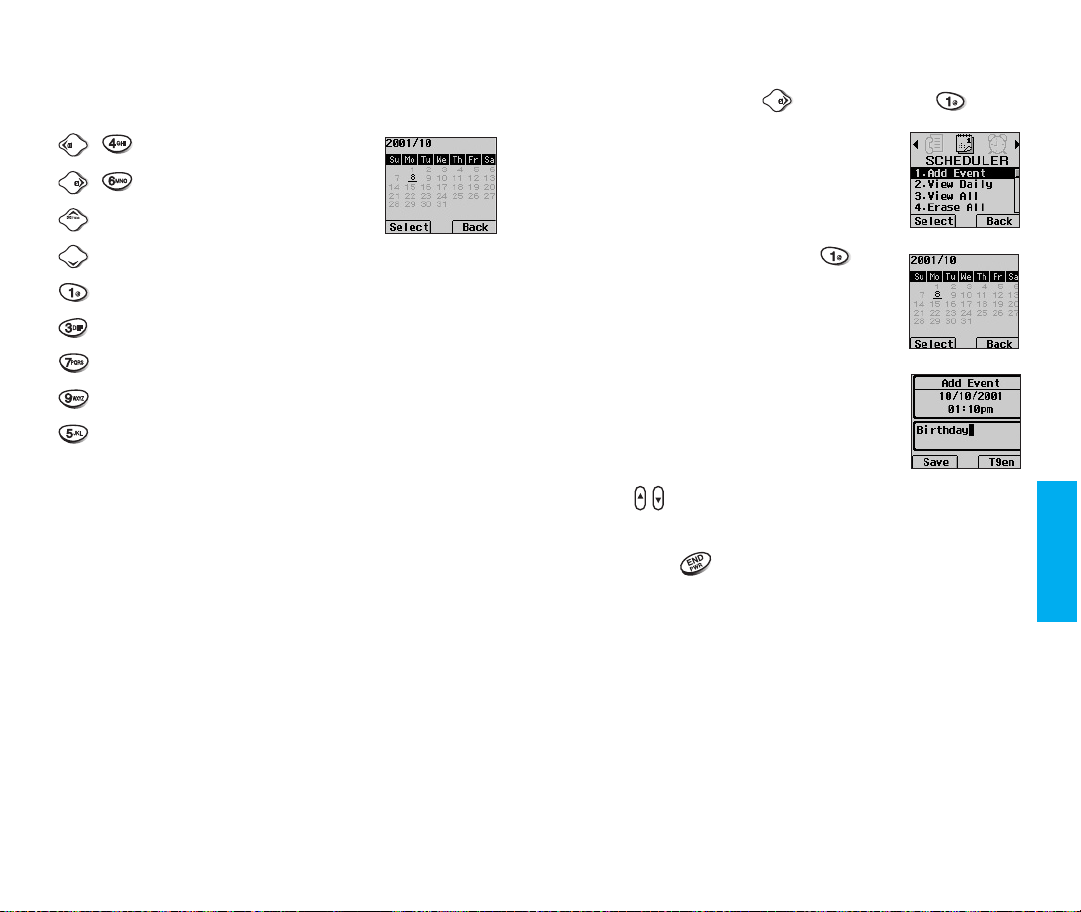
How to use buttons
Add Event
(
PIM
Press two times,
)
,
Moves cursor to the left.
,
Moves cursor to the right.
Moves to the previous week.
Moves to the next week.
Moves to the previous year.
Moves to the next year.
Moves to the previous month.
Moves to the next month.
Moves to today.
Allows you to input your schedule.
If you input the time and memo, an
alarm rings at the set time.
1. Press Soft Key 2
2. Select
Event
SCHEDULER, Add
.
PIM.
3. Select the date using your keypad
(refer to p74), then press Soft Key
Select.
1
4.
Enter the time and data of the event
using your keypad.
5. To toggle between AM and PM,
select
am/pm using side keys
().
6. Enter a title and press Soft Key 1
7. Press .
PIM Fe at ure s
Save.
74
75
Page 45
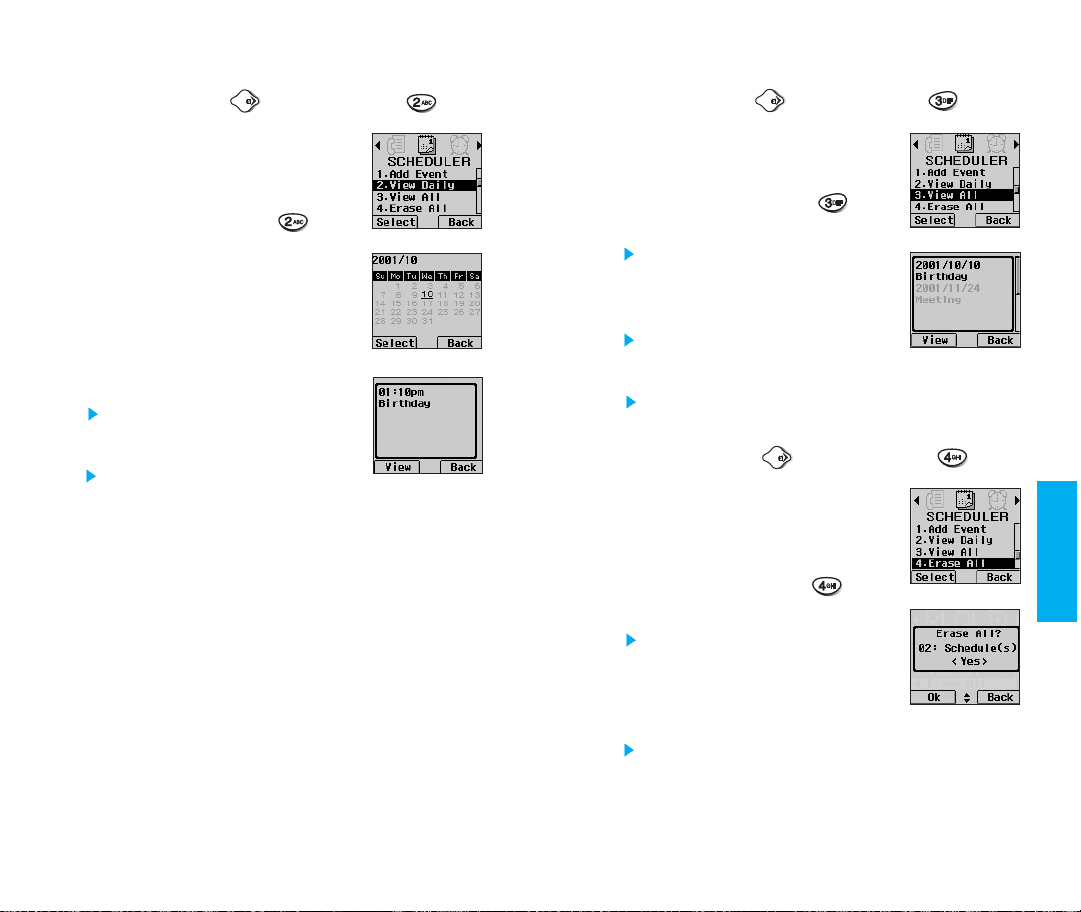
View Daily
(
PIM
Press two times,
)
View All
(
PIM
Press two times,
)
Allows you to view all events of a
selected date.
1. Press Soft Key 2
2. Select
Daily
3. Select the date using your keypad
(refer to p74), then press Soft Key
1
4. Select the item and press Soft Key
1
5. Press Soft Key 1
SCHEDULER, View
.
Select.
View.
You will see a list of matches.
You may select either Erase or
Edit.
PIM.
Option.
Allows you to view all stored events.
PIM
PIM.
Option.
Press two times,
PIM.
1. Press Soft Key 2
2. Select
All.
3. Select the item and press Soft Key
1
4. Press Soft Key 1
Erase All
Allows you to delete all items stored
in the scheduler.
1. Press Soft Key 2
2. Select
All
3. To delete information, scroll to Yes
and press Soft Key 1 Ok.
SCHEDULER, View
All stored entries will appear.
View.
You will see a list of matches.
You may select either Erase or Edit.
(
SCHEDULER, Erase
.
You are then prompted to Erase
All
.
All items in Scheduler will be deleted.
)
PIM Fe at ure s
76
77
Page 46
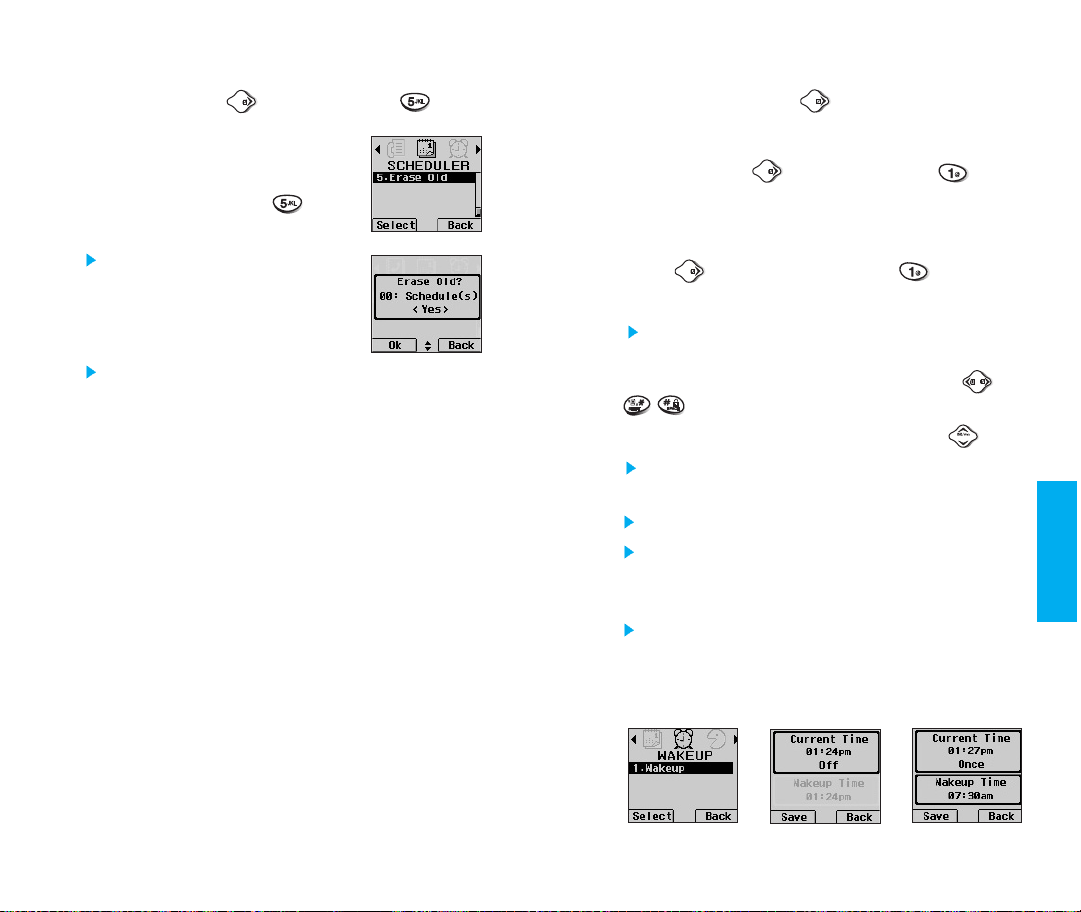
(
Erase Old
Erases only the past Scheduler items.
1. Press Soft Key 2 PIM.
2. Select
Old
.
You are then prompted to Erase
Old
3. To delete information, scroll to Yes
and press Soft Key 1 Ok.
Past Scheduler items will be deleted.
PIM
SCHEDULER, Erase
.
Press two times,
)
WAKE UP
Works only in digital area.
Wake up
To change an event alarm time.
1. Press Soft Key 2
2. Press three times, then press
3. Set time for alarm and press Soft Key 1
The current time will be displayed on the upper
portion of the screen.
4. You can change the alarm mode using or
5. You can move to the edit window using .
At alarm time, Wake Up will be displayed on
the LCD screen and the alarm will sound.
Am/ pm may be selected using the Side key.
Ringing(or vibration, Vib1+Ring, Vib2+Ring,
Vib 3+Ring) will stop when any key is pressed
or cellcase is opened.
Ring volume is controlled according to setting in
reception mode. However, ringing (or vibration,
Vib1+Ring, Vib 2+Ring, Vib 3 +Ring) will not be
heard when reception mode is in
(
PIM Press three times
(
PIM
(Off/ Daily/ Once)
.
Press three times,
PIM.
Lamp.
)
)
Wake up.
Save.
PIM Fe at ure s
78
79
Page 47
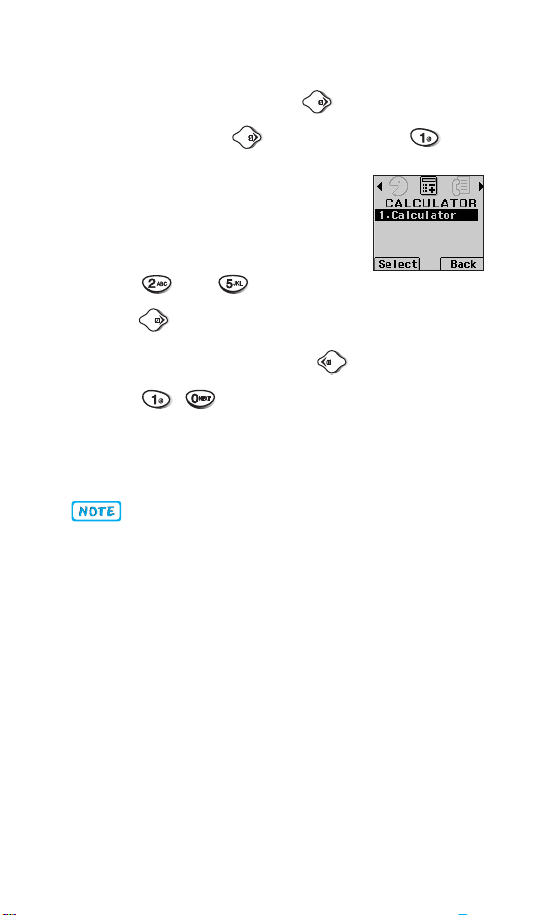
CALCULATOR
Calculator
Calculate simple mathematical
computations.
(Can enter numbers up to the second
decimal place.)
1. Press and in order.
2. Press four times.
3. Select (multiplication) using keys.
4. Press , in order.
(
PIM Press four times,
(
PIM Press four times
)
)
5. Select using Soft Key 1
You will see the result of the calculation
Calculation should be 50 characters (for example,
50+14-...).
Valid result is 2.14*E9.
80
Answer.
250.
Page 48
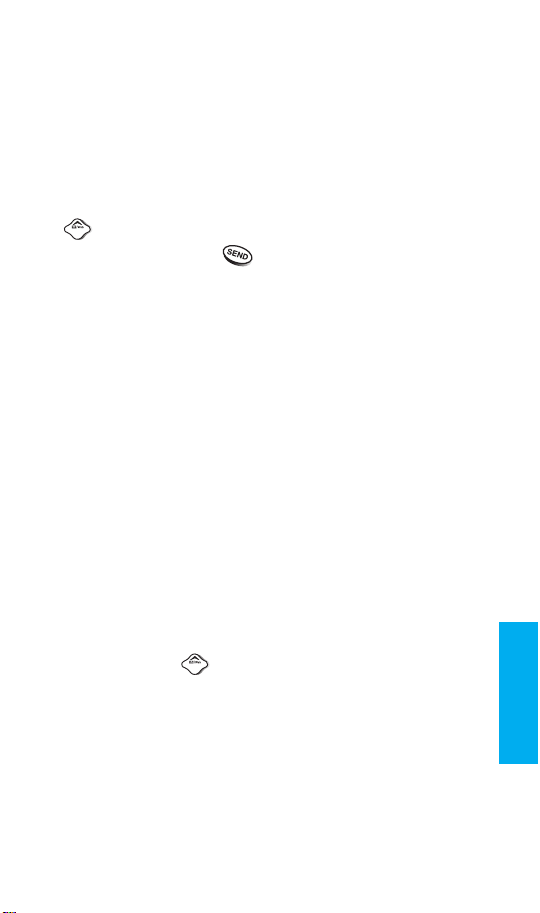
Chapter 5.Message Features
Text message, page and voice mailbox become
available as soon as the power is on. You can access
the above types of messages using the Message Key
. In addition, you can make a call to the call back
number by pressing during a message check.
The phone can store up to 30 messages (1 Voice
message: 29 text messages) with 245 characters
per message. Users may read and edit messages,
saved in the outbox during transmission and send
them.
However, you should check whether your carrier
provides the above features.
Character limits: The VX10 supports up to 245
characters per message including header information.
Limits to available characters per message may exist;
please check with your service provider for system
capabilities.
The information that is stored in the message is
determined by phone mode and service capability.
You can check types of messages by pressing the
Message Key .
Message Fe at ures
81
Page 49

Types of Menu
Voice:
Shows the number of messages in voice mail.
Send Msg: Sends a message.
Inbox: Shows you the list of the received messages.
Outbox: Informs the status of the saved message.
Erase Msgs: Deletes all stored messages.
Setting: Select alert type for new message(s).
New Message Alert
There are four ways your phone alerts you to new
messages.
1. The phone displays the message on the display
screen.
2. One of four ring types is heard if selected.
3. The red light blinks.
4. The message icon is displayed on the display
screen . In the case of an urgent message,
the icon will flash and it displays as an
message
.
If you receive the same message twice, your phone
deletes the older one and the new one is stored as a
DUPLICATE.
Urgent
SMS
Voice
Allows you to view the new voice
messages recorded in the voice mail
box. Once you exceed the storage limit,
the old messages will be overwritten.
When you have a new text message,
your phone will alert you.
()
(
,
)
Checking your Voice Mail box
1. Press .
2. Select
To delete information press Soft Key 1 Option
and then select Erase.
While you are answering another call, if you have a
new message, the call back number will be displayed
on the screen.
Voice.
Out of Memory Warning
No more messages can be received until enough
memory space becomes available.
At this time, the message
will be displayed on the screen and any new
message is not accepted.
NOT ENOUGH MEMORY
Message Fe at ures
82
83
Page 50
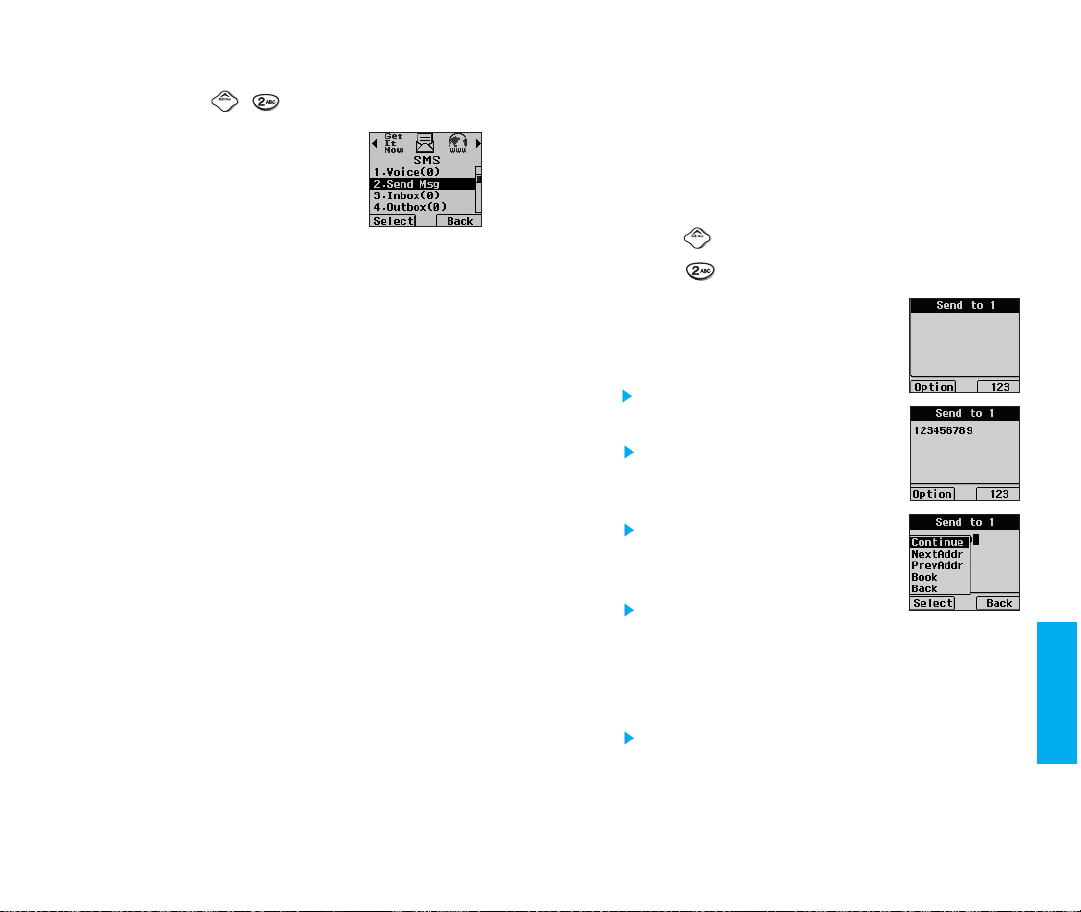
Send Msg
Text messages, page messages, and
e-mail transmissions are all available.
Text messages: Texts transmit. (with or
without numbers)
Page messages: Only numbers without
text messages.
To send a message, enter a SMS phone number to
Send To 1. Select Continue in Option menu and
enter a message in the content entering stage. Press
Send in Option to send the message.
To send e-mail, enter recipient’s e-mail address.
(
)
,
Menu
Send to 1: This feature allows multi-sending of up
to 10 total addresses.
There are five optional menus of
Addr
, Prev Addr, Book, and Back.
1. Press .
2. Select
3. After entering the phone number
where the message is to be sent,
press Soft Key 1
Continue Use to save the
Next Addr Allows you to enter
Prev Addr
Book Allows you to refer
Back Goes back to the previous page.
Send Msg.
Option.
current address.
the next sending
address.
Allows you to edit
the previous sending
address.
to the address in the phone book.
By reading the phone number or email address, you may save them as
recipient numbers.
Continue, Next
Message Fe at ures
84
85
Page 51

4. After entering a message to be
sent by selecting
Soft Key 1
Send Use to send the
Save
Back
Option Send, CB#, Priority,
-
Send
-
CB
-
Priority Allows you to give the priority to
-
Deferred Allows you to delay sending the
Continue, press
Option.
message.
Use to save the
sending address, call
back number, user
data, call timer.
Goes back to previous
page.
Deferred, Validity, and Delivery ACK
are available options.
With the changed parameters, send
the message.
Used to enter the call back number.
message.
message until the programmed time
frame.
Normal or Urgent.
Delaying time frame is as follows:
Immediate, After 30 Minutes, After 1
Hour, After 2 Hours, After 12 Hours,
After 1 Day and After 2 Days.
-
Validity
-
Delivery
Canned Up to 10 frequently used sentences
Indicates the validity of message
delivery to the Short Message Center
(SMC) without being transmitted to the
sending address for certain periods of
time. Those messages will be deleted
within the programmed time frame.
Validity time frames are as
Default, 30 Minutes, 1 Hour, 2 Hours,
12 Hours, 1 Day and 2 Days.
ACK
Allows you to be certain the message
transmission has gone through.
When all fields are entered, press
to send the message.
If you press without a sending
address, a warning message is
displayed on the screen. When the
message has gone through,
confirming message is displayed on
the display screen. If the message
has not gone through, the
Back phone number received
message will be displayed on the
screen.
are displayed. Users may add the
sentences to a message just by
reading canned sentences, not by
entering from the keypad.
follows
No Call
:
Message Fe at ures
86
87
Page 52

-
10 texts : Yes, No, Call me, Need Direct, Where
are you?, Will call later, Busy, On my
way, Will arrive 15 minutes, Thank
you.
5.
If you select Send, it notifies you that
the message was sent successfully.
6.
Then select Soft Key 2 Quit.
7.
This option must be set up by carrier.
Inbox
Received text messages, page
messages, and e-mail lists may be
searched, and the contents may be
viewed. Received messages are
sorted in an order of urgent messages,
unread messages and read messages.
To view the list of the received messages.
1. Press .
(
)
,
88
2. Select
Messages are saved in order of URGENT/ NEW/
OLD. For example, if a NEW message is read it
goes into OLD messages.
: URGENT
: NEW
: OLD
3. After selecting the desired message with or
and select View.
View
Erase Delete the selected message.
Inbox.
; press Soft Key 1
You can read the selected
message.
Option
Message Fe at ures
89
Page 53

Protect?
Configure Erase Protect on the selected
message. For the Protect configured
message, messages may not be deleted
by Erase Inbox and Erase All functions
of Erase Msgs Menu.
4. Press Soft Key 1 Option after checking the
message.
Reply This function allows you
to reply to this SMS or email address. If the SMS
has both an originating
address and an e-mail
address, the reply will only be sent to the
e-mail address.
Forward
Forwards a received message to others.
After recipients are entered, the messages
can be forwarded.
Save Addr
Stores the callback number, e-mail
address and user data number included
in the received message into your phone
book. When received number information
is displayed, the user can store the
number in the corresponding number list
in the phone book. For an e-mail address,
select the option new entry and old entry.
The new e-mail address may overwrite
an old address entry if necessary. For
new entries, an e-mail address may be
stored with the new memory number.
Protect? Protects a message when deleting all
other messages. There are two options
disable and enable. When you select
Protect?, a lock will be displayed in front
of the protected message.
90
Erase
Deletes the selected message from the
Inbox.
Message Fe at ures
91
Page 54

Outbox
(
)
,
Up to 30 sent messages can be stored
in the Outbox. Icons indicate if the
messages were successfully sent to the
message center.
Users may view lists and contents of
sent messages in this menu and may also verify if
the transmission was successful or not.
Displays the status of the messages recorded in the
voice mailbox.
1. Press .
2. Select
Outbox.
3. After selecting the desired message with or
, press Soft Key 1 Opt ion . If you select
the sent message ( )
Resend /View / Erase/
Cancel/ Protect? appears on the screen. If you
select the saved message ( ),
Send / View/
Erase / Protect? appears on the screen.
Resend Allows you to retransmit the selected
message.
View Shows the message currently saved.
The view menu has three sub-menus
Resend, Open and Erase.
-
Resend
-
Open
Used to retransmit the selected message.
Used to copy the saved message.
-
Erase
-
Cancel Used to delete the recorded message.
Erase Delete a selected message in the Outbox.
Cancel Cancels the transmitted message.
Status
:
Send - Messages saved in Short Message Center
(SMC) have been transmitted.
:
Save - After message editing, it indicates that
Used to delete the recorded message.
messages are only stored in the Outbox
without being transmitted.
:
Fail - Indicates a failed message transmission
: Delivery - Message has been delivered.
:
Cancel
has occurred, messages that have not been
delivered may be canceled by transmitting cancel
message.
:
Multi-sending address - Indicates more than one
designated recipient.
: Pending- Transmission is unavailable in analog
mode or in a no service area. Messages are
pending transmission.
transmitted automatically when digital mode
becomes available.
- After transmission to message center
Pending messages are
.
Message Fe at ures
92
93
Page 55

Erase Msgs
All the voice mailbox messages, text
messages and pages are deleted
when you select
the Message Menu screen. Protected
messages are not erased.
(
Erase Msgs from
)
,
Setting
Alert, default CB# (call back number),
Auto Save and Auto Delete may be
configured for receiving new messages.
You are alerted in 3 ways when you
receive a new message:
(
)
,
)
)
)
(
(
,,
(
,,
,,
Erase Inbox
Read messages and all messages are divided and must
be deleted separately. Protected messages are not
deleted.
Erase Outbox
Allows you to delete all messages saved in the
Outbox.
Erase All
Allows you to delete all messages in the Outbox and
the Inbox. Protected messages are not deleted.
- By displaying a message on the screen.
- By sounding a beep or vibration.
- By the flashing of a lamp.
,,
(
)
,,
)
)
Alert
Allows you to select the alert type for a new message.
Alert types are
2Min Alert
User may select 2-Min Alert for reminder in case a
new message(s) is not opened.
(
,,
2 Alerts, Vibrate, Lamp, and 4 Alerts.
(
Default CB#
By setting this configuration ON, a user may automatically
set his/her phone number as a sender number without
entering phone numbers for message transmission.
Enables its own phone number to be verified on call
back menu.
Message Fe at ures
94
95
Page 56
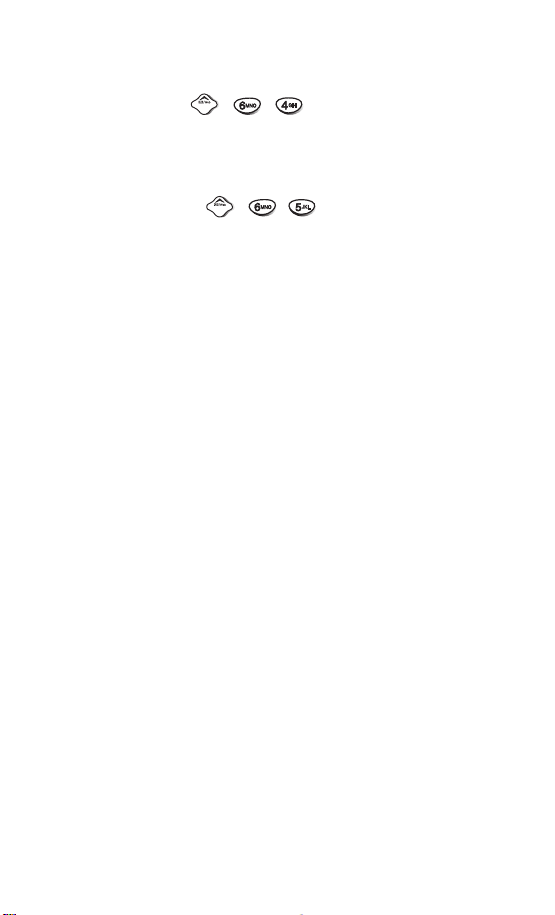
Auto Save
With this feature on, messages are automatically saved
in the Outbox when transmitted.
(
,,
)
Auto Delete
With this feature on, old messages are automatically
deleted when you exceed storage limit.
(
,,
)
96
Page 57

Funct ions Used
During a call
Chapter 6. Functions Used During a Call
(
Mute
Sometimes it may be necessary to
mute a call. To use this function during
a call, press Soft Key 1
If you need to cancel the mute, press the Soft Key
1
Memo
Used to save a phone number the other party tells
you during a call, without writing it down. The phone
number is saved in the Outgoing Call History.
Key Tone
Set key beep length and touch tone playback speed.
Normal Tone sounds for a fixed duration, no matter
Long Tone sounds continuously, as long as you
During a call: MENU
.
Menu and .
(
During a call: MENU
(
During a call:
how long you press the key.
press the key.
Menu and
MENU
)
)
)
97
Page 58

(
Voice Privacy
Set the privacy feature for CDMA calls as Enhanced
or Standard.
CDMA offers inherent voice privacy. Check with your
service provider for availability of the enhanced voice
privacy mode.
During a call:
MENU
)
Chapter 7. MiniBrowser
MiniBrowser feature allows you to view internet
content especially designed for the mobile phone
interface. Access and selections within this feature
are service provider dependent.
For specific information on MiniBrowser access
through your phone, contact your service provider.
Browser Start
(
,
Press one time,
To start the MiniBrowser.
Browser Msg
(
,
Press one time,
If there are any browser alerting messages,
then the list is displayed.
)
)
MiniBrowser
98
Browser Set (
1. Prompt (
You can set the function of whether or
not to see the information messages
when you start up.
Prior to making a MiniBrowser call,
the user is informed that there is a
charge and asks if they still want to launch the
browser. This step is used to prevent accidental
activation of the browser since all subscribers will be
provided with the browser automatically.
,
Press one time,
,
Press one time,
, )
)
99
Page 59

A message is also available to ask the user if they
want to exit the browser, after they press . Users
can disable this extra step (or enable if it is disabled)
through a menu option.
None: You will not see the information messages.
To start: You only see the messages asking
whether or not to start up.
Both: You see the messages asking whether to
start up or stop.
To end: You see the message asking to stop.
(
2. Alert Sound
There are 3 alert options. Mute, 2 alerts and 4
alerts options are provided in this menu. The user
may select a browser start sound.
,
Press one time, ,
Overview
MiniBrowser allows the user to use a variety of
Internet services. Using the MiniBrowser on the phone
allows you to:
Send and receive Internet e-mail.
Browse and search the World Wide Web via web
pages especially designed for wireless phone
customers.
Set bookmarks to directly access your favorite sites.
Retrieve information, such as stock quotes and
flight schedules from the internet.
)
Quality of Browser
Browsing the web via the phone is not like using your
home computer. Site providers have selected only
the critical aspects of their site to present to wireless
phone users and have removed most graphics.
Billing
Each time you start MiniBrowser, the phone will
connect to the Nationwide Network as necessary, the
phone icon (
screen, and you will be billed accordingly. Rates will
vary according to your billing plan.
Each time you start MiniBrowser you will view a
reminder that you will be billed for the connection
time. If you wish to disable this reminder, follow the
steps below:
1. Message Menu Press one time
2. Disable the reminder by selecting
In Use icon) will appear on the display
Browser Set Prompt.
None using .
MiniBrowser
100
101
Page 60

Accessing the MiniBrowser
You can access MiniBrowser by pressing and holding
in the initial screen or by selecting item from Main
Menu screen.
,,
Start MiniBrowser
1) A reminder of the charge will appear; press Soft
Key 1
Yes to launch MiniBrowser if required.
2) After a few seconds, you will see the Home Page.
(
)
Navigating through the Browser
While using MiniBrowser, you will find that on-screen
items may be presented in one of the following ways:
numbered options (some options may not be numbered).
links (embedded in content).
text or numeric input.
simple text.
You can act on the options or the links by using the Soft
Keys. The Soft Keys are just below the display screen.
MiniBrowser
Ending MiniBrowser Session
You can end a MiniBrowser session by pressing .
If the prompt To end or Both option is set in the
MiniBrowser Setup, you will be prompted whether you
want to end the browser call. (Message Menu
Press one time Browser Set
Prompt.)
Ending browser calls - Users can end a browser session
by pressing .
102
Navigation keys
Scrolling Up / Down by Item
You can use to scroll through the content if the
current page does not fit on one screen. The currently
selected item is indicated by a
and will also move the cursor.
Fast Scrolling Up/ Down
Press and hold to quickly move the cursor up
and down on the current screen.
Scrolling Up / Down by page
Press Side Keys to move up and down a whole screen
page.
Go to Home Page
To go back to the Home Page, press and hold .
cursor on the screen
103
Page 61
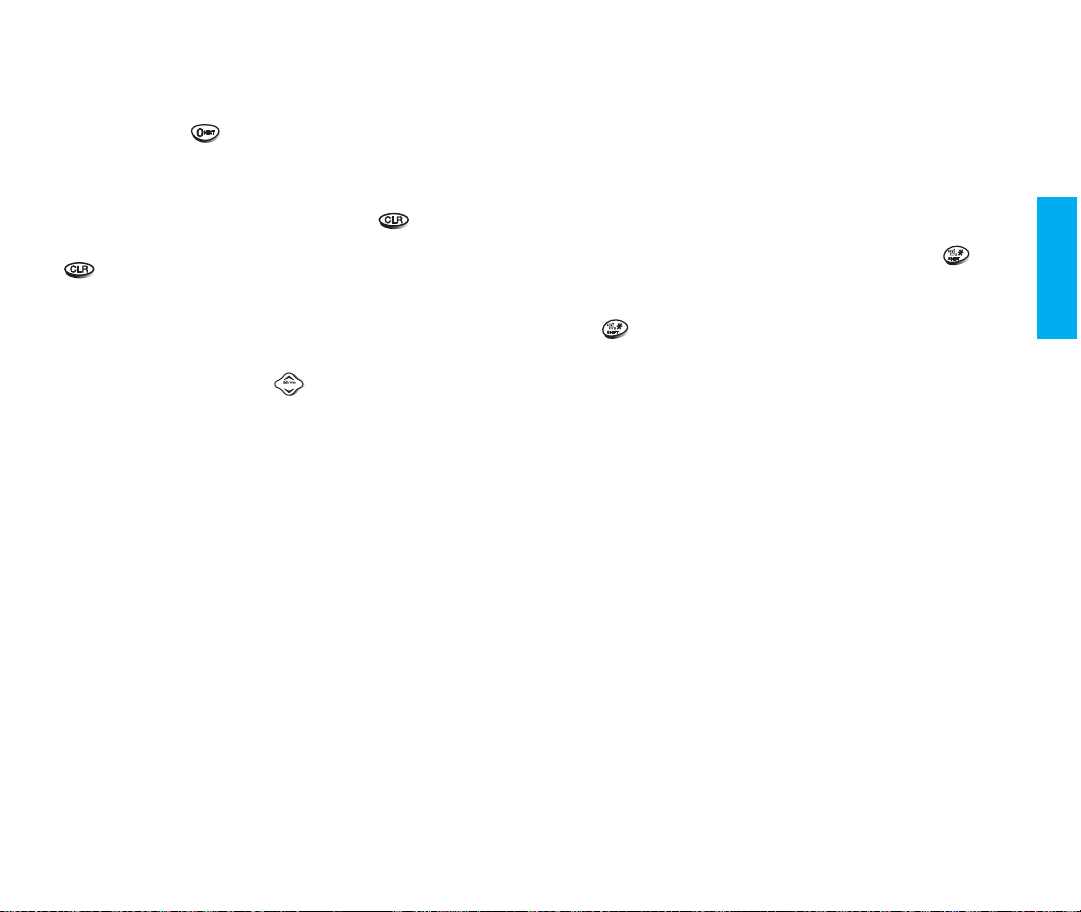
View Browser Menu
Press and hold to use the browser menu when
MiniBrowser is being used.
Clearing out text/number entered
When entering text or numbers, press to clear
the last number, letter or symbol. Press and hold
to clear the input field completely.
Selecting and activating items using Soft Keys
and/or digits
If the items on a page are numbered, you can use
your keypad (numeric) or to select an item, or
you can select the items by moving the cursor and
selecting the appropriate Soft Keys.
Soft Keys
To navigate to different screens or select special
functions, use the Soft Keys. Soft Keys are just below
the display screen. Note that the function associated
with the Soft Keys can change for each page and will
depend on each highlighted item.
Soft Key 1
Soft Key 1 is used primarily for first options or selecting
an item but its function may change, depending on the
content displayed.
Soft Key 2
Soft Key 2 is used primarily for secondary options or a
menu of secondary options.
Entering Text, Numbers, or Symbols
When you are prompted to enter text, the current text
entry method will appear on Soft Key 2 as Alpha,
Symbol, Number, Word or Smart. (exact label depends
on implementation.)
To change the input mode, use Soft Key 2.
To create an upper case character, use . And
the current text method will appear on the Soft Key
2 as ALPHA or SMART.
allows user to shift to input case sensitivity.
Initiating a phone call from MiniBrowser
You can make a phone call from MiniBrowser, if the site
you are using supports the feature (the phone number
may be highlighted and Soft Key 1 will appear as Call).
The browser connection will be terminated when you
initiate the call. After you end the call, your phone
will return to the screen from which you initiated the
call.
Using Bookmarks
You can bookmark many individual pages for easy
access at a later time. Bookmarks save you time by
reducing the number of steps it takes to access a desired
page.
MiniBrowser
104
105
Page 62

To create a Bookmark:
Go to the page that you want to mark. On the browser
menu, select
If the page has a title, it will automatically be used for
the name of the bookmark. When the bookmark is
saved you can change the bookmark name if you
choose. Selecting
page to the bottom of your list of bookmarks.
A message will appear confirming that the bookmark
was added to the list. Select Soft Key 1
the screen that you marked to resume navigation within
MiniBrowser.
This function is dependent upon the html coding of the
page being read and determined by the website.
Mark Site or press and hold .
Save will save the name and add the
Ok to return to
Finding a Bookmark
From the Home Page or press and hold , then
select the bookmark you want.
Or
From the Home Page, press and hold the number
associated with the bookmark in the bookmark list.
(
,
Get It Now
Get It Now allows you to do more than just talk on your
phone. Get It Now is a technology and service that allows
you to download and use applications on your phone.
With Get It Now, it is quick and easy to personalize your
phone to your lifestyle and tastes, just download the
applications that appeal to you. With a wide range of
software available, from instant messaging to games to
office applications, you can be assured that you can find
something useful, practical, or down right entertaining.
Plus, there are constantly new applications being created
for your use.
Some examples of available application types:
Communication programs which allow you to send
instant messages and e-mail.
Productivity programs which allow you to synchronize
with applications in your office, home or PDA, for
more efficiency and better time management.
Entertainment programs which allow you to play
single-player games, multi-player games, listen to
music, watch videos, download custom ringers and
screens for your display.
Mobile Commerce programs which allow you to do
financial transactions (such as checking your
account balance, trade stocks, etc.).
General Information programs which allow you to get
current news, weather, sports, or traffic.
Press two times,
)
MiniBrowser
106
107
Page 63

You can download and use Get It Now anywhere on the
Verizon Wireless network, as long as your handset has a
digital signal available. Application download time will
vary, but most applications will take approximately 1
minute to download. If your currently installed Get It Now
application does not need a network connection, it can
be used anywhere.
The time you spend browsing in Get It Now for an
application, and while downloading applications, is
deducted from your monthly airtime allowance.
Most applications do not use a network connection while
in use. However, there are some applications that will
and these will incur airtime charges while in use.
While downloading an application, any incoming calls will
automatically be sent to your voice mail if available. If you
do not have voicemail, downloading will not be interrupted
by an incoming call, however the caller will receive a busy
signal.
When using an application that does not require a
network connection, an incoming call will automatically
pause the application and allow you to answer the call.
When you complete your call, you can resume using the
application.
You can personalize your phone by adding new
applications and by removing old ones, at any time.
However, unused application usage will be lost.
If you need more memory, but still want to be able to
access the application later, try using Disable.
Disabling keeps the application usage and purchase
information, but removes it from memory.
To restore an application, go to Options, select it and click
on Restore. If you have subscribed to an application, you
will still be charged even when an application is disabled.
Only removing an application deletes it completely from
the memory of the phone. To restore an application once
it has been removed, will require that you pay and
download it again.
Airtime charges do apply when removing a subscription
application.
There is no monthly usage fee for Get It Now. Rather,
you pay for each application when you download.
Applications are priced individually, please see the
Verizon Wireless website for a list of currently available
applications and pricing.
This function allows you to download some great mobile
phone programs (such as securities, chatting and
thematic displays to your mobile phones, whenever you
like).
Get Apps (
1. Press .
2. Press two times.
3. Press
4. Select Yes or No.
,
Press two time,
Get Apps and press Ok.
)
MiniBrowser
108
109
Page 64
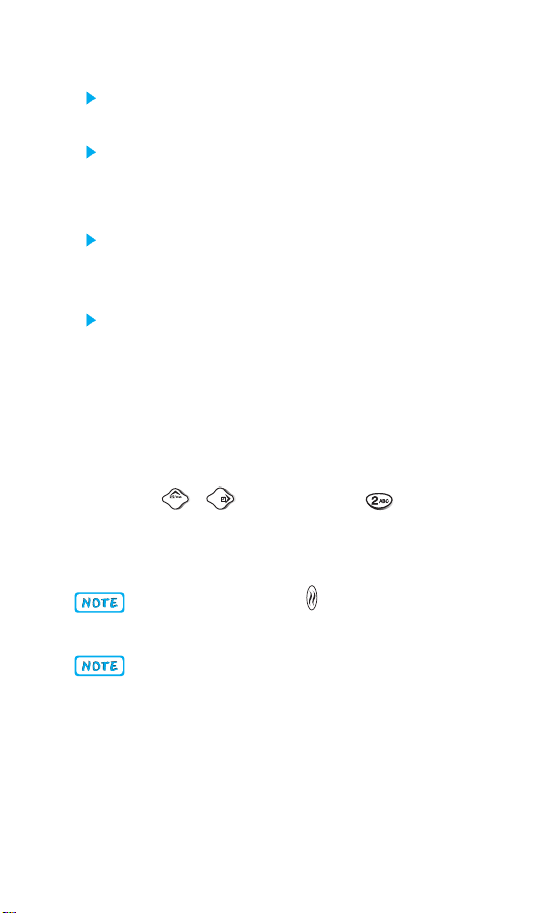
Yes: Automatically goes to ‘Get It Now’ select key’
screen everytime you launch.
No: Automatically goes to ‘Get It Now’ idle screen
everytime you launch.
5. Main display of Get It Now will show.
Start: allows you to download selected applications
while displaying the Get It Now application list
relayed from the Get It Now server in connection.
Option: shows download log and the current
memory capacity of your mobile phone.
- Information: displays usable capacity for your
mobile phone and the memory capacity in use.
- View Log: displays Get It Now Version, MSM
Chip and downloading record.
Get Info (
This submenu gives you information about the Get It
Now selection key.
110
,
Press two time,
Pressing the Side Key ( ) will connect to Get It
Now display.
If you have downloaded melodies for your mobile
phone, they will be saved under Ring Sound and
displayed under List, which you could also delete.
)
Page 65

Chapter 8. Accessories
There are a variety of accessories available for your
mobile phone. You can select these options according
to your personal communication requirements. Consult
your local dealer for availability.
Travel Charger
This charger, model TC-30W, allows you
to charge the battery. It supports standard
U.S. 120 Volt 60 Hz outlets. An orange
light indicates that it is charging, a green
light indicates charging is complete. It
takes 5 hours to charge a completely
discharged battery.
Acc esso rie s
Battery
Standard battery and Extended
battery are available.
(LGLi-AATM)
Desktop Charger
The desktop charger, model DC-45W,
allows you to place the phone in the
stand for charging. It can charge a
completely discharged battery in 3
hours.
Standard
battery
Extended
battery
111
Page 66

Cigarette Lighter Charger
You can operate the phone and trickle
charge the phone’s battery from your
vehicle by using the cigarette lighter
charger, model
hours to charge a completely
discharged battery.
CLC-30W
Hands-Free Car Kit
The hands-free car kit, model PHF-
, enables you to attach the phone
32W
to the car providing you with handsfree operation. It will also charge a
completely discharged battery in 5
hours.
Hands-Free Car kit
The installed hands-free car kit, model IHF-52W, is
permanently installed in your car, and provides you with
hands-free operation. It will also charge a completely
discharged battery.
. It takes 5
(
Portable
(
Installed
)
)
Data Cable Kit
Connects your phone to your PC.
(Model KW-
Headset
Connects to your phone, allowing handsfree operation. Includes earpiece,
microphone, and integrated call answer /
termination button.
(Model Headset 1000)
Acc esso rie s
USB Converter Cable
Connects your phone to your PC.
(Model LG-USB 1000 or Model
LG-USB 4000)
Holster AC Adaptor
112
113
Page 67

Chapter 9. Appendix
Menu Tree
Cellcase ope
On when
10 seconds
Always off
Always on
30 seconds
every
every
seconds
seconds
60
30
6. TTY Mode
Disable
Enable
CALL HISTORY
1. Outgoing
2. Incoming
3. Missed
DISPLAY
1. Backlight
3. Auto Retry
after 1 ring
Off
4. Force Call
5. Serving Sys
On
Use Analog
2. Find Name
3. Add Entry
4. Find Email
Minute
Service
Call Connect
2. Auto Answer
Off
after 3 rings
2. Set NAM
3. Auto NAM
Off
PHONE BOOK
1. Find Entry
CALCULATOR
1. Calculator
3. Default CB#
4. Auto Save
5. Auto Delete
8. Alerts
Fade
Data Baud
Data In
Fax In
Automatic_A
Home only
Press to scroll.
WAKEUP
1. Wakeup
1. Alert
2. 2 Min Alert
5. Key Volume
6. Ear Volume
7. Escalating Vol
Normal
Long
FEATURES
1. DataSetting
Data/Fax
Off
SYSTEM
1. System Sel
Automatic_B
Press Soft Key 2
PIM .
3. View All
4. Erase All
5. Erase Old
2. Erase Outbox
3. Erase All
Setting
3.
4. Key Tone
Ring &Vib Vol.
Vib 3+Ring
Lamp
6. Version
7. My Phone#
Spanish
6. Audio AGC
Enhanced
Off
On
3. Clear Call
4. Clear Data
5. Emergency #
6. New Lock Code
SCHEDULER
1. Add Event
2. View Daily
Erase Msgs
1. Erase Inbox
Vib1 +Ring
Vibrate
Vib2 +Ring
5. Language
Default
English
5. Voice Privacy
Disable
Standard
2. Restrict
On power up
All Calls
Inbox
Outbox
1. Ring Sound
2. Ring Type
Ring
3. Banner
4. Theme
Analog Clock
4. One-Touch
Enable
seconds
1. Lock Mode
Never
Always
Last Call
Home Calls
Roam Calls
Voice
Send Msg
SOUND
Press Soft Key 1Menu . Press to scroll.
2. Contrast
every
10
SECURITY
4. Call Info
Press to scroll.
SMS
Press .
114
1. Get Apps
2. Get Info
2. Alert Sound
Get It Now
Browser Set
1. Prompt
Mobile Web
Browser Start
Browser Msg
Press .
Press to scroll.
Page 68

Chapter 10. Safety Guidelines
TIA Safety Information
Provided herein is the complete TIA Safety Information for Wireless
Handheld phones. Inclusion of the text covering Pacemakers, Hearing
Aids, and Other Medical Devices is required in the owner’s manual for
CTIA Certification. Use of the remaining TIA language is encouraged
when appropriate.
Exposure To Radio Frequency Signal
Your wireless handheld portable telephone is a low power radio
transmitter and receiver. When it is ON, it receives and also sends out
radio frequency (RF) signals.
In August, 1996, the Federal Communications Commissions (FCC)
adopted RF exposure guidelines with safety levels for hand-held wireless
phones. Those guidelines are consistent with the safety standards
previously set by both U.S. and international standards bodies:
ANSI C95.1 (1992) *
NCRP Report 86 (1986)
ICNIRP (1996)
Those standards were based on comprehensive and periodic
evaluations of the relevant scientific literature. For example, over 120
scientists, engineers, and physicians from universities, government
health agencies, and industry reviewed the available body of research to
develop the ANSI Standard (C95.1).
The design of your phone complies with the FCC guidelines (and those
standards).
Safet y Guidelines
Antenna Care
Use only the supplied or an approved replacement antenna.
Unauthorized antennas, modifications, or attachments could damage the
phone and may violate FCC regulations.
115
Page 69

Phone Operation
NORMAL POSITION: Hold the phone as you would any other telephone
with the antenna pointed up and over your shoulder.
TIPS ON EFFICIENT OPERATION:
For your phone to operate most efficiently:
Extend your antenna fully.
Do not touch the antenna unnecessarily when the phone is in use.
Contact with the antenna affects call quality and may cause the phone to
operate at a higher power level than otherwise needed.
American National Standards Institute; National Council on Radiation Protection
*
and Measurements; International Commission on Non-Ionizing Radiation
Protection
Persons with pacemakers:
Should ALWAYS keep the phone more than six inches from their
pacemaker when the phone is turned ON;
Should not carry the phone in a breast pocket
Should use the ear opposite the pacemaker to minimize the potential
for interference
If you have any reason to suspect that interference in taking place,
turn your phone OFF immediately.
Hearing Aids
Some digital wireless phones may interfere with some hearing aids. In the
event of such interference, you may want to consult your service provider
[or call the customer service line to discuss alternatives.] Optional for each
phone manufacturer.
Driving
Check the laws and regulations on the use of wireless telephones in the
areas where you drive. Always obey them. Also, if using your phone
while driving, please:
Give full attention to driving -- driving safely is your first responsibility;
Use hands-free operation, if available;
Pull off the road and park before making or answering a call if driving
conditions so require.
Electronic Devices
Most modern electronic equipment is shielded from RF signals. However,
certain electronic equipment may not be shielded against the RF signals
from your wireless phone.
Pacemakers
The Health Industry Manufacturers Association recommends that a
minimum separation of six (6”) inches be maintained between a handheld
wireless phone and a pacemaker to avoid potential interference with the
pacemaker. These recommendations are consistent with the independent
research by and recommendations of Wireless Technology Research.
116
Other Medical Devices
If you use any other personal medical device, consult the manufacturer of
your device to determine if they are adequately shielded from external RF
energy. Your physician may be able to assist you in obtaining this
information.
Turn your phone OFF in health care facilities when any regulations
posted in these areas instruct you to do so. Hospitals or health care
facilities may be using equipment that could be sensitive to external RF
energy.
Vehicles
RF signals may affect improperly installed or inadequately shielded
electronic systems in motor vehicles. Check with the manufacturer or its
representative regarding your vehicle.
You should also consult the manufacturer of any equipment that has
been added to your vehicle.
Posted Facilities
Turn your phone OFF in any facility where posted notices so require.
Safet y Guidelines
117
Page 70
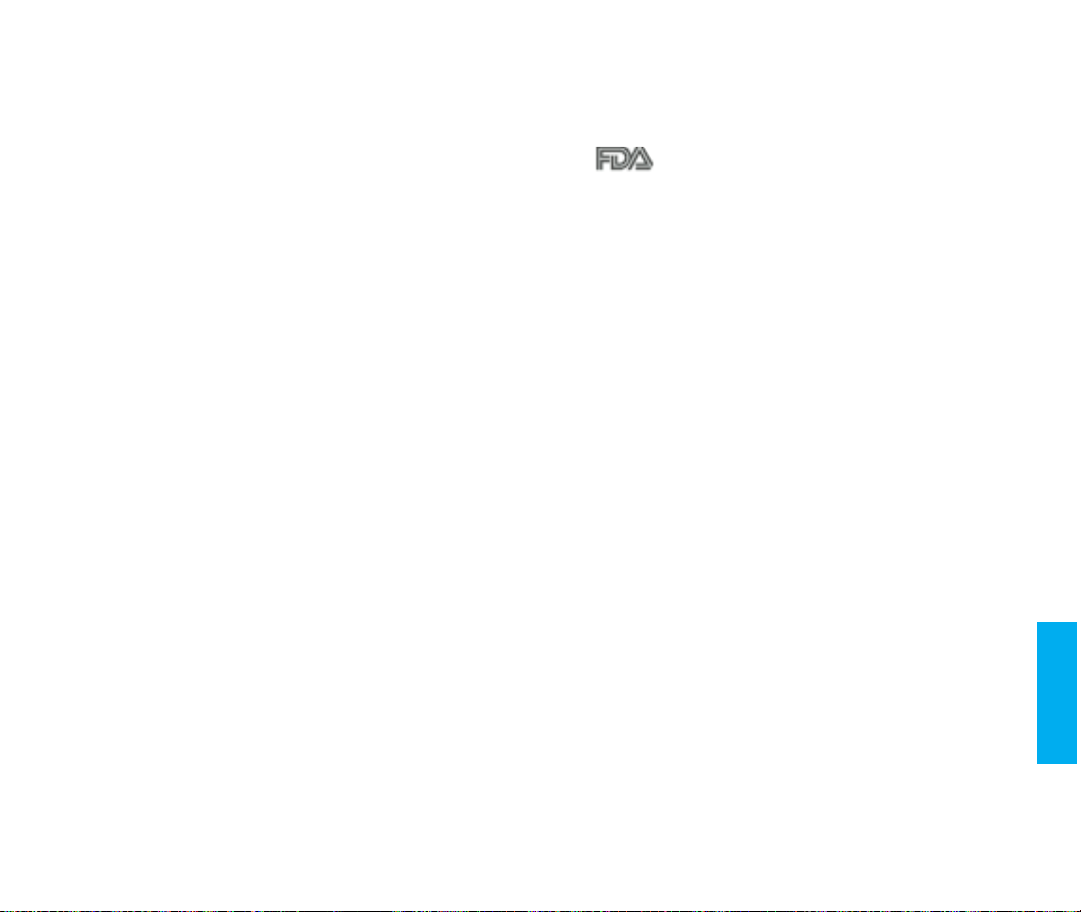
Aircraft
FCC regulations prohibit using your phone while in the air. Switch OFF
your phone before boarding an aircraft.
Blasting Areas
To avoid interfering with blasting operations, turn your phone OFF when
in a “blasting area” or in areas posted: “Turn off two-way radio”. Obey all
signs and instructions.
Potentially Explosive Atmospheres
Turn your phone OFF when in any area with a potentially explosive
atmosphere and obey all signs and instructions. Sparks in such areas
could cause an explosion or fire resulting in bodily injury or even death.
Areas with a potentially explosive atmosphere are often, but not always
marked clearly. Potential areas may include: fueling areas (such as
gasoline stations); below deck on boats; fuel or chemical transfer or
storage facilities; vehicles using liquefied petroleum gas (such as
propane or butane); areas where the air contains chemicals or particles
(such as grain, dust, or metal powders); and any other area where you
would normally be advised to turn off your vehicle engine.
For Vehicles Equipped with an Air Bag
An air bag inflates with great force. DO NOT place objects, including
either installed or portable wireless equipment, in the area over the air
bag or in the air bag deployment area. If in-vehicle wireless equipment is
improperly installed and the air bag inflates, serious injury could result.
118
FDA Consumer Update
The U.S. Food and Drug Administration’s Center for
Devices and Radiological Health Consumer Update on
Mobile Phones.
1. Do wireless phones pose a health hazard?
The available scientific evidence does not show that any health
problems are associated with using wireless phones. There is no proof,
however, that wireless phones are absolutely safe. Wireless phones
emit low levels of radiofrequency energy (RF) in the microwave range
while being used. They also emit very low levels of RF when in the
stand-by mode. Whereas high levels of RF can produce health effects
(by heating tissue), exposure to low level RF that does not produce
heating effects causes no known adverse health effects. Many studies
of low level RF exposures have not found any biological effects. Some
studies have suggested that some biological effects may occur, but
such findings have not been confirmed by additional research. In some
cases, other researchers have had difficulty in reproducing those
studies, or in determining the reasons for inconsistent results.
2. What is FDA's role concerning the safety of wireless phones?
Under the law, FDA does not review the safety of radiation-emitting
consumer products such as wireless phones before they can be sold,
as it does with new drugs or medical devices. However, the agency
has authority to take action if wireless phones are shown to emit
radiofrequency energy (RF) at a level that is hazardous to the user. In
such a case, FDA could require the manufacturers of wireless phones
to notify users of the health hazard and to repair, replace or recall the
phones so that the hazard no longer exists.
Although the existing scientific data do not justify FDA regulatory
actions, FDA has urged the wireless phone industry to take a number
of steps, including the following:
• Support needed research into possible biological effects of RF of
the type emitted by wireless phones;
• Design wireless phones in a way that minimizes any RF exposure
to the user that is not necessary for device function; and
• Cooperate in providing users of wireless phones with the best
possible information on possible effects of wireless phone use on
human health.
Safet y Guidelines
119
Page 71
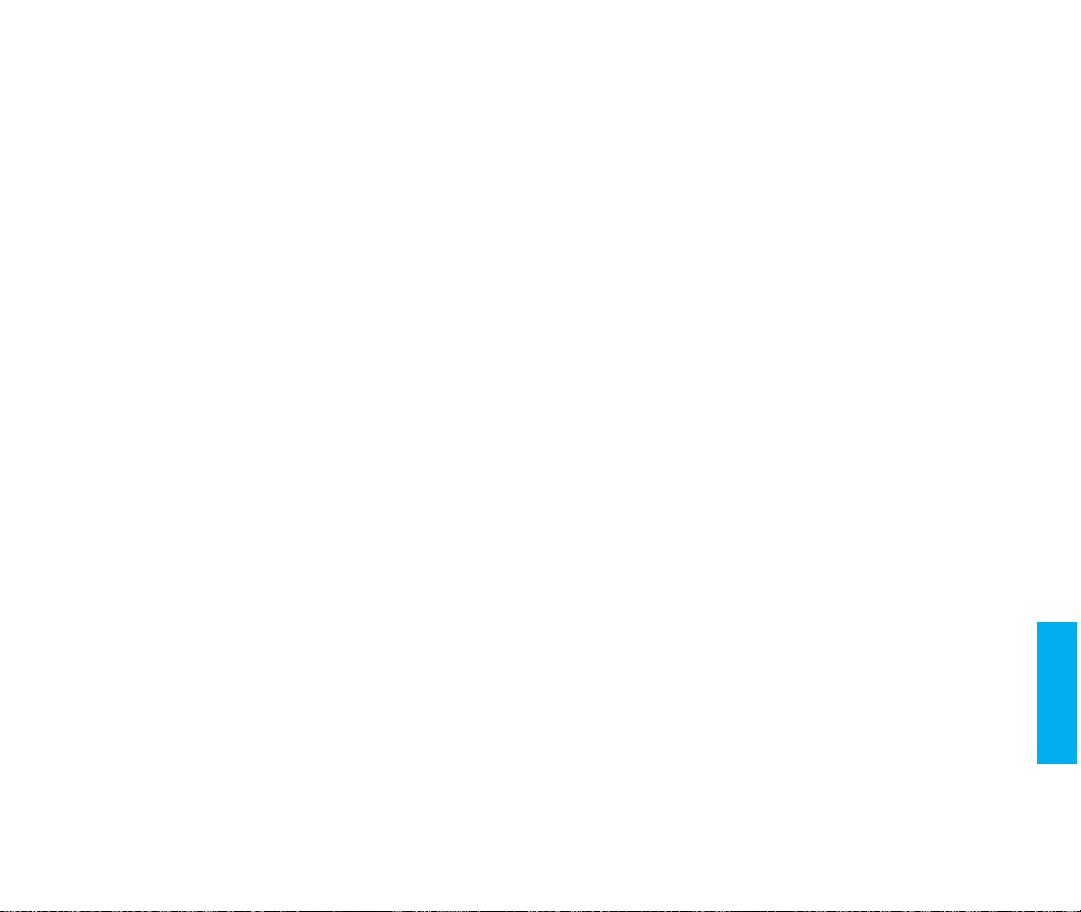
FDA belongs to an interagency working group of the federal
agencies that have responsibility for different aspects of RF safety
to ensure coordinated efforts at the federal level. The following
agencies belong to this working group:
• National Institute for Occupational Safety and Health
• Environmental Protection Agency
• Federal Communications Commission
• Occupational Safety and Health Administration
• National Telecommunications and Information Administration
The National Institutes of Health participates in some interagency
working group activities, as well.
FDA shares regulatory responsibilities for wireless phones with the
Federal Communications Commission (FCC). All phones that are
sold in the United States must comply with FCC safety guidelines
that limit RF exposure. FCC relies on FDA and other health
agencies for safety questions about wireless phones.
FCC also regulates the base stations that the wireless phone
networks rely upon. While these base stations operate at higher
power than do the wireless phones themselves, the RF exposures
that people get from these base stations are typically thousands of
times lower than those they can get from wireless phones. Base
stations are thus not the subject of the safety questions discussed
in this document.
3. What kinds of phones are the subject of this update?
The term “wireless phone” refers here to hand-held wireless phones
with built-in antennas, often called “cell,” “mobile,” or “PCS” phones.
These types of wireless phones can expose the user to measurable
radiofrequency energy (RF) because of the short distance between the
phone and the user’s head.
These RF exposures are limited by Federal Communications
Commission safety guidelines that were developed with the advice of
FDA and other federal health and safety agencies. When the phone is
located at greater distances from the user, the exposure to RF is
drastically lower because a person's RF exposure decreases rapidly
with increasing distance from the source. The so-called "cordless
phones," which have a base unit connected to the telephone wiring in
a house, typically operate at far lower power levels, and thus produce
RF exposures far below the FCC safety limits.
120
4. What are the results of the research done already?
The research done thus far has produced conflicting results, and many
studies have suffered from flaws in their research methods. Animal
experiments investigating the effects of radiofrequency energy (RF)
exposures characteristic of wireless phones have yielded conflicting
results that often cannot be repeated in other laboratories. A few
animal studies, however, have suggested that low levels of RF could
accelerate the development of cancer in laboratory animals. However,
many of the studies that showed increased tumor development used
animals that had been genetically engineered or treated with cancercausing chemicals so as to be pre-disposed to develop cancer in the
absence of RF exposure. Other studies exposed the animals to RF for
up to 22 hours per day. These conditions are not similar to the
conditions under which people use wireless phones, so we don’t know
with certainty what the results of such studies mean for human health.
Three large epidemiology studies have been published since
December 2000. Between them, the studies investigated any possible
association between the use of wireless phones and primary brain
cancer, glioma, meningioma, or acoustic neuroma, tumors of the brain
or salivary gland, leukemia, or other cancers. None of the studies
demonstrated the existence of any harmful health effects from wireless
phone RF exposures. However, none of the studies can answer
questions about long-term exposures, since the average period of
phone use in these studies was around three years.
5. What research is needed to decide whether RF exposure from
wireless phones poses a health risk?
A combination of laboratory studies and epidemiological studies of
people actually using wireless phones would provide some of the data
that are needed. Lifetime animal exposure studies could be completed
in a few years. However, very large numbers of animals would be
needed to provide reliable proof of a cancer promoting effect if one
exists. Epidemiological studies can provide data that is directly
applicable to human populations, but 10 or more years’ follow-up may
be needed to provide answers about some health effects, such as
cancer. This is because the interval between the time of exposure to a
cancer-causing agent and the time tumors develop - if they do - may
be many, many years. The interpretation of epidemiological studies is
hampered by difficulties in measuring actual RF exposure during dayto-day use of wireless phones. Many factors affect this measurement,
such as the angle at which the phone is held, or which model of phone
is used.
Safet y Guidelines
121
Page 72

6. What is FDA doing to find out more about the possible health
effects of wireless phone RF?
FDA is working with the U.S. National Toxicology Program and with
groups of investigators around the world to ensure that high priority
animal studies are conducted to address important questions about
the effects of exposure to radiofrequency energy (RF).
FDA has been a leading participant in the World Health Organization
International Electromagnetic Fields (EMF) Project since its inception
in 1996. An influential result of this work has been the development of
a detailed agenda of research needs that has driven the
establishment of new research programs around the world. The
Project has also helped develop a series of public information
documents on EMF issues.
FDA and the Cellular Telecommunications & Internet Association
(CTIA) have a formal Cooperative Research and Development
Agreement (CRADA) to do research on wireless phone safety. FDA
provides the scientific oversight, obtaining input from experts in
government, industry, and academic organizations. CTIA-funded
research is conducted through contracts to independent investigators.
The initial research will include both laboratory studies and studies of
wireless phone users. The CRADA will also include a broad
assessment of additional research needs in the context of the latest
research developments around the world.
7. How can I find out how much radiofrequency energy exposure I
can get by using my wireless phone?
All phones sold in the United States must comply with Federal
Communications Commission (FCC) guidelines that limit
radiofrequency energy (RF) exposures. FCC established these
guidelines in consultation with FDA and the other federal health and
safety agencies. The FCC limit for RF exposure from wireless
telephones is set at a Specific Absorption Rate (SAR) of 1.6 watts per
kilogram (1.6 W/kg). The FCC limit is consistent with the safety
standards developed by the Institute of Electrical and Electronic
Engineering (IEEE) and the National Council on Radiation Protection
and Measurement. The exposure limit takes into consideration the
body’s ability to remove heat from the tissues that absorb energy from
the wireless phone and is set well below levels known to have effects.
Manufacturers of wireless phones must report the RF exposure level
for each model of phone to the FCC. The FCC website
(http://www.fcc.gov/oet/rfsafety) gives directions for locating the FCC
identification number on your phone so you can find your phone’s RF
exposure level in the online listing.
122
8. What has FDA done to measure the radiofrequency energy
coming from wireless phones ?
The Institute of Electrical and Electronic Engineers (IEEE) is
developing a technical standard for measuring the radiofrequency
energy (RF) exposure from wireless phones and other wireless
handsets with the participation and leadership of FDA scientists and
engineers. The standard, “Recommended Practice for Determining
the Spatial-Peak Specific Absorption Rate (SAR) in the Human Body
Due to Wireless Communications Devices: Experimental
Techniques,” sets forth the first consistent test methodology for
measuring the rate at which RF is deposited in the heads of wireless
phone users. The test method uses a tissue-simulating model of the
human head. Standardized SAR test methodology is expected to
greatly improve the consistency of measurements made at different
laboratories on the same phone. SAR is the measurement of the
amount of energy absorbed in tissue, either by the whole body or a
small part of the body. It is measured in watts/kg (or milliwatts/g) of
matter. This measurement is used to determine whether a wireless
phone complies with safety guidelines.
9. What steps can I take to reduce my exposure to radiofrequency
energy from my wireless phone?
If there is a risk from these products--and at this point we do not know
that there is--it is probably very small. But if you are concerned about
avoiding even potential risks, you can take a few simple steps to
minimize your exposure to radiofrequency energy (RF). Since time is
a key factor in how much exposure a person receives, reducing the
amount of time spent using a wireless phone will reduce RF exposure.
• If you must conduct extended conversations by wireless phone
every day, you could place more distance between your body
and the source of the RF, since the exposure level drops off
dramatically with distance. For example, you could use a headset
and carry the wireless phone away from your body or use a
wireless phone connected to a remote antenna
Again, the scientific data do not
harmful. But if you are concerned about the RF exposure from these
products, you can use measures like those described above to reduce
your RF exposure from wireless phone use.
demonstrate that wireless phones are
Safet y Guidelines
123
Page 73

10. What about children using wireless phones?
The scientific evidence does not show a danger to users of wireless
phones, including children and teenagers. If you want to take steps to
lower exposure to radiofrequency energy (RF), the measures
described above would apply to children and teenagers using
wireless phones. Reducing the time of wireless phone use and
increasing the distance between the user and the RF source will
reduce RF exposure.
Some groups sponsored by other national governments have
advised that children be discouraged from using wireless phones at
all. For example, the government in the United Kingdom distributed
leaflets containing such a recommendation in December 2000. They
noted that no evidence exists that using a wireless phone causes
brain tumors or other ill effects. Their recommendation to limit
wireless phone use by children was strictly precautionary; it was not
based on scientific evidence that any health hazard exists.
11. What about wireless phone interference with medical equipment?
Radiofrequency energy (RF) from wireless phones can interact with
some electronic devices. For this reason, FDA helped develop a
detailed test method to measure electromagnetic interference (EMI)
of implanted cardiac pacemakers and defibrillators from wireless
telephones. This test method is now part of a standard sponsored by
the Association for the Advancement of Medical instrumentation
(AAMI). The final draft, a joint effort by FDA, medical device
manufacturers, and many other groups, was completed in late 2000.
This standard will allow manufacturers to ensure that cardiac
pacemakers and defibrillators are safe from wireless phone EMI.
FDA has tested hearing aids for interference from handheld wireless
phones and helped develop a voluntary standard sponsored by the
Institute of Electrical and Electronic Engineers (IEEE). This standard
specifies test methods and performance requirements for hearing
aids and wireless phones so that that no interference occurs when a
person uses a “compatible” phone and a “compatible” hearing aid at
the same time. This standard was approved by the IEEE in 2000.
FDA continues to monitor the use of wireless phones for possible
interactions with other medical devices. Should harmful interference
be found to occur, FDA will conduct testing to assess the interference
and work to resolve the problem.
12. Where can I find additional information?
For additional information, please refer to the following resources:
• FDA web page on wireless phones
(http://www.fda.gov/cdrh/phones/index.html)
• Federal Communications Commission (FCC) RF Safety Program
(http://www.fcc.gov/oet/rfsafety)
• International Commission on Non-Ionizing Radiation Protection
(http://www.icnirp.de)
• World Health Organization (WHO) International EMF Project
(http://www.who.int/emf)
• National Radiological Protection Board (UK)
(http://www.nrpb.org.uk/)
Safet y Guidelines
124
125
Page 74

Consumer Information on SAR
(Specific Absorption Rate)
This Model Phone Meets the Government’s
Requirements for Exposure to Radio Waves.
Your wireless phone is a radio transmitter and receiver. It
is designed and manufactured not to exceed the
emission limits for exposure to radio frequency (RF)
energy set by the Federal Communications Commission
of the U.S. Government. These limits are part of
comprehensive guidelines and establish permitted levels
of RF energy for the general population. The guidelines
are based on standards that were developed by
independent scientific organizations through periodic and
thorough evaluation of scientific studies. The standards
include a substantial safety margin designed to assure
the safety of all persons, regardless of age and health.
The exposure standard for wireless mobile phones
employs a unit of measurement known as the Specific
Absorption Rate, or SAR. The SAR limit set by the FCC
is 1.6W/kg. * Tests for SAR are conducted using
standard operating positions specified by the FCC with
the phone transmitting at its highest certified power level
in all tested frequency bands. Although SAR is
determined at the highest certified power level, the
actual SAR level of the phone while operating can be
well below the maximum value. Because the phone is
designed to operate at multiple power levels to use only
the power required to reach the network, in general, the
closer you are to a wireless base station antenna, the
lower the power output.
126
Before a phone model is available for sale to the public, it
must be tested and certified to the FCC that it does not
exceed the limit established by the government-adopted
requirement for safe exposure. The tests are performed
in positions and locations (e.g., at the ear and worn on
the body) as required by the FCC for each model. The
highest SAR value for this model phone when tested for
use at the ear is 1.28 mW/g and when worn on the body,
as described in this user guide, is 0.83 mW/g. (Bodyworn measurements differ among phone models,
depending upon available accessories and FCC
requirements). While there may be differences between
SAR levels of various phones and at various positions,
they all meet the government requirement for safe
exposure.
The FCC has granted an Equipment Authorization for
this model phone with all reported SAR levels evaluated
as in compliance with the FCC RF emission guidelines.
SAR information on this model phone is on file with the
FCC and can be found under the Display Grant section
of http://www.fcc.gov/oet/fccid after searching on FCC ID
BEJTM520.
Additional information on Specific Absorption Rates
(SAR) can be found on the Cellular Telecommunications
Industry Association (CTIA) website at http://www.wowcom.com.
* In the United States and Canada, the SAR limit for
mobile phones used by the public is 1.6 watts/kg (W/kg)
averaged over one gram of tissue. The standard
incorporates a substantial margin of safety to give
additional protection for the public and to account for any
variations in measurements.
Safet y Guidelines
127
Page 75

Index
A
Accessories 111
Adding Entry 68
Alerts 49
- Fade 49
- Minute 49
- Service 49
- Call Connect 49
Audio AGC 58
Auto Answer 56
Auto Retry 57
Appendix 114
B
Backlight 50
Banner 51
Battery 12
Browser 99
C
Calculator 80
Caller ID 33
CALL HISTORY 70
- Outgoing 70
- Incoming 70
- Missed 71
- Call Info 72
128
Calls
- Making a Call 26
- Receiving Calls 27
- Redialing Calls 31
Call Waiting 30
Contrast 51
Clear Call 63
Clear Data 64
D
Data Setting 54
- Data/Fax 54
- Data Baud 55
Desktop Charger 14
Dial
- Correcting Dialing
Mistakes 27
- Speed Dialing 33
- One touch 57
Display 50
E
Emergency # 64
Entering Information
Using T9 Text Input 20
- Input Mode 21
Index
F
Features 54
Find
- Find Email 69
- Find Entry 66
Finding a Bookmark106
-
- Find Name 67
G
Get It Now 107
H
How to use buttons 74
I
Icons
- Onscreen Icons 19
- Phone Type icons 68
Inbox 89
K
Key Tone 55, 97
Key Volume 57
L
Lock Mode 28, 62
- New Lock Code 65
Language 52
M
Manner Mode 28
Making a Call 26
Memo 97
Message Features 81
- Status 93
Mute 29, 97
N
Navigation Keys 103
O
Onscreen Icons 19
Outbox 92
Overview 101
P
Password
- see Lock Mode 28
Phone Book 66
Phone Book Features 34
Phone Components 16
Phone On & Off 25
Phone Overview 17
Power Save Mode 31
Safet y Guidelines
129
Page 76
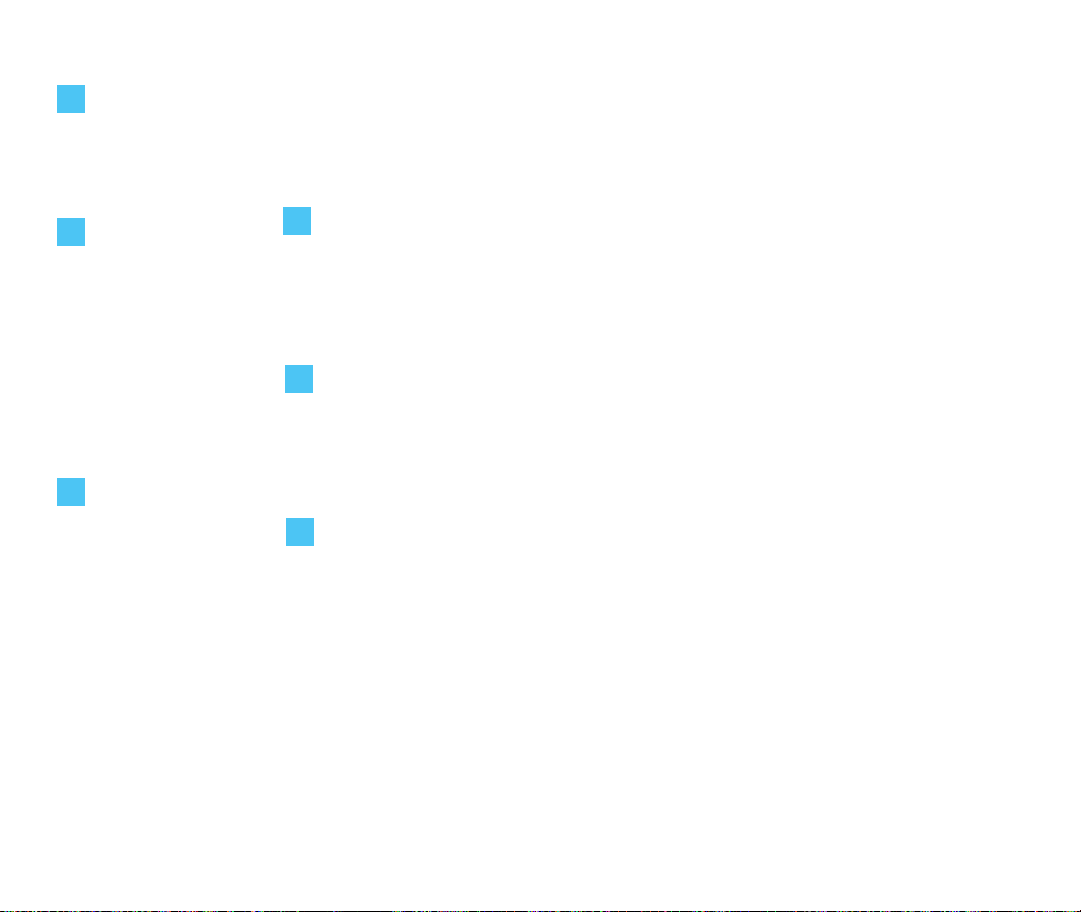
Q
Quick
- Manner Mode 28
- Lock Mode 29
Sound
- Ring Sound 44
Speed Dialing 33
System 59
Index
Licensed by QUALCOMM Incorporated under one or more of the following Patents;
U.S. Patent No. 4,901,307 U.S. Patent No. 5,056,109 U.S. Patent No. 5,099,204
U.S. Patent No. 5,101,501 U.S. Patent No. 5,103,459 U.S. Patent No. 5,107,225
U.S. Patent No. 5,109,390
Product manufactured or sold in U.S.; “This product is covered by U.S. Pat.
5,818,437, U.S. Pat. 5,953,541, U.S. Pat. 6,011,554 and other patents pending.”
R
Receiving Calls 27
Redialing Calls 31
Restrict 63
Retrieving Numbers 36
Ringer
- Ring Sound 44
- Ring Type 45
- Ring & Vib Vol. 45
S
Safety Guidelines 115
Scheduler 73
- Add Event 75
- Erase All 77
- Erase Old 78
- View All 77
- View Daily 76
Security 62
Setting 95
Signal Strength 32
Soft Keys 104
T
Theme 52
TTY Mode 61
Turning the
Phone On & Off 25
V
Voice Privacy 58, 98
Volume
- Key Volume 47
- Ear Volume 47
W
Wake Up 79
130
