LG VR6540LV Owner’s Manual
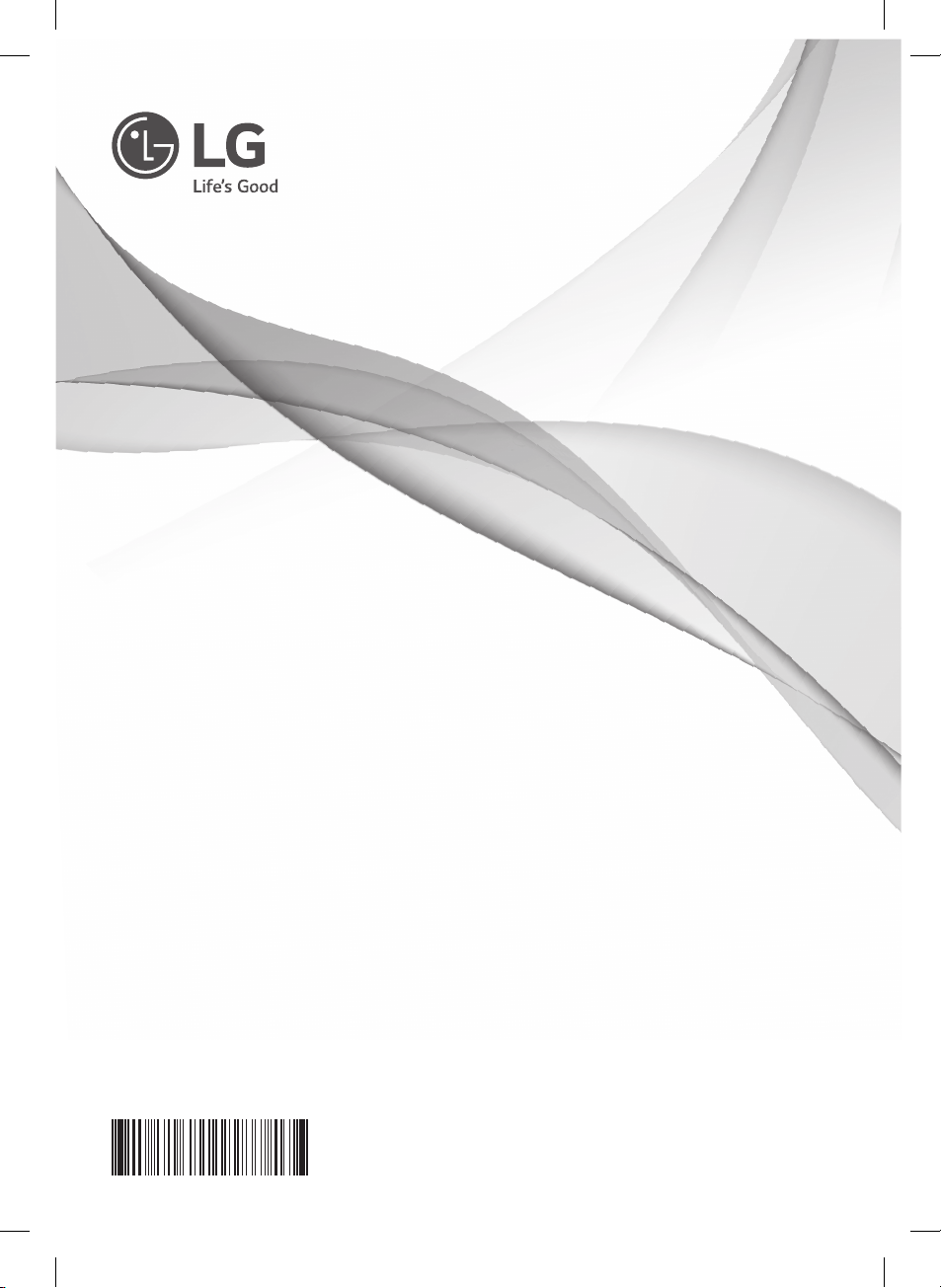
OWNER’S MANUAL
ROBOT CLEANER
Before using, please carefully read the Safety Precautions
pages to allow for safe operation of the product. After
reading this manual, please keep it in an easily accessible
location.
VR655***
VR654***
MFL67680068
www.lg.com

FEATURES
Corner Master
By having adopted a brand new concept design that is appropriate for
walls, the Robot Cleaner's cleaning performance is incredibly efficient.
Learning Mode
The Robot Cleaner is capable of memorizing the cleaning environment
via its Smart Operation feature for smarter cleaning.
Turbo Mode
In the Turbo mode, the Robot Cleaner operates the suction motor and
the brushes at a greater speed giving cleaner results.
When selected, the "Turbo" mode is automatically activated on carpets,
which enables the Robot Cleaner to run more efficiently.
Drawer Mop Plate (Option)
The "Drawer mop plate" makes it much easier for users to fit and remove
the mop without having to turn over the device.
Zigzag
My Space Mode
By commanding it to clean a particular area, the Robot Cleaner quickly
cleans that desired area.
Repeat Cleaning
The Robot Cleaner will continuously clean until the battery runs out.
Location Search Function
If the Robot Cleaner is moved from a spot while operating, the device will
automatically search for the previous location and return to the spot from
where it was interrupted.
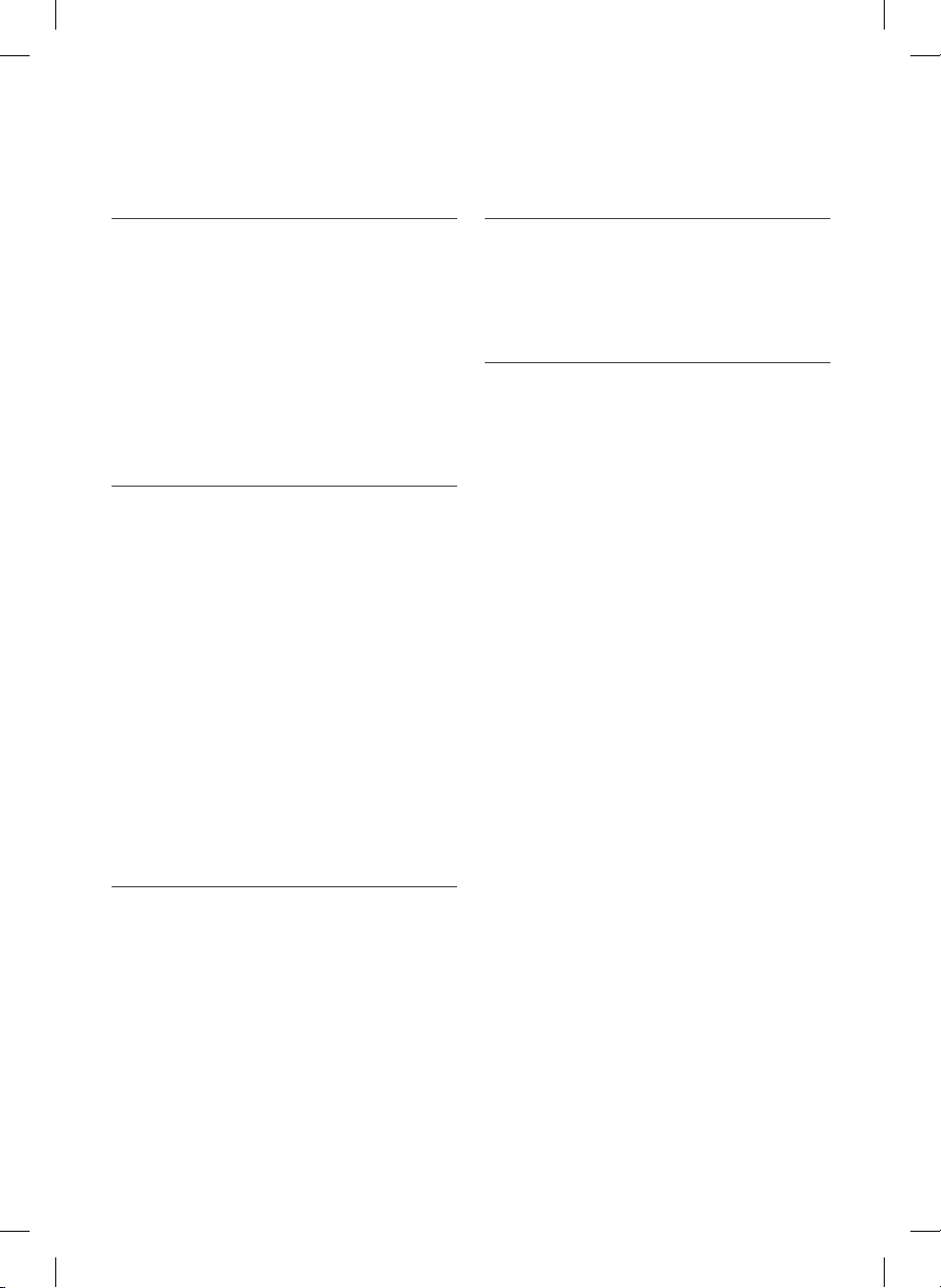
CONTENTS
1
BEFORE USING
2~6
Safety precautions
7
Included with product
8~9
Parts description
10~11
Button functions
Display status information
12
Before you start
13
Overview
14
2
METHOD OF USE
15
How to install the home station
16
How to turn the Robot Cleaner power
supply on & off
How to start and stop cleaning
17
How to charge the battery
18
Cleaning modes
19~20
Auxiliary cleaning modes
21
Mop cleaning (option)
22
Location search function
23
Smart diagnosis
24~25
4
ADDITIONAL INFORMATION
32~34
Troubleshooting
35
Before you call for service
5
REFERENCE
Product specifications
36
37
Reference items
38
[IEC 62929 Standard] Setting for
Cleaning Performance Test
3
HANDLING METHOD AFTER USE
Cleaning the dust bin
26
Cleaning the dust bin filter
27
Cleaning the brush
28
Cleaning the sensors/charging terminals
29
Cleaning the side brush
30
Cleaning the ultra microfiber mop (option)
31
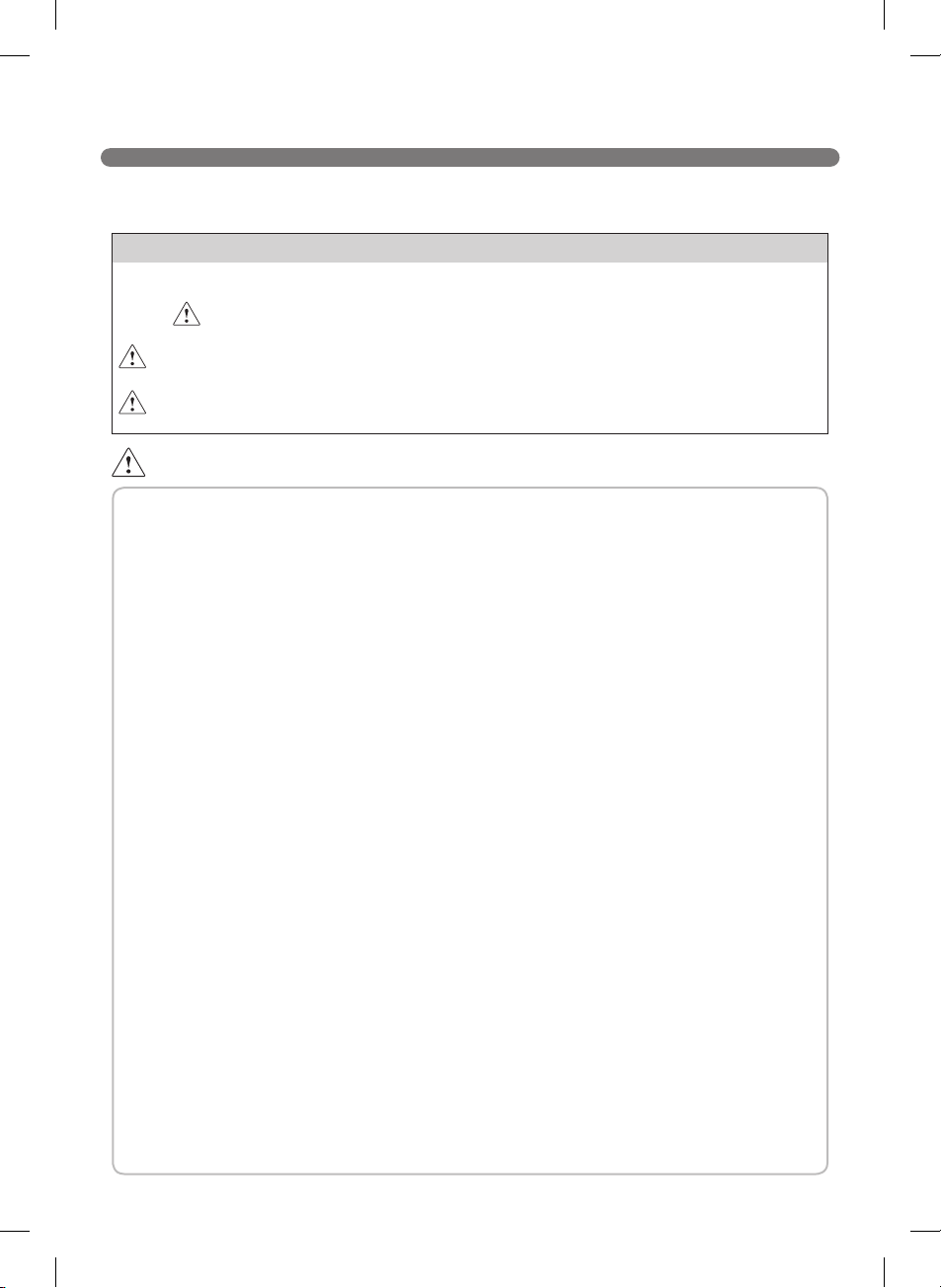
SAFETY PRECAUTIONS
The purpose of the safety precautions described below is for the user to use the product safely and
correctly to prevent any unexpected risk of injury or damage.
Basic safety precautions
After reading this manual, please keep it in an easily accessible location.
This is the safety alert symbol. This symbol alerts you to potential hazards that can
result in property damage and/or serious bodily harm or death.
WARNING
CAUTION
Indicates a hazardous situation which, if not avoided, could result in death or
serious injury.
Indicates a hazardous situation which, if not avoided, could result in minor or
moderate injury.
WARNING
1. This appliance is not intended for use by persons
(including children) with reduced physical, sensory
or mental capabilities, or lack of experience and
knowledge, unless they have been given supervision or
instruction concerning use of the appliance by a person
responsible for their safety.
2. Children should be supervised to ensure that they do
not play with the appliance.
3. If the supply cord is damaged, it must be replaced by
LG Electronics Service Agent in order to avoid a hazard
4. This appliance can be used by children aged from 8
years and above and persons with reduced physical,
sensory or mental capabilities or lack of experience
and knowledge if they have been given supervision or
instruction concerning use of the appliance in a safe
way and understand the hazards involved. Children
shall not play with the appliance. Cleaning and user
maintenance must not be made by children without
supervision.
2
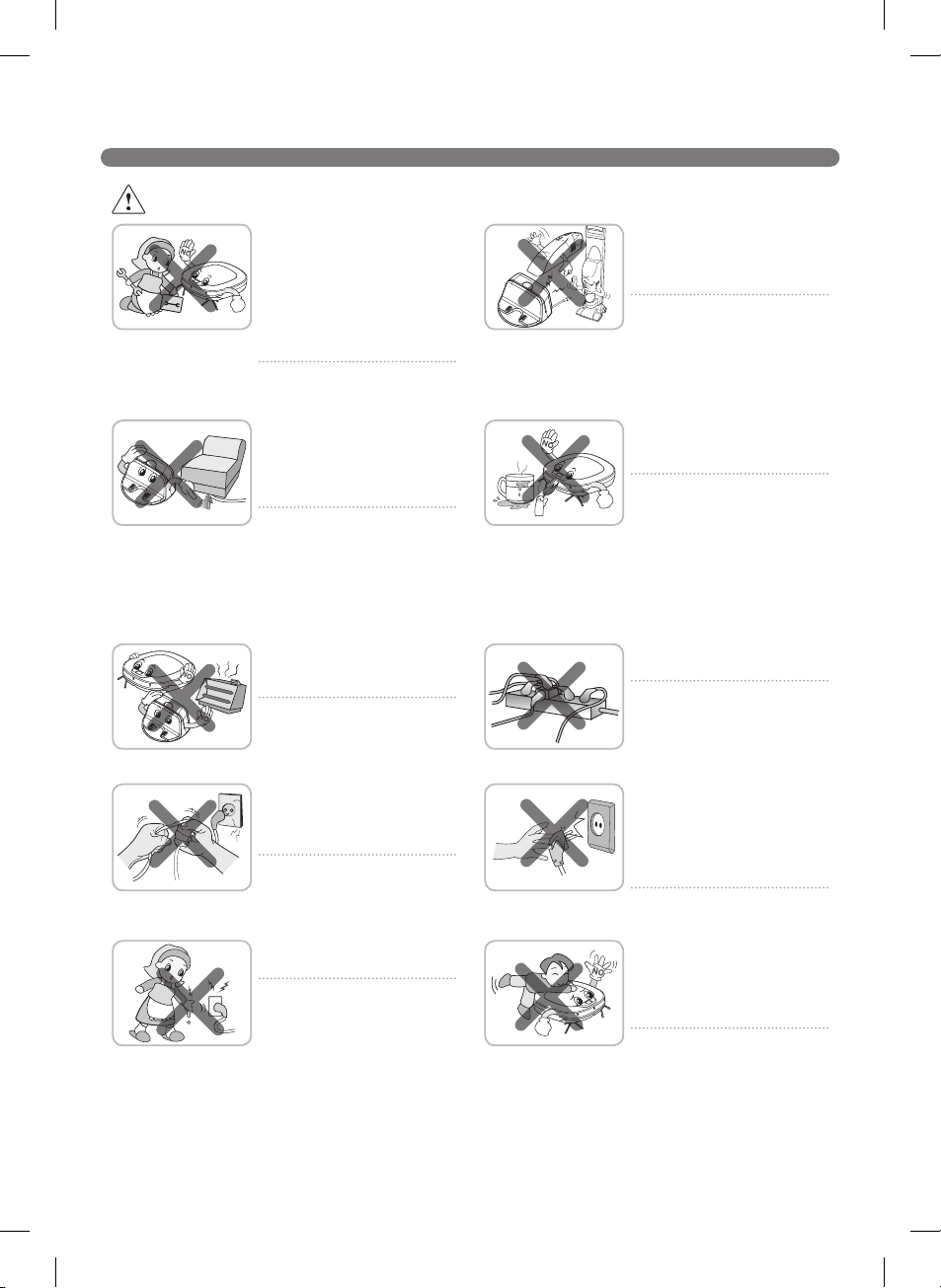
WARNING
For your safety, do not remove
the battery from the Robot
Cleaner. If you need to replace
the battery of the Robot
Cleaner, take it to the nearest
authorized LG Electronics
service center or dealer for
assistance.
Failure to follow this warning can
cause fire or product failure.
SAFETY PRECAUTIONS
Never use the Robot Cleaner
with a battery and/or home
station from any other product
than the Robot Cleaner.
Doing so can cause fire or
product failure.
Make sure the power cord of
the home station is not crushed
under a heavy object or
damaged by contact with sharp
objects.
Failure to follow this warning
can cause electric shock, fire
or product failure. If the power
cord is broken, do not plug it
in. Take the product to an LG
Electronics Authorised service
repairer.
Do not place the home station
and the Robot Cleaner near a
heating device.
Doing so can cause product
deformation, fire, or product
failure.
Do not force the power plug
to bend. Do not use the power
plug when it has been damaged
or loosened.
Doing so can cause fire or
product failure.
Do not touch the power plug
with wet hands.
Doing so can cause electric
shock.
Do not use the Robot Cleaner
when candles or fragile objects
are placed on the floor.
Doing so can cause fire or
product failure.
Always use a dedicated power
outlet with a 10 amp rating.
If multiple appliances are
connected to an outlet
simultaneously, they can
generate enough heat to cause
a fire.
When pulling out the home
station power plug, always pull
it out by grabbing the plug, not
the cord. When pulling out the
power plug, do not to touch the
prongs with your fingers.
Doing so can cause an electric
shock.
Do not allow children or pets
to play with or rest upon the
Robot Cleaner at any time. Do
not use the Robot Cleaner while
an object is hanging from it.
Doing so can cause injury or
product damage.
3
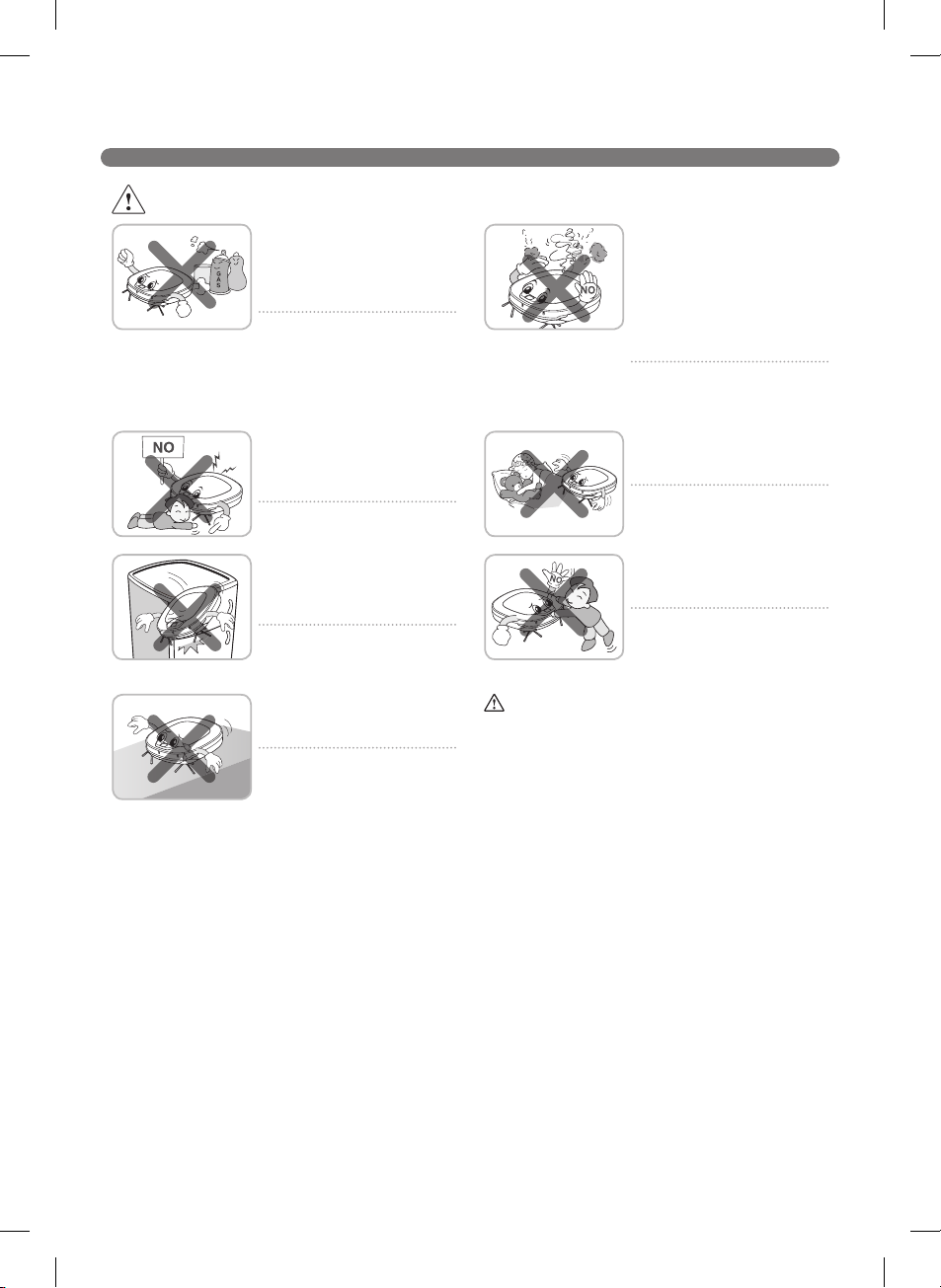
SAFETY PRECAUTIONS
Gasoline
Detergent
WARNING
Do not spray or use
inflammable materials,
surfactants, or drinking water
in the vicinity of the Robot
Cleaner.
Doing so can cause fire or
product failure.
* Inflammable materials:
gasoline, thinner, etc.
* Surfactant: detergent, articles
for bath, etc.
Do not insert any part of the
body, such as a hand or foot,
below the brush or wheels of
the Robot Cleaner while in use.
Doing so can cause injury or
product damage.
Do not operate the Robot
Cleaner on narrow and high
furniture such as a wardrobe,
refrigerator, desk, table, etc.
Doing so can cause injury,
product failure or damage which
is not covered by the warranty.
Do not activate the device on a
floor that has more than a 10
degree incline.
The device may not work
properly.
Turn the power supply off
immediately if any abnormal
sound, odor, or smoke is
generated from the Robot
Cleaner by removing it from the
home station and turning off
the main switch on the rear side
of the unit.
Failure to do so can cause fire
or product failure.
Do not operate the Robot
Cleaner in a room where a child
is sleeping.
Doing so can cause injury or
product damage.
Do not leave Children or
pets near the Robot Cleaner
unsupervised.
Doing so can cause injury or
product damage.
This product is intended for indoor domestic
home use and should not be used in mobile
applications. it should not be used in
commercial applications such as workshops
or garages or around indoor swimming pools,
etc.
4
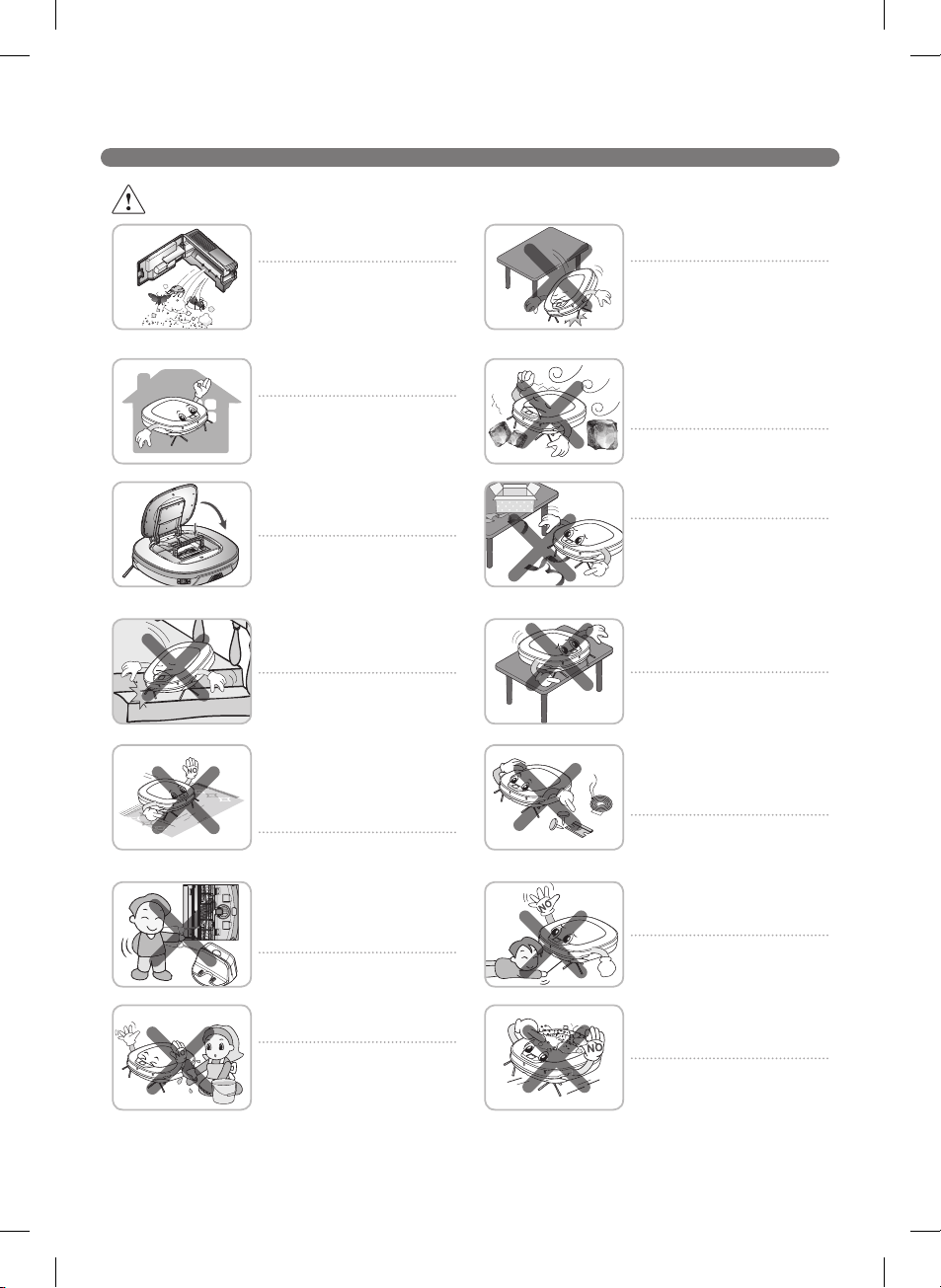
CAUTION
Frequently empty the dust bin
and maintain its cleanliness.
The dust collected in the dust
bin can trigger allergies and
may contain harmful insects. it
should be cleaned after each
use.
Use the Robot Cleaner indoors
only.
Using it outdoors can cause
product failure and irreparable
damage to the unit.
Close the cover of the dust bin
on the main unit before starting
cleaning.
If the cover is not closed, it
can cause injury or product
damage.
DO NOT use the Robot Cleaner
around a banister, staircase or
any other dangerous place.
Doing so could cause injury or
damage to the unit.
SAFETY PRECAUTIONS
Do not drop the Robot Cleaner
or subject it to strong impacts.
Doing so can cause injury or
product failure not covered by
the warranty.
Do not expose the Robot
Cleaner to cold temperatures
(less than -5 C) for a long
period of time.
Doing so can cause product
failure.
Remove any cables or string
from the floor before starting.
Cable or string can get tangled
in the wheels of Robot Cleaner
and cause product failure or
the cord of an appliance can be
disconnected.
Make sure the Robot Cleaner is
not put on a table or desk, with
the power ON.
It may result in an injury or
damage to the product.
In rare cases, the Robot
Cleaner’s brush can damage
carpet. If this happens,
immediately stop the cleaning
operation.
When a carpet has long tassels,
the tassels can be damaged.
Do not let the main unit and
charging terminal of the home
station come into contact with
metallic objects.
Doing so can cause product
failure.
Do not put water, detergent, etc.
into or onto the Robot Cleaner.
Doing so can cause product
failure. Do not put any water
or detergent on the Robot
Cleaner. If liquids get inside of
the Robot Cleaner, turn off the
power supply and contact an
LG Electronics sales agent or
customer care center.
Do not allow the Robot Cleaner
to sweep up liquids, blades,
thumb tacks, sharp objects or
ashes, hot or cold. etc.
These items can cause product
failure or damage.
Do not put sharp objects into
the opening of the Robot
Cleaner’s ultrasonic sensors.
Doing so can cause product
failure.
Do not use the Robot Cleaner
when the dust bin is completely
full.
Doing so can cause product
failure.
5
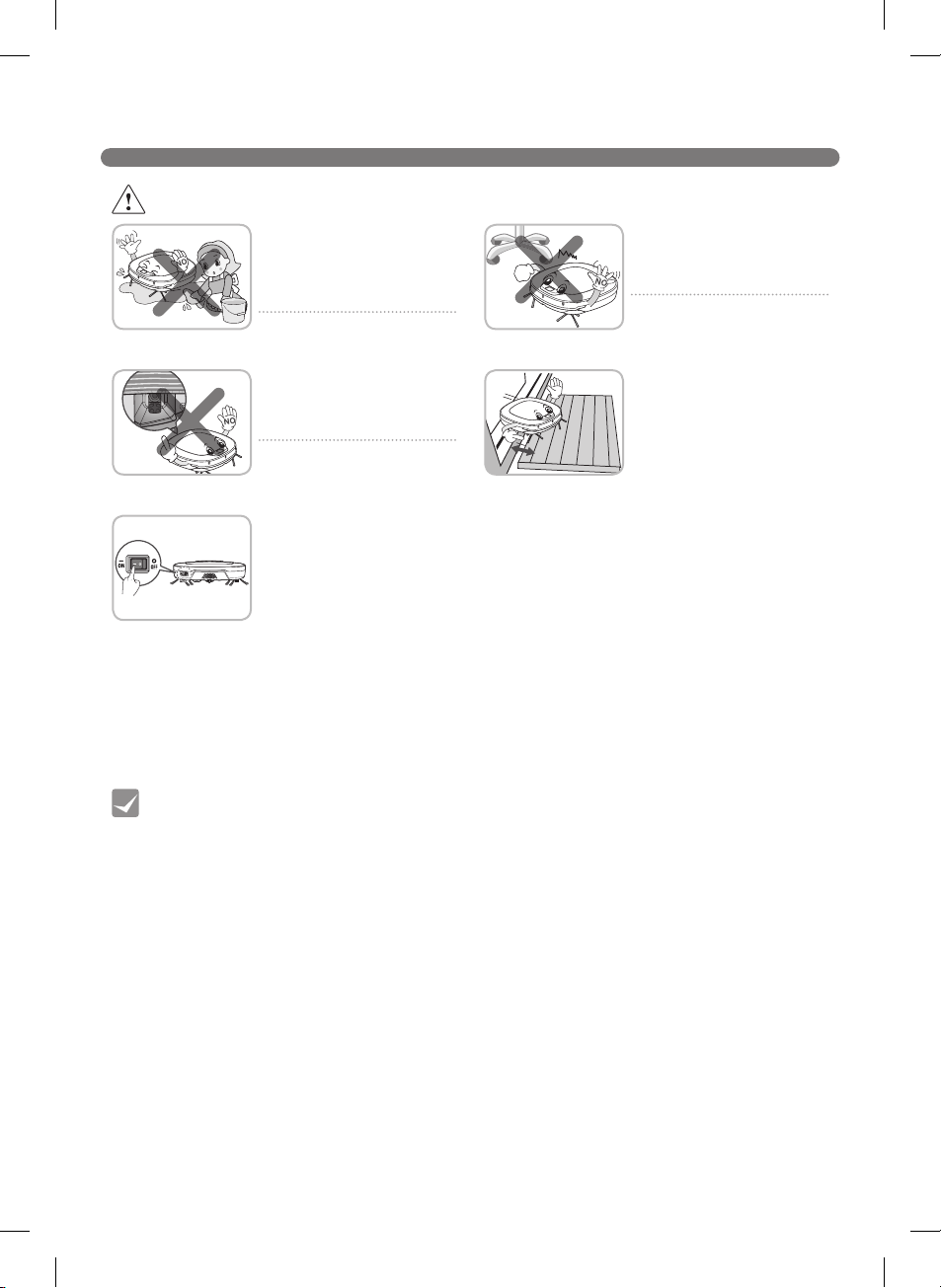
SAFETY PRECAUTIONS
CAUTION
If the floor is wet or has wet
spots, wipe them up before
using the Robot Cleaner. Do
not use the Robot Cleaner on a
wet surface.
Doing so can cause product
failure.
When the robot cleaner is
operating, it may hit the chair
leg, desk leg, table leg or other
narrow pieces of furniture.
For quicker and better cleaning,
place the dining chairs on top
of the dining table.
When attaching the mop,
ensure that it is fitted correctly
so that it does not block the
lower camera sensor.
Blocking the bottom camera
sensor may not allow the
product to work correctly.
To save energy when the Robot
Cleaner is not in use for longer
periods, turn off the power
switch, and turn on the power
switch again just prior to using
the Robot cleaner again.
Check the following items before use:
Tip
• Empty the dust bin after each operation or prior to it filling up.
• Remove any cables or long strings from the floor.
• Remove any moisture from the floor before cleaning.
• Close the cover of the dust bin before cleaning.
• Remove fragile or unnecessary objects from the room to be cleaned.
For example, remove expensive ceramics and valuables from the floor.
• Confirm whether the battery has sufficient power, and if it is low, recharge it.
• Close the doors of any room that you do not want the Robot Cleaner to enter.
During cleaning, the Robot Cleaner may enter another room and continue cleaning.
• Do not use this product in the room where a child is sleeping alone. The child can be
hurt or woken.
• Remove towels, foot towel or any other thin cloth from the floor as they can get caught
by the brush.
• Before starting the device, it's better to remove carpets that are thicker than 20 mm as
they may cause it to malfunction.
• Please close any balcony doors as the wheels may get stuck while cleaning.
NOTE: Very low thresholds will
allow the Robot cleaner to go
over them and perhaps into an
undesirable location. Make sure
that all the doors of the rooms
that are not to be cleaned are
closed.
6
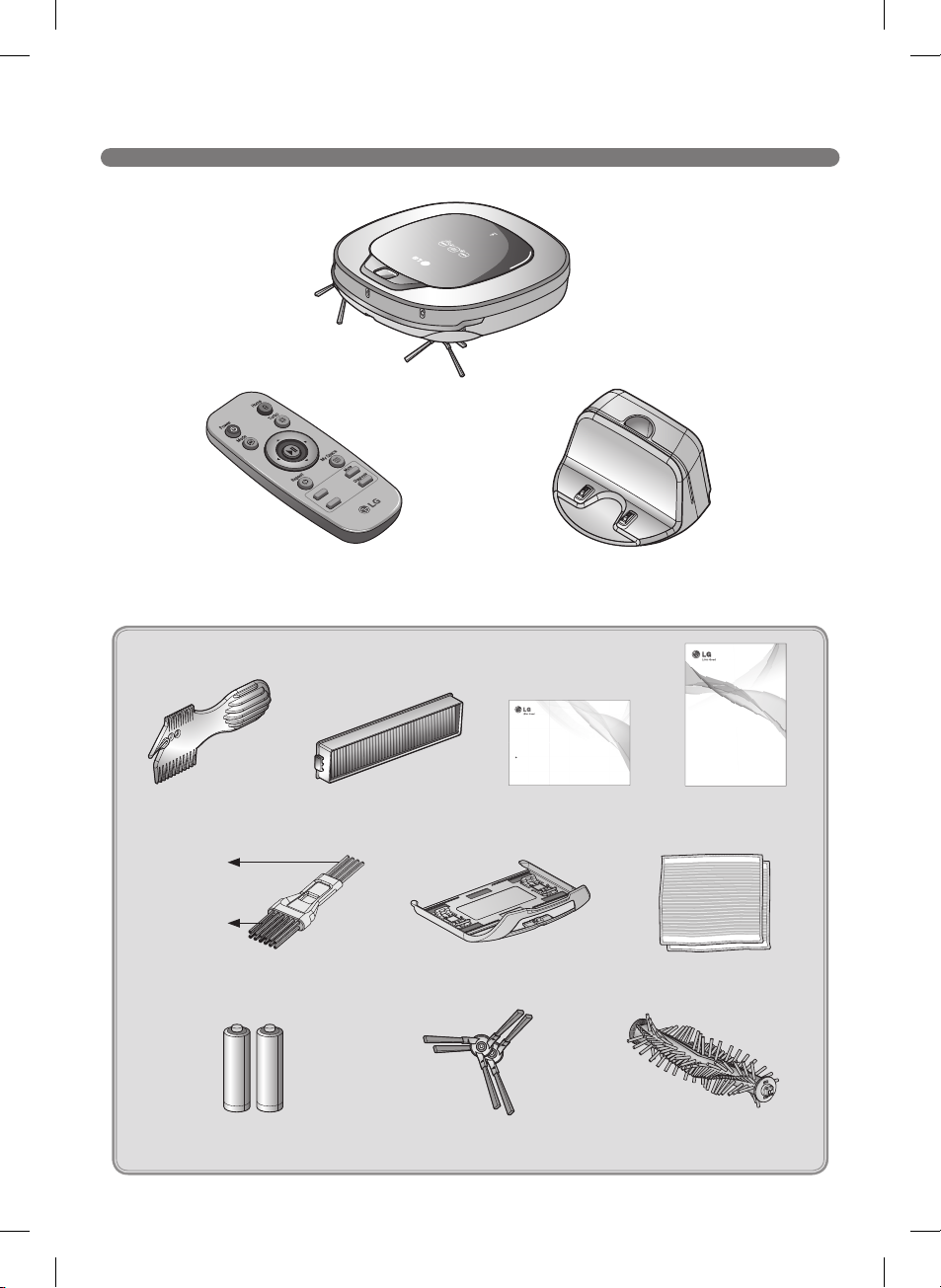
INCLUDED WITH PRODUCT
Robot Cleaner
Remote controller
Figures can be different from actual objects.
Cleaning Tool
for cleaning
sensors
for cleaning
the filter
Cleaning brush
(It’s on the dust bin cover)
Batteries for remote controller
(2 units of AAA size)
Dust bin filter (spare)
(option)
Mop plate (option)
Side brush (2 pieces)
(option)
Home station
Quick Guide
Cleaning Robot
This guide briefly describes how to use the Cleaning Robot.
For more detail, please refer to the user manual.
Please read this manual carefully before installing and operating the product.
www.lg.com
Quick guide Operation manual
OWNER’S MANUAL
CLEANING ROBOT
Before using, please carefully read the Safety Precautions pages to
allow for safe operation of the product. After reading the operation
manual, please keep it in an easily accessible location.
Ultra microfiber mop
(2 pieces) (option)
Pet Brush
(option)
www.lg.com
7

PARTS DESCRIPTION - ROBOT CLEANER
Plan view
Upper camera sensor
Dust bin cover
Display & Manipulation button
Dust bin cover button
Front view
Ultrasonic sensors
Obstacle detecting sensor window Detecting
sensors of home station & Receiving
sensors of remote controller
Rear view
Bottom view
Figures can be different from actual objects.
8
Power switch
Ventilation port
Cliff detection sensor
Side brush
Charging terminal
Brush
Wheel
Battery
Lower camera sensor (option)
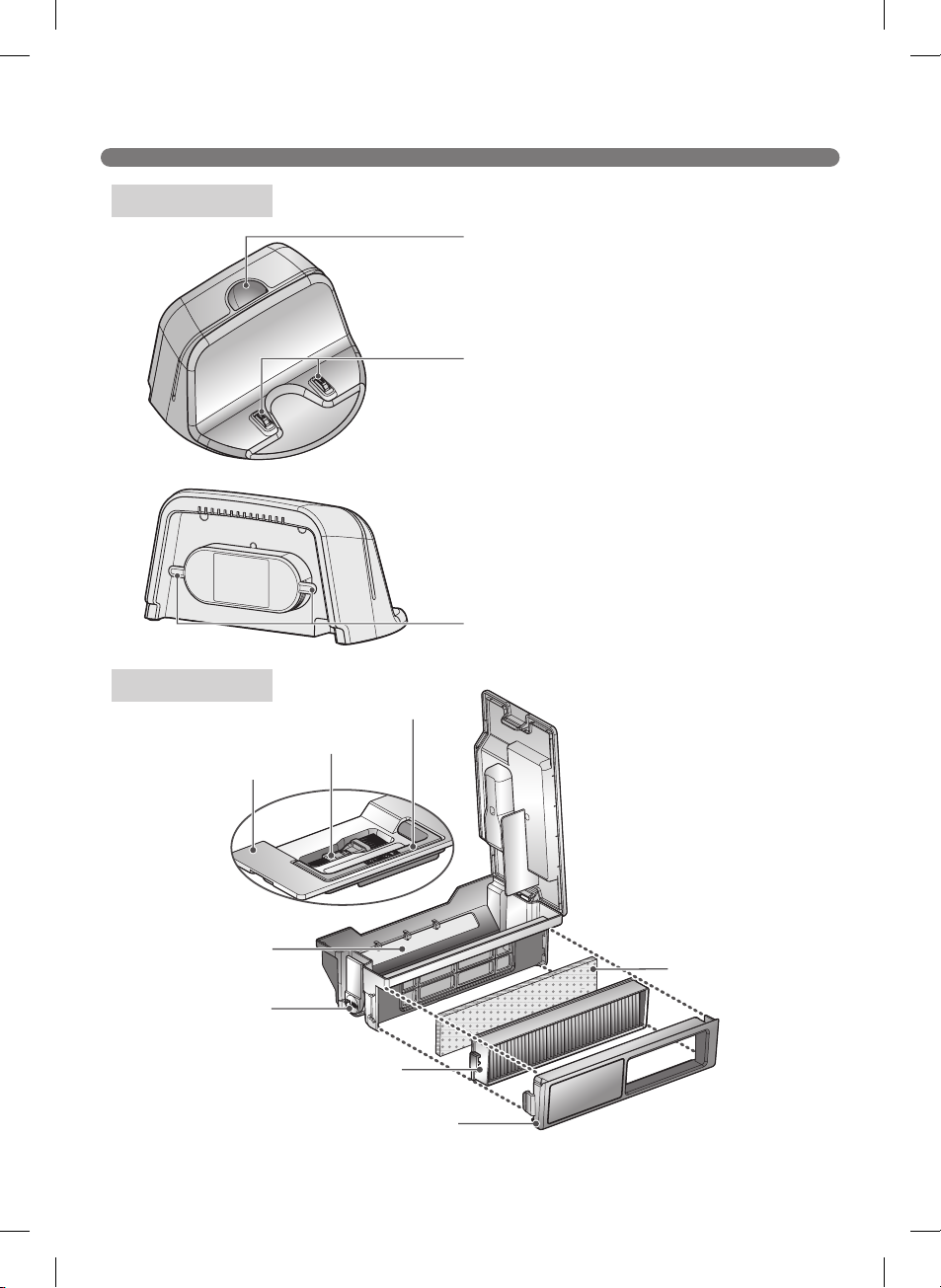
PART DESCRIPTION – HOME STATION / DUST BIN
Home station
Remote controller holder
Charging terminal
Power cord fixing hook
Dust bin
Dust bin handle
Cleaning brush
Dust bin cover
Suction port flap
Dust bin lid
opening button
EPA filter
Filter cover
Figures can be different from actual objects.
Sponge filter
9
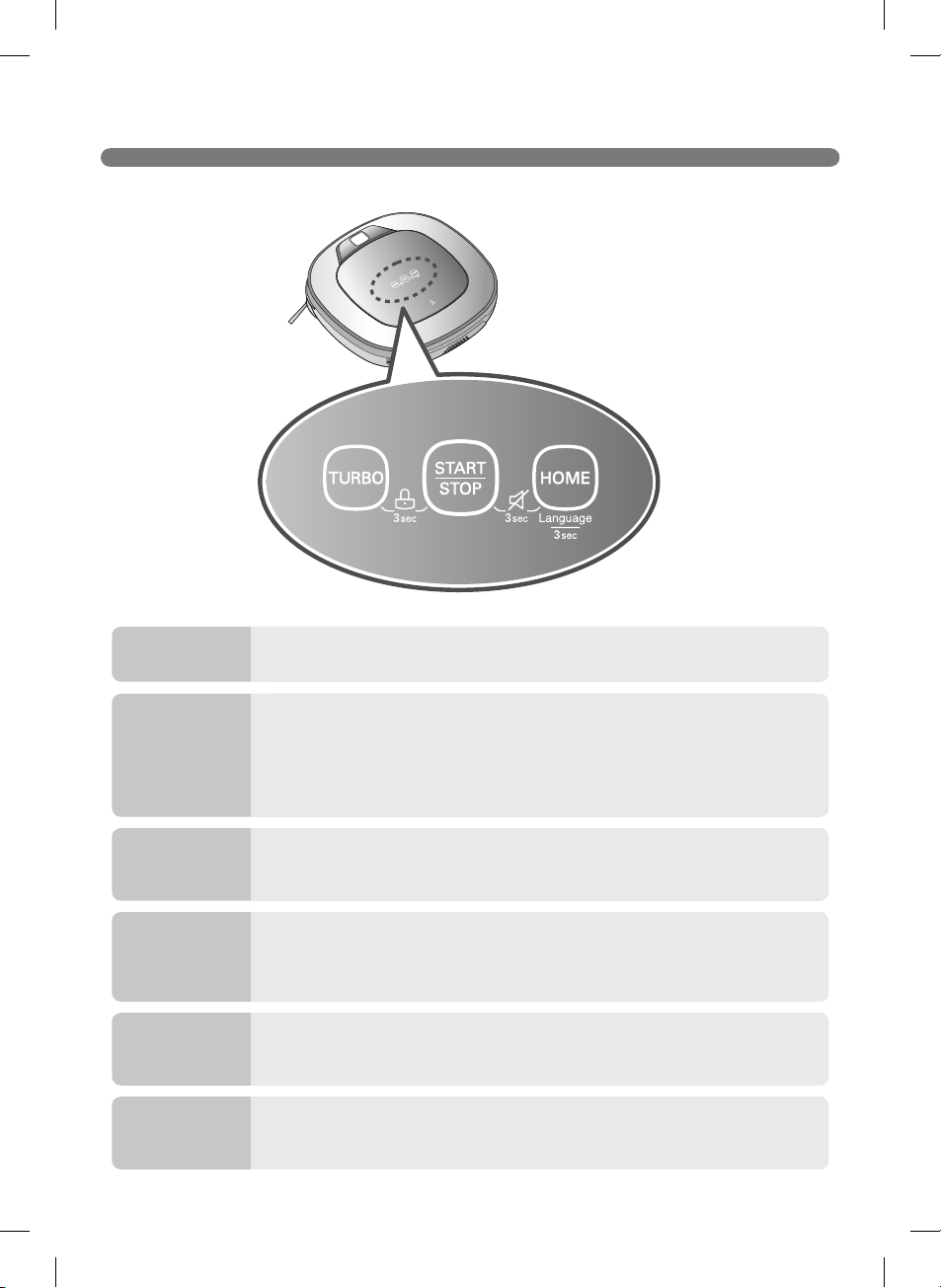
BUTTON FUNCTIONS – ROBOT CLEANER
TURBO
START/STOP
HOME
BUTTON LOCK
On/Off
Voice Alert
On/Off
Language
Change
10
• If the button is pressed, ‘Turbo Mode’ will be set with a voice confirmation.
• If the button is pressed whilst in ‘Turbo Mode’, it will be canceled.
• Used to turn the power on from Standby, start or stop cleaning.
• If the button is pressed whilst the unit is powered ON, it will start cleaning.
• If button is pressed during the cleaning, it will stop the cleaning.
• If the button is pressed for about 2 sec. whilst the power is ON, the power will
be returned to Standby.
• If the button is pressed in 'Smart Diagnosis' mode, it will end the diagnosis.
• Used to return the Robot Cleaner back to the home station for charging.
• If cleaning is finished or the battery is low, the Robot Cleaner will return to
the Home Station by itself to recharge its battery.
• Pressing the ‘Turbo' and 'Mode' button for 3 seconds will activate or
deactivate the Lock function.
• If 'Lock' is ON, a voice announcement "Key lock has already been set" will be
heard each time a button is pressed.
• Press and hold both the 'START/STOP' and HOME button on the main unit
for 3 sec. to turn ON/OFF the Voice ALert.
• If the Voice Alert is OFF, the Mute lamp will be ON.
• Pressing the ‘HOME’ button for 3 seconds will change the language for the
voice message.
• You cannot use this function with the button on the remote controller.
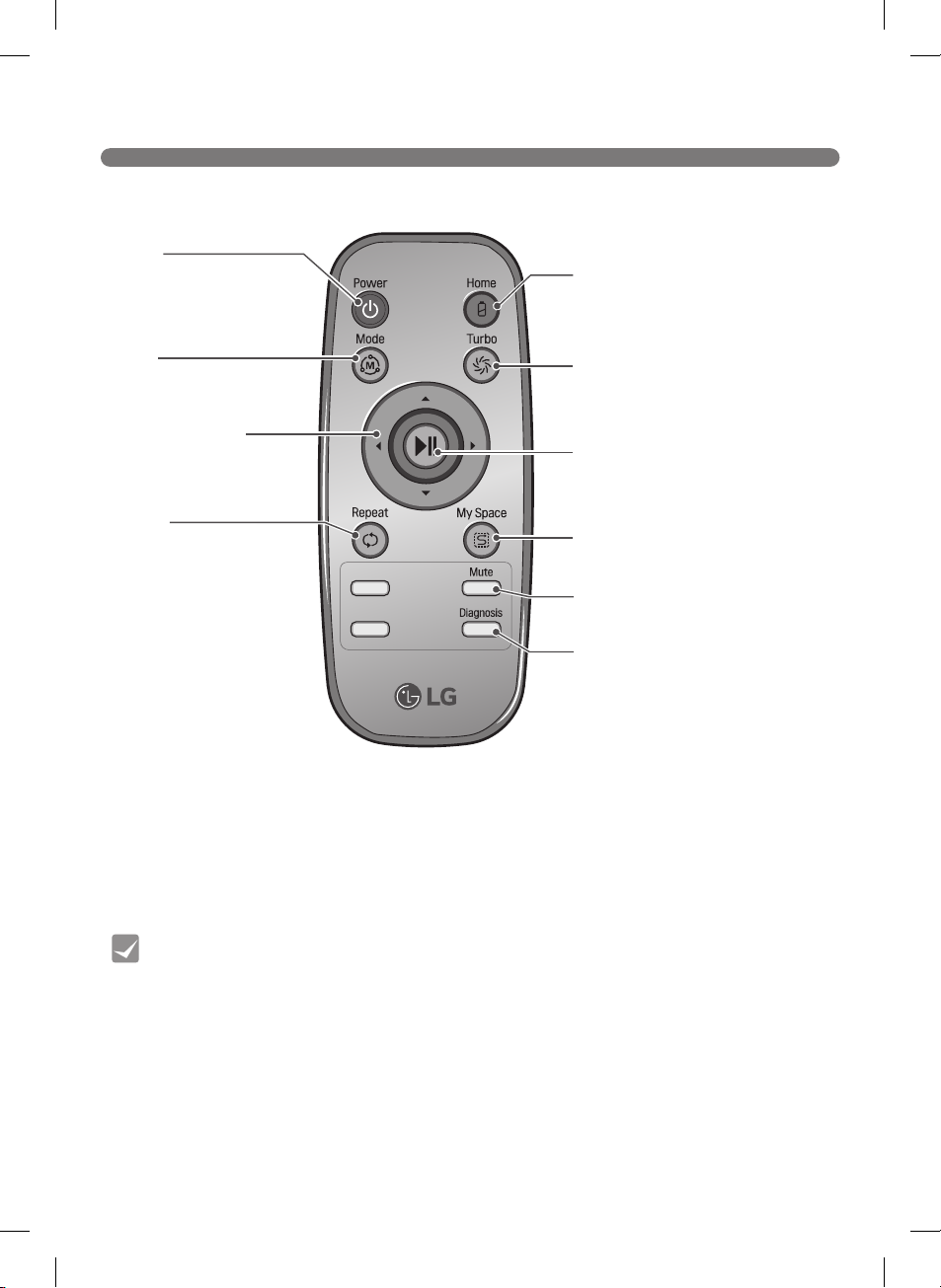
BUTTON FUNCTIONS – REMOTE CONTROLLER
Power
Pressing this button will
turn the power on from
Standby or the power will
be returned to Standby
while the power is ON. (p17)
Mode
Change the Cleaning Mode
of Robot Cleaner to ZigZag
Mode. (p19)
Directional button
This button enables
Manual Operation and
selection of an area in 'My
Space cleaning' mode.
Repeat
This button allows activating
or deactivating 'Repeat
Cleaning' mode. (p21)
Home
Used to recharge the Robot
Cleaner by making it return to the
Home Station. (p18)
Turbo
Used to activate or deactivate
'Turbo' mode. (p21)
Start/Stop button
Pressing the button will Start or
Stop the Robot Cleaner.
My Space
Used to put the Robot Cleaner
in 'My Space clean' mode. (p20)
Mute
Used to activate or deactivate
'Mute' mode. (p12)
Diagnosis
Used to run Smart Diagnosis.
Available only when Robot
Cleaner is recharging. (p24)
• With the machine's power OFF, the Remote Controller will not work.
Tip
• To turn the power ON/OFF, use the 'START/STOP' button on the upper section of the
Robot Cleaner or 'Power' button on the Remote Controller.
• The 'Mode' and 'My Space' button can only be used after stopping the Robot Cleaner or
whilst it is charging on the Home station.
11
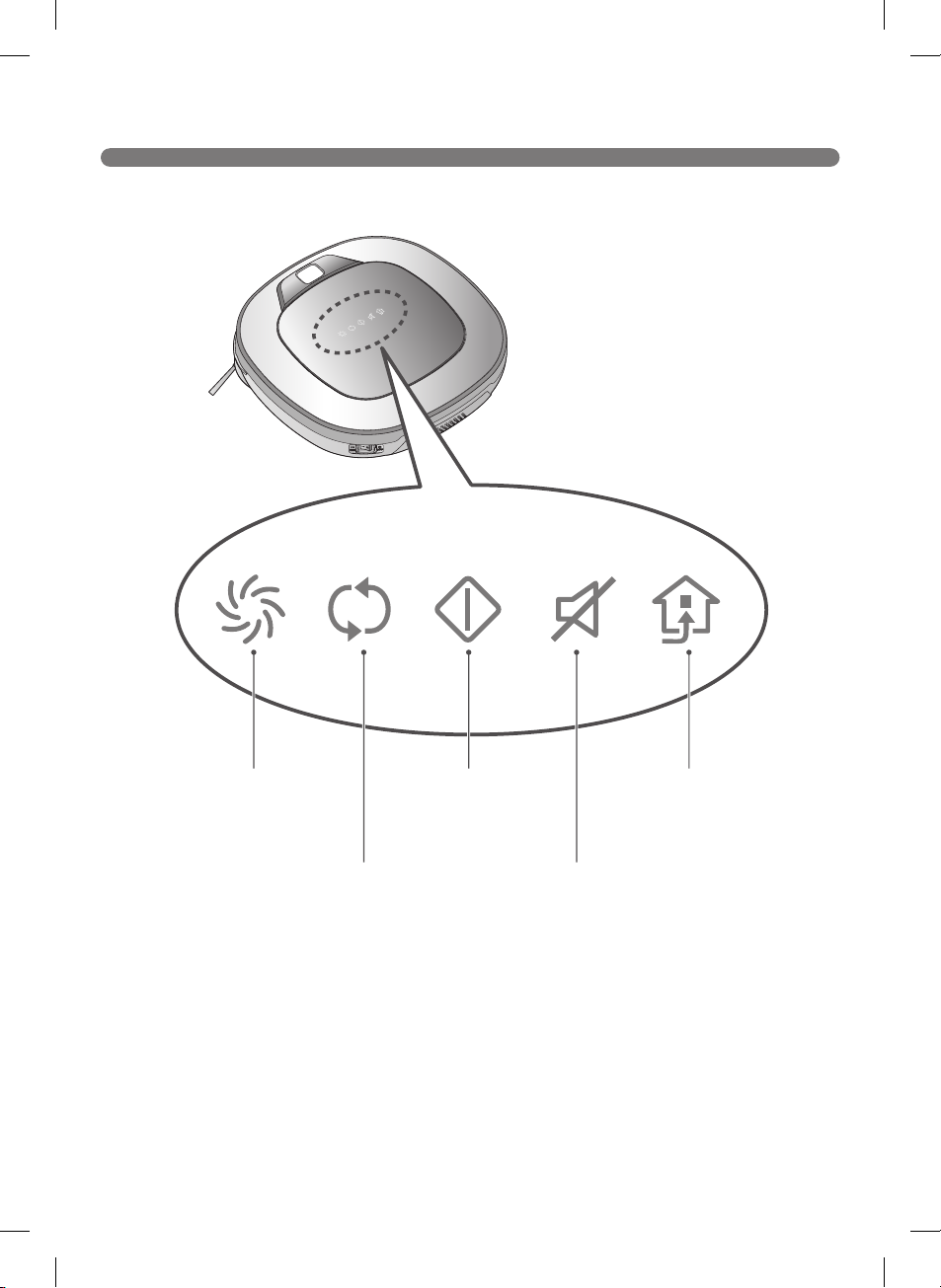
DISPLAY STATUS INFORMATION
12
Turbo Mode icon
This indicates the
settings for Turbo Mode.
Repeat Mode icon
This indicates the
settings for Repeat
Mode.
Operational Status icon
This indicates the
operational status of
Hombot.
Mute icon
This indicates the
settings for Voice Alert.
Homing icon
This indicates the
conditions of Homing
and Charging.
