Page 1
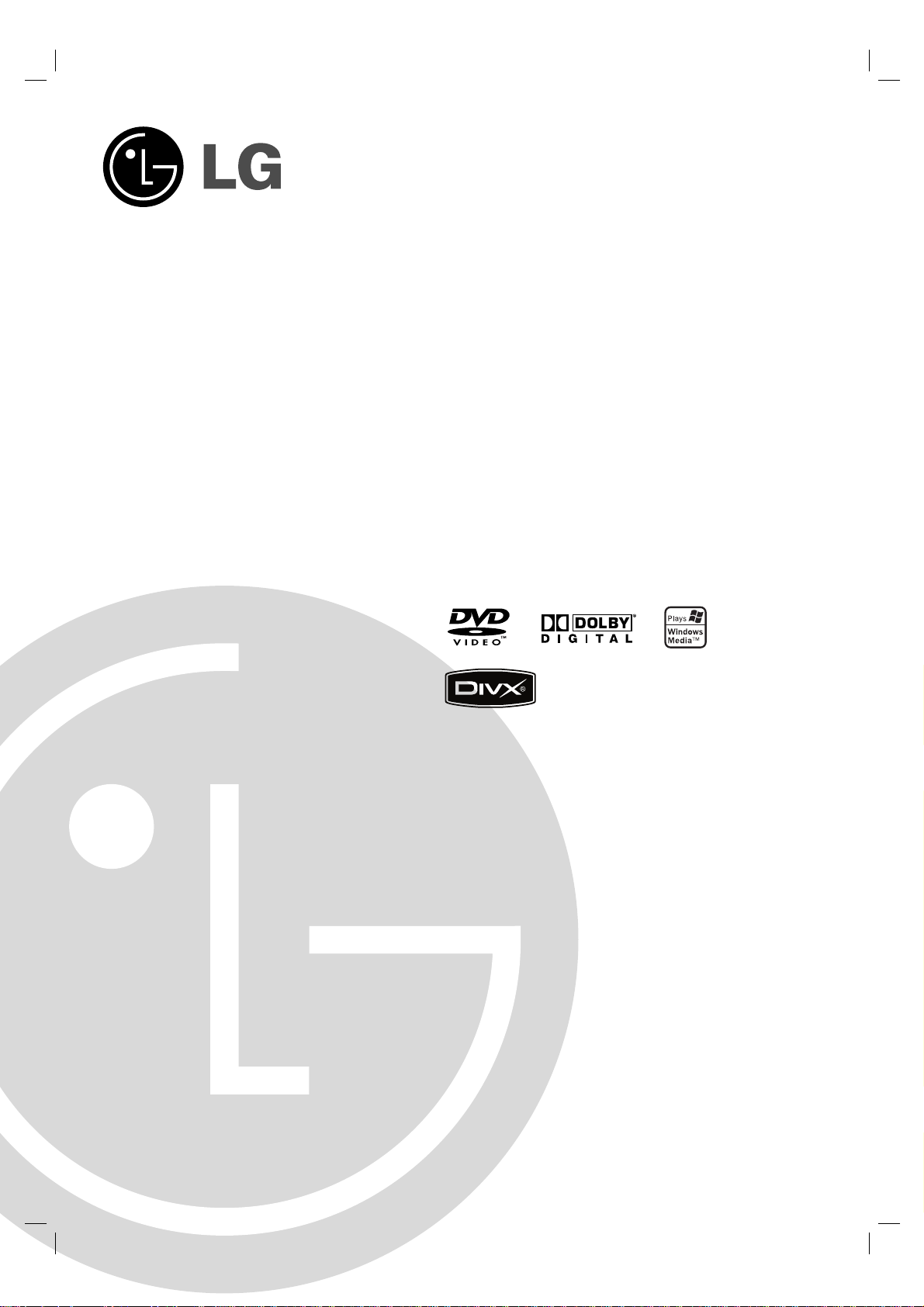
DVD PLAYER/
VIDEO CASSETTE
RECORDER
OWNER’S MANUAL
MODEL : DC-4091
Before connecting, operating or adjusting this
product, please read this instruction booklet carefully
and completely.
Page 2
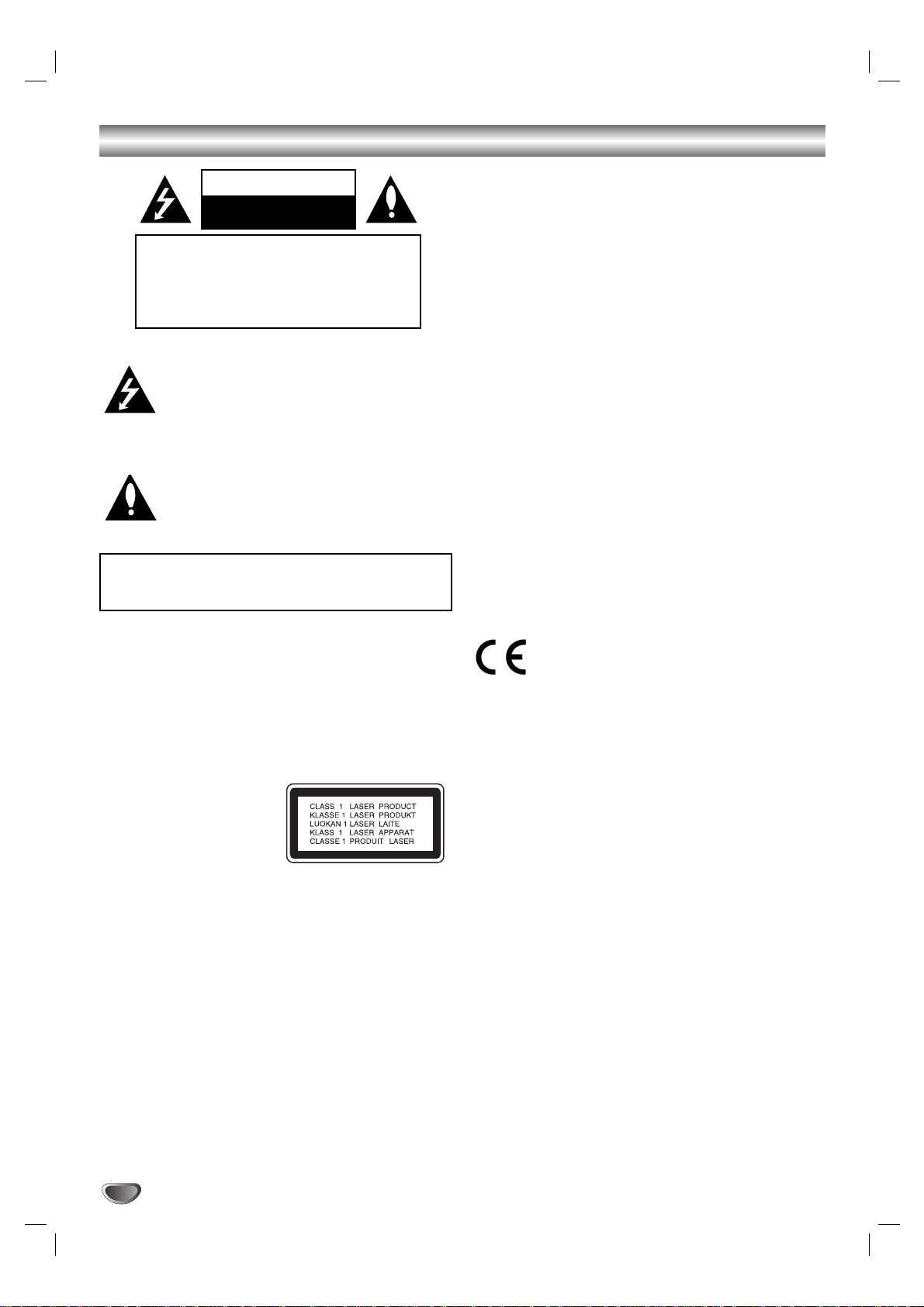
Safety Precautions
This lightning flash with arrowhead symbol within
an equilateral triangle is intended to alert the
user to the presence of uninsulated dangerous
voltage within the product’s enclosure that may
be of sufficient magnitude to constitute a risk of
electric shock to persons.
The exclamation mark within an equilateral triangle is intended to alert the user to the presence
of important operating and maintenance (servicing) instructions in the literature accompanying
the product.
CAUTION: Do not block any ventilation openings. Install in
accordance with the manufacturer's instructions.
Slots and openings in the cabinet are provided for ventilation
and to ensure reliable operation of the product and to protect it
from over heating.
The openings should be never be blocked by placing the product on a bed, sofa, rug or other similar surface.This product
should not be placed in a built-in installation such as a bookcase or rack unless proper ventilation is provided or the manufacturer's instruction have been adhered to.
CAUTION:
This Digital Video Disc Player employs a Laser System.
To ensure proper use of this product, please read this
owner’s manual carefully and retain for future reference,
should the unit require maintenance, contact an authorized
service location-see service procedure.
Use of controls, adjustments or the performance of procedures other than those specified herein may result in hazardous radiation exposure.
To prevent direct exposure to laser beam, do not try to
open the enclosure.Visible laser radiation when open. DO
NOT STARE INTO BEAM.
CAUTION: The apparatus shall not be exposed to water,
dripping or splashing and that no objects filled with liquids,
such as vases, shall be placed on the apparatus.
CAUTION concerning the Power Cord
Most appliances recommend they be placed upon a
dedicated circuit;
That is, a single outlet circuit which powers only that appliance and has no additional outlets or branch circuits.
Check the specification page of this owner's manual to be
certain.
Do not overload wall outlets.Overloaded wall outlets, loose
or damaged wall outlets,extension cords, frayed power
cords, or damaged or cracked wire insulation are dangerous. Any of these conditions could result in electric shock
or fire. Periodically examine the cord of your appliance, and
if its appearance indicates damage or deterioration, unplug
it,discontinue use of the appliance, and have the cord
replaced with an exact replacement part by an authorized
services.
Protect the power cord from physical or mechanical abuse,
such as being twisted, kinked, pinched, closed in a door, or
walked upon.Pay particular attention to plugs, wall
outlets,and the point where the cord exits the appliance.
To disconnect power from the mains, pull out the mains
cord plug.When installing the product, ensure that the plug
is easily accessible.
This product is manufactured to comply with the
EEC DIRECTIVE 89/336/EEC, 93/68/EEC and
2006/95/EC.
2
WARNING:TO REDUCE THE RISK OF FIRE OR
ELECTRIC SHOCK, DO NOT EXPOSE THIS PRODUCT
TO RAIN OR MOISTURE.
CAUTION
RISK OF ELECTRIC SHOCK
DO NOT OPEN
CAUTION: TO REDUCE THE RISK
OF ELECTRIC SHOCK
DO NOT REMOVE COVER (OR BACK)
NO USER-SERVICEABLE PARTS INSIDE
REFER SERVICING TO QUALIFIED SERVICE
PERSONNEL.
Page 3
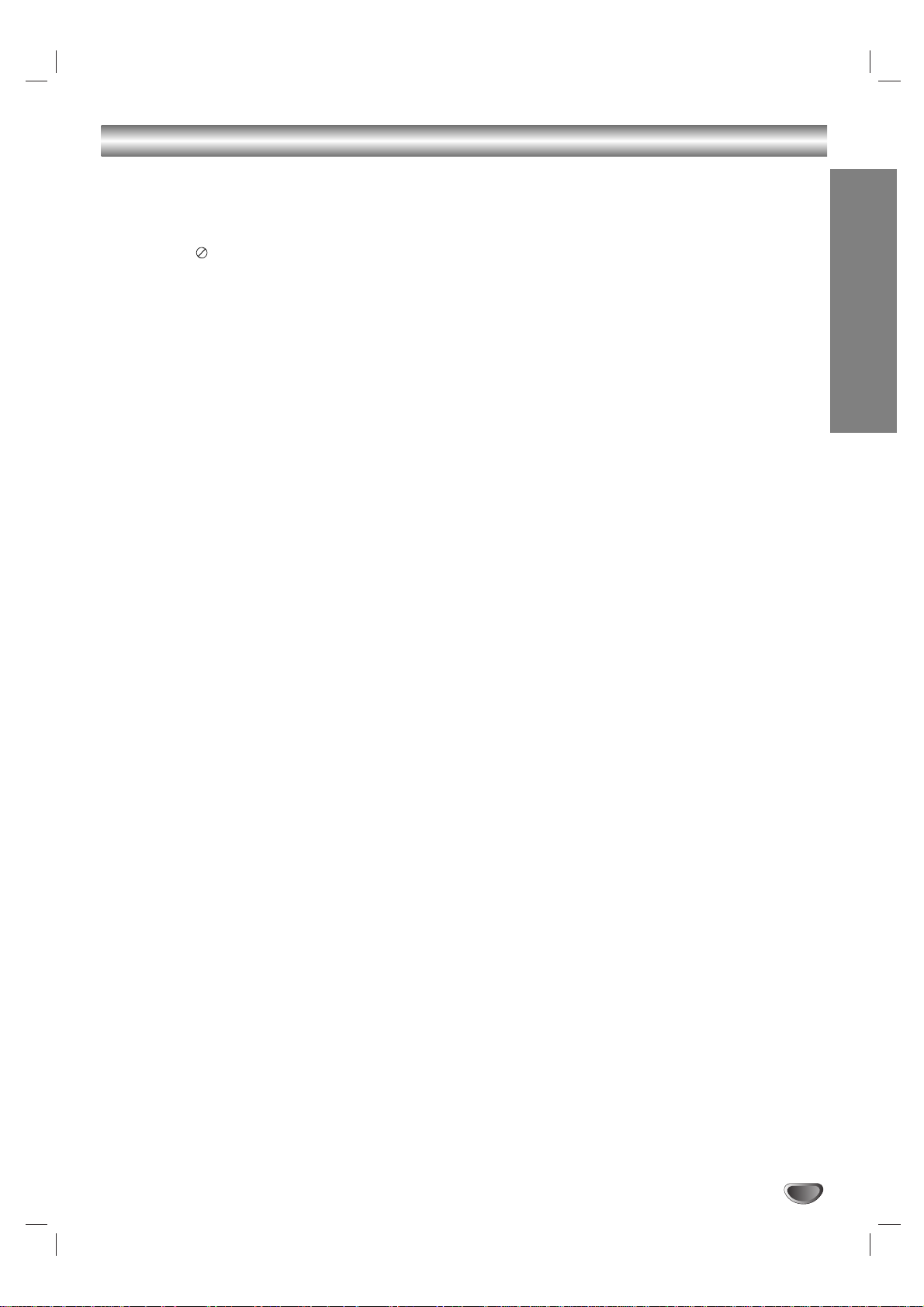
Introduction
3
Table of Contents
Introduction
Safety Precautions . . . . . . . . . . . . . . . . . . . . . . . . . 2
Table of Contents . . . . . . . . . . . . . . . . . . . . . . . . . . 3
Before Use . . . . . . . . . . . . . . . . . . . . . . . . . . . . . . 4-5
About the Symbol Display . . . . . . . . . . . . . . 4
Symbol used in this Manual . . . . . . . . . . . . . . . 4
Notes on Discs . . . . . . . . . . . . . . . . . . . . . . . . . 4
Handling Discs . . . . . . . . . . . . . . . . . . . . . . . . . 4
Storing Discs . . . . . . . . . . . . . . . . . . . . . . . . . . 4
Cleaning Discs . . . . . . . . . . . . . . . . . . . . . . . . . 4
Selecting the Viewing Source . . . . . . . . . . . . . . 4
Types of Playable Discs. . . . . . . . . . . . . . . . . . . 5
Regional Code . . . . . . . . . . . . . . . . . . . . . . . . . . 5
Front Panel . . . . . . . . . . . . . . . . . . . . . . . . . . . . . . . 6
Remote Control . . . . . . . . . . . . . . . . . . . . . . . . . . . . 7
Rear Panel . . . . . . . . . . . . . . . . . . . . . . . . . . . . . . . . 8
Preparation
Connections . . . . . . . . . . . . . . . . . . . . . . . . . . . . 9-10
Connecting to a TV . . . . . . . . . . . . . . . . . . . . . . . 9
Connecting to Optional Equipment . . . . . . . . . . . 10
Before Operation-VCR part . . . . . . . . . . . . . . . 11-15
Tuning in a video channel on your TV. . . . . . . . . 11
Using your VCR for the very first time. . . . . . . . . 11
Setting the clock Manually . . . . . . . . . . . . . . . . . 12
To set the colour system . . . . . . . . . . . . . . . . . . 12
How to use the main menu. . . . . . . . . . . . . . . . . 13
Tuning in TV Stations Automatically . . . . . . . . . . 13
Tuning in TV Stations Manually. . . . . . . . . . . . . . 14
Changing the order of TV Stations . . . . . . . . . . . 15
Deleting TV Stations . . . . . . . . . . . . . . . . . . . . . 15
Before Operation-DVD part . . . . . . . . . . . . . . . 16-19
Displaying Disc Information on-screen . . . . . . . . 16
Initial Settings . . . . . . . . . . . . . . . . . . . . . . . . . . 16
General Operation . . . . . . . . . . . . . . . . . . . . . . . 16
LANGUAGE. . . . . . . . . . . . . . . . . . . . . . . . . . . . 17
Menu Language . . . . . . . . . . . . . . . . . . . . . . 17
Disc Audio / Subtitle / Menu. . . . . . . . . . . . . 17
DISPLAY . . . . . . . . . . . . . . . . . . . . . . . . . . . . . . 17
TV Aspect . . . . . . . . . . . . . . . . . . . . . . . . . . 17
Display Mode . . . . . . . . . . . . . . . . . . . . . . . . 17
Progressive Scan. . . . . . . . . . . . . . . . . . . . . 17
TV Output Select . . . . . . . . . . . . . . . . . . . . . 17
AUDIO. . . . . . . . . . . . . . . . . . . . . . . . . . . . . . . . 18
Dolby Digital / DTS / MPEG . . . . . . . . . . . . . 18
Sample Freq. (Frequency) . . . . . . . . . . . . . . 18
DRC (Dynamic Range Control) . . . . . . . . . . 18
Vocal. . . . . . . . . . . . . . . . . . . . . . . . . . . . . . 18
LOCK (Parental Control) . . . . . . . . . . . . . . . . . . 18
Rating . . . . . . . . . . . . . . . . . . . . . . . . . . . . . 18
Password (Security Code) . . . . . . . . . . . . . . 18
Area Code. . . . . . . . . . . . . . . . . . . . . . . . . . 19
OTHERS . . . . . . . . . . . . . . . . . . . . . . . . . . . . . . 19
PBC . . . . . . . . . . . . . . . . . . . . . . . . . . . . . . 19
Auto Play . . . . . . . . . . . . . . . . . . . . . . . . . . 19
DivX(R) VOD. . . . . . . . . . . . . . . . . . . . . . . . 19
Operation
Operation with tape . . . . . . . . . . . . . . . . . . . . . 20-23
Playing a tape . . . . . . . . . . . . . . . . . . . . . . . . . . 20
CM (Commercial Message) Skip . . . . . . . . . 20
OPR (Optimum Picture Response) . . . . . . . . 20
Instant Timer Recording. . . . . . . . . . . . . . . . . . . 21
Timer recording using On Screen Display . . . 22-23
Additional Operation - VCR part . . . . . . . . . . . . 2 4 -2 6
Hi-Fi Stereo Sound System . . . . . . . . . . . . . . . . 24
On Screen Display (F.OSD) . . . . . . . . . . . . . . . . 24
Tape Counter Memory Stop . . . . . . . . . . . . . . . . 24
Video Doctor (Self-Diagnosis) . . . . . . . . . . . . . . 25
Lock (Child Lock). . . . . . . . . . . . . . . . . . . . . . . . 25
1W Mode (Power save mode) . . . . . . . . . . . . . . 25
Recording from External Components
. . . . . . . . . . 26
Copying from DVD to VCR. . . . . . . . . . . . . . . . . 26
General Playback features - DVD Part . . . . . . . . . 27
Playing a DVD . . . . . . . . . . . . . . . . . . . . . . . . . . . . 28
Additional features . . . . . . . . . . . . . . . . . . . . . . . 28
3D Surround . . . . . . . . . . . . . . . . . . . . . . . . 28
Time Search . . . . . . . . . . . . . . . . . . . . . . . . 28
Mar ker Search . . . . . . . . . . . . . . . . . . . . . . 28
Last Scene Memor y . . . . . . . . . . . . . . . . . . 28
Screen Saver . . . . . . . . . . . . . . . . . . . . . . . 28
Playing an Audio CD or MP3/WMA file . . . . . . . . 29
Programmed Playback. . . . . . . . . . . . . . . . . . . . 29
Repeat Programmed Tracks. . . . . . . . . . . . . 29
Erasing a Track from Program List . . . . . . . . 29
Erasing the Complete Program List . . . . . . . 29
Viewing a JPEG file . . . . . . . . . . . . . . . . . . . . . . . 30
Slide Show. . . . . . . . . . . . . . . . . . . . . . . . . . . . . 30
Still Picture . . . . . . . . . . . . . . . . . . . . . . . . . . . . 30
Moving to another File . . . . . . . . . . . . . . . . . . . . 30
Zoom. . . . . . . . . . . . . . . . . . . . . . . . . . . . . . . . . 30
To rotate picture. . . . . . . . . . . . . . . . . . . . . . . . . 30
Playing a DivX Movie file . . . . . . . . . . . . . . . . . . . 31
Playing a DVD VR format Disc . . . . . . . . . . . . . . . 32
Additional Operation. . . . . . . . . . . . . . . . . . . . . . . 33
Controlling other TVs with the remote control . . . 33
Maintenance and Service. . . . . . . . . . . . . . . . . . 33
Reference
Language and Area Code List . . . . . . . . . . . . . . . 34
Language Code List. . . . . . . . . . . . . . . . . . . . . . 34
Area Code List. . . . . . . . . . . . . . . . . . . . . . . . . . 34
Troubleshooting . . . . . . . . . . . . . . . . . . . . . . . . . . 35
Specification . . . . . . . . . . . . . . . . . . . . . . . . . . . . . 36
Page 4
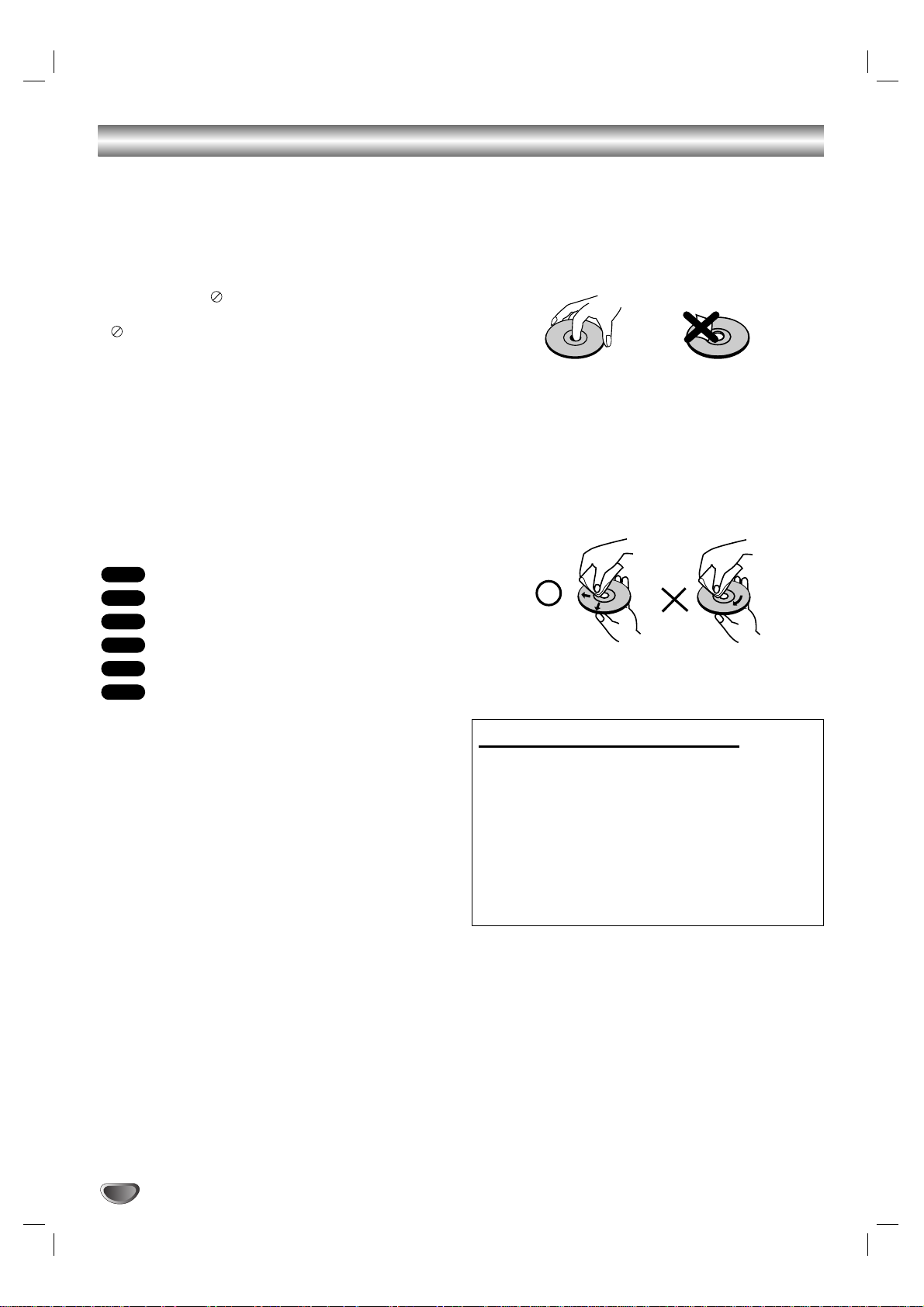
To ensure proper use of this product, please read this
owner’s manual carefully and retain for future reference.
This manual provides information on the operation and
maintenance of your DVD player. Should the unit
require service, contact an authorized service location.
About the Symbol Display
“ ” may appear on your TV display during operation
and indicates that the function explained in this owner’s
manual is not available on that specific DVD video disc.
Symbol Used in this Manual
Note:
Indicates special notes and operating features.
Tip:
Indicates tips and hints for making the task easier.
A section whose title has one of the following symbols is
applicable only to the disc represented by the symbol.
All discs listed below
DVD and finalized DVD±R/RW
Audio CDs
MP3 files
WMA files
DivX files
Notes on Discs
Handling Discs
Do not touch the playback side of the disc. Hold the
disc by the edges so that fingerprints do not get on the
surface. Never stick paper or tape on the disc.
Storing Discs
After playing, store the disc in its case. Do not expose
the disc to direct sunlight or sources of heat and never
leave it in a parked car exposed to direct sunlight.
Cleaning Discs
Fingerprints and dust on the disc can cause poor picture quality and sound distortion. Before playing, clean
the disc with a clean cloth. Wipe the disc from the
center out.
Do not use strong solvents such as alcohol, benzine,
thinner, commercially available cleaners, or anti-static
spray intended for older vinyl records.
DivX
WMA
MP3
ACD
DVD
ALL
Before Use
4
Notes:
• If you insert a disc while this unit is in the VCR mode,
this unit will switch to DVD mode automatically.
• If you insert a cassette tape without prevention tab
while this unit is in the DVD mode, this unit will switch
to VCR mode automatically.
Selecting the Viewing Source
You must select one of your output sources (DVD or
VCR) to view on the TV screen.
If you want to view DVD deck output source:
Press DVD until DVD indicator in the display window
lights and output source of DVD deck is viewed on the
TV screen.
If you want to view VCR deck output source:
Press VCR until VCR indicator in the display window
lights and output source of VCR deck is viewed on the
TV screen.
Page 5
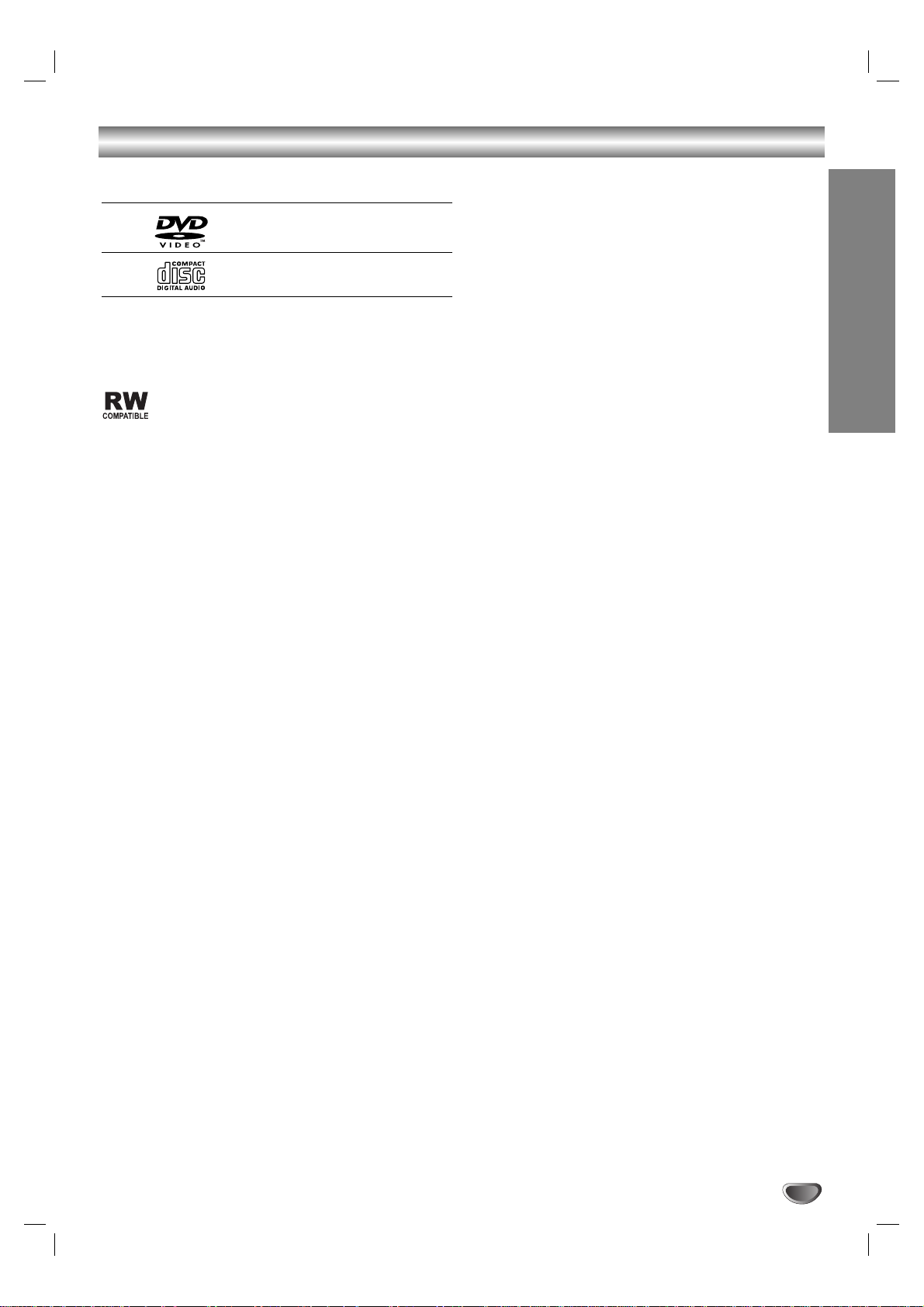
Types of Playable Discs
DVD
(8 cm / 12 cm disc)
Audio CD
(8 cm / 12 cm disc)
In addition, this unit plays DVD±R/RW and CD-R/RW
that contains audio titles, DivX, MP3, WMA, and/or
JPEG files.
This indicates a product feature that is capable
of playing DVD-RW discs recorded with Video
Recording format.
Notes:
• Depending on the conditions of the recording equip-
ment or the CD-R/RW (or DVD±R/RW) disc itself,
some CD-R/RW (or DVD±R/RW) discs cannot be
played on the unit.
• Do not use irregularly shaped CDs (e.g., heart-
shaped or octagonal) since they may result in
malfunctions.
•This unit requires discs and recordings to meet
certain technical standards in order to achieve optimal
playback quality. Pre-recorded DVDs are automatically set to these standards. There are many different
types of recordable disc formats (including CD-R containing MP3 or WMA files) and these require certain
pre-existing conditions (see above) to ensure
compatible playback.
Customers should note that permission is
required in order to download MP3 / WMA files
and music from the Internet. Our company has no
right to grant such permission. Permission should
always be sought from the copyright owner.
Regional Code
This unit has a regional code printed on the rear of the
unit. This unit can play only DVD discs labelled same as
the rear of the unit or “ALL”.
Notes on Regional Codes
• Most DVD discs have a globe with one or more num-
bers in it clearly visible on the cover. This number
must match your unit’s regional code or the disc cannot play.
• If you try to play a DVD with a different regional code
from your player, the message “Check Regional
Code” appears on the TV screen.
Notes on Copyrights:
It is forbidden by law to copy, broadcast, show, broadcast via cable, play in public, or rent copyrighted material without permission. This product features the copy
protection function developed by Macrovision. Copy
protection signals are recorded on some discs. When
recording and playing the pictures of these discs picture
noise will appear. This product incorporates copyright
protection technology that is protected by method
claims of certain U.S. patents and other intellectual
property rights owned by Macrovision Corporation and
other rights owners. Use of this copyright protection
technology must be authorized by Macrovision
Corporation, and is intended for home and other limited
viewing uses only unless otherwise authorized by
Macrovision Corporation. Reverse engineering or disassembly is prohibited.
CONSUMERS SHOULD NOTE THAT NOT ALL HIGH
DEFINITION TELEVISION SETS ARE FULLY COMPATIBLE WITH THIS PRODUCT AND MAY CAUSE
ARTIFACTS TO BE DISPLAYED IN THE PICTURE. IN
CASE OF 625 PROGRESSIVE SCAN PICTURE
PROBLEMS, IT IS RECOMMENDED THAT THE USER
SWITCH THE CONNECTION TO THE ‘STANDARD
DEFINITION’ OUTPUT. IF THERE ARE QUESTIONS
REGARDING OUR TV SET COMPATIBILITY WITH
THIS MODEL 625p DVD PLAYER, PLEASE CONTACT
OUR CUSTOMER SERVICE CENTER.
Introduction
5
Before Use (Continued)
Page 6
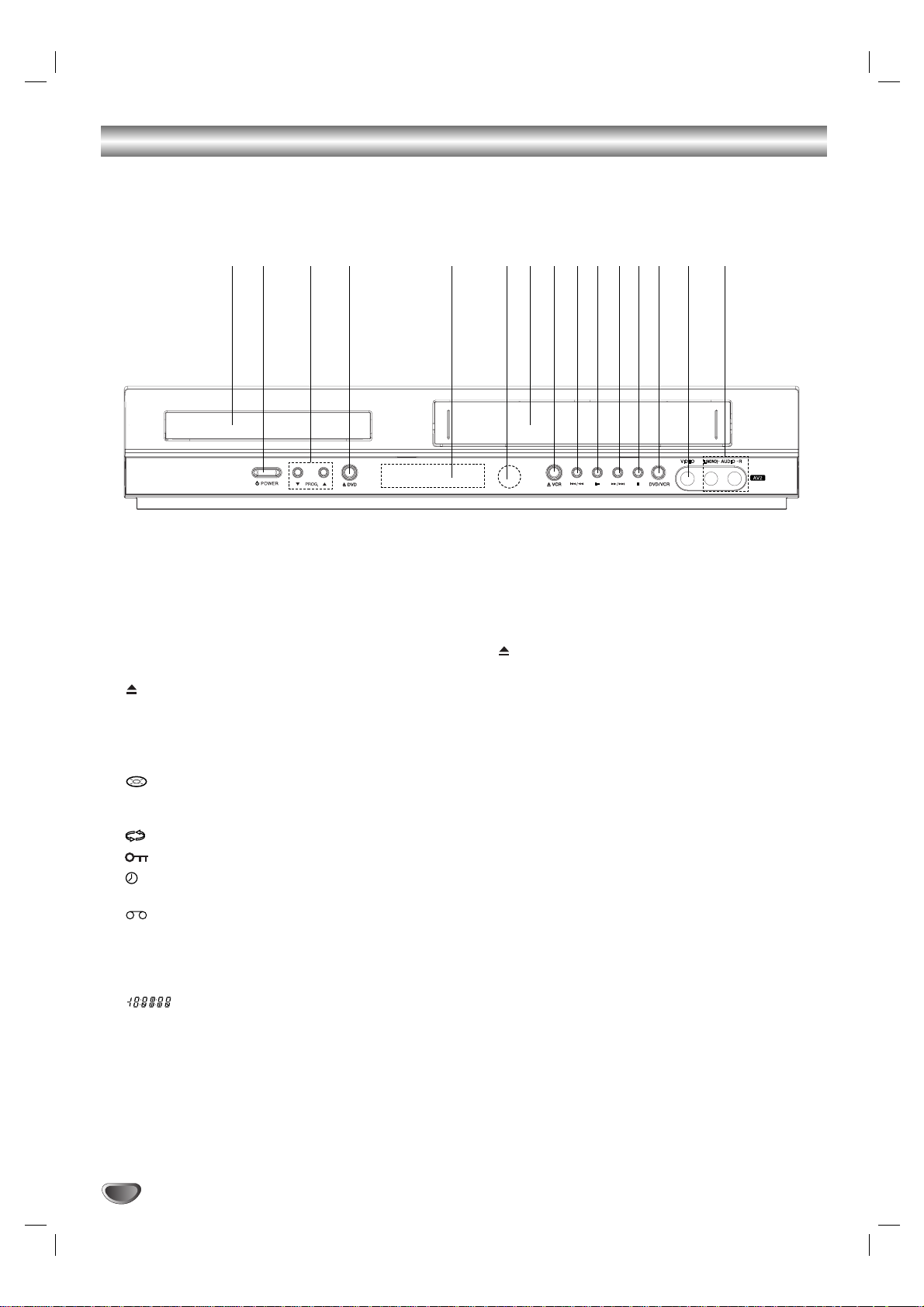
Front Panel
6
1. Disc Tra y
Insert a disc here.
2.
11
POWER
Switches the unit to ON or OFF.
3. PROG. (V
/v)
Channel Programme Selectors
.
4. DVD
Opens or closes the disc tray.
5. Display window
Shows the current status of the unit.
DVD: DVD deck is selected.
:
A disc is loaded in the DVDdeck.
[P]: Indicates the Progressive Scan is set to On
mode.
:
Indicates repeat mode.
:
Child Lock is engaged.
:
DVD+VCR is in timer recording or a timer
recording is programmed.
:
A Cassette is in the VCR deck.
VCR: VCR deck is selected.
REC:
VCR recording is engaged.
DVD to Video tape copy is in progress.
TV: Indicates TV mode.
(See Notes on page 21.)
:
Indicates total playing time/elapsed
time/current time.
6. Remote Sensor
Point the remote control here.
7. Tape Compartment
8. VCR
Tape Eject
9.
..//mm
Go to beginning of current chapter/track or to
PREVIOUS chapter/track.
Press and hold for two seconds for a fast reverse
search. Rewinds the tape.
10.
NN
Starts playback.
11.
MM//>>
Go to NEXT chapter/track.
Press and hold for two seconds for a fast forward
search.Winds the tape forwards.
12.
xx
Stops playback.
13.DVD/VCR
DVD/VCR Selector
14.Video IN Jack
15.
Audio IN (L/R) Jacks
1 2 3 4 5 6 7 8 9 10 11 12 13 14 15
Page 7
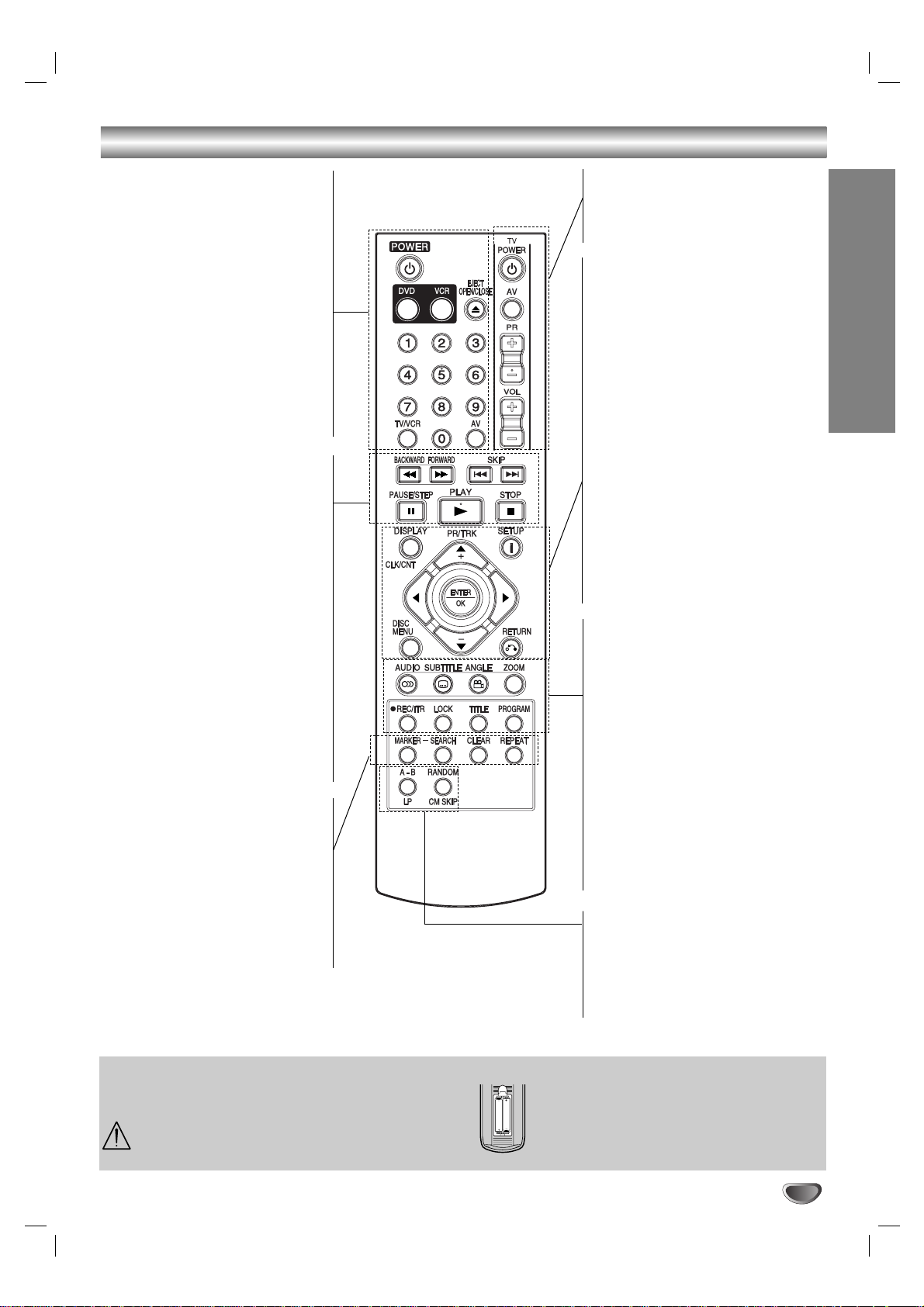
Introduction
7
Remote Control
POWER
Switch this unit ON or OFF.
DVD/VCR select button
Selects operational mode of
remote control.
OPEN/CLOSE
EJECT
Open or close the disc tray.
Tape Eject.
0-9 numerical buttons
Select numbered items in a menu.
TV/VCR
Switch between your TV’s tuner
and the VCR’s internal tuner.
AV
Select input source for recording
into tape.
BACKWARD / FORWARD
(m / M)
DVD: Search backward or forward.
VCR: Rewinds the tape during the
STOP mode, for fast reverse picture
search and Advances the tape during
the STOP mode, fast forward picture
search.
SKIP (. / >)
Go to next chapter or track.
Returns to beginning of current
chapter or track or go to previous
chapter or track.
PAUSE/STEP (X)
Pause playback temporarily / press
repeatedly for frame-by-frame
playback.
PLAY (NN)
Starts playback.
STOP (
ÁÁ
)
Stops playback.
MARKER
Mark any point during playback.
SEARCH
Display MARKER SEARCH menu.
CLEAR
Clear a track number on the
program menu or a mark on the
MARKER SEARCH menu.
Reset tape counter to zero.
REPEAT
Repeat chapter, track, title, all.
TV Control Buttons (see p. 33)
TV POWER: Turns on or off the TV.
TV AV: Selects the TV’s source.
TV PR +/–: Selects TV’s channel.
TV VOL +/–: Adjusts TV’s volume.
DISPLAY
CLK/CNT
Access the On-Screen Display.
Shows you the current time or
counter.
FGDE(left/right/up/down)
Select an item in the menu.
PR/TRK(+/-)
Select channel programme of VCR.
To adjust tracking.
To control vertical tremble during
picture still.
ENTER/OK
Acknowledge menu selection.
DISC MENU
Access menu of a DVD disc.
SETUP/ i
Access or remove setup menu.
RETURN
Hides or displays the help menu
while watching JEPG picture in full
screen.
AUDIO
Select an audio language (DVD).
SUBTITLE
Select a subtitle language.
ANGLE
Select DVD camera angle if available
ZOOM
Enlarge video image.
REC/ITR (
OO
)
Record your input sources into tape.
LOCK (Child Lock)
Switch the Child Lock on and off.
TITLE
Display the title menu of the disc if
available.
PROGRAM
Access or remove program menu.
A-B/LP
Repeat sequence.
Select the recording speed of the
tape.
RANDOM/CM SKIP
Play tracks in random order.
CM SKIP
Remote Control Operation
Point the remote control at the remote sensor and press
the buttons.
Do not mix old and new batteries and never mix
different types of batteries such as standard,
alkaline, etc.
Remote control battery installation
Detach the battery cover on the rear of the
remote control, and insert two batteries (size
AAA) with 3 and # aligned correctly.).
AAA
AAA
*
Page 8
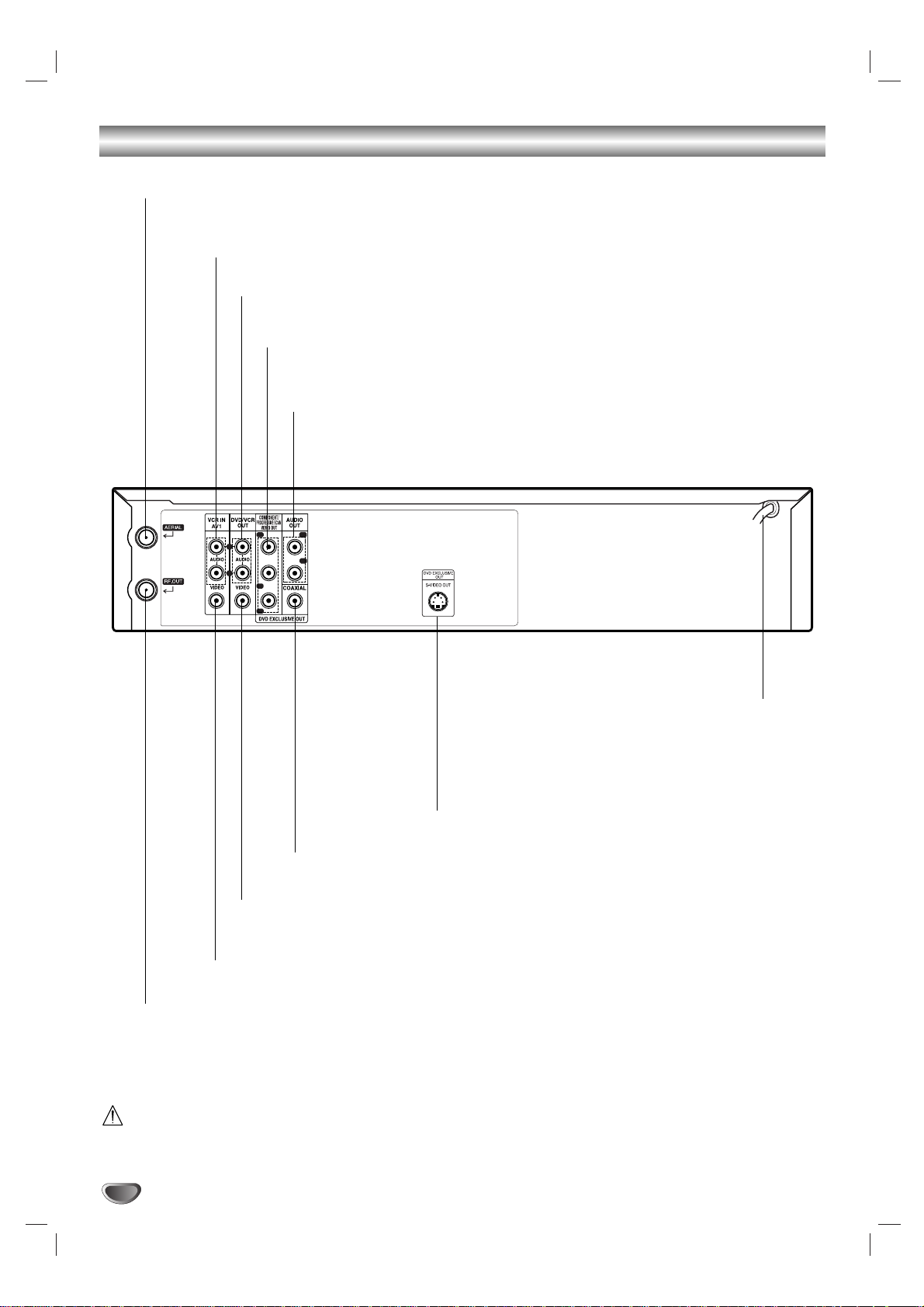
8
Rear Panel
Do not touch the inner pins of the jacks on the rear panel.
Electrostatic discharge may cause permanent damage to the unit.
AUDIO OUT (Left/Right)
(DVD EXCLUSIVE OUT)
Connect to an amplifier, receiver or stereo system.
AUDIO OUT (Left/Right)
(DVD/VCR OUT)
Connect to an amplifier, receiver or stereo system.
AERIAL
Connect the aerial using
this jack.
COAXIAL (Digital audio out jack) (DVD EXCLUSIVE OUT)
Connect to digital (coaxial) audio equipment.
RF.OUT
Connect to your TV using this jack.
S-VIDEO OUT (DVD EXCLUSIVE OUT)
Connect to a TV with S-Video input.
VIDEO IN (VCR IN AV1)
Receive the video signals from an external source to VCR.
VIDEO OUT (DVD/VCR OUT)
Connect to a TV with video inputs.
AC Power Cord
Connect to a power source.
COMPONENT/PROGRESSIVE SCAN VIDEO OUT (Y Pb Pr)
(DVD EXCLUSIVE OUT)
Connect to a TV with Y Pb Pr inputs.
AUDIO IN (Left/Right) (VCR IN AV1)
Receive the audio signals from an external source to VCR.
R
L
L
Pb
Y
R
Pr
Page 9
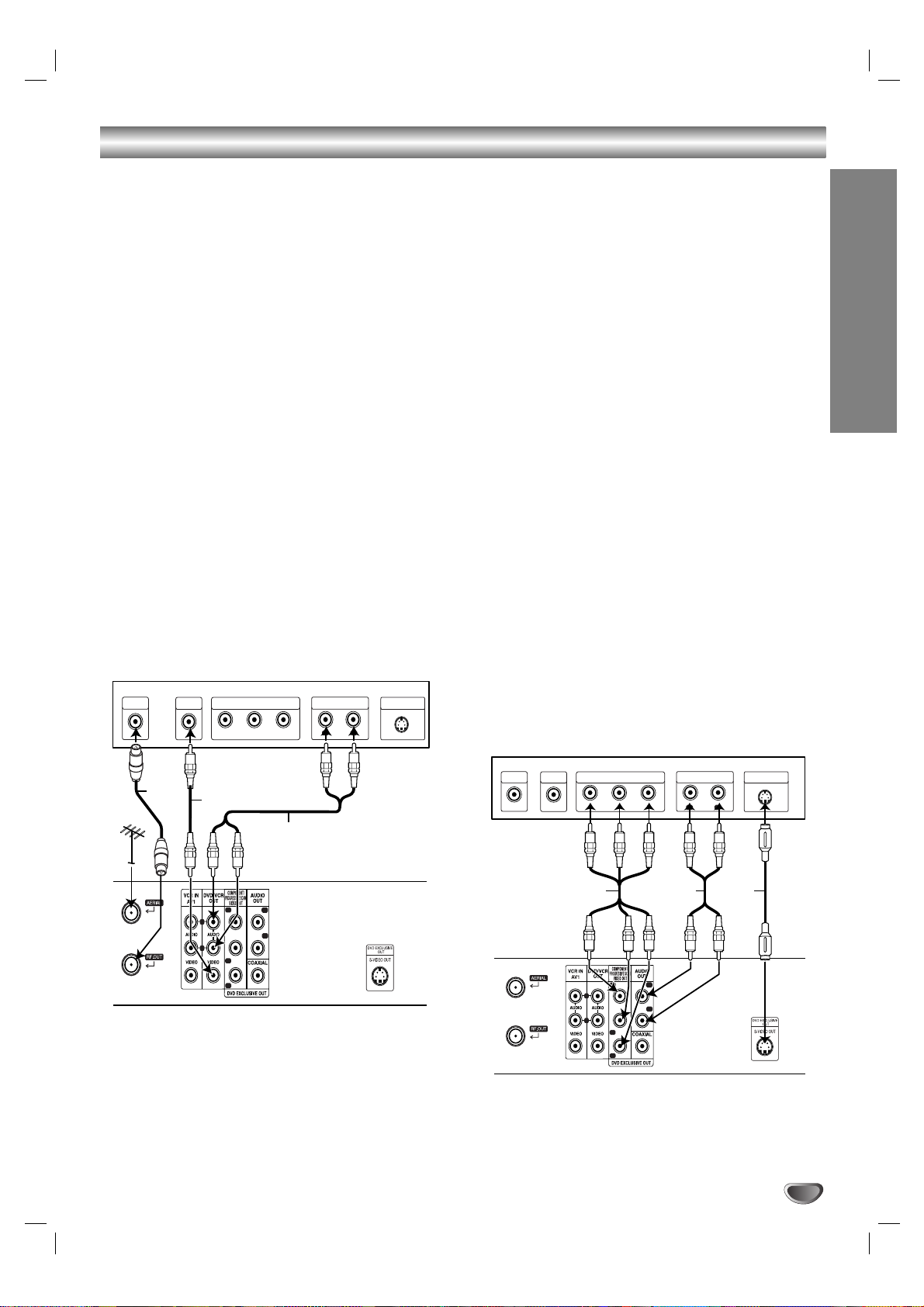
Preparation
9
Connections
Caution:
Make sure this unit is connected directly to the TV.
Set the TV to the correct video input channel.
Do not connect this unit’s AUDIO OUT jack to the
phono in jack (record deck) of your audio system.
Connecting to a TV
Make one of the following connections, depending on
the capabilities of your existing equipment.
When using the COMPONENT/PROGRESSIVE
SCAN VIDEO OUT jacks, set TV’s input to COMPONENT VIDEO. When using the S-VIDEO OUT jack,
set the TV’s input to S-VIDEO.
Basic connection (AV)
1. Connect the VIDEO jack on this unit’s DVD/VCR
OUT to the video in jack on the TV using the video
cable (V).
2. Connect the Left and Right AUDIO jacks of this
unit’s DVD/VCR OUT to the audio left/right in jacks
on the TV using the audio cables (A1).
Basic connection (RF)
1. Connect the RF antenna cable from your indoor/
outdoor antenna to AERIAL jack on the rear panel
of this unit.
2. Connect the supplied RF antenna cable from the
RF.OUT jack on the rear panel of this unit to your
television’s Antenna Input (R).
DVD exclusive out connection
Component Video connection
1. Connect the COMPONENT/PROGRESSIVE
SCAN VIDEO OUT jacks on the DVD Player to
the corresponding in jacks on the TV using the
Y Pb Pr cable (C).
2.
Connect the Left and Right AUDIO OUT jacks of the
DVD Player to the audio left/right in jacks on the TV
using the audio cables (A2).
S-Video connection
1. Connect the S-VIDEO OUT jack on this unit to the
S-Video input jack on the TV using the S-Video
cable (S).
2. Connect the Left and Right AUDIO OUT jacks of the
DVD Player to the audio left/right in jacks on the TV
using the audio cables.
Progressive Scan connection
If your television is a high-definition or “digital ready”
television, you may take advantage of the DVD
Player’s progressive scan output for the highest video
resolution possible.
If your TV does not accept the Progressive Scan
format, the picture will appear scrambled if you tr y
Progressive Scan on the DVD Player.
1. Connect the COMPONENT/ PROGRESSIVE SCAN
VIDEO OUT jacks on the DVD Player to the corresponding in jacks on the TV using the Y Pb Pr cable.
2. Connect the Left and Right AUDIO OUT jacks of the
DVD Player to the audio left/right in jacks on the TV
using the audio cables.
Notes:
Set the Progressive to “On”on the setup menu for
progressive signal, see page 17.
Progressive scan does not work with the analog video
connections (yellow VIDEO OUT jack) or S-VIDEO
connection.
Note:
If the TV has an S-video input, connect the DVD player
with the S-video cable.When using an S-video cable,
do not connect the yellow video cable.
Rear of TV
VIDEO
AERIAL
R
COMPONENT VIDEO INPUT
INPUT
V
/PROGRESSIVE SCAN
Pb Y
Pr
A1
AUDIO INPUT
L
S-VIDEO INPUT
R
Rear of TV
VIDEO
INPUT
COMPONENT VIDEO INPUT
/PROGRESSIVE SCAN
Pb Y
Pr
AUDIO INPUT
L
S-VIDEO INPUT
R
AERIAL
R
L
L
Pb
Y
R
Pr
Rear of this unit (Basic connection)
SC A2
R
Pr
R
L
Rear of this unit (DVD exclusive out connection)
L
Pb
Y
Page 10
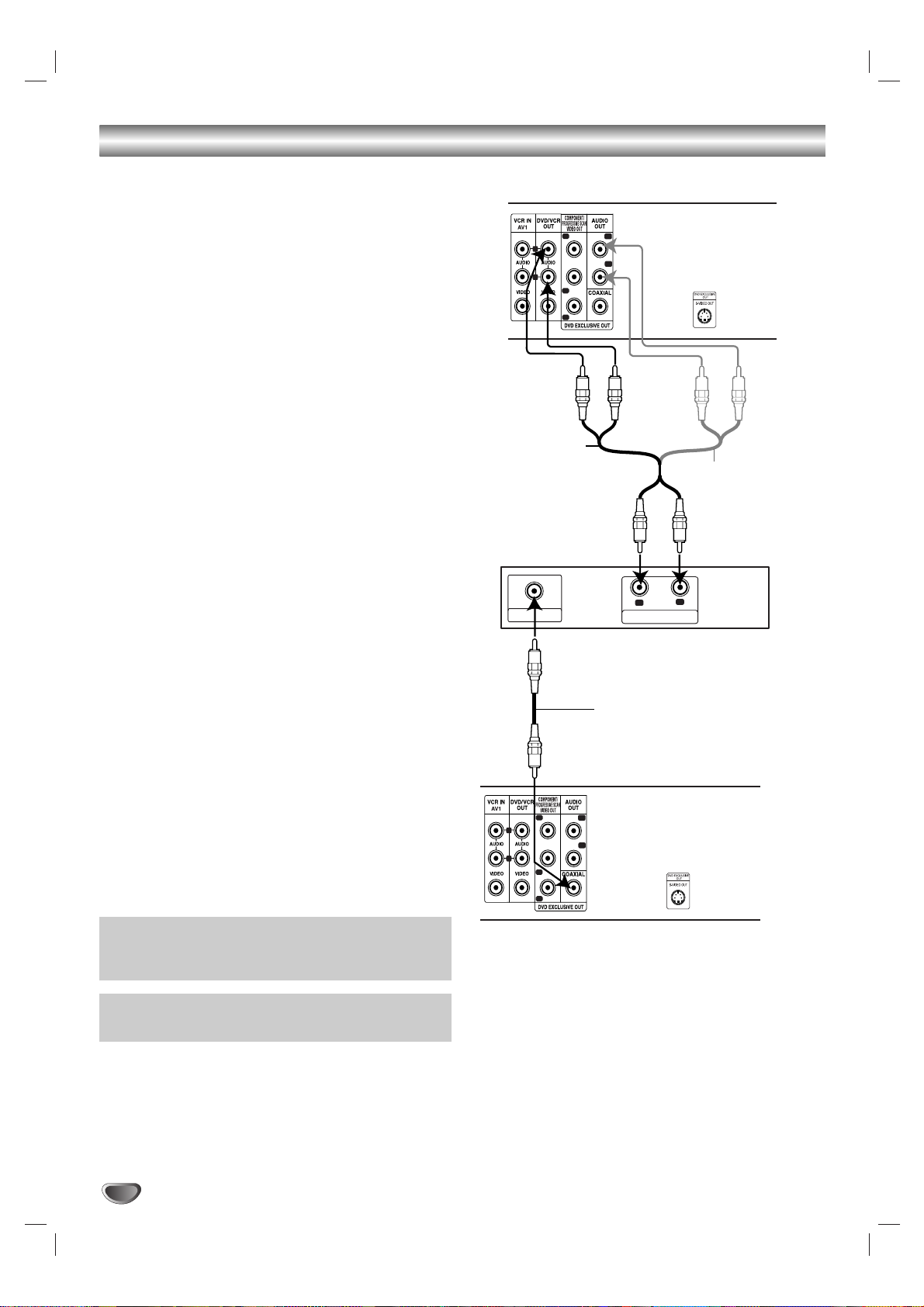
10
Connections (Continued)
Connecting to Optional Equipment
Connecting to an amplifier equipped with two channel analog stereo or Dolby Pro Logic II/Pro Logic
Connect the Left and Right DVD/VCR AUDIO OUT or
AUDIO OUT (DVD EXCLUSIVE OUT) jacks on this unit
to the audio left and right in jacks on your amplifier,
receiver or stereo system, using the audio cables.
Connecting to an amplifier equipped with two channel
digital stereo (PCM) or to an Audio/ Video receiver
equipped with a multi-channel decoder (Dolby
Digital™, MPEG 2 or DTS)
1. Connect one of this unit’s DIGITAL AUDIO OUT jack
(COAXIAL) to the corresponding in jack on your
amplifier.Use an optional digital (coaxial) audio
cable.
2. You will need to activate this unit’s digital output.
(See “AUDIO” on page 18).
Digital Multi-channel sound
A digital multi-channel connection provides the best
sound quality. For this you need a multi-channel
Audio/Video receiver that supports one or more of the
audio formats supported by your unit (MPEG 2, Dolby
Digital and DTS). Check the receiver manual and the
logos on the front of the receiver.
Warning:
Due to the DTS Licensing agreement, the digital output
will be in DTS digital out when DTS audio stream is
selected.
Notes:
If the audio format of the digital output does not match
the capabilities of your receiver, the receiver will
produce a strong, distorted sound or no sound at all.
To see the audio format of the current DVD in the
On-Screen Display, press AUDIO.
Y
Pb
Pr
L
R
L
R
Y
Pb
Pr
L
R
L
R
L
R
AUDIO INPUT
DIGITAL INPUT
COAXIAL
Amplifier (Receiver)
Rear of this unit
Digital multi-channel connection
(DVD exclusive out connecttion)
DVD exclusive out
DVD/VCR OUT
Rear of this unit
or
Manufactured under license from Dolby Laboratories.
“Dolby”, “Pro Logic” and the double-D symbol are
trademarks of Dolby Laboratories.
DTS and DTS Digital Out are trademarks of Digital
Theater Systems, Inc.
Page 11

Preparation
11
Before Operation-VCR part
Tuning in a video channel on your
TV
Video channel (RF output channel) is the channel on
which your TV receives picture and sound signals from
the DVD+VCR through the RF cable.
If you have used a SCART lead you will not have to
tune your TV, simply select the AV channel.The AV
channel is already pre-tuned for optimum video playback on your TV.
Perform the following steps only if interference appears
in the TV picture after you have moved to a different
area or a new station has started broadcasting in your
area, or if you change the connection from RF connection to AV connection, or vise versa.
1. Turn on DVD+VCR and TV.
2. Set the vacant position 36 on your TV.
3. Press POWER on the remote control to enter the
stand by mode (the clock indicator will be
dimmed).
4. Press and hold PROG. (vvorVV) on the DVD+VCR
for more than 4 seconds.
RF 36 will appear in the display.
The following picture will be displayed on the TV
screen.
If the picture is snowy, move to step 5. If the picture
is clean, press POWER on the DVD+VCR to finish.
5. Press PROG. (vvorVV) on the DVD+VCR to set the
video channel to a vacant position between 22 and
68 which is not occupied by any local station in your
area.
Note:
The RF channel will not change until step 6 has
been executed.
6. Press POWER to store the new RF video channel
into the DVD+VCR memory.
Now tune your TV set to the new DVD+VCR RF
channel.
Note
If the TV picture was clear in step 4, do not retune your
TV.
Using your VCR for the very first
time
Following picture will display on the TV screen when
you have just connected your video recorder for the
very first time.
To make tuning TV stations, please follow stages 3 to 4
as shown "ACMS" (see p.13).
ACMS
ACMS
Pr-12
OK
i
RF CHANNEL 36
Page 12

Before Operation-VCR part
12
Setting the clock Manually
The clock in your DVD+VCR controls time and date settings for your DVD+VCR.
1. Press i.
Press bbor BBto select SET.
Press ENTER/OK.
2. Use the vvorVVon the remote control to alter the
HOURS, MINUTES, DAY,MONTH and YEAR.
Please note your DVD+VCR uses a 24 hour clock.
e.g. 1pm will be displayed as 13:00.
The day of the week will appear automatically when
you enter the year.
3. If you make a mistake press bbor BBand enter the
correct details.
4. Press i to return to a TV picture.
To set the colour system
1. Press i.
2. The main menu will appear on the TV screen.
3. Press 1 or 2 to select the SYS and press
ENTER/OK.
4. Press 3 or 4 to select according to the COLOUR
system used.
5. Press 2 to select the RF AUDIO.
Press 3 or 4 to select according to the RF AUDIO
used.
6. Press i to remove the menus from the TV screen.
HH MM DD MM YY
:..- -
- -
12
SET
HH MM DD MM YY
:..00 1 01 07 MON 8
12
SET
- - - -
- - - - -
i
i
OK
12
SET
f
OSD
OSD
ON
OFF
SYS
12
SET
f
OSD
OSD
ON
OFF
SYS
SYS
SYS
i
i
Page 13

Preparation
13
Before Operation-VCR part
How to use the main menu
This DVD+VCR can easily be programmed by using the
menus displayed on screen.
The menus are controlled by the Remote Control
Handset.
1. Switch on your TV set and DVD+VCR by pressing the
POWER button.
2. Press i button.
The main menu will appear on the TV screen.
REC - Timer recording setting (see p.22).
PR SET - Manual tuning setting (see p.14).
ACMS - ACMS (Automatic Channel Memory
System) (see p.13).
SET - Date & clock setting (see p.12).
SYS - To set the Colour TV System (see p.12).
1 W ON/OFF - Power Save Mode (see p. 25).
(Dr.) - To check a problem with your VCR
(see p.25).
F.OSD ON/OFF - To display the operational
mode of your VCR
(see p.24).
(OPR) - To improve the playback picture
(see p.20).
Appear when playback only.
Tip
You can change the menu language on the DVD setup
menu. (See the Menu Language on page 17.)
3. Press 1 and 2 to select the desired menu.
Press ENTER/OK and use 3 or 4 to select.
4. Press i to return to a TV picture.
Tuning in TV Stations Automatically
If the TV broadcast signal is weak your DVD+VCR may
not detect the necessary information and will not be able
to store them correctly.To overcomethis problem please
turn to the MANUAL TUNING section on page 14.
1. Press POWER to tur n on your DVD+VCR.
2. Press i button.
The main menu will appear on the TV screen.
Press 1 or 2 to select the ACMS.
Press ENTER/OK.
3. Press OK again to start the automatic tuning
process.
4. The TV STATION TABLE will appear when tuning is
completed.
Press i to save your settings.
SYS
12
SET
OSD
ON
OFF
OSD
f
12
SET
OSD
ON
OFF
OSD
f
OK
i
SYS
Pr-12
ACMS
Pr-12
ACMS
OK
i
Pr-12
ACMS
ACMS
OK
i
,DELETE :
MOVE :
P
SET
R
02 C03 00
03 C04 00
04 C05 00
05 C06 00
06 C07 00
07 C08 00
08 C09 00
01 C02 00
PR-02
PR-03
PR-04
PR-05
PR-06
PR-07
PR-08
PR-01
01 C02 00
02 C03 00
03 C04 00
ES
i
Pr-12
ACMS
PR-01
PR-02
PR-03
Page 14

Before Operation-VCR part
Tuning in TV Stations Manually
In certain areas of the country broadcast signals may
be too weak for your DVD+VCR’s automatic tuning
process to find or assign TV stations correctly.
You must tune in these weaker broadcast stations manually in order for your DVD+VCR to store them.
1. Press i.
The main menu will appear on the TV screen.
Press
1 or 2 to select the PR SET.
Press ENTER/OK.
2. Press i.
The station table will appear.
3. Press 3 or 4 to select the programme number that
you want to tune (for example, PR 04).
4. Press ENTER/OK.
Press AV to select C (Standard stations) or S (Cable
stations):
C02 - C69, S01 - S41.
Enter the channel number of station that you want to
tune, use 3 or 4 to find the required station.
5. Searching will stop when it locates a stations.
Press 2 to select MFT.
Control the fine tuning of the station by using 3 or 4
.
6. Press 2 to select STATION so that you may name
your TV station.
Press ENTER/OK.
7. Use 3 or 4 to select letters and numbers for the
station name.
Use 1 or 2 to move back and forth between
characters.
Press ENTER/OK.
8. Press i, confirm the station placement.
If you wish to manually tune other stations repeat
stages 3 - 8.
9. Press i again.
Your new TV station has now been tuned into your
DVD+VCR.
SYS
12
SET
OSD
ON
OFF
OSD
f
ACMS
Pr-12
P
SET
R
P
SET
R
PR CH MFT STATION
01 00
CHANNEL/CABLE : AV
C03
P
SET
R
i
PR-03
02 C02 00 PR-02
03 C03 00 PR-03
04 - - - - - - - - -
05 - - - - - - - - 06 - - - - - - - - 07 - - - - - - - - 08 - - - - - - - - -
01 C01 00 PR-01
OK
i
,DELETE :
MOVE :
P
SET
R
PR CH STATION
04 - - - - - -
MFT
P
SET
R
C - -
i
CHANNEL/CABLE : AV
PR CH MFT
04 00C04
i
OK
STATION
P
SET
R
-
PR CH MFT
STATION
04 00
C04
PR-04
i
OK
P
SET
R
02 C02 00 PR-02
03 C03 00 PR-03
04 C04 00 PR-04
05 - - - - - - - - 06 - - - - - - - - 07 - - - - - - - - 08 - - - - - - - - -
01 C01 00 PR-01
OK
i
,DELETE :
MOVE :
P
SET
R
PR CH STATION
04 00
C04
MFT
CHANNEL/CABLE : AV
i
P
SET
R
i
14
Page 15

Preparation
15
Before Operation-VCR part
Changing the order of TV Stations
After tuning TV stations into your DVD+VCR you may
wish to change the order in which they are stored without having to retune them again.The instructions given
on this page will show you how you can simply move
them into your desired order.
1. Press i.
The main menu will appear on the TV screen.
Press 1 or 2 to select the PR SET.
Press ENTER/OK.
2. Press i.
Press 3 or 4 to select the programme number you
want to move (for example, PR-03).
Press 2.
3. Press 3 or 4 to select the programme number you
want to move to (for example, PR-05).
4. Press ENTER/OK.
The selected programme will be moved to the new
programme number.
If you wish to move other TV stations repeat stages
1 - 4.
5. Press i to remove the menus from the TV screen.
Deleting TV Stations
After tuning TV stations into your DVD+VCR you may
wish to delete a station.
The instructions given on this page will show you how
you can easily delete any unwanted TV stations.
1. Press i.
The main menu will appear on the TV screen.
Use 1 or 2 to select the PR SET.
Press ENTER/OK.
2. Press i.
3. Press 3 or 4 to select the programme number you
want to delete. (for example, PR-01)
4. Press 1.
After a short while, the selected station will be
deleted.
If you wish to delete other TV stations repeat stages
3 - 4.
5. Press i to remove the menus from the TV screen.
SYS
12
SET
OSD
ON
OFF
OSD
f
ACMS
Pr-12
P
SET
R
P
SET
R
PR CH MFT STATION
01 00 PR-03
CHANNEL/CABLE : AV
C03
i
P
SET
R
02 C02 00 PR-02
03 C03 00 PR-03
04 C04 00 PR-04
05 - - - - - - - - 06 - - - - - - - - 07 - - - - - - - - 08 - - - - - - - - -
01 C01 00 PR-01
OK
i
,DELETE :
MOVE :
P
SET
R
02 C02 00 PR-02
03 C03 00 PR-03
04 C04 00 PR-04
05 - - - - - - - - 06 - - - - - - - - 07 - - - - - - - - 08 - - - - - - - - -
01 C01 00 PR-01
P
SET
R
OK
i
02 C02 00 PR-02
03 C04 00 PR-04
04 - - - - - - - - 05 C03 00 PR-03
06 - - - - - - - - 07 - - - - - - - - 08 - - - - - - - - -
01 C01 00 PR-01
P
SET
R
OK
i
PR CH MFT STATION
01 00 PR-03
CHANNEL/CABLE : AV
C03
i
P
SET
R
02 C02 00 PR-02
03 C04 00 PR-04
04 - - - - - - - - 05 C03 00 PR-03
06 - - - - - - - - 07 - - - - - - - - 08 - - - - - - - - -
01 C01 00 PR-01
P
SET
R
OK
i
,DELETE :
MOVE :
02 C02 00 PR-04
03 - - - - - - - - 04 C03 00 PR-03
05
06 - - - - - - - - -
- - - - - - - - -
07 - - - - - - - - 08 - - - - - - - - -
01 C01 00 PR-02
P
SET
R
OK
i
,DELETE :
MOVE :
02 C02 00 PR-02
03 C04 00 PR-04
04 - - - - - - - - -
05 C03 00 PR-03
06 - - - - - - - - 07 - - - - - - - - 08 - - - - - - - - -
01 C01 00 PR-01
P
SET
R
OK
i
,DELETE :
MOVE :
SYS
12
SET
OSD
ON
OFF
OSD
f
ACMS
Pr-12
P
SET
R
P
SET
R
Page 16

16
Displaying Disc Information
on-screen
You can display various infor mation about the disc
loaded on-screen.
1. Press DISPLAY to show various playback
information.
The items displayed differ depending on the disc
type or playing status.
2. You can select an item by pressing v / V and
change or select the setting by pressing b / B.
Title (Track) – Current title (or track) number/total
number of titles (or tracks)
Chapter – Current chapter number/total number of
chapters
Time – Elapsed playing time
Audio – Selected audio language or channel
Subtitle – Selected subtitle
Angle – Selected angle/total number of angles
Sound – Selected sound mode
Note:
If no button is pressed for a few seconds, the on-screen
display disappears.
Initial Settings
By using the DVD Setup menu, you can make various
adjustments to items such as picture and sound.You can
also set a language for the subtitles and the Setup menu,
among other things. For details on each Setup menu item,
see pages 16 to 19.
To display and exit the Menu:
Press SETUP to display the menu.A second press of
SETUP will take you back to initial screen.
To go to the next level:
Press B on the remote control.
To go back to the previous level:
Press b on the remote control.
General Operation
1. Press DVD on the remote control.
2. Press SETUP.
The Setup menu appears.
3. Use v / V to select the desired option then press B
to move to the second level.
The screen shows the current setting for the
selected item, as well as alternate setting(s).
4. Use v / V to select the second desired option then
press B to move to the third level.
5. Use v / V to select the desired setting then press
ENTER/OK to confirm your selection.
Some items require additional steps.
6. Press SETUP or NNexit the Setup menu.
Before Operation-DVD part
1 / 12
1 / 3
0:20:09
ABC
1 ENG
1 / 1
3D SUR
Menu Language
Original
English
Off
Original
Disc Audio
Disc Subtitle
Disc Menu
Move
Select
LANGUAGE
Page 17

Preparation
17
Before Operation-DVD part
LANGUAGE
Menu Language
Select a language for the VCR and DVD’s setup menu
and information display.
Disc Audio / Subtitle / Menu
Select the language you prefer for the audio track
(disc audio), subtitles, and the disc menu.
Original: Refers to the original language in which the
disc was recorded.
Other:To select another language, press number
buttons then ENTER/OK to enter the corresponding
4-digit number according to the language code list in
the reference chapter (see page 34). If you enter the
wrong language code, press CLEAR.
DISPLAY
TV Aspect
4:3 :
Select when a standard 4:3 TV is connected.
16:9 : Select when a 16:9 wide TV is connected.
Display Mode
Display Mode setting works only when the TV Aspect
mode is set to “4:3”.
Letterbox: Displays a wide picture with bands on the
upper and lower portions of the screen.
Panscan:
Automatically displays the wide picture on the
entire screen and cuts off the portions that do not fit.
Progressive Scan
Progressive Scan Video provides the highest quality pictures with less flickering.
If you are using the Component Video jacks for connection to a TV or monitor that is compatible with a progressive scan signal, set Progressive Scan to On.
To turn On progressive scan:
Connect component out of this unit to the input of your
monitor/television, set your television or monitor to
Component Input.
1. Select “Progressive Scan” on the DISPLAY menu
then press B.
2. Select “On” using the v / V buttons.
3. Pressing ENTER/OK will set this unit to Progressive
scan mode.
Caution:
Once the setting for progressive scan output is entered,
an image will only be visible on a progressive scan
compatible TV or monitor. If you set Progressive Scan to
On in error, you must reset the unit.
1) Remove any disc from the unit and close the disc
tray. See that “DISC” is displayed on the display
window.
2) Press STOP on the remote control and hold it for five
seconds before releasing it.The video output will be
restored to the standard setting and a picture will
once again be visible on a conventional analog TV or
monitor.
DVD
DVD
DVD
Menu Language
Original
English
Off
Original
Disc Audio
Disc Subtitle
Disc Menu
Move
Select
LANGUAGE
DISPLAY
TV Aspect
Widescreen
16 : 9
Display Mode
OffProgressive Scan
Move
Select
TV Output Select RGB
DISPLAY
TV Aspect
Display Mode
TV Output Select
OnProgressive Scan
Off
Move
Enter Prev.
Page 18

Before Operation-DVD part
AUDIO
Each DVD disc has a variety of audio output options.
Set this unit’s AUDIO options according to the type of
audio system you use.
Dolby Digital / DTS / MPEG
Bitstream: Select “Bitstream” if you connect the
DVD+VCR’s DIGITAL AUDIO OUT jack to an amplifier or other equipment with a Dolby Digital, DTS or
MPEG decoder.
PCM (for Dolby Digital / MPEG): Select when connected to a two-channel digital stereo amplifier.
DVDs encoded in Dolby Digital or MPEG will be
automatically downmixed to two-channel PCM audio.
Off (for DTS): If you select “Off”, the DTS signal is
not output through the DIGITAL AUDIO OUT jack.
Sample Freq. (Frequency)
If your receiver or amplifier is NOT capable of handling
96 kHz signals, select 48 kHz.When this choice is
made, this unit automatically converts any 96 kHz signals to 48 kHz so your system can decode them.
If your receiver or amplifier is capable of handling 96
kHz signals, select 96 kHz.When this choice is made,
this unit passes each type of signal through without any
further processing.
Check the documentation for your amplifier to verify its
capabilities.
DRC (Dynamic Range Control)
With the DVD format, you can hear a program’s soundtrack in the most accurate and realistic presentation
possible, thanks to digital audio technology. However,
you may wish to compress the dynamic range of the
audio output (the difference between the loudest sounds
and the quietest ones).This allows you to listen to a
movie at a lower volume without losing clarity of sound.
Set DRC to On for this effect.
Vocal
Set to On only when a multi-channel karaoke DVD is
playing.The karaoke channels on the disc mix into normal stereo sound.
LOCK (Parental Control)
Rating
Blocks playback of rated DVDs based on their content.
Not all discs are rated.
1. Select “Rating” on the LOCK menu then press B.
2. To access the LOCK options, you must input the
password you have created. If you have not yet
entered password, you are prompted to do so.
Input a password and press ENTER/OK.Enter it
again and press ENTER/OK to verify.If you make a
mistake before pressing ENTER/OK, press CLEAR.
3. Select a rating from 1 to 8 using the v / V buttons.
Rating 1-8: Rating one (1) has the most restrictions
and rating eight (8) is the least restrictive.
Unlock: If you select unlock, parental control is not
active and the disc plays in full.
4. Press ENTER/OK to confirm your rating selection,
then press SETUP to exit the menu.
Password
You can enter or change password.
1. Select Password on the LOCK menu then press B.
2. Follow step 2 as shown above (Rating).
To change the password, press ENTER/OK when the
“Change” option is highlighted. Input a password and
press ENTER/OK. Enter it again and press
ENTER/OK to verify.
3. Press SETUP to exit the menu.
If you forget your password
If you forget your password, you can clear it using the
following steps:
1. Press SETUP to display the Setup menu.
2. Input the 6-digit number “210499” and press
ENTER/OK.The password is cleared.
DVD
DVD
DVD
DivXDVD
18
Dolby Digital
Bitstream
PCM
48KHz
On
Bitstream
DTS
MPEG
Sample Freq.
DRC
OnVocal
Move
Select
AUDIO
LOCK
Rating
New
DG
Unlock
Password
Area Code
Move
Select
I R
Page 19

Preparation
19
Before Operation - DVD part
Area Code
Enter the Area Code whose standards were used to
rate the DVD video disc, based on the list in the
reference chapter (see page 34).
1. Select “Area Code” on the LOCK menu then press
B.
2. Follow step 2 as shown left (Rating).
3. Select the first character using v / V buttons.
4. Press B and select the second character using
v / V buttons.
5. Press ENTER/OK to confirm your area code
selection.
OTHERS
The PBC and Auto Play and Divx(R) settings can be
changed.
Auto Play
You can set up the DVD+VCR so a DVD disc automatically starts playing whenever the DVD is inserted.
If Auto Play mode is set to On, this DVD player will
search for title that has the longest playback time and
then play back the title automatically.
Note:
The Auto Play function may not work for some DVDs.
DivX(R) VOD
We provide you the DivX®VOD (Video On Demand)
registration code that allows you to rent and purchase
videos using the DivX®VOD service. For more infor mation, visit www.divx.com/vod.
1. Select “DivX(R) VOD” option then press B.
2. Press ENTER/OK while “Select” is selected and the
registration code will appear.
Use the registration code to purchase or rent the
videos from DivX®VOD service at
www.divx.com/vod. Follow the instructions and
download the video onto a disc for playback on this
unit.
3. Press ENTER/OK to exit.
Note:
All the downloaded videos from DivX®VOD can only be
played back on this unit.
.
DVD
DVD
PBC
Off
Move
Auto Play
OTHERS
On
Select
SelectDivX(R) VOD
PBC (Playback control)
layback control provides special navigation features that
are available on some Disc. Select [On] to use this
feature.
Page 20

20
Operation with tape
Playing a tape
You will only be able to load and eject video cassettes
when your DVD+VCR is plugged into the mains.
Your DVD+VCR may also playback recordings from
NTSC tapes (on PAL TV).
Getting a better picture
When a cassette is inserted and playback started, the
automatic tracking function works to get the best possible picture automatically. If the quality of the recording is
poor, repeatedly press
33
or 44on the remote control to
manually adjust the tracking until any distortions have
been removed.
1. Make sure that you have correctly connected your
DVD+VCR as described earlier in this book.
Turn on your TV.
Press POWER to turn on your DVD+VCR.
Insert the video cassette into your DVD+VCR.
The video cassette should have the window side
facing up and the arrow facing away from you.
2. Press N to star t playing your tape.
If you load a video cassette which has had its record
protection tab removed, playback of the cassette will
start automatically.
AUTO TRACKING
Your DVD+VCR will automatically adjust the
tracking to give the best picture quality.
3. Press PAUSE/STEP to still a picture.
Press PAUSE/STEP repeatedly to advance the tape
frame by frame.
If you press FORWARD, the picture will be slowed
down at about 1/19 times the normal playback.
Tapes can be paused for up to 5 minutes.After 5
minutes your DVD+VCR will stop the tape to
prevent damaging the tape or your DVD+VCR .
Still picture quality can be improved slightly by using
v or V.
4. Press N to continue playing your tape.
Double speed playback
Press the "N" button during normal
playback.The tape will play back at double speed
and without sound.
Press the "N" button to return to playback at
normal speed
Picture search:
During playing back press either BACKWARD or
FORWARD to this will enable you to rapidly wind the
tape see where you are on the tape.
Logic search:
During fast forwarding or rewinding press and hold
m or M the picture will be played back at 7 times
normal playback speed.
5. Slow motion playback
, Shuttle :
During playing back or still picture press F or G.
You can reach the following playback speeds.
(REV, PB 5-, PB 1-, Still, SLW, PLAY, 2PLY, CUE)
To switch off the slow motion and shuttle, press the
desired function.
During slow motion and shuttle, the noise bars may
appear on the picture according to the status of
tape.
If distortions can be seen in the picture, reduce them
with v or V.
6. Press STOP to end playback.
Press EJECT.
If the end of the tape is reached, your DVD+VCR will
stop playback automatically, rewind, stop, eject the
tape.
CM (Commercial Message) Skip:
This feature enables you during playback of a tape to
skip a commercial break in a few seconds, then resume
normal playback.
While tape is playing press
CM SKIP
on the remote
control to skip commercial (or another programme
material).
Repeatedly press
CM SKIP
to skip:
1 Press 30 seconds
2 Press 60 seconds
3 Press 90 seconds
4 Press 120 seconds
5 Press 150 seconds
6 Press 180 seconds
OPR (Optimum Picture Response)
This feature automatically improves playback picture
quality by adjusting your DVD+VCR to the condition of
the tape. Please note that the OPR icon ( ) will only
appear in play that mode when playing a tape.
1. Press i.
2. Press b or B to select (OPR).
3. Press ENTER/OK.
4. Press
33
or 44repeatedly to select: OFF, SOFT or
SHARP. Please note you may only set OPR when
playing a tape.
5. Press i return to screen.
SYS
12
SET
OSD
ON
OFF
OSD
f
ACMS
Pr-12
R
P
SET
R
OFF
SOFT
SHARP
Page 21

Operation
21
Operation with tape
Instant Timer Recording (ITR)
Your DVD+VCR allows you to make recordings using a
variety of simple methods:
Instant Timer Recording (ITR) start recording immediately for a set period of time or until the video cassette
runs out.
Your DVD+VCR incor porates Long Play (LP) which
enables you to record up to twice the amount of time on
a video cassette. For example an E-180 will record up
to 180 minutes using Standard Play (SP); using LP you
will be able to record up to 360 minutes.Please note
there will be a slight loss in picture and sound quality
when using LP.
1. Make sure that you have correctly connected your
DVD+VCR as described earlier in this book.
Press POWER to turn on your DVD+VCR.
2. Insert a video cassette with protection tab into your
DVD+VCR.
The video cassette should have the window side
facing up and the arrow facing away from you.
3. Press33or 44to select the programme number you
wish to record.
You may also directly select programme number
using the numbered buttons on the remote control.
4. If you wish to record directly from the AUDIO L/R
(VCR IN AV1)/ VIDEO (VCR IN AV1) or AUDIO IN
(L(MONO)/R)/ VIDEO IN terminals repeatedly press
AV until the socket you wish to record from is displayed.
AV 1 for recording from AUDIO L/R (VCR IN AV1)/
VIDEO (VCR IN AV1) terminals on the rear of your
unit.
AV 2 for recording from AUDIO IN (L(MONO)/R)/
VIDEO IN terminals on the front of your unit.
5. Press LPif you wish to record in Long Play or
Standard Play.
SP will produce improved picture and sound quality,
however LP will provide twice as much recording
time as SP.
6. Press REC/ITR on the remote to start recording.
Press REC/ITR on the remote several times.
Each successive press will increase the record time
by 30 minutes until you reach a maximum of 9
hours.
7. Press PAUSE/STEP to avoid recording unwanted
scenes.
Press PAUSE/STEP to continue recording.
Tapes can be paused for up to 5 minutes; RECP will
be displayed when a tape is paused.After 5 minutes
your DVD+VCR will stop recording to prevent
damaging the tape or your DVD+VCR.
8. Press STOP to end recording.
Press EJECT.
Notes:
If you do not wish to record on a tape (this can hap-
pen quite easily by accident!) remove the protection
tab on the back edge of the video cassette.
It is possible to record on a video cassette with the
record protection tab removed by covering the hole
with self adhesive tape.
Remember you can record one programme while
watching another by starting your instant recording,
press TV/VCR to select TV mode and then selecting
a different channel on your TV.
Page 22

22
Operation with tape
Timer recording using On Screen
Display
You may set up to seven timer record events
within one month of the current date.
Note:
Before setting the timer make sure that you have set the
DVD+VCR clock correctly and you know which stations
you have tuned TV stations on your DVD+VCR.
1. Insert a video cassette with protection tab into your
DVD+VCR.
The video cassette should have the window side
facing up and the arrow facing away from you.
2. Press i.
Press 1 or 2 to select REC ( ).
Press ENTER/OK.
3. Press ENTER/OK to start setting the timer record
event.
4. Use the PR/TRK (v/V) to enter the station that you
wish to record then press 2.
Note:
If all timer record events are full press v or V to select
the event that you wish to remove and replace.
Press b to delete the event.
5. Use the PR/TRK (v/V) to enter the date of the
programme.
If you press ENTER/OK before entering the date
you may select one of the following automated
recording features.
Press 1 or 2 to select, then press ENTER/OK to
confirm.
DLY To record every day (except Saturday and
Sunday) at the same time.
SU~SA To record at the same time every week.
6. Use v/V/1/2 buttons to enter the recording start and
end times of the programme that you wish to record.
Please note your DVD+VCR uses a 24 hour clock.
e.g. 1pm will be displayed as 13:00.
7. Press B to select the recording speed.
Press v or V to select the desired tape speed (SP,
IP, or LP).
IP mode determines how much tape is left and
switches speed from SP to LP, if necessar y, to complete recording the program.
PR DATE
T I M E
- - - -
- -
SP
- - - - SP
- - - - SP
- - - - SP
- - - - SP
- - - - SP
- -
- - - - - - - -~::
- - - - - - - -~::
- - - - - - - -~::
- - - - - - - -~::
- - - - - - - -~::
- - - - - - - -~::
- - - - - - - -~::
SP
i
OK
,
DELETE:
PR DATE
T I M E
- - - -
- SP
- - - - SP
- - - - SP
- - - - SP
- - - - SP
- - - - SP
PR-03
- - - - - - - -~::
- - - - - - - -~::
- - - - - - - -~::
- - - - - - - -~::
- - - - - - - -~::
- - - - - - - -~::
- - - - - - - -~::
SP
i
PR DATE
T I M E
- - - - SP
- - - - SP
- - - - SP
- - - - SP
- - - - SP
- - - - SP
PR-03 4
- - - - - - - -~::
- - - - - - - -~::
- - - - - - - -~::
- - - - - - - -~::
- - - - - - - -~::
- - - - - - - -~::
- - - - - - - -~::
SP
i
OK
DLY SU MO TU WE TH FR SA
41400 1530~::
PR DATE
T I M E
- - - - SP
- - - - SP
- - - - SP
- - - - SP
- - - - SP
- - - - SP
PR-03
- - - - - - - -~::
- - - - - - - -~::
- - - - - - - -~::
- - - - - - - -~::
- - - - - - - -~::
- - - - - - - -~::
SP
i
41400 1530~::
PR DATE
T I M E
- - - - SP
- - - - SP
- - - - SP
- - - - SP
- - - - SP
- - - - SP
PR-03
- - - - - - - -~::
- - - - - - - -~::
- - - - - - - -~::
- - - - - - - -~::
- - - - - - - -~::
- - - - - - - -~::
i
SP
Page 23

Operation
23
Operation with tape
Timer recording using On Screen
Display (Continued)
8. Press i to set another timer record event and follow
steps 3 to 7.
Check that the timer event details are correct.
Press i return to screen.
If PLEASE CHECK is displayed, you have entered
incorrectly and will need to re-enter the data.
9. Press POWER to switch your DVD+VCR to Timer
Standby mode.
Note:
The 1W Mode is not available in the standby
mode for the timer recording.
The timer symbol ( ) will appear in the display
window while your DVD+VCR waits to make the
recording.
10.Press POWER to end timer recording.
Notes:
The DVD+VCR will automatically power off when
Timer Recording ends.
During timer recording standby mode, the DVD and
VCR mode cannot be operated.To use the
DVD+VCR, press POWER. After you use the DVD or
VCR, press POWER again to put the VCR into timer
recording standby mode.
If at a later date you wish to delete or change any of
the settings in timer event memory you may do so
without having to enter all the timer event information
again. Simply display the timer event screen. Use v
or V to select the event that you wish to delete or
change.
Press b to delete the event...or
Press ENTER/OK to change; then press b or B to
select; Station, Date, Start and End times and
recording speed. Press v or V to enter the correct
information.
If Timer record events Overlap...
Make sure that the preset times of the timer recording
events do not overlap.If they do, the earlier programme will always be given priority.
Example:
Programme 1 is programmed to start at 16:00 and
end at 17:00.
Programme 2 is programmed to start at 16:30 and
end at 17:30.
(In this case, Programme 1 will be recorded in its
entirety, but only the last 30 minutes of Programme 2
will be recorded.)
To watch a DVD while performing a timer recording,
press DVD to select DVD mode.
Page 24

24
Additional Operation - VCR part
Hi-Fi Stereo Sound System
This allows you to record and playback the sound in
several different ways.Video cassettes recorded on your
DVD+VCR will have a normal mono audio track and two
Video tape Hi-Fi stereo audio tracks. These stereo tracks
allow you to make audio recordings in Hi-Fi stereo or
bilingual mode from a TV broadcast, stereo audio system,
video disc or another Hi-Fi VCR.
1. Your VCR’s allows you to enjoy broadcasts with
standard stereo, bilingual and mono sound.The particular type of sound received or that recorded will
be briefly displayed on the TV screen for a couple of
seconds:
STEREO
Sound is automatically recorded on the Hi-Fi stereo
and mono tracks of the video tape.
BIL
Both audio channels will be recorded on the Hi-Fi
stereo tracks.The primar y language channel (left)
will be recorded on the mono track of the video tape.
MONO
The sound is recorded on the Hi-Fi tracks and the
mono track of the video tape without any separation.
2. Press AUDIO repeatedly until the desired audio
mode appears.
3. The choice is STEREO, LEFT, RIGHT and MONO.
In BIL playback the primar y language is output on
the left channel and the secondary channel is output
simultaneously from the right channel when audio
output is set to STEREO.
The primary language will be output from both channels when the audio setting is MONO.
Please note that when adjusting the tracking control
Hi-Fi stereo sound may rever t to MONO.
On Screen Display (F.OSD)
You may easily display the current time or tape counter,
amount of tape left, day, month, year, day of week,
programme channel, tape speed and operational mode
of your DVD+VCR on the TV screen. If a recording is
taking place these On Screen Displays will not be
recorded onto the tape.
1. Press CLK/CNT to display.
Press CLK/CNT repeatedly to cycle through the
display options.The tape counter and amount of
tape left will appear if there is a tape loaded.
2. After 3 seconds the majority of the On Screen
Displays will clear leaving only the clock or tape
counter and the amount of tape left on the screen.
Press CLK/CNT again to remove all displays from
the TV screen.
Tape Counter Memory Stop
The Digital Tape Counter can be displayed on the dis-
play window instead of the time by pressing CLK/CNT
on the remote control.The Digital Tape Counter indicates the relative positions of recordings on the tape.
1. Press CLK/CNT.
Press CLEAR to set the counter to 0:00:00.
Press N or start recording.
The tape counter will display the actual play time in
hours, minutes and seconds.
2. Press x when playback or recording is
complete.
Press m.
The tape will rewind and automatically stop when
the counter returns to 0:00:00.
Page 25

Operation
25
Video Doctor (Self-Diagnosis)
This feature informs you that there is a problem with your
DVD+VCR. These error messages will appear on the TV
screen.
1. Press i.
Press 11or 22to select .
Press ENTER/OK.
2. Press 33or 44to check a problem.
ANTENNA CONNECT
O PLEASE CHECK:
Connect the aerial into the jack securely.
HEAD STATUS
O PLEASE CLEAN:
Clean your video heads.
TAPE STATUS
O NOT RECORDABLE:
Insert a tape with its protection tab in place
NO. OF TIMER PROGRAMME
O 2
Shows the number of timer recording.
NEXT TIMER PROGRAMME
O PR-01 26 10:00~11:00 SP
Shows the current status of timer recording.
3. Press i to remove the menus from the TV screen.
Lock (Child Lock)
The control buttons on the front of the unit can be
switched off so that your unit can only be operated
using the remote control.
1. Press LOCK.
and SAFE will appear in the display window.
None of the buttons on the front of your unit will
work.
If any buttons on the front of your unit are pressed
SAFE will flicker in the display window for a few
seconds.
2. Press LOCK again to switch off the child lock.
OFF will appear in the display window.
1W Mode (Power save Mode)
Set 1W ON/OFF to ON to place your DVD+VCR into an
economic power save mode.
Nothing is displayed in the display window.
1 Press i.
The main menu will appear on the TV screen.
Press
F or G to select the 1W ON/OFF.
Press ENTER/OK.
2. Press
D or E to select the ON.
3 Press i.
Note:
Some function may not be operated in the 1W Mode.
• The 1W Mode is not available in the standby mode for
the timer recording.
SYS
12
SET
OSD
ON
OFF
OSD
f
ACMS
Pr-12
P
SET
R
i
ANTENNA CONNECT
PLEASE CHECK
HEAD STATUS
TAPE STATUS
NO. OF TIMER PROGRAMME
NEXT TIMER PROGRAMME
Additional Operation - VCR part
Page 26

26
Additional Operation - VCR part
Recording from External Components
With this video recorder you can make recordings from
an external source, such as copying from
another video recorder or a camcorder.
Note:
In the following description, this video recorder will be
one used for recording and will be referred to as VCR B.
The other appliance will be used for playback and will
be referred to as VCR A.
1. VCR A should be connected to the AUDIO L/R
(VCR IN AV1)/VIDEO (VCR IN AV1) on the rear
panel of your unit or AUDIO IN (L(MONO)/R) /
VIDEO IN on the front panel of your unit.
2. Insert the recorded tape into VCR A and a blank
tape into VCR B.
3. Press AV until the socket you wish to record from is
displayed.(VCR B)
AV 1 for recording from AUDIO L/R (VCR IN AV1)/
VIDEO (VCR IN AV1) terminals on the rear of your
unit.
AV 2 for recording from AUDIO IN (L(MONO)/R)/
VIDEO IN terminals on the front of your unit.
4. To start recording, press the REC/ITR on VCR B
and PLAY on VCR A.
5. When you want to finish copying, press the STOP
on both video recorders.
Notes:
• Before recording, confirm the recording start
position.
• If your source is copy-protected using CopyGuard,
you will not be able to record it using this unit.See
Copyright on page 5 for more details.
•To record for a fixed length of time, see Instant
Timer Recording.
Copying from DVD to VCR
You can copy the contents of a DVD to a Video tape.
1. Insert the disc you wish to copy into the DVD deck
and close the disc tray.
2. Insert a blank video tape into the VCR deck.
3. Find the place on the DVD from which you want to
start dubbing using the N, BACKWARD,
FORWARD and PAUSE functions.
For best results, pause playback at the point from
which you want to record.
4. Press REC/ITR on the Remote Control.
The DVD goes into PLAY mode and the VCR goes
into RECORD mode. If the DVD disc menu appears,
you may need to press N manually to begin
copying.
5. When the DVD is finished playing, press STOP to
end copying.
Notes:
• If the DVD you are attempting to copy is copy protected, you will not be able to copy the disc.It is not
permitted to copy Macrovision encoded DVDs (or
Discs). “LOCK” is displayed in the display window.
•You must stop the copy process manually when the
DVD movie ends, or the unit may replay and record
over and over again.
• When you stop the DVD playback during copying,
the recording on VCR is stopped automatically.
Page 27

Operation
27
Buttons Operations
Z (OPEN / CLOSE) Opens or closes the disc tray.
X (PAUSE) During playback, press X to pause playback.
Press X repeatedly to play Frame-by-Frame.
. / > During playback, press . or > to go to the next chap-
ter/track or to return to the beginning of the current
chapter/track.
Press . twice briefly to step back to the previous
chapter/track.
m / M During playback, press m or M repeatedly to select the
required scan speed.
DVD, DivX disc; 4 steps
MP3, Audio CD ; 3 steps
While the playback is paused, press M repeatedly to play in
slow motion (4 steps, forward only).
REPEAT During playback, press REPEAT repeatedly to select a
desired repeat mode.
DVD Video discs: Chapter/Title/Off
Audio CD, DivX/MP3/WMA discs: Track/All/Off
A-B During playback, each press of A-B button to select point A
and point B and repeats a sequence from point A (Starting
point) to point B (End point). Press CLEAR to exit.
ZOOM During playback or pause mode, press ZOOM to enlarge the
video image (4 steps).
You can move through the zoomed picture using bBvV
buttons.Press CLEAR to exit.
RANDOM During playback or in stop mode, press RANDOM for random
playback.
TITLE If the current DVD title has a menu, the title menu appears on
the screen. Otherwise, the disc menu may appears.
DISC MENU The disc menu appears on the screen.
(ANGLE) During playback of DVD disc contains scenes recorded differ-
ent camera angles, press ANGLE repeatedly to select a
desired angle.
(SUBTITLE) During playback, press SUBTITLE repeatedly to select a
desired subtitle language.
(AUDIO) Dur ing playback, press AUDIO repeatedly to hear a different
audio language or audio track.
Discs
DivXDVD
DivXDVD
DVD
DVD
DVD
WMA
MP3ACD
DIVX
DVD
ACD
DivX
DVD
ALL
DivX
DVD
ALL
DivX
DVD
ALL
ALL
General Playback features - DVD Part
ACDDivX
DVD
Page 28

28
Playing a DVD
Marker Search
To enter a Marker
You can start playback from up to nine memorized
points.To enter a marker, press MARKER at the desired
point on the disc.The Marker icon appears on the TV
screen briefly. Repeat to enter up to nine markers.
To Recall or Clear a Marked Scene
1. During disc playback, press SEARCH.The marker
search menu appears on the screen.
2. Within 10 seconds, press b / B to select a marker
number that you want to recall or clear.
3. Press ENTER and playback starts from the marked
scene. Or, Press CLEAR and the marker number is
erased from the list.
4. You can play any marker by inputting its number on
the marker search menu.
Last Scene Memory
This player memorizes last scene from the last disc that
is viewed.The last scene remains in memor y even if
you remove the disc from the player or switch off the
player. If you load a disc that has the scene memorized,
the scene is automatically recalled.
Note:
This player does not memorize the scene of a disc if
you switch off the player before commencing to play the
disc.
Screen Saver
The screen saver appears when you leave the DVD
player in Stop mode for about five minutes.
ACDDVD
DivX
DVD
DivX
DVD
ACD
DivX
DVD
Notes on general features:
• If you press > once during Repeat Chapter (Track)
playback, the repeat playback cancels.
• Zoom may not work on some DVDs.
• When you are playing a DVD disc contains scenes
recorded different camera angles, the angle indicator
will blink on the TV screen during scenes recorded at
different angles as an indication that angle switching
is possible
.
• The A-B repeat function is available only in the
current chapter/track.
Additional features
3D Surround
To produce a 3D surround effect that simulates multichannel audio from two stereo speakers (instead of the
five+ speakers normally required for multi-channel audio
from a home theater system).
1. Press DISPLAY during playback.
2. Use 3 or 4 to select the sound option.
The sound option will be highlighted.
3. Use 1 or 2 to to select “3D SUR”.
To turn off the 3D Surround effect, select “Normal”.
1. Press AUDIO during playback.
“3D SUR.” appears on the menu screen.
2. To return to nor mal playback, press AUDIO repeat-
edly until “3D SUR.” disappears from the menu
screen.
Time Search
To start playing at any chosen time on the disc:
1. Press DISPLAY during playback.
2. Press v / V to select the time clock icon and
“--:--:--” appears.
3. Use numerical buttons to input the required start
time in hours, minutes, and seconds from left to
right. If you enter the wrong numbers, press CLEAR
to remove the numbers you entered.Then input the
correct numbers.
4. Press ENTER to confirm. Playback starts from the
selected time.
Page 29

Operation
29
Playing an Audio CD or MP3/WMA file
This unit can play Audio CDs or MP3/WMA files recorded media.
MP3/ WMA/ Audio CD
Once you insert an MP3/WMA files recorded media or
Audio CD, a menu appears on the TV screen.
Press v / V to select a track/file then press PLAY or
ENTER and playback starts.You can use variable playback functions.Refer to page 27-28.
ID3 T AG
• When playing a file containing information such as
track titles, you can see the information by pressing
DISPLAY.
[ Song, Artist, Album, Comment, Genre ]
Tips:
• Press DISC MENU to move to the next page.
• On a CD with MP3/WMA and JPEG you can switch
MP3/WMA and JPEG. Press TITLE and MUSIC or
PHOTO word on top of the menu is highlighted.
Programmed Playback
The program function enables you to store your favorite
tracks from any disc in the player memory.
A program can contain 30 tracks.
1. Insert an Audio CD or MP3/WMA files recorded
media. AUDIO CD or MUSIC menu appears.
2. Press PROGRAM.The mark will appear.
Note:
Press PROGRAM again to exit the program edit mode,
then the mark will disappear.
3. Select a track on the “List”, then press ENTER to
place the selected track on the “Program” list.
Repeat to place additional tracks on the list.
4. Select the track you want to start playing on the
“Program” list.
5. Press PLAY or ENTER to star t. Playback begins in
the order in which you programmed the tracks.
Playback stops after all of the tracks on the
“Program” list have played once.
6. To resume normal playback from programmed playback, select a track on the list and then press PLAY.
Repeat Programmed Tracks
Press REPEAT to select a desired repeat mode.
• Track:repeats the current track
• All: repeats all the tracks on the “Program”list.
• Off(No display): does not play repeatedly.
Note:
If you press > once during Repeat Track playback,
the repeat playback cancels.
Erasing a Track from “Program”List
1. During STOP mode, press PROGRAM and
the mark will appear
2. Use vVb Bto select the track that you wish to
erase from the Program list.
3. Press CLEAR. Repeat step 1~3 to erase additional
tracks on the list.
Erasing the Complete Program List
1. During STOP mode, press PROGRAM and
the mark will appear
2. Use vVb Bto select “Clear All”, then press
ENTER.
Note:
The programs are also cleared when the power is off or
the disc is removed.
Program
List
Track1
Track2
Track3
Track4
Track5
Track6
Track7
Track8
AUDIO CD
0:52:07
1 / 12
Clear All
PROGRAM
Edit
Program
List
0:00:00
1 / 12
Clear All
PROGRAM
Edit
DISPLAY
Info
MUSIC
2-Music2
1-Music1
3-Music3
4-Music4
5-Music5
6-Music6
7-Music7
MP3 / WMA disc compatibility with this player is
limited as follows:
• Sampling frequency: within 8 - 48 kHz (MP3), within
32 - 48kHz (WMA)
• Bit rate: within 8 - 320kbps (MP3),
32 - 384 kbps (WMA)
• The player cannot read an MP3/WMA file that has a
file extension other than “.mp3”/ “.wma”.
• CD-R physical format should be ISO 9660
• If you record MP3 / WMA files using software that
cannot create a file system (eg. Direct-CD) it is
impossible to playback MP3 / WMA files. We recommend that you use Easy-CD Creator, which creates
an ISO 9660 file system.
• File names should have a maximum of 8 letters and
must incorporate an .mp3 or .wma extension.
• They should not contain special letters such as / ?
* : “ < > l etc.
• The total number of files in a folder should be less
than 1190 files.
E
E
E
E
Page 30

30
Viewing a JPEG file
This unit can play JPEG files recorded media.
1. Insert a JPEG files recorded media. The PHOTO
menu appears on the TV screen.
2. Press v / V to select a folder, and press ENTER.A
list of files in the folder appears.
3. If you want to view a particular file, press
v / V to highlight a file and press ENTER or PLAY.
4. To return to the PHOTO menu while watching pictures, press STOP.
Tips:
• If you are in a file list and want to return to the previ-
ous Folder list, use v / V buttons to highlight and
press ENTER.
• Press DISC MENU to move to the next page.
• There are three Slide Speed options : >>> (Fast),
>> (Normal) and > (Slow).
Use vVbBto highlight .Then, use b / B to
select the option you want to use then press ENTER.
• On a disc with MP3/WMA and JPEG you can switch
MP3/WMA and JPEG. Press TITLE and MUSIC or
PHOTO word on top of the menu is highlighted.
• While watching a picture, press RETURN to hide the
help menu.
Slide Show
Use vVbBto highlight the (Slide Show) then
press ENTER.
Still Picture
1. Press PAUSE/STEP during slide show.
The player will now go into PAUSE mode.
2. To return to the slide show, press PLAY or press
PAUSE/STEP again.
Moving to another File
Press . or > or cursor (b or B) once while viewing a picture to advance to the next or previous file.
Zoom
During watching pictures, press ZOOM to enlarge the
video image (4 steps).
You can move through the zoomed picture using bBv
V buttons.
To rotate picture
Press v / V during showing a picture to rotate the picture clockwise or counter clockwise.
Preview
List
Folder 00
Folder 01
Folder 02
Folder 03
Folder 04
01 FILE 01
02 FILE 02
03 FILE 03
>>>
PHOTO
/FILE 01
JPEG disc compatibility with this player is limited
as follows:
• Depending upon the size and number of JPEG
files, it could take a long time for this unit to read
the disc’s contents.If you do not see an on-screen
display after several minutes, some of the files may
be too large — reduce the resolution of the JPEG
files to less than 5 million pixels and burn another
disc.
• The total number of files in a folder should be less
than 1190 files.
• Some discs may be incompatible due to a different
recording format or the condition of disc.
• Ensure that all the selected files have the “.jpg”
extensions when copying into the CD layout.
• If the files have “.jpe”or “.jpeg”extensions, please
rename them as “.jpg” file.
• File names without “.jpg” extension will not be able
to be read by this unit. Even though the files are
shown as JPEG image files in Windows Explorer.
Page 31

Operation
31
Playing a DivX Movie file
Using this DVD Player you can play DivX file.
1. Insert a DivX file recorded media. The MOVIE menu
appears on the TV screen.
2. Press v / V to select a folder, and press ENTER.A
list of files in the folder appears.
3. If you want to view a particular file, press v / V to
highlight a file and press ENTER or PLAY.
You can use variable playback functions. Refer to
page 27-28.
4. Press STOP to stop the playback.The Movie menu
appears
Tips:
• If you are in a file list and want to return to the previ-
ous Folder list, use the v / V buttons on the remote to
highlight and press ENTER.
• Press DISC MENU to move to the next page.
• On a CD with MP3/WMA, JPEG and MOVIE file, you
can switch MUSIC, PHOTO and MOVIE menu.Press
TITLE and MUSIC, PHOTO and MOVIE word on top
of the menu is highlighted.
• The picture may not displayed properly while DivX
playback.Set your TV system to AUTO or PAL-60
mode to restore the picture, if available.
• The disc subtitle may not be displayed properly, if a
DivX subtitle is downloaded through the internet.
• If the Disc Subtitle setup menu does not have the
DivX subtitle language you are going to play, the subtitle may not be displayed properly.
Notice for displaying the DivX subtitle
If the subtitle does not display properly during playback,
press and hold SUBTITLE about 3 seconds then press
b / B to select another language code until the subtitle
is displayed properly.
DivX disc compatibility with this player is limited
as follows:
•Available resolution size of the DivX file is under
720x576 (W x H) pixel.
• The file name of the DivX subtitle is available by
56 characters.
• If there is impossible code to express in the DivX
file, it may be displayed as " _ " mark on the
display.
• If the number of the screen frame is over 30
per 1 second, this unit may not operate
normally.
•If the video and audio structure of recorded file
is not interleaved, either video or audio is outputted.
• If the file is recorded with GMC, the unit supports only 1-point of the record level.
*
GMC?
GMC is the acronym for Global Motion
Compensation. It is an encoding tool specified in
MPEG4 standard. Some MPEG4 encoders, like
DivX, have this option.
There are different levels of GMC encoding,
usually called 1-point, 2-point, or 3-point GMC.
Playable DivX file
.avi, .mpg, .mpeg
Playable Subtitle format
SubRip(*.srt/*.txt)
SAMI(*.smi)
SubStation Alpha(*.ssa/*.txt)
MicroDVD(*.sub/*.txt)
SubViewer 1.0(*.sub)
SubViewer 2.0(*.sub/*.txt)
TMPlayer(*.txt)
Playable Codec format
"DIVX3.xx ", "DIVX4.xx ", "DIVX5.xx ", "MP43 ",
"3IVX ".
Playable Audio format
"Dolby Digital ", "DTS ", "PCM ", "MP3 ", "WMA ".
• Sampling frequency: within 8 - 48 kHz (MP3),
within 32 - 48kHz (WMA)
• Bit rate: within 8 - 320kbps (MP3),
32 - 192kbps (WMA)
• Not all the WMA Audio format is compatible with
this unit.
MOVIE
0:00:00
List
Movie Folder 1
Movie Folder 2
Movie Folder 3
Movie Folder 4
Movie Folder 5
Movie Folder 6
Movie Folder 7
Movie Folder 8
Page 32

32
Playing a DVD VR format Disc
This unit will play DVD-R/RW discs recorded using the
DVD-Video format that have been finalized using a
DVD-recorder.
• This unit will play DVD-RW discs recorded using the
Video Recording (VR) format.
1. Insert a disc and close the tray, It star t playing
automatically.
2. The DVD-VR menu appears on the TV screen when
you press DISC MENU buttons while playing.
3. Press v / V to select a track then press PLAY or
ENTER and playback starts.
4. Press DISC MENU to move to the list menu.
Note:
• Unfinalized DVD-R/RW discs cannot be played in this
player.
• Some DVD-VR disc are made with CPRM data by
DVD RECORDER.Player does not support these
kinds of discs
.
What is ‘CPRM’?
CPRM is a copy protection system (with scramble
system) only allowing the recording of ‘copy once’
broadcast programs.CPRM stands for Content
Protection for Recordable Media.This player is CPRM
compatible, which means that you can record copyonce broadcast programs, but you cannot then make
a copy of those recordings.CPRM recordings can
only be made on DVD-RW discs formatted in VR
mode, and CPRM recordings can only be played on
players that are specifically compatible with CPRM.
DVD-VR
Page 33

Operation
33
Controlling other TVs with the
remote control
You can control the sound level, input source, and
power switch of your LG TV with the supplied remote
control.
You can control the sound level, input source, and
power switch of non-LG TVs as well.
If your TV is listed in the table below, set the appropriate manufacturer code.
1. While holding down TV POWER button, press the
number buttons to select the manufacturer code for
your TV (see the table below).
2. Release TV POWER button.
Code numbers of controllable TVs
If more than one code number is listed, try entering
them one at a time until you find the one that works with
your TV.
Manufacturer Code Number
LG / GoldStar 1 (Default), 2
Zenith 1, 3, 4
Samsung 6, 7
Sony 8, 9
Hitachi 4
Note:
• Depending on your TV, some or all buttons may not
function on the TV, even after entering the correct
manufacturer code.
• If you enter a new code number, the code number
previously entered will be erased.
• When you replace the batteries of the remote, the
code number you have set may be reset to the default
setting. Set the appropriate code number again.
Maintenance and Service
Refer to the information in this chapter before
contacting a service technician.
Handling the Unit
When shipping the unit
Please save the original shipping carton and packing
materials. If you need to ship the unit, for maximum
protection, re-pack the unit as it was originally packed
at the factory.
Keeping the exterior surfaces clean
• Do not use volatile liquids such as insecticide spray
near the unit.
• Do not leave rubber or plastic products in contact
with the unit for a long period of time. since they
leave marks on the surface.
Cleaning the unit
To clean the player, use a soft, dry cloth.If the surfaces
are extremely dirty, use a soft cloth lightly moistened
with a mild detergent solution.
Do not use strong solvents such as alcohol, benzine, or
thinner, as these might damage the surface of the unit.
Maintaining the Unit
The DVD+VCR is a high-tech, precision device. If the
optical pick-up lens and disc drive parts are dirty or
worn, the picture quality could be diminished.
Depending on the operating environment, regular
inspection and maintenance are recommended after
every 1,000 hours of use.
For details, please contact your nearest authorized
service center.
Additional Operation
Page 34

34
Language and Area Code List
Language Code List
Use this list to input your desired language for the following initial settings: Disc Audio, Disc Subtitle, Disc Menu.
Language Code
Abkhazian 6566
Afar 6565
Afrikaans 6570
Albanian 8381
Ameharic 6577
Arabic 6582
Armenian 7289
Assamese 6583
Aymara 6588
Azerbaijani 6590
Bashkir 6665
Basque 6985
Bengali; Bangla 6678
Bhutani 6890
Bihari 6672
Breton 6682
Bulgarian 6671
Burmese 7789
Byelorussian 6669
Cambodian 7577
Catalan 6765
Chinese 9072
Corsican 6779
Croatian 7282
Czech 6783
Danish 6865
Dutch 7876
English 6978
Esperanto 6979
Estonian 6984
Faroese 7079
Language Code
Fiji 7074
Finnish 7073
French 7082
Frisian 7089
Galician 7176
Georgian 7565
German 6869
Greek 6976
Greenlandic 7576
Guarani 7178
Gujarati 7185
Hausa 7265
Hebrew 7387
Hindi 7273
Hungarian 7285
Icelandic 7383
Indonesian 7378
Interlingua 7365
Irish 7165
Italian 7384
Japanese 7465
Javanese 7487
Kannada 7578
Kashmiri 7583
Kazakh 7575
Kirghiz 7589
Korean 7579
Kurdish 7585
Laothian 7679
Latin 7665
Latvian, Lettish 7686
Language Code
Lingala 7678
Lithuanian 7684
Macedonian 7775
Malagasy 7771
Malay 7783
Malayalam 7776
Maltese 7784
Maori 7773
Marathi 7782
Moldavian 7779
Mongolian 7778
Nauru 7865
Nepali 7869
Norwegian 7879
Oriya 7982
Panjabi 8065
Pashto, Pushto 8083
Persian 7065
Polish 8076
Portuguese 8084
Quechua 8185
Rhaeto-Romance 8277
Rumanian 8279
Russian 8285
Samoan 8377
Sanskrit 8365
Scots Gaelic 7168
Serbian 8382
Serbo-Croatian 8372
Shona 8378
Sindhi 8368
Language Code
Singhalese 8373
Slovak 8375
Slovenian 8376
Somali 8379
Spanish 6983
Sudanese 8385
Swahili 8387
Swedish 8386
Tagalog 8476
Tajik 8471
Tamil 8465
Tatar 8484
Telugu 8469
Thai 8472
Tibetan 6679
Tigrinya 8473
Tonga 8479
Turkish 8482
Turkmen 8475
Twi 8487
Ukrainian 8575
Urdu 8582
Uzbek 8590
Vietnamese 8673
Volapük 8679
Welsh 6789
Wolof 8779
Xhosa 8872
Yiddish 7473
Yoruba 8979
Zulu 9085
Area Code List
Choose a area code from this list.
Area Code
Afghanistan AF
Argentina AR
Australia AU
Austria AT
Belgium BE
Bhutan BT
Bolivia BO
Brazil BR
Cambodia KH
Canada CA
Chile CL
China CN
Colombia CO
Congo CG
Costa Rica CR
Croatia HR
Czech Republic CZ
Denmark DK
Ecuador EC
Egypt EG
El Salvador SV
Area Code
Ethiopia ET
Fiji FJ
Finland FI
France FR
Germany DE
Great Britain GB
Greece GR
Greenland GL
Heard and McDonald Islands
HM
Hong Kong HK
Hungary HU
India IN
Indonesia ID
Israel IL
Italy IT
Jamaica JM
Japan JP
Kenya KE
Kuwait KW
Libya L Y
Luxembourg LU
Area Code
Malaysia MY
Maldives MV
Mexico MX
Monaco MC
Mongolia MN
Morocco MA
Nepal NP
Netherlands NL
Netherlands Antilles AN
New Zealand NZ
Nigeria NG
Norway NO
Oman OM
Pakistan PK
Panama PA
Paraguay PY
Philippines PH
Poland PL
Portugal PT
Romania RO
Russian Federation RU
Area Code
Saudi Arabia SA
Senegal SN
Singapore SG
Slovak Republic SK
Slovenia SI
South Africa ZA
South Korea KR
Spain ES
Sri Lanka LK
Sweden SE
Switzerland CH
Taiwan TW
Thailand TH
Turkey TR
Uganda UG
Ukraine UA
United States US
Uruguay UY
Uzbekistan UZ
Vietnam VN
Zimbabwe ZW
Page 35

Reference
35
Troubleshooting
Check the following guide for the possible cause of a problem before contacting service.
Symptom
No power.
The power is on, but
the DVD player does
not work.
No picture.
No sound.
The picture is poor.
The DVD player does
not start playback.
The remote control
does not work properly.
Video tape cannot be
inserted.
No Hi-Fi sound
Cause
The power cord is disconnected.
No disc is inserted.
The TV is not set to receive this unit’s
signal output.
The video cable is not connected
securely.
The Progressive Scan is set to “On” on
the setup menu but is connected to a
standard (analog) television.
The equipment connected with the
audio cable is not set to receive DVD
signal output.
The audio cables are not connected
securely.
The power of the equipment connected
with the audio cable is turned off.
The Audio option is set to the wrong
position.
The disc is dirty.
The TV channels are not tuned in properly.
An unplayable disc is inser ted.
The disc is placed upside down.
The disc is not placed within the guide.
The disc is dirty.
The Rating level is set.
There is an obstacle in the path of the
remote control and this unit.
The batteries in the remote control are
exhausted.
Is the cassette compartment empty?
Audio mode is not set properly.
Correction
Plug the power cord into the wall outlet
securely.
Insert a disc.
Select the appropriate video input mode
on the TV so the picture from the this
unit appears on the TV screen.
Connect the video cable into the jacks
securely.
Set Progressive Scan to “Off”
(see page 17).
Select the correct input mode of the
audio receiver so you can listen to the
sound from the this unit.
Connect the audio cable into the jacks
securely.
Turn on the equipment connected with
the audio cable.
Set the Audio option to the correct posi-
tion, then turn on the DVD player again
by pressing POWER.
Clean the disc.
Check tuning, carry out tuning again.
Insert a playable disc.(Check the disc
type and Regional code.)
Place the disc with the playback side
down.
Place the disc on the disc tray correctly
inside the guide.
Clean the disc.
Cancel the Rating function or change
the rating level.
Remove the obstacle.
Replace the batteries with new ones.
Eject the tape in.
Select “STEREO” by repeatedly pressing
“AUDIO” on the remote control.
Page 36

36
Specification
General
Power requirements AC 200-240V, 50/60 Hz
Power consumption 17W
Dimensions (approx.) 430 x 78.5 x 265 mm (W x H x D)
Mass (approx.) 4.2 kg
Operating temperature 5˚C to 35˚C (41˚F to 95˚F)
Operating humidity 5 % to 90 %
Timer 24 hours display type
RF Modulator UHF 22 - 68 (Adjustable)
System
Laser Semiconductor laser, wavelength 650 nm
Video Head system Double azimuth 6 heads, helical scanning.
Signal system PAL
Frequency response DVD (PCM 96 kHz):8 Hz to 44 kHz
DVD (PCM 48 kHz):8 Hz to 22 kHz
CD: 8 Hz to 20 kHz
Signal-to-noise ratio More than 100dB (ANALOG OUT connectors only)
Harmonic distortion Less than 0.008%
Dynamic range More than 100 dB (DVD)
More than 95 dB (CD)
Inputs (VCR)
Audio -6.0dBm, more than 47 kohms
Video 1.0 Vp-p, 75 ohms, unbalanced
Outputs (DVD)
VIDEO OUT 1 Vp-p 75 ohms, sync negative
S-VIDEO OUT (Y) 1.0 Vp-p 75 ohms, negative sync., Mini Din 4-pin x 1
(C) 0.3 Vp-p 75 ohms
COMPONENT VIDEO OUT (Y) 1.0 V (p-p), 75 Ω, negative sync, RCA jack x 1
(Progressive Scan) (Pb)/(Pr) 0.7 V (p-p), 75 Ω, RCA jack x 2
Audio output (coaxial audio) 0.5 V (p-p), 75 Ω, RCA jack x 1
Audio output (analog audio) 2.0 Vrms (1 KHz, 0 dB), 600 Ω, RCA jack (L, R)x2
Outputs (VCR)
Audio -6.0dBm, less than 1 kohms
Video 1.0Vp-p, 75 ohms, unbalanced
Design and specifications are subject to change without notice.
P/NO: MFL56842697
