Page 1
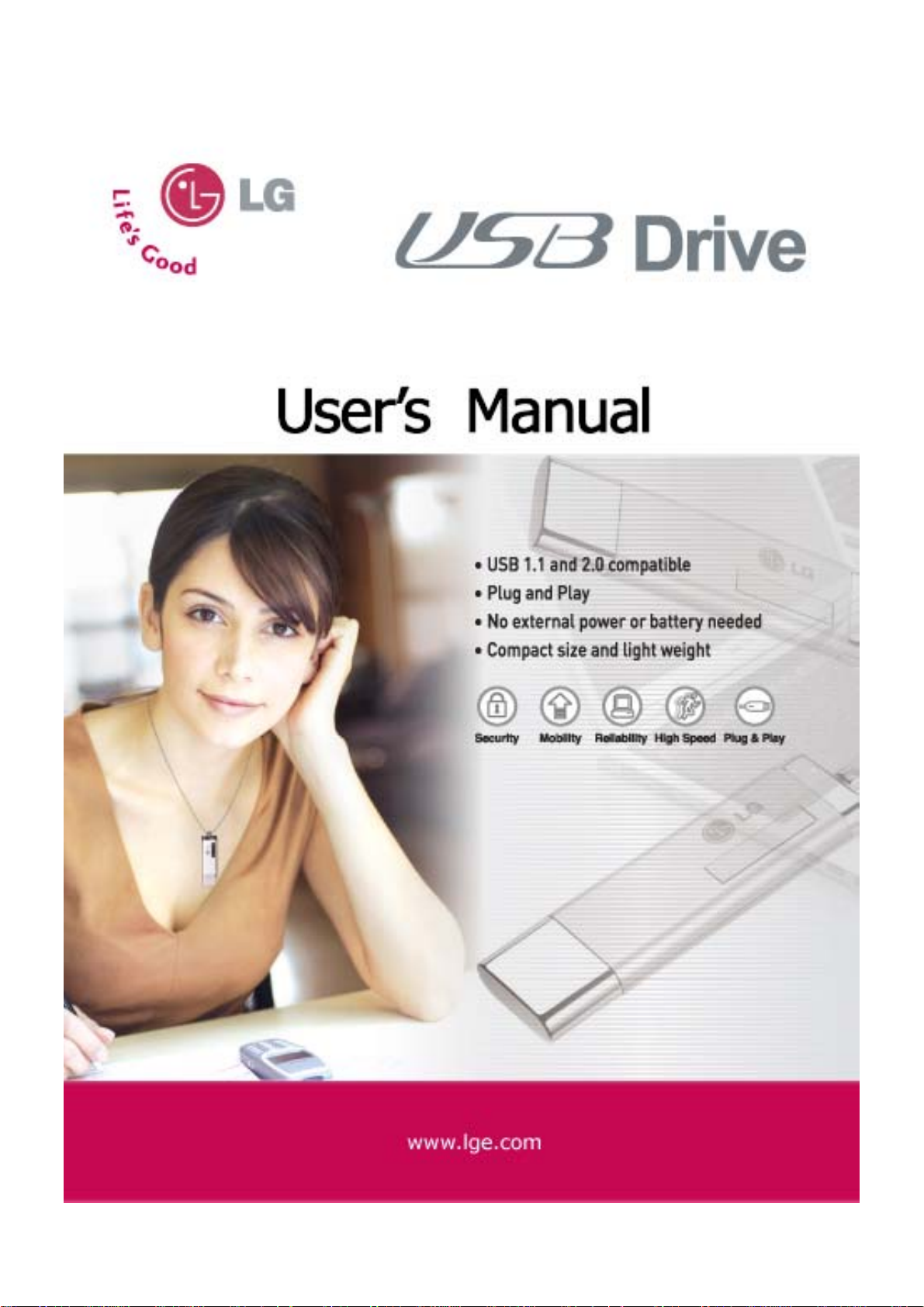
1
Page 2
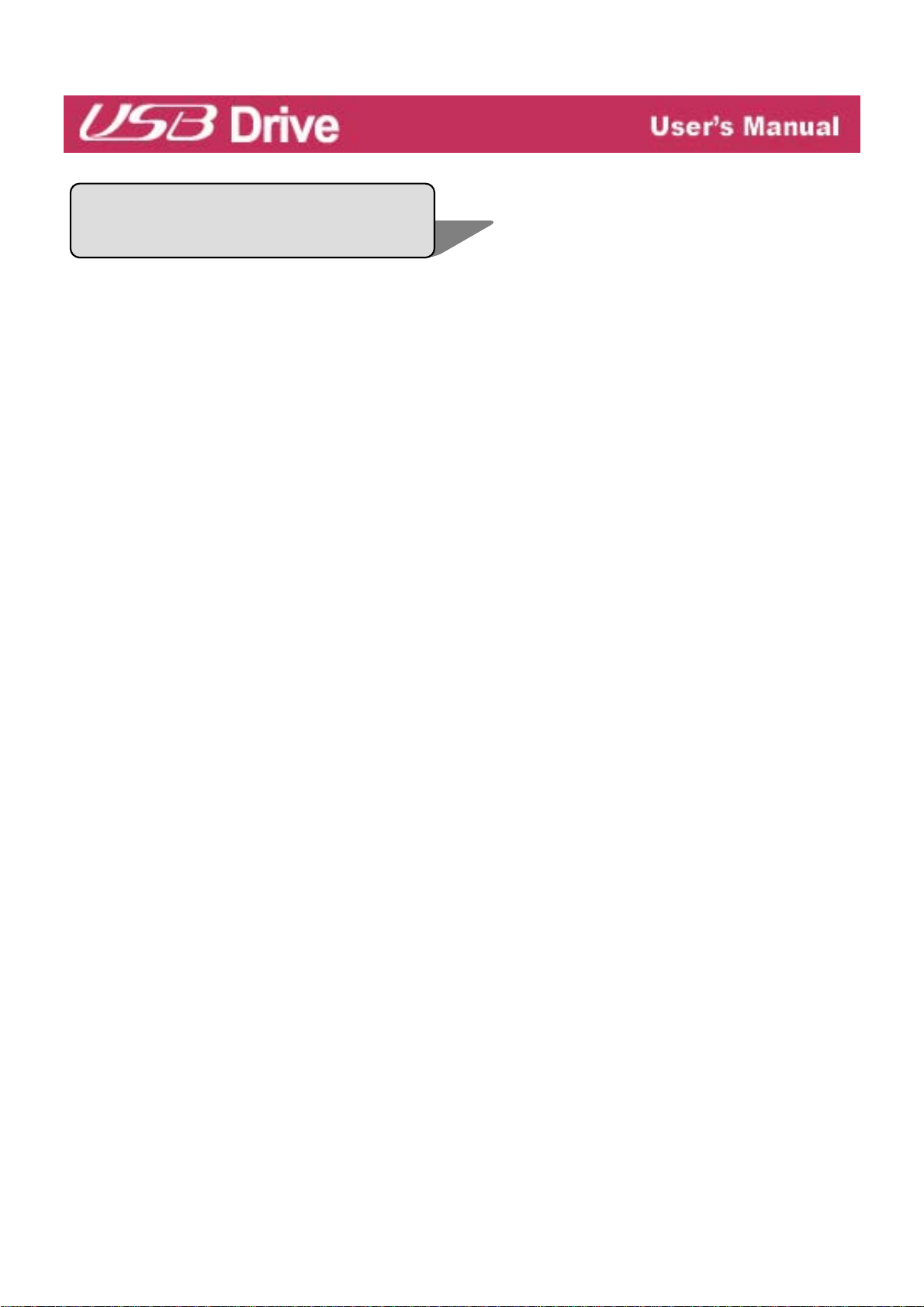
Contents
Before Using USB Drive..........................................................................03
What is USB Drive?.................................................................................05
Installing/Using USB Drive in Microsoft Windows ME/2000/XP..........06
Installing/Using USB Drive in Microsoft Windows 98/98SE................07
Installing/Using USB Drive in MacOS ( MacOS 9.0 or higher ) ...........10
Using the SecureCell ™ Utility...............................................................11
USB Drive™ FAQs...................................................................................19
Specifications ..........................................................................................22
2
Page 3
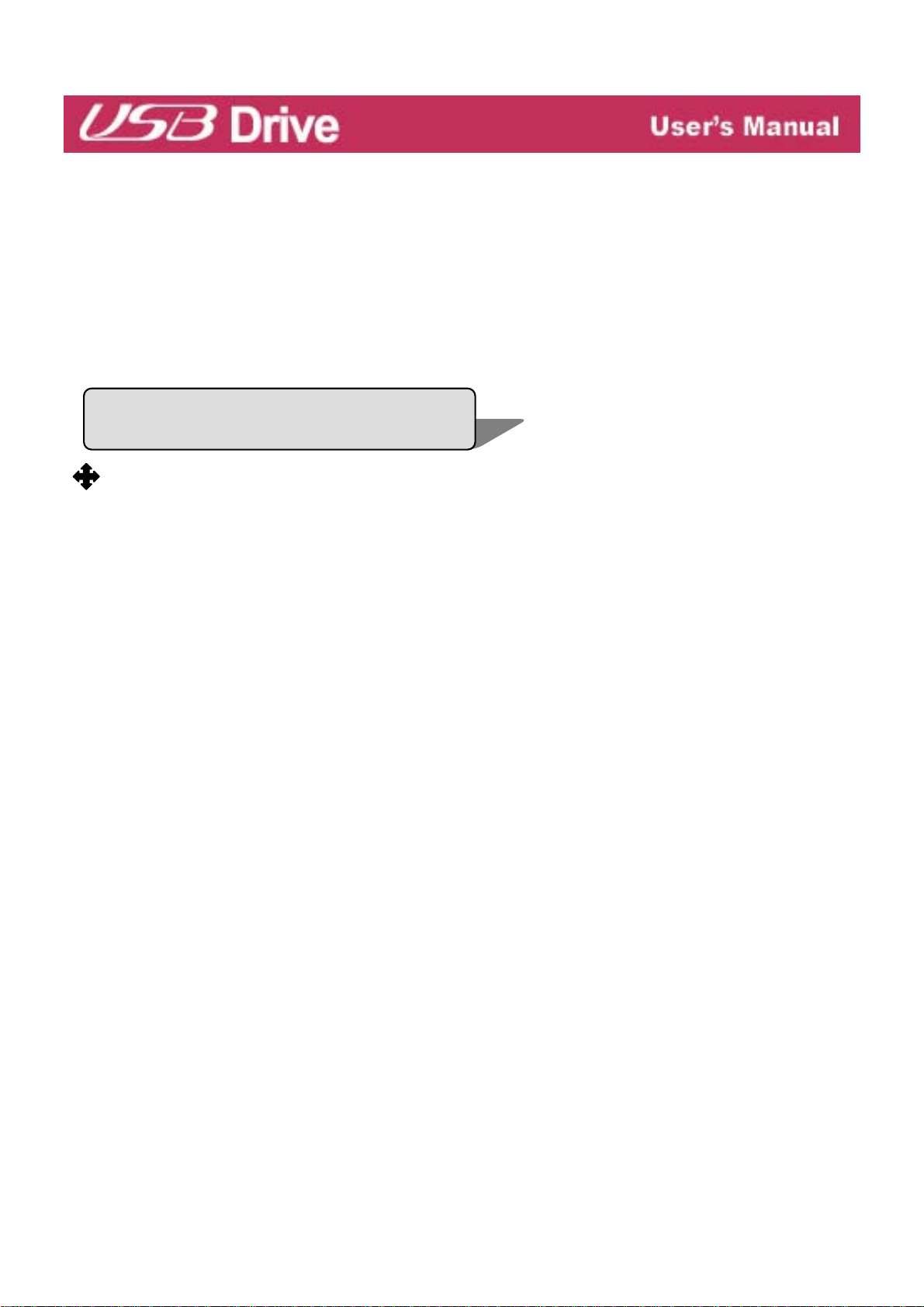
Welcome to USB Drive.
This user guide is designed to help you to use USB Drive correctly and safely.
Please read this information carefully before using USB Drive. Please pay
special attention to the sections that describe USB Drive operation for the
Operating System being used by your computer.
Before Using USB Drive
TM
Safety Instructions
These Safety In structions include directions and precautions for you to follow
when using USB Drive. The instructions aim to secure your safety and to
prevent any damage to your computer, your USB Drive and your data.
Warning instructions indicate that failure to follow the directions could result in
possible personal injuries.
Caution instructions indicate t hat failure to follow the directions could result in
damage to the USB Drive or data.
Warning
- To reduce the possibility of electrical shock, do not use the USB Drive if wet
with any liquids such as water or chemicals.
- To reduce the possibility of an electrical short circuit, do not plug the
USB Drive into your computer’s USB port if it is wet. Plugging a wet USB Drive
in causes a danger of damaging the USB Drive and/or your computer.
- If any smoke or strange smells or noise occurs whe n using USB Drive, be sure
to turn off your computer and peripheral devices immediately and disconnect
the power cords.
3
Page 4
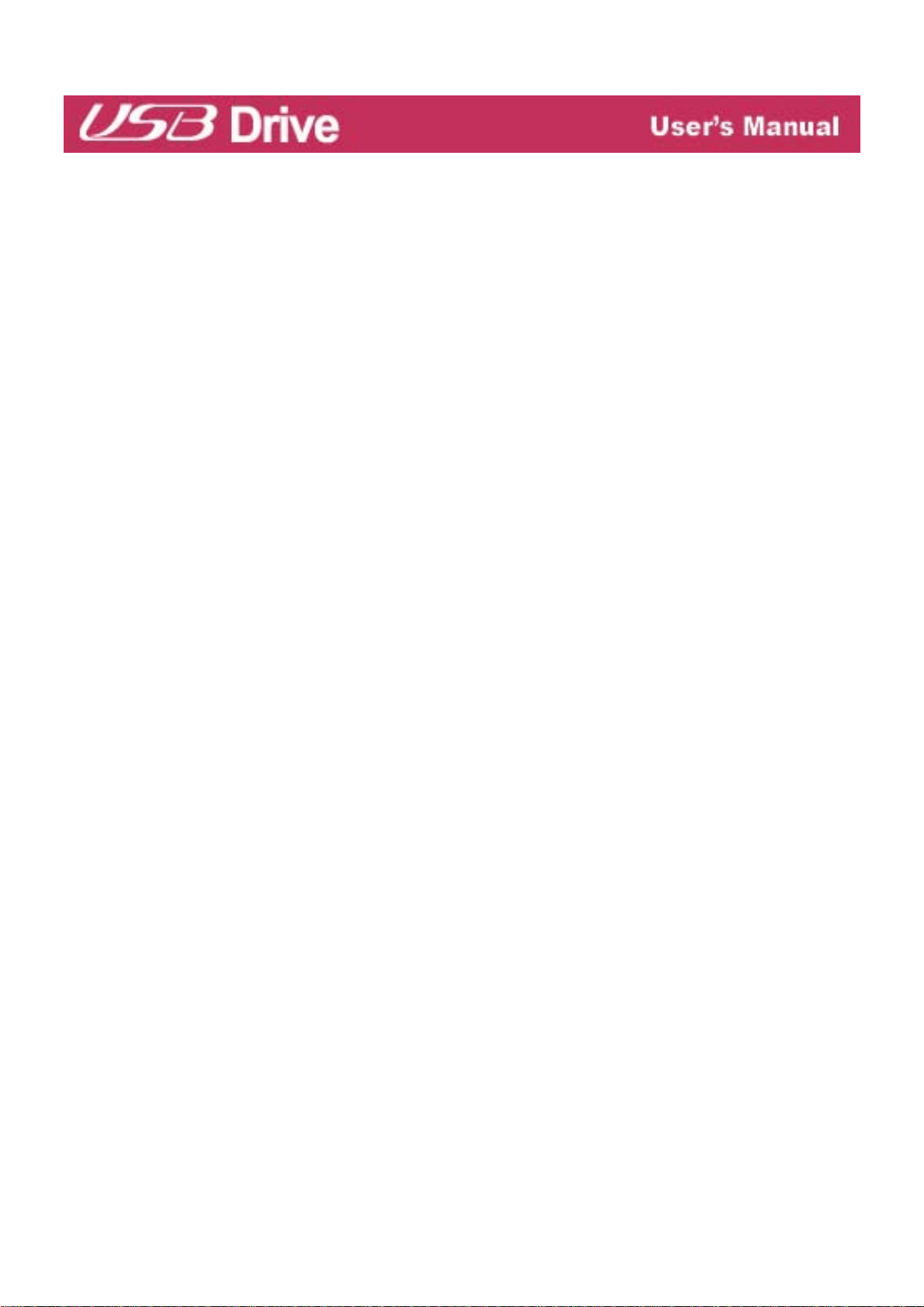
Caution
- Do not disconnect the USB Drive from the computer’s USB port while
transferring (reading or writing) data. This will pr obably result in your data being
corrupted
- Make sure that you follow the instructions given in this guide wh en using or
removing the product. Incorrect use of USB Drive may cause a malfunction of
the product and/or loss of your data.
- Be careful not to bend or twist the USB Drive. Do not place any heavy object
on the product.
- Please do not attempt to disassemble or modify the product.
It can cause malfunction of the product. There are no user serviceable parts
in the USB Drive.
- Do not use your USB Drive in any place exposed to the following conditions,
as it may cause a malfunction of the product : excessive vibration or shock;
wetness, moisture or dust; heat and/or high temperature variation; strong
electrical discharge; strong magnetic interference.
- Be careful that any foreign material does not enter the insertion holes of USB
Drive.
LG Electronics Inc. assumes no responsibility for an y corruption or loss of data
and accompanying results due to incorrect use of the product.
4
Page 5
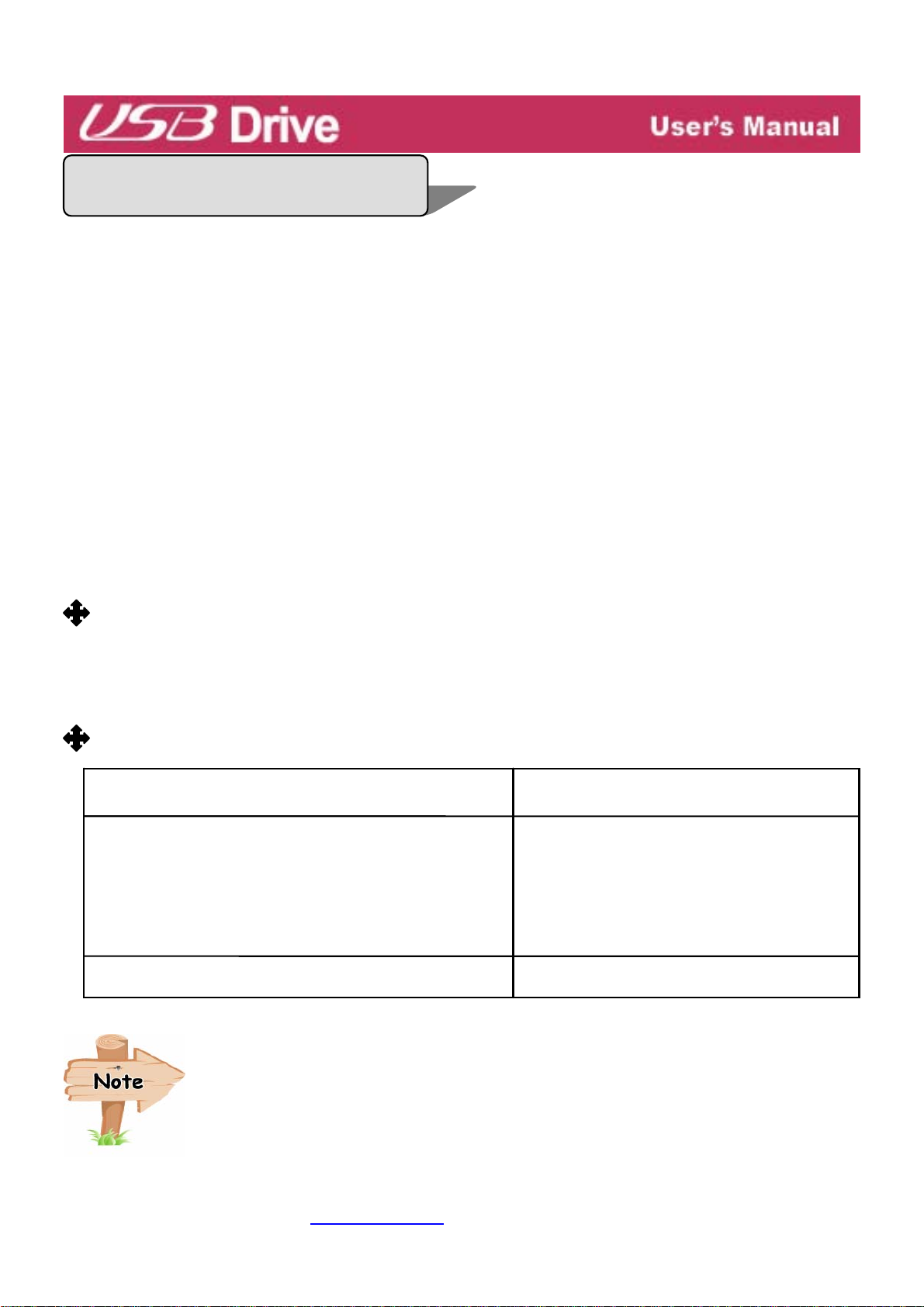
p
q
q
q
What is USB Drive
TM
?
USB Drive™ is a removable, portable, flash memory based data storage device
that works via your computer’s Universal Serial Bus (USB) interface. USB Drive
does not require a battery or any external power because the USB Drive uses
the power supplied by the computer or USB device it is plugged into. USB Drive
works with your computer’s plug-and-play system,
For most oper ating systems, once it is plugged into the USB port of your
computer.
It is ideal for mobile professionals, or for anyone with a need to move
data frequently and conveniently between devices or networks, since it is ver y
small and lightweight. Through SecureCell™ Utility, you can make USB Drive
to be security-enabled, bootable disk-enabled. The Security feature is
currently compatible with Microsoft Windows XP, 2000, ME, 98 and 98SE.
Formatting USB Drive
USB Drive has already been formatted and initialized with the FAT file system
before delivery and is ready for immediate use.
Operating System Requirement s
O
erating Systems
DriverInstallation
1. Microsoft Windows ME/2000/XP
2. Mac OS 9.0 or higher
3. Linux 2.4.0 or higher
4. Microsoft Windows CE 3.0 or higher.
None re
uired
1.Microsoft Windows 98/98SE
Re
uired
When using Microsoft Windows ME/2000/XP, MAC 9.0 or
higher, Linux 2.4.0 or higher, USB Drive can be installed and
removed without powering down your computer. When using
Microsoft Windows 98/98SE, you must install additional drivers
before you can use the
USB Drive.
The additional Windows 98/98SE driver s can be downloaded
from the www.lge.com
included CD-ROM. For Linux, it is re
homepage or loaded from your
uired to mount SCSI.
5
Page 6
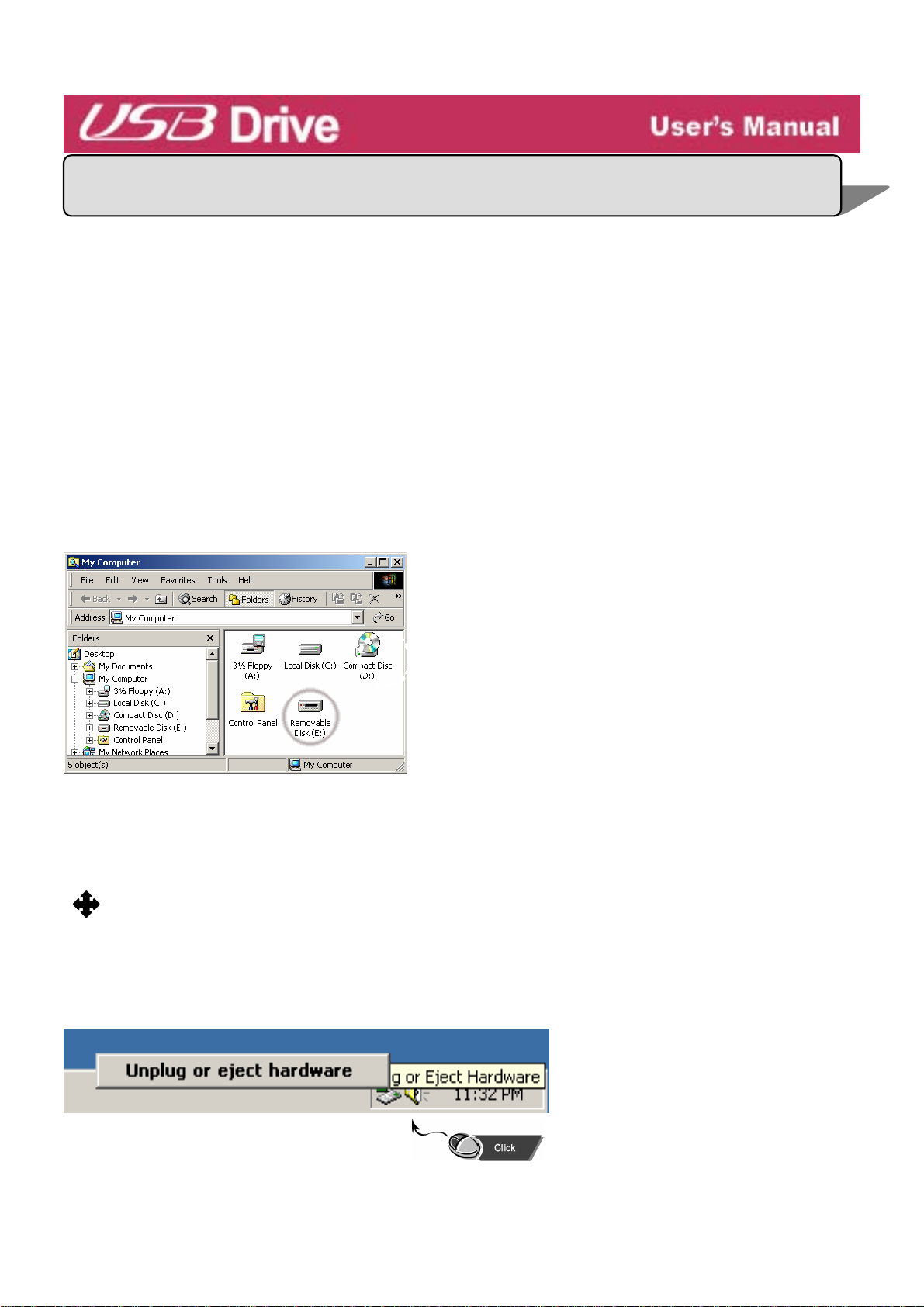
Installing/Using USB Drive in Windows ME/2000/XP
1. Start Windows ME, Windows 2000 or Windows XP.
2. Remove the cover from your USB Drive and plug it into a USB port
on your computer.
If it is the first time to use USB Drive, Windows will automatically recognize it
and install all required drivers.
3. The red Status LED will flash during t he recognition and installation
procedures. When USB Drive is ready to use, the Status LED will turn off.
4. Click My Computer on Windows Des kt op. USB Drive is displayed as a
removable disk, as is shown in the following figure.
(The drive name may be different depending on the system you are using).
5. You can now read or write data using the installed USB Drive, the same as
with any other hard drive.
Removing USB Drive in Microsoft Windows ME/2000/XP
1. Close all files currently opened from USB Drive.
2. Click Safely Remove Hardware Icon on the Task Bar or the System Tray as
shown in the following figure.
6
Page 7
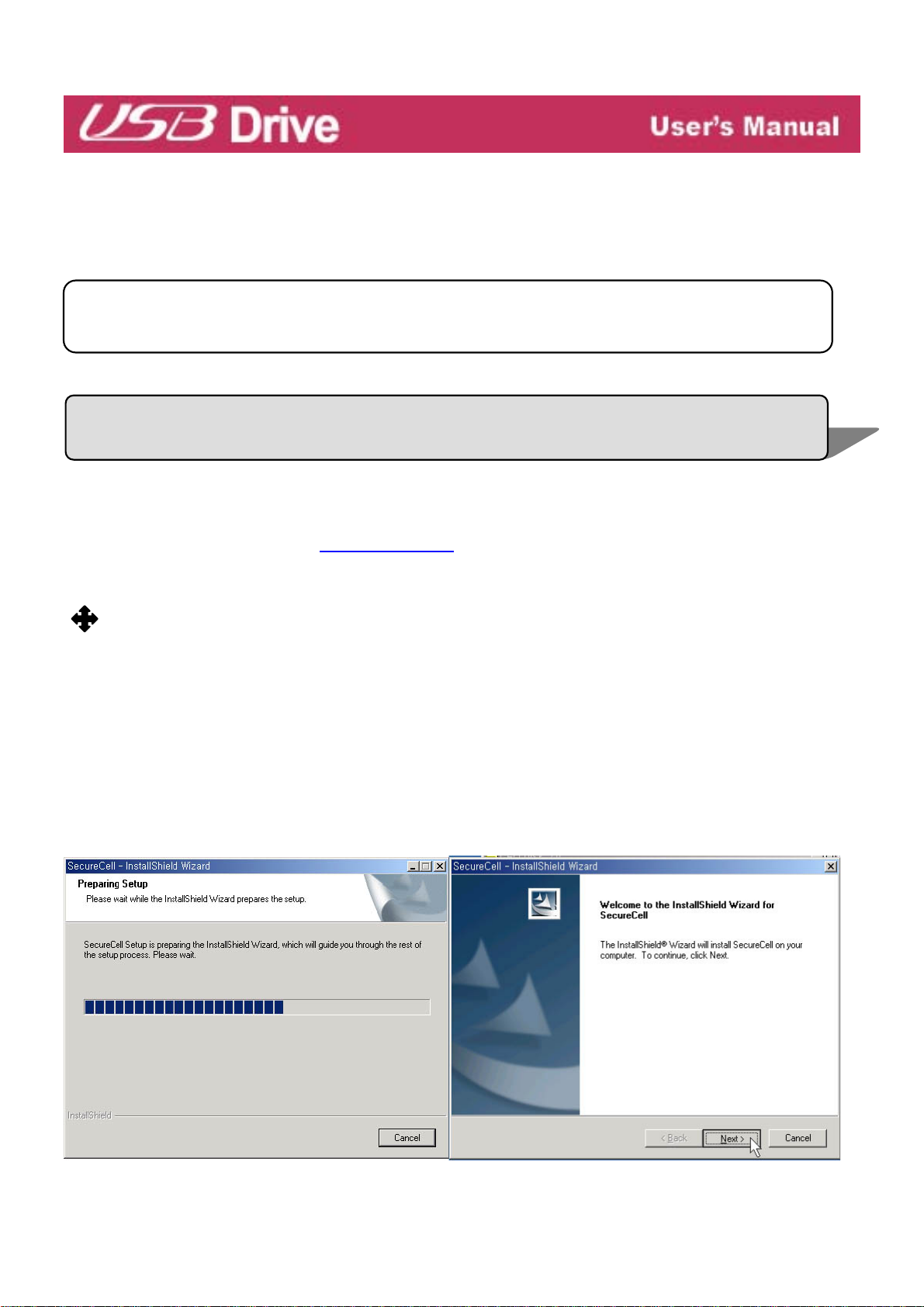
g
3. Select to remove hardware.
4. When your computer indicates it is accepta ble to remove hardware, then
unplug the USB Drive from the USB port.
Caution: Never remove or unplug USB Dr ive while the Red Status LED is
flashin
. Doing this may cause corruption of the data being transferred.
Installing/Using USB Drive in Microsoft Windows 98/98SE
For Microsoft Windows 98/98SE, you need to install new dri ve r s for t he
USB Drive to operate. If you do not have the driver installation CD-ROM,
you can download it from www.lge.com
.
Installing USB Driver
1. Start Windows 98 or Windows 98SE.
2. Insert the provided CD into CD-ROM Drive.
3. Click [SecureCell Utility] in the CD.
(Not insert
Driver)
4.The Install Shield Wizard of Windows98 Device Driver or SecureCell Utility appears ,
as shown in the following figure.
USB Drive to USB port of your PC, Include W i ndows 98/98SE Device
7
Page 8

5. You must restart your computer.
6. After taking off the cap of the
is recognized by the PC as a Removable Disk automatically.
USB Drive and insert it to USB port of your PC, then it
7. Click Uninstall button when you want to del ete the Windows98 Device Driver.
8
Page 9

Caution : When Window98 Device Driver is removed, Securecell Utility
will be also removed.
Removing USB Drive in Microsoft Windows 98/98SE
1. Close all files currently opened from USB Drive.
2. Unplug USB Drive from the USB port.
Caution: Never remove or unplug USB Drive while the Red status
LED is flashing.
9
Page 10

)
Installing/Using USB Drive in MacOS ( MacOS 9.0 or higher
1. Start MacOS.
2. Remove the cover from your USB Drive and plug it into an USB port of your
MAC.
If it is the first time to use USB Drive, MAC will automatically recognize it.
3. USB Drive is recognized as an [untitled] folder in MAC.
4. You can read or write data using USB
Drive, just the same as with any other
hard disk drive.
5. If your O.S version is the MacOS 8.6,
please download a driver from
http://www.apple.com
and install the
driver to your computer.
Removing USB Drive
1. Close all files currently opened from USB Drive.
2. Drag and drop the [untitled] folder to the Rec ycle Bin.
3. Unplug USB Drive from the USB port.
Caution: Never remove or unplug USB Drive while the Red Status
LED is flashing. Doing this may cause corruption of the data
being transferred.
10
Page 11

y
Using the SecureCell Utilit
Through SecureCell Utility, you can make USB Drive security-enabled,
bootable disk-enabled. Security feature is currently compatible with only
Windows XP/ 2000/ME/98SE/98.
1. Plug USB Drive directly into you r com p uter’s USB port.
2. After your USB Drive is recognized, insert the CD-ROM included with your
purchase.
3. Once the CD-ROM is initialized, a pop-up menu will be displayed.
4. Click on the menu item named [SecureCell Utility Setup].
5. Once SecureCell Utility has launched, you will see the following application
screen (Figure 1).
6. [Disk Format]
Click the Disk Format on Type of Format.
11
Page 12

Figure 1
Figure 2 Figure 3
- Click “O.K” button to start formatting. After finishing the procedure, click
“OK” button again. (Figure 2, Figure 3)
※ There are three kinds of formatting, Standard, Security, and Standard and
Security. Those are used for under single or two partitions environment.
To use the password function, please make sure your disk to have
dual-partition.
Please pay attention to select target drive when you want to format a drive
since you use two partitions.
12
Page 13

7. [Change Device Name]
- If you want to change Device Name, click the “Change Device Name”
button and follow the instructions as following figures.
Figure 4 Figure 5
13
Page 14

Figure 6
8. [Set Password]
- The password mode is enabled after making dual partition, click the Set
Password on Password Mode. (Figure 7)
Figure 7 Figure 8
- Input your Password New and Confirm. Confirm Password must be the
same as New Password. (Figure 8)
- Click OK, your New Password is now in effect.
- When you remove and re-plug the device into computer, a window will be
displayed and request you to enter your password. Enter your password
and click the “OK” button. (Figure 9)
14
Page 15

Figure 9
NOTE: You can’t access USB Drive if you lost your password. Because you
can’t recover the saved data, please keep attention for your password.
8. [To change Password]
To change password, click the right button on icon in the System Tray and
select the “Utility” menu.
Than you can show a window as Figure 10.
Enter previous password and new password, which you want to use and click
the “OK” button. (Figure 11)
15
Page 16

Figure 10 Figure 11
9. [To divide partition]
You can divide a USB Drive to two partition for your convenience purpose.
Follow the instructions as following figures.
16
Page 17

Figure 12 Figure 13
Figure 14 Figure 15
17
Page 18

9. [OPTIONS]
- [Show tray icon while device plugged]
: Sets flag for displaying icon, which shows existence of USB Drive.
- [Check Password auto pop up]
: Sets flag for displaying an window which requests you to enter
password.
Figure 16
18
Page 19

USB Drive™ FAQ
ell
Q. I do not have any driver CD-ROM. What can I do?
A
. Go to the www.lge.com website and download and inst al l the driver installation
program
.
Q. What operating systems does USB Drive work wit h?
A. USB Drive works with Microsoft Windows 98/98SE/ME/2000/XP, Mac, Linux an d
WinCE.
Q. My computer does not recognize USB Drive.
Click Start Setti n gs C ontrol Panel System and select Device Manager tab.
A.
Then check whether your comput er has a USB controller
When your computer has a USB controller:
If USB Drive is configured as an unk nown d evi ce, remove i t by cl i c king [Rem ov e] and
install the driver again.
USB Drive is not configured as an unknown device, re-install the dr i ver using the New
If
Hardware Installation appl et .
.
Q. I plugged USB Drive into the USB port of my computer. But I still can not find
the “removable disk” icon from my computer or Windows Expl orer?
A. Please unplug USB Drive and plug again. If your ope rating system is Microsoft
Windows 98/98SE, ensur e t hat you have correctly installed the driver.
Q. I have deleted data from USB Drive by chance. What can I do?
A. USB Drive
data once it has been deleted.
operates the same way as a hard disk drive. You c an not r e c over t he
Q. USB Drive is soaked in water. What can I do?
Please dry USB Drive completely prior to plugging it again. If you use USB Drive
A.
while it is wet, the internal circuitry of
correctly.
USB Drive may malfunction, and thus not operate
Q. Bad sectors have been found in USB Drive. How can I fix them?
A. The manufactures of flash me mor y used in USB Drive only deliver the flash memory
19
Page 20

that has less than 2% bad sector. Sometimes, bad sect ors can be generated during
using
www.lge.com
USB Drive. To remove bad sectors, download SecureCell Utility from
website and format your USB Drive using it.
Q. I want to use USB Drive in other computers but I do not have the driver
installation CD.
The best advantage of USB Drive is that it supports 'hot-plug' for Microsoft Windows
A.
ME/2000/XP, MAC 9.0 or higher, Linux 2.4.0 or higher. It means that you need not to
install any driver i f t he oper ating system is one of those. J ust plug your
USB Drive to the USB port of the desired comput er. If you are using Microsoft Windows
98/98SE, you need to install the driver. For the driver, pl ea se download the installation
program from www.lge.com
Q. Can I print files directly from US B Dr ive?
Yes. Open the file from USB Drive using an application pro gr am, like Microsoft Word,
A.
prior to printing it, and then use the printing mechanism of that applicat i o n.
Q. My computer locks once USB Drive is plugged into the USB port.
Please remove USB Drive and restart your computer. After the booting is finished
A.
completely, plug
USB Drive again into th e USB port .
Q. Does USB Drive work for Windows NT?
A.
No. Windows NT does not support mass storage devices that use USB interface.
Q. Can USB Drive be infected by computer virus?
A.
Since USB Drive is a mass storage device. It can be i nf ec t ed by a com put er vir us .
Once your
USB Drive has been infected by a computer virus, you can cure it using the
corresponding vaccine pro gra m.
Q. I want to change the name of "Removable Disk" given to USB Drive.
A.
You can change the name any t i m e dur i ng using your USB Drive if it has been
properly instal l e d. Once
appear, until you rename it again.
USB Drive has been renamed, the new name will always
20
Page 21

Q. Can I set a password for the files to be saved in USB Drive?
Every word processing program supports a password function for the file to prevent
A.
any unauthorized access to the documents. Once you set a password, other peopl e
cannot open the file.
Q. I formatted USB Drive for the NTFS file system. Can it be used in other
operating system?
Microsoft Windows 98, 98SE and ME does not recognize the NTFS file syst em. If you
A.
want your
listed operating systems support it.
USB Drive com p atible for all operating systems, for m at it for FAT because all
Q. How long can I use USB Drive?
A.
The lifeti m e of USB Drive is related with the expected lifespan of flash memory. Like
all semiconductor technology, flash mem ory has no moving parts and is expected to last
for many years.
Q. Does USB Drive need the driver to be installed?
You need to install the driver only for Microsoft Window s 98/ 9 8S E, beca us e i t does
A.
not support mass storage device completely. You need not to install any driver for other
Windows systems, Mac, and Linux.
Q. Can I use USB Drive in version 1.1?
Yes.
A.
Q. How many USB Drive can be connected at the same time?
A.
Theoretically, you can connect up to 127 US B Drive to a computer at the same tim e.
If your computer is lack of available USB ports, you can expand the number of available
ports by using a USB hub.
21
Page 22

Specifications
The appearance and specif i cat ions can change for enhancements of the pr od uct without
prior notice.
Model USB Drive
TM
Storage capacity 32MB/64MB/128MB/256MB/512MB
Interface USB Spec 2.0
Maximum data rate 480Mbps/
Power USB bus-powered (4.5V~5.5V)
Operating Temperature 0°C ~ 45°C / 5% ~ 95%
Storage Humidity
Dimensions (inclu di n g cabi net) 70mm x 22mm x 10mm
Weight (including cabinet) 9g
Package includes:
USB Drive, CD-ROM with User’ s manual and Drivers, USB extension, Neck Strap
cable and Warranty Card.
22
