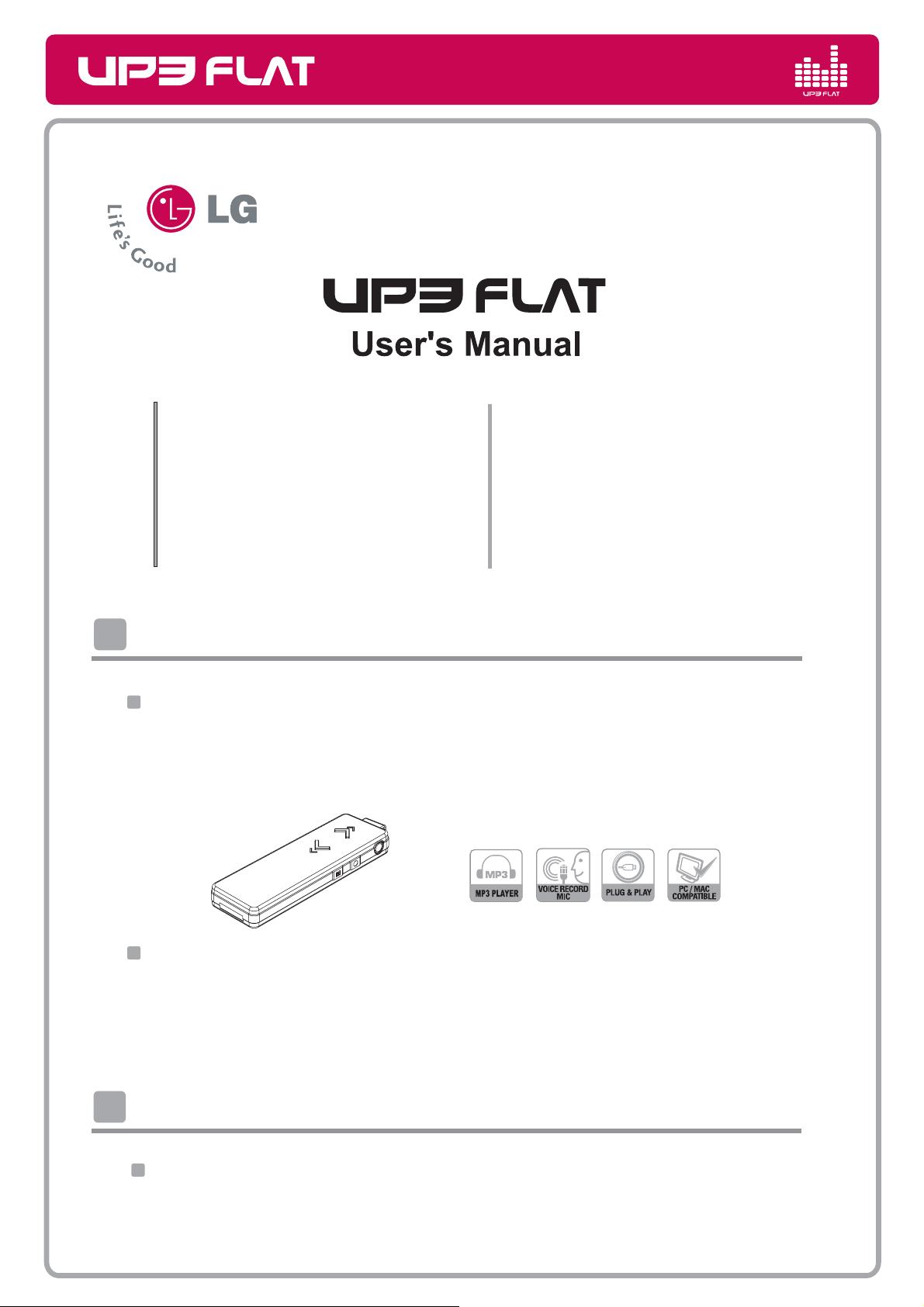
User's Manual
Introduction
System requirement
1. Introduction
2. System requirement
3. Components
4. Buttons & functions
5. PC Connecting
6. Copying files
7. Recharging
Introduction
Congratulations on purchasing UP3 FLAT.
IT focused on easy-to-handle & slim size.
You can use it as a USB Drive, MP3 Player and Voice Recorder.
8. Unpluging safely
9. Recording
10. Mode Change
Troubleshooting
11.
12. Caution
13. Specification
14. Firmware update
To download software or manual, go to http://www.lge.com
Also it provides UP3 FLAT related service on
> Download (Software or Manual)
> Select Continent / Select Country
> Flash memory media > UP3 FLAT
System requirement
Below version of Operating System with a USB port on the PC.
Windows 98, 98SE, ME, 2000, XP (Win98/SE needs to install driver before using)
/ Mac OS 9.0 or later / Linux 2.4.0 or later.
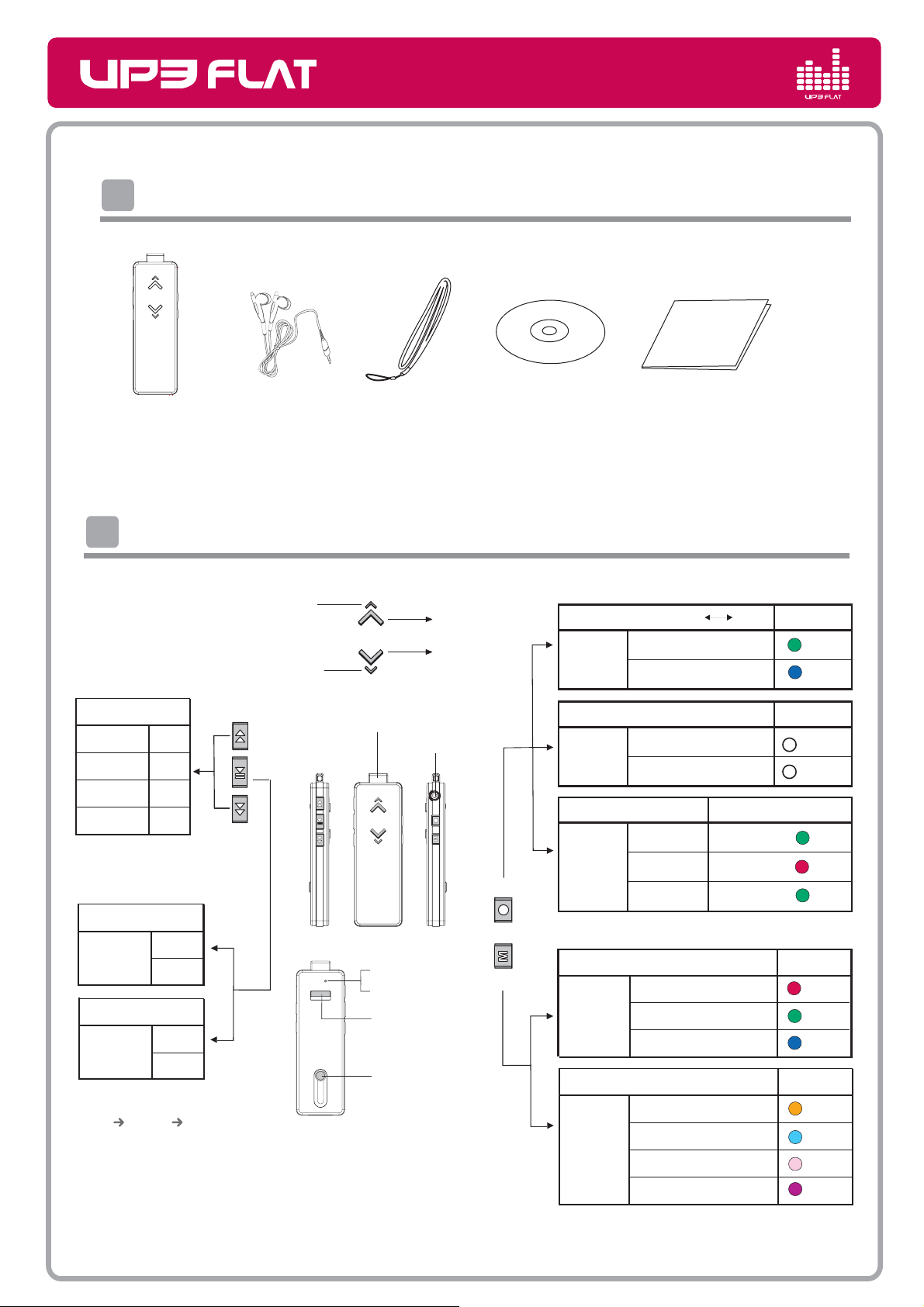
User's Manual
Buttons & functions
Components
ΖΕ
ΣΖΖΟ
ͳΝΦΖ
ΦΣΡΝΖ
ΚΟΜ
΄ΜΪͳΝΦΖ
ͳΝΦΖ
n
n
ΣΖΖΟ
ΣΒΟΘΖ
y
Components
Player Earphone Neck Strap Install CD Quick Guide
Q
Products can be changed without prior notice!
Buttons & functions
Skip track
Hold less
than 1sec
Hold 1 sec
Hold 2 sec
Hold 3 sec
*In Record mode,
Seek voices in track
1 track
5 track
10 track
15 track
On,Off
Hold more
than 2sec
On
Off
Play , Pause
Hold less
than 1sec
* No files (For playback),
LED colors will change
Orange Sky blue Pink
Play
Pause
Battery LED
Mode Indicator LED
Rewind
Power,Play
Forward
* When hold is on,play button will not work,
and a LED indicator will blink three times
Strap slot
Earphone hole
MIC
Reset hole
Hold switch
USB plug switch
Volume Up
Volume Down
Rec, Mode
Replay, Equalizer
Repeat Section ( A B )
Hold less
than 1sec
(in playback)
Change the mode
Hold more
than 2 sec
Voice recording & Playback mode
Recording
Pause
Hold less
than 1sec
(in RECmode)
Record
Playback
Replay track
Hold less
than 1sec
(in playback)
Equalizer
Hold more
than 1sec
(in playback)
Start ( A )
End ( B )
Music Playback mode
Blink per 5 sec
Blink per 2 sec
Blink per 10 sec
Replay one track
Random
Replay whole tracks
Classic
Jazz
Rock
Basic
LED Color
LED Color
by Battery
by Battery
LED Color
LED Color
LED Color
ΣΖΖΟ
ͳΝΦΖ
n
y
n
ΖΕ
ΣΖΖΟ
ͳΝΦΖ
ΣΒΟΘΖ
΄ΜΪͳΝΦΖ
ΚΟΜ
ΦΣΡΝΖ
* If you escape from repeat mode, press any key but volume button
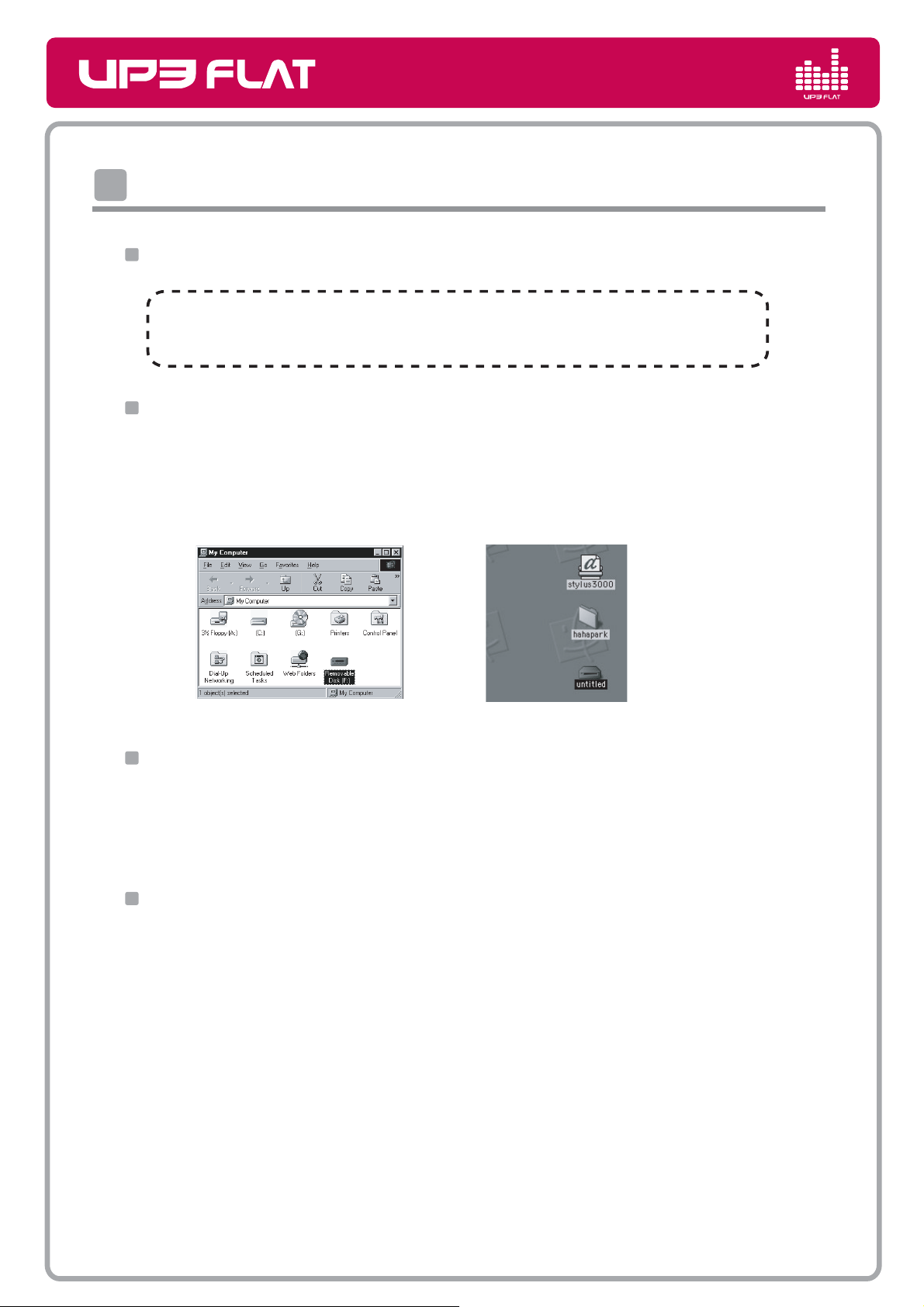
User's Manual
PC Connecting
PC Connecting
Use UP3 FLAT as a USB Drive according to your Operating Systems
For Windows 98/SE, you should install USB Driver on your system in order for
your PC recognize UP3 FLAT . Please set up USB driver with install CD supplied.
Windows ME/2000/XP
Connect UP3 FLAT to the USB port.
Double click "My Computer" and check if Movable Disk is appeared.
Use "Remove Hardware Safely" in the right lower corner of the task bar to disconnect.
Windows OS
MAC OS
MAC OS
Connect UP3 FLAT to the USB port . You can see another harddisk on the Desktop screen
with the name of "Untitled" .
Simply drag and drop on the "Trash" to disconnect UP3 FLAT from your computer.
LINUX OS
1. Login to the "root" after boot up your computer.
2. Booting with X-window and open terminal windows (xterm, hanterm).
3. And then Connect UP3 FLAT to the USB port.
4. Create "lgusb" folder with typing of "mkdir /mnt/lgusb".
5. Mount "lgusb" with typing of "mount /dev/sda1 /mnt/lgusb"
6. Check if it mounted like this "/dev/sda1 127684 8 127676 1% /mnt/lgusb" by typing "df".
7. To remove UP3 FLAT , close all files in use and then unmount
by type "umount /dev/sda1".
8. If "mnt/lgusb" directory is located, UP3 FLAT can not be unmounted.
For the mount managing, use "Disk Management" located in "GNOME"
under the Red Hat Linux.

User's Manual
ΖΕ
ͳΝΦΖ
ͳΝΦΖ
ΖΕ
ΣΖΖΟ
Recharging
Copying files
Copying files
Connect UP3 FLAT to the USB port first. And you can see the Movable Disk
on your desktop. You can copy all files on it.
MP3 files can be played in Jukebox / Record folder.
UP3 FLAT supports the MS DRM. Please check first if MP3 files you are to purchase
through internet is applied by Microsoft (MS DRM).
This Product does not provide PC contents S/W.
Recharging
If UP3 FLAT is connected to the USB port for data transferring or downloading
During connect UP3 FLAT to PC, it will be charged automatically.
Charging : 80% ( approx. takes 1hour ~1hour 30min.) / 100% (approx. takes
1hour 30min.~2hours)
Red color indicates less than 80%, Blue color indicates more than 80% charge.
UP3 FLAT offers app.10 hours playing time at MP3 128Kbit/s test results.
UP3 FLAT rechargable battery offers 6month warranty. If you need service after
warranty period, it may be charged.
Charge
Condition
(During
Playback)
Battery
During Charge
Charge completed
Full
Middle
Low
LED Color
ΖΕ
ͳΝΦΖ
ͳΝΦΖ
ΣΖΖΟ
ΖΕ
Push the USB plug out of UP3 FLAT
Insert the plug into a USB port
USB ports
PC

Mode Change
Hold less than 1sec
Hold more than 1sec
Hold more than 1sec
Hold less than 1sec
Hold more the 2 sec
to change the mode
Troubleshooting
Mode Change
Music Playback mode
Hold more the 2 sec
to change the mode
User's Manual
Voice recording & Playback mode
Playback, Pause
Skip tracks
Repeat section adjustment
Change the mode
to voice recording
Troubleshooting
Hold less than 1sec
Hold more than 1sec
Hold less than 1sec
Hold more than 1sec
Playback on record folder, Pause
Seek voices in track
Voice recording, Pause
Change the mode to playback
1. My Windows PC doesn't recognize UP3 FLAT.
Reset your UP3.
Retry with a different USB port.
Restart your computer.
* Sometimes simply restarting your computer can resolve issues.
2. Still can't see your UP3 FLAT ?
Several things could keep UP3 FLAT from appearing in Windows or Mac.
Laptop or portable connecting via USB?
UP3 FLAT needs a high-power USB port. If you connect more than one device
to a USB port, please disconnect all and try again.
Your computer doesn't meet UP3 system requirements.
If you use Window 98/SE, please install software before connecting it to an USB port.
3. How to charge the battery ?
To charge UP3 FLAT battery, connect the device to a high-power USB port.
Please be aware that USB keyboards and non-powered USB hubs generally do not have
high-power USB ports. If you connect to a low or non-powered port, UP3 will not charge.
Once it is plugged in, it will take about 1hour 30min to charge the battery to 80% capacity
and about 2 hours to charge it to 100%.

Voice recording
Unpluging Safely
Unpluging Safely
Prior to disconnect the unit has to be detached at the operating system.
Otherwise data losses may occur. Proceed as follows.
Double click the icon
User's Manual
Click "USB Mass Storage Device"
Double click on the icon Remove Harware or Eject in the right lower corner
of the task bar. (XP:Remove Harware Safely")
Click " USB Mass Storage Device", first. Choose "LG
UP3 FLAT
Voice recording
Hold REC button more than 2second. The mode will be changed to voice recording
and playback mode.
* The mode LED indicator will blink green.
When you press REC button shortly, voice recording will start.
To stop voice record, you need to press the button again.
* During voice recording , the mode LED indicator will blink red.
is removed and disconnected safely after carrying out the above steps.
Click "OK"
UP3 USB Device"
and Click OK.

User's Manual
Caution
4. UP3 FLAT doesn't respond or won't turn on.
If your UP3 FLAT doesn't respond or won't turn on, check for these possible causes
Check the switch on the back.
* If you can not turn UP3 FLAT on, the switch is in the locked position.
* Move it to the unlocked position, and UP3 FLAT will turn on.
If the switch is not in the locked position, battery may be low.
Please charge UP3 FLAT and turn it on again.
Do not use the USB port on a keyboard or non-powered USB hub with UP3 FLAT,
as these low-powered ports will not be able to charge it.
5. How much will my in-warranty service be ?
Service is performed at no charge for twelve(12) months on repairs that are covered
under the LG Electronics one-year limited warranty.
6. Will the data on my UP3 FLAT be preserved ?
No. Songs and files will not be transferred to your replacement UP3 FLAT.
Make sure to back up important files, and remove all data from your UP3 FLAT
before sending it to LG Electronics.
LG Electronics is not responsible for any data sent in connection with service.
7. How I can record voice and playback ?
Hold REC button more than 2seconds. The mode will be changed to Voice recording
and playback mode. The mode LED indicator will blink green.
When you press REC again, you can start recording.
Press play button if you need to listen to the voice recorded file.
Caution
Too high volume while walking the street can be caused traffic accident.
Too high volume in long time can make ear problem.
Please avoid direct exposure to the magnetic, fire and chemical.
Make sure of USB port's correct polarity of your PC. Serious damage of USB Device
or even fire can be taken place by wrong polarity connection.
Please remove earphone from
Makers are free from data loss you have created. Please keep your data safely
to prevent sudden losses or damage.
UP3 FLAT
before connecting to USB port.

Specification
Firmware Update
Specification
Item
Warranty
H/W
S/W
Other
Specification
Item
H/W
S/W
Other
Warranty
User's Manual
Specification
Capacity
Display
Interface
Battery indicator LED (Blue/Green/Red)
Charge duration
Size(mm)
Play Back
Audio format
REC / Play & Pause
Forward/Rewind
Seek
Track repetition
Repeat section
Equalizer
DRM
Accessory
Package Gift box, Blister
System Environment
Battery
Product
512MB/1GB/2GB
LED Indicator
USB 2.0
60 min(over 80%) / 120~180min (100%)
25 x 75.4 x 9.6 (W x H x D)
Up to 10Hr
MP3, WMA, ASF, OGG
Voice Recording / Music Playback
Skipping tracks (1,5, 10, 15)
Yes (in RECORD folder)
Replay 1 track, Auto reverse, Random
Yes
Classic, Jazz, Rock, Basic
MS DRM (PD DRM 9)
Ear phone, Neck strip, CD, Quick guide
Win 98/ME/2000/XP, Mac 9.0 or later,
Linux kernel 2.4.0 or later
6 month
1 year
Firmware Update
Step 1 Power off UP3 FLAT and then connect to the USB port.
Step 2 Go to website www.lge.com. and Download the Firmware.
Step 3 Copy the firmware onto UP3 FLAT.
Step 4 Unplug UP3 FLAT from the USB port.
Step 5 Use "Remove Hardware Safely" when you disconnect UP3 FLAT.
Step 6 Power on UP3 FLAT, updating will be completed after various color LED blinking.
* Continuous firmware upgrade supports are available.
* Prior to updating, please back up your files in safe.

User's Manual
