LG UN430 Grey, Wine II Owner's Manual
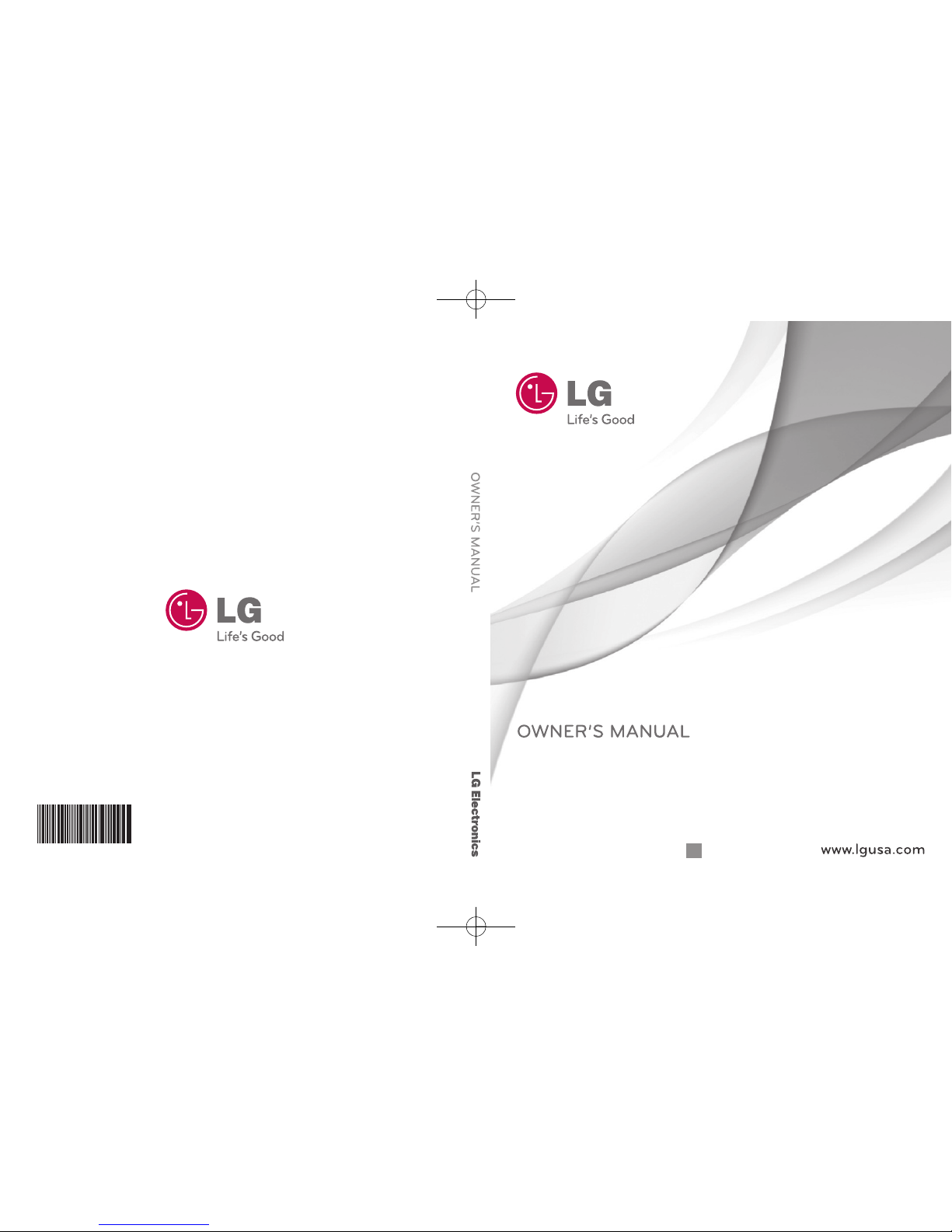
P/NO : MFL67307201 (1.1)Printed in Korea
G
LG Wine II
LG Wine II
*AFN75554501*
UN431_cover_Ver1.1_110728.qxd 7/28/11 2:41 PM Page 1
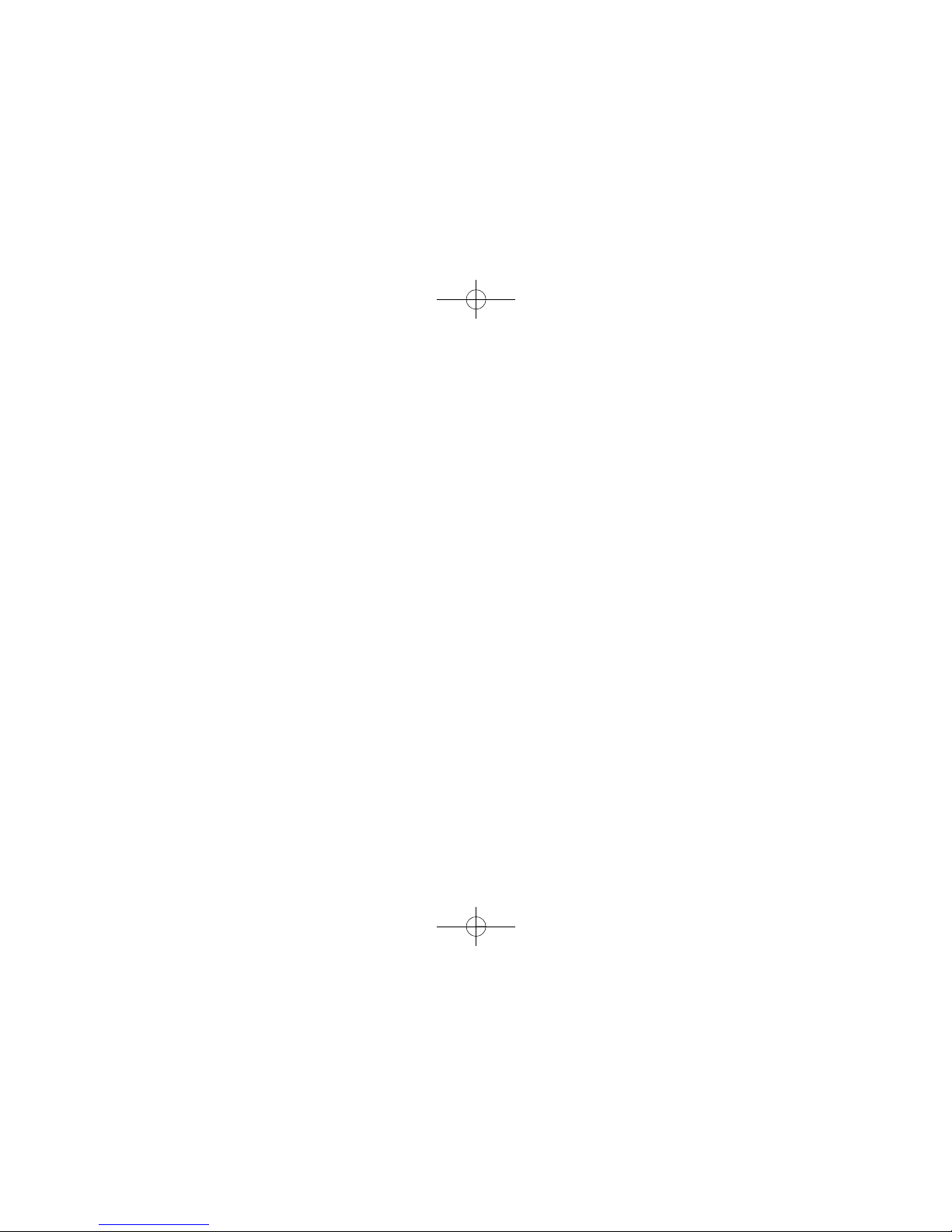
Copyright ©2011 LG Electronics, Inc. All rights reserved.
LG and the LG logo are registered trademarks of LG
Group and its related entities. All other trademarks are the
property of their respective owners.
UN431_cover_Ver1.1_110728.qxd 7/28/11 2:41 PM Page 2
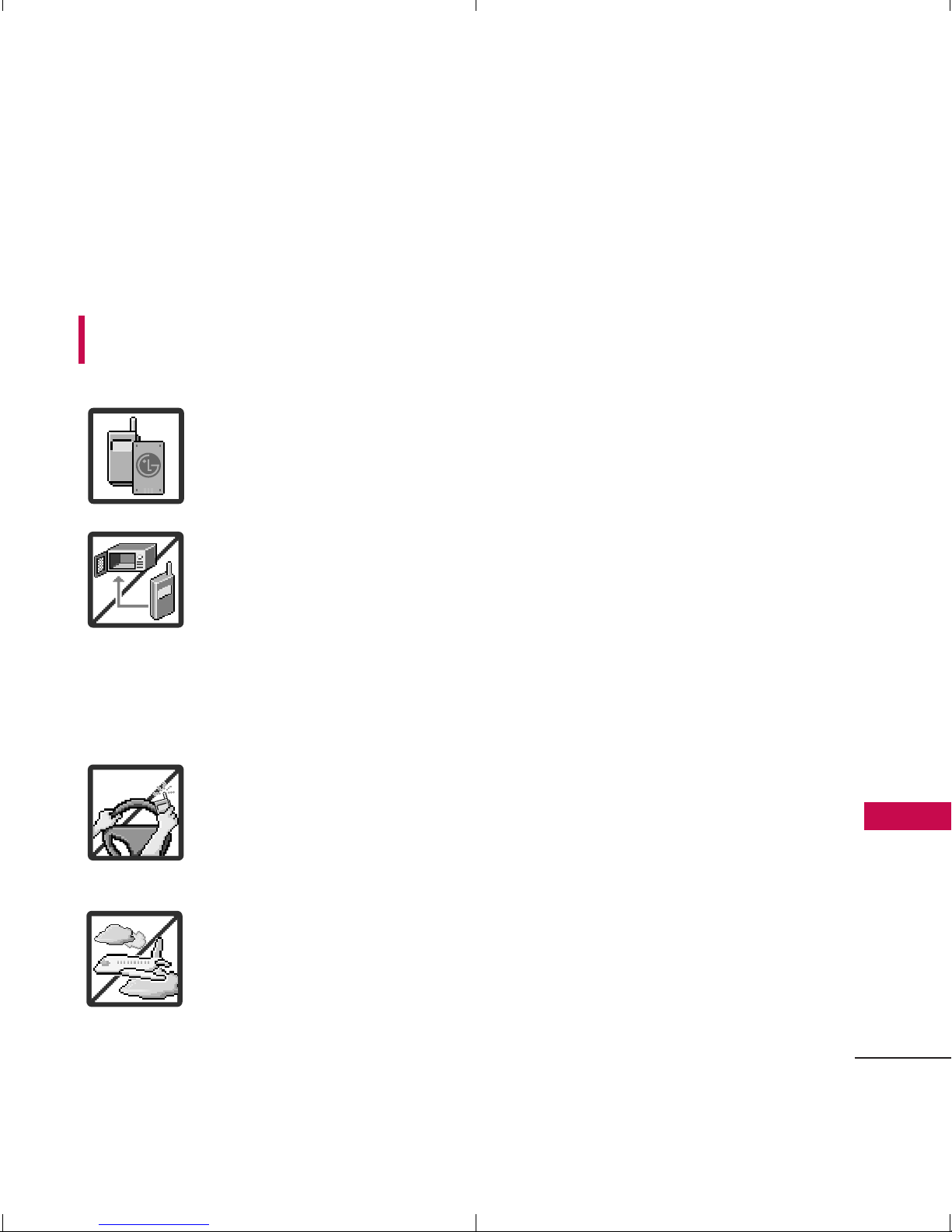
Important Safety Precautions
1
Important Safety Precautions
Read these instructions. Breaking the rules may be dangerous or
illegal. Further detailed information is given in this user guide.
WARNING! Violation of the instructions may cause serious injury or
death.
1. Never use an unapproved battery since this could
damage the phone and/or battery and could cause
the battery to explode.
2. Never place your phone in a microwave oven as it will
cause the battery to explode.
3. Never store your phone in temperatures less than
-4°F or greater than 122°F.
4. Do not dispose of your battery by fire or with
hazardous or flammable materials.
5. When riding in a car, do not leave your phone or set
up the hands-free kit near to the air bag. If wireless
equipment is improperly installed and the air bag is
deployed, you may be seriously injured.
6. Do not use a hand-held phone while driving.
7. Do not use the phone in areas where its use is
prohibited. (For example: aircraft)
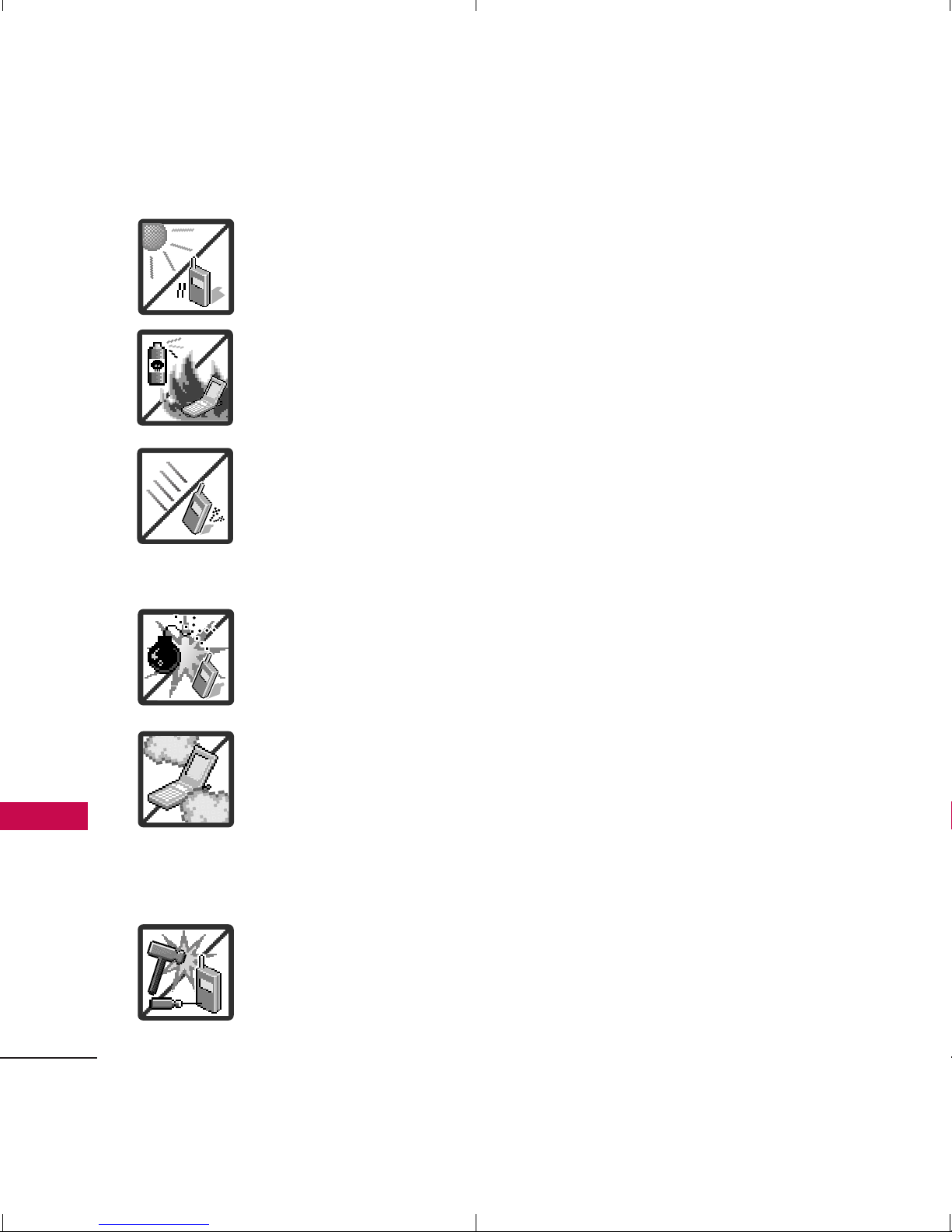
Important Safety Precautions
2
Important Safety Precautions
1. Do not expose the battery charger or adapter to direct
sunlight or use it in places with high humidity, such as
a bathroom.
2. Do not use harsh chemicals (such as alcohol, benzene,
thinners, etc.) or detergents to clean your phone. This
could cause a fire.
3. Do not drop, strike, or shake your phone severely. It
may harm the internal circuit boards of the phone.
4. Do not use your phone in high explosive areas as the
phone may generate sparks.
5. Do not damage the power cord by bending, twisting,
pulling, or heating. Do not use the plug if it is loose as
it may cause a fire or electric shock.
6. Do not place any heavy items on the power cord. Do
not allow the power cord to be crimped as it may
cause electric shock or fire.
7. Do not handle the phone with wet hands while it is
being charged. It may cause an electric shock or
seriously damage your phone.
8. Do not disassemble the phone.
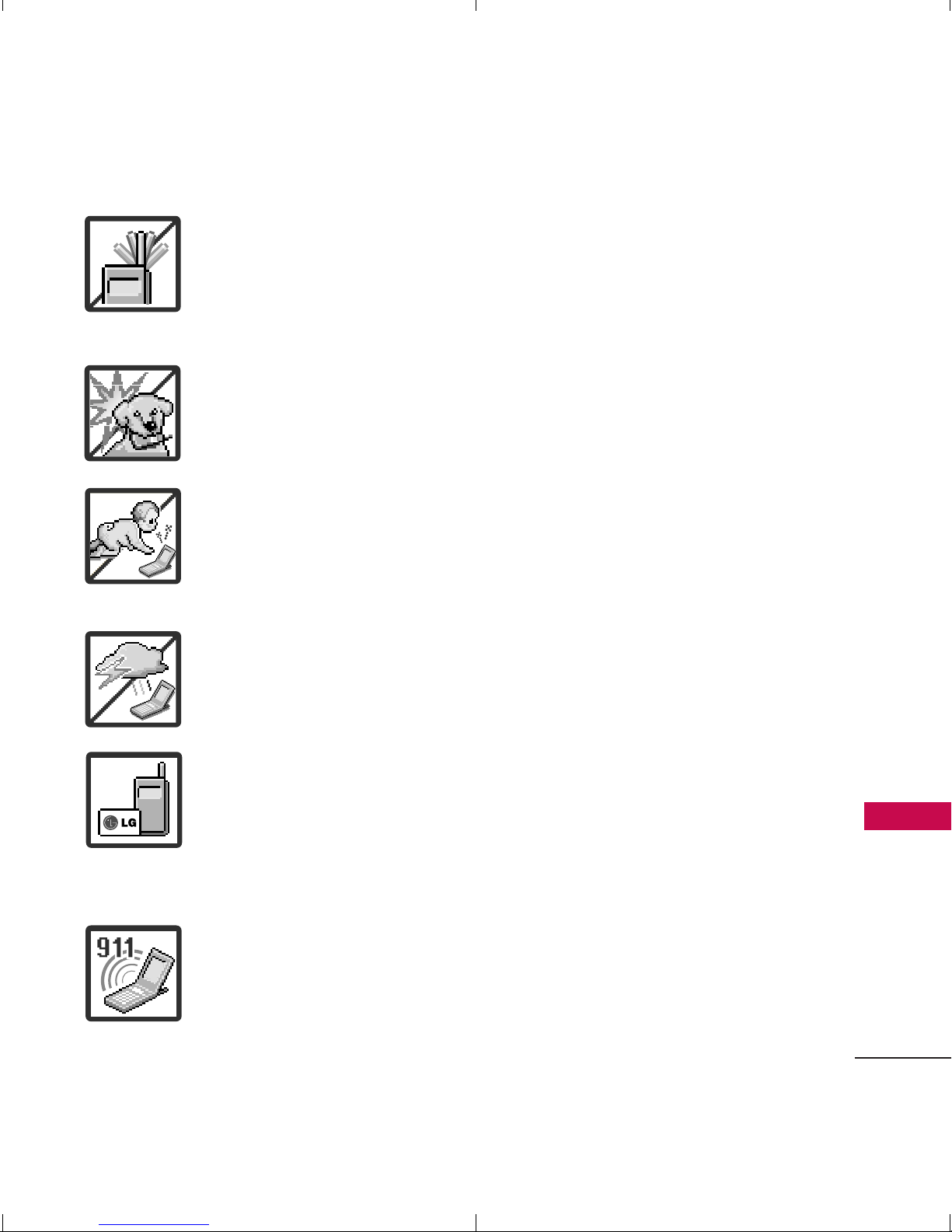
3
Important Safety Precautions
1. Do not place or answer calls while charging the phone as it may
short-circuit the phone and/or cause electric shock or fire.
2. Do not hold or let the antenna come in contact with your body
during a call.
3. Make sure that no sharp-edged items such as animal’s teeth or
nails, come into contact with the battery. This could cause a fire.
4. Store the battery out of reach of children.
5. Be careful that children do not swallow any parts (such as
rubber plugs, earphone, connection parts of the phone, etc.)
This could cause asphyxiation or suffocation resulting in serious
injury or death.
6. Unplug the power cord and charger during lightning storms to
avoid electric shock or fire.
7. Only use the batteries and chargers provided by LG. The
warranty will not be applied to products provided by other
suppliers.
8. Only authorized personnel should service the phone and its
accessories. Faulty installation or service may result in accidents
and consequently invalidate the warranty.
9. Your service provider programs one or more emergency phone
numbers, such as 911, that you can call under any
circumstances, even when your phone is locked. Your phone’s
preprogrammed emergency number(s) may not work in all
locations, and sometimes an emergency call cannot be placed
due to network, environmental, or interference issues.
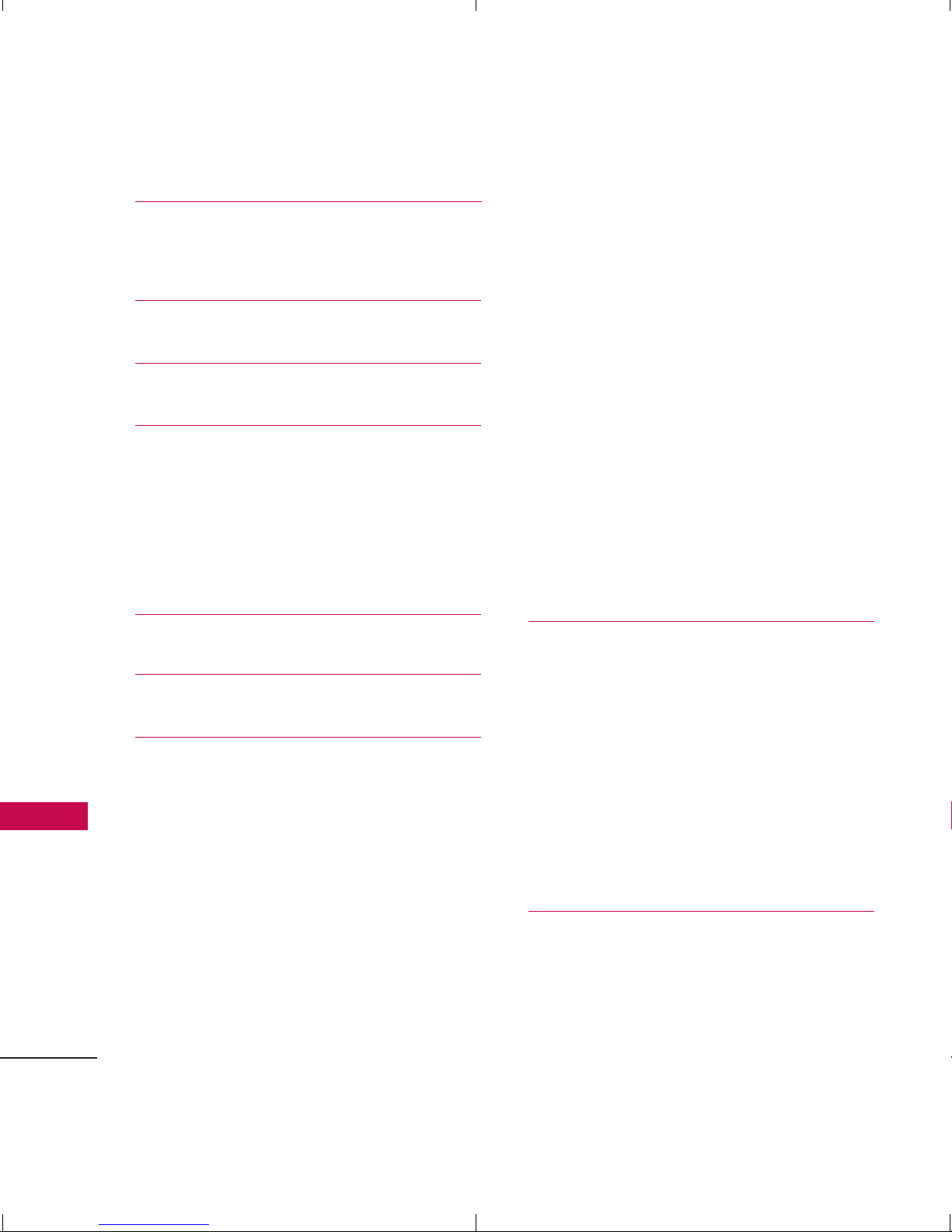
Table of Contents
4
Table of Contents
Important Safety
Precautions 1
Table of Contents 4
Welcome 9
Technical Details 10
Important Information 10
FCC Part 15 Class B
Compliance 10
FCC RF Exposure Information 10
Phone Overview 13
Menus Overview 15
Getting Started with Your
Phone 18
The Battery 18
Installing the Battery 18
Removing the Battery 18
Charging the Battery 19
Battery Charge Level 19
Turning the Phone On
and Off 19
Turning the Phone On 19
Turning the Phone Off 20
Signal Strength 20
Screen Icons 20
Making Calls 20
Correcting Dialing Mistakes 21
How to Install Your microSD
TM
Card 21
How to Remove Your microSD
TM
Card 21
Redialing Calls 22
Receiving Calls 22
Quick Access to Convenient
Features 23
Lock Mode 23
Mute Function 23
Quick Volume Adjustment 23
Call Waiting 23
Caller ID 24
Speed Dialing 24
Entering and Editing
Information 25
Text Input 25
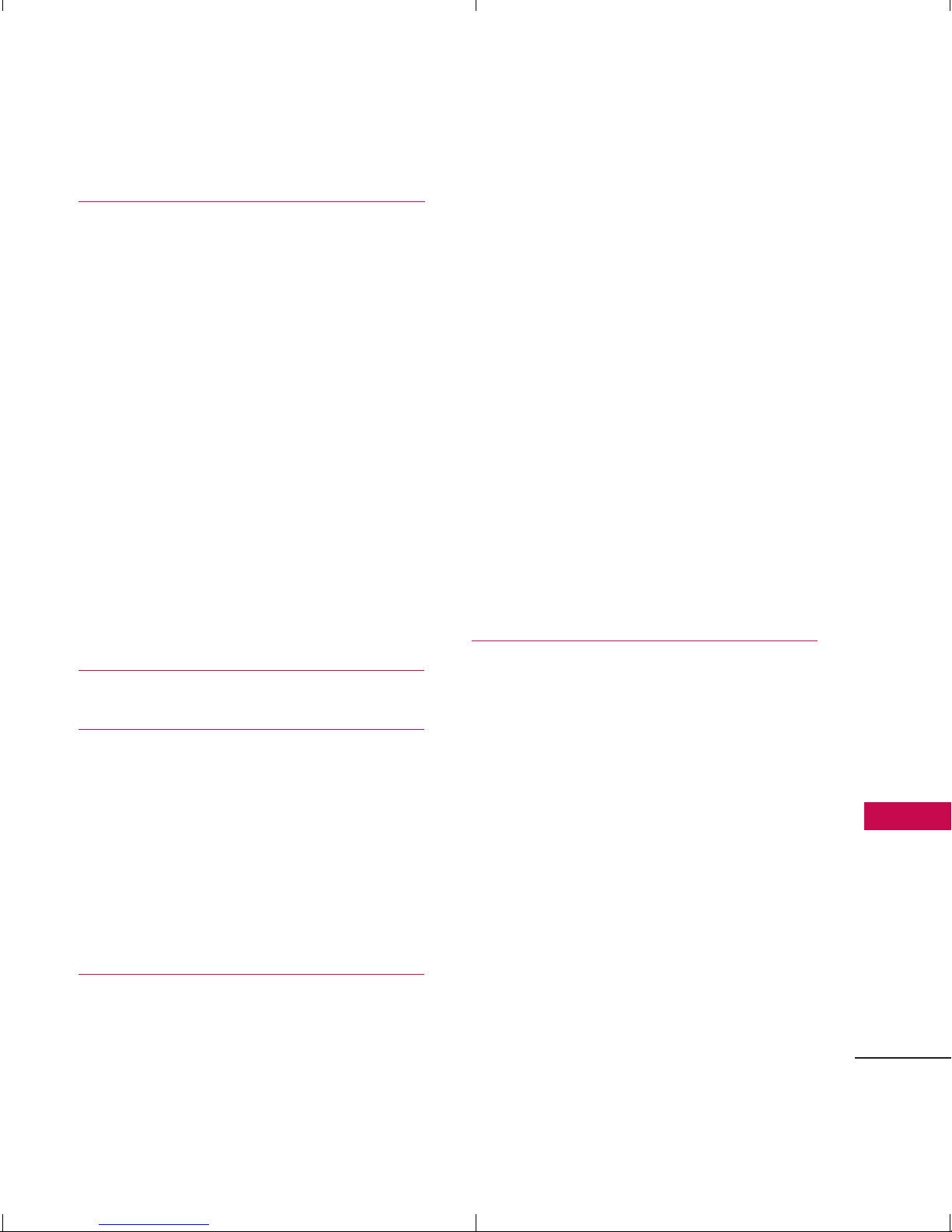
5
Table of Contents
Contacts in Your Phone’s
Memory 26
The Basics of Storing Contacts
Entries 26
Phone Numbers With Pauses 26
Storing a Number with Pauses 27
Adding a Pause to an Existing
Number 27
Your Phone’s Contacts List 27
Scrolling Through Your
Contacts 28
Options 28
Making a Call From Your Phone’s
Memory 29
Using Phone Menus 30
Contacts 30
1. New Contact 30
2. Contact List 31
3. Groups 31
4. Speed Dials 32
5. My vCard 32
Messaging 33
1. New Text Message 33
2. New Picture Message 34
3. Inbox 35
4. Sent 37
5. Drafts 38
6. Voicemail 39
7. Templates 39
8. Settings 40
8.1 All Messages 40
8.2 Text Message 41
8.3 Picture Message 41
8.4 Edit Voicemail # 41
9. Delete All 42
Call History 42
1. Missed Calls 43
2. Received Calls 43
3. Dialed Calls 43
4. All Calls 44
5. Call Timer 44
6. Data Counter 45
1. Take Photo 46
2. Record Video 47
3. Record Voice 48
4. Images 49
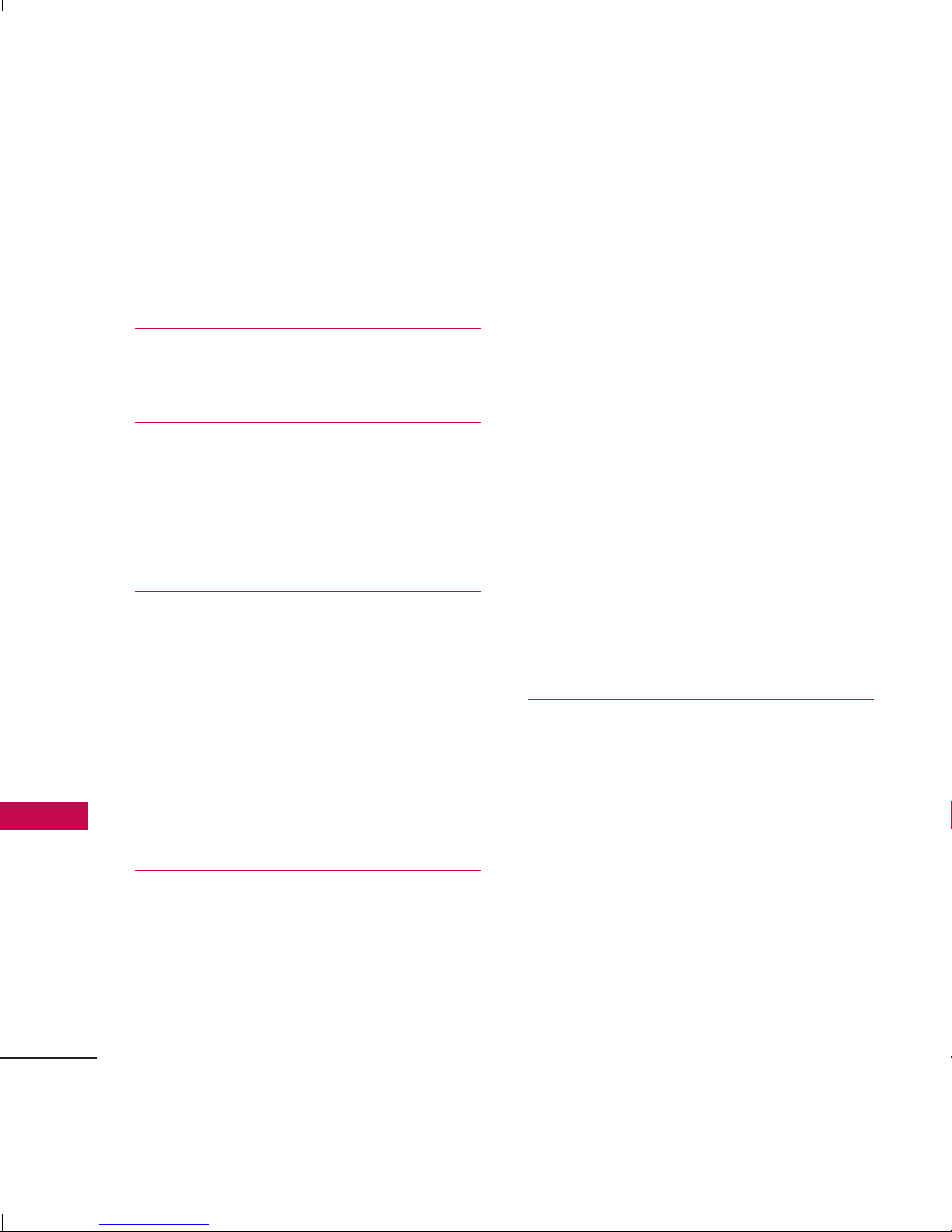
Table of Contents
6
Table of Contents
5. Videos 49
6. Sound 50
7. Shuffle 51
easyedge
SM
52
1. Launch 53
My Schedule 54
1. Alarm Clock 54
2. Calendar 54
3. Notepad 55
Music 56
1. Last Played Song 56
2. All Songs 56
3. My Playlists 57
4. Albums 57
5. Artists 57
6. Genres 57
Tools 58
1. Voice Command 58
1.1 Start Command 58
1.1.1 Call <Name> or <Number>58
1.1.2 Voicemail 58
1.1.3 Missed Calls 59
1.1.4 Messages 59
1.1.5 Time & Date 59
1.1.6 Help 59
1.2 Command Mode 60
1.3 Announce Alert 60
1.4 Train Word 60
1.5 Best Match 60
2. My Menu 60
3. Calculator 61
4. Ez Tip Calc 61
5. World Clock 62
6. Stopwatch 62
7. Unit Converter 62
Settings 63
1. Sound 63
1.1 Ringers 63
1.2 Volume 64
1.3 Message Alerts 64
1.4 Alert Type 64
1.5 Service Alerts 65
1.6 Power On/Off Tone 65
1.7 Flip Tone 65
2. Display 66
2.1 Wallpaper 66

7
Table of Contents
2.1.1 Main Screen 66
2.1.2 Front Screen 66
2.1.3 Shuffle 66
2.2 Widget 67
2.2.1 Widget Settings 67
2.2.2 Widget Location 67
2.3 Banner 67
2.4 Backlight 68
2.5 Menu Styles 68
2.6 Language 68
2.7 Clocks & Calendar 68
2.7.1 Main Screen 69
2.7.2 Front Screen 69
2.8 Font Settings 69
2.9 Color Schemes 70
2.0 Name Match for Dialing 70
3. Security 70
3.1 Lock Phone 70
3.2 Restrictions 71
3.3 Emergency #s 71
3.4 Change Lock Code 72
3.5 Master Reset 72
4. Call Settings 73
4.1 Answer Options 73
4.2 Auto Retry 73
4.3 One-Touch Dial 73
4.4 Voice Privacy 74
4.5 Noise Cancellation 74
4.6 Airplane Mode 74
4.7 TTY Mode 75
5. Bluetooth 75
5.1 Paired Devices 76
5.2 Power 76
5.3 My Visibility 77
5.4 My Bluetooth Name 77
5.5 My Bluetooth Info 77
6. PC Connection 77
7. S ys t e m 78
7.1 Network 78
7.1.1 System Select 78
7.1.2 Set NAM 78
7.1.3 Auto NAM 78
7.1.4 Serving System 79
7.2 Location 79
8. Memory 79
9. Phone Info. 80
Tone Room 80
FM Radio 80
PAC-MAN 81
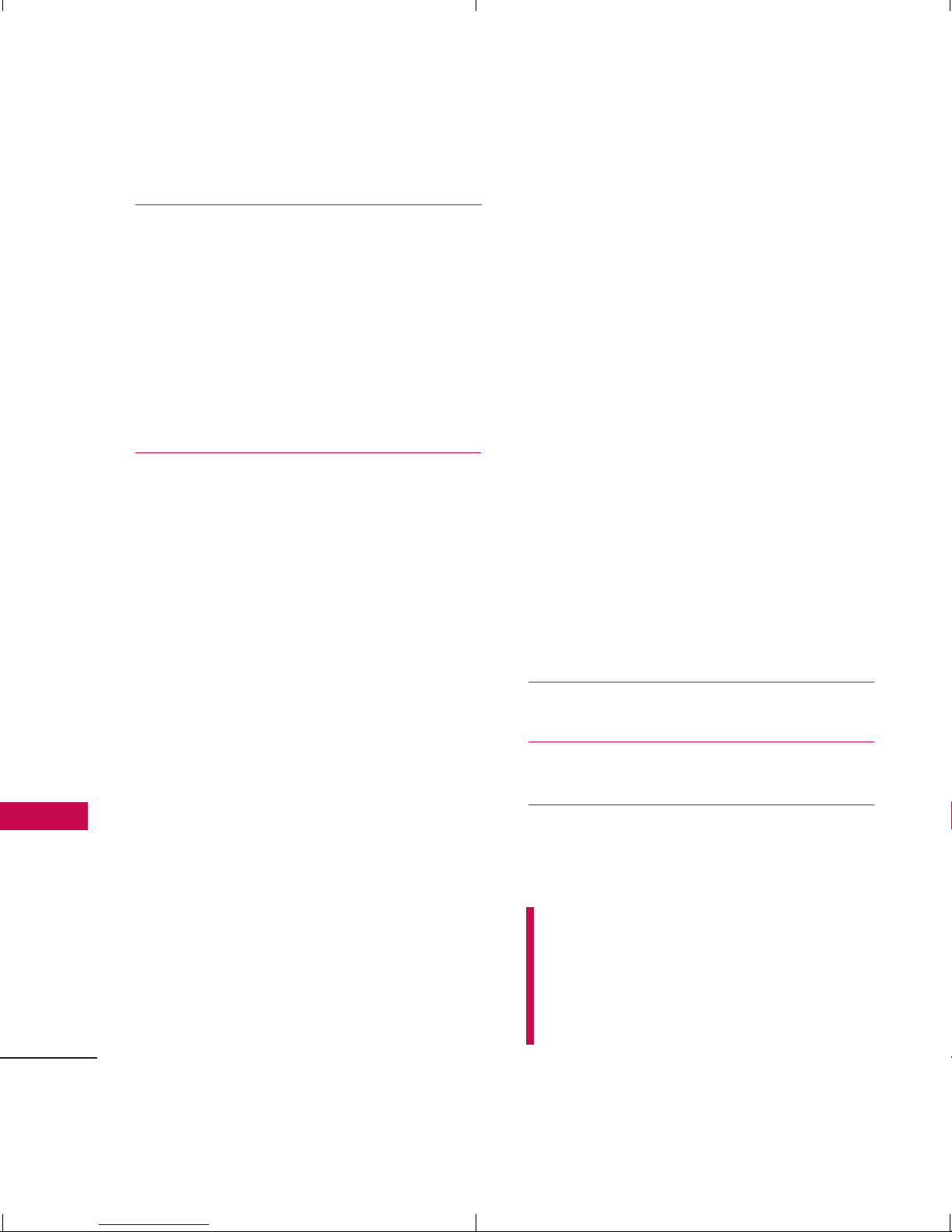
Table of Contents
8
Table of Contents
Troubleshooting 82
TIA (Telecommunications
Industry Association) Safety
Information 84
Exposure to Radio Frequency
Signal 84
Antenna Care 84
Safety 84
Phone Operation 85
Tips on Efficient Operation 85
Driving 85
Electronic Devices 85
Pacemakers 85
Persons with Pacemakers: 86
Hearing Aids 86
Other Medical Devices 86
Health Care Facilities 86
Vehicles 87
Posted Facilities 87
Aircraft 87
Blasting Areas 87
Potentially Explosive
Atmosphere 87
For Vehicles Equipped with an Air
Bag 88
Charger and Adapter Safety 88
Battery Information and Care88
Safety Information 89
Explosion, Shock, and Fire
Hazards 89
General Warnings and Cautions 91
Warning! Important safety
information 92
Avoiding hearing damage 92
Using your phone safely 93
Using headsets safely 93
FDA Consumer Update 94
Consumer Information
on SAR 105
Accessories 109
Warranty Information 110
Index 113
Some content in this user guide may
differ from your phone depending on
the phone software. Features and
specifications are subject to change
without prior notice.
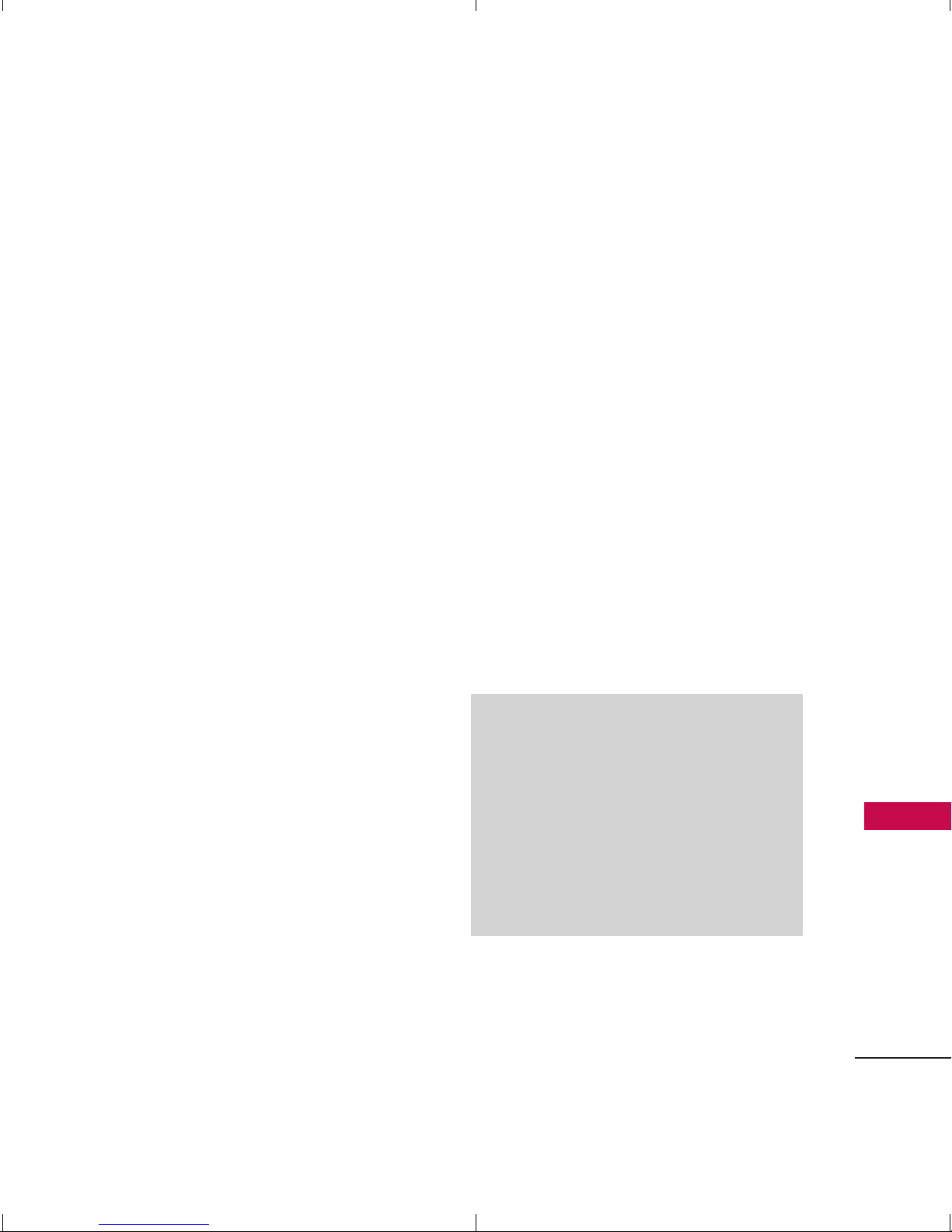
Welcome
9
Welcome
Thank you for choosing the
advanced and compact
LG Wine II
cellular phone, designed to
operate with the latest digital
mobile communication
technology, Code Division
Multiple Access (CDMA). Along
with the many advanced features
of the CDMA system, such as
greatly enhanced voice clarity,
this phone offers:
●
Large, easy-to-read, backlit
LCD with status icons.
●
Messaging, voicemail and
caller ID.
●
27-key keypad.
●
Speakerphone feature.
●
Menu-driven interface with
prompts for easy operation
and configuration.
●
Any key answer, auto answer,
auto retry, one-touch and
speed dialing with 99 memory
locations.
●
Bilingual (English and Spanish)
capabilities.
●
Easy-to-carry, compact and
slim design.
●
Bluetooth®wireless
technology.
●
Animated Flash Wallpapers.
Note
The Bluetooth®word mark and
logos are owned by the Bluetooth
SIG, Inc. and any use of such marks
by LG Electronics is under license.
Other trademarks and trade names
are those of their respective owners.
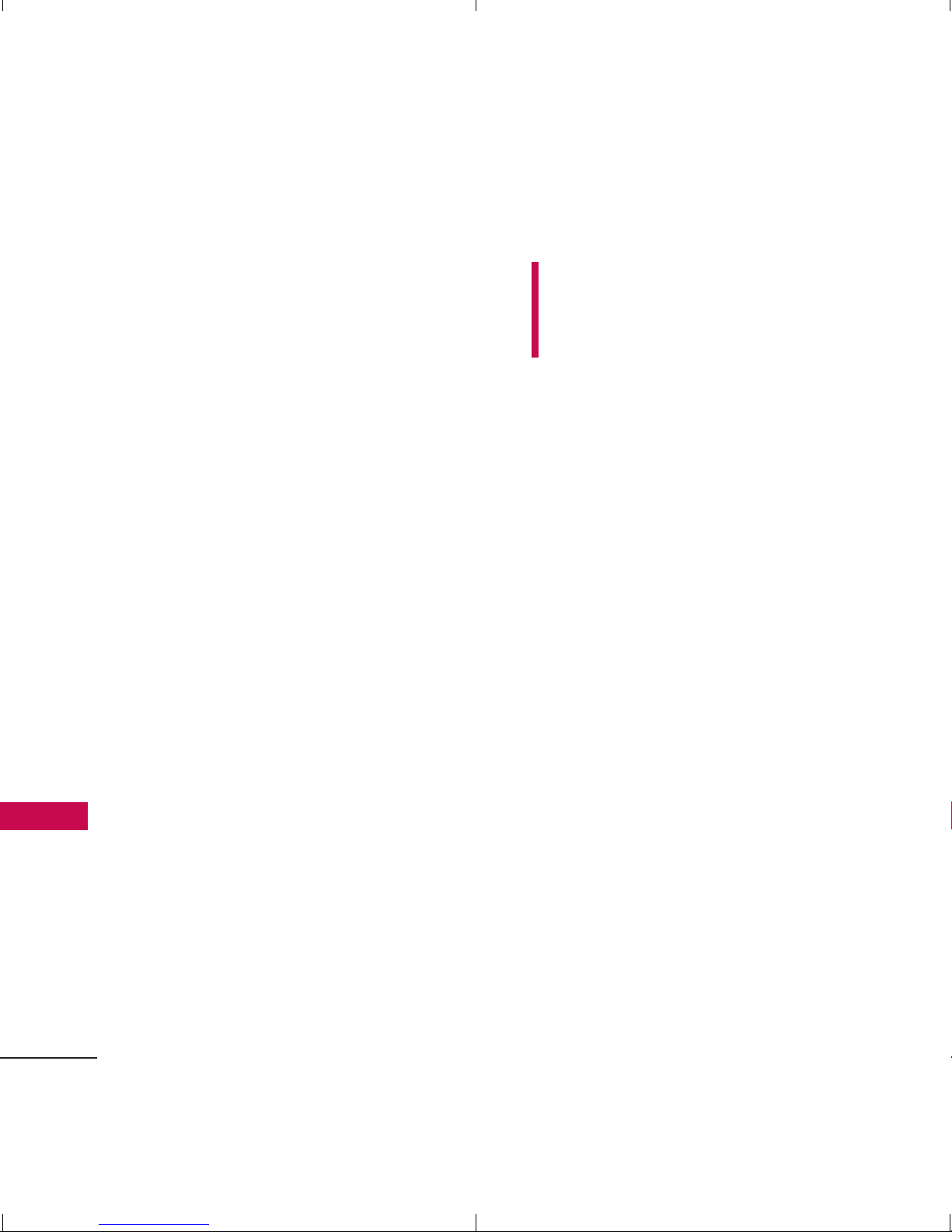
Technical Details
10
Technical Details
Important Information
This user’s guide provides
important information on the use
and operation of your phone.
Please read all the information
carefully prior to using the phone
for the best performance and to
prevent any damage to or misuse
of the phone. Any unapproved
changes or modifications will void
your warranty.
FCC Part 15 Class B
Compliance
This device and its accessories
comply with part 15 of FCC
rules. Operation is subject to the
following two conditions: (1)
This device and its accessories
may not cause harmful
interference, and (2) this device
and its accessories must accept
any interference received,
including interference that
causes undesired operation.
FCC RF Exposure Information
WARNING! Read this
information before operating the
phone.
In August 1996, the Federal
Communications Commission
(FCC) of the United States, with
its action in Report and Order
FCC 96-326, adopted an
updated safety standard for
human exposure to Radio
Frequency (RF) electromagnetic
energy emitted by FCC regulated
transmitters. Those guidelines are
consistent with the safety
standard previously set by both
U.S. and international standards
bodies.
The design of this phone
complies with the FCC guidelines
and these international standards.
Bodily Contact During
Operation
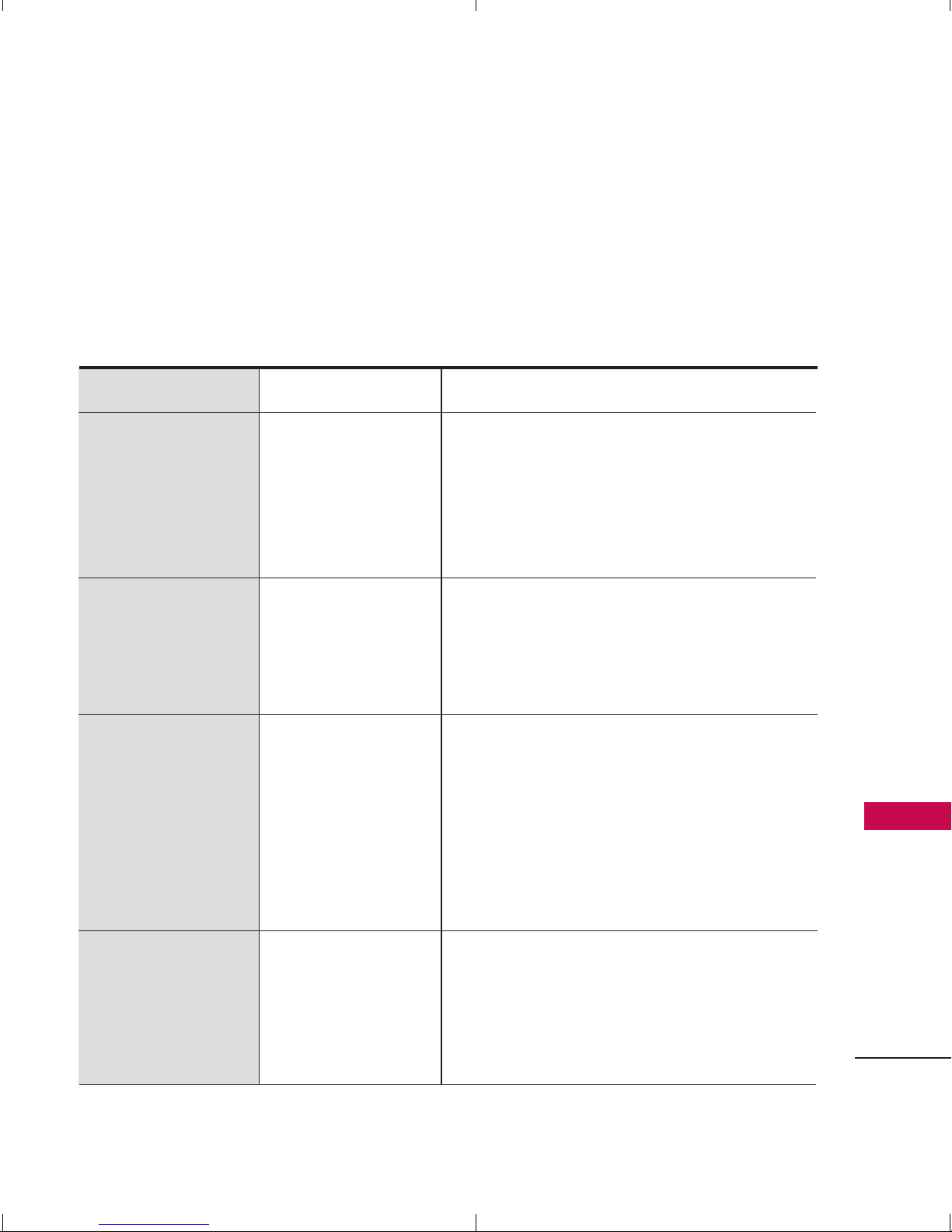
11
Technical Details
This device was tested for typical
use with the back of the phone
kept 0.9 inches (2.0 cm) from
the body. To comply with FCC RF
exposure requirements, a
minimum separation distance of
0.9 inches (2.0 cm) must be
maintained between the user’s
CDMA Standard
Basic Air
Interface
TIA/EIA-95A
TSB-74
ANSI J-STD-008
TIA/EIA-IS2000
ANSI TIA/EIA 553A
CDMA Dual Mode Air Interface
14.4kbps radio link protocol and interband operations
IS-95 adapted for PCS frequency band
cdma2000 1xRTT AirInterface
MAS-BS
PCSC-RS
Intersystem operations
Non-signaling data comm.
Cellular base station
Cellular mobile station
PCS personal station
PCS base station
Speech CODEC
TIA/EIA/IS-634
TIA/EIA/IS/651
TIA/EIA/IS-41-C
TIA/EIA/IS-124
TIA/EIA/IS-97
TIA/EIA/IS-98
ANSI J-STD-018
ANSI J-STD-019
TIA/EIA/IS-125
TIA/EIA/IS-96-B
TIA/EIA/IS-99
TIA/EIA/IS-637
TIA/EIA/IS-657
IS-801
TIA/EIA/IS-707-A
Speech CODEC
Async Data and Fax
Short message service
Packet Data
Position Determination
Service (gpsOne)
High Speed Packet Data
Network
Service
Performance
Designator
Description
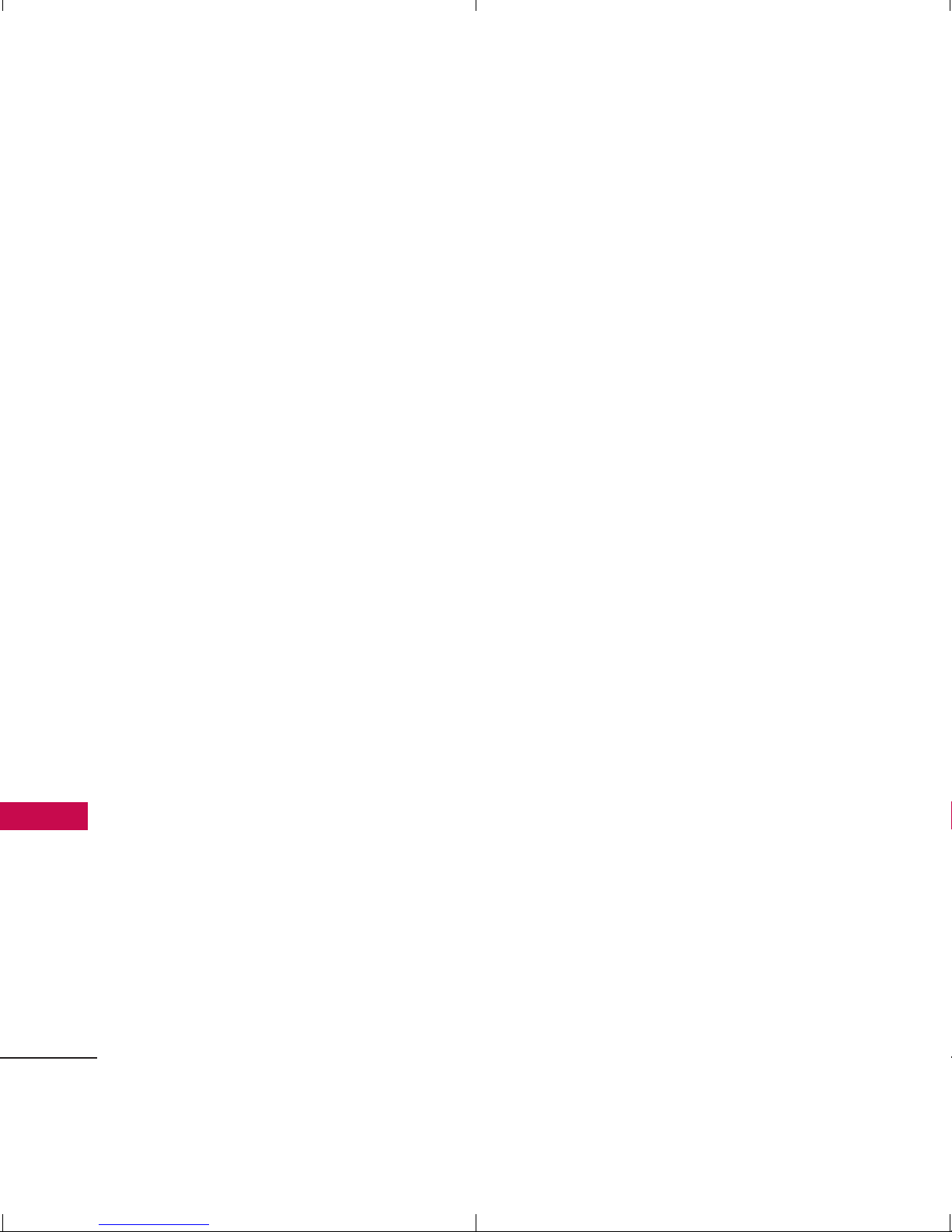
Technical Details
12
Technical Details
body and the back of the phone,
including the antenna, whether
extended or retracted. Thirdparty belt-clips, holsters and
similar accessories containing
metallic components should not
be used. Avoid the use of
accessories that cannot maintain
0.9 inches (2.0 cm) distance
between the user’s body and the
back of the phone and have not
been tested for compliance with
FCC RF exposure limits.
Vehicle-Mounted External
Antenna
(Optional, if available.)
A minimum separation distance of 8
inches (20 cm) must be maintained
between the user/ bystander and
the vehicle-mounted external
antenna to satisfy FCC RF exposure
requirements. For more information
about RF exposure, visit the FCC
website at www.fcc.gov.
Caution
Use only the supplied and
approved antenna. Use of
unauthorized antennas or
modifications could impair call
quality, damage the phone, void
your warranty and/or result in
violation of FCC and IC
regulations.
Do not use the phone with a
damaged antenna. If a damaged
antenna comes into contact with
the skin a minor burn may result.
Contact your local dealer for a
replacement antenna.
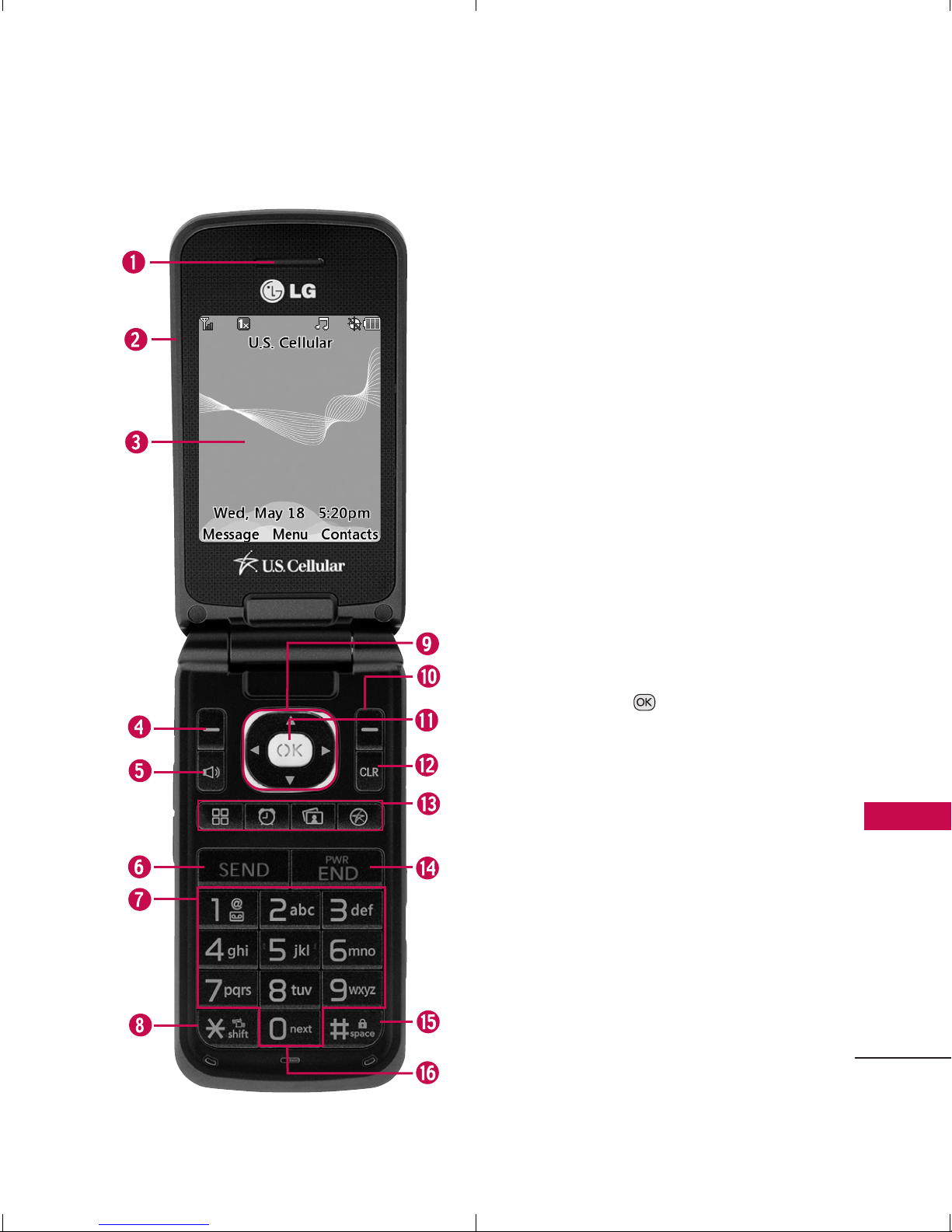
Phone Overview
13
Phone Overview
1. Earpiece Lets you hear the caller and automated
prompts.
2. Flip Open to answer an incoming call and close to
end the call (dependent on the Answer Options in
Call Settings menu).
3. LCD Screen Displays messages and status icons.
4. Left Soft Key Use it to go to Messaging from the
home screen or any menu directly above it.
5. Speakerphone Key
Use to set the speakerphone mode.
6. SEND Key Use to place or answer calls. Press once
from the home screen to show your call history.
7. Alphanumeric Keypad Use to enter numbers and
characters and select menu items.
8.
Vibrate Mode Key
Use to set the vibrate mode
(from the home screen, press and hold for about 3
seconds).
9. Navigation Key Scrolls through the phone's menu
options and also acts as a quick access to Bluetooth,
Calendar, easyedge
SM
and My Menu from the home
screen.
10. Right Soft Key Use it to go to Contacts from the
home screen or any menu directly above it.
11.
Menu/OK
Key Press to select the options of
the menus in your phone.
12 . CLR Key Deletes single spaces or characters with a
quick press. Press and hold to delete entire words.
Press this key once in a menu to go back one level.
13 . Shortcut Menu Key
Widget(Access to Widget Menu)
Alarm Clock(Acess to Alarm Clock Menu)
Images(Access to Images Menu)
easyedge(Access to easyedge)
14 . PWR/END Key Use to turn the power on/off and
to end a call. Also returns to the main menu display
screen.
15 .
Lock Mode Key
Use to lock the phone (from the
home screen, press and hold for about 3 seconds).
16 . Microphone Allows other callers to hear you clearly
when you are speaking to them.
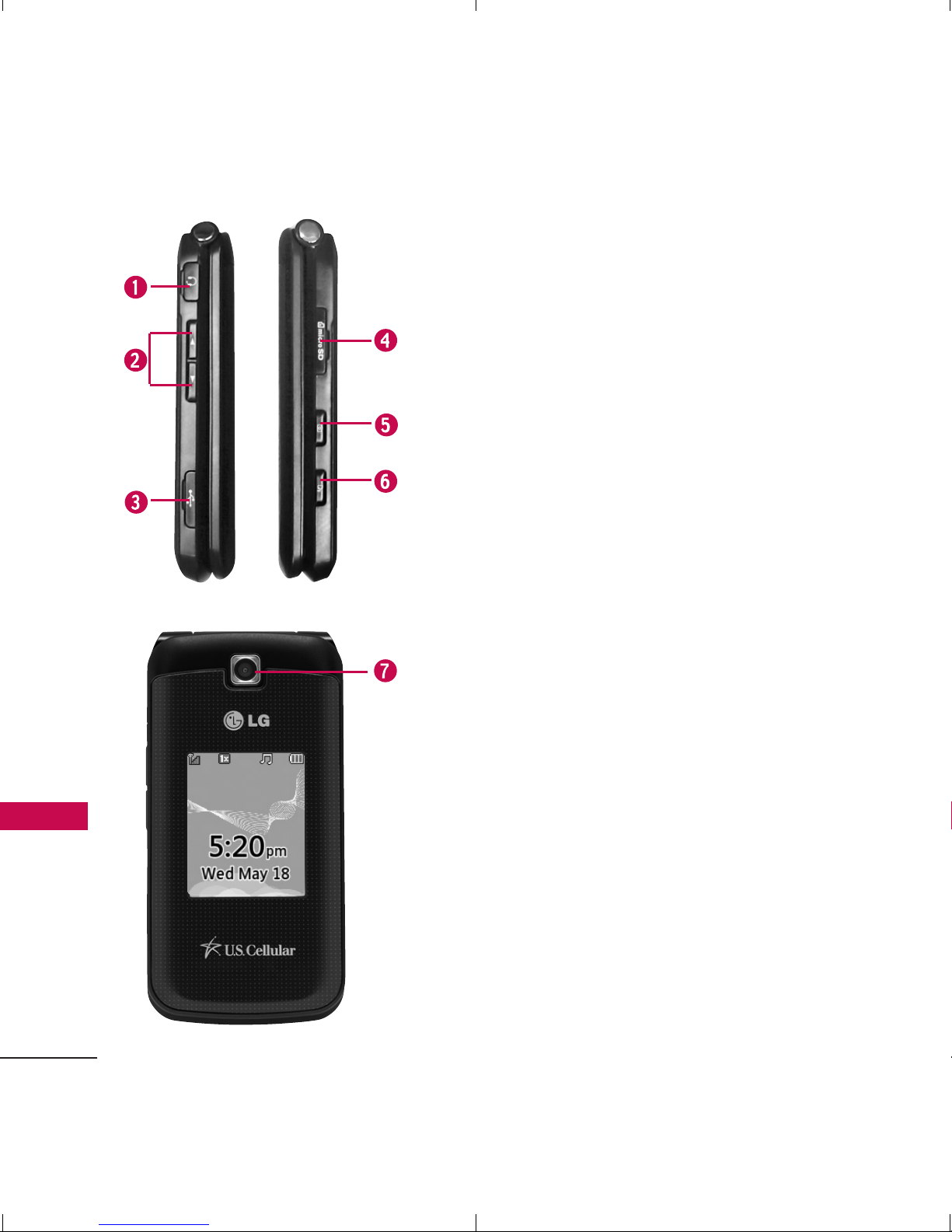
14
Phone Overview
Phone Overview
Phone Overview
1. Earphone Jack Allow the use of a wired headset.
2. Volume Keys Use to adjust the ringer volume in
standby mode and the earpiece volume during a
call. Ringer volume can only be adjusted with the
flip open.
3. Charger/ Accessory Port Connects the phone to
the battery charger or other available accessories.
4.
microSDTMSlot Accommodates optional microSD
TM
cards.
5. Camera Key Press for 3 seconds to access the
Camera function.
6. Voice Command Key With the flip open, press
for 3 seconds to access the Voice Command
function.
7. Camera Lens Keep it clean for optimal photo
quality.
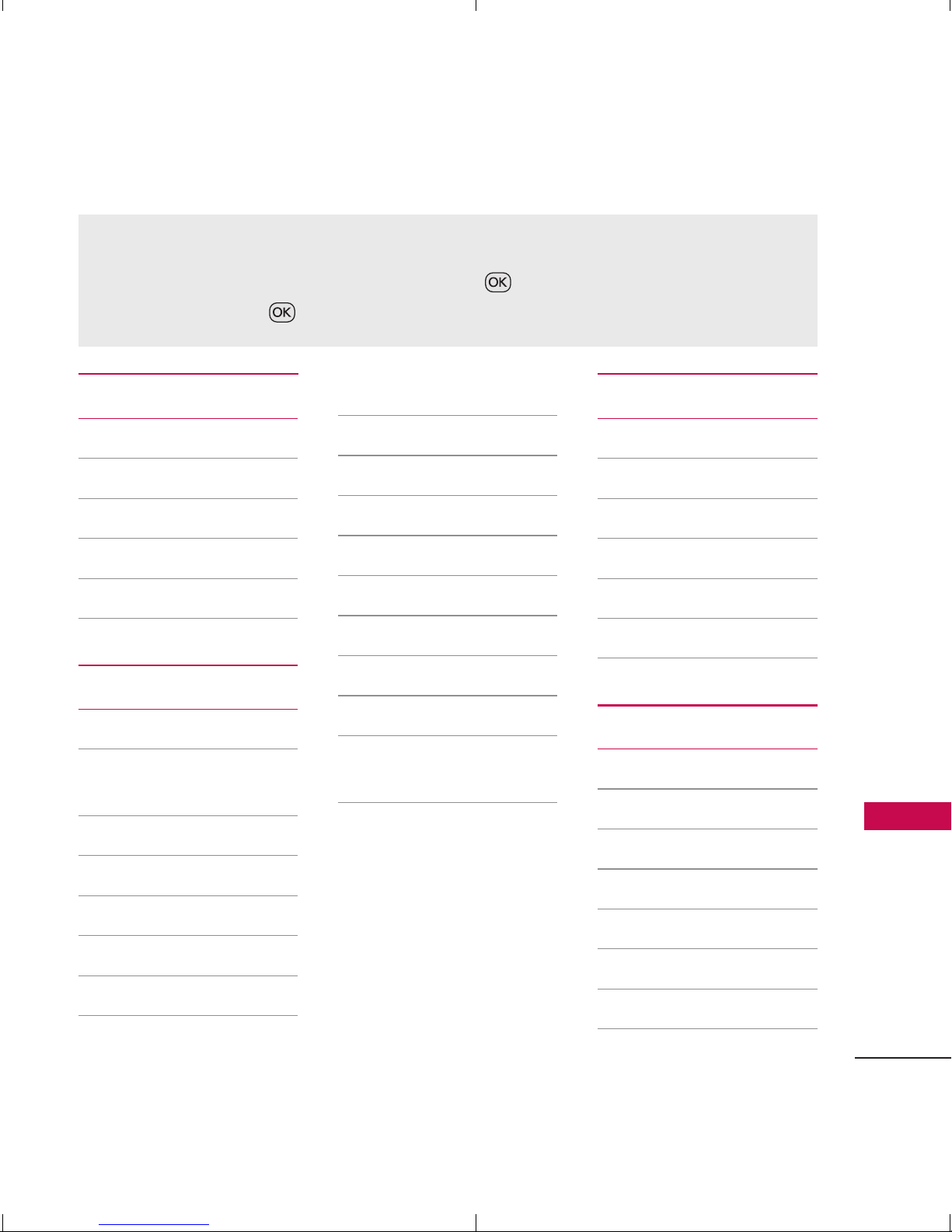
15
Menus Overview
Menus Overview
Contacts
1. New Contact
2. Contact List
3. Groups
4. Speed Dials
5. My vCard
Messaging
1. New Text Message
2. New Picture
Message
3. Inbox
4. Sent
5. Drafts
6. Voicemail
7. Templates
8. Settings
1. All Messages
2. Text Message
3. Picture Message
4.
Edit Voicemail #
9. Delete All
1. Delete Inbox
2. Delete Sent
3. Delete Drafts
4. Delete All
Messages
Call History
1. Missed Calls
2. Received Calls
3. Dialed Calls
4. All Calls
5. Call Timer
6. Data Counter
Multimedia
1. Take Photo
2. Record Video
3. Record Voice
4. Images
5. Videos
6. Sound
7. Shuffle
Menu Access
To access the following phone menus, press . Use the Navigation key to
highlight items and to select them.
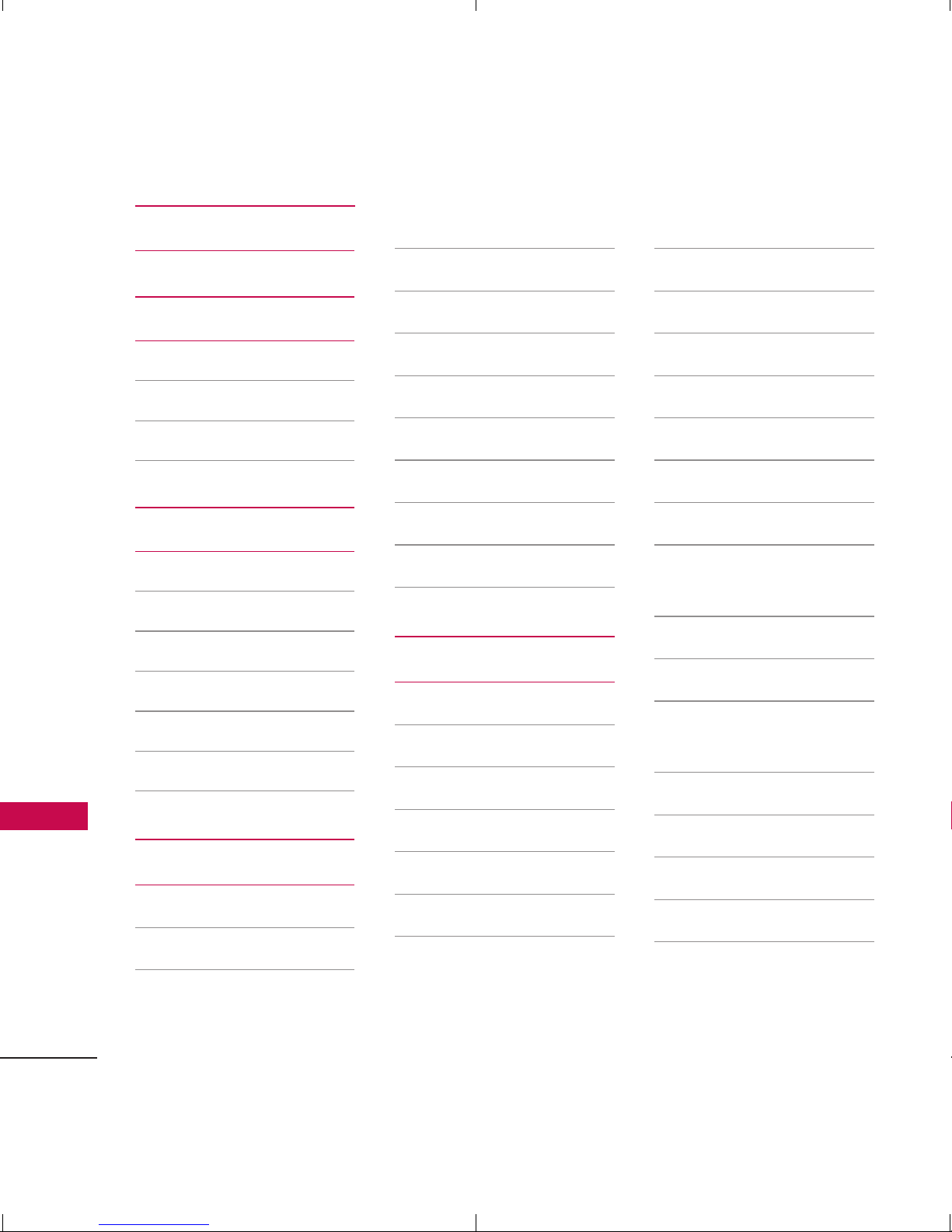
Menus Overview
16
Menus Overview
easyedge
My Schedule
1. Alarm Clock
2. Calendar
3. Notepad
Music
1. Last Played Song
2. All Songs
3. My Playlists
4. Albums
5. Artists
6. Genres
Tools
1. Voice Command
1. Start Command
2. Command
Mode
3. Announce Alert
4. Train Word
5. Best Match
2. My Menu
3. Calculator
4. Ez Tip Calc
5. World Clock
6. Stopwatch
7. Unit Converter
Settings
1. Sound
1. Ringers
2. Volume
3. Message Alerts
4. Alert Type
5. Service Alerts
6. Power On/Off
Tone
7. Flip Tone
2. Display
1. Wallpaper
2. Widget
3. Banner
4. Backlight
5. Menu Style
6. Languages
7. Clocks &
Calendar
8. Font Settings
9. Color Schemes
0. Name Match
for Dialing
3. Security
1. Lock Phone
2. Restrictions
3. Emergency #s
4. Change Lock
Code
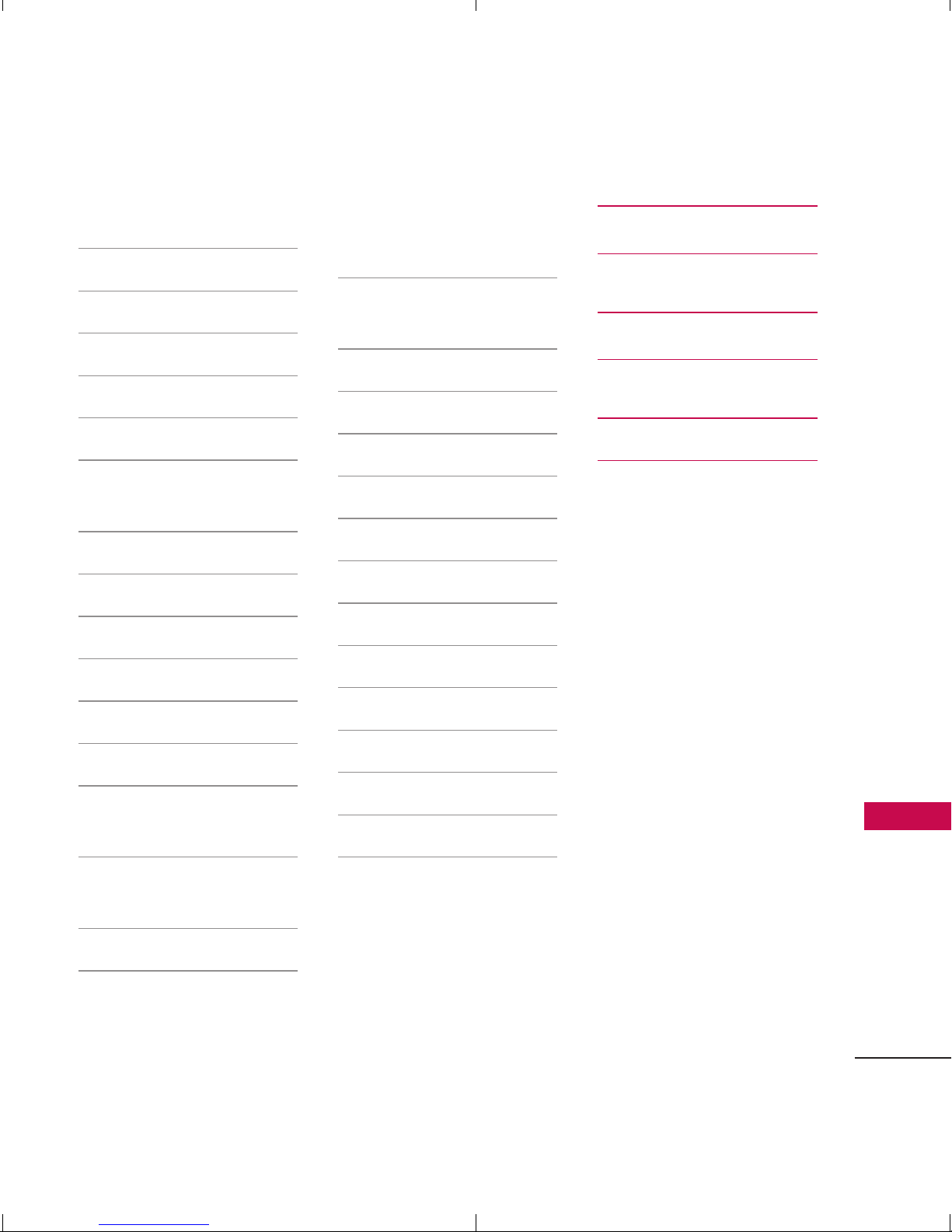
17
Menus Overview
5. Master Reset
4. Call Settings
1. Answer Options
2. Auto Retry
3. One-Touch Dial
4. Voice Privacy
5. Noise
Cancellation
6. Airplane Mode
7. TTY Mode
5. Bluetooth
1. Paired Devices
2. Power
3. My Visibility
4. My Bluetooth
Name
5. My Bluetooth
Info
6. PC Connection
1. USB Modem
2. USB Mass
Storage
3. Setting
Reminder
7. S y s t e m
1. Network
2. Location
8. Memory
1. Save Options
2. Phone Memory
3. Card Memory
9. Phone Info.
1. My Number
2. ESN/MEID
3. Icon Glossary
4. Version
FM Radio
Tone Room
PAC-MAN

18
Getting Started with Your Phone
The Battery
The phone comes with a
rechargeable battery. Keep the
battery charged while not in use
in order to maximize talk and
standby time. The battery charge
level is shown at the top right
corner of the LCD screen.
Installing the Battery
1. Press down on the battery
cover and slide it down to
remove it.
2. Align the battery's golden
connectors with the terminals
on the phone.
3. Press the battery down until it
snaps into place.
Removing the Battery
1. Make sure the power is off so
that you do not lose any
unsaved information.
2.
Press down on the battery
cover and slide it down to
remove it.
3. Use the fingertip cutout at
the top of the battery to lift
the battery out.
Tip
To remove the battery cover, refer to
the example below.
Note
It is important to fully charge the
battery before initial use of the phone.
Getting Started with Your Phone
Getting Started with Your Phone
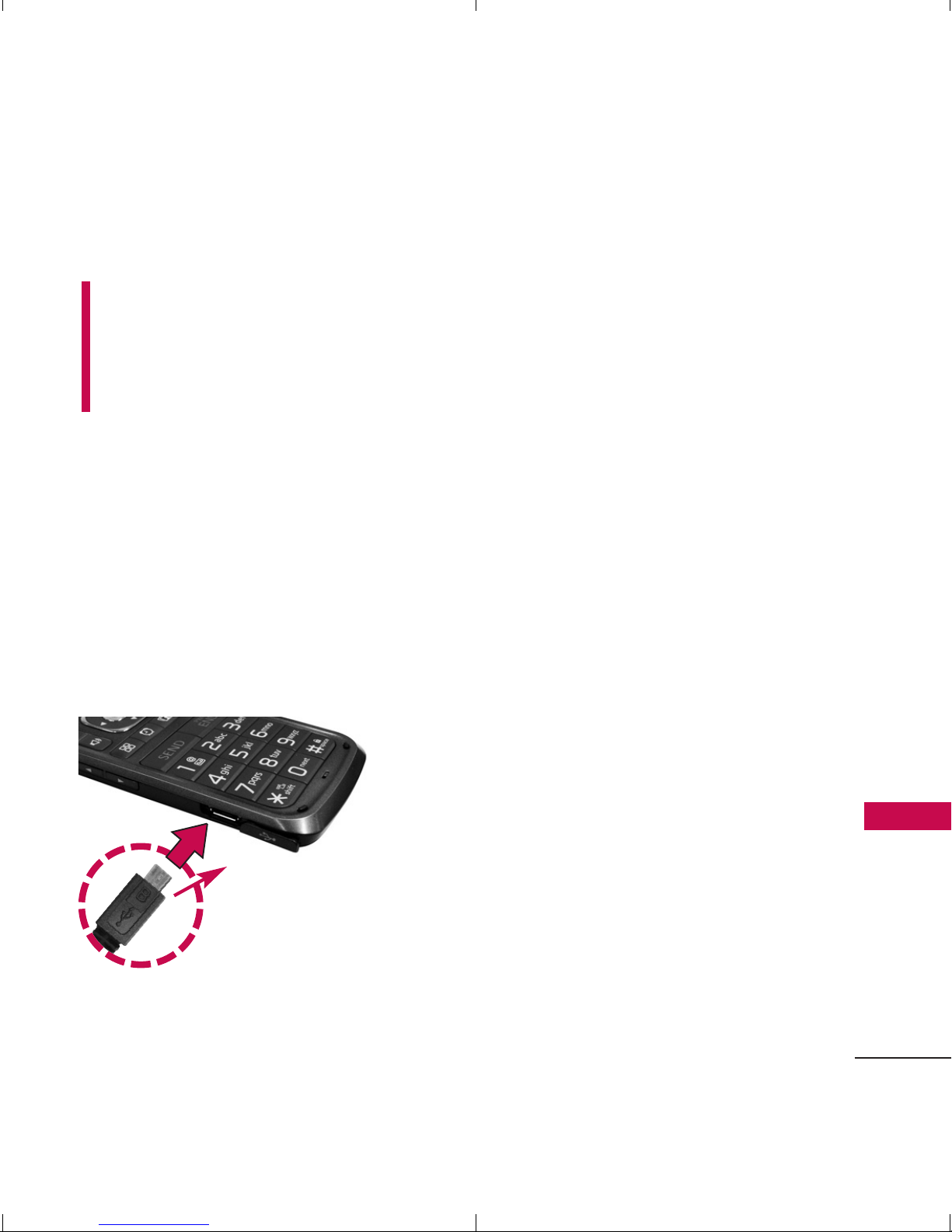
19
Getting Started with Your Phone
Charging the Battery
Warning! Use only the charger
provided with the phone. Using
any charger other than the one
included with the
LG Wine II
may
damage your phone or battery.
1. Attach the charger to the
phone. Make sure that the LG
logo faces down and the ‘B’
side faces up when inserting
the plug into the charger/
accessory port.
2. Plug the charger into a wall
outlet.
Battery Charge Level
The battery charge level is shown
at the top right corner of the
LCD screen. When the battery
charge level becomes low, the
phone notifies you in up to three
ways: sounding an audible tone,
blinking the battery icon, and
displaying a warning. If the
battery charge level becomes
exceedingly low, the phone
automatically switches off;
running applications are not
saved.
Turning the Phone On
and Off
Turning the Phone On
1. Install a charged battery or
connect the phone to an
external power source if the
battery level is low.
NOTICE
Please make sure that
the 'B' side faces up
before inserting a
charger or USB cable
into the charger
/accessory port of
your phone.
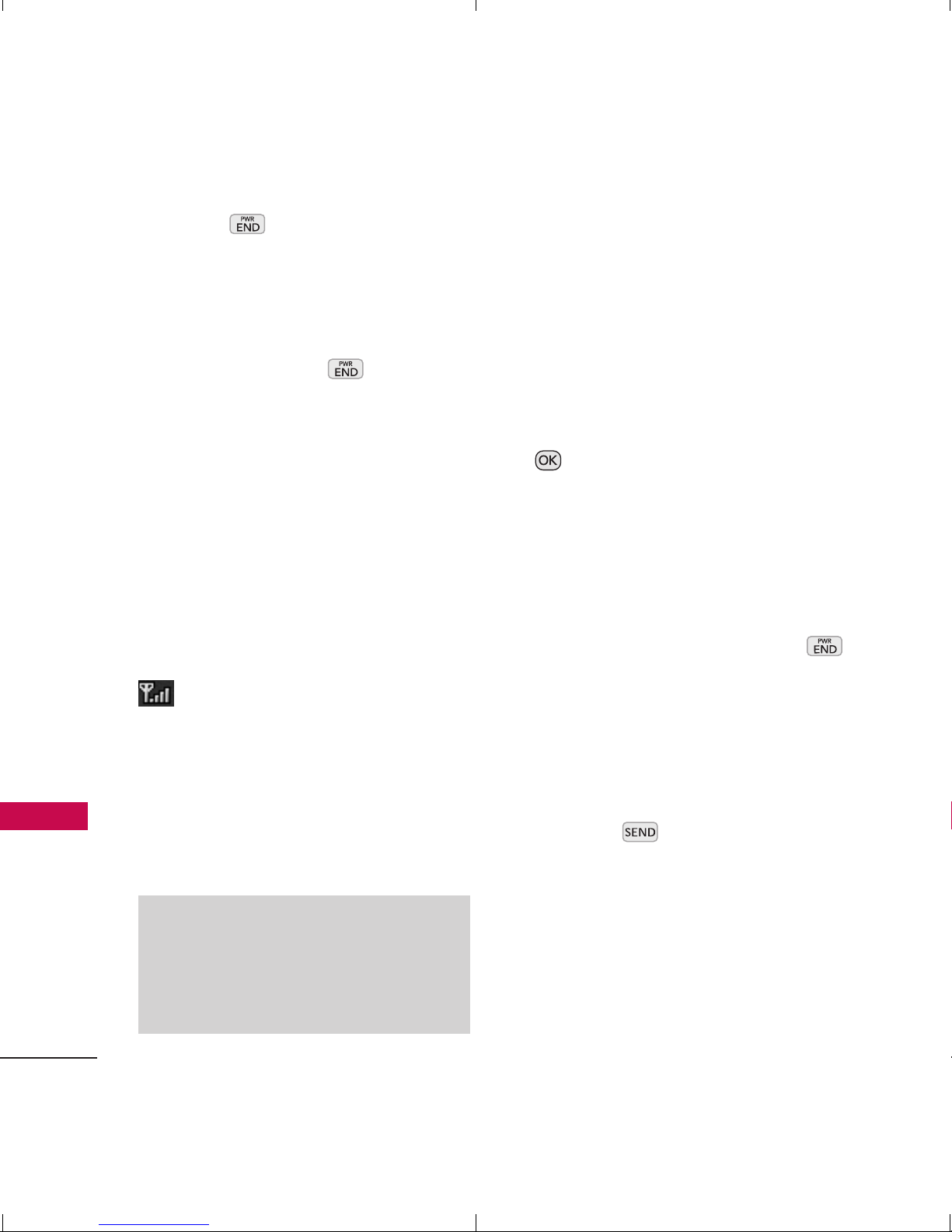
Getting Started with Your Phone
20
Getting Started with Your Phone
2. Press for a few seconds
until the LCD screen lights up.
Turning the Phone Off
1. Press and hold until the
LCD screen turns off.
Signal Strength
Call quality depends on the
signal strength in your area. The
signal strength is indicated on
the screen as the number of bars
next to the signal strength icon
The more bars, the better
the signal strength. If the signal
quality is poor, move to an open
area. If you are in a building, the
reception may be better near a
window.
Screen Icons
When the phone is powered on,
the top line of the LCD screen
displays icons indicating the
status of the phone.
To see icon information, go to
-> Settings -> Phone Info.->
Icon Glossary
.
Making Calls
1. Make sure the phone is
turned on. If not, press
for about 3 seconds.
2. Enter the phone number
(include the area code if
needed).
3. Press .
Note
Call quality can be affected by your
location and by environmental
(such as weather) conditions.
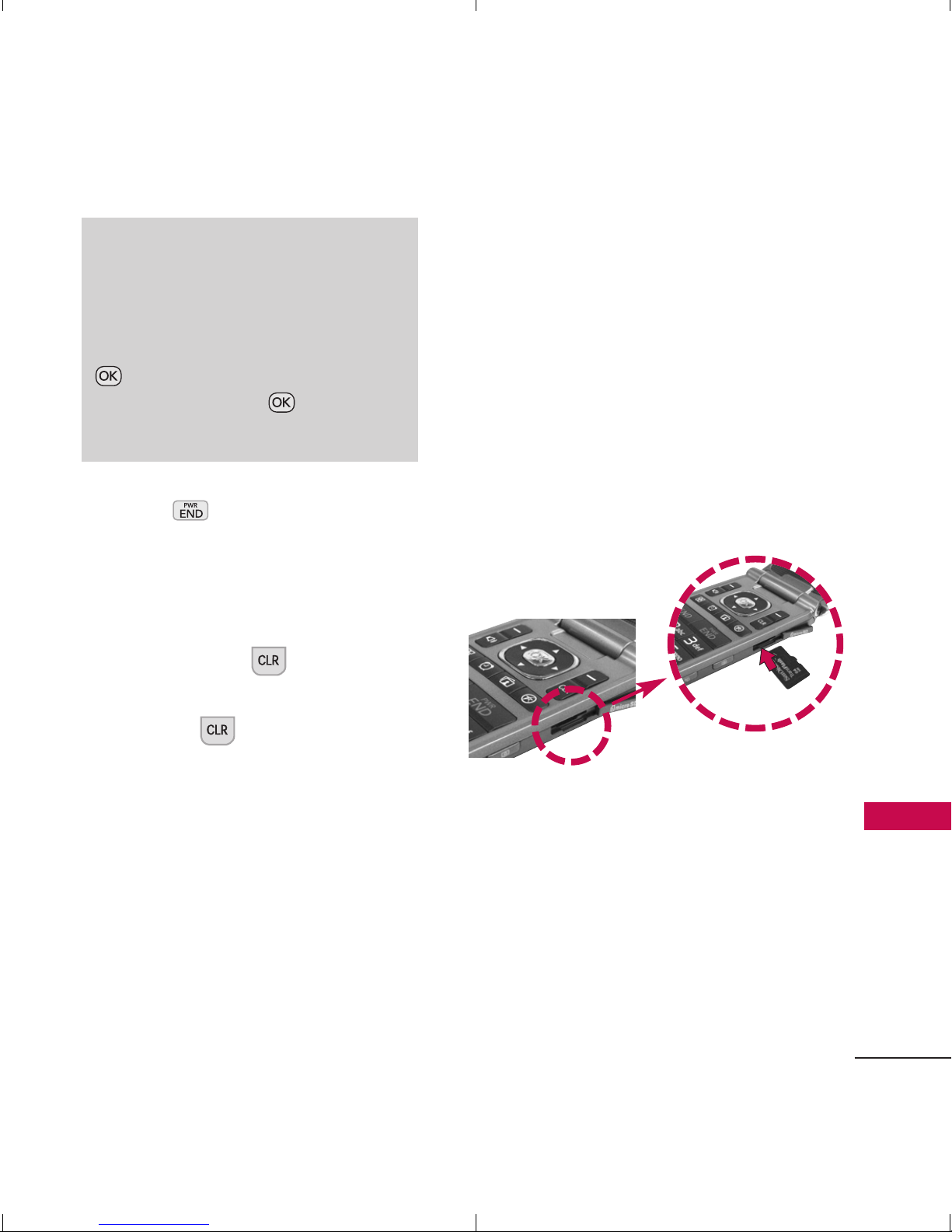
4. Press to end the call.
Correcting Dialing Mistakes
If you make a mistake while dialing
a number, press once to
erase the last digit entered or
hold down for at least 2
seconds to delete all digits.
How to Install Your
microSDTMCard
1. Locate the microSDTMslot on
the right side of the phone
and gently uncover the slot
opening. (The microSD
TM
slot
cover stays attached to the
phone so it does not become
lost.)
2. Insert the microSD
TM
card in
the correct direction (see the
following image) until it clicks
into the slot. If you insert the
card in the wrong direction, it
may damage your phone or
your card.
How to Remove Your
microSD
TM
Card
1. Gently push the card in, this
will release the exposed edge
of the microSD
TM
card.
2. Remove the microSD
TM
card
from the slot and replace the
cover.
21
Getting Started with Your Phone
Note
If the phone is locked, you can only
dial phone numbers saved as
Emergency Numbers. To access and
edit Emergency Numbers, go to:
Menu-> Settings -> Security ->
Enter Lock Code -> ->
Emergency #s.
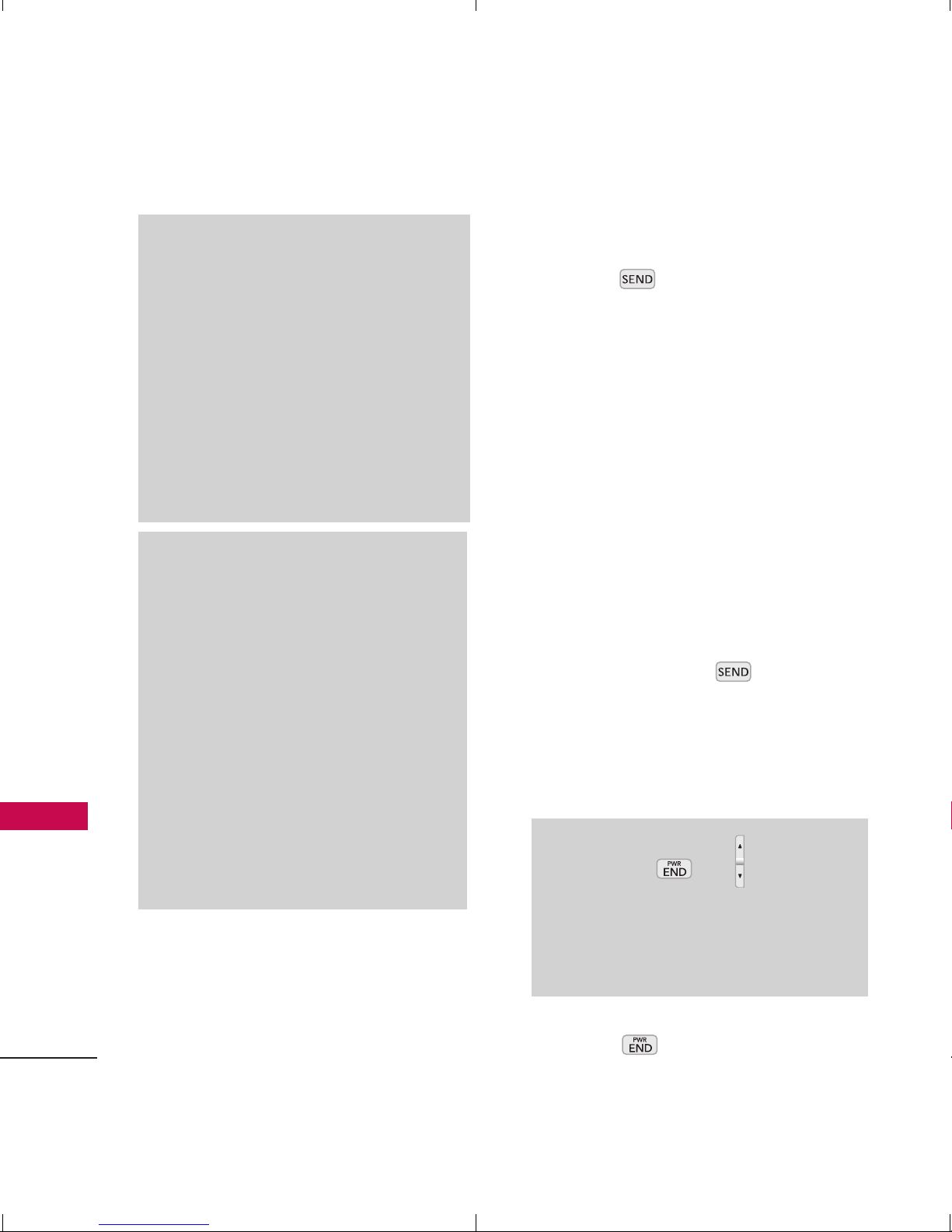
Getting Started with Your Phone
22
Getting Started with Your Phone
Redialing Calls
1. Press twice to redial the
last number you called,
received or missed. Up to 40
calls are stored in each of the
call history lists (Missed,
Received and Dialed Calls); you
can select one of these to
redial.
Receiving Calls
1. When the phone rings or
vibrates, press to answer
a call. Just open the flip and
answer the call when the flip is
closed.
2. Press or close the flip to
end the call.
Warning
Formatting the microSDTMcard will erase
all contents on the card. In the event
the microSD
TM
card is used on this
phone without first formatting it, errors
may occur. Song files downloaded or
otherwise purchased from third party
providers (and stored on a microSD
TM
card inserted into this device) may be
protected or encrypted by such
provider and may not be playable on
other devices.
Note
Do not attempt to remove the
microSD
TM
card while reading or
writing to the card.
Users wishing to transfer music onto
a microSD
TM
card inserted into this
phone (either through MTP Sync or
Over the Air) must first format the
MicroSD
TM
card on this handset.
Note
If you press or (the volume
keys) while the phone is ringing, the
ringing or vibration is muted for
that call.
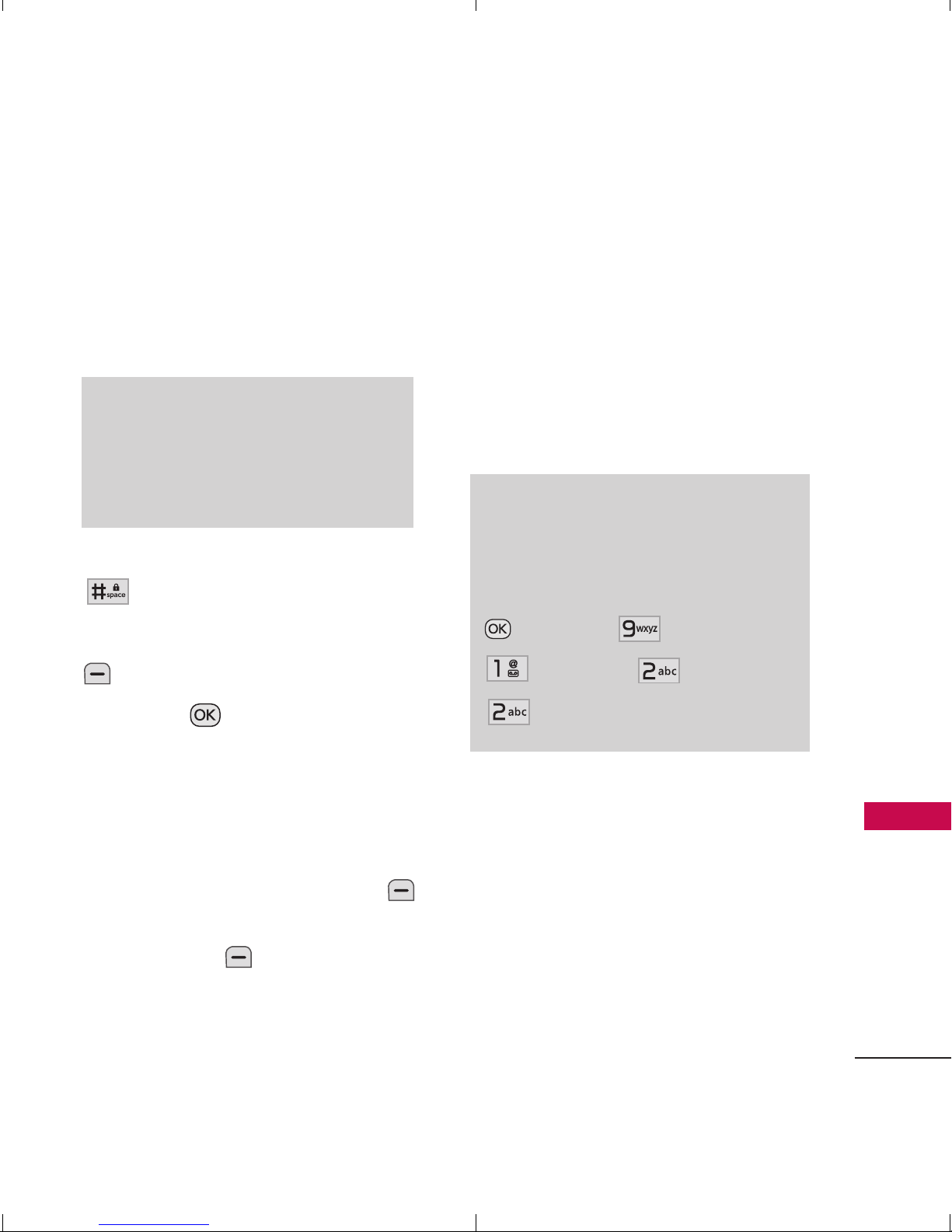
23
Quick Access to Convenient Features
Quick Access to Convenient Features
Lock Mode
Sets your phone to require a 4digit Lock Code in order to use
the phone.
To quickly lock your phone press
for three seconds. To
unlock, press the Left Soft Key
Unlock, enter the Lock Code
and press .
Mute Function
The Mute Function is used during
a phone call. To quickly activate
Mute press the Left Soft Key
Mute, then to cancel press the
Left Soft Key Unmute.
Quick Volume Adjustment
Use the volume keys to adjust
the ringer volume while in
standby mode and the earpiece
volume, during a phone call. The
upper volume key increases the
volume and the lower volume key
decreases the volume.
Call Waiting
Your cellular service may offer call
waiting. While a call is in
progress, one beep indicates
another incoming call. When call
waiting is enabled, you may put
the active call on hold while you
answer the other incoming call.
Note
Until you change it, the default
Lock Code is the last 4 digits of
your phone number.
Note
Keypad Volume can be adjusted
through the Volume submenu of
the Sound menu:
Menu
-
>
Settings
-
>
Sound
-
>
Volume
-
>
Keypad
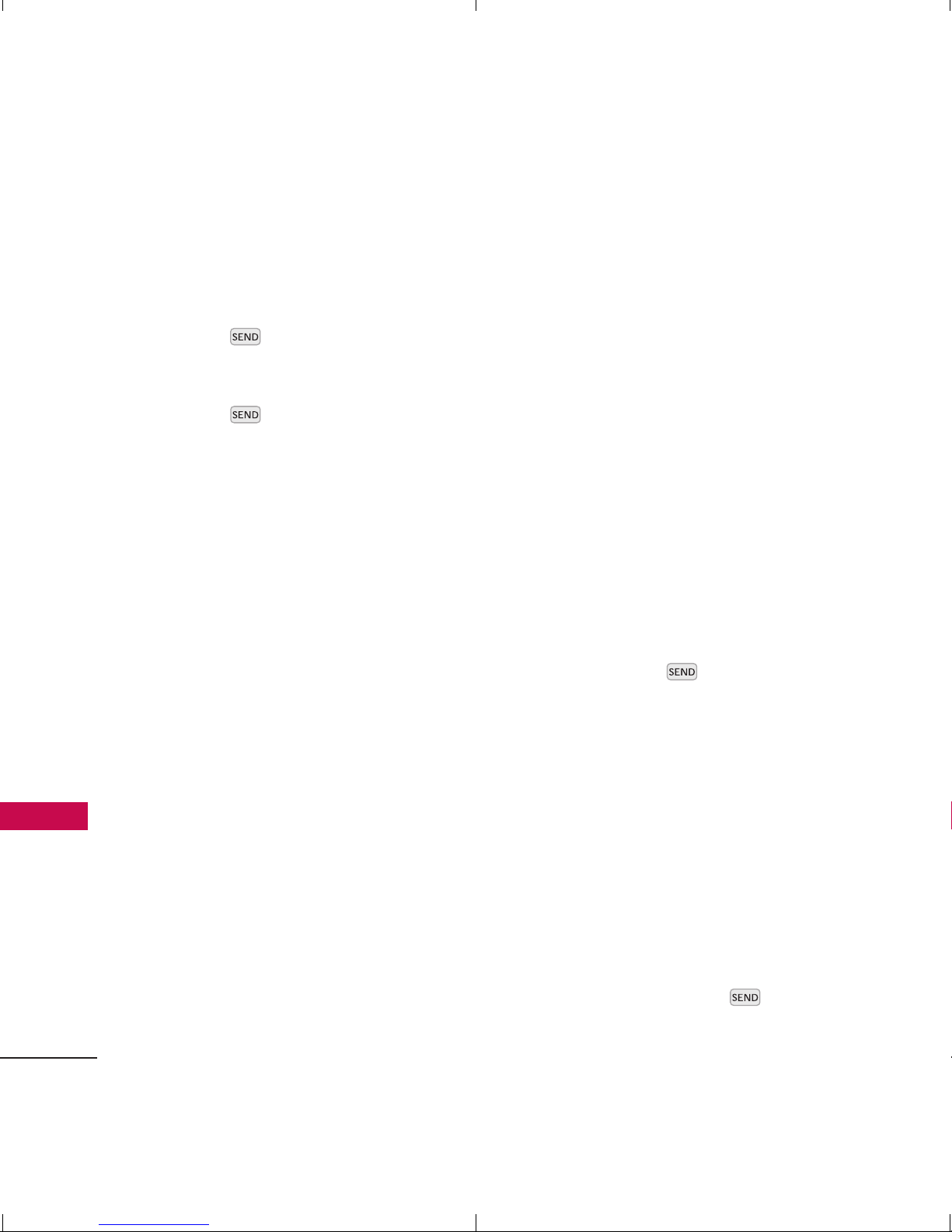
Quick Access to Convenient Features
24
Quick Access to Convenient Features
Check with your cellular service
provider for information about
this function.
1. Press to receive a waiting
call.
2. Press again to switch
between calls.
Caller ID
Caller ID displays the phone
number (if available) or name of the
incoming call. If the caller’s identity
is stored in Contacts, the name will
appear along with the phone
number. Check with your service
provider to ensure they offer this
feature.
Speed Dialing
Speed dialing is a convenient
feature that allows you to make
phone calls quickly. A number key
can be assigned to a specific
phone number. By pressing and
holding down a number key, your
phone will recall the phone
number and dial that phone
number for you. Speed Dial
Number 1 is set to Voice Mailbox
by default and cannot be
changed.
Dialing Single Digit Speed
Dials (from 2 to 9)
Press and hold the Speed Dial
number.
OR
Enter the Speed Dial number
and press .
Dialing Double Digit Speed
Dials (from 10 to 99)
Press the first digit and then
press and hold the key of the
second digit.
OR
Enter the first and second
digits and press .
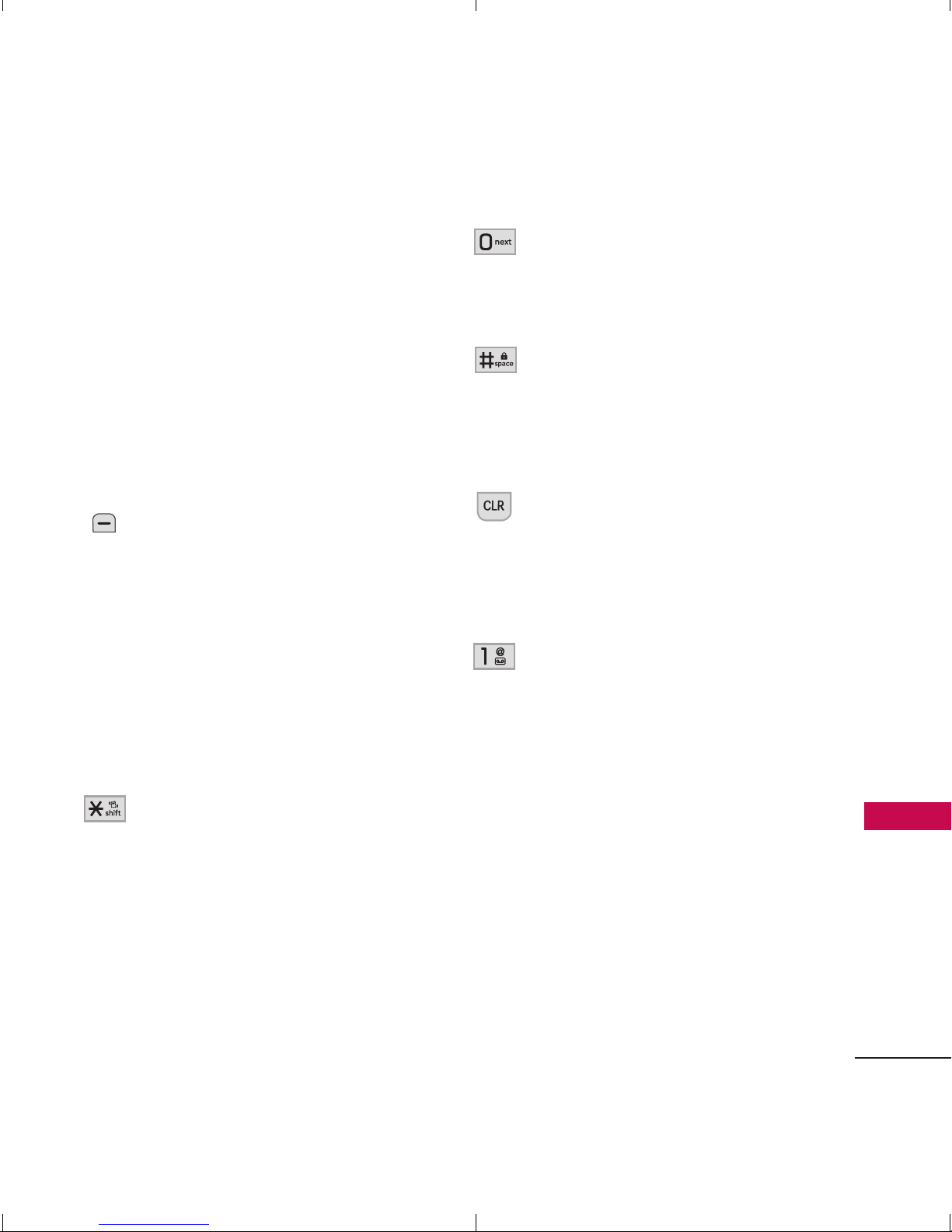
25
Entering and Editing Information
Entering and Editing Information
Text Input
You can input and edit text for
your Banner, Calendar, Contacts,
Alarm Clock, Notepad, and
Messages. When entering text,
several functions are available.
Key Functions
Left Soft Key:
Press to select a Text
Input mode:
- T9Word (T9WORD/
T9Word/ T9word)
- Abc (ABC/Abc/abc)
- 123
- Symbols
Shift: Press to change text
entry capitalization
modes:
-
T9Word:
T9Word ->
T9WORD -> T9word
-
Abc:
Abc -> ABC -> abc
Next: In T9 mode, press
to display other
matching words.
Space: Press to complete
a word if the entry mode
is set to T9 mode or to
insert a space.
Clear: Press to delete a
single space or
character. Hold to delete
the whole message.
Punctuation: While
entering text, press to
insert punctuation in a
word and complete a
sentence.
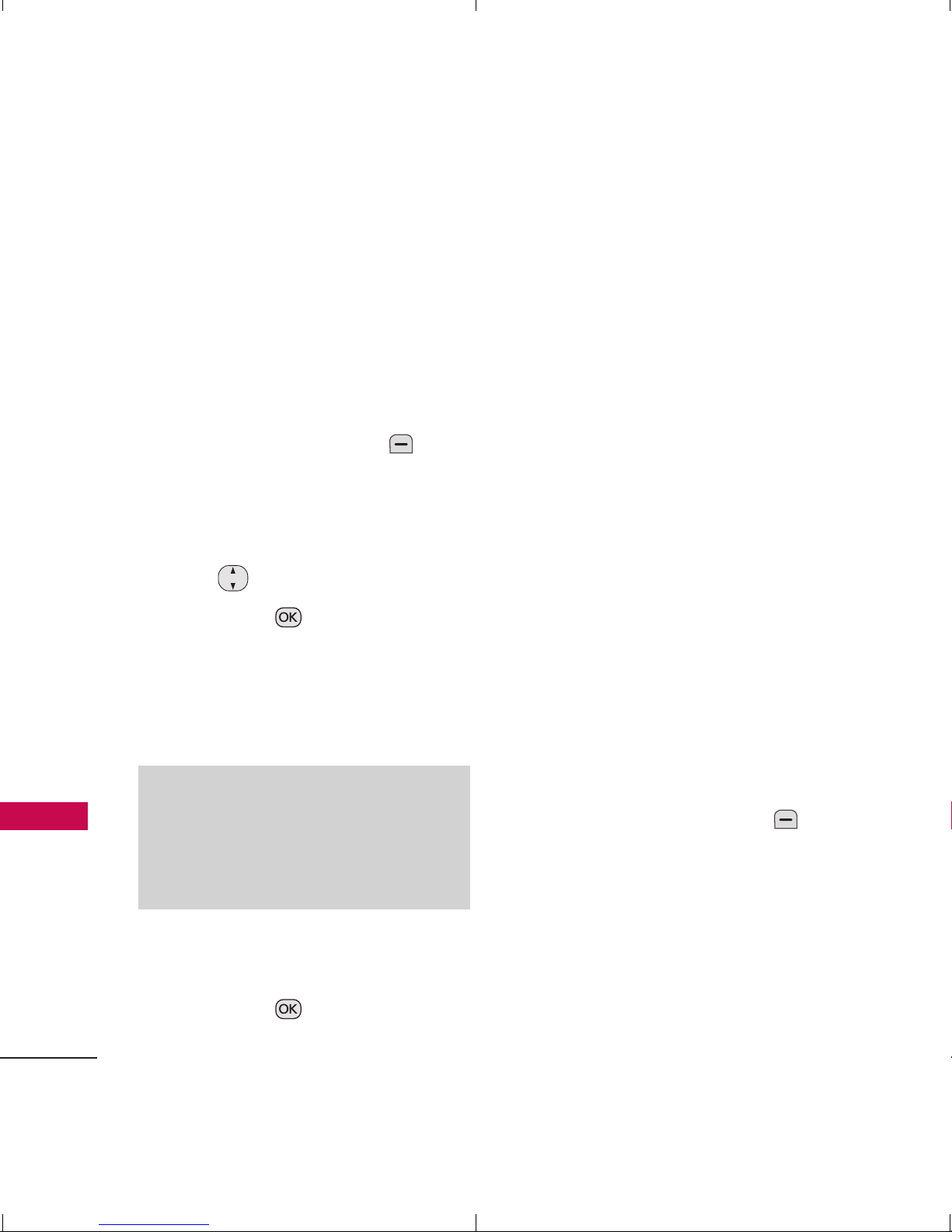
26
Contacts in Your Phone’s Memory
Contacts in Your Phone’s Memory
The Basics of Storing
Contacts Entries
1. From the home screen, enter
the phone number you want
to save (up to 48 digits).
2. Press the Left Soft Key Save.
3. Select either Save New or
Update Existing.
4. Use to highlight a Label
and press .
Mobile 1/ Home 1/ Work 1/
Mobile 2/ Home 2/ Work 2/
Fax
5. Enter a name for the phone
number (up to 22 characters)
and press . A confirmation
message is displayed briefly.
Phone Numbers With
Pauses
When you call automated
systems, such as voice mail or
credit billing numbers, you often
have to enter a series of numbers
to navigate through the system.
Instead of entering these
numbers by hand, you can store
the numbers in your Contacts
separated by special pause
characters (W, P). There are two
different types of pauses you can
use when storing a number:
Wait (W)
The phone stops dialing until you
press the Left Soft Key
Release
to advance to the next
number.
Pause (P)
The phone waits 2 seconds
before sending the next string of
digits.
Note
Use
Update Existing
to add the
phone number to a contact already
stored in memory.
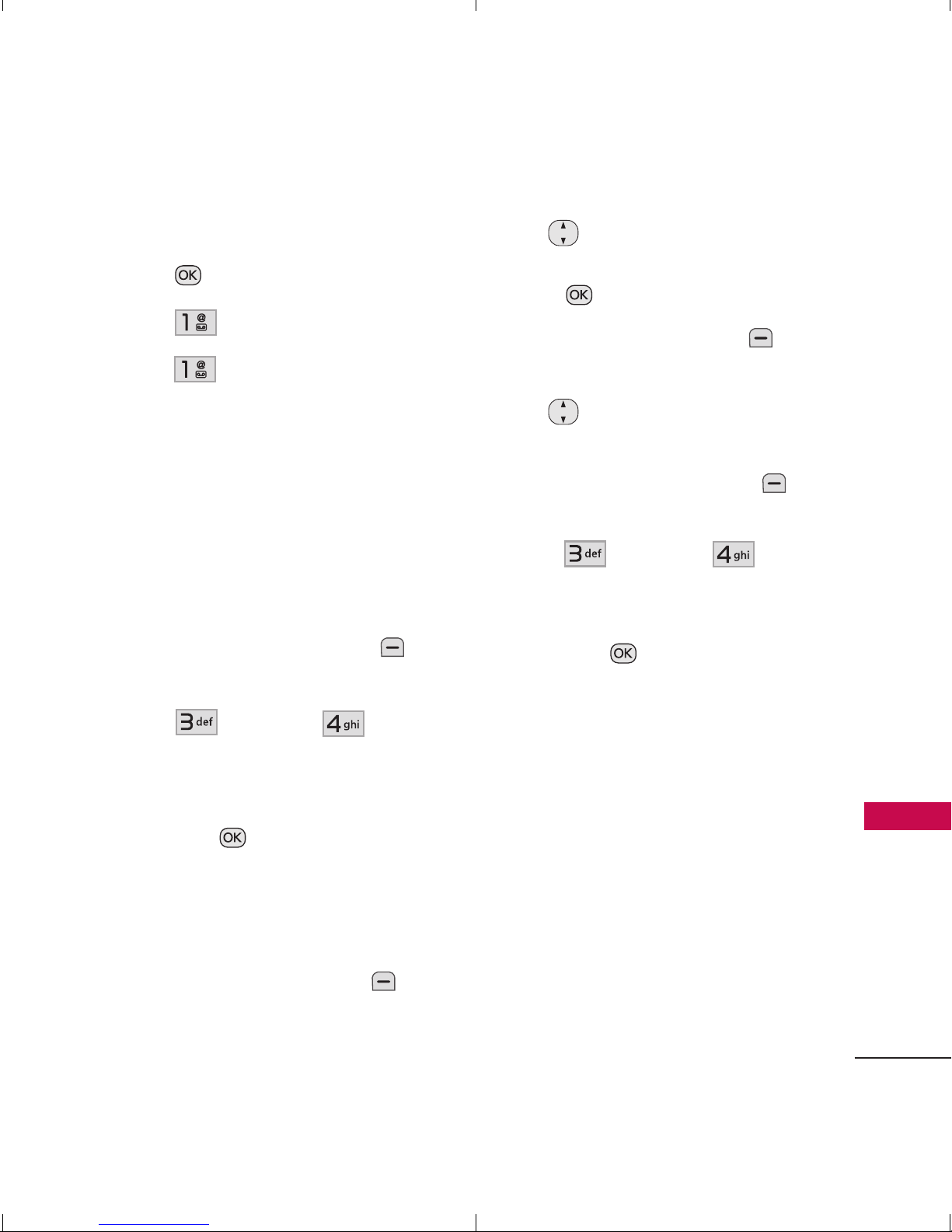
27
Contacts in Your Phone’s Memory
Storing a Number with Pauses
1. Press
Menu
.
2. Press
Contacts
.
3. Press
New Contact
.
4. Enter a name (up to 22
characters).
5. Enter the number in any of the
text fields presented (
Mobile
1/ Home 1/ Work 1/ Mobile
2/ Home 2/ Work 2/ Fax
).
6. Press the Right Soft Key
Options
.
7. Press
Wait
or
Pause
.
8. Enter the additional number(s)
and press
Save
.
Adding a Pause to an Existing
Number
1. Press the Right Soft Key
Contacts
to display your
Contacts.
2. Use to highlight the
Contact entry to edit, then
press
View
.
3. Press the Left Soft Key
Edit
.
4. Use to highlight the
number.
5. Press the Right Soft Key
Options
.
6. Press
Wait
or
Pause
.
7. Enter the additional number(s)
and press
Save
.
Your Phone’s Contacts List
The
LG Wine II
allows you to
easily browse the contents in
your phone’s Contact List. A
dynamic search compares
entered letters, or numbers,
against the entry names in your
Contacts List. A matching list is
displayed in descending order.
You can then select a number
from the list to call or edit.
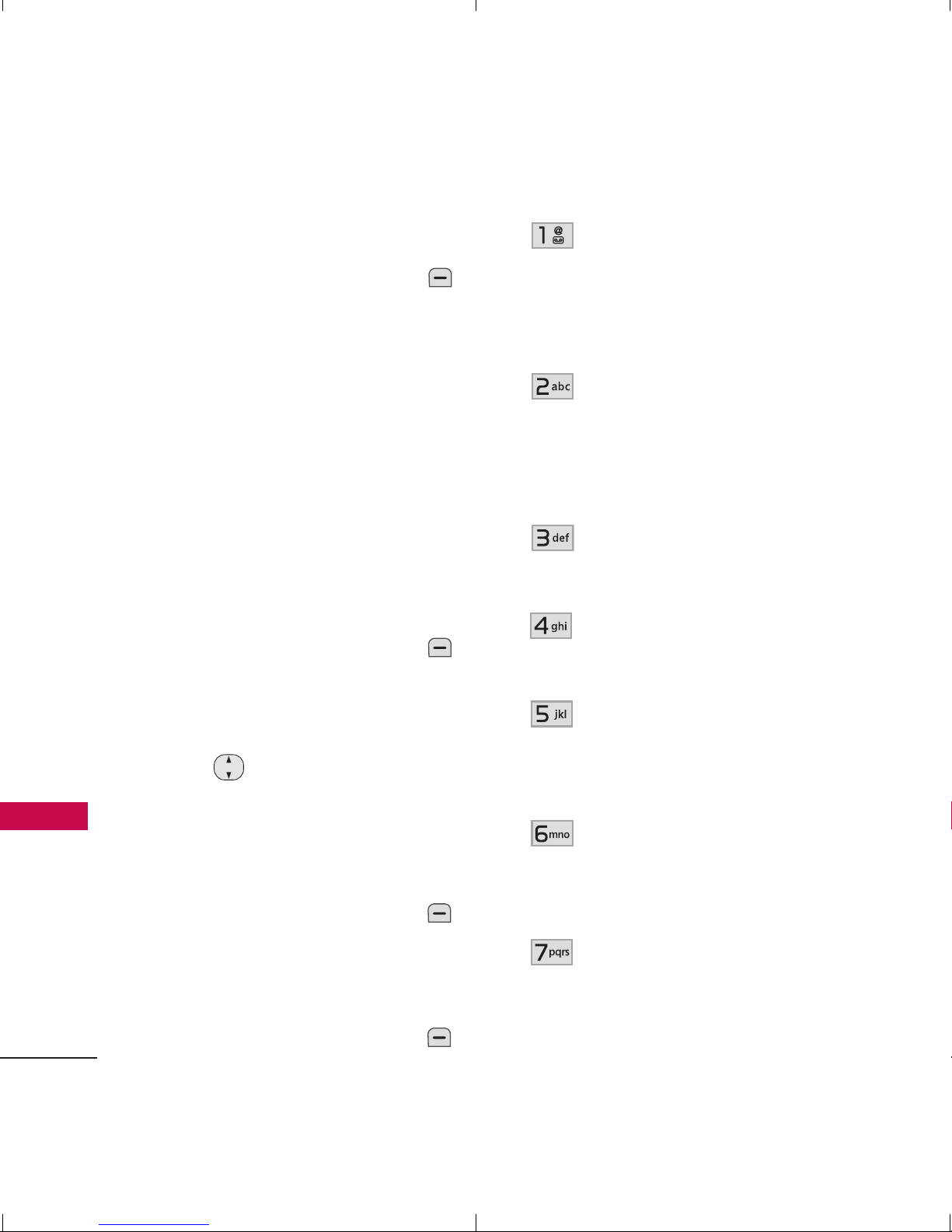
Contacts in Your Phone’s Memory
28
Contacts in Your Phone’s Memory
Searching by Letter
1. Press the Right Soft Key
Contacts
to display your
Contacts alphabetically.
2. Press (or press repeatedly) the
key on the keypad that
corresponds with the search
letter.
Scrolling Through Your
Contacts
1. Press the Right Soft Key
Contacts
to display your
Contacts alphabetically.
2. Use to scroll through the
list.
Options
1. Press the Right Soft Key
Contacts
and highlight a
Contact Entry.
2. Press the Right Soft Key
Options
.
Contact List Search
:
Allows
you to select a List view
mode between Navigation
or Search Window.
Send Message
: Send a Text
Message or Picture
Message to the selected
contact.
Delete
: Delete the selected
entry in your Contacts.
Edit
: Edit the selected
Contact's information.
Delete Multiple
: Choose
Selective/ All
to delete
multiple entries at one time.
Send via Bluetooth
: Send
a contact(vCard) via
Bluetooth
®
.
Set Speed Dial/ Remove
Speed Dial
: Set a speed
dial or remove the speed
dial.
