LG UN270 Quick Start Guide

Text Messaging
Add Favorite
Contacts
Browse the Web
Customize
Your Phone
Download an App
Use Bluetooth®
lgusa.com/attune
QUICK START GUIDE
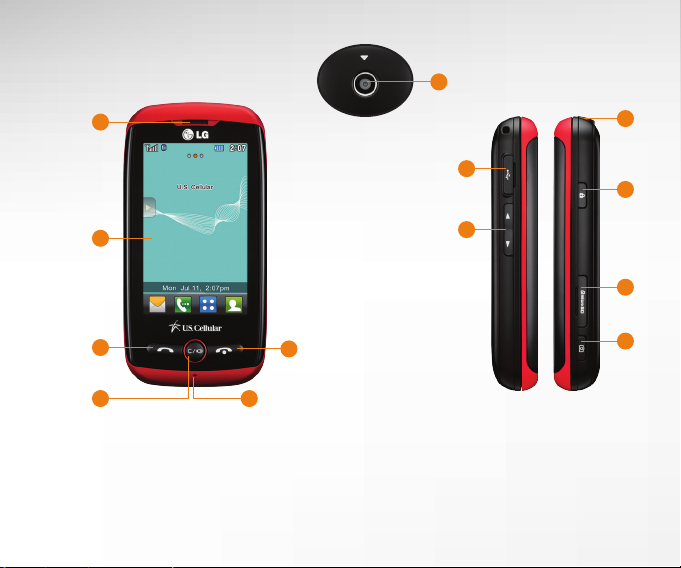
7
1
2
3
Getting to Know Your Phone
4
5
FRONT SIDES
1. Earpiece
2. Touch Screen
3. Send Key
4. Clear & Back/
Speakerphone Key
* Press and hold to lock or unlock the phone.
BACK
6
5. Microphone
6. Power/End Key
7. Camera Lens
8. Micro USB Charging Port
9. Volume Up/Down Keys
8
9
10. Camera Key
1 1. microSD™ Card Slot
12. Lock Key*
13. 3.5mm Headset Jack
13
12
11
10

QWERTY Keyboard
1
2
3 4
7
6
5
1. Function Key
2. New Text Message/Shift Key
Change capitalization:
Abc (sentence case)
ABC (ALL UPPERCASE)
abc (all lowercase)
3. Space Key
4. Symbols Key
5. Navigation Keys
6. Enter Key
7. Clear & Back Key

LG Attune’s responsive touch screen makes dialing
phone numbers quick and easy.
Make a Phone Call
1. From the home screen, tap .
2. Dial the number you want to call or start spelling
the name of the desired contact. Tap and you
will see a list of contact options.
3. Tap the desired contact to place the call.
Make a Phone Call

When you need to communicate quickly and privately,
send a text message. Attune features bubble-threaded
messaging and chat view to make keeping up with your
conversations even easier.
Send a Message
1. From standby mode and with the slide open, press .
2. Enter a number in the To field or tap
to access your contact list.
Text Messaging
3. Tap the Text field and enter your message.
4. Tap Send.
Reply to a Message
1. Your phone will alert you when you receive a
new text message. Tap View Now.
2. Tap Chat to view your message history with
that contact. Otherwise, tap Reply.
3. Enter a message and tap Send.
Bubble-Threaded Messaging
1. From standby mode, swipe right on the screen to
move left to the Messaging home screen.
2. Tap a bubble to view the full message and reply.
3. Tap Reply.
4. Enter a message and tap Send.
