LG UN270 User Manual [en, es]

LG-UN270
Printed in China
P/NO : MFL67224701(1.1)
H
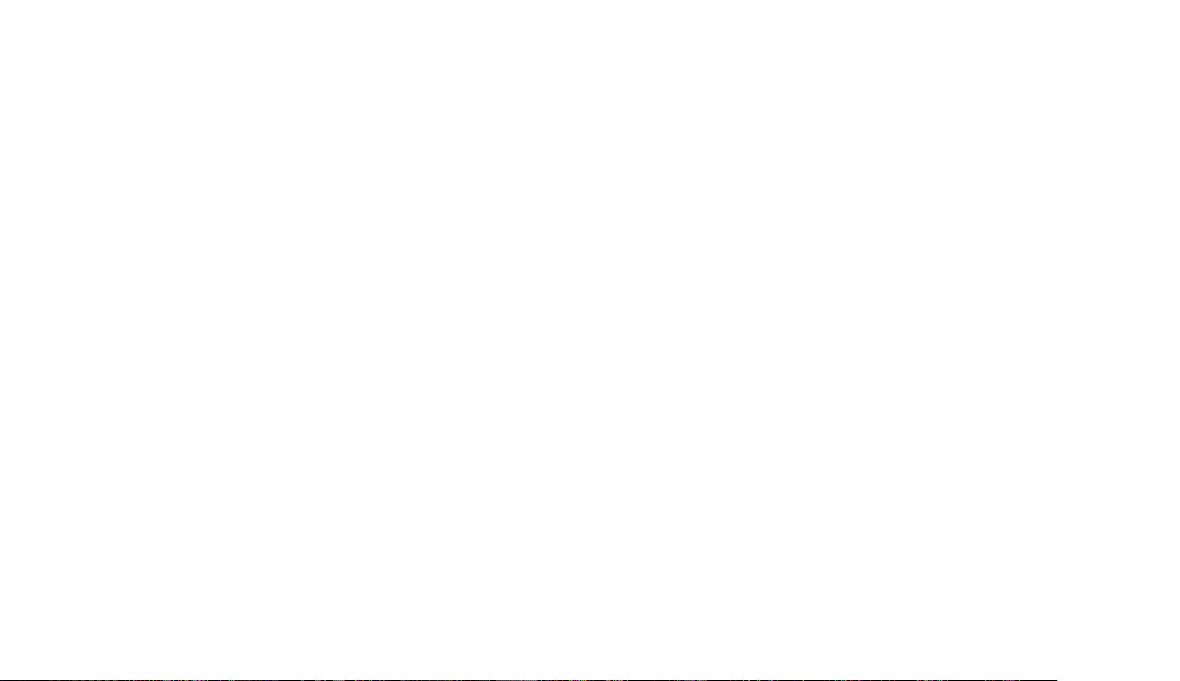
Copyright ©2011 LG Electronics, Inc. All rights reserved.
LG and the LG logo are registered trademarks of LG
Group and its related entities. All other trademarks are the
property of their respective owners.

Important Safety Precautions
Read these instructions. Breaking the rules may be dangerous or
illegal. Further detailed information is given in this user guide.
WARNING! Violation of the instructions may cause serious injury or death.
1. Never use an unapproved battery since this could
damage the phone and/or battery and could cause
the battery to explode.
2. Never place your phone in a microwave oven as it will
cause the battery to explode.
3. Never store your phone in temperatures less than
-4°F or greater than 122°F.
4. Do not dispose of your battery by fire or with
hazardous or flammable materials.
5. When riding in a car, do not leave your phone or set
up the hands-free kit near to the air bag. If wireless
equipment is improperly installed and the air bag is
deployed, you may be seriously injured.
6. Do not use a hand-held phone while driving.
7. Do not use the phone in areas where its use is
prohibited. (For example: aircraft)
8. Do not use your device for long periods of time
while a part of your body is making direct contact
with it. The temperature of the product may increase
during normal operation and this may result in
harming or burning your skin.
Important Safety Precautions
1

Important Safety Precautions
1. Do not expose the battery charger or adapter to direct
sunlight or use it in places with high humidity, such as
a bathroom.
2. Do not use harsh chemicals (such as alcohol, benzene,
thinners, etc.) or detergents to clean your phone. This
Important Safety Precautions
2
could cause a fire.
3. Do not drop, strike, or shake your phone severely. It
may harm the internal circuit boards of the phone.
4. Do not use your phone in high explosive areas as the
phone may generate sparks.
5. Do not damage the power cord by bending, twisting,
pulling, or heating. Do not use the plug if it is loose as
it may cause a fire or electric shock.
6. Do not place any heavy items on the power cord. Do
not allow the power cord to be crimped as it may
cause electric shock or fire.
7. Do not handle the phone with wet hands while it is
being charged. It may cause an electric shock or
seriously damage your phone.
8. Do not disassemble the phone.

1. Do not place or answer calls while charging the phone as it may
short-circuit the phone and/or cause electric shock or fire.
2. Do not hold or let the antenna come in contact with your body
during a call.
3. Make sure that no sharp-edged items such as animal’s teeth or
nails, come into contact with the battery. This could cause a fire.
4. Store the battery out of reach of children.
5. Be careful that children do not swallow any parts (such as
rubber plugs, earphone, connection parts of the phone, etc.)
This could cause asphyxiation or suffocation resulting in serious
injury or death.
6. Unplug the power cord and charger during lightning storms to
avoid electric shock or fire.
7. Only use the batteries and chargers provided by LG. The
warranty will not be applied to products provided by other
suppliers.
8. Only authorized personnel should service the phone and its
accessories. Faulty installation or service may result in accidents
and consequently invalidate the warranty.
9. Your service provider programs one or more emergency phone
numbers, such as 911, that you can call under any
circumstances, even when your phone is locked. Your phone’s
preprogrammed emergency number(s) may not work in all
locations, and sometimes an emergency call cannot be placed
due to network, environmental, or interference issues.
Important Safety Precautions
3

Table of Contents
Important Safety
Precautions 1
Table of Contents 4
Welcome 10
Technical Details 11
FCC RF Exposure Information 13
Vehicle-Mounted the External
Antenna 13
Table of Contents
Caution 14
Part 15.19 statement 14
Part 15.21 statement 14
Part 15.105 statement 15
HAC 16
Phone Overview 17
Quick Keys 18
Shortcuts Menu 22
Menus Overview 24
Menu Access 24
4
Getting Started with Your
Phone 28
The Battery 28
Installing the Battery 28
Removing the Battery 28
Charging the Battery 28
How to Install Your
microSD™ Card 29
How to Remove Your
microSD™ Card 30
Battery Charge Level 30
Turning the Phone On and Off 30
Turning the Phone On 30
Turning the Phone Off 31
Signal Strength 31
Screen Icons 31
Correcting Dialing Mistakes 32
Redialing Calls 32
Receiving Calls 32
Quick Access to Convenient
Features 33
Lock Mode 33

Speakerphone Function 33
Volume Quick Adjustment 33
Call Waiting 33
Caller ID 34
Speed Dialing 34
Entering and Editing
Information 35
Text Input 35
Contacts in Your Phone’s
Memory 36
The Basics of Storing Contacts
Entries 36
Phone Numbers With Pauses 36
Storing a Number with Pauses 37
Adding a Pause to an
Existing Number 37
Searching Your Phone’s
Memory 37
Accessing Options 38
Making a Call From Your
Phone’s Memory 39
Using Phone Menus 40
Contacts 40
1. New Contact 40
2. Contact List 40
3. Speed Dials 41
4. Groups 41
5. My vCard42
Messaging 42
1. New Text Message 42
2. New Picture Message 44
3. Inbox 45
4. Drafts 47
5. Outbox 48
6. Voicemail 48
7. Templates 49
8. Delete All 49
9. Message Settings 49
Table of Contents
Call History 52
1. Missed Calls 52
2. Received Calls 52
3. Dialed Calls 53
5

Table of Contents
4. All Calls 53
5. Call Timer 53
6. Data Counter 54
Multimedia 54
1. Take Photos 54
2. Record Voice 56
3. My Stuff 56
4. Music 56
4.1 Last Played Song 57
Table of Contents
4.2 All Songs 57
4.3 Artists 58
4.4 Albums 58
4.5 Genres59
4.6 My Playlists 59
4.7 Settings 59
4.7.1 Repeat 59
4.7.2 Shuffle 60
easyedge 60
My Schedule 61
1. Alarm Clock 61
6
2. Calendar 62
3. Notepad 62
Browser 63
Tools 65
1. Voice Command 65
1.1 Call <Name or Number> 66
1.2 Send Msg to <Name or Number
or Group> 66
1.3 Check <Item> 66
1.4 Contacts <Name> 66
1.5 Play 67
1.6 Help 67
2. Calculator 67
3. EZ Tip Calculator 68
4. World Clock 68
5. Unit Converter 69
6. Drawing Panel 69
7. Stopwatch 70
Settings 71
1. Sounds Settings 71
1.1 Master Volume 71

1.2 Call Sounds 71
1.3 Alert Sounds 71
1.4 Button Sounds 72
1.5 Service Alerts 72
1.6 Power On/Off 72
2. Display Settings 73
2.1 Banner 73
2.2 Display Backlight 73
2.3 Keypad Backlight 73
2.4 Wallpaper 74
2.5 Charging Screen 74
2.6 Themes74
2.7 Font Settings 74
2.8 Dial Font Size 75
2.9 Clock Format 75
2.0 Name Match for Dialing 75
3. Call Settings 76
3.1 Answer Options 76
3.2 Auto Retry 76
3.3 TTY Mode 77
3.4 One Touch Dial 77
3.5 Voice Privacy 77
4. Touch Settings 78
4.1 Auto Touch Lock 78
4.2 Vibrate Type 78
4.3 Vibrate Level 78
4.4 Tone Type 79
4.5 Calibration 79
5. Phone Settings 80
5.1 Airplane Mode 80
5.2 Language(Idioma) 80
5.3 Location 80
5.4 Security 81
5.4.1 Change Lock Code 81
5.4.2 Restrictions 82
5.4.3 Emergency Numbers 82
5.4.4 Lock Phone 83
5.4.5 Lock Phone Now 83
5.4.6 Master Reset 84
5.5 System Select 84
5.6 NAM Select 85
6. Bluetooth 85
6.1 Power 86
6.2 Add New 86
6.3 Paired Devices 87
6.4 Settings 87
Table of Contents
7

Table of Contents
6.4.1 My Device Info 87
6.4.2 Discovery Mode 87
6.4.3 Supported Profiles 88
7. USB Connection 88
8. Memory 88
9. Phone Info 89
9.1 My Number 89
9.2 ESN/MEID 89
9.3 Icon Glossary 89
9.4 SW/HW Version 90
Table of Contents
9.5 Software Update 90
Tone Room Deluxe 90
My Contacts Backup 91
PAC-MAN 91
Troubleshooting 92
Safety 94
TIA Safety Information 94
Exposure to Radio Frequency
Signal 94
8
Antenna Care 95
Phone Operation 95
Tips on Efficient Operation 95
Driving 95
Electronic Devices 95
Pacemakers 96
Persons with pacemakers: 96
Hearing Aids 96
Other Medical Devices 96
Health Care Facilities97
Vehicles 97
Posted Facilities 97
Aircraft 97
Blasting Areas 97
Potentially Explosive Atmosphere 97
For Vehicles Equipped
with an Air Bag 98
Battery Information
and Care 98
Safety Information 99
Charger and Adapter Safety 100
Battery Information and Care 101
Explosion, Shock, and Fire

Hazards 102
General Notice 102
Warning! Important safety
information 104
Avoiding hearing damage 104
Using your phone safely 104
Using headsets safely 105
FDA Consumer Update 105
10 Driver Safety Tips 116
Consumer Information
on SAR 11 9
FCC Hearing-Aid
Compatibility (HAC)
Regulations for Wireless
Devices 122
Accessories 126
Limited Warranty
Statement 127
Index 131
Welcome
9

Welcome
Thank you for choosing the
cellular phone
designed to operate with the latest
digital mobile communication
technology, Code Division Multiple
Access (CDMA). Along with the
many advanced features of the
CDMA system, this compact phone
offers:
●
Music playing capability.
●
microSD™card slot.
●
Significantly enhanced voice
.
Welcome
10
clarity
●
Slim and sleek design with
internal antenna.
●
Large, easy-to-read, backlit LCD
with status icons.
●
Messaging, voice mail, and caller
ID.
●
7 exterior keys, QWERTY
keypad, and touchscreen.
●
Speakerphone feature.
●
1.3 megapixel camera
●
Menu-driven interface with
prompts for easy operation and
configuration.
●
Any key answer, auto with
handsfree answer, auto retry,
one-touch and speed dialing
with 99 memory locations.
●
Bilingual (English and Spanish)
capabilities.
●
Bluetooth®wireless technology.
Note
The Bluetooth®word mark and
logos are owned by the Bluetooth
SIG, Inc. and any use of such marks
by LG Electronics is under license.
Other trademarks and trade names
are those of their respective owners.
®

Technical Details
Important Information
This user’s guide provides
important information on the use
and operation of your phone.
Please read all the information
carefully prior to using the
phone for the best performance
and to prevent any damage to or
misuse of the phone. Any
unapproved changes or
modifications will void your
warranty.
Technical Details
The is an all
digital phone that operates on
both Code Division Multiple
Access (CDMA) frequencies:
Cellular services at 800 MHz
and Personal Communication
Services (PCS) at 1.9 GHz.
CDMA technology uses a feature
called DSSS (Direct Sequence
Spread Spectrum) that enables
the phone to keep
communication from being
crossed and to use one
frequency channel by multiple
users in the same specific area.
This results in a 10-fold capacity
increase when compared with
analog mode. In addition,
features such as soft / softer
handoff, hard handoff, and
dynamic RF power control
technologies combine to reduce
call interruptions.
The Cellular and PCS CDMA
networks consist of MSO
(Mobile Switching Office), BSC
(Base Station Controller), BTS
(Base Station Transmission
System), and MS (Mobile
Station).
* TSB-74: Protocol between an
IS-95A system and ANSI JSTD-008
Technical Details
11

Technical Details
Its battery life is twice as long as IS-95. High-speed data transmission is
also possible.
The following table lists some major CDMA standards.
Technical Details
12
CDMA Standard
Basic Air
Interface
Network
Service
Designator
TIA/EIA-95A
TSB-74
ANSI J-STD-008
TIA/EIA-IS2000
TIA/EIA/IS-634
TIA/EIA/IS/651
TIA/EIA/IS-41-C
TIA/EIA/IS-124
TIA/EIA/IS-96-B
TIA/EIA/IS-637
TIA/EIA/IS-657
IS-801
TIA/EIA/IS-707-A
CDMA Dual-Mode Air Interface
14.4kbps radio link protocol and interband operations
IS-95 adapted for PCS frequency band
CDMA2000 1xRTT Air Interface
MAS-BS
PCSC-RS
Intersystem operations
Non-signaling data comm.
Speech CODEC
Short Message Service
Packet Data
Position Determination Service (gpsOne)
High Speed Packet Data
Description

FCC RF Exposure Information
WARNING! Read this
information before operating
the phone.
In August 1996, the Federal
Communications Commission
(FCC) of the United States, with
its action in Report and Order
FCC 96-326, adopted an
updated safety standard for
human exposure to Radio
Frequency (RF) electromagnetic
energy emitted by FCC regulated
transmitters. Those guidelines are
consistent with the safety
standard previously set by both
U.S. and international standards
bodies. The design of this phone
complies with the FCC guidelines
and these international
standards.
Vehicle-Mounted the External
Antenna
(Optional, if available.)
To satisfy FCC RF exposure
requirements, keep 8 inches (20
cm) between the user /
bystander and vehicle-mounted
the external antenna. For more
information about RF exposure,
visit the FCC website at
www.fcc.gov.
Technical Details
13

Technical Details
Caution
Use only the supplied and
approved antenna. Use of
unauthorized antennas or
modifications could impair call
quality, damage the phone, void
your warranty and/or result in
violation of FCC regulations. Do
not use the phone with a
damaged antenna. If a damaged
antenna comes into contact with
Technical Details
the skin a minor burn may result.
Contact your local dealer for a
replacement antenna.
14
Part 15.19 statement
This device and its accessories
comply with part15 of FCC rules.
Operation is subject to the
following two conditions:
(1) This device & its accessories
may not cause harmful
interference.
(2) This device & its accessories
must accept any interference
received, including
interference that may cause
undesired operation.
Part 15.21 statement
Changes or modifications that
are not expressly approved by
the manufacturer could void the
user's authority to operate the
equipment.

Part 15.105 statement
This equipment has been tested
and found to comply with the
limits for a class B digital device,
pursuant to Part 15 of the FCC
Rules. These limits are designed
to provide reasonable protection
against harmful interference in a
residential installation. This
equipment generates, uses, and
can radiate radio frequency
energy and, if not installed and
used in accordance with the
instructions, may cause harmful
interference to radio
communications. However, there
is no guarantee that interference
will not occur in a particular
installation. if this equipment
does cause harmful interference
or television reception, which can
be determined by turning the
equipment off and on, the user is
encouraged to try to correct the
interference by one or more of
the following measures:
- Reorient or relocate the
receiving antenna.
- Increase the separation between
the equipment and receiver.
- Connect the equipment into an
outlet on a circuit different from
that to which the receiver is
connected.
- Consult the dealer or an
experienced radio/TV
technician for help.
Technical Details
15

Technical Details
HAC
This phone has been tested and
rated for use with hearing aids for
some of the wireless technologies
that it uses.
However, there may be some
newer wireless technologies used
in this phone that have not been
tested yet for use with hearing
aids.
Technical Details
It is important to try the different
features of this phone thoroughly
and in different locations, using
your hearing aid or cochlear
implant, to determine if you hear
any interfering noise.
Consult your service provider or
the manufacturer of this phone
for information on hearing aid
compatibility.
16
If you have questions about
return or exchange policies,
consult your service provider or
phone retailer.

Phone Overview
1.Earpiece Lets you hear the caller.
2. Slide Slide open to access the QWERTY
keyboard.
3.LCD Screen Displays incoming calls,
messages and status icons as well as a
wide variety of content you select to view.
4.SEND Key Use to place or answer calls.
You can also press to access your Call
History.
5.Earphone Jack Allows the use of a
headset to hear caller's voice.
6.Clear/Back Key
characters with a quick press. To delete
entire words, press and hold this key. This
key will also allow you to back out of
menus, one level at a time. Press and hold
from the standby screen to enable/disable
the Speakerphone.
7. PWR/END Key Use to end a call. Also
returns you to the Homescreen.
8. Microphone Allows other callers to hear
you clearly when you are speaking to
them.
9. QWERTY Keyboard Use to enter
numbers and characters and select menu
items.
10.
Camera Lens
it clean for optimal photo quality.
Deletes single spaces or
Use to take photos. Keep
Phone Overview
17

Phone Overview
Phone Overview
1.Accessory/Charger Port Connects the
phone to the battery charger or other
compatible accessories.
2.Volume Keys Use to adjust the Master
Volume from the Homescreen and the
Earpiece volume during a call.
3.Lock/Unlock Key You can also lock and
unlock the phone.
4.microSDTMSlot Accommodates optional
TM
cards.
microSD
5.Camera Key Use for quick access to
Multimedia functions. Press and hold to
open the Camera.
Quick Keys
( , , , )
1. For optimal performance, make
sure your hands are clean and
dry. Remove any moisture from
the surface of your hands.
Don't use in a humid
environment.
18
2. Quick key sensors are sensitive
to your light touch. You don't
need to press them forcefully
to use them. Protect your
phone from severe impact and
can cause the quick key
sensors to become damaged
from harsh use.

3. Use the tip of your finger to
touch the quick key. If you
touch off-center, it may
activate the nearby function
instead.
4. The touch feedback level can
be adjusted to your preference.
5. When the LCD screen is off,
the quick keys are deactivated.
Press the Lock/Unlock Key ( )
to turn on the touchscreen and
access the quick keys.
6. The Screen Lock feature
protects against accidental key
presses during phone calls.
7. Keep metal and other
conductive material away from
the surface of the quick keys.
Contact may cause electronic
interference.
WARNING
●
Do not put heavy objects on the
touchscreen.
●
Be careful when sitting. Sitting on
your phone can cause damage to
the touchscreen.
●
Do not drag or scratch your
phone with any sharp materials.
●
Do not keep your phone in
extreme conditions (places that
are too humid, hot, or cold).
●
Keep chemicals away from your
phone because they may change
the cosmetic or functional features
of your phone.
Phone Overview
19

Phone Overview
The touchscreen is a great way to interact with the ’s
software. Take a little time to become accustomed to using it. If it
doesn’t react as you expect, adjust the touchscreen calibration.
TIP
Keep in mind that the smaller the text appears on the screen, the smaller the
area of touch activation. Try zooming the screen in, if available, to increase the
touch area.
Homescreens
Customize your touchscreen to have instant access to features you
want to keep as close as a single finger touch.
Phone Overview
The has three Homescreens for quick, direct access to
several frequently used device features.
Main:
Displays your Clock and/or Date, Shortcuts or the Calendar.
Customize your preferences through the Display Settings menu.
Contact:
and review messages from the Homescreen.
Messages:
grouped by time.
20
Add up to 11 contacts and groups then make calls or send
Shows all messages sent to or received from your contacts

Main Messages
1.Message Displays the Messaging menu.
2.Call Displays the Dialing touchpad.
3.Menu Displays the Main Menu.
4.Contact List Displays your Contact List.
Contact
Phone Overview
21

Phone Overview
Shortcuts Menu
The Shortcuts Menu allows
instant access to menus and
phone features with the quick
touch of your fingertip. To use
the Shortcuts Menu:
1. Unlock the touch screen by
touching and holding .
Phone Overview
22
2. Touch the
icon on the home screen.
3. To close the Shortcuts Menu,
press the
PWR/END Key
Shortcuts Menu
Clear Key
.
or the
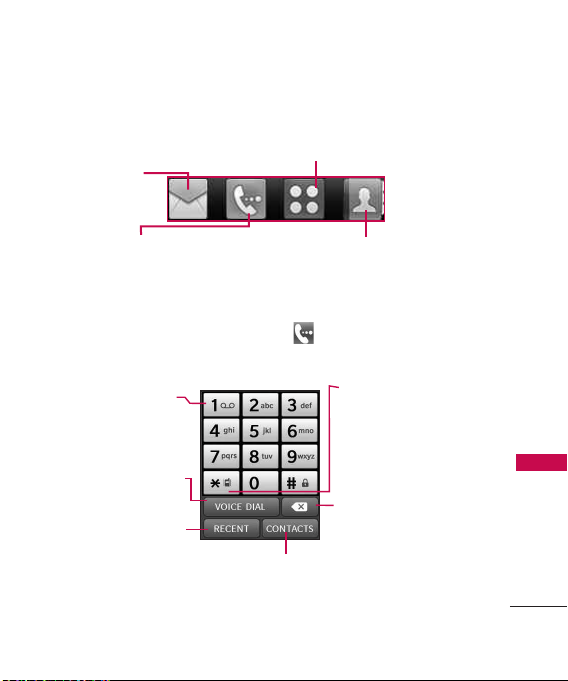
Quick Keys
Messaging: Displays the
Messaging menu.
Menu: Displays the Main Menu.
Phone: Displays the Dialpad so you can make
a call. Dial manually using the numeric keys or
easily from your Recent Calls, Contacts, or
Voice Dial.
When you touch the
Phone Quick Key
displayed:
Touch and hold this key to
call your voicemail box.
Touch this key to dial using
Voice Commands.
Touch this key to view
the recent call history.
Contact list:
Displays your Contact
List.
the following Dialpad is
Touch and hold this key
to toggle your phone
between Vibrate Mode
and Normal Mode.
Touch this key to delete
digits entered one by one.
Hold down to delete the
entire entry.
Touch this key to display your Contact List
to view or call a Contact.
Phone Overview
23
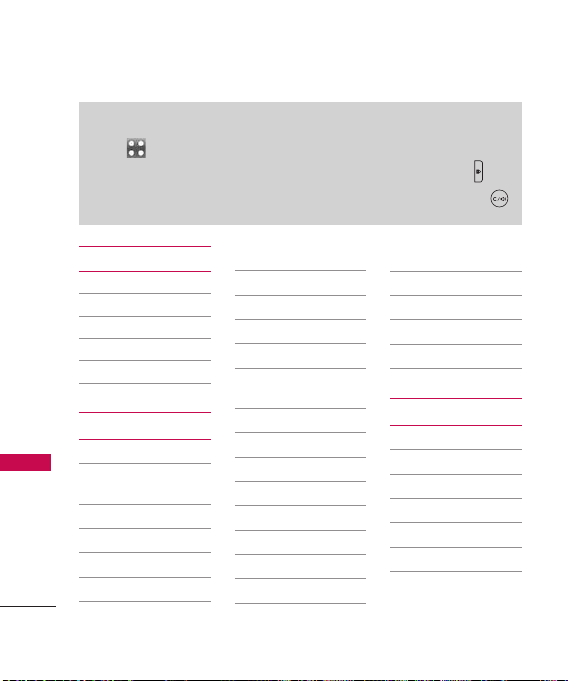
Menus Overview
Menu Access
Touch to access the phone's main menu. To access the main
menu, first unlock the phone by pressing the Lock/Unlock Key on
the right side of your phone. To return to the Homescreen, press .
Contacts
1. New Contact
2. Contact List
3. Speed Dials
Menus Overview
4. Groups
5. My vCard
Messaging
1. New Text Message
2. New Picture
3. Inbox
4. Drafts
5. Outbox
6. Voicemail
24
Message
7. Templates
8. Delete All
1. Delete Inbox
2. Delete Outbox
3. Delete Drafts
4. Delete All
Messages
9. Message Settings
1. Reply Settings
2. Messages View
3. Entry Mode
4. Auto Save
5. Auto Delete
6. Auto View
7. Auto Play
8. Auto Receive
9. Voicemail #
0. Callback #
#. Signature
*.
Delivery Receipt
Call History
1. Missed Calls
2. Received Calls
3. Dialed Calls
4. All Calls
5. Call Timer
6. Data Counter

Multimedia
1. Take Photos
2. Record Voice
3. My Stuff
1. Images
2. Sounds
4. Music
1.
Last Played Song
2. All Songs
3. Artists
4. Albums
5. Genres
6. My Playlists
7. Settings
easyedge
1. easyedge Shop
2. My Contacts
Backup
3. City ID
4. PAC-MAN by
Namco
5. AccuWeather.com
Premium v4.0
6. mSpot Radio
7. Tone Room Deluxe
8. Settings
9. Help
My Schedule
1. Alarm Clock
2. Calendar
3. Notepad
Browser
1. Launch
2. Prompt
Tools
1. Voice Command
2. Calculator
3. Ez Tip Calculator
4. World Clock
5. Unit Converter
1. Currency
2. Area
3. Length
4. Mass
5. Temperature
6. Volume
7. Velocity
6. Drawing Panel
7. Stopwatch
Settings
1. Sounds Settings
1. Master Volume
2. Call Sounds
1. Call Ringtone
2. Call Vibrate
3. Caller ID
Readout
3. Alert Sounds
Menus Overview
25

Menus Overview
Menus Overview
2. Display Settings
26
1. Text Message
2. Picture
Message
3. Voicemail
4. Emergency
Tone
5. Missed Call
4. Button Sounds
5. Service Alerts
1. Minute Beep
2. Call Connect
6. Power On/Off
Tone
1. Banner
2. Display
Backlight
3. Keypad
Backlight
4. Wallpaper
5. Charging Screen
6. Themes
7. Font Settings
8. Dial Font Size
9. Clock Format
0. Name Match for
Dialing
3. Call Settings
1. Answer Options
2. Auto Retry
3. TTY Mode
4. One Touch Dial
5. Voice Privacy
4. Touch Settings
1. Auto Touch Lock
2. Vibrate Type
3. Vibrate Level
4. Tone Type
5. Calibration
5. Phone Settings
1. Airplane Mode
2. Language
(Idioma)
3. Location
4. Security
1. Change Lock
Code
2. Restrictions
3. Emergency
Numbers
4. Lock Phone
5. Lock Phone
Now
6. Master Reset
5. System Select
6. NAM Select
6. Bluetooth
7. USB Connection
1. USB Modem
2. USB Mass
Storage
3. Setting
Reminder

8. Memory
1. Phone Memory
2. Card Memory
3. Save Options
9. Phone Info
1. My Number
2. ESN/MEID
3. Icon Glossary
4. SW/HW Version
5. Software Update
Tone Room
Deluxe
My Contacts
Backup
PAC-MAN
Menus Overview
27

Getting Started with Your Phone
The Battery
Note
It is important to fully charge the
battery before initial use of the
phone.
Getting Started with Your Phone
The phone comes with a
rechargeable battery. The battery
charge level is shown at the top
right of the LCD screen.
Installing the Battery
1. Press down on the battery
cover and slide it downwards.
Then lift it off to remove it.
2. Align the battery contacts
with the phone terminals at
the top of the battery
compartment.
3. Gently push down on the
battery until it clicks into
place.
28
4. Align the battery cover with
the battery compartment and
gently press down on it, then
slide the battery cover
upwards until it clicks into
place.
Removing the Battery
1. Turn the power off.
2. Remove the battery cover (as
mentioned previously).
3. Use the fingernail cutout near
the bottom of the battery to
lift the battery out of the
battery compartment.
Charging the Battery
Your device
comes with a cableless travel
adapter and a USB cable which
connect together to charge your
phone. To charge your phone:
