LG UltraGear 27GN950 User manual
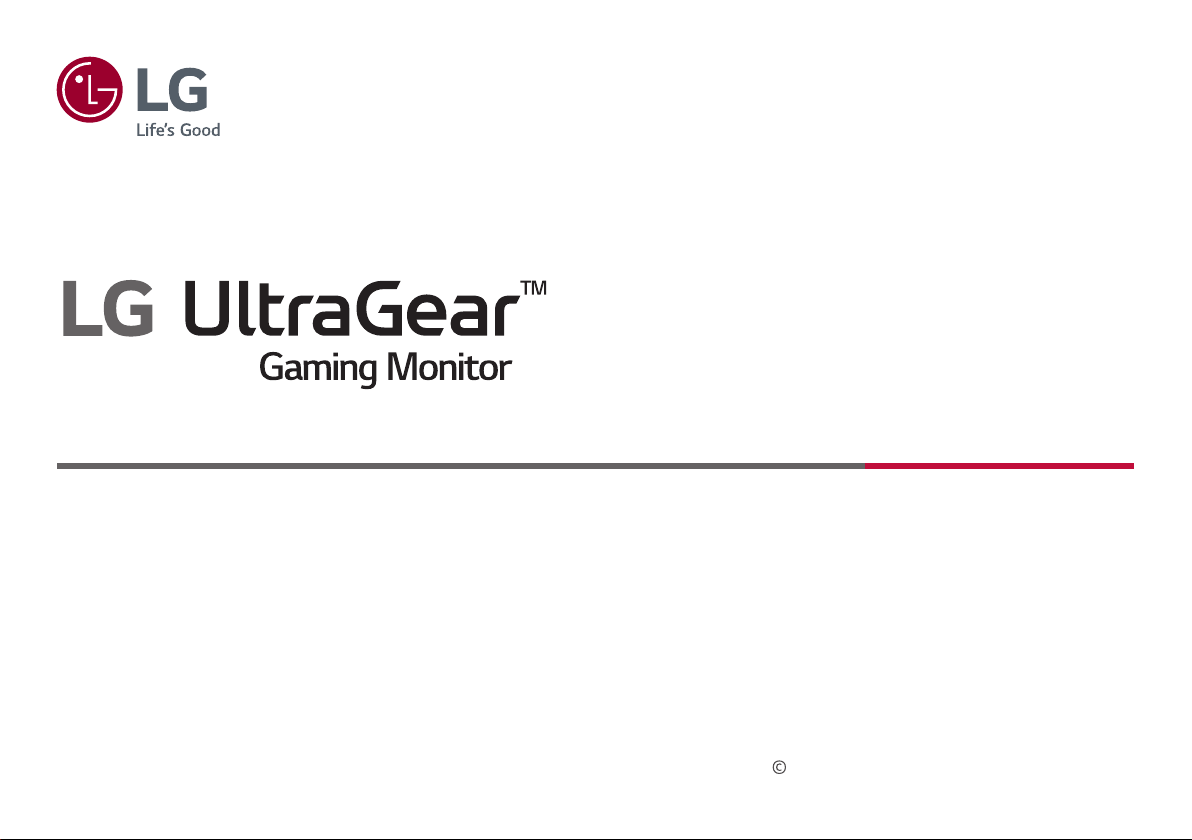
Owner’s Manual
(LED Monitor*)
* LG LED Monitor applies LCD screen with LED backlights.
Please read this manual carefully before operating your set and retain it for future reference.
27GN950
Copyright 2020 LG Electronics Inc. All Rights Reserved.
www.lg.com

TABLE OF CONTENTS
ENGLISH
LICENSE .........................................................3
OPEN SOURCE SOFTWARE NOTICE
INFORMATION ...............................................4
ASSEMBLING AND PREPARING .....................4
USING THE MONITOR ...................................16
USER SETTINGS ...........................................18
TROUBLESHOOTING ....................................26
PRODUCT SPECIFICATION ............................29
2
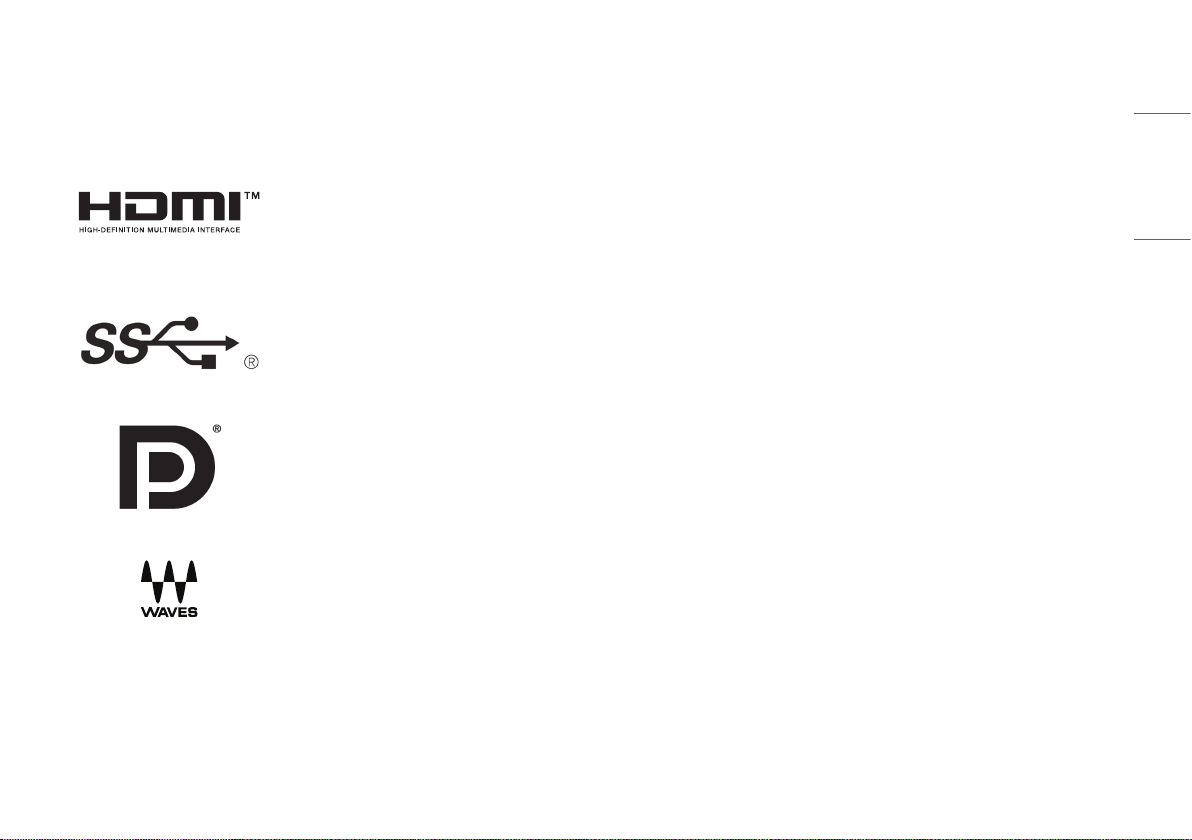
LICENSE
Each model has different licenses. Visit www.lg.com for more information on the license.
The terms HDMI, HDMI High-Definition Multimedia Interface, and the HDMI Logo are trademarks or registered trademarks of HDMI Licensing Administrator, Inc.
The SuperSpeed USB Trident logo is a registered trademark of USB Implementers Forum, Inc.
VESA, VESA logo, DisplayPort compliance logo and DisplayPort compliance logo for dual-mode source devices are all registered trademarks of the Video Electronics
Standards Association.
Waves MaxxAudio®, Maxx®, and addition Maxx marks are trademarks or registered trademarks of Waves Audio Ltd.
ENGLISH
3
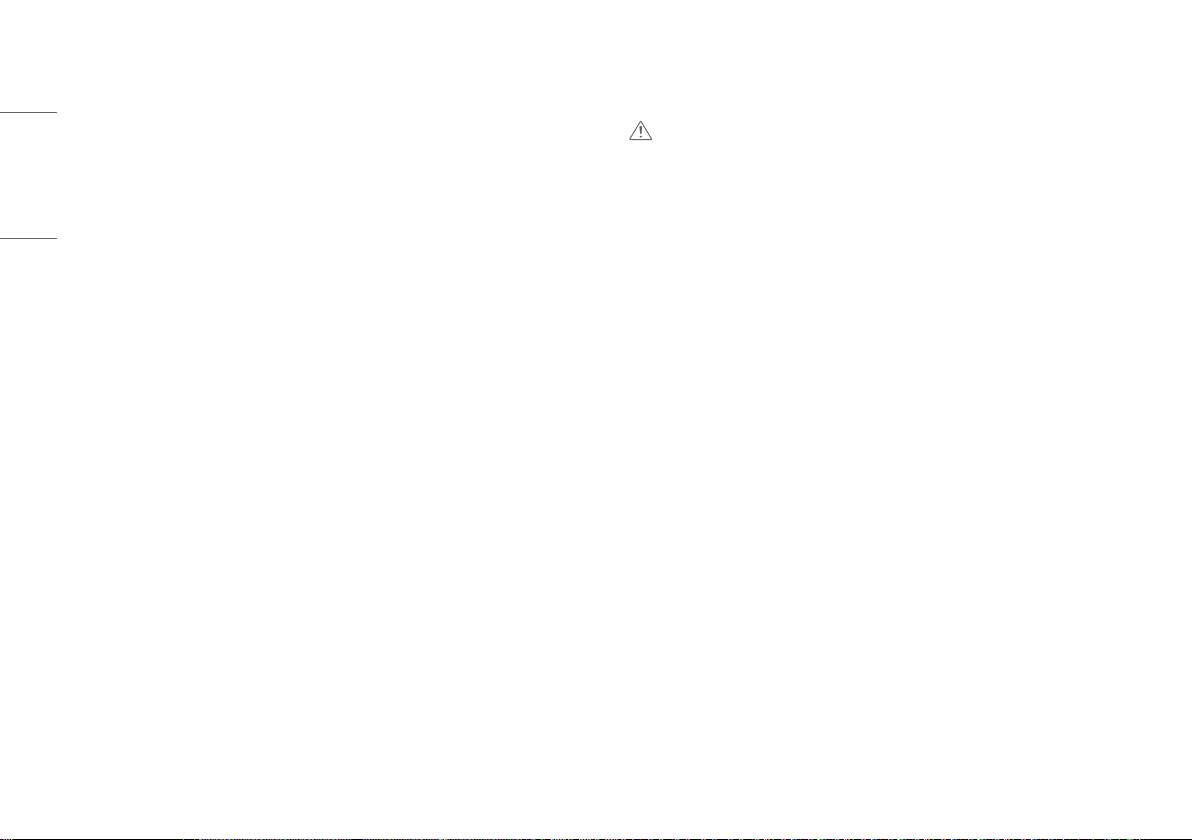
OPEN SOURCE SOFTWARE NOTICE
ASSEMBLING AND PREPARING
INFORMATION
ENGLISH
To obtain the source code under GPL, LGPL, MPL, and other open source licenses, that is contained in this
product, please visit http://opensource.lge.com. In addition to the source code, all referred license terms,
warranty disclaimers and copyright notices are available for download. LG Electronics will also provide open
source code to you on CD-ROM for a charge covering the cost of per forming such distribution (such as the cost
of media, shipping, and handling) upon email request to opensource@lge.com. This offer is valid for a period of
three years after our last shipment of this product. This offer is valid to anyone in receipt of this information.
CAUTION
• Always use genuine LG components to ensure safety and product per formance.
• The product warranty will not cover damage or injury caused by the use of unauthorized components.
• It is recommended that use the supplied components.
• Illustrations in this document represent typical procedures, so they may look different from the actual
product.
• Do not apply foreign substances (oils, lubricants, etc.) to the screw parts when assembling the product.
(Doing so may damage the product.)
• Applying excessive force when tightening screws may cause damage to the monitor. Damage caused in this
way will not be covered by the product warranty.
• Do not carry the monitor upside down by just holding the base. This may cause the monitor to fall off the
stand and could result in personal injury.
• When lifting or moving the monitor, do not touch the monitor screen. The force applied to the monitor
screen may cause damage to it.
• For wave pattern on appearance, unlike the general method of coating, it’s applied to added glittering
material in raw material. With no peeled-off appearance, it has good durability. Please use it with confidence
because there is no problem in using the product at all.
4
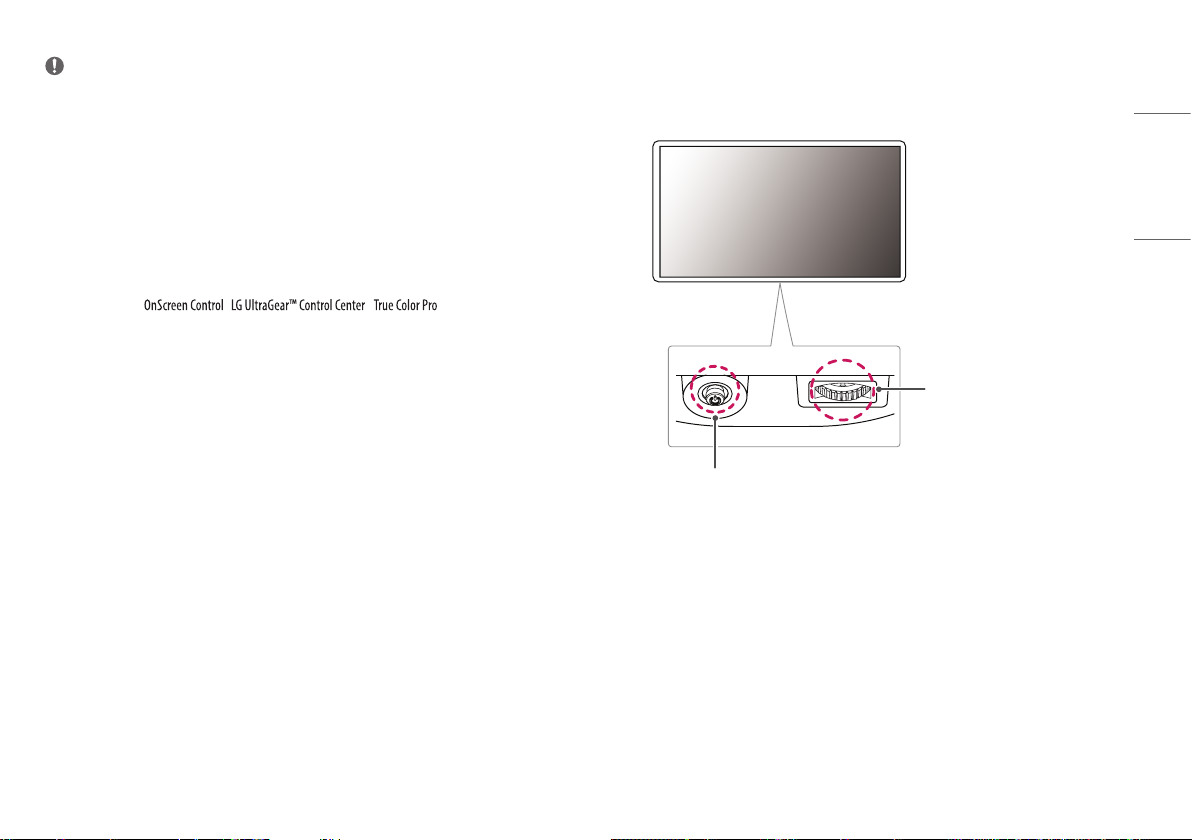
NOTE
• The components may look different from those illustrated here.
• Without prior notice, all product information and specifications contained in this manual are subject to
change to improve the performance of the product.
• To purchase optional accessories, visit an electronics store or an online shopping site, or contact the retailer
from which you purchased the product.
• The power cord provided may differ depending upon the region.
Supported Drivers and Software
• You can download and install the latest version from the LGE website (www.lg.com).
- Monitor Driver / / /
Product and Button Description
ENGLISH
Lighting Button
Joystick Button
5
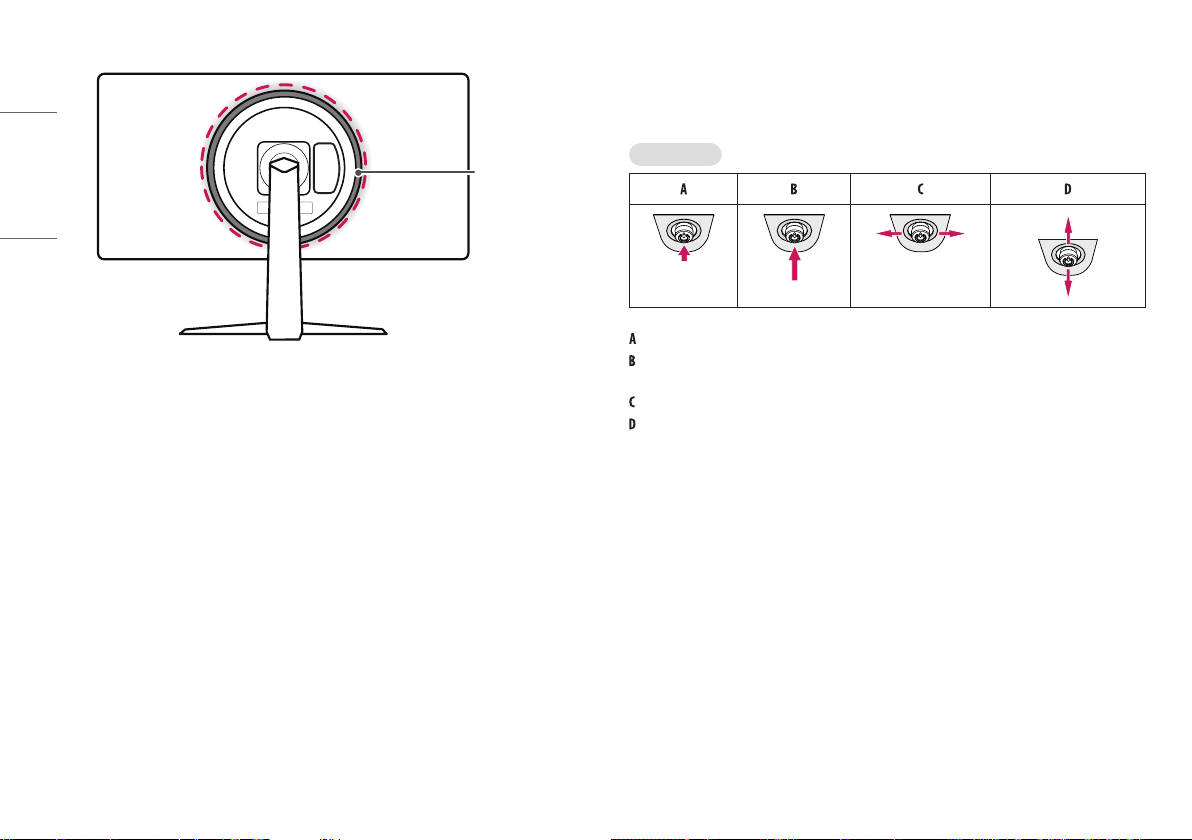
ENGLISH
How to Use the Joystick Button
You can easily control the functions of the monitor by pressing the joystick button or moving it left/right/up/
down with your finger.
Basic Functions
Lighting
(Power on): Press the joystick button once with your finger to turn on the monitor.
(Power off): Press and hold the joystick button once more than 5 seconds with your finger to turn off the
monitor.
(Volume control): You can control the volume by moving the joystick button left/right.
(Controls screen brightness): You can control the screen’s brightness by moving the joystick button up/down.
6
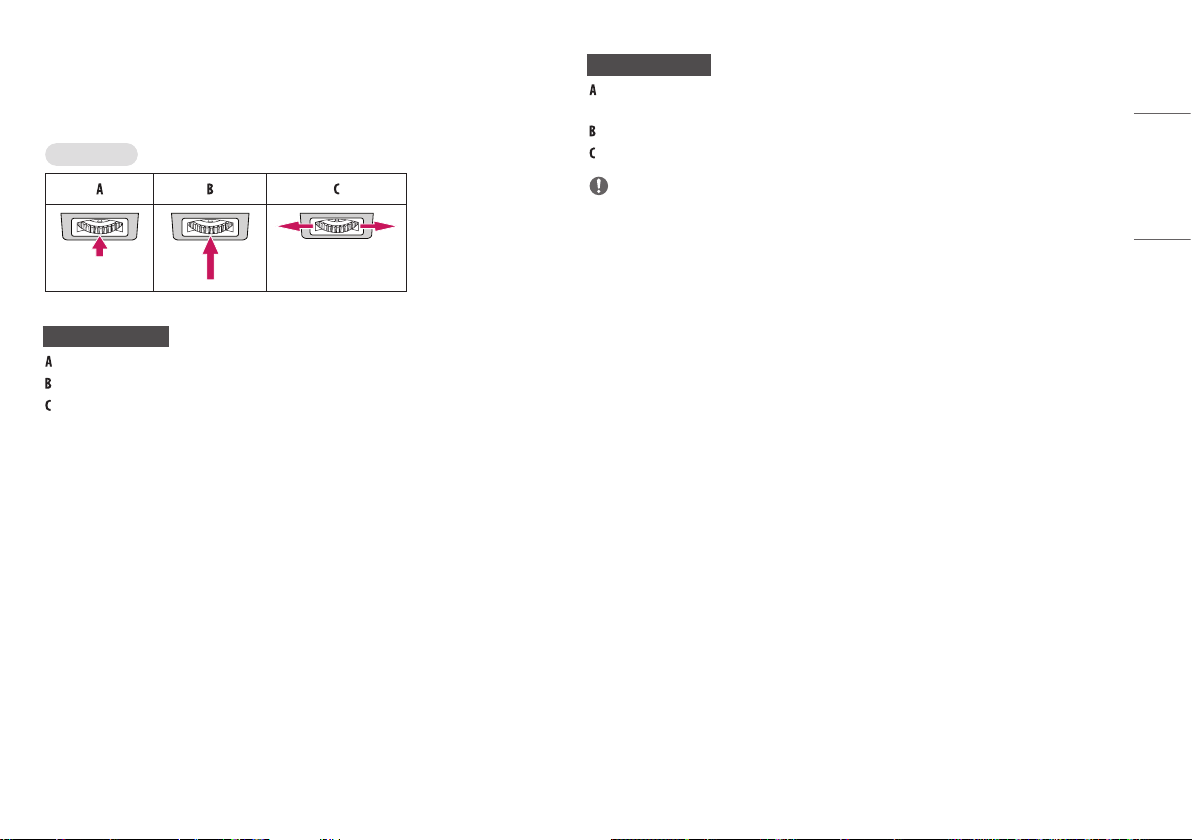
How to Use the Lighting Button
You can easily control the functions of the monitor by pressing the lighting button or moving it left/right with
your finger.
Basic Functions
When Lighting is Off
: Press the lighting button once with your finger to turn on the lighting on the back of the monitor.
: Press and hold the lighting button once with your finger to turn on the lighting on the back of the monitor.
: Not functional
When Lighting is On
: Pressing the lighting button enables you to change the lights on the back of the monitor to eight different
colors.
: Press and hold the lighting button once with your finger to turn off the lighting on the back of the monitor.
: You can control the lighting brightness by moving the lighting button left/right.
NOTE
• The joystick and lighting button are located at the bottom of the monitor.
• The Lighting function for the back of the monitor is available even when the monitor is in power saving
mode or when its screen is off. ([Settings] > [General] > [Lighting Option] > [Keep Lighting Status])
ENGLISH
7
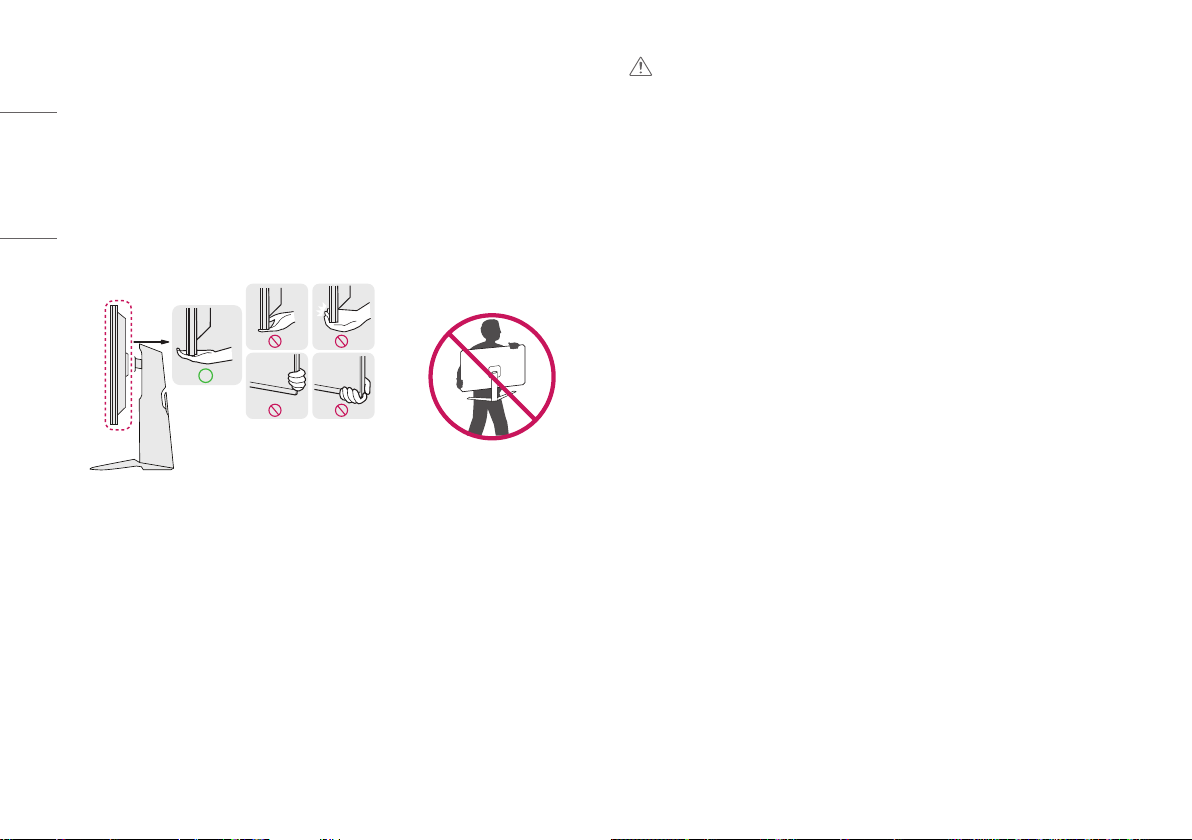
Moving and Lifting the Monitor
When moving or lifting the monitor, follow these instructions to prevent the monitor from being scratched or
damaged and to ensure safe transportation, regardless of its shape or size.
ENGLISH
• Place the monitor in the original box or packing material before attempting to move it.
• Before moving or lifting the monitor, disconnect the power cord and all other cables.
• Hold the bottom and side of the monitor frame firmly. Do not hold the panel itself.
• When holding the monitor, the screen should face away from you to prevent it from being scratched.
• When transporting the monitor, do not expose the monitor to shock or excessive vibration.
• When moving the monitor, keep it upright and never turn the monitor on its side or tilt it sideways.
CAUTION
• Avoid touching the monitor screen as much as possible.
- This may result in damage to the screen or some of the pixels used to create images.
• If you use the monitor panel without the stand base, its joystick button may cause the monitor to become
unstable and fall, resulting in damage to the monitor or human injury. In addition, this may cause the
joystick button to malfunction.
8
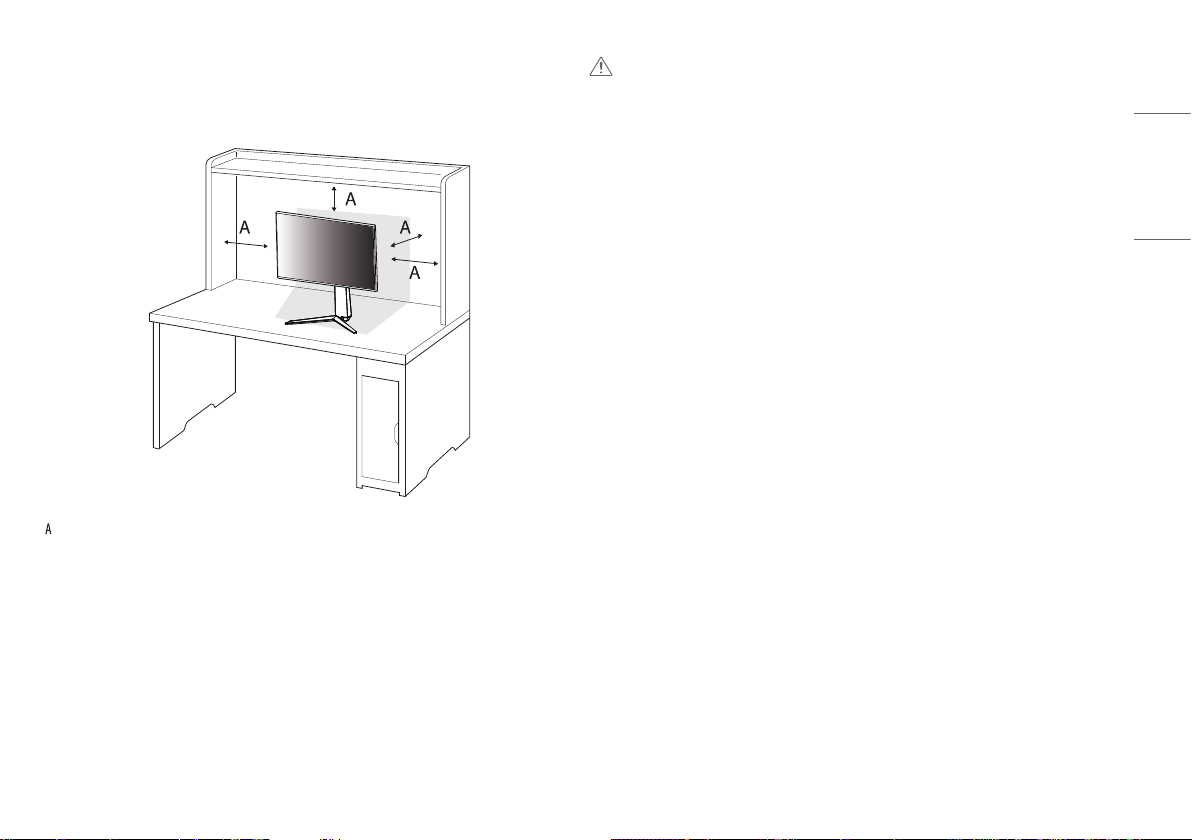
Installing on a Table
• Lift the monitor and place it on the table in an upright position. Place the monitor at least 100mm away
from the wall to ensure sufficient ventilation.
: 100 mm
CAUTION
• Unplug the power cord before moving or installing the monitor. There is risk of electric shock.
• Make sure to use the power cord that is provided in the product package and connect it to a grounded power
outlet.
• If you need another power cord, please contact your local dealer or the nearest retail store.
ENGLISH
9
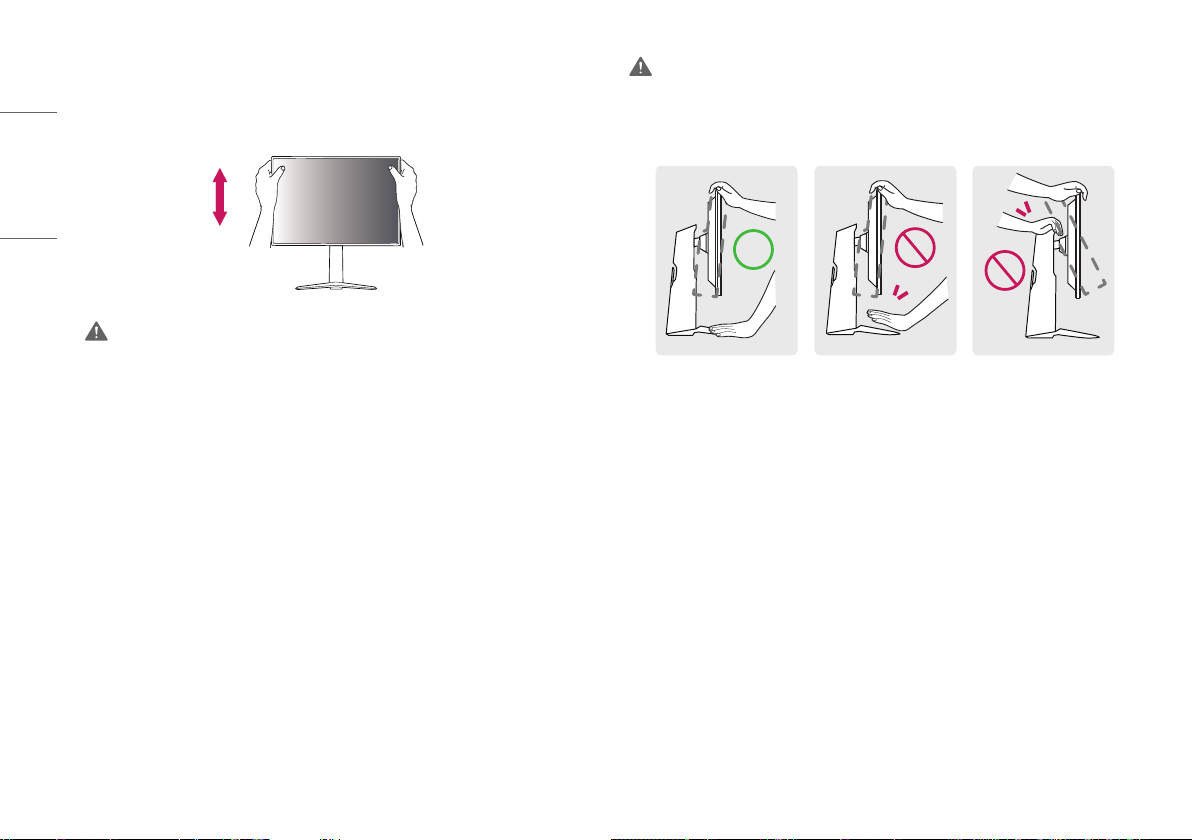
Adjusting the Stand Height
1 Place the monitor mounted on the stand base in an upright position.
2 Handle the monitor with both hands for safety.
ENGLISH
Max. 110.0 mm
WARNING
• When adjusting the screen height, do not place your hand on the stand body to avoid injur y to your fingers.
Adjusting the Angle
1 Place the monitor mounted on the stand base in an upright position.
2 Adjust the angle of the screen.
The angle of the screen can be adjusted forward or backward from -5° to 15° for a comfor table viewing
experience.
WARNING
• To avoid injur y to the fingers when adjusting the screen, do not hold the lower part of the monitor’s frame
as illustrated below.
• Be careful not to touch or press the screen area when adjusting the angle of the monitor.
10
