LG UK410 Quick Start Guide

QUICK START GUIDE
U.S. Cellular® Customer Service:
1-888-944-9400

Getting to Know Your Tablet
Microphone
Camera Lens
Micro SIM/microSD™
Card Slot
Camera Lens
Infrared Sensor
Power/Lock Key
Volume Up/Down Keys
Touch Screen
Micro USB Charging Port
3.5 mm Headset Jack
Available in Original Black
and Pearl White.
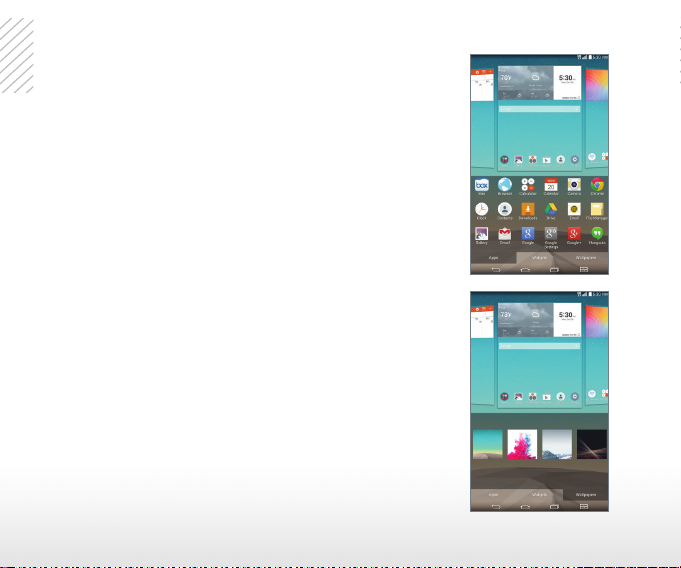
Customization
Personalize your tablet to suit your needs.
Add Apps or Widgets
1. Press and hold an empty part of the screen.
2. Tap Apps or Widgets.
3. Tap the item you’d like to add.
Change Wallpaper
1. Press and hold an empty part of the screen.
2. Tap Wallpapers.
3. Choose from Gallery, Live wallpapers,
Multi-photo, or Photos. You can also swipe
left to access preloaded wallpapers.
4. Tap a wallpaper to select it.
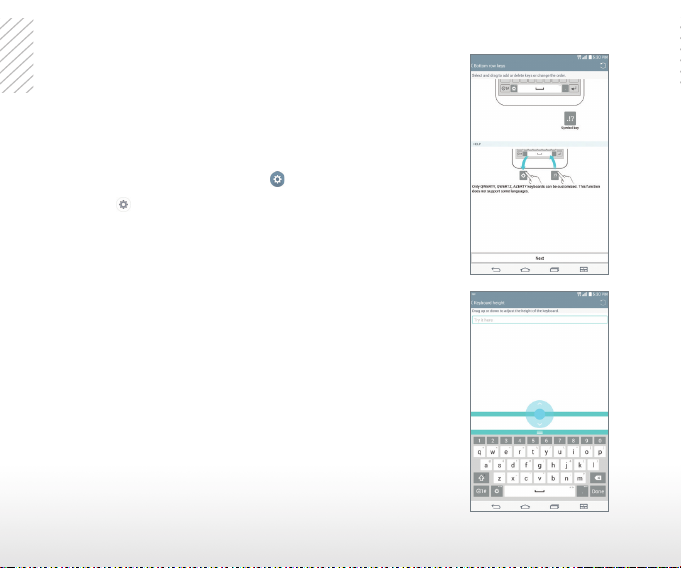
LG Smart Keyboard
The LG G Pad™ 7.0 LTE features a customizable
keyboard for personalized use.
Customize Keyboard
1. From the home screen, tap > Language & input.
2. Tap next to LG Keyboard.
3. Tap Keyboard height and layout.
4. From here, you can change the bottom row keys,
adjust the keyboard height and theme, or split
the keyboard.

™
QPair
Link your Android™ 4.1 or higher smartphone
and your tablet to get notications and text
messages on your tablet.
Use QPair
1. Download the QPair app (non-carrier-
specic app) onto your smartphone via
Google Play™. Once downloaded, access
the QPair app on both devices.
2. Tap Get started > OK > Start on both
devices.
3. Tap Pair on both devices.
• Tap / next to a feature to
enable/disable it.
• Tap to locate your phone even when
it is on silent mode.
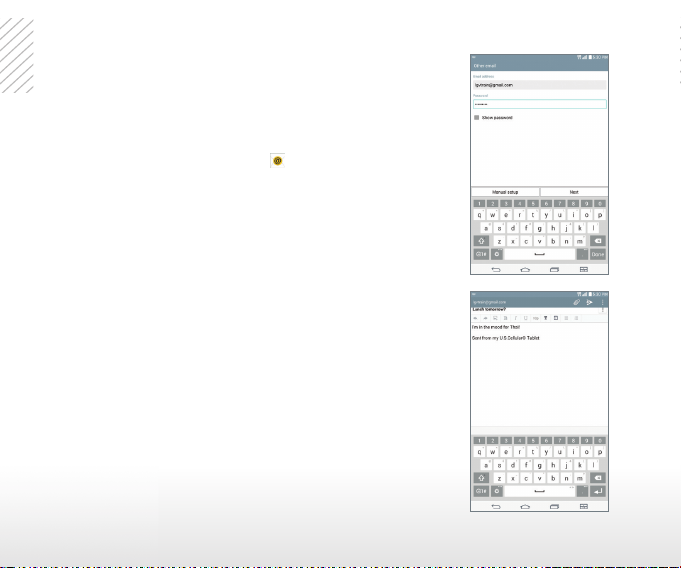
Email
Check and send email on the go.
Set Up Email
1. From the home screen, tap .
2. Tap Microsoft Exchange* or Other.
3. Enter your email address and password,
and then tap Next.
4. Follow the on-screen instructions to
continue setup. Tap Done.
* Contact your IT administrator to help set up your
corporate Microsoft® Exchange account.
