Page 1
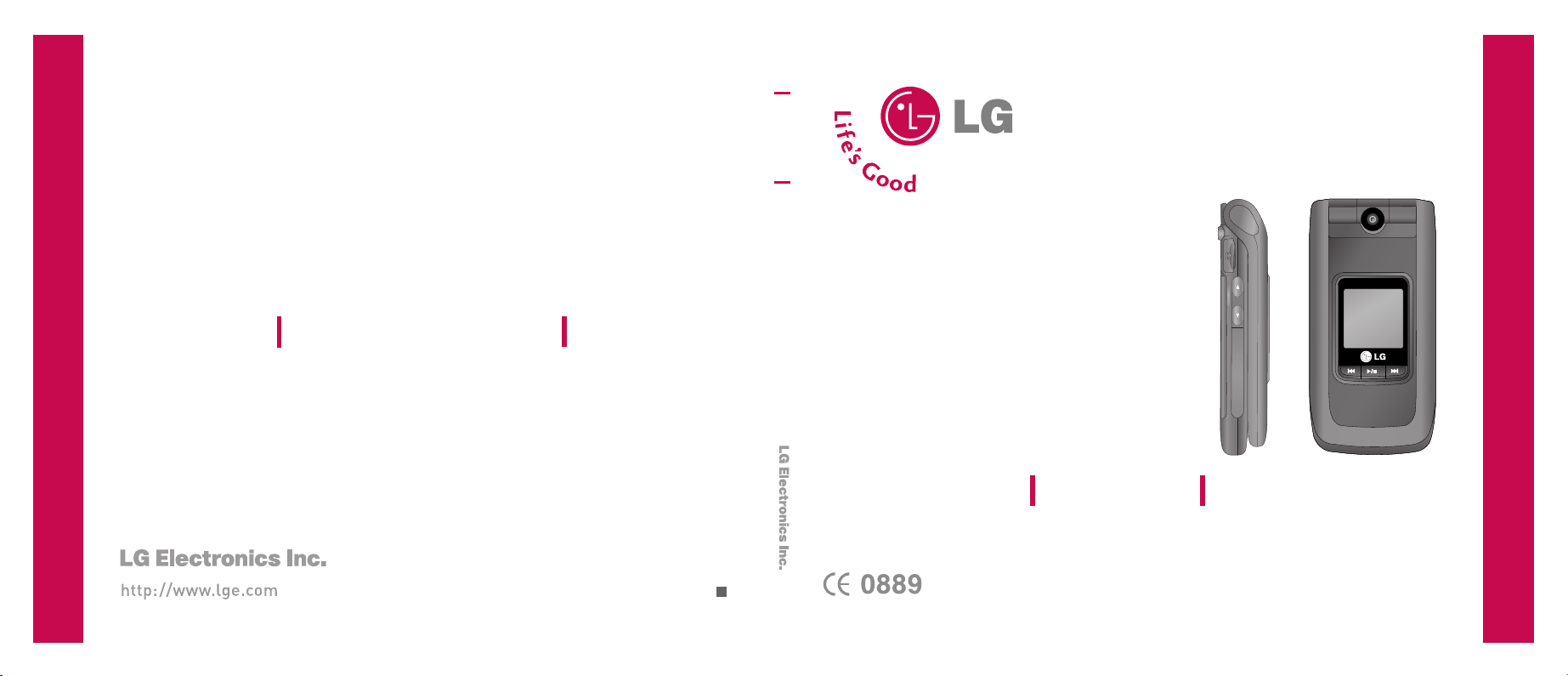
U8500
U8500
USER GUIDE
U8500
P/N : MMBB0199406 (1.0
)
H
USER GUIDE
USER GUIDE
Some of contents in this manual may differ from your phone depending on the
software of the phone or your service provider.
ENGLISH
Page 2
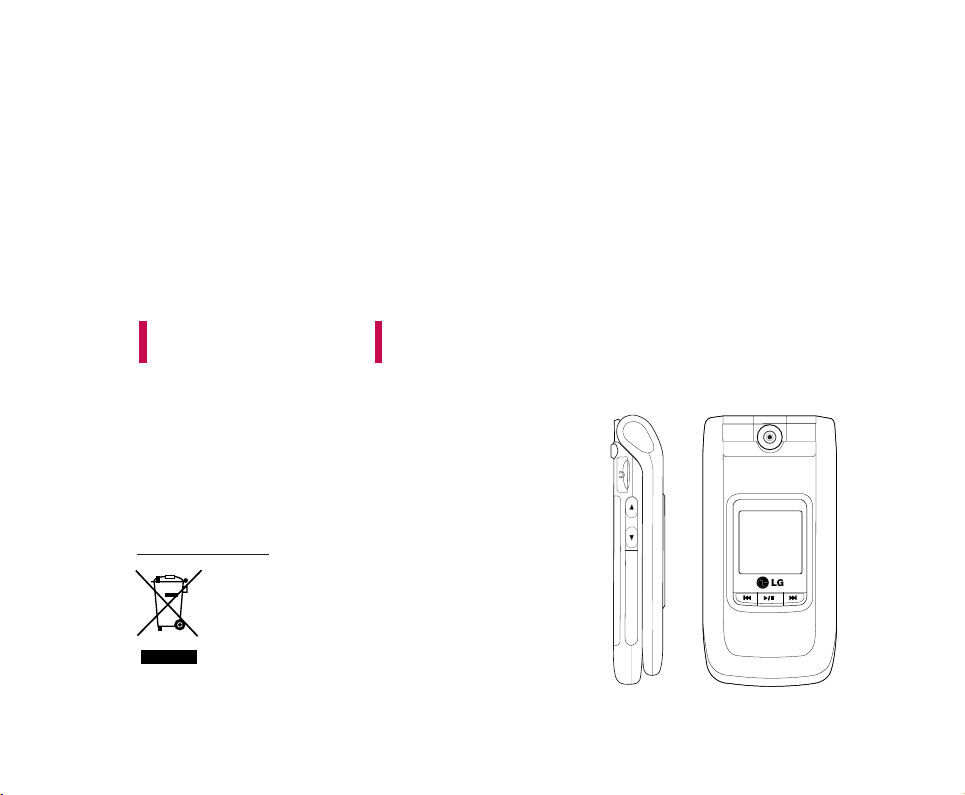
U8500 USER GUIDE
This document is the user guide for the LG U8500 3G Video
Mobile Phone. All rights for this document are reserved by
LG Electronics. Copying, modifying and distributing this
document without the consent of LG Electronics are
prohibited.
1. When this crossed-out wheeled bin symbol is attached to a product it means the
product is covered by the European Directive 2002/96/EC.
2. All electrical and electronic products should be disposed of separately from the
municipal waste stream via designated collection facilities appointed by the government
or the local authorities.
3. The correct disposal of your old appliance will help prevent potential negative
consequences for the environment and human health.
4. For more detailed information about disposal of your old appliance, please contact your
city office, waste disposal service or the shop where you purchased the product.
Disposal of your old appliance
ENGLISH
Page 3
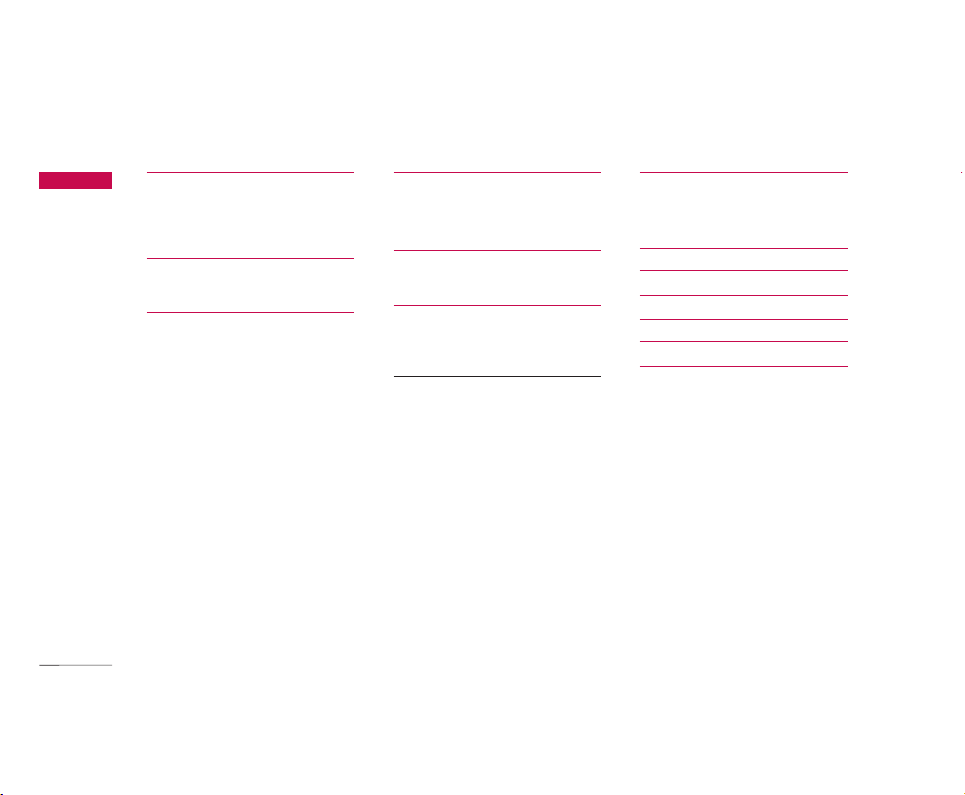
Table of Contents
2
Table of Contents
Guidelines for safe and
efficient use
6
Parts of the phone 12
Getting started 15
General functions 26
Making and answering calls
Main menu 32
Profiles 33
Alert type
Ringtones
Effect tones 34
My Media 35
Photos
Pictures
Sounds 37
Music 39
Games & more 40
Videos 45
Other files 46
Bluetooth data 47
External memory
Page 4
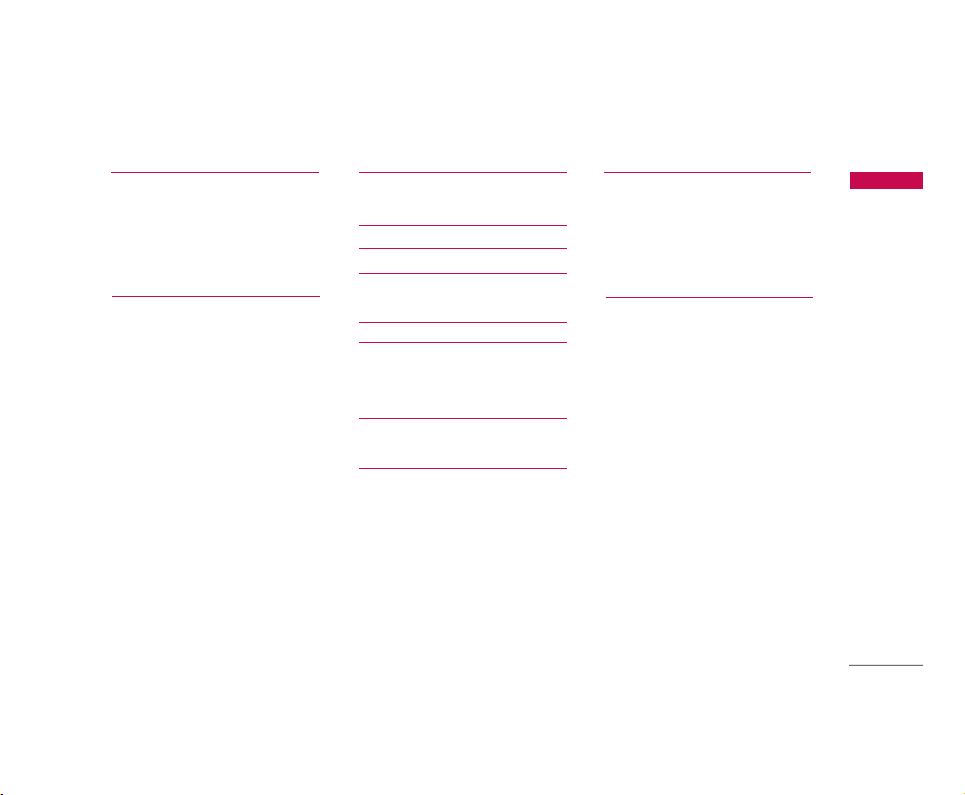
3
Table of Contents
Call register 49
Missed calls
Received calls
Dialled calls
All calls
Call durations 50
Messages 51
New message
Inbox 61
E-mail inbox 62
Drafts 63
Outbox
Sent 64
Voice mail 65
Video mail
Templates
Settings 66
Internet 71
Contacts 72
Add new
Search
Speed dials
Group manager
Own number 73
Settings
Page 5
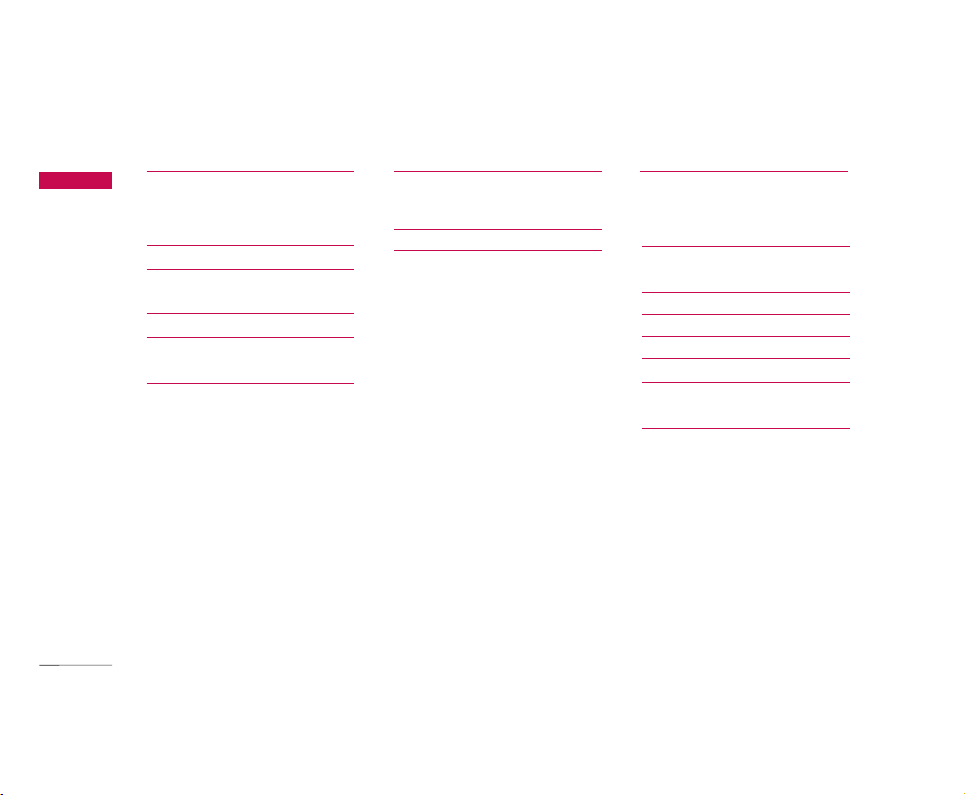
Table of Contents
4
Organiser 74
Alarm clock
Calendar
To d o 76
Memo 77
Date counter
Voice recorder 78
Calculator 79
Unit converter
World time 81
Stop watch
Camera 82
Ta k e p h ot o
Take video 83
Memory status 84
Settings 85
Profiles (for SAT SIM)
Date & Time
Favourites 86
Phone settings
Call settings 87
Connectivity 92
Security 100
Memory status 103
Handset info. 104
Internet
Reset settings
601010 8
Table of Contents
Page 6
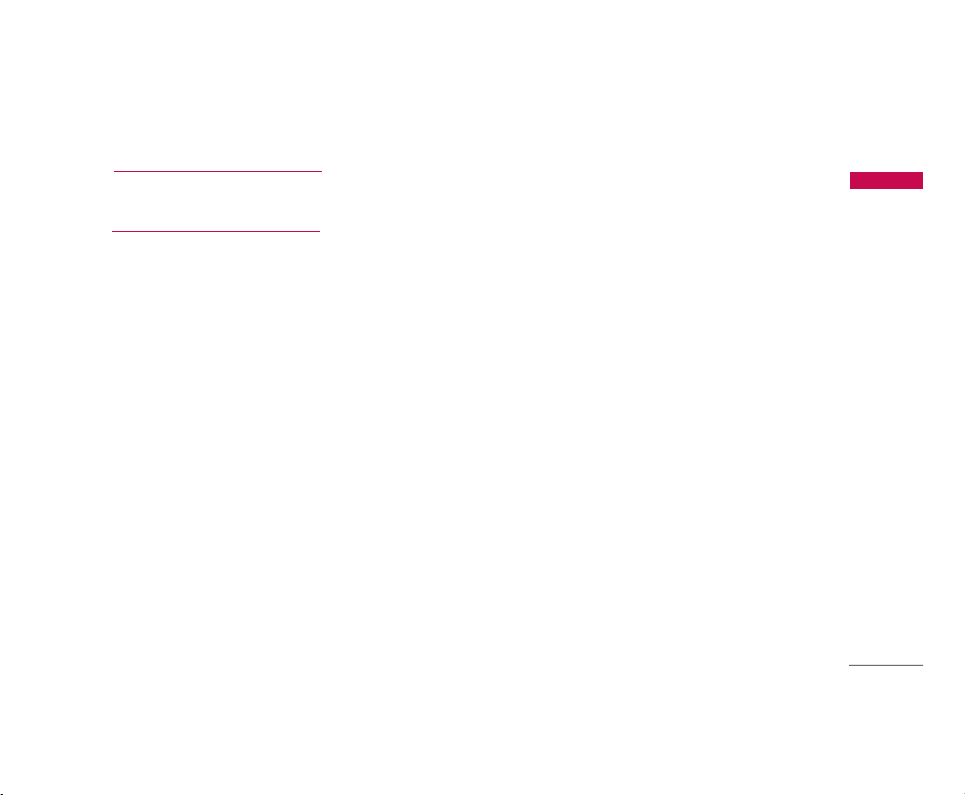
5
Troubleshooting 109
Accessories 111
Table of Contents
Page 7
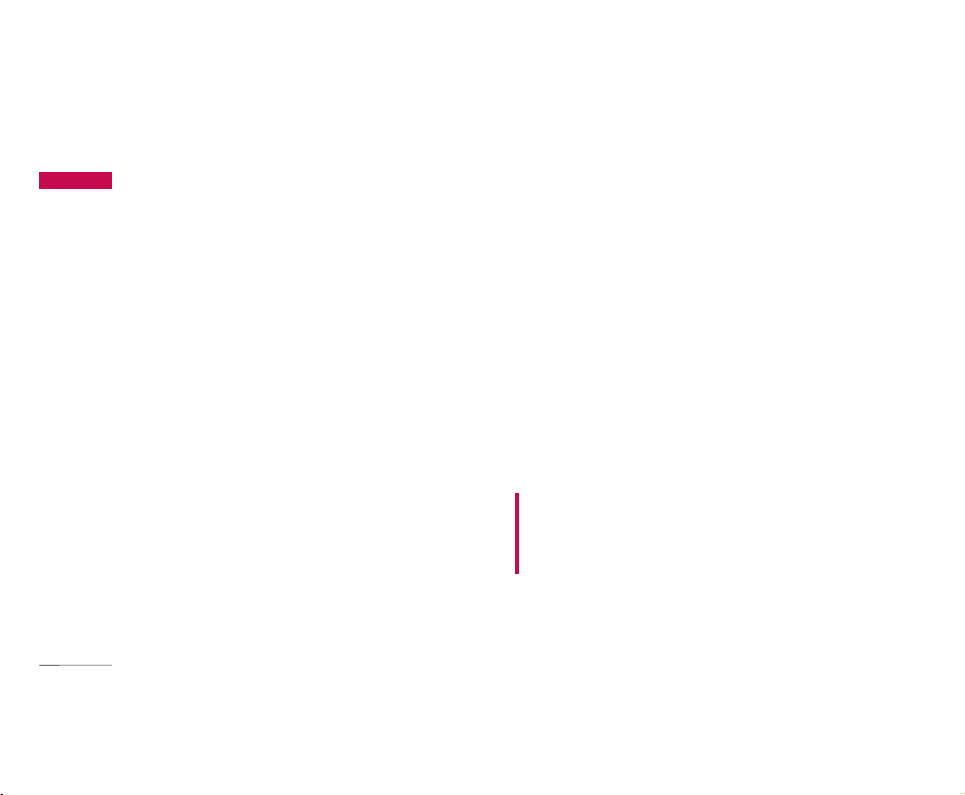
Guidelines for safe and efficient use
6
Please read these simple guidelines. Not following
these guidelines may be dangerous or illegal. Further
detailed information is given in this manual.
Exposure to radio frequency
energy
Radio wave exposure and Specific Absorption Rate
(SAR) information
This mobile phone model U8500 has been designed
to comply with applicable safety requirements for
exposure to radio waves. This requirement is based
on scientific guidelines that include safety margins
designed to assure the safety of all persons,
regardless of age and health.
]
The radio wave exposure guidelines employ a unit
of measurement known as the Specific Absorption
Rate, or SAR. Tests for SAR are conducted using
standardised methods with the phone transmitting
at its highest certified power level in all used
frequency bands.
]
While there may be differences between the SAR
levels of various LG phone models, they are all
designed to meet the relevant guidelines for
exposure to radio waves.
]
The SAR limit recommended by the International
Commission on Non-Ionizing Radiation Protection
(ICNIRP) is 2W/kg averaged over ten (10) gram of
tissue.
]
The highest SAR value for this model phone tested
by DASY4 for use at the ear is 0.883 W/kg (10g).
]
SAR data information for residents in
countries/regions that have adopted the SAR limit
recommended by the Institute of Electrical and
Electronics Engineers (IEEE), which is 1.6 W/kg
averaged over one (1) gram of tissue (for example
USA, Canada, Australia and Taiwan).
Product care and maintenance
WARNING! Only use batteries, chargers and
accessories approved for use with this particular phone
model. The use of any other types may invalidate any
approval or warranty applying to the phone, and may be
dangerous.
]
Do not disassemble this unit. Take it to a qualified
service technician when repair work is required.
]
Keep away from electrical appliances such as a
TV's, radios or personal computers.
Guidelines for safe and efficient use
Page 8
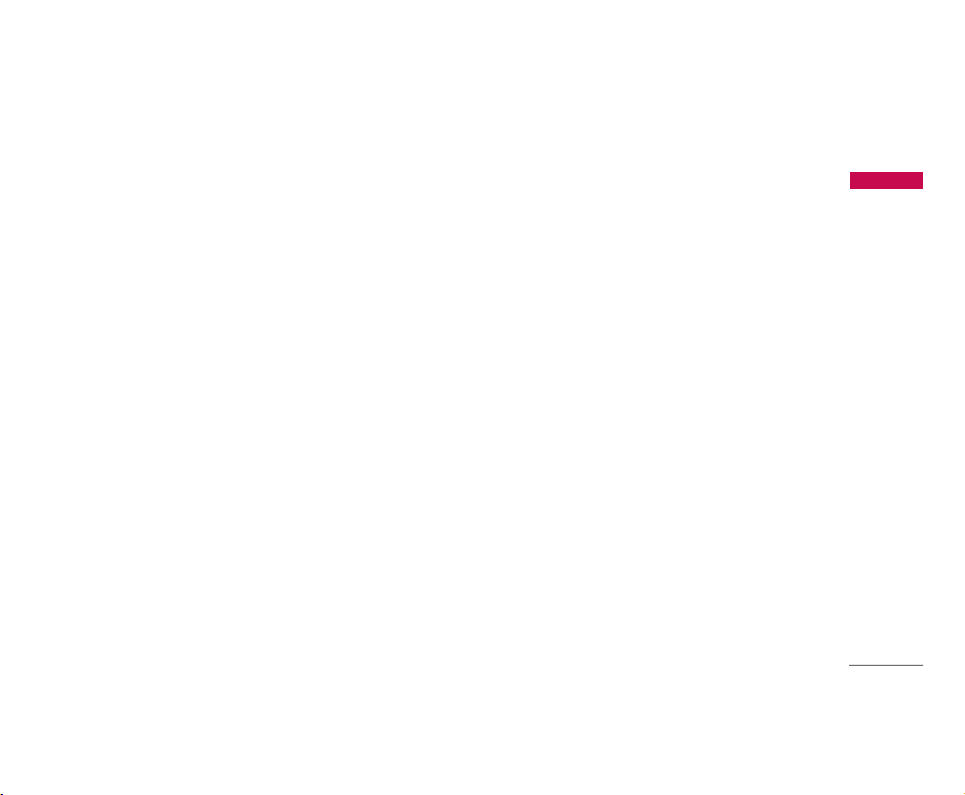
7
]
The unit should be kept away from heat sources
such as radiators or cookers.
]
Never place your phone in a microwave oven as it
will cause the battery to explode.
]
Do not drop.
]
Do not subject this unit to mechanical vibration or
shock.
]
The coating of the phone may be damaged if
covered with wrap or vinyl wrapper.
]
Do not use harsh chemicals (such as alcohol,
benzene, thinners, etc.) or detergents to clean your
phone. There is a risk of this causing a fire.
]
Do not subject this unit to excessive smoke or
dust.
]
Do not keep the phone next to credit cards or
transport tickets; it can affect the information on
the magnetic strips.
]
Do not tap the screen with a sharp object as it
may damage the phone.
]
Do not expose the phone to liquid or moisture.
]
Use accessories, such as earphones and headsets,
with caution. Ensure that cables are tucked away
safely and do not touch the antenna unnecessarily.
]
Please remove the data cable before powering on
the handset.
Efficient phone operation
To enjoy optimum performance with minimum power
consumption please:
]
Do not hold the antenna when the phone is in use.
If you hold it, it can affect call quality, it may also
cause the phone to operate at a higher power level
than needed and shorten talk and standby times.
Electronic devices
All mobile phones may get interference, which
could affect performance.
]
Do not use your mobile phone near medical
equipment without requesting permission. Avoid
placing the phone over pacemakers (i.e. in your
breast pocket.)
Guidelines for safe and efficient use
Page 9
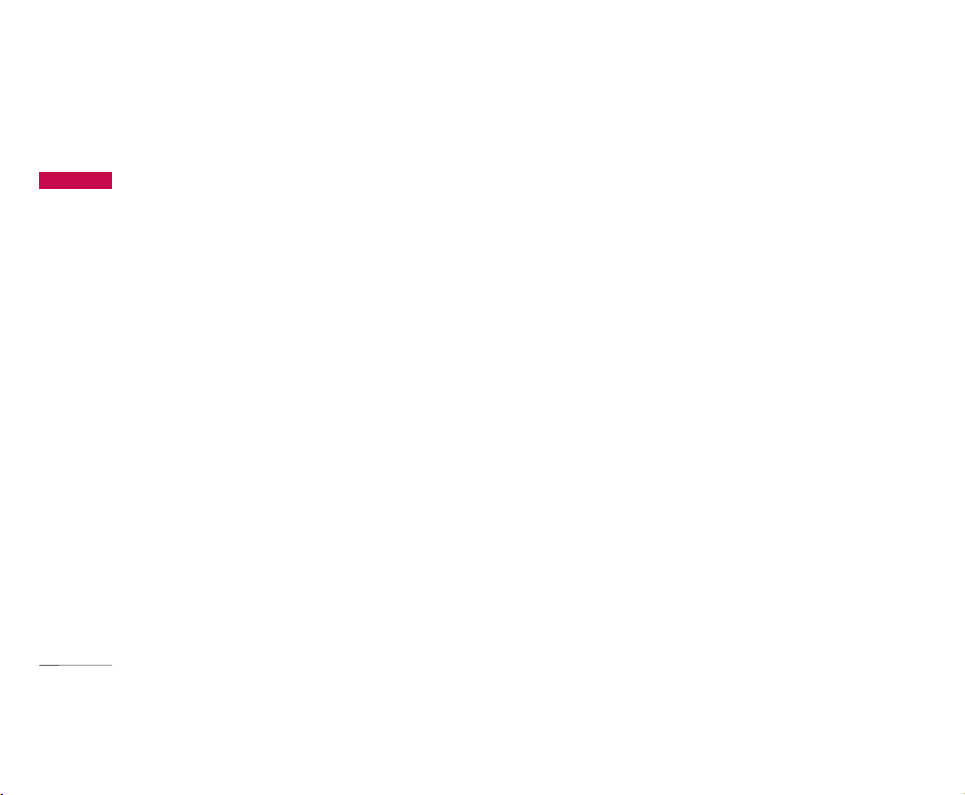
Guidelines for safe and efficient use
8
]
Some hearing aids might be disturbed by mobile
phones.
]
Minor interference may affect TVs, radios, PCs, etc.
Road safety
Check the laws and regulations on the use of mobile
phones in the areas when you drive.
]
Do not use a hand-held phone while driving.
]
Give full attention to driving.
]
Use a hands-free kit, if available.
]
Pull off the road and park before making or
answering a call if driving conditions so require.
]
RF energy may affect some electronic systems in
your motor vehicle such as a car stereo or safety
equipment.
]
If your vehicle is equipped with an air bag, do not
obstruct it with installed or portable wireless
equipment. It can cause serious injury due to
improper performance.
If you are listening to music whilst out and about,
please ensure that the volume is at a reasonable
level so that you are aware of your surroundings.
This is particularly imperative when attempting to
cross the street.
Avoid damage to your hearing
Damage to your hearing can occur if you are exposed
to loud sound for long periods of time. We therefore
recommend that you do not turn on or off the
handset close to your ear. We also recommend that
music and call volumes are set to a reasonable level.
Blasting area
Do not use the phone where blasting is in progress.
Observe restrictions, and follow any regulations or
rules.
Guidelines for safe and efficient use
Page 10
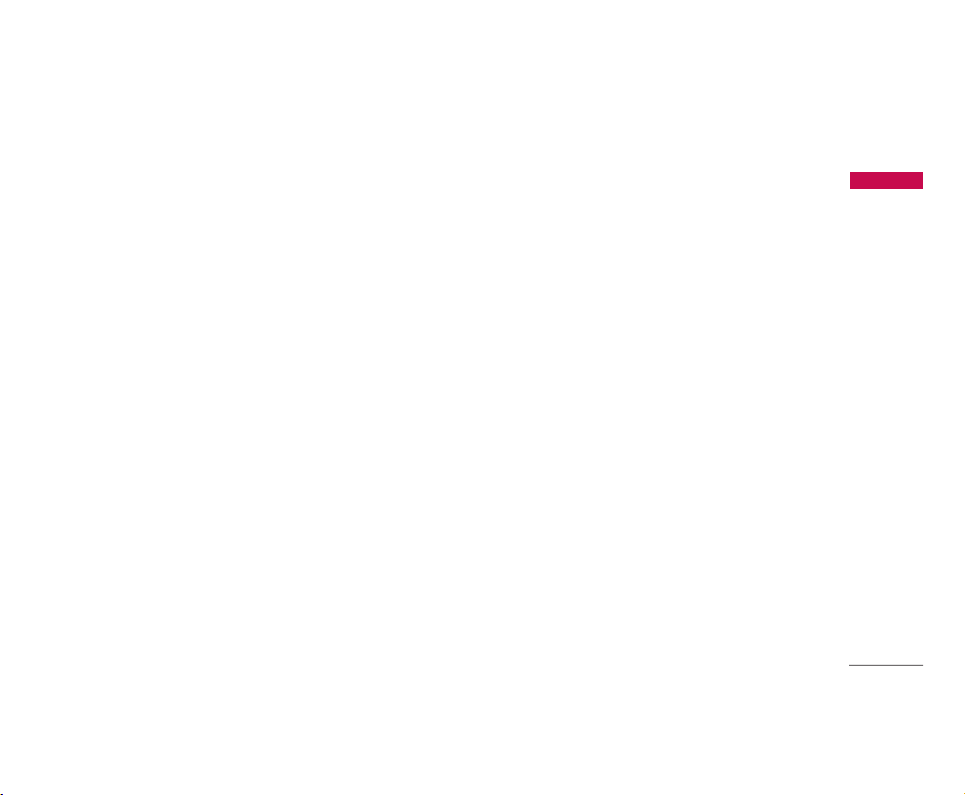
9
Potentially explosive atmospheres
]
Do not use the phone at a refueIling point. Don't
use near fuel or chemicals.
]
Do not transport or store flammable gas, liquid, or
explosives in the compartment of your vehicle,
which contains your mobile phone and accessories.
In aircraft
Wireless devices can cause interference in aircraft.
]
Turn off your mobile phone before boarding any
aircraft.
]
Do not use it on the ground without crew
permission.
Children
Keep the phone in a safe place out of small children's
reach. It includes small parts which if detached may
cause a choking hazard.
Emergency calls
Emergency calls may not be available under all mobile
networks. Therefore, you should never depend solely
on your mobile phone for emergency calls. Check
with your local service provider.
Battery information and care
]
You do not need to completely discharge the
battery before recharging. Unlike other battery
systems, there is no memory effect that could
compromise the battery's performance.
]
Use only LG batteries and chargers. LG chargers are
designed to maximize the battery life.
]
Do not disassemble or short-circuit the battery
pack.
]
Keep the metal contacts of the battery pack clean.
]
Replace the battery when it no longer provides
acceptable performance. The battery pack may be
recharged hundreds of times until it needs
replacing.
Guidelines for safe and efficient use
Page 11
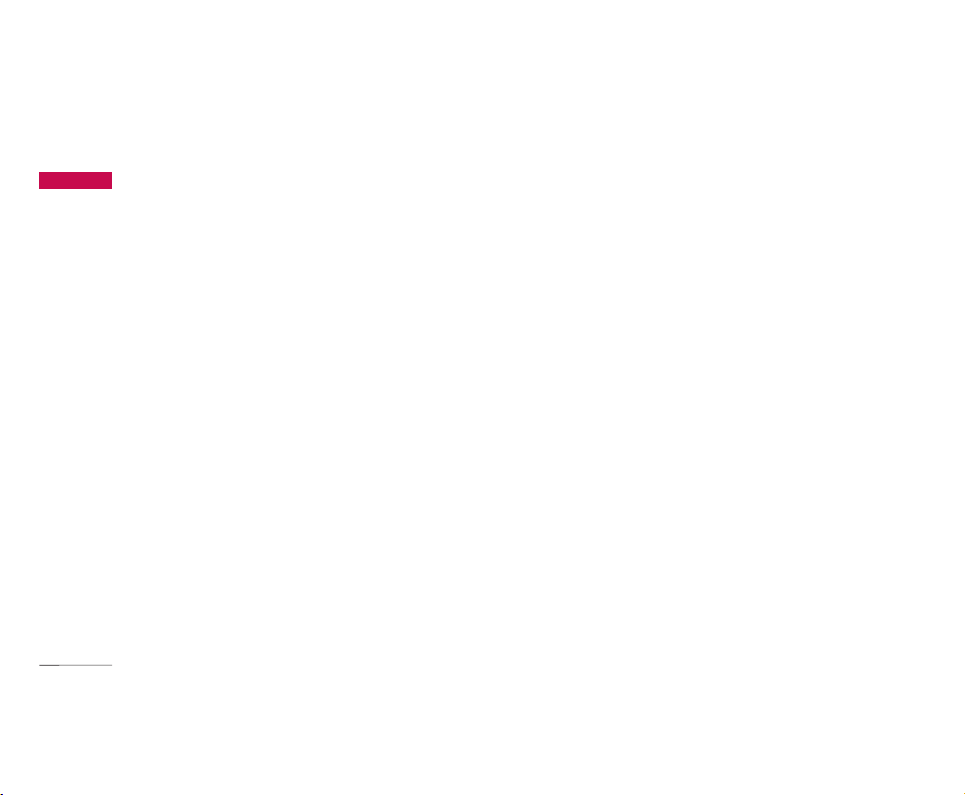
Guidelines for safe and efficient use
10
]
Recharge the battery if it has not been used for a
long time to maximize usability.
]
Do not expose the battery charger to direct
sunlight or use it in high humidity, such as the
bathroom.
]
Do not leave the battery in hot or cold places, this
may deteriorate the battery performance.
Driver Safety Tips
Your wireless telephone gives you the powerful
ability to communicate by voice - almost anywhere,
anytime. But an important responsibility
accompanies the benefits of wireless phones, one
that every user must uphold.
When driving a car, driving is your first
responsibility. When using your wireless phone
behind the wheel of a car, practice good common
sense and remember the following tips:
]
Use a hands free device. If possible, add an
additional layer of convenience and safety to your
wireless phone with one of the many hands free
accessories available today.
]
Let the person you are speaking with know you are
driving; if necessary, suspend the call in heavy
traffic or hazardous weather conditions. Rain, sleet,
snow, ice and even heavy traffic can be hazardous.
]
Do not take notes or look up phone numbers while
driving. Jotting down a “to do” list or flipping
through your address book takes attention away
from your primary responsibility, driving safely.
]
If possible, place calls when you are not moving or
before pulling into traffic. Try to plan calls when
you will not be driving.
]
Do not engage in stressful or emotional
conversations that may be distracting. Make
people you are talking with aware you are driving
and suspend conversations that have the potential
to divert your attention from the road.
]
Use your wireless phone to call emergency services
for yourself or others. Dial 0-0-0 local emergency
number in the case of fire, traffic accident or
medical emergencies. Remember, it is a free call on
your wireless phone!
Guidelines for safe and efficient use
Page 12
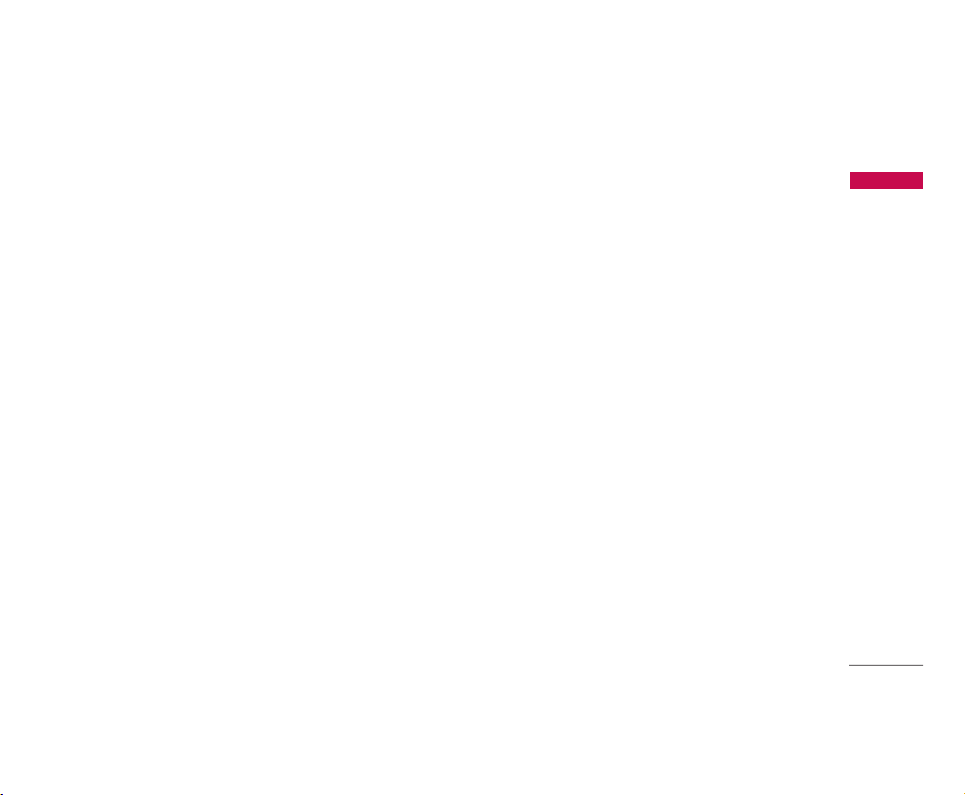
11
]
Use your wireless phone to help others in
emergencies, if you see an auto accident crime in
progress or other serious emergency where lives
are in danger, call 0-0-0 to call emergency number,
as you would want others to do for you.
]
Call roadside assistance or a special non-emergency
wireless assistance number when necessary. If you
see a broken down vehicle posing no serious hazard,
a broken traffic signal, a minor traffic accident where
no one appears injured, or a vehicle you know to be
stolen, call roadside assistance or other special nonemergency wireless number.
Guidelines for safe and efficient use
Page 13
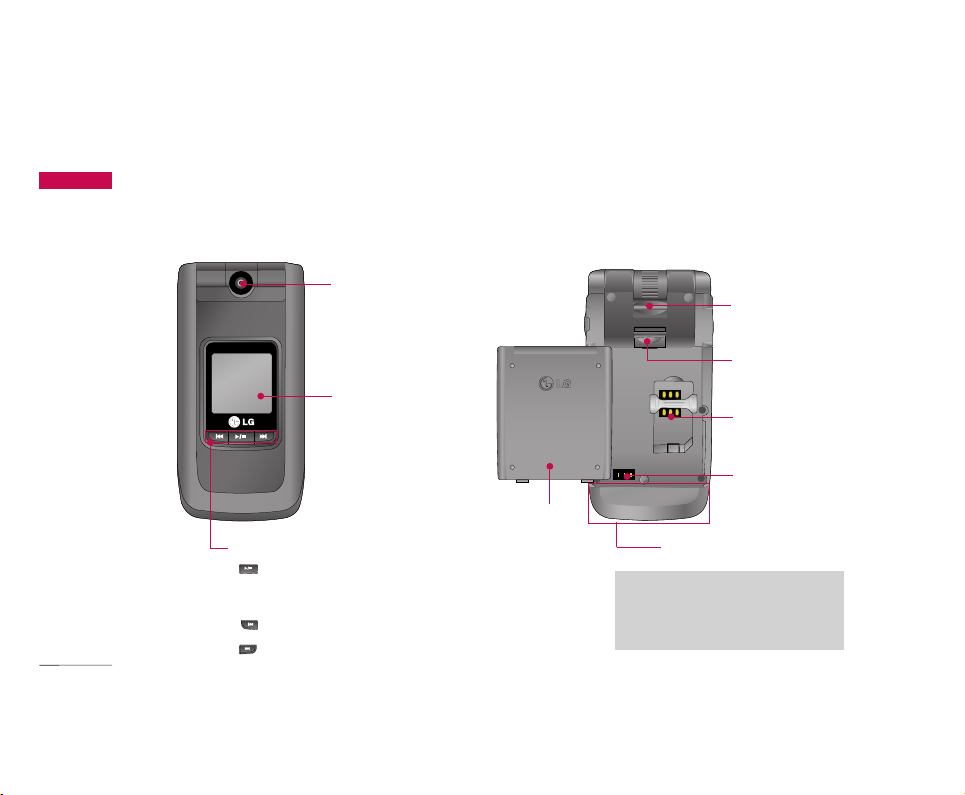
Parts of the phone
12
Parts of the phone
Camera lens
Front view
Rear view
Battery terminals
SIM card socket
Battery
Holes for a
carrying strap
Music player hot keys
: (Long press) Launches/Stops the music player.
(Short press) Plays/Pauses the music in the music
player.
: Previous track/ Rewind
: Next track/ Fast forward
Antenna
Battery
release latch
Note
]
Never touch the antenna during a call
or when using a Bluetooth connection.
It may degrade speech quality.
Front screen
Page 14
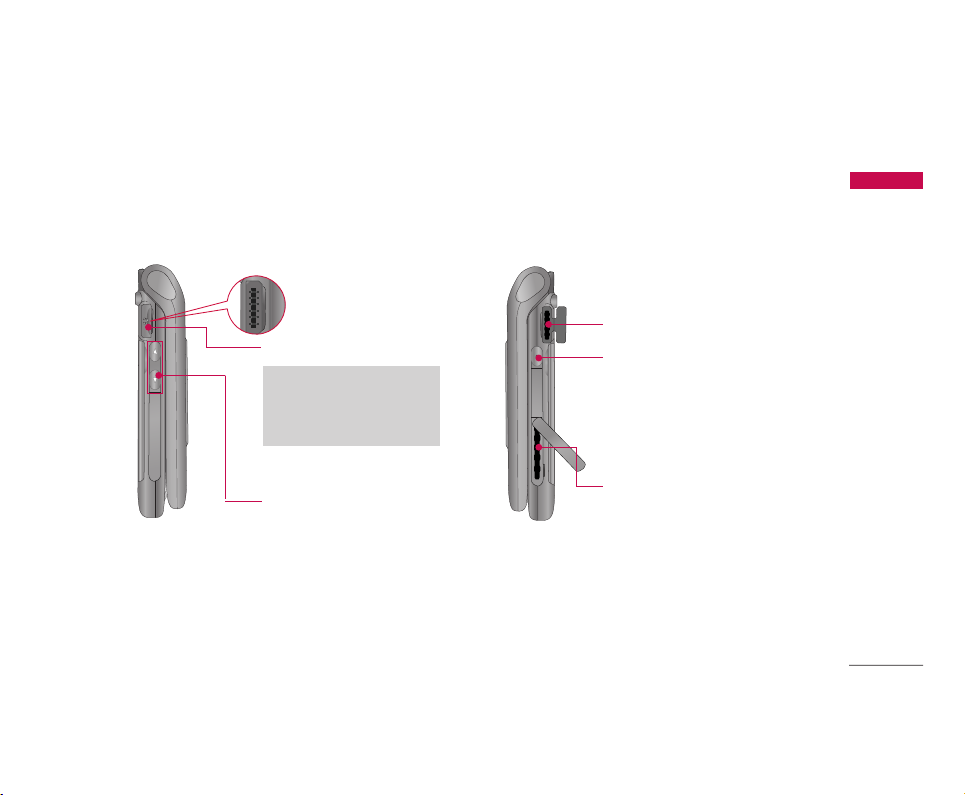
13
Parts of the phone
Right side view
Left side view
Slot for external memory card
Charger connector/
Cable connector
Multi-tasking key
You can directly access the following
menus: Internet, My games & more,
My music, Call, E-mail, Text message
and Multimedia message.
Volume keys
Stereo headset connector
Note
]
Connect jack to fit the shape
of terminal. Otherwise,
product can be damaged.
Page 15
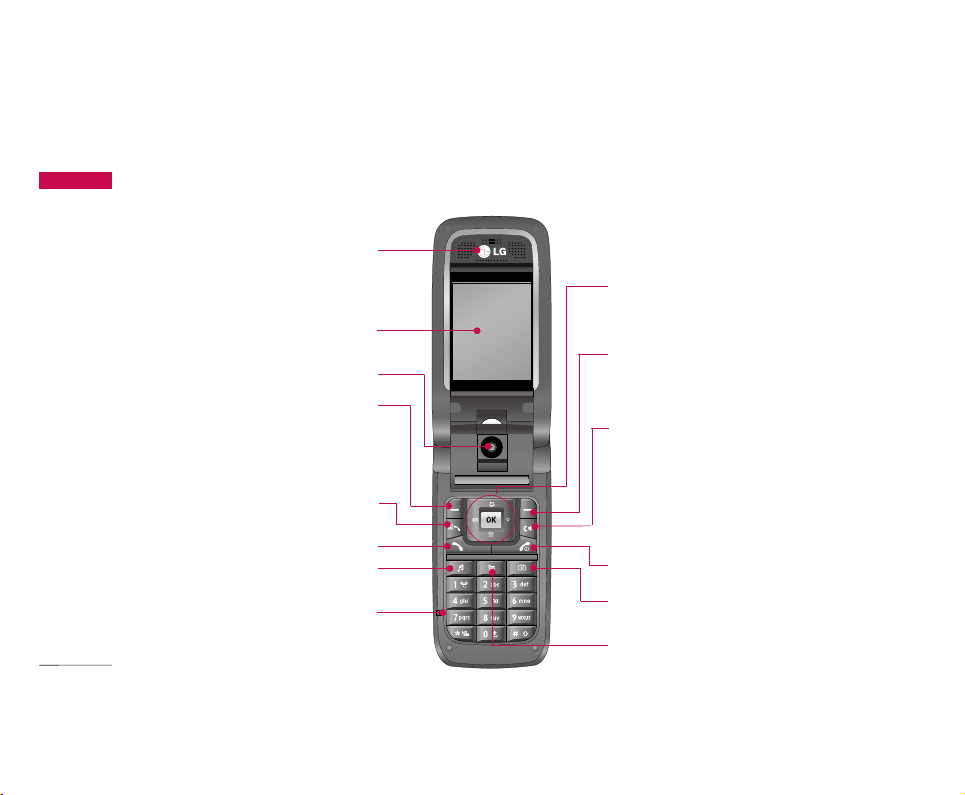
Parts of the phone
14
Parts of the phone
Speaker
OK key+4-way navigation key
Camera key
Calendar key
Microphone
Music key
Send key
Video call/Call list key
Left soft key
Activates the prompts displayed
on screen in the left soft box.
Right soft key
Activates the prompts displayed on
screen in the right soft box.
Clear key / Handsfree key
Long press during a call activates
or deactivates handsfree.
Camera lens
Open view
End/Power key
Main screen
Page 16
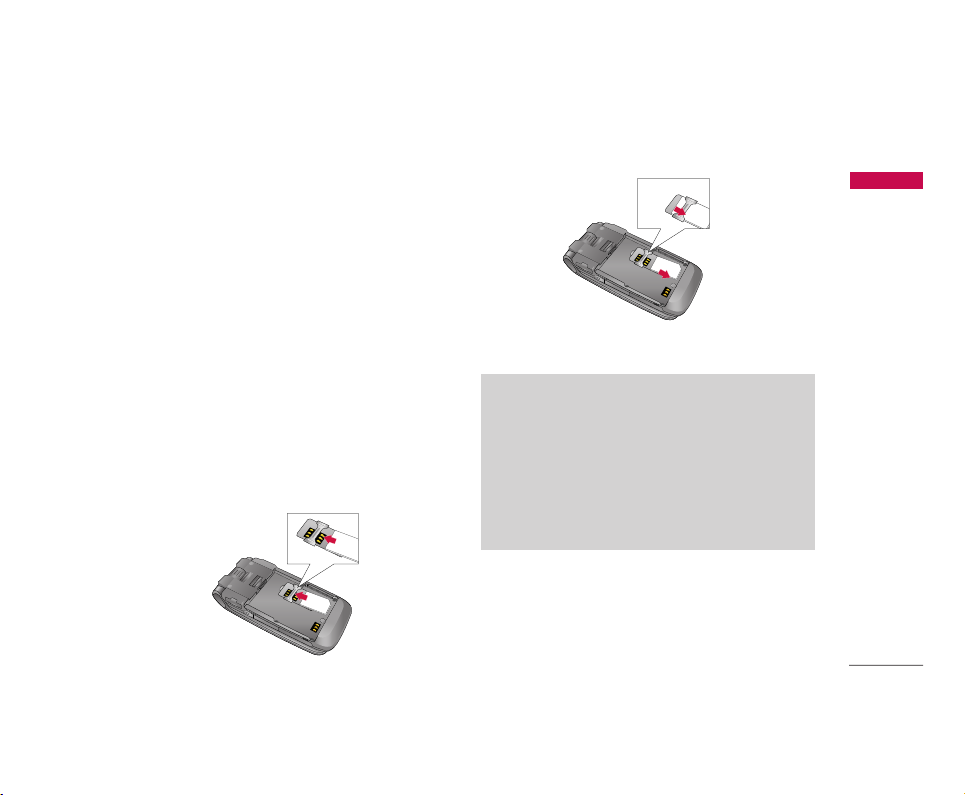
Getting started
15
Installing the SIM card and battery
1. Install the SIM card.
Your SIM card contains your phone number, service
details and contacts and must be inserted into
your handset.
If your SIM card is removed then your handset
becomes unusable (except emergency calls) until a
valid SIM is inserted. Always disconnect the
charger and other accessories from your handset
before inserting and removing your SIM card.
Slide the SIM card into the SIM card holder. Make
sure that the SIM card is properly inserted and the
gold contact area on the card is facing downwards.
To remove the SIM card, press down lightly and
pull it in the reverse direction.
Getting started
To insert the SIM card
To remove the SIM card
Notice
]
Before installing always make sure that the
phone is switched off and remove the battery.
The metal contact of the SIM card can be easily
damaged by scratches. Pay special attention to
the SIM card while handling and installing.
Follow the instructions supplied with the SIM
card.
Page 17
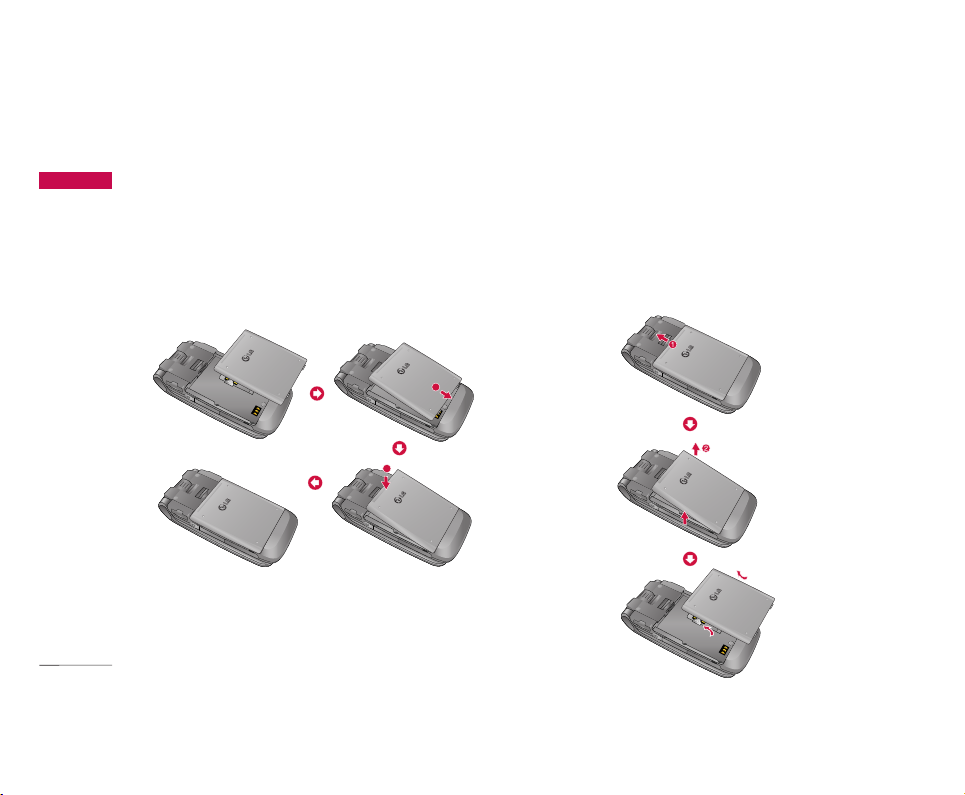
Getting started
16
2. Install the battery.
Insert the battery aligning the gold contacts on
the battery with the battery terminals (gold
contacts) in the battery compartment. Then push
down the top of the battery until it snaps into
space.
To remove the battery
Turn the power off. (If power is left on, there is a
chance you could lose the stored telephone
numbers and messages.) Press the battery release
latches 1and open the battery 2. Then remove
the battery.
Getting started
1
22
2
Page 18
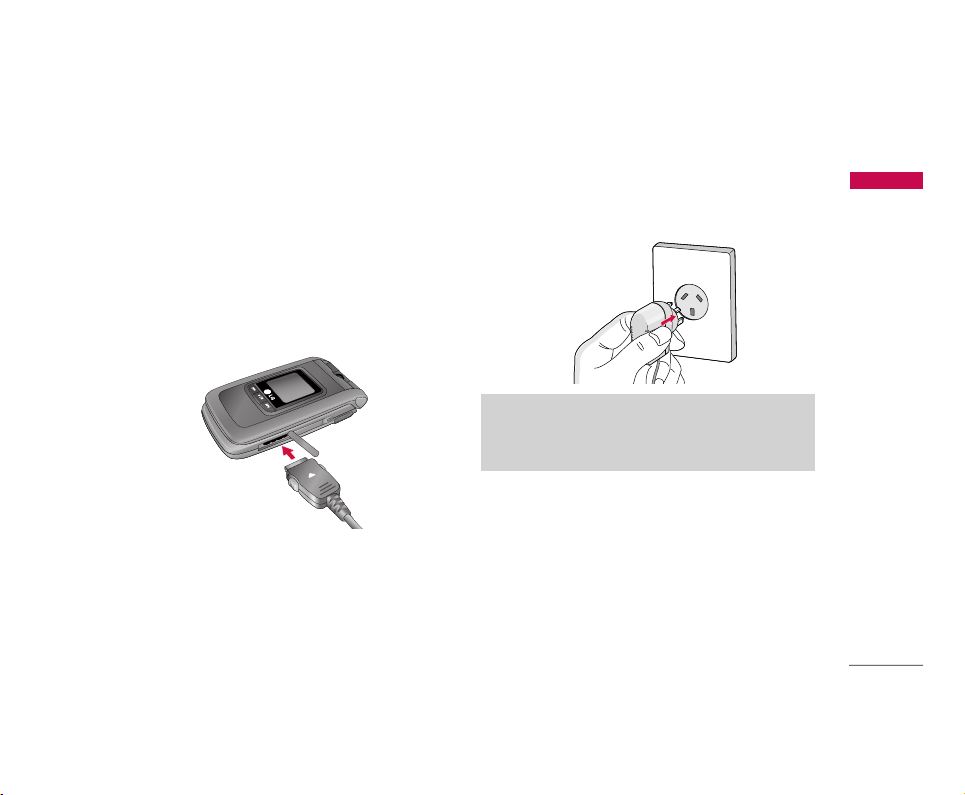
17
Charging the battery
To connect the travel adapter to the phone, you
must first install the battery.
1. With the arrow facing you as shown in the diagram
push the plug on the battery adapter into the
socket on the right side of the phone until it clicks
into place.
2. Connect the other end of the travel adapter to
the mains socket. Use only the charger included in
the box.
Please notice the unusual Start time that can take up
to 35 seconds at a first power on or when removing
the battery.
Getting started
Warning!
]
Do not force the connector as this may damage
the phone and/or the travel adapter.
Page 19
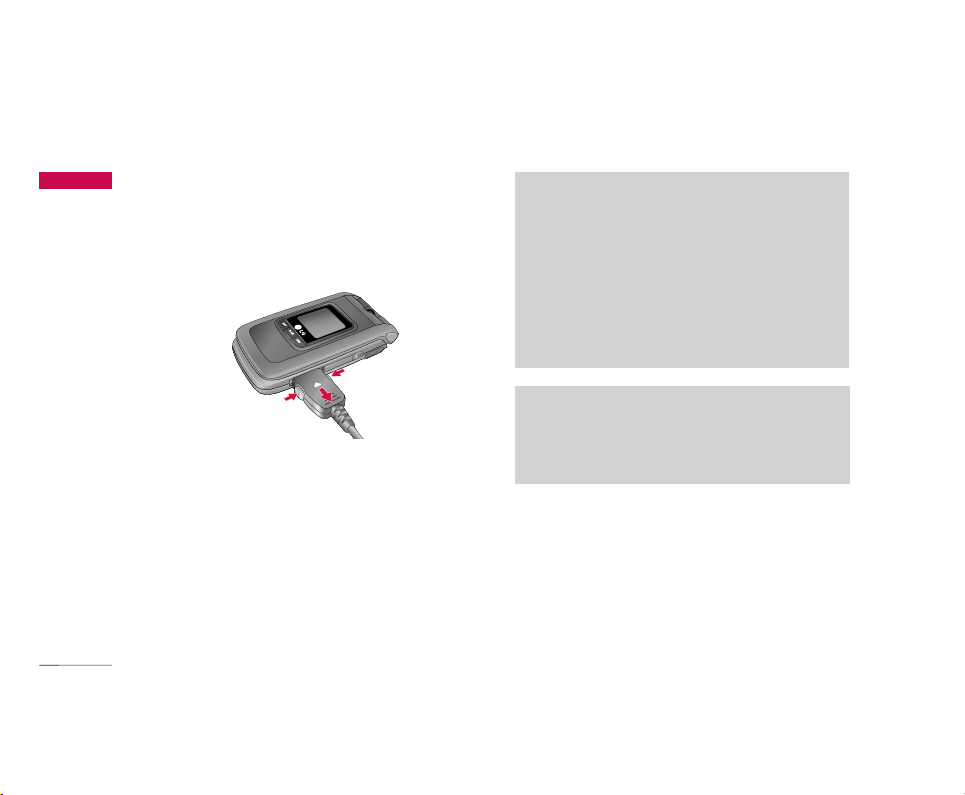
Getting started
18
Disconnecting the charger
Disconnect the travel adapter from the phone by
pressing its side buttons as shown in the diagram.
Getting started
Note
]
Ensure the battery is fully charged before using
the phone.
]
Do not remove your battery or the SIM card
while charging.
]
The moving bars of the battery icon will stop
after charging is complete.
]
If the battery is completely discharged, the
charge could take some minutes before starting.
Note
If the battery does not charge,
]
switch the phone off.
]
ensure the battery is fitted correctly.
Page 20
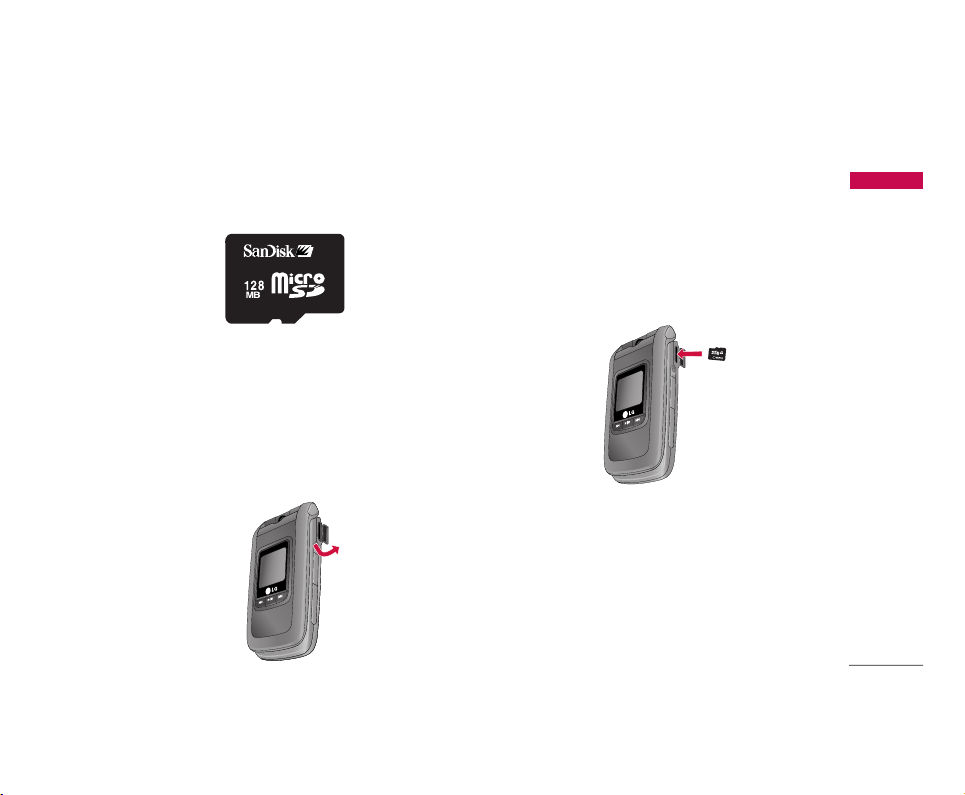
19
How to use a microSD memory
card
<How to insert a microSD memory card>
1. Power off the phone. Inserting or removing the
microSD when the phone is on may damage the
files stored in the memory card.
2. Lift the plastic cover which protects the microSD
slot.
3. Insert the memory card in the slot. The gold
contacts must be kept on the back of the
microSD. Don’t push the microSD too much. If it
cannot enter easily in the slot, you may be trying
to insert it in the wrong way or there could be a
foreign object in the slot.
Getting started
<MicroSD memory card>
Page 21
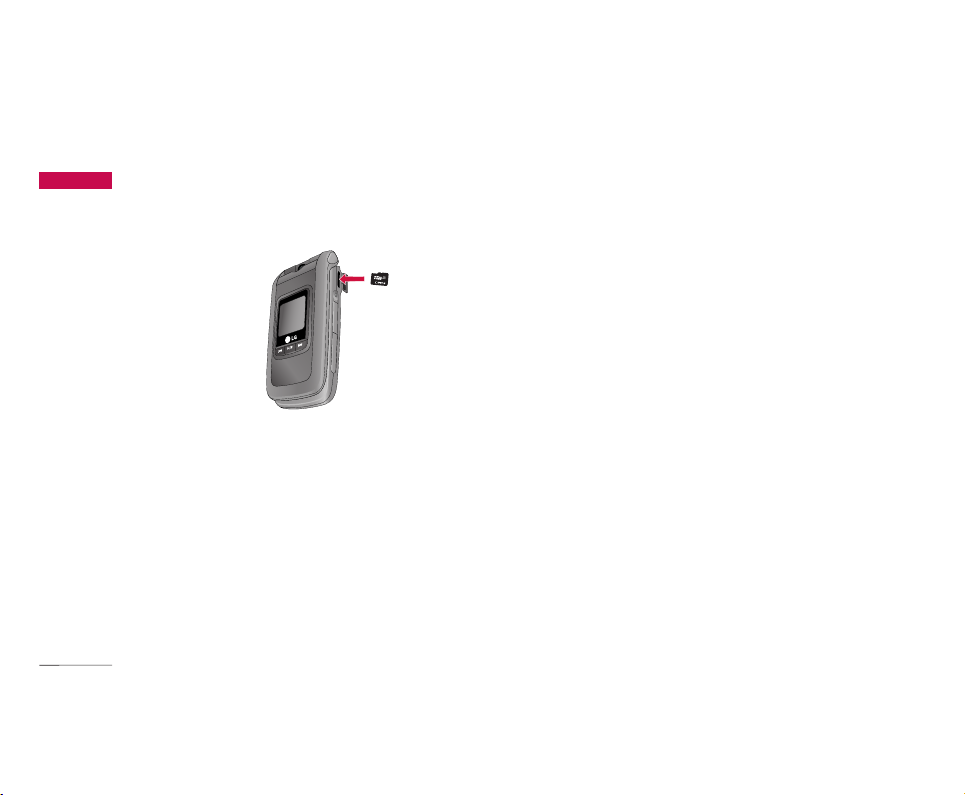
Getting started
20
4. Once inserted, push the memory card until you
hear a “click”, meaning that the microSD has been
correctly blocked.
5. Close the slot plastic protection.
6. To remove the memory card, power off the phone,
open the slot protection and push the microSD to
unlock it. Carefully extract the memory card.
Attention:
]
Avoid using the Flash Memory Card when the
battery is low.
]
When writing to the card, wait for the operation to
complete before removing the card.
]
The card is designed to fit easily into the system
one way only.
]
Do not bend the card or force it into the slot.
]
Do not insert any other kind of memory cards
different from microSD.
For more information on the microSD, please refer to
the instructions manual of the memory card.
Memory card formatting
Before start using memory card it's necessary to
format it. After you insert memory card, select Menu-
Settings - Reset settings - Clear memory - External
memory, then press OK. This operation should be
done only when you insert memory card for the first
time. During formatting various folders will be created
for different data types.
Getting started
Page 22
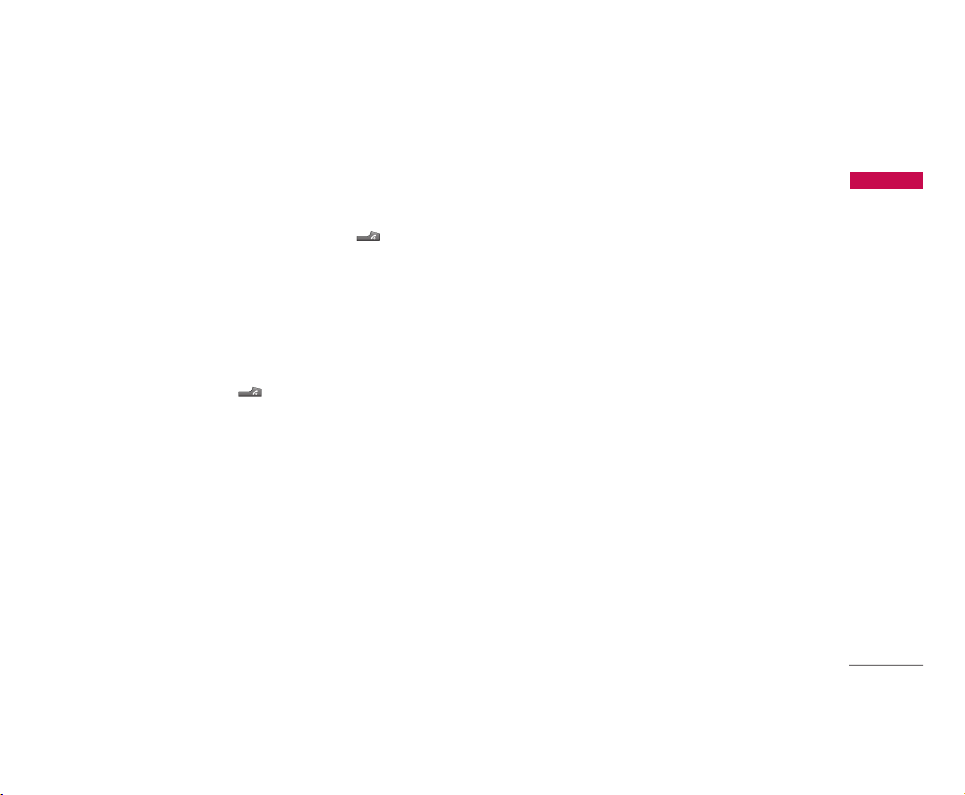
21
Turning your handset on
Ensure that your SIM card is in your handset and the
battery is charged. Press and hold the key until
power is on. Enter the SIM PIN code that was
supplied with your SIM card if PIN code setting is on.
After a few seconds you will be registered on the
network.
Turning your handset off
Press and hold the key until power is off. There
may be a few seconds delay while the handset
powers down.
Do not re-power the handset during this time.
Access codes
You can use the access codes described in this
section to avoid unauthorized use of your phone.
The access codes (except PUK and PUK2 codes) can
be changed by using the Change codes feature
[Menu 9.7.5].
PIN code (4 to 8 digits)
The PIN (Personal Identification Number) code
protects your SIM card against unauthorized use.
The PIN code is usually supplied with the SIM card.
When the PIN Code Request is set to Enable, your
phone will request the PIN code every time it is
switched on. When the PIN Code Request is set to
Disable, your phone connects to the network directly
without the PIN code.
PIN2 code (4 to 8 digits)
The PIN2 code, supplied with some SIM cards, is
required to access functions such as Fixed Dial
Number. These functions are only available if
supported by your SIM card.
PUK code (4 to 8 digits)
The PUK (PIN Unblocking Key) code is required to
unlock a blocked PIN code. The PUK code may be
supplied with the SIM card. If not, contact your
network operator’s customer service for the code. If
you lose the code, contact your network operator’s
customer service.
Getting started
Page 23
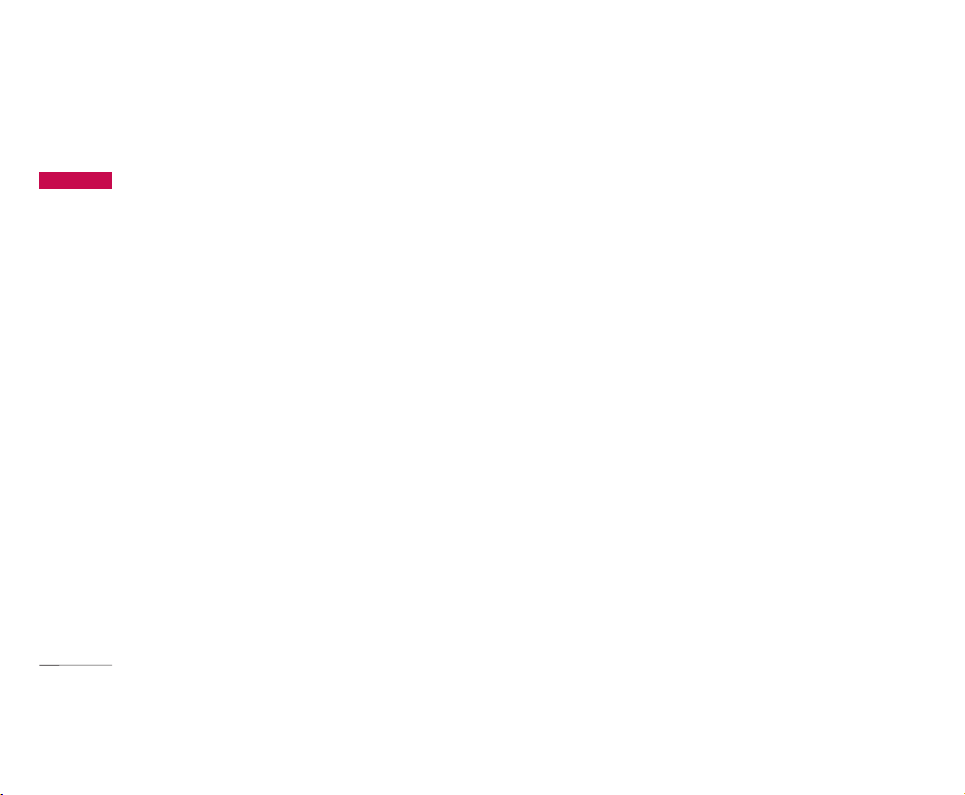
Getting started
22
PUK2 code (4 to 8 digits)
The PUK2 code, supplied with some SIM cards, is
required to unlock a blocked PIN2 code. If you lose
the code, contact your network operator’s customer
service.
Security code (4 to 8 digits)
The security code protects the unauthorized use of
your phone. The default security code is set to
‘0000’ and the security code is required to delete all
phone entries and to restore the handset to factory
setting.
Display information
No SIM idle screen
This is the initial screen of the phone that appears
when there is no SIM card installed in the phone, or
the installed SIM card is invalid. In this screen, users
can only make emergency calls, and turn the phone
off. To turn off the phone, press and hold the End
key for a few seconds.
Screen structure
If there is no SIM card installed, an animation telling
you to insert a SIM card appears. If the SIM card
inserted into the phone is invalid, an animation telling
you that the SIM card is locked appears.
Emergency call function
The left soft key is represented by “SOS” on the
screen. Press left soft key or key your emergency
number using the number keys, and then press the
OK key to make an emergency call.
Idle screen
The idle screen appears when you have installed a
proper SIM card and turned the phone on.
Screen structure
Idle screen consists of the operator’s name,
indicators, date and time on a background image. You
can change the wallpaper in the display settings
menu.
Getting started
Page 24
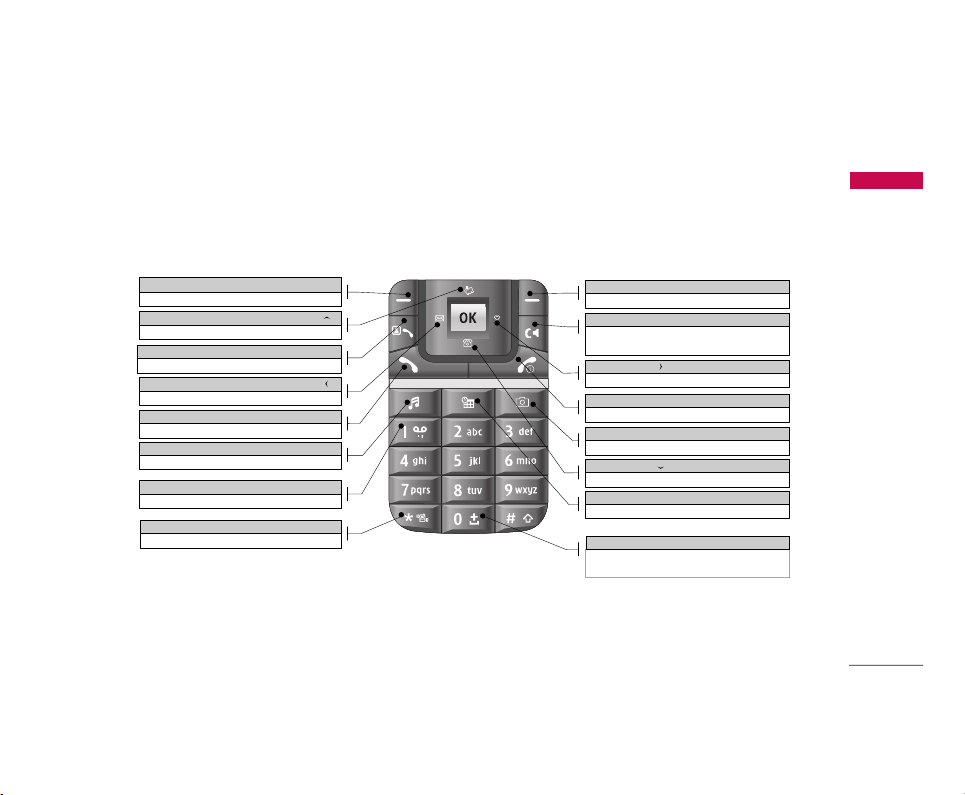
23
Key functions
The functions of the keys in the idle screen status are
described below.
Getting started
Left soft key
Opens the menu screen
Direction key ( )
Short-cut for "My Media"
Video call key (Call register: in idle mode)
Recent calls
Direction key ( )
Short-cut for "Messages"
Send key
Recent calls
Music key
Opens the music player
1key
Long: Voice mail
*key
Long : Switches to manner mode
Right soft key
Connects to the Internet
Clear key
Short: Deletes a character
Long: Deletes all characters
Direction key
()
Short-cut for "Favourites"
End key
Short : No Func. / Long : Poweroff
Camera key
Opens the camera module
Direction key ( )
Short-cut for phone-book search
Calendar key
Opens the calendar
0 key
Short: 0
Long: International call character "+"
Page 25
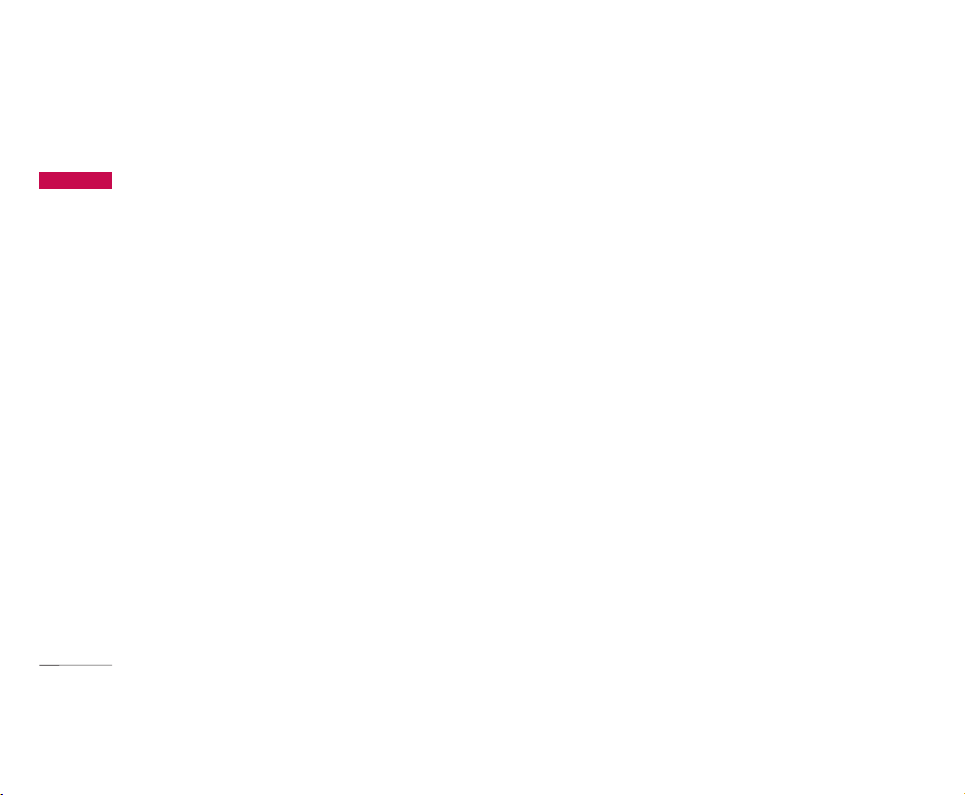
Getting started
24
Numbering screen
The numbering screen appears when a number key is
pressed in the idle screen.
Screen structure
The numbering screen consists of status indicators,
dialled number, and soft menu. Status indicators are
the same as that of the idle screen. You can change
the size and colour of the dialling font in the display
settings menu. You can make a call while dialling a
phone number by pressing the Send or Video Call
key.
Soft key
You can use the soft keys for several functions while
dialling a number. Using the left soft key, you can
save the current number to Contacts, you can send a
message to the number, you can search for the
number in Contacts and you can make a voice
call/video call.
Handset lock screen
When the Handset Lock function is selected, you can
only make an emergency call, release the lock, and
turn off the phone in this screen. As always, you can
turn the phone off by pressing and holding the End
key for a few seconds.
Screen structure
The screen structure of the Handset Lock screen is
the same as that of the idle screen, except that the
lock message appears instead of the idle screen.
Emergency call function
You can make an emergency call using the Left soft
key. As with the No SIM Idle screen, only emergency
numbers can be dialled.
Getting started
Page 26
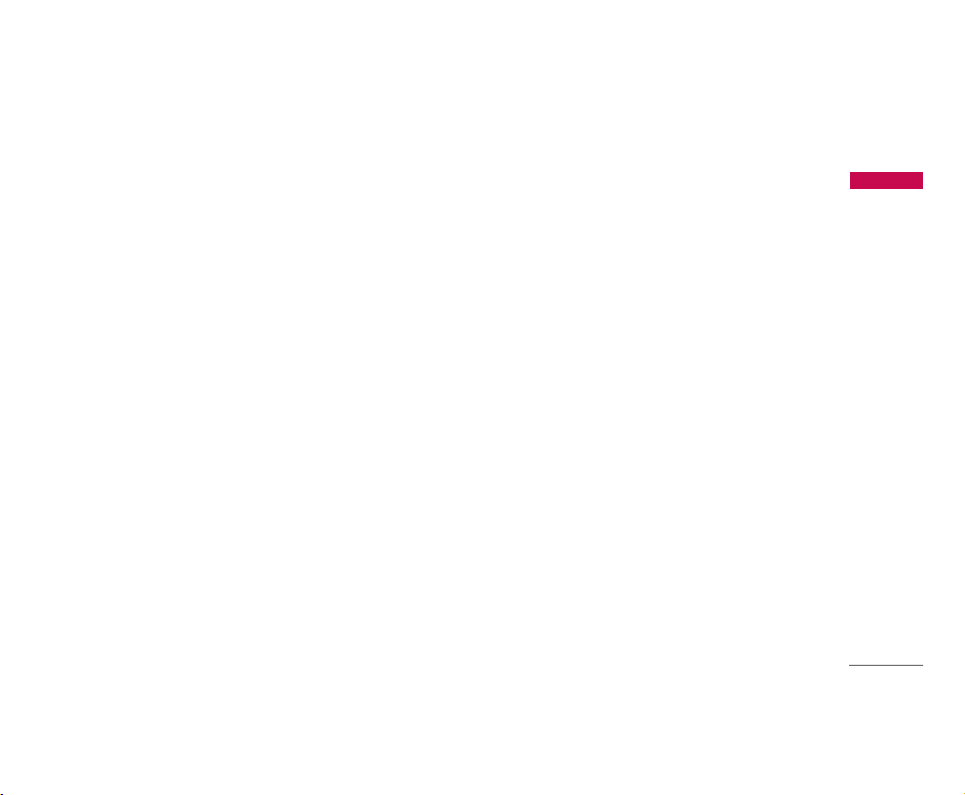
25
Unlock function
If you press the OK key, a popup screen appears
asking you to input the Security code to unlock the
phone. The Security code is configured by selecting
Settings > Security > Change password. If you key
in an incorrect Security Code, the phone will remain
in Handset Lock status. If you key in the correct
Security Code, the phone will be unlocked, and the
idle screen will be displayed. If you have turned the
phone off in the Handset Lock status, you will find
the phone remains in Handset Lock status when you
turn it on.
Barring password
This service obstructs calling service in some
conditions. This condition can be edited by the user.
(9. Settings > 6. Security > 3. Call barring) The
barring password is required when you use the call
barring function. The password is obtained from the
your network operator's customer service when you
subscribe to this function. While this service is
activated, caller will hear the information message
that this call is not connected because of user's
reason.
Getting started
Page 27
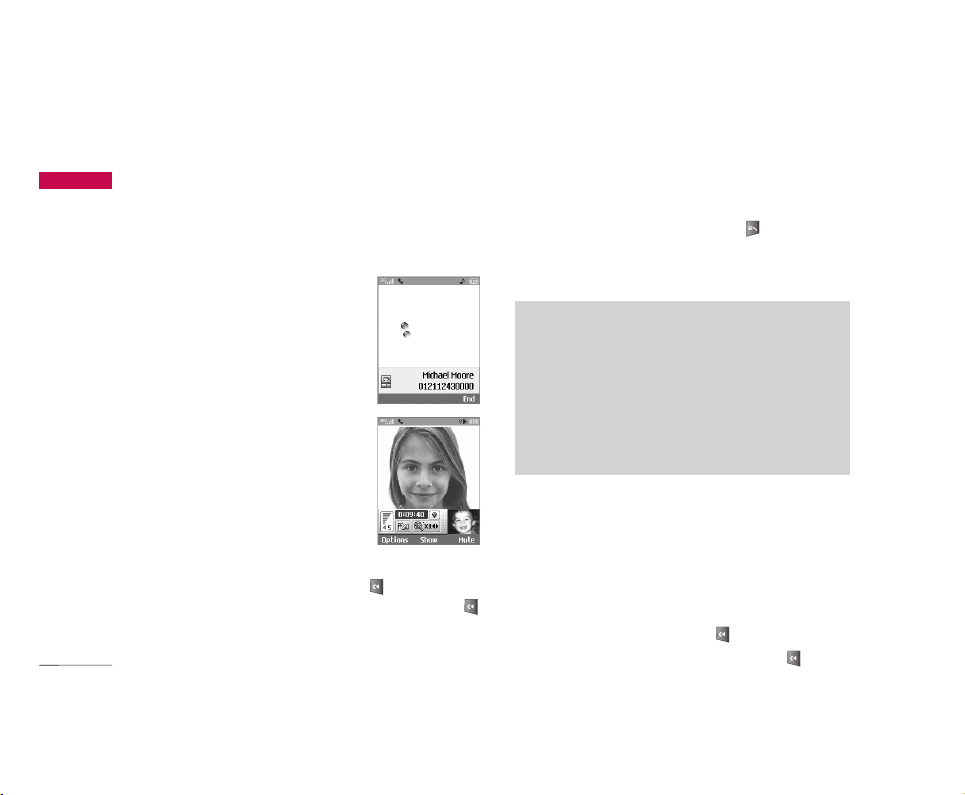
General functions
26
Making and answering calls
Ensure you tell the other party before recording a
voice call.
Making and answering a
video call
You can make a video call in a 3G
covered service area. If the called
user has a 3G video phone in a 3G
covered service area, the call will be
established. You can also answer a
video call for video incoming call.
To make/answer a video call, do the
following.
1. Input the phone number using
the keypad, or select the phone
number from the calls
made/received lists.
]
To correct mistakes, press the key briefly to
delete the last number, or press and hold the
key to delete all numbers.
2. If you do not want to use the speakerphone,
ensure you have the headset plugged in.
3. To start the video function, press .
]
You will be notified that you will need to close
other applications to make the video call.
4. Adjust the camera position if necessary.
5. Press the end key to finish the call, or close the
handset.
Making a voice call
1. Enter the number including the full area code.
]
To delete a digit press the key.
To delete all digits press and hold the key.
General functions
Note
]
The video call may take some time to connect.
Please be patient. The connection time will also
depend on how quickly the other party answers
the call. While the video call is connecting, you
will see your own images; after the other party
has answered, their image will be displayed on
screen.
Page 28
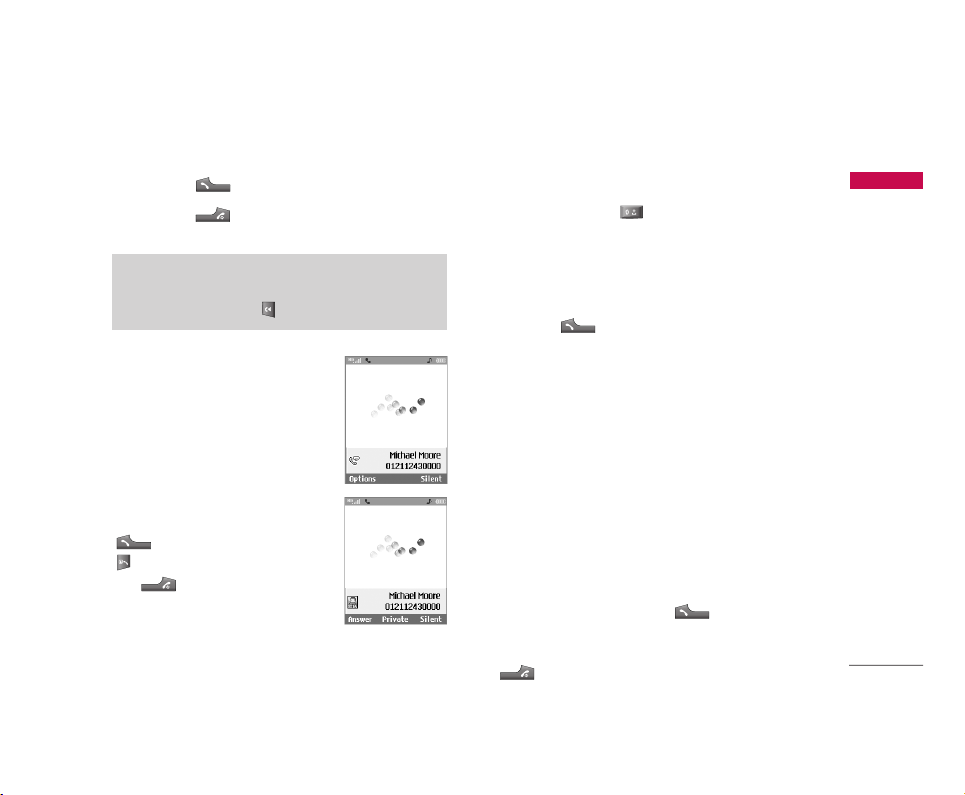
27
2. Press the key to make the call.
3. Press the key to finish the call, or close the
handset.
Making a voice/video call
from Contacts
It is easy to call anyone whose
number you have stored in your
Contacts.
Press the down navigation key to
access the contacts list. Scroll to
your chosen contact. Press the
key to make a voice call, or
key to make a video call. Press
the key to finish the call.
Making international calls
1. Press and hold the key for the international
prefix. The ‘+’ character can be replaced with the
international access code.
2. Enter the country code, area code, and the phone
number.
3. Press the key.
Adjusting the volume
During a call, if you want to adjust the earpiece
volume, use the side keys of the handset. In idle
mode with the flip cover open, you can adjust the
key volume using the side keys.
Answering a call
When you receive a call, the phone rings and the
flashing phone icon appears on the screen. If the
caller can be identified, the caller’s phone number (or
name if stored in your Contacts) is displayed.
1. Open the flip and press the key to answer
an incoming call. If the answer mode is set to Press
any key, any key will answer a call except for the
key.
General functions
Note
]
To activate the speakerphone during a call,
press and hold the key for at least 2 secs.
Page 29
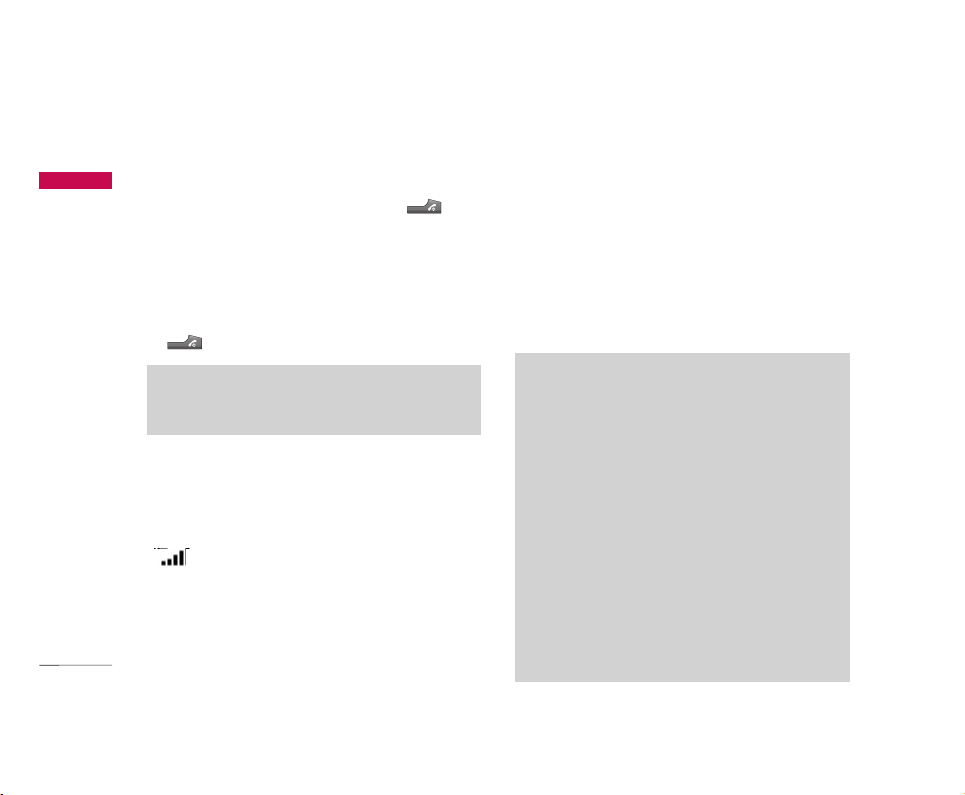
General functions
28
General functions
Note
]
To reject an incoming call, press the key
or the right soft key twice.
]
If you set “Answer mode” as “Open flip” (Menu
9.5.8), you can answer the call simply by
opening the flip.
2. End the call by closing the handset or pressing the
key.
Signal strength
If you are inside a building, being near a window may
give you better reception. You can see the strength
of your signal by the signal indicator see the strength
( ) on your handset's display screen.
Entering text
You can enter alphanumeric characters using the
keypad.
For example, storing names in the Contacts, writing a
message, creating a personal greeting or scheduling
events in the calendar all require entering text.
Following text input methods are available in the
handset.
T9 mode
This mode lets you enter words with only one
keystroke per letter. Each key on the keypad has
more than one letter. The T9 mode automatically
compares your keystrokes with an internal
dictionary to determine the correct word, thus
requiring far fewer keystrokes than the traditional
ABC mode. This is sometimes known as predictive
text.
ABC mode
This mode lets you enter letters by pressing the
key labeled with the required letter once, twice,
three times or more until the correct letter is
displayed.
Note
]
You can answer a call while using the Contacts
or other menu features.
Page 30
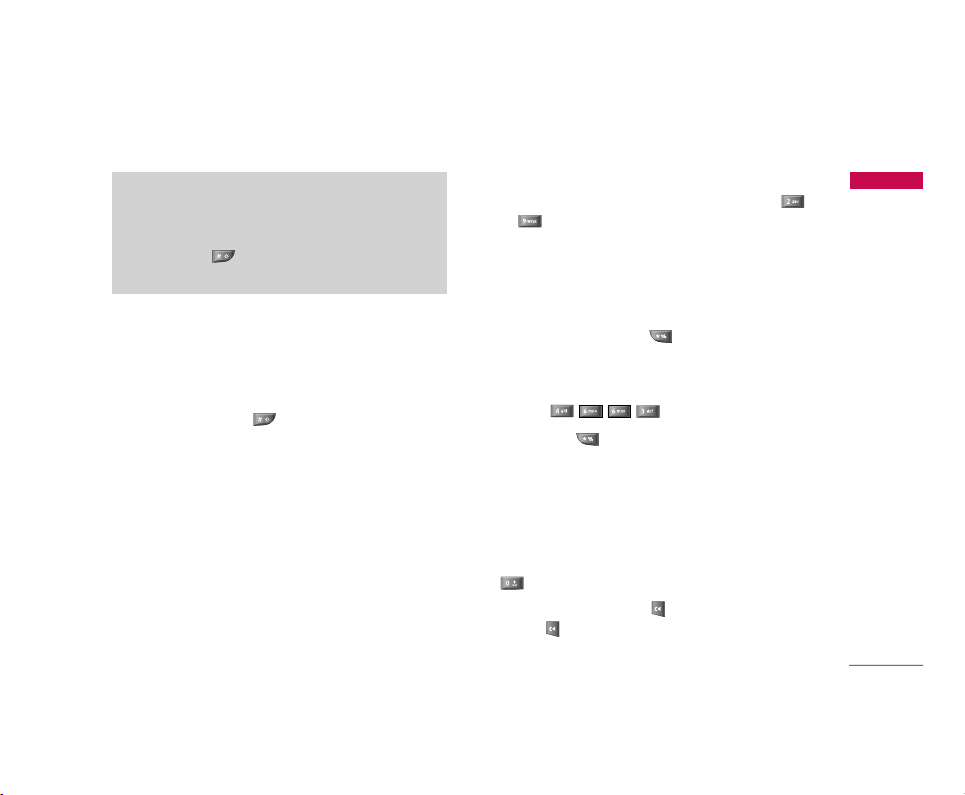
29
General functions
123 mode (Number mode)
Type numbers using one keystroke per number. To
change to 123 mode in a text entry field, press
and hold the key until 123 mode is
displayed.
Changing the text input mode
1. When you are in a field that allows characters to
be entered, you will notice the text input mode
indicator in the upper right corner of the display.
2. Short pressing the key cycles between Abc,
abc, T9Abc and T9abc. A long press changes
mode to 123 .
Using the T9 Mode
The T9 predictive text input mode allows you to
enter words easily with a minimum number of key
presses. As you press each key, the handset begins to
display the characters that it thinks you are typing
based on a built-in dictionary. As new letters are
added, the word changes to reflect the most likely
candidate from the dictionary.
1. When you are in the T9 predictive text input
mode, start entering a word by pressing keys
to . Press one key per letter.
]
The word changes as letters are typed. Ignore
what’s on the screen until the word is typed
completely.
]
If the word is still incorrect after typing
completely, press the key once or more to
cycle through the other word options.
Example
Press to type Good.
Press the key to get Home.
]
If the desired word is missing from the word
choices list, add it by using the ABC mode.
2. Enter the whole word before editing or deleting
any keystrokes.
3. Complete each word with a space by pressing the
key.
To delete letters, press the key. Press and hold
down the key to erase entire words.
Page 31

General functions
30
General functions
Using the ABC Mode
Use the to keys to enter your text.
1. Press the key labelled with the required letter:
]
Once for the first letter
]
Twice for the second letter
]
And so on
2. To insert a space, press the key once. To
delete letters, press the key. Press and hold
down the key to clear the display. Refor to the
following table for more information on the
characters available using the alphanumeric keys.
Key
Lower case Upper case
. , ? ! 1 . , ? ! 1
a b c 2 à á â ã ä å æ ç A B C 2 À Á Â Ã Ä Å ÆÇ
d e f 3 è é ê ë D E F 3 È É Ê Ë
g h i 4 ì í î ï G H I 4 Ì Í Î Ï
j k l 5 £ J K L5 £
m n o 6 ñ ò ó ô õ ö ø oe M N O 6 Ñ Ò Ó Ô Õ Ö Ø OE
p q r s 7 ß $ P Q R S 7 ß $
t u v 8 ù ú û ü T U V 8 Ù Ú Û Ü
w x y z 9 W X Y Z 9
Space, 0 Space, 0
Characters in the order display
Page 32

31
Using the 123 (Number) mode
The 123 Mode enables you to enter numbers in a
text message (a telephone number, for example).
Press the keys corresponding to the required digits
before manually switching back to the appropriate
text entry mode.
Using the symbol mode
The symbol mode enables you to enter various
symbols or special characters. To enter a symbol,
select [Options] > [Insert] > [Symbol]. Use the
navigation and numeric keys to select the desired
symbol and press the key.
Using the hands-free
During a call, press and hold down the key to
activate or deactivate it.
General functions
Page 33

32
Main menu
Main menu
You can launch a menu by pressing the OK key in the idle screen. Move to a desired item and press the OK key
to go into the sub menu.
From main menu you can also go into a submenu by directly pressing the corresponding numeric key as follows.
The main menu consists of the following top menus and sub menus.
1. Profiles
1.1 General
1.2 Silent
1.3 Outdoor
1.4 Vibrate only
1.5 Headset
1.6 Car
1.7 User defined 1
1.8 User defined 2
2. My Media
2.1 Photos
2.2 Pictures
2.3 Sounds
2.4 Music
2.5 Games & more
2.6 Videos
2.7 Other files
2.8 Bluetooth data
2.9 External memory
3. Call register
3.1 Missed calls
3.2 Received calls
3.3 Dialled calls
3.4 All calls
3.5 Call durations
4. Messages
4.1 New message
4.2 Inbox
4.3 E-mail inbox
4.4 Drafts
4.5 Outbox
4.6 Sent
4.7 Voice mail
4.8 Video mail
4.9 Templates
4.* Settings
5. Internet
6. Contacts
6.1 Add new
6.2 Search
6.3 Speed dials
6.4 Group manager
6.5 Own number
6.6 Settings
7. Organiser
7.1 Alarm clock
7.2 Calendar
7.3 To do
7.4 Memo
7.5 Date counter
7.6 Voice recorder
7.7 Calculator
7.8 Unit converter
7.9 World time
7.* Stop watch
8. Camera
8.1 Take photo
8.2 Take video
8.3 Memory status
9. Settings
9.1 Profiles (for SAT SIM)
9.2 Date & Time
9.3 Favourites
9.4 Phone settings
9.5 Call settings
9.6 Connectivity
9.7 Security
9.8 Memory status
9.9 Handset info.
9.* Internet
9.# Reset settings
Page 34

Profiles
33
Depending on the support or not of SAT (i.e. SIM
Application Toolkit) services on the SIM card, the
menu 1 may be different.
In case the SIM card supports SAT services, this
menu will be the operator specific service name
stored on the SIM card, for instance “Special”. Please
refer in that case to the information provided with
your SIM card for further information on how to use
the related options.
In case the SIM card does not support SAT services,
menu 1 will be “Profiles” and allows you to select or
customize some of the alert profiles. The following
describes this menu Profiles.
You can select ringtone or vibration for an incoming
call and configure the sound and volume of the
ringtone, button sound, and sound effect, according
to a profile. The profiles provided include [General],
[Silent], [Outdoor], [Vibrate only], [Headset], [Car],
[User defined 1], and [User defined 2]. Select a
profile, and press the OK button to activate the
profile. The [Silent], [Vibrate only], [Headset], and
[Car] profiles do not have an Option menu. Move the
cursor to the corresponding profile. Then menus
available are displayed on the softbar below the
screen. Select the Edit menu for [General],
[Outdoor], [Headset], [Car], [User defined 1] &
[User defined 2] profile to change the configuration.
The different list of options available when each
profile has been selected for editing.
1. Alert type
2. Ringtones
3. Effect tones
Alert type
This option determines the incoming call notification
mode. You can select from [Ringing], [Vibration],
[Light only], [Ring & vibration], [Vibration after ring],
[Ring after vibration], [Max. ring & vibration].
Ringtones
Voice call tone: This option determines the incoming
Voice telephony call.
Video call tone: This option determines the
incoming Video telephony call.
Volume: This option determines the ringtone volume
for incoming call notification.
Profiles
Page 35

Profiles
34
Profiles
Effect tones
Key tone: This option determines the key tone that
is played when a key is pressed.
Feedback tone: This option determines the warning
tone that is played for: [Feedback popup], [No
network], [No battery], [When Delete all execute],
[Factory default press], [Memory full], [Warning
popup].
Effect tone volume: This option determines the
volume at which the key tones & Feedback tone need
to be played.
To change effect tones and their volume:
1. Select Effect tones and press Select.
2. Choose from the list of Options Key tone,
Feedback tone, Effect tone volume.
3. Change the settings and press Done to save the
changes.
Page 36

My Media
35
Photos MENU 2.1
You can save photos taken using the camera in the
Photos folder and create new folders to manage
them. You can also save selected files as animated
Gifs and send multiple files to other people.
The detailed functions offered in submenu Options
are as follows:
1. Create a new folder.
2. View/Edit/Move/Copy/Delete/Delete all/Rename
photo(s).
3. Mark/Unmark one or all photo(s).
4. Send a photo via MMS, Email or Bluetooth.
5. Set photo as wallpaper on main or front display.
6. Start or set (normal or full screen, at what pace) a
slide show.
7. Create with different photos an animated GIF file
(Up to 10 files of 176X220 resolution and the
limitation of file size is 2Mbyte for displaying).
8. Sort by name, date or file type.
9. View the photo(s) as simple or detailed list, in a
grid.
*. Memory info (handset or external memory card).
#. View file information.
Pictures MENU 2.2
The folder Pictures consists of an embedded link for
downloading pictures from through the Internet, and
My pictures as default folder for downloaded pictures.
Please note that additional cost may occur when
using online services.
My pictures
You can view JPEG, GIF, PNG, BMP and WBMP images
with the Image Viewer. The images are displayed in
thumbnail images. 9 thumbnail images are displayed
on a screen at a time. You can use various functions
by using the [Option] key.
My Media
Page 37

My Media
36
When a file is selected the following Option keys will
be displayed.
]
New Folder: You can create a new folder within the
folder currently selected.
]
Files: You can view, edit, move, copy, delete, delete
all and rename a file.
]
Mark/Unmark: Using the Mark function, you can
send, delete, move and copy multiple files.
]
Send via: You can send a file via E-mail, MMS and
Bluetooth.
]
Set as wallpaper: You can set a selected file as
wallpaper, i.e. background image on the main or
front display.
]
Slide show: You can run the slide show.
]
Make animated GIF: You can create a GIF animation.
]
Sort by(Name, Date, Type): You can list files by
sort.
]
View by(Simple list/Detailed list/Grid): You can
select a view type.
]
Memory info.: You can view the current phone
memory and external memory status.
]
File info.: You can view the file information.
Press the right soft key to execute [Send] function
immediately.
Select a thumbnail in the Thumbnail list screen, and
select [View] to view the image enlarged.
In the large image screen, you can view in full screen
mode by clicking [Full] at the centre, and you can
execute the [Send] function using the right soft key.
Using the Options menu, you can use the following
functions.
Using [Files] menu, you can delete, rename and edit a
file and you can view the file information. Using the
Edit menu, you can rotate, resize and crop an image
and you can insert text or an effect.
Select [Files] and select Edit option to enter the Edit
window.
My Media
Page 38

37
In the Edit window, you can use the following
different functions using the Option key.
• Select [Save] to save the edited image.
• Select [Rotate] to rotate the image by 90°, 180°
or 270°.
• Select [Resize] to resize the image to smaller
size.
• Select [Insert] to add Text, Frame, Element.
• Select [Edit object] to use the Defect &
Clipping functions.
• Select [Effect] to apply the desired effect to the
image.
• Select [Mirror] to reverse as a mirror image
(right><left).
• Select [Undo/Redo] to undo or redo the last
operation on the image.
]
Send via: You can send a file via E-mail, MMS and
Bluetooth.
]
Full: You can view in full screen mode.
]
Zoom: You can select zoom level, 2X, 4X, or 8X,
Original size.
]
Set as wallpaper: You can set a selected file as as
wallpaper, i.e. background image on the main or
front display.
]
Slide Show: You can run the slide show.
]
Go to list
]
File info: You can view the file Information.
[ ] Copyright protected media contents.
(DRM(Digital Rights Management))
You can't render this picture.
[ ] Expired copyright protected picture. You render
use this picture. You can updates some media
contents at File manager > Options
> 2. Files > 2. Activate
Sounds MENU 2.3
The folder Sounds consists of an embedded link for
downloading sounds through the Internet, and My
sounds as default folder for recorded or downloaded
sounds. Please note that additional cost may occur
when using online services.
My Media
Page 39

My Media
38
My sounds
You can here manage, send or set as ringtones
downloaded sounds.
The detailed functions are as follows:
1. Play the sound.
2. Create a new folder.
3. Move/Copy/Delete/Delete all/Rename sound(s).
4. Mark/Unmark one or all sound(s).
5. Send a sound via MMS, E-mail or Bluetooth if not
protected by Digital Rights Management (DRM).
6. Set a sound as ringtone for voice or video
incoming calls.
7. Sort the files by name, date or file type.
8. View the sound files(s) in a simple or detailed list,
or in a grid.
9. Memory info (handset or external memory card)
*. View file information.
When option 1. Play is selected, the sound will be
played with the Media Player. To pause playback,
press the OK key during the playback. To resume the
paused playback, press the OK key once again.
To set an area to repeat continuously, press the right
soft key (A> B) to mark the point where you want to
the area to start and then press the right soft key
(A> B) again to mark the point where you want the
area to end. The selected area will then repeat
continuously.
Press the right soft key (A> B) once again, while
playing the selected area to release Area Repeat
mode.
You can enter the Option menu by pressing the left
soft key where you use the various utility functions
using the up and down keys.
Move to the desired menu using the up and down
key and press the OK key.
1. Background Play: You can play a file as
Background music.
2. Play/Pause: You can play, or pause playing a file.
3. Send Via: You can send a file via MMS, E-mail and
Bluetooth if not protected by Digital Rights
Management (DRM).
]
Multimedia msg: You can send a file being
My Media
Page 40

39
played via MMS.
]
E-mail: You can send a file being played via E-mail.
]
Bluetooth: You can send a file being played via
Bluetooth.
4. Ringtone: A sound can also be set as a ringtone
for incoming voice or video calls.
5. Mute/Unmute: If the Volume is set at more than
0, the Unmute mode goes active, and if the
Volume is at 0, the Mute mode is activated.
6. Set repeat: You can set the Repeat mode.
]
None: You can release the Repeat mode.
]
Current file: You can repeat the current file.
]
All files: You can play all files in the current
directory.
]
Shuffle: You can play a file randomly.
7. Area Repeat(A> B): You can set the Area Repeat
mode.
8. Player settings: You can apply Visual effects &
Player skins & Equalizer to the player.
9. File Info: You can check Information on a file
being played (File name, Size, Date, Type,
Protection status).
Music MENU 2.4
You can easily download music clips through the
Internet. Please note that additional cost may occur
when using online services.
My music
You can manage downloaded music in this folder.
The detailed functions are as follows:
1. Play the music file.
2. Create a new folder.
3. Move/Copy/Delete/Delete all/Rename music
file(s).
4. Mark/Unmark one or all music files(s).
5. Send a music file via MMS, E-mail or Bluetooth if
not protected by Digital Rights Management
(DRM).
6. Set a music file as ringtone for voice or video
incoming calls.
7. Sort the files by name, date or file extension.
8. View the music files(s) in a simple or detailed list,
or in a grid.
My Media
Page 41

My Media
40
9. Memory info (handset or external memory card).
*. View file information.
Playlists
You can make a list of downloaded music files and
play a selected file in the list.
How to make a list:
Games & more MENU 2.5
You can easily download games and other
applications by selecting this menu. All the games
and applications in "My games & more" folder are
Java applicaiotns(MIDlets). The downloaded
applications will be stored in the ‘My games & more’
folder by default. Please note that additional cost
may occur when using online services.
My games & more
The downloaded games & other applications are
stored in this folder. When you select ‘My games &
more’ menu, you can see the list of installed
applications. You can open the installed applications
for use. When the free space of the file system is less
than 64 kilobytes, the application can not be
launched. You will see the error message ‘Insufficient
space’. After deleting some files from the common
memory space, you can launch the application
without error.
Options
A menu displaying the various option settings is
displayed. These options when changed will affect
My Media
Page 42

41
only the selected application. Each application has
different settings. Changes made on one application
do not reflect on the other applications.
1. Open
Opens the selected application.
2. Delete
Deletes the selected application. You can’t delete
the preinstalled application because this option is
not displayed for the preinstalled application.
3. File info.
Displays the file information of the selected
application. The name(application name), Vendor,
Version(application version), Size(application's jar
file size), Date(installed date), and Authentication
information associated with the file are displayed.
The authentication information may be different
for a signed application.
When the application is signed, the name of the
verified certificate is displayed, and ‘View cert.’
soft menu is displayed as the left soft key.
But, you can’t see this soft menu at first since
preinstalled applications aren't a signed
application.
If you download and install a signed application,
you can see the name and details of certificate in
File info.
]
View cert. (only in case of signed application)
If the selected application is a signed by a
trusted party then the detailed certificate
information will be displayed.
4. Permission settings
A Java application downloaded from the Internet
has a set of default permissions that the user can
modify. Such modifications performed on one
application are not reflected on the other ones.
Please note that the availability of these
permission settings may depend on the type and
authentication of the application. In case of a preinstalled application, Permission settings can not
be changed, all permissions are granted without
any prompt. In case of signed applications, the
permissions settings are pre-defined and can not
be changed. For each option below, you can
change the permission settings.
My Media
Page 43

My Media
42
]
Net access
This menu is used to select the behaviour of the
application when it tries to connect to the
Internet.
Note
• Prompt each time
If this option is selected, the application will
prompt the user each time the application tries
to access the Internet.
• No, don't ask any more
When the application attempts to make a
network access connection, the attempt will
not be successful without prompt.
]
Local connectivity
This menu is used to select the behaviour of the
application when it tries to make a local
connection.
Note
• Prompt each time
If this option is selected, the application will
prompt the user each time the application tries
to a local connection.
• No, don't ask any more
When the application attempts to make a local
connection, the attempt will not be successful
without prompt.
]
Application auto invocation
A registered special SMS or Event may try to
invoke an already residing application in the
phone.
The user can define the action to be taken when
this type of event occurs.
Note
• Prompt each time
If this option is selected, the application will
prompt the user each time some special event
tries to invoke an application.
• No, don't ask any more
If some other specially registered event tries to
open an application, the attempt will not be
successful.
]
Messaging
This menu is used to select the behaviour of the
application if it tries send message(SMS). The
user can define the settings when this type of
action is performed.
My Media
Page 44

43
Note
• Prompt each time
If this option is selected, the application will
prompt the user each time the application tries
to send the message.
• No, don't ask any more
When the application attempts to send a
message, the attempt will not be successful.
]
Multimedia recording
This menu is used to select the behaviour of the
application if it tries to capture a still image with
a camera.
Note
• Prompt each time
If this option is selected, this application will
prompt the user each time it tries to capture a
still image with a camera.
• No, don't ask any more
When the application attempts to capture a
still image with a camera, the attempt will not
be successful.
]
Read user data access
This menu is used to select the behaviour of the
application if it tries to read data from Personal
Information of the mobile (PIM).
Note
• Prompt each time
If this option is selected, the application will
prompt the user each time the application tries
to read from the personal information of the
phone.
• No, don't ask any more
When the application attempts to read PIM
data, the attempt will not be successful.
]
Write user data access
This menu is used to select the behaviour of the
application if it tries to write in the personal
Information of the phone.
Note
• Prompt each time
If this option is selected, the application will
prompt the user each time the application tries
to write in the personal information of the
phone.
• No, don't ask any more
When the application attempts to write PIM
My Media
Page 45

My Media
44
data, the attempt will not be successful.
]
File connection
This menu is used to select the behaviour of the
application if it tries to connect to a file. The
user can define the settings when this type of
action is performed.
Note
• Prompt each time
If this option is selected, the application will
prompt the user each time the application tries
to connect to a file.
• No, don't ask any more
When the application attempts to make a file
connection, the attempt will not be successful.
]
Phone call
This menu is used to select the behaviour of the
application when it tries to dial a phone number.
Note
• Prompt each time
If this option is selected, the application will
prompt the user each time the application tries
to dial to a phone number.
• No, don't ask any more
When the application attempts to dial a phone
number, the attempt is stopped.
5. Profile settings
When you select this option, you can see the list
of the Profile settings. Each profile has detailed
setting values, you can see the detailed setting
values by selecting 'View' soft menu. One of the
profiles has to be selected for each application,
and the selected profile will be used when the
application tries to connect to the network.
The default selected profile is nomally same with
the browser's default profile. If you change
browser's default profile, Java applications' default
profile will be changed as well. The browser's
default profile could be changed by the '9.*
Internet’ menu. For the detailed information,
please refer to "JAVA settings" section. You can
also change the profile for each application.
To set a specific profile to each application, the
only thing you have to do is select one profile
from the profile list. When you select one profile,
it is just set to the selected application. This
change made on one application never be
reflected on others. By using this way, all the
applications can have different profiles. From the
profile settings fields, Proxy IP address, Proxy port,
and Access point fields are used for network
access. To add, delete, and edit the profile lists,
please refer to the "JAVA settings" section.
My Media
Page 46

45
JAVA settings
1. Activate a profile
]
Move the cursor to the profile which user would
like to activate.
]
Press “OK” key or select “Activated” from
“Options” menu.
2. Add a new profile
]
Select “Add new” from “Options” menu.
The following items need to be configured.
]
Press “Done” key to save any configuration
changes.
Users can edit and delete a profile by selecting “Edit”
and ”Delete” from “Options” menu.
Videos MENU 2.6
The folder Videos consists of an embedded link for
downloading videos through the Internet, and My
videos as default folder for recorded or downloaded
video clips.
My videos
You can here manage or send downloaded or
captured videos clips.
The detailed functions are as follow:
1. Play the video clip.
2. Create a new folder.
3. Move/Copy/Delete/Delete all/Rename video
clip(s).
4. Mark/Unmark one or all video clip(s).
5. Send a video clip via MMS, E-mail or Bluetooth if
not protected by Digital Rights Management
(DRM).
6. Sort the files by name, date or file type.
7. View the video files(s) in a simple or detailed list,
or in a grid.
8. Memory info (handset or external memory card).
My Media
Account title JAVA settings account name.
Connection mode Choose from given list of connection
modes. (default is TCP with Proxy)
Proxy IP address WAP Gateway IP address provided by the
operator. (e.g. 195. 115. 025. 129)
Proxy port Port details are provided by operator,
depending upon “Connection mode”.
Access point Access point setting for the corresponding
service. (More details for adding or editing
new Access point refer page 97)
Page 47

My Media
46
9. View file information.
You can view a video using the video player. Video
files are displayed in the list as thumbnails. You can
select a desired video by using the Up, Down, Left,
and Right keys. Select a desired video and select Play
to view the recorded video.
Select [Send Via] to attach the selected video to an
MMS message and an Bluetooth service.
When option 1. Play is selected, the video clip will be
played with the Media Player. To pause the playback,
press the OK key during the playback. To resume the
paused playback, press the OK key once again.
To capture the screen shot, press the right soft key
when the playback is paused.
To view the current playback in full screen, press the
right soft key during the playback.
To return to the previous screen size, press the right
soft key once again in the full screen mode.
1. Pause/Play: You can play or pause playing a file
for a moment.
2. Send via: You can send a file.
]
Multimedia msg.: You can send a file being
played via MMS.
]
E-mail: You can send a file being played via E-mail.
]
Bluetooth: You can send a file being played via
Bluetooth if the file is not protected by Digital
Rights Management (DRM).
3. Full screen: You can enlarge the video screen
being played to full view (activating only in the
Play mode).
4. Mute/Unmute: If the Volume is set to more than
0, the Mute mode goes active and if the Volume is
set to 0, the Unmute mode goes active.
5. Player settings: You can apply Visual effects &
Player skins & Equalizer to the player.
6. File info.: You can check information on files being
played (File name, Size, Date, Type, Protection
status).
Other files MENU 2.7
Other files but for photos, pictures, sounds, music
and games are stored in this folder. They are received
by e-mail.
My Media
Page 48

47
Bluetooth data MENU 2.8
The files received using Bluetooth are saved in this
folder. You cannot create a sub-folder within the
Bluetooth data folder.
Although all types of files can be saved here, you can
only copy or move files managed by My Media. To
set a file as your wallpaper or ringtone, you must
copy or move the file into the corresponding folder.
For example, you can copy *.jpg files to My Pictures
folder, *.mp3 files to My Sounds and *.3gp files to
My Videos. You cannot copy or move files that are
not managed by My Media.
The options displayed depend on the type of file
selected. For instance, in case of an image, the
following functions are supported.
1. View/Edit/Move/Copy/Delete/Delete all/Rename
file(s).
2. Mark/Unmark one or all file(s).
3. Send a file via MMS, E-mail or Bluetooth if not
protected by Digital Rights Management (DRM).
4. If relevant, set an image as wallpaper for the main
or front display.
5. If relevant, start or set (normal or full screen, at
what pace) a slide show.
6. If relevant, create with different pictures an
animated GIF file.
7. Sort the files by name, date or file extension.
8. View the files(s) in a simple or detailed list, or in a
grid.
9. Memory info (handset or external memory card).
*. View file information.
External memory MENU 2.9
If you purchase an optional external microSD
memory card, you can manage more content. Refer
to the section “How to use a microSD memory card”
to learn how to insert and remove the memory card.
You can manage content using the following menus
as you do on your phone.
Photos (Menu 2.9.1)
Provides the same functions as those in the Photos
menu on your phone. If you have external memory
installed on your phone, you can save pictures taken
by the camera directly to the external memory.
My Media
Page 49

My Media
48
Although all the functions are the same as those on
your phone, the wallpaper function is not supported.
To set a picture as your wallpaper, you must copy or
move the picture to the phone.
Pictures (Menu 2.9.2)
Provides the same functions as those in the My
Pictures menu on your phone.
Sounds (Menu 2.9.3)
Provides the same functions as those in the My
Sounds menu on your phone.
Music (Menu 2.9.4)
Provides the same functions as those in the My
Music menu on your phone.
Videos (Menu 2.9.5)
Provides the same functions as those in the My
Videos menu on your phone.
Other files (Menu 2.9.6)
My Media
Page 50

Call register
49
You can view missed, received, dialled and entire call
records. Each call record menu provides the following
functions.
]
You can make a voice or video call to the number
in the call record.
]
You can save the number in the call record in the
Contacts.
]
You can send a message to the number in the call
record.
]
You can view detailed information of the call
records such as the date, time and call time.
]
You can clear call records.
Missed calls MENU 3.1
Allows you to view missed call records, make a call,
send a message, and save the number in the Contacts.
Received calls MENU 3.2
Allows you to view received call records, make a call,
send a message, and save the number in the Contacts
Dialled calls MENU 3.3
Allows you to view dialled call records, make a call,
send a message, and save the number in the Contacts.
All calls MENU 3.4
Allows you to view all of the missed, received, and
dialled call records. You can make a call, or send a
message to the number you have selected from the
records. You can also save the number in the Contacts.
Call register
Page 51

Call register
50
Call durations MENU 3.5
You can view call time by types. Press Options key to
choose whether partial initialization or entire
initialization. Also press Clear key for initialization of
selected duration type. Initialisation will require your
Security code.
Last call (Menu 3.5.1)
Shows the latest call time in units of hour/minute
/second.
Received calls (Menu 3.5.2)
Shows incoming call time.
Dialled calls (Menu 3.5.3)
Shows outgoing call time.
All calls (Menu 3.5.4)
Shows total call time.
Call register
Page 52

Messages
51
Messages
New message MENU 4.1
Text message (Menu 4.1.1)
1. Press the OK key in idle mode and select
Messages. (You can also use the left navigation key
from idle to directly access the Messages menu)
2. Select New message and press the OK key.
3. Select Text message and press the OK key.
4. Enter a number in the To field directly or search
for a number from the Contacts.
5. Pressing the Down key shows another To field in
which you can enter a number.
(You can enter up to 10 numbers)
6. If you press the Down key, the focus is moved to
the Message field.
7. Enter your message in the Message field.
Option menus in To field
1. Press the left soft key. A popup window will
appear.
2. Select 1 Search from the popup menu and press
OK or the left soft key. The second popup window
will appear.
a. Message log : Search from the message log.
b. Call log : Search from the Call log.
c. Contacts : Search from the Contacts.
3. Press popup menu 2 and press the OK key: Send
message
4. Press popup menu 3 and press the OK key: Save
to draft
5. Press popup menu 4 and press the OK key: Exit
6. Press the right soft key to send the message or
Clear key to the previous screen.
Option menus in Message field
1. Press the left soft key. A popup window will
appear.
2. Select 1 Insert from the popup menu and press
OK or the left soft key. The second popup window
will appear.
3. Press the popup menu 2 Dictionary and press the
OK key to select a language.
4. Press the popup menu 3 Send Message and press
Page 53

Messages
52
the OK key to send the message.
5. Press the popup menu 4 Save to draft and press
the OK key to save the message.
6. Press the popup menu 5 Exit and press the OK
key to exit the Message window.
Multimedia message (Menu 4.1.2)
To send a video you have stored on your phone:
1. Press the OK key from idle and select Messages.
2. Select New message and press the OK key.
3. Select Multimedia message and press the OK key.
4. Enter phone numbers in the To and CC fields.
Select Options > Search > Contacts or press OK
in the TO or CC fields to select a phone number
from the Contacts.
5. Enter the subject of the message in the Subject
field.
6. Enter your message in the Message field.
7. Select Insert.
1. New slide
]
Select this to add a new slide.
2. Symbol
]
Diverse symbols are displayed.
]
After entering the corresponding number keys,
press the OK key.
]
The symbols are inserted into the Message
window.
3. Template
]
Text templates saved on the phone are
displayed.
]
After selecting one, press the OK key.
]
The selected template is inserted into the
Message window.
4. Contacts
]
You can add name or/and number stored in
the Contacts.
Messages
Note
]
In Text Message,
If you insert an image, a sound, a video clip, CC
or subject, the screen is changed to Multimedia
Message screen.
Page 54

53
]
Select one from Name, Number, and
Name+Number.
]
The address book opens and you can search
the desired contact to be inserted.
5. Photos
]
The photos saved on the phone are displayed.
]
After selecting a photo, press the OK key
[Select].
]
The selected photo is inserted into the
Message window (One photo per slide).
6. Pictures
]
The pictures saved on the phone are displayed.
]
After selecting a picture, press the OK key
[Select].
]
The selected picture is inserted into the
Message window (One picture per slide).
7. Sounds
]
The sounds saved on the phone are displayed.
]
After selecting a sound, press the OK key
[Select].
]
The selected sound is inserted to the Message
window (One sound per slide).
8. Music
]
Opens My music.
]
After selecting a music file, press the OK key.
9. Videos
]
The video clips saved on the phone are
displayed.
]
After selecting a video clip, press the OK key
[Select].
]
The selected video clip is inserted into the
Message window (One video clip per slide).
*. New photo
]
Camera module opens and you can take a
picture.
]
Select Image to be taken immediately and to
be inserted to the message. It is inserted to the
Message window (One photo clip per slide).
#. New sound
]
Voice recorder opens and you can record a
sound.
]
Select sound to be taken immediately and to
be inserted to the message. It is inserted to
the Message window (One sound clip per
slide)
Messages
Page 55

Messages
54
0. New video
]
Video recorder module opens and you can
record a video clip.
]
Recording
]
Select video to be taken immediately and to
be inserted to the message. It is inserted to
the Message window (One video clip per
slide)
8. Select Send Message from the Options Menu or
press the right soft key. The message is
transmitted.
< Option Menus >
1.1 Search (To/Cc field only)
1.1.1 Message log
: Select and enter a phone number from the
list of phone numbers to which you have
recently sent a message.
1.1.2 Call log
: Select and enter a phone number from the
list of phone numbers to which you have
recently made a call.
1.1.3 Contacts
: Phonebook screen appears > You can
select and enter a phone number.
1.2 Dictionary
: Select this menu to use dictionary.
1.3 Send message
: Select this menu to send the created message.
1.4 Save to draft
: Select this menu to save a draft of the message.
1.5 Save to multimedia template
: Select this menu to save the created message as
a template.
1.6 Preview
: Select this menu to preview the created
message before transmission.
1.7 View objects
: Select this menu to view all the files attached to
all slides of the current message.
1.8 Set slide
: Select this menu to configure the play time and
the background and foreground colour of each
of the slides.
1.9 Remove
: Select this menu to remove the current slide or
an object included in the current slide
Messages
Page 56

55
Messages
(represented by Image/Video/Sound).
1.* Move to slide
: Select this menu to move to the previous or the
next slide.
1.# Exit
: Select this menu to stop creating the current
message and return to the previous screen.
Viewing MMS messages
To preview MMS message
1. Select Preview from the Options Menu to preview
a created MMS.
2. Press any key to pause playback of the message,
and press the Play key to resume playing the
message.
3. Once the MMS player enters pause status, the
soft menus are assigned to slide moving
functions.( left soft menu > previous slide, right
soft menu > next slide)
You can catch up with slide switching by slide
numbers in orange colour of title bar.
When the message has finished playing, the
detailed view screen appears. If you want to play
the message again, click Play soft key.
You can use the following functions using the
Options key from the Play screen.
]
Play/Pause: Plays the message or pauses message
playback.
]
Edit: Displays the Message edit screen.
]
Send message: Sends the message.
]
Save to draft: Saves the message in the Draft box.
Note
]
You can send a multimedia message straight
from your camera, camcorder or sound recorder.
1. After taking a picture with the camera,
recording a video with the camcorder or
recording sound with the Sound Recorder.
2. Select Send.
3. Select Send via Multimedia msg.
4. The selected image, video, or sound is
inserted into the Multimedia msg.
5. Select Send Message from the Options Menu
or press the right soft key > The message is
transmitted.
Page 57

Messages
56
]
View objects: Displays the screen (Object View
Screen) in which you can view the audio, image,
and video files included in the message. You can
also save those files in different names to the
specified location.
]
Mute(or Unmute): This menu allows you to
determine whether to mute the sound when there
is an audio or a video file included in the message.
]
Move to Slide: Move to the selected Slide.
]
View detail: Displays the Detailed View screen. It
shows you detailed information of messages.
Viewing multimedia messages in the Inbox,
Outbox and Sentbox
1. Select an MMS message to view its contents.
2. Press any key to pause playback of the message,
and press the Play key to resume playing the
message.
3. Move to a desired message by using the left and
right direction keys. (in play status)
Move to a desired slide by using the left and right
direction keys. (in pause status)
If you play an MMS message, detailed view screen
appears after message playing.
- Press the Play key to play the message.
- You can use the following functions using the
Options key.
[Inbox / Detailed View Screen Menus]
]
Play/Pause: Plays the message or pauses message
playback.
]
Reply: Creates a reply to the selected message.
]
Forward: Forwards the selected message.
]
Call: Call back to the originator.
]
Add to Contacts: Saves the sender’s number to
the phonebook.
]
New message: Displays the Edit screen where you
can create a new message.
]
Get: Displays a screen (Get number/e-mail
address/web address screen) that shows the
number/e-mail address/web address included in
the message.
]
View objects: Displays the screen (Object View
Screen) in which you can view the audio, image,
and video files included in the message.
]
Delete: Deletes the selected message.
Messages
Page 58

57
[Inbox / Play Screen Menus]
]
Play/Pause: Plays the message or pauses message
playback.
]
Reply: Creates reply to the selected message.
]
Forward: Forwards the selected message.
]
Call: Call back to the originator.
]
Add to Contacts: Saves the sender’s number to
the phonebook.
]
New message: Displays the Edit screen in which
you can create a new message.
]
Get: Displays a screen (Get number/e-mail
address/web address screen) that shows the
number/e-mail address/web address included in
the message.
]
View objects: Displays the screen (Object View
Screen)in which you can view the audio, image, and
video files included in the message. You can also
save those files in different names to the specified
location.
]
Mute/Unmute: This menu allows you to determine
whether to mute the sound when there is an audio
or a video file included in the message.
]
Delete: Deletes the selected message.
]
Move to slide: Move to the selected Slide.
]
View detail: Displays the Detailed View screen. It
shows you detailed information of messages.
[Outbox / Detailed View Screen Menus]
]
Resend: Resends the message.
]
Edit: Edits the selected message.
]
Play/Pause: Plays the message or pauses message
playback.
]
Forward: Forwards the selected message.
]
Add to Contacts: Saves the recipient’s number to
the phonebook.
]
New message: Displays the Edit screen in which
you can create a new message.
]
Get: Displays a screen (Get number/e-mail
address/web address screen) that shows the
number/e-mail address/web address included in
the message.
]
View objects: Displays the screen (Object View
Screen)in which you can view the audio, image, and
video files included in the message.
]
Delete: Deletes the selected message.
Messages
Page 59

Messages
58
[Outbox / Play Screen Menus]
]
Resend: Resends the message.
]
Edit: Edits the selected message.
]
Play/Pause: Plays the message or pauses message
playback.
]
Forward: Forwards the selected message.
]
Add to Contacts: Saves the recipient’s number to
the phonebook.
]
New message: Displays the Edit screen in which
you can create a new message.
]
Get: Displays a screen (Get number/e-mail
address/web address screen) that shows the
number/e-mail address/web address included in
the message.
]
View objects: Displays the screen (Object View
Screen) in which you can view the audio, image,
and video files included in the message. You can
also save those files in different names to the
specified location.
]
Mute/Unmute: This menu allows you to determine
whether to mute the sound when there is an audio
or a video file included in the message.
]
Delete: Deletes the selected message.
]
Move to slide: Move to the selected Slide.
]
View detail: Displays the Detailed View screen.
Itshows you detailed information of messages.
[Sent / Detailed View Screen Menus]
]
Edit: Edits the selected message.
]
Play/Pause: Plays the message or pauses message
playback.
]
Forward: Forwards the selected message.
]
Add to Contacts: Saves the recipient’s number to
the phonebook.
]
New message: Displays the Edit screen in which
you can create a new message.
]
Get: Displays a screen (Get number/e-mail
address/web address screen) that shows the
number/e-mail address/web address included in
the message.
]
View objects: Displays the screen (Object View
Screen) in which you can view the audio, image,
and video files included in the message.
]
Delete: Deletes the selected message.
Messages
Page 60

59
[Sent / Play screen menus]
]
Edit: Edits the selected message.
]
Play/Pause: Plays the message or pauses message
playback.
]
Forward: Forwards the selected message.
]
Add to Contacts: Saves the recipient’s number to
the phonebook.
]
New message: Displays the Edit screen where you
can create a new message.
]
Get: Displays a screen (Get number/e-mail
address/web address screen) that shows the
number/e-mail address/web address included in
the message.
]
View objects: Displays the screen (Object View
Screen) in which you can view the audio, image,
and video files included in the message. You can
also save those files in different names to the
specified location.
]
Mute/Unmute: This menu allows you to determine
whether to mute the sound when there is an audio
or a video file included in the message.
]
Delete: Deletes the selected message.
]
Move to slide: Move to the selected Slide.
]
View detail: Displays the Detailed View screen. It
shows you detailed information of messages.
E-mail (Menu 4.1.3)
Create e-mail
1. You can create a new e-mail (Electronic mail).
2. Select E-mail from New message, and press the
Select key.
3. You can edit the items necessary to create an email message by using the cursor.
4. Move the cursor to To field, and enter the e-mail
address of the recipient of the e-mail.
5. Move the cursor to CC (Carbon Copy) field, and
enter the reference e-mail address to forward the
e-mail.
6. Move the cursor to BCC (Blind Carbon Copy),
and enter a hidden reference e-mail address to
forward the e-mail without forwarding information.
7. For the recipient (To), reference address (CC) and
hidden reference address (BCC) fields only valid
email addresses are allowed. When an e-mail
address has been specified, another field where
Messages
Page 61

Messages
60
you can specify another address appears. You can
specify up to 20 recipients for To and CC address
fields and 10 recipients for BCC address field.
8. To enter data in the recipient (To), reference
address (CC) and hidden reference address (BCC)
fields, you can search the Contacts by using the
Search key and use the following functions by
using the [Option] key.
]
Search: Select this menu to insert the address
in recent message log or a name saved in
Contacts.
]
Send message: Send the created e-mail.
]
Save to drafts: Select this menu to save the
message in Drafts.
]
View object: Show the attached file.
]
Remove: Remove the attached file.
]
Exit: Exit the e-mail composer.
9. Move the cursor to the Subject field and create
the subject. Use the following functions by using
the [Option] key.
]
Insert: Select this menu to insert the symbol,
templates and contacts.
]
Dictionary: Select this menu to use dictionary.
]
Send message: Send the created e-mail.
]
Save to drafts: Select this menu to save the
message in the draftbox.
]
View object: Show the attached file.
]
Remove: Remove the attached file.
]
Exit: Exit the e-mail composer.
10. You can enter the message contents by moving
the cursor to the Message field. Use the following
functions by using the [Option] key.
]
Insert: Select this menu to insert special
characters, templates, and contacts. It’s also
possible to attach multimedia files.
]
Preview: You can preview the created e-mail
before sending it.
]
Dictionary: Select this menu to use dictionary.
]
Send message: Send the created e-mail.
]
Send settings: Select this menu to configure the
settings of the e-mail that you wish to send.
]
Save to drafts: Select this menu to save the
message in Drafts.
Messages
Page 62

61
]
View object: Show the attached file.
]
Remove: Remove the attached file.
]
Exit: Exit the e-mail composer.
11. You can attach files by using the [Insert] key in
the message field. In the Attach menu, move the
cursor to the Video, Audio or Image item, and
press the Select key to attach a file. You can
attach up to 4 files, and the size of total attached
files should be 300K or less. You can change the
attached file for another by selecting the attached
file name. You can cancel the attached file by
using the [Option] key.
12. When you have finished writing an e-mail, press
the Send key to send the e-mail.
Send settings
1. Priority
You can configure the priority of the e-mail
you wish to send.
You can select either Low, Normal or High.
2. Read reply
You can set whether you want to request a
read receipt for a sent e-mail.
Inbox MENU 4.2
1. You can view saved messages. Select a message
and then press the Select key to view the message.
2. You can view the previous or next message by
using the left and right keys.
3. To view an MMS(Notification) message, select
Retrieve in the message view screen. Then the file
is transmitted, and you can view the file when the
transmission is complete.
4. You can use the following functions by using
[Options] key.
]
Reply: You can create a reply to the selected
message.
]
Forward: Forwards the selected message. (Not
supported for MMS(Notification) and WAP push
messages.)
]
Call: You can call back to the sender.
]
Open: You can view current message.
]
New message: You can write a new message.
]
Mark/Unmark: You can select one or more
messages for multiple deletion.
Messages
Page 63

Messages
62
]
Filter: Displays messages by desired message
types.
]
Delete: Deletes the current message.
E-mail inbox MENU 4.3
Viewing e-mail message list
1. Select an e-mail account and then press the OK
key to view the received e-mail list.
2. Using the Retrieve key, you can retrieve a new
email list from the e-mail server of the selected
account.
3. In e-mail list, you can use the following functions
by using the [Options] key.
]
Reply: Creates a reply to the selected e-mail.
You can write a reply using SMS, MMS or E-mail.
]
Reply all: Creates a reply to all the recipients.
]
Forward: Forwards the selected e-mail message
to another e-mail address.
]
Open: Opens selected e-mail.
]
Retrieve: Retrieves new e-mail messages.
]
New message: Creates new message.
]
Mark/Unmark: Use mark/unmark option.
]
Delete: Deletes an e-mail. Deleted e-mails are
temporarily saved in Trash.
]
Delete from phone and server: Delete a
selected e-mail from phone and server.
Viewing an e-mail message
1. Select one of the received e-mails and press the
OK key to receive the contents of the e-mail.
2. The contents of the received e-mail are
automatically displayed in the View screen.
3. You can view the contents of the previous or next
email by using the left/right soft keys.
4. In the e-mail View screen, you can select the
following functions by using the [Option] key.
]
Reply: Creates a reply to the selected e-mail
message.
]
Reply all: Creates a reply to all the recipients.
]
Forward: Forwards the selected e-mail message
to another e-mail address.
]
Add to Contacts: Save or update the address of
sender.
Messages
Page 64

63
]
New message: Write a new SMS, MMS, MMS
Postcard, or e-mail.
]
Get: Extract the number, email address or URL
from e-mail message.
]
View objects: Show the attached file.
]
Delete: Deletes the selected e-mail message.
Trash
1. You can restore or permanently delete deleted emails in Trash.
2. Select Trash in the mailbox and press the OK key
to view the deleted e-mail list.
3. Press the Delete key to delete a deleted e-mail
permanently.
4. Press the Restore key to restore a deleted e-mail.
5. Using the Option key, you can select the following
functions.
]
Restore: Restores a deleted e-mail.
]
Delete: Deletes an e-mail permanently.
]
Mark/Unmark: uses mark/unmark option.
]
Exit: Exit this popup menu.
]
Delete from phone and server: Delete a
selected e-mail from phone and server.
Drafts MENU 4.4
1. You can view saved messages. Select a message
and then press the OK key to view the message.
2. You can use the following functions by using the
[Options] key.
]
Edit: You can edit messages.
]
New message: You can write a new message.
]
Mark/Unmark: You can select one or more
messages for multiple deletion.
]
Filter: Displays messages by desired message
types.
]
Delete: Deletes the current message.
Outbox MENU 4.5
1. You can view saved messages. Select a message
and then press the OK key to view the message.
Messages
Note
]
The e-mails in Trash will not be received again.
Page 65

Messages
64
2. You can view the previous or next message by
using the left and right keys.
3. You can use the following functions by using
[Options] key.
[For sending / waiting messages]
]
New message: You can write a new message.
]
View error status: Shows the reason for
transmission failure for waiting messages.
]
Cancel: You can stop sending/waiting status.
[For sending a failed message]
]
Resend: Resends the selected message.
]
Forward: Forwards the selected message.
]
Edit: You can edit messages.
]
New message: You can write a new message.
]
View error status: Shows the reason for
transmission failure.
]
Mark/Unmark: You can select one or more
messages for multiple deletion.
]
Filter: Displays messages by desired message
types.
]
Delete: Deletes the current message.
]
Info.: Displays the information of the selected
message.
Sent MENU 4.6
Shows the messages you sent (Text message /
Multimedia message / E-mail).
[Options]
]
Forward: Forwards the selected message.
]
Open: Open the selected message.
]
Edit: You can edit messages.
]
New message: You can write a new message.
]
Mark/Unmark: You can select one or more
messages for multiple deletion.
]
Filter: Displays messages by desired message
types.
]
Delete: Deletes the current message.
Messages
Page 66

65
Voice mail MENU 4.7
You can connect to the voice mail centre. If there is
no selected voice mail centre address, you can insert
a new voice mail centre.
Video mail MENU 4.8
This menu allows you to get the video mail if this
feature is supported by the network service provider.
Please check with your network service provider for
details of their service in order to configure the
handset accordingly.
Templates MENU 4.9
Text templates (Menu 4.9.1)
You can add, edit, and delete frequently-used useful
phrases.
You can save frequently-used phrases in the input
window in advance. You can save these useful phrases
using the Options menu.
]
Depending on your service provider, the useful
phrases such as the following examples are saved as
a default.
• I'm at home. Please call
• I'm at work. Please call
• I'm in a meeting, please call me later.
• I'm in a meeting, I'll call you later.
• I'm running late. I'll be there at
• I love you.
• Hi. How are you?
• Sorry, I can't help you on this.
• Good to see you. My phone number is
• Please call me. I'm free now.
Multimedia templates (Menu 4.9.2)
You can create, edit and view available templates
when creating multimedia messages. Five types of
template are saved by default.
The following options are available.
Add new
Creates a new template.
Write multimedia message
Creates a multimedia message with the selected
template.
Messages
Page 67

Messages
66
View
Displays templates created.
Edit
Edits selected templates.
Settings MENU 4.*
General (Menu 4.*.1)
Message display
• Display after confirm / Only notification
Message alert
• None / Once / Every 1 min. / Every 2 mins. / Every
5 mins. / Every 10 mins.
Message tone
• You can choose one alert melody among 10 default
melodies.
Save sent messages
• Yes / No
Text message (Menu 4.*.2)
Message centre
• Input the address of SMSC.
Delivery report
• Yes / No
Validity period
• 1 hour / 6 hours / 12 hours / 1 day / 2 days / 1
week / Maximum
Message types
• Text / Voice / Fax / X.400 / E-mail
Character encoding
• Auto / Default alphabet / Unicode
Multimedia message (Menu 4.*.3)
You can configure multimedia message related
options.
Sending options
1. Validity period: Allows you to configure the term
of validity for a message when transmitting an
Messages
Page 68

67
multimedia message. The message would be saved
in the MMS server only for the configured term.
2. Delivery time: Configures the delivery time of
message to the recipient. MMS centre will deliver
the message after delivery time.
3. Priority: Configures the priority of a message for
multimedia message transmission.
4. Message size: Configures the size of a message for
multimedia message transmission. You can make a
message up to message size.
5. Delivery report: Determines whether to request a
delivery confirmation mail for an multimedia
message.
6. Read report: Determines whether to request a
read confirmation mail for an multimedia message.
Receiving options
1. Retrieval mode: Allows you to determine whether
to automatically download an multimedia message
when an MMS notification message arrives.
2. Delivery report: Determines whether to allow
sending a delivery confirmation mail for a delivery
confirmation mail request.
3. Read report: Determines whether to allow
sending a read confirmation mail for a read
confirmation mail request.
MMS centres
This menu allows you to configure network
information such as MMSC, and WAP gateway, to
send an MMS message.
In the Option menu, you can add or delete a profile
by using the left soft key. You can finish the
configuration by pressing “Done” key.
A profile name selected by a checkmark is the current
configured value. You can view and edit the contents
of the profile in the edit mode by pressing the Edit
key. The edit screen also appears when creating a
new profile under Options. The meanings of the
items are given below.
]
Title: Profile name.
]
MMSC URL: Enter the MMS centre URL.
]
IP address: Enter the WAP gateway IP address.
]
Port number: Enter the WAP gateway port
number.
]
Connection mode: Specify the UDP(CO/CL), the
TCP with proxy, the TCP without proxy.
Messages
Page 69

Messages
68
]
Access point: Specify the access point name (see
WAP connection settings.)
Press the Done key(Options) to save the changes
and complete MMS setting.
If you have made changes, press the Done key to
save the changes and exit.
E-mail (Menu 4.*.4)
You can configure settings for receiving and
transmitting e-mails such as Read reply, Signature
text, Auto retrieve, and E-mail account.
Read reply
You can determine whether to allow sending a read
confirmation mail for a read confirmation mail request.
Text signature
You can configure a text signature to be attached to
the end of an e-mail. The configured signature text is
automatically or manually attached to the end of the
e-mail when it is sent and can be attached differently
according to the account which is using as a default.
Auto retrieve
You can configure Auto retrieve to retrieve e-mails
automatically from the incoming mail server. When a
new mail arrives, an icon appears at the top of the
idle screen. You can select that auto receiving time
slot have Off, 1, 3, 6 and 12 hours. Please note that
additional charges may occur using [Auto retrieve]
feature.
E-mail account
1. You can create or configure an e-mail account
including the e-mail server and user ID.
2. You can edit a selected e-mail account by pressing
the Set key.
3. You can select an e-mail account to be used to
send an e-mail using the Set key.
4. You can select the following functions using the
Option key.
]
Add new: Create a new e-mail account.
]
Delete: Deletes a selected e-mail account.
Creating a new e-mail account
1. Select Add new from the E-mail account menu
options.
2. By moving the cursor to a desired item, you can
edit the item to create an e-mail account.
Messages
Page 70

69
3. Move the cursor to the Title field and enter a title.
4. Move the cursor to the User name field and enter
the user name of the e-mail account.
5. Move the cursor to the Password field and
configure e-mail account password.
6. Move the cursor to the E-mail address field and
configure the e-mail address for outgoing mail.
7. Move the cursor to the Reply e-mail address field
and configure the e-mail address to reply to your
email.
8. Move the cursor to Maximum receive size and
configure the maximum e-mail size. The
permissible maximum receive size is no more than
300KB.
9. Move the cursor to Save to server and determine
whether to leave a copy of messages on the
incoming server or not. You can select On or Off
using the List key.
10. Move the cursor to the Outgoing mail server field
and configure the outgoing e-mail server.
11. Move the cursor to the Outgoing server port field
and configure the mail server port number. In
general, the outgoing mail server port number
(SMTP) is 25.
12. Move the cursor to the Incoming mail server field
and configure the incoming e-mail server.
13. Move the cursor to the Incoming server port field
and configure the mail server port number. In
general, the incoming mail server port number
(POP3) is 110 .
14. Move the cursor the Email inbox type and select
the email inbox type. You can select one between
POP3 and IMAP4.
15. Move the cursor to the Access point field to
select an access point to connect to the Internet.
You can select a configured access point using
the List key.
16. Move the cursor to the auto retrieve item and
decide a auto receiving E-mail message as a fixed
time slot, You can select on/off using the List key.
If you want to utilize this function, there is
selected auto retrieve in E-mail setting. But auto
retrieve is not selected, you can select auto
retrieve in Option.
17. Move the cursor to the SMTP authentication field
Messages
Page 71

Messages
70
and decide whether the outgoing mail server
requires authentication. You can select On or Off
using the List key.
18. Press the Option key and select [Advanced
setting]. You can change APOP setting. And you
can also change username and password for
SMTP authentication.
Editing an e-mail account
1. Select a desired e-mail account from the e-mail
account list and press the Edit key.
2. You can edit desired fields by moving the cursor
up and down.
3. When configuration is complete, press the Done
key to complete the e-mail account configuration.
Voice mail (Menu 4.*.5)
You can insert or modify voice mail centre.
Video mail (Menu 4.*.6)
You can add or modify video mail centre.
Push message (Menu 4.*.7)
You can configure method for downloading push
message.
]
To receive push message, you can select “On” or
“Off”.
]
To use or not use auto download option, you can
select “On” or “Off”.
Cell broadcast (Menu 4.*.8)
In this setting, you can insert or modify your channel
ID.
Also, you can change the reception status.
Messages
1. Receive
1. On Receive all push messages.
2. Off Does not receive all push messages.
2. Auto download
1. On The push message is downloaded
automatically
2. Off To download the push message, use user
interaction.
Page 72

Internet
71
You can access various mobile Internet services by
selecting this menu. You can also access the
Internet by pressing the right soft key [Internet] in
standby mode.
Check the availability of these services, pricing and
tariffs with the service provider whose service you
want to use.
You can access any website page by entering its
URL address. To exit the browser at any time, press
the key. The phone will return to the standby
mode.
Navigating with the WAP browser
You can surf the Internet using either the phone keys
or the WAP browser menu.
Using the phone keys
When surfing the Internet, you can use the following
keys.
Using the WAP browser menu
Browser menu is seen once the WAP page is
displayed. On selecting “Menu” from the left soft
menu of browser, various options are provided and
these are as follows:
Internet
Note
Please note that this service is service provider
dependent.
Key Description
Up/Down navigation keys Scrolls each line of the content area.
(/ )
Returns to the previous page.
Selects options and confirms actions.
Back Returns to the previous page.
Forward Goes to the next page, if you navigated to
previous pages.
Reload Reloads the current page.
Home Goes back to the homepage. (configured in
current default setting)
Go to URL A desired URL can be entered here to visit.
Bookmarks You can add or save the current page to the
Bookmark or view the list saved under
Bookmark.
Settings You can set the Browser related options such
as Character encoding, Scrolling control, Show
image, Cache, Cookie, Clear cache, Clear
cookie, Certificate, Session info and Page info.
Page 73

Contacts
72
This is an address book function to record and
manage contact addresses. Using the Contacts
management menu, you can register new contact
addresses, or can search for desired addresses by
name, phone number, or groups.
Add new MENU 6.1
You can register a new contact address. You can
input the name, phone numbers, e-mail addresses,
assign it to groups, include memo, company / party,
position / occupation, home address, office address,
home page URL, ringtone, and avatar or image
(photograph) in the contact address information. You
can input and manage contact addresses depending
on the memory usage.
Search MENU 6.2
Performs the contact address search function. The
search operation is performed based on a name as a
default. The current search method and results found
are displayed in the Search window. On the right side
of the screen, an image or avatar registered to the
selected contact address appears. You can make a
phone call or send a message to the selected phone
number. A Contacts search can be performed based
on the phone number, or group information.
Speed dials MENU 6.3
Using this menu you can manage speed dials. Speed
dials are configured between 2~9. You can register
speed dials for any number of 5 numbers for a
specific contact address, and a contact address may
have multiple speed dials.
Group manager MENU 6.4
Using this menu you can manage group information
(both stored in Handset and SIM). In the handset
memory, there are 4 default groups: Friend, Family,
Colleagues and School. You can add, edit and delete
groups. When a bell for a number is not specified, a
call from the number sounds the group ringtone
assigned to the number for the group.
Contacts
Note
The contact entry fields may differ when you
register a contact address in the SIM.
Page 74

73
Own number MENU 6.5
You can save up to own numbers being used in the
SIM card.
Settings MENU 6.6
Display data (Menu 6.6.1)
Determines where phone book data is stored. You
can select mobile phone memory, SIM card, or both
of them. "Handset & SIM" is the default setting. You
can change the setting by using the up and down
keys.
Copy all (Menu 6.6.2)
You can copy contact address information from the
phone memory to the SIM or from the SIM to the
phone memory. You can copy just selected items or
all of them.
Move all (Menu 6.6.3)
You can move contact address information from the
phone memory to the SIM or from the SIM to the
phone memory. You can move just selected items or
all of them.
Delete all (Menu 6.6.4)
Clears all contact address information. You can
delete all contact addresses saved in the mobile
phone memory as well as in the SIM card.
Contacts
Page 75

Organiser
74
Alarm clock MENU 7.1
If you set the alarm, [Alarm icon] appears on the
Indicator bar. The specified alarm sounds at the
scheduled time. Press the [OK] key to stop the alarm,
and the alarm is released. Press the the right soft key
[Snooze] and choose the snooze interval. The alarm
sound is stopped and resumed after selected Snooze
duration. You can configure up to 5 alarms.
1. Select your desired alarm to configure in the alarm
list. If there is no alarm, press the right soft key
[Add] to add a new alarm.
2. Set/Cancel alarm: Set or cancel the alarm using
the options for specifying the alarm off or by
choosing the alarm time.
3. Input alarm time: Input your desired alarm time
by specifying Hour and Minute. Choose either
‘AM’ or ‘PM’ visible if 12 hour format is specified
for the phone.
4. Select repeat mode: Select desired repeat mode
using the left and right direction keys or from the
list pressing the centre key.
5. Select bell: Select the bell to ring at the alarm
time, using the left and right direction keys or
from the pressing the centre key.
6. Input memo: Input alarm name.
7. Snooze: Select to enable or disalbe snooze feature.
8. When you have completed alarm clock setting,
press the right soft key [Done].
Calendar MENU 7.2
Schedule inquiry and search
1. Reference by Months
You can refer to your schedule by months. The
cursor is on the current date, and the registered
date is underlined.
The schedule saved for the date where the cursor
is located is represented by an icon. Pressing the
shortcut key 1 moves to the previous year and
pressing key 3 move to the next year and pressing
key 5 moves to today. Pressing key 7 moves to the
previous month, and key 9 moves to the next
month. You can move the date using the up, down,
left, and right direction keys.
2. Reference by Days
Pressing the ‘View’ key in the reference by month
moves to reference by day where you can refer to
your schedule by days. You can refer to the
Organiser
Page 76

75
moving date tab using the left and right key. As a
search result, brief schedule contents, repetition
set up configuration, and alarm set up
configuration are displayed. You can send the
schedule to another phone or an Internet site
through SMS(Text message) or MMS(Picture
message) or E-mail or Bluetooth.
3. Detailed reference
You can refer to a detailed schedule, that is the
whole contents of the schedule configured by user.
You can send the schedule to another phone or an
Internet site through SMS(Text message) or
MMS(Picture message) or E-mail or Bluetooth.
Search schedule
You can add a schedule. You can configure the start
date, end date, start time, end time, contents, type of
schedule, repetition, alarm of the schedule.
Organiser
Schedule types
Appointment
Anniversary
Birthday
Configurable repetition options
Once Icon does not exist.
Daily
Mon ~ Fri
Sat ~ Sun
Weekly
Monthly
Yearly
Configurable alarm options
No alarm Icon does not exist.
On time
Before 15 mins
Before 30 mins
Before 1 hour
Before 1 day
Before 3 days
Before 1 week
Page 77

Organiser
76
Delete schedule
1. Delete elapsed schedules
You can delete all elapsed schedules using this
function.
2. Delete all
You can delete all saved schedule contents using
this function.
Set up and release holiday
You can set up or release user holidays using this
function.
Schedule notification
If the user has configured the alarm setting, the
specified alarm sound will ring. If the notification time
is before the schedule start time, you can set up the
alarm again.
To d o MENU 7.3
You can view, edit and add jobs to do. Jobs to do are
displayed in time order. The jobs already finished and
unfinished are displayed in different ways.
Add
To add a job, press the ‘Add’ key in the To do list
management screen. Then input date, description
and priority for the job.
When input has been completed, press the ‘Done’
key to save the new job.
Detailed view and Edit
To view detailed job contents, locate the cursor on
the desired item in the To do list, and then press the
‘OK’ key. You can edit and delete a job using
'Option'. You can also delete multiple or all jobs at a
time using the Mark/Unmark key in the menu.
Set job status
The jobs set as finished are displayed as cross-out
below the unfinished jobs in the To do list. You can
set Finished jobs to Not finished by selecting
Organiser
Configurable holiday options
On the day
Weekly
Monthly
Annually
Multiple setting
When a date is configured as
an holiday, the date is
displayed in red. User
configuration is used to
configure and cancel holidays
of 1 to 10 days.
Page 78

77
‘Option’. Select ‘Send via’ from the ‘Option’ to send
the selected jobs through Text message, Multimedia
message, Email or Bluetooth.
Memo MENU 7.4
Using the memo management function, you can view
and manage saved memo contents, and add new
memo.
Add memo
To add a new memo, press the ‘Add’. You can select,
number, lower case English, or upper case English
using the . You can input useful phrases or
symbols. You can save and add the contents of the
current memo to the list by pressing the ‘Done’ key.
Send memo
Select ‘Send via’ from the ‘Option’ to send the memo
through Text message, Multimedia message, E-mail.
Edit and delete memo
Locate the cursor on your desired memo, and press
the key to view all the contents of the memo. This
function shows all the memo contents. You can edit
or delete the contents of a memo using the ’Option’
key. You can return to the memo management screen
by pressing the 'Clear' key. You can select Multiple or
All memos using Mark/Unmark option and then
delete a memo by pressing the ’Delete’ key.
Date counter MENU 7.5
1. Select Date counter menu.
2. Press [Add] and input text in [Notes] field.
3. Input desired date in the date field and press
[Done].
4. To view detailed job contents, locate the cursor on
the desired item in the Date counter List and press
[OK]. Details of the selected item With day on
which the event occurs is displayed in View detail
page.
5. Details of the selected item on which the event
occurs is displayed in View detail.
6. You can edit and delete a Date counter item using
Options.
7. You can also delete multiple Date counter item
Marking multiple items and Delete.
Organiser
Page 79

Organiser
78
Voice recorder MENU 7.6
Press the left soft key to display the option pop up
menu before recording.
Move to the desired menu item using the up and
down key and press the OK key.
1. Quality: You can select a recording quality from
Super Fine, Fine and Normal.
2. Duration: You can set the recording duration to
Multimedia size, 30 secs, or 1 min.
3. New Recording: Select this menu to start
recording to a new file.
4. Press the right soft key to close the sub-menu
popup window.
Pressing the OK key starts recording. When a
recording is started, the recording time and the
current recording file name appear on the LCD. To
cancel the recording, press the right soft key.
Pressing the left soft key during recording allows you
to select either Stop Recording or Cancel Recording.
Select the desired function by using the up and down
key and press the OK key.
When you finish the recording, press the OK key to
exit. The recorded file is automatically saved in
Sounds > My sounds folder (My Media-Sounds-My
sounds).
When no recording is in progress, pressing the OK
key starts recording on a new file.
When no recording is in progress, press the right soft
key to send a recorded file.
Select one from Via Multimedia Msg, Via E-mail, and
Via Bluetooth using the up and down keys and press
the OK key.
Press the left soft key to select various options after
the voice recording.
Select the desired menu using the up and down key
and press the OK key.
1. Record new: Select this menu to start a new voice
recording.
2. Send via: Select this menu to send therecorded
file. Select one from Via Multimedia Msg, Via Email, and Via Bluetooth using the up and down
keys and press the OK key.
3. Ringtone: You can select a ringtone for a voice
Organiser
Page 80

79
and for a video call using the up and down keys.
4. Album: Opens the My sounds.
5. Delete: Select this menu to delete a recorded file.
6. Press the right soft key to close the sub-menu
popup window.
Calculator MENU 7.7
You have a calculator that provides 4 calculations of
addition, subtraction, multiplication and division as
well as scientific functions.
1. Press [Func].
2. Select appropriate function.
3. Select Calculator.
You can input numbers using the number keys, and
operators using the up, down, left, and right direction
key. You can input a decimal point by pressing the #
key. Whenever you press the Clear key, characters are
sequentially deleted in reverse direction. Whenever
you long press the clear key, all the characters are
deleted in reverse in one shot.
When calculation is completed and the result is
displayed on the screen, pressing a number clears the
previous result and the calculator waits for new input,
even if you did not press AC key. When calculation is
completed and the result is displayed on the screen,
pressing a symbol saves the result into the symbol,
and continues calculation.
Unit converter MENU 7.8
Using this menu, users can convert Currency, Surface,
Length, Weight, Temperature, Volume & Velocity.
1. Press [Menu].
2. Select appropriate function.
3. Select Unit converter.
Currency (Menu 7.8.1)
1. Select the Currency menu.
2. Users can set a currency exchange rate using
[Rate].
3. Input currency rates for up to 5 currencies
equivalent to GBP and then press [Save]. Then
you can convert to one currency to another.
4. You can view the value of between 5 currency
units.
Organiser
Page 81

Organiser
80
5. Press [Reset] to clear the current input Field.
6. To exit currency conversion function, press the
[Back] key.
Surface (Menu 7.8.2)
1. Select Surface menu.
2. Select desired unit to convert using [Unit].
3. Input standard unit and view converted value.
4. Press [Reset] to clear the current input Field, and
locate the cursor in the input field.
5. To exit Surface conversion function, press [Back]
key.
Length (Menu 7.8.3)
1. Select length menu.
2. Select the desired unit to convert using [Unit].
3. Input the standard unit and view your converted
value.
4. Press [Reset] to clear the current input field and
locate the cursor in the input field.
5. To exit length conversion function, press [Back]
key.
Weight (Menu 7.8.4)
1. Select Weight menu.
2. Select desired unit to convert using [Unit].
3. Input standard unit and view converted value.
4. Press [Reset] to clear the current input Field, and
locate the cursor in the input field.
5. To exit Mass conversion function, press [Back] key.
Temperature (Menu 7.8.5)
1. Select Temperature menu.
2. Position the cursor in desired unit by using up or
down arrow key.
3. Input standard unit and view converted value.
4. Press [Reset] to clear the current input field and
locate the cursor in the input field.
5. To exit Temperature conversion function, press
[Back] key.
Volume (Menu 7.8.6)
1. Select Volume menu.
2. Select desired unit to convert using [Unit].
Organiser
Page 82

81
3. Input standard unit and view converted value.
4. Press [Reset] to clear the current input field and
locate the cursor in the input field.
5. To exit volume conversion function, press [Back]
key.
Velocity (Menu 7.8.7)
1. Select Velocity menu.
2. Select desired unit to convert using [Unit].
3. Input standard unit and view converted value.
4. Press [Reset] to clear the current input field and
locate the cursor in the input field.
5. To exit Velocity conversion function, press [Back]
key.
World time MENU 7.9
The World time function provides time information of
major cities worldwide.
1. Select world time.
2. You can view the time of desired country or city
using the left and right key.
3. You can select a desired city as a base using
[Home].
4. The home city selected in world time is the base
for daylight saving calculation for time.
Stop watch MENU 7.*
1. Select Stop watch menu.
2. Press [Go] to start the stop watch.
3. Press [Stop] to stop the stop watch and view the
measured duration of time.
4. Press [Go] to resume the stop watch.
5. Press [Lap] during operation to record the
duration of time at the moment, and continue the
stop watch.
6. Users can save up to 20 time records by pressing
[Lap]. If the number of recorded time exceeds 20,
the oldest one is deleted.
7. Press Details to see recorded Lap timings. Press
[Reset] to initialise the stop watch.
Organiser
Page 83

Camera
82
Take photo MENU 8.1
1. Press the Menu key and select 8. Camera > 1.
Take photo. Or, press the Camera key in idle mode.
2. Environment setting
Select the [Options] key.
]
Size: Select ‘Size’ and choose one from
1280x1024, 640x480, 320x240, wallpaper size
and Phonebook size.
]
Quality: You can select the desired quality of
photo from super fine, fine or normal.
]
Multishot: You can take 3/6/9 photos
consecutively (Multishot is available in case of
320x240 size).
]
Zoom: You can select zoom level according to
the photo size and preview size, and the range
of zoom level is 1 to 10. For photos with
1280x1024, only zoom level 1(1:1) is
supported.
]
Brightness: You can select a level from –2.0 to
2.0 with step size 0.5. The higher the level, the
more brighter the screen.
]
White balance: Using this function you can
adjust the tone of the background photo
according to the weather by selecting either
Auto, Daylight, Cloudy, Shade or Fluorescent.
]
Night mode: You can take better photos at
night.
]
Frame shot: You can apply 10 kinds of frame
effects when taking a picture.(Frame shot is
available in case of wallpaper size)
]
Delay timer: Using this function you can delay
the camera shutter time by selecting either Off,
3 seconds, 5 seconds or 10 seconds.
]
Effect: Using this menu you can select special
camera effect by selecting either Off, Black &
White, Negative, Sepia.
]
Shutter sound: You can select the camera
shutter sound by selecting either No sound,
Sound 1 or Sound 2.
]
Storage: You can store a photo taken in the
internal (Phone) flash memory or the external
flash memory.
Camera
Page 84

83
3. Taking a photo
Adjust the camera position so that object is in the
centre of the screen, and then press the Take key
to take a photo of the object. A taken photo is
saved in the internal (phone)flash memory or the
external flash memory. To view existing taken
photos, select the right soft key ( ). Then the
Photo album is launched, and displays existing
photos as thumbnails. Move to a desired photo to
view, and select [View] to view the photo. You can
also send a selected photo to the other party
through the MMS or E-mail (Bluetooth) service by
pressing the Send key in the thumbnail list screen.
Take video MENU 8.2
1. This function is selected when you select 2. Take
video from the Camera menu.
2. Environment setting
Select the [Options] key.
]
Size: You can select the size between 176x144
and 128x96.
]
Quality: You can select the desired quality of
video by selecting either Super fine, Fine or
Normal.
]
Zoom: Same as Take photo.
]
Brightness: Same as Take photo.
]
White balance: Same as Take photo.
]
Night mode: Same as Take photo.
]
Effect: Same as Take photo.
]
Recording time: You can select recording times
of MMS(20 seconds) 30 seconds, 1 minute, 2
minutes, 5 minutes, 60 minutes.
]
Storage: You can store a photo taken in the
internal (Phone) flash memory or the external
flash memory.
3. Recording a video
Put the camcorder where you want it and press
the “Record” key to start recording. Press the
“Stop” key again to stop recording.
The recorded video is saved in the gallery. To view
the recorded video, select the right soft key ( ),
select a desired video thumbnail from the video
list and press “Play”.
Camera
Page 85

Camera
84
Memory status MENU 8.3
Common memory (Menu 8.3.1)
This function shows the status of the user memory of
the mobile phone. Since this function scans the
overall file system for statistics, a few seconds are
required.
External memory (Menu 8.3.2)
This function shows the status of the External card
user memory. This function displays the In-use and
free memory usage statistics.
Camera
Page 86

Settings
85
Profiles (for SAT SIM) MENU 9.1
In case a SAT capable SIM card is in use Profiles is
listed here and should provide the same features as
described in chapter Profiles on pages 33-34.
Date & Time MENU 9.2
Although the current time is automatically configured
when the phone is registered to the network, users
can configure time and date directly using this menu.
The time configured by user is valid only while the
phone is turned on.
Time (Menu 9.2.1)
1. Select the ‘Time’ item from the Date & Time list,
and then press [Select].
2. Move to your desired field, ‘Hour’, ‘Minute’, or
am/pm field using the navigation keys. (when you
have selected ‘12 hour’ as ‘Time format’)
3. Input ‘Hour’, and ‘Minutes’ using the number keys.
4. Select time format using Left and Right navigation
keys.
5. Scroll down to select the hour indicator format i.e.
Off, Cuckoo clock or Chime bell.
6. Press the Done key to set the time with the
specified value.
Date (Menu 9.2.2)
1. Select ‘Date’ item from the Date & Time list, and
then press [Select].
2. Select date format using Left and Right navigation
keys.
3. Input 'Day', 'Month' and 'Year' using the number
keys.
4. Press the Done key to set the date with the
specified value.
Auto update date/time (Menu 9.2.3)
When Auto Update is configured to On, the time and
date are automatically updated according to the
current time zone. If Confirm first is selected, time and
date update is confirmed before the automatic update.
Daylight saving (Menu 9.2.4)
Select whether to activate the daylight saving
function or not. If the home city does not support
daylight saving, Daylight saving can not be set to On.
Settings
Page 87

Settings
86
Favourites MENU 9.3
Favourites allows you to add your own favourites to
the list already provided. Once you create your own
menu, you can access the desired function quickly in
the idle screen by pressing the right navigation key.
To move to your desired menu directly, select your
desired menu from the Favourites menu press the up
and down navigation keys.
]
Add new: In the [Empty] list, press the left soft
key [Add]. Select the item from the menu and save
the desired menu item.
]
Select: In the added menu item list, press the left
soft key [Options]. Select Select from the menu to
enter the menu. Or you can enter the menu by
pressing the OK key.
]
Edit: In the added menu items list, press the left
soft key [Options]. Select Edit from the menu to
edit a saved menu item.
]
Delete: In the added menu items list, press the left
soft key [Options]. Select Delete from the menu to
delete a saved menu item.
]
Delete all: In the added menu items, press the left
soft key [Options]. Select Delete all from the menu
item.
]
View infomation: In the added menu item list,
press the left soft key [Options]. Select View
infomation from the menu to view the information
about the actual location of the added menu item.
Phone settings MENU 9.4
Language (Menu 9.4.1)
You can select the display language. When the
language option is set to Automatic, the language is
automatically selected according to the language of
the SIM card used. English will be set if the language
on the SIM card is not supported by the phone.
Display (Menu 9.4.2)
In this menu, you can configure screen display
options including LCD settings and theme.
Wallpaper
You can configure the Main LCD/ Front LCD
background by theme selection.
Settings
Page 88

87
Main display
You can select an Main display background to display
in idle mode. You can also select the clock and
calendar type to appear in idle mode. You can also
configure the font size and colour of the clock
displayed on the Main LCD idle screen.
Front display
You can select an Front display background to
display in idle mode.
Dialling font
When number keys are pressed for call connection in
idle state, the size and colour of displayed number
can be configured.
Colour theme
You can choose the themes from Default, Metal, Sky
and Orange.
Backlight
It allows the user to configure the backlight duration
settings for Main display, Front display and Keypad.
Default settings: Main display 10 secs, Front display
10 secs, Keypad 10 secs.
Call settings MENU 9.5
Call divert (Menu 9.5.1)
Call divert menus for video, voice, data and fax calls
are provided.
However, available menus are determined by the SIM
supporting CPHS.
The menu consists of Video calls, Voice calls, Fax calls
and Data calls.
The Video menu provides menus to divert video calls
and the Voice menu provides menus to divert voice
calls. The Video and Voice menus have the following
submenus.
If you select Video calls, the All video calls, If busy, If
no answer and If unreachable list appears.
If you select Voice calls, the All voice calls, If busy, If
no answer and If unreachable list appears.
Video calls
All video calls
1. When the Deactivate menu is selected – Deletes
Call Divert Number registered to the network.
While waiting for the result from the network,
Settings
Page 89

Settings
88
Requesting message and animation appears. When
the network answers, the result of the operation is
displayed.
2. When To a number is selected – A dialogue
window appears allowing you to enter a phone
number to divert to. Input a phone number to
divert calls to, and press OK button. While waiting
the result from the network, Requesting message
and animation appears. When the network
answers, the result of the operation is displayed.
3. When Input dial number (DN) is selected – A
menu appears, a user selects To other number, and
inputs a number. Divert registration is performed
with the selected number. Select the number, and
press the OK button. While waiting for the result
from the network, a Requesting message and
animation appears. When the network answers, the
result of the operation is displayed.
4. Options menu – After activating the All video calls
menu, selecting the Options menu at the bottom
of the menus displays the Activate, Deactivate,
Deactivate all, View status and clear list menus.
Activate: Move to Settings menu (above1~4) to
activate call divert. The View status menu shows
the settings on the network. If you select this
menu, Requesting.. message and animation appear.
Then the network settings are displayed when the
information is received from the network. Selecting
Status in the right soft menu gives the same result.
If you select the Deactivate menu, the call divert
numbers registered in the network are deleted
after user confirmation. Selecting the Cancel all
menu will display the operation result after
showing the Requesting message and animation.
Clear list menu will delete all divert number list.
If busy
1. When the off menu is selected – It operates the
same to All voice calls menu.
2. To other number is selected – It operates the
same to All voice calls menu.
3. When input dial number (DN) is selected – It
operates the same to All voice calls menu.
4. When Options menu is selected – It activates and
operates If busy menu. It operates the same to All
voice calls menu.
If no answer
1. When the off menu is selected – It operates the
same as All voice calls menu.
2. When To other number is selected – It operates
the same as to All voice calls menu.
Settings
Page 90

89
3. When input dial number (DN) is selected – It
operates the same to All voice calls menu.
4. When Options menu is selected – Activates and
operates If no reply menu. It operates the same to
All voice calls menu except that users can
configure delay time in the Set delay menu in the
menu list.
If unreachable
1. When off menu is selected – It operates the same
to All voice calls menu.
2. When To other number is selected – It operates
the same to All voice calls menu.
3. When input dial number (DN) is selected – It
operates the same to All voice calls menu.
4. When Options menu is selected – Activates and
operates If out of reach menu. It operates the
same to All voice calls menu.
Voice calls
All voice calls
1. When the Deactivate menu is selected – Deletes
Call Divert Number registered to the network.
While waiting for the result from the network,
Requesting message and animation appears. When
the network answers, the result of the operation is
displayed.
2. When the To voice mail centre is selected, it
activates a Voicemail centre number as a diverted
number. To register the VMS number, select
Messages > Settings > Voice mail centre from the
menu. If you select this menu when there is no
registered number, the “VMS not activated”
message appears. Selecting this menu when there
is a registered number displays Requesting
message and animation. When the network
answers, the result of the operation is displayed.
3. When To a number is selected – A dialogue
window appears allowing you to enter a phone
number to divert to. Input a phone number to
divert calls to, and press OK button. While waiting
the result from the network, Requesting message
and animation appears. When the network
answers, the result of the operation is displayed.
4. When Input dial number (DN) is selected – A
menu appears, a user selects To other number, and
inputs a number. Divert registration is performed
with the selected number. Select the number, and
Settings
Page 91

Settings
90
press the OK button. While waiting for the result
from the network, a Requesting message and
animation appears. When the network answers, the
result of the operation is displayed.
5. After activating All voice calls menu, selecting the
Options menu at the bottom of the menus
displays the Activate, Deactivate, Deactivate all,
View status and clear list menus.
Activate: Move to Settings menu to activate call
divert.
The View status menu shows the settings on the
network. If you select this menu, Requesting.
message and animation appear. Then the network
settings are displayed when the information is
received from the network. Selecting Status in the
right soft menu gives the same result. If you select
the Deactivate menu, the call divert numbers
registered in the network are deleted after user
confirmation. Selecting the Cancel all menu will
display the operation result after showing the
Requesting message and animation.
Clear list menu will delete all divert number list.
Fax calls
Data calls
Call waiting (Menu 9.5.2)
This menu consists of All calls, Video calls and Voice
calls.
If you select one, activate/deactivate/view status
menu list appears.
1. Activate: Activates waiting service. Selecting this
item, displays requesting message and animation.
When the network answers, the result of the
operation is displayed.
2. Deactivate: Deactivates Call waiting service.
Selecting this item displays requesting message
and animation. When the network answers, the
result of the operation is displayed.
3. View status: Displays activated Call waiting service
group item of the network. Selecting this item
displays requesting message and animation. When
the network answers, the result of the operation is
displayed.
Call reject (Menu 9.5.3)
Automatic menu: Users can configure to reject all or
a specific number calls by selecting Deactivate, Reject
on list, or Reject all calls menu. Selecting Deactivate
Settings
Page 92

91
disables Automatic call reject. Selecting Reject on list
rejects only reject target numbers in the list you set.
After pressing the right soft key [Setup], you can set
the reject list. Selecting Reject all calls rejects all
arriving calls unconditionally by silent or
disconnecting. When you configuring Reject on list
mode, you can add number to reject by using ‘List’
menu. When you adding a number to the list, you
can select either ‘Silent’, or ‘Disconnect’. You can
input number directly or by searching Contacts using
‘Search’ key.
Manual menu: When On is selected, press and hold
the side key for a while to reject a call by silence, and
press and hold the side key for a while once again to
reject a call by disconnecting. When Off is selected,
side key does not work for call reject operation.
Call costs (Menu 9.5.4)
1. This function displays your call cost of the Last
call and All calls.
2. To initialise, press ‘Clear’ button, and input PIN
code.
3. Select Cost Setting to configure call cost settings
and call cost limit.
4. You can select either Unit or Currency in call cost
settings. According to your setting, call cost is
displayed when a call is terminated.
5. In the call cost limit configuration, select On to
configure the cost limit. When cost limit is
configured, and call cost reaches the limit, making
a call will not be allowed.
Video call (Menu 9.5.5)
1. Hide my picture: Option to determine whether to
display my picture on a main screen in VT calling
or not.
• On: Do not display my picture on a calling
screen.
• Off: Display my picture on a calling screen.
2. Substitute picture: Option to determine whether
to send my image or substitute picture during VT.
• On: Send substitute video instead of my picture.
• Off: Send my picture.
3. Substitute picture file: Option to select
substitute video to send instead of my picture
during VT.
Settings
Page 93

Settings
92
Send my number (Menu 9.5.6)
1. Set by network: Configures with the default
settings determined by the service provider.
2. On: Configures to send my phone number when
making an outgoing call.
3. Off: Configures not to send my phone number
when making an outgoing call.
Auto redial (Menu 9.5.7)
Allows you to set the auto redial function when a call
attempt has failed.
Answer mode (Menu 9.5.8)
Allows you to set the answering method. You can
choose between opening the folder, pressing the
Send key, and pressing any key.
Minute reminder (Menu 9.5.9)
Determines whether to sound a 1 minute tone every
1 minute when you are on the phone.
Closed user group (Menu 9.5.*)
Connectivity MENU 9.6
Bluetooth (Menu 9.6.1)
Bluetooth connection
• Menu > 9. Settings >6. Connectivity >1. Bluetooth
Your phone has built-in Bluetooth wireless
technology which makes it possible for you to
connect your phone wirelessly to other Bluetooth
devices such as a handsfree, PC, PDA, a remote
screen, or other phones.
You can, for example, have a conversation via a
cordless Bluetooth handsfree or browse the Internet,
wirelessly connected via a mobile phone. You can
also exchange, for example, business cards, calendar
items and pictures.
Settings
Note
]
We recommend that your phone and the
Bluetooth device you are communicating with
be within a range of 10 meters. The connection
may be improved if there are no solid objects in
between your phone and the other Bluetooth
device.
Page 94

93
1. Getting started
• Menu > 9. Settings > 6. Connectivity
> 1. Bluetooth > 1. Paired devices
To use the Bluetooth function, you must first set
Bluetooth to "On". Complete the above procedures
to set Bluetooth to "On".
2. Configuring Bluetooth settings
• Menu > 9. Settings > 6. Connectivity
> 1. Bluetooth > 2. Settings
- Bluetooth: To use the Bluetooth function, set it to
[On]. Otherwise, set it to [Off].
- My handset’s visibility: Set [My handset’s visibility
status] to [Shown to all] so that other devices can
detect your phone when they are searching for a
Bluetooth device. If you select [Hidden], other
devices will not be able to detect your phone when
they are searching for a Bluetooth device.
- My handset’s name: You can name or rename your
phone as it will appear on other devices. Your
phone's name will be shown on other devices only
when [My handset’s visibility] is set to [Shown to
All].
- BD address: The BD address is set when your
phone is sold. You cannot change the BD address.
3. Paired device
Pairing Devices(Pairing with a device)
If a paired Bluetooth device already exists,
• Menu > 9. Settings > 6. Connectivity
> 1. Bluetooth > 1. Paired devices
> Options > Add new
If there is no paired Bluetooth device,
• Menu > 9. Settings > 6. Connectivity
> 1. Bluetooth > 1. Paired devices > Add
Options
1. Add new: Using this menu, you can pair a new
Bluetooth device with your phone.
2. Connect: Using this menu, you can connect an
audio device.
A. This item is only enabled in the Option menu
when you have selected Audio device. If
another device has been selected, this item is
disabled.
B. Move to [Connect] and select [OK]. Your
Settings
Page 95

Settings
94
phone is immediately connected to the audio
device.
3. View Detail: Using this menu, you can view
information about the paired device.
4. Set as authorised: Using this menu, you can
choose to receive alerts when data arrives from
another device.(Set as authorised Set an
unauthorised)
5. Assign short name: Using this menu, you can
rename a paired phone as required.
6. Delete: Using this menu, you can delete the
paired Bluetooth device.
7. Delete all: Using this menu, you can delete all of
the paired Bluetooth devices.
- To search for a Bluetooth device to connect,
press the above key.
- Screen shows“ Searching for Device”. Bluetooth
devices within a range of 10m will be found.
- If Bluetooth devices are found, these devices are
listed on the screen. If no Bluetooth device is
found, you will be asked if you want to search
again.
- If you select a device from the listed devices,
the device information (name, address, service
class) will appear on the screen.
- Pairing procedure
• Press the Bond key. A window will appear on
the screen asking you to enter your password.
• After creating a password (of 1 to 16 digits),
the user of the other device must enter the
password for pairing. The user of the other
device must know the password in advance for
authentication.
• If the other party authenticates the
connection, the Paired device list is displayed
on the screen and you can use your phone to
communicate with the other device.
<Disconnecting devices>
1. Select a device to disconnect from the Paired
devices screen.
2. You can disconnect a device by pressing the
Delete key or by selecting Options > Delete. To
disconnect all paired devices, select Options >
Delete All.
Settings
Page 96

95
<Transmitting data using Bluetooth>
1. To transmit data from your phone to another
Bluetooth device, first select the application
where the target data is saved. For example, to
send data in the Media album to another device,
select
• Menu > 2. My Media > 1.Photos > Select
data to transmit > Send via > 3. Bluetooth
2. Transmitting data
- If a paired Bluetooth device exists,
1) Select the desired device from the paired
devices listed on the screen.
2) If the other party selects [Yes] for [Bluetooth
Authorisation required], the data is transmitted.
- If there is no paired Bluetooth device,
1) Select Search to search for nearby Bluetooth
devices to connect.
2) Select the device to which you want to
transmit data from the devices on the screen
and press the Push key.
3) If the other party selects [Yes] for [Bluetooth
Authorisation required], the data is transmitted.
<Receiving data using Bluetooth>
Menu > 9. Settings > 6. Connectivity > 1.
Bluetooth > 1. Paired devices
1. If you enable Bluetooth function as described
above, you can connect your phone to other
Bluetooth devices.
2. If another party attempts to transmit data, the
[Bluetooth Authorisation required] question will
appear on the screen. If you select [Yes], the
data will be transmitted to your phone. During
data transmission, the Bluetooth icon flashes.
<Bluetooth data storage folder>
You can check the received data by selecting Menu >
2. My Media > 8. Bluetooth data.
4. Device
<Connecting a headset>
1. Select Menu > 9. Settings > 6. Connectivity
> 1. Bluetooth
2. Connect the headset according to the
procedures described in the Pairing Devices
section.
Settings
Page 97

Settings
96
3. To use the headset, select the headset from the
registered devices, press the Option key and
then select 2. Connect.
4. To check that the selected headset has been
connected successfully, press the Option key. If it
is properly connected, 2. Disconnect will appear.
If it is not connected, 2. Connect will appear.
<Connecting a handsfree kit>
1. Menu > 9. Settings > 6. Connectivity > 1.
Bluetooth
2. Connect the handsfree kit according to the
procedures described in the Pairing Devices
section.
3. To use the handsfree kit, select the handsfree kit
from the registered devices, press the Option key
and then select 2. Connect.
4. To check that the selected handsfree kit has
been connected successfully, press the Option
key. If it is properly connected, 2. Disconnect will
appear. If it is not connected, 2. Connect will
appear.
Network settings (Menu 9.6.2)
Network selection
1. You can select either Automatic or Manual
network selection.
2. If you select Automatic, connection continues
according to the Automatic network selection
procedures. This setting is recommended for
best service and quality.
3. If you select Manual, all the currently 2G (GSM)
and 3G (UMTS) available networks are shown,
and you can select one of them for registration.
If the registration of the network has failed, then
all the currently available networks are listed
again, and you can select any other one for
registration.
Preferred lists
1. Select Preferred lists to display the preferred list
saved in the current SIM card.
2. You can edit and save a preferred list in the SIM
card by selecting the menu when the preferred
list is displayed.
Add new: You can add a new network using the
followings.
Settings
Page 98

97
- Search: You can select one from the network
list stored in the phone.
- Enter new network: You can enter the country
code (MCC) and the network code (MNC) to
add. After setting, press "Done" key.
Delete: Deletes the selected network.
Move up: Moves the selected network upward.
Move down: Moves the selected network
downward.
GPRS
1. If you set GPRS option to "Power on", the
registration process for GPRS service is started
when power on. In this case, other registration
process is not need for GPRS service.
2. If you set GPRS option to "When needed", the
registration process for GPRS service will be
started only when an application requires GPRS
service.
System mode
1. If you set to Dual mode, then both 3G (UMTS)
and 2G (GSM) services can be used. This setting
is recommended for best service and quality.
2. If you set to GSM only, then only 2G (GSM)
service can be used.
Access points (Menu 9.6.3)
Access points
This menu shows the access point list. You can
create new profiles, delete or edit them by using
the Option Menu. However, you cannot delete or
edit default configurations.
You can edit the following configuration items by
selecting the right soft key.
Settings
Connection title Access Point profile name.
Bearer Choose the bearer from the list. (Default is
“UMTS/GPRS”)
Authentication Choose the authentication from the list.
(Default is “No auth”)
User name Information provided by service provider.
Password Information provided by service provider.
APN APN name to access network. Information
provided by service provider.
Traffic class Traffic Class Choose the Traffic Class from
the list. (Default is "Subscribed")
Req. max UL bitrate Choose the Maximum Uplink Bitrate from
the list. (Default is "Subscribed")
Page 99

Settings
98
]
Press “Done” key to save any configuration
changes.
Sync Service (Menu 9.6.4)
If Sync service is supported by your network
operator, that service function synchronizes the
data in a phone and the data on a server such as
contact address information and schedule items via
a wireless network.
Connect
• Menu > Settings > Connectivity > Sync service
1. Select the Connect item and then press the
Select key.
2. Connect to the server with the selected server
profile and the synchronization animation is
displayed while the synchronization is performed.
Logs
• Menu > Settings > Connectivity > Sync service
Select the Log item and then press the Select key
to view the log for the last synchronization
operation performed.
Settings
• Menu > Settings > Connectivity > Sync service
1. Select the Settings item and then press the
Select key.
Settings
Reliability class Choose the Reliability class from the list.
(Default is "Subscribed")
DNS server Choose the DNS server from the list.
(Default is "Automatic")
Req. max DL bitrate Choose the Maximum Downlink Bitrate from
the list. (Default is "Subscribed")
Dial-up number Required in case of Bearer is
"UMTS/GPRS/CSD" or "CSD" Information
provided by service provider.
Baud rate Required in case of Bearer is
"UMTS/GPRS/CSD" or "CSD" Choose the
value from select list. (Default is "9600")
Call type Required in case of Bearer is
"UMTS/GPRS/CSD" or "CSD" Choose Call
type from the list. (Default is "ISDN")
CSD username Required in case of Bearer is
"UMTS/GPRS/CSD" or "CSD" Information
provided by Service Provider.
CSD password Required in case of Bearer is
"UMTS/GPRS/CSD" or "CSD" Information
provided by Service Provider.
Page 100

99
2. This menu allows you to configure the profile for
a synchronization server.
- Profile name: Input the name for the profile.
- Host address: Contact your service provider.
- User name: Enter your user ID for
synchronization server.
- Password: Input your password.
- Contacts: On/Off
- Contact name: Input the contacts database
name for server access.
- Calendar: On/Off
- Calendar name: Input the calendar database
name for server access.
- Todo name: Input the todo database name for
server access.
- Todo: On/Off
- Sync types: Select the synchronization type
below.
A. Normal
The phone and the server are required to
exchange information about the modified
data.
B. Backup
The phone sends all the data from a database
to the server. The server is expected to
replace all data in the target database with
the data sent by the phone. This means the
phone overwrites all the data in the server
database.
C. Restore
The server sends all its data from a database
to the phone. The phone is expected to
replace all data in the target database with
the server sent by the server. This means the
server overwrites all data in the phone
database.
- Access point: Select an access point to use for
the data connection.
Dialup network (Menu 9.6.5)
The Dialup network function synchronizes the data
in a phone and the data on a server such as contact
address information and schedule items via a
wireless network.
Settings
