Page 1

MMBB0170101(1.0)
U8360
User Guide
ENGLISH
U8360
G
Page 2
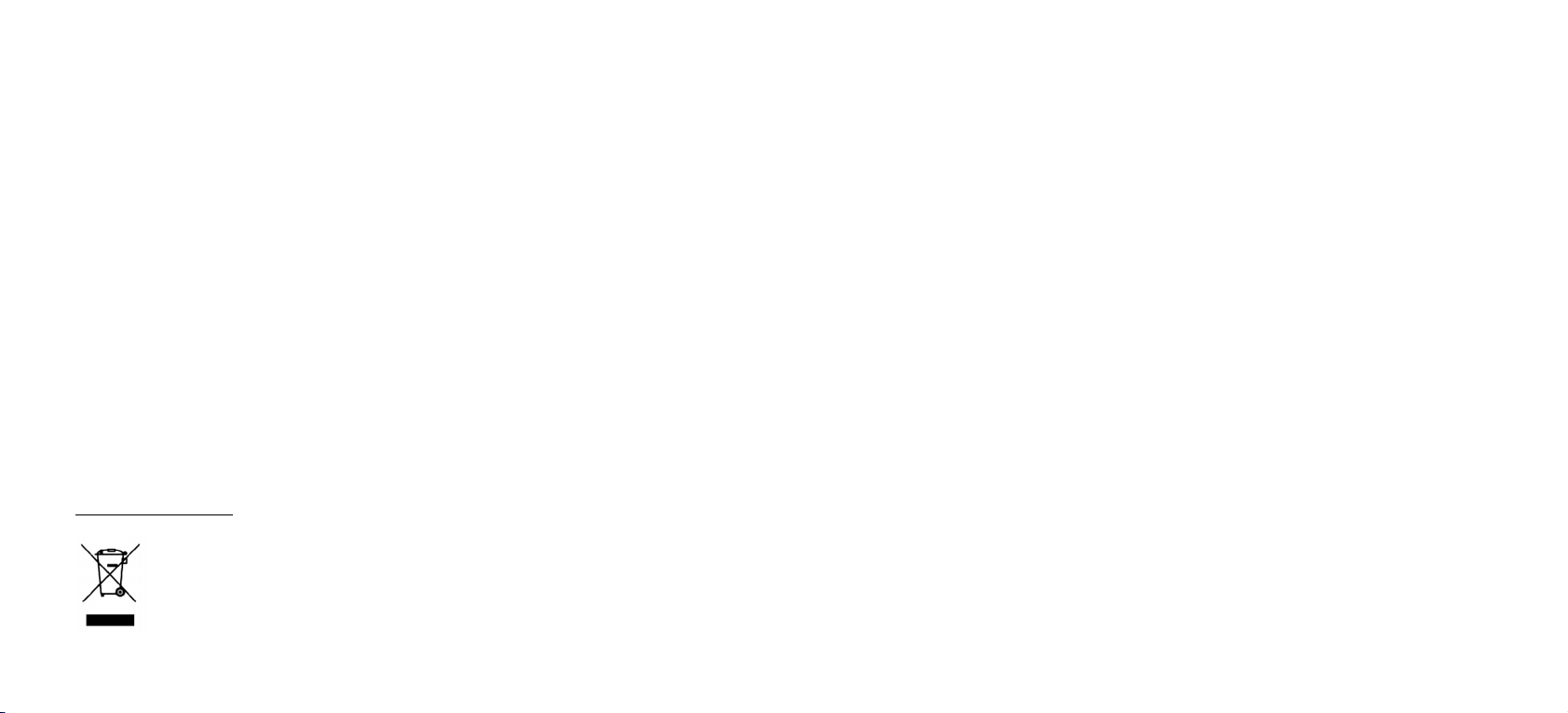
Disposal of your old appliance
1. When this crossed-out wheeled bin symbol is attached to a product it means the product is
covered by the European Directive 2002/96/EC.
2. All electrical and electronic products should be disposed of separately from the municipal waste
stream via designated collection facilities appointed by the government or the local authorities.
3. The correct disposal of your old appliance will help prevent potential negative consequences for
the environment and human health.
4. For more detailed information about disposal of your old appliance, please contact your city
office, waste disposal service or the shop where you purchased the product.
Page 3
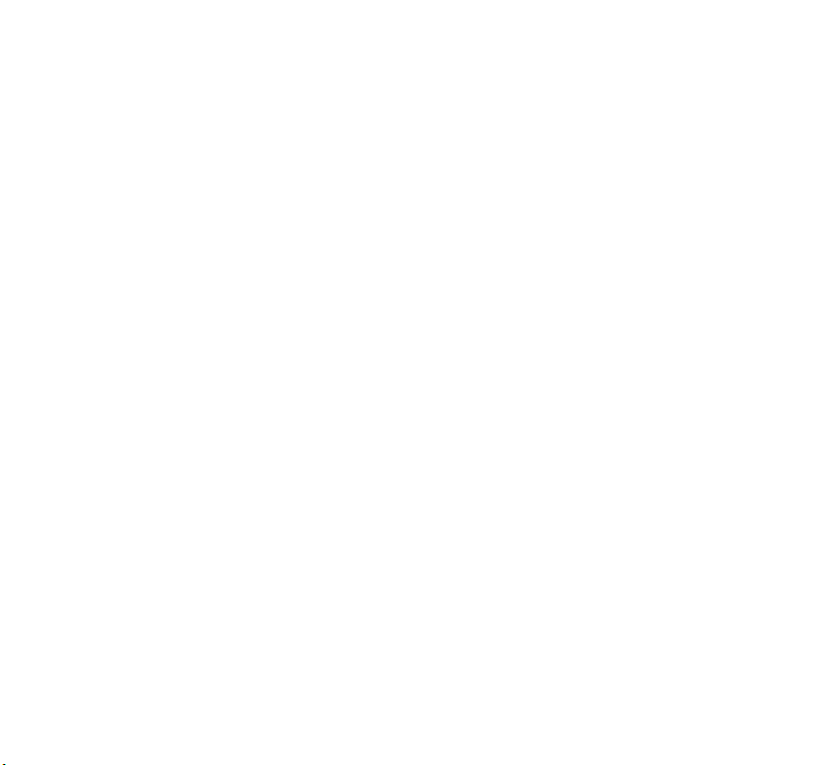
LIMITED WARRANTY
LG Electronics warrants to the original purchaser (end user) that the cellular product and its
enclosed accessories will be free from defects in material and workmanship, according to the
following terms and conditions:
1. WHAT THIS WARRANTY COVERS:
(1)
The limited warranty for the handset remains in effect for a period of 12 (twelve) months based
on the date of purchase (except for the battery, where the Warranty Period shall be 6 months).
(2)
The limited warranty extends only to the original purchaser (end user) and is not assignable or
transferable to any subsequent purchaser/end user.
(3)
During the warranty period LG or officially appointed service agent will repair or replace any
defective product or parts thereof at its discretion.
(4)
This limited warranty is applicable to the customer/end user that purchased the product from
an official dealer in the United Kingdom.
(5)
The purchaser (end user) must retain the original purchase invoice/till slip in order to enforce
this limited warranty.
2. WHAT THIS WARRANTY DOES NOT COVER:
(1)
Defects or damages resulting from the misuse of this product.
(2)
Defects or damages from abnormal use, abnormal conditions, improper storage, exposure to
moisture or dampness, unauthorized modifications, unauthorized repair, neglect, abuse,
accident, alteration, improper installation, blown fuses, food or liquid spillage, acts of God and
shipping damage.
(3)
Breakage or damage to antennas unless caused directly by defects in material or
workmanship.
(4)
The cost of delivery or transportation of the product to the dealer or officially appointed service
center will be borne by the purchaser (end user).
Page 4
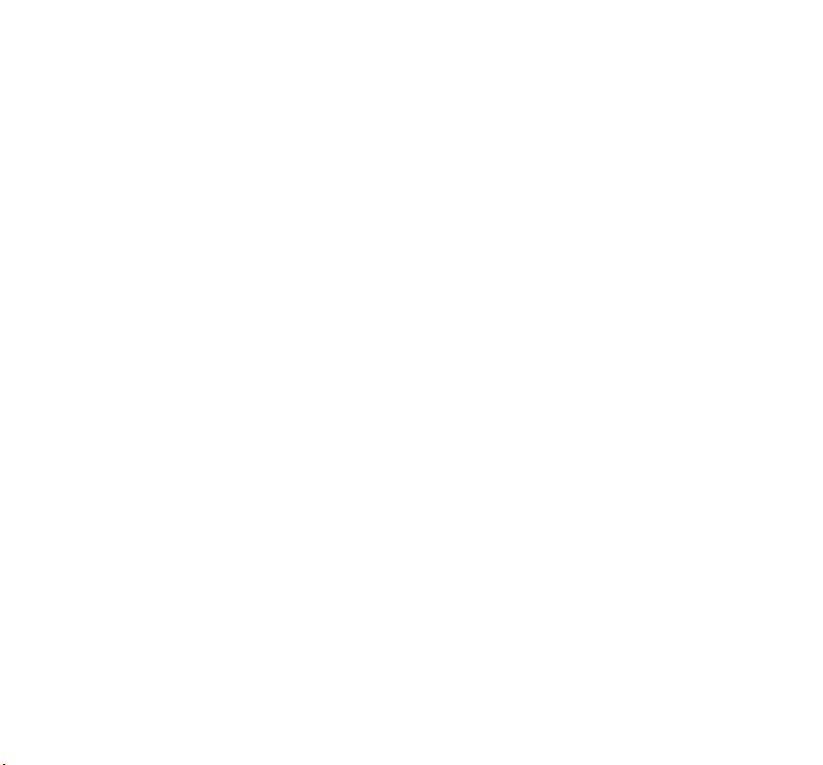
(5)
Products received for repair by the dealer or authorized service center after the product
warranty has expired.
(6)
Products that have had the serial number removed or defaced.
(7)
THIS LIMITED WARRANTY IS IN LIEU OF ALL OTHER WARRANTIES, EXPRESSED OR
IMPLIED IN TERMS OF MARKETABILITY OR FITNESS FOR A PARTICULAR USE.
SPECIFICALLY THE COMPANY WILL ACCEPT NO RESPONSIBILITY OR LIABILITY FOR
CONSEQUENTIAL, INDIRECT, INCIDENTAL AND SPECIAL LOSS OR DAMAGE CAUSED BY
OR DUE TO FAILURE OF OPERATION OR MALFUNCTION OF THE PRODUCT, OR ARISING
FROM THE USE OR INABILITY TO USE THE PRODUCT.
(8)
Damage resulting from the use of non-LG approved accessories.
(9)
Scratches and damage caused by normal use.
(10)
Products used outside published maximum ratings.
(11)
Consumables such as fuses.
(12)
Products that have been subject to an unauthorised removal or deactivation of the network
operator-lock function.
Thank you for purchasing this LG U8360 handset. In the unlikely event that your handset needs to
be repaired, please contact 3 Customer Services for information on how to return your handset for
repair by dialing 0870.7330.333 or 333. Please have your IMEI number ready when you call (this
can be found under the battery).
Page 5

Welcome to your LG U8360 handset
User guides can be daunting things, can’t they?
But don’t worry, we’ve made this one as
simple as possible.
U8360
Your guide is designed to do two things.
First, there’s an explanation on how to use your new LG U8360, so finding your way around the handset
will soon become the second nature.
Then there’s an introduction to the wide range of services offered, to make sure you get the best from them.
If all you want to do is power up and get going, that’s fine.
User Guide
Page 6
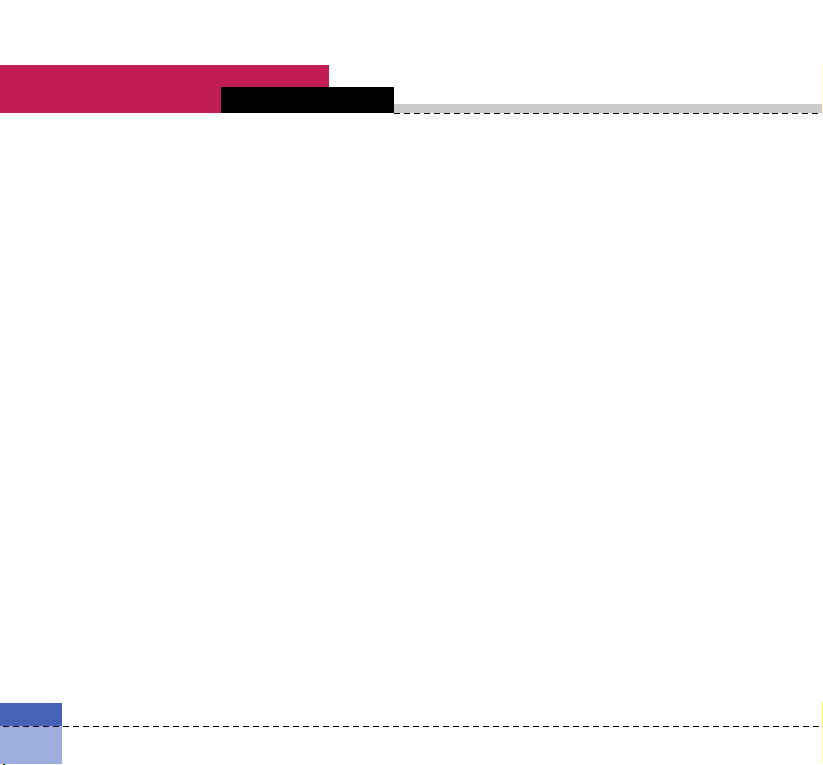
U8360
Table of Contents
04
Emergency Services and Safety Precautions.............10
Getting Started ............................................................. 14
Using the Battery, Charger and USIM Card............... 14
Installing the Battery....................................................... 14
Removing the Battery..................................................... 15
Charging the Battery ...................................................... 16
Disconnecting the Charger............................................. 17
Battery Information and Care......................................... 17
Memory Information and Care ....................................... 18
Installing the USIM card ................................................. 19
Getting to know your LG U8360 ................................. 20
Familiarise yourself with its features.......................... 20
Your handset’s home screen ...................................... 22
Display Information ...................................................... 23
Your handset’s keys and navigation........................... 24
Function of keys when phone is idle .......................... 25
General Functions ........................................................ 26
Turning your handset on.............................................. 26
Turning your handset off ............................................. 26
Access Codes ............................................................... 26
PIN code (4 to 8 digits)................................................... 26
PIN2 code (4 to 8 digits)................................................. 26
PUK code (4 to 8 digits) ................................................. 26
PUK2 code (4 to 8 digits) ............................................... 26
Security code (4 to 8 digits)............................................ 27
Barring Password......................................................... 27
Making and Answering calls ....................................... 27
Making and Answering a video call................................ 27
Making a voice/video call............................................... 28
Making a voice/video call from Contacts....................... 28
Making International Calls.............................................. 28
Adjusting the Volume ..................................................... 29
Answering a Call............................................................. 29
Signal Strength............................................................... 29
Entering Text .................................................................. 29
Changing the Text Input Mode....................................... 30
Using the T9 Mode......................................................... 30
Using the ABC Mode...................................................... 31
Using the 123 (Number) Mode ....................................... 31
Using the Symbol Mode................................................. 31
Character chart............................................................... 32
Menu tree ...................................................................... 33
Screen............................................................................ 40
Screen theme ............................................................... 40
Home screen .................................................................. 40
Outgoing call .................................................................. 40
Switch on........................................................................ 40
Switch Off....................................................................... 40
Front screen theme ...................................................... 40
Home screen .................................................................. 40
Outgoing call .................................................................. 40
Menu style ..................................................................... 41
Font................................................................................ 41
Page 7
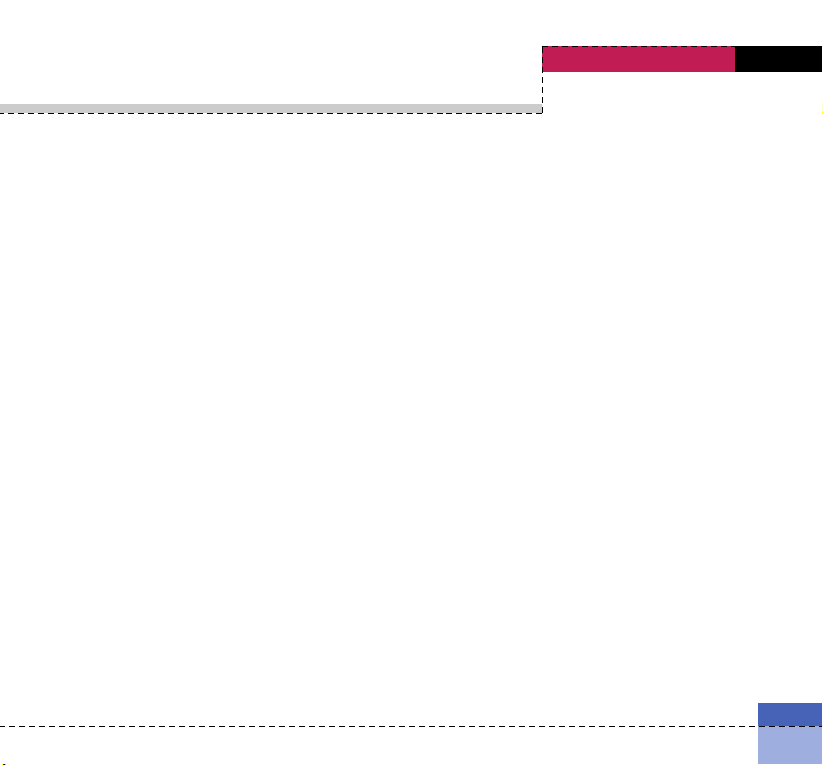
Table of Contents
Backlight ....................................................................... 41
Handset theme ............................................................. 42
Greeting message ........................................................ 42
Profiles........................................................................... 44
Settings ........................................................................ 48
Date & Time................................................................... 48
Time................................................................................ 48
Date ................................................................................ 48
Auto update date/time.................................................... 48
Daylight saving ............................................................... 49
Network ......................................................................... 49
Network selection........................................................... 49
Preferred list ................................................................... 49
Access points ............................................................... 49
Security.......................................................................... 50
PIN code request ........................................................... 50
Handset lock .................................................................. 50
Change codes ................................................................ 50
Language....................................................................... 51
Memory status ..............................................................51
Common memory .......................................................... 52
Reserved memory .......................................................... 52
USIM memory ................................................................ 52
External Memory ............................................................ 52
Handset information..................................................... 52
Reset settings .............................................................. 52
Browser ........................................................................ 54
Home ............................................................................. 54
Bookmarks.................................................................... 55
Connect.......................................................................... 55
Send ............................................................................... 55
Add new ......................................................................... 55
Edit ................................................................................. 55
Mark/Unmark.................................................................. 55
Delete ............................................................................. 55
Saved pages.................................................................. 55
Go to URL...................................................................... 55
Security.......................................................................... 56
Settings ......................................................................... 56
Profiles............................................................................ 56
Character encoding ....................................................... 56
Scrolling control ............................................................. 56
Show Image.................................................................... 56
Cache ............................................................................. 57
Cookies .......................................................................... 57
Clear cache .................................................................... 57
Clear cookie ................................................................... 57
Messages ...................................................................... 62
New message ............................................................... 62
05
Page 8
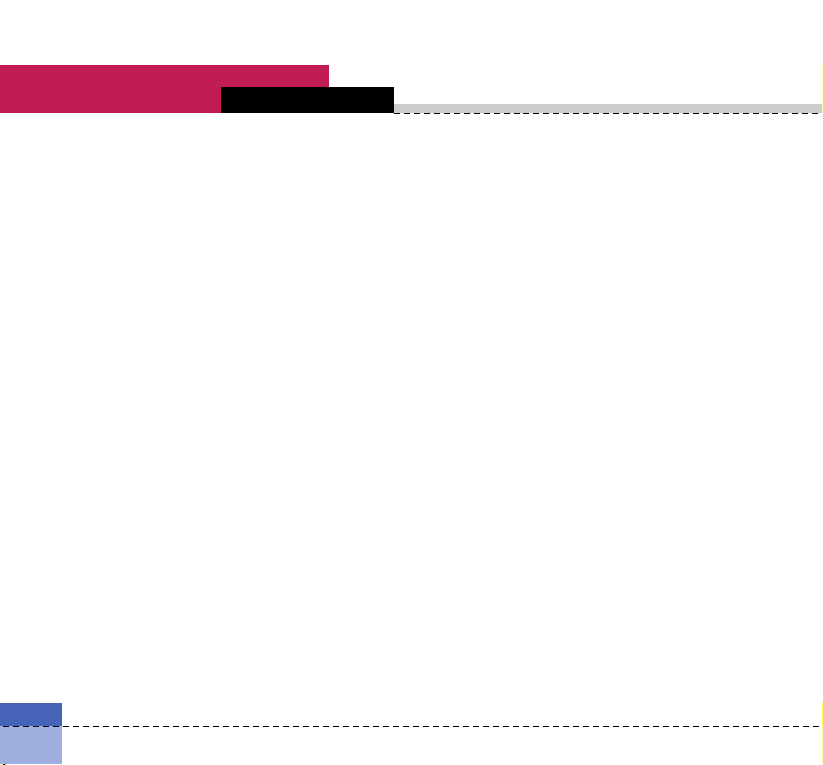
U8360
Table of Contents
06
Text message ................................................................. 62
Multimedia message ...................................................... 62
Email............................................................................... 65
Inbox .............................................................................. 66
Mailbox .......................................................................... 68
Drafts ............................................................................. 69
Outbox ........................................................................... 69
Sent items ..................................................................... 69
Templates...................................................................... 70
Settings ..........................................................................70
Text message ................................................................. 70
Multimedia message ...................................................... 71
Email .............................................................................. 72
Videomail........................................................................ 73
Voicemail ....................................................................... 73
ExpressLink.................................................................... 73
Info. Service.................................................................... 73
My stuff.......................................................................... 76
Images ........................................................................... 76
Videos ........................................................................... 77
Sounds .......................................................................... 79
Applications ................................................................. 82
External memory ......................................................... 82
Play lists ........................................................................ 82
Multimedia..................................................................... 84
Video camera ................................................................ 84
Camera .......................................................................... 85
Voice recorder .............................................................. 86
Settings ......................................................................... 86
Video camera ................................................................ 86
Camera .......................................................................... 86
Voice recorder ................................................................ 86
Memory status ............................................................... 86
Contacts ........................................................................ 88
Add new......................................................................... 88
Search............................................................................ 88
Speed dials.................................................................... 88
Groups ........................................................................... 89
Service dial numbers
Own number
Settings
.........................................................................
Display data.................................................................... 89
Show image/avatar ........................................................ 89
Copy all .......................................................................... 89
Move all ......................................................................... 90
Clear contacts ............................................................... 90
Applications .................................................................. 92
My games & apps ......................................................... 92
Download games & apps............................................. 92
Settings ......................................................................... 92
....................................................
..................................................................
89
89
89
Page 9
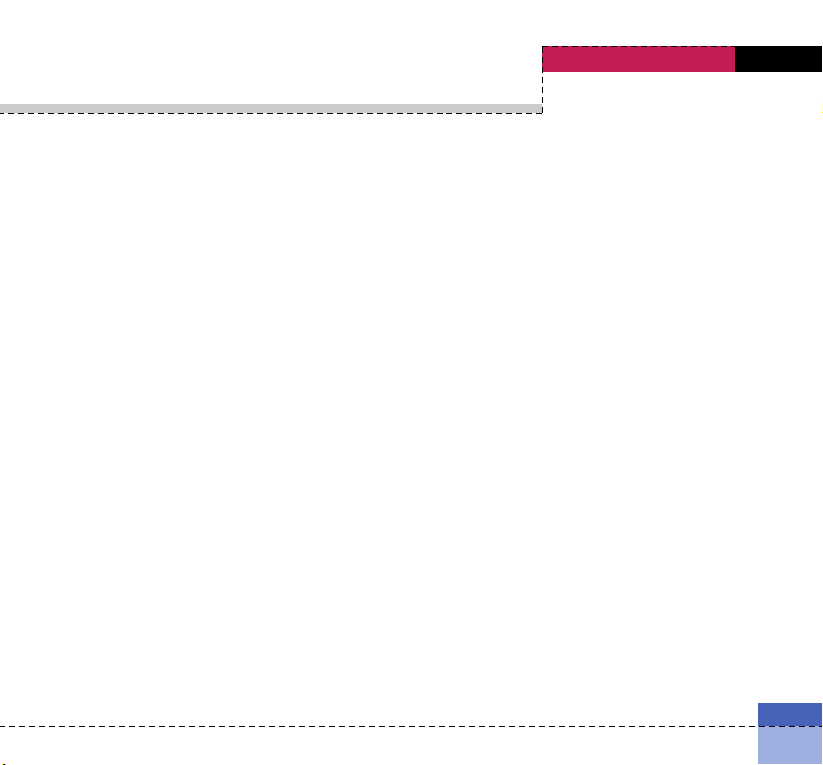
Table of Contents
Organiser....................................................................... 96
Calendar ........................................................................ 96
To do.............................................................................. 99
To do Enquiry ................................................................. 99
Adding To do Items........................................................ 99
To do Delete................................................................... 99
Finished/Not finished...................................................... 99
Mark/Unmark.................................................................. 99
To do Detailed View ..................................................... 100
Memo
...........................................................................
Secret memo............................................................... 101
Date finder................................................................... 101
Dateulator.................................................................... 101
Settings ....................................................................... 102
Calendar ...................................................................... 102
Memory info... .............................................................. 102
Clear all......................................................................... 102
Tools ............................................................................ 104
Quick menu ................................................................. 104
Alarm clock ................................................................. 105
Connectivity ................................................................ 106
Bluetooth...................................................................... 106
Server synchronisation................................................. 107
Calculator.................................................................... 108
World time ................................................................... 108
Unit converter ............................................................. 109
100
Currency....................................................................... 109
Surface ......................................................................... 109
Length .......................................................................... 110
Weight .......................................................................... 110
Temperature ................................................................. 110
Volume.......................................................................... 111
Velocity......................................................................... 111
Calling.......................................................................... 114
Video calls ................................................................... 114
My picture size ............................................................. 114
My picture position ...................................................... 114
Hide my picture ............................................................ 114
Substitute picture ......................................................... 114
Call history .................................................................. 114
Missed calls.................................................................. 115
Received calls .............................................................. 115
Dialled calls .................................................................. 115
All calls ........................................................................ 115
Call duration................................................................ 115
Last call ........................................................................ 115
Received calls .............................................................. 115
Dialled calls .................................................................. 115
All calls ......................................................................... 115
Call divert .................................................................... 116
07
Page 10
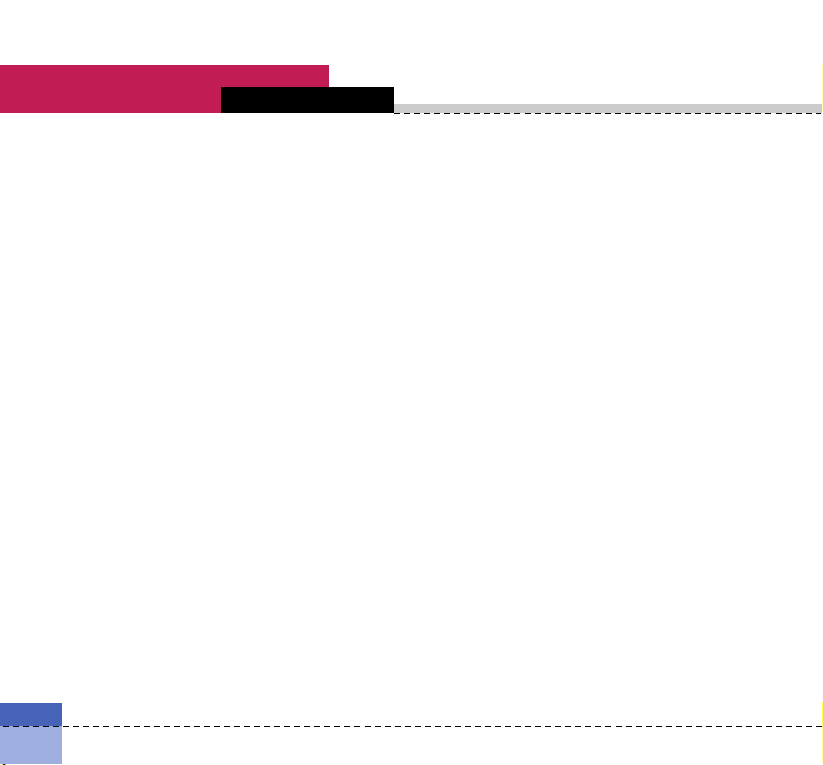
U8360
Voice calls .................................................................... 116
Video calls .................................................................... 116
All fax calls.................................................................... 117
Call barring.................................................................. 117
Voice calls .................................................................... 117
Video calls .................................................................... 117
Deactivate all................................................................ 118
Fixed dial numbers ................................................... 118
Call waiting ................................................................. 118
Settings ....................................................................... 119
Call reject...................................................................... 119
Send my number.......................................................... 120
Auto redial .................................................................... 120
Answer mode ............................................................... 120
Minute minder .............................................................. 120
Troubleshooting ......................................................... 122
Accessories................................................................. 124
Glossary....................................................................... 126
Index ............................................................................ 130
Table of Contents
08
Page 11

Guidelines for safe and efficient use
Read these simple guidelines. Breaking the rules may be dangerous or illegal.
Further detailed information is given in this manual.
Page 12
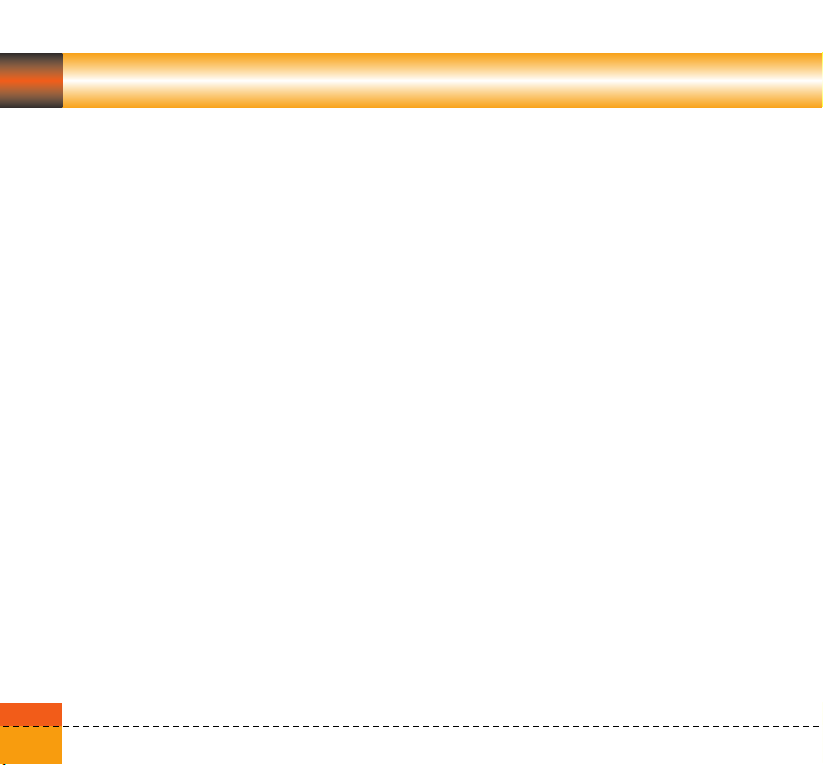
Emergency Services and Safety Precautions
A Do not allow battery to come into direct
contact with an electric outlet or car cigarette
lighter socket
A Do not pierce battery with sharp objects
A Do not drop or subject the phone to physical
shock
A When the battery has reached the end of its
life, dispose of it in accordance with
environmental regulations. Do not dispose of
your battery in household rubbish.
A Do not immerse in water
A Do not disassemble or modify the battery
A Stop using the battery if abnormal heat,
odour, discolouration, deformation, or
abnormal conditions are detected during use,
charge, or storage
A Do not use damaged or deformed batteries.
In the unlikely event of a battery leak, take
care to keep the battery discharge away from
your eyes or skin.
A If the leakage does come into contact with
the eyes or skin, please wash thoroughly in
clean water and consult with a doctor
10
A The earpiece may become warm during
normal use. The handset itself may become
warm while the battery is being charged
A Use a damp or anti-static cloth to clean the
handset. Do not use a dry cloth or
electrostatically charged cloth. Do not use
chemical or abrasive cleaners as these could
damage the phone
A Retain the cardboard packing supplied with
this handset. It should be used if the phone
has to be returned for service. This
packaging can be recycled when no longer
required
A Remember to make backup copies of all
important data on your handset
Aircraft safety
In accordance with CAA regulations, you must
switch off your phone on aircraft. Mobile phone
signals can interfere with aircraft equipment.
Follow the instructions given by airline staff at all
times
Page 13
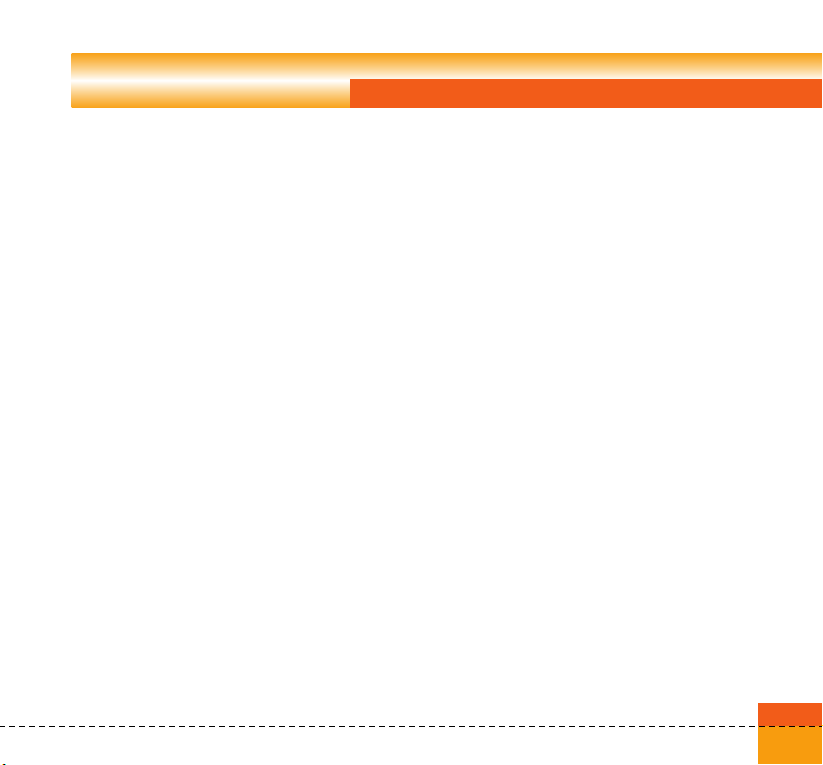
Emergency Services and Safety Precautions
Hospital safety
Switch off your phone in areas where the use of
handsets is prohibited. Follow the instructions
given by the respective medical facility regarding
the use of handsets on their premises
General safety
A Observe ‘Turn off 2-way radio’ signs, such as
those near petrol stations, chemicals or
explosives, and turn off your handset
A Do not allow children to play with the
handset, charger or batteries
A Do not use the handset where blasting is in
progress
A The operation of some medical electronic
devices, such as hearing aids and
pacemakers, may be affected if a handset is
used next to them. Observe any warning
signs and the manufacturer’s
recommendations
Road safety
A You MUST exercise the proper control of
your vehicle at all times. Give your full
attention to driving
A Observe all laws in respect to the use of
mobile phones when driving
A Pull off the road and park before making or
answering a call where it is safe to do so. UK
law prohibits the use of hand held mobile
phones when driving
A You MUST NOT stop on the hard shoulder of
a motorway to answer or make a call, except
in an emergency
A Switch off your handset at refueling points
and petrol stations, even if you are not
refueling your own car
A Do not store or carry flammable or explosive
materials near your handset
A Electronic vehicle systems, such as anti-lock
brakes, speed control and fuel injection
systems are not normally affected by radio
transmissions
11
Page 14

Emergency Services and Safety Precautions
A The manufacturers of such equipment can
advise if it is adequately shielded from radio
transmissions. Consult your dealer and do
not switch on the handset until it has been
checked by qualified installers
Vehicles equipped with an air bag
An air bag inflates with great force. Do not place
objects, including either installed or portable
wireless equipment, in the area over the air bag
or in the air bag deployment area. If in-vehicle
wireless equipment is improperly installed and
the air bag inflates, serious injury could result
Third party equipment
The use of third party equipment, cables or
accessories, not made or authorized by LG,
may invalidate the warranty of your handset and
also adversely affect the handset’s safety or
operation
12
Service
The handset, batteries and charger contain no
user-serviceable parts. LG recommend that
your LG U8360 handset is serviced or repaired
by an LG authorized service centre
Efficient use
The handset has an antenna. For optimum
performance with minimum power consumption,
please do not cover the antenna area with your
hand. Covering the antenna affects call quality
and may cause the handset to operate at a
higher power level than required. This decreases
talk and standby time.
Radio frequency energy
Your handset is a low-power radio transmitter
and receiver. When it is turned on, it receives
and transmits radio frequency (RF) energy (radio
waves). The system that handles the call (the
network) controls the power level at which the
handset transmits.
A Further detailed information is given in this
manual.
Page 15
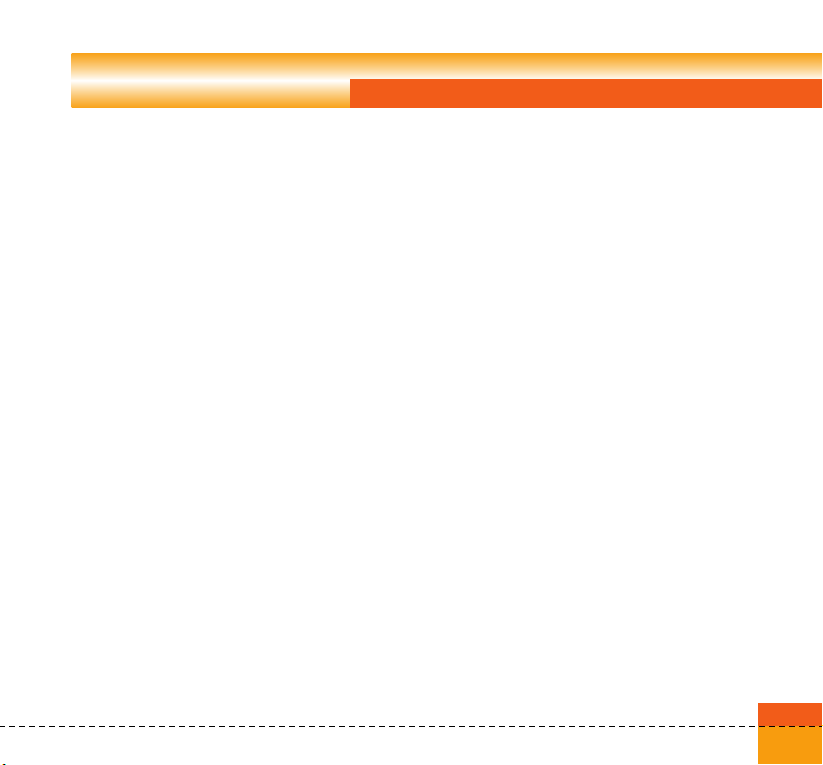
Emergency Services and Safety Precautions
Exposure to radio frequency
energy
Radio wave exposure and Specific
Absorption Rate (SAR) information
A This handset model U8360 has been
designed to comply with safety, requirements
for exposure to radio waves. This
requirement is based on scientific guidelines
that include safety margins designed to
assure the safety of all persons, regardless of
age and health
A The radio wave exposure guidelines employ a
unit of measurement known as the Specific
Absorption Rate, or SAR. Tests for SAR are
conducted using a standardized method with
the phone transmitting at its highest certified
power level in all used frequency bands
A While there may be differences between the
SAR levels of various LG phone models, they
are all designed to meet the relevant
guidelines for exposure to radio waves
A The SAR limit recommended by the
International Commission on Non-Ionizing
Radiation Protection (ICNIRP), is 2W/kg
averaged over ten (10) gramme of tissue
A The highest SAR value for this model phone
tested by DASY3 for use at the ear is 0.883
W/kg (10g)
A The SAR limit recommended by the Institute
of Electrical and Electronics Engineers (IEEE),
which is 1.6 W/kg averaged over one (1)
gramme of tissue (for example USA, Canada,
Australia and Taiwan).
13
Page 16
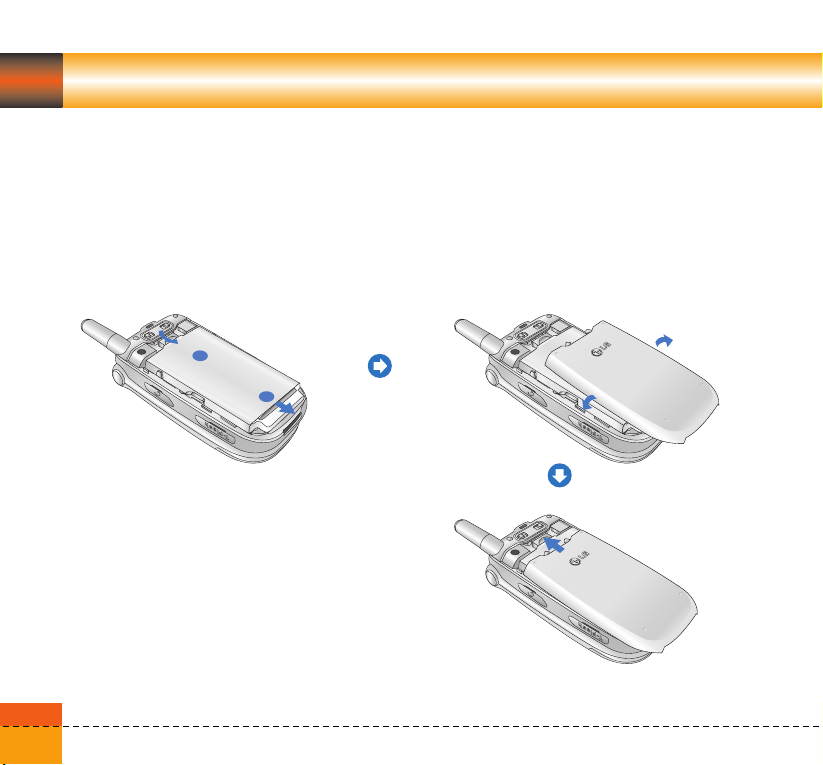
Getting Started
2
1
1
Using the Battery, Charger and USIM Card
Installing the Battery
To install the battery, insert the bottom of the battery into the opening on the back of the phone.
Then push the battery down until the latch clicks and then install battery cover.
14
Page 17
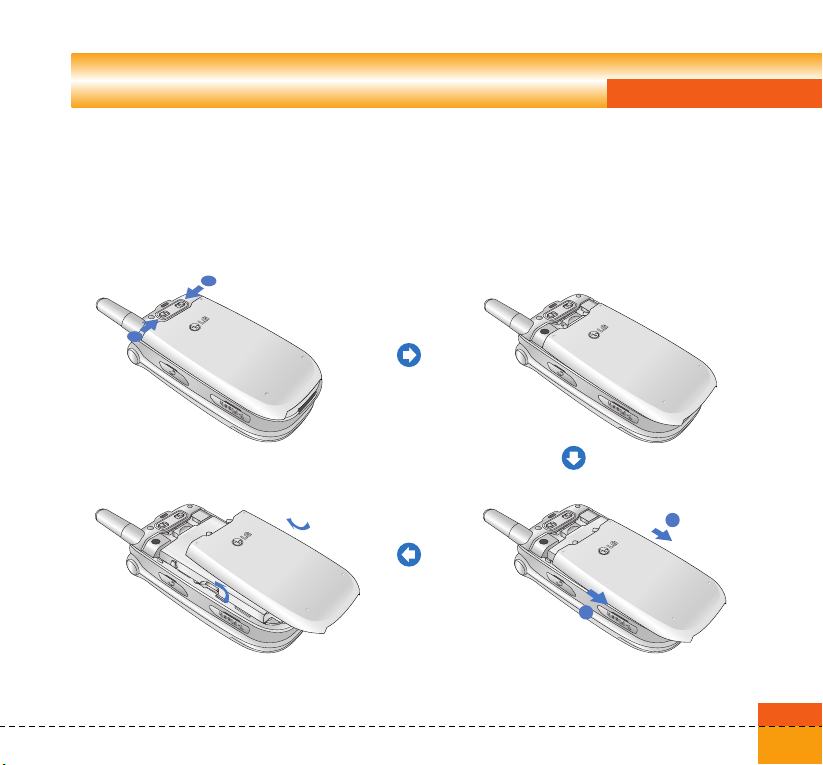
Getting Started
2
2
2
1
1
Removing the Battery
Turn the power off. (If power is left on, there is a chance you could lose the stored telephone numbers
and messages.) Press the latches 1 and open the battery cover 2. Then remove the battery.
15
Page 18
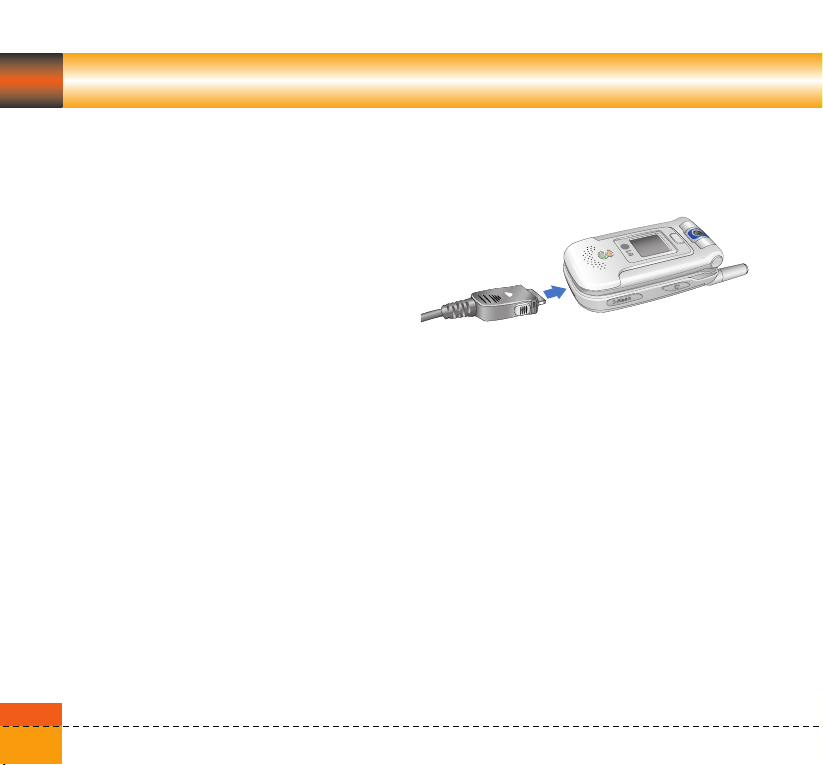
Getting Started
The battery is fully discharged and it will take
sometime(under 30 minutes) to charge the
battery to minimum operating level. When the
red light is on, the handset can not be powered
on. The red light will be turned off if the battery
is charged to minimum operating level.
Warning
You can make video call with charger
connected.
But if the battery capacity is under 10% the
battery can be discharged when you use video
call even though the charger is connected.
Charging the Battery
To use the charger provided with your phone:
1. With the battery in position on the phone,
connect the lead from the charger to the
bottom of the phone. Check that the arrow
on the lead connector is facing towards the
front of the phone.
16
2. Connect the charger to a standard AC wall
outlet. Only use the charger that comes
included with the package.
Warning
Do not force the connector as this may damage
the phone and/or the charger.
Page 19
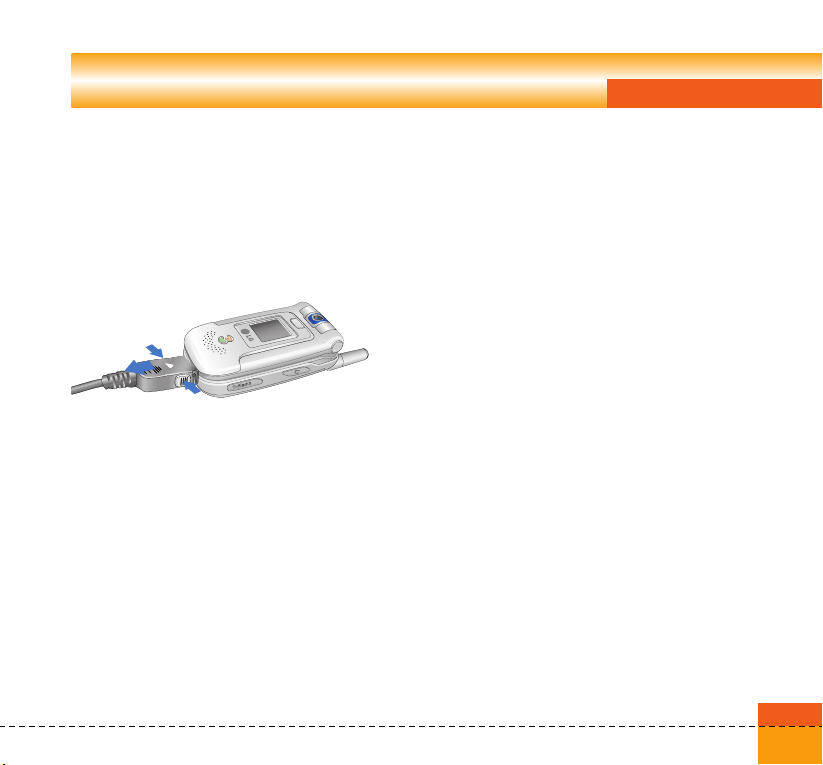
Getting Started
Disconnecting the Charger
When charging is finished, disconnect the
charger from the power outlet and from the
phone by pressing on the gray tabs on both
sides of the connector while pulling the
connector out.
Notice
The battery delivered with your phone has to be
fully charged before using it. Do not remove the
battery or the USIM card while charging.
If your phone is being charged, the display will
show the charging status.
If the battery fails to charge completely:
After turning the phone on and off, please
attempt to recharge the battery.
After detaching and reattaching the battery,
please attempt to recharge the battery.
Battery Information and Care
1. Never use an unapproved battery since this
could damage the phone and / or battery and
could cause the battery to explode.
2. The battery does not need to be fully
discharged before recharging.
3. Use only LG approved chargers specific to
your phone model since they are designed to
maximize battery life.
4. Do not disassemble or short-circuit the
battery.
5. Keep the battery’s metal contacts clean.
6. Replace the battery when it no longer
provides acceptable performance. The
battery can be recharged several hundred
times before replacement.
17
Page 20
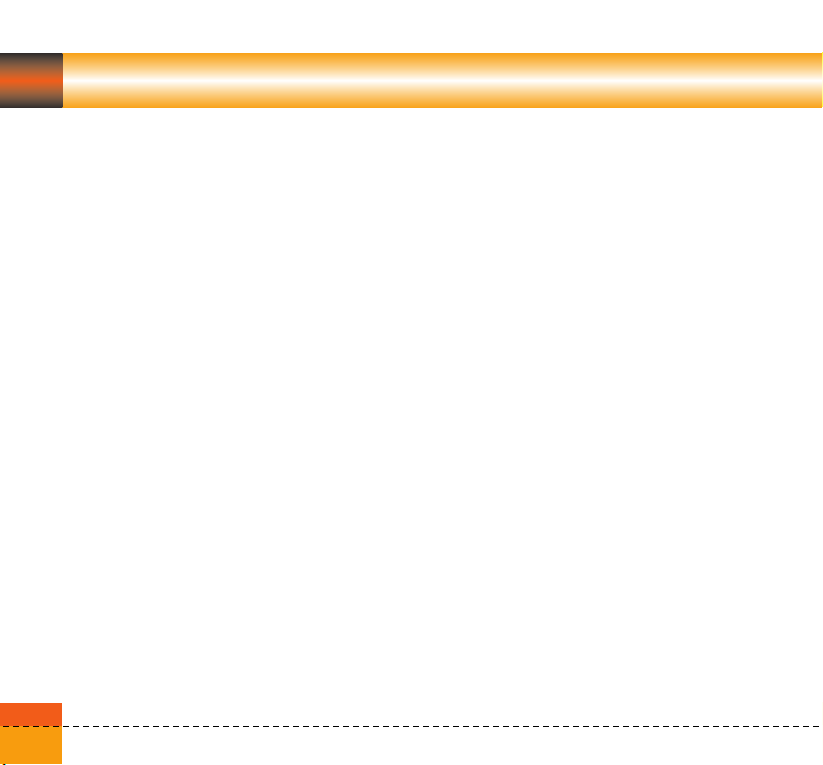
Getting Started
7. Recharge the battery after long periods of
non-use to maximize battery life.
8. Do not expose the battery charger to direct
sunlight or use it in areas of high humidity
such as a bathroom.
9. Battery life will decrease if exposed to
extremely hot or cold temperatures.
10. Battery life will vary due to usage patterns
and environmental conditions.
11. The use of extended backlighting, Browser,
and data connectivity kits affect battery life
and talk/standby time.
Memory Information and Care
1. Please be very careful to turn off the power
before removing the battery while the phone
or the external memory is being used.
2. Do not remove memory while listening to
music or displaying pictures stored on the
external memory.
3. When formatting on the PC, format on FAT
types. The external memory only supports
FAT (FAT12, FAT 16) format and not FAT32.
18
4. When setting the theme of the idle screen, do
not set the theme stored on the external
memory directly to the idle screen, but only
after copying it to the phone memory.
5. When setting pictures or photos stored on
the external memory as the main theme,
please perform the normal turning off
procedure before removing external memory.
Page 21
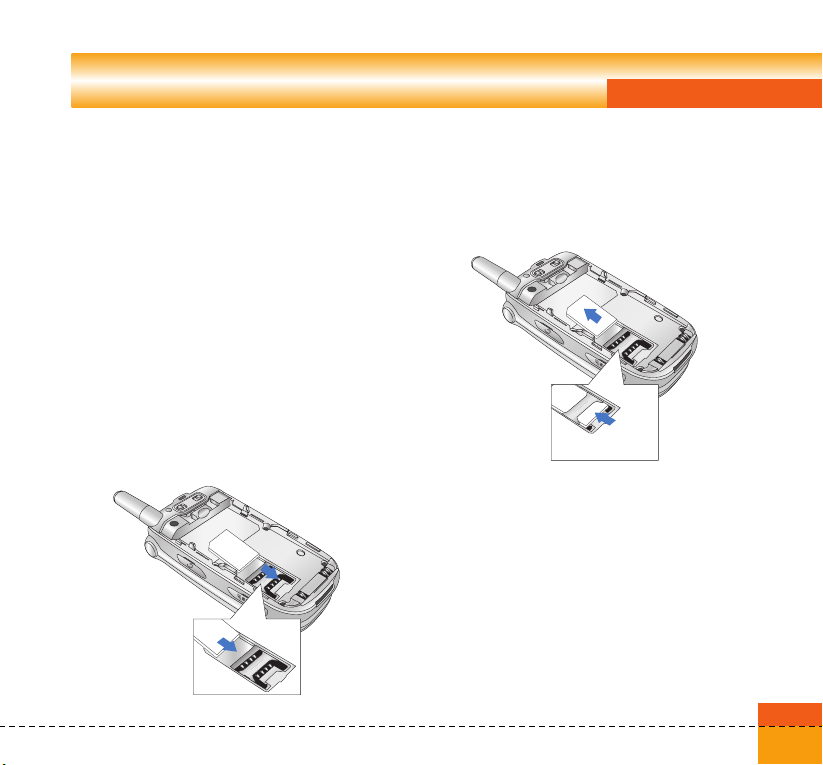
Getting Started
Installing the USIM card
Your USIM card contains your phone number,
service details and contacts and must be
inserted into your handset.
If your USIM card is removed then your handset
becomes unusable until a valid one is inserted.
Always disconnect the charger and other
accessories from your handset before inserting
and removing your USIM card.
Your USIM card may only be used in handsets
which are enabled for 3 services. Any attempt to
use the USIM card in other handsets may result
in serious damage to the handset and may
prevent you from being able to use it, including
the making of emergency calls.
UUSSIIMM
Notice
When you need to remove the USIM card, slide
it towards the top of the phone and take it out
of the holder.
UUSSIIMM
Notice
Before installing always make sure that the
phone is switched off and remove the battery.
The metal contact of the USIM card can be
easily damaged by scratches. Pay special
attention to the USIM card while handling and
installing. Follow the instructions supplied with
the USIM card.
19
Page 22
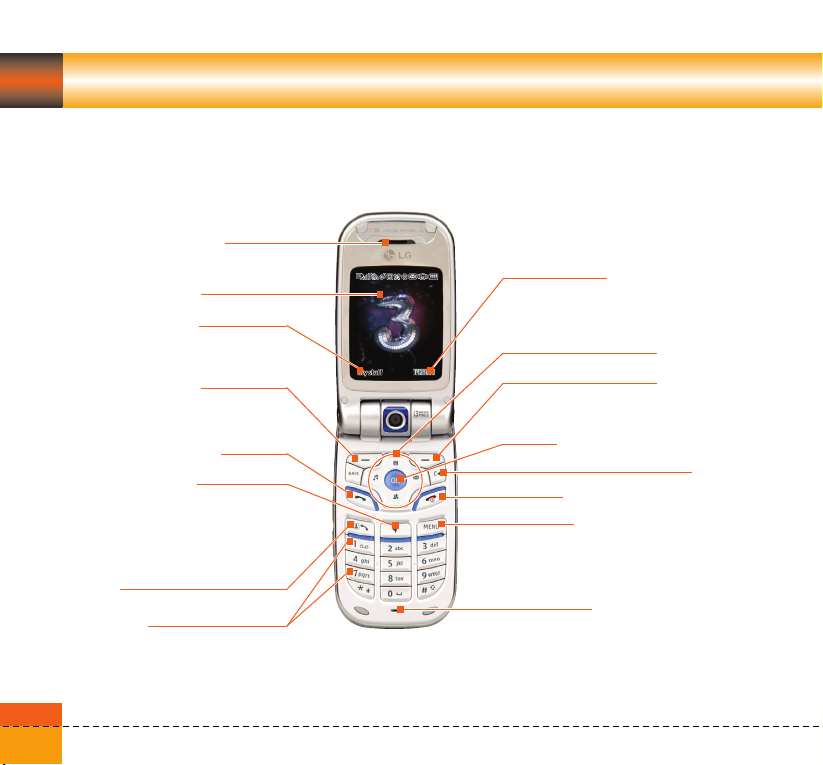
Getting to know your LG U8360
Familiarise yourself with its features
Earpiece
Main screen
Left soft box
displays a variety of prompts.
Left soft key
activates the prompts displayed on
screen in the left soft box.
Send key
Triangle key
opens the browser to 3 services
connecting you to a world of
communications, information and
entertainment.
Send key for video calls
Alpha numeric keys
20
Right soft box
displays a variety of prompts.
4-way navigation key
Right soft key
activates the prompts displayed on
screen in the right soft box.
OK key
Clear key / Speakerphone
End key
Menu key
takes you to the task menu from any
screen.
Microphone
On/Off
Page 23
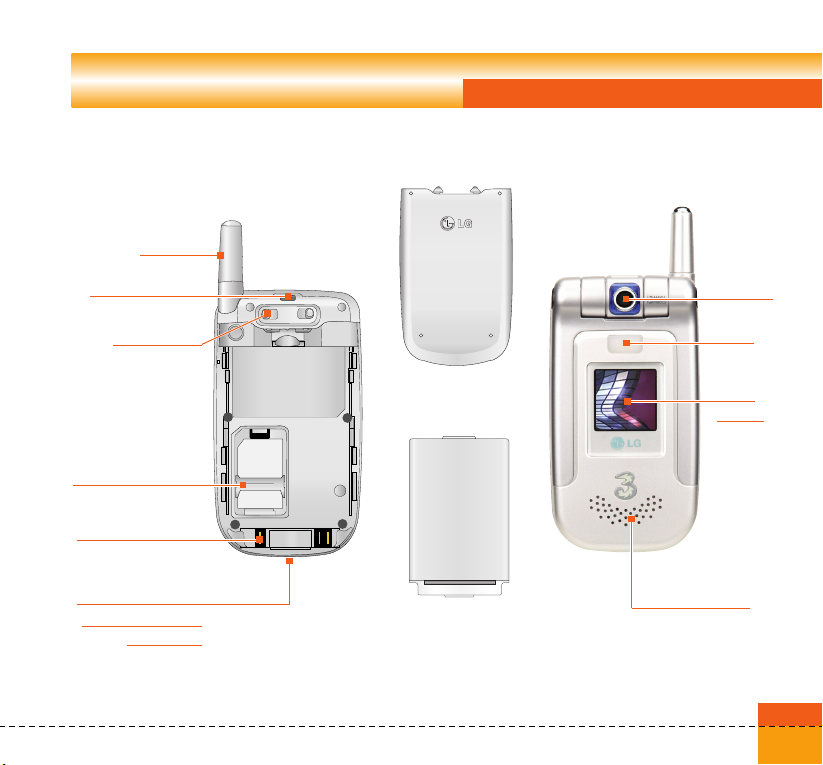
Antenna
Getting to know your LG U8360
Handstrap hole
Battery lock
USIM card socket
Battery terminals
Cable connector/
Battery charging
connector
Battery cover
Battery
Camera
Light
Front
screen
Speakerphone
21
Page 24
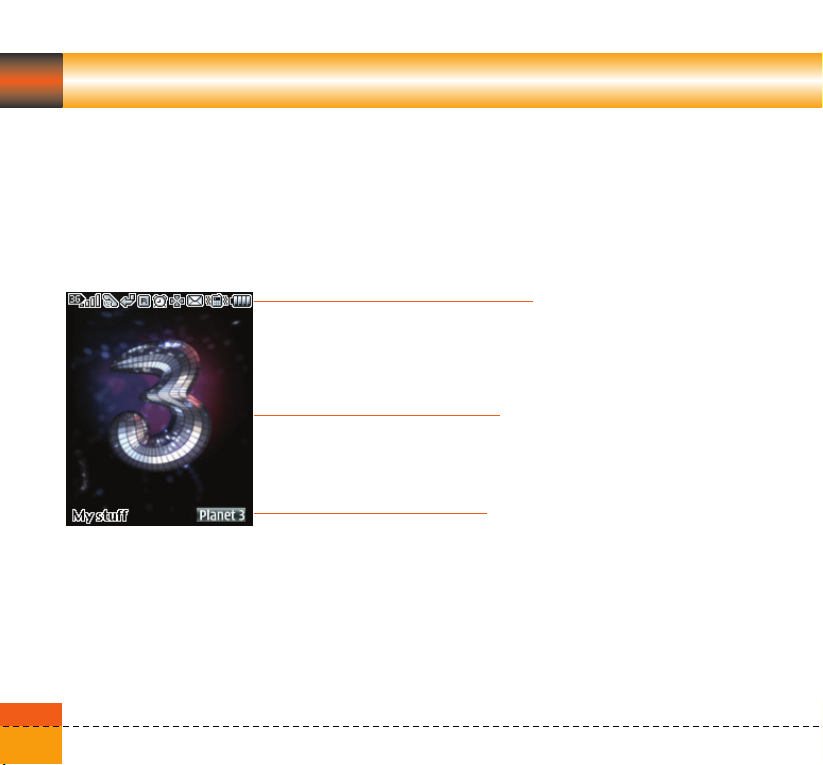
Getting to know your LG U8360
Your handset’s home screen
Your handset’s home screen is divided into three basic displays: the icon indicator bar; a central
window that includes the home screen; and the prompt bar. Each of these is described below:
The icon indicator bar
The icon indicator bar shows what operations are taking
place and reminds you of battery and signal strength. This
appears through all activities. The table beiow gives a brief
explanation of the icons and their function.
The home screen
The central window of your start screen displays an image
of your choice, when in use, this screen will display all of
your functions and services.
The prompt bar
The prompt bar displays in the soft boxes. These are
activated by pressing the appropriate soft key under each
one.
22
Page 25
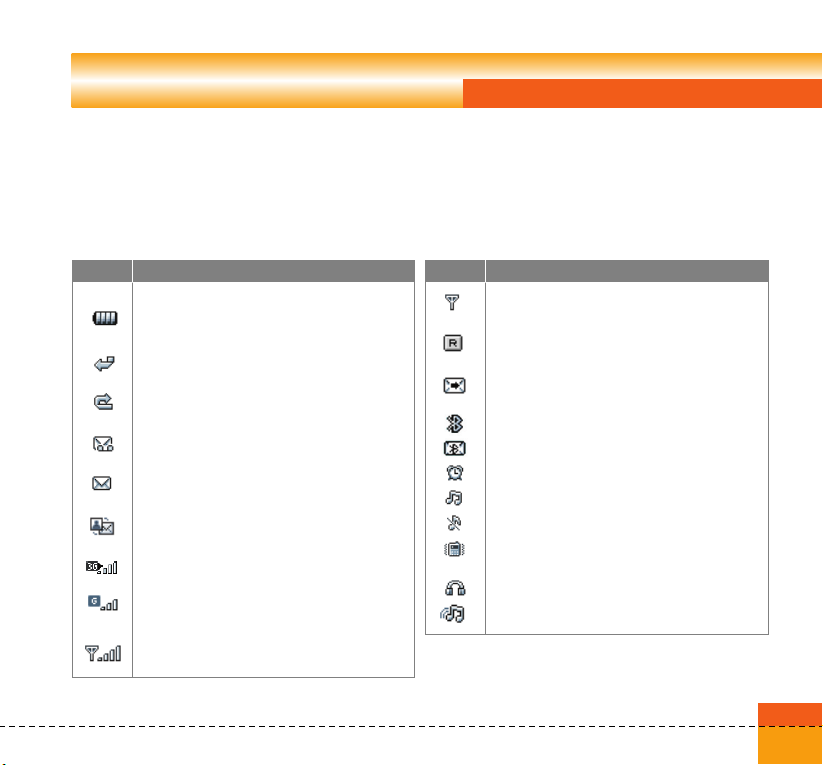
Getting to know your LG U8360
Display Information
The table below describes various display indicators or icons that appear on the phone’s display
screen.
On-Screen Icons
Icon
Battery level - indicates the amount of power in your
battery. The greater the amount of solid colour the
greater the power.
Call diverting - indicates call divert option has been
selected.
Call reject - indicates call reject option has been
selected.
Voice message - indicates when you have a new
voice message.
Text - indicates when you have a new text message.
Multimedia - indicates when you have a new
Multimedia message.
3G network - indicates whether you are in the 3
video service area.
When you leave the 3 video service area, your
handset roams onto the voice & picture network or
when abroad onto another network(2G/3G)
2G network - indicates the strength of your handset’s
connection with a 2G network.
Description
Icon
No-service area - indicates you are in the no-service
area.
Roaming service - indicates that you are using a
roaming service.
ExpressLink message - indicates that there is new
ExpressLink content.
Indicates the Bluetooth connection is activated.
Indicates when you have a new Bluetooth message.
Alarm - indicates an Alarm.
Normal - indicates the General profile is activated
Silent - indicates the silent menu in Profile.
Vibrate only - indicates whether the vibrate function
is on or off.
Headset - indicates the headset menu in Profile.
Outdoor - Indicates the loud profile is activated.
Description
23
Page 26
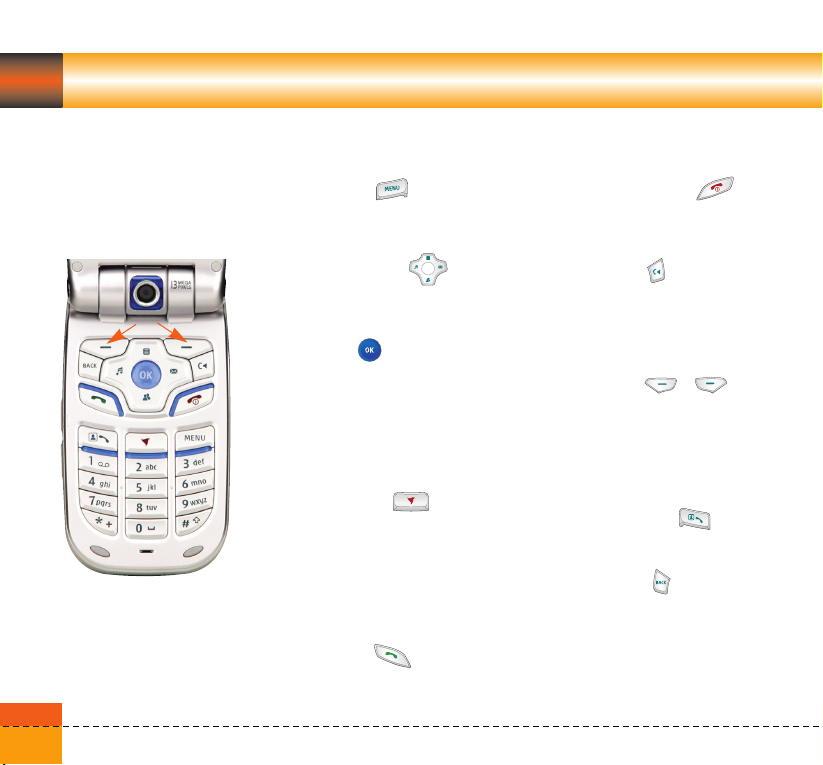
Getting to know your LG U8360
Your handset’s keys and navigation
24
(10)
(9)
(5)
(2)
(3)
(8)
(4)
(6)
(1) The Menu key
This key takes you to the main menu
from any screen.
(2) The navigation key
Use for quick access to phone
functions.
(3) The OK key
(7)
The button in the centre of the
Navigation key allows you to select
objects on the screen. Once you have
scrolled to your desired choice use the
(1)
OK key to select it. This function can
be used in the majority of screens.
(4) The Triangle key
This key is your one-touch access to
Today on 3, a world of
communications, information and
entertainment.
(long press) Try to register on 3
network.
(5) The Send key
This key is used to make and answer
voice calls.
(6) The End key (On/Off)
This key is used to end calls and close
down applications.
(7) The Clear key
This key has two functions. It will take
you back to your previous screen and
when in a text entry screen, it acts as
a delete key.
(8) The soft keys
The left and right soft keys activate the
prompts that appear in the soft boxes
directly above them. These prompts
change according to the screen
content.
,
(9) The Video call key
To make and answer a video call.
(10) The Back key
This key takes you back to the
previous screen.
Page 27
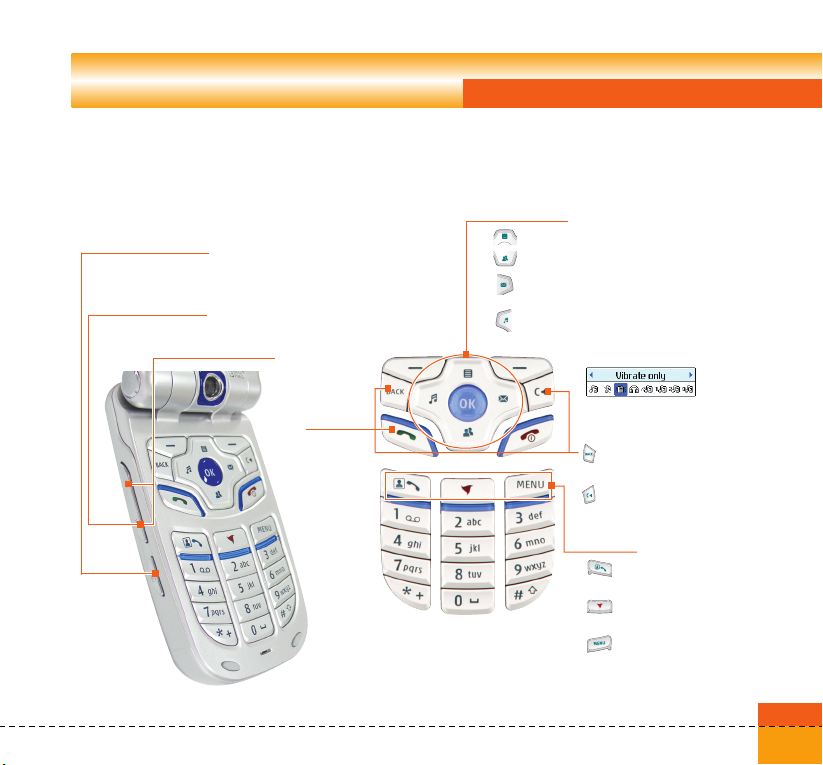
Function of keys when phone is idle
Getting to know your LG U8360
Side of handset Keys
Video/Camera key
(short press) Video recorder
(long press) Camera
(long press) Light
(only activates once flip is close)
Volume of key tone
Call history
Navigation key
Up : Quick Menu
Down: Search contacts
Right : (short press) Messages menu
(long press) New message
Left : (short press) Profiles popup window
(long press) Profile vibrate mode
BACK: Back to previous
screen.
C : In a text entry screen,
it acts as a delete key.
Extra keys
Video call: To make and
Triangle key: Access to
Menu: (short press) Main
menu (long press)
Multitasking history
view call history
Today on 3.
25
Page 28
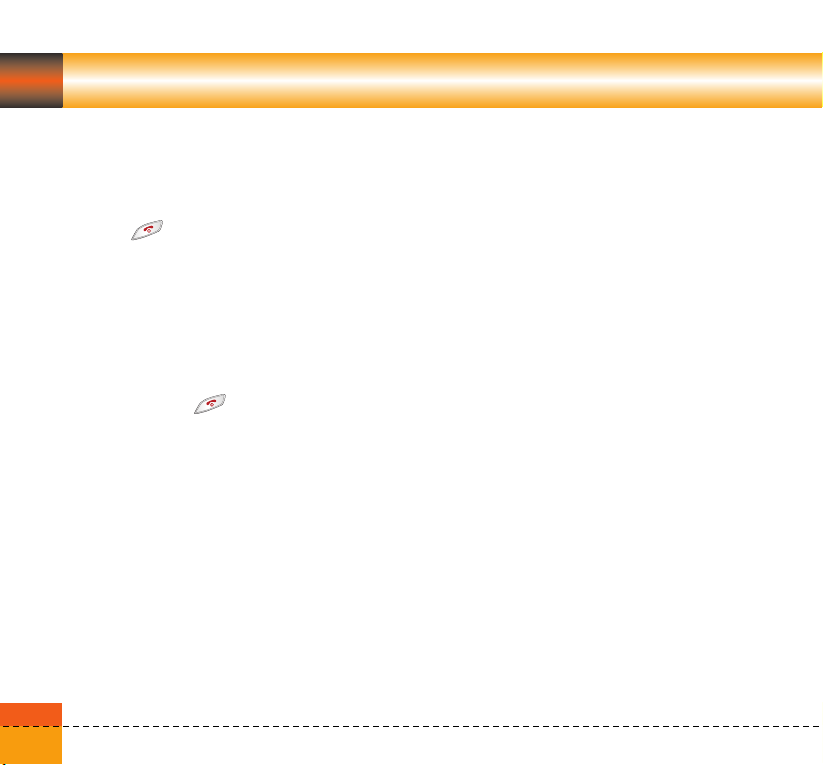
General Functions
Turning your handset on
Ensure that your USIM card is in your handset
and the battery is charged.
Press the key.
Enter the USIM PIN code that was supplied with
your USIM card if PIN code setting is on.
After a few seconds you will be registered on
the network.
Turning your handset off
Press and hold the key until power is off.
There may be some delay while the handset
powers down.
Do not re-power the handset during this time.
Access Codes
You can use the access codes described in this
section to avoid unauthorized use of your
phone. The access codes (except PUK and
PUK2 codes) can be changed by using the
Change codes feature [Menu 3.4.3].
26
PIN code (4 to 8 digits)
The PIN (Personal Identification Number) code
protects your USIM card against unauthorized
use. The PIN code is usually supplied with the
USIM card. When the PIN Code Request is set
to Enable, your phone will request the PIN code
every time it is switched on. When the PIN Code
Request is set to Disable, your phone connects
to the network directly without the PIN code.
PIN2 code (4 to 8 digits)
The PIN2 code, supplied with some USIM
cards, is required to access functions such as
Fixed Dial Number. These functions are only
available if supported by your USIM card.
PUK code (4 to 8 digits)
The PUK (PIN Unblocking Key) code is required
to unlock a blocked PIN code. Contact 3
Customer Services for the code.
PUK2 code (4 to 8 digits)
The PUK2 code, is required to unlock a blocked
PIN2 code. Contact 3 Customer Services.
Page 29
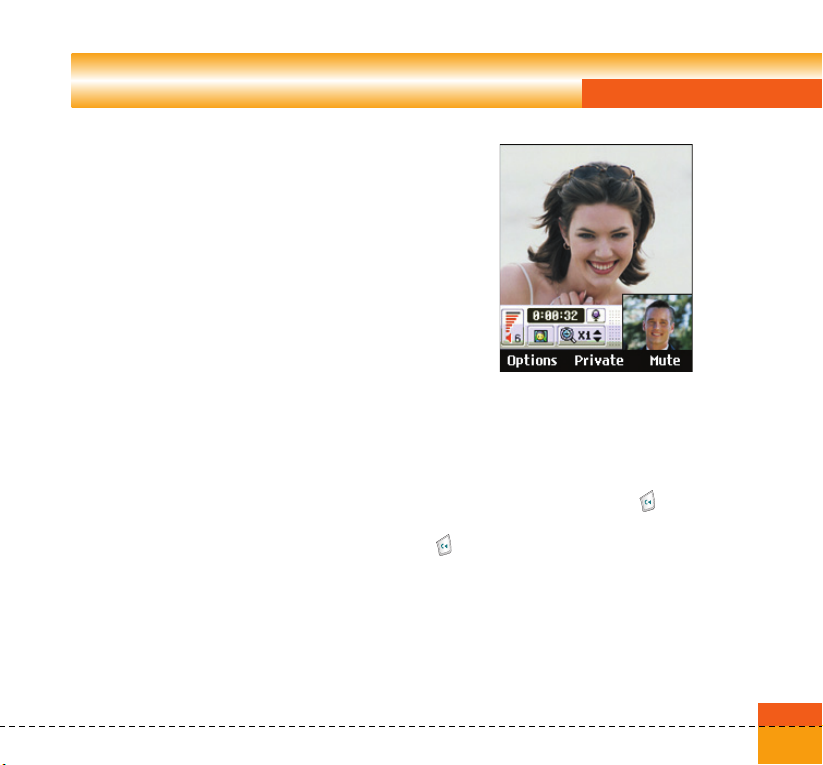
Security code (4 to 8 digits)
The security code protects the unauthorized use
of your phone. The default security code is set
to ‘0000’ and the security code is required to
delete all phone entries and to restore the
handset to factory setting.
Barring Password
The barring password is required when you use
the call barring function. The password is
obtained from the 3 Customer Services when
you subscribe to this function.
Making and Answering calls
Ensure you tell the other party before recording
a voice call.
Making and Answering a video call
You can make/answer a video call to a 3G video
phone the other party must have a 3G video
phone and be in a video service area.
To make/answer a video call, do the following.
General Functions
1. Input the phone number using the keypad, or
select the phone number from the calls
made/received lists.
Note
To correct mistakes, press the key briefly to
delete the last number, or press and hold the
key to delete all numbers.
2. If you do not want to use the speakerphone,
ensure you have the headset plugged in.
27
Page 30
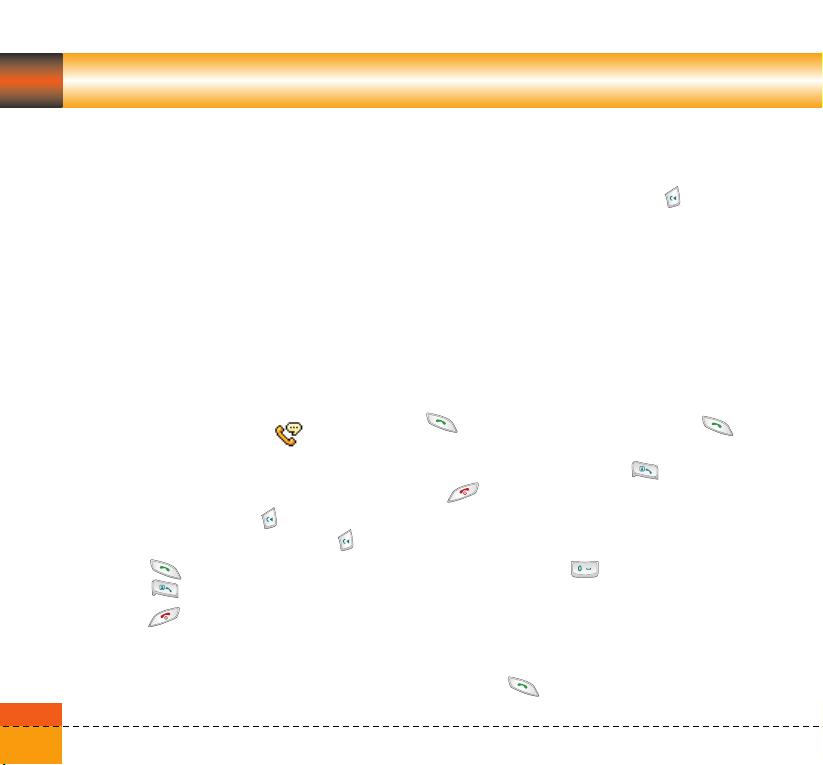
General Functions
Note
The video call may take some time to connect.
Please be patient. The connection time will also
depend on how quickly the other party answers
the call. While the video call is connecting, you
will see your own images; after the other party
has answered, their image will be displayed on
screen.
3. Adjust the camera position if necessary.
4. Press the end key to finish the call, or close
the handset.
Making a voice/video call
1. Make sure your handset is powered on.
2. Enter the number including the full area code.
a To delete a digit press the key.
To delete all digits press and hold the key.
3. Press the key to make a voice call.
Press the key to make a video call.
4. Press the key to finish the call, or close
the handset.
28
Note
To activate the speakerphone during a Voice
call, you have to press and hold the key for
at least 2 secs.
Making a voice/video call from
Contacts
It is easy to call anyone whose number you have
stored in your Contacts.
Press the down navigation key to access
contact list.
Scroll to your chosen contact and press the
key. To make a voice call press the
key.
To make a video call press the key. Press
the key to finish the call.
Making International Calls
1. Press and hold the key for the
international prefix. The ‘+’ character can be
replaced with the international access code.
2. Enter the country code, area code, and the
phone number.
3. Press the key.
Page 31

General Functions
Adjusting the Volume
During a call, if you want to adjust the earpiece
volume, use the side keys of the handset. In idle
mode with the flip cover open, you can adjust
the key volume using the side keys.
Answering a Call
When you receive a call, the phone rings and
the flashing phone icon appears on the screen.
If the caller can be identified, the caller’s phone
number (or name if stored in your Contacts) is
displayed.
1. Open the flip and press the key to
answer an incoming call.
If the Press any key menu option has been
set to key, Press any key will answer a
call except for the key.
Notice
a To reject an incoming call, press and hold
down the side key on the left side twice of
the handset without opening the flip (See
page 120). If the flip is open, press the
key or the right soft key twice.
a If the Open flip menu option ((Menu #.9.4) is
simply by opening) is on , you can
answer the call simply by opening the flip.
2. End the call by closing the handset or
pressing the key.
Notice
You can answer a call while using the Contacts
or other menu features.
Signal Strength
If you are inside a building, being near a window
may give you better reception. You can see the
strength of your signal by the signal indicator
see the strength ( ) on your handset’s
display screen.
Entering Text
You can enter alphanumeric characters using
the keypad.
For example, storing names in the Contacts,
writing a message, creating a personal greeting
or scheduling events in the calendar all require
entering text.
29
Page 32

General Functions
Following text input methods are available in the
handset.
Changing the Text Input Mode
1. When you are in a field that allows characters
to be entered, you will notice the text input
mode indicator in the upper right corner of
the display.
2. Short pressing the key cycles between
, , , and .
Using the T9 Mode
The T9 predictive text input mode allows you to
enter words easily with a minimum number of
key presses. As you press each key, the
handset begins to display the characters that it
thinks you are typing based on a built-in
dictionary. As new letters are added, the word
changes to reflect the most likely candidate
from the dictionary.
1. When you are in the T9 predictive text input
mode, start entering a word by pressing
keys to . Press one key per letter.
30
a The word changes as letters are typed -
ignore what’s on the screen until the word is
typed completely.
a If the word is still incorrect after typing
completely, press the key once or more
to cycle through the other word options.
Example
Press to type Good
Press the key to get Home
a If the desired word is missing from the word
choices list, add it by using the ABC mode.
2. Enter the whole word before editing or
deleting any keystrokes.
3. Complete each word with a space by
pressing the key.
To delete letters, press the key.
Press and hold down the key to erase entire
words.
Page 33

General Functions
Using the ABC Mode
Use the to keys to enter your text.
1. Press the key labeled with the required letter:
a Once for the first letter
a Twice for the second letter
a And so on
2. To insert a space, press the .key once.
To delete letters, press the key. Press and
hold down the key to clear the display.
Using the 123 (Number) Mode
The 123 Mode enables you to enter numbers in
a text message(a telephone number, for
example).
Press the keys corresponding to the required
digits before manually switching back to the
appropriate text entry mode.
Using the Symbol Mode
The symbol mode enables you to enter various
symbols or special characters.
To enter a symbol, press the key. Use the
navigation and numeric keys to select the
desired symbol and press the key.
31
Page 34

General Functions
Character chart
General text entry rules for use with the abc
mode.
Use the keypad to enter letters, numbers,
symbols, and other characters with the abc
mode. Press the same key repeatedly to cycle
through available characters.
If you do not press a key for 2 seconds, the
character in the block cursor is accepted, and
the cursor moves to the next position.
32
Notice
Refer to the table below for more information on
the characters available using the keys.
Key
1 . , ? ! ‘ “ 1 - ( ) @ / : _ . , ? ! ‘ “ 1 - ( ) @ / : _
2 a b c 2 à á â ã ä ˙a æ ç A B C 2 À Á Â Ã Ä A Æ Ç
3 d e f 3 è é ê ë D E F 3 È É Ê Ë
4 g h i 4 ì í î ï G H I 4 Ì Í Î Ï
5 j k l 5 £ J K L 5 £
6 m n o 6 ñ ò ó ô õ ö ø œ M N O 6 Ñ Ò Ó Ô Õ Ö Ø Œ
7 p q r s 7 ß $ P Q R S 7 ß $
8 t u v 8 ù ú û ü T U V 8 Ù Ú Û Ü
9 w x y z 9 W X Y Z 9
0 space 0 space 0
Characters in the Order Display
Lower case Upper case
@ : / . @ : / .
˙
Page 35

Menu tree
Your handset offers a set of functions that allow
you to use and customise the handset. These
functions are arranged in menus and
sub-menus, accessed via the two soft keys
marked left soft key and right soft
key .
Press the left soft key to
access the available My
stuff.
Each menu and sub-menu allows you to view
and alter the settings of a particular function.
The roles of the soft keys vary according to the
applications and services; the label on the
bottom line of the display just above each key
indicates its current role.
Press the right soft key
to access the available
Planet 3.
33
Page 36

Menu tree
1. Screen (see page 40)
1.1 Screen theme
1.1.1 Home screen
1.1.2 Outgoing call
1.1.3 Switch on
1.1.4 Switch off
1.2 Front screen theme
1.2.1 Home screen
1.2.2 Outgoing call
1.3 Menu style
1.4 Font
1.5 Backlight
1.6 Handset theme
1.6.1 Normal
1.6.2 Disco
1.7 Greeting message
34
2. Profiles (see page 44)
2.1 Normal
2.2 Silent
2.3 Vibrate only
2.4 Headset
2.5 Outdoor
2.6 Customsied 1
2.7 Customsied 2
2.8 Customsied 3
3. Settings (see page 48)
3.1 Date & Time
3.1.1 Time
3.1.2 Date
3.1.3 Auto update date/time
3.1.4 Daylight saving
3.2 Network
3.2.1 Network seletion
3.2.2 Preferred list
3.3 Access points
3.4 Security
3.4.1 PIN code request
3.4.2 Handset lock
3.4.3 Change codes
3.5 Language
3.6 Memory status
3.7 Handset information
3.8 Reset settings
3.8.1 Clear memory
3.8.2 Default setting
Page 37
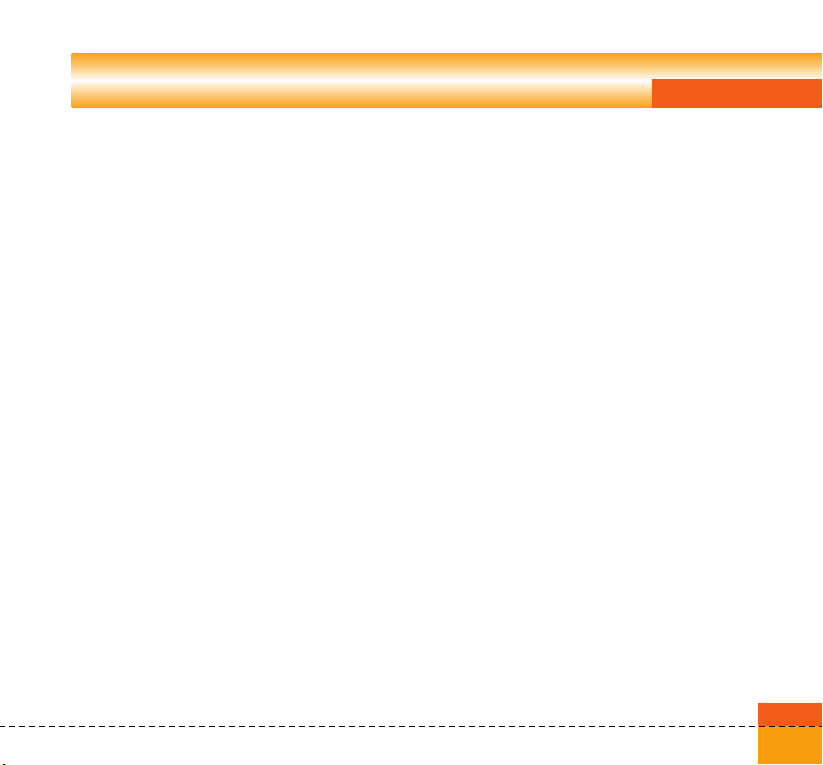
Menu tree
4. Browser (see page 54)
4.1 Home
4.2 Bookmarks
4.3 Saved pages
4.4 Go to URL
4.4.1 Enter address
4.4.2 Recent pages
4.5 Security
4.5.1 Certificates
4.5.2 Session clear
4.6 Settings
4.6.1 Profiles
4.6.2 Character encoding
4.6.3 Scrolling control
4.6.4 Show Image
4.6.5 Cache
4.6.6 Cookies
4.6.7 Clear cache
4.6.8 Clear cookie
5. Messages (see page 62)
5.1 New message
5.1.1 Text message
5.1.2 Multimedia message
5.1.3 Email
5.2 Inbox
5.3 Mailbox
5.4 Drafts
5.5 Outbox
5.6 Sent items
5.7 Templates
5.8 Settings
5.8.1 Text message
5.8.2 Multimedia message
5.8.3 Email
5.8.4 Videomail
5.8.5 Voicemail
5.8.6 ExpressLink
5.8.7 Info. Service
6. My stuff (see page 76)
6.1 Images
6.2 Videos
6.3 Sounds
6.4 Applications
6.5 External memory
6.6 Play lists
7. Multimedia (see page 84)
7.1 Video camera
7.2 Camera
7.3 Voice recorder
7.4 Settings
7.4.1 Video camera
7.4.2 Camera
7.4.3 Voice recorder
7.4.4 Memory status
35
Page 38

Menu tree
8. Contacts (see page 88)
8.1 Add new
8.2 Search
8.3 Speed dials
8.4 Groups
8.5 Service dial numbers
8.6 Own number
8.7 Settings
8.7.1 Display data
8.7.2 Show image/avatar
8.7.3 Copy all
8.7.4 Move all
8.7.5 Clear contacts
9. Applications (see page 92)
9.1 My games & apps
9.2 Download games & apps
9.3 Settings
36
*. Organiser (see page 96)
*.1 Calendar
*.2 To do
*.3 Memo
*.4 Secret memo
*.5 Date finder
*.6 Dateulator
*.7 Settings
*.7.1 Calendar
*.7.2 Memory info.
*.7.3 Clear all
0. Tools (see page 104)
0.1 Quick menu
0.2 Alarm clock
0.3 Connectivity
0.3.1 Buletooth
0.3.2 Server synchronisation
0.4 Calculator
0.5 World time
0.6 Unit converter
Page 39

#. Calling (see page 114)
#.1 Video calls
#.2 Call history
#.2.1 Missed calls
#.2.2 Received calls
#.2.3 Dialled calls
#.2.4 All calls
#.3 Call duration
#.4 Call costs
#.5 Call divert
#.5.1 Voice calls
#.5.2 Video calls
#.5.3 All fax calls
#.6 Call barring
#.6.1 Voice calls
#.6.2 Video calls
#.6.3 Deactivate all
#.7 Fixed dial numbers
Menu tree
#.8 Call waiting
#.8.1 Activate
#.8.2 Deactivate
#.8.3 View sataus
#.9 Settings
#.9.1 Call reject
#.9.2 Send my number
#.9.3 Auto redial
#.9.4 Answer mode
#.9.5 Minute minder
37
Page 40

Page 41

1.Screen
Page 42

Screen
In this menu, you can configure screen display
options including Screen settings and themes.
Screen theme
Home screen
You can select a wallpaper (animated or static)
to display in idle mode.
Outgoing call
You can select an image to display when dialing
a call.
The configuration is applied to both voice and
video calls.
Switch on
You can select an image to display when
turning on the handset.
Switch Off
You can select an image to display when
turning off the handset.
40
Front screen theme
You can configure the background of the front
screen by themes.
Home screen
You can select a wallpaper to display in idle
mode.
Outgoing call
You can select an image to display when dialing
a call.
The configuration is applied to both voice and
video calls.
Page 43

Screen
Menu style
You can configure the menu style to Grid style
or Arc style.
Font
You can configure the font size and colour of
the numbers which appear in the home screen
when you make a call.
Backlight
Use this to select whether or not the phone
uses the backlight.
Item
Main screen duration
Front screen duration
Keypad duration
Default Value
Off
5 seconds
10 seconds
15 seconds
30 seconds
1 minute
2 minutes
3 minutes
On
Off
5 seconds
10 seconds
15 seconds
30 seconds
1 minute
2 minutes
3 minutes
Off
5 seconds
10 seconds
15 seconds
20 seconds
On
41
Page 44

Screen
Handset theme
You can change the Wallpaper of the menu,
soft key area, title bar area, and cursor by
changing the menu theme.
Greeting message
Set a message that is displayed when the
handset is turned on.
42
Page 45

2.Profiles
Page 46

Profiles
You can configure Voice/Video ringtune, key
tone, flip tone, sound effects, switch on, switch
off, and volume. The ringtune type supports
MP3, .3gp, AAC, MIDI, WAV and AMR.
Supported profiles are Normal, Silent, Vibrate
only, Headset, Outdoor, Customised 1,
Customised 2 and Customised 3 profile. Select
a desired profile, and press the key to
activate the profile. When the cursor is moved to
a profile, the corresponding menu appears on
the soft bar. If you select View/Edit menu, you
can view the settings of the profile, or can edit
settings of the profile.
Profiles menu have the submenus as shown
below.
a Alert by
This option determines the incoming call and
the message notification mode. You can
select from Ring, Vibration, Silent, Ring &
vibration Ring after vibration and Max ring &
Vibration.
a Voice ringtune
This option determines the Voice ringtune for
incoming call notification.
a Video ringtune
This option determines the Video ringtune for
incoming call notification.
a Volume
This option determines the ringtune volume
for incoming call notification.
a Message alert
This option determines the message alert that
sounds when a message has arrived. You
can select one of None, Once, Every 1
minute, Every 2 minutes, Every 5 minutes,
and Every 10 minutes mode.
44
Page 47
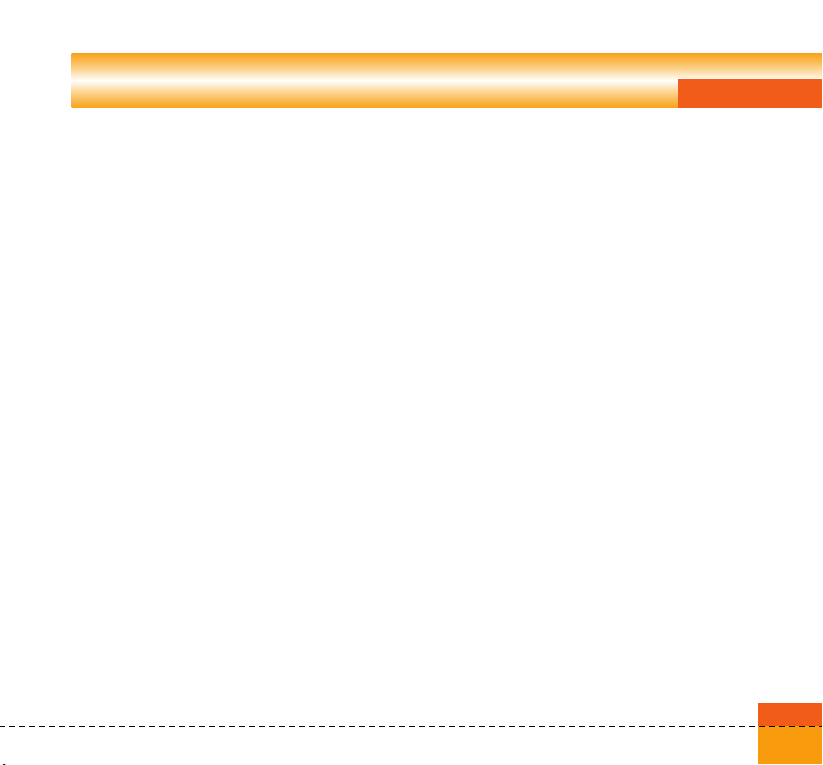
Profiles
a Message tone
This option determines the message tone
that sounds when a new message has
arrived.
a Key tone
This option determines the key tone that is
sounded when a key is pressed.
a Key tone volume
This option determines the volume of the key
tone.
a Flip tone
This menu option allows you to select a
melody that the phone sounds when it is filp
open and closed.
a Confirmation tone
This option determines if warning alerts are
on or off.
a Switch on sound
This option determines the switch on effect
that is sounded when the handset is turned
on.
a Switch on file
This option allows you to selecet a melody
that is sounded when the the phone is
switched on.
a Switch off sound
This option determines the switch off effect
that is sounded when the handset is turned
off.
a Switch off file
This option allows you to selecet a melody
that is sounded when the the phone is
switched off.
45
Page 48

Page 49

3.Settings
Page 50

Settings
Date & Time
You can change the format of the time and date
display as well as the actual time and date
using the Time settings menu.
Time
1. Select the Time item from the handset
settings list and then press the key.
2.
Input the current time using the numeric keys.
3. Select the time format using the left and right
navigation keys.
4. Press the key to save the time.
Date
1. Select the Date item from the handset
settings list, and then press the key.
2. Input the date using the numeric keys.
3. Select the date format using the left and right
navigation keys.
4. Press the key to save the date.
Note
Please make sure that you set the exact date
and time to ensure that all 3 services operate
correctly.
Auto update date/time
When Auto Update is configured to On, the
time and date are automatically updated
according to the current time zone. If Confirm
first is selected, time and date update are
confirmed before the automatic update.
48
Page 51

Daylight saving
This function enables Summer time. Configuring
Daylight saving to On immediately applies
summer time (For example, if the current time is
04:53, summer time is then 05:53).
Network
Network selection
a Automatic
This function automatically searches for the
network and registers the handset to the
network.
a Manual
This function enables you to search the
network list and specify which network to
attempt registration with.
Preferred list
You can select preferred lists to display it saved
in the current USIM card and can edit the
current preferred list.
Settings
Access points
This menu shows the Access Point List. Select
the key [Edit]. Access Point has the
following items.
a Connection title: Profile Name
a Bearer: UMTS/CSD/GPRS
a Username: User name
a Password: Password
a APN: APN information of the service provider
To modify these settings please call 3 Customer
Service.
49
Page 52

Settings
Security
You can set a PIN code. When it is activated, a
window asking you to enter the PIN code
appears when you turn on the handset so as to
prevent unauthorized use of the handset.
PIN code request
You can activate a PIN (Personal Identification
Numeric).
You can check the current status of
configuration from the status bar.
1. Select PIN code request from the security
menu and press the key.
2. Configure this item to On or Off. If it is On, a
PIN code will be required whenever the
handset is turned on.
3. Input the current PIN code and press
the key.
4. Entering an incorrect PIN code 3 times in the
PIN code input window invalidates the PIN
code. In this case, the PUK code must be
entered in order to reset the PIN code.
50
5. The maximum number of attempts at PUK
code input permitted is 10. Entering an
incorrect PUK code 10 times will restrict use
of the handset. In this case, ask 3 Customer
Service to unlock your handset.
Press the Back key in the PIN code input
window to return to the previous step.
Handset lock
You can use security code to avoid
unauthorized use of your handset.
When you switch on your handset, your
handset will request security code always if you
set phone lock to “Power on”.
You can select the menu from When switching
on, If USIM changed, Lock now, and None.
Change codes
You can change PIN, PIN2 and the security
code.
Note
If you change the code and then forget it you
will need to contact your place of purchase to
unlock it or solve this problem.
Page 53

a PIN/PIN 2 code
This menu allows you to change the PIN or
PIN2 code.
1. Select Change codes from the Security
Settings List and press the key.
2. Select PIN or PIN2 Code and press
the key.
3. Input the current PIN or PIN2 code, and
then a new PIN or PIN2 code. Entering an
incorrect PIN code 3 times invalidates the
PIN code. In this case, you will need to
enter the PUK or PUK2 code in order to
reset the PIN code.
4. Entering an incorrect PUK code 10 times
will restrict use of the handset. In this
case, ask 3 Customer Service to unlock
your phone.
a Security code
This menu allows you to change the handset
password. The maximum allowed numeric of
attempts of security code input is not limited
like PIN and PIN2.
Settings
Language
This function allows you to set the language
used in the handset.
Memory status
This menu is used to view the memory use of
the phone and USIM card. You can obtain
information about the amount of memory used
by the contacts, the calendar, to do, memos,
secret memos and text message and
multimedia messages.
51
Page 54

Settings
Common memory
This function shows the status of the user
memory of the handset.
Reserved memory
This function shows the available memory for
the user.
USIM memory
This function shows the status of the USIM card
user memory.
External Memory
This function shows the status of the external
memory card.
Handset information
This menu is used to view phone number,model
number and software version information.
Reset settings
This function allows you to restore factory
settings.
Undertaking a reset will not remove any user
content.
52
Page 55

4.Browser
Page 56

Browser
3 brings you a whole world of communications,
information and entertainment services.
You can ask for directions within major cities,
get the latest news, keep up to date with
Premier League action and much, much more.
The browser is available in the 3G coverage
area.
To launch the browser in standby mode, press
the key.
Home
Select Home in the Internet Menu and then
press the key.
If you want to reload current page, press the
right soft key [Reload].
The following options are available. Press the
left soft key [Options].
a Home: Moves to the initial homepage.
a Reload: Loads the current page again.
a Bookmark: You can add or save the
current page to the Bookmark or view
the list saved under Bookmark.
54
a Settings: You can set the Browser
related things such as Clear cache,
Session info., Clear cookies, etc.
a Back: Moves to the previous page.
a Forward: Moves to the previous page.
The following example shows the functionality
of browser menu ‘Foward’.
1. Navigation Page A > Page B > Page C >
Page D
2. On Page D, select a menu ‘Back’, it will
place a user in Page C.
3. On Page C, if select a menu ‘Back’, move to
Page B. Else if select a menu ‘Forward’,
move to Page D again.
a Go to URL: Connect to the specific URL
after editing.
Page 57

Bookmarks
This function allows you to store and edit
frequently accessed sites.
The following options are available. Press the
left soft key [Options].
Connect
Allows you to access the selected site.
Send
Selected bookmark URL can be sent via text
message or multimedia message.
Add new
Adds a new site to the bookmarks list.
Edit
You can edit and save the name and address of
the selected bookmark.
Mark/Unmark
Allows you to mark or unmark the selected site.
Browser
Delete
Delete the selected bookmark.
Saved pages
Saves the page on display as an off-line file.
A maximum of 20 pages can be saved.
Go to URL
Connect to the specific URL after editing.
55
Page 58

Browser
Security
a Certificates
A list of the available certificates is shown.
a Session clear
Allows you to close the security connection.
Settings
Profiles
Select the profiles by press key to launch
browser.
Character encoding
Select the character set one of the following list
: Automatic, English(ASCII), English(ISO),
English(LATIN), Unicode(UCS2 BE),
Unicode(UCS2 LE), Unicode(UCS2 Auto),
Unicode(UTF-16 BE), Unicode(UTF-16 LE),
Unicode(UTF-16 Auto), Unicode(UTF-8).
56
Scrolling control
Allows you to determine the scroll speed and
select from 1 line, 2 lines and 3 lines.
Show Image
Choose if you want to view pictures when you
are browsing.
Note
If you set to activate this function, the WAP
page have images may be delayed until the
transmission is completed. To fast
transmission, the Show image should be
deactivated.
Page 59

Cache
Choose if you want to store the WAP (network)
pages that you have accessed. If you set to
activate this function, you can search the
accessed WAP page quickly in cache memory.
Cookies
Choose if you want to store cookies received
from the WAP site. If you set to deactivate this
function, cookies never come in your phone.
Browser
Clear cache
Deletes the data saved in the cache memory.
Clear cookie
Deletes the data saved in the cookie memory.
Live Streaming
This application plays streaming in live. To have
a pleasure time with this, you must launch
browser first, access to entertainment services
and find live streaming menu.
Press streaming icon to enjoy yourself a world
of live streaming.
When you press streaming icon, the mobile
terminal shows a live streaming automatically
VCR Control
If the streaming is in live, the mobile terminal
shows VCR control skin with live bar.
1. : Play and Pause alternately.
2. mute/unmute Key: mute/unmute the sound
temporally.
57
Page 60

Browser
OPTION
Press the left soft key [Options] to display the
following popup menu items.
1. Mute/unmute : mute/unmute the sound
temporally
2. Video Size: Normal/Landscape (for normal
video) or Normal/Zoom/Landscape (for small
size video)
3. Content Info
: Shows information about the current
content provided by streaming server
Normal Streaming
Normal streaming is very similar to live
streaming. To enjoy with this , you must launch
browser, access to entertainment services and
select the normal streaming menu like as news,
stock, music, weather etc.
VCR Control
If the streaming is not in live, the mobile
terminal shows VCR control skin with current
play time
1. : Play and Pause alternately.
2. Navigation left/right key: You can go
forward/back with this key more rapidly.
The following example shows the
functionality of streaming menu “FF/REW”
Apress FF/REW Key during playing streaming,
the mobile terminal paused video.
Apress more FF/REW Key , the mobile terminal
display the new time and progress bar
immediately. ( user can select new time with
FF/REW Key )
Aif there is no press Key more, then the mobile
terminal start streaming with new time.
58
Page 61

3. mute/unmute Key: mute/unmute the sound
temporally.
The OPTION is same as live streaming.
Browser
59
Page 62

Page 63

5.Messages
Page 64

Messages
New message
Text message
Press the Message shortcut key to display
Messages menu, select New message and
then select Text message.
You can write and edit a single text message up
to 160 characters. You can write and edit up to
10 concatenated messages.
1. Press the left soft key [Options]/ [Search
contacts] or use the key [Contacts] to
specify the recipient from Contacts.
2. When you input content, a new window
allowing you to input content appears. By
using the left soft key [Options]/[Insert], you
can input emoticons, templates, and phone
numbers through the Contacts. By using
the key on the bottom, you can input
various symbols.
3. When the message has been sent, it will be
saved in the Sent items automatically. If the
message has not been sent, it will stay in the
Outbox with fail status.
Multimedia message
Creating a Multimedia message
Select Messages from the top menu or
pressing the Message shortcut key displays the
message menu. In the menu, select New
message, and then select Multimedia message
and create a Multimedia message.
You can simply send picture with a Multimedia
message attaching the picture from your album
or directly from the multimedia menu.
62
Page 65

Messages
Multimedia message
1. You can create a Multimedia message.
2. Select Multimedia message from the New
message menu and then press the key.
3. You can edit a Multimedia message field
using the Down navigation Key.
4. Move the highlight to the To field, and input
the recipient of the message. You can
specify the recipient by either phone number
or Email address. You can search the
Contacts by pressing the left soft key
[Options] or the key [Contacts].
When a recipient has been specified, another
field appears where you can add more
recipients.
5. Move the highlight to the title field, and write
a title. You can select and input a template or
emoticon by pressing the left soft key
[Options].
6. You can add, delete, or edit each slide by
moving the highlight to the text field.
7. You can save the message in the Drafts by
using the left soft key [Options] while creating
a message.
8. You can preview the message by using the
left soft key [Options] while creating a
message.
9. You can send the message by selecting the
right soft key [Send].
10. You can select the following functions using
the left soft key [Options].
a Insert: You can insert slide, image, video,
audio, template, the name or phone
number saved in the contacs.
a Send: Sends the created Multimedia
message at the time you wanted.
a Save as draft: Saves the created
Multimedia message to Drafts
a Preview: Shows the created Multimedia
message before sending it
a View attachment: Views the attachment
file list.
a Slide duration: Changes the slide duration
of each slide.
a Remove: Removes attachment file or slide
in the seleceted slide
a Goto: Directly moves to the chosen slide.
63
Page 66

Messages
a Dictionary: Selects dictionary mode.
a Add to dictionary: Adds the writing string
in dictionary
Viewing Mulitimedia messages in the
Preview and Drafts
1. You can preview a created Multimedia
message.
2. If the message is too long to be displayed on
screen, you can scroll the contents of the
message by using the up and down
navigation key.
3. Press the key to pause playback of the
message, and press the key to resume
playing the message.
4. If an audio or video file is attached to a
Multimedia message, press the right soft key
[Mute] to cancel the unmute function.
Viewing Multimedia messages in the Inbox
and Sent items
1. Select a Multimedia message to view its
contents.
2. If the message is too long to be displayed on
a screen, you can scroll the contents of the
message by using the up and down
navigation key.
3. Press the key to pause playback of the
message, and press the key to resume
playing the message.
4. If an audio or video file is attached to a
Multimedia message, press the right soft key
[Mute] to activate the mute function. Press
the right soft key [Mute] to cancel the unmute
function.
When the multimedia message includes URL,
you can try to connect the site. If the slide
64
Page 67

Messages
includes URL, you can connect the URL by long
press key.
On the other hand, when you try to press the
up or down navigation key, the slide show is
paused automatically, and the right soft key
menu option changes to "Link" if a URL is
included in the slide. You can connect to the
URL for browsing, downloading, and streaming.
5. Move to a desired message by using the left
and right navigation keys.
6. Press the key to reply to the message.
7. You can select the following functions using
the left soft key [Options].
a Pause/Play: Pauses/Plays the selected
message.
a Reply: Creates reply to the selected
message.
a Forward: Forwards the selected message.
a Save address: Saves the telephone
number to Contacts.
a Save attachment: Saves the attachment
file list.
a New message: Creates a new message.
a Use: Extracts the phone number, Email
address or web address included in the
text of the message.
a Delete: Deletes the selected message.
a Mute/Unmute: During playback of a
Multimedia Message that includes
audio/video, the mute/unmute option is
available.
a Go to header page: Displays information
about the selected message.
Email
To send an email, you should first set up an
email account.
Message edit
1. Select Email from the New Message menu.
2. You can input up to 20 addresses in the To,
Cc fields and up to 10 addresses in the Bcc
field.
Tip
To input @, select the key [Symbol], and
then press 9 numeric key pad to input or press
video call key.
65
Page 68

Messages
3. Input the title of the mail to be sent in the
Subject field.
4. Input the content of the mail to be sent in the
Message field.
5. Specify up to 4 files to attach in the Attach
field.
6. When you have finished writing a message,
press the key. You can send the
message to outbox for Background sending.
Inbox
1. You can view saved messages. Select a
message and then press the key to view
the message.
2. You can view the previous or next message
by using the left and right navigation keys.
3. To view a Multimedia message, select
Retrieve in the message view screen. The
message will begin downloading and will be
displayed when it is finished.
4. You can use the following functions by using
the left soft key [Options].
a Reply: Creates reply to the selected
message.
66
a Forward: Forwards a selected message.
a View: Views a selected message.
a New message: Creates a new message.
a Save address: Saves the sender's
address to the contacts.
a Mark/Unmark: Marks or unmarks the
selected message.
a Delete: Deletes a selected message.
a Copy: Copies a selected message.
a Move: Moves a selected message.
a Message Info.: Displays information
about the selected message.
Page 69

Messages
Viewing Bluetooth messages in the Inbox
and the message popup window
1. You can view vCalendar, vCard, Image and
play audio/video messages received by
bluetooth.
2. You can view saved bluetooth messages.
Select a bluetooth message and then press
OK key in the inbox to view it.
3. You can view the most recently recieved
bluetooth message directly. Select Yes in the
bluetooth message alert popup to view most
recently recieved bluetooth message.
4. You can view the previous or next message
in the inbox by using the left and right
navigation keys, if you are viewing bluetooth
message via inbox.
5. You cannot view the previous or next
message, if you are viewing the most recent
bluetooth message via bluetooth message
alert popup.
6. You can use the Up and Down key to scroll
up and scroll down to view message content
that are beyond visible area.
7. You can use View key to view full screen
image.
8. You can use Play key to play audio /video
files.
9. You can use the following functions by using
the left soft key [Options].
a Copy to calendar/contacts: You can
copy vCalendar/vCard messages to your
calendar/phonebook.
a Save attachment: You can save Images,
audio and videos files to the phone for
further use.
a New message: You can write a new Text/
Multimedia/ Email message.
a Forward: You can forward bluetooth
vCalendar/vCard messages via SMS/
Email.
a Delete: You can delete the bluetooth
message that you are currently viewing.
67
Page 70

Messages
Mailbox
1. Select Mailbox.
2. Select 3mail to retrieve messages from the
Server List.
3. To retrieve new messages in the Mail Header
screen, select Retrieve to retrieve the new
Mail Header List.
4. Select your desired message from the
retrieved mail headers to retrieve the mail
contents from the server.
You can use the following functions by using
the left soft key [Options].
a Reply: You can reply to a selected
message.
a Forward: Forwards a selected message.
a Save address: Saves the sender's
address to the contacts.
a New message: You can write a new
message via SMS, MMS and Email.
a Use
- Number: Extracts the phone number
included in the text of the message.
- Email address: View up to 10 email
addresses contained in the text of the
message. You can send a message or
save as a contact by selected number.
- Web address: View up to 10 URLs
contained in the text of the message.
You can connect to the URL or save it as
a bookmark.
a View attachment: Shows the attachment
file list.
a View to address: Shows information in
To/Cc/Bcc filed.
a Delete: Deletes a selected message.
68
Page 71

Messages
a Message info.: Displays information about
the selected message.
Drafts
1. You can edit saved messages. Select a
message and then press the key to edit
the message.
2. You can use the following functions by using
the left soft key [Options].
a Edit: You can edit a selected message.
a Send: You can send a selected message.
a New message: You can write a new
message.
a Mark/Unmark: You can mark or unmark
the selected message.
a Delete: You can delete a selected
message.
a Message info.: Displays information about
the selected message.
Outbox - messages waiting to be sent
Outbox is a temporary storage place for
messages waiting to be sent. When you press the
Send, the message moves to the Outbox and
from there the message is sent. If the message
fails to be sent from the Outbox, another attempt
will be made. After two attempts the message will
no longer be sent automatically. In order to send
the message that has failed twice, you must press
the Send from the Options menu.
Failed : The maximum number of sending
attempts has been reached. Sending has failed. If
you were trying to send a text message, open the
message and check that the Sending options are
correct.
Sent items
1. You can view sent messages. Select a
message and then press the key to view
the message.
2. You can view the previous or next message
by using the left and right navigation keys.
3. You can use the following functions by using
the left soft key [Options].
69
Page 72

Messages
a Forward: You can forward a selected
message.
a View: You can view a selected message.
a Edit: You can edit a selected message.
a New message: You can write a new
message.
a Save address: You can save the sender's
address to the contacts.
a Mark/Unmark: You can mark or unmark
the selected message.
a Delete: You can delete a selected
message.
a Message Info.: Displays information
about the selected message.
Templates
You can add, edit, and delete frequently-used
phrases.
70
Settings
Text message
Delivery report
Allows you to activate or deactivate the report
function. When this function is activated, the
network informs you whether or not your
message has been delivered.
Validity period
Allows you to set the length of time for which
your text messages will be stored at the Text
message centre while attempts are made to
deliver them to the recipient.
Text message centre
The number of the Text message gateway is
pre-loaded in your 3 handset and you should
not change this. If you delete or change this by
mistake contact 3 Customer Services for
support.
Page 73
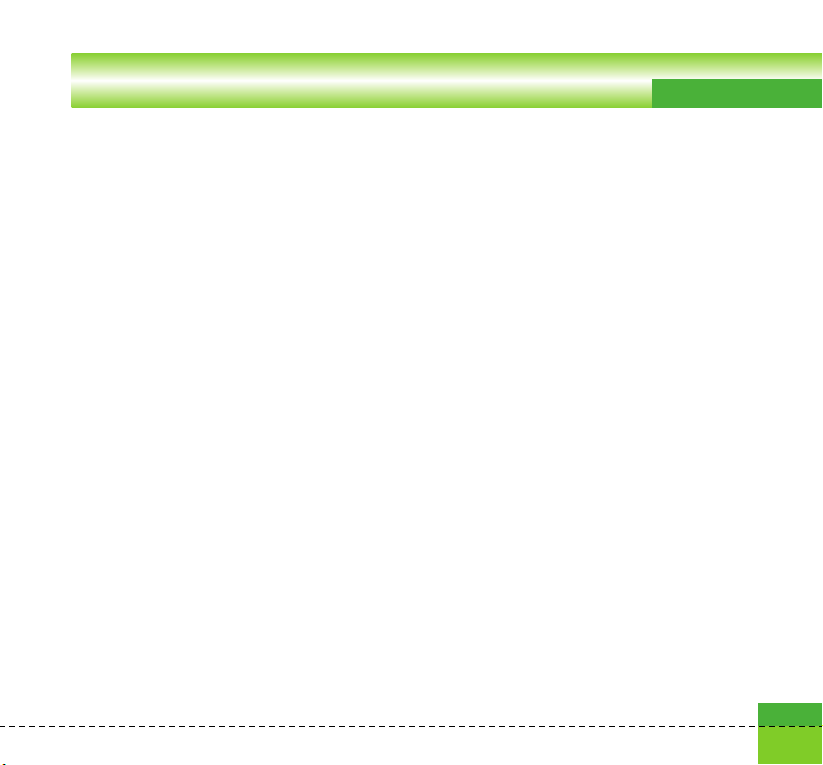
Messages
Multimedia message
Select Multimedia message from the Settings
menu to configure Multimedia message related
options.
Delivery report
This menu allows you to determine whether to
request a delivery confirmation mail to a
recipient, and whether to allow sending delivery
confirmation mail to a sender.
- Request report: Determines whether to
request a delivery confirmation mail for a
Multimedia message.
- Allow report: Determines whether to allow
sending a delivery confirmation mail for a
delivery confirmation mail request.
Read reply
This menu allows you to determine whether to
request a read confirmation mail to a recipient,
and whether to allow sending read confirmation
mail to a sender.
- Request reply: Determines whether to request
a read confirmation mail for a Multimedia
message.
- Allow reply: Determines whether to allow
sending a read confirmation mail for a read
confirmation mail request.
Auto retrieve
This menu allows you to determine whether to
automatically download Multimedia messages
when they arrive.
Validity period
This menu allows you to configure the term of
validity for a message when transmitting a
Multimedia message. The message will be
saved in the Multimedia server only for the
configured term.
Slide duration
This menu allows you to configure the duration
of each page when writing the message.
Message size
This menu allows you to configure the
maximum size of a Multimedia message when
writing the message.
71
Page 74

Messages
Multi. msg centre
The details for the Multimedia gateway are
pre-loaded onto your handset and should not
be changed. If you change or delete these by
mistake contact 3 customer services for
support.
You can add or edit the profile of multimedia
message except the default profile.
Email
This menu allows you to edit, delete and add an
Email account.
To set up an Email account, do the following.
1. Select Messages/Settings/Email after
pressing the key in the idle screen.
2. Press the right soft key [Edit].
3. Enter details Username (your phone number
with Country code without + eg
447782227302), Password, Email address,
Reply email address, etc.
4. You can authenticate by pressing the right
soft key [Done].
Once you have set up details of your other
accounts, you can collect mail from those
accounts by retrieving from Mailbox.
To retrieve an email, do the following:
1. Select the mail server you want to retrieve in
the Mailbox.
2. Choose the email by using the navigation
key.
3. Press the right soft key [Retrieve] or [Synch].
4. Press the key.
72
Page 75

Messages
Videomail
This menu allows you to get the video mail if
this feature is supported by the network service
provider. Please check with your network
service provider for details of their service in
order to configure the handset accordingly.
Voicemail
This menu allows you to get the voice mail if
this feature is supported by the network service
provider. Please check with your network
service provider for details of their service in
order to configure the handset accordingly.
ExpressLink
You can order ExpressLink from WAP service
providers. ExpressLink is notifications of, for
example, news headlines and it may contain a
text message or address of a WAP service. For
availability and subscription, contact your WAP
service provider.
Info. Service
Info service messages are text messages sent
by the network to GSM phone users. They
provide general information such as weather
reports, traffic news, taxis, pharmacies, and
stock prices. Each type of information is
associated with a number, which can be
obtained from the service provider. When you
receive an info service message, a popup
message will indicate a new message receipt or
the info service message will be displayed
directly.
73
Page 76

Page 77

6.My stuff
Page 78

My stuff
Images
This application enables you to view still
images. The image files saved in the handset
are represented by thumbnails. Select the
desired image to view the enlarged image.
Notice
Features within the Edit Image might not work
due to large image size or lack of internal phone
resource. For example, Rotate will not work for
images greater than 640x480 and 320x240.
Press the left soft key [Options] to display the
following popup menu items (in 1. Image list).
a View: You can view the selected image.
a Create new folder: You can create new
folder.
a Send: Enables the selected image to be sent
via MMS, Email and Bluetooth.
a Files
- Move: Enables the file to be moved other
folder.
- Copy: Enables the file to be copied other
folder.
76
- Rename: Enables the image to be
renamed.
- Edit: Enables the image to be edited.
- Info: Shows information about the selected
image file.
a Delete: Deletes the selected image.
a Mark/Unmark: You can mark or unmark the
selected file.
a Main screen theme: You can set an image as
the screen theme (Home screen, Outgoing
call, Switch on, Switch off).
a Front screen theme: You can set an image
as the screen theme (Home screen,
Outgoing call)
Page 79
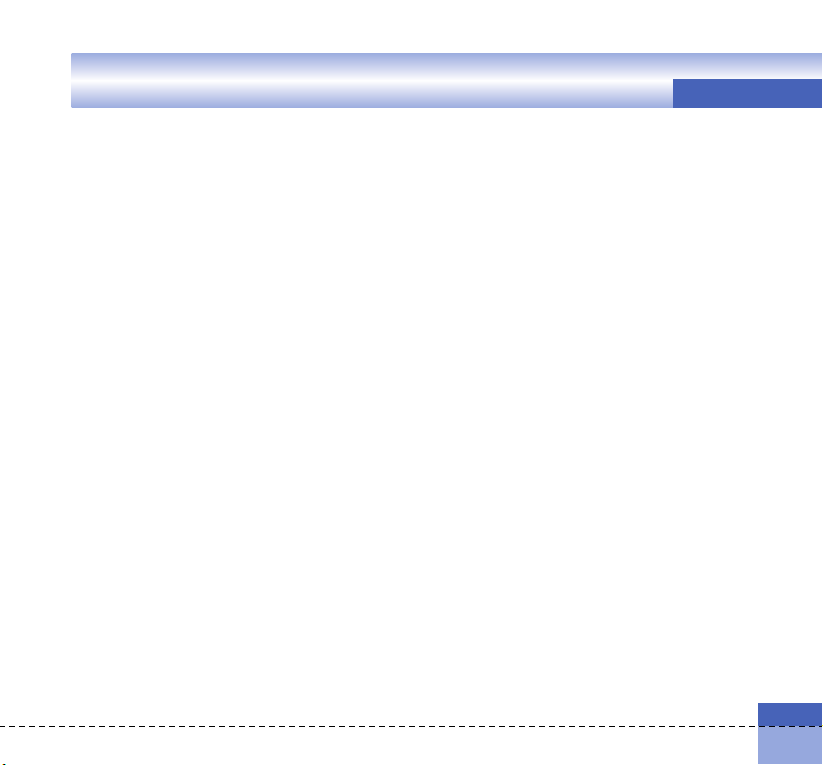
My stuff
a Slide Show: You can start the slide show.
a Sort by: Sorts images.
a List/ Grid view: You can set the view style.
a Memory status: Shows the current memory
usage.
Press the left soft key [Options] to display the
following popup menu items (in 2. Picture
Viewer).
a Go to list: moves to the application list.
a Send: Enables the selected image to be
attached to a message and the message
sent.
a Files
- Edit picture: You can edit the image.
- File info.: Shows information about the
selected image file.
a Delete: Deletes the selected image.
a Zoom: You can zoom in and out the image.
a Main screen theme: You can set an image as
the screen theme (Home screen, Outgoing
call, Switch on and Switch off).
a Front screen theme: You can set an image
as the screen theme (Home screen,
Outgoing call)
a Slide show: You can start the slide show.
Videos
This application plays recorded video (.3gp or
MPEG4 files). Select a desired video.
The following options are provided by the Video
Player.
There are two scenarios;
1) Mute/Unmute status and
2) Pause status
Press the left soft key [Options] to display the
following popup menu items (when 1.
Unmute/Mute status).
a Send: Enables the selected video to be sent
via MMS, Email and Bluetooth.
a Delete: Deletes the selected video file.
a File info.: Shows information about the
selected video file.
77
Page 80

My stuff
a Sound theme: You can set an video file as
the sound theme (Voice ringtune, Video
ringtune).
a Video Size: Enables the selected video to be
shown as Normal and Landscape. In Play
mode, you can change the video size to
press key.
a Mute/Unmute:Mutes/Unmutes the sound
temporarily.
a Set repeat: Repeats the video file.
a Previous file: Plays the previous video file.
a Next file: Plays the next video file
Press the left soft key [Options] to display the
following popup menu items (when 2. Pause
status).
a Send: Enables the selected video to be sent
via MMS, Email and Bluetooth.
a Delete: Deletes the selected video file.
a File info.: Shows information about the
selected video file.
a Sound theme: You can set an audio file as
the sound theme (Voice ringtune, Video
ringtune).
a Video Size: Enables the selected video to be
shown as Normal and Landscape. In Play
mode, you can change the video size to
press key.
a Capture: Captures an image from the video
file.
a Set repeat: Repeats the audio file.
a Previous file: Plays the previous video file.
a Next file: Plays the next video file.
78
Page 81

My stuff
Press the left soft key [Options] to display the
following popup menu items
a Play: Plays the selected video file.
a Create new folder: You can create new
folder.
a Send: You can attach the selected video file
to a message and send the message if not
content protected.
a Files
- Move: Enables the file to be moved other
folder.
- Copy: Enables the file to be copied other
folder.
- Rename: Enables the video to be
renamed.
- Info: Shows information about the selected
video file.
a Delete: Deletes the selected video file.
a Mark/Unmark: You can mark or unmark the
selected file.
a Sound theme: You can set an video file as
the sound theme (Voice ringtune, Video
ringtune).
a Sort by: Sorts video files.
a List/ Grid view: You can set the view style.
a Memory status: Shows the current memory
usage.
Sounds
This application plays MP3, MIDI and AAC files
so that you can listen to them. Select your
desired audio file in the list mode showing audio
files.The following options are provided by the
My sounds in the Audio Player.
There are two scenarios: 1) Unmute status and
2) Mute status.
Press the left soft key [Options] to display the
following popup menu items (when 1. Unmute
status).
a Send: Enables the selected audio file to be
sent via MMS, Email and Bluetooth
a Delete: Deletes the selected audio file.
a File info.: Shows information about the
selected audeo file.
79
Page 82
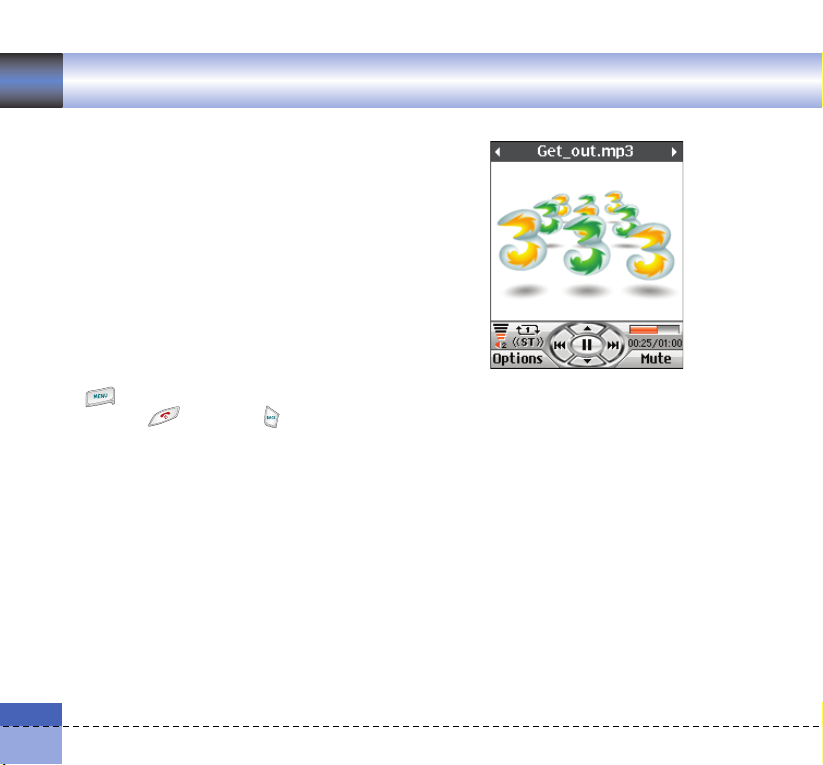
My stuff
a Sound theme: You can set an audio file as
the sound theme (Voice ringtune, Video
ringtune, Message tone, Switch on and
Switch off).
a Mute: Mutes the sound temporarily.
a Set repeat: Repeats the audio file.
a Play in background: If the function is
activated it is still possible to listen to
background music without a headset even
though the flip is closed. The music can also
be heard when switching menus using the
key in the state of flip open, but not
using the key nor the key.
The Call and alarm having higher priority than a
background music will make it paused and
resumed, but such a message tone, flip tone,
key tone, and confirmation tone never happen
during background music.
a Equalizer: You can set the equalizer.
a Previous file: Plays the previous audieo file.
a Next file: Plays the next audieo file.
Press the left soft key [Options] to display the
following popup menu items (when 2. Mute
status).
a Send: Enables the selected audio file to be
sent via MMS, Email and Bluetooth
a Delete: Deletes the selected video file.
a File info.: Shows information about the
selected audeo file.
a Sound theme: You can set an audio file as
the sound theme (Voice ringtune, Video
ringtune, Message tone, Switch on and
Switch off).
a Unmute: Unmutes the sound temporarily.
80
Page 83

My stuff
a Set repeat: Repeats the audio file.
a Play in background: If the function is
activated it is still possible to listen to
background music without a headset even
though the flip is closed. The music can also
be heard when switching menus using the
key in the state of flip open, but not
using the key nor the key.
The Call and alarm having higher priority than a
background music will make it paused and
resumed, but such a message tone, flip tone,
key tone, and confirmation tone never happen
during background music.
a Equalizer: You can set the equalizer.
a Previous file: Plays the previous audieo file.
a Next file: Plays the next audieo file.
Press the left soft key [Options] to display the
following popup menu items
a Play: Plays the selected audio file.
a Create new folder: You can create new
folder.
a Send: Enables the selected image to be sent
via MMS, Email and Bluetooth.
a Files
- Move: Enables the file to be moved other
folder.
- Copy: Enables the file to be copied other
folder.
- Rename: Enables the image to be
renamed.
- Info: Shows information about the selected
audio file.
a Delete: Deletes the selected image.
a Mark/Unmark: You can mark or unmark the
selected file.
a Sound theme: You can set an audio file as the
sound theme (Voice ringtune, Video ringtune,
Switch on, Message tone, Switch off).
a Play in background: If the function is
activated it is still possible to listen to
background music without a headset even
though the flip is closed. The music can also
be heard when switching menus using the
key in the state of flip open, but not
using the key nor the key.
81
Page 84

My stuff
The Call and alarm having higher priority than a
background music will make it paused and
resumed, but such a message tone, flip tone,
key tone, and confirmation tone never happen
during background music.
a Sort by: Sorts audio files.
a Memory status: Shows the current memory
usage.
Applications
For futher details. see the page 92, (Menu 9
Applications)
External memory
If your phone is installed the multimedia
memory card in the card slot, you can save
images, sounds, and videos on the memory
card. You can check the current status of the
external memory in Memory status menu.
Play lists
This option enables you to view a list of saved
audio files.
82
You can add an audio file stored in your phone
and memory card.
Press the left soft key [Options] to display the
following popup menu items.
a Play: Plays the selected audio file.
a Add new: You can add a new file from the
sound list.
a Edit: You can edit the selected file.
a Delete: Deletes the selected file.
a Delete all: Deletes all the stored audio files.
a Set repeat: Select desired repeat mode
using the navigation key.
a Rename: You can rename the selected file
Page 85

7.Multimedia
Page 86

Multimedia
Video camera
This application enables you to record a video
clip. You can play and watch a saved video file
while using this function. Once recorded, a
video clip can be sent by Multimedia message
or Email or Bluetooth.
Press the left soft key [Options] to display the
following popup menu items.
a Quality: Determines the quality of a video
clip.
a Light: Determines the light operation.
a Zoom: Determines the zoom rate.
a Brightness: Determines the brightness.
a WB: Determines the white balance.
a Night mode: Determines the night mode.
a Effect: Determines the special effect to the
video clip.
a Duration: Determines the duration.
a Sound: Determines the sound when the
video carmera is recorded
a Memory: Determines the memory.
84
Using Camera/Video Camera
menu with flip closed
1. Press the camera key for a long time.
2. Select the desired menu by using the side
keys, and then press the camera key.
3. In the Camera mode, focus on the subject
to capture the image, and then press the
camera key. The picture will be saved
automatically. In the Video Camera mode,
focus on the subject to record the video,
and then press the camera key to start and
stop video recording. The video will be
saved automatically.
Page 87

Camera
This application enables you to take a still
picture. You can take a picture in your desired
size, and use it for the contacts photo, home
screen and other more general purposes. Once
taken, a still image can be sent by Multimedia
msg or Email or Bluetooth.
Press the left soft key [Options] to display the
following popup menu items.
a Size: Determines the size of an image.
a Quality: Determines the quality of an image.
a Light: Determines the light operation.
a Multishot: Determines whether to enable
multi-shot photography.
a Zoom: Determines the zoom rate.
a Brightness: Determines the brightness.
a WB: Determines the white balance.
a Night mode: Determines the night mode.
a Timer: Determines the delay time.
a Effect: Determines the special effect to the
picture.
Multimedia
a Sound: Determines the sound when the
shutter is pressed.
a Memory: Determines the memory
Notice
When you take a picture in 1280x960,
640x480, 320x240, 160x120 and 176x146
size, you can see the added area on both sides
of the screen compare with the preview image .
85
Page 88

Multimedia
Voice recorder
This function allows you to record a voice
memo. You can record voice messages with
each message up to 60 seconds.
Press the left soft key [Options] to display the
following popup menu items.
a Quality: Determines the quality of a recorded
voice.
a New recording: Determines the recording a
new voice.
a My stuff: Show the voice lists recorded.
Settings
Video camera
For further details, see the page 84.
Camera
For further details, see the page 85.
86
Voice recorder
Allows you to set the duration and quality for
recording the voice by using the left/right
navigation key.
Memory status
For further details, see the page 51.
Page 89

8.Contacts
Page 90

Contacts
This menu allows you to save and manage
contact address information. The Contacts
functions provide functions to add a new
address or search saved contact addresses by
name, phone number and group information.
Add new
This menu allows you to add a new contact
address. You can input contact address
information including name, phone numbers,
email addresses, group information items,
memo, homepage address, ringtune, and
avatar or image (photograph).
You have to select Handset or USIM card
memory using the left and right navigation keys.
can change the configuration in the Show
image/avatar(Menu 8.7.2) menu so that no
image or avatar is displayed. You can also
make a phone call or send a message to the
selected phone number.
Search
This menu allows you to search your contact
addresses. Generally the search operation is
performed by name & number. In the search
window, the current search function and results
for the search condition are displayed.
On the screen, a saved image or avatar is
displayed for the selected contact address. You
88
Speed dials
This menu allows you to configure speed dial
numbers. You can select a number as a speed
dial from 3 to 9. You can configure speed dial
numbers for any of the 7 numbers for a specific
contact address so that a contact address may
have multiple speed dial numbers.
Page 91

Groups
This menu allows you to manage group
information. By default, there are 4 groups:
family, friends, colleagues and school. You can
also configure ringtune for a group so that the
group ringtune sounds when a call from a
specific contact address within that group
arrives and there is no ringtune configured for
the contact address.
Contacts
Service dial numbers
This menu allows you to make a call to one of
the numbers provided by 3 Customer Service
by moving the highlight to the desired number
and pressing the key. (E.g. 3 customer
service, mail, 3 customer finance, etc.)
Own number
Allows you to display your phone number in the
USIM card.
Settings
Allows you to set the display way as for the
following items.
Display data
Handset & USIM / Handset / USIM
Show image/avatar
On / Off
Copy all
This menu allows you to copy all information
from your USIM card, e.g. name, handset
number, etc., to your handset. If a name is
duplicated during the copying operation, the
information is duplicated.
89
Page 92

Contacts
AHandset to USIM: You can copy the entry
from the handset memory to the USIM card
(not all the data will be copied).
AUSIM to handset: You can copy the entry
from the USIM card to phone memory.
Move all
This menu allows you to move all the
information from your USIM card, e.g. name,
handset number etc., to your handset. This
differs from the Copy all operation in that the
target information is saved only in the
destination location.
AHandset to USIM: You can move the entry
from the phone memory to the USIM card.
AUSIM to handset: You can move the entry
from the USIM card to phone memory.
Clear contacts
This menu deletes contact address information.
You can delete contact addresses saved in the
handset memory and you can delete the
numbers saved on the USIM card.
90
Page 93

9.Applications
Page 94

Applications
This Handset supports JavaTM so that you can
download games from Today on 3, and play
them on your handset.
Games can be downloaded from the game
page of the H3G portal site. Users can go to
that page using the key.
The key loads the H3G portal page.
Select the services icon before users should
select the game icon in the main page. (usually
it is the page that appears when a user selects
the tab beside "Today on 3") In the game page,
users can view the game list, select, and
download games. Or, users can use the
Download games & apps menu to go to the
game page.
Note
Please note that downloading a game usually
requires additional charge.
My games & apps
This menu is used to locate and run
downloaded applications, e.g. games. Select
Download to view the list of applications that
have been downloaded to the handset.
92
Download games & apps
This menu is used to go directly to the game
download page, so that users can browse and
select the games to download. This is possible
because the Internet browser is launching with
the game portal URL setting. This URL is
specified in the Settings menu - Java Portal
URL.
By default, the setting is on the game page of
the H3G portal (or, it can be left blank if the
Operator does not specify the URL). If users
want to change the default setting, the game
portal URL can be modified in the Settings
menu.
Settings
This menu is used to configure the Java Internet
portal site to connect to in order to Download
games & apps.
If this menu is selected, the list of currently
saved Java Internet portal sites and the
configured displayed.
The first Settings screen: Shows the item list if
there are saved items.
Page 95

1. Select an item using the up or down
navigation keys.
2. Press the key to activate the selected
item service.
3. Press the left soft key [Options] to display the
popup menu.
Press the left soft key [Options] to display the
following popup menu items.
a Activate: Activates the selected item.
a Add new: New profile is added.
a View: Shows the contents of the selected
item.
Applications
93
Page 96

Page 97

*.Organiser
Page 98

Organiser
Calendar
Monthly Schedule Management
1. Select the Organiser from the top menu.
2. Select Calendar and press the key.
3. The monthly schedule view is displayed.
4. Initially, the cursor appears on today’s date
according to your handset settings.
5. You can move the date cursor to the desired
location using the up, down, left and right
navigation keys.
6. On a date where a schedule item is saved,
corresponding icons and the number of
saved schedule items are displayed on the
bottom left of the screen.
Adding a New Schedule Item
1. Select the left soft key [Options] in the
Monthly schedule management screen,
select the Add new from the popup menu
and then press the key. Alternatively,
select the right soft key [Add] in the Monthly
schedule management screen.
96
2. Input the desired date using the numeric
keys.
3. Input the desired time using the numeric
keys.
4. Input the subject.
5. Select the repeat type using the left and right
navigation keys.
6. Select the alarm type using the left and right
navigation keys.
7. Select the user setting type using the left
and right navigation keys.
8. Input the desired duration using the numeric
keys.
Page 99
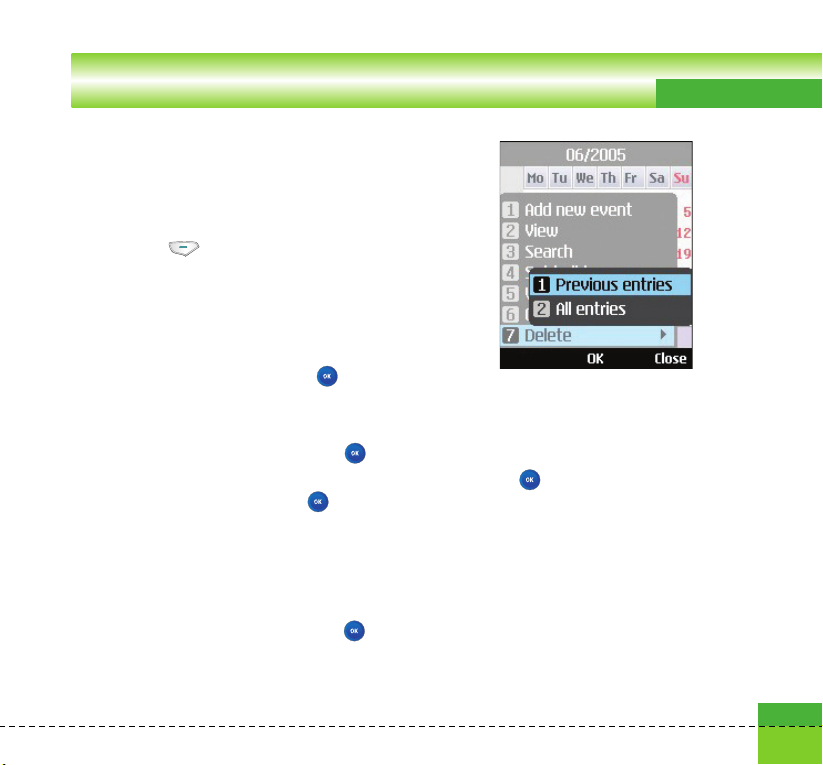
9. Select the expiration type using the left and
right navigation keys.
10. Input the expiration date using the numeric
keys.
11. Press the key to save the new
schedule item.
Deleting a Schedule Item
1. Select the left soft key [Options] in the
Monthly schedule management screen,
select Delete, and then press the key.
2. Popup menus including Previous entries and
All entries will be displayed.
3. Select Previous entries and press the key
to delete all schedule items prior to today.
4. Select All entries, and press the key to
delete all of the schedule items.
Set holiday
1. Select the left soft key [Options] in the
Monthly schedule management screen,
select Set holiday and then press the key
to display the Holiday configuration popup
window.
Organiser
2. Supported holiday types include On the day,
Weekly, Monthly, Annually and Multiple
setting.
3. Select the holiday configuration type and
press the key to configure the holiday.
4. The date corresponding to the configured
holiday is represented in red in the Monthly
schedule management screen.
97
Page 100

Organiser
Searching for a Schedule Item
Select the left soft key [Options] in the Monthly
schedule management screen, select Search
and then press the key to display the
Search schedule items screen.
1. Input the desired subject of the schedule
item to find.
2. Select the In type to find.
3. Press the key.
4. If there are schedule items that meet the
search criteria, the schedule items are
displayed. If there is no schedule item
satisfying the search criteria, No match
schedule Item message appears.
Moving to a Specific Date
1. Select the left soft key [Options] in the
Monthly schedule management screen,
select Go to date and then press the key
to display Go to date window.
2. Input the desired date to move to and press
the key.
3. The date cursor of the Monthly schedule
management screen will then move to the
specified date.
98
