Page 1
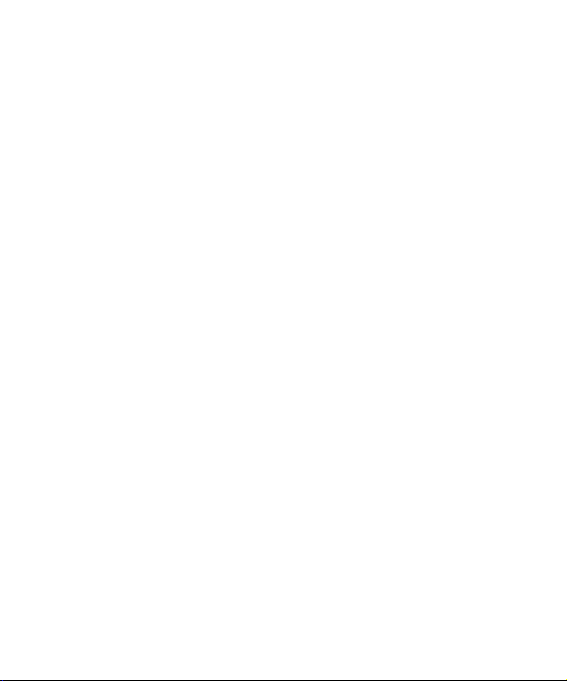
Welcome to your LG U370 handset
Your guide is designed to do two things. First, there’s an explanation on
how to use your new LG U370, so finding your way around the handset
will soon become second nature. Then there’s an introduction to the wide
range of services offered. This will make sure you get the best from them.
If all you want to do is power up and get going, that’s fine!
U370
User Guide
Page 2
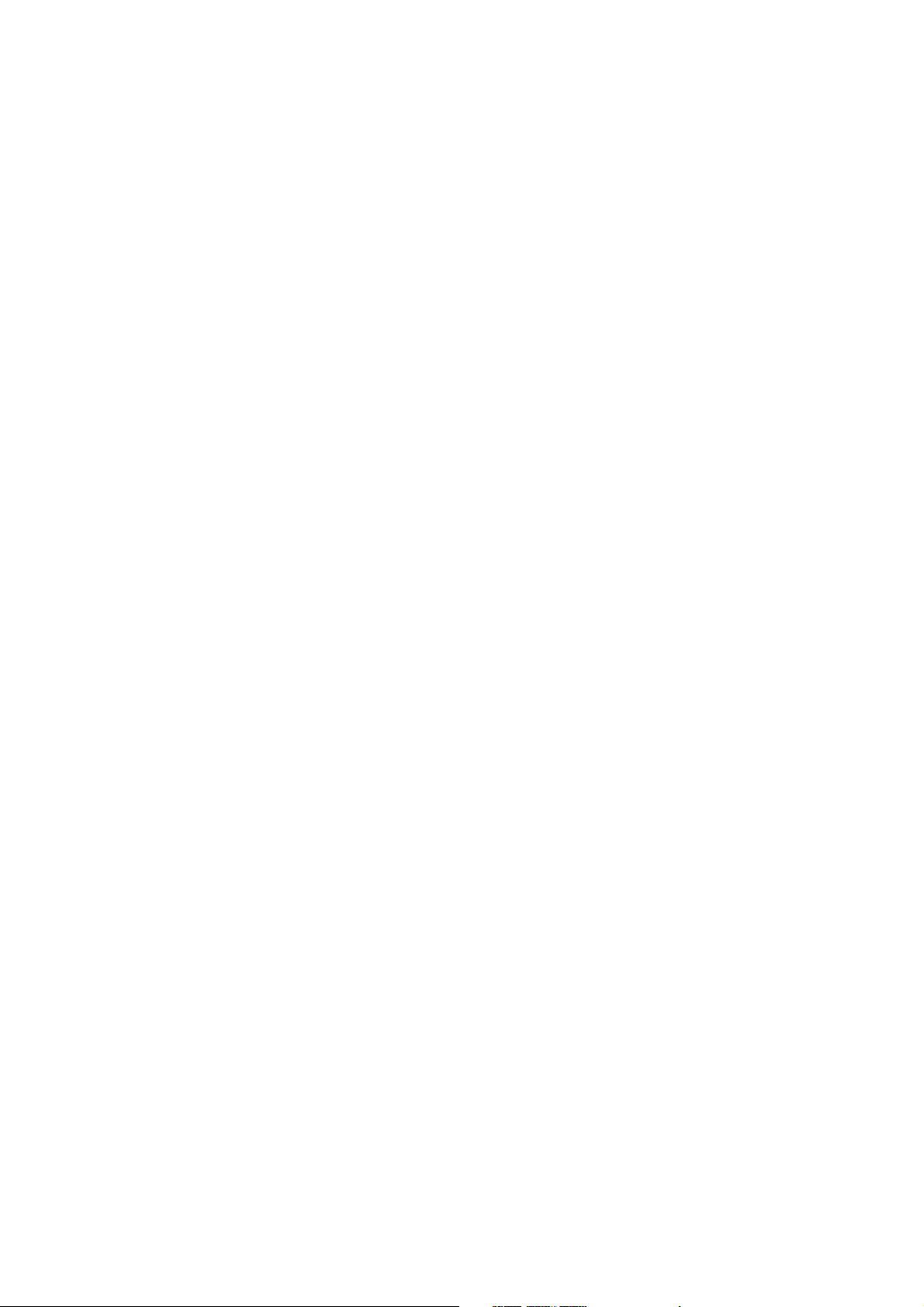
Part 15.21 statement
" Change or Modifications that are not expressly approved by the manufacturer could void
the user's authority to operate the equipment. "
Part 15.105 statement
This equipment has been tested and found to comply with the limits for a class B digital device,
pursuant to Part 15 of the FCC Rules.
These limits are designed to provide reasonable protection against harmful interference in a
residential installation.
This equipment generates uses and can radiate radio frequency energy and, if not installed and used
in accordance with the instructions, may cause harmful interference to radio communications.
However, there is no guarantee that interference will not occur in a particular installation. if this
equipment does cause harmful interference or television reception, which can be determined by
turning the equipment off and on, the user is encouraged to try to correct the interference by one or
more of the following measures:
- Reorient or relocate the receiving antenna.
- Increase the separation between the equipment and receiver.
- Connect the equipment into an outlet on a circuit different from that to
which the receiver is connected
- Consult the dealer or an experienced radio/TV technician for help.
Page 3
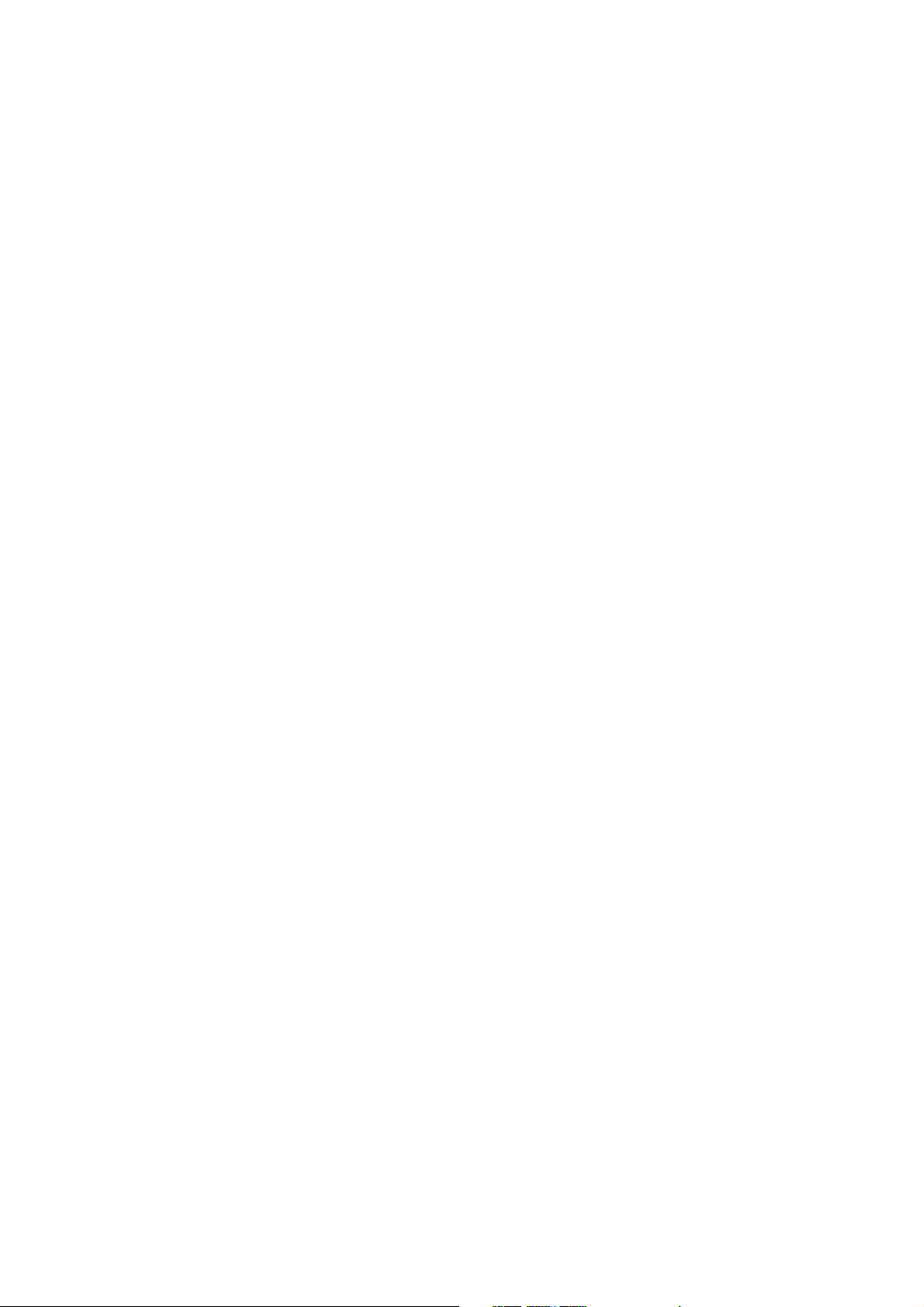
LIMITED WARRANTY STATEMENT
1. WHAT THIS WARRANTY COVERS:
LG offers you a limited warranty that the enclosed subscriber unit and its enclosed accessories will be
free from defects in material and workmanship, according to the following terms and conditions:
(1) The limited warranty for the product extends for ONE (1) year beginning on the data of purchase
of the product.
(2) The limited warranty extends on to the original purchaser of the product and is not assignable or
transferable to any subsequent purchaser/end user.
(3) This warranty is good only to the original purchaser of the product during the warranty period as
long as it is in the U.S., including Alaska, Hawaii, U.S. Territories and Canada.
(4) The external housing and cosmetic parts shall not be covered under these limited warranty terms.
(5) Upon request from LG, the consumer must provide information to reasonably prove the date of
purchase.
(6) The customer shall bear the cost of shipping the product to the Customer Service Department of
LG. LG shall bear the cost of shipping the product back to the consumer after the completion of
service under this limited warranty.
2. WHAT THIS WARRANTY DOES NOT COVER:
(1) Defects or damages resulting from use of the product i n other than its normal and customary
manner.
(2) Defects or damages from abnormal use, abnormal conditions, improper storage, exposure to
moisture or dampness, unauthorized modifications, unauthorized connections, unauthorized repair,
misuse, neglect, abuse, accident, alteration, improper installation, or other acts which are not the
fault of LG, including damage caused by shipping blown fuses spills of food or liquid.
(3) Breakage or damage to antennas unless caused directly by defects in material or workmanship.
(4) That the Customer Service Department at LG was net notified by consumer of the alleged defect
or malfunction of the product during the applicable limited warranty period.
(5) Products which have had the serial number removed or made illegible.
(6) The limited warranty is in lieu of all other warranties, express or implied either in fact or by
operations law, statutory or otherwise, including, but limited to any implied warranty of
marketability or fitness for a particular use.
(7) Damage resulting from use of non-LG approved accessories.
(8) All plastic surfaces and all other externally exposed parts that are scratched or damaged due to
normal customer use.
(9) Products operated outside published maximum ratings.
3
(10) Products used or obtained in a rental prog ram.
(11) Consumables (such as fuses).
3. STATE LAW RIGHTS:
No other express warranty is applicable to this product. THE DURATION OF ANY IMPLIED
WARRANTIES, INCLUDING THE IMPLIED WARRANTY OF MARKETABILITY, IS LIMITED
TO THE DURATION OF THE EXPRESS WARRANTY HEREIN. LG INFOCOMM INC. SHALL
NOT BE LIABLE FOR THE LOSS OF THE USE OF THE PRODUCT, INCONVENIENCE, LOSS
OR ANY OTHER DAMAGES, DIRECT OR CONSEQUENTIAL, RISING OUT OF THE USE OF,
OR INABILITY TO USE, THIS PRODUCT OR FOR ANY BREACH OF ANY EXPRESS OR
IMPLIED WARRANTY, INCLUDING THE IMPLIED W ARRA NTY OF MAR KETABILITY
APPLICABLE TO THIS PRODUCT. Some states do not allow the exclusive of imitation of incidental
or consequential damages or limitations on how long an implied warranty lasts; so these limitations or
exclusions may not apply to you. This warranty gives you specific legal rights and you may also have
other rights which vary from state to state.
4. HOW TO GET WARRANTY SERVICE:
To obtain warranty service, please call the following web address:
www.lgeservice.com
Page 4
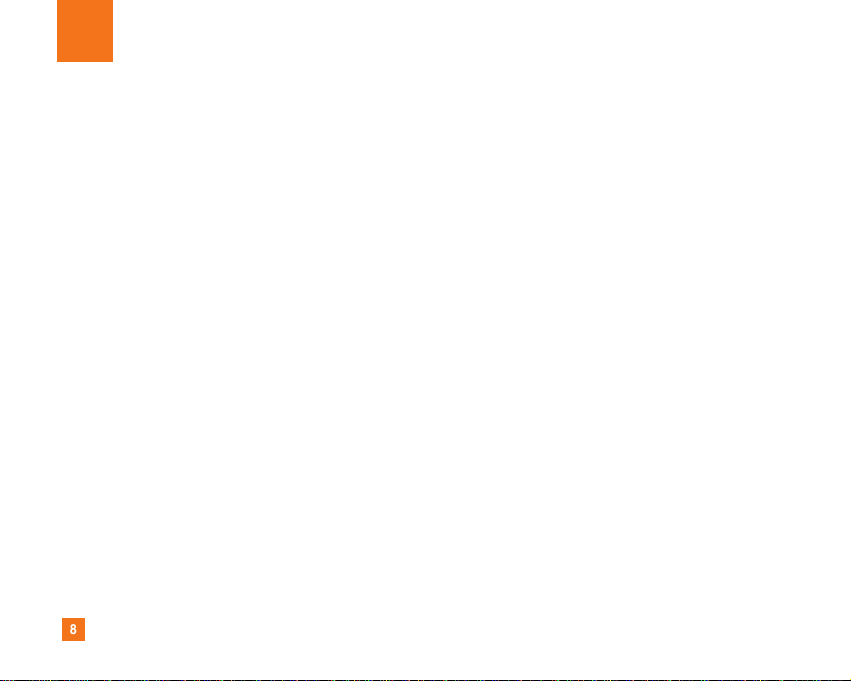
8
For Your Safety
Important Information
This user guide contains important information on the use and
operation of this phone. Please read all the information
carefully for optimal performance and to prevent any damage
to or misuse of the phone. Any changes or modifications not
expressly approved in this user guide could void your warranty
for this equipment.
Before You Start
Safety Instructions
WARNING! To reduce the possibility of electric shock, do not
expose your phone to high humidity areas, such as the
bathroom, swimming pool, etc.
Always store your phone away from heat. Never store your
phone in settings that may expose it to temperatures less than
32°F or greater than 104°F, such as outside during extreme
weather conditions or in your car on a hot day. Exposure to
excessive cold or heat will result in malfunction, damage
and/or catastrophic failure.
Be careful when using your phone near other electronic
devices. RF emissions from your mobile phone may affect
nearby in adequately shielded electronic equipment. You
should consult with manufacturers of any personal medical
devices such as pacemakers and hearing aides to determine if
they are susceptible to interference from your mobile phone.
Turn off your phone in a medical facility or at a gas station.
Never place your phone in a microwave oven as this will
cause the battery to explode.
IMPORTANT! Please read the TIA SAFETY INFORMATION on
page 78 before using your phone.
Safety Information
Read these simple guidelines. Breaking the rules may be
dangerous or illegal. Further detailed information is given in this
user guide.
] Never use an unapproved battery since this could damage
the phone and/or battery and could cause the battery to
explode.
] Never place your phone in a microwave oven as it will
cause the battery to explode.
] Do not dispose of your battery by fire or with hazardous or
flammable materials.
] Make sure that no sharp-edged items come into contact
with the battery. There is a risk of this causing a fire.
] Store the battery in a place out of reach of children.
] Be careful that children do not swallow any parts such as
rubber plugs (earphone, connection parts of the phone,
etc.). This could cause asphyxiation or suffocation.
Page 5
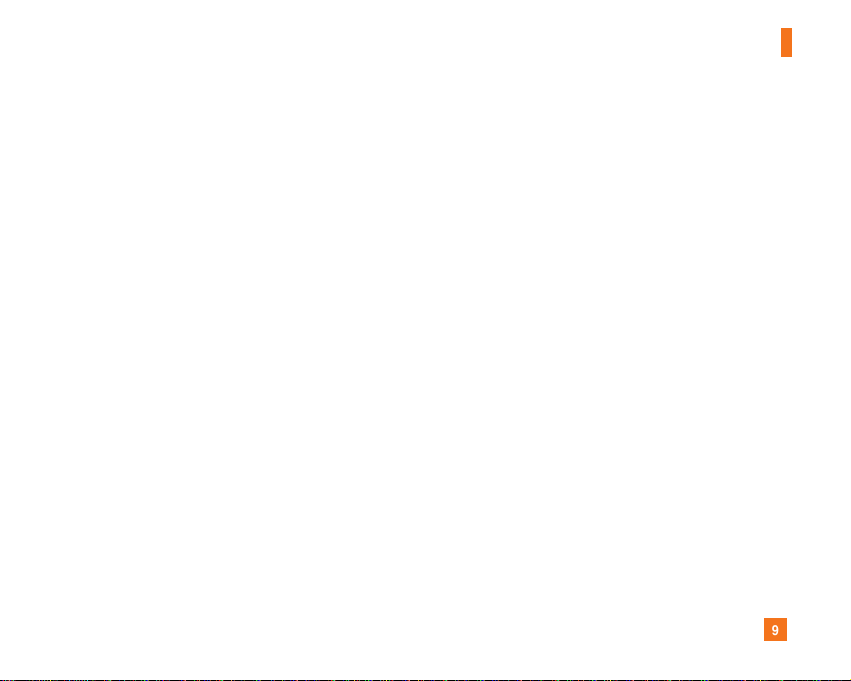
9
For Your Safety
] Unplug the power cord and charger during lightning storms
to avoid electric shock or fire.
] When riding in a car, do not leave your phone or set up the
hands-free kit near to the air bag. If wireless equipment is
improperly installed and the air bag is activated, you may be
seriously injured.
] Do not use a hand-held phone while driving.
] Do not use the phone in areas where its use is prohibited.
(For example: aircraft).
] Do not expose the battery charger or adapter to direct
sunlight or use it in places with high humidity, such as a
bathroom.
] Never store your phone in temperatures less than- 4°F or
greater than 122°F.
] Do not use harsh chemicals (such as alcohol, benzene,
thinners, etc.) or detergents to clean your phone. There is a
risk of this causing a fire.
] Do not drop, strike, or shake your phone severely. Such
actions may harm the internal circuit boards of the phone.
] Do not use your phone in high explosive areas as the phone
may generate sparks.
] Do not damage the power cord by bending, twisting, pulling,
or heating. Do not use the plug if it is loose as it may cause
a fire or electric shock.
] Do not place any heavy items on the power cord. Do not
allow the power cord to be crimped as it may cause fire or
electric shock.
] Do not handle the phone with wet hands while it is being
charged. It may cause an electric shock or seriously
damage your phone.
] Do not disassemble the phone.
] Do not place or answer calls while charging the phone as it
may short-circuit the phone and/or cause electric shock or
fire.
] Only use the batteries, antennas, and chargers provided by
LG. The warranty will not be applied to products provided by
other suppliers.
] Only authorized personnel should service the phone and its
accessories. Faulty installation or service may result in
accidents and consequently invalidate the warranty.
] Do not hold or let the antenna come in contact with your
body during a call.
] An emergency call can be made only within a service area.
For an emergency call, make sure that you are within a
service area and that the phone is turned on.
Page 6
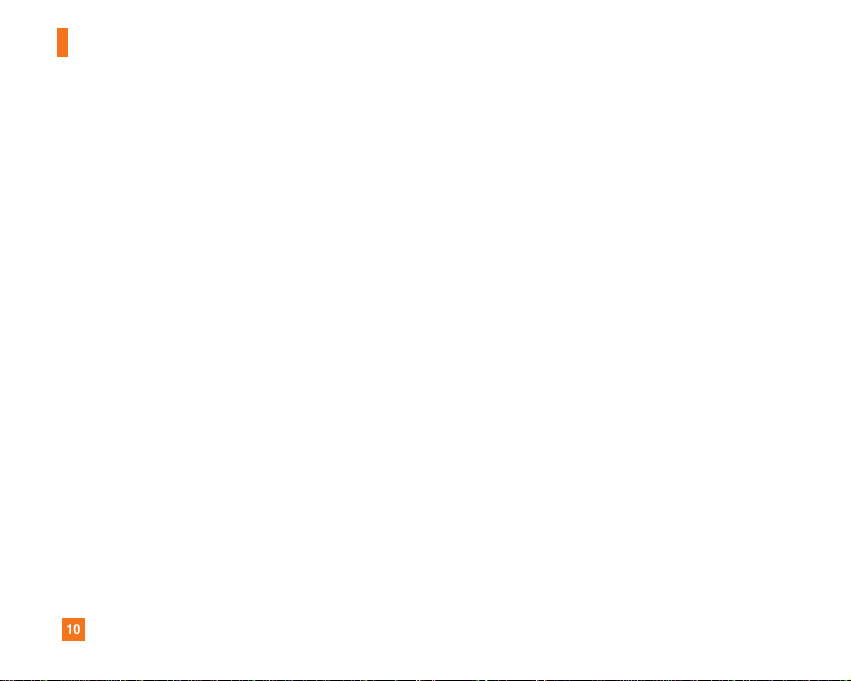
10
For Your Safety
FCC RF Exposure Information
WARNING! Read this information before operating the phone.
In August 1996, the Federal Communications (FCC) of he United
States, with its action in Report and Order FCC 96-326, adopted
an updated safety standard for human exposure to radio
frequency (RF) electromagnetic energy emitted by FCC
regulated transmitters. Those guidelines are consistent with
the safety standard previously set by both U.S. and
international standards bodies.
The design of this phone complies with the FCC guidelines and
these international standards.
CAUTION
Use only the supplied and approved antenna. Use of
unauthorized antennas or modifications could impair call
quality, damage the phone, void your warranty and/or result in
violation of FCC regulations. Do not use the phone with a
damaged antenna. If a damaged antenna comes into contact
with skin, a minor burn may result. Contact your local dealer
for a replacement antenna.
Body-worn Operation
This device was tested for typical body-worn operations with
the back of the phone kept 0.79 inches (2cm) between the
user’s body and the back of the phone. To comply with FCC RF
exposure requirements, a minimum separation distance of 0.79
inches(2cm) must be maintained between the user's body
and the back of the phone. Third-party belt-clips, holsters, and
similar accessories containing metallic components should not
be used. Body-worn accessories that cannot maintain 0.79
inches(2cm) separation distance between the user's body
and the back of the phone, and have not been tested for typical
body-worn operations may not comply with FCC RF exposure
limits and should be avoided.
Page 7
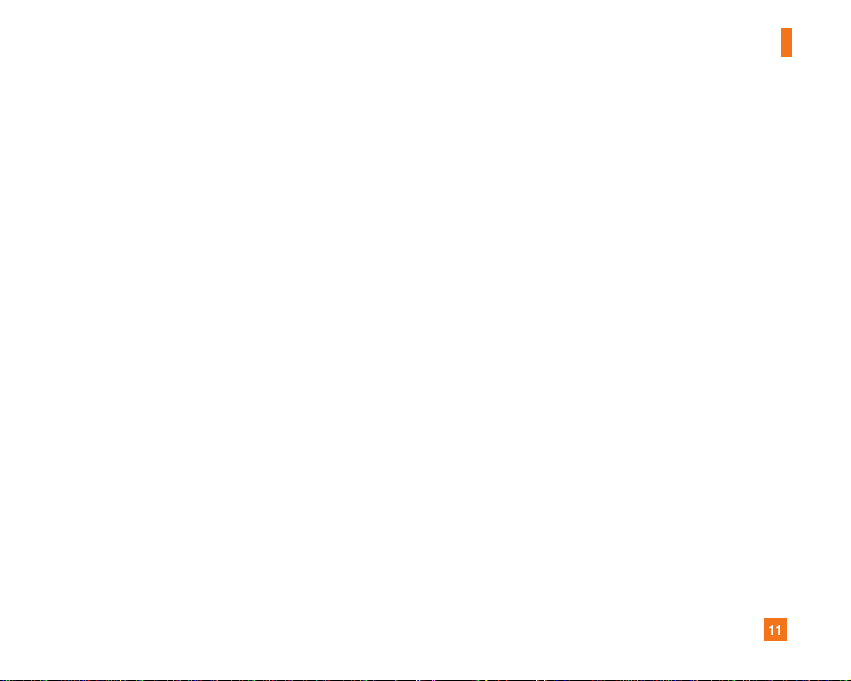
11
For Your Safety
Vehicle Mounted External Antenna
(optional, if available)
A minimum separation distance of 8 inches (20cm) must be
maintained between the user/bystander and the vehicle
mounted external antenna to satisfy FCC RF exposure
requirements. For more information about RF exposure, visit
the FCC website at www.fcc.gov
FCC Part 15 Class B Compliance
This device and its accessories comply with part 15 of FCC
rules. Operation is subject to the following two conditions:
(1) This device and its accessories may not cause harmful
interference, and (2) this device and its accessories must
accept any interference received, including interference that
may cause undesired operation.
Cautions for Battery
] Do not disassemble.
] Do not short-circuit.
] Do not expose to high temperature: 60°C (140°F).]
] Do not incinerate.
Battery Disposal
] Please dispose of your battery properly or bring to your
local wireless carrier for recycling.
] Do not dispose in fire or with hazardous or flammable
materials.
Adapter (Charger) Cautions
] Using the wrong battery charger could damage your phone
and void your warranty.
] The adapter or battery charger is intended for indoor use
only.
Do not expose the adapter or battery charger to direct sunlight
or use it in places with high humidity, such as the bathroom.
Page 8
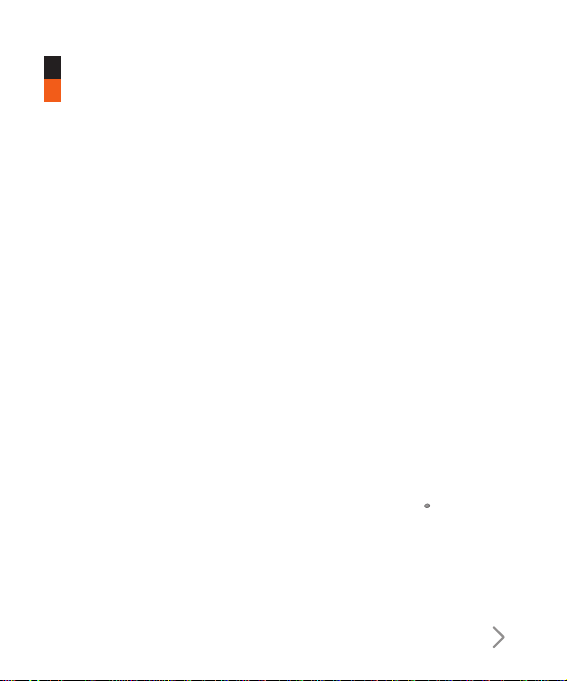
15
Using the Battery, Charger and USIM Card
Installing the Battery
To install the battery, insert the bottom of the battery (1) into the
opening on the back of the phone, making sure that the references
on the videophone (2) coincide. Push the battery (3) until the battery
latch on the back of the videophone (3) clicks.
Removing the Battery
Turn the power off. (If power is left on, there is a chance you could
lose the stored telephone numbers and messages.) Press the
latches 1 and open the battery 2. Then remove the battery.
Getting Started
Page 9
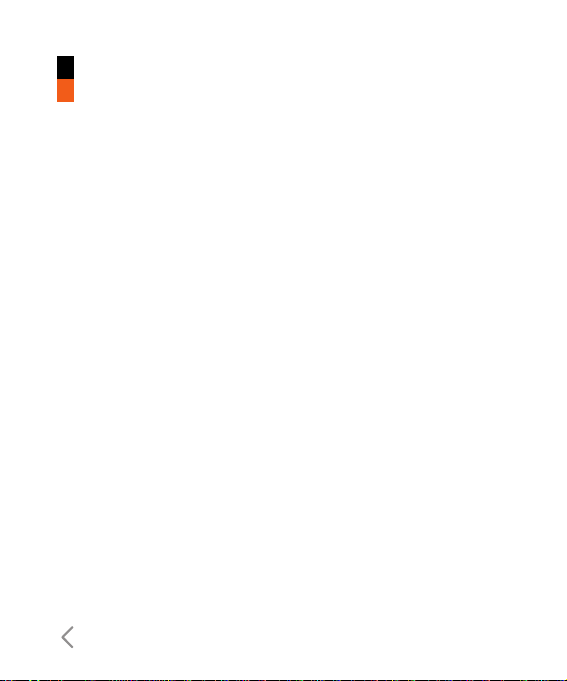
Getting Started
The battery is fully discharged, it will take approximately (under 30
minutes) to charge the battery to minimum operating level. When the
red light is on, the handset can not be powered on. The red light will
be off when the battery is charged to minimum operating level.
Warning
You can make video call with charger connected.
But if the battery capacity is under 10% the battery can be
discharged when you use video call even though the charger is
connected.
Charging the Battery
To use the charger provided with your phone:
1. With the battery in position
on the phone, connect the
lead from the charger to the
side of the phone. Check
that the arrow on the lead
connector is facing towards
the front of the phone.
2. Connect the charger to a
standard AC wall outlet. Only use the charger that comes included
with the package.
16
Page 10
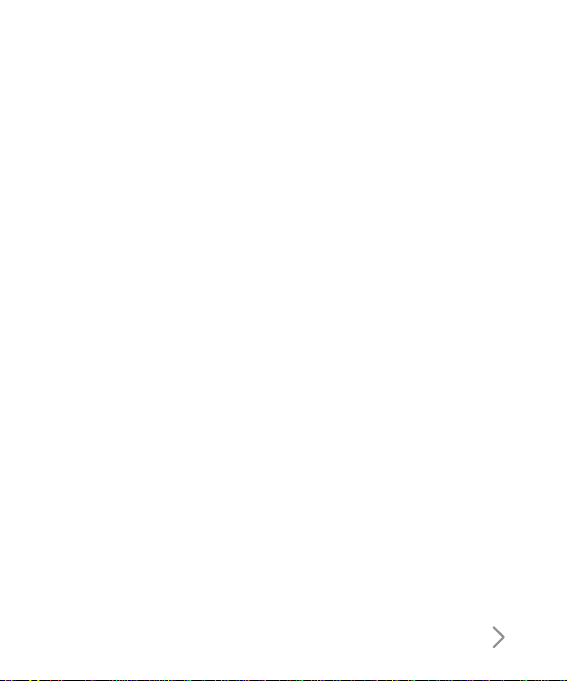
Warning
Do not force the connector as this may damage the phone and/or
the charger.
Disconnecting the Charger
When charging is finished, disconnect
the charger from the power outlet and
from the phone by pressing on the grey
tabs on both sides of the connector
while pulling the connector out.
Notice
The battery delivered with your phone has to be fully charged before
using it. Do not remove the battery or the USIM card while charging.
If your phone is being charged, the display will show the charging
status.
If the battery fails to charge completely:
After turning the phone on and off, please attempt to recharge the
battery.
After detaching and reattaching the battery, please attempt to
recharge the battery.
17
Page 11
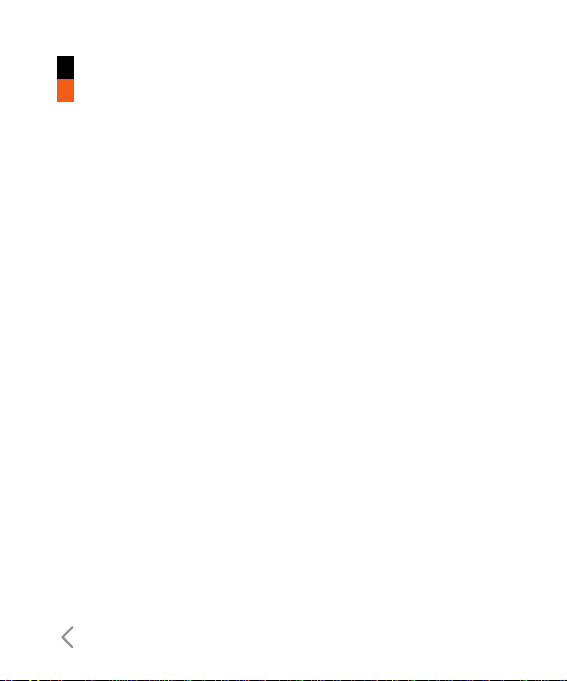
Getting Started
Battery Information and Care
1. Never use a non LG approved battery as this could damage the
phone and / or battery and could cause the battery to explode.
2. The battery does not need to be fully discharged before
recharging.
3. Use only LG approved chargers specific to your phone model
since they are designed to maximise battery life.
4. Do not disassemble or short-circuit the battery.
5. Keep the battery’s metal contacts clean.
6. Replace the battery when it no longer provides acceptable
performance. The battery can be recharged several hundred times
before replacement.
7. Recharge the battery after long periods of non-use to maximise
battery life.
8. Do not expose the battery charger to direct sunlight or use it in
areas of high humidity such as a bathroom.
9. Battery life will decrease if exposed to extremely hot or cold
temperatures.
10. Battery life will vary due to usage patterns and environmental
conditions.
18
Page 12
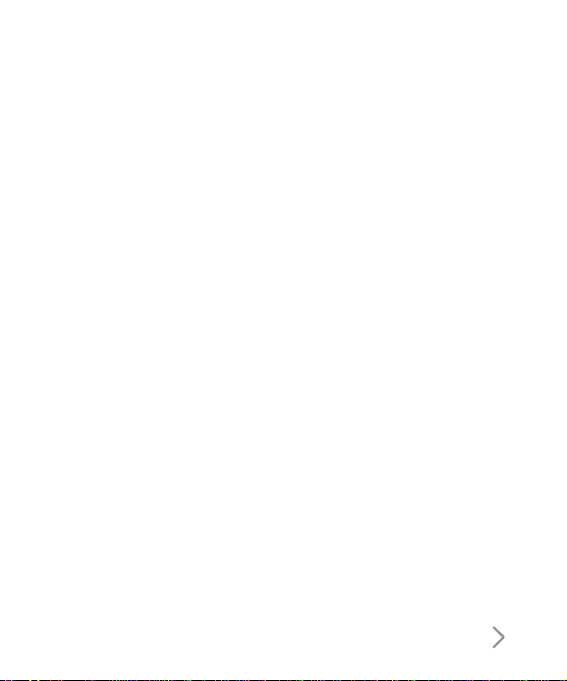
11. The use of extended backlighting, Browser, and data
connectivity kits affect battery life and talk/standby time.
Installing the USIM card
Your USIM card contains your phone number, service details and
contacts and must be inserted into your handset.
If your USIM card is removed then your handset becomes unusable
until a valid one is inserted. Always disconnect the charger and other
accessories from your handset before inserting and removing your
USIM card.
Your USIM card may only be used in handsets which are enabled for
3 services. Any attempt to use the USIM card in other handsets may
result in serious damage to the handset and may prevent you from
being able to use it, including the making of emergency calls.
Notice
When you need to remove the
USIM card, slide it towards the top
of the phone and take it out of the
holder.
19
Page 13
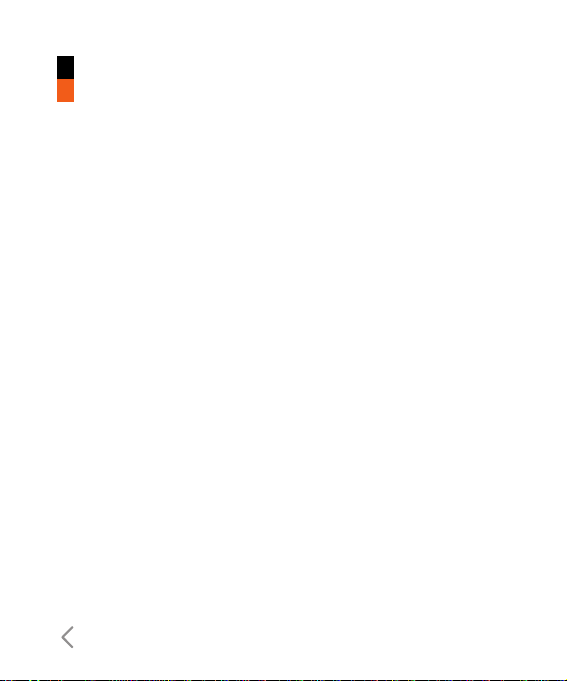
20
Getting Started
Notice
Before installing always make sure that the phone is switched off
and remove the battery.
The metal contact of the USIM card can be easily damaged by
scratches. Pay special attention to the USIM card while handling and
installing. Follow the instructions supplied with the USIM card.
Page 14
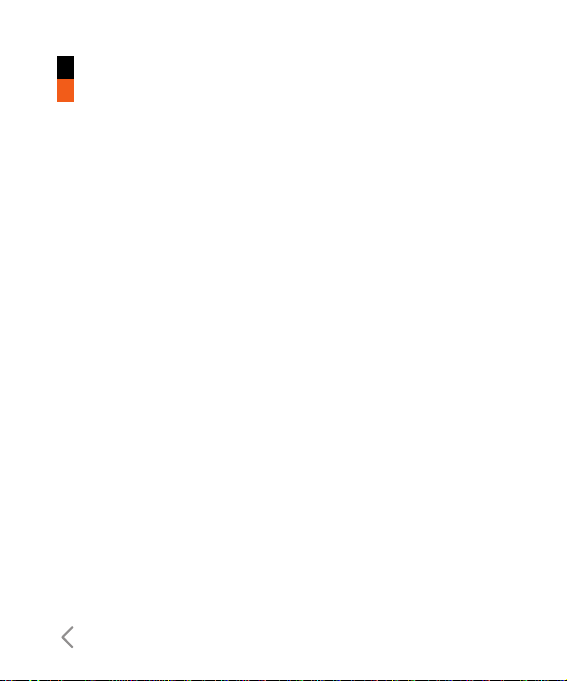
Caution
Risk of explosion if battery is replaced by an incorrect type.
Dispose of used batteries according to the instructions.
Getting to know your LG U370
Page 15
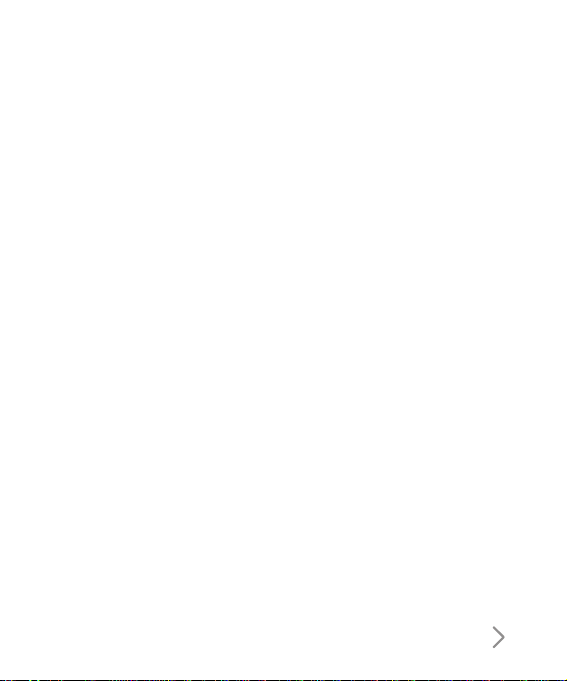
Congratulation on having chosen the new LG U250 videophone, the
personal communication device with a refined and exclusive design,
which is enhanced by the latest generation of HSDPA (High Speed
Download Packet Access) technology. This technology will enable
you to access the Internet and mobile portal services with the speed
of broadband, guaranteeing increased productivity and more fun and
enjoyment when you are relaxing!
Note
the LG U250 videophone has a download transmission speed of up
to 1.8 Mbps. Ask your network operator for more information about
the areas that are already covered by the HSDPA broadband data
transmission service.
Your handset’s home screen
Your handset’s home screen is divided into three basic displays: the
icon indicator bar; a central window that includes the home screen;
and the prompt bar. Each of these is described below:
23
Page 16
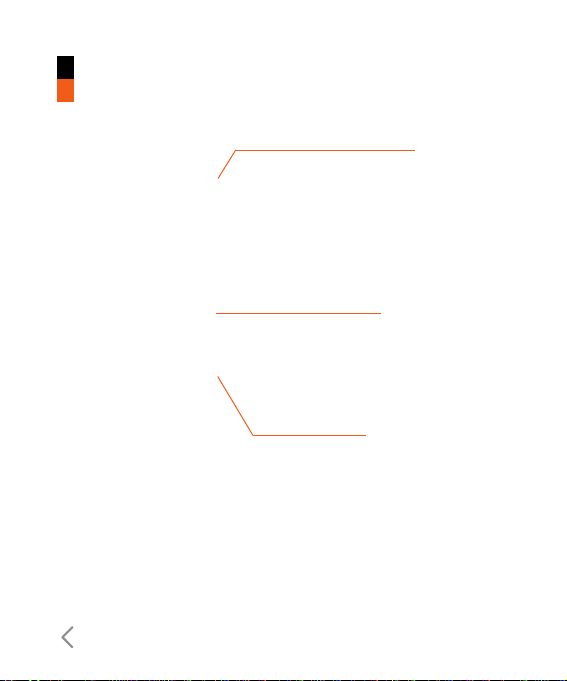
Getting to know your LG U370
24
The icon indicator bar
The icon indicator bar shows what
operations are currently taking place, it
also the displays the status of the battery
and signal strength. This appears through
all activities. The table beiow gives a brief
explanation of the icons and their
function.
The home screen
The central window of your start screen
displays an image of your choice, when in
use, this screen will display all of your
functions and services.
The prompt bar
The prompt bar displays in the soft boxes.
These are activated by pressing the
appropriate soft key under each one.
Page 17
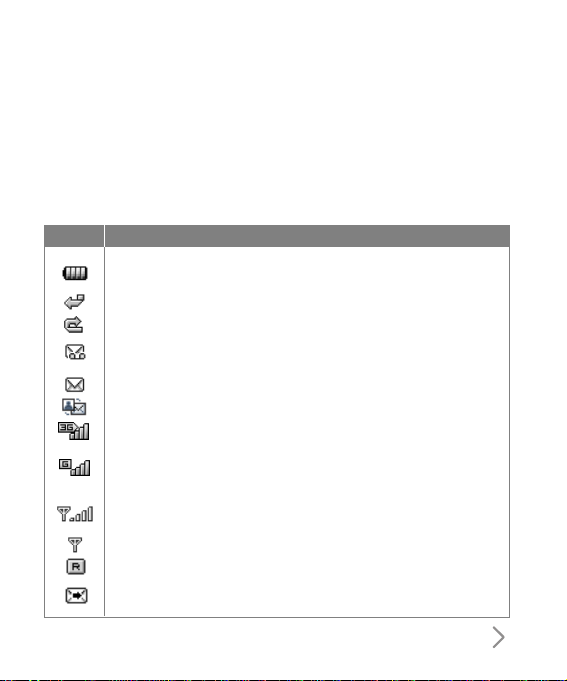
25
Display Information
The table below describes various display indicators or icons that
appear on the phone’s display screen.
On-Screen Icons
Battery level - indicates the amount of power in your battery.
The greater the amount of solid colour the greater the power.
Call diverting - indicates call divert option has been selected.
Call reject - indicates call reject option has been selected.
Voice message - indicates when you have a new voice message
(This symbol may not appear in your 3 region).
Text - indicates when you have a new text message.
Multimedia - indicates when you have a new Multimedia message.
3G network - indicates whether you are in the 3 video service area.
When you leave the 3 video service area, your handset roams onto
the voice & picture network or when abroad onto another
network(2G/3G)
2G network - indicates the strength of your handset’s connection
with a 2G network.
No-service area - indicates you are in the no-service area.
Roaming service - indicates that you are using a roaming service.
Service message message - indicates that there is new Service
message content.
Description
Icon
Page 18
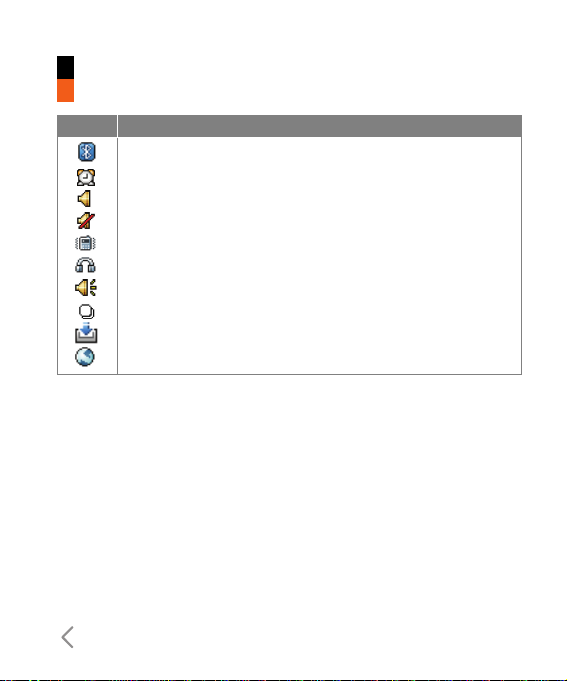
26
Getting to know your LG U370
Description
Icon
Indicates the Bluetooth connection is activated.
Alarm - indicates an Alarm.
Normal - indicates the General profile is activated
Silent - indicates the silent menu in Profile.
Vibrate only - indicates whether the vibrate function is on or off.
Headset - indicates the headset menu in Profile.
Outdoor - Indicates the loud profile is activated.
Indicates activation of the Multitasking function.
Indicates that the download function is activated.
Indicates that the browser is activated.
Page 19
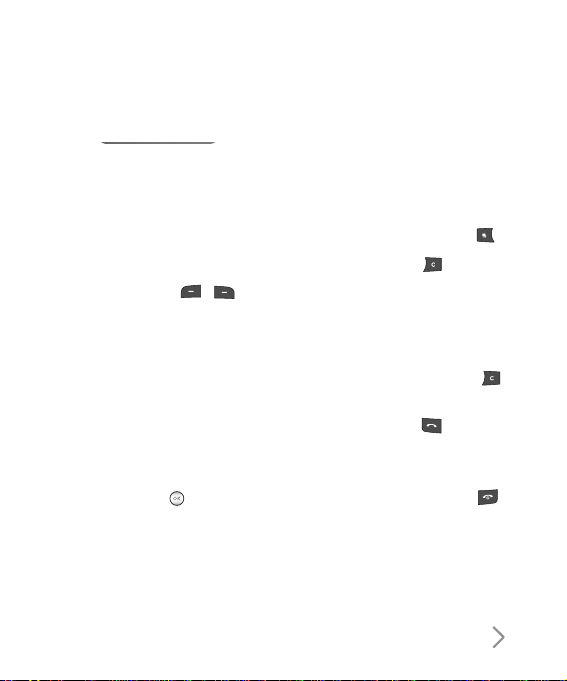
27
Your handset’s keys and navigation
(1) The soft keys
,
The left and right soft keys activate
the prompts that appear in the soft
boxes directly above them. These
prompts change according to the
screen content.
(2) The navigation key
Use for quick access to phone
functions.
(3) The OK key
The button in the centre of the
Navigation key allows you to select
objects on the screen.
Once you have scrolled to your
desired choice use the OK key to
select it. This function can be used
in the majority of screens.
(4) The Multitasking key
(5) The Clear key
This key has three functions. It will
take you back to your previous
screen and when in a text entry
screen, it acts as a delete key. You
can use the integrated Speaker
during a call by press hold the
key.
(6) The Send key
This key is used to make and
answer voice calls.
(7) The End key (On/Off)
This key is used to end calls and
close down applications.
Page 20
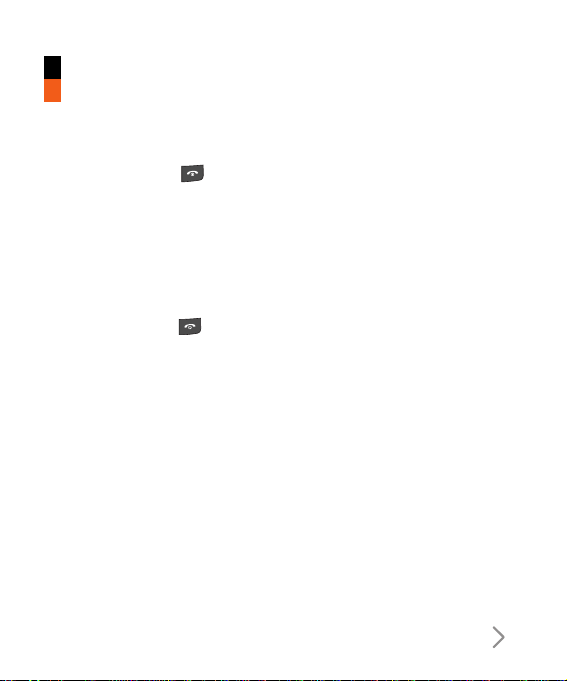
29
Turning your handset on
Ensure that your USIM card is in your handset and the battery is
charged. Press the key.
Enter the USIM PIN code that was supplied with your USIM card if
PIN code setting is on.
After a few seconds you will be registered on the network.
Turning your handset off
Press and hold the key until power is off.
There may be some delay while the handset powers down.
Do not re-power the handset during this time.
Access Codes
You can use the access codes described in this section to avoid
unauthorised use of your phone. The access codes (except PUK and
PUK2 codes) can be changed by using the Change codes feature
[Menu #.5.3]
PIN code (4 to 8 digits)
The PIN (Personal Identification Number) code protects your USIM
card against unauthorised use. The PIN code is usually supplied with
the USIM card. When the PIN Code Request is set to Enable, your
General Functions
Page 21
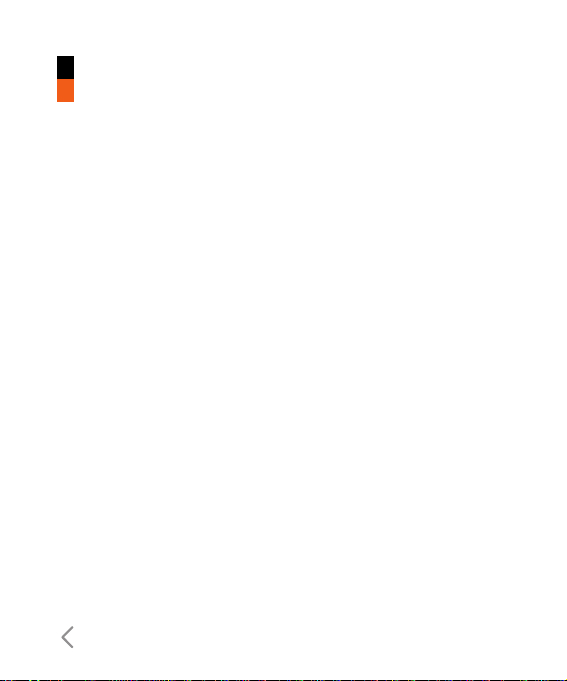
30
General Functions
phone will request the PIN code every time it is switched on. When
the PIN Code Request is set to Disable, your phone connects to the
network directly without the PIN code.
PIN2 code (4 to 8 digits)
The PIN2 code, supplied with some USIM cards, is required to
access functions such as Fixed Dial Number. These functions are
only available if supported by your USIM card.
PUK code (4 to 8 digits)
The PUK (PIN Unblocking Key) code is required to unlock a blocked
PIN code. Contact 3 Customer Services for the code.
PUK2 code (4 to 8 digits)
The PUK2 code, is required to unlock a blocked PIN2 code. Contact
3 Customer Services.
Security code (4 digits)
The security code protects the unauthorised use of your phone. The
default security code is set to ‘0000’ and the security code is
required to delete all phone entries and to restore the handset to
factory setting.
Page 22
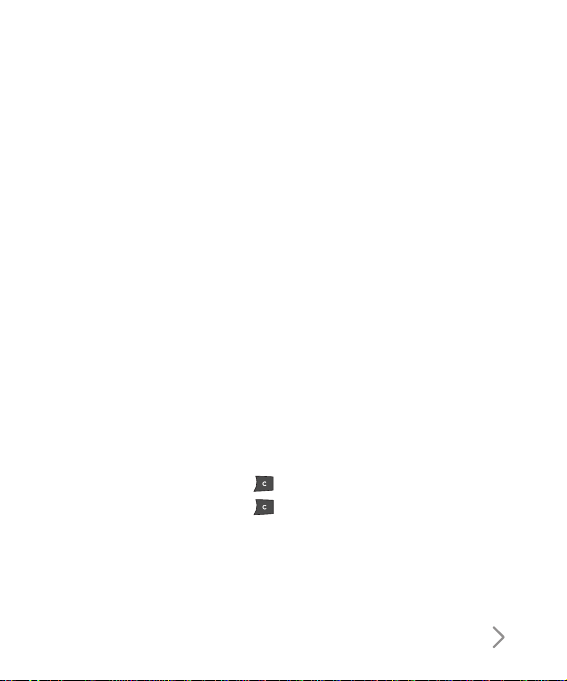
31
Barring Password
The barring password is required when you use the call barring
function. The password is obtained from the 3 Customer Services
when you subscribe to this function.
Making and Answering calls
Ensure you tell the other party before recording a voice call.
Making and Answering a video call
You can make/answer a video call to a 3G video phone the other
party must have a 3G video phone and be in a video service area.
To make/answer a video call, do the following.
1. Input the phone number using the keypad, or select the phone
number from the calls made/received lists.
Note
To correct mistakes, press the key once to delete the last
number, or press and hold the key to delete all numbers.
2. If you do not want to use the Speaker, ensure you have the
headset plugged in.
Page 23
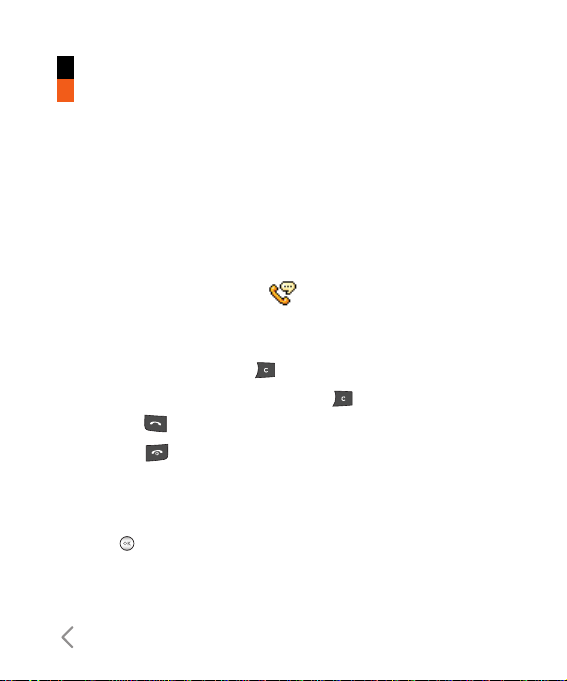
General Functions
32
Note
The video call may take some time to connect. Please be patient.
The connection time will also depend on how quickly the other party
answers the call. While the video call is connecting, you will see your
own images; after the other party has answered, their image will be
displayed on screen.
3. Press the end key to finish the call.
Making a voice/video call
1. Make sure your handset is powered on.
2. Enter the number including the full area code.
a To delete a digit press the key.
To delete all digits press and hold the key.
3. Press the key to make a voice call.
4. Press the key to finish the call.
Note
To activate the Speaker during a Voice call, you have to press and
hold the key for at least 2 secs.
Page 24
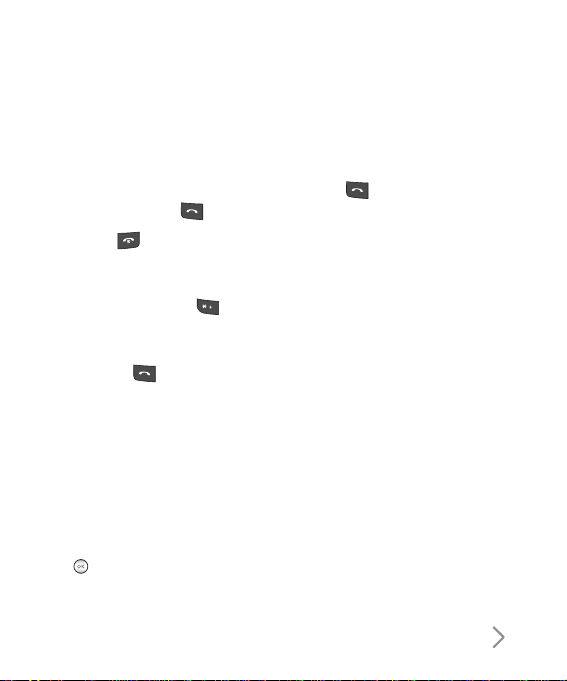
33
Making a voice/video call from Contacts
It is easy to call anyone whose number you have stored in your
Contacts. Press the down navigation key to access contact list.
Scroll to your chosen contact and press the key. To make a
voice call press the key.
Press the key to finish the call.
Making International Calls
1. Press and hold the key for the international prefix. The ‘+’
character can be replaced with the international access code.
2. Enter the country code, area code, and the phone number.
3. Press the key.
Answering a Call
When you receive a call, the phone rings and the flashing phone icon
appears on the screen. If the caller can be identified, the caller’s
phone number (or name if stored in your Contacts) is displayed.
Using the Speaker
You can use the integrated Speaker during a call by press hold
the key. The speaker is automatically deactivated when you end
the call.
Page 25
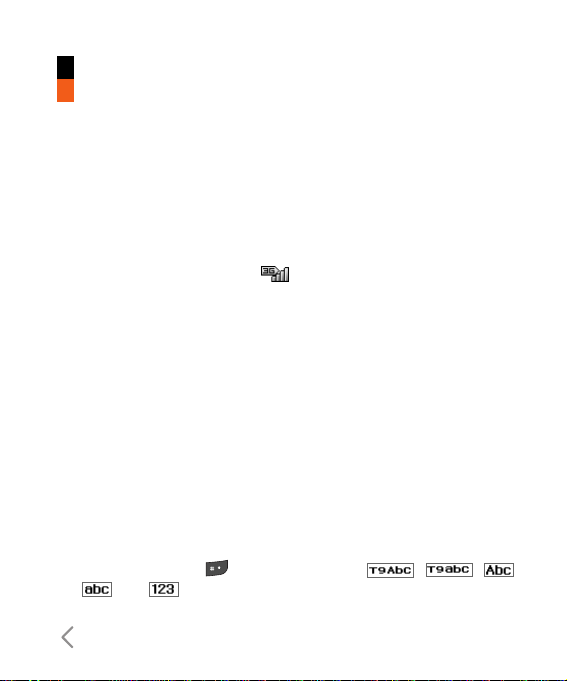
General Functions
34
Warning
Due to higher volume levels, don't place the phone near your ear
while the Speaker is enabled.
Signal Strength
If you are inside a building, being near a window may give you better
reception. You can see the strength of your signal by the signal
indicator on the main screen ( ).
Entering Text
You can enter alphanumeric characters using the keypad.
For example, storing names in the Contacts, writing a message,
creating a personal greeting or scheduling events in the calendar all
require entering text.
Following text input methods are available in the handset.
Changing the Text Input Mode
1. When you are in a field that allows characters to be entered, you
will notice the text input mode indicator in the upper right corner
of the display.
2. Short pressing the key cycles between , ,
, and .
Page 26
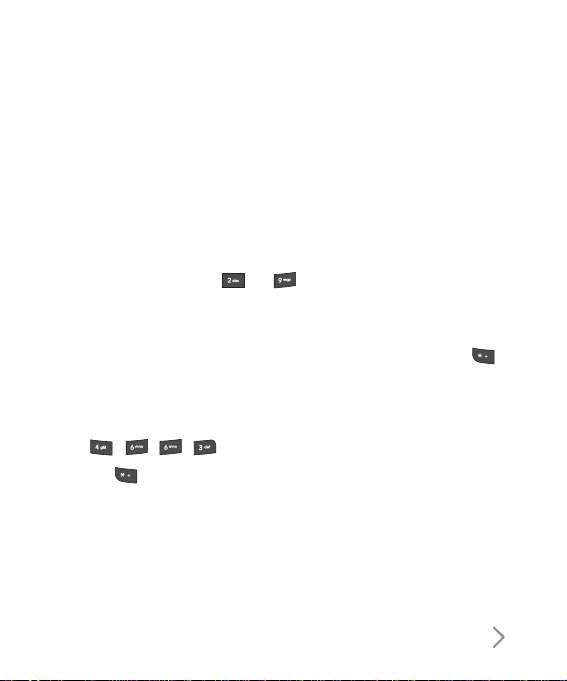
35
Using the T9 Mode
The T9 predictive text input mode allows you to enter words easily
with a minimum number of key presses. As you press each key, the
handset begins to display the characters that it thinks you are typing
based on a built-in dictionary. As new letters are added, the word
changes to reflect the most likely candidate from the dictionary.
1. When you are in the T9 predictive text input mode, start entering a
word by pressing keys to . Press one key per letter.
a The word changes as letters are typed - ignore what’s on the
screen until the word is typed completely.
a If the word is still incorrect after typing completely, press the
key once or more to cycle through the other word options.
Example
Press to type Good
Press the key to get Home
a If the desired word is missing from the word choices list, add it by
using the ABC mode.
2. Enter the whole word before editing or deleting any keystrokes.
Page 27
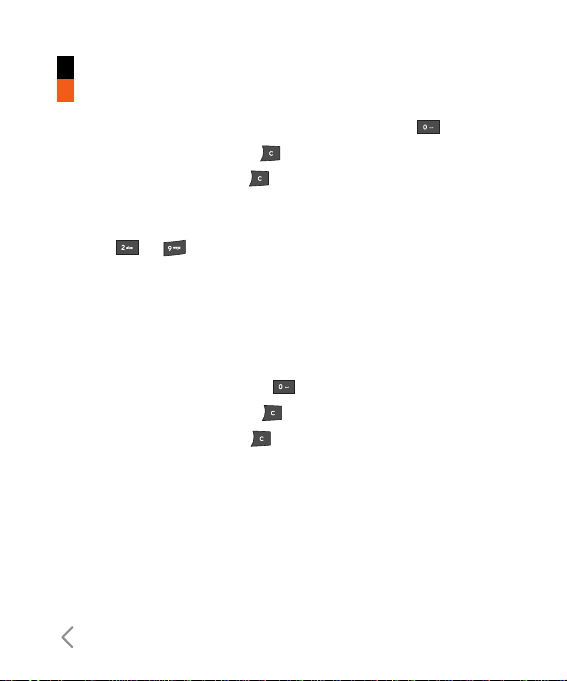
General Functions
3. Complete each word with a space by pressing the key.
To delete letters, press the key.
Press and hold down the key to erase entire words.
Using the ABC Mode
Use the to keys to enter your text.
1. Press the key labeled with the required letter:
a Once for the first letter
a Twice for the second letter
a And so on
2. To insert a space, press the . key once.
To delete letters, press the key.
Press and hold down the key to clear the display.
Using the 123 (Number) Mode
The 123 Mode enables you to enter numbers in a text message(a
telephone number, for example).
Press the keys corresponding to the required digits before manually
switching back to the appropriate text entry mode.
36
Page 28
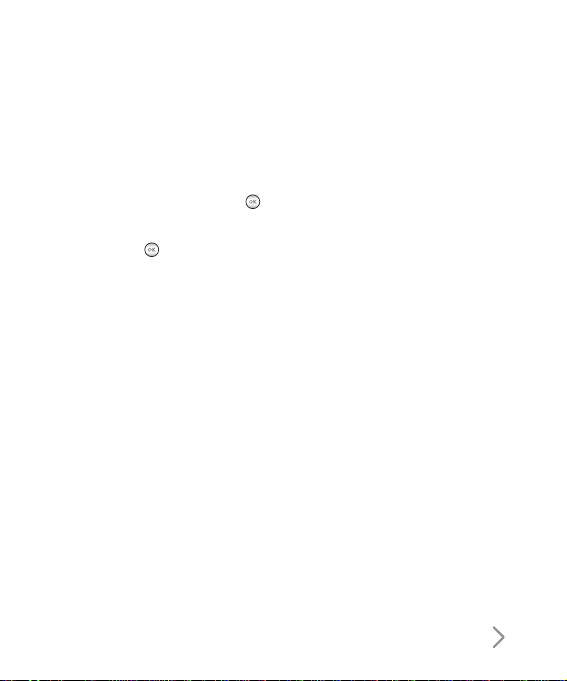
Using the Symbol Mode
The symbol mode enables you to enter various symbols or special
characters.
To enter a symbol, press the key.
Use the navigation and numeric keys to select the desired symbol
and press the key.
37
Page 29

General Functions
Character chart
General text entry rules for use with the abc mode. Use the keypad
to enter letters, numbers, symbols, and other characters with the
abc mode. Press the same key repeatedly to cycle through available
characters. If you do not press a key for 2 seconds, the character in
the block cursor is accepted, and the cursor moves to the next
position.
Notice
Refer to the table
below for more
information on the
characters
available using the
keys.
38
Key
Characters in the Order Display
Lower case Upper case
1 . , ? ! ‘ “ 1 - ( ) @ / : _ . , ? ! ‘ “ 1 - ( ) @ / : _
2 a b c 2 à á â ã ä å æ ç A B C 2 À Á Â Ã Ä Å Æ Ç
3 d e f 3 è é ê ë D E F 3 È É Ê Ë
4 g h i 4 ì í î ï G H I 4 Ì Í Î Ï
5 j k l 5 £ J K L 5 £
6 m n o 6 ñ ò ó ô õ ö ø œ M N O 6 Ñ Ò Ó Ô Õ Ö Ø Œ
7 p q r s 7 ß $ P Q R S 7 ß $
8 t u v 8 ù ú û ü T U V 8 Ù Ú Û Ü
9 w x y z 9 W X Y Z 9
0 space 0 space 0
Page 30
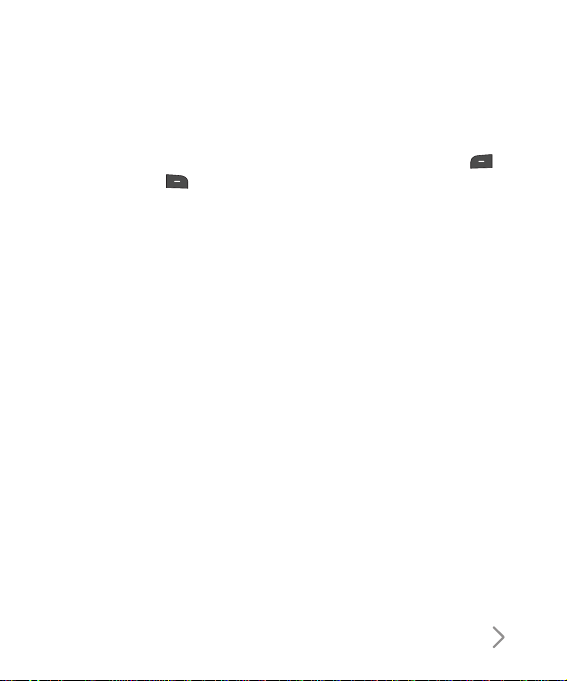
Your handset offers a set of functions that allow you to use and
customise the handset. These functions are arranged in menus and
sub-menus, accessed via the two soft keys marked left soft key
and right soft key .
Each menu and sub-menu allows you to view
and alter the settings
of a particular function. The roles of the soft keys vary according to
the applications and services; the label on the bottom line of the
display just above each key indicates its current role.
39
Press the left soft key to
access the available My stuff.
Press the right soft key
to access the available Planet 3.
Page 31

Menu tree
40
1. Games & Apps
(see page 34)
1.1 My games & apps
1.2 Settings
2. Calling
(see page 35)
2.1 Call logs
2.2 Make video call
2.3 Call durations
2.4 Data volume
2.5 Call costs
2.6 Call divert
2.7 Call barring
2.8 Fixed dial numbers
2.9 Call waiting
2.0 Common settings
2.* Video call setting
3. Profiles
(see page 44)
2.1 Normal
2.2 Silent
2.3 Vibrate only
2.4 Outdoor
2.5 Headset
2.6 Customised 1
2.7 Customised 2
2.8 Customised 3
4. Multimedia
(see page 47)
4.1 Camera
4.2 Video camera
4.3 Music
4.4 Video playlists
4.5 Voice recorder
5. Messages
(see page 52)
5.1 Create new
message
5.2 Inbox
5.3 Mailbox
5.4 Drafts
5.5 Outbox
5.6 Sent items
5.7 Templates
5.8 Emoticons
5.9 Settings
6. My stuff
(see page 72)
6.1 My images
6.2 My sounds (Music)
6.3 My videos
6.4 My games & apps
6.5 Others
6.6 My memory card
Page 32

41
7. Tools
(see page 80)
7.1 Quick menu
7.2 Alarms
7.3 Calculator
7.4 Converter
7.5 World time
8. Contacts
(see page 84)
8.1 Add new
8.2 Search
8.3 Speed dials
8.4 Groups
8.5 Service dial
numbers
8.6 Own number
8.7 My business card
8.8 Settings
0. Organiser
(see page 100)
0.1 Calendar
0.2 To do
0.3 Memo
0.4 Secret memo
0.5 Date finder
0.6 Settings
#. Settings
(see page 110)
#.1 Screen
#.2 Date&Time
#.3 Network
#.4 Flight mode
#.5 Access points
#.6 Security
#.7 Power save
#.8 Language
#.9 Memory manager
#.10 Handset info.
#.11 Reset settings
9. Browser
(see page 89)
9.1 Home
9.2 Enter address
9.3 Bookmarks
9.4 Saved pages
9.5 History
9.6 Settings
*. Connectivity
(see page 95)
*.1 Bluetooth
*.2 Server sync
*.3 USB connection
mode
Page 33

Page 34

Games & apps
1
1. Press the (Menu) key.
2. Press the key for Games & Apps.
Page 35

44
Games & apps
This Handset supports JavaTMso that you can download games from
Planet 3, and play them on your handset.
Note
Please note that downloading a game usually requires additional
charge.
My games & apps
This menu is used to locate and run downloaded applications, e.g.
games.
Settings
This menu is used to configure the Java Internet portal site to
connect to in order to Download games & apps.
If this menu is selected, the list of currently saved Java Internet
portal sites and the configured displayed.
The first Settings screen: Shows the item list if there are saved
items.
1. Select an item using the up or down navigation key.
2. Press the key to activate the selected item service.
3. Press the left soft key [Options] to display the popup menu.
a Add new: Adds new profile.
a View: Shows the contents of the selected item.
Page 36

Calling
2
1. Press the (Menu) key.
2. Press the key for Calling.
Page 37

46
Calling
Call logs
You can access the call register by pressing the key. Different
icons show you the type of the recent calls registered in the list
a You can view missed, received, dialled and entire call records.
Each call record menu provides the following functions.
a You can make a voice or video call to the number in the call
record.
a You can save the number in the call record to the Contacts.
a You can send a message to the number in the call record.
a You cannot save the skype id in the call record to the Contacts.
a You can view detailed information about the call records such as
the date, time and call duration.
a You can clear call records.
All calls
This menu allows you to view all of the missed, received, and dialled
call records. You can make a call, or send a message to the number
you have selected from the records. You can also save the number
in the Contacts.
Page 38

47
Dialled calls
Allows you to view dialled call records, make a call, send a message
and save the number.
Received calls
Allows you to view received call records, make a call, send a
message and save the number in the Contacts.
Missed calls
Allows you to view missed call records, make a call, send a message
and save the number in the Contacts.
Received video call
Dialled video call
Missed video call
Received voice call
Dialled voice call
Missed voice call
Received skype call
Dialled skype call
Missed skype call
Page 39
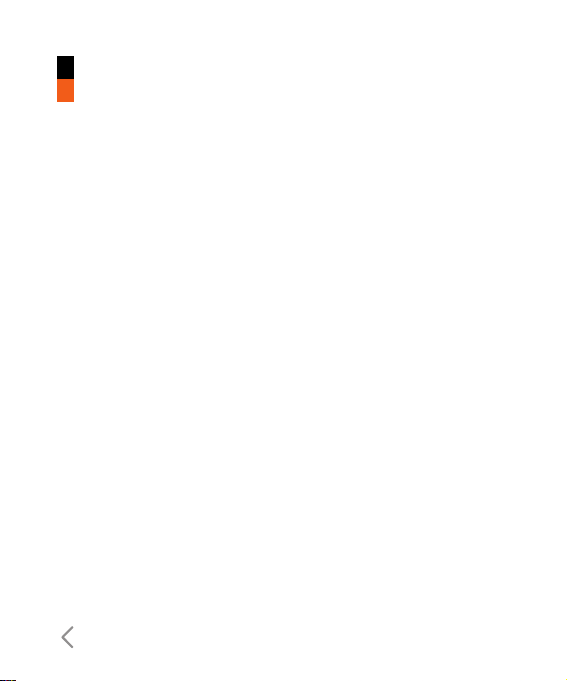
48
Calling
Make video call
You can make a video call using this menu.
1. Enter the number you want to dial.
-. You can key in the number.
-. You can select the number from Search contacts using the left
soft key [Options]
2. Press the center key [Video call] to make a video call.
Call durations
Shows call duration time by type. Press the left soft key [Option] and
select [Clear] to reset. A security code will be requested.
Data volume
You can check Sent, Received, All data volumes,and Reset all.
Call divert
This menu allows you to configure the call divert service which
diverts incoming calls to a user-specified number.
Page 40

49
Voice calls
a All voice calls: Diverts all incoming voice calls unconditionally.
a when busy: Diverts incoming voice calls when the line is busy.
a No answer: Diverts incoming voice calls when there is no answer.
a Not reachable: Diverts incoming voice calls when the handset is
turned off or the handset is out of the network service coverage
Video calls
You can divert video calls to other 3 handsets that support video
calling.
a All video calls: Diverts all incoming video calls unconditionally.
a when busy: Diverts incoming video calls when the line is busy.
a No answer: Diverts incoming video calls when there is no
answer.
a Not reachable: Diverts incoming video calls when the handset is
turned off or the handset is out of the network service coverage.
Deactivate all
All call divert settings are deactivated.
Page 41

50
Calling
Call barring
Call barring allows you to restrict from making and receiving calls
with your handset. For this function, you need the barring password,
which you can obtain from 3 Customer Service.
Voice calls
The following options are available:
a All outgoing: Calls cannot be made.
a Outgoing international: International calls cannot be made.
a Outgoing international calls except home country: When
abroad, calls can be made only to numbers within the current
country and to your home country, which is where your home
network provider is located.
a All incoming: Calls cannot be received.
a Incoming when abroad: Calls cannot be received when you are
using your handset outside your home service area.
Video calls
You can have follow options as Voice calls have.
Page 42

51
Deactivate all
All call barring settings are deactivated; calls can be made and
received normally.
Fixed dial numbers
You can fix dialling to specified phone numbers only. This
information is saved on the USIM card. You must enter your PIN2
code for authentication.
Call waiting
The network will notify you of a new incoming call while you have a
call in progress. Select Activate to request the network to activate
call waiting, Deactivate to request the network to deactivate call
waiting, or View status, to check if the function is active or not.
Common settings
Call reject
This menu allows you to enable or disable rejection of all calls or
calls categorized as Unregistered, Contacts or Groups.
a Reject On/Off: To Enable or Disable the Call Reject.
Page 43

52
Calling
a Reject list: To select the category of call reject numbers.
• All calls: If this category is selected, all calls will be rejected.
• Contacts: If this category is selected, all numbers in contacts
list will be rejected.
• Groups: If this category is selected, all numbers belonging to
the selected groups will be rejected.
• Unregistered: If this category is selected, all un-registered
numbers will be rejected.
a Reject group: If the Reject Category ‘Groups’ is selected from
the Reject List, the group, which has to be rejected, can be
selected here.
Send my number
This network service allows you to set your phone number to be
displayed On or hidden Off from the person whom you are calling.
Select Set by network to reset the handset to the setting that you
have agreed upon with 3 Customer Service.
Auto redial
The menu enables you to configure the auto redial function when a
call attempt has failed.
Page 44

53
Answer mode
Allows you to determine when to answer the handset.
a Press send key: You can answer an incoming call by only
pressing the key.
a Press any key: You can answer an incoming call by pressing any
key, except the key, and soft keys.
a Open flip: This option allows you to answer a call simply by
opening the flip.
Minute minder
This function sounds an alert notification every 1 minute after call
connection.
BT answer mode
This menu allows you to determine when to answer an incoming call
in using Bluetooth connection mode.
a Hands-free: You can answer an incoming call on the hands-free
device that is connected with your handset. When the phone is
receiving a call, a ring tone will be heard on the hands-free.
a Handset: This feature allows you to answer an incoming call on
the handset, even though the handset is connected with
hand-free device.
Page 45

Save new number
This menu allows you to save number after finishing
ongoing/incoming calls to/from the unregistered number.
Video call Setting
You can set the screen display when making /receiving a video call.
a Use private image: Determine whether to show the private image
or not.
a Select private image: Select the still image to be displayed.
a Mirror: Select to activate the mirror effect or not.
z On: Displays the image flipped side to side.
z Off: Displays the image as it is.
a My image size: Select my image size to be displayed.
a My image position: Select the position where your image will be
displayed.
Calling
54
Page 46

Profiles
3
1. Press the (Menu) key.
2. Press the key for Profiles.
Page 47

56
The profiles menu allows you to personalise and set call tones,
message tones, and videophone event tones.
The General and Loud profiles are preset by the manufacturer, but
may be personalised.
The Silent and Vibration profiles are preset and CANNOT be
personalised by the User.
User define menus 1,2, and 3 are completely available to users for all
their needs.
1. Normal
2. Silent
3. Vibrate only
4. Outdoor
5. Headset
6. Customised 1
7. Customised 2
8. Customised 3
The profiles may be personalised in the following menus:
a Alert by: You can personalise the type of signal made by the
Videophone, choosing between Ring, Vibration, Silent, Ring &
Vibration, Ring after vibration and Max Ring & Vibration.
Profiles
Page 48

57
a Voice ringtone: You can select a file from among your own
personal files or from the default files, to be played by the
videophone when receiving a voice call.
a Video ringtone: You can select a file from among your own
personal files or from the default files, to be played by the
videophone when receiving a video call.
a Volume: You can set the ring tone volume, choosing from 7
available levels.
a Message alert: You can set how often the videophone is to
inform you of a received message until it is read.
a Message tone: You can select a file from among your own
personal files or from the default files, to be played by the
videophone upon receiving a message.
a Key tone: You can set the effect to be played when pressing the
keys.
a Key tone volume: You can set the volume of the chosen effect,
choosing from 7 available levels.
a Confirmation tone: You can set the confirmation tone to be
played by the videophone to confirm actions.
a Start-up sound: You can set the effect to be played when the
videophone is switched on.
Page 49

a Start-up file: You can select which file will be played when the
videophone is switched on.
a Shut down sound: You can set the effect to be played when the
videophone is switched off.
a Shut down file: You can select which file will be played when the
videophone is switched off.
Profiles
58
Page 50

Multimedia
4
1. Press the (Menu) key.
2. Press the key for Multimedia.
Page 51

60
Camera
This application enables you to take a still picture. You can take a
picture in your desired size, and use it for the contacts photo, home
screen and other more general purposes. Once taken, a still image
can be sent by Multimedia msg or Email or Bluetooth.
Press the left soft key [Options] to display the following popup menu
items.
a Go to: The Pictures folder is launched and displays existing
pictures as thumbnails.
a Size: Sets the size of an image.
a Quality: Sets the quality of an image.
a Burst shot: Sets whether to enable multi-shot photography.
a Brightness: Allows the brightness level to be set.
a White balance: Sets the white balance.
a Night mode: Switches to Night mode.
a Frame Shot: Selects a frame around the camera image.
a Timer: Camera timer can be set to None/3 seconds/5
seconds/10 seconds.
a Effect: Sets the special effect to the picture.
a Sound: Sets the sound when the shutter is pressed.
Multimedia
Page 52

61
a Memory: Sets the memory.
a Mirror: Sets the mirror mode.
a Swap Cam: Switches between the External and Internal camera.
a Preview screen: allows you to preview the image in Full Screen
mode, irrespective of which image dimensions were selected.
Notice
When you take a picture in 1280x960, 640x480, 320x240,
Wallpaper, 176x144, and Contact size, you can see the added area
on both sides of the screen compare with the preview image.
Video camera
This application enables you to record a video clip. Once recorded, a
video clip can be sent by Multimedia message or Email or Bluetooth.
Press the left soft key [Options] to display the following popup menu
items.
a Go to: The Video clip folder is launched and displays existing
video clip as thumbnails.
a Quality: Sets the quality of a video clip.
a Brightness: Allows the brightness level to be set.
a White balance: Sets the white balance.
Page 53

62
Multimedia
a Night mode: Switches to Night mode.
a Effect: Selects the special effect to be applied to the video.
a Duration: Sets the recording duration in video mode.
a Memory: Selects where the recorded video will be saved - to the
handset or the memory card.
a Mirror: Sets the mirror mode.
a Sound: Selects sound recording on or off in the video camera
mode.
a Size: Sets the size of a video.
Music
a Now playing: This menu will be activated when there are some
tracks currently played.
a Recently played: This menu shows the last 20 tracks that were
played.
a All tracks: You can view all the music files stored in the
phone/external memory.
a Playlists: You can create your own playlists by choosing tracks
from the All tracks menu list.
a Artists: You can view and play music sorted by Artists.
Page 54

63
a Albums: You can view and play music sorted by Albums.
a Genres: You can view and play music sorted by Genres.
a Shuffle tracks: If you want to play the music continuously and
randomly, select this option.
Video playlists
a All videos: You can view all the video files stored in the
phone/external memory.
a Playlists: You can view your own playlists by choosing from the
All videos menu list.
Voice recorder
This function allows you to record a voice memo.
Press the left soft key [Options] to display the following popup menu
items.
a Duration: Determines the duration of a recorded voice.
a Quality: Determines the quality of a recorded voice.
a Go to my sounds: Show the voice lists recorded.
Page 55

Page 56

Messages
5
1. Press the (Menu) key.
2. Press the key for Messages.
Page 57

66
Messages
Create new message
Message
Press the Message shortcut key to display Messages menu, select
Create new message and then select Text message.
You can write and edit a message containing a combination of text,
image, video and audio.
1. Enter your message in the Message field.
2. Press the right soft key [Back] to return to the previous menu.
3. Press the confirmation key [Send] to go to the recipients screen.
You can then choose recipients by entering numbers directly or
from contacts stored in the phonebook.
4. Press the right soft key [Back] to return to your message.
5. Press the confirmation key [Send] to send the message.
The message will automatically be saved in the Sent Items folder.
If the message has not been sent, it will remain in the Outbox with
a failed status.
Email
To send an email, you should first set up an email account (For
further details on how to set up an email account, see the page 69).
Page 58

67
Message edit
1. Select Email from the Create new Message menu.
2. You can input up to 20 addresses in the To, Cc fields and up to
10 addresses in the Bcc field.
3. Input the title of the mail to be sent in the Subject field.
4. Input the content of the mail to be sent in the Message field.
5. You can attach up to 10 files in a message.
6. When you have finished writing a message, press the key.
You can send the message to outbox for Background sending.
Inbox
1. You can view saved messages. Select a message and then press
the key to view the message.
2. You can view the previous or next message by using the left and
right navigation keys.
3. To view a Multimedia message not yet downloaded, select
Retrieve in the message view screen. The message will begin
downloading and will be displayed when it is finished.
4. You can use the following functions by using the left soft key
[Options].
a Reply to: Creates reply to the selected message.
Page 59

68
Messages
a Forward: Forwards a selected message.
a Make voice call: You can make a voice call.
a Make video call: You can make a video call.
a Create new message: Creates a new message.
a Mark/Unmark: Marks or unmarks the selected message.
a Filter: Views the filtered messages.
a Delete: Deletes a selected message.
a Move: Moves a selected message.
a Copy: Copies a selected text message to USIM.
a Message Information: Displays information about the selected
message.
Mailbox
1. Select Mailbox.
2. Select 3mail to retrieve messages from the Server List.
3. To retrieve new messages in the Mail Header screen, select
Retrieve to retrieve the new Mail Header List.
In the Mailbox, up to 300 emails can be stored.
you can use the following functions by using the left soft key
Page 60

69
[Options]. According to email mailbox type(POP3 or IMAP4),
supported [Options] is different.
a Reply to: Creates a reply to the sender or all recipients of the
selected message.
a Forward: Forwards the selected email message to others.
a Copy to: Copy the selected message to other folder.(Only
IMAP4)
a Retrieve: Retrieves new email messages.(Only POP3)
a Message synchronisation: Email message synchronizes with
the server.(Only IMAP4)
a Delete: In case of POP3, deletes the email. In case of IMAP4,
changes the flag.
a Delete from server: Deletes the email from server.(Only POP3)
a Create new message: You can write a new message or an
Email.
a Set as read/unread: You can set the selected email to read or
unread.
a Mark/Unmark: Use mark/unmark option for multiple deletion.
a Expunge: Expunges the selected message from the
server.(Only IMAP4)
Page 61

70
Messages
a Sort by: Sort the email message by selected type.
a Message information: Brief information on the message
including size, type, date and filenames.
4. Select your desired message from the retrieved mail headers to
retrieve the mail contents from the server.
In email viewer, you can use the following functions by using the left
soft key [Options].
a Reply to: Creates a reply to the sender or all recipients of the
selected message.
a Forward: Forwards the selected email message to others.
a Save address: Saves the sender's address to Contacts.
a Delete: In case of POP3, deletes the email. In case of IMAP4,
changes the flag.
a Delete from server: Deletes the email from server.(Only POP3)
a Extract: Extracts the number, email address or URL from email
message.
- Number: Extracts the phone number included in the text of
the message.
- Email address: View up to 10 email addresses contained in
the text of the message. You can send a message or save as a
contact by selected number.
Page 62

71
- Web address: View up to 10 URLs contained in the text of the
message. You can connect to the URL or save it as a
bookmark.
a View attachment: Shows the attached file.
a View recipients: Shows the email addresses of the recipients
and reference(Cc).
a Create new message: You can write a new message or an
E-mail.
a Message information: Brief information on the message
including size, type, date and filenames.
Drafts
1. You can edit saved messages. Select a message and then press
the key to edit the message.
2. You can use the following functions by using the left soft key
[Options].
a Send : Sends the selected message.
a Delete: You can delete a selected message.
a Create new message: You can write a new message.
a Mark/Unmark: You can mark or unmark the selected
message.
Page 63

72
Messages
a Filter: Views the filtered messages.
a Message information : You can check the message type,
date, time, size and where it's saved.
Outbox - messages waiting to be sent
Outbox is a temporary storage place for messages waiting to be sent.
When you press the Send, the message moves to the Outbox and from
there the message is sent. If the message fails to be sent from the
Outbox, another attempt will be made. After five attempts the message
will no longer be sent automatically. In order to send the message that
has failed five times, you must press the Resend from the Options menu.
Failed : The maximum number of sending attempts has been
reached. Sending has failed. If you were trying to send a text
message, open the message and check that the Sending options
are correct.
Sent items
1. You can view sent messages. Select a message and then press
the key to view the message.
2. You can view the previous or next message by using the left and
right navigation keys.
Page 64

73
3. You can use the following functions by using the left soft key
[Options].
a Reply to: Creates reply to the selected message.
a Forward: You can forward a selected message.
a Edit: You can edit a selected message.
a Create new message: You can write a new message.
a Mark/Unmark: You can mark or unmark the selected
message.
a Filter: Views the filtered messages.
a Delete: You can delete a selected message.
a Message Information: Displays information about the selected
message.
Templates
Text Templates
- You can add, edit, and delete frequently-used phrases.
Multimedia Templates
- You can add, edit, and delete pre-installed or user-created
templates in order to create multimedia messages more easily.
Page 65

Messages
74
Emoticons
You can add, edit, and delete frequently used emoticons. You can
save emoticons that are frequently used in the input window in
advance.
Settings
Text message
Text message centre
The number of the Text message gateway is pre-loaded in your 3
handset and you should not change this. If you delete or change this
by mistake contact 3 Customer Services for support.
Delivery report
Allows you to activate or deactivate the report function. When this
function is activated, the network informs you whether or not your
message has been delivered.
Validity period
Allows you to set the length of time for which your text messages will
be stored at the Text message centre while attempts are made to
deliver them to the recipient.
Page 66

75
Message types: Text, Voice, Fax, X.400, Email
Usually, the type of message is set to Text. You can convert your
text into alternative formats. Contact your service provider for the
availability of this function.
Character encoding
Auto/ Default alphabet/ Unicode.
a Auto(default): Message with single byte character is normally
encoded in Default alphabet(GSM7). Message with double-byte
character is automatically encoded in unicode(UCS2).
a Default alphabet: Message with even double byte character is
encoded in single byte. Please note that double byte characters
with accent may be converted into single byte character
without accent.
a Unicode: Message is encoded in double byte. Please note that
you may be charged double.
Send long text as
Select a long text message as Multiple SMS or MMS
Page 67

Messages
76
Multimedia message
Select Multimedia message from the Settings menu to configure
Multimedia message related options.
Retrieval mode
You can set the retrieval mode using Home network and Roaming
network respectively. If you select Automatic, you will receive
multimedia messages automatically. If you select Manual, you will
only receive a notification message in the inbox and then you can
decide whether to download multimedia messages or not.
Delivery report
This menu allows you to determine whether to request a delivery
confirmation mail to a recipient, and whether to allow sending
delivery confirmation mail to a sender.
- Request report: Determines whether to request a delivery
confirmation mail for a Multimedia message.
- Allow report: Determines whether to allow sending a delivery
confirmation mail for a delivery confirmation mail request.
Page 68

77
Read reply
This menu allows you to determine whether to request a read
confirmation mail to a recipient, and whether to allow sending read
confirmation mail to a sender.
- Request reply: Determines whether to request a read confirmation
mail for a Multimedia message.
- Allow reply: Determines whether to allow sending a read
confirmation mail for a read confirmation mail request.
Priority
You can select the priority level of the messages (Low, Normal and
High).
Validity period
This menu allows you to configure the term of validity for a message
when transmitting a Multimedia message. The message will be
saved in the Multimedia server only for the configured term.
Slide duration
This menu allows you to configure the duration of each page when
writing the message.
Page 69

Messages
78
Delivery time
Configures the delivery time of message to the recipient. The
Multimedia message centre will deliver the message after the delivery
time.
Multi. msg centre
The details for the Multimedia gateway are pre-loaded onto your
handset and should not be changed. If you change or delete these
by mistake contact 3 customer services for support.
You can add or edit the profile of multimedia message except the
default profile.
Email
Email accounts
This menu allows you to edit, delete and add an Email account.
To set up an Email account, do the following.
1. Select Messages/Settings/Email/Email accounts after pressing the
key in the idle screen
2. You can edit a selected Email account by pressing the left soft
key[option].
Page 70

79
3. Enter details Username (your phone number with Country code
without + eg 447782227302), Password, Email address, Reply
email address, etc.
4. You can authenticate by pressing the key [Save].
Once you have set up details of your other accounts, you can collect
mail from those accounts by retrieving from Mailbox.
To retrieve an email, do the following:
1. Select the mail server you want to retrieve in the Mailbox.
2. Choose the email by using the navigation key.
3.Press the left soft key [Option], and then select [Retrieve] or
[Message synchronisation].
4. Press the key.
Allow reply email
Determines whether to allow sending a read confirmation mail for a
read confirmation mail request.
Request reply email
Determines whether to request a read confirmation mail.
Page 71

Messages
80
Retrieve interval
You can configure Retrieve interval to retrieve Emails automatically
from the incoming mail server. When a new Email arrives, an icon
appears at the top of the screen. You can select the auto receiving
time slot to Off, 15 minutes, 30 minutes, 1hour, 2 hours, 4 hours or
8 hours. Please note that additional charges may be incurred using
the Retrieve interval feature.
Include message in Fwd & Reply
Determines whether to include the original message when you
forward the message or reply to it.
Include attachment
Determines whether to include the attachment file when you forward
the message to it.
Auto Retrieval in Roaming
Retrieves email account automatically when you move in roaming
area.
New Email noti. info
When new email message is retrieved automatically in UE, you can
decide to pop up notification information.
Page 72

81
Signature
You can configure a text signature to be attached to the end of an
Email. The configured signature text is automatically or manually
attached to the end of the Email when composing.
Priority
You can select the priority level of E-mails (Low, Normal and High).
Videomail
This menu allows you to get the video mail if this feature is
supported by the network service provider. Please check with your
network service provider for details of their service in order to
configure the handset accordingly.
Voicemail
This menu allows you to get the voice mail if this feature is supported
by the network service provider. Please check with your network
service provider for details of their service in order to configure the
handset accordingly.
Service message
You can configure the service message receipt option.
Page 73

Messages
82
Info. service
Info service messages are text messages sent by the network to
GSM phone users. They provide general information such as
weather reports, traffic news, taxis, pharmacies, and stock prices.
Each type of information is associated with a number, which can be
obtained from the service provider. When you receive an info service
message, a popup message will indicate a new message receipt or
the info service message will be displayed directly.
Page 74

My stuff
6
1. Press the (Menu) key.
2. Press the key for My stuff.
Page 75

84
My images
This application enables you to view still images. The image files
saved in the handset are represented by thumbnails. Select the
desired image to view the enlarged image. Press the left soft key
[Options] to display the following popup menu items (in 1. Image list).
a Send: Enables the selected image to be attached to a message
and the message sent.
a Use as: You can set an image file as the screen theme. (Main
wallpaper, Outgoing call, Contacts image, Start-u and Shut down)
a Move: Enables the file to be moved to other folder.
a Copy: Enables the file to be copied to other folder.
a Delete: Deletes the selected image.
a Mark/Unmark: You can mark or unmark the selected file.
a File:
- Rename: Enables the image to be renamed.
- Edit: Enables the image to be edited.
- File info.: Shows information about the selected image file.
a Create new folder: You can create new folder.
a External display:
My stuff
Page 76

85
a Slide show: You can start the slide show.
a Sort by: Sorts images.
a List/Grid view: You can set the view style.
a Memory status: Shows the current memory usage.
Press the left soft key [Options] to display the following popup menu
items (in 2. Picture Viewer).
a Send: Enables the selected image to be attached to a message
and the message sent.
a Use as: You can set an image file as the screen theme.(Main
wallpaper, Outgoing call, Contacts image, Start-u and Shut down)
a Full screen view: You can view the selected image in LCD full
size vertically.
a Landscape view: You can view the selected image in LCD full
size horizontally.
a Delete: Deletes the selected image.
a Files
- Rename: Enables the image to be renamed.
- Edit: Enables the image to be edited.
- File info.: Shows information about the selected image file.
Page 77

86
My stuff
a Slide show: You can start the slide show.
My sounds (Music)
This application plays MP3, MIDI and AAC files so that you can listen
to them. Select your desired audio file in the list mode showing audio
files.The following options are provided by the My sounds in the
Audio Player.
Press the left soft key [Options] to display the following popup menu
items (in 1. audio player status).
a Minimize: Background playing
a Repeat: Repeats the audio file.
a Shuffle: Play randomly
a Equalizer: This menu helps you to adjust various of environment
on listening to the music.
a Send: Enables the selected audio file to be sent via MMS, Email
and Bluetooth.
a Delete: Deletes the selected audio file.
a Visualization: Control view mode (Animation view, Meta view)
a File info.: Shows information about the selected audio file.
a Use as: You can set an audio file as the sound theme (Voice
Page 78

87
ringtune, Video ringtune, Message tone, Start-up and Shut down).
Press the left soft key [Options] to display the following popup menu
items(in 2. Audio list).
a Send: Enables the selected image to be attached to a message
and the message sent.
a Use as: You can set an audio file as the sound theme (Voice
Ringtone,Video Ringtone, Message tone, Start-up and Shut
down).
a Move: Enables the file to be moved to other folder.
a Copy: Enables the file to be copied to other folder.
a Delete: Deletes the selected audio file.
a Mark/Unmark: You can mark or unmark the selected file.
a File
- Rename: Enables the file to be renamed.
- File info.: Shows information about the selected audio file.
a Create new folder: You can create new folder.
a Sort by: Sorts audio files by Date,Type and Name.
a Memory status: Shows the current memory usage.
Page 79

88
My stuff
My videos
This application plays recorded video (.3gp or MPEG4 files). Select a
desired video. The following options are provided by the Video
Player.
Press the left soft key [Options] to display the following popup menu
items (in 1. video player status).
a Landscape view: Enables the selected video to be shown as
wide size. In Landscape mode, you can change the video size to
press # key or Right soft key.
a Mute/Unmute: Mutes/Unmutes the sound temporarily.
a Capture: Captures an image from the video file. (only pause status)
a Repeat: Repeats the video file.
a File info.: Shows information about the selected video file.
a Send: Enables the selected audio file to be sent via Message,
Email and Bluetooth.
a Delete: Deletes the selected video file.
a Use as: You can set an audio file as the sound theme (Voice
ringtone, Video ringtone).
Page 80

89
Press the left soft key [Options] to display the following popup menu
items (in 2. video list).
a Send: You can attach the selected video file to a message and
send the message if not content protected.
a Use as: Enables the file to set as Voice Ringtone and video
Ringtone.
a Move: Enables the file to be moved to other folder.
a Copy: Enables the file to be copied to other folder.
a Delete: Deletes the selected video file.
a Mark/Unmark: You can mark or unmark the selected file.
a File:
- Rename: Enables the video to be renamed.
- File info.: Shows information about the selected video file.
a Create new folder: You can create new folder.
a Sort by: Sorts video files by Date,Type and Name.
a List/Grid view: You can set the view style.
a Memory status: Shows the current memory usage.
Page 81

90
My stuff
My games & apps
For further details. see the page 34.
Others
Any type of file can be stored here. This folder is mainly used for
transporting files from one PC to another.
My memory card
If you purchase an optional external microSD memory card, you can
manage more content. You can manage content as you do on your
phone.
Page 82

Tools
7
1. Press the (Menu) key.
2. Press the key for Tools.
Page 83

92
Quick menu
Quick menu allows you to add your own favourites to the list already
provided.
a Add new: In the [Empty] list, press the left soft key[Options].
Select the item from the menu and save the desired menu item.
a Delete all: In the added menu items, press the left soft key
[Options]. Select Delete all from the menu to delete Quick menu
items 7 to 0.
Select View info. from the menu to view the information about the
actual location of the added menu item.
Alarms
The alarm function allows you to set up multiple separate alarms.
You can also set the time, repetition interval and alarm sound.
a Select your desired alarm to configure in the alarm list. If there is
no alarm, the left soft key [Options] to add a new alarm.
a Set/Cancel alarm: Select desired set time mode using the
navigation key.
a Input alarm time: Input your desired alarm time by specifying
hour and minute.
Tools
Page 84

93
a Select repeat mode: Select desired repeat mode using the
navigation key.
a Select bell: Select the left soft key[Edit] key to display the My
Sound window, and select the bell to use for the alarm.
a Input memo: Input alarm name.When you have completed
configuration, press the key to save the changed alarm
configuration.
Note
Alarm function works even if the phone is turned off.
Calculator
The calculator function allows you to add, subtract, multiply and
divide. You can input numbers using the number keys, and
operators using the up, down, left, and right navigation key.
You can input a decimal point by pressing the key.
Whenever you press the key, characters are sequentially
deleted in reverse direction.
Page 85

94
Tools
Converter
This function converts any measurement into a unit you want.
There are 7 types of units that can be converted: Currency, Surface,
Length, Weight, Temperature, Volume, and Velocity.
Note
You can input a decimal number by pressing the key.
World time
The World time function provides time information on major cities
worldwide.
1. You can select a desired city as a base using the left soft key
Options > Add city or Options > Add city > Map.
2. You can Change the city using the left soft key Options Change
city or Change time zone.
3. You can apply to Daylight Saving time using the left soft key
Options > Daylight saving.
4. You can Select the Analog clock mode Options > Analog clock.
Page 86

95
Contacts
8
1. Press the (Menu) key.
2. Press the key for Contacts.
Page 87

96
This menu allows you to save and manage contact address
information. The Contacts functions provide functions to add a new
address or search saved contact addresses by name, phone
number and group information.
Add new
This menu allows you to add a new contact address. You can input
contact address information including name, phone numbers, email
addresses, group information items, memo, homepage address,
ringtune, and image (photograph), etc.
You have to select Handset or USIM card memory using the left and
right navigation keys.
Search
This menu allows you to search your contact addresses. Generally
the search operation is performed by name, number & groups. In the
search window, the current search function and results for the
search condition are displayed.
You can change the configuration in the Show image(Menu 8.8.1)
menu so that no image is displayed. You can also make a phone call
or send a message to the selected phone number.
Contacts
Page 88

97
Speed dials
This menu allows you to configure speed dial numbers. You can
select a number as a speed dial from 3 to 9. You can configure
speed dial numbers for any of the 7 numbers for a specific contact
address so that a contact address may have multiple speed dial
numbers.
Groups
This menu allows you to manage group information. You can also
configure ringtune for a group so that the group ringtune sounds
when a call from a specific contact address within that group arrives
and there is no ringtune configured for the contact address.
Service dial numbers
This menu allows you to make a call to one of the numbers provided
by 3 Customer Service by moving the highlight to the desired
number and pressing the key. (E.g. 3 customer service, mail, 3
customer finance, etc.)
Own number
Allows you to display your phone number in the USIM card.
Page 89

Contacts
My business card
You can create your own business card by pressing the left soft key
Add. After entering the name, number, e-mail and image, you can
use it as a business card when sending the message.
Settings
Allows you to set the display way as for the following items.
Contact list settings
a View contacts from: Select which contact information shall be
displayed (from handset memory, from USIM card or both).
All is the default setting.
a Name display: You can set the display order by name.
a Show image: Select whether to display image or not.
Synchronise contact
This service function synchronizes the data in a phone and the data
on a server.
Copy
You can copy contacts from the phone memory to the USIM or from
the USIM to the phone memory. You can copy all items or one at a
time.
98
Page 90

99
Move
You can move contacts from the phone memory to the USIM or from
the USIM to the phone memory. You can move all items or one at a
time.
Backup contacts
You can save all phonebook data in external memory card by
formatting vcard.
Restore contacts
You can restore all phonebook data in external memory card to
phone memory by formatting vcard.
Clear contacts
This menu deletes contact address information. You can delete
contact addresses saved in the handset memory and you can delete
the numbers saved on the USIM card.
Memory info.
You can check the status of memory in this menu.
Page 91

Page 92

Browser
9
1. Press the (Menu) key.
2. Press the key for
Browser
Page 93

102
3 brings you a whole world of communications, information and
entertainment services.
You can ask for directions within major cities, get the latest news,
keep up to date with sports action and much, much more.
The browser is available in the 3G coverage area.
Home
If you want to reload current page, press the left soft key [Options]
and select 2.Reload
The following example shows the functionality of browser menu
‘Forward’.
1. Navigation Page A > Page B > Page C > Page D
2. On Page D, press the right soft key [Back], it will place a user in
Page C.
3. On Page C, if press the right soft key [Back], move to Page B.
Else if press the left soft key [Options], select 3.Go and select
2.Forward, move to Page D again.
Enter address
You can manually enter a URL address and access the associated
web page.
Browser
Page 94

103
Bookmarks
This function allows you to store and edit frequently accessed sites.
The following options are available. Press the left soft key [Options].
Send
Selected bookmark URL can be sent via text message, multimedia
message or Email.
Add new
Adds a new site to the bookmarks list.
Edit
You can edit and save the name and address of the selected
bookmark.
Mark/Unmark
Allows you to mark or unmark the selected site.
Delete
Delete the selected bookmark.
Page 95

104
Browser
Saved pages
Saves the page on display as an off-line file.
A maximum of 20 pages can be saved.
History
You can view the list of the pages you've already connected.
Settings
You can change the settings for browser connectivity, display,
security, and certificates.
Profiles
Select the appropriate profile by pressing the [Select] key. This will
activate the profile to initiate browser launch.
Appearance settings
Character encoding
Sets the browser default character set to one of the following.
: Automatic, English(ASCII), English(ISO), English(LATIN),
Unicode(UCS2 BE), Unicode(UCS2 LE), Unicode(UCS2 Auto),
Unicode(UTF-16 BE), Unicode(UTF-16 LE), Unicode(UTF-16 Auto),
Unicode(UTF-8).
Page 96

105
Scrolling control
Allows you to set the scroll speed by selecting the number of lines to
scroll. Select from 1 line, 2 lines and 3 lines.
Show image
Allows you to enable or disable image display during browsing.
Java script
Note
Enabling this function will delay displaying of images will until the
completion of transmission. Disabling this function will prevent the
browser from downloading images from the server, thus allowing
faster transmission.
Cache
Enabling Cache allows you to store accessed pages to your phone.
Once a page has been stored in the Cache it will greatly enhance the
page loading speed on subsequent browsing of the same page.
Cookies
Enabling Cookie allows you to store cookies sent from the server.
Disabling this function will prevent cookies from being stored on your
phone.
Page 97

106
Browser
Security
Certificate list
If stored, a list of root/ca certificates required for WTLS/TLS can be
viewed from the list.
Session clear
Secure(WTLS/TLS) session data can be cleared using this option.
Session data should be cleared to establish a new secure session.
Reset settings
Select this to reset your phone to its default browser configuration.
Page 98

Connectivity
*
1. Press the (Menu) key.
2. Press the key for Connectivity.
Page 99

108
Bluetooth
Note
Battery standby and talk times will be reduced when Bluetooth is
turned on. Turn off Bluetooth when not in use to conserve battery
power.
Turn On/Off
Activate or deactivate Bluetooth device.
Search new device
Operate the same action as "Adding a new device"
Paired devices
This function allows you to view the list of all devices that are paired
with your phone at once.
AAdding a new device
1. Select "Add new device" to search the device that can be
connected in range.
2. If you want to stop searching, press Stop key.
3. All of the searched devices are displayed.
Connectivity
Page 100

109
Select the desired device by pressing Add key, and input the
password.
ARename: Select "Rename" by pressing Select key to rename the
paired device.
AConnecting/Disconnecting the device
1. Select "Connect" to establish the connection to the selected
device.
2. If you want to close the connection to the selected device,
select "Disconnect".
Note
This option only appears when the device connected with your
phone is a headset.
ADeleting devices: Select "Delete" to delete the selected device
from the paired devices.
ADeleting all the devices: Select "Delete all" to delete all the
devices in the list.
Settings
This menu allows you to configure bluetooth device.
AMy device visibility:
1. Select Visible to show your phone to other bluetooth devices.
2. Select Hidden not to show your phone to any bluetooth devices.
