Page 1
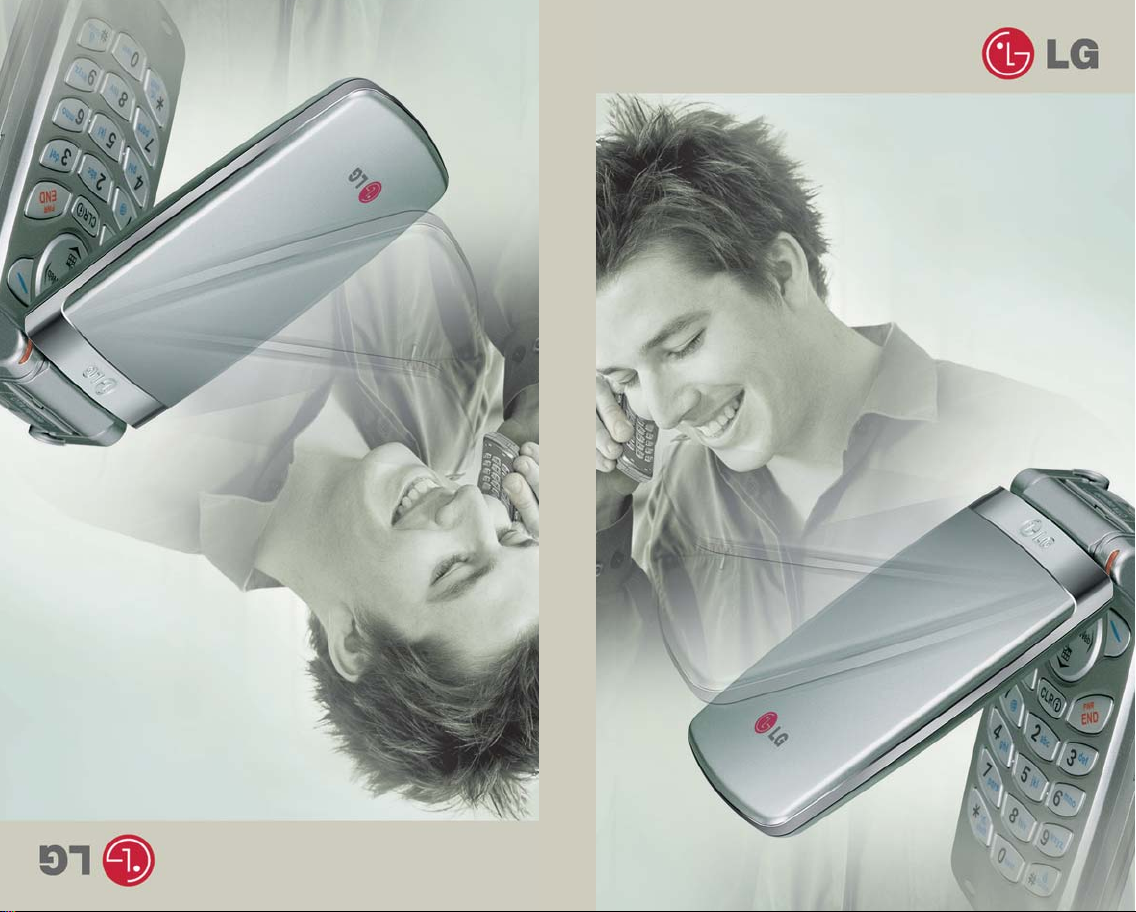
User Guide
Guide de L’utilisateur
LG-TM250
MMBB0090601(1.0)
TM250
TM250
Page 2

OWNER’S MANUAL
LG-TM250 Cellular Phone
Page 3
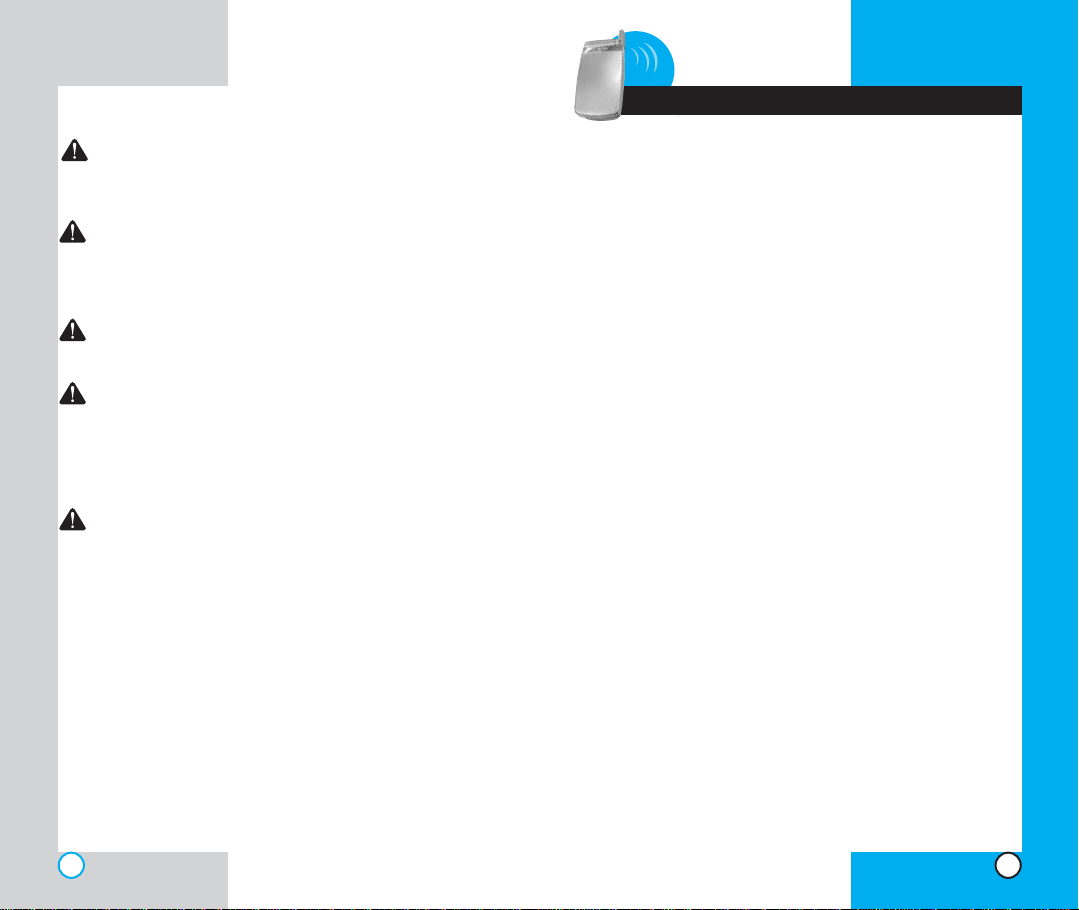
LG-TM250
LG-TM250
Contents
WARNING! To reduce the possibility of electric
shock, do not expose your phone to high humidity
areas, such as a bathroom, swimming area, etc.
Caution: Use only LG-approved batteries and
desktop chargers to avoid the damage to the
phone. Using other batteries or chargers voids
your warranty and may cause the explosion.
Caution: Do not use batteries and desktop
chargers for purposes other than the intended use.
Never store your phone in temperatures less than
-4 °F or greater than 122°F, such as outside during
a snowstorm or in your car on a hot day. Exposure
to excessive cold or heat may result in phone
malfunction, damage and/or failure.
Use caution when using your phone near other
electronic devices. RF emissions from your mobile
phone may affect nearby inadequately shielded
electronic equipment. Consult manufacturers of
any personal medical devices such as pacemakers
and hearing aides to determine if they are
susceptible to interference from your mobile
phone. Turn off your phone in a medical facility or
at a gas station.
IMPORTANT! Please read the TIAsafety information in
chapter 5 before using your phone.
2
0Introduction . . . . . . . . . . . . . . . . . . . . . . . . . . . . . . . . . . . . . . . . . . .7
Important Information . . . . . . . . . . . . . . . . . . . . . . . . . . . . . . . . .7
Check Accessories . . . . . . . . . . . . . . . . . . . . . . . . . . . . . . . . . .7
Bodily Contact During Operation . . . . . . . . . . . . . . . . . . . . . . .8
Vehicle-Mounted External Antenna . . . . . . . . . . . . . . . . . . . . .9
FCC Part 15 Class B Compliance . . . . . . . . . . . . . . . . . . . . . .9
Battery Safety . . . . . . . . . . . . . . . . . . . . . . . . . . . . . . . . . . . . . . .9
Battery Disposal . . . . . . . . . . . . . . . . . . . . . . . . . . . . . . . . . . . .10
Adapter (Charger) Safety . . . . . . . . . . . . . . . . . . . . . . . . . . . .10
Getting Started . . . . . . . . . . . . . . . . . . . . . . . . . . . . . . . . . . . . . . . . .11
Phone Components . . . . . . . . . . . . . . . . . . . . . . . . . . . . . . . . .11
Phone Overview . . . . . . . . . . . . . . . . . . . . . . . . . . . . . . . . . . .12
Using the Battery Pack . . . . . . . . . . . . . . . . . . . . . . . . . . . . . .14
Installing the Battery . . . . . . . . . . . . . . . . . . . . . . . . . . . .14
Removing the Battery . . . . . . . . . . . . . . . . . . . . . . . . . . .14
Battery Charge Level . . . . . . . . . . . . . . . . . . . . . . . . . . .15
Using the Desktop Charger . . . . . . . . . . . . . . . . . . . . . . . . . .15
Battery Information and Care . . . . . . . . . . . . . . . . . . . . . . . . .16
Screen Icons . . . . . . . . . . . . . . . . . . . . . . . . . . . . . . . . . . . . . . .17
Phone Menu Reference . . . . . . . . . . . . . . . . . . . . . . . . . . . . . .18
Accessories . . . . . . . . . . . . . . . . . . . . . . . . . . . . . . . . . . . . . . .20
Travel Charger . . . . . . . . . . . . . . . . . . . . . . . . . . . . . . . . .20
Battery . . . . . . . . . . . . . . . . . . . . . . . . . . . . . . . . . . . . . . .20
Desktop Charger . . . . . . . . . . . . . . . . . . . . . . . . . . . . . . .20
Cigarette Lighter Charger . . . . . . . . . . . . . . . . . . . . . . . .21
Hands-Free Car Kit (Portable) . . . . . . . . . . . . . . . . . . . .21
Serial Data Cable . . . . . . . . . . . . . . . . . . . . . . . . . . . . . . .22
Headset . . . . . . . . . . . . . . . . . . . . . . . . . . . . . . . . . . . . . .22
AC Adapter . . . . . . . . . . . . . . . . . . . . . . . . . . . . . . . . . . . .22
Holster . . . . . . . . . . . . . . . . . . . . . . . . . . . . . . . . . . . . . . . .22
Safety Information . . . . . . . . . . . . . . . . . . . . . . . . . . . . . . . . . .23
Explosion, Shock, and Fire Hazards . . . . . . . . . . . . . . .23
General Warnings and Cautions . . . . . . . . . . . . . . . . . .24
Technical Details . . . . . . . . . . . . . . . . . . . . . . . . . . . . . . . . . . .26
Basic Functions . . . . . . . . . . . . . . . . . . . . . . . . . . . . . . . . . . . . . . .29
Turning the Phone On and Off . . . . . . . . . . . . . . . . . . . . . . . .29
Turning the Phone On . . . . . . . . . . . . . . . . . . . . . . . . . . .29
Turning the Phone Off . . . . . . . . . . . . . . . . . . . . . . . . . . .29
Making a Call . . . . . . . . . . . . . . . . . . . . . . . . . . . . . . . . . . . . . .30
Correcting Dialing Mistakes . . . . . . . . . . . . . . . . . . . . . .31
Receiving Calls . . . . . . . . . . . . . . . . . . . . . . . . . . . . . . . . . . . .31
Using Manner, Silence All, and Lock Mode . . . . . . . . . . . . . .31
Manner Mode (Quick) . . . . . . . . . . . . . . . . . . . . . . . . . . .31
3
Page 4
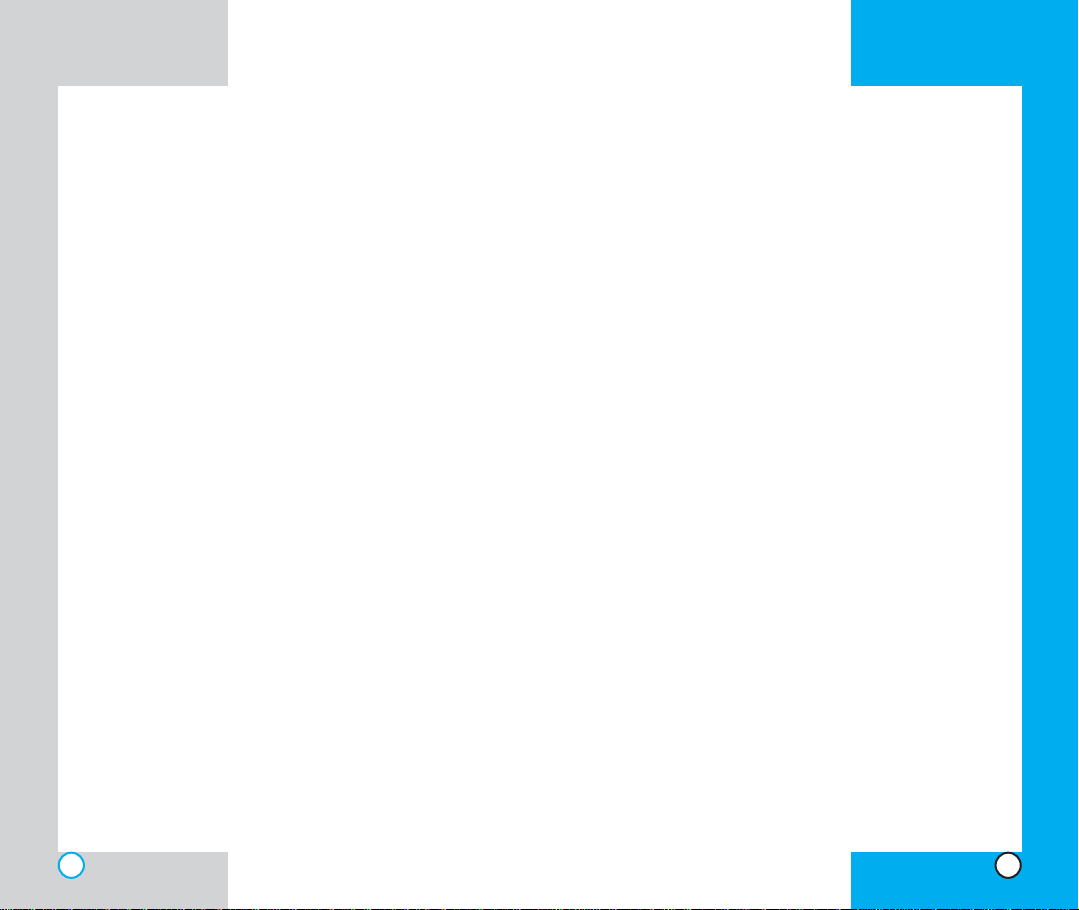
LG-TM250
LG-TM250
Silence All Mode (Quick) . . . . . . . . . . . . . . . . . . . . . . . . .32
Lock Mode (Quick) . . . . . . . . . . . . . . . . . . . . . . . . . . . . .32
Call Waiting . . . . . . . . . . . . . . . . . . . . . . . . . . . . . . . . . . . . . . .33
Mute . . . . . . . . . . . . . . . . . . . . . . . . . . . . . . . . . . . . . . . . . . . . .33
Memo . . . . . . . . . . . . . . . . . . . . . . . . . . . . . . . . . . . . . . . . . . . . .33
Redialing Calls . . . . . . . . . . . . . . . . . . . . . . . . . . . . . . . . . . . . .34
Adjusting the Volume . . . . . . . . . . . . . . . . . . . . . . . . . . . . . . . .34
Power Save Mode . . . . . . . . . . . . . . . . . . . . . . . . . . . . . . . . . .34
Signal Strength . . . . . . . . . . . . . . . . . . . . . . . . . . . . . . . . . . . .35
Caller ID . . . . . . . . . . . . . . . . . . . . . . . . . . . . . . . . . . . . . . . . . .35
Additional Functions . . . . . . . . . . . . . . . . . . . . . . . . . . . . . . . . . . .37
Entering information using T9 Text Input . . . . . . . . . . . . . . . .37
Input mode . . . . . . . . . . . . . . . . . . . . . . . . . . . . . . . . . . . .37
Key Functions . . . . . . . . . . . . . . . . . . . . . . . . . . . . . . . . .38
Changing Letter Case . . . . . . . . . . . . . . . . . . . . . . . . . . .39
Example: Using T9 Text Input . . . . . . . . . . . . . . . . . . . .40
Using the NEXT Key . . . . . . . . . . . . . . . . . . . . . . . . . . . .41
Adding Words to the T9 Database . . . . . . . . . . . . . . . . . . . . .41
Examples Using Abc (Multi-tap) Text input . . . . . . . . . .42
Phone Book Features . . . . . . . . . . . . . . . . . . . . . . . . . . . . . . .42
Personal Phone Book Memory . . . . . . . . . . . . . . . . . . .42
Saving Numbers in Your Personal Phone Book . . . . . .43
Retrieving Numbers . . . . . . . . . . . . . . . . . . . . . . . . . . . .44
Making a call from Your Phone Book . . . . . . . . . . . . . . . . . . .45
One-T ouch Dialing . . . . . . . . . . . . . . . . . . . . . . . . . . . . .45
Two-Touch Dialing . . . . . . . . . . . . . . . . . . . . . . . . . . . . . .45
Three-T ouch Dialing . . . . . . . . . . . . . . . . . . . . . . . . . . . .45
Advanced Phone Book Features . . . . . . . . . . . . . . . . . . . . . .46
Pause . . . . . . . . . . . . . . . . . . . . . . . . . . . . . . . . . . . . . . . .46
Storing a number with pauses . . . . . . . . . . . . . . . . . . . .46
Prepending a Stored Number . . . . . . . . . . . . . . . . . . . . . . . .47
Dynamic Search . . . . . . . . . . . . . . . . . . . . . . . . . . . . . . .48
Menu Features . . . . . . . . . . . . . . . . . . . . . . . . . . . . . . . . . . . . . . . . .49
General Guidelines . . . . . . . . . . . . . . . . . . . . . . . . . . . . . . . . .49
Call History (Menu) . . . . . . . . . . . . . . . . . . . . . . . . . . . . . . . . .50
Outgoing (Menu) . . . . . . . . . . . . . . . . . . . . . . . . . . . . . . .50
Incoming (Menu) . . . . . . . . . . . . . . . . . . . . . . . . . . . . . . .50
Missed (Menu) . . . . . . . . . . . . . . . . . . . . . . . . . . . . . . . . .51
Erase History (Menu) . . . . . . . . . . . . . . . . . . . . . . . . . . .51
Call Timer (Menu) . . . . . . . . . . . . . . . . . . . . . . . . . . . . . .51
Phone Book (Menu) . . . . . . . . . . . . . . . . . . . . . . . . . . . . . . . .52
List Entries (Menu) . . . . . . . . . . . . . . . . . . . . . . . . . . . .52
List E-mail (Menu) . . . . . . . . . . . . . . . . . . . . . . . . . . . . .53
New Entry (Menu) . . . . . . . . . . . . . . . . . . . . . . . . . . . . .54
New E-mail (Menu) . . . . . . . . . . . . . . . . . . . . . . . . . . . .55
Messages (Menu) . . . . . . . . . . . . . . . . . . . . . . . . . . . . . . . . .56
4
Message Menu . . . . . . . . . . . . . . . . . . . . . . . . . . . . . . . .57
New Message Alert . . . . . . . . . . . . . . . . . . . . . . . . . . . . .57
Voice Mail (Menu) . . . . . . . . . . . . . . . . . . . . . . . . . . . . .58
New Message (Menu) . . . . . . . . . . . . . . . . . . . . . . . . . .58
Inbox (Menu) . . . . . . . . . . . . . . . . . . . . . . . . . . . . . . . . . .59
Out of Memory Warning . . . . . . . . . . . . . . . . . . . . . .60
Outbox (Menu) . . . . . . . . . . . . . . . . . . . . . . . . . . . . . . . .60
Message Status Reference . . . . . . . . . . . . . . . . . . .61
Saved (Menu) . . . . . . . . . . . . . . . . . . . . . . . . . . . . . . . . .62
Msg Settings (Menu) . . . . . . . . . . . . . . . . . . . . . . . . . . .62
Auto Save (Menu) . . . . . . . . . . . . . . . . . . . . . . . . .62
Auto Delete (Menu) . . . . . . . . . . . . . . . . . . . . . . . . .63
Callback # (Menu) . . . . . . . . . . . . . . . . . . . . . . . . .63
Msg Alert (Menu) . . . . . . . . . . . . . . . . . . . . . . . . . .63
Direct View (Menu) . . . . . . . . . . . . . . . . . . . . . . . . .63
Msg Entry (Menu) . . . . . . . . . . . . . . . . . . . . . . . . . .63
Font Size (Menu) . . . . . . . . . . . . . . . . . . . . . . . . . .64
Delivery ACK (Menu) . . . . . . . . . . . . . . . . . . . . . .64
Voice mail # (Menu) . . . . . . . . . . . . . . . . . . . . . . .64
Erase All (Menu) . . . . . . . . . . . . . . . . . . . . . . . . . . . . . . .65
Inbox (Menu) . . . . . . . . . . . . . . . . . . . . . . . . . . . . .65
Outbox (Menu) . . . . . . . . . . . . . . . . . . . . . . . . . . . .65
Saved (Menu) . . . . . . . . . . . . . . . . . . . . . . . . . . . .65
All (Menu) . . . . . . . . . . . . . . . . . . . . . . . . . . . . . . . .65
Mail Groups (Menu) . . . . . . . . . . . . . . . . . . . . . . . . . . . .66
Wireless Web (Menu) . . . . . . . . . . . . . . . . . . . . . . . . . . . . . . .66
Start Browser (Menu) . . . . . . . . . . . . . . . . . . . . . . . . . . .66
Web Messages (Menu) . . . . . . . . . . . . . . . . . . . . . . . . .70
Web Settings (Menu) . . . . . . . . . . . . . . . . . . . . . . . . . . .71
Prompt (Menu) . . . . . . . . . . . . . . . . . . . . . . . . . . . .71
Alert Sound (Menu) . . . . . . . . . . . . . . . . . . . . . . . .71
Ringtones (Menu) . . . . . . . . . . . . . . . . . . . . . . . . . . . . .71
Utilities (Menu) . . . . . . . . . . . . . . . . . . . . . . . . . . . . . . . . . . . .72
Games (Menu) . . . . . . . . . . . . . . . . . . . . . . . . . . . . . . . .72
Schedule (Menu) . . . . . . . . . . . . . . . . . . . . . . . . . . . . . .77
Add Event (Menu) . . . . . . . . . . . . . . . . . . . . . . . . .78
View Daily (Menu) . . . . . . . . . . . . . . . . . . . . . . . . .78
View All (Menu) . . . . . . . . . . . . . . . . . . . . . . . . . . . .79
Erase All (Menu) . . . . . . . . . . . . . . . . . . . . . . . . . . .79
Erase Old (Menu) . . . . . . . . . . . . . . . . . . . . . . . . . .80
Alarm (Menu) . . . . . . . . . . . . . . . . . . . . . . . . . . . . . . . . .80
Settings (Menu) . . . . . . . . . . . . . . . . . . . . . . . . . . . . . . . . . . .81
Sounds (Menu) . . . . . . . . . . . . . . . . . . . . . . . . . . . . . . . .81
Ring Sound (Menu) . . . . . . . . . . . . . . . . . . . . . . . . .81
Key T one (Menu) . . . . . . . . . . . . . . . . . . . . . . . . . .82
Ring Type (Menu) . . . . . . . . . . . . . . . . . . . . . . . . . .83
5
Page 5
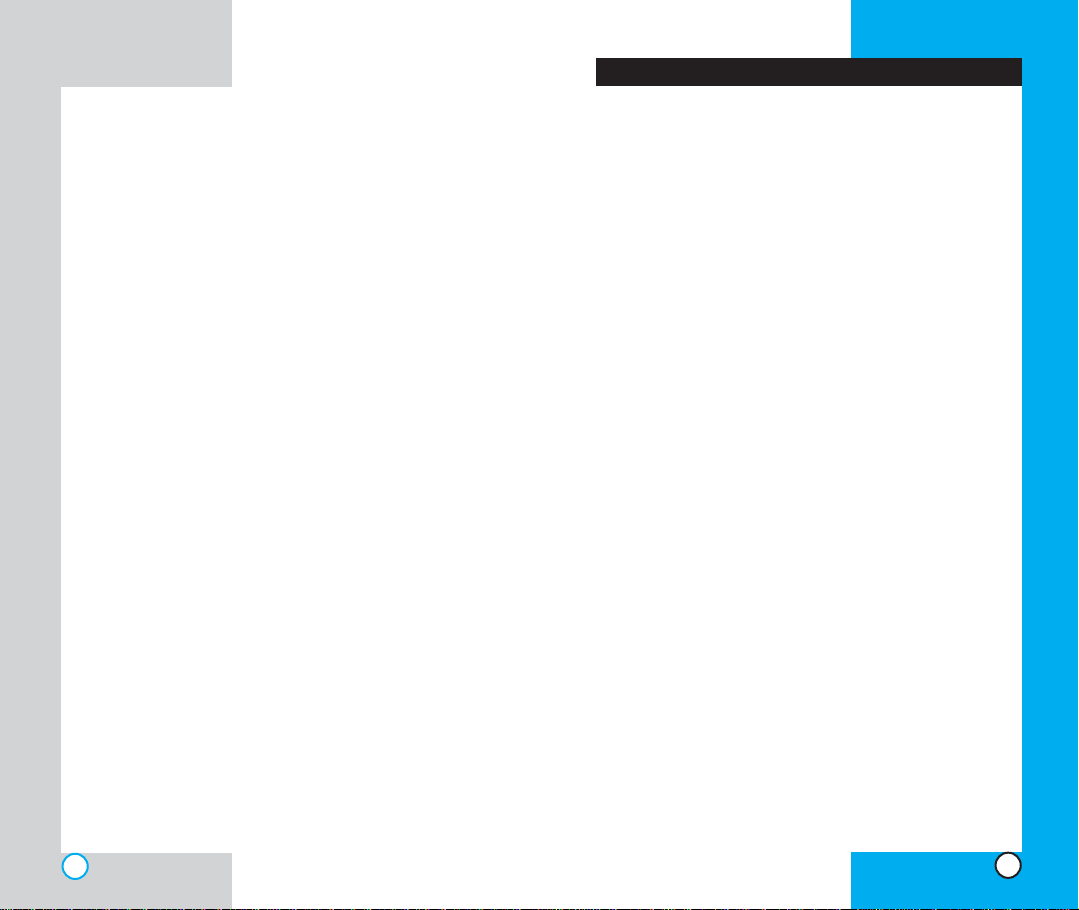
LG-TM250
Ring Volume (Menu) . . . . . . . . . . . . . . . . . . . . . . . .83
Ear Volume (Menu) . . . . . . . . . . . . . . . . . . . . . . . .83
Key Volume (Menu) . . . . . . . . . . . . . . . . . . . . . . . .84
Alerts (Menu) . . . . . . . . . . . . . . . . . . . . . . . . . . . . . .84
On/Off T ones(Menu) . . . . . . . . . . . . . . . . . . . . . . .85
Display (Menu) . . . . . . . . . . . . . . . . . . . . . . . . . . . . . . . .86
Banner (Menu) . . . . . . . . . . . . . . . . . . . . . . . . . . . .86
Backlight (Menu) . . . . . . . . . . . . . . . . . . . . . . . . . . .86
Contrast (Menu) . . . . . . . . . . . . . . . . . . . . . . . . . . .87
Menu Style (Menu) . . . . . . . . . . . . . . . . . . . . . . . . .87
System (Menu) . . . . . . . . . . . . . . . . . . . . . . . . . . . . . . . .88
Select System (Menu) . . . . . . . . . . . . . . . . . . . . . .88
Set NAM (Menu) . . . . . . . . . . . . . . . . . . . . . . . . . . .88
Auto NAM (Menu) . . . . . . . . . . . . . . . . . . . . . . . . .89
Serving Sys (Menu) . . . . . . . . . . . . . . . . . . . . . . . .89
TTY Mode (Menu) . . . . . . . . . . . . . . . . . . . . . . . . .89
Security (Menu) . . . . . . . . . . . . . . . . . . . . . . . . . . . . . . .90
Lock Mode (Menu) . . . . . . . . . . . . . . . . . . . . . . . . .90
Restrict (Menu) . . . . . . . . . . . . . . . . . . . . . . . . . . . .91
Emergency # (Menu) . . . . . . . . . . . . . . . . . . . . . . .91
New Lock Code (Menu) . . . . . . . . . . . . . . . . . . . . .92
Erase Data (Menu) . . . . . . . . . . . . . . . . . . . . . . . . .92
Features (Menu) . . . . . . . . . . . . . . . . . . . . . . . . . . . . . . .93
Auto Retry (Menu) . . . . . . . . . . . . . . . . . . . . . . . . .93
Answer Call (Menu) . . . . . . . . . . . . . . . . . . . . . . . .93
Auto Answer (Menu) . . . . . . . . . . . . . . . . . . . . . . . .94
One-T ouch (Menu) . . . . . . . . . . . . . . . . . . . . . . . . .94
Voice Privacy (Menu) . . . . . . . . . . . . . . . . . . . . . . .95
Auto Volume (Menu) . . . . . . . . . . . . . . . . . . . . . . .95
Language (Menu) . . . . . . . . . . . . . . . . . . . . . . . . . .96
Status Light (Menu) . . . . . . . . . . . . . . . . . . . . . . . .96
Data Setting (Menu) . . . . . . . . . . . . . . . . . . . . . . . . . . . .96
Data/Fax (Menu) . . . . . . . . . . . . . . . . . . . . . . . . . . .96
Speed (Menu) . . . . . . . . . . . . . . . . . . . . . . . . . . . . .97
Location (Menu) . . . . . . . . . . . . . . . . . . . . . . . . . . . . . . .98
Settings (Menu) . . . . . . . . . . . . . . . . . . . . . . . . . . .98
Phone Info (Menu) . . . . . . . . . . . . . . . . . . . . . . . . . . . . . . . . .99
My Phone # (Menu) . . . . . . . . . . . . . . . . . . . . . . . . . . . .99
S/W Version (Menu) . . . . . . . . . . . . . . . . . . . . . . . . . . . .99
Shortcut Help (Menu) . . . . . . . . . . . . . . . . . . . . . . . . . .100
Safety Guidelines . . . . . . . . . . . . . . . . . . . . . . . . . . . . . . . . . . . . .101
TIA Safety Information . . . . . . . . . . . . . . . . . . . . . . . . . . . . . .101
Exposure to Radio Frequency Signal . . . . . . . . . . . . .101
FDA Consumer Update . . . . . . . . . . . . . . . . . . . . . . . . . . . . .106
Consumer Information on SAR . . . . . . . . . . . . . . . . . . . . . .118
6
LG-TM250
Introduction
Congratulations on your purchase of the stylish and
compact LG-TM250 cellular phone, designed to operate
with the latest digital mobile communication technology,
Code Division Multiple Access (CDMA). Along with the
many advanced features of the CDMA system such as
greatly enhanced voice clarity this phone offers:
Large, easy-to-read, 6-line backlight LCD with status
icons.
Paging, messaging, voice mail, and caller ID.
18-key keypad.
Long battery stand-by and talk time.
Menu-driven interface with prompts for easy
operation and configuration.
Any key answer, auto answer, auto retry, one- touch
dialing with 199 memory locations.
Multilingual (English and French available).
Important Information
This user’s manual provides important information on
the use and operation of your phone. Please read all the
information carefully prior to using the phone for the best
performance and to prevent any damage to or misuse
of the phone. Any unapproved changes or modifications
will void your warranty.
Check Accessories
Your mobile phone comes with a one-slot desktop
charger, a rechargeable battery and holster. Please
verify that these accessories are included.
7
Page 6
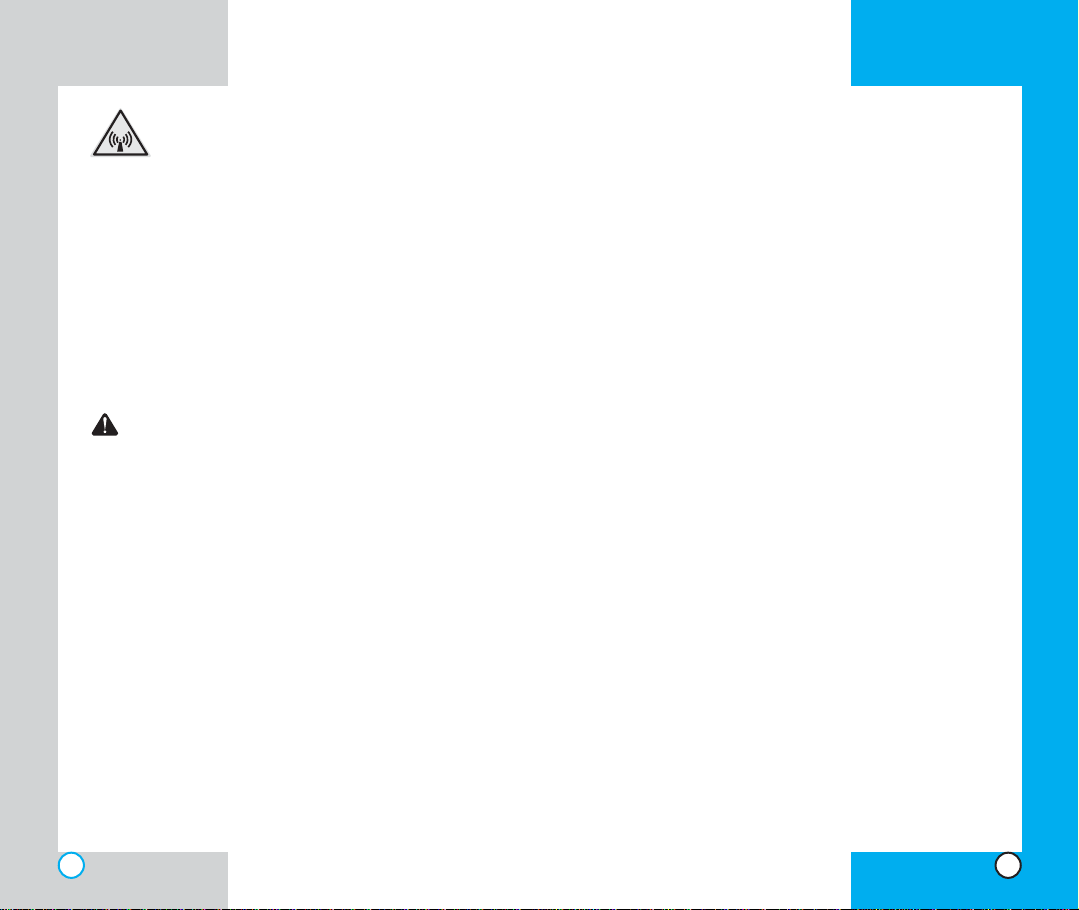
LG-TM250
LG-TM250
F
CC RF Exposure Information
WARNING! Read this information before
operating the phone.
In August 1996, the Federal Communications (FCC) of
the United States, with its action in Report and Order FCC
96-326, adopted an updated safety standard for human
exposure to radio frequency (RF) electromagnetic energy
emitted by FCC regulated transmitters. Those guidelines
are consistent with the safety standard previously set by
both U.S. and international standards bodies.
The design of this phone complies with the FCC
guidelines and these international standards.
CAUTION
Use only the supplied and approved antenna. Use of
unauthorized antennas or modifications could impair
call quality, damage the phone, void your warranty
and/or result in violation of FCC regulations.
Do not use the phone with a damaged antenna. If the
damaged antenna comes into contact with the skin a
minor burn may result. Contact your local dealer for a
replacement of antenna.
Bodily Contact During Operation
This device was tested for typical usage with the back of
the phone kept 3/4 in (2 cm) from the body. To comply
with FCC RF exposure requirements, a minimum
separation distance of 3/4 inches (2 cm) must be
maintained between the user’s body and the back of the
phone, including the antenna whether extended or
retracted. Avoid the use of accessories that cannot
maintain 3/4 in (2 cm) distance between the user’s body
and the back of the phone and have not been tested for
compliance with FCC RF exposure limits.
Vehicle-Mounted External Antenna
(Optional, if available.)
Aminimum distance of 8 in (20 cm) must be maintained
between the user / bystander and the vehicle-mounted
external antenna to satisfy FCC RF exposure
requirements. For more information about RF exposure,
visit the FCC website at www.fcc.gov.
FCC Part 15 Class B Compliance
This device and its accessories comply with part 15 of
FCC rules. Operation is subject to the following two
conditions: (1) This device and its accessories may not
cause harmful interference, and (2) this device and its
accessories must accept any interference received,
including interference that cause undesired operation.
Battery Safety
Do not disassemble.
Do not short-circuit.
Do not expose to high temperatures :60 °C (140 °F)
Do not incinerate.
8 9
Page 7
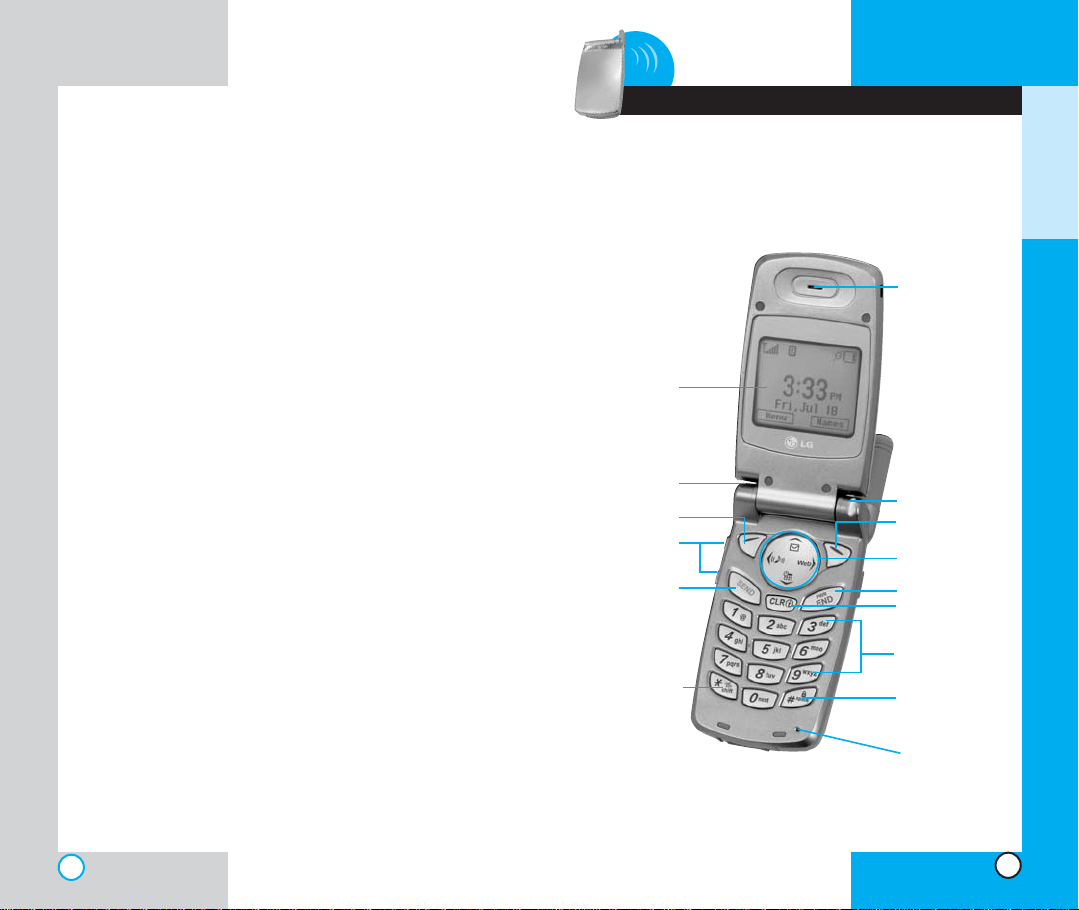
LG-TM250LG-TM250
Battery Disposal
Please dispose of your battery properly or take it to
your local wireless carrier for recycling.
Do not dispose of your battery in fire or with
hazardous or flammable materials.
Adapter (Charger) Safety
Using the wrong battery charger could damage your
phone and void your warranty.
The charger and adapter are intended for indoor use
only.
Do not expose the battery charger or adapter to
direct sunlight for long periods or use it in places
with high humidity, such as a bathroom.
1 Getting Started
Phon e CCom p onen t s
The following shows key components of your mobile
phone.
Earpiece
LCD screen
Headset Jack
Soft Key 1
Side Key
SEND
Manner/Silence
All Mode Key
Lamp
Soft Key 2
Navigation Key
END/POWER
CLR
Alphanumeric
Keypad
Lock Mode Key
G
ETTING
S
TARTED
Microphone
10
11
Page 8
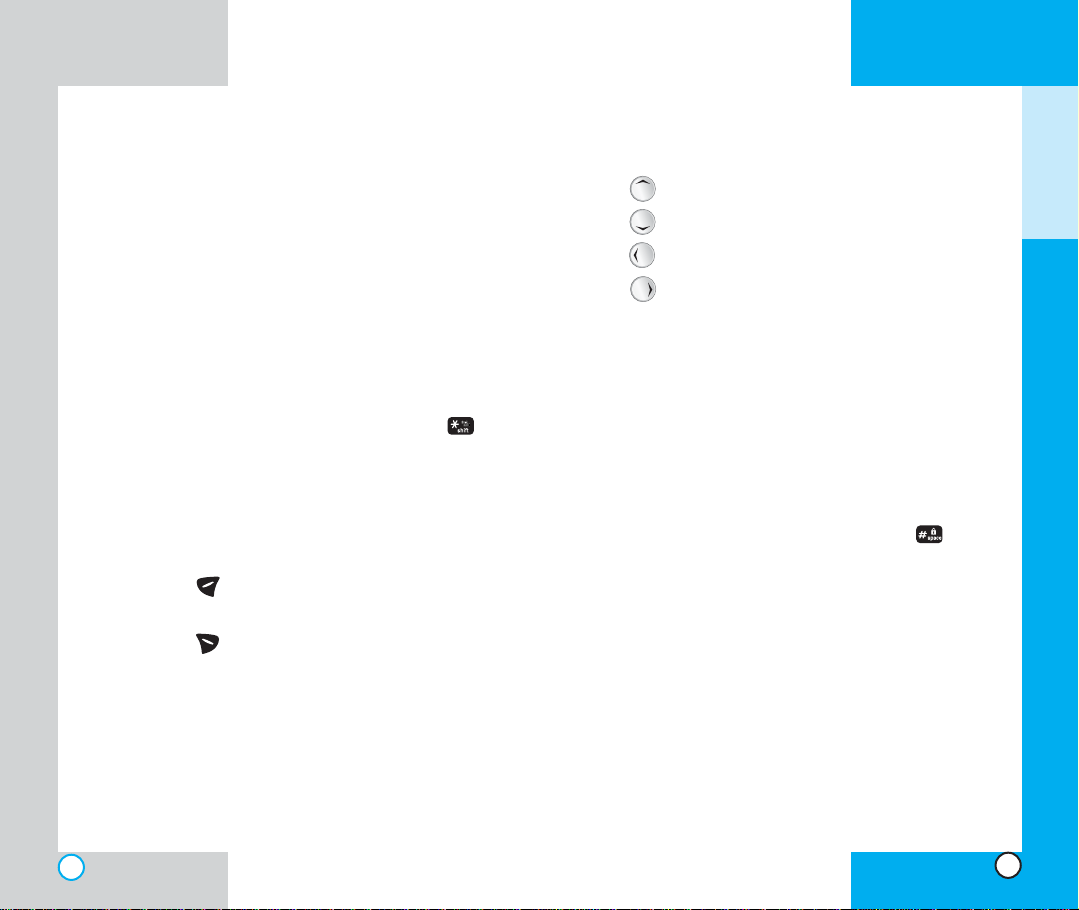
LG-TM250
Pho n e OOve r view
1. Earpiece
2. Flip Design Flip open the case to answer an
incoming call and close to end the call.
3. Message Key Use to receive or send voice and text
messages.
4. SEND Use to place or answer calls.
5. Side Keys Use to adjust the ringer volume in
standby mode and the earpiece volume during a
call.
6. Headset Jack
7. Manner Mode/Silence All Mode Key Use to set
the Manner Mode by pressing and holding the
key for about 3 seconds while in standby mode.
Note: The manner mode you select remains in effect
even when you turn the phone off and back on.
8. LCD Screen Displays messages and indicator
icons.
9. Soft Keys
Soft Key 1
Use to display the function setting menu.
LG-TM250
11. Navigation Key Use for quick access to phone
functions:
Text and voice mail notification messages.
Schedule
Sounds
Wireless Web.
12. END/PWR Use to turn the power on/off and to end
a call. Using this key, you can return to the main
menu display screen.
13. Clear Key Press to delete a single space or
character. Press and hold to delete entire words.
Press this key once in a menu to go back one level.
14. Alphanumeric Keypad Use to enter numbers and
characters and choose menu items.
15. Lock Mode Key Use in standby mode to set the
lock function by pressing and holding the key
for about 3 seconds.
16. Microphone
G
ETTING
S
TARTED
Soft Key 2
Use to select an action within a menu.
10. Lamp The red light illuminates when you turn the
power on and when you have an incoming call or
message.
12
13
Page 9
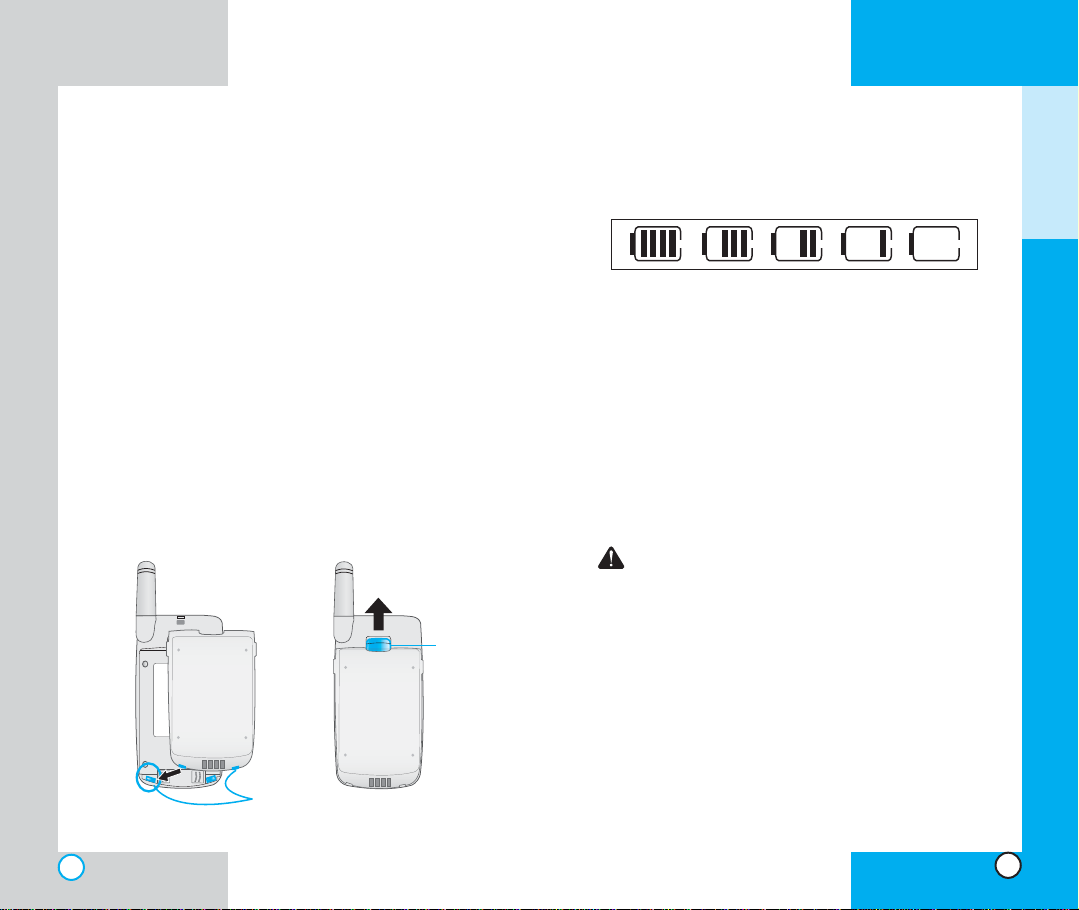
LG-TM250
Usi n g tthe BBatte r y Pack
Note: It is important to charge the battery fully before
the initial use of the phone.
The phone comes with a rechargeable battery. Keep the
battery charged while not in use in order to maximize talk
and standby time when using the phone.
Installing the Battery
To install the battery, insert the bottom of the battery into
the opening on the back of the phone. Then push the
battery down until the latch clicks.
Removing the Battery
Turn the power off. Lift the release latch to detach the
battery.
Note: If you remove the battery while the power is on,
stored numbers and messages could be lost.
release
latch
slot
LG-TM250
Battery Charge Level
The battery charge level is shown at the top right of the
LCD screen.
When the battery charge level becomes low, the low
battery sensor alerts you in three ways: sounding an
audible tone, blinking the battery icon, and displaying
LOW BATTERY WARNING! If the battery charge level
becomes exceedingly low, the phone automatically
switches off and any function in progress is not saved.
Usi n g tthe DDesk t op CChar g er
The desktop charger has a slot for recharging batteries
that accommodates the phone and battery for charging.
Warning! Use only the desktop charger provided
with the phone. Using an unauthorized charger
may damage your phone or battery.
1. Plug the charger into a wall outlet. The phone must
be charged from a 120 VAC power source.
2. Insert the phone with an installed battery or the
battery by itself into the slot of the charger.The red
light indicates the battery is charging and the green
light indicates the battery is fully charged.
The charge time varies depending upon the battery
level and the maximum charge time for a fully
discharged battery is 3 hours.
G
ETTING
S
TARTED
14
15
Page 10
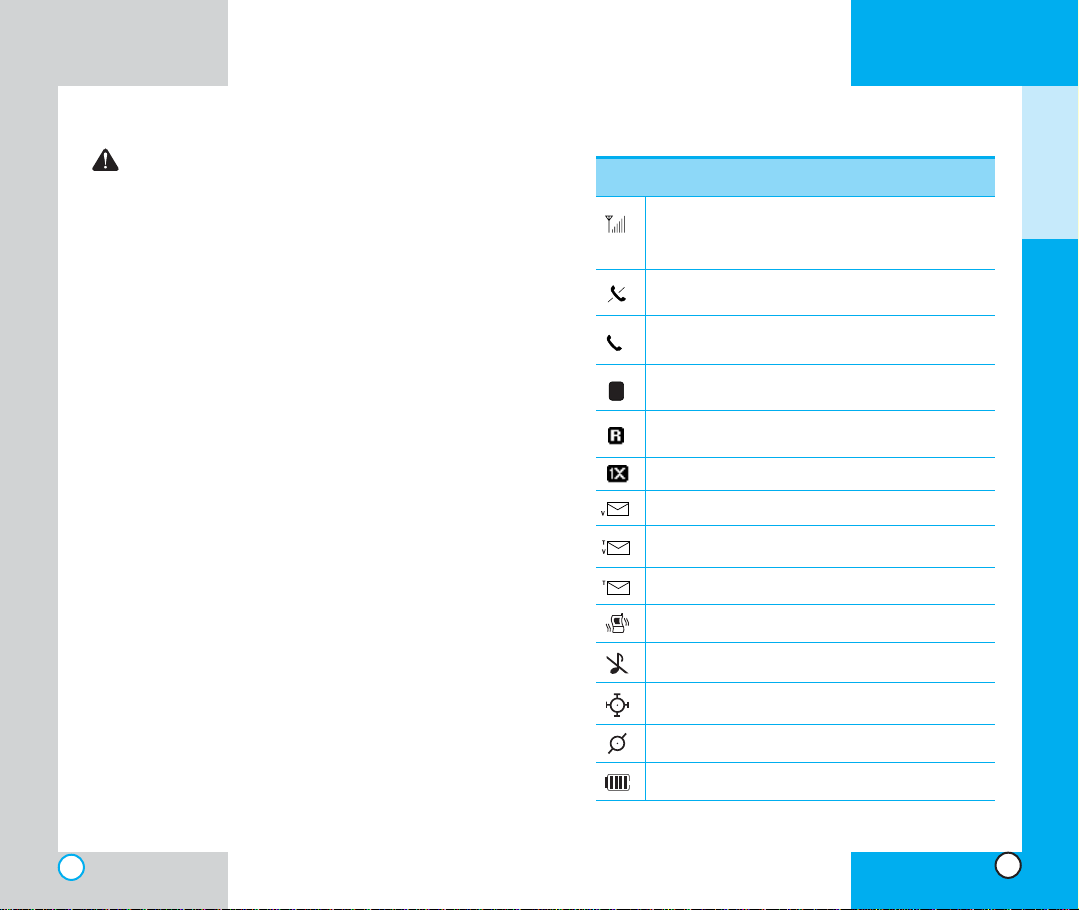
LG-TM250
D
WARNING! The desktop charger and the travel
charger cannot be charging at the same time
because the battery may be altered or damaged.
Scr e en IIcon s
Icons
Descriptions
LG-TM250
G
ETTING
S
TARTED
Bat tery IInf orma t ion aand CCa re
1. Never use an unauthorized battery since this could
damage the phone and / or battery and could cause
the battery to explode.
2. You do not need to wait until the battery is empty
before recharging the battery.
3. Use only LG chargers specific to your phone model
since they are designed to maximize battery life.
4. Do not disassemble or short-circuit the battery.
5. Keep the battery’s metal contacts clean.
6. Replace the battery when it no longer provides
acceptable performance. The battery can be
recharged several hundred times before
replacement.
7. Recharge the battery after long periods of non-use
to maximize battery life.
8. Do not expose the battery charger to direct sunlight
for long periods or use it in areas of high humidity
such as a bathroom.
9. Do not leave the battery in very hot or cold places
as it may deteriorate battery performance.
10. Battery life varies due to factors such as location,
usage patterns, etc.
11. Factors such as backlight settings, searching for
service, the MiniBrowserand the serial data cable
affects the battery life and talk / standby times.
Displays the strength of the signal received by the
phone and current signal strength is indicated by
the number of bars displayed on the screen.
No service. The phone is not receiving a system
signal.
In use. Acall is in progress.
* No icon indicates the phone is in standby mode.
Digital indicator
Digital service is available.
Roaming The phone is outside of the home
service area.
1x service.
New voicemail.
New text & voice message.
New text or Web message.
Vibration mode.
Silence all mode.
Location on mode.
E911 only mode.
Charge level: Indicates battery charge level.
16
17
Page 11
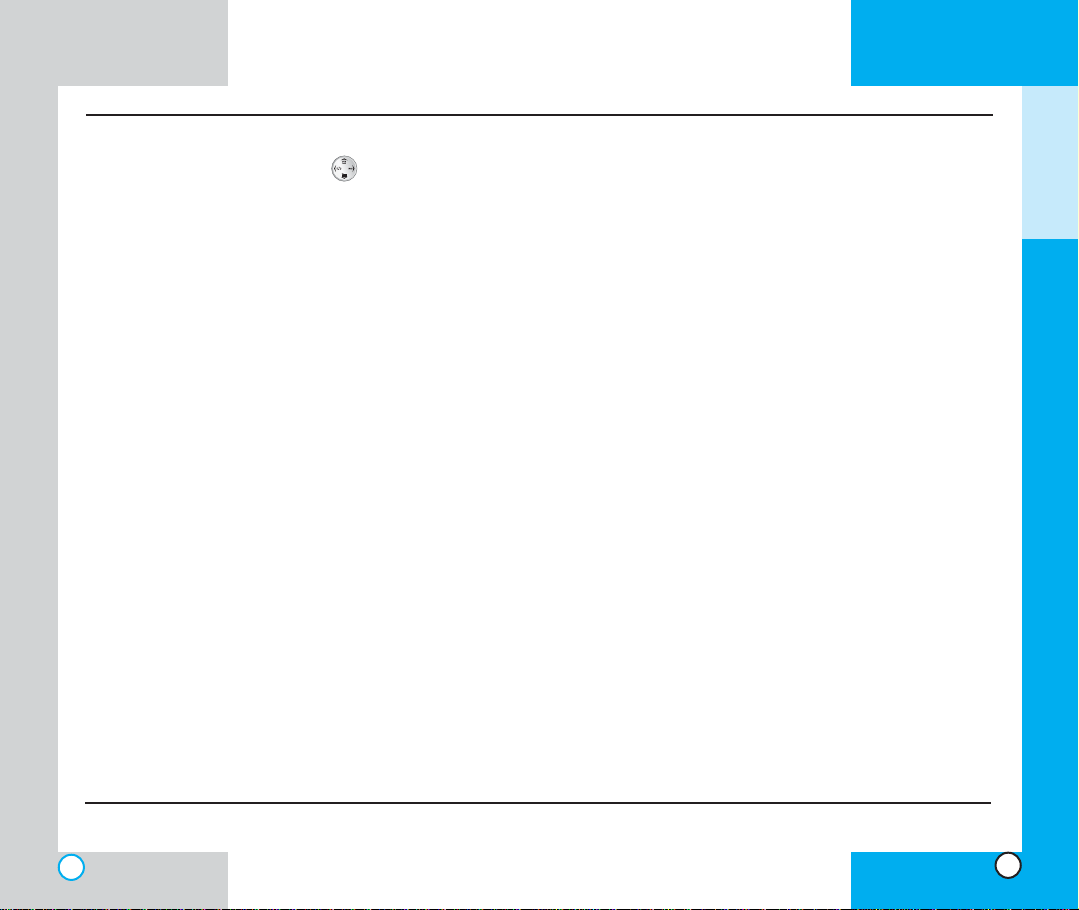
Phon e MMenu R e fere n ce
Press Soft Key 1 Menu. Press to Scroll.
Call History
1. Outgoing
2. Incoming
3. Missed
4. Erase History
5. Call Timer
1. Last Call
2. Home Calls
3. Roam Calls
4. All Calls
Phone Book
1. List Entries
2. List E-mail
3. New Entry
4. New E-mail
Messages
1. Voice Mail
2. New Message
3. Inbox
4. Outbox
5. Saved
6. Msg Settings
1. Auto Save
2. Auto Delete
3. Callback #
4. Msg Alert
5. Direct View
6. Msg Entry
7. Font Size
8. Delivery ACK
9. Voice Mail #
7. Erase All
1. Inbox
2. Outbox
3. Saved
4. All
8. Mail Groups
Wireless Web
1. Start Browser
2. Web Messages
3. Web Settings
1. Prompt
2. Alert Sound
4. Ringtones
LG-TM250
Utilities
1. Games
2. Schedule
3. Alarm
Settings
1. Sounds
2. Display
1. Mobile Hawk
2. Black Jack
3. Setting
1. Add Event
2. View Daily
3. View All
4. Erase All
5. Erase Old
1. Ring Sound
2. Key Tone
3. Ring Type
4. Ring Volume
5. Ear Volume
6. Key Volume
7. Alerts
8. On/Off Tones
1. Banner
2. Backlight
3. Contrast
4. Menu Style
3. System
1. Select System
2. Set NAM
3. Auto NAM
4. Serving Sys
5. TTY Mode
4. Security
1. Lock Mode
2. Restrict
3. Emergency#
4. New Lock Code
5. Erase Data
5. Features
1. Auto Retry
2. Answer Call
3. Auto Answer
4. One-Touch
5. Voice Privacy
6. Auto Volume
7. Language
8. Status Light
6. Data Setting
1. Data/Fax
2. Speed
7. Location
1. Settings
Phone Info
1. My Phone#
2. S/W Version
3. Shortcut Help
LG-TM250
G
ETTING
S
TARTED
18
19
Page 12
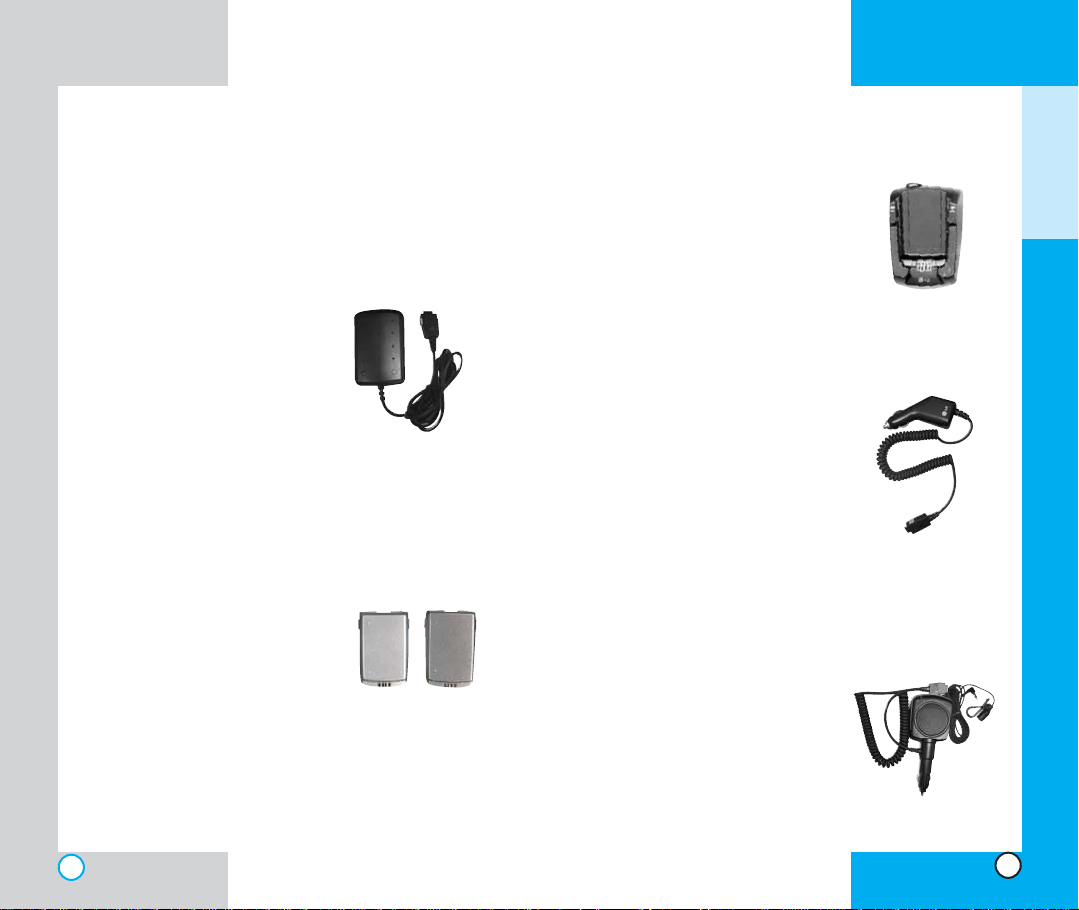
LG-TM250
Acc e s sor i e s
There are a variety of accessories available for your
mobile phone. You can select these options according to
your personal communication requirements. Consult
your local dealer for availability.
Travel Charger
This charger, model TC-30W,
allows you to charge the battery
while away from home or your
office. It takes 3.5 hours to
charge a completely discharged
standard battery and 5 hours to
charge a completely discharged
extended battery.
Battery
Two batteries are available
(LGLI-ACGM,LGLI-ACGL) for
standard and extended battery
charge. Standard battery lasts for
approximately 240 hours when it
is on standby and 210 minutes
for talktime.
Extended battery lasts for
approximately 360 hours when it
is on standby and 330 minutes
for talktime.
Extended
Standard
Desktop Charger
The desktop charger, model DCC1W, allows you to place the phone
in the stand for charging. It takes 3
hours to charge a completely
discharged standard battery and 5
hours to charge a completely
discharged extended battery.
Cigarette Lighter Charger
You can operate the phone and
trickle charge the phone’s battery
from your vehicle by using the
cigarette lighter charger.
(Model CLC-30W).
It takes 3.5 hours to charge a
completely discharged standard
battery and 5 hours to charge a
completely discharged extended
battery.
Hands-Free Car Kit (Portable)
The hands-free car kit, model PHF32W, enables you to attach the
phone to the power jack in your car,
providing you with hands-free
operation. It can charge a
completely discharged standard
battery in 3.5 hours.
LG-TM250
G
ETTING
S
TARTED
20
21
Page 13
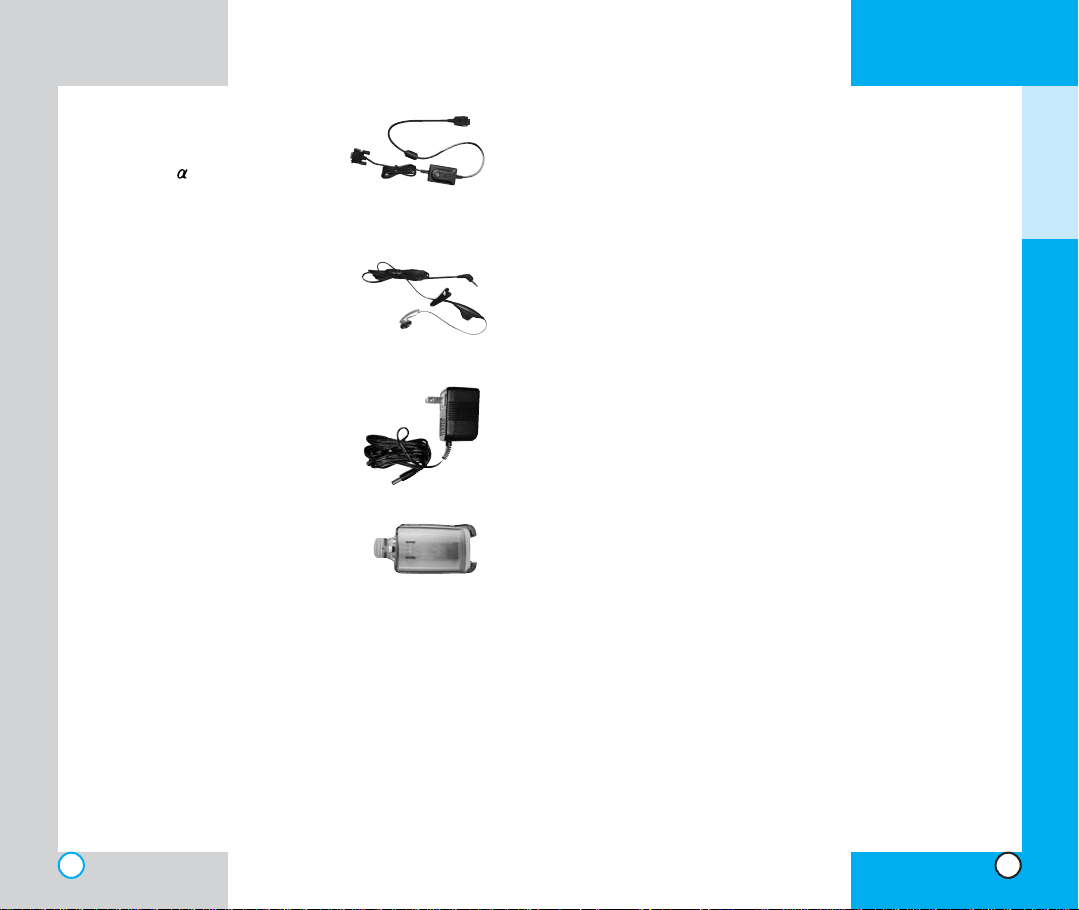
LG-TM250
LG-TM250
Serial Data Cable
Connects your phone to your PC.
(Model KW- )
Headset
Connects to your phone, allowing
hands-free operation.
(Model Headset 1000)
AC Adapter
Holster
Saf e ty IInfo rmat i on
Please read and observe the following information for the
safe and proper use of your phone and to prevent any
unanticipated damage. Also, keep the user’s manual in
an accessible place at all the times after reading it.
Explosion, Shock, and Fire Hazards
Unplug the power cord and charger during lightning
storms to avoid electric shock or fire.
Do not use your phone in high explosive areas as the
phone may generate sparks.
Do not put your phone in a place subject to excessive
dust and keep the minimum required distance between
the power cord and heat sources.
Unplug the power cord prior to cleaning your phone, and
clean the power plug pin when it is dirty.
Do not damage the power cord by bending, twisting, pulling,
or heating. Do not use the plug if it is loose as it may cause
a fire or an electric shock.
When using the power plug, ensure that it is firmly
connected. If it is not, it may cause excessive heat or fire.
Do not place any heavy item on the power cord. Do not
allow the power cord to be crimped as it may cause fire or
electric shock.
Do not impact the phone with sharp items such as a nail and
keep it away from pets.
Do not disassemble the phone.
G
ETTING
S
TARTED
22 23
Page 14
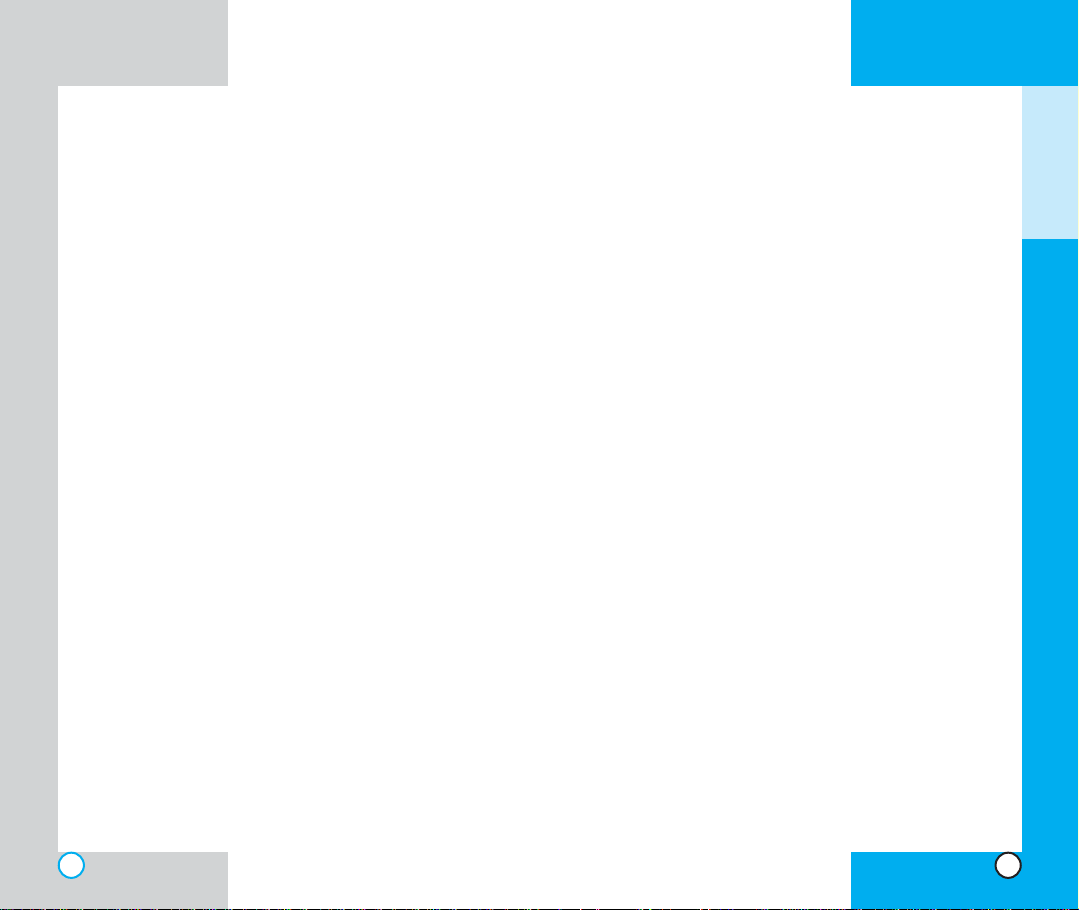
LG-TM250
Do not short-circuit the battery contacts. A short circuit can
occur when a metallic object such as a coin, clip or pen
contacts the metal terminals of the battery. A short circuit of
the terminals may damage the battery, the phone, the object
causing the short circuit and may result in heat, fire, or
catastrophic failure such as an explosion.
Always replace the rubber cap on the receptacle located at
the base of your phone when the receptacle does not need
to be accessed. Short-circuit may be caused by the contact
with the metallic articles such as a coin and clip or pen and
may result in heat, fire, or catastrophic failure such as an
explosion.
Do not disassemble the battery as it may cause electric
shock, short-circuit, or fire.
Do not expose the phone to excessive vibration or a sharp
impact.
Never place your phone in a microwave oven as it will
cause the battery to explode.
General Warnings and Cautions
Store the battery in a place out of reach of children.
Using a damaged battery or placing a battery in your mouth
may cause serious injury.
Do not place items containing magnetic components such
as a credit card, phone card, bank book or a subway ticket
near your phone. The magnetism of the phone may
damage the data stored in the magnetic strip.
Do not hold or let the antenna come in contact with your
body during a call.
LG-TM250
Talking on your phone for a long period of time may reduce
the call quality due to heat generated during use.
If you plan to not use the phone for a long period time, store
it in a safe area with the power cord unplugged.
Only use the batteries, antennas, and chargers provided by
LG. The warranty will not be applied to products provided by
other suppliers.
Using the phone in proximity to receiving equipment (i.e., TV
or radio) may cause interference in this phone.
Only authorized personnel should service the phone and its
accessories. Faulty installation or service may result in
accidents and consequently invalidate the warranty.
Use only the antenna provided or approved by LG.
Unauthorized antennas, modifications or attachments may
affect the quality of phone call, damage the phone or result
in a violation of FCC regulations.
Do not use the cellular phone if the antenna is damaged. If
the damaged antenna gets in contact with the skin, it may
cause a slight burn. Please contact LG Authorized Service
Center to replace the damaged antenna.
Do not use the cellular phone in areas where its use is
prohibited. (For example: aircrafts).
Do not expose the cellular phone to high temperatures or
high humidity.
Do not immerse your cellular phone in water. If this happens,
turn it off immediately and remove the battery. If the phone
does not work, take it to an LG Authorized Service Center.
G
ETTING
S
TARTED
24
25
Page 15
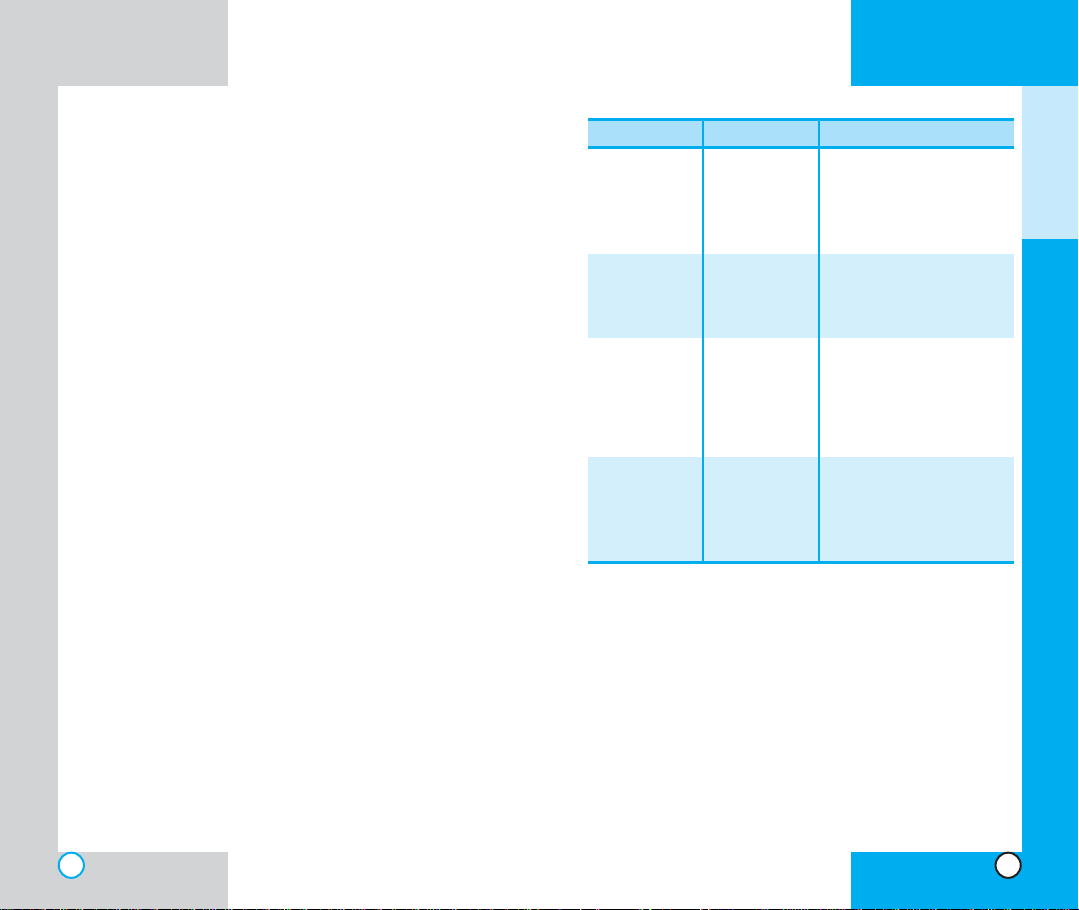
LG-TM250
Tec h nica l DD e tail s
The TM250 is a dual-band phone that operates on both
Code Division Multiple Access (CDMA) frequencies:
cellular services at 800 MHz, and Personal
Communication Services (PCS) at 1.9 Ghz.
CDMA technology uses a feature called DSSS (Direct
Sequence Spread Spectrum) that enables the phone to
keep communication from being crossed and to use one
frequency channel by multiple users in the same specific
area. This results in a 10-fold capacity increase when
compared with analog mode. In addition, features such
as soft / softer handoff, hard Handoff, and dynamic RF
power control technologies combine to reduce call
interruptions.
The Cellular and PCS CDMA networks consist of MSO
(Mobile Switching Office), BSC (Base Station Controller),
BTS (Base station Transmission System), and MS
(Mobile Station). The following table lists some major
CDMA standards.
LG-TM250
CDMA Standard
Basic Air Interface
Network
Service
Performance
TSB -74: Protocol between an IS-95A system and ANSI J-STD-008
*
1xRTT system receives twice as many subscribers in the wireless
section as IS-95. High-speed data transmission is also possible.
Designator Description
TIA/EIA-95A
TSB-74
ANSI J-STD-008
TIA/EIA-IS2000
TIA/EIA/IS-634
TIA/EIA/IS/651
TIA/EIA/IS-41-C
TIA/EIA/IS-124
TIA/EIA/IS-96-B
TIA/EIA/IS-99
TIA/EIA/IS-637
TIA/EIA/IS-657
IS-801
TIA/EIA/IS-97
TIA/EIA/IS-98
ANSI J-STD-018
ANSI J-STD-019
TIA/EIA/IS-125
CDMA Dual-Mode Air Interface
14.4kbps radio link protocol and
inter-band operations
IS-95 adapted for PCS frequency
band cdma2000 1xRTTAir Interface
MAS-BS
PCSC-RS
Intersystem operations
Nom-signaling data comm.
Speech CODEC
Assign data and fax
Short message service
Packet data
Position Determination Service
(gpsOne)
Cellular base station
Cellular mobile station
PCS personal station
PCS base station
Speech CODEC
G
ETTING
S
TARTED
26
27
Page 16
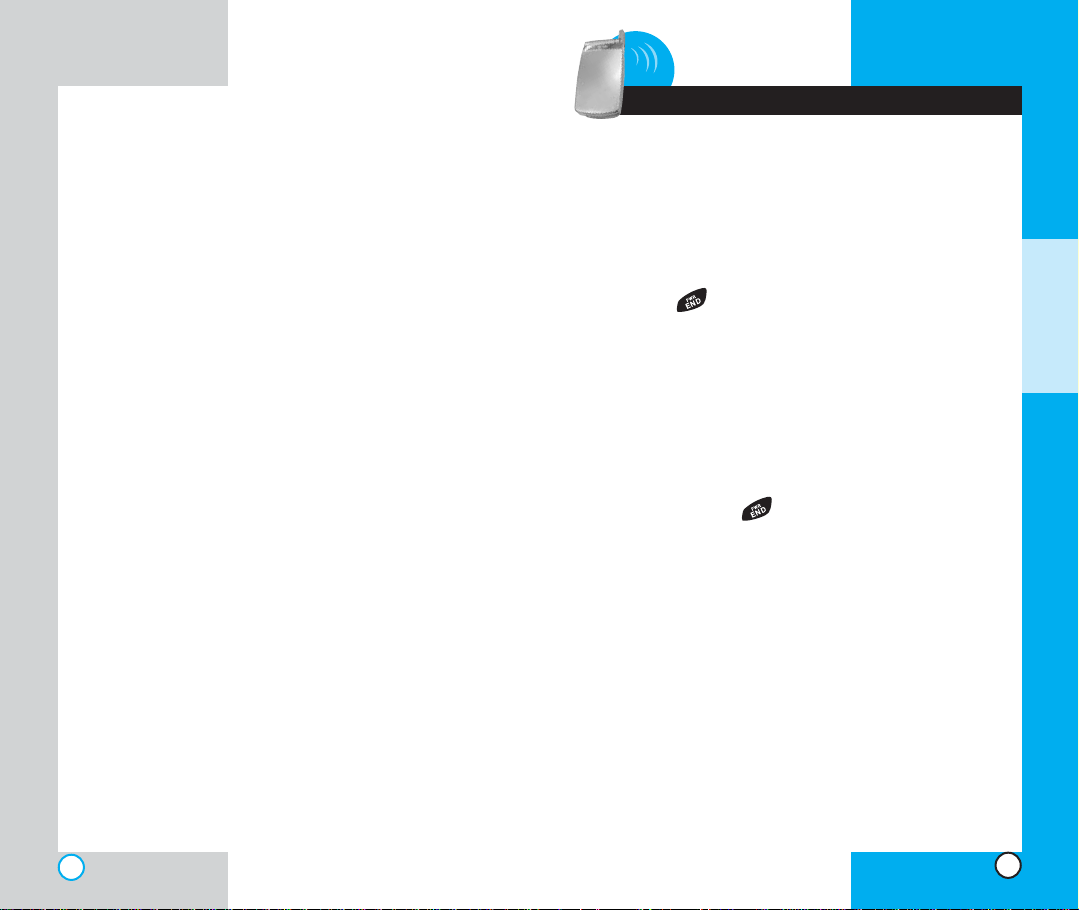
LG-TM250
LG-TM250
2 Basic Functions
Tur ning tt he PPhone OO n aand OOff
Turning the Phone On
1. Install a charged battery pack or connect the phone
to an external power source such as a cigarette
lighter adapter or car kit.
2. Press for a few seconds until the red light in
the middle of the phone flashes.
NOTE : Like any other radio device, avoid any
unnecessary contact with the antenna while your
phone is on.
Turning the Phone Off
1. Press and hold until the display turns off.
B
ASIC
F
UNCTIONS
28
29
Page 17
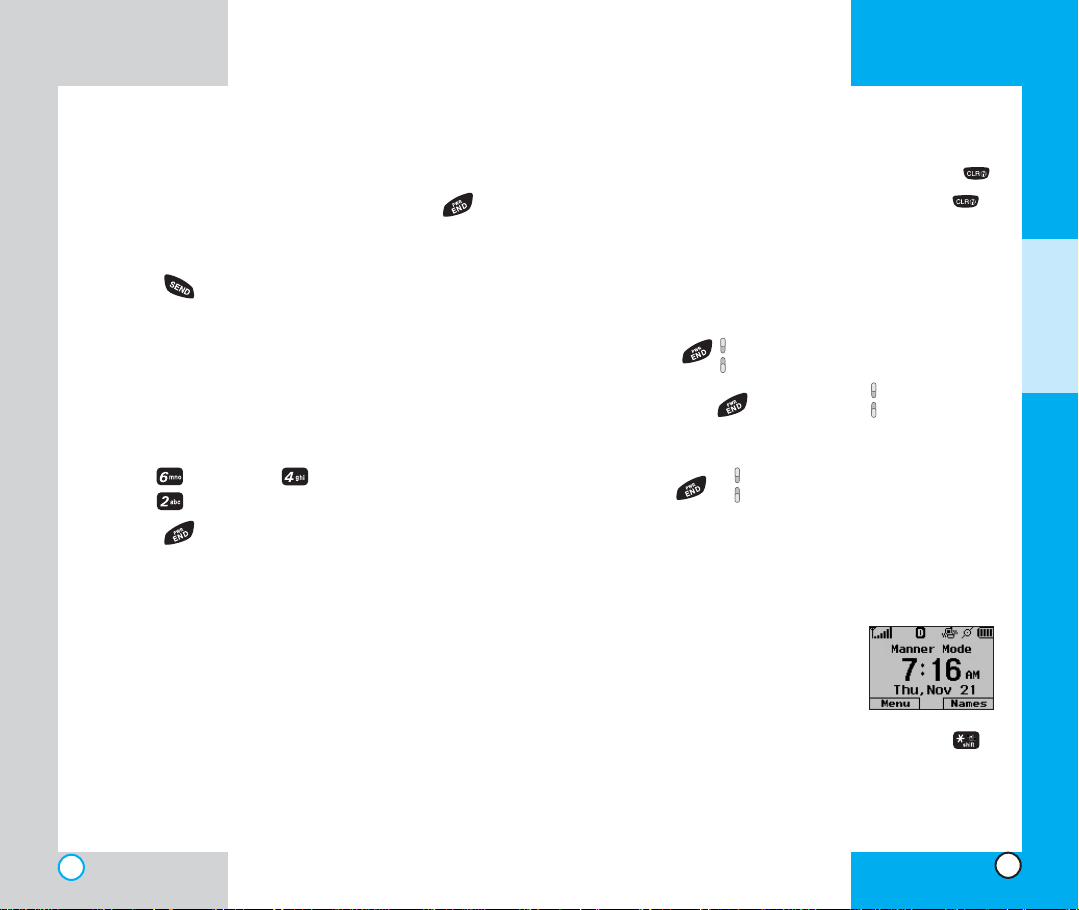
LG-TM250
LG-TM250
Maki ng aa CC a ll
When you make a call, follow these simple steps:
1. Make sure the phone is turned on. If not, press .
2. Enter the phone number, with area code (if needed).
3. Press . lf the phone is locked, enter the lock
code.
Call Failed indicates that the call did not go through.
Restricted: If this message displays on your screen,
then outgoing calls are in restricted mode. You can
only dial phone numbers saved in the Emergency or
Phone Book list.
To turn off this function:
Menu-> Settings -> Security-> Enter Lock
Code -> Restrict -> No -> Ok
4. Press to end a call.
If one-touch is enabled, type in the phone book
number and hold the last digit until the call is made.
Correcting Dialing Mistakes
If you make a mistake while dialing a number, press
once to erase the last digit entered or hold down
for at least two seconds to delete all digits.
Rec e ivin g CC a lls
1. When the phone rings or vibrates press any key
except to answer.
If you press or the side keys while the
phone is ringing, the ringing or vibration is muted for
that call.
2. Press or twice to end the call.
Usin g MMan n er, SSile n ce AAll, aand
Lock MMode
Manner Mode (Quick)
Use the Manner Mode in public
places.
1. When in the Standby Mode,
activate the Manner Mode quickly by pressing
for 3 seconds.
B
ASIC
F
UNCTIONS
30
31
Page 18
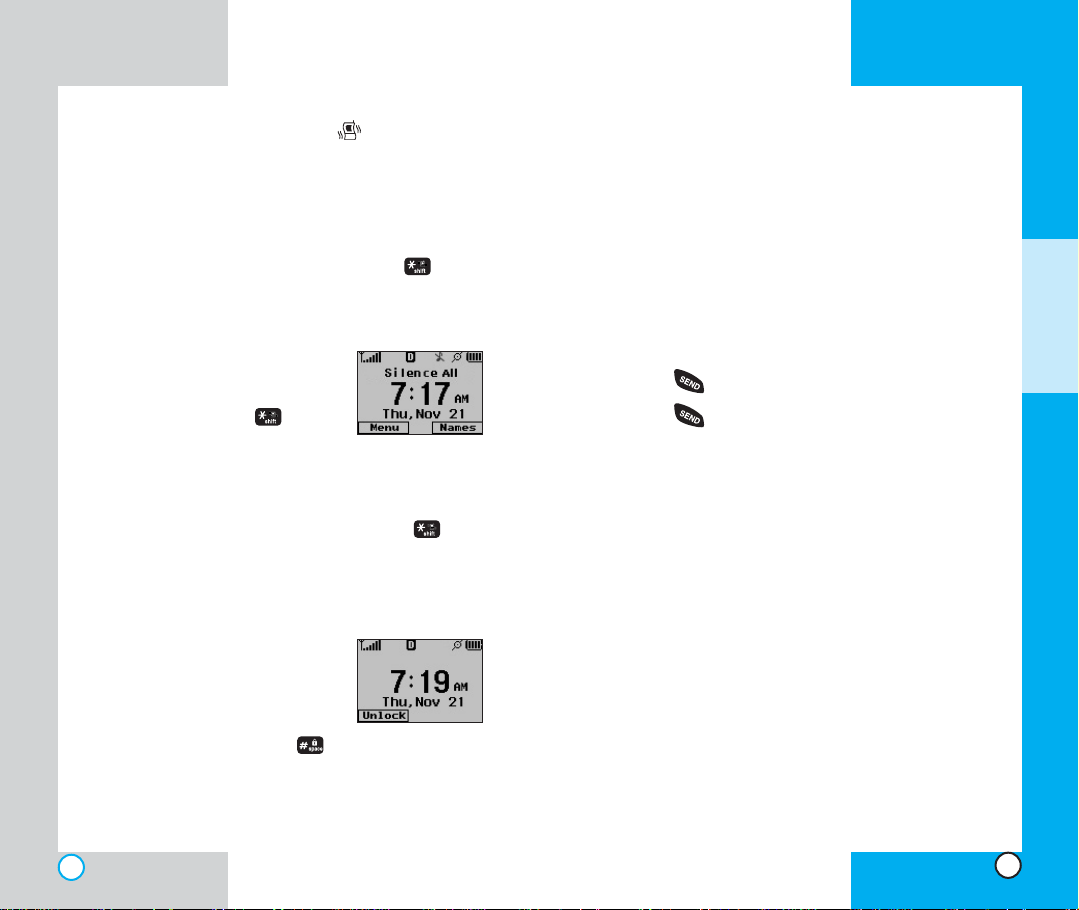
LG-TM250
LG-TM250
When the Manner Mode is set, is displayed on
the screen, the key tones are silent, and the phone
is set to vibrate.
NOTE: The phone remains in Manner Mode even if
you turn it off and back on.
NOTE: To cancel Manner Mode, press for 3
seconds to switch into Silence All or Normal Mode.
Silence All Mode (Quick)
1. From the Manner Mode you can
activate the Silent All Mode
quickly by pressing for 3
seconds.
When the Silence All Mode is set, the key tones are
quiet and the lamp blinks instead of the phone
ringing or vibrating.
NOTE: To cancel the Silent All Mode, press for 3
seconds to switch back into Manner Mode or Normal
Mode.
Lock Mode (Quick)
Use the Lock Mode to prevent others
from using your phone.
1. In standby mode, to activate the
lock mode quickly, press for 3 seconds. Lock
mode setting is displayed.
NOTE: To cancel the Lock Mode, Press Soft Key 1,
Unlock, then enter your 4 digit password.
NOTE: The lock mode is canceled automatically after
the power is on/off.
Cal l WWaiti n g
If your cellular service offers call waiting, while a call is in
progress you may hear two beeps indicating another
incoming call. When call waiting is enabled, you may put
the active call on hold while you answer the other
incoming call. Check with your cellular service provider for
information about this function.
1. Press to receive a waiting call.
2. Press again to switch between calls.
Mute
T
he mute function prevents the other party from hearing
your voice, but allows you to hear the other party.
1. Press Soft Key 2, Mute, during a call.
2. To cancel Mute, press Soft Key 2 again.
Memo
Maximum of 32 digit phone numbers may be input during
a call. The number is saved on Outgoing list.
B
ASIC
F
UNCTIONS
32
33
Page 19
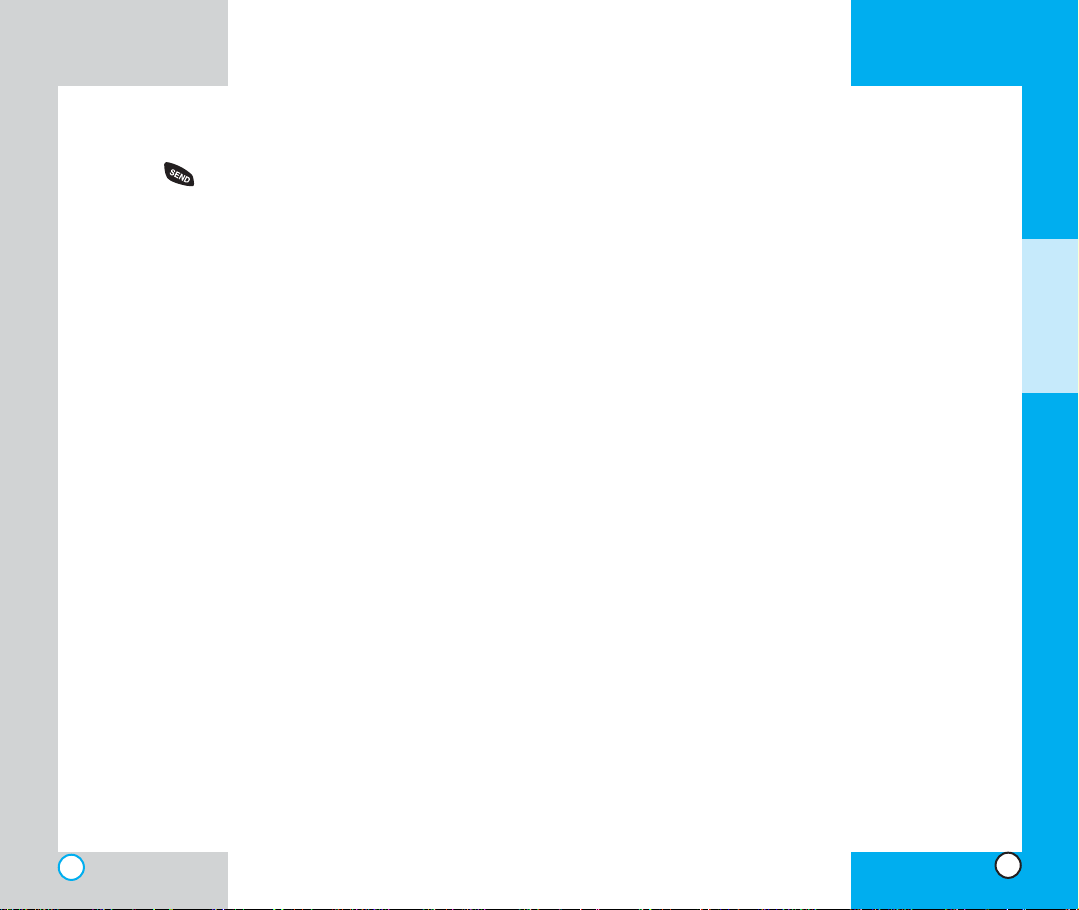
LG-TM250
LG-TM250
Redi aling C a lls
1. Press to redial the last number in your call
history. The last 10 numbers are stored in the call
history list and you can also select one of these to
redial.
Adj u stin g tthe VVolum e
Use the side keys to adjust the earpiece, ringer, and key
beep volumes. The upper key is used to increase and
the lower key is used to decrease the volume.
You may adjust the earpiece volume during a call.
The ringer volume can be adjusted through the menu.
The key beep volume is adjusted through the menu.
Pow e r SS ave M o d e
When the phone is in an area without service for 15
minutes, it stops searching for service and enters into
Power Save Mode. When your phone activates this
feature, Power Save is displayed on the screen.
The phone automatically checks for service periodically
or you can check manually by pressing any key.
Sig n al SStre ngth
Call quality depends on the signal strength in your area.
The signal strength is indicated on the screen as the
number of bars next to the signal strength icon: The
more bars, the better the signal strength. If the signal
quality is poor, move to an open area. If you are in a
building, the reception may be better near a window.
Call er II D
Caller ID lets you know who is calling by displaying the
number of the person calling when your phone rings. If
the caller’s name and number are already stored in your
phone book, the corresponding name appears with the
number.
Check with your service provider to ensure they offer
this feature.
B
ASIC
F
UNCTIONS
34
35
Page 20
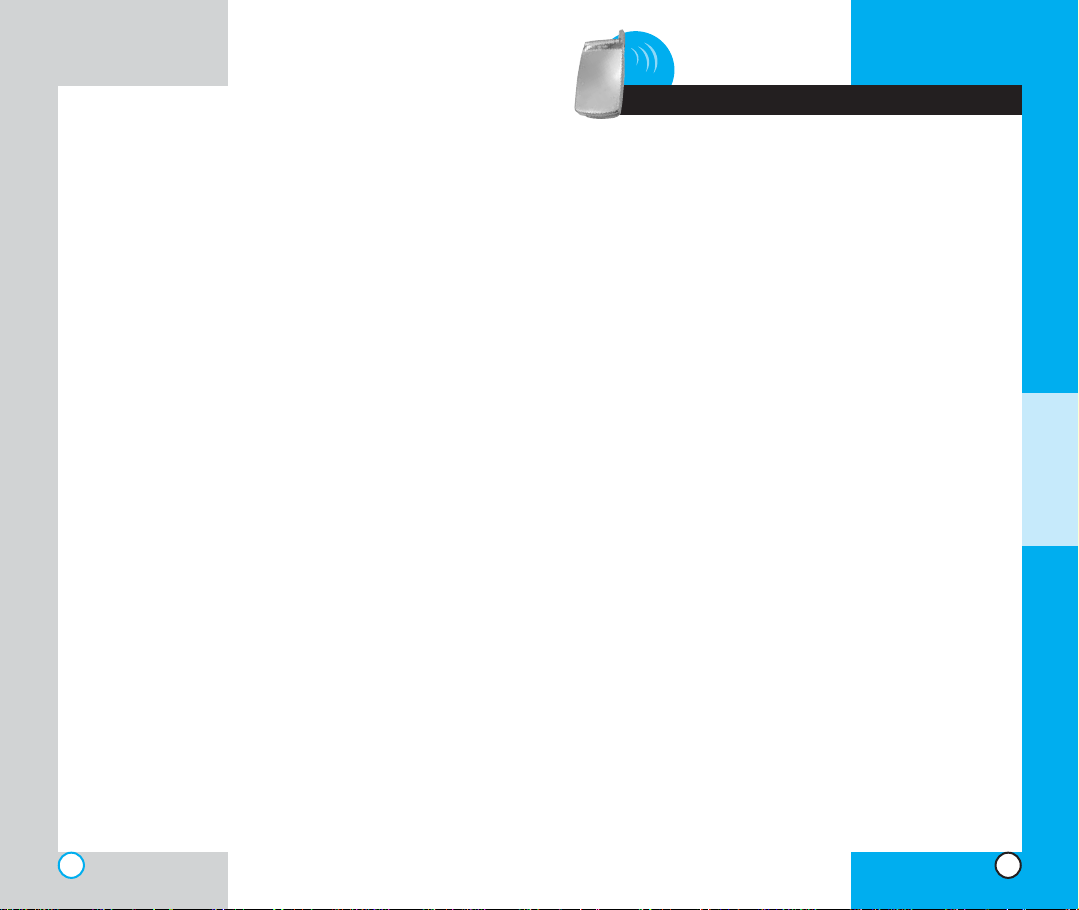
LG-TM250
LG-TM250
3 Additional Functions
Ent erin g iinfo r mat i on uu s ing TT9
Tex t IInp ut
You can edit the Banner, Scheduler, Short Message,
and Phone Book using T9 Text Input.
Input mode
T9 Text Input provides five modes for entering text,
numbers, special characters, and punctuation.
T9En (T9) Mode
Type text using one keystroke per letter.
Abc (Multi-tap) Mode
Use Abc mode to add words to the T9 database.
A
DDITIONAL
F
UNCTIONS
123 (Numbers) Mode
Type numbers using one keystroke per number. To
change to 123 mode in a text entry field, press Soft Key 2
until 123 mode is displayed.
Symbol Mode
Insert special characters and punctuation. You may use
any of the 32 special characters. When the cursor is
located where you want the special character, switch to
Symbol mode.
36
37
Page 21
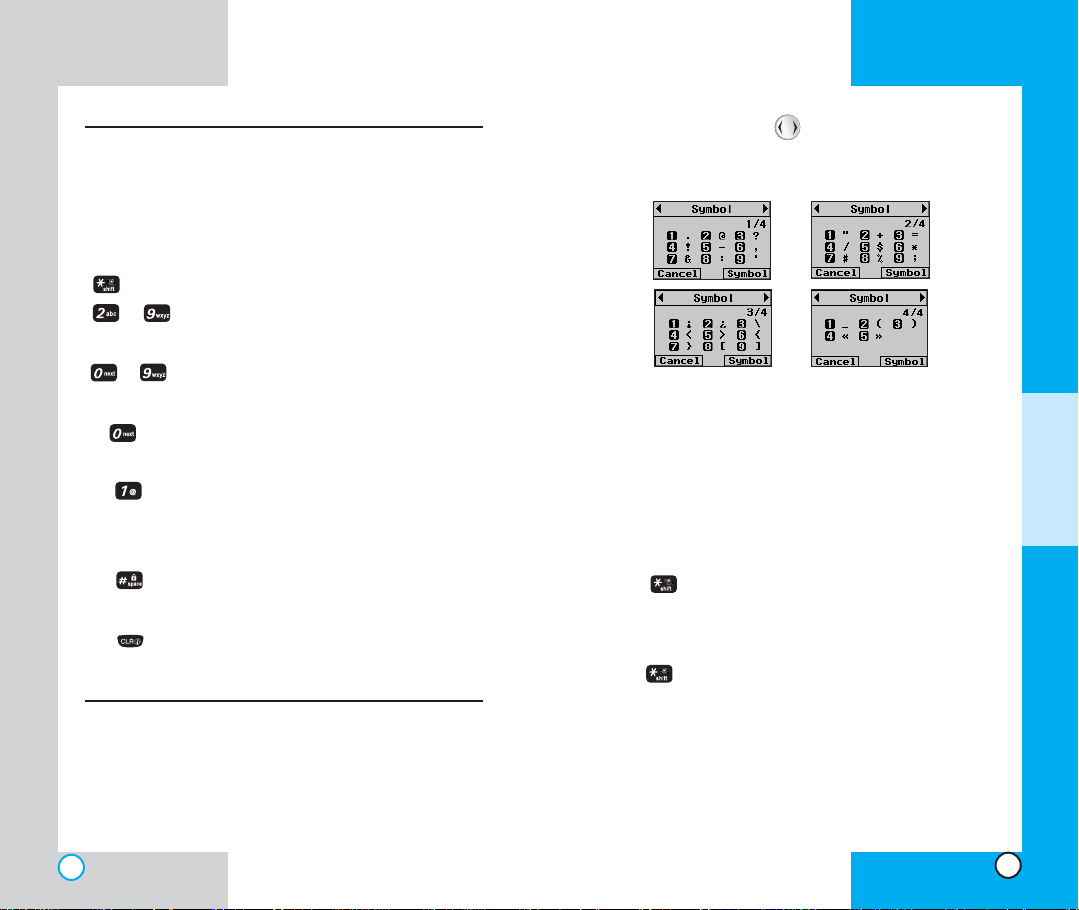
LG-TM250
LG-TM250
Key Functions
Soft Key 2: Press to scroll through the menus
in the following order : Abc-> 123->
Symbol-> Help-> T9En.
Shift: Use to change case.
~ Type Text: In T9 mode, press one key
per letter to enter text.
~ Type Numbers: In 123 mode, press
once to enter numbers.
Next: In T9 mode, press to display
other matching words.
Punctuation: In T9 mode, press to
insert punctuation in a word and
complete a sentence.
Space: Press to complete a word or
insert a space.
Clear: Press to delete a single space or
character. Hold to delete entire words.
Press the NavigationKey to cycle through and select
from the following characters:
Changing Letter Case
There are three options for selecting letter case:
Initial Cap (T9En/Abc)
Only the first letter is capitalized.
Caps Lock (T9EN/ABC)
Press to change to Caps Lock. All subsequent
letters are capitalized.
Lower case (T9en/abc)
Press again to change to lower case. All subsequent
letters are in lower case.
A
DDITIONAL
F
UNCTIONS
38
39
Page 22
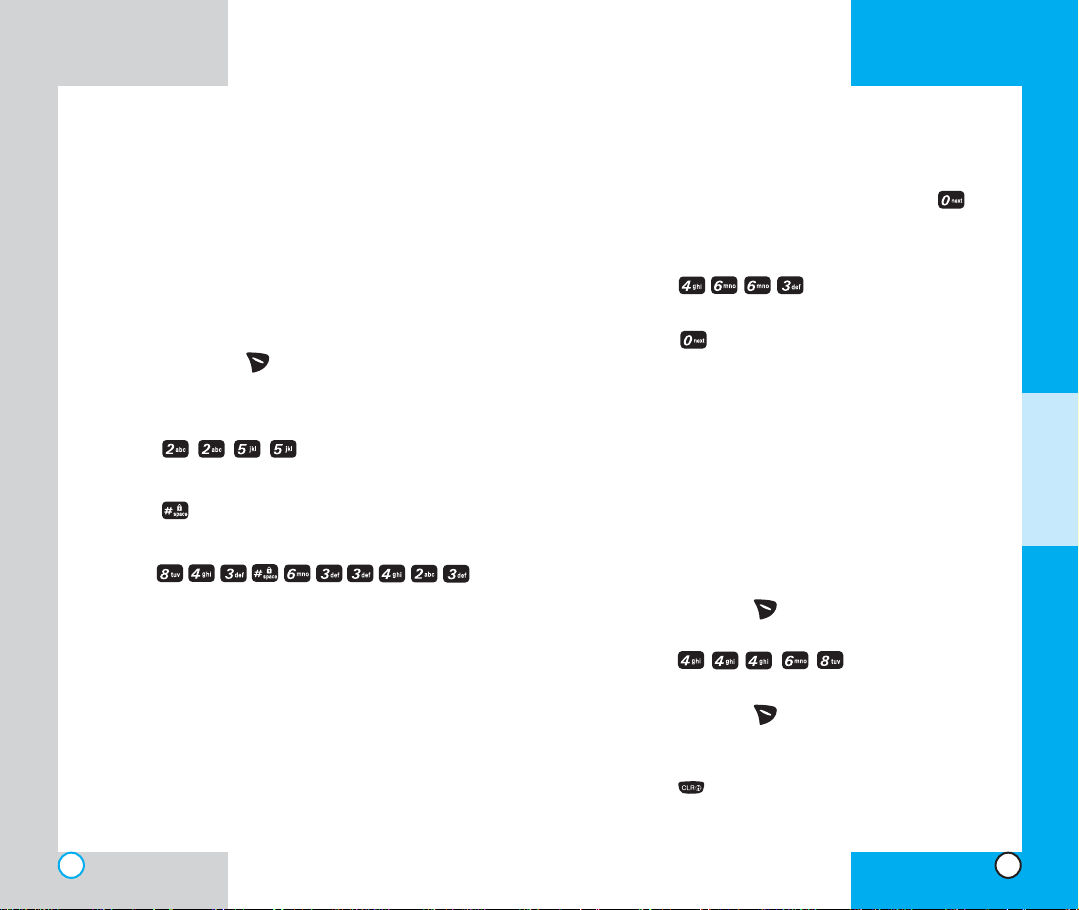
LG-TM250
LG-TM250
Example: Using T9 Text Input
Typing In T9 Mode
To type the message
Call the office
follow these steps:
1. Press: Soft Key 2 to change the case to T9En
mode.
2. Press: .
3. Press: to complete the word and add a space.
Press: .
4.
5. The display shows: Call the office.
Using the NEXT Key
After you have finished typing a word, if the word
displayed is not the word you want, press to
display additional choices of words from the database.
For example:
1. Press: .
2. The display shows the word Good.
3. Press: .
4. The display gives you additional choices such as:
Home, Gone, Hood, etc.
Add i ng WWor ds tto tt he TT9
Data base
If a word is not in the T9 database, add it by using Abc
(Multi-tap) mode text entry. The word is automatically
added to the T9 database when you return to T9 mode.
For example, follow these steps:
1. Press: Soft Key 2 to change case to Abc (multitap) mode.
2. Press: .
3. Display: Imt
4. Press: Soft Key 2 to change letter case to T9
mode and then the word Imt is added to the T9
database.
5. Press: to erase the existing word.
A
DDITIONAL
F
UNCTIONS
40
41
Page 23
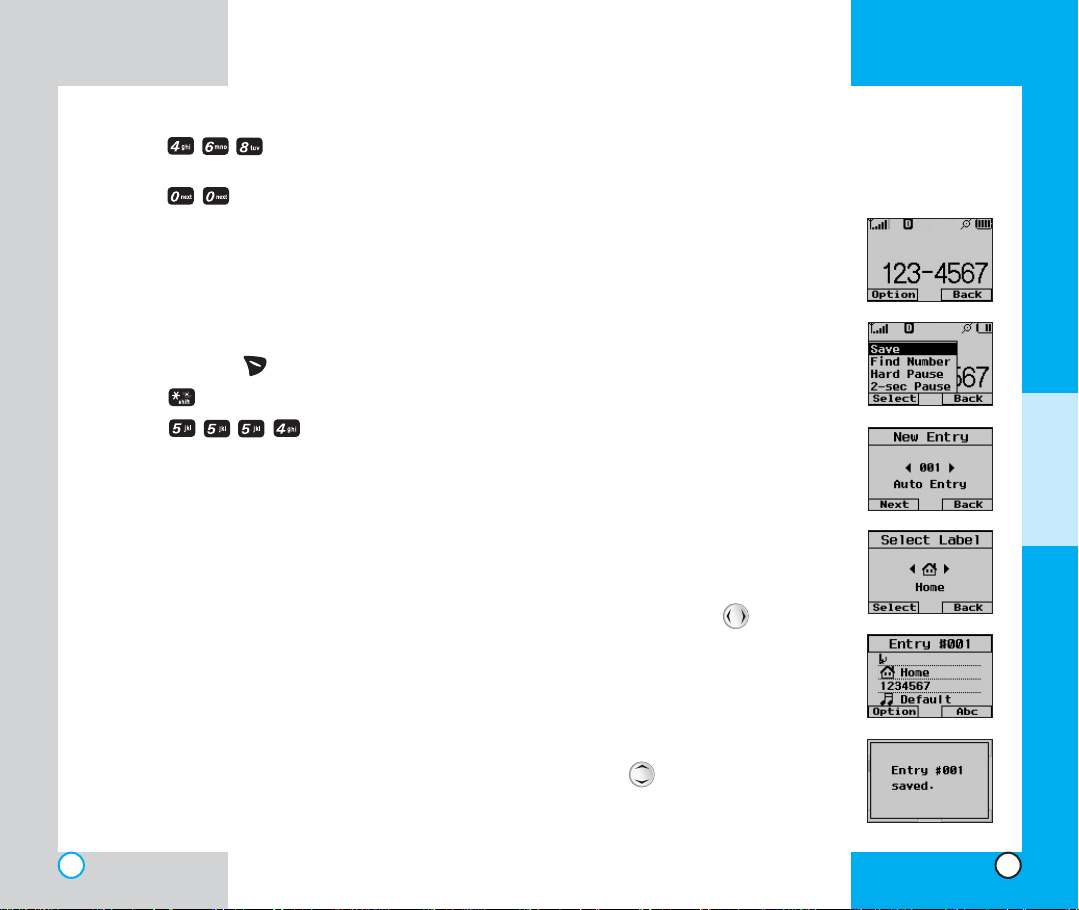
LG-TM250
LG-TM250
6. Press: .
7. Display: got
8. Press: .
9. Display: imt
Examples Using Abc (Multi-tap) Text input
To type a new message, follow these steps:
1. Press: Soft Key 2 to change case to Abc mode.
2. Press: to change to Abc Caps Lock mode.
3. Press: .
4. Display: LG
Pho n e BB o ok F e atur e s
You can store up to 199 entries in your phone book with
easy access to your most frequently dialed phone
numbers.
Personal Phone Book Memory
The phone has 199 personal phone book memory
locations where you can store up to 1 phone numbers of
up to 32 digits.
Saving Numbers in Your Personal Phone Book
Use memory locations 1 through 9 for one-touch dialing of
your most frequently used phone numbers.
1. Input the phone number that you
want to save (up to 32 digits).
2. Press Soft Key 1 Option, and
the submenu appears.
3. Select Save on the sub-menu.
4. The phone will prompt you for
the memory location where the
number should be saved. Press
Soft Key 1 Next to automatically
store the number in the first
available memory location, or
enter a specific three-digit
memory location and then press
Soft Key 1 Next to store the
number.
5. Select the desired label: Home,
Office, Mobile, Pager, or Data/
Fax by using .
6. Enter a name for the phone
number(up to 16 characters). If
you do not want to enter a name,
go to the next step.
7. You may select the desired ID
ring type and secret setting using
.
8. Press Soft Key 1 Save.
Aconfirmation prompt displays.
A
DDITIONAL
F
UNCTIONS
42
43
Page 24
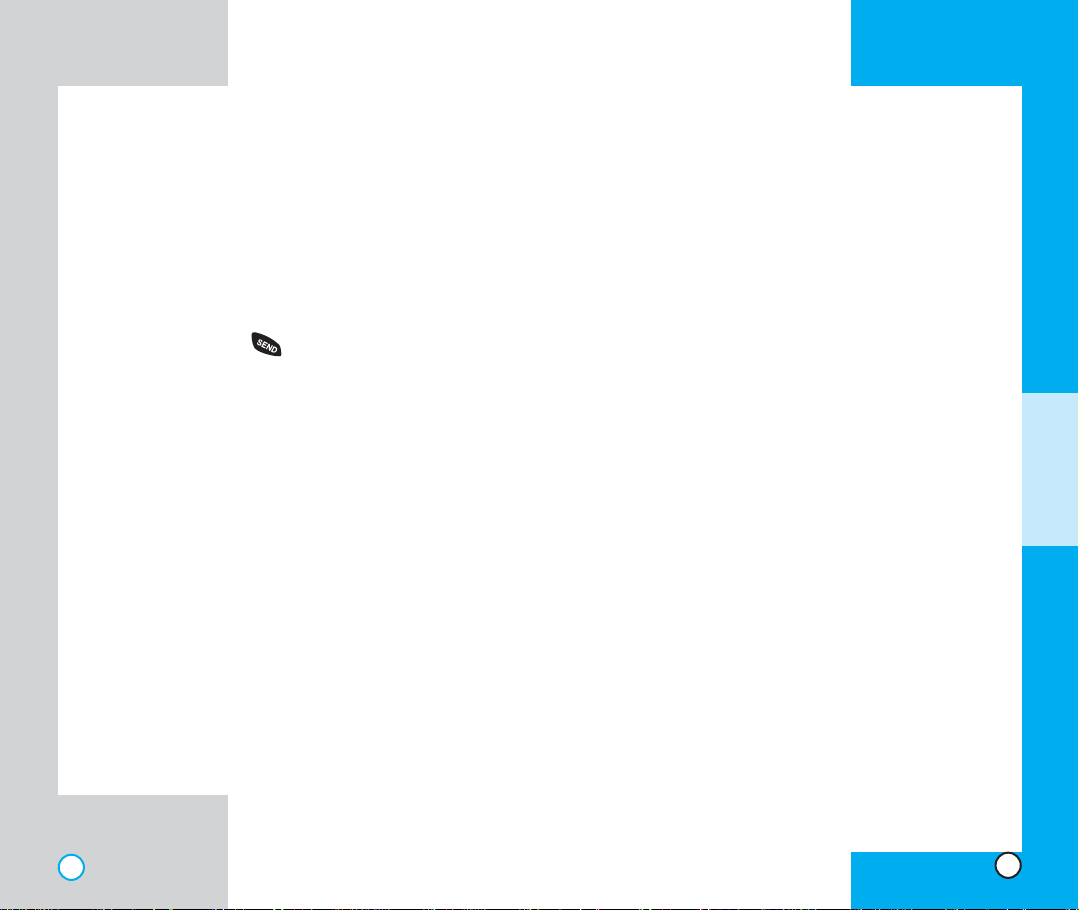
LG-TM250
LG-TM250
Retrieving Numbers
Retrieving by Name Search
1. Press Soft Key 2 Names.
2. Enter the character(s) that you want to search for
such as the first letters of the name.
3. You see a list of matches.
4. Press Soft Key 1 View to see more information in
that entry, or press to place the call.
Mak ing aa ccall ffro m YYou r PP hone
Book
One-Touch Dialing
This feature enables you to store your nine most
frequently used numbers in your phone book in memory
locations 1 through 9.
touch dialing by pressing and holding the corresponding
key to the memory location to be dialled.
Two-Touch Dialing
This feature enables you to dial numbers in your phone
book through two keys for locations 10 to 99. Press the
first digit and then press and hold the key of the second
digit.
Three-Touch Dialing
This feature enables you to dial numbers in your phone
book by pressing three keys for locations 100 to 199.
Press the first and second digits, and then press and hold
the key of the third digit.
For locations 1 through 9, use one-
A
DDITIONAL
F
UNCTIONS
44
45
Page 25
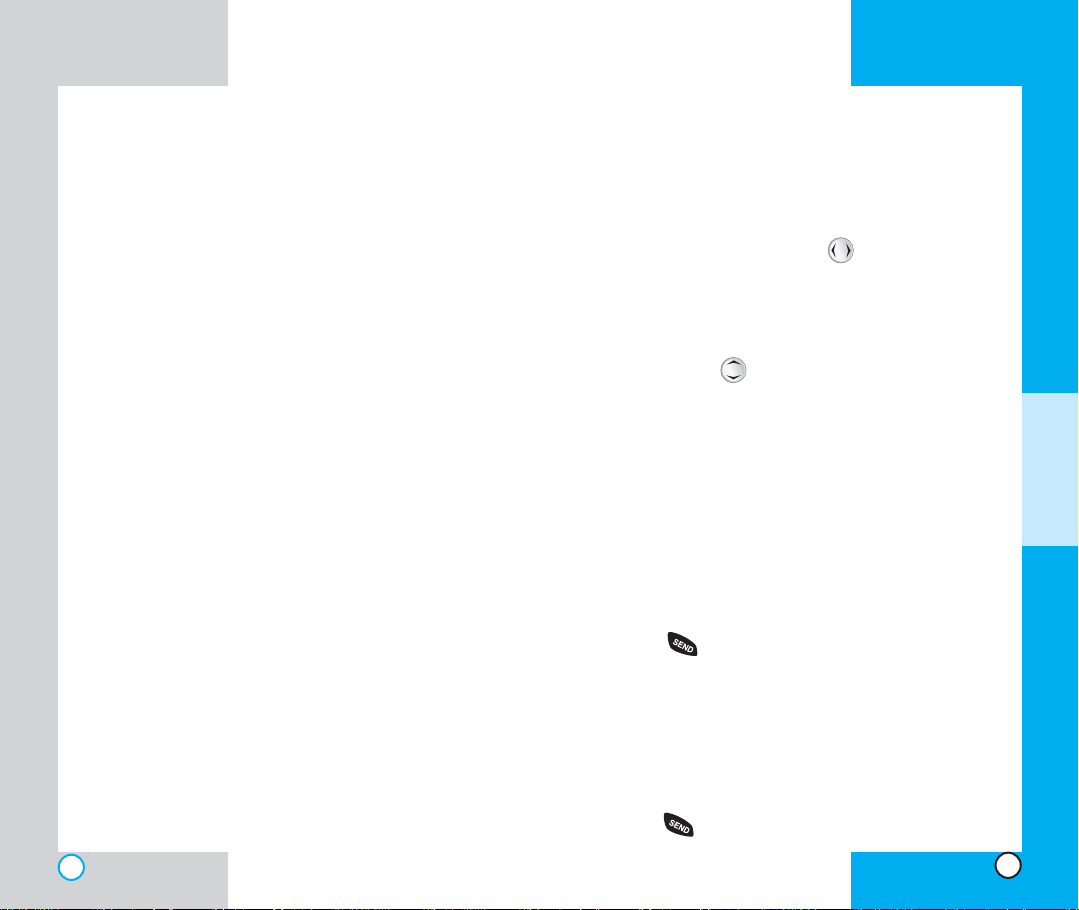
LG-TM250
LG-TM250
Adv a nced PPho ne BB ook
Feat ures
Pause
When you call automated systems such as voice mail or
credit billing numbers, you often have to enter a series of
numbers. Instead of entering these numbers by hand, you
can store the numbers in your phone book separated by
pauses using special characters (H, T)
There are two different types of pauses that you can use
when storing a number; hard and 2-second:
Hard pause (H)
The phone stops dialing until you press Soft Key 1
Resume to advance to the next number.
2-sec pause (T)
The phone waits two seconds before sending the next
string of digits.
Storing a number with pauses
1. Enter the phone number.
2. Press Soft Key 1 Option.
3. Select hard or 2-sec pause.
4. Enter additional number(s) (e.g., pin number or
credit card number).
5. Press Soft Key 1 twice and the sub-menu appears.
Select Save on the sub-menu.
6. The phone prompts you for the memory location
where the number should be saved. Press Soft Key
1 Next to automatically store the number in the first
available memory location, or enter a specific threedigit memory location and then press Soft Key 1
Save to store the number.
7. Select the desired description: Home, Office, Mobile,
Pager, or Data/Fax by using .
8. Enter a name for the phone number (up to 16
characters). If you do not want to enter a name, go
to the next step.
9. You may select the desired ID ring type and secret
setting using
.
10. Press Soft Key 1 Save. Aconfirmation prompt is
displayed.
Pre p endi n g a SS tore d NNumb er
Prepend can be used if you are out of your home
system area and need to add the area code to an
existing call history. Outgoing/Incoming/Missed calls
number shows up on the display, you can add to the
beginning of the original number. However, you cannot
edit the original number.
1. Press .
2. Hightlight the phone number you want in the outgoing/
incoming/missed call lists.
3. Press Soft Key 1 Option and select View.
4. When the call infomation appears, press Soft Key 1
Option and select Prepend.
5. Enter the prepend digits.
6. Press .
A
DDITIONAL
F
UNCTIONS
46
47
Page 26
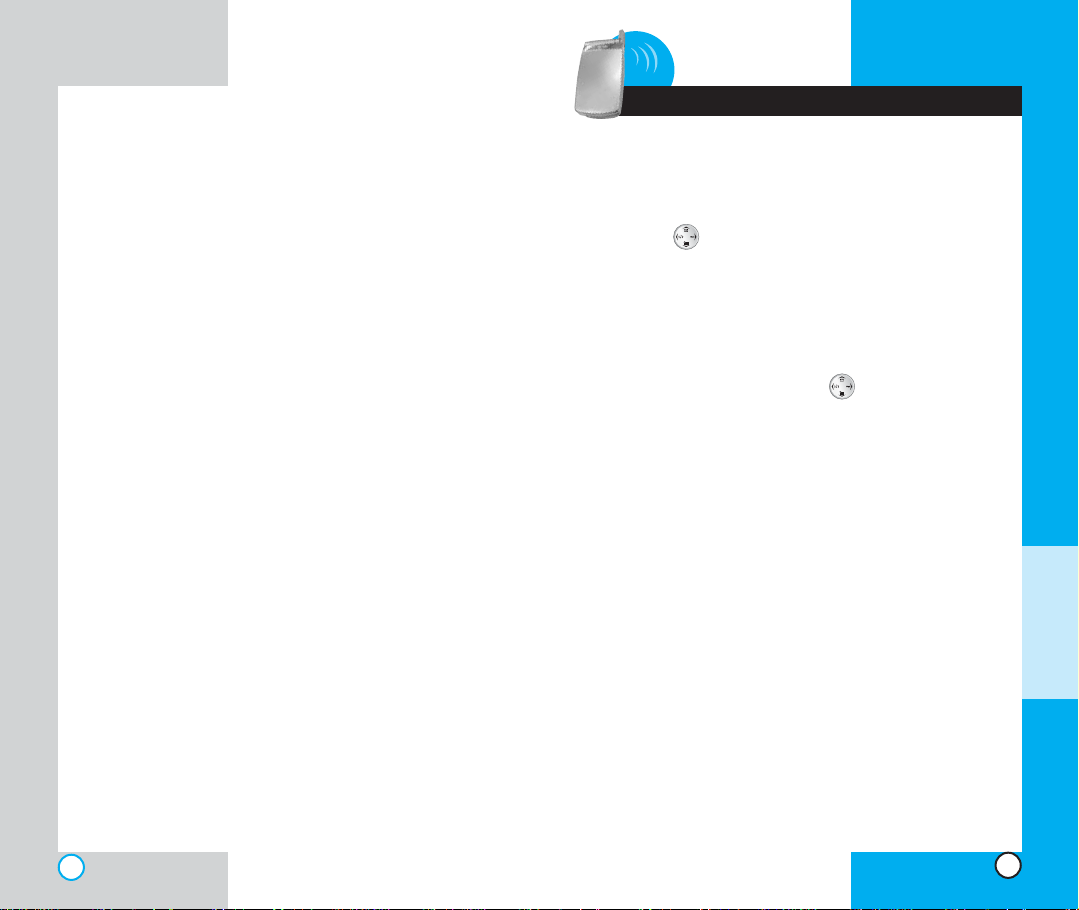
LG-TM250
LG-TM250
4 Menu Features
Dynamic Search
Dynamic search compares entered letters against the
entries in the phone book and then displays a matching
list in descending order. You can then select a number
from the list to call.
Gen e ral GG uide l ines
1. Press Soft Key 1, Menu and seven menu items
appear on the display.
2. Press to go through the list of menu features.
3. Highlight the menu item that you want and press
Soft Key 1, Select. The sub-menu list appears on
the screen.
4. Highlight the sub-menu item that you want and
press Soft Key 1, Select.
5. Adjust your setting using the .
6. Press Soft Key 1, Ok to save the settings or Soft
Key 2, Back to cancel without saving.
M
ENU
F
EATURES
48
49
Page 27
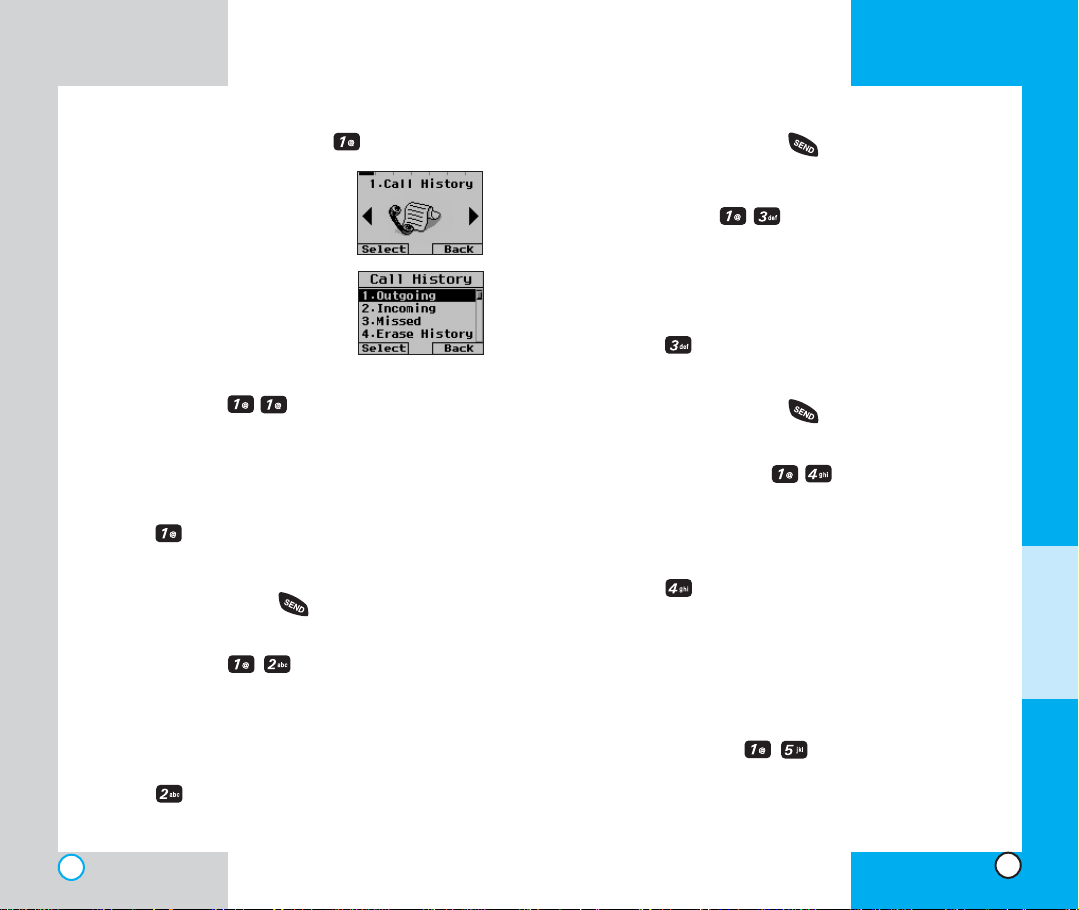
LG-TM250
LG-TM250
Cal l HHist ory ((Men u ))
Use call history to view a list of the
last phone numbers or phone book
entries for calls you placed,
accepted, or missed. It is continually
updated as new numbers are added
to the beginning of the list and the
oldest entries are removed from the
bottom of the list.
Outgoing (Menu )
Allows you to view the list of outgoing calls; up to 10
numbers and entries.
1. From the menu, select Call History.
2. Press Outgoing.
3. Press Soft Key 1 Option to view the list.
4. Place a call by pressing .
Incoming (Menu )
Allows you to view the list of incoming calls; up to 10
numbers and entries.
1. From the menu, select Call History.
2. Press Incoming.
3. Press Soft Key 1 Option to view the list.
4. Place a call by pressing .
Missed (Menu )
Allow you to view the list of missed calls; up to 10
numbers and entries.
1. From the menu, select Call History.
2. Press Missed.
3. Press Soft Key 1 Option to view the list.
4. Place a call by pressing .
Erase History (Menu )
Allows you to erase the call history list.
1. From the menu, select Call History.
2. Press Erase History.
3. Select one of the following.
Outgoing/Incoming/Missed/All Lists
4. Press Soft Key 1 Select.
Call Timer (Menu )
Call timer infomation is not intended to be used for billing
purposes. The call timer simply allows you to view the
time duration of the calls.
M
ENU
F
EATURES
50
51
Page 28
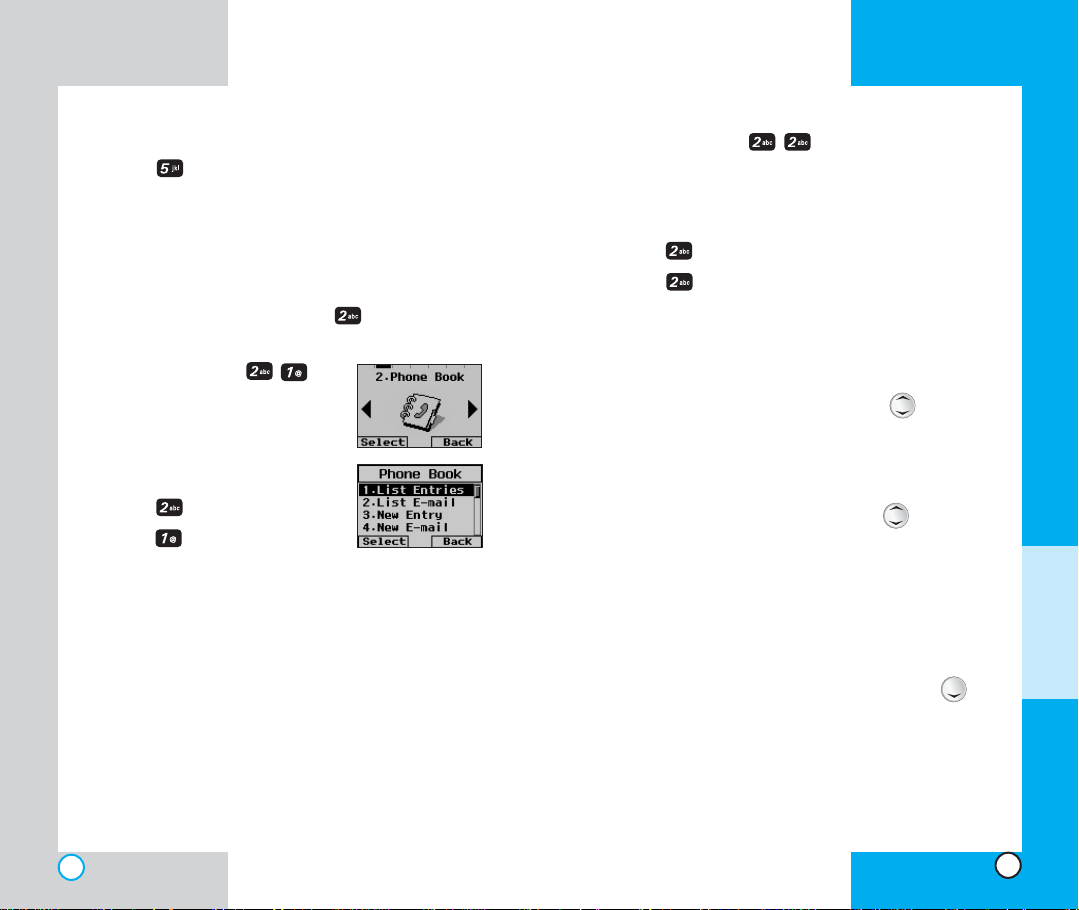
LG-TM250
LG-TM250
1. From the menu, select Call History.
2. Press Call Timer.
3. Select from Last Call/ Home Calls/ Roam Calls/ All
Calls, and press Soft Key 1 Select.
Pho n e BB ook ((Men u ))
List Entries (Menu )
Use to search for a phone number
by name.
1. Press Soft Key 1 Menu.
2. Press Phone Book.
3. Press List Entries.
4. Enter the letter(s) that you want to search for (at least
one letters are required for a quick search). Then
press Soft Key 1 Find. A list of matching names is
displayed. If no matches are found the message Not
Found appears.
NOTE : On the List Entries menu, you can change the
text mode by pressing Soft Key 2. (Abc -> 123 ->
Symbol -> Help -> T9En)
List E-mail (Menu )
Use to search for an email address.
1. Press Soft Key 1 Menu.
2. Press Phone Book.
3. Press List E-mail.
4. Enter the E-mail address you want to search for and
press Soft Key 1 Find. If the E-mail address is found,
the E-mail address is displayed. If the E-mail address
is not found, the message Not Found appears.
Select the item you want to view using .
5.After selecting the Email address from the Email list,
press Soft Key 1, View and the phone book entry is
displayed.
6.After selecting the E-mail label, press to move to
an available entry where you can edit or delete.
7.To save, press Soft Key 1 Save or press Soft Key 1
Option and Select Save Entry on the sub-menu.
Delete an Email address
Move to the phone book from either List E-mail or List
Entries. After selecting the E-mail label, press to
move to the memory location, press and hold to delete the
E-mail address and press Soft Key 1 Save to confirm.
M
ENU
F
EATURES
52
53
Page 29
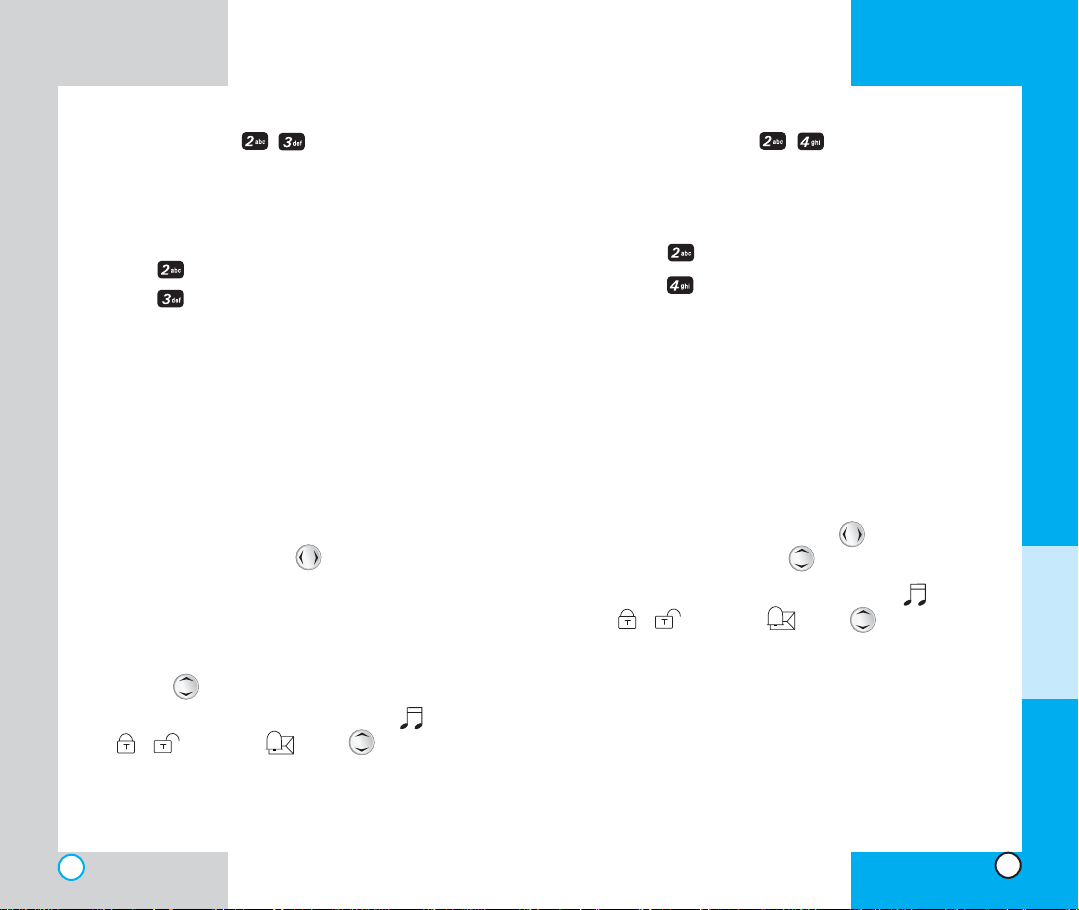
LG-TM250
LG-TM250
New Entry (Menu )
You can save up to 199 phone numbers, pager
numbers etc. in the phone book.
1. Press Soft Key 1 Menu.
2. Press Phone Book.
3. Press New Entry.
4. Enter the number, then press Soft Key 1 Option.
5. Select one of the following by pressing Soft Key 1
Option.
Next/Hard Pause/2-sec Pause
6. Press Soft Key 1 Next to automatically store the
number in the first available memory location, or enter
a specific three-digit memory location and then press
Soft Key 1 Next.
7.Select your desired label types Home, Office, Mobile,
Pager, Data/Fax by using and press Soft Key 1
Select.
8. Enter a name. (up tp 16 characters.) If you do not
want to enter a name, go to next step.
9. You may select other label types that you want by
pressing and enter the information.
10. You may select the desired ID ring type , secret
/ , sms alert using .
11. Press Soft Key 1 Save.
New E-mail (Menu )
You can save E-mail addresses.
1. Press Soft Key 1 Menu.
2. Press Phone Book.
3. Press New E-mail.
4.Enter the information, then press Soft Key 1 Next .
5. Press Soft Key 1 Next to automatically store the
number in the first available memory location, or enter
a specific three-digit memory location and then press
Soft Key 1 Next.
6. Enter a name. (up tp 16 characters.) If you do not
want to enter a name, go to next step.
7.Select your desired label types Home, Office, Mobile,
Pager, Data/Fax by using and enter the
information by pressing .
8. You may select the desired ID ring type , secret
/ , sms alert using .
9. Press Soft Key 1 Save.
M
ENU
F
EATURES
54
55
Page 30
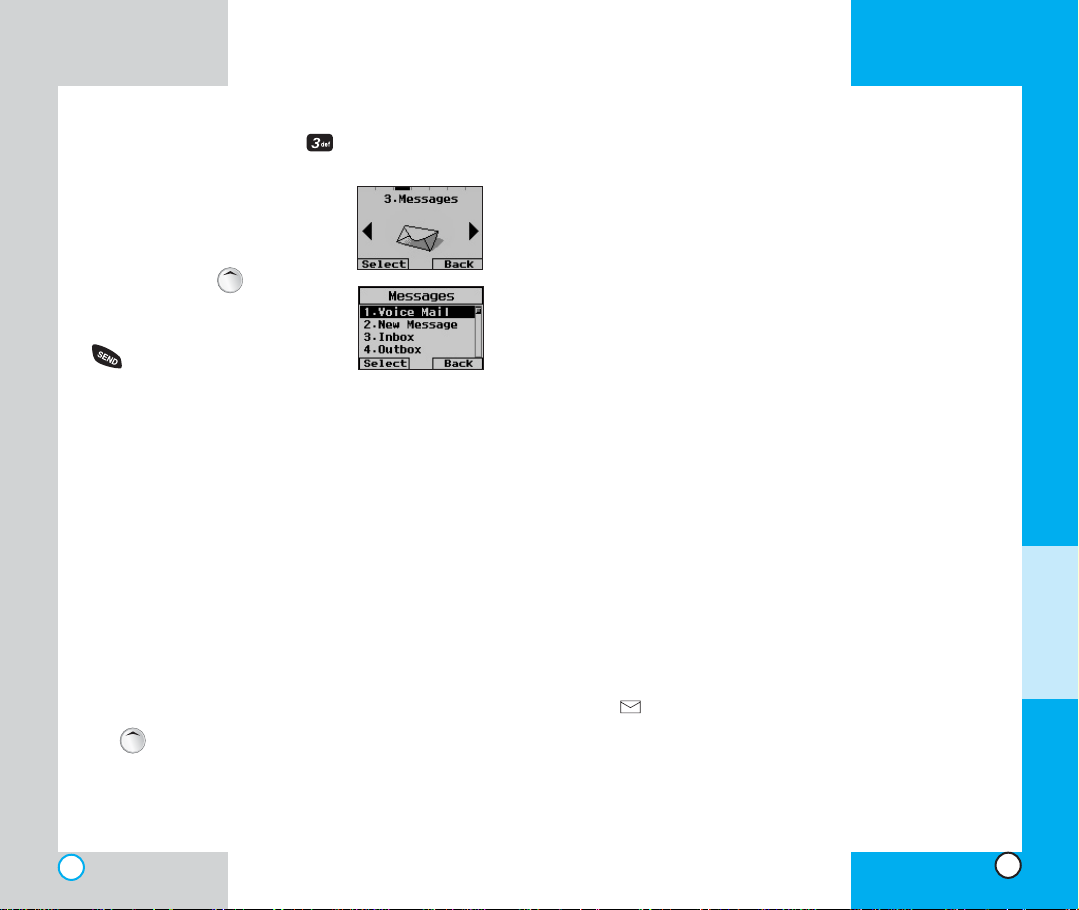
LG-TM250
LG-TM250
Mes s ages ((Me nu )
Text messages, paging and the
voice mailbox are available as soon
as the power is on. You can access
the above types of messages using
the message key .
In addition, you can make a call to
the call back number by pressing
during a message check. The
phone can store up to 116 messages (1 voice message:
50 inbox text messages, 50 outbox text messages, 15
saved text messages) with 160 characters per
message. Users may read and edit messages saved in
the outbox during transmission and send them.
Note: Check whether your carrier provides the
above features and if there are any limitations.
Character limits: The LG-TM250 supports up to 160
characters per message including header information.
The information that is stored in the message is
determined by phone mode and service capability. You
can check types of messages by pressing the message
key .
Message Menu
Voice Mail: Shows the number of messages in
voice mail box.
New Message: Sends a message.
Inbox: Shows the list of the received messages.
Outbox: Shows the list of the sent messages.
Saved: Shows the list of the saved and draft
messages.
Msg Settings: Selects alert type for new
messages.
Erase All: Deletes all stored messages.
Mail Groups
New Message Alert
There are four ways your phone alerts you to new
mesages.
1. The phone displays the message on the screen.
2. One of four ring types is heard if selected.
3. The red light blinks.
4. The message icon is displayed on the display screen
. In the case of an urgent message, the icon will
flash and displays Urgent message.
M
ENU
F
EATURES
NOTE : If you receive the same message twice, your
phone deletes the older one and the new one is
stored as a DUPLICATE.
56
57
Page 31

LG-TM250
LG-TM250
Voice Mail (Menu )
Allows you to view the new voice messages recorded in
the voice mailbox. Once you exceed the storage limit,
the old messages are overwritten. When you have a
new voice message, your phone alerts you.
Checking your Voice Mail box
1. Press Soft Key 1 Menu.
2. Press Message.
3. Select Voice Mail.
To delete information press Soft Key 1 Clear and then
select Clear.
New Message (Menu )
You can send text messages, pages, and email
transmissions.
Text messages transmit with or without numbers and
pages transmit only numbers.
To send a message, enter an SMS phone number.
To send e-mail, enter recipient’s e-mail address.
Continue
Use to save the current address.
Next Addr Allows you to enter the next
address.
P. Book
Allows you to refer to the address
in the phone book. By reading the
phone number or e-mail address,
you may save them as recipient
numbers.
58
Select desired number with
key when various numbers are
saved in one entry.
Group
Allows you to refer to the address
in the mail group.
Back
To change the letter case, press .
Goes back to the previous page.
Inbox (Menu )
You can search for and view received text messages,
page messages, and e-mail messages. Received
messages are sorted so that the newest message is
displayed first in the lnbox.
To view the list of received messages:
1. Press Soft Key 1 Menu.
2. Press Message.
3. Select Inbox.
4. Select an messege with and and press Soft Key
1 Option.
View Allows you to view the
message.
Erase Use to delete a selected
message in the Inbox.
Lock Lock a message so that it is
not erased.
M
ENU
F
EATURES
59
Page 32

LG-TM250
LG-TM250
Out of Memory Warning
If the memory is full, no more messages can be
received until enough memory space becomes
available. The message NOT ENOUGH MEMORY is
displayed and new messages are not accepted.
Outbox (Menu )
Upto 50 sent messages can be stored in the Outbox.
Users may view lists and contents of sent messages in
this menu and may also verify whether the transmission
was successful or not.
1. Press Soft Key 1 Menu.
2. Press Message.
3. Select Outbox.
4. Select an messege with and and press Soft Key
1 Option.
View Allows you to view the
message.
Erase Use to delete a selected
message in the Outbox.
Lock Lock a message so that it is
not erased.
Message Status Reference
Icons
Sent
Fail
Delivery
Save
Multi-
sending
Cancel
Pending
Descriptions
Messages saved in Short Message Center
(SMC) have been transmitted.
Indicates a failed message transmission.
Message has been delivered.
Indicates that messages are only stored in the
Outbox and have not been transmitted.
Indicates more than one designated recipient.
After transmission to message center has
occurred, messages that have not been
delivered may be canceled by transmitting
cancel message.
Transmission is unavailable in a no service
area. Messages are pending transmission.
Pending messages are transmitted
automatically when digital mode becomes
available.
M
ENU
F
EATURES
60
61
Page 33

LG-TM250LG-TM250
Saved (Menu )
1. Press Soft Key 1 Menu.
2. Press Message.
3. Select Saved.
This function shows all the saved draft messages.
Saved List shows the number of saved messages.
Msg Settings (Menu )
1. Press Soft Key 1 Menu.
2. Press Message.
3. Select Msg Settings.
Alert, default call back number, Auto Save and Auto
Delete may be configured for receiving new messages.
The phone alerts you in 3 ways when you receive a new
message:
- By displaying a message on the screen.
- By sounding a beep or vibrating.
- By blinking.
Auto Save (Menu )
With this feature on, messages are automatically saved
in the Outbox when transmitted.
Auto Delete (Menu )
With this feature on, read messages are automatically
deleted when you exceed the storage limit.
Callback # (Menu )
Allows you to automatically send a designated callback
number when you send a message.
Msg Alert (Menu )
Allows you to select the alert type for a new message.
Alert types are VoiceMail, Text Msg, Page Msg, Email
Msg and Info Alert.
Direct View (Menu )
Allows you to directly display the content when receiving
a message.
Msg Entry (Menu )
Allows you to select the default input method including
Abc, T9, 123.
M
ENU
F
EATURES
62
63
Page 34

LG-TM250
LG-TM250
Font Size (Menu )
Allows you to determine the font to use when entering
message content or reading the texts in Inbox, Outbox,
and Saved.
Delivery ACK (Menu )
Allows you to select delivery acknowledgement with your
messages.
Voice Mail # (Menu )
Allows you to store a specific number to check the Voice
Mail.
Erase All (Menu )
All the text messages and pages are deleted when you
select Erase All from the Message Menu screen.
Locked messages are not erased.
Inbox (Menu )
Delete all unlocked messages in the Inbox.
Outbox (Menu )
Deletes all unlocked messages in the Outbox.
Saved (Menu )
Deletes all unlocked messages in the Saved Folder.
All (Menu )
Deletes all unlock messages from Inbox, Outbox, and
Saved folder.
M
ENU
F
EATURES
64
65
Page 35

LG-TM250
LG-TM250
Mail Groups (Menu )
Allows you to enter a new mail group, change the name
of a mail group, or delete a mail group.
1. Press Soft Key 1 Menu.
2. Press Message.
3. Select Mail Groups.
Wir e less WWeb (( Menu ))
The MiniBrowser feature allows you
to view internet content especially
designed for the mobile phone
interface. Access and selections
within this feature are serviceprovider dependent. For specific
information on MiniBrowser access
through your phone, contact your
service provider.
Start Browser (Menu )
1. Areminder of the charge appears. Press Soft Key 1
Yes to launch the Minibrowser.
2. After a few seconds, the home page will appear.
Ending Minibrowser Session
You can end a Minibrowser session by pressing .
Navigating through the Browser
While using MiniBrowser on-screen items may be
presented in one of the following ways:
numbered options
links embedded in content
text or numbers.
You can act on the options or the links by using the Soft
Keys just below the display screen.
Navigation
Scrolling
You can use to scroll through the content if the
current page does not fit on one screen. The currently
selected item is indicated by a cursor on the screen.
Fast Scrolling
Press and hold to quickly move the cursor up and
down on the current screen.
Scrolling by page
Press the Side Keys to move up and down a page at a
time.
Home Page
To go to the Home Page, press and hold .
M
ENU
F
EATURES
66
67
Page 36

LG-TM250
LG-TM250
View Browser Menu
Press and hold to use the browser menu.
Clearing out text/number entered
When entering text or numbers, press to clear the
last number, letter or symbol. Press and hold to clear
the input field completely.
Selecting and activating items
If the items on a page are numbered, you can use
your numeric keypad or you can select the items by
moving the cursor and pressing the appropriate Soft
Keys.
Soft Keys
To navigate to different screens or select special
functions, use the Soft Keys. Note that the function
associated with the Soft Keys can change for each
page and depend on each highlighted item.
Soft Key 1
Soft Key 1 is used primarily for first options or selecting
an item but its function may change, depending on the
content displayed.
Soft Key 2
Soft Key 2 is used primarily for secondary options or a
menu of secondary options.
Entering Text, Numbers, or Symbols
When you are prompted to enter text, the current text
entry method appears on Soft Key 2 as Alpha, Symbol,
Number, Word or Smart.
To change the input mode, use Soft Key 2.
To create an upper case character, use . The
current text method appears on Soft Key 2 as ALPHA
or SMART and allows you to shift to input case
sensitivity.
Initiating a phone call from Minibrowser
You can make a phone call from MiniBrowser if the site
you are using supports the feature (the phone number
may be highlighted and Soft Key 1 appears as Call).
The browser connection is terminated when you initiate
the call. After you end the call, your phone returns to the
screen from which you initiated the call.
SMART entry mode:
Smart entry mode is an alpha entry mode that uses
predicive text entry - the browser picks the best choice for
a letter based on the previous letters.
As in non-predictive text entry, repeatedly pressing the
key cycles through all the choices. However, in the first
cycle, the first choice is not repeated in its usually position.
For example, if the first choice for the 4 key is H, the
sequence for repeated presses is "HGI4GHI4GHI4...".
For example, if the entered text is 'lat" and the 3 key is
pressed, the client must choose between D,E, and F for
the next letter. It chooses E since "late" is more likely than
"latd" or "latf" in English.
M
ENU
F
EATURES
68
69
Page 37

LG-TM250
LG-TM250
Using Bookmarks
You can bookmark many individual pages for easy
access at a later time. Bookmarks save you time by
reducing the number of steps it takes to access a desired
page.
To create a bookmark:
Go to the page that you want to mark. On the browser
menu, select Mark Site or press and hold .
If the page has a title, it is automatically used for the name
of the bookmark. When the bookmark is saved you can
change the bookmark name if you choose. Selecting
Save saves the name and adds the page to the bottom of
your list of bookmarks.
A message appears confirming that the bookmark is
added to the list. Select Soft Key 1 Ok to return to the
screen that you marked to resume navigation within the
Minibrowser.
This function is dependent upon the html coding of the
page and determined by the website.
Finding a bookmark
From the Home Page, press and hold the number
associated with the bookmark in the bookmark list.
Web Settings (Menu )
Prompt (Menu )
You can specify whether you want the phone to display
warning prompts while using the MiniBrowser.
The first prompt occurs prior to making a MiniBrowser
call; you are informed that there is a charge and asked
if you still want to launch the browser. This step is used
to prevent accidental activation of the browser since all
subscribers are provided with the browser automatically.
The second prompt asks if you want to exit the browser,
after you press .
To start: You only see the prompt asking whether or
not to start.
None: No warning prompts are displayed.
To end: You see the prompt asking to stop.
Both: You see the prompts asking whether to start and
stop.
Alert Sound (Menu )
There are 3 alert options. Mute, 2 alerts and 4 alerts
options are provided in this menu. The user may select
a browser alert sound.
M
ENU
F
EATURES
Web Messages (Menu )
If there are any browser messages the list is displayed.
70
Ringtones (Menu )
With Downloadable Ringtones, you can customize your
handset with an array of complex ringtones.
71
Page 38

LG-TM250
LG-TM250
NOTE : Downloaded ringtones may be assigned from
the "Ring Sound" section of the Sound Menu, and
also available through the Set ID ringtone in the
Phonebook.
Uti l itie s (( Menu ))
Games (Menu )
Mobile Hawk (Menu )
You control a Mobile Hawk helicopter.
Your objective is to destroy the
enemy’s helicopters, tanks, and
automobiles. If you attack
ambulances, you lose 5 points for
each. Clear each stage by destroying
the building at the end of the stage.
To Play the Game
1. Press Soft Key 1 Menu.
2. Press Utilities.
3. Press Games and then press Mobile
Hawk.
4. For a new game, press .
5. To start the game, press Soft Key 1 .
Keypad Configuration - Menu Screen
: Moves to the selected menu screen.
: Moves to Score screen.
: Moves to Keypad Configuration screen.
: Resumes the game if paused.
: Moves to the Game Selection screen.
: Ends the game.
When you see the game's logo on the screen, you can
select from stage 1 to stage 10 by using 0 to 9 on the
keypad. After selecting a stage, you begin gameplay by
pressing Soft Key 1 .
Keypad Configuration - Game Screen
: Moves Mobile Hawk one tile up. If you push the
button, Mobile Hawk moves upwards.
: Moves Mobile Hawk one tile to the left. If you
push and hold the button, Mobile Hawk keeps
moving to the left.
: Moves Mobile Hawk one tile to the right. If you
push and hold the button, Mobile Hawk keeps
moving to the right.
: Fires air-to-air missile.
: Moves Mobile Hawk one tile down. If you push
and hold the button, Mobile Hawk keeps moving
downward.
: Fires air-to-ground missile.
M
ENU
F
EATURES
72
73
Page 39

LG-TM250
LG-TM250
: Moves Mobile Hawk one tile to the left.
: Moves Mobile Hawk one tile to the right.
: Moves Mobile Hawk one tile up.
: Moves Mobile Hawk one tile down.
: Pauses the game.
Score input screen
: 1 .
: 2 AB C
: 3 D E F
: 4 G H I
: 5 J K L
: 6 M N O
: 7 P Q R S
: 8 T U V
: 9 W X Y Z
: 0 @ , ! ? * / # $ %
: Space
: Delete
: Ends the game
: Switches between lower and uppercase.
: Input name completed
74
Black Jack (Menu )
Black Jack is a card game. The one whose cards add
closest to 21 wins the hand. The player and the dealer
get dealt two cards each. The player then chooses to
receive another card (Hit) or use what was dealt (Stay).
You can get as many cards as you want.
To play Black Jack
1. Press Soft Key 1 Menu.
2. Press Utilities.
3. Press Games and then press Black Jack.
4. For a new game, press .
5. To start the game, press Soft Key 1 .
Keypad Configurations - Menu Screen
: Begins a new game.
: Moves to score screen.
: Moves to key configurations screen.
: Resumes the game if paused.
: Ends the game.
Key Configurations - Game Logo Screen
: Pauses the game.
: Ends the game.
: Moves to betting screen.
M
ENU
F
EATURES
75
Page 40

LG-TM250
LG-TM250
Key Configurations - Betting Screen
: Decreases bet.
: Increases bet.
:
Ends the game and moves to Input Name screen.
: Pauses the game.
: Ends the game.
: Moves to dealing Screen.
Keypad Configurations - Dealing Screen
: Pauses the game.
: Ends the game.
Keypad Configurations - Game Screen
: HIT
: STAY
: DOUBLE (Appears only when you have two of
the same card; such as 2 K’s)
: Pauses the game
: Ends the game
Setting (Menu )
You can set the volume and backlight level during game
play.
1. Press Soft Key 1 Menu.
2. Press Utilities.
3. Press Games and then press Setting.
4. Use to choose the setting between Sound Volume
and Backlight.
Schedule (Menu )
Allows you to input your schedule. If you input the time
and memo, an alarm rings at the set time.
1. Press Soft Key 1 Menu.
2. Press Utilities.
3. Select Schedule.
,,: Moves cursor to the left
,,: Moves cursor to the right
,: Moves to the previous week
,: Moves to the next week
: Moves to the previous year
: Moves to the next year
M
ENU
F
EATURES
76
77
Page 41

LG-TM250
LG-TM250
: Moves to the previous month
: Moves to the next month
: Moves to today
Add Event (Menu )
1. Press Soft Key 1 Menu.
2. Press Utilities.
3. Press Schedule and then press Add
Event.
4. Select the date using your keypad, then press Soft
Key 1 Select.
5. Enter the time and data of the event using your
keypad.
6. To toggle between am and pm, select am/pm using
Soft Key 2 or :am, : pm.
7. Enter a title and press Soft Key 1 Save.
8. Press .
View Daily (Menu )
Allows you to view all events on a selected date.
1. Press Soft Key 1 Menu.
2. Press Utilities.
3.Press Schedule and then press View
Daily.
4. Select the date using your keypad, then press Soft
Key 1 Select.
5. Select the item and press Soft Key 1 View.
6. Press Soft Key 1 Option. Select Erase or Edit.
View All (Menu )
Allows you to view all stored events.
1. Press Soft Key 1 Menu.
2. Press Utilities.
3.Press Schedule and then press View All.
4. Select the item and press Soft Key 1 View.
5. Press Soft Key 1 Option. Select Erase or Edit.
Erase All (Menu )
Allows you to delete all items stored in the scheduler.
1. Press Soft Key 1 Menu.
2. Press Utilities.
3. Press Schedule and then press Erase
All.
4. T o delete information, scroll to Y es and press Soft Key
1 Ok.
M
ENU
F
EATURES
78
79
Page 42

LG-TM250
Erase Old (Menu )
Erases only past items.
1. Press Soft Key 1 Menu.
2. Press Utilities.
3. Press Schedule and then press Erase
Old.
4. T o delete information, scroll to Y es and press Soft Key
1 Ok.
Ringing or vibration stops when any key is pressed or
the cellcase is opened.
Ring volume is controlled according to the setting in
reception mode. However, ringing or vibration is not
heard when reception mode is in Lamp.
Set t ings ((Me nu ))
Sounds (Menu )
LG-TM250
Alarm (Menu )
This feature works only in digital areas. To change an
event alarm time:
1. Press Soft Key 1 Menu.
2. Press Utilities.
3. Press Alarm.
4. Set the alarm time and press Soft Key 1 Save.
5. You can change the alarm mode using .
(Off/Once/Daily)
6. You can move to the edit window using .
When the alarm time is reached, Alarm is displayed
on the LCD screen and the alarm sounds.
To toggle between am and pm, select am/pm using
Soft Key 2 am/pm or :am, : pm.
80
Ring Sound (Menu )
1. Press Soft Key 1 Menu.
2. Press Settings.
3. Press Sounds and then
press Ring Sound.
4. Press until you find the sound you desire.
5. Press Soft Key 1 Ok to save the ring sound.
NOTE : The beep or bell may cause serious injury to
the eardrum so the phone increases the volume
incrementally.
M
ENU
F
EATURES
81
Page 43

LG-TM250
LG-TM250
Key Tone (Menu )
To set the Key Tone length and touch tone playback
speed:
1. Press Soft Key 1 Menu.
2. Press Settings.
3. Press Sounds and then press Key Tone.
4.Set Normal / Long with and press Soft Key 1 Ok.
Normal Sends out a tone for a fixed period of
time even if you keep the key pressed.
Long Sends out a continuous tone for as long
as you keep the key pressed.
NOTE: Use the side key buttons. The upper button
increases the volume and the lower button decreases
the volume.
NOTE: Dual-Tone Multi Frequency (DTMF) Signaling
works by the simultaneous transmission of two
tones, one from a group of low frequencies and
another from a group of high frequencies. Each
group of frequencies consists of four frequencies.
Setting Key Beep length to long extends the DTMF
tone. Press Menu, then Key Tone Using then Long.
Press Soft Key 1 Ok.
Ring Type (Menu )
1. Press Soft Key 1 Menu.
2. Press Settings.
3. Press Sounds and then press Ring Type.
4. Select one of six ring types Ring, Vibrate, Vib1+Ring,
Vib2+Ring, Vib3+Ring and Lamp with .
5. Press Soft Key 1 Ok to save the ring type.
NOTE : The number after Vib means the number of
vibrations. For example, vib2+Ring menus the phone
will vibrate twice before it rings once.
Ring Volume (Menu )
1. Press Soft Key 1 Menu.
2. Press Settings.
3. Press Sounds and then press Ring Volume.
4. Adjust the volume of the ringer with .
5. Press Soft Key 1 Ok to save the ring volume.
Ear Volume (Menu )
1. Press Soft Key 1 Menu.
2. Press Settings.
3. Press Sounds and press Ear Volume.
4. Adjust the earpiece volume with .
5. Press Soft Key 1 Ok to save the earpiece volume.
M
ENU
F
EATURES
82
83
Page 44

LG-TM250
LG-TM250
Key Volume (Menu )
To adjust the key beep volume.
1. Press Soft Key 1 Menu.
2. Press Settings.
3. Press Sounds and then press Key Volume.
4. Adjust the key volume with .
5. Press Soft Key 1 Ok to save the key volume.
Alerts (Menu )
Any of the four Alert options can be turned on or off.
1. Press Soft Key 1 Menu.
2. Press Settings.
3. Press Sound and then press Alerts.
Fade (Menu )
Sets an alert to inform you when you have lost a call
or services.
Minute (Menu )
Alerts you 10 seconds before the end of every
minute during a call.
Service (Menu )
If on, alerts you when the service changes. When
you enter the service area, the phone displays the
Entering Service Area message. When you leave
the service area, the phone displays the Leaving
Service Area message.
84
Call Connect (Menu )
Alert tone notifies the user when the call is
connected.
Back To T op (Menu )
4. Choose among the options and press Soft Key 1 Ok.
5. Set Off/On with and then press Soft Key 1 Ok.
On/Off Tones (Menu )
Set power On/Off tones.
1. Press Soft Key 1 Menu.
2. Press Settings.
3. Press Sounds and then press On/Off
Tones.
4. Set On/Off with and then press Soft Key 1 Ok.
M
ENU
F
EATURES
85
Page 45

LG-TM250
LG-TM250
Display (Menu )
Banner (Menu )
Allows you to enter a string of up to 16 characters to be
displayed on the LCD screen.
1. Press Soft Key 1 Menu.
2. Press Settings.
3. Press Display and then press Banner.
4. Enter a Banner name and then press Soft Key 1
Save.
If you use ERI Service, ERI Text is shown on banner.
Backlight (Menu )
Allows you to set the duration for leaving the backlight
on.
1. Press Soft Key 1 Menu.
2. Press Settings.
3. Press Display and then press Backlight.
4. Choose an option and press Soft Key 1 Ok.
7 seconds turns the backlight off 7 seconds after the
last key was pressed.
15 seconds turns the backlight off 15 seconds after
the last key was pressed.
30 seconds turns the backlight off 30 seconds after
the last key was pressed.
On when Cellcase open means that the backlight is
always on while cellcase is open.
Always off means that the backlight is never on.
Contrast (Menu )
Allows you to set the contrast of the display.
1. Press Soft Key 1 Menu.
2. Press Settings.
3. Press Display and then press Contrast.
4. Adjust the contrast with .
5. Press Soft Key 1 Ok to save the setting.
Menu Style (Menu )
Allows you to choose whether you want the menu to
show as a list or as icons.
1. Press Soft Key 1 Menu.
2. Press Settings.
3. Press Display and then press Menu Style.
4. Select Icon or List with and then press Soft Key
1 Ok.
M
ENU
F
EATURES
86
87
Page 46

LG-TM250
LG-TM250
System (Menu )
Select System (Menu )
This function enables you to set up the phone
producer’s management environment. Leave this
setting as the default unless you want to alter system
selection as instructed by your service provider.
1. Press Soft Key 1 Menu.
2. Press Settings.
3. Press System and then press Select
System.
Select an option with and then press Soft Key 1
4.
Ok.
Automatic/Home only.
Set NAM (Menu )
Select the phone’s NAM (Number Assignment Module)
if the phone is registered with multiple service providers.
1. Press Soft Key 1 Menu.
2. Press Settings.
3. Press System and then press Set NAM.
4.
Select NAM1 or NAM2 with and then press Soft
Key 1 Ok.
88
Auto NAM (Menu )
Allows the phone to automatically switch between
programmed telephone numbers corresponding to the
service provider area.
1. Press Soft Key 1 Menu.
2. Press Settings.
3. Press System and then press Auto NAM.
Select Off or On with and then press Soft Key 1
4.
Ok.
Serving Sys (Menu )
You can identify the channel number of a system that is
served and a SID Number. This information is only for
technical support.
1. Press Soft Key 1 Menu.
2. Press Settings.
3. Press System and then press Serving
Sys.
TTY Mode (Menu )
Users can attach a TTY device and communicate with
parties also using a TTY device. A phone with TTY
support is able to translate typed characters to voice.
Voice can also be translated into characters and then
displayed on the TTY.
1. Press Soft Key 1 Menu.
M
ENU
F
EATURES
89
Page 47

LG-TM250LG-TM250
2. Press Settings.
3. Press System and then press TTY Mode.
Select an option with and then press Soft Key 1
4.
Ok.
TTY Off/TTY Full/TTY+TALK/TTY+HEAR
Security (Menu )
Lock Mode (Menu )
Protects your phone from unauthorized use. Once the
phone is locked, it is in restricted mode until the lock code
is entered. This allows you to receive phone calls and still
make emergency calls. The lock code is commonly the
last 4 digits of your phone number.
You can modify the lock code using the New Lock code
within the Security menu.
1. Press Soft Key 1 Menu and then press Settings.
2. Press Security.
3. Enter the four-digit lock code.
4. Press Lock Mode.
5. Select an option with and then press Soft Key 1
Ok.
Never
On power up
means that the phone is never locked.
When locked, you can receive incoming
calls or make only emergency calls.
means the phone is locked when it is
turned on.
Always means that the phone is always locked.
Restrict (Menu )
1. Press Soft Key 1 Menu and then press Settings.
2. Press Security.
3. Enter the four-digit lock code.
4. Press Restrict.
5. Select No orYes with and then press Soft Key 1
Ok.
If you set it to Y es you can only place calls to emergency
numbers and phone numbers stored in the phone book.
You can still receive calls in the restrict mode.
Emergency # (Menu )
You can call emergency numbers and 911, even when
the phone is locked or restricted. To enter 3 emergency
numbers:
1. Press Soft Key 1 Menu and then press Settings.
2. Press Security.
3. Enter the four-digit lock code.
4. Press Emergency#.
Phantom 9-1-1 Calls
The 9-1-1 emergency number should not be
programmed into your phone's speed dial function. 9-11 call takers are receiving a tremendous number of
unintentional emergency calls from mobile phones due
M
ENU
F
EATURES
90
91
Page 48

LG-TM250
LG-TM250
to the accidental pressing of the emergency speed dial
key. In many instances, the wireless customer is
unaware that the emergency key has been pressed.
This can happen when you sit on your phone or when it
is in contact with other objects in briefcases, purses etc.
Some wireless phones have 9-1-1 automatically
programmed into a speed dial key. Customers should
check their manual to determine whether their type of
phone has a 9-1-1 speed-dialable function enabled and,
if so, should follow the instructions in their manual to
disable the function. If you are unable to disable the
function, you should see your dealer for assistance.
New Lock Code (Menu )
1. Press Soft Key 1 Menu and then press Settings.
2. Press Security.
3. Enter the four-digit lock code.
4. Press New Lock Code.
5. To confirm, enter the new lock code again.
Erase Data (Menu )
1. Press Soft Key 1 Menu and then press Settings.
2. Press Security.
3. Enter the four-digit lock code.
4. Press Erase Data.
5. Select No or Yes with and then press Soft Key
1 Ok.
Features (Menu )
Auto Retry (Menu )
Allows you to set the length of time the phone waits
before automatically redialing a number when the
attempted call fails.
1. Press Soft Key 1 Menu.
2. Press Settings.
3. Press Features and then press Auto
Retry.
4. Select an option with and then press Soft Key 1
Ok.
Off/Every 10 sec./Every 30 sec./ Every 60 sec.
Answer Call (Menu )
Allows you to determine when to answer the phone.
1. Press Soft Key 1 Menu.
2. Press Settings.
3. Press Features and then press Answer
Call.
4. Select an option with and then press Soft Key 1
Ok.
Any Key/SEND Only/Filp Open
M
ENU
F
EATURES
92
93
Page 49

LG-TM250
LG-TM250
Auto Answer (Menu )
Allows you to set select the ring type before the phone
automatically answers a call. This feature is used only
with the car kit.
1. Press Soft Key 1 Menu.
2. Press Settings.
3. Press Features and then press Auto
Answer.
4. Select an option with and then press Soft Key 1
Ok.
Off
After 1 ring
When you have an incoming call, the
phone automatically responds after 1 ring.
After 3 rings When you have an incoming call, the
phone automatically responds after 3 rings.
One-Touch (Menu )
1. Press Soft Key 1 Menu.
2. Press Settings.
3. Press Features and then press One-
Touch.
4. Select Enable or Disable with and then press
Soft Key 1 Ok.
Voice Privacy (Menu )
Set the voice privacy feature for CDMA calls as
Enhanced or Standard. CDMA offers inherent voice
privacy. Check with your service provider for availability of
the enhanced voice privacy mode.
1. Press Soft Key 1 Menu.
2. Press Settings.
3. Press Features and then press Voice
Privacy.
4. Select Enhanced or Standard with and then
press Soft Key 1 Ok.
Auto Volume (Menu )
This feature provides a better audio experience by
enabling the Auto Volume feature to control the dynamic
range and volume of the sending and receiving voice
across different levels of speaker and environments.
1. Press Soft Key 1 Menu.
2. Press Settings.
3. Press Features and then press Auto
Volume .
4. Select Off or On with and then press Soft Key 1
Ok.
M
ENU
F
EATURES
94
95
Page 50

LG-TM250
LG-TM250
Language (Menu )
Set the language feature according to your preference.
1. Press Soft Key 1 Menu.
2. Press Settings.
3. Press Features and then press Language.
4. Select a language with and press Soft Key 1
Ok.
Status Light (Menu )
Notifies you that your phone is working normally.
1. Press Soft Key 1 Menu.
2. Press Settings.
3. Press Features and then press Status
Light.
4. Select Yes or No with and then press Soft Key 1
Ok.
Data Setting (Menu )
Data/Fax (Menu )
In the Data/Fax setting, you can use your phone to
transmit data and faxes. Wireless data communication
services refer to the utilization of subscriber terminals for
access to the internet with personal computers or laptops
at 19.2 Kbps or at maximum of 230.4 Kbps. The
connection speed depends on your carrier’s network and
other variables. Contact communication information
specifications must match the network.
1. Press Soft Key 1 Menu.
2. Press Settings.
3. Press Data Setting and then press Data/
Fax.
4. Select an option with and then press Soft Key 1
Ok.
Off/Fax In Once/Fax In Always/Data In Once/ Data In
Always
NOTE: The Serial Data Cable allows you to connect
your PC or PDA to your LG wireless phone, freeing
you from having to locate a telephone outlet. Y ou can
send or receive an e-mail, a fax, or access the Internet
anytime, anywhere.
Speed (Menu )
This setting enables you to set the port speed.
1. Press Soft Key 1 Menu.
2. Press Settings.
3. Press Data Setting and then press Speed.
4. Select an option with and then press Soft Key 1
Ok.
115,200/230,400/19,200
M
ENU
F
EATURES
96
97
Page 51

LG-TM250
LG-TM250
Set the port speed based on your carrier’s network.
Contact your carrier to determine the maximum available
speed.
NOTE : When using the 1X HSPD data service via a
RS-232C data cable, the port speed is set to 115,200.
Location (Menu )
Allows you to adjust your GPS setting to always on or
off.
Settings (Menu )
1. Press Soft Key 1 Menu.
2. Press Settings.
3. Press Location and then press Settings.
4. Select an option with and then press Soft Key
1 Ok.
Location On/Location Off
NOTE: GPS satellite signals are not always
transmitted, especially under bad atmospheric and
environmental conditions, indoors or otherwise.
Pho n e II nfo ((Men u ))
My Phone # (Menu )
Use to display your phone number
on the screen.
1. Press Soft Key 1 Menu.
2. Press Phone Info.
3. Press My Phone #.
S/W Version (Menu )
Allows you to view the software, PRL, and browser
version.
1. Press Soft Key 1 Menu.
2. Press Phone Info.
3. Press S/W Version .
M
ENU
F
EATURES
98
99
Page 52

LG-TM250
LG-TM250
5 Safety Guidelines
Shortcut Help (Menu )
Allows you to view condensed information about using
the phone.
1. Press Soft Key 1 Menu.
2. Press Phone Info.
3. Press Shortcut Help.
TIA SSafe ty IInfo r mat i on
The following is the complete TIASafety Information for
Wireless Handheld phones.
Exposure to Radio Frequency Signal
Your wireless handheld portable telephone is a low power
radio transmitter and receiver. When it is ON, it receives
and also sends out radio frequency (RF) signals.
In August, 1996, the Federal Communications
Commissions (FCC) adopted RF exposure guidelines
with safety levels for hand-held wireless phones. Those
guidelines are consistent with the safety standards
previously set by both U.S. and international standards
bodies:
ANSI C95.1 (1992) *
NCRP Report 86 (1986)
ICNIRP (1996)
Those standards were based on comprehensive and
periodic evaluations of the relevant scientific literature.
For example, over 120 scientists, engineers, and
physicians from universities, government health
agencies, and industry reviewed the available body of
research to develop the ANSI Standard (C95.1).
The design of your phone complies with the FCC
guidelines (and those standards).
S
AFETY
G
UIDELINES
100
101
Page 53

LG-TM250
LG-TM250
Antenna Care
Use only the supplied or an approved replacement
antenna. Unauthorized antennas, modifications, or
attachments could damage the phone and may violate
FCC regulations.
Phone Operation
NORMALPOSITION: Hold the phone as you would any
other telephone with the antenna pointed up and over
your shoulder.
Tips on Efficient Operation:
For your phone to operate most efficiently:
Do not touch the antenna unnecessarily when the
phone is in use. Contact with the antenna affects call
quality and may cause the phone to operate at a higher
power level than otherwise needed.
American National Standards Institute; National Council
on Radiation Protection and Measurements;
International Commission on Non-Ionizing Radiation
Protection
Driving
Check the laws and regulations on the use of wireless
telephones in the areas where you drive and always
obey them. Also, if using your phone while driving,
please observe the following:
• Give full attention to driving -- driving safely is your first
responsibility;
• Use hands-free operation, if available;
• Pull off the road and park before making or answering
a call if driving conditions or the law so require.
Electronic Devices
Most modern electronic equipment is shielded from RF
signals. However, certain electronic equipment may not
be shielded against the RF signals from your wireless
phone.
Pacemakers
The Health Industry Manufacturers Association
recommends that a minimum separation of 6 inches be
maintained between a handheld wireless phone and a
pacemaker to avoid potential interference with the
pacemaker. These recommendations are consistent
with the independent research by and
recommendations of Wireless Technology Research.
Persons with pacemakers:
• Should ALWA YS keep the phone more than six inches
from their pacemaker when the phone is turned ON;
• Should not carry the phone in a breast pocket
• Should use the ear opposite the pacemaker to
minimize the potential for interference
• Should turn the phone OFF immediately if there is any
reason to suspect that interference in taking place.
S
AFETY
G
UIDELINES
102
103
Page 54

LG-TM250
LG-TM250
Hearing Aids
Some digital wireless phones may interfere with some
hearing aids. In the event of such interference, you may
want to consult your service provider [or call the
customer service line to discuss alternatives.] Optional
for each phone manufacturer.
Other Medical Devices
If you use any other personal medical device, consult
the manufacturer of your device to determine if it is
adequately shielded from external RF energy. Your
physician may be able to assist you in obtaining this
information.
Health Care Facilities
Turn your phone OFF in health care facilities when any
regulations posted in these areas instruct you to do so.
Hospitals or health care facilities may use equipment
that could be sensitive to external RF energy.
Vehicles
RF signals may affect improperly installed or
inadequately shielded electronic systems in motor
vehicles. Check with the manufacturer or its
representative regarding your vehicle.
You should also consult the manufacturer of any
equipment that has been added to your vehicle.
104
Posted Facilities
Turn your phone OFF in any facility where posted
notices so require.
Aircraft
FCC regulations prohibit using your phone while in the
air. Switch OFF your phone before boarding an aircraft.
Blasting Areas
To avoid interfering with blasting operations, turn your
phone OFF when in a “blasting area” or in areas posted:
“Turn off two-way radio”. Obey all signs and instructions.
Potentially Explosive Atmosphere
Turn your phone OFF when in any area with a
potentially explosive atmosphere and obey all signs and
instructions. Sparks in such areas could cause an
explosion or fire resulting in bodily injury or even death.
Areas with a potentially explosive atmosphere are often,
but not always marked clearly. Potential areas may
include: fueling areas (such as gasoline stations); below
deck on boats; fuel or chemical transfer or storage
facilities; vehicles using liquefied petroleum gas (such
as propane or butane); areas where the air contains
chemicals or particles (such as grain, dust, or metal
powders); and any other area where you would
normally be advised to turn off your vehicle engine.
For Vehicles Equipped with an Air Bag
An air bag inflates with great force. DO NOT place
objects, including either installed or portable wireless
105
S
AFETY
G
UIDELINES
Page 55

LG-TM250
LG-TM250
equipment, in the area over the air bag or in the air bag
deployment area. If in-vehicle wireless equipment is
improperly installed and the air bag inflates, serious
injury could result.
FDA C o nsum er UU p date
The U.S. Food and Drug Administration’s Center for
Devices and Radiological Health Consumer Update on
Mobile Phones:
1. Do wireless phones pose a health hazard?
The available scientific evidence does not show that
any health problems are associated with using
wireless phones. There is no proof, however, that
wireless phones are absolutely safe. Wireless
phones emit low levels of radiofrequency energy
(RF) in the microwave range while being used. They
also emit very low levels of RF when in the stand-by
mode. Whereas high levels of RF can produce
health effects (by heating tissue), exposure to low
level RF that does not produce heating effects
causes no known adverse health effects. Many
studies of low level RF exposures have not found
any biological effects. Some studies have suggested
that some biological effects may occur, but such
findings have not been confirmed by additional
research. In some cases, other researchers have
had difficulty in reproducing those studies, or in
determining the reasons for inconsistent results.
2. What is FDA's role concerning the safety of
wireless phones?
Under the law, FDA does not review the safety of
radiation-emitting consumer products such as
wireless phones before they can be sold, as it does
with new drugs or medical devices. However, the
agency has authority to take action if wireless
phones are shown to emit radiofrequency energy
(RF) at a level that is hazardous to the user. In such
a case, FDA could require the manufacturers of
wireless phones to notify users of the health hazard
and to repair, replace or recall the phones so that the
hazard no longer exists.
Although the existing scientific data do not justify
FDA regulatory actions, FDAhas urged the wireless
phone industry to take a number of steps, including
the following:
• Support needed research into possible biological
effects of RF of the type emitted by wireless
phones;
• Design wireless phones in a way that minimizes
any RF exposure to the user that is not necessary
for device function; and
S
AFETY
G
UIDELINES
106
107
Page 56

LG-TM250
LG-TM250
• Cooperate in providing users of wireless phones
with the best possible information on possible
effects of wireless phone use on human health.
FDAbelongs to an interagency working group of the
federal agencies that have responsibility for different
aspects of RF safety to ensure coordinated efforts at
the federal level. The following agencies belong to
this working group:
• National Institute for Occupational Safety and
Health
• Environmental Protection Agency
• Occupational Safety and Health Administration
• National Telecommunications and Information
Asministration
The National Institutes of Health participates in some
interagency working group activities, as well. The
FDA shares regulatory responsibilities for wireless
phones with the Federal Communications
Commission (FCC). All phones that are sold in the
United States must comply with FCC safety
guidelines that limit RF exposure. FCC relies on FDA
and other health agencies for safety questions about
wireless phones.
FCC also regulates the base stations that the
wireless phone networks rely upon. While these
base stations operate at higher power than do the
wireless phones themselves, the RF exposures that
people get from these base stations are typically
thousands of times lower than those they can get
from wireless phones. Base stations are thus not the
subject of the safety questions discussed in this
document.
3. What kinds of phones are the subject of this
update?
The term “wireless phone” refers here to hand-held
wireless phones with built-in antennas, often called
“cell”, “mobile”, or “PCS” phones. These types of
wireless phones can expose the user to measurable
radiofrequency energy (RF) because of the short
distance between the phone and the user’s head.
These RF exposures are limited by Federal
Communications Commission safety guidelines that
were developed with the advice of FDA and other
federal health and safety agencies. When the phone
is located at greater distances from the user, the
exposure to RF is drastically lower because a
person's RF exposure decreases rapidly with
increasing distance from the source. The so-called
"cordless phones," which have a base unit
connected to the telephone wiring in a house,
typically operate at far lower power levels, and thus
S
AFETY
G
UIDELINES
108
109
Page 57

LG-TM250
LG-TM250
produce RF exposures far below the FCC safety
limits.
4. What are the results of the research done already?
The research done thus far has produced conflicting
results, and many studies have suffered from flaws
in their research methods. Animal experiments
investigating the effects of radiofrequency energy
(RF) exposures characteristic of wireless phones
have yielded conflicting results that often cannot be
repeated in other laboratories. Afew animal studies,
however, have suggested that low levels of RF could
accelerate the development of cancer in laboratory
animals. However, many of the studies that showed
increased tumor development used animals that had
been genetically engineered or treated with cancercausing chemicals so as to be pre-disposed to
develop cancer in the absence of RF exposure.
Other studies exposed the animals to RF for up to 22
hours per day. These conditions are not similar to the
conditions under which people use wireless phones,
so we don’t know with certainty what the results of
such studies mean for human health.
Three large epidemiology studies have been
published since December 2000. Between them, the
studies investigated any possible association
between the use of wireless phones and primary
brain cancer, glioma, meningioma, or acoustic
neuroma, tumors of the brain or salivary gland,
110
leukemia, or other cancers. None of the studies
demonstrated the existence of any harmful health
effects from wireless phone RF exposures. However,
none of the studies can answer questions about
long-term exposures, since the average period of
phone use in these studies was around three years.
5. What research is needed to decide whether RF
exposure from wireless phones poses a health
risk?
A combination of laboratory studies and
epidemiological studies of people actually using
wireless phones would provide some of the data that
are needed. Lifetime animal exposure studies could
be completed in a few years. However, very large
numbers of anime health effects, such as cancer.
This is because the interval between the time of
exposure to a cancer-causing agent and the time
tumors develop - if they do - may be many, many
years. The interpretation of epidemiological studies
is hampered by difficulties in measuring actual RF
exposure during day-to-day use of wireless phones.
Many factors affect this measurement, such as the
angle at which the phone is held, or which model of
phone is used.
6. What is FDA doing to find out more about the
possible health effects of wireless phone RF?
FDA is working with the U.S. National Toxicology
Program and with groups of investigators around the
111
S
AFETY
G
UIDELINES
Page 58

LG-TM250
LG-TM250
world to ensure that high priority animal studies are
conducted to address important questions about the
effects of exposure to radiofrequency energy (RF).
FDA has been a leading participant in the World
Health Organization International Electromagnetic
Fields (EMF) Project since its inception in 1996. An
influential result of this work has been the
development of a detailed agenda of research needs
that has driven the establishment of new research
programs around the world. The Project has also
helped develop a series of public information
documents on EMF issues.
FDAand the Cellular Telecommunications & Internet
Association (CTIA) have a formal Cooperative
Research and Development Agreement (CRADA) to
do research on wireless phone safety. FDAprovides
the scientific oversight, obtaining input from experts
in government, industry, and academic
organizations. CTIA-funded research is conducted
through contracts to independent investigators. The
initial research will include both laboratory studies
and studies of wireless phone users. The CRADA
will also include a broad assessment of additional
research needs in the context of the latest research
developments around the world.
7. How can I find out how much radiofrequency
energy exposure I can get by using my wireless
phone?
All phones sold in the United States must comply
with Federal Communications Commission (FCC)
guidelines that limit radiofrequency energy (RF)
exposures. FCC established these guidelines in
consultation with FDA and the other federal health
and safety agencies. The FCC limit for RF exposure
from wireless telephones is set at a Specific
Absorption Rate (SAR) of 1.6 watts per kilogram (1.6
W/kg). The FCC limit is consistent with the safety
standards developed by the Institute of Electrical and
Electronic Engineering (IEEE) and the National
Council on Radiation Protection and Measurement.
The exposure limit takes into consideration the
body’s ability to remove heat from the tissues that
absorb energy from the wireless phone and is set
well below levels known to have effects.
Manufacturers of wireless phones must report the
RF exposure level for each model of phone to the
FCC.
The FCC website (http://www.fcc.gov/oet/rfsafety)
gives directions for locating the FCC identification
number on your phone so you can find your phone’s
RF exposure level in the online listing.
S
AFETY
G
UIDELINES
112
113
Page 59

LG-TM250
LG-TM250
8. What has FDA done to measure radiofrequency
energy coming from wireless phones ?
The Institute of Electrical and Electronic Engineers
(IEEE) is developing a technical standard for
measuring the radiofrequency energy (RF) exposure
from wireless phones and other wireless handsets
with the participation and leadership of FDA
scientists measuring the rate at which RF is
deposited in the heads of wireless phone users. The
test method uses a tissue-simulating model of the
human head. Standardized SAR test methodology is
expected to greatly improve the consistency of
measurements made at different laboratories on the
same phone. SAR is the measurement of the
amount of energy absorbed in tissue, either by the
whole body or a small part of the body. It is measured
in watts/kg (or milliwatts/g) of matter. This
measurement is used to determine whether a
wireless phone complies with safety guidelines.
9. What steps can I take to reduce my exposure to
radiofrequency energy from my wireless phone?
If there is a risk from these products--and at this point
we do not know that there is--it is probably very
small. If you are concerned about avoiding even
potential risks, you can take a few simple steps to
minimize your exposure to radiofrequency energy
(RF). Since time is a key factor in how much
exposure a person receives, reducing the amount of
time spent using a wireless phone reduces RF
exposure.
114
• If you must conduct extended conversations by
wireless phone every dey, you could place more
distance between your body and the source of the
RF, since the exposure level drops off dramatically
with distamce. For example, you could use a
headset and carry the wireless phone away from
your body or use a wireless phone connected to a
remote antenna
Again, the scientific data do not demonstrate that
wireless phones are harmful. But if you are
concerned about the RF exposure from these
products, you can use measures like those
described above to reduce your RF exposure from
wireless phone use.
10. What about children using wireless phones?
The scientific evidence does not show a danger to
users of wireless phones, including children and
teenagers. If you want to take steps to lower
exposure to radiofrequency energy (RF), the
measures described above would apply to children
and teenagers using wireless phones. Reducing the
time of wireless phone use and increasing the
distance between the user and the RF source will
reduce RF exposure.
Some groups sponsored by other national
governments have advised that children be
discouraged from using wireless phones at all. For
example, the government in the United Kingdom
115
S
AFETY
G
UIDELINES
Page 60

LG-TM250
LG-TM250
distributed leaflets containing such a recommendation in December 2000. They noted that no
evidence exists that using a wireless phone causes
brain tumors or other ill effects. Their
recommendation to limit wireless phone use by
children was strictly precautionary; it was not based
on scientific evidence that any health hazard exists.
11. What about wireless phone interference with
medical equipment?
Radiofrequency energy (RF) from wireless phones
can interact with some electronic devices. For this
reason, FDA helped develop a detailed test method
to measure electromagnetic interference (EMI) of
implanted cardiac pacemakers and defibrillators
from wireless telephones. This test method is now
part of a standard sponsored by the Association for
the Advancement of Medical instrumentation (AAMI).
The final draft, a joint effort by FDA, medical device
manufacturers, and many other groups, was
completed in late 2000. This standard will allow
manufacturers to ensure that cardiac pacemakers
and defibrillators are safe from wireless phone EMI.
FDA has tested hearing aids for interference from
handheld wireless phones and helped develop a
voluntary standard sponsored by the Institute of
Electrical and Electronic Engineers (IEEE). This
standard specifies test methods and performance
requirements for hearing aids and wireless phones
so that no interference occurs when a person uses a
“compatible” phone and a “compatible” hearing aid at
the same time. This standard was approved by the
IEEE in 2000.
FDAcontinues to monitor the use of wireless phones
for possible interactions with other medical devices.
Should harmful interference be found to occur, FDA
will conduct testing to assess the interference and
work to resolve the problem.
12. Where can I find additional information?
For additional information, please refer to:
• FDAweb page on wireless phones
(http://www.fda.gov/cdrh/phones/index.html
• Federal Communications Commission(FCC)RF
Safety Program (http://www.fcc.gov/oet/rfsafety)
• International Commission on Non-lonizing
Radiation Protection (http://www.icnirp.de)
• World Health Organization(WHO) International
EMF Project (http://www.who.int/emf)
• National Radiological Protection Board(UK)
(http://www.nrpb.org.uk/)
S
AFETY
G
UIDELINES
116
117
Page 61

LG-TM250
LG-TM250
Con sume r IIn form a tio n oo n SS AR
(Specific Absorption Rate)
This Model Phone Meets the Government’s Requirements
for Exposure to Radio Waves. Your wireless phone is a
radio transmitter and receiver. It is designed and
manufactured not to exceed the emission limits for
exposure to radio frequency (RF) energy set by the
Federal Communications Commission of the U.S.
Government. These limits are part of comprehensive
guidelines and establish permitted levels of RF energy for
the general population. The guidelines are based on
standards that were developed by independent scientific
organizations through periodic and thorough evaluation of
scientific studies. The standards include a substantial
safety margin designed to assure the safety of all
persons, regardless of age and health.
The exposure standard for wireless mobile phones
employs a unit of measurement known as the Specific
Absorption Rate, or SAR. The SAR limit set by the FCC
is 1.6W/kg. Tests for SAR are conducted using standard
operating positions specified by the FCC with the phone
transmitting at its highest certified power level in all tested
frequency bands. Although SAR is determined at the
highest certified power level, the actual SAR level of the
phone while operating can be well below the maximum
value. Because the phone is designed to operate at
multiple power levels to use only the power required to
reach the network, in general, the closer you are to a
wireless base station antenna, the lower the power
output.
Before a phone model is available for sale to the public,
it must be tested and certified to the FCC that it does not
exceed the limit established by the government-adopted
requirement for safe exposure. The tests are performed
in positions and locations (e.g. at the ear and worn on the
body) as required by the FCC for each model. The
highest SAR value for this model phone when tested for
use at the ear is 1.27 W/kg and when worn on the body,
as described in this user guide, is 1.00 W/kg (Body-worn
measurements differ among phone models, depen-ding
upon available accessories and FCC requirements).
While there may be differences between SAR levels of
various phones and at various positions, they all meet
the government requirement for safe exposure.
The FCC has granted an Equipment Authorization for
this model phone with all reported SAR levels evaluated
as in compliance with the FCC RF emission guidelines.
SAR information on this model phone is on file with the
FCC and can be found under the Display Grant section
of http://www.fcc.gov/oet/fccid after searching on FCC ID
BEJTM250. Additional information on Specific
Absorption Rates (SAR) can be found on the Cellular
Telecommunications Industry Association (CTIA)
website at http://www.wow-com.com.
* In the United States and Canada, the SAR limit for
mobile phones used by the public is 1.6 watts/kg
(W/kg) averaged over one gram of tissue. The
standard incorporates a substantial margin of safety to
give additional protection for the public and to account
for any variations in measurements.
S
AFETY
G
UIDELINES
118
119
Page 62

LG-TM250
LIMITED WARRANTY STATEMENT
1. WHAT THIS WARRANTY COVERS:
LG offers you a limited warranty that the enclosed subscriber unit
and its enclosed accessories will be free from defects in material
and workmanship, according to the following terms and
conditions:
(1) The limited warranty for the product extends for ONE (1) year
beginning on the date of purchase of the product by yhe
original end user.
(2) The limited warranty extends only to the original end user of
the product and is not assignable or transferable to any
subsequent purchaser/end user.
(3) This warranty is good only to the original end user of the
product during the warranty period as long as it is in Canada.
(4) Upon request from LG, the consumer must provide
infromation to reasonably prove the date of purchase.
(5) During the applicable warranty period, LG will repair or
replace at LG’s sole option, without charge to the original end
user, any defective component part of the phone or
accessory.
(6) LG may, use rebuilt, reconditioned, or new parts or
components when repairing any product or replace a product
with a rebuilt, reconditioned or new product.
2. WHAT THIS WARRANTY DOES NOT COVER:
(1) Defects or damages resulting from use of the product in other
than its normal and customary manner.
(2) Defects or damages from abnormal use, abnormal
conditions, improper storage, exposure to moisture or
dampness, unauthorized modifications, unauthorized
connections, unauthorized repair, misuse, neglect, abuse,
accident, alteration, improper installation, or other acts which
are not the fault of LG, including damage caused by spills of
food or liquids.
(3) Breakage or damage to antennas unless caused directly by
defects in material or workmanship.
(4) The fact that the Customer Service Department at LG was
not notified by the original end user of the alleged defect or
malfunction of the product, during the warranty period.
(5) Products which have had their serial numbers removed or
made illegible.
(6) Damage resulting from use of non-LG approved accessories.
LG-TM250
(7) All plastic surfaces and all other externally exposed parts that
are scratched or damaged due to normal customer use.
(8) Products serviced by non-authorized persons or companies.
NOTES:
(1) This limited warranty is in lieu of all other warranties, express
or implied either in fact or by operations of law, statutory or
otherwise, including, but not limited to any implied warranty
of merchantability or fitness for a particular purpose.
(2) Shipping damage is the sole responsibility of the shipping
company.
3. EXCLUSION OF LIABILITY:
No other express warranty is applicable to this product. THE
DURATION OF ANY IMPLIED WARRANTIES, INCLUDING
THE IMPLIED WARRANTY OF MARKETABILITY, IS LIMITED
TO THE DURATION OF THE EXPRESS W ARRANTYHEREIN.
LG ELECTRONICS CANADA, INC. SHALL NOT BE LIABLE
FOR THE LOSS OF THE USE OF THE PRODUCT,
INCONVENIENCE, LOSS OR ANY OTHER DAMAGES,
DIRECT OR CONSEQUENTIAL, ARISING OUT OF THE USE
OF, OR INABILITY TO USE, THIS PRODUCT OR FOR ANY
BREACH OF ANY EXPRESS OR IMPLIED WARRANTY,
INCLUDING THE IMPLIED WARRANTY OF MARKETABILITY
APPLICABLE TO THIS PRODUCT.
4. HOW TO GET WARRANTYSERVICE:
To obtain warranty service, please call the following telephone
number from anywhere in Canada:
LG Electronics Canada, Inc.
Tel. 1-888-542-2623
Electronics Canada Inc
Mississauga, Ontario
120
121
Page 63

LG-TM250
LG-TM250
Inde x
123 (Numbers) Mode 37
A
Abc (Multi-tap) Mode 37
Accessories 20
Adapter 10
Air Bag 105
Aircraft 105
Alarm 80
Alert 57, 71
Alerts 84
Answer 94
Antenna 9, 102
Auto Answer 94
Auto Delete 63
Auto Save 62
Auto Volume 95
B
Backlight 87
Banner 87
Battery 9, 14, 20
Battery Charge 15
Black Jack 75
Blasting Areas 105
Bookmarks 70
Browser 67
C
Call History 50
Call Timer 51
Call Waiting 33
Caller ID 35
Calling 30
Caps Lock 39
Case 39
Cautions 24
Children 115
Cigarette Lighter Charger
21
Components 11
Contrast 87
D
Data Cable 21
Data Setting 97
Data/Fax 98
Database 41
Delivery ACK 64
Desktop Charger 15, 20
Dialing Mistakes 31
Direct View 63
Display 86
Driving 102
E
Ear Volume 83
Electronic Devices 103
Email address 53
Emergency 91
Erase All 65
Erase History 51
Explosion 23
Exposure 101, 114
F
FDA 106
Features 93
Fire Hazards 23
Font Size 64
122 123
Page 64

LG-TM250
LG-TM250
G
Games 72
Groups 66
H
Hands-Free Car Kit 21
Headset 21
Health Care Facilities
104
Hearing Aids 104
Help 100
Holster 22
I
Inbox 59, 65
Incoming 50
Info 99
Initial Cap 39
K
Key Tone 82
Key Volume 84
L
Language 96
List E-Mail 53
List Entries 52
Location 98
Lock 90
Lock Mode 31, 32
Lower case 39
M
Manner Mode 31
Medical Devices 104
medical equipment 116
Memory 60
Menus 18
Messages 56
Missed 51
Mobile Hawk 72
Msg Alert 63
Msg Entry 63
Mute 33
N
Navigating 67
Next 41
O
Off 29
On 29
One-Touch 45,94
Outbox 60, 65
Outgoing 50
P
Pacemakers 103
Pause 46
Phone # 99
Phone Book 42, 43
Power Save 34
Prepending 47
Privacy 95
Prompt 71
R
Radio Frequency Signal
101
Receiving Calls 31
Redialing 33
Restrict 91
Retrieving Numbers 44
RF Exposure 8
Ring 81
Ring Type 83
Ring Volume 83
S
S/W Version 99
Safety 23
Saved 65
Saving Numbers 43
Schedule 77
Screen Icons 17
Search 48
Security 90
Settings 81
Shock 23
Signal Strength 34
Silence All Mode 31, 32
Sound 71
Sounds 81
Specific Absorption Rate
118
Speed 97
Status 96
Symbol Mode 37
System 88
T
T9 37
T9En (T9) Mode 37
Technical Details 26
Text Input 37
Tones 85
Travel Charger 20
TTY Mode 89
U
Utilities 72
V
Vehicles 104
Voice 58
Volume 34, 95
W
Warnings 24
Warranty 120
Web Messages 70
Web Settings 71
Wireless Web 66
P/N: MMBB0090601 DATE: 2003.7.22
124 125
Page 65

Electronics
Page 66

GUIDE D’UTILISATION
Téléphone cellulaire LG-TM250
Page 67

LG-TM250
AVERTISSEMENT! Pour réduire les risques
d’électrocution, n’exposez pas votre téléphone à
des lieux ou l’humidité est élevée, comme dans une
salle de bain, à proximité d’une piscine, etc.
Attention : Utilisez uniquement des batteries et des
chargeurs de bureau approuvés par LG pour éviter
d’endommager le téléphone. L’utilisation d’autres
batteries ou chargeurs annulera votre garantie et
pourrait provoquer une explosion.
Attention : N’utilisez pas les batteries et les
chargeurs de bureau à des fins autres que celles
prévues.
Ne rangez jamais votre téléphone à des
températures inférieures à 4 oF ou supérieures à
122 °F, tel qu’à l’extérieur pendant une tempête de
neige ou dans votre véhicule par une journée
chaude. L’exposition à des températures extrêmes
pourrait endommager votre téléphone ou provoquer
un mauvais fonctionnement ou une défaillance.
Faites attention lorsque vous utilisez votre téléphone
à proximité d’autres appareils électroniques. Les
émissions de radiofréquences de votre téléphone
cellulaire pourraient avoir des effets sur le
fonctionnement d’appareils électroniques voisins
mal protégés. Consultez les fabricants des appareils
médicaux personnels, tels que des stimulateurs
cardiaques et des appareils de correction auditive,
pour savoir s’ils sont susceptibles d’interférer avec
l’utilisation de votre téléphone cellulaire. Éteignez
votre téléphone dans un centre médical ou dans une
station service.
IMPORTANT! Veuillez lire les renseignements sur la
sécurité TIA dans le chapitre 5 avant d’utiliser votre
téléphone.
2
LG-TM250
Table des Matieres
Introduction . . . . . . . . . . . . . . . . . . . . . . . . . . . . . . . . . . . . . . . . . . . . . . . . . .7
Renseignements importants . . . . . . . . . . . . . . . . . . . . . . . . . . . . . . . .7
Vérification des accessoires . . . . . . . . . . . . . . . . . . . . . . . . . . . . . . . . .8
Contact avec le corps pendant l’utilisation . . . . . . . . . . . . . . . . . . . . . .9
Antenne externe installée sur véhicule . . . . . . . . . . . . . . . . . . . . . . . .9
Conformité à la clause 15, classe B, de la FCC . . . . . . . . . . . . . . . .9
Sécurité pour la batterie . . . . . . . . . . . . . . . . . . . . . . . . . . . . . . . . . . .10
Élimination des batteries usées . . . . . . . . . . . . . . . . . . . . . . . . . . . .10
Sécurité pour l’adaptateur (chargeur) . . . . . . . . . . . . . . . . . . . . . . . .10
Pour commencer . . . . . . . . . . . . . . . . . . . . . . . . . . . . . . . . . . . . . . . . . . . .11
Composants du téléphone . . . . . . . . . . . . . . . . . . . . . . . . . . . . . . . . .11
Vue d’ensemble du téléphone . . . . . . . . . . . . . . . . . . . . . . . . . . . . . .12
Utilisation du bloc de batterie . . . . . . . . . . . . . . . . . . . . . . . . . . . . . .14
Installation de la batterie . . . . . . . . . . . . . . . . . . . . . . . . . . . . . .14
Retrait de la batterie . . . . . . . . . . . . . . . . . . . . . . . . . . . . . . . . . .14
Niveau de charge de la batterie . . . . . . . . . . . . . . . . . . . . . . . .15
Utilisation du chargeur de bureau . . . . . . . . . . . . . . . . . . . . . . . . . . .15
Renseignements et entretien de la batterie . . . . . . . . . . . . . . . . . . .16
Icônes de l’écran . . . . . . . . . . . . . . . . . . . . . . . . . . . . . . . . . . . . . . . . .17
Référence des menus du téléphone . . . . . . . . . . . . . . . . . . . . . . . . .18
Accessoires . . . . . . . . . . . . . . . . . . . . . . . . . . . . . . . . . . . . . . . . . . . .20
Chargeur de voyage . . . . . . . . . . . . . . . . . . . . . . . . . . . . . . . . .20
Batterie . . . . . . . . . . . . . . . . . . . . . . . . . . . . . . . . . . . . . . . . . . . .20
Chargeur de Bureau . . . . . . . . . . . . . . . . . . . . . . . . . . . . . . . . .21
Chargeur pour allume-cigares . . . . . . . . . . . . . . . . . . . . . . . . . .21
Trousse main-libres portable pour voiture . . . . . . . . . . . . . . . .21
Câble série pour données . . . . . . . . . . . . . . . . . . . . . . . . . . . .22
Écouteur main-libres . . . . . . . . . . . . . . . . . . . . . . . . . . . . . . . . .22
Adaptateur c.a. . . . . . . . . . . . . . . . . . . . . . . . . . . . . . . . . . . . . .22
Étui . . . . . . . . . . . . . . . . . . . . . . . . . . . . . . . . . . . . . . . . . . . . . . .22
Renseignements sur la sécurité . . . . . . . . . . . . . . . . . . . . . . . . . . . . .23
Dangers d’explosion, d’électrocution et d’incendie . . . . . . . . .23
Mises en garde et avertissements généraux . . . . . . . . . . . . . .24
Détails techniques . . . . . . . . . . . . . . . . . . . . . . . . . . . . . . . . . . . . . . . .26
Fonctions de base . . . . . . . . . . . . . . . . . . . . . . . . . . . . . . . . . . . . . . . . . . .29
Comment allumer et éteindre le téléphone . . . . . . . . . . . . . . . . . . .29
Comment allumer le téléphone . . . . . . . . . . . . . . . . . . . . . . . .29
Comment éteindre le téléphone . . . . . . . . . . . . . . . . . . . . . . . .29
Comment faire un appel . . . . . . . . . . . . . . . . . . . . . . . . . . . . . . . . . . .30
Comment corriger les erreurs de composition . . . . . . . . . . . .31
Comment recevoir un appel . . . . . . . . . . . . . . . . . . . . . . . . . . . . . . .31
Comment utiliser les Modes Manières, Silencieux et Blocage . . . .31
Mode Manières (rapide) . . . . . . . . . . . . . . . . . . . . . . . . . . . . . .31
Mode Silencieux (rapide) . . . . . . . . . . . . . . . . . . . . . . . . . . . . .32
Mode Blocage(rapide) . . . . . . . . . . . . . . . . . . . . . . . . . . . . . . .32
3
Page 68

LG-TM250
LG-TM250
Appel en attente . . . . . . . . . . . . . . . . . . . . . . . . . . . . . . . . . . . . . . . . .33
Muet . . . . . . . . . . . . . . . . . . . . . . . . . . . . . . . . . . . . . . . . . . . . . . . . . . .33
Mémo . . . . . . . . . . . . . . . . . . . . . . . . . . . . . . . . . . . . . . . . . . . . . . . . . .34
Comment recomposer un appel . . . . . . . . . . . . . . . . . . . . . . . . . . . .34
Comment régler le volume . . . . . . . . . . . . . . . . . . . . . . . . . . . . . . . . .34
Mode Économie d’énergie . . . . . . . . . . . . . . . . . . . . . . . . . . . . . . . . .35
Puissance de signal . . . . . . . . . . . . . . . . . . . . . . . . . . . . . . . . . . . . . .35
Identification de l’appelant . . . . . . . . . . . . . . . . . . . . . . . . . . . . . . . . .35
Autres fonctions . . . . . . . . . . . . . . . . . . . . . . . . . . . . . . . . . . . . . . . . . . . . .37
Comment entrer des informations avec l’entrée de texte T9 . . . . . .37
Mode d’entrée . . . . . . . . . . . . . . . . . . . . . . . . . . . . . . . . . . . . . .37
Fonctions des touches . . . . . . . . . . . . . . . . . . . . . . . . . . . . . . .38
Comment choisir des caractères minuscules ou majuscules 39
Exemple : Utilisation de l’entrée de texte T9 . . . . . . . . . . . . . .40
Comment utiliser la touche NEXT(suivant) . . . . . . . . . . . . . . .40
Comment ajouter des mots à la base de données T9 . . . . . . . . . .41
Exemples d’utilisation de l’entrée de texte Abc (multi-frappe) 42
Caractéristiques de l’annuaire . . . . . . . . . . . . . . . . . . . . . . . . . . . . . .42
Mémoire de l’annuaire personnel . . . . . . . . . . . . . . . . . . . . . . .42
Comment sauvegarder des numéros dans votre
annuaire personnel . . . . . . . . . . . . . . . . . . . . . . . . . . . . . . . . . .42
Comment récupérer des numéros . . . . . . . . . . . . . . . . . . . . . .44
Comment lancer un appel à partir de votre annuaire . . . . . . . . . . .44
Composition abrégée à une touche . . . . . . . . . . . . . . . . . . . .44
Composition abrégée à deux touches . . . . . . . . . . . . . . . . . . .45
Composition abrégée à trois touches . . . . . . . . . . . . . . . . . . . .45
Fonctions avancées de l’annuaire . . . . . . . . . . . . . . . . . . . . . . . . . .46
Pause . . . . . . . . . . . . . . . . . . . . . . . . . . . . . . . . . . . . . . . . . . . . .46
Comment sauvegarder un numéro avec des pauses . . . . . .46
Comment ajouter un préfixe à un numéro de téléphone
sauvegardé . . . . . . . . . . . . . . . . . . . . . . . . . . . . . . . . . . . . . . . . . . . .47
Recherche dynamique . . . . . . . . . . . . . . . . . . . . . . . . . . . . . . .48
Fonctions du menu . . . . . . . . . . . . . . . . . . . . . . . . . . . . . . . . . . . . . . . . . .49
Règles générales . . . . . . . . . . . . . . . . . . . . . . . . . . . . . . . . . . . . . . .49
Histoire des appels (Menu) . . . . . . . . . . . . . . . . . . . . . . . . . . . . . . .50
Appels sortants (Menu) . . . . . . . . . . . . . . . . . . . . . . . . . . . . . .50
Appels entrants (Menu) . . . . . . . . . . . . . . . . . . . . . . . . . . . . . .50
Appels raté (Menu) . . . . . . . . . . . . . . . . . . . . . . . . . . . . . . . . . .51
Effacer le histoire (Menu) . . . . . . . . . . . . . . . . . . . . . . . . . . . . .51
Temps appels (Menu) . . . . . . . . . . . . . . . . . . . . . . . . . . . . . . .52
Annuaire (Menu) . . . . . . . . . . . . . . . . . . . . . . . . . . . . . . . . . . . . . . . .52
Liste des Entrées (Menu) . . . . . . . . . . . . . . . . . . . . . . . . . . . .52
Liste des E-mails (Menu) . . . . . . . . . . . . . . . . . . . . . . . . . . . .53
Nouvelle Entrées (Menu) . . . . . . . . . . . . . . . . . . . . . . . . . . . .54
Nouvelle E-mail (Menu) . . . . . . . . . . . . . . . . . . . . . . . . . . . . .55
Messages (Menu) . . . . . . . . . . . . . . . . . . . . . . . . . . . . . . . . . . . . . . .56
Menu Messages . . . . . . . . . . . . . . . . . . . . . . . . . . . . . . . . . . . .57
Alerte de nouveau message . . . . . . . . . . . . . . . . . . . . . . . . . . .58
Message vocal (Menu) . . . . . . . . . . . . . . . . . . . . . . . . . . . . . .58
Nouveau message (Menu) . . . . . . . . . . . . . . . . . . . . . . . . . . .59
Boîte d’arrivée (Menu) . . . . . . . . . . . . . . . . . . . . . . . . . . . . . . .60
Avis de limite de mémoire . . . . . . . . . . . . . . . . . . . . . . . . .60
Boîte de départ (Menu) . . . . . . . . . . . . . . . . . . . . . . . . . . . . . .61
Tableau de référence sur la situation des
messages . . . . . . . . . . . . . . . . . . . . . . . . . . . . . . . . . . . . .62
Sauvegardés (Menu) . . . . . . . . . . . . . . . . . . . . . . . . . . . . . . . .62
Réglage Msgs (Menu) . . . . . . . . . . . . . . . . . . . . . . . . . . . . . . .63
Sauvegarde automatique (Menu) . . . . . . . . . . . . . . . . .63
Effacement automatique (Menu) . . . . . . . . . . . . . . . . . . .63
Numéro de rappel (Menu) . . . . . . . . . . . . . . . . . . . . . . .63
Alerte de message (Menu) . . . . . . . . . . . . . . . . . . . . . . .64
Afflichage directe (Menu) . . . . . . . . . . . . . . . . . . . . . . . . .64
Entrée de message (Menu) . . . . . . . . . . . . . . . . . . . . . .64
Taille de police (Menu) . . . . . . . . . . . . . . . . . . . . . . . . . .64
Avis de réception (Menu) . . . . . . . . . . . . . . . . . . . . . . . .64
Nombre de messages vocaux (Menu) . . . . . . . . . . . . .64
Effacer tous (Menu) . . . . . . . . . . . . . . . . . . . . . . . . . . . . . . . . . .65
Boîte d’arrivée (Menu) . . . . . . . . . . . . . . . . . . . . . . . . . .65
Boîte de départ (Menu) . . . . . . . . . . . . . . . . . . . . . . . . . .65
Sauvegardés (Menu) . . . . . . . . . . . . . . . . . . . . . . . . . . .65
Tous (Menu) . . . . . . . . . . . . . . . . . . . . . . . . . . . . . . . . . .65
Groupes de messagerie (Menu) . . . . . . . . . . . . . . . . . . . . . . .66
Internet (Menu) . . . . . . . . . . . . . . . . . . . . . . . . . . . . . . . . . . . . . . . . .66
Départ Web (Menu) . . . . . . . . . . . . . . . . . . . . . . . . . . . . . . . . .66
Messages Web (Menu) . . . . . . . . . . . . . . . . . . . . . . . . . . . . . .71
Réglage Web (Menu) . . . . . . . . . . . . . . . . . . . . . . . . . . . . . . .71
Invite (Menu) . . . . . . . . . . . . . . . . . . . . . . . . . . . . . . . . . .71
Son D’alerte (Menu) . . . . . . . . . . . . . . . . . . . . . . . . . . . . .72
Tonalités de sonnerie (Menu) . . . . . . . . . . . . . . . . . . . . . . . . .72
Utilities (Menu) . . . . . . . . . . . . . . . . . . . . . . . . . . . . . . . . . . . . . . . . . .73
Jeux (Menu) . . . . . . . . . . . . . . . . . . . . . . . . . . . . . . . . . . . . . . .73
Ordonnanceur (Menu) . . . . . . . . . . . . . . . . . . . . . . . . . . . . . . .78
Ajout d’un événement (Menu) . . . . . . . . . . . . . . . . . . . . .79
Voir journée (Menu) . . . . . . . . . . . . . . . . . . . . . . . . . . . . .79
Voir tous (Menu) . . . . . . . . . . . . . . . . . . . . . . . . . . . . . . . .80
Effacer tous (Menu) . . . . . . . . . . . . . . . . . . . . . . . . . . . . .80
Effacer vieux (Menu) . . . . . . . . . . . . . . . . . . . . . . . . . . . .81
Alarme (Menu) . . . . . . . . . . . . . . . . . . . . . . . . . . . . . . . . . . . . . .81
Réglage (Menu) . . . . . . . . . . . . . . . . . . . . . . . . . . . . . . . . . . . . . . . .83
Sons (Menu) . . . . . . . . . . . . . . . . . . . . . . . . . . . . . . . . . . . . . . .83
Son de la sonnerie (Menu) . . . . . . . . . . . . . . . . . . . . . . . .83
Tonalité des touches (Menu) . . . . . . . . . . . . . . . . . . . . . .83
4
5
Page 69

LG-TM250
Type de sonnerie (Menu) . . . . . . . . . . . . . . . . . . . . . . . . .84
Volume de la sonnerie (Menu) . . . . . . . . . . . . . . . . . . . .85
Volume de l’écouteur (Menu) . . . . . . . . . . . . . . . . . . . . .85
Volume des touches (Menu) . . . . . . . . . . . . . . . . . . . . .86
Alertes (Menu) . . . . . . . . . . . . . . . . . . . . . . . . . . . . . . . . .86
Tonalités en service/hors service (Menu) . . . . . . . . . . . .87
Affichage (Menu) . . . . . . . . . . . . . . . . . . . . . . . . . . . . . . . . . . . .88
Bannière (Menu) . . . . . . . . . . . . . . . . . . . . . . . . . . . . . . . .88
Rétroéclairage (Menu) . . . . . . . . . . . . . . . . . . . . . . . . . . .88
Contraste (Menu) . . . . . . . . . . . . . . . . . . . . . . . . . . . . . . .89
Style de menu (Menu) . . . . . . . . . . . . . . . . . . . . . . . . . . .89
Système (Menu) . . . . . . . . . . . . . . . . . . . . . . . . . . . . . . . . . . . .90
Sélection du système (Menu) . . . . . . . . . . . . . . . . . . . . .90
Réglage du NAM (Menu) . . . . . . . . . . . . . . . . . . . . . . . . .90
NAM automatique (Menu) . . . . . . . . . . . . . . . . . . . . . . . .91
Système de service (Menu) . . . . . . . . . . . . . . . . . . . . . . .91
TTY Mode (Menu) . . . . . . . . . . . . . . . . . . . . . . . . . . . . . .92
Sécurité (Menu) . . . . . . . . . . . . . . . . . . . . . . . . . . . . . . . . . . . .92
Mode de verrouillage (Menu) . . . . . . . . . . . . . . . . . . . . .92
Restriction (Menu) . . . . . . . . . . . . . . . . . . . . . . . . . . . . . .93
Numéros d’urgence (Menu) . . . . . . . . . . . . . . . . . . . . . . .94
Nouveau code de verrouillage (Menu) . . . . . . . . . . . . . .94
Effacer les données (Menu) . . . . . . . . . . . . . . . . . . . . . .95
Fonctions (Menu) . . . . . . . . . . . . . . . . . . . . . . . . . . . . . . . . . . .95
Relance automatique (Menu) . . . . . . . . . . . . . . . . . . . . .95
Réponse aux appels (Menu) . . . . . . . . . . . . . . . . . . . . . .96
Réponse automatique (Menu) . . . . . . . . . . . . . . . . . . . .96
Une-touch (Menu) . . . . . . . . . . . . . . . . . . . . . . . . . . . . . .97
Confidentialité vocale (Menu) . . . . . . . . . . . . . . . . . . . . .97
Volume automatique (Menu) . . . . . . . . . . . . . . . . . . . . . .98
Langue (Menu) . . . . . . . . . . . . . . . . . . . . . . . . . . . . . . . . .98
Voyant d’activité (Menu) . . . . . . . . . . . . . . . . . . . . . . . . .99
Réglage pour les données (Menu) . . . . . . . . . . . . . . . . . . . . .99
Donnés/Fax (Menu) . . . . . . . . . . . . . . . . . . . . . . . . . . . . .99
Vitesse (Menu) . . . . . . . . . . . . . . . . . . . . . . . . . . . . . . . .100
Position (Menu) . . . . . . . . . . . . . . . . . . . . . . . . . . . . . . . . . . .101
Réglage (Menu) . . . . . . . . . . . . . . . . . . . . . . . . . . . . . . .101
Information du téléphone (Menu) . . . . . . . . . . . . . . . . . . . . . . . . . .102
Mon numéro de téléphone (Menu) . . . . . . . . . . . . . . . . . . . .102
Version des logiciels (Menu) . . . . . . . . . . . . . . . . . . . . . . . . .102
Aide sur les raccourcis (Menu) . . . . . . . . . . . . . . . . . . . . . . .102
Directives de sécurité . . . . . . . . . . . . . . . . . . . . . . . . . . . . . . . . . . . . . . .103
Renseignements sur la sécurité TIA . . . . . . . . . . . . . . . . . . . . . . . .103
Exposition à un signal radioélectrique . . . . . . . . . . . . . . . . . .103
Informations de la FDA . . . . . . . . . . . . . . . . . . . . . . . . . . . . . . . . . .109
Renseignements sur le TAS . . . . . . . . . . . . . . . . . . . . . . . . . . . . .123
LG-TM250
Introduction
Félicitations pour votre achat du téléphone cellulaire LGTM250 élégant, compact et conçu pour fonctionner avec
la technologie de communication numérique mobile la
plus récente, accès multiple par répartition en code
(CDMA - Code Division Multiple Access). En plus des
nombreuses fonctions perfectionnées du système
CDMA, comme la clarté vocale considérablement accrue,
ce téléphone offre:
un grand écran à cristaux liquides rétroéclairé facile
à lire de six lignes avec des icônes d’activité;
des services de téléavertissement, de messagerie
écrite et vocale et d’identification de l’appelant;
un clavier à 18 touches;
une longue durée de veille et de conversation sur
batterie;
une interface à menus avec invites pour faciliter
l’utilisation et la configuration;
la prise d’appel toute touche, la réponse automatique,
la relance automatique, la composition abrégée à une
seule touche avec 199 adresses de mémoire; et
un affichage multilingue (anglais et français offerts).
Renseignements importants
Ce guide d’utilisation fournit des renseignements
importants sur l’utilisation et le fonctionnement de votre
téléphone. Veuillez lire soigneusement tous les
renseignements avant d’utiliser le téléphone pour en
obtenir le meilleur rendement et pour éviter de
l’endommager ou de mal l’utiliser. Toute modification ou
altération non autorisée annulera votre garantie.
6
7
Page 70

LG-TM250
LG-TM250
Vérification des accessoires
Votre téléphone cellulaire est fourni avec un chargeur
de bureau à une fente, une batterie rechargeable et un
étui. Veuillez vérifier que ces accessoires sont bien
inclus.
Renseignements de la FCC sur l’exposition
aux radiofréquences (RF)
AVERTISSEMENT! Lisez ces renseignements avant
d’utiliser le téléphone.
En août 1996, la Commission fédérale des
communications (FCC) des États-Unis, par ses rapport et
ordonnance FCC96-326, a adopté une norme de sécurité
modifiée pour l’exposition humaine à l’énergie
électromagnétique de radiofréquences (RF) émise par les
émetteurs-récepteurs réglementés par la FCC. Ces
directives sont conformes aux normes de sécurité
précédemment établies par les organismes de
normalisation américains et internationaux.
La conception de ce téléphone est conforme aux
directives de la FCC et aux normes internationales.
ATTENTION
Utilisez uniquement l’antenne fournie et approuvée.
L’utilisation d’une antenne modifiée ou non autorisée
pourrait nuire à la qualité des appels, endommager le
téléphone, annuler votre garantie ou enfreindre la
réglementation de la FCC.
N’utilisez pas le téléphone avec une antenne abîmée. Si
l’antenne abîmée entre en contact avec la peau, une
légère brûlure pourrait se produire. Consultez votre
revendeur local pour faire remplacer l’antenne.
Contact avec le corps pendant l’utilisation
Cet appareil a été testé pour des utilisations typiques
avec le dos du téléphone maintenu à une distance de _
po (2 cm) du corps. Pour respecter les normes
d’exposition RF de la FCC, une distance de séparation
minimale de _ po (2 cm) doit être maintenue entre le
corps de l’utilisateur et le dos du téléphone, y compris
l’antenne, qu’elle soit sortie ou rentrée. Évitez l’utilisation
d’accessoires qui ne permettent pas de maintenir une
distance minimale de _ po (2 cm) entre le corps de
l’utilisateur et le dos du téléphone et dont la conformité
aux limites d’exposition RF de la FCC n’a pas été testée.
Antenne externe installée sur véhicule
(En option, le cas échéant)
Une distance minimale de 8 po (20 cm) doit être
maintenue entre l’utilisateur/personne à proximité et
l’antenne externe installée sur le véhicule pour respecter
les normes d’exposition RF de la FCC. Pour plus de
renseignements sur l’exposition RF, visitez le site de la
FCC, à www.fcc.gov.
Conformité à la clause 15, classe B, de la FCC
Cet appareil et ses accessoires sont conformes à la clause
15 des règles de la FCC. Son fonctionnement est soumis
aux deux conditions suivantes : (1) cet appareil et ses
accessoires ne peuvent pas provoquer de brouillage
préjudiciable et (2) cet appareil et ses accessoires doivent
accepter la réception de tout brouillage, y compris ceux qui
pourraient provoquer un fonctionnement indésirable.
8 9
Page 71

LG-TM250LG-TM250
Sécurité pour la batterie
Ne la démontez pas.
Ne la court-circuitez pas.
Ne l’exposez pas à des températures élevées: 140 °F
(60 C).
Ne l’incinérez pas.
Élimination des batteries usées
Veuillez vous débarrasser correctement de votre
batterie usée ou l’apporter à votre fournisseur de
service de télécommunication sans fil pour qu’il la
recycle.
Ne jetez pas votre batterie au feu ou avec des
matériaux dangereux ou inflammables.
Sécurité pour l’adaptateur (chargeur)
L’utilisation d’un chargeur de batterie incorrect
pourrait endommager votre téléphone et annuler
votre garantie.
Le chargeur et l’adaptateur sont conçus pour être
utilisés uniquement à l’intérieur.
N’exposez pas le chargeur de batterie ou l’adaptateur
à la lumière directe du soleil pendant de longues
périodes et ne l’utilisez pas dans des endroits où
l’humidité est élevée, comme dans une salle de bain.
1 Pour commencer
Com posa nts dd u ttéléphon e
L’image suivante présente les principaux composants
de votre téléphone mobile.
Écran à cristaux
liquides
Prise pour écouteur
Touche programmable 1
Touche latérale
SEND
Touche de Mode
Manières/Silencieux
Voyant
Touche programmable 2
Touche de navigation
END/POWER
CLR
Clavier
alphanumérique
Touche de Mode de
verrouillage
Microphone
Écouteur
P
OUR COMMENCER
10
11
Page 72

LG-TM250
Vue dd ’ensemble dd u ttéléphone
1. Écouteur
2. Forme clapet Ouvrez le boîtier pour répondre à un
appel et fermez-le pour y mettre fin.
3. Touche de message Utilisez-la pour récupérer ou
envoyer des messages vocaux ou écrits.
4. SEND Utilisez-la pour lancer un appel ou répondre
à un appel.
5. Touches latérales Utilisez-les pour régler le
volume sonore des touches en mode veille et le
volume de l’écouteur pendant un appel.
6. Prise pour écouteur
7. Touche de mode Manières/Silencieux Utilisez-la
pour configurer le mode Manières en appuyant sur
la touche pendant trois secondes environ en
mode veille.
Remarque : Le mode Manières choisi reste actif
même si vous éteignez le téléphone puis le rallumez.
8. Écran à cristaux liquides Affiche des messages et
des icônes d’activité.
9. Touches programmables
Touche programmable 1
Utilisez-la pour afficher le menu de configuration des
fonctions.
Touche programmable 2
Utilisez-la pour choisir une commande dans un
menu.
10. Voyant Le témoin rouge s’allume lorsque vous
allumez le téléphone et lorsqu’un message ou un
appel arrive.
LG-TM250
11. Touche de navigation Utilisez-la pour accéder
rapidement aux fonctions du téléphone.
Avis de messages vocaux et écrits
Calendrier
Sons
Internet
12. END/PWR Utilisez-la pour allumer et éteindre
l’appareil et pour mettre fin à un appel. Avec cette
touche, vous pouvez retourner à l’écran d’affichage
du menu principal.
13. Touche CLR Appuyez sur cette touche pour
effacer un seul espace ou caractère. Appuyez plus
longtemps sur cette touche pour effacer des mots
entiers. Appuyez une fois sur cette touche dans un
menu pour retourner à l’écran précédent.
14. Clavier alphanumérique Utilisez-le pour entrer des
chiffres et des caractères et choisir des articles de
menu.
15. Touche de mode de verrouillage Utilisez-la en
mode veille pour configurer la fonction de
verrouillage en appuyant sur la touche pendant
trois secondes environ.
16. Microphone
P
OUR COMMENCER
12
13
Page 73

LG-TM250
Uti lisa tion ddu bbloc dd e bbatt erie
Remarque: Il est important de recharger
complètement la batterie avant d’utiliser le téléphone
pour la première fois.
Le téléphone est fourni avec une batterie rechargeable.
Maintenez la batterie chargée lorsque le téléphone n’est
pas utilisé afin de maximiser les durées de conversation
et de veille lors de l’utilisation du téléphone.
Installation de la batterie
Pour installer la batterie, installez-en le bas dans
l’ouverture au dos du téléphone. Puis appuyez sur la
batterie jusqu’à ce que le loquet s’enclenche avec un
déclic.
Retrait de la batterie
Éteignez l’appareil. Poussez le loquet de déblocage vers
le haut pour détacher la batterie.
Remarque: Si vous retirez la batterie pendant que
l’appareil est allumé, les numéros et les messages
mémorisés pourraient être perdus.
Fente
14
Loquet de
déblocage
LG-TM250
Niveau de charge de la batterie
Le niveau de charge de la batterie est indiqué dans le coin
supérieur droit de l’écran à cristaux liquides.
Lorsque la batterie est presque déchargée, le détecteur
de faible charge vous en avertit de trois façons : en faisant
retentir une sonnerie, en faisant clignoter l’icône de la
batterie et en affichant AVERTISSEMENT BATTERIE
FAIBLE!. Si la charge de la batterie devient extrêmement
faible, le téléphone s’éteint automatiquement et la
fonction en cours n’est pas sauvegardée.
Utilisation ddu cchargeur dde bbureau
Pour recharger des batteries, le chargeur de bureau
possède une fente qui accueille le téléphone et la batterie.
Avertissement! Utilisez uniquement le chargeur
de bureau fourni avec le téléphone. L’utilisation
d’un chargeur non autorisé pourrait endommager
votre téléphone ou la batterie.
1. Branchez le chargeur à une prise de courant murale.
Le téléphone doit être rechargé par une source
d’alimentation électrique de 120 volts c.a.
2. Installez le téléphone avec la batterie attachée ou la
batterie seule dans la fente du chargeur. Le témoin
rouge indique que la batterie se recharge et le
témoin vert indique que la batterie est complètement
rechargée. La durée de recharge dépend du niveau
de charge de la batterie et la durée maximale de
recharge d’une batterie complètement déchargée
est de trois (3) heures.
15
P
OUR COMMENCER
Page 74

LG-TM250
D
AVERTISSEMENT! Le chargeur de bureau et le
Icô nes dd e ll’écran
LG-TM250
P
OUR COMMENCER
chargeur de voyage ne peuvent pas recharger
en même temps car la batterie pourrait être
abîmée ou endommagée.
Ren seig neme nts eet eentretien
de lla bbatt erie
1. N’utilisez jamais une batterie non autorisée car cela
pourrait endommager le téléphone ou la batterie et
provoquer l’explosion de la batterie.
2. Il n’est pas nécessaire d’attendre que la batterie soit
complètement déchargée avant de la recharger.
3. Utilisez uniquement des chargeurs LG conçus pour votre
modèle de téléphone car ils permettent de maximiser la
durée de vie de la batterie.
4. Il ne faut ni démonter ni court-circuiter la batterie.
5. Gardez les contacts métalliques de la batterie propres.
6. Remplacez la batterie lorsqu’elle ne fournit plus un
rendement acceptable. La batterie peut être rechargée
plusieurs centaines de fois avant de devoir être
remplacée.
7. Rechargez la batterie après une longue période de nonutilisation pour maximiser la durée de vie de la batterie.
8. N’exposez pas le chargeur de batterie à la lumière directe
du soleil pendant de longues périodes et ne l’utilisez pas
dans des endroits où l’humidité est élevée, comme dans
une salle de bain.
9. Ne laissez pas la batterie dans un endroit très chaud ou
très froid, car cela pourrait en réduire le rendement.
10. La durée de vie de la batterie dépend de facteurs comme
le lieu d’utilisation, le type d’utilisation, etc.
11. Des facteurs, comme la configuration du rétroéclairage, la
recherche de service, le MiniBrowser, la connectivité de
données et la synchronisation influent sur la durée de vie
de la batterie et les durées de conversation/veille.
16
Icônes
Affiche la puissance du signal reçu par le téléphone
et la puissance actuelle du signal est indiquée par le
nombre de barres affichées à l’écran.
Aucun service. Le téléphone ne reçoit pas de
signal du système.
Utilisé. Un appel est en cours.
*L’absence d’icône indique que le téléphone est en
mode veille.
Indicateur de service numérique
Le service numérique est disponible.
Itinérance : Le téléphone est en dehors de la zone
de service local.
Service 1x
Nouveau message vocal
Nouveau message écrit et vocal
Nouveau message écrit ou message du navigateur
Mode vibrations
Mode Silencieux
Mode positionnement enclenché
Mode E911 uniquement
Niveau de charge : indique le niveau de charge de
la batterie
Descriptions
17
Page 75

LG-TM250
Référence ddes mmenus ddu ttéléphone
Appuyez sur la touche programmable 1 de Menu.
Appuyez sur pour naviguer les menus.
Histor. Appel
1. Sortant
2. Entrant
3. Raté
4. Eff. histor.
5. Temps appels
1. Dernier Appel
2. Appels Iocaux
3. Appels itinér
4. Tous Appels
Annuaire
1. Liste Entrée
2. Liste E-mail
3. Nouveau Entrée
4. Nouveau E-mail
Messages
1. Vocal
2. Neouveau Msg
3. Boîte Arr
4. Boîte Dép
5. Sauveg.
6. Réglage Msg
1. Sauveg. Auto
2. Effacer Auto
3. Rappeler #
4. Alerte Msg
5. Affich Direc
6. Entrée Msg
7. Taille Police
8. ACK Livraiso
9. Vocal Msgri #
7. Effacer tous
1. Boîte arr
2. Boîte dép
3. Sauveg.
4. Tous
8. Groupe Msgri
Internet
1. Départ Web
2. Msg Web
3. Réglage Web
1. Invite
2. Son D’alerte
4. Ton sonnerie
Utilities
1. Jeu
1. Mobile Hawk
2. Black Jack
3. Réglage
2. Ordonnanceur
1. Ajouter évén.
2. Voir par jour
3. Voir tous
4. Effacer tous
5. Effacer vieux
3. Alarme
Réglage
1. Sons
1. Son sonnerie
2. Tonalt. touch
3. Type sonnerie
4. Vol. sonnerie
5. Vol. écouteur
6. Vol. touche
7. Alertes
8. Tonalité act
2. Affichage
1. Bannière
2. Rétro-éclair.
3. Contraste
4. Style de menu
3. Système
1. Sél. Système
2. Réglage NAM
3. NAM Auto
4. Sys. service
5. TTY Mode
4. Sécurité
1. Mode Verr.
2. Restriction
3. Nos d’urgence
4. Nv. Code Ver.
5. Effa. données
5. Fonctions
1. Recomp. Auto
2. Répond Appel
3. Réponse Auto
4. Une-Touche
5. Priv. Vocal
6. Volume Auto.
7. Langue
8. Lumière état
6. Rég. Données
1. Données/Fax
2. Vitesse
7. Position
1. Réglage
Info téléph.
1. Mon Numéro
2. S/W Version
3. Raccourc Aide
LG-TM250
P
OUR COMMENCER
18
19
Page 76

LG-TM250
Acc essoi res
De nombreux accessoires sont offerts en option pour votre
téléphone mobile. Vous pouvez choisir ces options en
fonction de vos propres besoins de télécommunication.
Consultez votre revendeur local pour plus de
renseignements.
Chargeur de voyage
Ce chargeur, modèle TC-30W , vous
permet de recharger la batterie
lorsque vous êtes hors de chez
vous ou du bureau. Il peut être
branché à des prises de courant
canadiennes ordinaires de 120 V
c.a./60 Hz. Cela prend 3.5 heures
pour charger une batterie standard
complètement déchargée et 5
heures pour charger une batterie à
durée prolongée.
Batterie
Deux batteries sont offertes
(LGLI-ACGM, LGLI-ACGL) pour
une charge ordinaire ou une
charge prolongée. La batterie
standard peut durer 240 heures
en mode veille, et 210 minutes en
cas de temps de conversation. La
batterie etendue peut durer 360
heures en mode veille, et 330
minutes en cas de temps de
conversation.
Charge
prolongée
Charge
ordinaire
Chargeur de Bureau
Le chargeur de bureau, modèle DCC1W, vous permet de placer le
téléphone dans le socle pour le
recharger. Il peut charger une batterie
standard complètement déchargée
en 3 heures
et 5 heures pour charger
une batterie à durée prolongée.
Chargeur pour allume-cigares
Vous pouvez utiliser votre téléphone
et en recharger lentement la batterie
dans votre véhicule grâce au
chargeur à fiche pour allume-cigare
(modèle CLC-30W).
Cela prend 3.5 heures pour charger
une batterie standard complètement
déchargée
et 5 heures pour charger
une batterie à durée prolongée.
Trousse main-libres portable
pour voiture
L’ensemble mains libres pour
voiture, modèle PHF-32W, vous
permet de brancher votre téléphone
à la prise d’alimentation électrique
de votre voiture, vous permettant
ainsi de l’utiliser sans les mains. Il
peut charger une batterie standard
complètement déchargée en 3.5
heures.
LG-TM250
P
OUR COMMENCER
20
21
Page 77

LG-TM250
LG-TM250
Câble série pour données
Il permet de brancher votre
téléphone à votre ordinateur
(modèle KW- )
Écouteur main-libres
Il se branche à votre téléphone
pour vous permettre de l’utiliser
sans les mains.
(modèle Écouteur 1000).
Adaptateur c.a.
Étui
Renseignements ssur lla ssécurité
Veuillez lire et respecter les informations suivantes pour
permettre une utilisation correcte et sûre de votre téléphone
et pour éviter tout dégât imprévu. En outre, conservez le
guide d’utilisation à un endroit accessible après l’avoir lu.
Dangers d’explosion, d’électrocution et d’incendie
Débranchez le cordon d’alimentation et le chargeur pendant
les orages pour éviter les risques d’électrocution et
d’incendie.
N’utilisez pas votre téléphone dans les endroits à potentiel
explosif, car le téléphone pourrait créer des étincelles.
Ne placez pas votre téléphone dans un endroit
extrêmement poussiéreux et maintenez la distance
minimale requise entre le cordon électrique et des sources
de chaleur.
Débranchez le cordon d’alimentation électrique avant de
nettoyer votre téléphone et nettoyez la fiche de
branchement lorsqu’elle est sale.
N’abîmez pas le cordon d’alimentation électrique en le
tordant, le courbant, le tirant ou le faisant chauffer. N’utilisez
pas la fiche si elle est lâche, car cela pourrait entraîner des
risques d’incendie ou d’électrocution.
Lorsque vous utilisez la fiche d’alimentation électrique,
vérifiez qu’elle est bien branchée. Sinon, elle pourrait
surchauffer ou provoquer un incendie.
Ne placez pas d’objets lourds sur le cordon d’alimentation
électrique. Ne permettez pas au cordon d’être serti car cela
poserait des risques d’incendie ou d’électrocution.
Ne frappez pas le téléphone avec des objets pointus ou
tranchants, tels que des clous, et gardez-le hors de la portée
des animaux domestiques.
P
OUR COMMENCER
22 23
Page 78

LG-TM250
Ne démontez pas le téléphone.
Ne court-circuitez pas les contacts de la batterie. Un courtcircuit peut se produire lorsqu’un objet métallique, comme
une pièce de monnaie, un trombone ou un stylo, entre en
contact avec les bornes métalliques de la batterie. Un courtcircuit des bornes pourrait endommager la batterie, le
téléphone ou l’objet responsable du court-circuit et pourrait
provoquer un échauffement, un incendie ou une défaillance
catastrophique comme une explosion.
Replacez toujours le capuchon en caoutchouc sur le
réceptacle situé à la base du téléphone lorsque ce
réceptacle n’a pas besoin d’être découvert. Un court-circuit
pourrait résulter de son contact avec des objets métalliques,
comme une pièce de monnaie, un trombone ou un stylo, et
pourrait provoquer un échauffement, un incendie ou une
défaillance catastrophique comme une explosion.
Ne démontez pas la batterie, car cela pourrait poser des
risques d’électrocution, de court-circuit ou d’incendie.
N’exposez pas le téléphone à des vibrations excessives ou
à un coup violent.
Ne placez jamais votre téléphone dans un four à microondes, car cela fera exploser la batterie.
Mises en garde et avertissements généraux
Rangez la batterie à un endroit hors de la portée des
enfants.
L’utilisation d’une batterie endommagée ou son placement
dans votre bouche pourrait entraîner des blessures
graves.
24
LG-TM250
Ne placez pas d’objets contenant des éléments
magnétiques, comme une carte de crédit, une carte
téléphonique, un carnet de banque ou un billet de métro,
près de votre téléphone. Le magnétisme du téléphone
pourrait détériorer les données présentes sur la bande
magnétique.
Ne tenez pas le téléphone ou l’antenne contre le corps
pendant un appel.
Les longues conversations au téléphone pourraient
réduire la qualité de l’appel en raison de la chaleur créée
par l’utilisation.
Si vous prévoyez de ne pas utiliser votre téléphone
pendant de longues périodes, rangez-le dans un endroit
sûr avec le cordon d’alimentation électrique débranché.
Utilisez uniquement des batteries, des antennes et des
chargeurs fournis par LG. La garantie ne s’appliquera pas
aux produits fournis par d’autres fabricants.
L’utilisation du téléphone à proximité d’appareils de
réception (c.-à-d., télé ou radio) peut créer des parasites
dans ce téléphone.
Seul un personnel autorisé devrait réparer ce téléphone et
ses accessoires. Une installation ou réparation
défectueuse pourrait provoquer des accidents et, par
conséquent, annuler la garantie.
Utilisez uniquement l’antenne fournie ou approuvée par
LG. Des antennes, des modifications ou des accessoires
non autorisés pourraient nuire à la qualité des appels
téléphoniques, endommager le téléphone ou enfreindre
les règlements de la FCC.
N’utilisez pas le téléphone cellulaire si l’antenne est
abîmée. Si l’antenne abîmée entre en contact avec la
peau, elle pourrait provoquer une légère brûlure. Veuillez
contacter un centre de réparation agréé par LG pour y
faire remplacer l’antenne abîmée.
25
P
OUR COMMENCER
Page 79

LG-TM250
N’utilisez pas le téléphone cellulaire là où son utilisation
est interdite (dans un avion, par exemple).
N’exposez pas le téléphone cellulaire à des températures
ou humidités élevées.
Ne plongez pas votre téléphone cellulaire dans l’eau. Si
cela se produit, éteignez-le immédiatement et retirez-en la
batterie. Si le téléphone ne marche pas, apportez-le à un
centre de réparation agréé par LG.
Dét ails ttechn ique s
Le TM250 est un téléphone à double bande, qui fonctionne
sur les deux fréquences d’accès multiple par répartition en
code (CDMA - Code Division Multiple Access) : des
services cellulaires à 800 MHz et des services de
communications personnelles (PCS) à 1,9 GHz. La
technologie CDMA utilise une fonction appelée DSSS
(Direct Sequence Spread Spectrum – étalement du
spectre en séquence directe) permettant au téléphone
d’empêcher l’embrouillage des communications et
l’utilisation d’un seul canal de fréquences par plusieurs
utilisateurs dans la même zone. Cela permet une
augmentation par 10 de la capacité par rapport au mode
analogique. De plus, des fonctions comme le transfert
intercellulaire avec et sans coupure et des technologies de
commande de la puissance radioélectrique dynamique se
combinent pour réduire les interruptions d’appels.
Les réseaux cellulaires et PCS CDMA consistent en MSO
(Mobile Switching Office – Centre de communication de
téléphonie mobile), BSC (Base Station Controller –
Contrôleur de station de base), BTS (Base station
Transmission System – Système de transmission de
station de base) et MS (Mobile Station – Station mobile). Le
tableau suivant donne la liste de plusieurs normes CDMA
principales.
26
LG-TM250
Norme CDMA
Interface radio
ordinaire
Réseau
Service
Rendement
*TSB-74 : Protocole entre un système IS-95A et ANSI J-STD-008
Le système 1xRTT reçoit deux fois plus d’abonnés dans la section
sans fil que le système IS-95. La transmission de données à grande
vitesse est également possible.
Indicatif Description
TIA/EIA-95A
TSB-74
ANSI J-STD-008
TIA/EIA-IS2000
TIA/EIA/IS-634
TIA/EIA/IS/651
TIA/EIA/IS-41-C
TIA/EIA/IS-124
TIA/EIA/IS-96-B
TIA/EIA/IS-99
TIA/EIA/IS-637
TIA/EIA/IS-657
IS-801
TIA/EIA/IS-97
TIA/EIA/IS-98
ANSI J-STD-018
ANSI J-STD-019
TIA/EIA/IS-125
Interface radio CDMA à double
mode
Protocole de liaison radio de 14,4
kbps et opérations inter-bandes
IS-95 adapté pour l’interface radio
1xRTT cdma2000 de bande de
fréquences PCS
MAS-BS
PCSC-RS
Opérations inter-systèmes
Communication de données de
signalisation-nom
CODEC voix
Attribuer données et télécopie
Service de messages courts
Données par paquet
Service de géolocalisation
(gpsOne)
Station de base cellulaire
Station mobile cellulaire
Station personnelle PCS
Station de base PCS
CODEC voix
27
P
OUR COMMENCER
Page 80

LG-TM250
LG-TM250
2 Fonctions de base
Com ment aall umer eet ééteindre
le tté léphone
Comment allumer le téléphone
1. Installez un bloc batterie chargé ou branchez le
téléphone à une source d’alimentation électrique
externe avec, par exemple, un adaptateur pour
allume-cigare ou un ensemble pour voiture.
2. Appuyez sur pendant quelques secondes
jusqu’à ce que le voyant rouge au milieu du
téléphone clignote.
REMARQUE : Comme pour tout autre appareil radio,
évitez tout contact inutile avec l’antenne lorsque
votre téléphone est allumé.
Comment éteindre le téléphone
1. Appuyez sur jusqu’à ce que l’écran s’éteigne.
F
ONCTIONS DE BASE
28
29
Page 81

LG-TM250
LG-TM250
Com ment ffai re uun aapp el
Lorsque vous voulez faire un appel, suivez ces simples
étapes :
1. Vérifiez que votre téléphone est allumé. S’il ne l’est
pas, appuyez sur .
2. Composez le numéro de téléphone, avec le code
régional (si nécessaire).
3. Appuyez sur . Si le téléphone est verrouillé,
entrez le code de verrouillage.
Appel échoué indique que l’appel n’a pas abouti.
Restreint indique que les appels sortants sont
limités. Vous ne pouvez composer que des numéros
sauvegardés dans la liste d’urgence ou l’annuaire
du téléphone.
Pour éteindre cette fonction:
Menu -> Réglage -> Sécurité -> Entrer Code
Blocage -> Restriction -> Non -> Ok
4. Appuyez sur pour mettre fin à un appel.
Si le mode à une touche est en service, entrez le
numéro de l’annuaire ou appuyez sur le dernier
chiffre jusqu’à ce que l’appel soit lancé.
Comment corriger les erreurs de composition
Si vous faites une erreur dans la composition d’un
numéro, appuyez une fois sur
pour effacer le dernier
chiffre entré ou appuyez sur pendant au moins
deux secondes pour effacer tous les chiffres.
Com ment rrecevoir uun aappel
1. Lorsque le téléphone sonne ou vibre, appuyez sur
n’importe quelle touche, sauf except pour
répondre à l’appel.
Si vous appuyez sur ou les touches latérales
pendant que le téléphone sonne ou vibre, la sonnerie
ou les vibrations sont atténuées pour cet appel.
2. Appuyez sur ou deux fois sur pour mettre fin
à l’appel.
Comment uutiliser lles MModes
Manières, SSilenceieux eet BBlocage
Mode Manières (rapide)
Utilisez le Mode Manières dans les
lieux publics.
1. Lorsque le téléphone est en
Mode de veille, enclenchez rapidement le Mode
Manières en appuyant sur pendant trois (3)
secondes.
F
ONCTIONS DE BASE
30
31
Page 82

LG-TM250
LG-TM250
Lorsque le Mode Manières est enclenché, est
affiché à l’écran, les touches sont silencieuses et le
téléphone est en Mode Vibrations.
REMARQUE: Le téléphone reste en Mode Manières
même si vous l’éteignez et le rallumez.
REMARQUE: Pour annuler le Mode Manières,
appuyez sur pendant trois (3) secondes pour
passer au Mode Silencieux ou Normal.
Mode Silencieux (rapide)
1. Lorsque le téléphone est en
Mode de veille, vous pouvez
enclencher le Mode Silencieux en
appuyant sur pendant trois (3) secondes.
Lorsque le Mode Silencieux est enclenché, les
touches sont silencieuses et le voyant clignote au lieu
que le téléphone sonne ou vibre.
REMARQUE: Pour annuler le Mode Silencieux,
appuyez sur pendant trois (3) secondes pour
passer en Mode Manières ou Normal.
Mode Blocage (rapide)
Utilisez le Mode Blocagepour
empêcher d’autres personnes
d’utiliser votre téléphone.
1. Lorsque le téléphone est en Mode de veille, vous
pouvez enclencher rapidement le Mode Blocageen
appuyant sur pendant trois (3) secondes. Le
Mode Blocageest indiqué à l’écran.
REMARQUE: Pour annuler le Mode Blocage,
appuyez sur la touche programmable 1 Débloc,
puis entrez votre mot de passe à quatre chiffres.
REMARQUE: Le mode de verrouillage s’annule
automatiquement quand l’appareil s’éteint.
App el een aatt ente
Si votre service cellulaire offre la fonction d’appel en
attente, pendant un appel en cours, vous pouvez
entendre deux bips indiquant qu’un autre appel arrive.
Lorsque la fonction d’appel est attente est enclenchée,
vous pouvez suspendre l’appel en cours pendant que
vous répondez à l’autre appel arrivant. Consultez votre
fournisseur de service cellulaire pour plus de
renseignements sur cette fonction.
1. Appuyez sur pour répondre à un appel en
attente.
2. Appuyez de nouveau sur pour alterner entre
les appels.
Muet
La fonction muet empêche votre interlocuteur
d’entendre votre voix mais vous permet d’entendre
votre interlocuteur.
1. Appuyez sur la touche programmable 2 Muet,
pendant un appel.
2. Pour annuler la fonction muet, appuyez de nouveau
sur la touche programmable 2.
F
ONCTIONS DE BASE
32
33
Page 83

LG-TM250LG-TM250
M é m o
Vous pouvez enregistrer le numéro de téléphone
(jusqu’à 32 chiffres) en ligne. Ce numéro sera intégré
dans la Liste Sortante.
Com ment rrecomposer uun aappel
1. Appuyez sur pour recomposer le dernier numéro
dans votre journal des appels. Les trente derniers
numéros sont sauvegardés dans la liste du journal
d’appels et vous pouvez également choisir un de ces
numéros à recomposer.
Com ment rrégler lle vv olum e
Utilisez les touches latérales pour régler les volumes de
l’écouteur, de la sonnerie et des touches. La touche
latérale supérieure sert à augmenter le volume tandis
que la touche latérale inférieure sert à le réduire.
Vous pouvez régler le volume de l’écouteur pendant
un appel.
Le volume de la sonnerie peut être réglé en utilisant
le menu.
Le volume des touches est réglé en utilisant le
menu.
Mod e ÉÉ cono mie dd’énerg ie
Lorsque le téléphone se trouve dans un lieu sans service
pendant quinze (15) minutes, il cesse de chercher un
signal de service et passe en mode Économie d’énergie.
Lorsque votre téléphone enclenche cette fonction, Eco-
énergie est affiché à l’écran.
Le téléphone cherche automatiquement un signal de
service à des intervalles réguliers ou vous pouvez le faire
manuellement en appuyant sur n’importe quelle touche.
Pui ssance dde ss ignal
La qualité de l’appel dépend de la puissance de signal du
lieu où vous êtes. La puissance de signal est indiquée à
l’écran par le nombre de barres près de l’icône de
puissance de signal. Plus il y a de barres, meilleure est la
puissance de signal. Si la qualité du signal est mauvaise,
trouvez un lieu ouvert. Si vous êtes dans un bâtiment, la
réception peut être meilleure près d’une fenêtre.
Ide ntif icat ion dde ll’appelant
L’identification de l’appelant vous permet de savoir qui
appelle en affichant le numéro de la personne qui vous
appelle lorsque le téléphone sonne. Si son numéro de
téléphone et son nom se trouvent déjà dans votre
annuaire personnel, le nom correspondant apparaît avec
le numéro.
Consultez votre fournisseur de service pour vérifier qu’il
offre cette fonction.
F
ONCTIONS DE BASE
34
35
Page 84

LG-TM250
LG-TM250
3 Autres fonctions
Comment eentrer ddes iinformations
avec ll’entrée dde ttexte TT9
Vous pouvez modifier la page d’ouverture, le calendrier,
un court message et l’annuaire en utilisant l’entrée de
texte T9.
Mode d’entrée
L’entrée de texte T9 offre cinq modes pour entrer des
lettres, des chiffres, des caractères spéciaux et des
signes de ponctuation.
Mode T9Fr (T9)
A
UTRES FONCTIONS
Entrez des textes utilisant une touche par lettre.
Mode Abc (multi-frappe)
Utilisez le mode Abc pour ajouter des mots dans la base
de données T9.
Mode 123 (chiffres)
Entrez des nombres en utilisant une touche par chiffre.
Pour passer au mode 123 dans un champ d’entrée de
texte, appuyez sur la touche programmable 2 jusqu’à ce
que le mode 123 soit affiché.
Mode Symbole
Il sert à entrer des caractères spéciaux et des signes de
ponctuation. Vous avez le choix entre 32 caractères
spéciaux. Lorsque le curseur se trouve là où vous voulez
entrer le caractère spécial, passez au mode Symbole.
36
37
Page 85

LG-TM250
LG-TM250
Fonctions des touches
Touche
programmable 2
:Appuyez sur cette touche pour faire
défiler les menus dans l’ordre suivant:
Abc -> 123 -> Symbole -> Aide -> T9Fr.
Majuscule: à utiliser pour passer aux
majuscules.
~ Entrée de texte: En mode T9, appuyez
sur une touche par lettre pour entrer un
texte.
~ Entrée de nombres: En mode 123,
appuyez sur une touche par chiffre pour
entrer un nombre.
Suivant: En mode T9, appuyez sur
cette touche pour afficher d’autres mots
correspondants.
Ponctuation: En mode T9, appuyez
sur cette touche pour entrer un signe de
ponctuation dans un mot et pour
terminer une phrase.
Espace: Appuyez sur cette touche
pour terminer un mot ou pour entrer un
blanc.
Effacer: Appuyez sur cette touche pour
effacer un blanc ou un caractère.
Appuyez plus longtemps pour effacer
un mot entier.
Appuyez sur la touche de navigation pour naviguer
dans la liste des caractères suivants et en choisir un:
Comment choisir des caractères minuscules ou
majuscules
Il y a trois options:
Initiale majuscule (T9fr/Abc)
Seule la première lettre est majuscule.
Verrouillage des majuscules (T9FR/ABC)
Appuyez sur pour verrouiller les majuscules. Toutes
les lettres seront alors en majuscules.
Minuscules (T9fr/abc)
Appuyez de nouveau sur pour passer aux
minuscules. Toutes les lettres seront alors en
minuscules.
A
UTRES FONCTIONS
38
39
Page 86

LG-TM250
LG-TM250
Exemple : Utilisation de l’entrée de texte T9
Entrée de texte en mode T9
Pour rédiger le message
Le voiture est rouge
suivez ces étapes:
1. Appuyez sur la touche programmable 2 pour
passer au mode T9Fr.
2. Appuyez sur: .
3. Appuyez sur: pour terminer le mot et ajouter un
blanc.
4. Appuyez sur:
.
5. L’écran affiche : Le voiture est rouge.
Comment utiliser la touche NEXT (suivant)
Lorsque vous avez terminé d’entrer un mot, si le mot
affiché n’est pas celui que vous voulez, appuyez sur
pour afficher d’autres choix de mots de la base de
données.
Exemple :
1.
Appuyez sur
: .
2. L’écran affiche le mot Vite.
3.
Appuyez sur
: .
4. L’écran vous donne d’autres choix comme Vite,
Vive, T ite.
Com ment aajo uter ddes mmots àà
la bbase dd e ddonnées TT9
Si un mot ne se trouve pas dans la base de données
T9, ajoutez-le en utilisant l’entrée de texte en mode
Abc (multi-frappe). Le mot est automatiquement ajouté
à la base de données T9 lorsque vous retournez au
mode T9.
Procédez similairement à l’exemple suivant :
1. Appuyez sur la touche programmable 2 pour
passer au mode Abc (multi-frappe).
2. Appuyez sur: .
3. L’écran affiche: Imt.
4. Appuyez sur la touche programmable 2 pour
passer au mode T9 et le mot Imt est ajouté à la
base de données T9.
5. Appuyez sur: pour effacer le mot existant.
6. Appuyez sur: .
7. L’écran affiche: hot
8. Appuyez sur: .
9. L’écran affiche: imt
A
UTRES FONCTIONS
40
41
Page 87

LG-TM250
LG-TM250
Exemples d’utilisation de l’entrée de texte Abc
(multi-frappe)
Pour rédiger un nouveau message, procédez comme
suit:
1. Appuyez sur la touche programmable pour
passer au mode Abc.
2. Appuyez sur: pour passer au mode ABC
Verrouillage des majuscules.
3. Appuyez sur: .
4. L’écran affiche: LG
Car acté rist iques dde ll’annuaire
Vous pouvez mettre en mémoire dans votre annuaire
jusqu’à 199 inscriptions avec un accès facile aux numéros
de téléphone que vous composez le plus souvent.
Mémoire de l’annuaire personnel
Le téléphone possède 199 adresses de mémoire
d’annuaire personnel, où vous pouvez sauvegarder
jusqu’à 5 numéros de téléphone d’un maximum de 32
chiffres.
Comment sauvegarder des numéros dans votre
annuaire personnel
Utilisez les adresses de mémoire 1 à 9 pour la composition
à une touche des numéros de téléphone que vous
composez le plus souvent.
1. Entrez le numéro de téléphone
que vous voulez sauvegarder
(jusqu’à 32 chiffres).
2. Appuyez sur la touche
programmable 1 Option, pour
faire apparaître le sous-menu.
3. Choisissez Sauvegarder dans le
sous-menu.
4. Le téléphone vous demandera
de choisir l’adresse de mémoire
où il devrait sauvegarder le
numéro. Appuyez sur la touche
programmable 1 Suiv.. pour
sauvegarder automatiquement le
numéro dans la première
adresse de mémoire libre ou
entrez une adresse de mémoire
particulière à trois chiffres puis
appuyez sur la touche
programmable 1 Suiv.. pour
sauvegarder le numéro.
5. Choisissez la description désirée:
Maison, Bureau, Mobile, Pager ou
Donnée/Fax en utilisant la touche
.
6. Entrez un nom pour le numéro
de téléphone (maximum de 16
caractères). Si vous ne voulez
pas entrer de nom, passez à
l’étape suivante.
7. Vous pouvez choisir le type de sonnerie
d’identification et le paramètre de confidentialité en
utilisant la touche .
A
UTRES FONCTIONS
42
43
Page 88

LG-TM250
LG-TM250
8. Appuyez sur la touche programmable 1 Sauveg.
Un message de confirmation est affiché.
Comment récupérer des numéros
Récupération par recherche de noms
1. Appuyez sur la touche programmable 2 Noms.
2. Entrez les caractères que vous cherchez, comme
les premières lettres du nom.
3. Vous verrez une liste des noms correspondants.
4. Appuyez sur la touche programmable 1 Voir pour
obtenir plus de renseignements sur ce résultat ou
appuyez sur pour lancer l’appel.
Comment llancer uun aappel àà ppartir
de vvotre aannuaire
Composition abrégée à une touche
Cette fonction vous permet de mettre dans votre
annuaire les neuf numéros de téléphone que vous
utilisez le plus souvent dans les adresses de mémoire 1
à 9. Pour les adresses 1 à 9, utilisez la composition
abrégée à une touche en appuyant sans la relâcher la
touche numérique correspondant à l’adresse de
mémoire du numéro à composer.
Composition abrégée à deux touches
Cette fonction vous permet de composer des numéros
de téléphone dans votre annuaire grâce à deux touches
numériques pour les adresses 10 à 99. Appuyez sur la
touche numérique du premier chiffre puis appuyez sur la
touche numérique du second chiffre sans la relâcher.
Composition abrégée à trois touches
Cette fonction vous permet de composer des numéros
de téléphone dans votre annuaire grâce à trois touches
numériques pour les adresses 100 à 199. Appuyez sur
les touches numériques du premier et deuxième chiffre
puis appuyez sur la touche numérique du troisième
chiffre sans la relâcher.
A
UTRES FONCTIONS
44
45
Page 89

LG-TM250
LG-TM250
Fonctions aavancées dde ll’annuaire
Pause
Lorsque vous appelez des systèmes automatisés,
comme des boîtes vocales ou des systèmes bancaires
téléphoniques, vous devez souvent entrer une série de
numéros. Au lieu d’entrer manuellement ces numéros,
vous pouvez sauvegarder dans votre annuaire ces
numéros séparés par des pauses en utilisant des
caractères spéciaux (H, T).
Il y a deux types différents de pause que vous pouvez
utiliser pour la sauvegarde d’un numéro : une pause
ferme et une pause de 2 secondes.
Pause Ferme (H)
Le téléphone cesse la composition jusqu’à ce que vous
appuyiez sur la touche programmable 1 Repred pour
passer au numéro suivant.
Pause 2 sec (T)
Le téléphone attend deux secondes avant de composer
la chaîne de chiffres suivante.
Comment sauvegarder un numéro avec des pauses
1. Entrez le numéro de téléphone.
2. Appuyez sur la touche programmable 1 Option.
3. Choisissez une pause ferme ou une pause de 2
secondes.
4. Entrez les autres numéros (p. ex., numéro
d’identification personnelle ou numéro de carte de
crédit).
46
5. Appuyez deux fois sur la touche programmable 1
pour faire apparaître le sous-menu. Choisissez
Sauvegarder dans le sous-menu.
6. Le téléphone vous demande d’indiquer l’adresse de
mémoire où il devrait sauvegarder le numéro.
Appuyez sur la touche programmable 1 Suiv. pour
sauvegarder automatiquement le numéro dans la
première adresse de mémoire libre ou entrez une
adresse de mémoire particulière à trois chiffres puis
appuyez sur la touche programmable 1 Suiv. pour
sauvegarder le numéro.
7. Choisissez la description désirée Maison, Bureau,
Mobile, Pager ou Donnée/Fax en utilisant la touche
.
8. Entrez un nom pour le numéro de téléphone
(maximum de 16 caractères). Si vous ne voulez pas
entrer de nom, passez à l’étape suivante.
9. V ous pouvez choisir le type de sonnerie d’identification
et le paramètre de confidentialité en utilisant la touche
.
10. Appuyez sur la touche programmable 1 Sauveg. Un
message de confirmation est affiché.
Comment aajouter uun ppréfixe àà uun
numéro dde ttéléphone ssauvegardé
L’ajout d’un préfixe peut être utilisé si vous êtes en
dehors de votre zone locale de système et que vous
avez besoin d’ajouter un code régional à un numéro de
téléphone déjà présent dans l’annuaire. Lorsqu’une
inscription d’annuaire ou un numéro de rappel apparaît à
l’écran, vous pouvez y ajouter un préfixe mais vous ne
pouvez pas modifier le numéro.
A
UTRES FONCTIONS
47
Page 90

LG-TM250
LG-TM250
4 Fonctions du menu
1. Appuyez sur la touche .
2. Sélectionnez le numéro de téléphone que vous
désirez dans les listes des appels sortants/ entrants/
raté perdus.
3. Appuyez sur la touche logicielle 1 Option et
sélectionnez Voir.
4. Quand l’information sur l’appel apparaît, appuyez sur
la touche logicielle 1 Option et sélectionnez Prepend.
5. Tapez les chiffres prepend.
6. Appuyez sur la touche .
Recherche dynamique
La recherche dynamique compare les lettres entrées aux
inscriptions de l’annuaire puis affiche une liste des
résultats correspondants en ordre décroissant. Vous
pouvez alors choisir un numéro à appeler dans la liste.
Règ les gg énérales
1. Appuyez sur la touche programmable 1 Menu et
sept articles de menu apparaissent à l’écran.
2. Appuyez sur pour naviguer dans la liste des
fonctions du menu.
3. Mettez en évidence l’article de menu que vous
voulez et appuyez sur la touche programmable 1
Sélect. La liste du sous-menu apparaît à l’écran.
4. Mettez en évidence l’article de sous-menu que vous
voulez et appuyez sur la touche programmable 1
Sélect.
5. Modifiez votre configuration en utilisant la touche
.
6. Appuyez sur la touche programmable 1 Ok pour
sauvegarder la configuration ou sur la touche
programmable 2, Retour pour annuler sans
sauvegarder.
F
ONCTIONS DU MENU
48
49
Page 91

LG-TM250
LG-TM250
His tor. AAppel ((Menu ))
Utilisez le journal des appels pour
voir une liste des derniers appels,
par leurs numéros de téléphone ou
inscriptions correspondantes dans
l’annuaire, que vous avez lancés,
reçus ou manqués. Il est
constamment mis à jour au fur et à
mesure que des nouveaux appels
sont ajoutés au début de la liste et
que les plus anciennes inscriptions sont éliminées du
bas de la liste.
Sortant (Menu )
Cela vous permet de voir la liste des appels sortants,
jusqu’à 10 numéros et inscriptions.
1. Dans le menu, choisissez Histor. Appel.
2. Appuyez sur Sortant.
3. Appuyez sur la touche programmable 1 Option.
4. Lancez un appel en appuyant sur .
Entrant (Menu )
Cela vous permet de voir la liste des appels arrivants,
jusqu’à 10 numéros et inscriptions.
1. Dans le menu, choisissez Histor. Appel.
2. Appuyez sur Entrant.
3. Appuyez sur la touche programmable 1 Option.
4. Lancez un appel en appuyant sur .
Raté (Menu )
Cela vous permet de voir la liste des appels manqués,
jusqu’à 10 numéros et inscriptions.
1. Dans le menu, choisissez Histor. Appel.
2. Appuyez sur Raté.
3. Appuyez sur la touche programmable 1 Option.
4. Lancez un appel en appuyant sur .
Eff. histor. (Menu )
Cela vous permet d’effacer la liste du journal des
appels.
1. Dans le menu, choisissez Histor. Appel.
2. Appuyez sur Eff. histor..
3. Choisissez une des options suivantes :
Sortant/Entrant/Raté/Eff. tous
4. Appuyez sur la touche programmable 1 Sélect.
F
ONCTIONS DU MENU
50
51
Page 92

LG-TM250
LG-TM250
Temps appels (Menu )
Les renseignements sur la durée des appels ne sont pas
fournis à des fins de facturation. Ils permettent
simplement de voir la durée des appels.
1. Dans le menu, choisissez Histor. Appel.
2. Appuyez sur Temps appels.
3. Choisissez entre Dernier Appel/Appels locaux/
Appels itinér/Tous Appels et appuyez sur la touche
programmable 1 Sélect.
Ann uaire ((Menu ))
Liste Entrée (Menu )
Elle sert à rechercher un numéro de
téléphone par nom.
1. Appuyez sur la touche
programmable 1 Menu.
2. Appuyez sur Annuaire.
3. Appuyez sur Liste Entrée.
4. Entrez les lettres du nom que vous
cherchez (au moins trois lettres sont nécessaires pour
une recherche rapide). Puis appuyez sur la touche
programmable 1 Trouve. Une liste des noms
correspondants est affichée. Si aucun nom
correspondant n’est trouvé, le message Entrée vide
apparaît.
52
REMARQUE : Dans le menu Liste des entrées, vous
pouvez changer le mode de texte en appuyant sur la
touche programmable 2 (Abc -> 123 -> Symbole ->
Aide -> T9fr).
Liste E-mail (Menu )
Elle sert à chercher une adresse électronique.
1. Appuyez sur la touche programmable 1 Menu.
2. Appuyez sur Annuaire.
3. Appuyez sur Liste E-mail.
4. Entrez l’adresse électronique que vous cherchez et
appuyez sur la touche programmable 1 Trouve. Si
l’adresse électronique est trouvée, elle est affichée. Si
elle n’est pas trouvée, le message Entrée vide
apparaît. Choisissez l’article que vous voulez voir
avec
.
5.Après avoir choisi l’adresse électronique dans la liste
d’adresses électroniques, appuyez sur la touche
programmable 1 Voir pour afficher l’inscription
d’annuaire correspondante.
6. Après avoir choisi l’étiquette de l’adresse électronique,
appuyez sur pour aller à une inscription disponible
que vous pouvez modifier ou effacer.
7.Pour la sauvegarder, appuyez sur la touche
programmable 1 Sauveg ou appuyez sur la touche
programmable 1 Option et choisissez Sauvegarder
inscription dans le sous-menu.
F
ONCTIONS DU MENU
53
Page 93

LG-TM250
LG-TM250
Comment effacer une adresse électronique
Allez de l’annuaire à la liste des adresses électroniques
ou à la liste des inscriptions. Après avoir choisi l’étiquette
d’adresse électronique, appuyez sur pour aller à
l’adresse de mémoire, appuyez sur l’adresse électronique
à effacer sans la relâcher et appuyez sur la touche
programmable 1 Sauveg pour confirmer l’effacement.
Nouveau Entrée (Menu )
Vous pouvez sauvegarder jusqu’à 199 numéros de
téléphone, téléavertisseur, etc., dans l’annuaire.
1. Appuyez sur la touche programmable 1 Menu.
2. Appuyez sur Annuaire.
3. Appuyez sur Nouveau Entrée.
4.Entrez le numéro, puis appuyez sur la touche
programmable 1 Option.
5. Choisissez une des options suivantes en appuyant
sur la touche programmable Option.
Suivant/Pause Ferme/Pause 2 sec.
6. Appuyez sur la touche programmable 1 suiv. pour
sauvegarder automatiquement le numéro dans la
première adresse de mémoire libre ou entrez une
adresse de mémoire particulière à trois chiffres puis
appuyez sur la touche programmable 1 Suiv..
7. Choisissez la description désirée : Maison, Bureau,
Mobile, Pager ou Donnée/Fax en utilisant la touche
puis appuyez sur la touche programmable 1
Sélect.
8. Entrez un nom pour le numéro de téléphone
(maximum de 16 caractères). Si vous ne voulez pas
entrer de nom, passez à l’étape suivante.
9.Vous pouvez choisir un autre type de description en
appuyant sur et en entrant les informations
nécessaires.
10. V ous pouvez choisir le type de sonnerie d’identification
, le paramètre de confidentialité / , l’alerte
sms en utilisant la touche .
11. Appuyez sur la touche programmable 1 Sauveg.
Nouveau E-mail (Menu )
Vous pouvez sauvegarder des adresses électroniques.
1. Appuyez sur la touche programmable 1 Menu.
2. Appuyez sur Annuaire.
3. Appuyez sur Nouveau E-mail.
4.Entrez les renseignements, puis appuyez sur la touche
programmable 1 Suiv..
5.Appuyez sur la touche programmable 1 Suiv. pour
sauvegarder automatiquement le numéro dans la
première adresse de mémoire libre ou entrez une
adresse de mémoire particulière à trois chiffres puis
appuyez sur la touche programmable 1 Suiv..
F
ONCTIONS DU MENU
54
55
Page 94

LG-TM250
LG-TM250
6.Entrez un nom pour le numéro de téléphone (maximum
de 16 caractères). Si vous ne voulez pas entrer de
nom, passez à l’étape suivante.
7. Choisissez la description désirée : Maison, Bureau,
Mobile, Pager ou Donnée/Fax en utilisant la touche
puis appuyez sur la touche programmable 1
Sélect.
8. V ous pouvez choisir le type de sonnerie d’identification
, le paramètre de confidentialité / , l’alerte
sms en utilisant la touche .
9. Appuyez sur la touche programmable 1 Sauveg.
Messages (Menu )
Les services de messagerie écrite, de
téléavertissement et de messagerie
vocale sont à votre disposition dès
que l’appareil est allumé. Vous avez
accès aux types de messages cidessus en utilisant la touche de
messages .
De plus, vous pouvez lancer un
appel au numéro de rappel en appuyant sur
pendant la vérification d’un message. Le téléphone peut
stocker jusqu’à 116 messages (1 message vocal, 50
messages écrits arrivants, 50 messages écrits sortants,
15 messages écrits sauvegardés) avec 160 caractères
par message. L’utilisateur peut lire et modifier les
messages sauvegardés dans la corbeille de départ
pendant la transmission, puis les envoyer.
Remarque : Vérifiez auprès de votre fournisseur s’il
offre les services ci-dessus et s’il impose des
limitations.
Limites de caractères : Le LG-TM250 permet jusqu’à
160 caractères par message, y compris les informations
de l’en-tête. Les informations qui sont sauvegardées
avec le message sont déterminées par le mode du
téléphone et les fonctions du service. Vous pouvez
vérifier les types de messages en appuyant sur la
touche de messages .
Menu Messages
Vocal: Indique le nombre de messages dans la
boîte vocale.
Nouveau Msg: Envoie un message.
Boîte Arr: Montre la liste des messages reçus.
Boîte Dép: Montre la liste des messages envoyés.
Sauveg.: Montre la liste des messages
sauvegardés et des ébauches de message.
Réglage Msg: Vous permet de choisir le type
d’alerte pour les nouveaux messages.
Effacer tous: Vous permet d’effacer tous les
messages stockés.
Groupe Msgri
F
ONCTIONS DU MENU
56
57
Page 95

LG-TM250
LG-TM250
Alerte de nouveau message
Il y a quatre façons pour votre téléphone de vous alerter
de l’arrivée d’un nouveau message.
1. Le téléphone affiche le message à l’écran.
2. Vous entendez un des quatre types de sonnerie, s’il
est sélectionné.
3. Le voyant rouge clignote.
4. L’icône de message est affichée à l’écran. S’il
s’agit d’un message marqué urgent, l’icône clignote
et l’écran affiche Message urgent.
REMARQUE: Si vous recevez le même message
deux fois, votre téléphone efface le message le plus
ancien et le nouveau message est stocké sous le titre
de DOUBLE.
Vocal (Menu )
Cela vous permet de voir les nouveaux messages
vocaux enregistrés dans la boîte vocale. Une fois que
vous avez dépassé la limite de stockage, les anciens
messages sont écrasés. Lorsque vous recevez un
nouveau message vocal, votre téléphone vous alerte de
son arrivée.
Comment vérifier votre Message Vocal
1. Appuyez sur la touche programmable 1 Menu.
2. Appuyez sur Messages.
3. Choisissez Vocal.
Pour effacer les informations, appuyez sur la touche
programmable 1 Effacer puis choisissez Effacer
Nouveau Msg (Menu )
Vous pouvez envoyer des messages écrits, des appels à
des téléavertisseurs et des courriels.
Les messages écrits sont transmis avec ou sans
numéros et les appels à des téléavertisseurs sont
transmis uniquement des numéros.
Pour envoyer un message, entrez un numéro de
téléphone SMS.
Pour envoyer un courriel, entrez l’adresse électronique
du destinataire.
Continuer
Sert à sauvegarder l’adresse
actuelle.
Adrs suiv. Vous permet d’entrer l’adresse
suivante.
ANN.
Vous permet de faire référence à
l’adresse dans l’annuaire. En
lisant le numéro de téléphone ou
l’adresse électronique, vous
pouvez les sauvegarder comme
numéros de destinataires. En
tant que plusieurs numéros sont
enregistrés dans une boîte,
choisissez le numéro souhaité en
appuyant .
F
ONCTIONS DU MENU
58
59
Page 96

LG-TM250
LG-TM250
Groupe
Vous permet de faire référence à
l’adresse dans le groupe de
messagerie.
Retour
Pour changer la boîte de lettre, appuyer . .
Retourne à la page précédente.
Boîte Arr (Menu )
Vous pouvez chercher et voir les messages écrits, les
téléavertissements et les courriels reçus. Les messages
reçus sont classés par ordre chronologique afin que le
message le plus récent soit affiché en premier dans la
boîte d’arrivée.
Pour voir la liste des messages reçus :
1. Appuyez sur la touche programmable 1 Menu.
2. Appuyez sur Messages.
3. Choisissez Boîte Arr.
4. Choisissez un message avec et appuyez sur la
touche programmable 1 Option.
Voir Vous permet de voir le
message.
Effacer À utiliser pour effacer le
message choisi dans la
corbeille d’arrivée.
Fermer Vous permet de verrouiller un
message afin qu’il ne soit pas
effacé.
Avis de limite de mémoire
Si la mémoire est pleine, aucun nouveau message ne
peut être reçu jusqu’à ce qu’assez d’espace de mémoire
soit libéré. Le message MÉMOIRE INSUFFISANTE
(NOT ENOUGH MEMORY) est affiché et les nouveaux
messages ne sont pas acceptés.
Boîte Dép (Menu )
Jusqu’à 50 messages peuvent être stockés dans la
Boîte de départ. L’utilisateur peut voir dans ce menu la
liste et le contenu des messages envoyés et il peut
également vérifier si la transmission a réussi ou échoué.
1. Appuyez sur la touche programmable 1 Menu.
2. Appuyez sur Messages.
3. Choisissez Boîte Dép.
4. Choisissez un message avec et appuyez sur la
touche programmable 1 Option.
Voir Vous permet de voir le
message.
Effacer À utiliser pour effacer le
message choisi dans la
corbeille de départ.
Fermer Vous permet de verrouiller un
message afin qu’il ne soit pas
effacé.
F
ONCTIONS DU MENU
60
61
Page 97

LG-TM250LG-TM250
Tableau de référence sur la situation des
messages
Icônes
Envoyé
Échec
Livré
Sauve
gardé
Multienvoi
ÿ
L’Annul
ation
En
attente
Descriptions
Les messages sauvegardés dans le centre
des messages courts (SMC) ont été transmis.
Indique l’échec de la transmission d’un
message.
Le message a été livré.
Indique que les messages ne sont que
sauvegardés dans la corbeille de départ et
n’ont pas été transmis.
Indique plus d’un destinataire désigné.
Une fois la transmission au cnetre des courriers
est terminée, les messages qui n’ont pas été livrés
pourraient être supprimés en vous montrant une
annonce d’annulation.
La transmission est impossible dans une zone
sans service. Les messages attendent d’être
transmis. Les messages en attente sont
automatiquement transmis lorsque le mode
numérique devient possible.
Sauveg. (Menu )
1. Appuyez sur la touche programmable 1 Menu.
2. Appuyez sur Messages.
3. Choisissez Sauveg.
Cette fonction montre toutes les ébauches de message
sauvegardées. La liste des messages sauvegardés
montre le nombre de messages sauvegardés.
Réglage Msg (Menu )
1. Appuyez sur la touche programmable 1 Menu.
2. Appuyez sur Messages.
3. Choisissez Réglage Msg.
Les options Alerte, numéro de rappel par défaut,
Sauvegarde automatique et Effacement automatique
peuvent être choisies comme paramètres de réception
des nouveaux messages. Le téléphone vous avertit de
trois façons lorsque vous recevez un nouveau message.
- En affichant un message à l’écran,
- En faisant retentir un bip ou en vibrant,
- En clignotant.
Sauveg. Auto (Menu )
Avec cette option enclenchée, les messages sont
automatiquement sauvegardés dans la corbeille de
départ lorsqu’ils sont transmis.
Effacer Auto (Menu )
Avec cette option enclenchée, les messages sont
automatiquement effacés lorsque vous dépassez la
limite de stockage.
Rappeler # (Menu )
Cela vous permet d’envoyer automatiquement le
numéro désigné pour recevoir la réponse quand vous
envoyez un message.
F
ONCTIONS DU MENU
62
63
Page 98

LG-TM250
LG-TM250
Alerte Msg (Menu )
Cette option vous permet de choisir le type d’alerte pour
un nouveau message. Les types d’alerte sont Msg
Vocal, Msg Texte, Msg Appel, Msg Courriel et Alerte
d’info.
Affich Direc (Menu )
Cette option vous permet d’afficher directement le
contenu d’un message que vous venez juste de
recevoir.
Entrée Msg (Menu )
Cette option vous permet de choisir la méthode d’entrée
de texte par défaut, y compris Abc, T9, 123.
Taille Police (Menu )
Cette option vous permet de choisir la police à utiliser
pour l’entrée du contenu d’un message ou pour lire les
textes dans Corbeille d’arrivée, Corbeille de départ et
Sauvegardés.
ACK Livraiso (Menu )
Cette option vous permet de choisir un avis de réception
avec vos messages.
Effacer tous (Menu )
Tous les messages écrits et les téléavertissements sont
effacés lorsque vous choisissez Effacer tout dans le
menu Messages. Les messages verrouillés ne sont pas
effacés.
Boîte arr (Menu )
Cette option vous permet d’effacer tous les messages
déverrouillés de la boîte d’arrivée.
Boîte dép (Menu )
Cette option vous permet d’effacer tous les messages
déverrouillés de la boîte de départ.
Sauveg (Menu )
Cette option vous permet d’effacer tous les messages
déverrouillés du dossier Sauvegardés.
Tous (Menu )
Cette option vous permet d’effacer tous les messages
déverrouillés de la boîte d’arrivée, de la boîte de départ
et du dossier Sauvegardés.
F
ONCTIONS DU MENU
Vocal Msgri # (Menu )
Cette option vous permet de stocker un nombre précis
pour vérifier la boîte vocale.
64
65
Page 99

LG-TM250
LG-TM250
Groupe Msgri (Menu )
Cette option vous permet d’entrer un nouveau groupe
de messagerie, de modifier le nom d’un groupe de
messagerie ou d’effacer un groupe de messagerie.
1. Appuyez sur la touche programmable 1 Menu.
2. Appuyez sur Messages.
3. Choisissez Groupe Msgri.
Int ernet ((Menu ))
La fonction de mini-navigateur vous
permet de voir le contenu d’Internet
spécialement conçu pour les
téléphones mobiles. L’accès et les
sélections dans cette fonction
dépendent exclusivement du
fournisseur de ce service. Pour plus
de renseignements sur l’accès au
mini-navigateur dans votre
téléphone, consultez votre fournisseur de services.
Départ Web (Menu )
1) Un rappel des frais d’accès apparaît. Appuyez sur la
touche programmable 1 Oui pour lancer le mininavigateur.
2) Après quelques secondes, la page d’accueil apparaît.
Comment mettre fin à une session du mininavigateur
Vous pouvez mettre fin à une session du mini-navigateur
en appuyant sur .
Comment utiliser le mini-navigateur
Pendant l’utilisation du mini-navigateur, des articles
peuvent être présentés à l’écran d’une des manières
suivantes:
options numérotées
liens intégrés au contenu
texte ou numéros
Vous pouvez sélectionner des options ou des liens en
utilisant les touches programmables situées directement
sous l’écran.
Navigation
Défilement
Vous pouvez utiliser pour faire défiler le contenu de
la page actuelle si elle ne tient pas complètement sur
l’écran. L’article présentement sélectionné est indiqué par
un curseur à l’écran.
Défilement rapide
Appuyez sur sans la relâcher pour déplacer
rapidement le curseur vers le haut ou le bas sur l’écran
affiché.
F
ONCTIONS DU MENU
66
67
Page 100

LG-TM250
LG-TM250
Défilement par page
Appuyez sur les touches latérales pour passer d’un seul
coup à la page précédente ou suivante.
Page d’accueil
Pour aller à la page d’accueil, appuyez sur sans la
relâcher.
Comment voir le menu du navigateur
Appuyez sur sans le relâcher pour utiliser le menu
du navigateur.
Comment effacer les caractères entrés
Lorsque vous entrez des lettres ou des chiffres, appuyez
sur pour effacer le dernier caractère ou symbole.
Appuyez sur sans le relâcher pour effacer
complètement le champ d’entrée.
Comment sélectionner et activer des articles
Si les articles sur la page sont numérotés, vous
pouvez utiliser votre clavier numérique ou vous pouvez
choisir les articles en déplaçant le curseur et en
appuyant sur la touche programmable appropriée.
Touches programmables
Pour naviguer parmi différents écrans ou choisir des
fonctions spéciales, utilisez les touches programmables.
Veuillez noter que la fonction associée aux touches
programmables peut changer pour chaque page et
dépendant de l’article mis en évidence.
Touche programmable 1
La touche programmable 1 est utilisée principalement
pour les options primaires ou pour choisir un article,
mais sa fonction peut changer selon le contenu affiché.
Touche programmable 2
La touche programmable 2 est utilisée principalement
pour les options secondaires ou un menu d’options
secondaires.
Comment entrer des lettres, des chiffres ou des symboles
Lorsque vous êtes invité à entrer un texte, la méthode
actuelle d’entrée de texte apparaît sur la touche
programmable 2, sous la forme d’Alpha, Symbole,
Chiffre, Mot ou Intelligent.
Pour changer le mode d’entrée, utilisez la touche
programmable 2.
Pour entrer une majuscule, utilisez . La méthode
actuelle d’entrée de texte apparaît sur la touche
programmable 2 sous la forme d’ALPHA ou SMARTet
vous permet d’alterner entre les majuscules et les
minuscules.
Comment lancer un appel téléphonique depuis le
mini-navigateur
Vous pouvez lancer un appel téléphonique depuis le mininavigateur si le site que vous visitez le permet (le numéro
de téléphone peut être mis en évidence et la fonction
Appel apparaît pour la touche programmable 2. La
connexion du navigateur est coupée lorsque vous lancez
l’appel. À la fin de l’appel, le téléphone retourne à l’écran
d’où vous avez lancé l’appel.
F
ONCTIONS DU MENU
68
69
