Page 1
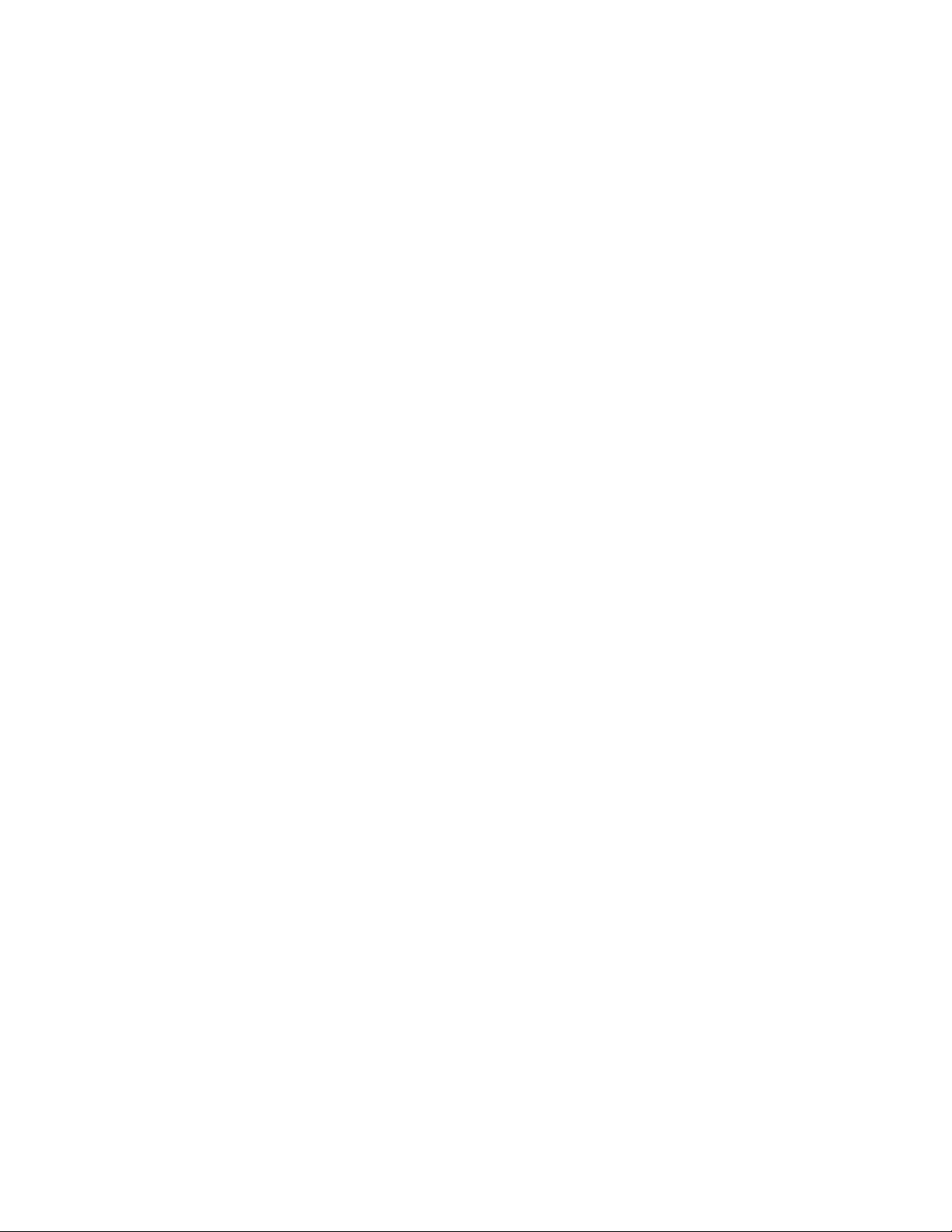
LG-TM240
User Guide
CDMA/AMPS/PCS/GPS Quad-MODE PHONE
Page 2
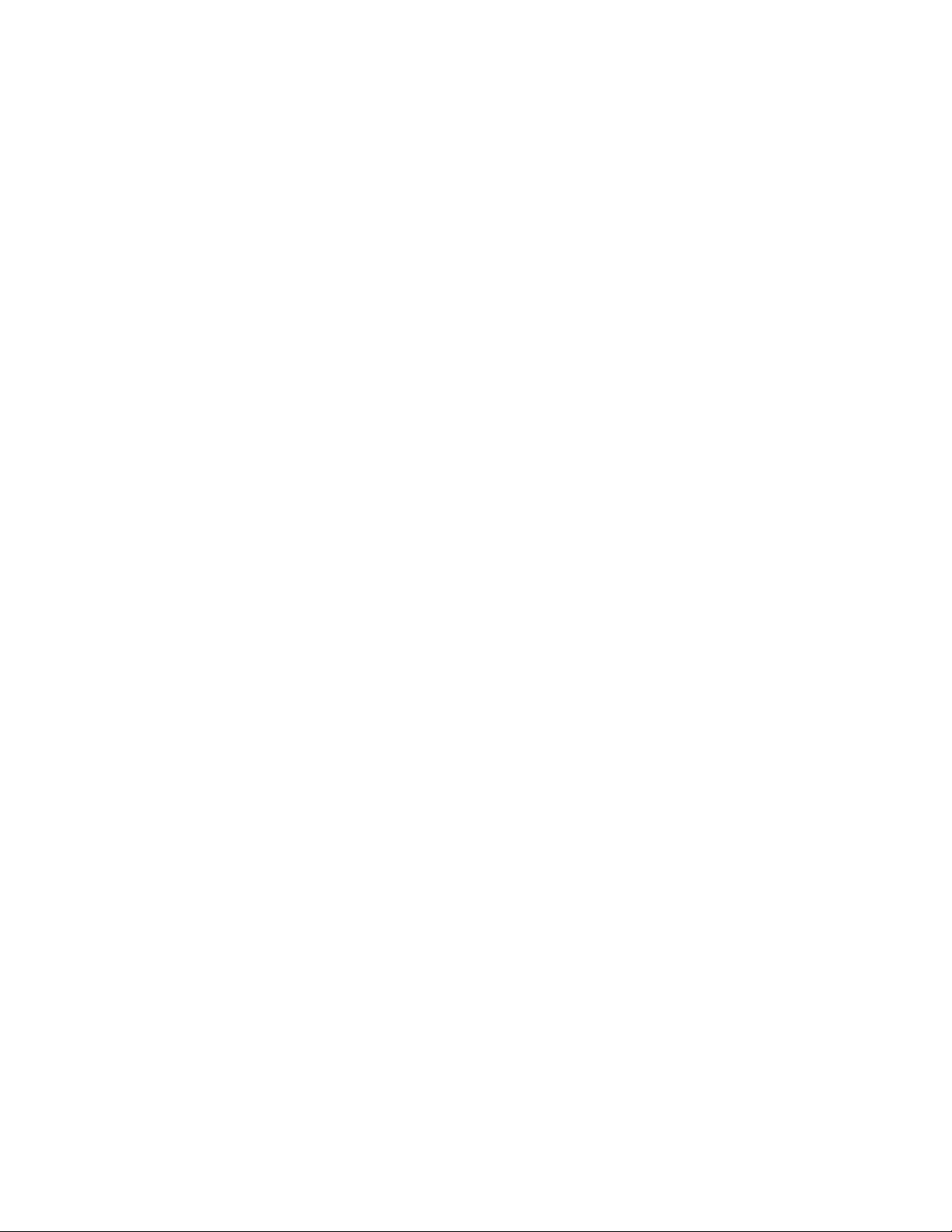
Contents
Introduction
Highlights
Important Information
Check Accessories
Before You Start
FCC RF EXPOSURE INFORMATION
Chapter 1. Getting Started
Cautions
Phone Overview
On screen Icons
Chapter 2. Basic Functions
Turning the Phone On and Off
Making a Call
Correcting Dialing Mistakes
Receiving Calls
Using Quick Mode
Call Waiting
Mute
Redialing Calls
Adjusting the Volume
Power Save Mode
Signal Strength
Emergency Dialing
Mini Display
Speed Dialing
Caller ID
Phone Book Features
Chapter 3. Menu Features
Sound
Display
Features
System
Security
Voice Service
Wireless Web
Chapter 4. Book Features
Call History
Phone Book
Function of Scheduler
General Guidelines to Scheduler Access and Settings
Scheduler Item Descriptions
Schedule
Wake Up
Game
Calculator
Chapter 5. Message Features
Voice
Send Msg
New Text
Page 3
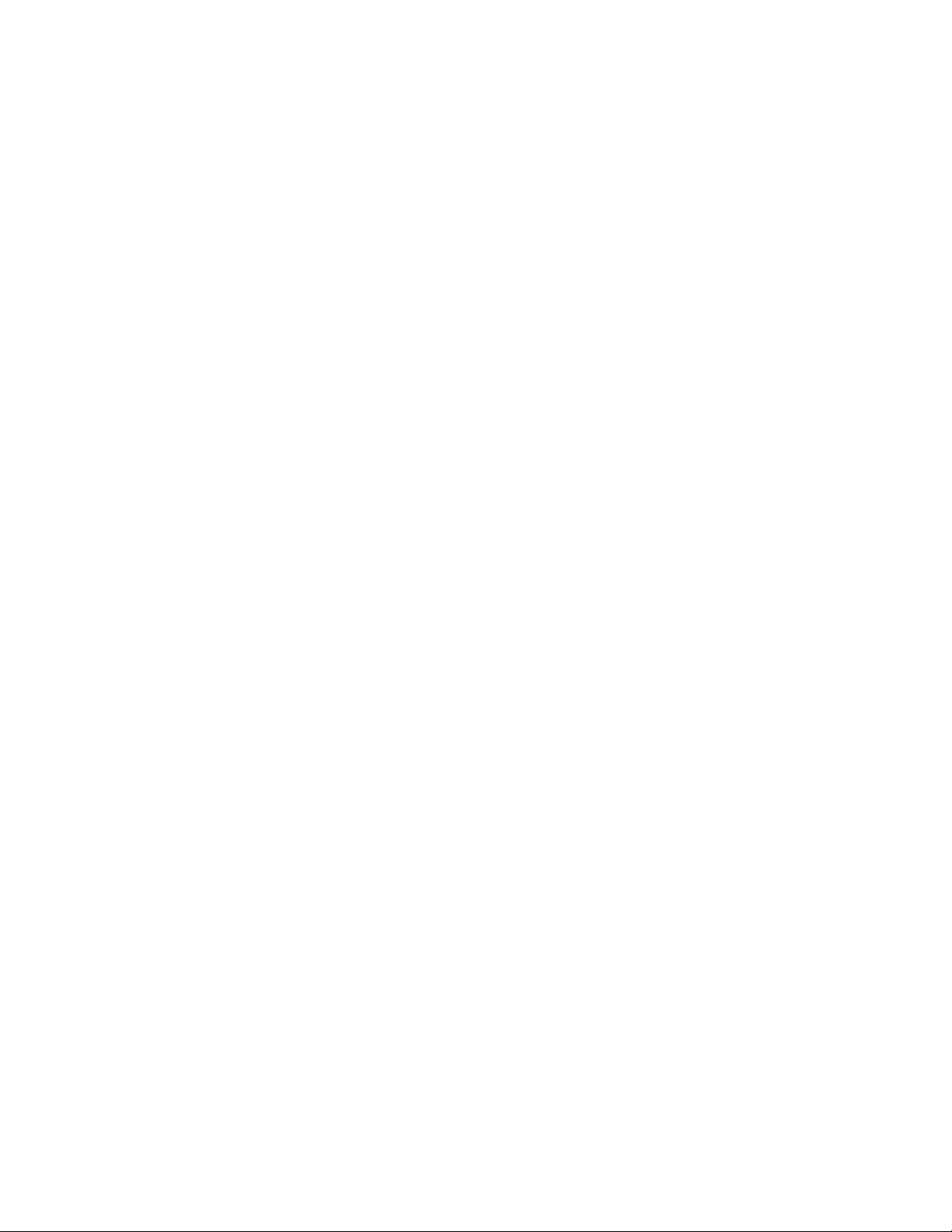
Old Text
Erase All
Setting
Chapter 6. Functions used during a call
Mute
Memo
Recording
Key Tone
Voice Privacy
Chapter 7. Accessories
Travel Charger
Battery (LGLi-AAEM)
Desktop Charger
Cigar Lighter Charger
Hands-Free Car Kit (Portable)
Hands-Free Car kit(Install)
Data Cable Kit
Headset
Chapter 8. CTIA Safty Guideline
Exposure to Radio Frequency Signals
Antenna Care
Phone Operation
Driving
Electronic Devices
Hearing Aids
Other Medical Devices
Posted Facilities
Aircraft
Blasting Areas
Potentially Explosive Atmospheres
For Vehicles Equipped with Air bag
FDA Consumer Update
Page 4
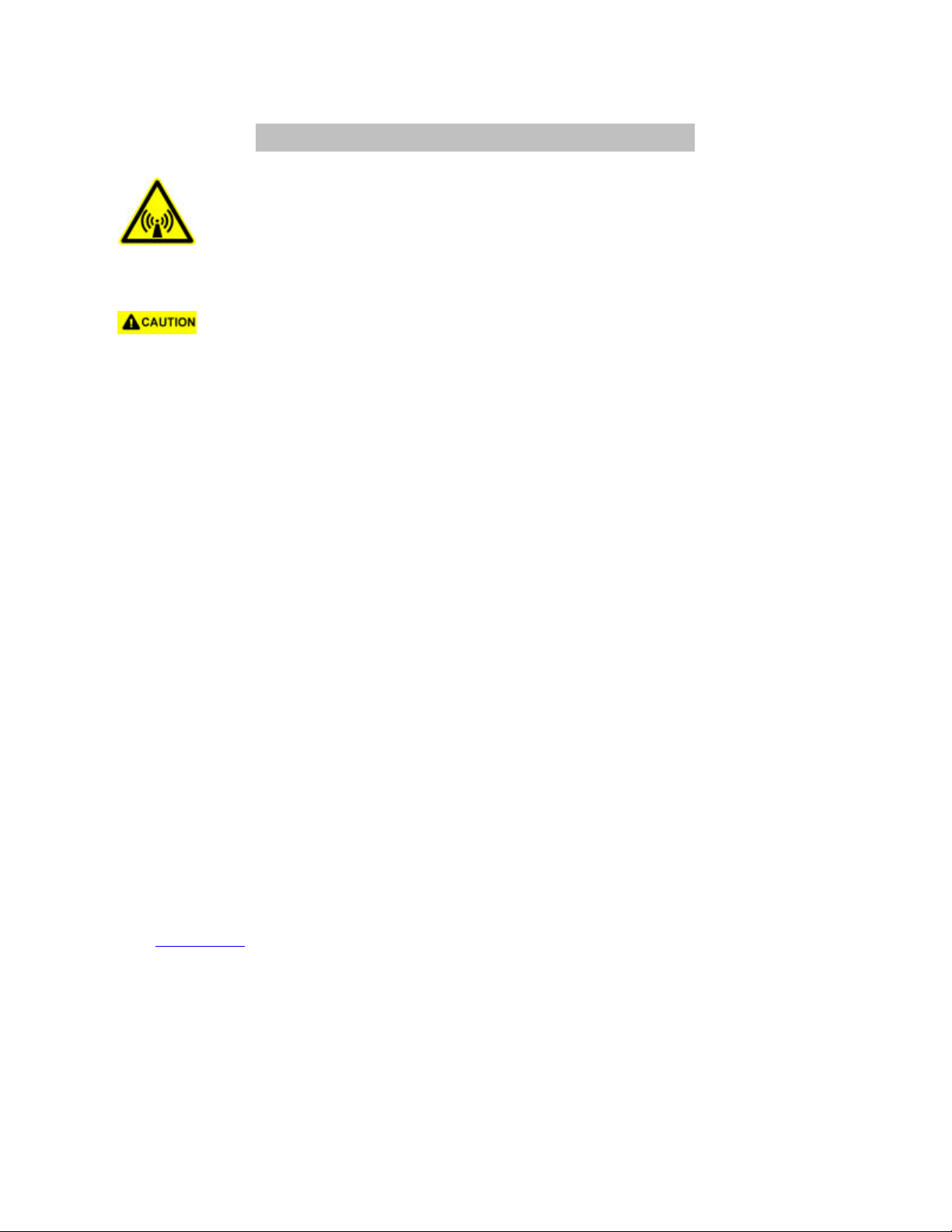
FCC RF EXPOSURE INFORMATION
In August 1996 the Federal Communications Commission (FCC) of the United States
with its action in Report and Order FCC 96-326 adopted an updated safety standard
for human exposure to radio frequency electromagnetic energy emitted by FCC
regulated transmitters. Those guidelines are consistent with the safety standard
previously set by both U.S. and international standards bodies. The design of this
phone complies with the FCC guidelines and these international standards.
Use only the supplied or an approved antenna. Unauthorized antennas,
modifications, or attachments could impair call quality, damage the phone, or result in
violation of FCC regulations.
Do not use the phone with a damaged antenna. If a damaged antenna comes into
contact with the skin, a minor burn may result. Please contact your local dealer for
replacement antenna.
Body-worn Operation
This device was tested for typical body -worn operations with the back of the phone
kept 1.5 cm. from the body. To maintain compliance with FCC RF exposure
requirements, use only belt-clips, holsters or similar accessories that maintain a 1.5
cm. separation distance between the user’s body and the back of the phone,
including the antenna, whether extended or retracted. The use of third-party beltclips, holsters and similar accessories should not contain metallic components in its
assembly. The use of accessories that do not satisfy these requirements may not
comply with FCC RF exposure requirements, and should be avoided.
WARNING! Read this information before using your phone
For more information about RF exposure, please visit the FCC website at
www.fcc.gov
Page 5
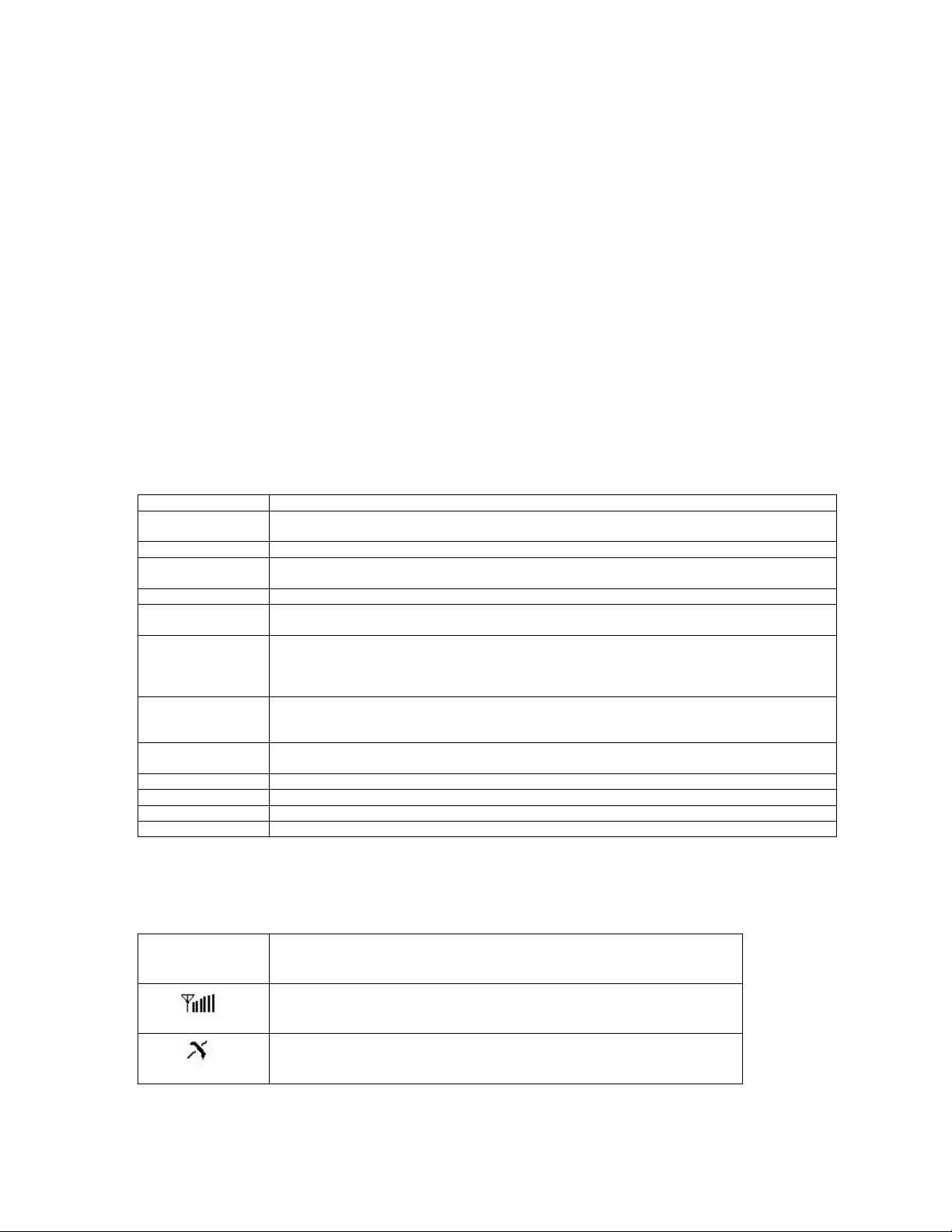
Chapter 1. Getting Started
Cautions
l Using the phone in proximity to receiving equipment (i.e., TV or radio) may cause
interference.
l Keep your phone in a safe place when not in use.
l Only use the batteries, antennas, and chargers provided by LG. Using the wrong
accessories could void your warranty.
l Only authorized personnel should service the phone and its accessories. Faulty installation
or service may result in accidents and consequently invalidate the warranty.
l Do not hold the antenna while the phone is in use.
l Do not use the phone in designated “no cellular phone use” areas.
l Do not expose the phone to high temperature or humidity.
l Avoid getting your phone wet. If the phone gets wet, turn the power off immediately and
remove the battery pack. If the phone is mal-functional, return it to the dealer for service.
l Avoid shock or impact on the phone.
Phone Overview
Function Key Descriptions
Lamp
LCD screen Displays messages & indicator icons.
END/PWR
SEND Allows user to place or answer calls.
Mouse Key
Soft Keys
Scroll Keys
Alphanumeric
Keypad
On screen Icons
The phone screen displays several onscreen icons and onscreen icons appears when the phone is
power on.
The red light goes on when you use the power key to turn on the phone and when there are
incoming calls and messages.
Used to turn power on/off. This key disconnects a call. Using this key, you can also exit out of
a menu back to the phone’s standby display without changing the setting.
This mouse key allows quick access to text and voice mail notification messages. calendar,
outgoing call log, phonebook Find name.
The current operation of a soft key is defined by the word at the bottom of the display.
Soft Keys 2 :
If you press this key once in a menu, you can go back one level and if you press and hold the
key in a menu, you can go back to the standby display.
These keys are used to scroll through the memory locations and menu items.
- In the standby status, set the manner mode by pressing the button. (for 2 seconds)
- In the standby status, set the lock function by pressing the button. (for 2 seconds)
These keys enable you to enter numbers and characters and choose menu items.
Icons Descriptions
Displays the strength of the signal received by the phone and current signal
strength is indicated as the number of bars displayed on the screen.
No service
The phone is not receiving a system signal.
Page 6
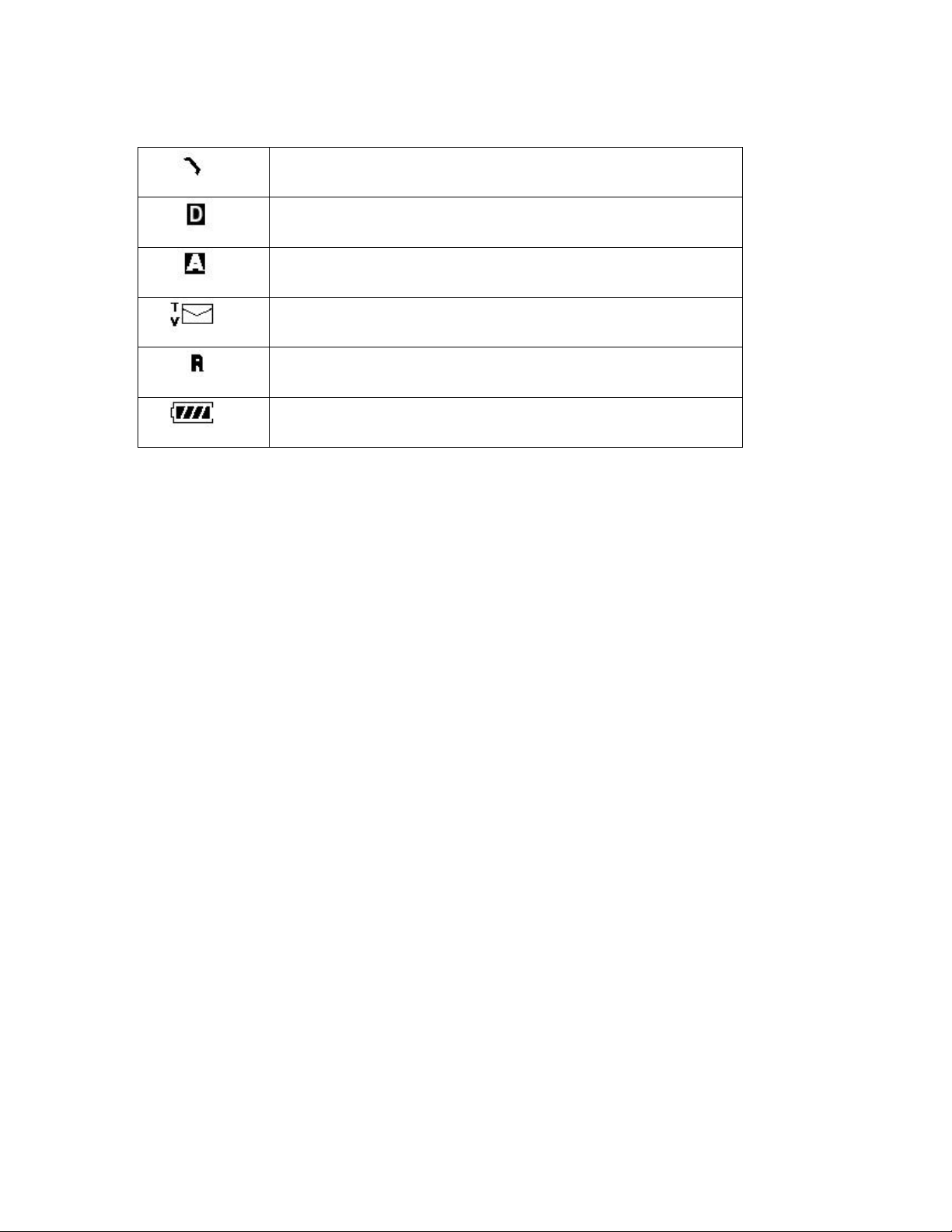
In use
A call is in progress.
No icon indicates the phone is in standby mode.
Digital indicator
Digital service is available.
Analog indicator
Analog service is available
Indicates that a text message or voice mail has been received
Roaming
The phone is outside of its home service area.
Charge level
Indicates battery charge level.
D
Chapter 2. Basic Functions
Turning the Phone On and Off
Turning the Phone On
1. Install a charged battery pack or connect the phone to an external power source such as the
cigarette lighter adapter or car kit.
2. Press [END/PWR] for a few seconds until the red light on the top of the phone flashes.
l Fully extend the antenna for the best performance.
<Note> Like any other radio device, avoid any unnecessary contact with the antenna while your
phone is on.
Turning the Phone Off
1. Press and hold until display screen will be turned off, and then release the key.
2. Protect the antenna by pushing it back into the phone, if extended.
Making a Call
When you make a call, follow these simple steps:
1. Make sure the phone is turned on.
l If not, press [END/PWR].
2. Enter the phone number with area code, if needed.
3. Press [SEND].
l If the phone is locked, enter the lock code.
l “Call Failed” indicates that the call did not go through.
4. Press [END/PWR] to disconnect the call.
Correcting Dialing Mistakes
If you make mistakes in dialing a number, press soft key 2[CLR] once to erase the last entered
Page 7
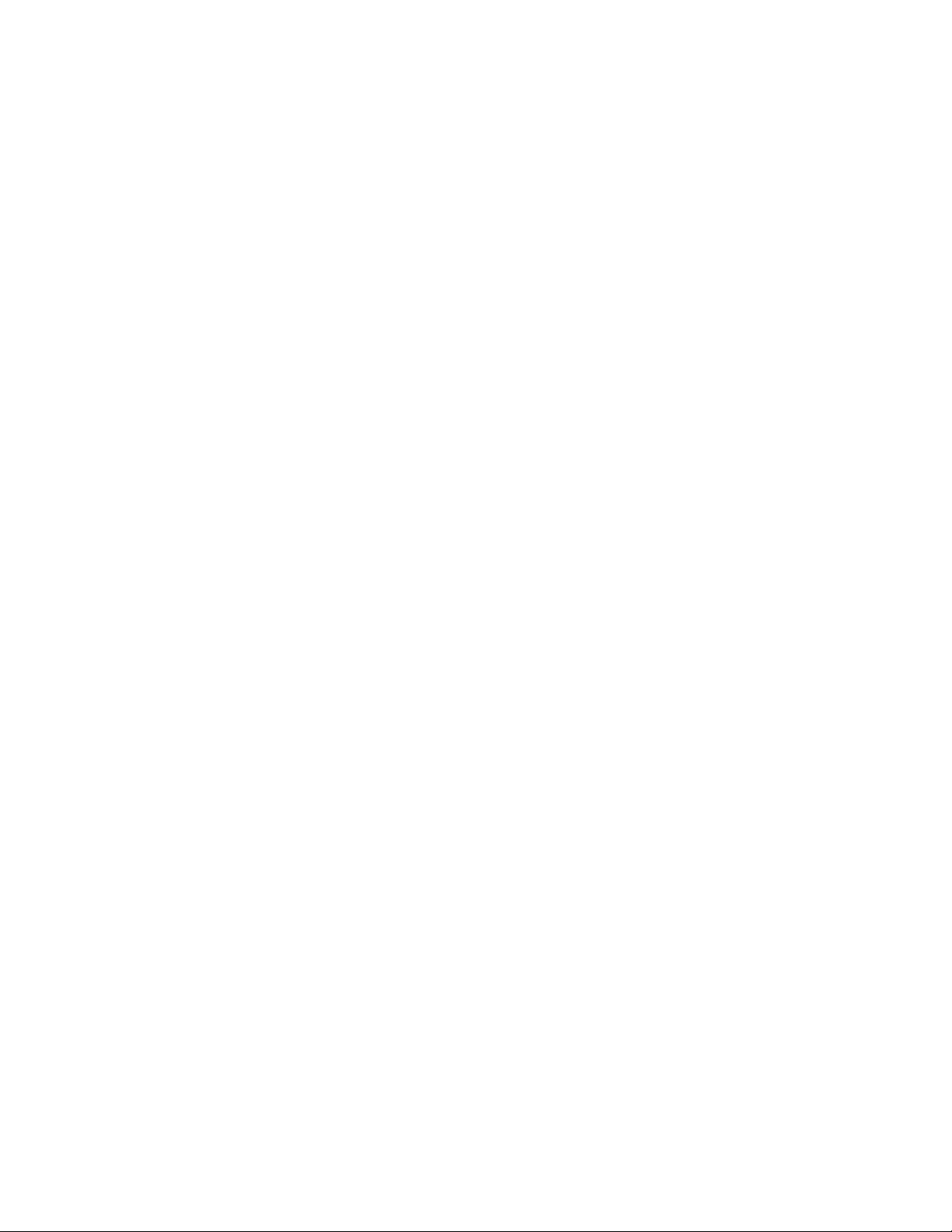
digit or hold down soft key 2[CLR] for at least two second to delete all digits.
Receiving Calls
1. When the phone rings, press any key (except [END/PWR], [
l If you press the key [END/PWR] once when you receive a call, you can hold the present
call and ring sound or vibration stops. If you press the [END/PWR] key twice, the present
call is terminated.
2. Press [END/PWR] to disconnect the call.
In call waiting mode, the present call is on hold as you answer another incoming call.
This service is provided by your service provider.
When the call waiting function is activated, your phone will beep to let you know if you have an
incoming call. Your phone may also display the incoming caller’s identification.
Dialing a call from Phone Book
You can place a call from any memory location either by speed dialing or by pressing [SEND] while
looking up the memory location.
One-Touch Dialing : One-touch dialing is a convenient feature which enables you to dial
frequently used numbers in your personal phone book by pressing a key (for memory location 1
through 8).
l Entry 9 is designated to Emergency Call.
l For locations 1 to 8, you can use one-touch dialing (if enabled, see “One-Touch” on page
37.) by pressing and holding down the key corresponding to the memory location.
OR
l Press digit, then press [SEND].
Two-Touch Dialing (Speed Dialing) : This dialing feature enables you to dial numbers in your
phone book through two keys (for locations 10 to 99).
1) Press the first digit.
2) Press and hold the key of the second digit.
OR
1) Press the first and second digits, then press [SEND].
Three-Touch Dialing
phone book through three keys (for location 100 to 199).
1) Press the first and second digits.
2) Press and hold the key of the third digit.
Dialing from a Memory List
1) From a memory list, press the scroll keys to go to the memory location you want.
2) Press [SEND].
Dialing from a Memory Location.
On viewing and checking the memory location to call, press [SEND].
(Speed Dialing) : This dialing feature enables you to dial numbers in your
3v4
]) to answer.
Page 8
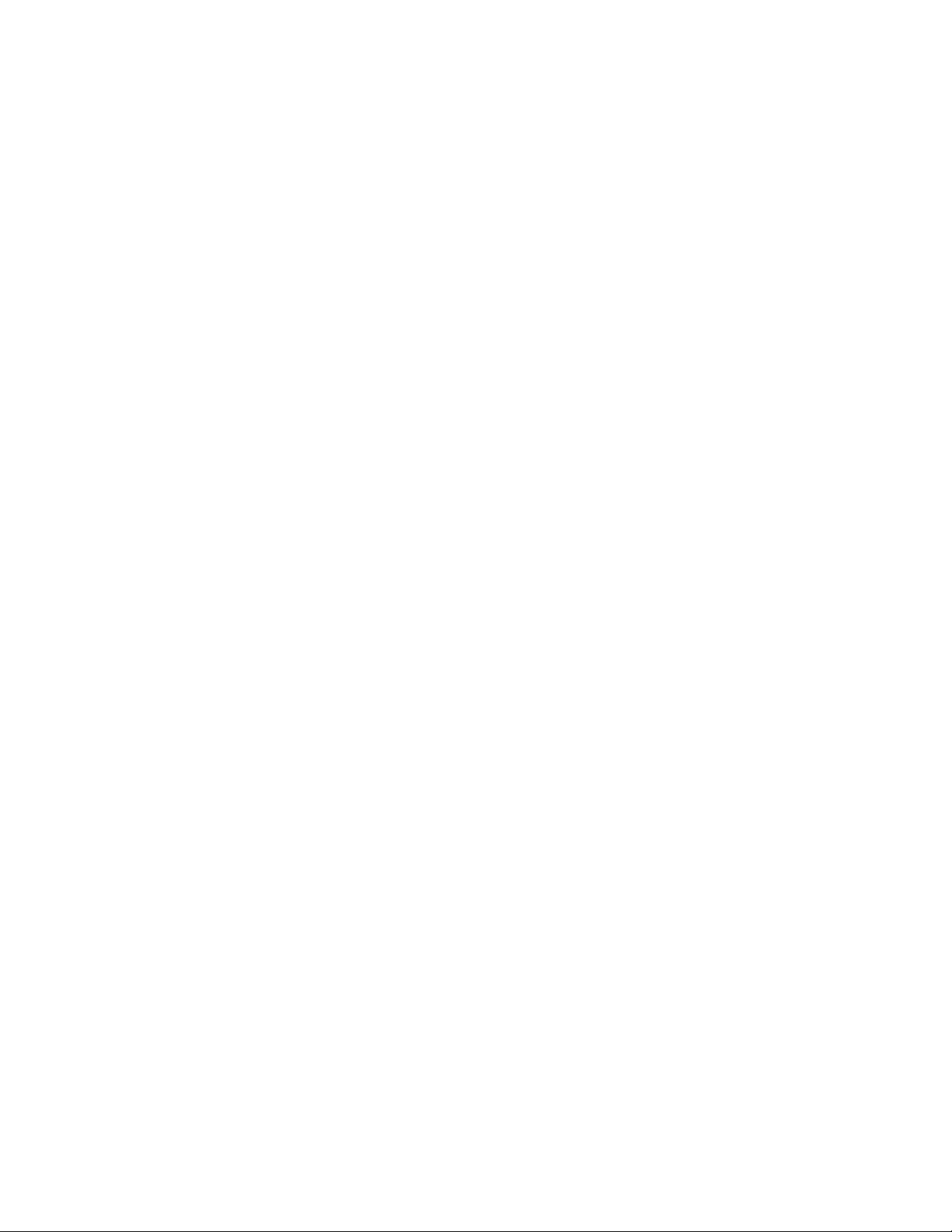
Chapter 3. Menu Features
General Guidelines to MENU Access and Settings
1. Press Soft Key [Menu]. The three menu items will appear on the display screen.
2. Press[v] to go through the list of menu features.
3. Press the corresponding number to the menu item that you want to select. Then the sub-menu
list will appear on the screen.
4. Press the appropriate key to select the sub-menu you want to access.
5. Select preferred settings, using the [v] keys. Press Soft Key 2 [Back] to go one step backward
while accessing menu or selecting settings.
6. Press Soft Key 1 [Ok] to save the settings or Soft Key 2 [Back] to cancel without saving.
Sound ([Menu]+[1])
Ring Sound ([Menu]+[1]+ [1])
Select the ringer sound with [v] key. The ring sound will notify that you have an incoming call.
Ring Type ([Menu] +[1]+[2])
Select one out of four ring types (Ring, Vibrate, Vib+Ring and Lamp) with [v] key.
Ring & Vibrate Volume ([Menu] +[1]+[3])
Adjust the volume of the ringer using the [v] key.
Key Tone ( [Menu] +[1]+[4] )
Set Key Tone length and touch tone playback speed.
l Normal : Sends out a tone for a fixed period of time only if you keep the key pressed.
l Long : Sends out a continuous tone for as long as you keep the key pressed.
Key Volume ( [Menu] +[1]+[5] )
Adjust the key beep volume (the volume of sound on key pressing).
Ear Volume ( [Menu] +[1]+[6] )
Adjust the earpiece volume during a call.
Escalating Volume ( [Menu] +[1]+[7] )
Set to escalate the volume of the ringer.
Alerts ( [Menu]+[1]+[8] )
1. Fade ( [Menu]+[8]+[1] )
Set an alert to inform you when you have lost a call or lose services.
2. Minute ( [Menu]+[8]+[2] )
Alerts you 10 seconds before the end of every minute during a call.
3. Service ( [Menu]+[8]+[3] )
If on, alerts you when service changes.
When you enter a service area, the phone displays “Entering Service Area” message.
When you leave a service area, the phone displays “Leaving Service Area” message.
4. Call Connect ( [Menu]+[8]+[4] )
Alert tones notify the user of the time when the call is connected.
Page 9

Display ( [Menu]+[2] )
Backlight ( [Menu]+ [2]+[1] )
Allows you to select how long or when the display screen and keypad are backlit. The backlight is
turned off 10 seconds after the last key is pushed. the backlight is turned off 30 seconds after the
last key is pushed. “Always on” means that the backlight is on. Choosing “Always on” significantly
decreases talk time. “Always off” means that the backlight is never on.
Contrast( [Menu] [2]+ [2] )
Banner ( [Menu]+ [2]+[3] )
Theme ( [Menu]+ [2]+[4] )
You can set up the screen displayed on the LCD screen in the standby mode.(Default, Star theme)
Language ( [Menu]+ [2]+[5] )
Version ( [Menu]+ [2]+[6] )
View the software and PRL version.
My phone # ( [Menu]+ [2]+[7] )
View the my phone number.
Features ([Menu]+[3])
Data ([Menu]+ [3] +[1])
Data/Fax ([Menu]+ [3] +[1] +[1])
In “Data/Fax” setting, data and fax can be transmitted. Wireless data communication services refer
to utilization of subscriber terminals for access to internet with personal computer or laptops at
8Kbps or at maximum of 13Kbps.
l Data In : This setting enables the subscriber terminal to receive data calls.
l Fax In : This setting enables the subscriber terminal to receive fax transmittals.
Data Baud ([Menu]+ [3] +[1] +[2])
l 19,200
l 115,200
l 230,400
Auto Answer ([Menu]+ [3] +[2])
Select the ring type before the phone automatically answers a call. This feature is most commonly
used with the car kit.
off
l after 1 ring(or melody 5 seconds)
l after 3 rings(or melody 10 seconds)
l Machine Enable
When you have incoming call, the phone automatically response with pre-recorded voice message
and record caller’s speech after 3 rings.
Auto Retry ([Menu]+ [3]+[3])
Set the length of time the phone waits before automatically redialing a number when the
attempted call fails.
l off / every 10 seconds / every 30 seconds / every 60 seconds
Page 10

One-Touch ([Menu]+ [3]+[4])
Enable/Disable one-touch dialing.
Voice Privacy ([Menu]+ [3]+[5])
Set the voice privacy feature for CDMA calls as “Enhanced” or “Standard : CDMA offers inherent
voice privacy. Check with your service provider for availability of the enhanced voice privacy mode.
Audio AGC ([Menu]+ [3]+[6])
System ([Menu]+ [4])
System Select ([Menu]+ [4]+[1])
Choose setting to control which cellular company your phone uses. Leave this setting as default
unless you want to alter the system selection. (As instructed by your service provider.)
l Home is B (Standard, Home only) is displayed.
Set NAM ([Menu]+ [4]+[2])
Select the phone’ s NAM (Number Assignment Module) if the phone is registered with multiple
service provides.
Auto NAM ([Menu]+ [4]+[3])
Allows the phone to automatically switch to one of the programmed Telephone No. if it is operating
in the corresponding service provider area.
Force Call ([Menu]+ [4]+[4])
Make next call in analog mode. You have 30 seconds to place an analog call. This feature is
typically used for data applications.
TTY Mode ([Menu]+ [4]+[5])
To enable or disable TTY mode, select ‘ TTY Mode “Enable”/”Disable” ‘ using [v] key. If TTY
mode is enabled, TTY Features is activated during call.
Security ([Menu]+[5])
Lock code is commonly last 4 digit of your phone. (You must enter the lock code after pressing
[Menu] ). If you need to modify the password, you may modify it using the “New Lock Code” of
Security.
Lock Mode ([Menu]+ [5]+[1])
Helps you to protect your phone from unauthorized use and once the phone is locked, the phone is
restricted from making calls until the lock code is entered.
However you can still receive phone calls and make emergency calls while your phone is locked.
“Never” means that the phone is never locked (Lock mode can be used). When locked, you can
only make emergency calls or receive incoming calls. “On power up” means that locked the phone
when the phone is turned on. “Always” means that the phone is always locked.
Restrict ([Menu]+ [5]+[2])
Set call restrictions to “Yes” or “No”. If set to “Yes”, you can only make calls to emergency numbers
and phone numbers in Phonebook Entry. You can still receive calls in restrict mode. Check with
your service provider.
Page 11

Clear Call ([Menu]+ [5]+[3])
Allows you to delete all the telephone number saved in the “Call History”.
Clear Data ([Menu]+ [5]+[4])
Deletes all information saved in the memory location(001-199) (Entry 9 is designated to
Emergency Call). Be careful since any deleted information is not recoverable.
Emergency # ([Menu]+ [5]+[5])
To enter 3 emergency numbers ([Edit] → enter → number → [Save] → [v] → ). You can call these
numbers and 911 even when the phone is locked or restricted.
New Lock Code ([Menu]+[5]+[6])
New Lock Code allows you to enter a new four-digit lock code number. For confirmation, it will ask
you to enter the new lock code twice. This is the same number as the pin code.
Voice Service ([Menu]+[6])
Allows you to make a call by simply saying the programmed word and when you are not available
to answer the phone, the caller can leave the message into voice mail and you can playback the
message later.
- Voice Dialing :
You can make a call by simply saying the programmed word.
- Voice Recording :
You can record conversation over the phone.
- Voice Memo :
When you are not available to answer the phone, the caller can leave the message into voice
mail.
- Auto Answering Machine :
When you are not available to answer the incoming call, you may set your phone as auto
answering machine and playback the recorded message later.
l To record the voice command, Press [CLR] key in Hands-Free Kit and record the voice
command as per your preference.
l When you hear “Incoming call answer?” in Hands -Free Kit, if the user say “yes” the call is
connected, say “no” the bell rings.
start VR ([Menu]+[6]+[1])
Voice Memo ([Menu]+[6]+[2])
When you are not available to answer the phone, the caller can leave the message into your voice
mail and you can playback the recorded message later.
There are 2 options, Playback or Record. In playback mode, you will have the list of the recorded
message and you can hear all recorded messages by pressing [v] key.
Call screen ([Menu]+[6]+[3])
Voice Setup ([Menu]+ [6]+[4])
There are three options (Manual and Disable) for Voice Dialing. On manual mode, press Soft key
2[Clear] to start this feature. On Disable mode, Voice dialing is disabled when you press Soft key
2[Clear], Disabled message will be displayed on the screen.
Train cmds ([Menu]+ [6]+[5])
Allows you to practice the voice command(Yes/No)
Page 12

Chapter 4. Book Features
Phone Book ([PIM]+[1])
Find Entry ([PIM]+[1]+[1])
1. Press Soft Key 2 [PIM]
2. Press [Phone Book] [Find Entry]
3. Your phone will prompt you to enter entry by displaying “Enter Entry #” on display screen.
4. Enter entry. If you select [OK] Key without entering any entry, you may view the entire list saved
in your phone book.
Find Name ([PIM]+[1]+[2])
1. Press Soft Key 2 [PIM]
2. Press [Phone Book] [Find Name]
3. Enter the name you want to search for and press [Find] key. If the name is found, the name will
be displayed and if the name is not found, “Not Found” message will appear.
Add Entry ([PIM]+[1]+[3])
You can save telephone numbers, pager number, and so on, up to 198 entries (Entry 9 is
designated to Emergency Call.)
1. Press Soft Key 2 [PIM]
2. Press [Phone Book] [Add Entry]
3. Enter phone number, then press [Option]+[save]
4. Select the memory location number
5. Select the desired phone label using [
6. Enter Name.
6-1. To enter Email address, select [Email] from label, press [6] key to move to the available enter
Email address.
7. You may select the desired ID ring type, secret, and voice recognition option using [v] key.
8. Press [Save] key when you are done.
<Note> Phone Type
Home : Entry of Home Phone Number
Office : Entry of Office Phone Number
Mobile : Entry of Mobile Phone Number
Pager : Entry of Pager Number
Data/Fax : Entry of Data/Fax Number
E-Mail : Entry of E-mail Address
Find Email ([PIM]+[1]+[4])
1. Press Soft Key 2 [PIM]
2. Press [Phone Book] [Find Email]
l Select the item you want to view using the [v].
3. Enter the Email address you want to search for and press [Find] key. If the Email address is
found, the Email address will be displayed and if the Email address is not found, “Not Found”
message will appear.
4. After selecting the Email address to edit from Email list, if you press Soft Key [OK], phone book
entry will be displayed.
5. After selecting Email label from level, press [6] Key to move to the available entry where to edit
or delete.
6. To save, press Soft Key [Save].
To delete Email address : Move to the Phone book from either Find Email or Find Entry and after
34
]key.
Page 13

selecting the Email label, press [6] Key to move to the memory location, press Soft Keys 2 [Clear]
Key to delete an press [Save] for confirmation.
Call History ([PIM]+ [2])
Allows you to view the 30 most recently dialed phone numbers. Once you exceed the 30-number
storage limit, the oldest call history record is overwritten. These calls are divided into 3 types of
calls
Outgoing ([PIM]+ [2]+[1])
Allows you to view list of all outgoing calls you made and you may place a call by pressing the
[Send].
Incoming ([PIM]+ [2]+[2])
Allows you to view list of all incoming calls and you may place a call by pressing [Send].
Missed ([PIM]+ [2]+[3])
Allows you to view list of all missed calls and you may place a call by pressing [Send].
Call Information ([PIM]+ [2]+[4])
1. Last Call ([PIM]+[2]+[4]+[1])
Displays the time of last call made.
2. Home Calls ([PIM]+ [2]+[4]+[2])
Allows you to keep a running count of the time you spend making calls in your service area since
last reset. To reset the call timer, press Soft Key 1 [Option], and then select Soft Key 1 [Select]
after selecting [Zero] using the [v] key.
3. Roam Calls ([PIM]+ [2]+[4]+[3])
Allows you to keep a running count of the time you spend making calls in non-service area. To
reset the call timer, press Soft Key 1 [Option], and then select Soft Key 1 [Select] after selecting
[Zero] using the [v] key.
4. All Calls ([PIM]+ [2]+[4]+[4])
Allows you to keep a running count of the time you spend making all calls either in your service
area or in non-service area. To set the call timer is not available.
Recent Call History List
Allows you to view the 30 most recently dialed phone number and speed dialing for the phone
number in Call History is available.
1. Press Soft Key 2 [PIM]
2. Press [Call History]
3. Example : Press [Outgoing]
4. Press [v] to scroll through the last ten calls and scroll to the number you want to call.
5. Press [Send] to place a call or choose [View] of Soft Key 1 [Option] to see the details of the call.
Press Soft Key 1 [Option] and select [Save] to save the number in memory location.(If you need
further information, please refer to 29~31)
Scheduler ([PIM]+[3])
Page 14

WakeUp ([PIM]+[4])
Select
Back
Game ([PIM]+[5])
Calculator ([PIM]+[6])
Chapter 5. Message Features
Text message, page and voice mailbox become available as soon as the power is on. You can
access the above types of messages using the message key ([5]). In addition, you can make a
call to the call back number by pressing the [Send] during a message check.
The phone can store up to 30 messages (Voice message : 1, Text messages 29) with 245
characters per message. However, you should check whether your carrier provides the above
features.
The information that is stored on the message is determined by phone mode and service capability.
You can check types of messages by pressing the message key ([5]).
Massage Service
This service supports reception of the text message, alerting, and the voice
mailbox. It is possible to access the above functions with the text message key
It is possible to store up to total 23(new+old) messages. It is recommended to check the
number of character receivable because the capacity depends on the system service
provider.
<Initial Message Service Image >
1: Voice
2: Send Msg
3: Inbox(0)
4: Outbox(0)
5:Erase Msg
- Move the cursor with the upside and downside keys, and press Softkey(SEL) for the menu
requested. Press Softkey(BACK) to return to the initial image on the terminal.
<Type of Menu>
- Voice : Menu to check the number of voice messages in the voice mailbox
- Send Msg: Menu to send message.
- NewMsgs : Menu to check a new incoming text message
- OldMsgs : Menu to check the verified but not erased text messages
Page 15

- Erase All : Menu to erase all the stored messages
Option
Back
Messages
Option
Back
123
Option
Back
abc
1. Voice
CONTENTS
1/2 5:21 pm
CB#:*88
1 New
- It indicates the number of the voice messages in the voice mailbox.
2. Send Msg
Send to 1
<This field is to enter the destination address.>
Select [Option] + [Continue] menu item to input the message.
Msg(166)
<This field is to enter the messages.>
Select [Option] + [Send] menu item to send the message.
3. Inbox
- Menu to check the message received.
INBOX LIST
4
01: 0-119-061
02: 02-888-12
03: 0-172-123
Page 16

Option
Back
Option
Back
abc
Option
Back
Select
Back
CONTENTS
1/2 5:21 pm
Page from
CD#:0172272272
4. Outbox
- Menu to check the message sent.
OUTBOX LIST
4
01:
02: test
03: aaabbb
CONTENTS
Was sent on
8/14 02:39 pm
Send To:
5. Erase All
- This service enables erasing of all the messages stored by the message service.
1.Erase Inbox
2.Erase Outbox
3.Erase all
Page 17

6. Setting
1.Alert
2.2Min Alert
3.Default CB#
4.Auto save
5.Auto Delete
<SMS SERVICE PROGRAM>
Enter ¡®MENU¡¯->¡¯4 System¡¯->¡¯0¡¯->¡¯000000¡¯->¡¯5 SMSMO¡¯
Enter ‘ MENU’ ->’ 0’ ->’ 000000’ ->’ 5 SMSMO’
Select <SMS MO >
1. SO : Select 8K or 13K
2. L3ACK : Select ON/OFF
3. ERRORS : View error class & CauseCode
Chapter 6. Functions used during a call
Mute (During a call : [MENU]+[1] )
l Sometimes it is necessary to mute a call so that caller does not hear you or certain
background noise. To use this function during a call, Press Soft Key 1 [Menu] and [1].
l If you need to release mute press the Soft Key 1 [Menu] and [1] key again.
Memo (During a call : [MENU]+[2] )
Key Tone (During a call : [MENU]+[3] )
Set Key beep length and touch tone playback speed.
l Normal : Sends out a tone for the duration of time no matter how long you keep key
pressed.
l Long : Sends out a continuous tone as long as you keep the key pressed.
Voice Privacy (During a call : [MENU]+[4] )
Set the voice privacy feature for CDMA calls as “Enhanced” or “Standard” :
CDMA offers inherent voice privacy. Check with your service provider for availability of the
Page 18

enhanced voice privacy mode.
New SVC CFG (During a call : [MENU]+[5] )
Chapter 7. Accessories
There are a variety of accessories available for the phone. You can select these options according
to your personal communication requirements. Consult your local dealer for availability.
Travel Charger
This charger, model TC-10W, allows you to charge the battery pack. It supports standard U.S.
120Volt 60Hz outlets. While an orange light indicates that it is charging, a green light indicates
charging is complete. It takes 5 hours to charge a completely discharged battery.
Battery (LGLi-AAEM)
Standard battery and Extended battery are available.
Desktop Charger
The desktop charger, model DC-41W, allows you to place the phone for charging the stand. It can
charge a completely discharged battery in 3 hours.
Cigar Lighter Charger
You can operate the phone and trickle charge the phone’s battery from your vehicle by using the
cigarette lighter charger, model CLC-11W. It takes 5 hours to charge a completely discharged
battery.
Hands-Free Car Kit (Portable)
The hands-free car kit, model PHF-30W, enables you to attach the phone to the car providing you
with hands-free operation. It will also charge a completely discharged battery in 5 hours.
Hands-Free Car kit(Install)
The installed hands-free car kit model IHF-51W is permanently installed in your car, and provides
you with hands-free operation. It will also charge a completely discharged battery is shows.
Data Cable Kit
Connects your phone to your PC.(Model KW-a)
Headset
Connects to your phone, allowing hands free operation. Includes earpiece, microphone and mute
key.
(Model Headset 1000)
Hand strap AC Adaptor
Page 19

Chapter 8. CTIA Safety Guideline
Provided herein is the TIA Safety Information for Wireless Handheld phones. Inclusion of this text in the
terminal unit’s owner’s manual is required for CTIA Certification.
EXPOSURE TO RADIO FREQUENCY SIGNALS
Your wireless handheld portable telephone is a low power radio transmitter and receiver.
When it is ON, it receives and also sends out radio frequency (RF) signals.
In August, 1996, the Federal Communications Commissions (FCC) adopted RF exposure guidelines with
safety levels for hand-held wireless phones. Those guidelines are consistent with the safety standards
previously set by both U.S. and international standards bodies:
ANSI C95.1 (1992)
NCRP Report 86(1986)
ICNIRP (1996)
Those standards were based on comprehensive and periodic evaluations of the relevant scientific literature.
For example, over 120 scientists, engineers, and physicians from universities, government health agencies,
and industry reviewed the available body of research to develop the ANSI Standard (C95.1).
The design of your phone complies with the FCC guidelines (and those standards).
ANTENNA CARE
Use only the supplied or an approved replacement antenna. Unauthorized antennas, modifications, or
attachments could damage the phone and may violate FCC regulations.
PHONE OPERATION
NORMAL POSITION : Hold the phone as you would any other telephone with the antenna pointed up and
over your shoulder.
TIPS ON EFFICIENT OPERATION: For your phone to operate most efficiently:
¡ÜExtend your antenna fully.
¡ÜDo not touch the antenna unnecessarily when the phone is in use. Contact with the
antenna affects call quality and may cause the phone to operate at a higher power level
than otherwise needed.
DRIVING
Check the laws and regulations on the use of wireless telephones in the areas where you rive. Always obey
them. Also, if using your phone while driving, please:
¡ÜGive full attention to driving -- driving safely is your first responsibility;
¡ÜUse hands-free operation, if available;
¡ÜPull off the road and park before making or answering a call if driving conditions so
require.
ELECTRONIC DEVICES
Most modern electronic equipment is shielded from RF signals. However, certain electronic equipment may
not be shielded against the RF signals from your wireless phone.
Pacemaker
Page 20

The Health Industry Manufacturers Association recommends that a minimum separation of six (6”) inches
be maintained between a handheld wireless phone and a pacemaker to avoid potential interference with the
pacemaker. These recommendations are consistent with the independent research by and recommendations
of Wireless Technology Research.
Persons with pacemakers:
¡ÜShould ALWAYS keep the phone more than six inches from their pacemaker when the phone
is turned ON;
¡ÜShould not carry the phone in a breast pocket;
¡ÜShould use the ear opposite the pacemaker to minimize the potential for interference.
¡ÜIf you have any reason to suspect that interference is taking place, turn your phone OFF
immediately
Hearing Aids
Some digital wireless phones may interfere with some hearing aids. In the event of such interference, you
may want to consult your service provider [or call the customer serviced line to discuss alternatives.]
Optional for each phone manufacturer.
Other Medical Devices
If you use any other personal medical device, consult the manufacturer of your device to determine if they
are adequately shielded from external RF energy. Your physician may be able to assist you in obtaining this
information.
Turn your phone OFF in health care facilities when any regulations posted in these areas instruct you to do
so. Hospitals or health care facilities may be using equipment that could be sensitive to external RF energy.
Vehicles
RF signals may affect improperly installed or inadequately shielded electronic systems in motor vehicles.
Check with the manufacturer or its representative regarding your vehicle. You should also consult the
manufacturer of any equipment that has been added to your vehicle.
Posted Facilities
Turn your phone OFF in any facility where posted notices so require.
AIRCRAFT
FCC regulations prohibit using your phone while in the air. Switch OFF your phone before boarding an
aircraft.
BLASTING AREAS
To avoid posted: “Turn off two-way radio”. Obey all signs and instructions.
POTENTIALLY EXPLOSIVE ATMOSPHERES
Turn your phone OFF when in any area with a potentially explosive atmosphere and obey all signs and
instructions. Sparks in such areas could cause an explosion or fire resulting in bodily injury or even death.
Page 21

Areas with a potentially explosive atmosphere are often but not always clearly marked. They include fueling
areas such as gasoline stations; below deck on boats; fuel or chemical transfer or storage facilities; vehicles
using liquefied petroleum gas (such as propane of butane); areas where the air contains chemicals or particles,
such as grain, dust, or metal powders; and any other area where you would normally be advised to turn off
your vehicle engine.
For Vehicles Equipped with an Air Bag
An air bag inflates with great force. DO NOT place objects, including both installed or portable wireless
equipment, in the area over the air bag or in the air bag deployment area. If in-vehicle wireless equipment is
improperly installed and the air bag inflates, serious injury could result.
Page 22

FDA Consumer Update
The U.S. Food and Drug Administration’s Center for Devices and Radiological Health Consumer Update on
Mobile Phones
FDA has been receiving inquiries about the safety of mobile phones, including cellular phones and PCS
phones.
The following summarizes what is known –and what remains unknown—about whether these products can
pose a hazard to health, and what can be done to minimize any potential risk.
This information may be used to respond to questions.
Why the concern?
Mobile phones emit low levels of radiofrequency energy (i.e., radiofrequency radiation) in the microwave
range while being being used.
They also emit very low levels of radiofrequency energy (RF), considered non-significant, when in the standby mode. It is well known that high levels of RF can produce biological damage through heating effects (this
is how your microwave oven is able to cook food). However, It is not known whether, to what extent, or
through what mechanism, lower levels of RF might cause adverse health effects as well.
Although some research has been done to address these questions, no clear picture of the biological effects of
this type of radiation has emerged to date. Thus, the available science does not allow us to conclude that
mobile phones are absolutely safe, or that they are unsafe. However, the available scientific evidence does
not demonstrate any adverse health effects associated with the use of mobile phones.
What kinds of phones are in questions?
Questions have been raised about hand-held mobile phones, the kind that have a built-in antenna that is
positioned close to the user’s head during normal telephone conversation. These types of mobile phones are
of concern because of the short distance between the phone’s antenna—the primary source of the RF—and
the person’s head. The exposure to RF from mobile phones in which the antenna is located at greater distance
from the user (on the out side of a car, for example) is drastically lower than that from hand-held phones.
Because a person’s RF exposure decreases rapidly with distance from the source. The safety of so-called
“cordless phones,” which have a base unit connected to the telephone wiring in a house and which operate at
far lower power levels and frequencies, has not been questioned.
How much evidence is there that hand-held mobile phones might be harmful?
Briefly, there is not enough evidence to know for sure, either way; however, research efforts are on-going.
The existing scientific evidence is conflicting and many of the studies that have been done to date have
suffered from flaws in their research methods. Animal experiments investigating the effects of RF exposures
characteristic of mobile phones have yielded conflicting results. A few animal studies, however, have
suggested that low levels of RF could accelerate the development of cancer in laboratory animals. In one
study, mice genetically altered to be predisposed to developing one type of cancer developed more than twice
as many such cancers when they were exposed to RF energy compared to controls. There is much
uncertainty among scientists about whether results obtained from animal studies apply to the use of mobile
Page 23

phones. First, it is uncertain how to apply the results obtained in rats and mice to humans. Second, many of
the studies that showed increased tumor development used animals that had already been treated with cancercausing chemicals, and other studies exposed the animals to the RF virtually continuously—up to 22 hours
per day.
For the past five years in the United States, the mobile phone industry has supported research into the safety
of mobile phones. This research has resulted in two findings in particular that merit additional study:
1. In a hospital-based, case-control study, researchers looked for an association between mobile phone use
and either glioma (a type of brain cancer) or acoustic neuroma (a benign tumor of the nerve sheath). No
statistically significant association was found between mobile phone use and acoustic neuroma. There was
also no association between mobile phone use and gliomas when all types of types of gliomas were
considered together. It should be noted that the average length of mobile phone exposure in this study was
less than three years.
When 20 types of glioma were considered separately, however, an association was found between mobile
phone use and one rare type of glioma, neuroepithelliomatous tumors. It is possible with multiple
comparisons of the same sample that this association occurred by chance. Moreover, the risk did not increase
with how often the mobile phone was used, or the length of the calls. In fact, the risk actually decreased with
cumulative hours of mobile phone use. Most cancer causing agents increase risk with increased exposure. An
ongoing study of brain cancers by the National Cancer Institute is expected to bear on the accuracy and
repeatability of these results.(1)
2. Researchers conducted a large battery of laboratory tests to assess the effects of exposure to mobile phone
RF on genetic material. These included tests for several kinds of abnormalities, including mutations,
chromosomal aberrations, DNA strand breaks, and structural changes in the genetic material of blood cells
called lymphocytes. None of the tests showed any effect of the RF except for the micronucleus assay,
which detects structural effects on the genetic material. The cells in this assay showed changes after
exposure to simulated cell phone radiation, but only after 24 hours of exposure. It is possible that exposing
the test cells to radiation for this long resulted in heating. Since this assay is known to be sensitive to
heating, heat alone could have caused the abnormalities to occur. The data already in the literature on the
response of the micronucleus assay to RF are conflicting. Thus, follow-up research is necessary.(2)
FDA is currently working with government, industry, and academic groups to ensure the proper follow-up
to these industry-funded research findings. Collaboration with the Cellular Telecommunication Industry
Association(CTIA) in particular is expected to lead to FDA providing research recommendations and
scientific oversight of new CTIA-funded research based on such recommendations.
Two other studies of interest have been reported recently in the literature:
1. Two groups of 18 people were exposed to simulated mobile phone signals under laboratory conditions
while they performed cognitive function tests. There were no changes in the subjects’ ability to recall
words, numbers, or pictures, or in their spatial memory, but they were able to make choices more quickly
in one visual test when they were exposed to simulated mobile phone signals. This was the only change
noted among more than 20 variables compared.(3)
2. In a study of 209 brain tumor cases and 425 matched controls, there was no increased risk of brain tumors
associated with mobile phone use. When tumors did exist in certain locations, however, they were more
likely to be on the side of the head where the mobile phone was used. Because this occurred in only a small
number of cases, the increased likelihood was too small to be statistically significant.(4)
(1) Muscat et al. Epidemiological Study of Cellular Telephone Use and Malignant Brain Tumors. In: States
Page 24

of the Science Symposium;1999 June 20; Long Beach, California.
(2) Tice et al. Tests of mobile phone signals for activity in genotoxicity and other laboratory assays. In:
Annual Meeting of the Environmental Mutagen Society; March 29, 1999, Washington, D.C.; and
personal communication, unpublished results.
(3) Preece, AW, Iwi, G, Davies-Smith, A, Wesnes, k, Butler, s, Lim, E, and Varey, A. Effect of a 915-Mhz
simulated mobile phone signal on cognitive function in man. Int. J. Radiat. Biol., April 8, 1999.
(4) Hardell, L, Nasman, A, Pahlson, A, Hallquist, A and Mild, KH. Use of cellular telephones and the risk
for brain tumors: a case-control study. Int. J. Oncol., 15: 113-116, 1999
In summary, we do not have enough information at this point to assure the public that there are, or are not,
any low incident health problems associated with use of mobile phones. FDA continues to work with all
parties, including other federal agencies and industry, to assure that research is undertaken to provide the
necessary answers to the outstanding questions about the safety of mobile phones.
What is known about cases of human cancer that have been reported in users of hand-held mobile
phones?
Some people who have used mobile phones have been diagnosed with brain cancer. But it is important to
understand the this type of cancer also occurs among people who have not used mobile phones. In fact, brain
cancer occurs in the U.S. population at a rate of about 6 new case per 100.000 people each year. At that rate,
assuming 80 million users of mobile phones (a number increasing at a rate of about 1 million per month),
about 4800 cases of brain cancer would be expected each year among those 80 million people, whether or
not they used their phones. Thus it is not possible to tell weather any individual’s cancer arose because of the
phone, or whether it would have happened anyway. A key question in whether the risk of getting a particular
form of cancer is greater among people who use mobile phones than among the population. One way to
answer that question is to compare the usage of mobile pones among people with brain cancer with the use of
mobile phones among appropriately matched people without brain cancer. This is called a case-control study.
The current case-control study of brain cancers by the National Cancer Institute, as well as the Follow-up
research to be sponsored by industry, will begin to generate this type of information.
What is FDA’s role concerning the safety of mobile phones?
Under the law. FDA does not review the safety of radiation consumer products such as mobile phones before
marketing, as it does with new drugs or medical devices. However, the agency has authority to take action if
mobile phones are shown to emit radiation at a level that is hazardous to the user. In such a case, FDA could
require the manufactures of mobile phones to notify users of the health hazard and to repair. Replace or recall
the phones so that the hazard no longer exists.
Although the existing scientific data do not justify FDA regulatory actions at this time, FDA has urged the
mobile phones industry to take a number of steps to assure public safety. The agency has recommended that
the industry:
¡á
support needed research into possible biological effects of RF of the type emitted by mobile phones;
¡á design mobile phones in a way that minimizes any RF exposure to the user that is not necessary for
device function ; and
¡á cooperate in providing mobile phone users with the best possible information on what is know about
possible effects of mobile phone use on human health.
At the same time, FDA belongs to an interagency working group of the federal agencies working group of
the federal agencies that have responsibility for different aspects of mobile phone safety to ensure a
coordinated effort at the federal level. These agencies are:
Page 25

¡á National Institute for Occupational Safety and Health
¡á
Environmental Protection Agency
¡á Federal Communications Commission
¡á Occupational Health and Safety Administration
¡á National Telecommunication and Information Administration
The National Institutes of Health also participates in this group.
In the absence of conclusive information about any possible risk, what can concerned individuals do?
If there is a risk these Products—and at this point we do not know that there is—it is probably very small.
But if people are concerned about avoiding even potential risks there are simple steps they can take to do so.
For example, time is a key factor in how much exposure a person receives. Those persons who spend long
Periods of time on their hands-held models for shorter conversations or for situation when other types of
Phones are not available.
People who must conduct extended conversations on their cars every day could switch to a type of mobile
phone
That places more distance between their bodies and the source of the RF, since the exposure level drops off
dramatically with distance. For example, they could switch
To :
n A mobile phone in which the antenna is located outside the vehicle,
n A hand-held phone with a built-in antenna connected to a different antenna mounted on the outside of
the car or
built into a separate package, or
n A headset with a remote antenna to a mobile phone carried at the waist.
Again the scientific data do not demonstrate that mobile phones are harmful. But if people are concerned
about the radio frequency energy from these products, taking the simple precautions outlined above can
reduce any possible risk.
Where can I find additional information?
For additional information, see the following web sites:
Federal Communications Commission(FCC) RF Safety Program (select “Information on Human Exposure
to RF Fields from Cellular and PCS Radio Transmitters”) : http://www.fcc.gov/oet/rfsafety
World Health Organization (WHO) International Commission on Non-Ionizing Radiation Protection
(select Qs & As) : http://www.who.int/emf
United Kingdom, National Radiological Protection Board: http://www.//nrpborg.uk
Cellular Telecommunications Industry Association (CTIA):
http://www.wow-com.com
U.S. Food and Drug Administration (FDA) Center for Devices and Radiological Health:
http://www.fda.gov/cdrh/consumer/
Page 26

Consumer Information on SAR (Specific Absorption Rate)
THIS MODEL PHONE MEETS THE GOVERNMENT’S REQUIREMENTS FOR EXPOSURE TO
RADIO WAVES.
Your wireless phone is a radio transmitter and receiver. It is designed and manufactured not to exceed the
emission limits for exposure to radiofrequency (RF) energy set by the Federal Communications
‘Commission of the U.S. Government. These limits are part of comprehensive guidelines and establish
permitted levels of RF energy for the general population. The guidelines are based on standards that were
developed by independent scientific organizations through periodic and thorough evaluation of scientific
studies. The standards include a substantial safety margin designed to assure the safety of all persons,
regardless of age and health.
The exposure standard for wireless mobile phones employs a unit of measurement known as the Specific
Absorption Rate, or SAR. The SAR limit set by the FCC is 1.6W/kg. * Tests for SAR are conducted using
standard operating positions specified by the FCC with the phone transmitting at its highest certified power
level, the actual SAR level of the phone while operating can be well below the maximum value. This is
because the phone is designed to operate at multiple power levels so as to use only the power required to
reach the network. In general, the closer you are to a wireless base station antenna, the lower the power
output.
Before a phone model is available for sale to the public, it must be tested and certified to the FCC that ist
does not exceed the limit established by the government-adopted requirement for safe exposure. The tests are
performed in positions and locations (e.g., at the ear and worn on the body)as required by the FCC for each
model. The highest SAR value for this model phone when tested for use at the ear is 1.45Mw/g and when
worn on the body, as described in this user guide, is 1.39mW/g, (Body-worn measurements differ among
phone models, depending upon available accessories and FCC requirements). [Labeling Committee note : if
applicable, if body-worn SARs are required]. While there may be differences between the SAR levels of
various phones and at various positions, they all meet the government requirement for safe exposure.
The FCC has granted an Equipment Authorization for this model phone with all reported SAR levels
evaluated as in compliance with the FCC RF emission guidelines. SAR information on this model phone is
on file with the FCC and can be found under the Display Gant section of http://www.fcc.gov/oet/fccid after
searching on FCC ID XXX XXXX.
Additional information os Specific Absorption Rates (SAR) can be found on the Cellular
Telecommunications Industry Association (CTIA) web-site at http://www.wow-com.com.
___________________________________________________________________________________
* In the United States and Canada, the SAR limit for mobile phones used by the public is 1.6 watts/kg
(W/kg) averaged over one gram of tissue. The standard incorporates a substantial margin of safety to give
additional protection for the public and to account for any variations in measurements.
