Page 1
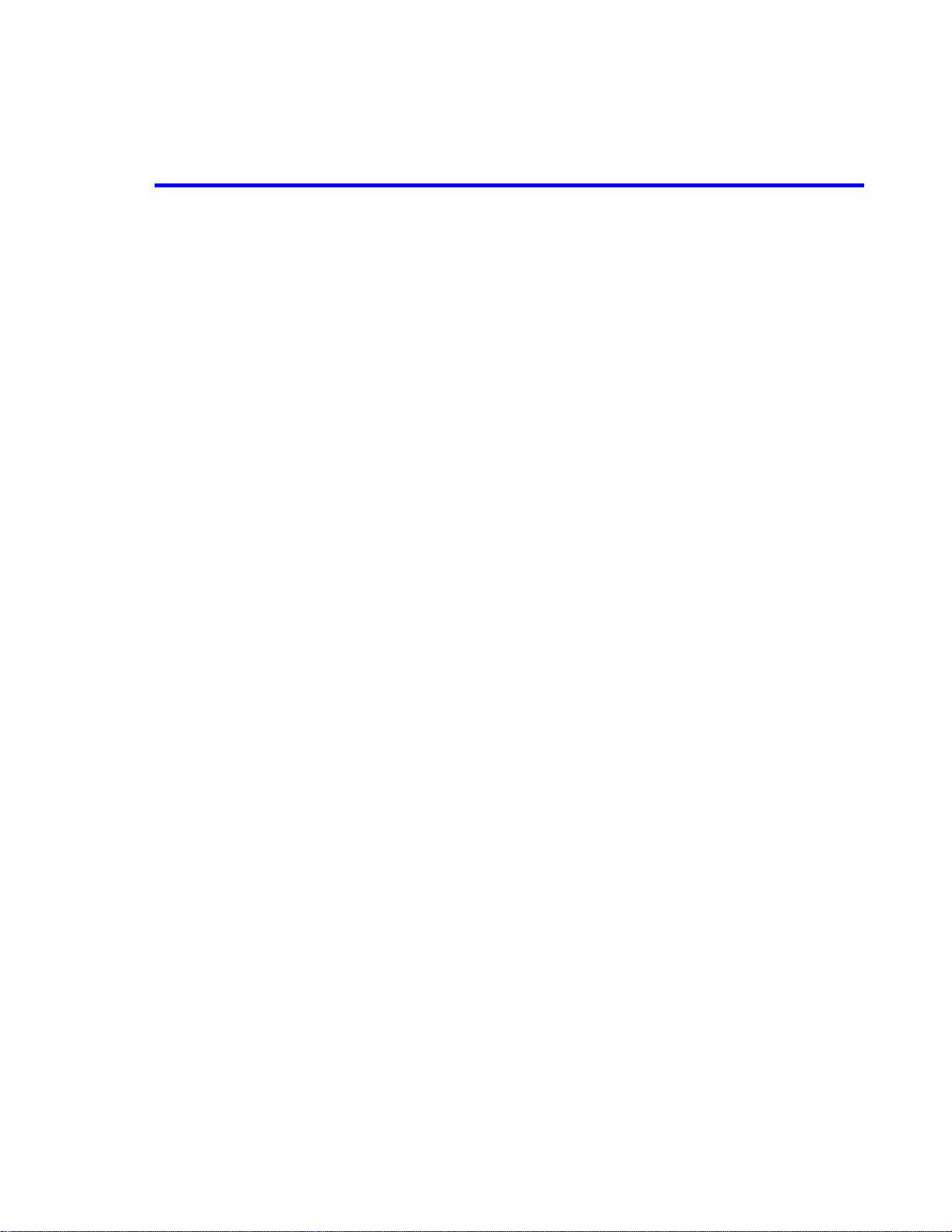
ATTACHMENT M – USER’S MANUAL
© 2001 PCTEST Lab
Page 2
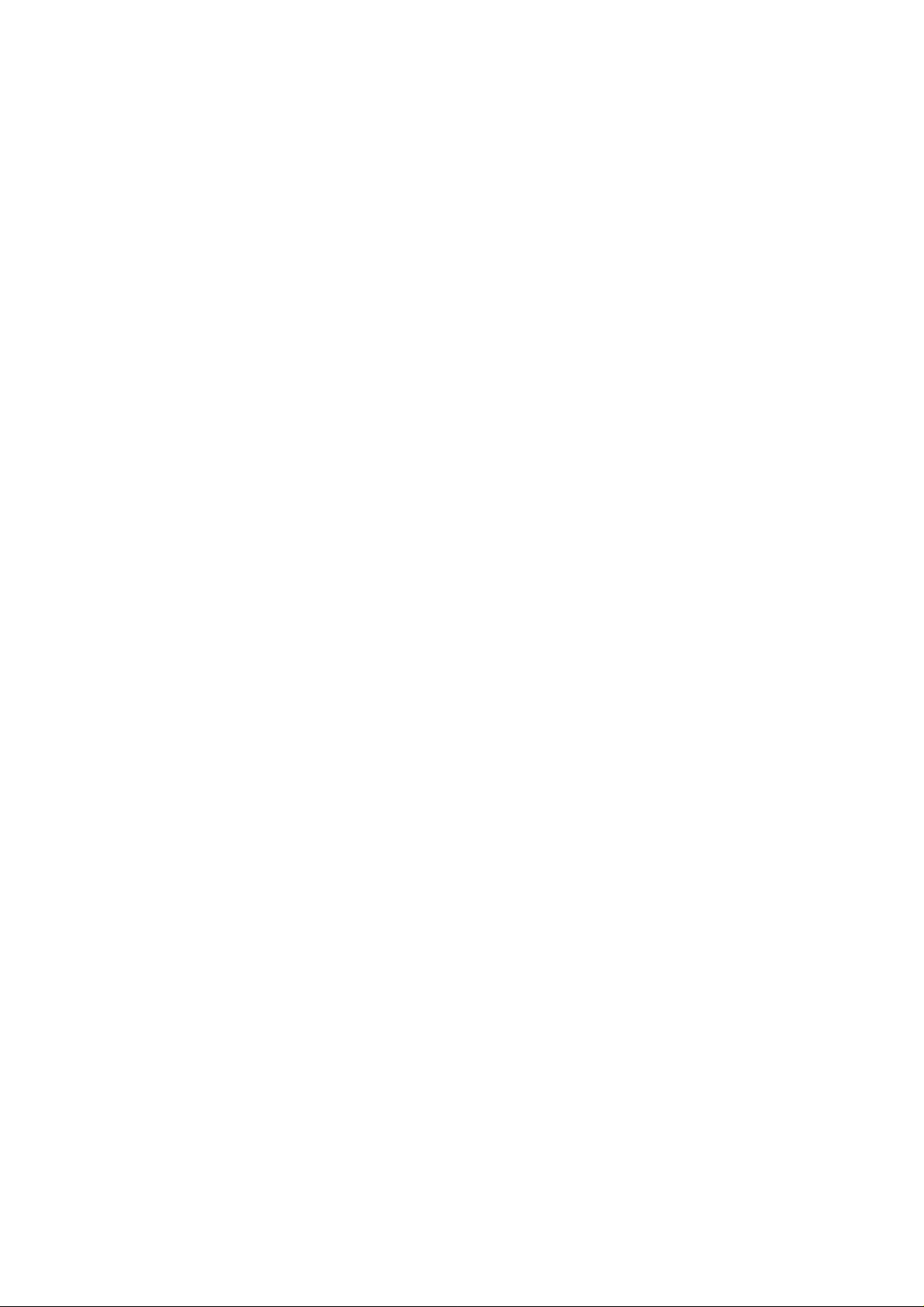
7 LG-TM220 Operating Manual
(USER Manual)
(Ver. 1.0)
1 TM220 Ver. 1.0
Page 3

CONTENTS
CHAPTER 1. THE NAME AND FUNCTIONS................................................................4
Soft Icon ...........................................................................................................4
CHAPTER 2. BASIC FUNCTIONS ...............................................................................5
Turning the Phone On and Off ............................................................................5
Making a Call.....................................................................................................5
Correcting Dialing Mistakes ................................................................................7
Receiving Calls ...................................................................................................7
Mute ..................................................................................................................7
Redialing Last Outgoing Number.........................................................................7
Adjusting the Volume .........................................................................................8
CHAPTER 3. PHONE BOOK FEATURES..................................................................... 9
Two types of Phone Books...................................................................................9
Personal Phone Book Memory............................................................................. 9
Entering Characters .........................................................................................10
Recent Call History List ....................................................................................12
Retrieving Numbers..........................................................................................12
Dialing Numbers from Your Phone Book ...........................................................13
Advanced Phone Book Feature..........................................................................15
CHAPTER 4. MENU FEATURE.................................................................................16
Menu Item Descriptions....................................................................................16
CHAPTER 5. Massage ..............................................................................................24
Massage Service ...............................................................................................24
TIA Safety Language................................................................................................27
EXPOSURE TO RADIO FREQUENCY SIGNALS..................................................27
ANTENNA CARE...............................................................................................27
PHONE OPERATION.........................................................................................27
DRIVING ..........................................................................................................27
ELECTRONIC DEVICES....................................................................................28
Hearing Aids.....................................................................................................28
Other Medical Devices ......................................................................................28
Posted Facilities................................................................................................28
AIRCRAFT........................................................................................................29
BLASTING AREAS ............................................................................................29
POTENTIALLY EXPLOSIVE ATMOSPHERES......................................................29
For Vehicles Equipped with an Air Bag..............................................................29
FDA Consumer Update............................................................................................30
2 TM220 Ver. 1.0
Page 4

Version Notice
Ver 1.0 12/4/20
00
K.B.K TM220 CDG2 Initial Release
3 TM220 Ver. 1.0
Page 5

CHAPTER 1. THE NAME AND FUNCTIONS
Soft Icon
zGzGOyzzpP
pG|
uGz
zGtGO}P
zGtGO{P
D
O
kGzGG
y
}Gl
iGs
hGl
4 TM220 Ver. 1.0
Page 6

CHAPTER 2. BASIC FUNCTIONS
Turning the Phone On and Off
<Turning the Terminal On>
1.Connect the terminal to the charged battery or the external power supply.
2.Press the [END/PWR] key for about 0.5 seconds until a red light appears on
the upper side of the terminal.
< Turning the Terminal Off >
1. Press the [END/PWR] key until the ending animation appears on the LCD,
and then stop pressing the key.
2. If an antenna is stretched, push it in for safety.
Making a Call
<Method1> Enteri ng the Entir e Phone Number
1. If the terminal is turned off, turn it on.
2. Enter the phone number.
(Enter the area code, if necessary.)
3. Press the [SEND] key.
- If the terminal is locked on, enter the password to unlock the terminal.
Then, attempt the call again.
- If the call is not connected, “Call Failed” signal will be indicated on the
LCD.
4. Press the [END] key.
<Method2> Using Phone Book Entry
1. Enter the phone entry number, and press the [SEND]
key or press the related phone entry number for some
time. Then, the call will be attempted.
e.g.) Press the [2] key for some time, then call will be
connected to the phone number stor ed in the Entry #2.
5 TM220 Ver. 1.0
Page 7

2. If you are not sure of the phone entry number, select the Soft Key(BOOK)
with the Right Mouse Button.
3. Place the cursor on the Phone Book, and press the Soft Key(SEL) with the
Left Mouse Button.
4. Search th e Phone Book Entry number or name requested in the Phone Book
to attempt a call to the phone number stored in it.
<Method3> Using the Recent Call History
1. Select the Soft Key(BOOK) with the Right Mouse Button..
2. If the screen changes, place the cursor on the Call History. Then, press the
Soft Key(SEL) with the Left Mouse Button.
3. If the “Outgoing”, “Incoming”, “Missed” and “Added” are indicated on the
screen, select the menu requested. Ten phone numbers of the recent calls
are stored in each menu. Place the cursor on the menu requested, and
press the Soft Key(SEL) with the Left Mouse Button.
4. The phone number list appears on the screen. Then, search and place the
cursor on the phone number or n ame request ed, and pr ess the [SEND] key.
6 TM220 Ver. 1.0
Page 8

Correcting Dialing Mistakes
t
p
e
e
1. Press the Soft Key(CLR) with the Right Mouse Button of the screen to erase
the number or character of the last entry.
2. Press the Soft Key(CLR) with the Right Mouse Button for one second, then
all the number or character requested will be erased.
Receiving Calls
1. Press any key except for the [END/PWR] key to receive a call.
Press the Side key {UP/DOWN} Key once to stop the bell or vibration.
Press the END Key to end the incoming call and the incoming call was
forwarded
2. When the call completes, press the [END/PWR] key.
3. Or close the flip. But if using earjack, you can converse.
Mute
1. Press the Soft Key(MENU) with the Left Mouse Button during the call.
2. If a menu appears on the screen, place
the cursor on the Mute menu and press the
Soft Key(SEL) with the Left Mouse
Button to select the Mute state. (The
message”Mute” will be indicated on the
screen.)
3. Press the Soft Key(MENU) with the Lef
Mouse Button to clear the function. The
opup menu will appear. Select the Mut
menu. ( T h e m e s s age “ M u t e ”will be disappear on th
screen
Redialing Last Outgoing Number
<Method 1>
1. Just press [SEND] key to redial the last outgoing number. Then, the call
will be attempted.
In voice dial Auto or Manual set state, First [SEND] key is voice dial,
Second [SEND] Key is redial
<Method 2> using the Call History
1. Press the Soft Key(BOOK) with the Right Mouse Button.
2. Place the cursor on the Call h istory menu on the s creen, and press the Soft
Key(SEL) with the Left Mouse Button.
7 TM220 Ver. 1.0
Page 9

3. Th en, four menus will appear.
-
“Outgoing”: Ten last outgoing calls are stored in this menu.
-
“Incoming”: Ten last incoming calls ar e stored in this menu
-
“Missed”: Ten last missed calls are stored in this menu
- “Added”: The numbers that input at “Inuse Menu” are store in thi s menu
-
4. Place the cursor on the menu requested, and press the Soft Key(SEL) with
the Left Mouse Button.
e.g.) P lace the cursor on the “Ou tgoing” menu and press the Soft
Key (SEL) with the Left Mouse Button.
5. The phone number list will appear. Place the cursor on the phone number
or name requested, and press the [SEND] key. Then, the call will be
attempted.
.
.
Adjusting the Volume
It is possible to adjust the speaker volume, ring volume, and the Ring Type
with the volume buttons on the upper left side of the terminal.
- It is possible to adjust the speaker volume during the call.
- It is possible to adjust the key tone volume in a idle state.
- In ringing state, If you up/down key press, the phone will be changed
ringer off.
Change Conversation mode
- It is possible to adjust the ring volume from the Sound item on the Menu
screen.
( [MENU] [Sound][Ring Vol] or [MENU]-1 -3 )
If you tu rn the ri ng v olume down to t he mi ni mu m, th e me ssag e “- Ri n ge r O ff“ will be indicated on the LCD and no ringing sound will be sent out.
- Adjust the Ring T ype on the Sound item on the M enu screen.
( [MENU] [Sound][Ring Type] or [MENU]-1-2)
8 TM220 Ver. 1.0
Page 10

CHAPTER 3. PHONE BOOK FEATURES
Two types of Phone Books
This service enables easier use of the outgoing or incoming phone numbers
because it is possible to store up to 990(198x5) phone numbers in the memory.
It is possible to store the phone numbers either in the Personal Phone Book
memory or in the Recent Call History List
Personal Phone Book Memory
It is possible to store up to 5 phone numbers of 30 digits including name up to
15 characters and a email address up to 45 digits in each entry of the Phone
Book.
<Stor ing the Phone N umber in the Personal Phone Book >
1. Enter the number to be stored. (Up to 30 characters)
2. Press the Soft Key(OPT) with the Left Mouse Button
and then, a popup menu will appear. Place the
cursor on the [save] key on the Menu
and press the Soft Key(SEL)
with the Left Mouse Button.
3. Select a Label.
4. Enter the name up to 15 characte rs. (Verify the number of charac ters and
press the soft key [OPT] and place the cursor on the [Save] item on the
Menu and press Soft key [SEL]) If you do not want to
enter the name, press the soft key [OPT] and pace the
cursor on the [Save] item on the Menu and press Soft
key [SEL] without entering characters.
9 TM220 Ver. 1.0
Page 11

5. Designate the Entry number. Then, an empty Entry
number will be designated automatically. If you do not
want this Entry number, designate another Entry
number. If an existing phone number occupies the
memory of the designated Entry numbe r, a message will appear to verify if
you want to overlap the existing one with a new one. If you select the [ok]
Soft key, the existing phone number will be erased in the entry, and a new
one will be stored. If you want to maintain the existing phone number,
designate another entry number.
6. Messages will appear to set the Secret function in turn. If you set the Secret
function to the memory address, you will be unable to see the phone
number or to correct it.
Entering Characters
You will be provided with types of modes (English Lower, English Upper, Digit,
Symbol, T9 Lower, T9 Upper, T9 Sh ift) to e nter the characters. Use the upsi de
() key to change among the modes while entering the characters. The present
mode is indicated on the lower center of the screen. Whenever you press the
upside () key, the modes will change in the order of “abc” -“ABC” - “wrd” “WRD” - “Wrd”-“HLP”-“SYM”-“123”```` . Select the mode before you enter the
characters, and enter the characters.
1. When the mode is ready for entry, the cursor (““) will
be indicated on the space for entry.
(If you enter one character, the cursor will move to the
following space automatically and wait f or entry.)
2. Use the right side () key or the “0” key in the “ABC” - “abc” state to place a
space among the characters.
3. Verify if the cursor is placed where the character is to be entered, and
change the mode by using the upside/downside key.
4. Verify if the mode requested is indicated on the lower center of the screen,
and enter the character.
10 TM220 Ver. 1.0
Page 12

5. Use 9 keys of [1]~[9] to enter the character in the
“abc” and “ABC” mode. One key is designated with
three or more than three characters. Therefore, press
each ke y repeat edly for a short period of time until the
character requeste d appears. For example, if you want to enter a character
“K”, set the “ABC” mode with the upside/downside keys and then press [5]
key twice for short time continuously.
6. When the mo de i s ready fo r en t ry , Repeated l y pre ss “ 1 ” ke y wi ll be change d
symbol character in the “ABC”-“abc” state. You don’t need changed “SYM”
mode
7. Enter the numbers of 0~9 with ten keys from [0] to [9] in a “123” mode.
(Reference: The “ABC”, “abc” and “123” modes remain in the same state
even after you enter a character, while the “SYM” mode automatically
change into an “ENG” mode after you enter one character.)
8. When you press [1]~[9] keypad, “WRD”-”wrd”-”Wrd”
mode automatically change to word. “WRD” mode
change all upper character word. “wrd” mode change
all lower charac ter word. “ Wrd” mo de ch ange wo rd that
first character is upper character .
9. Enter a special code in the “SYM” mode. An special
code set is indicated in the order of 9 keypads. Press
the key corresponding to the symbol to be entered in
reference of them, and then the symbol will be entered
on the space where the cursor is placed. Press the Left or Right Key Button
when the symbol set is indicated on the screen, and then another set of
symbols will be indicated on the screen. The symbol set is composed of
three types of sets. Press Button repeatedly in a preset “SYM” mode to
change one type of symbol set into another one. If the symbol set requested
is indicated, use t he keypad to enter the sym bol .
10. Use the Soft Key(CLR) with the Right Mouse Button to erase the input
character. Press it for a short period of time to erase the last input character,
and press it for some time to erase all the input characters.
11. If you complete entry of the characters, use the Soft Key with the Left
Mouse Button to move to other items.
11 TM220 Ver. 1.0
Page 13

Recent Call History List
This service enables easy and fast redialing with its function to store ten last
outgoing calls, incoming calls, missed calls and added
phone numbers (numbers stored by the scratch pad
function).
<Retrieving Recent Call History>
1. Press the Soft Key(BOOK) with the Right Mouse
Button of the screen.
2. Place the cursor on the Call history of the screen, and press the Soft
Key(SEL) key with the Left Mouse Button.
3. Then, four menus will appear on the screen.
- “Outgoing”: Ten last outgoing calls are stored in this service.
- “Incoming”: Ten last incoming calls ar e stored in it.
- “Missed”: Ten last missed calls are stored in it.
- “Added” Ten last Added numbers are stored in it.
Select one of the three menus.
4. Then the corresponding phone number list will appear. Place the cursor
on the number reques ted and press the [OK] key to attemp t a call.
5. Then the time, duration, date will appear. Press the Key(SEL) with the Left Mouse
Button of the screen.
Retrieving Numbers
<Retrieving One Phone Numbers by Memory Lo cation Number>
1. Enter the Phone Entry number (up to three digits) to
be retrieved in an initial state.
2. Press the Soft Key(OPT) with the Left Mouse Button,
and then a popup menu will appear.
3. Place the cursor on the “Entry” item on the popup
menu and press the Soft Key(SEL) with the Left
Mouse Button. And then, the information stored in
the input entry number will appear. Press the [SEND]
key to attempt a call to that number.
12 TM220 Ver. 1.0
Page 14

4. In another method, press the Soft Key(BOOK) with the Right Mouse Button
in an initial state and select the items in the order of [Phone Book] and
[Find Entry] on the menu. An d then, a message will appear to request the
entry number. En ter the numb er to be retrieved.
Enter a specific number in an initial state to retrieve a phone number with a
specific number, and press the Soft Key(OPT) with the Left Mouse Button. If
you select the “Find” item on the popup menu, a Phone Numbers List with the
number requested will be indicated. Select the phone number to be retrieved,
and then the information related to the entry all will appear.
<Retrieving by Na me Search>
1. Press the Soft Key(BOOK) with the Right Mouse Button in an initial state.
2. Select the [Phone Book] item.
3. If you select the [Find Name] item, a message will appear to request the
name.
4. Then, a nam e list with the input chara cters will a p pear .
5. Place the cursor on the name to be searched and select the Soft Key(SEL)
with the Left Mouse Button. And then, the related information will appear.
Dialing Numbers from Your Phone Book
This function enables fast dialing with the entry numb er stored with the phone
number requested.
<One-Touch Dialing>
One-Touch Dialing enables the call with the touch of just one key by its
function to store the phone numbers requested in the Phone Book. This
service is available only for the phone number stored in the entry numbers
01~09.
13 TM220 Ver. 1.0
Page 15

1. Press the Phone Book Entry
2. The Entry 9 is designated
number for some time to connect
for the number ‘911’.
a call.
<Two-Touch Dialing (Speed Dialing)>
Two-Touch Dialing function is available only for the phone numbers stored
in the Entry numbers 10~99.
1. Press the first number of the two digit Entry numbers for a short period of
time.
2. Press the second number for some time to attempt dialing.
<Three-Touch Dialing (Speed Dialing)>
The Three-Touch Dialing function is available only for phone numbers
stored in the Entry numbers 100~199.
1. Press the first two digit numbers among the three digit entry numbers for a
short period of time.
2. Press the last digit number for some time to attempt dialing.
<Dialing from a Memory list>
1. Press the Soft Key(BOOK) with the Right Mouse Button.
2. Select the “Phone Book” menu.
3. Select the “Find Entry” item.
4. Use the upside and downside key instead of the Entry
number, and then the contents of the Phone Book
Memory will appear in the order of the Entry numbers.
5. Place the cursor on the number requested, and
press the [SEND] key.
<Dialing from a Memory L oca tion>
1. Press the Soft Key(BOOK) with the Right Mouse
Button of the screen.
2. Select the “Phone Book” menu.
3. Enter the entry number requested and press the
Soft Key(SEL) with the Left Mouse Button.
14 TM220 Ver. 1.0
Page 16

4. Place the cursor on the number requested in the Entry, and press the
[
]
[
]
[SEND] key.
Advanced Phone Book Feature
Pause Feature
When you call the automated system such as sending the voice message, you
have to press a few numbers. This service enables storing the numbers by a
specific symbol of the Pauses to save instead of pressing the numbers by hand.
Pauses are two types as follows.
1. Hard Pause (H) – Press the Soft Key [OPT] with Left Mouse Button to send
the following numbers.
2. Time Pause (T) – Pause for about 2 seconds to send the following numbers.
Use the Time Pause in case longer Pause time is necessary.
3.Hyphen –Use the hyphen just to indicate the number, as the pause is not
available between two numbers.
Storing a Number with Pauses
1. Enter the number.
2. Press the Soft Key(OPT) on the left to use the Pause function.
3. Select the [Hard Pause] item on the popup menu, and then a character “H”
will be indicated on the screen.
4. Select the [Time Pause] item, and then the 2 Sec Pause will be indicated as
the character “T”.
Hard Pause
Time Pause
**Note – Press the items in the orders of the Soft
Key(MENU) on the left, the [Auto Hyphen] and [ON] items
on the screen in a call waiting state to select the Auto
Hyphen function. [MENU][DISPLAY][Auto Hyphen] or
[MENU]-5-5
15 TM220 Ver. 1.0
Page 17

CHAPTER 4. MENU FEATURE
Main Menu
It is possible to verify or change various functions or
setup the terminal status on the main menu.
General Guidelines to MENU Access and Settings
1. Press the Soft Key(MENU) on the left and the menu
items will appear.
2. Use the upside and downside keys ( ) to mo ve to
the menu items not indicated on t he screen.
3. Place the cursor on the menu item requested with
the direction keys to select a menu item, and press the Soft Key(SEL) on the
left. And then, press the number corresponding to the menu item to be
selected.
4. Use t he upsi de and do wnside ke ys ( ) to change the setup values in the
menu items.
5. Press the Soft Key(SEL) on the left to store the setup values changed in the
menu item, or press the Soft Key(BACK) on the right to leave the setup
values not stored.
6. Press the Soft Key(BACK) on the right to move up to the upper level during
the value setup in the menu items.
Menu Item Descriptions
Menu 1. <Sound>
1. Ring Sound ( [MENU]-1-1 )
Select one of five bell Sound and fifteen melodies with
the direction keys.
16 TM220 Ver. 1.0
Page 18

2. Ring Type ( [MENU]-1-2 )
Set one of three Ring Types (Ring, Vibrator,
Vibrator+Ring ,a nd L E D) with the direction keys.
3. Ringer Vol ( [MENU]-1-3 )
- Ring type: Adjust the ring volume in 5 (High >
Medium + > Medium - > Low > Off) with the direction
keys. The ring volume is also adjustable with the side
keys while the bell is ringing or in a call waiting state.
4. Key Beep ( [MENU]-1-4)
Set the tone length in two levels (normal, Long) with
the direction keys.
5. Key Volume ( [MENU]-1-5)
Adjust the beep in five levels (High > Medium + >
Medium - > Low > Silent ) with the direction keys.
6.Ear Volume ( [MENU]-1-6)
Adjust the earpiece volume in four levels (High >
Medium + > Medium - > Low) with the direction keys.
It is also adjustable with the side keys in a busy line
state.
17 TM220 Ver. 1.0
Page 19

7. Alerts Sound ( [MENU]-1-7 )
An alert signal is activated according to each situation
by five submenus under the Alert menus.
- Call Connection : It is activated to notify that the call is connected. (Sond
On, Vib On, Off)
- Fade: It is activated if the call is disconnected in a busy line state. (On /
Off)
- Minute : This signal is activated when 1minute elapses from the call
connection. (On / Off)
- Service : This signal notifies whether a call is available or not between the
service and the no service areas. (On / Off)
-
Menu 4. <Call Info>
1. Last Call ( [MENU]-4-1 )
This service shows the last call time.
2. Home Calls ( [MENU]-4-2 )
Total call time at the Home system (not roaming) from
initial setup to the present.
3. Roam Calls ( [MENU]-4-3 )
Shows the call time at the roaming system from initial
setup to the present
18 TM220 Ver. 1.0
Page 20

4. All Calls ( [MENU]-4-4 )
It shows the total call time to the present either at the
Home system or the roaming system or both.
Menu 5. <Display>
1. Backlight ( [MENU]-5-1 )
It is possible to adjust the keypad and the backlight
time in 5 levels with the direction keys.
(Always off, 10 se conds, 30 s eco nds, Fli p Open, Alw ays
On )
2. Banner ( [MENU]-5-2 )
It is possible to store the characters to appear on the
standby state of the terminal.
3. Show Time ( [MENU]-5-3 )
It is possible to display digital time on the standby
state of the terminal (No/Yes )
4. Display CLI ( [MENU]-5-4 )
It is possible to display caller ID on Incoming call state
of the terminal.(On/Off)
19 TM220 Ver. 1.0
Page 21

5. Auto Hyphen ( [MENU]-5-5 ) < TBD>
It is poss ible to set the func tion t o ente r the Hy phen to
the input number automatically to an “On” or “Off”
state.
Menu 6. <Features>
1. Calculator ( [MENU]-6-1 )
2. Auto Receive ( [MENU]-6-2 )
Auto receive service is one of the most useful functions
while driving a vehicle, and it enables automatic
answering to the incoming call after the bell rings for
designated times.
(Off, 1 ring, 3 ring, 5 ring)
3. Auto Retry ( [MENU]-6-3 )
If the called user is in a busy line state, this service
automatically attempts a call to that number in a
certain inte rval. It is pos sible to set the interval in four
selections. (Off, 10sec, 30sec, 60sec)
4. Voice Secur ( [MENU]-6-4 )
20 TM220 Ver. 1.0
Page 22

5. Audio AGC ( [MENU]-6-5)
Menu 7. <Security>
Select the Soft Key(MENU) on the left in an initial call
waiting state , and select [7. Sec urity]. Then a message will
appear on the LCD to request the Lock Code. If you fail to
enter the correct Lock Code of four characters, the process
will not proceed to t he following low level men u. And if the
Lock Code is not correct, the process will return to the Main Menu.
1. Lock Mode ( [MENU]-7-1 )
Set the terminal lock function to either “On Power”,
“Never”, or “Always” with the direction key.
2. Restrict ( [MENU]-7-2 )
This service enables restriction on the call service.
Select either “Yes” or “No” with the direction key. The
call service will be restricted only to the emergency
phone numbers. However, call termination is available.
3. Emergency # ( [MENU]-7-3 )
This service enables entering of the emergency phone
numbers up to thr ee.
It has two items of “Edit”, and “Quit” as the Submenu.
Select “Edit” to view the emergency phone numbers and
input mode. If the memory address is empty, the message “Empty” will be
21 TM220 Ver. 1.0
Page 23

indicated., Enter the phone number requested and then select the Soft
Key(OPT) on the left and Popup Menu displayed. Press Soft Key [SEL] at
“Edit”, and then emergency phone number stored , to edit the emergency
phone numbers.
4. New Code ( [MENU]-7-4 )
This service enables replacing of the present terminal
Lock Code in four digits with a new Lock Code. A
message will appe ar to c on fi rm the comman d to c hange
the lock code.
Menu 8. <System>
1. Set NAM( [MENU]-8-1 )
Select one NAM in the two NAM (Number Assignment
Module) services. Select either “NAM # 1” or “NAM # 2”
with th e direct ion key. Both “NAM # 1” and “NAM # 2”
have different NAM parameters, respectively. Therefore,
if you select the NAM identified with the subscribed
number, the service is not ava ilable.
2. Auto NAM ( [MENU]-8-2 )
This service enables setting of the NAM to the identified
subscribed number for one or more than one NAMs.
Use the direction keys to set the service to either “On”
or “Off” state.
3. Force Mode ( [MENU]-8-3 )
This service enables setting of the preferred system
mode to se lect mode servi ce. Use directio n keys to set
the
22 TM220 Ver. 1.0
Page 24

4. System Sel ( [MENU]-8-4 )
This service enables setting of the system. Use
direction keys to set the service to either “standard” or
“Home Only” state.
5. Version ( [MENU]-8-5 )
This service informs on the present terminal S/W
version. It has two items of “S/W” and “PRL” as the
submenu.
Use the
6. Serving System ( [MENU]-8-6 )
Show the last Channel & SID in current system
7. TTY Mode ( [MENU]-8-7 )
8. Contrast ( [MENU]-8-8 )
This service enables setting to the LCD contrast
23 TM220 Ver. 1.0
Page 25

CHAPTER 5. Massage
Massage Service
This service supports reception of the text message, alerting, and
the voice mailbox. It is possible to access the above functions with
the text message key Call back
service is also available with the call key [SEND] key) , if the calling number is
indicated on the message received.
It is possible to store up to 23 messages and to receive up to 120 characters
per message. It is recommended to check the number of character receivable
because the capacity depends on the system service provider.
<Initial Message Service Image >
- Move t he cu rso r wi th t he u pside an d do wns ide key s,
and press Softkey(SEL) for the menu requested. Press
Softkey(BACK) to return to the initial image on the
terminal.
- ( / ): The number in the parenthesis indicates
the number of messages.
<Type of Menu>
- Text : Previous number is a new incoming text message. Next number is
the verified but not erased text messages
- Voice : Menu to check the number of voice mess ages in the voice mailbox
- Erase All : Menu to erase all th e stored mess ages
- Setting : Menu to select the alerting tone to report arrival of a message
24 TM220 Ver. 1.0
Page 26

1. Text
- Menu to check the message received but not checked by the user
- * In the parenthesis indicates that message is protected by the user.
- Prot ect : The mes sage protec ted doesn’t erased.
<When a message has been received. >
Select the OPT, and the sub menu related to the message
will appear.
<When t he Erase item is selected on the sub menu >
- [Next]: It indicates that there is another
message received. (If no more new message has
been received, the old text list will be indicated.)
- [Erase]: It erases the message.
- [Call back]: It calls back to the calling num b er.
2. Voice
- It indicates the number of the voice messages in
the voice mailbox.
- Press the voice mailbox identification number or
the [Call] menu key. Then, the voice mailbox
will connect.
- Select the [Erase] menu item. Then, the messages
will be erased, as many as indicated on the LCD,
without need to verify the number of messages
25 TM220 Ver. 1.0
Page 27

3. Erase All
- This service enables erasing of all the messages stored by the message
service.
4. Setting
It is possible for the user to set the alarm to report
arrival of a message.
- Alert: Select one of 2 alerts, 4 alerts , LAMP and
Vibrator services
- 2 Min Alert: It is possib le for t he use r to se lec t the
re-alerting service to report arrival of a new
message, when 2minutes elapse after the user
does not check a new message.
- Default DB # : It enables setting the own phone
number to Call Back Number message when send
- Auto Save : It enables setting
26 TM220 Ver. 1.0
Page 28

TIA Safety Language
Provided herein is the TIA Safet y Informat ion for Wireless Handh eld phones. Inclusion
of this text in the terminal unit’s owner’s manual is required for CTIA Certification.
EXPOSURE TO RADIO FREQUENCY SIGNALS
Your wireless handheld portable telephone is a low power radio transmitter and
receiver.
When it is ON, it receives and also sends out radio f r equency (RF) signals.
In August, 1996, the Federal Communications Commissions (FCC) adopted RF
exposure guidelines with saf ety levels for hand-held wir eless phones. Th ose guideline s
are consistent with th e safety standards prev iously set by both U. S. and internat ional
standards bodies:
ANSI C95.1 (1992)
NCRP Report 86(1986)
ICNIRP (1996)
Those standards were based on comprehensive and periodic evaluations of the
relevant scientific literature. For example, over 120 scientists, engineers, and
physicians from universiti es, government health agencies, and industry reviewed the
available body of research to develop the ANSI Standard (C95.1).
The design of your phone complies with the FCC guidelines (and those st andar ds).
ANTENNA CARE
Use only the supplied or an approv ed replacement antenna. Unauthori zed antennas,
modifications, or attachments could damage the phone and may violate FCC
regulations.
PHONE OPERATION
NORMAL POSITION : Hold the phone as you would any other telephone with the
antenna pointed up and over your shoulder.
TIPS ON EFFICIENT OPERATION: For your phone to operate most efficientl y:
Extend your antenna fully.
Do not touch the antenna unnecessarily when the phone is in use.
Contact with the
antenna affects call quality and may cause the phone to operate at a
higher power level
than otherwise needed.
DRIVING
Check the laws and regulations on t he use of wireless telephones in the areas where
you rive. Always obey them. Also, if using your phone w h ile dr iving, please:
Give full attention to driving -- driving safely is your first responsibility;
Use hands-free operation, if available;
Pull off the road and park before making or answering a call if driving
conditions so
require.
27 TM220 Ver. 1.0
Page 29

ELECTRONIC DEVICES
Most modern electronic equipment is shielded from RF signals. However, certain
electronic equipment may not be shielded against the RF signals from your wireless
phone.
Pacemaker
The Health Industry Manufacturers Association recommends that a minimum
separation of six (6”) inches be maintain ed between a handheld wireless phone an d a
pacemaker to avoid potential interference with the pacemaker. These
recommendations are consistent with the independent research by and
recommendations of Wireless Technology Research.
Persons with pacemakers:
Should ALWAYS keep the phone more than six inches from their pacemaker
when the phone
is turned ON;
Should not carry the phone in a breast pocket;
Should use the ear opposite the pacemaker to minimize the potential for
interference.
If you have any reason to suspect that interference is taking place, turn your
phone OFF
immediately
Hearing Aids
Some digital wireless phones may interfer e with some hearing aids. In the event of
such interference, you may w ant to cons ult your serv ice prov ider [or call t he cust omer
serviced line to discuss alternatives.]
Optional for each phone manufacturer.
Other Medical Devices
If you use any other personal medical device, consult the manufacturer of your
device to determine if they are adequately shielded from external RF energy. Your
physician may be able to assist you in obtaining this information.
Turn your phone OFF in health care facilities when any regulations posted in these
areas instruct you to do so. Hospitals or health care facilities may be using equipment
that could be sensitive to external RF energy.
Vehicles
RF signals may affect impro perly installed or ina dequately shiel ded electronic sy stems
in motor vehicles. Check with the manufacturer or its representative regarding your
vehicle. You should also consult the manufacturer of any equipment that has been
added to your vehicle.
Posted Facilities
Turn your phone OFF in any facility where posted notices so require.
28 TM220 Ver. 1.0
Page 30

AIRCRAFT
FCC regulations prohi bit using your phone while in the air. Switch OFF your phone
before boarding an aircraft.
BLASTING AREAS
To avoid posted: “Turn off two-w ay r adio”. Obey all signs and instructions.
POTENTIALLY EXPLOSIVE ATMOSPHERES
Turn your phone OFF w hen in any area with a potentially ex plosive atmosphere and
obey all signs and instructions. Sparks in such a reas could cause an ex plosion or fir e
resulting in bodily injury or even death.
Areas with a potentially explosiv e atmos phere ar e oft en but not alw ays cl ear ly marke d.
They include fueling areas such as gasoline stations; below deck on boats; fuel or
chemical transfer or storage facilities; vehicles using liquefied petroleum gas (such as
propane of butane); areas where t he air cont ains chemicals or par ticle s, such as grain,
dust, or metal powder s; and any other area where you wo uld normally be advised to
turn off your vehicle engine.
For Vehicles Equipped with an Air Bag
An air bag inflates with great force. DO NOT pla ce objects, including both inst alled or
portable wireless equi pment, in the area ov er the air bag or in the air bag d eployment
area. If in-vehicle wireless equipment is improperly installed and the air bag inflates,
serious injury could result.
29 TM220 Ver. 1.0
Page 31

FDA Consumer Update
The U.S. Food and Drug Administration’s Center for Devices and Radiological
Health Consumer Update on Mobile Phones
FDA has been receiving inquiries about the safety of mobile phones, including
cellular phones and PCS phones.
The following su mmarizes what is known – and wh at remains unknown—about
whether the se p roducts c an po se a haz ard to he alth , and what c an be done to
minimize any potential risk.
This information may be used to respond to questions.
Why the concern?
Mobile phones emit low levels of radiofrequency energy (i.e., radiofrequency
radiation) in the microwave range while being being used.
They also emit very low levels of radiofrequency energy (RF), considered nonsignificant , when in t he stand-b y mode. It is well known that high levels of RF
can produce biological damage through heating effects (this is how your
microwave oven is able to cook food). However, It is not known whether, to
what extent, or through what mechanism, lower levels of RF might cause
adverse health effects as well.
Although some research has been done to address these questions, no clear
picture of the biological effects of this type of radiation has emerged to date.
Thus, the available science does not allow us to conclude that mobile phones
are absolutely safe, or that they are unsafe. However, the available scientific
evidence does not demonstrate any adverse health effects associated with the
use of mobile phones.
What kinds of phones are in questions?
Questions have been raised about hand-held mobile phones, the kind that
have a built-in antenna that is positioned close to the user’s head during
normal telephone conversation. These types of mobile phones are of concern
because of the short distance between the phone’s antenna—the primary
source of the RF—and the person’s head. The exposure to RF from mobile
phones in which the antenna is located at greater distance from the user (on
the out side of a car, for example) is drastically lower than that from hand-held
phones.
Because a person’s RF e xposure decre ases rapidl y with distance fr om the sour ce. The
safety of so-called “cordless phones,” which have a base unit connected to the
telephone wiring in a house and which operate at far lower power levels and
frequencies, has not been questioned.
How much evidence is there that hand-held mobile phones might be harmful?
Briefly, there is not enough evidenc e to know for sure, either way; however, research
efforts are on-going. The existing scientific evidence is conflicting and many of the
studies that have been done to date have suffered from flaws in their research
methods. Animal experiments inv estigating the effects of RF exposures characteristic
of mobile phones have yi elded conflicting res ults. A few animal studies, howev er, have
suggested that low levels of RF could accelerate the development of cancer in
laboratory animals. In one study, mice genetically altered to be predisposed to
developing one type of cancer developed m ore than twice as many such cancers when
30 TM220 Ver. 1.0
Page 32

they were exposed to RF energy compared to controls. There is much uncertainty
among scientists about whether r esults obtained f rom animal studies apply to the use
of mobile phones. First, it is uncertain how to apply the results obtained in rats and
mice to humans. Second, many of the studies that showed increased tumor
development used animals that had already been treated with cancer-causing
chemicals, and other st udies exposed the animals to the R F virtually continuously—
up to 22 hours per day.
For the past five years in th e United States, the mobile ph one industry has supported
research into the safety of mobile ph ones. This research has resulted in two findings
in particular that merit additi onal st udy:
1. In a hospital-based, case-control study, researchers looked for an association
between mobile phone use and either glioma (a type of brain cancer) or acoustic
neuroma (a benign tumor of the nerve sheath). No statistically significant
association was found between mobile phone use and ac oustic neuroma. There was
also no association between mobile ph one use and glioma s wh en all types of types of
gliomas were considered together. It should be noted that the average length of
mobile phone exposure in this study was less than three year s.
When 20 types of glioma were considered separately, however, an association was
found between mobile phone use and one rare type of glioma, neuroepithelliomatous
tumors. It is possible with multiple comparisons of the same sample that this
association occurred by chance. M oreov er, t he risk did not increase wi th how oft en th e
mobile phone was used, or the length of the calls. In fact, the risk actua lly decreased
with cumulative hours of mobile phone use. Most cancer causing agents increase risk
with increased exposure. An ongoing study of brain cancers by the National Cancer
Institute is expected to bear on the accuracy and repeatability of these results.(1)
2. Researchers conducted a large battery of laboratory tests to assess the effects of
exposure to mobile ph one RF on genetic material. These included tests for sev eral
kinds of abnormalities, including mutation s, chromosomal aberrations, DNA strand
breaks, and structural changes in the genetic material of blood cells called
lymphocytes. None of the tests showed any effect of the RF except for the
micronucleus assay, which detects structural effects on the genetic material. The
cells in this assay showe d changes after exposure t o simulated cell phone r adiation,
but only after 24 hours of exposure. It is possible that exposing the test cells to
radiation for this long resulted in heating. Since this assay is known to be sensitive
to heating, heat alone could have caused the abnormalities to occur. The data
already in the literature on the response of the micronucleus assay to RF are
conflicting. Thus, follow-up research is necessary.(2)
FDA is currently working with government, industry, and academic groups to
ensure the proper follow-up to these industry-funded research findings.
Collaboration with the Cellular Telecommunication Industry Association(CTIA) in
particular is expected to lead to FDA providing research recommendations and
scientific oversight of new CTIA-funded research based on such recommendations.
Two other studies of interest hav e been reported recently in the literature:
1. Two groups of 18 people were exposed to simulated mobile phone signals
under laboratory conditions while they performed cognitive function tests. There
were no changes in the subjects’ ability to recall words, numbers, or pictures, or in
their spatial memory, but t hey were able to make choices more quic kly in one visual
test when they were exposed t o simulated mobile phone signals. This was the only
change noted among more than 20 variables compared.( 3)
31 TM220 Ver. 1.0
Page 33

2. In a study of 209 brain tum or cases and 425 matched c ontrols, there was no
increased risk of brain t umors associated with mo bile phone use. When tumor s did
exist in certain locations, however, they were more likely to be on the side of the
head where the mobile phone was used. Because this occurred in only a small
number of cases, the increased likelihood was too small to be statistically
significant.(4)
(1) Muscat et al. Epidemiological Study of Cellular Telephone Use and Malignant Brain
Tumors. In: States of the Science Symposium;1999 June 20; Long Beach,
California.
(2) Tice et al. Tests of mobile phone signals for activity in genotoxicity and other
laboratory assays. In: Annual Meeting of the Environmental Mutagen Society;
March 29, 1999, Washington, D.C.; and personal communication, unpublished
results.
(3) Preece, AW, Iwi, G, Davies-Smith, A, Wesnes, k, Butler, s, Lim, E, and Varey, A.
Effect of a 915-Mhz simulated mobile phone signal on cognitive function in man.
Int. J. R a di at. Biol., Apri l 8, 1999.
(4) Hardell, L, Nasman, A, Pahlson, A, Hallquist, A and Mild, KH. Use of cellular
telephones and the ris k for brain tumors: a case-control study. Int. J. Oncol., 15:
113-116, 1999
In summary, we do not have enough information at this point to assure the public
that there are, or are not, any low incident health problems associated with use of
mobile phones. FDA continues to work with all parties, including other federal
agencies and industry, to assure th at research is underta ken to provide the neces sary
answers to the outstanding questions about t h e saf et y of mobile phones.
What is known about cases of human cancer that have been reported in users of
hand-held mobile
phones?
Some people who have used mobile phones have been diagnosed with brain cancer.
But it is important to understand the this type of cancer also occurs among people
who have not used mobile phon es. In fact , brain cancer occurs in the U .S. population
at a rate of about 6 new case per 10 0.00 0 peopl e each year . At t hat rat e, ass uming 80
million users of mobile phones (a number increasing at a rate of ab out 1 million per
month), about 4800 cas es of brain cancer would be expect ed each year among those
80 million people, whether or not they used their phones. Thus it is not possible to tell
weather any individual’s cancer ar ose because of the phone, or whether it would have
happened anyway. A key que stion in whether the risk of getting a part icular form of
cancer is greater among people wh o use mobile phones than among the population.
One way to answer that question is to compare the usage of mobile pones among
people with brain cancer w ith the use of mobile phones am ong appropriately matche d
people without brain cancer. This is called a case-control study. The current casecontrol study of brain cancers by t he National Cancer Institute, as well as t he Followup research to be sponsored by industry, will begin to generate this type of
information.
What is FDA’s role concerning the safety of mobile phones?
Under the law. FDA does not rev iew the saf ety of radiation c ons umer pro duct s such as
mobile phones before marketing, as it does with new drugs or medical devices.
However, the agency has author ity to take action if mobile phones are show n to emit
radiation at a level that is hazardous to the user . In such a case, FDA could require
the manufactures of mobile phones to n otify users of t he health hazard and to re pair.
Replace or recall the phones so that the hazard no longer exists.
32 TM220 Ver. 1.0
Page 34

Although the existing scientific data do not justify FDA regulatory actions at this time,
FDA has urged the mobi le phones in dustr y to take a n umber of steps t o ass ure public
safety. The agency has recommended that the indust r y :
support needed resear ch into possible biologic al effects of RF of the type emit ted by
mobile phones;
design mobil e phones in a way that minimizes any RF exposure to the user that is
not necessary for
device function ; and
cooperate in providing mobile phone users with the best possible information on
what is know about
possible eff ect s of mobile phone use on human health.
At the same time, FDA belongs to an interagency working group of t he federal agencie s
working group of the federal agencies that have responsibility for different aspects of
mobile phone safety to e nsure a coordinate d effort at the federal lev el. These agencies
are:
National Institut e f or Occupat i onal Saf ety and Health
Environmental Protection Agency
Federal Communications Commission
Occupational Health and Safety Administration
National Telecommunication and Informat ion Administration
The National Institutes of Health also par ticipates in this group.
In the absence of conclusive information about any possible risk, what can
concerned individuals do?
If there is a risk these Product s—and at this point we do not know that there is—it is
probably very small.
But if people are concerned about avoiding even potent ial risks there are simple st eps
they can take to do so.
For example, time is a key factor in how much exposure a person receives. Those
persons who spend long
Periods of time on their hands -held models for shorter conver sations or for situation
when other types of
Phones are not available.
People who must conduc t extende d conversat ions on their cars ev ery day could swit ch
to a type of mobile phone
That places more distan ce between their bodies and the source of the RF, since the
exposure level drops off dramatically wi t h dist ance. For example, they could switch
To :
A mobile phone in which the antenna is locat ed out side t h e vehicle,
A hand-held phone with a built-in antenna connected to a different antenna
mounted on the outside of the car or
built into a separate package, or
A headset with a remote antenna to a mobile phone carried at the waist.
Again the scientific data do not demonstrate that mobile phones are harmful. But if
people are concerned about the radio frequency energy from these products, taking
the simple precautions outlined above can reduce any possible ri sk.
33 TM220 Ver. 1.0
Page 35

Where can I find additional information?
For additional information, see the following w eb sit es:
Federal Communic ations Commission(FCC) RF Safety Program (select “Information
on Human Exposure to RF Fields from Cellular and PCS Radio Transmitters”) :
http://www.fcc.gov/oet/rfsafety
World Health Organization (WHO) International Commission on Non-Ionizing
Radiation Protection (select Qs & As) : http://www.who.int/emf
United Kingdom, National Radiological Protection Board:
http://www.//nrpborg.uk
Cellular Telecommunications Industry Association (CTIA): http://www.wow-
com.com
U.S. Food and Drug Administration (FDA) Center for Devices and Radiological
Health:
http://www.fda.gov/cdrh/consumer/
34 TM220 Ver. 1.0
Page 36

Consumer Information on SAR (Specific Absorption Rate)
THIS MODEL PHONE MEETS THE GOVERNMENT’S REQUIREMENTS FOR EXPOSURE TO
RADIO WAVES.
Your wireless phone is a radio transmitter and receiver. It is designed and manufactured not to
exceed the emission limits for exposure to radio frequency (RF) energy set by the Federal Communications
Commission of the U.S. Government. These limits are part of comprehensive guidelines and establish
permitted levels of RF energy for the general population. The guidelines are based on standards that were
developed by independent scientific organizations through periodic and thorough evaluation of scientific
studies. The standards include a substantial safety margin designed to assure the safety of all persons,
regardless of age and health.
The exposure standard for wireless mobile phone employs a unit of measurement known as the
Specific Absorption Rate, or SAR. The SAR limit set by the FCC is 1.6W/kg. *Tests for SAR are
conducted using standard operating positions specified by the FCC with the phone transmitting at the
highest certified power level, the actual SAR level of the phone while operating can be well below the
maximum value. This is because the phone is designed to operate at multiple power levels so as to use o nly
the power required to reach the network. In general, the closer you are to a wireless base station antenna,
the lower the power output.
Before a phone model is available for sale to the public, it must be tested and certified to the FCC
that it does not exceed the limit established by the government-adopted requirement for safe exposure. The
tests are performed in positions and locations (e.g., at the ear and worn on the body) as required by the FCC
for each model. The highest SAR value for this model phone when tested for use at the ear is 1.2896mW/g
and when worn on the body, as described in this user guide, is 1.1094mW/g, (Body-worn measurements
differ among phone models, depending upon available accessories and FCC requirements). [Labeling
Committee note: if applicable, if body-worn SARs are required]. While there may be differences between
the SAR levels of various phones and at various positions, they all meet the government requirements for
safe exposure.
The FCC has granted an Equipment Authorization for this model phone with all reported SAR
levels evaluated as in compliance with the FCC RF emission guidelines. SAR information on this model
phone is on file with the FCC and can be found under Display Grant section of http://www.fcc.govoet/fccid
after searching on FCC ID: BEJTM220.
Body-worn Operation
This device was tested for typical body-worn operations with the back of the phone kept 2.0 cm.
from the body. To maintain compliance with FCC RF exposure requirements, use only belt-clips, holsters
or similar accessories that maintain a 2.0 cm. separation distance between the user’s body and the back of
the phone, including the antenna, whether extended or retracted. The use of third-party belt-clips, holsters
and similar accessories should not contain metallic components in its assembly. The use of accessories that
do not satisfy these requirements may not comply with FCC RF exposure requirements, and should be
avoided.
Additional information of Specific Absorption Rates (SAR) can be found on the Cellular
Telecommunications Industry Association (CTIA) website at http://www.wow-com.com .
* In the United States and Canada, the SAR limit for mobile phones used by the public is 1.6 watts/kg
(W/kg) averaged over one gram of tissue. The standard incorporates a substantial margin of safety to give
additional protection for the public and to account for any variations in measurements.
